Hong Jin Crown America HJC-XBI Bluetooth Intercom, XBi User Manual xbi maual indd
Hong Jin Crown America Inc Bluetooth Intercom, XBi xbi maual indd
Users Manual



ChatterBox! strives to provide our customers with powerful
and reliable communication systems that offer state-of-the-
art technology and cutting edge design. Every communica-
tion system in the ChatterBox! product line provides unique
features and benefi ts along with communication compatibility
within the entire product range. Each ChatterBox! system is
manufactured to exacting standards infusing affordable price,
multiple mounting options, and intuitive accessories with
crystal clear reception, maximum range and compact design.
Quality, innovation, rigorous testing protocols, and outstand-
ing customer service are all top priority at ChatterBox!
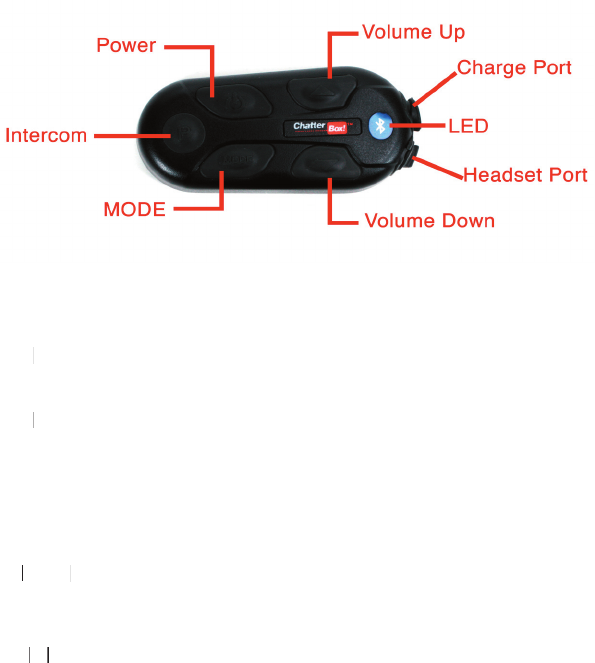
POWER BUTTON
Primary Function = XBi Unit On/Off & Bluetooth Phone Activation
Secondary Function = Bluetooth Pairing & Intercom Pairing (with MODE Button)
V
OLUME UP BUTTON
VOLUME UP BUTTONV
Primary Function
= XBi Un
it Volum
e Up
V
OLUME DOWN BUTTON
VOLUME DOWN BUTTONV
Primary Function
= XBi Un
it Volum
e
Down
MODE
BUTTON
Primary Function
=
Ac
tivate/Deac
tivate
Ster
eo Audio Broadcasting
Secondar
y Function =
Intercom Pa
iring (With POWER BUTTON)
I
NTE
INTEI
RCOM BUTTON
NTERCOM BUTTONNTE
Primary Function
=
Activate/Deact
ivate Intercom Communication & Ster
eo Audio
L
istening
C
H
CHC
ARGE PORT
HARGE PORTH
Primary Fun
c
tion = C
ha
rge Cord Port
Seconda
ry
Function = Optional Auxiliary Audio Cord Inp
ut
HEADSET PORT
Primary Fun
c
tion =
Headset Cor
d Port
LED
RED P
rimar
y Function
=
X
Bi Uni
t On/
Off Stat
us
Secondary Function = Intercom Pa
iring Status
B
LUE Primary Function = Bluetoo
th Status
Secondary Function = Cha
rging Status
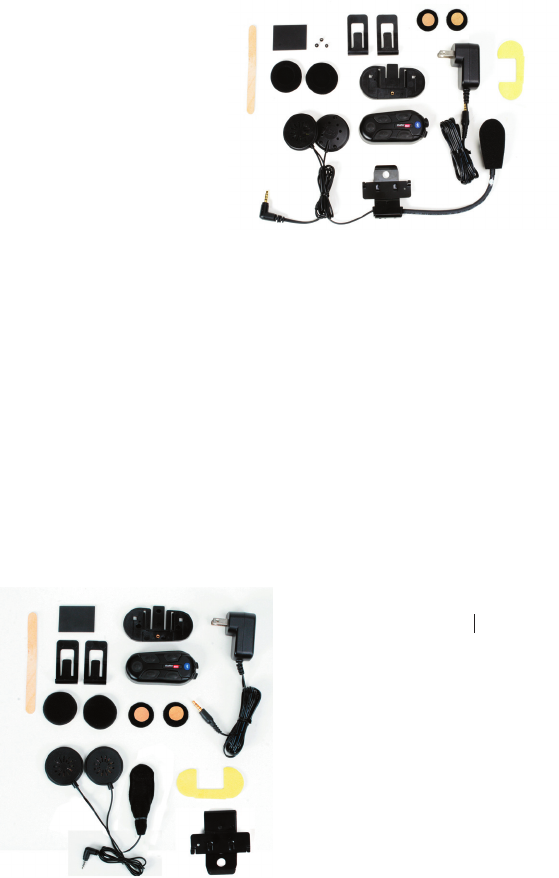
OPEN FACE KIT
FULL
FACE K
IT
FACE KITFACE K
XBi
Unit
Pre-installed Lithium-Polymer Battery
Heads
et with Dynami
c Microphone & Hi-Fi Speakers
Plastic Base Plate
Metal Mounting Bracket
Rubber Pad
AC Home Charger
(2) Foam Speaker Covers
Popsicle Stick
(3) Phillips Screws
Double Sided Mounting Tape
(2) Sticky Back Velcro Discs
(2) Wire Clips
KIT INCLUDES
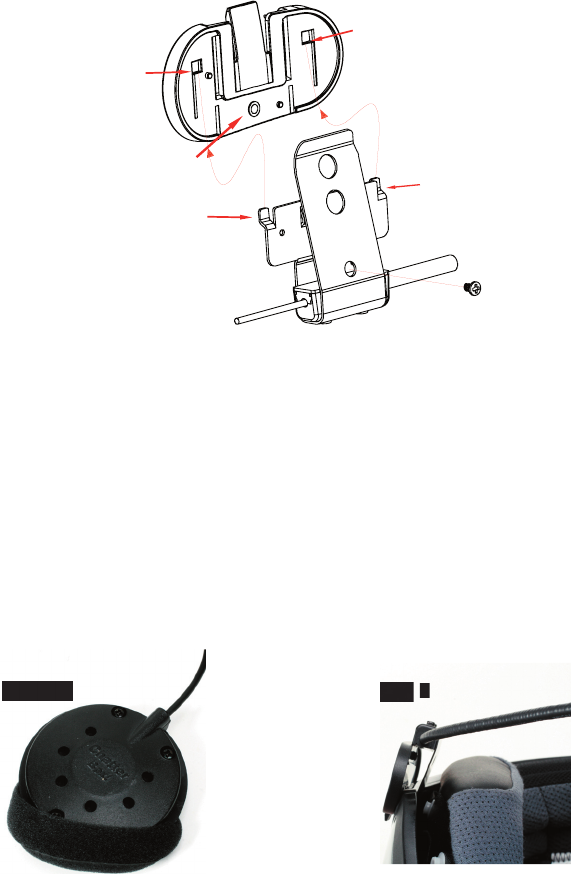
XBi UNIT INSTALLATION
1.
Attach Plastic Base Plate to Metal Mounting Bracket by aligning tabs “A” with
slots “B” and sliding Plastic Base Plate onto Metal Mounting Bracket. Insert Screw
“D” through Metal Mounting Bracket and into Threaded Hole “C” and tighten.
(fi gure 1)
2.
Attach the foam covers and sticky backed Velcro discs to the speakers.
(fi gure 2)
3.
Place the helmet upside down on a soft surface. The Metal Mounting Bracket
should be placed at approximately the middle of the left side of the helmet. Insert
the inner metal portion of the Metal Mounting Bracket between the inside of the
outer shell and the inner liner of the helmet. Slide the Metal Mounting Bracket all
Slot “B”
Slot “B”
Tab “A”
Tab “A”
Screw “D”
Threaded hole “C”
Figure
1
Figure 2
Figure
Figure
3

4.
Slide Rubber Pad between outer shell of helmet and the outer portion of the
Metal Mounting Bracket.
5.
Attach the RIGHT speaker (the long wire) to the inside of the helmet. Attach the
LEFT speaker (the short wire) to the inside of the helmet. Use the Popsicle stick
to gently tuck the speaker wires between the inner liner and the outer shell of the
helmet.
6.
Slide XBi unit onto Plastic Base Plate and plug the headset into the Headset
Port. Use the Popsicle stick to gently tuck the excess wire between the inner liner
and the outer shell of the helmet.
ALTERNATIVE FULL FACE HEADSET
XBi UNIT INSTALLATION
1.
Attach Double Sided Mounting Tape to the back side of the Plastic Base Plate.
Position the Plastic Base Plate at approximately the middle bottom of the left side of
the helmet and apply.
2.
Install speakers as stated in step 2 & 5 of previous instructions.
3.
Position and attach the microphone to the middle of the helmet chin bar directly
in front of mouth. . Use the Popsicle stick to gently tuck the speaker wires between
the inner liner and the outer shell of the helmet.
4.
Slide XBi unit onto Plastic Base Plate and plug the headset into the Headset
Port. Use the Popsicle stick to gently tuck the excess wire between the inner liner
and the outer shell of the helmet.
BASIC UNIT OPERATION
CHARGE XBi UNIT BEFORE PERFORMING ANY OPERATIONS
READ THROUGH INSTRUCTIONS COMPLETELY BEFORE
ATTEMPTING OPERATION
CHARGING XBi UNIT
1.
XBi unit must be off
2.
Plug charger into household power supply
3.
Plug charge cord into Charge Port
4.
LED will light steady BLUE and remain on for entire charging cycle
5.
BLUE LED will turn off once charging cycle is complete
(approximately 1 to 2 hours)
6.
Unplug charge cord from Charge Port
TURNING XBi UNIT ON
1.
Press and hold Power Button until LED lights steady RED
2.
Release Power Button
3.
LED will now alternate fl ashing BLUE & fl ashing RED continuously
TURNING XBi UNIT OFF
1.
Press and hold Power Button until LED lights steady RED
2.
A two-tone sound will be heard
3.
Release Power Button
4.
LED will now be off
ADJUSTING XBi UNIT VOLUME
1.
XBi unit will be at middle volume level whenever unit is turned on
2.
Momentarily press (approximately 1 second) and release the volume button
3.
A single-tone sound will be heard for each level
4.
At maximum volume level a two-tone sound will be heard
FOR OPERATING ISSUES OR FUNCTIONS NOT COVERED
BY THE INSTRUCTIONS
PLEASE CALL CHATTERBOX! @ (888) 452-2269
FOR TECHNICAL ASSISTANCE
BLUETOOTH® PAIRING OPERATION
ALWAYS PAIR STEREO AUDIO SOURCE TO XBi
BEFORE PAIRING PHONE
AUDIO SOURCES WITH BUILT IN BLUETOOTH® WILL
PAIR SIMILAR TO PHONES
PUTTING XBi UNIT INTO BLUETOOTH® PAIRING MODE
1.
Start with XBi unit off
2.
Press and hold Power Button
3.
LED will light steady RED then after approximately six seconds start fl ashing BLUE
4.
Release Power Button
5.
XBi unit is now in Bluetooth pairing mode
6.
Complete device pairing
PAIRING A STEREO BLUETOOTH® ADAPTOR
1.
Turn on audio source and prepare Stereo Bluetooth® Adaptor for pairing
2.
Put XBi unit in Bluetooth® pairing mode (see above)
3.
Turn on or plug in Stereo Bluetooth® Adaptor
4.
Audio source will automatically start playing though XBi unit
when pairing is complete
5.
XBi unit is now paired with Stereo Bluetooth® Adaptor and will only need to be
plugged in or turned on when XBi unit is turned on to connect
PAIRING A BLUETOOTH® COMPATIBLE PHONE
1.
Prepare Phone to search for Bluetooth® devices
2.
Put XBi unit in Bluetooth® pairing mode (see above)
3.
Press search for Bluetooth® devices button on Phone
4.
Select “XBi” from Phone device list
5.
Enter pass code in Phone (pass code will be “0000”)
6.
Press connect to “XBi” on Phone
7.
XBi unit is now paired with Phone and will only need to be connected when XBi
unit is turned on
BLUETOOTH® CONNECTING OPERATION
ALWAYS CONNECT STEREO AUDIO SOURCE TO XBi
BEFORE CONNECTING PHONE
AUDIO SOURCES WITH BUILT IN BLUETOOTH® WILL
CONNECT SIMILAR TO PHONES
CONNECTING A PAIRED STEREO BLUETOOTH® ADAPTOR
1.
Turn XBi unit on
2.
Turn on audio source and turn on or plug in Stereo Bluetooth® Adaptor
3.
Audio source will automatically start playing though XBi unit when connection is
complete
CONNECTING A PAIRED BLUETOOTH® PHONE
VIA THE PHONE
1.
Turn XBi unit on
2.
Highlight “XBi” on Phone Bluetooth® device list
3.
Press connect to “XBi” on Phone
4.
Bluetooth® symbol will light on Phone display
VIA THE XBi UNIT
1.
Turn XBi unit on
2.
Momentarily press (approximately 1 second) and release the Power Button
3.
Bluetooth® symbol will light up on Phone display
4.
Press end call button on Phone
WHEN USING THIS PROCEDURE
SOME PHONES WILL TRY TO DIAL THE LAST NUMBER DIALED
ONCE CONNECTED
BE PREPARED TO PRESS THE END CALL BUTTON ON YOUR PHONE
FOR PAIRING ISSUES OR DEVICES NOT COVERED
BY THE INSTRUCTIONS
PLEASE CALL CHATTERBOX! @ (888) 452-2269
FOR TECHNICAL ASSISTANCE
BLUETOOTH® PHONE OPERATION
INTERCOM COMMUNICATION IS NOT AVAILABLE DURING PHONE USE
ANSWERING A PHONE CALL
1.
When a call is received a three-tone sound will be heard
2.
Stereo audio source and/or intercom communication will be muted
3.
To answer call momentarily press (approximately 1 second) and
release the Power Button
4.
Conduct phone call
5.
To end call momentarily press (approximately 1 second) and
release the Power Button
6.
Stereo audio source and/or intercom communication will be restored
PLACING A PHONE CALL
1.
Dial desired number and press talk or connect on Phone keypad
2.
Stereo audio source and/or intercom communication will be muted
3.
Conduct phone call
4.
To end call momentarily press (approximately 1 second) and
release the Power Button
5.
Stereo audio source and/or intercom communication will be restored
PLACING A LAST NUMBER DIALED CALL
1.
Momentarily press (approximately 1 second) and release the Power Button
2.
Stereo audio source and/or intercom communication will be muted
3.
Conduct phone call
4.
To end call momentarily press (approximately 1 second) and
release the Power Button
5.
Stereo audio source and/or intercom communication will be restored
INTERCOM OPERATION
TWO XBi UNITS ARE NECESSARY FOR
WIRELESS INTERCOM FUNCTION
LABEL OR MARK XBi UNITS FOR FUTURE IDENTIFICATION
XBi UNITS ARE AUTOMATICALLY IN INTERCOM MODE
WHEN TURNED ON
INTERCOM COMMUNICATION IS NOT AVAILABLE DURING PHONE USE
RIDER (MAIN) & PASSENGER (SATELLITE)
UNIT ASSIGNMENT
1.
Start with both XBi units off
2.
Turn on Rider (Main) XBi unit
3.
Press & hold both Power Button and Mode Button simultaneously
4.
LED will start to fl ash RED once every second then speed up to
twice every second
5.
Release both Power Button and Mode Button simultaneously
6.
Turn on Passenger (Satellite) XBi unit
7.
Press & hold both Power Button and Mode Button simultaneously
8.
LED will start to fl ash RED once every second
9.
Release both Power Button and Mode Button simultaneously
10.
Turn both XBi units off
11.
XBi units are now paired and will connect to each other automatically when both
XBi units are on and within range of each other
INTERCOM COMMUNICATION
1.
Turn on Rider (Main) XBi unit fi rst and then turn on Passenger (Satellite)
XBi unit second
2.
XBi units will automatically be in intercom mode whenever they are turned on
3.
XBi units will automatically connect to each other when turned on and
previously paired as above
4.
XBi units will automatically connect to each other when turned on and
within range of each other
5.
To activate intercom communication when in stereo audio listening momentarily
press (approximately 1 second) the Intercom Button on either XBi unit
STEREO AUDIO LISTENING
INTERCOM COMMUNICATION IS NOT AVAILABLE DURING
STEREO AUDIO LISTENING
STEREO AUDIO LISTENING IS NOT AVAILABLE DURING PHONE USE
ACTIVATE STEREO AUDIO LISTENING
1.
Connect stereo audio source to XBi unit per instructions
2.
Momentarily press (approximately 1 second) and release Intercom Button
3.
A four-tone sound will be heard
4.
Stereo audio source will now be heard
DEACTIVATE STEREO AUDIO LISTENING
1.
Momentarily press (approximately 1 second) and release Intercom Button
2.
A two-tone sound will be heard
STEREO AUDIO BROADCASTING
INTERCOM COMMUNICATION IS NOT AVAILABLE DURING
STEREO AUDIO BROADCASTING
STEREO AUDIO BROADCASTING IS NOT AVAILABLE
DURING PHONE USE
BROADCAST SOURCE CAN BE FROM EITHER XBi UNIT
ACTIVATE STEREO AUDIO BROADCASTING
1.
Connect stereo audio source to either XBi unit per instructions
2.
Press and hold (approximately 4 seconds) Mode Button
3.
A three-tone sound will be heard
4.
Release Mode Button
5.
Stereo audio source should now be heard in both XBi units
DEACTIVATE STEREO AUDIO BROADCASTING
1.
Either XBi unit can deactivate stereo audio broadcasting
2.
Momentarily press (approximately 1 second) and release Mode Button
3.
A single-tone sound will be heard
4.
To activate intercom communication momentarily press (approximately 1 second)
and release Intercom Button
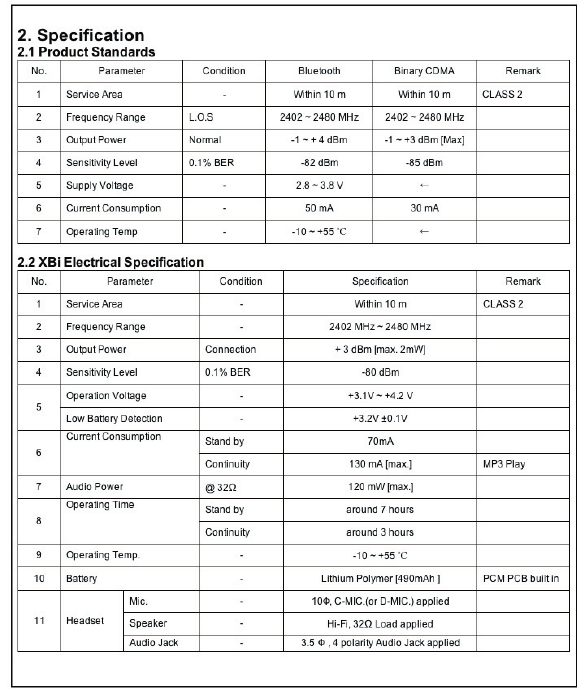
ChatterBox! USA warrants that each new ChatterBox! will be free from defec-
tive materials and workmanship for a period of one (1) year from the date of
original purchase. ChatterBox! USA will remedy any such defect by repair or
replacement (at our discretion) of the products, provided they are delivered to
the address listed below, intact for examination, with all transportation charges
prepaid and accompanied by a copy of the original retail sales receipt. The
provisions of this warranty shall not apply to any unit which has been subject
to misuse, neglect, incorrect installation, unauthorized modifi cation, accident,
or has been repaired or altered outside of our facilities. The express warranty
contained herein is in lieu of all other warranties, expressed, implied or statu-
tory, inluding without limitation any warranty of merchantability or fi tness for a
particular use. In no event will ChatterBox! USA be liable to the buyer for any
damages, including special, incidental, indirect, or consequential.
Please contact ChatterBox! USA directly
for any and all warranty issues
FOR OPERATING ISSUES OR FUNCTIONS NOT COVERED
BY THE INSTRUCTIONS
PLEASE CALL CHATTERBOX! @ (888) 452-2269
FOR TECHNICAL ASSISTANCE
ChatterBox! USA
16918 Edwards Rd, Cerritos, CA 90703
Phone (888) 452-2269
CHATTERBOX! USA LIMITED WARRANTY
FCC ID #KA9HJC-XBI
THIS DEVICE HAS BEEN TESTED AND FOUND TO COMPLY
WITH THE LIMITS FOR A CLASS B DIGITAL DEVICE
PURSUANT TO PART 15 OF THE FCC RULES
OPERATION IS SUBJECT TO THE FOLLOWING TWO CONDITIONS
(1) THIS DEVICE MAY NOT CAUSE HARMFUL INTERFERENCE
(2) THIS DEVICE MUST ACCEPT ANY INTERFERENCE RECEIVED
INCLUDING INTERFERENCE THAT MAY CAUSE
UNDESIRED OPERATION
ANY CHANGES OR MODIFICATIONS NOT EXPRESSLY APPROVED BY
THE PARTIES RESPONSIBLE FOR COMPLIANCE COULD VOID
THE USERS AUTHORITY TO OPERATE THIS DEVICE
EUROPEAN CE NOTICE
THIS DEVICE IS IN CONFORMITY WITH THE FOLLOWING
ESSENTIAL REQUIREMENTS OF COUNCIL DIRECTIVE 1999/5/EC
(REFFERED TO AS R&TTE DIRECTIVE)
ARTICLES 3.1a, 3.1b, AND 3.2
THIS DEVICE IS MANUFACTURED IN ACCORDANCE WITH
ANNEX II OF THE ABOVE DIRECTIVE
DECLARATION OF CONFORMITY (DOC)
THIS DEVICE IS COMPLIANT WITH AND ADOPTS THE
BLUETOOTH SPECIFICATION 2.0 AND HAS SUCCESSFULLY
PASSED ALL INTEROPERABILITY TESTS THAT ARE SPECIFIED IN
THE BLUTOOTH SPECIFICATION
INTEROPERABILITY BETWEEN THIS DEVICE AND OTHER
BLUETOOTH ENABLED PRODUCTS IS NOT GUARANTEED