Hong Jin Crown America HJC-XBI2 Bluetooth Intercom User Manual xbi2 maual indd
Hong Jin Crown America Inc Bluetooth Intercom xbi2 maual indd
Users Manual
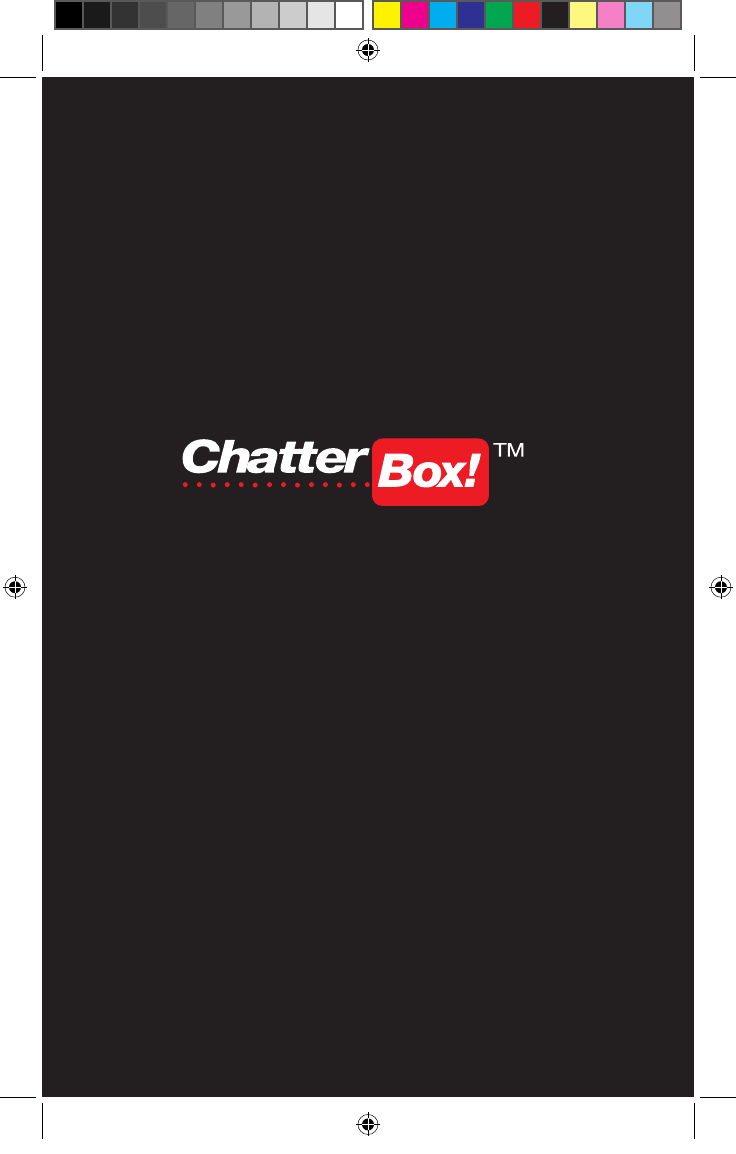
xbi2_maual.indd 2 4/15/09 3:40:36 PM
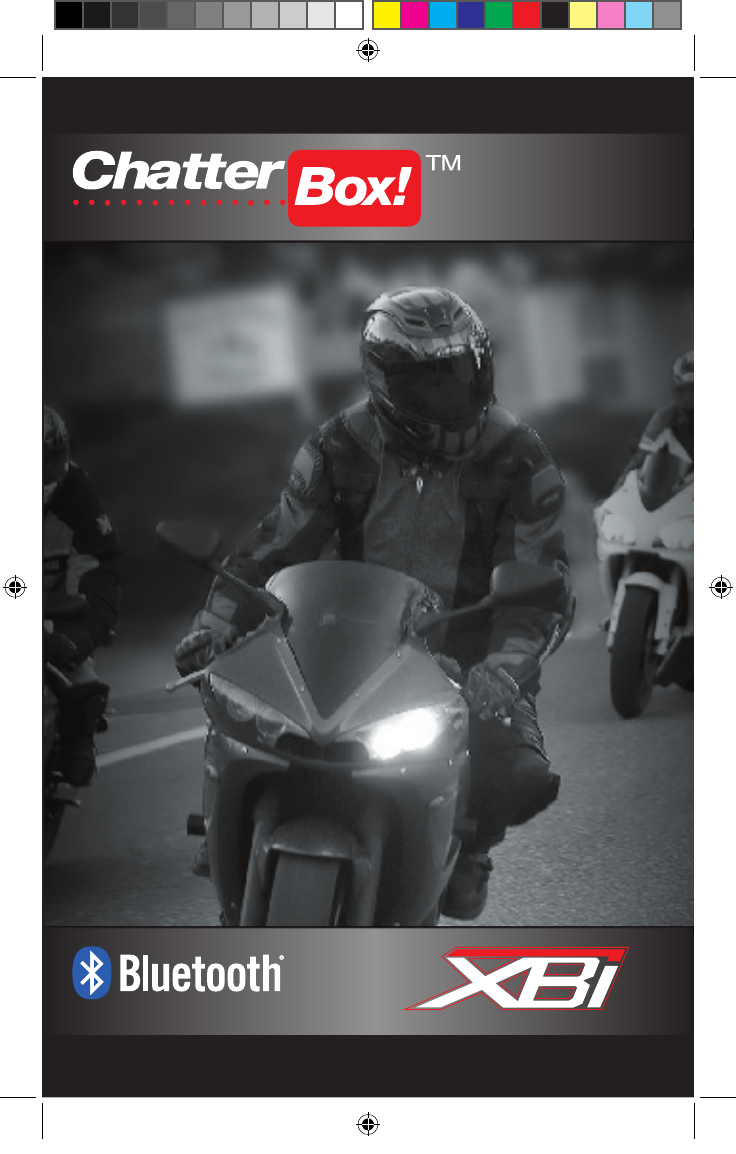
2
xbi2_maual.indd 3 4/15/09 3:40:38 PM
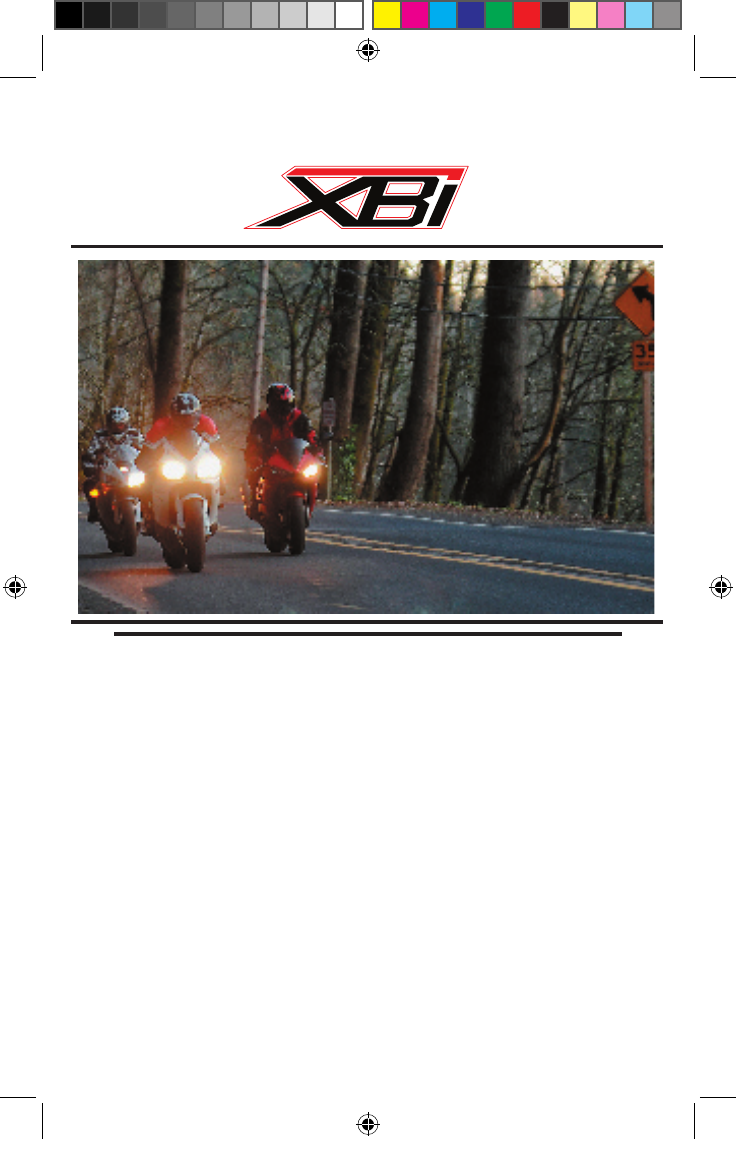
ChatterBox! strives to provide our customers with powerful
and reliable communication systems that offer state-of-the-
art technology and cutting edge design. Every communica-
tion system in the ChatterBox! product line provides unique
features and benefi ts along with communication compatibility
within the entire product range. Each ChatterBox! system is
manufactured to exacting standards infusing affordable price,
multiple mounting options, intuitive accessories, crystal clear
reception, maximum range, compact design and quality. Inno-
vation, rigorous testing protocols, and outstanding customer
service are all top priority at ChatterBox!
2
xbi2_maual.indd 4 4/15/09 3:40:38 PM
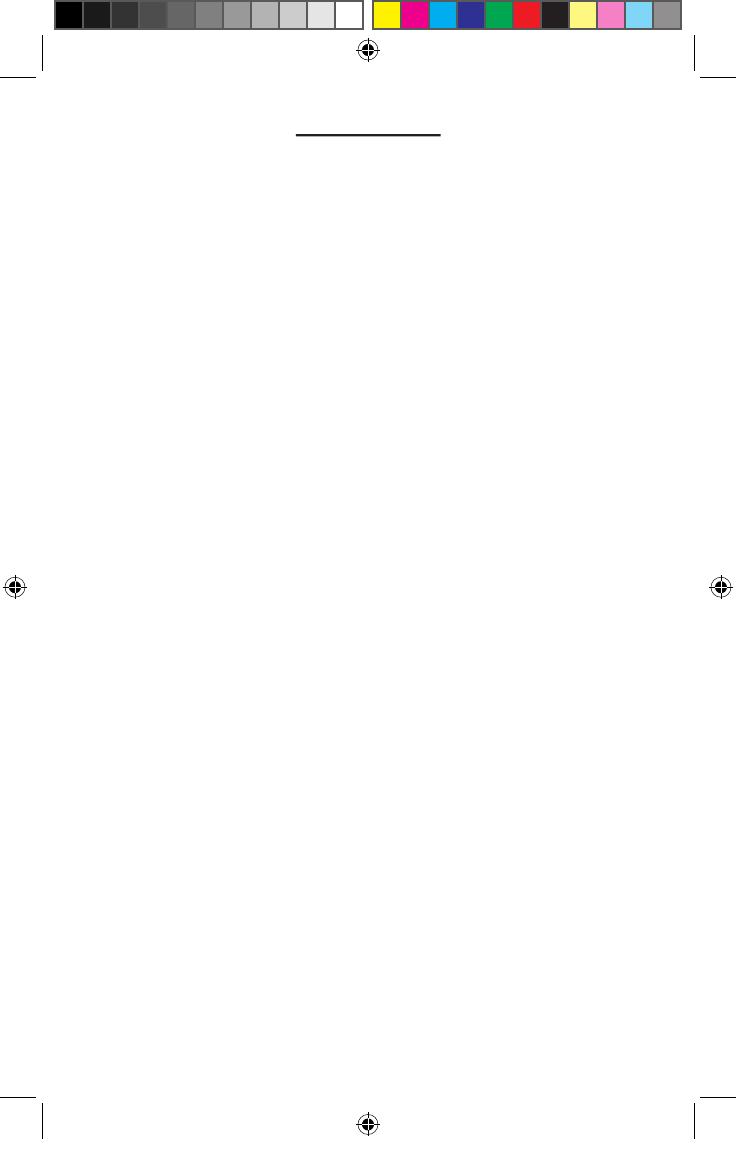
CONTENTS
1. KIT INCLUDES 4
1.1 OPEN FACE KIT 4
1.2 FULL FACE KIT 4
2. XBI2 DESCRIPTION 5
2.1 EXTERIOR DESIGN 5
2.2 DESIGN DESCRIPTION 5
2.2.1 POWER Button 5
2.2.2 MODE Button 5
2.2.3 VOLUME UP Button 5
2.2.4 VOLUME DOWN Button 5
2.2.5 INTERCOM Button 5
2.2.6 CHARGE PORT 5
2.2.7 HEADSET PORT 5
2.2.8 LED 5
3. INSTALLATION 6
3.1 GENERAL INSTALLATION 6-7
3.2 ALTERNATIVE FULL FACE XBI2 UNIT HEADSET INSTALLATION 7
4. BASIC OPERATION
7
4.1 CHARGING XBI2 UNIT 7-8
4.2 TURNING XBI2 UNIT ON / OFF 8
4.2.1 Turning on 8
4.2.2 Turning off 8
4.3 BATTERY LEVEL STATUS DISPLAY 8
4.4 LOW BATTERY ALERT 9
4.5 ADJUSTING XBI2 UNIT VOLUME 9
5. PAIRING OPERATION
8
5.1 PUTTING XBI2 UNIT IN BLUETOOTH® PAIRING MODE 8
5.2 PAIRING XBI2 UNITS TOGETHER 9
5.2.1 Pairing 3 XBi2 units together 9
5.2.2 Pairing 2 XBi2 units together 9-10
6. FUNCTION OPERATION
10
6.1 BLUETOOTH® / WIRED AUDIO DEVICES 10
6.1.1 Pairing a stereo Bluetooth® adaptor 10
6.1.2 Connecting audio source via cable to AUX Port 10
6.1.3 Switching from Bluetooth® mode to AUX mode 10
6.1.4 Switching from Intercom mode to Audio mode 10
6.2 BLUETOOTH® PHONE OPERATION 10
6.2.1 Pairing a Bluetooth® compatible phone 11
6.2.2 Answering a phone call 11
6.2.3 Placing a phone call 11
6.2.4 Placing a last number dialed call 11
7. BLUETOOTH® CONNECTING OPERATION
11
7.1 CONNECTING A PAIRED STEREO BLUETOOTH® ADAPTOR 11
7.2 CONNECTING A PAIRED BLUETOOTH® PHONE 11-12
7.3 CONNECTING A PAIRED STEREO BLUETOOTH® ADAPTOR AND CONNECTING A
PAIRED BLUETOOTH®PHONE AT THE SAME TIME 12
8. SPECIFICATION
12
8.1 ELECTRICAL SPECIFICATION 12
8.2 PRODUCT SPECIFICATION 12
8.3 BUTTON FUNCTION SUMMARY 13
9. LIMITED WARRANTY
13
9.1 LIMITED WARRANTY 13
10
LICEN
SE INFORMATION
14
10.1 FCC ID 14
10.2 EUROPEAN CE NOTICE 14
10.3 DECLARATION OF CONFORMITY 14
10.4 WARNING 14
11. FREQUENTLY ASKED QUESTIONS
15
xbi2_maual.indd 5 4/15/09 3:40:39 PM
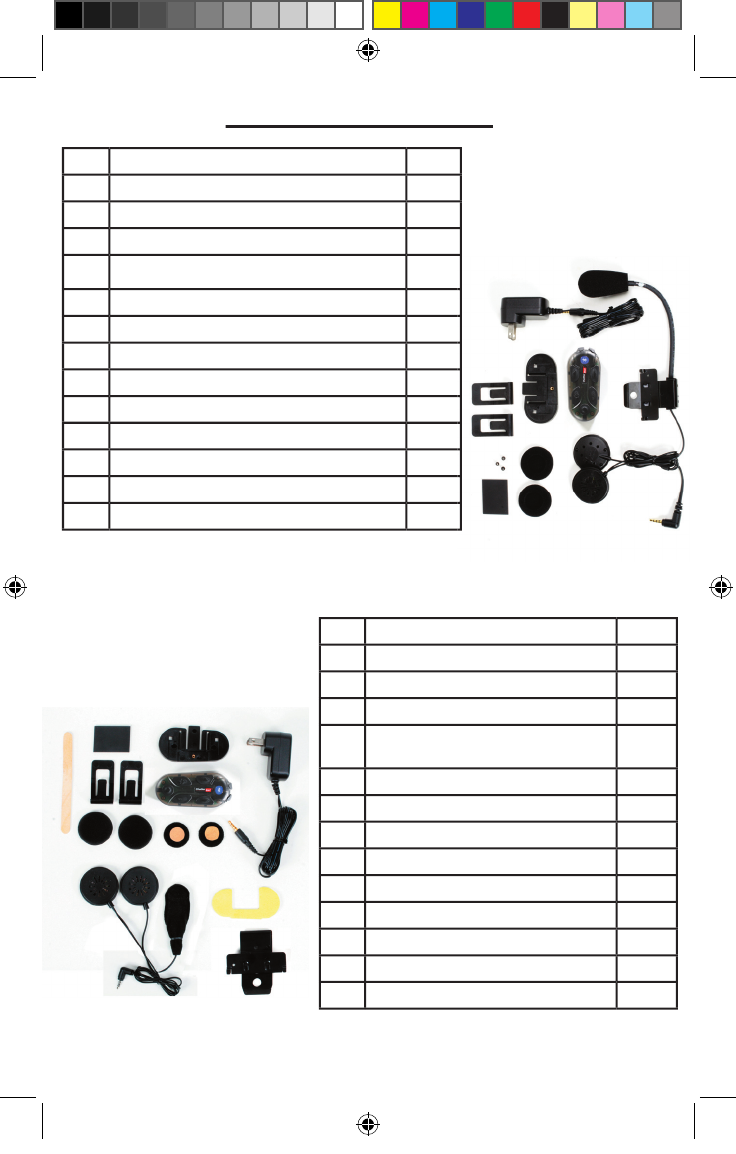
1.1 OPEN FACE KIT
1.2 FULL
FACE
KIT
NO.
DESCRIPTION
Q’TY
1
XBi2 Main Unit
1
2
AC Home Charger
1
3
Open Face Headset
1
4
Pre-Installed Lithium-Polymer Battery
1
5
Plastic Base Plate
1
6
Metal Mounting Bracket
1
7
Rubber Pad
1
8
Foam Speaker Covers
2
9
Popsicle Stick
1
10
Phillips Screws
3
11
Double Sided Mounting Tape
1
12
Sticky Back Velcro Discs
2
13
Wire Clips
2
1. KIT INCLUDES
NO.
DESCRIPTION
Q’TY
1
XBi2 Main Unit
1
2
AC Home Charger
1
3
Full Face Headset
1
4
Pre-Installed Lithium-Polymer
Battery
1
5
Plastic Base Plate
1
6
Metal Mounting Bracket
1
7
Rubber Pad
1
8
Foam Speaker Covers
2
9
Popsicle Stick
1
10
Phillips Screws
3
11
Double Sided Mounting Tape
1
12
Sticky Back Velcro Discs
2
13
Wire Clips
2
4
xbi2_maual.indd 6 4/15/09 3:40:44 PM
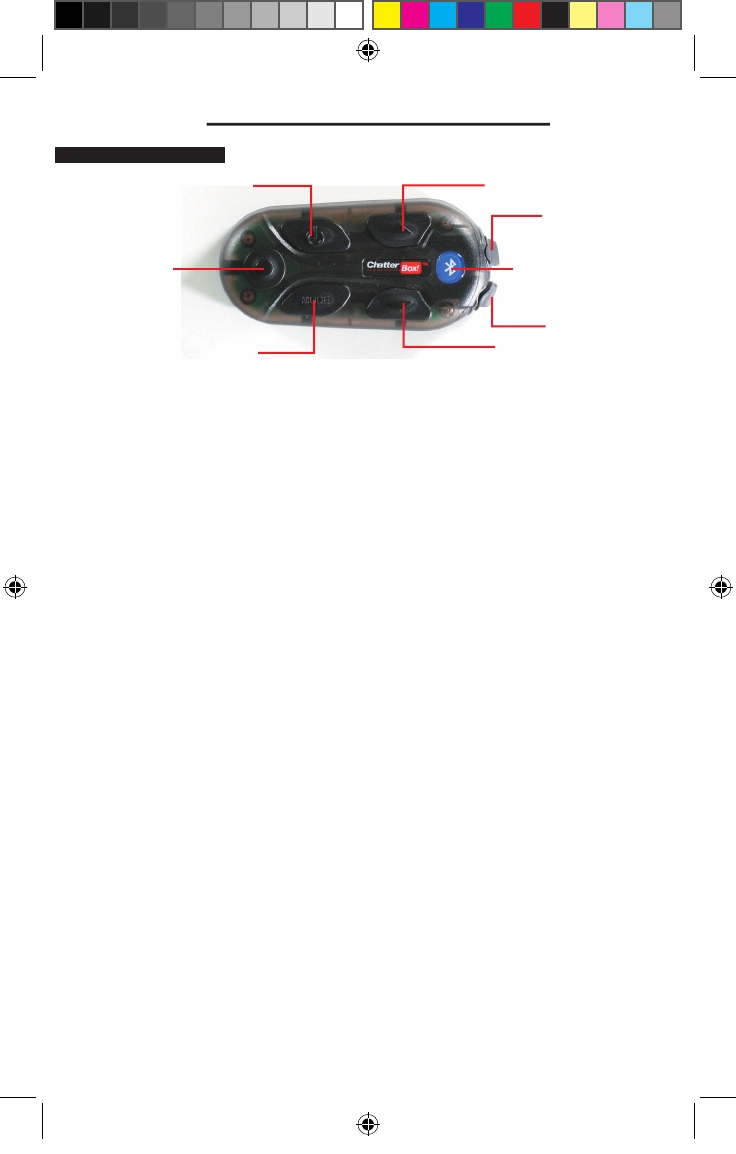
2.2 DESIGN DESCRIPTION
2.2.1 POWER BUTTON
*Power ON/OFF of main unit
*BLUETOOTH® pairing mode
*When the BLUETOOTH® phone is connected, use hands-free mode (An
swer/Hang up phone call)
GROUP INTERCOM pairing mode (with MODE button)
2.2.2 MODE BUTTON
*MP3 mode source select between BLUETOOTH® MP3 and AUX MP3
*GROUP INTERCOM pairing mode (with POWER button)
2.2.3 VOLUME UP BUTTON
*Audio volume increase
2.2.4 VOLUME DOWN BUTTON
*Audio volume decrease
2.2.5 INTERCOM BUTTON
*GROUP INTERCOM select – voice communication with other XBi2
*MP3 mode
2.2.6 CHARGE PORT
*Primary Function = charge cord port
*Secondary Function = optional auxiliary audio cord input
2.2.7 HEADSET PORT
*Primary Function = headset cord port
2.2.8 LED
*RED = Primary Function = XBi2 unit On/Off status
Secondary Function = GROUP INTERCOM pairing status
*BLUE = Primary Function = BLUETOOTH® status
Secondary Function = charging status
2. XBi2 DESCRIPTION
Power
Intercom
Mode
Volume Up
Volume Down
Headset Port
Charge Port
LED
2.1 Exterior Design
5
xbi2_maual.indd 7 4/15/09 3:40:45 PM
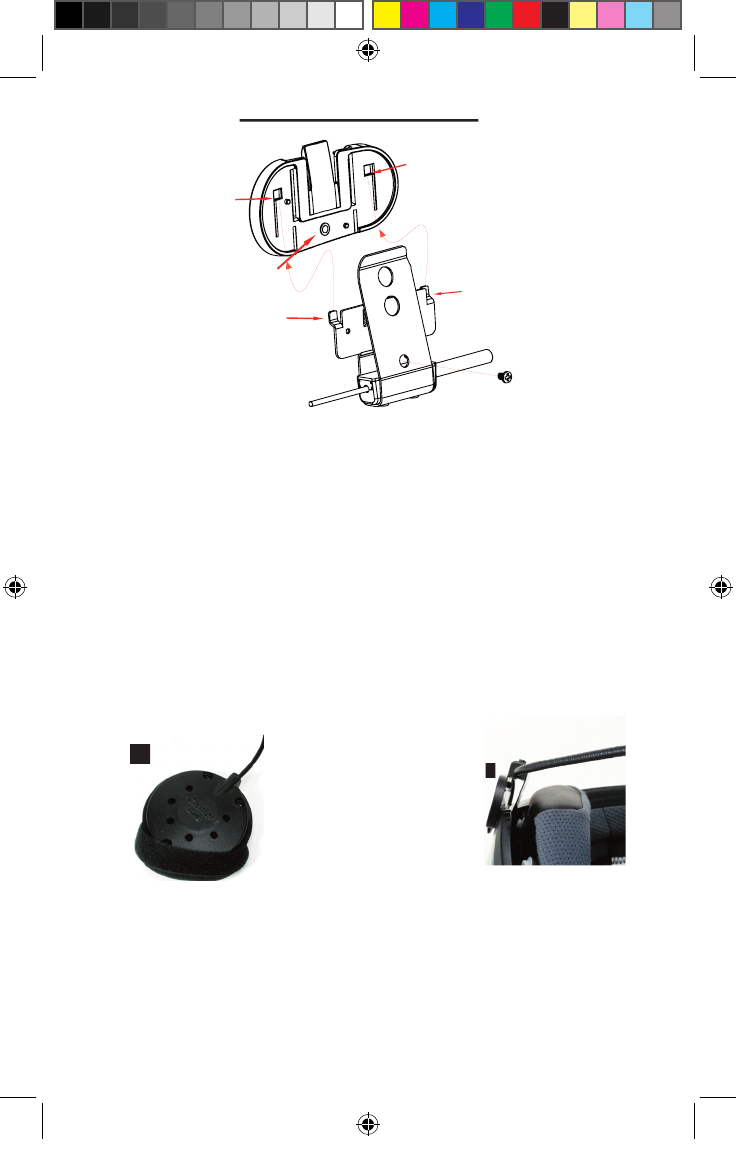
3.
INSTALLATION
1. Attach plastic base plate to metal mounting bracket by aligning tabs “A”
with slots “B” and sliding plastic base plate onto metal mounting bracket.
Insert screw “D” through metal mounting bracket and into threaded hole
“C” and tighten. (Figure 1)
2. Attach the foam covers and sticky backed velcro discs to the speakers.
(Figure 2)
3. Place the helmet upside down on a soft surface. The metal mounting
bracket should be placed at approximately the middle of the left side of
the helmet. Insert the inner metal portion of the metal mounting bracket
between the inside of the outer shell and the inner liner of the helmet,
slide the metal mounting bracket all the way in while holding the outer
portion away from the helmet. (Figure 3)
Slot “B”
Slot “B”
Tab “A”
Tab “A”
Screw “D”
Threaded hole “C”
Figure
1
Figure 2
Figure 2
Figure
3
3.1 GENERL INSTALLATION
4. Slide rubber pad between outer shell of helmet and the outer portion of
the metal mounting bracket.
5. Attach the RIGHT speaker (the long wire) to the inside of the helmet.
Attach the LEFT (the short wire) to the inside of the helmet.
6. Slide XBi2 unit onto the plastic base plate and plug the headset into
the headset port. Use the popsicle stick to gently tuck the speaker wires
between the inner liner and the outer shell of the helmet.
6
xbi2_maual.indd 8 4/15/09 3:40:47 PM

4.1 CHARGING XBI2 UNIT
1. XBi2 unit must be off
2. Plug charger into household power supply, then plug charge cord into
the charge port of the XBi2
3. LED display on the XBi2 / charger
- XBi2 Unit
BLUE LED will remain on until XBi2 is done charging
- Charger
RED LED- XBi2 is charging
GREEN LED- XBi2 is done charging
4. For a complete charge it will take approximately 3 hours
*** CHARGE XBI2 UNIT BEFORE PERFORMING ANY OPERATIONS ***
**READ THROUGH INSTRUCTIONS COMPLETELY BEFORE ATTEMPTING OPERATIONS**
*** DO NOT ATTEMPT TO OPERATE UNIT WHILE CHARGING ***
*** DAMAGE TO UNIT OR AC CHARGER MAY OCCUR ***
3.2 ALTERNATIVE FULL FACE XBI2 UNIT HEADSET INSTALLATION
1.Attach double sided mounting tape to the back side of the plastic base
plate. Position the plastic base plate at approximately the middle bottom
of the left side of the helmet and apply.
2.Install speakers at stated in step 2 & 5 of the previous instructions.
3.Position and attach the microphone to the middle of the helmet chin bar
directly in front of the mouth. Use the popsicle stick to gently tuck the mi-
crophone wire between the inner liner and the outer shell of the helmet.
4.Slide XBi2 unit onto the plastic base plate and plug the headset into
the headset port. Use the popsicle stick to gently tuck the speaker wires
between the inner liner and the outer shell of the helmet.
4. BASIC UNIT OPERATION
7
xbi2_maual.indd 9 4/15/09 3:40:49 PM
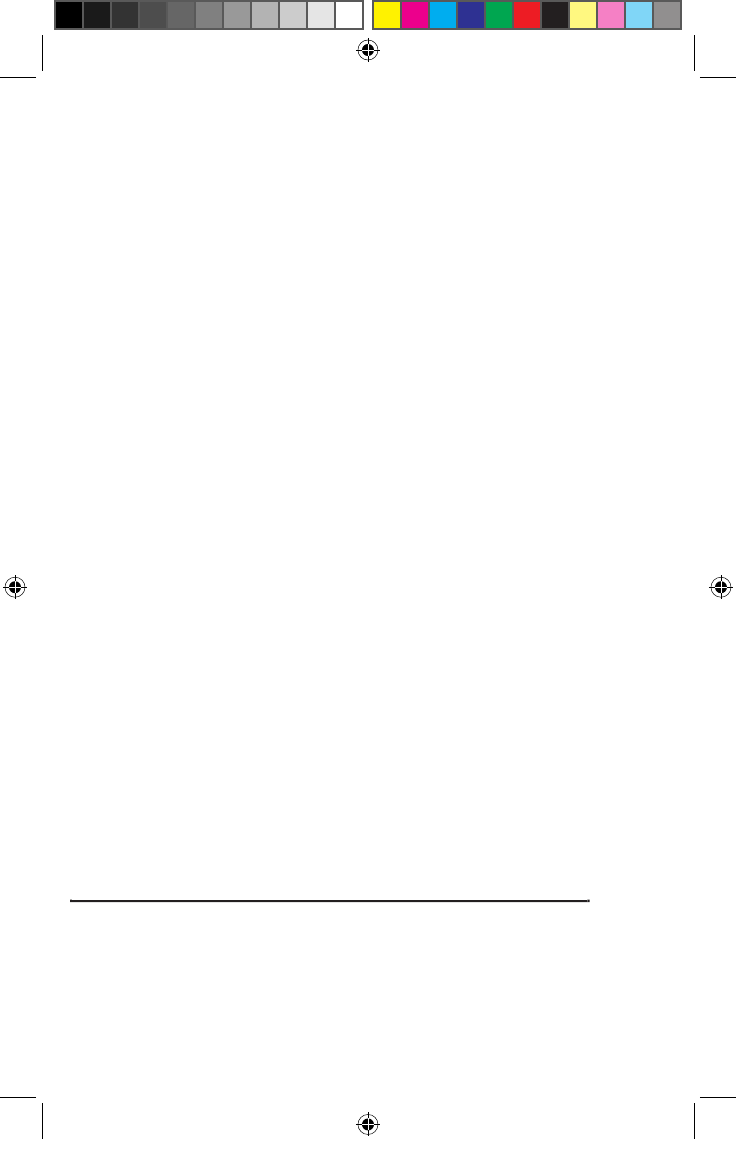
4.5 ADJUSTING UNIT VOLUME
1. XBi2 unit will be at middle volume level whenever unit is turned on
2. Momentarily press (approximately 1 second) and release the volume
button
3. A single tone sound will be heard for each level
4. At maximum volume level a two tone sound will be heard
5. BLUETOOTH® PAIRING OPERATION
5. BLUETOOTH® PAIRING OPERATION
5.1 PUTTING XBI2 INTO BLUETOOTH® PAIRING MODE
1. Start with XBi2 unit off
2. Press and hold Power button until LED light is steady RED then after ap-
proximately 6 seconds LED will start to fl ash BLUE
3. Release Power button and the XBi2 is now in Bluetooth® pairing mode
NO. LEVEL STATUS VOLTAGE [V ] BLUE LED
1 3/3 BATTERY Full Over 3.86V 3 times ON/OFF
2 2/3 BATTERY 2/3 3.54V ~ 3.86V 2 times ON/OFF
3 1/3 BATTERY 1/3 3.34V ~ 3.54V 1 times ON/OFF
4 0/3
Low BATTERY ALERT
Below 3.34V 1 times ON/OFF
4.4 LOW BATTERY ALERT
1. If the voltage of the main unit is entering +3.2V ±0.1V, you will hear
the fi rst alarm beep sound from the speaker.
2. After the fi rst beep, if the voltage is entering +3.1V ±0.1V, the power
will turn OFF automatically.
4.2 TURNING XBI2 UNIT ON / OFF
4.2.1 TURNING ON
1. Press and hold the Power button until LED lights steady RED
2. Release Power button
3. LED will now alternate fl ashing BLUE & fl ashing RED continuously
4.2.2 TURNING OFF
1. Press and hold the Power button until LED lights steady RED
2. A two-tone sound will be heard
3. Release Power button
4. LED will now be off
4.3 BATTERY LEVEL STATUS DISPLAY
1. Press the Power button around 1second, RED LED will stay “ON” then
release the Power button.
2. Please refer to the table below for BATTERY LEVEL STATUS
8
xbi2_maual.indd 10 4/15/09 3:40:50 PM
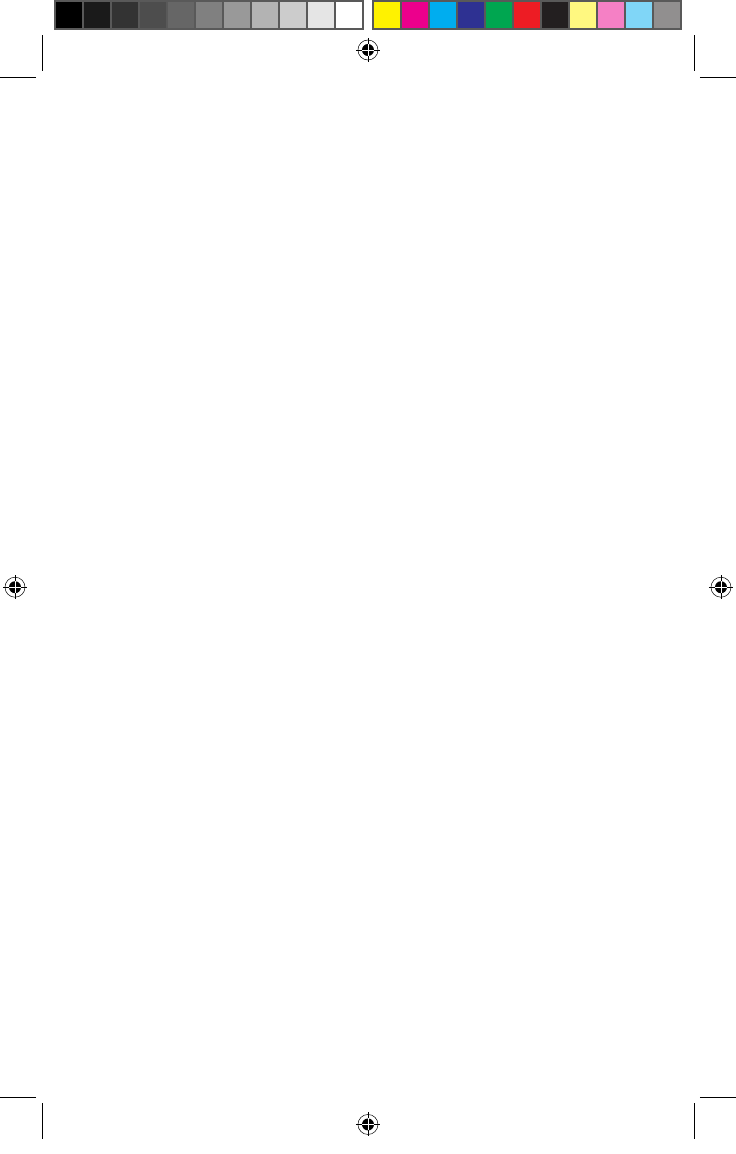
5.2 PAIRING XBI2 UNITS TOGETHER
*** MAIN UNIT MUST BE ON AT ALL TIMES TO COMMUNICATE BIKE-TO-BIKE ***
5.2.1 PAIRING 3 XBi2 UNITS TOGETHER - RIDER:1 (MAIN) RIDER:
2 (SATELLITE 1) RIDER:3 (SATELLITE 2)
1. Turn on Main, Satellite (1) and Satellite (2) units on
2. Get the Main unit. Press & hold the Power button and the Mode button
simultaneously
3. LED will start to fl ash RED and occasional BLUE after 3 seconds
4. Release both Power button and the Mode button
5. Now get the Satellite (1) unit. Press the Power button and the Mode but-
ton simultaneously for one second *
6. LED will start to fl ash
7. Immediately get the second Satellite (2) unit. Press the Power button
and the Mode button simultaneously for one second *
8. LED will start to fl ash
9. If pairing sequence was done correctly all three XBi2 units will turn
themselves off
First: Satellite (1)
Second: Satellite (2)
Third: Main
10. Pairing is now complete, XBi2 units are now paired and will connect to
each other automatically when units are on and within range of each other
5.2.2 PAIRING 2 XBi2 UNITS TOGETHER - RIDER:1 (MAIN) RIDER:2
(SATELLITE)
*** MAIN UNIT MUST BE ON AT ALL TIMES TO COMMUNICATE BIKE-TO-BIKE ***
1. Turn both Main and Satellite unit on
2. Get the Main unit. Press & hold the Power button and the Mode button
simultaneously
3. LED will start to fl ash RED and occasional BLUE after 3 seconds
4. Release both Power button and the Mode button
5. Immediately get the Satellite unit. Press the Power button and the Mode
button simultaneously for one second *
6. LED will start to fl ash then unit turns itself off quickly
7. The main unit will turn itself off 8-10 second after the Satellite unit is off
8. Pairing is now complete
9. XBi2 units are now paired and will connect to each other automatically
when both units are on and within range of each other
* Do not delay the process or the XBi2 units will go on timeout mode and
need to start the pairing process over
9
xbi2_maual.indd 11 4/15/09 3:40:50 PM
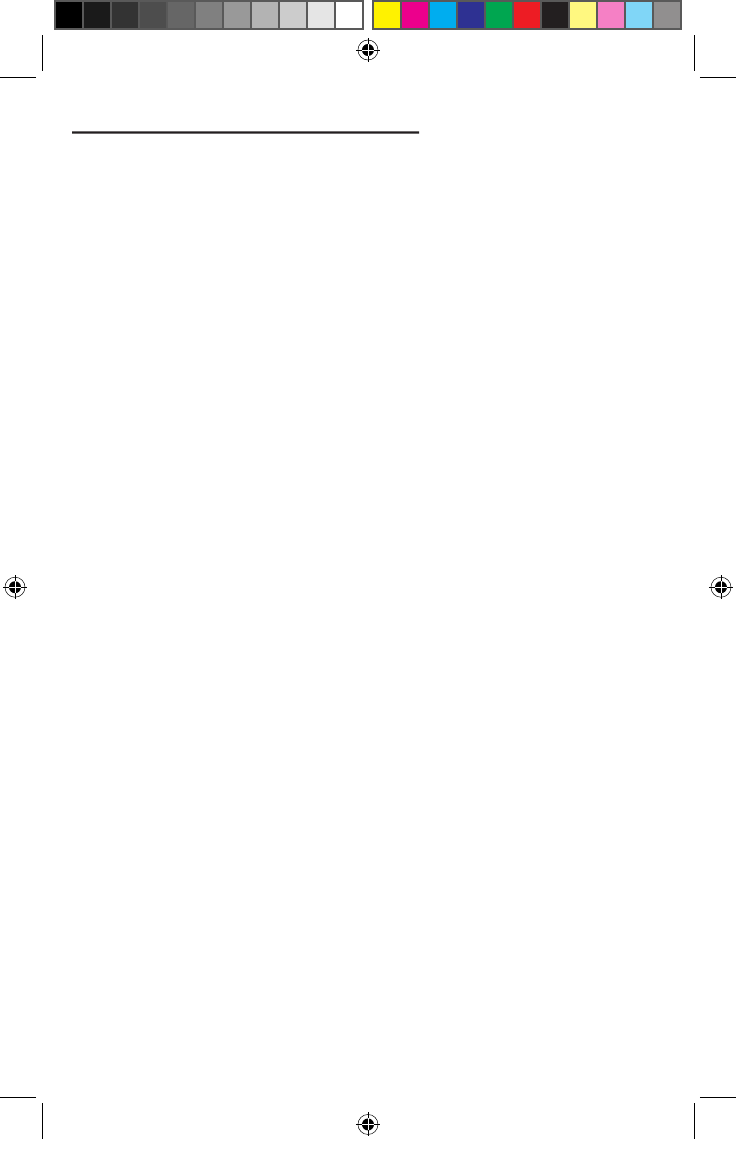
6.1.4 SWITCHING FROM INTERCOM MODE TO AUDIO MODE
1. Press the Intercom button around 1 second, it will switch from Audio
mode to Intercom mode. A 2 tone sound will be heard
2. Press the Intercom button around 2 seconds, it will switch from Inter-
com mode to Audio mode. A 4 tone sound will be heard
6.2 BLUETOOTH® PHONE OPERATION
**INTERCOM COMMUNICATION IS NOT AVAILABLE DURING PHONE USE**
6.2.1 PAIRING A BLUETOOTH® COMPATIBLE PHONE
1. Put XBi2 unit in Bluetooth® pairing mode (turn to 5.1)
2. Press search for Bluetooth® devices button on phone
3. Select “XBi2” from phone device list
4. Enter pass code in phone (pass code will be “0000”)
5. Press connect to “XBi2” on phone
6. XBi2 unit is now paired to the phone. (Pairing process will no longer be
needed to connect)
6. FUNCTION OPERATION
6.1 BLUETOOTH® / WIRED AUDIO DEVICE
*** ALWAYS PAIR STEREO AUDIO SOURCE TO XBI2 BEFORE PAIRING PHONE ***
6.1.1 PAIRING A STEREO BLUETOOTH® ADAPTOR
1. Put XBi2 unit in Bluetooth® pairing mode (turn to 5.1)
2. Turn on audio source and connect Bluetooth® adaptor for pairing
3. Audio source will automatically start playing through XBi2 unit when
pairing is complete
4. XBi2 unit is now paired with Bluetooth® adaptor. (Pairing process will no
longer be needed to connect)
6.1.2 CONNECTING AUDIO SOURCE VIA CABLE TO AUX PORT
1. Connect audio cable between the AUX input and the audio source
2. Turn on both XBi2 unit and Audio source
3. Audio source will automatically start playing through XBi2 unit
6.1.3 SWITCHING FROM BLUETOOTH® MODE TO AUX MODE
1. Press the Mode button around 1 second, it will switch from Bluetooth®
mode to AUX mode. A 4 tone sound will be heard
2. Press the Mode button around 1 second, it will switch from AUX mode to
Bluetooth® mode. A 4 tone sound will be heard
10
xbi2_maual.indd 12 4/15/09 3:40:50 PM
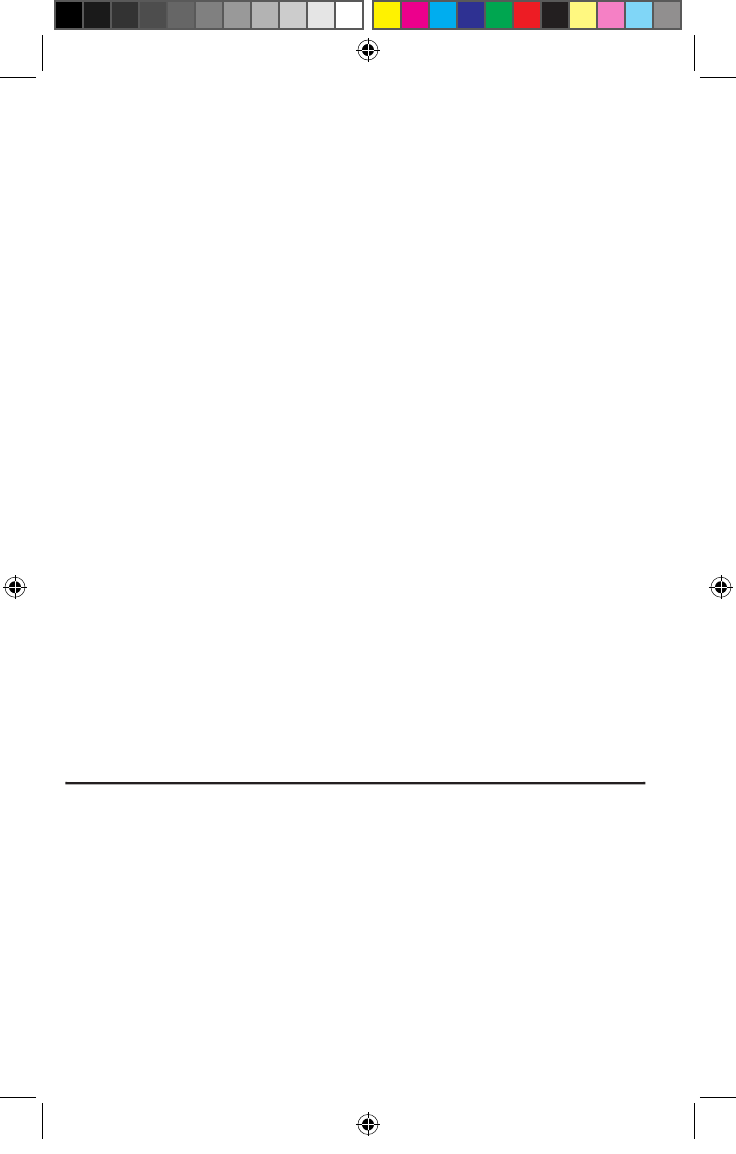
* We do not recommend placing a phone call while riding*
** ALWAYS CONNECT STEREO AUDIO SOURCE TO XBI2 BEFORE CONNECTING PHONE **
*AUDIO SOURCES WITH BUILT-IN BLUETOOTH® WILL CONNECT SIMILAR TO PHONES*
7. BLUETOOTH® CONNECTING OPERATION
7. BLUETOOTH® CONNECTING OPERATION
7.1 CONNECTING A PAIRED STEREO BLUETOOTH® ADAPTOR
1. Turn XBi2 unit on
2. Turn on audio source and turn on or plug in stereo Bluetooth® adaptor
3. Audio source will automatically start playing through the XBi2 unit when
connection is complete
7.2 CONNECTING A PAIRED BLUETOOTH® PHONE
1. Turn XBi2 unit on
2. Momentarily press (approximately 1 second) and release the Power
button *
3. Bluetooth® symbol will light up on phone display
4. Press end call button on phone
6.2.2 ANSWERING A PHONE CALL
1. When a phone call is received a 3 tone sound will be heard
2. Momentarily press (approximately 1 second) and release the Power but-
ton
3. Stereo audio source and/or intercom communication will be muted
4. Conduct phone call
5. To end call, momentarily press (approximately 1 second) and release
the Power button
6. Stereo audio source and/or intercom communication will be restored
6.2.3 PLACING A PHONE CALL *
1. Dial desired number and press talk or connect on phone keypad
2. Stereo audio source and/or intercom communication will be muted
3. Conduct phone call
4. To end call, momentarily press (approximately 1 second) and release
the Power button
5. Stereo audio source and/or intercom communication will be restored
6.2.4 PLACING A LAST NUMBER DIALED CALL
1. Momentarily press (approximately 1 second) and release the Power but-
ton
2. Stereo audio source and/or intercom communication will be muted
3. Conduct phone call
4. To end call momentarily press (approximately 1 second) and release the
Power button
5. Stereo audio source and/or intercom communication will be restored
11
xbi2_maual.indd 13 4/15/09 3:40:50 PM
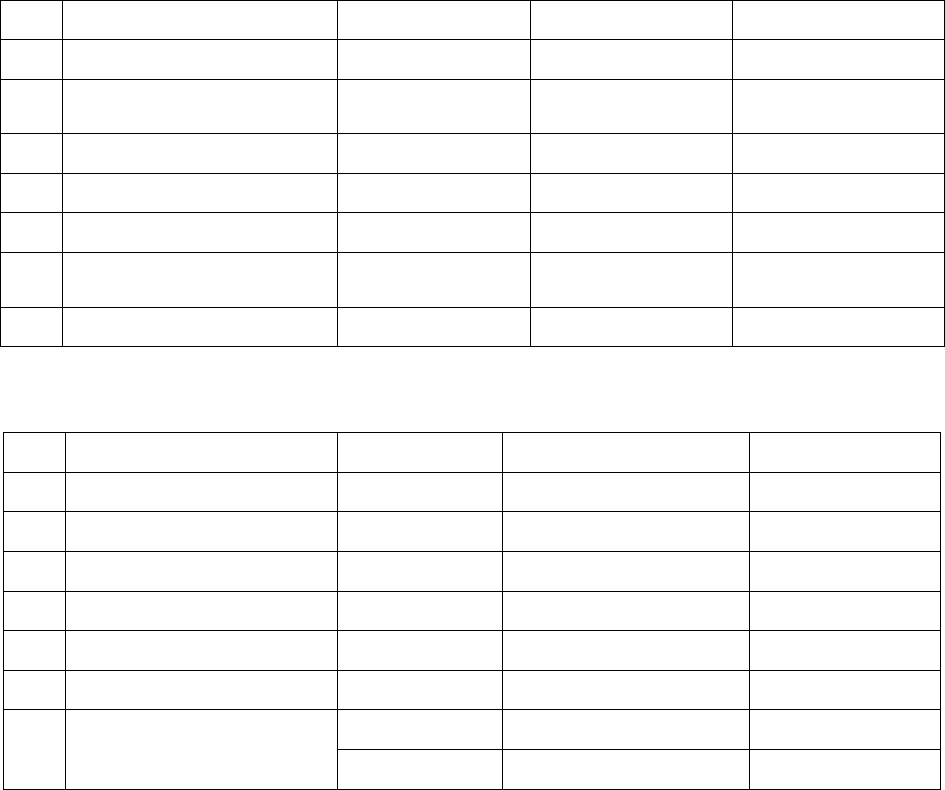
7.3 CONNECTING A PAIRED STEREO BLUETOOTH® ADAPTOR AND PAIRED
BLUETOOTH® PHONE AT THE SAME TIME
1. Turn XBi2 unit on
2. Turn on audio source and turn on or plug in stereo Bluetooth® adaptor
3. Audio source will automatically start playing through the XBi2 unit when connection is complete
4. Momentarily press (approximately 1 second) and release the Power button *
5. Bluetooth® symbol will light up on phone display
6. Press end call button on phone
* When doing this procedure some phones will try to dial the last number dialed. Once connected be prepared
to press the end call button on your phone
8. SPECIFICATION
8.1 ELECTRICAL SPECIFICATION
NO. PARAMETER BLUETOOTH® BINARY CDMA REMARK
1 FREQUENCY RANGE 2402 ~ 2480 MHz 2403 ~ 2477 MHz
2 POWER OUTPUT +0dBm
CLASS 2 +10dBm
CLASS 1
3 RECEIVE SENSITIVITY - 82 dBm - 83 dBm 0.1% BER
4 SERVICE AREA Within 10 m Within 100 m L.O.S.
5 PROFILE HFP, HSP, A2DP
6 CURRENT
CONSUMPTION 50 mA 110 mA
7 OPERATING TEMP. -10 ~ +55 ℃ -10 ~ +80 ℃
8.2 PRODUCT SPECIFICATION
NO. FUNCTION CONDITION SPECIFICATION REMARK
1 DC IN
2 OPERATING VOLTAGE +3.1V ~ +4.2 V
3 BATTERY Li-Polymer 630mAh
4 AUDIO POWER 120mW [max.] @ 32Ω
5 CHARGING TIME 3 hours
6 OPERATION TEMP. -10 ~ +55 ℃
Stand-by 15-16 hours
7 OPERATING TIME Continuity 6-7 hours
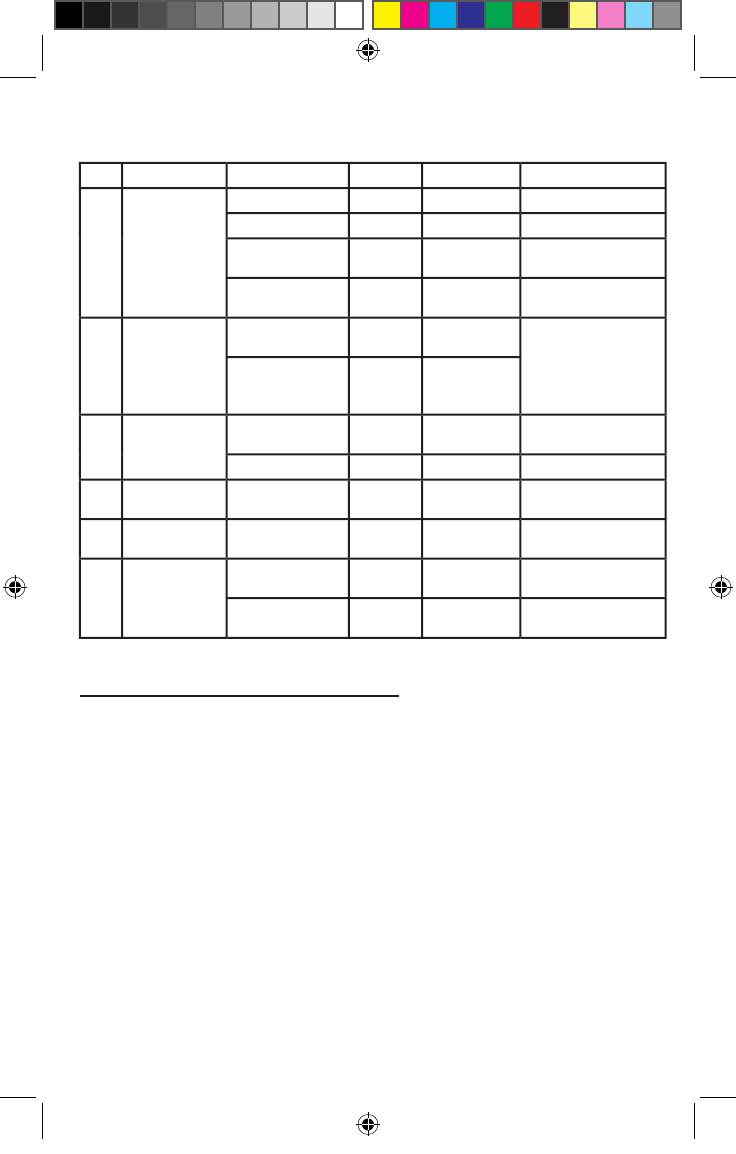
NO.
BUTTONS
DESCRIPTION
TIME
LED & BEEP
REMARK
1
POWER
POWER ON
1 sec
↑
RED + BLUE
RED LED ON
POWER OFF
5 sec
↑
RED + BLUE
RED LED ON
Hands-Free
1 sec
↓
-
Make Call, Answer
Call
BLUETOOTH®
PARING
7 sec
↑
BLUE
BLUETOOTH® Pair-
ing Mode Entering
2
POWER &
MODE
GROUP MASTER
2 sec
↑
RED
[200ms]
GROUP INTERCOM
Pairing Mode Enter-
ing
(After fi nish Auto
Power OFF)
GROUP SLAVE
1 sec
↓
RED
[100ms]
3
MODE
BLUETOOTH®
MP3 Select
4 sec
↓
4
-Tone
In MP3 MODE
AUX. MP3 Select
4 sec
↑
4
-Tone
In MP3 MODE
4
VOLUME UP
Volume Increase
1 sec
↓
1-Tone
Audio Output Power
Increase (15 LEVEL)
5
VOLUME
DOWN
Volume Decrease
1 sec
↓
1-Tone
Audio Output Power
Increase (15 LEVEL)
6
INTERCOM
GROUP INTER-
COM Select
1 sec
↓
2-Tone
MP3 MODE
Select
2 sec
↑
4-Tone
MP3 Mode Entering
9. LIMITED WARRANTY
9.1 LIMITED WARRANTY
ChatterBox! USA warrants that each new ChatterBox! Will be free from
defective materials and workmanship for a period of one (1) year from
the date of original purchase. ChatterBox! USA will remedy any such
defect by repair or replacement (at our discretion) of the products, pro-
vided they are delivered to the address listed below, intact for exami-
nation, with all transportation charges prepaid and accompanied by a
copy of the original retail sales receipt. The provisions of this warranty
shall not apply to any unit which has been subject to misuse, neglect,
incorrect installation, unauthorized modifi cations, accident, or has
been repaired or altered outside of our facilities. The express warranty
contained herein is in lieu of all other warranties, expressed, implied
or statutory, including without limitation any warranty of merchant-
ability or fi tness for a particular use. In no event will ChatterBox! USA
be liable to the buyer for any damages, including special, incidental,
indirect, or consequential.
8.3 BUTTON FUNCTION SUMMARY
13
xbi2_maual.indd 15 4/15/09 3:40:53 PM
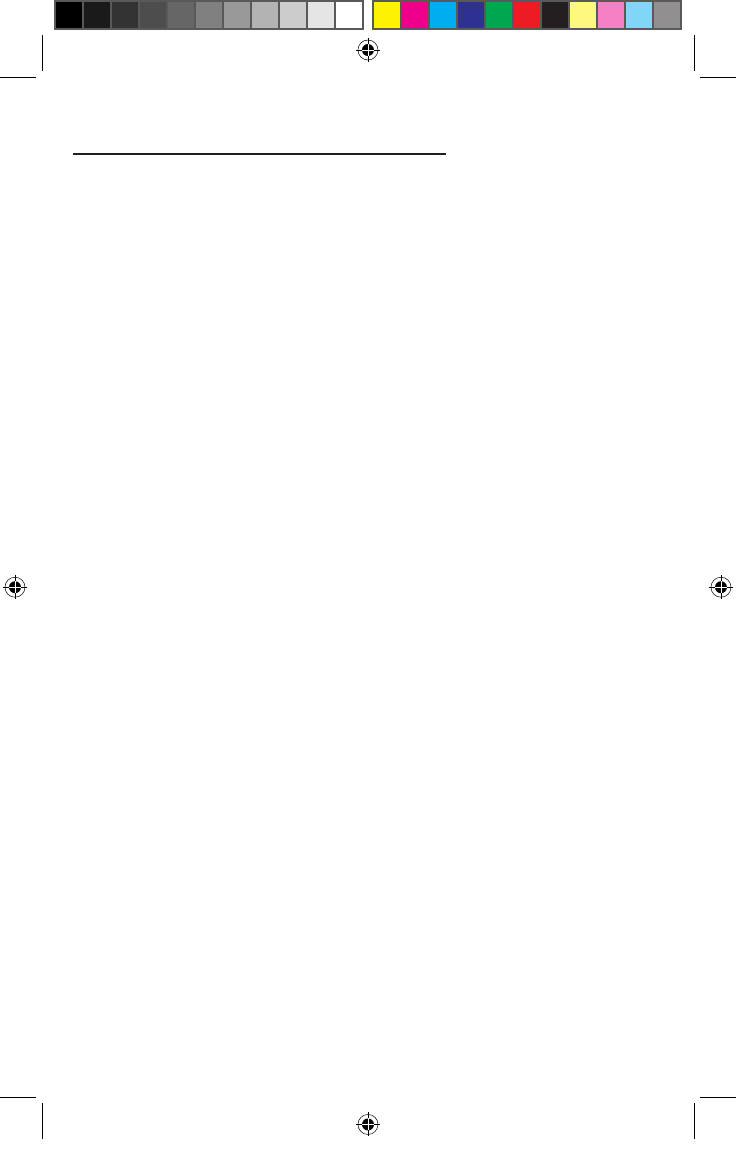
10. LICENSE INFORMATION
10.1 FCC ID# KA9HJC-XBi2
*
This device has been tested and found to comply with the limits for a
class b digital device pursuant to part 15 of the FCC rules
* Operation is subject to the following two conditions
(1) This device may not cause harmful interference
(2) This device must accept any interference received including interfer-
ence that may cause undesired operation
* Any changes or modifi cations not expressly approved by the parties
responsible for compliance could void the users authority to operate this
device
10.2 EUROPEAN CE NOTICE
* This device is in conformity with the following essential requirements of
council directive 1999/5/ec articles 3.1a, 3.1b, and 3.2
* This device is manufactured in accordance with annex ll of the above
directive
10.3 DECLARATION OF CONFORMITY (DOC)
*This device is compliant with and adopts the Bluetooth® specifi cation
2.0 and has successfully passed all interoperability tests that are specifi ed
in the Bluetooth® specifi cation
*Interoperability between this device and other Bluetooth®
enabled prod-
ucts is not guaranteed
10.4 WARNING
*Please check all local laws and regulations regarding the use of in-hel-
met speakers while operating motorized vehicles
ChatterBox! USA
16918 Edwards Road
Cerritos, CA 90703
14
xbi2_maual.indd 16 4/15/09 3:40:53 PM
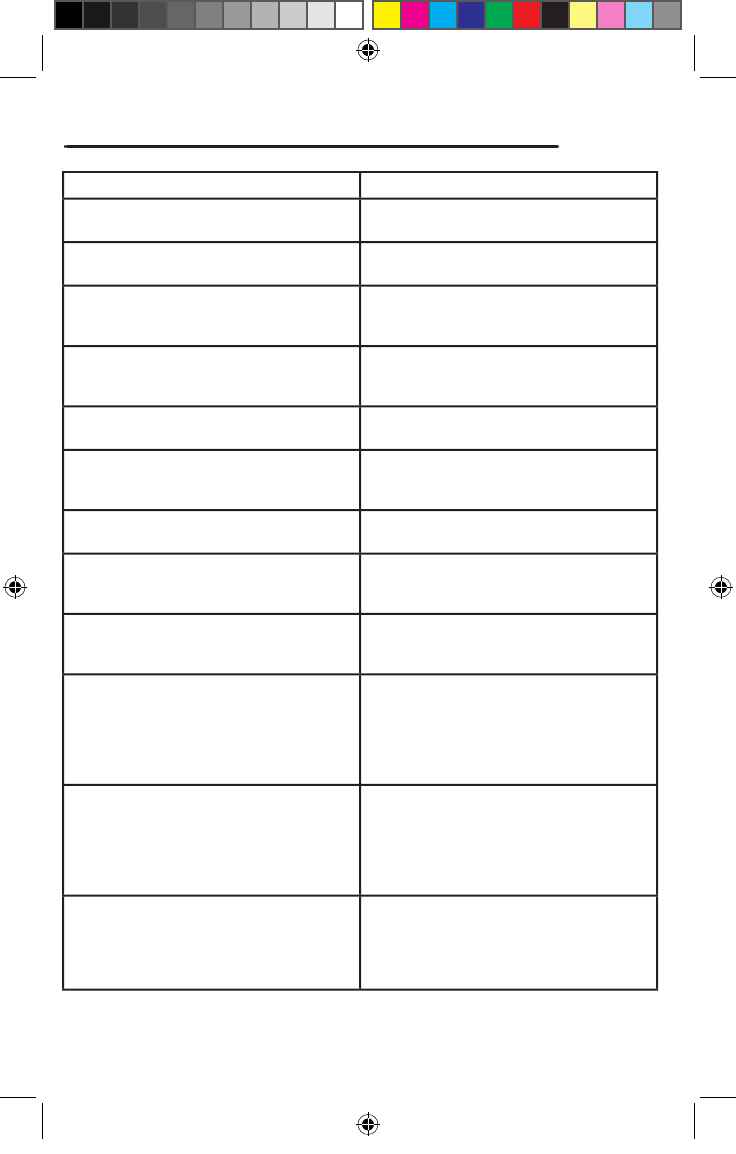
11. FREQUENTLY ASKED QUESTIONS
11. FREQUENTLY ASKED QUESTIONS
QUESTIONS
ANSWERS
1) How many XBi2 units can communi-
cate to each other?
1) You can have up to 3 XBi2 units to
communicate to each other.
2) What is the range of the XBi2?
2) The XBi2 units can communicate up
to 500 meters in optimum conditions.
3) Why does the LED light on the XBi2
not turning off, no matter what I do?
3) You will need to unscrew the 4
screws and unplug the battery to hard
reset the unit.
4) Can I use more than one audio
device at a time?
4)
No, you can only do one a
udio
device at a time. Its either through
Bluetooth® or hardwired
.
5) What has the highest priority?
5) Highest: Phone; Second: Intercom;
Lowest: Audio.
6) Is there a charging indicator on
XBi2 unit?
6) Yes, the LED light on the unit will
light BLUE if its charging and will turn
itself off when the unit is fully charged
7) If I get caught in a rainstorm will
the XBi2 unit get damaged?
7) No, the XBi2 unit will not get dam-
aged. It has a waterproof case.
8) If I don’t have a Bluetooth® en-
abled audio source, is there an AUX
port to hardwire my audio device?
8) Yes, there is an AUX port to hard-
wire your audio device. You will need
the CBAUDO (sold separately).
9) Will the XBi2 unit pair with the XBi
or the GMRS X1 Bluetooth®?
9) No, the three units will not pair
together. All three units use different
frequencies.
10) I have a Bluetooth® enabled audio
device. Will it be compatible with the
XBi2 unit?
10) You will have to read through the
owner’s manual of your audio device.
To see if your audio device is A2DP.
A2DP is a Bluetooth® profi le that al-
lows audio signal to be transferred via
Bluetooth®
.
11) I have a Garmin Zumo 550. Can I
pair that with the XBi2?
11) Yes, the Garmin Zumo 550 is
compatible with the XBi2. You will
hear your voice prompts, built-in MP3
player, and have the ability to use your
phone. The only thing that will NOT
stream via Bluetooth® is the XM radio.
12) When you say, you can pair 2
Bluetooth® devices simultaneously
that means I can pair 2 Bluetooth®
audio dongles together?
12) No, when we say 2 Bluetooth®
devices that means you can pair 1 de-
vice under the hands-free profi le (cell
phone) and 1 device under the stereo
profi le (MP3 player, GPS, or radar).
15
xbi2_maual.indd 17 4/15/09 3:40:54 PM