Horizon Hobby XS3 JR XS3 3 Channel FM Synthesized Radio System User Manual xs3 5
Horizon Hobby, LLC JR XS3 3 Channel FM Synthesized Radio System xs3 5
XS3 Manual

3-Channel, 6-Model Memory
Synthesized FM Computer
Racing System
xs3_5 10/31/02 3:13 PM Page 1
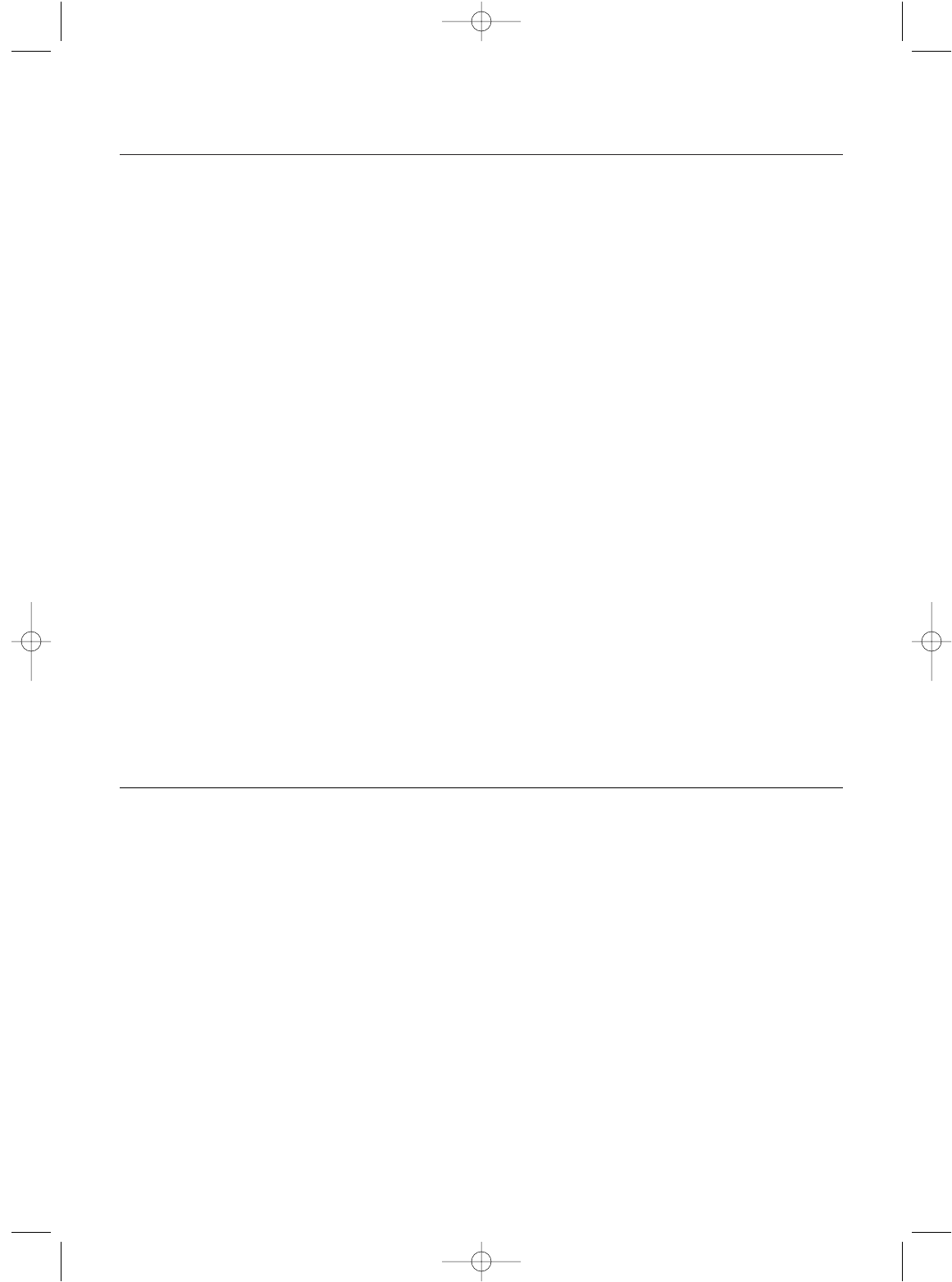
2
Introduction . . . . . . . . . . . . . . . . . . . . . . . . . . . . . . . . . 2
XS3 Quick Start Setup . . . . . . . . . . . . . . . . . . . . . . . . . 3
Direct Trim Access . . . . . . . . . . . . . . . . . . . . . . . . . . . . 5
Servo Trim Adjustment . . . . . . . . . . . . . . . . . . . . . . . 5
System Features. . . . . . . . . . . . . . . . . . . . . . . . . . . . . . 6
Transmitter. . . . . . . . . . . . . . . . . . . . . . . . . . . . . . . . 6
Receiver . . . . . . . . . . . . . . . . . . . . . . . . . . . . . . . . . 6
Servos . . . . . . . . . . . . . . . . . . . . . . . . . . . . . . . . . . 6
System Specifications . . . . . . . . . . . . . . . . . . . . . . . . . 6
Components. . . . . . . . . . . . . . . . . . . . . . . . . . . . . . . 6
Transmitter. . . . . . . . . . . . . . . . . . . . . . . . . . . . . . . . 6
Receiver . . . . . . . . . . . . . . . . . . . . . . . . . . . . . . . . . 6
Servos . . . . . . . . . . . . . . . . . . . . . . . . . . . . . . . . . . . 6
Control Identification and Location . . . . . . . . . . . . . . . . 7
RC Safety Precautions . . . . . . . . . . . . . . . . . . . . . . . . . 8
Steering Tension Adjustment . . . . . . . . . . . . . . . . . . . . 8
Charging Jack . . . . . . . . . . . . . . . . . . . . . . . . . . . . . . . 8
Receiver/Servo Connections and Installation . . . . . . . . 9
Operating Your Model . . . . . . . . . . . . . . . . . . . . . . . . . 10
Servo Layout . . . . . . . . . . . . . . . . . . . . . . . . . . . . . . . . 11
Key Input and Display . . . . . . . . . . . . . . . . . . . . . . . . . 11
Display Screens . . . . . . . . . . . . . . . . . . . . . . . . . . . . . 12
Normal Display . . . . . . . . . . . . . . . . . . . . . . . . . . . . 12
Up-Timer . . . . . . . . . . . . . . . . . . . . . . . . . . . . . . . . . 12
Low-Battery . . . . . . . . . . . . . . . . . . . . . . . . . . . . . . . 12
Lithium Battery . . . . . . . . . . . . . . . . . . . . . . . . . . . . 12
Memory Backup . . . . . . . . . . . . . . . . . . . . . . . . . . . . 12
Accessing the System Mode. . . . . . . . . . . . . . . . . . . . . 13
Model Select . . . . . . . . . . . . . . . . . . . . . . . . . . . . . . 14
Synthesized Channel Select . . . . . . . . . . . . . . . . . . . 14
Model Name Entry . . . . . . . . . . . . . . . . . . . . . . . . . . 15
Frame Rate Select . . . . . . . . . . . . . . . . . . . . . . . . . . 16
Channel 3 Function Select . . . . . . . . . . . . . . . . . . . . 17
Grip Button C Function Select . . . . . . . . . . . . . . . . . 18
Data Reset . . . . . . . . . . . . . . . . . . . . . . . . . . . . . . . . 19
Copy Model Data . . . . . . . . . . . . . . . . . . . . . . . . . . . 19
Accessing the Function Mode. . . . . . . . . . . . . . . . . . . . 20
Throttle Deadband . . . . . . . . . . . . . . . . . . . . . . . . . . 21
Exponential . . . . . . . . . . . . . . . . . . . . . . . . . . . . . . . 22
End-Point Adjustment . . . . . . . . . . . . . . . . . . . . . . . 23
Programmable Mixing . . . . . . . . . . . . . . . . . . . . . . . 25
Lap-Timer . . . . . . . . . . . . . . . . . . . . . . . . . . . . . . . . 26
Sub-Trim . . . . . . . . . . . . . . . . . . . . . . . . . . . . . . . . . 27
Servo Reversing . . . . . . . . . . . . . . . . . . . . . . . . . . . 28
Accessing the Direct Trim Mode . . . . . . . . . . . . . . . . . 29
Steering Trim . . . . . . . . . . . . . . . . . . . . . . . . . . . . . . 30
Throttle Trim. . . . . . . . . . . . . . . . . . . . . . . . . . . . . . . 30
Grip Lever B: Steering Dual-Rate Trim Adjustment. . . 31
Grip Lever A: Brake End-Point Adjustment . . . . . . . . 32
Auxiliary Channel 3 Access . . . . . . . . . . . . . . . . . . . 32
XS3 Data Sheets . . . . . . . . . . . . . . . . . . . . . . . . . . . . . 33
Frequency Chart . . . . . . . . . . . . . . . . . . . . . . . . . . . . . 36
Warranty and Service Information . . . . . . . . . . . . . . . . . 37
Introduction
Thank you for purchasing the JR Racing XS3 Synthesized
FM 3-Channel Radio system. You have likely choosen the
XS3 radio system for its synthesized PLL channel select
capabilities found on both the transmitter and the receiver,
eliminating the need for crystals and providing you with
access to virtually all available channels on 27MHz or
75MHz.
This system has been designed to provide RC racers with a
high quality, user-friendly radio system that can be relied
upon year after year, race after race. The XS3’s grip dial
accessible auxiliary third channel is ideal for use as a mix-
ture channel in gas boats or as a transmission shifter for
vehicles such as the Traxxas T-Maxx. It is important that
you carefully read this manual before attempting to operate
your XS3 system.
For your convenience, blank data sheets have been included
in the back of this manual. Once you have input all the
necessary data for a particular model into your transmitter,
we strongly recommend that you immediately write that
information down on the data sheet provided. This will
insure that in the rare case of a memory failure, you will
not lose the models’ setup data.
For those who would like to get out to the track quickly with
just the basic radio setup, please refer to the Quick Start
section that follows.
Table of Contents
xs3_5 10/31/02 3:13 PM Page 2
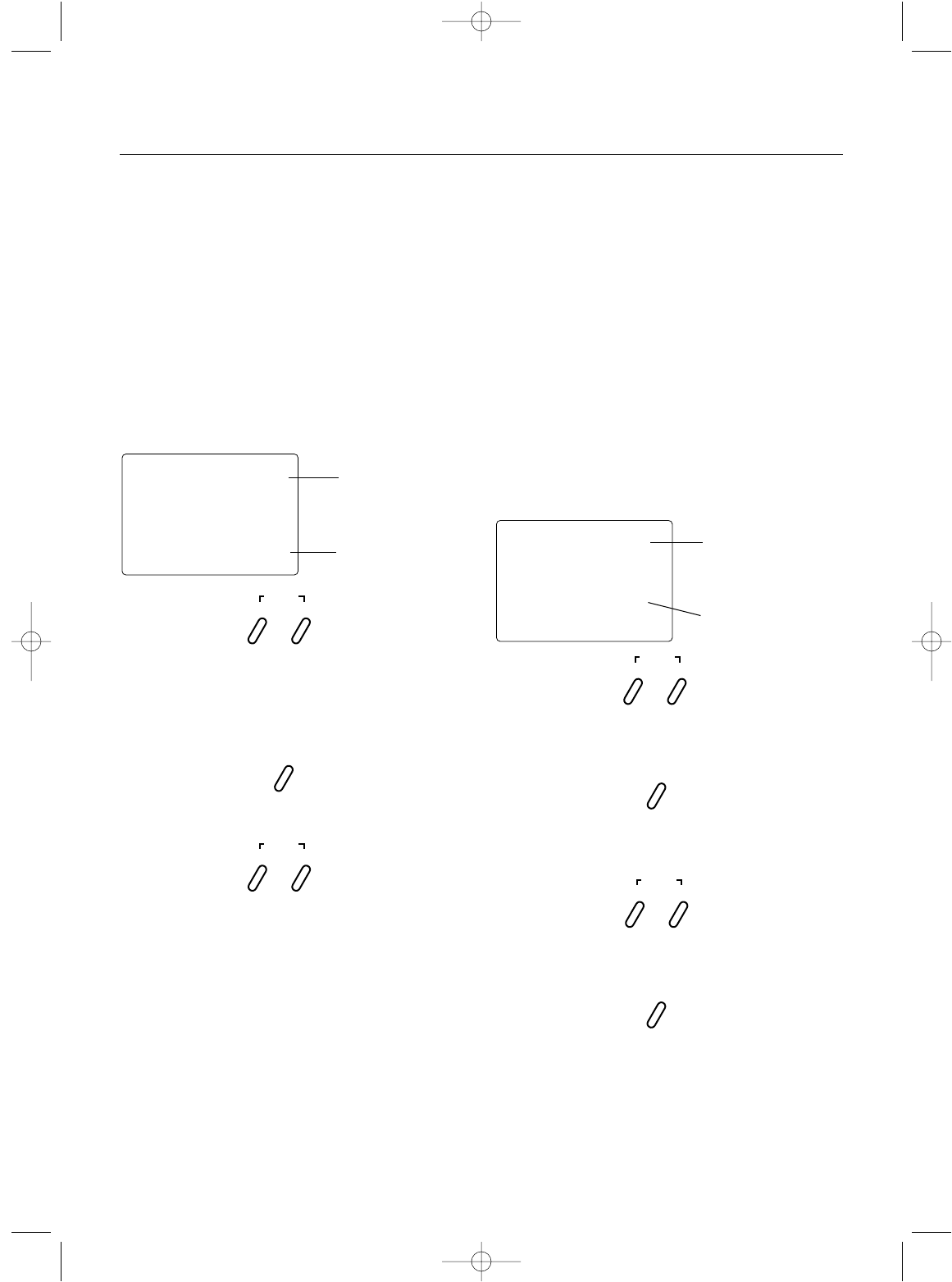
3
XS3 Quick Start Setup
Included in this manual are in-depth instructions detailing
all the steps and procedures needed to correctly program
each of the XS3’s features. Quick Start covers the basic pro-
gramming information necessary to get you to the track
fast. Later, when you want to learn more about the specific
features of the XS3, refer to the appropriate page(s) in this
manual for more detailed programming information.
Note: If the Auxiliary Channel 3 is required, refer to
the Auxiliary Channel 3 System Mode (page 19) for
instructions.
Synthesized TX Channel Select
1.Press the Scroll and Channel keys at the same time
and hold.
2.Turn the transmitter power switch on to enter
System mode.
3.Press the Scroll key until “CH” appears on the screen.
4.Press the Increase or Decrease key to select the desired
transmitting channel number (1–6) on 27MHz or
(61–90) on 75MHz.
Note: Your XS3 radio system will only operate
either on 27MHz or 75MHz, depending on the
model purchased, not both. While in System mode,
there is no RF output being generated by the XS3,
enabling you to safely make the appropriate channel
selection. You must turn the transmitter off and
then back on to enable RF output.
Synthesized RX Channel Select
1.Determine the frequency band and channels available
marked next to the rotary dial matches the transmitter.
2.Set the channel on the RS300 receiver to match the XS3
transmitter by adjusting the ten position rotary switches
using a small 1/8” flat blade screwdriver until they
point to the corresponding channel numbers.
•To set a 75MHz receiver to channel 78, rotate the
first rotary switch to the “7” position and the
second rotary switch to the “8” position.
•27MHz receivers will only have one rotary switch
for accessing channels 1–6. Use this single switch to
select the desired channel.
Servo Reversing
1.With the transmitter power switch on, press the Scroll
key to enter the Function mode.
2.Press the Scroll key until “REV.NORM” appears on the
screen. The “ST” indicates the steering servo reversing
screen.
3.Press the Increase or Decrease key to move the cursor
to the desired servo direction (REV.NORM).
4.Press the Channel key once to access the throttle
servo reversing screen.
5.To select the direction of the throttle servo, repeat
Step 3 above.
6.Repeat Steps 2 and 3 to adjust Auxiliary Channel 3
if needed.
st
—
REV•NORM
SCROLL
ENTER
CHANNEL
Channel
ST = Steering
TH = Throttle
AUX =
Auxiliary
Channel 3
(optional)
Servo Direction
CHANNEL
SCROLL
INCREASE
CLEAR
DECREASE
SCROLL
ENTER
CHANNEL
SCROLL
INCREASE
CLEAR
DECREASE
ch
65
Channel Select
Fuction
Channel Number
xs3_5 10/31/02 3:13 PM Page 3
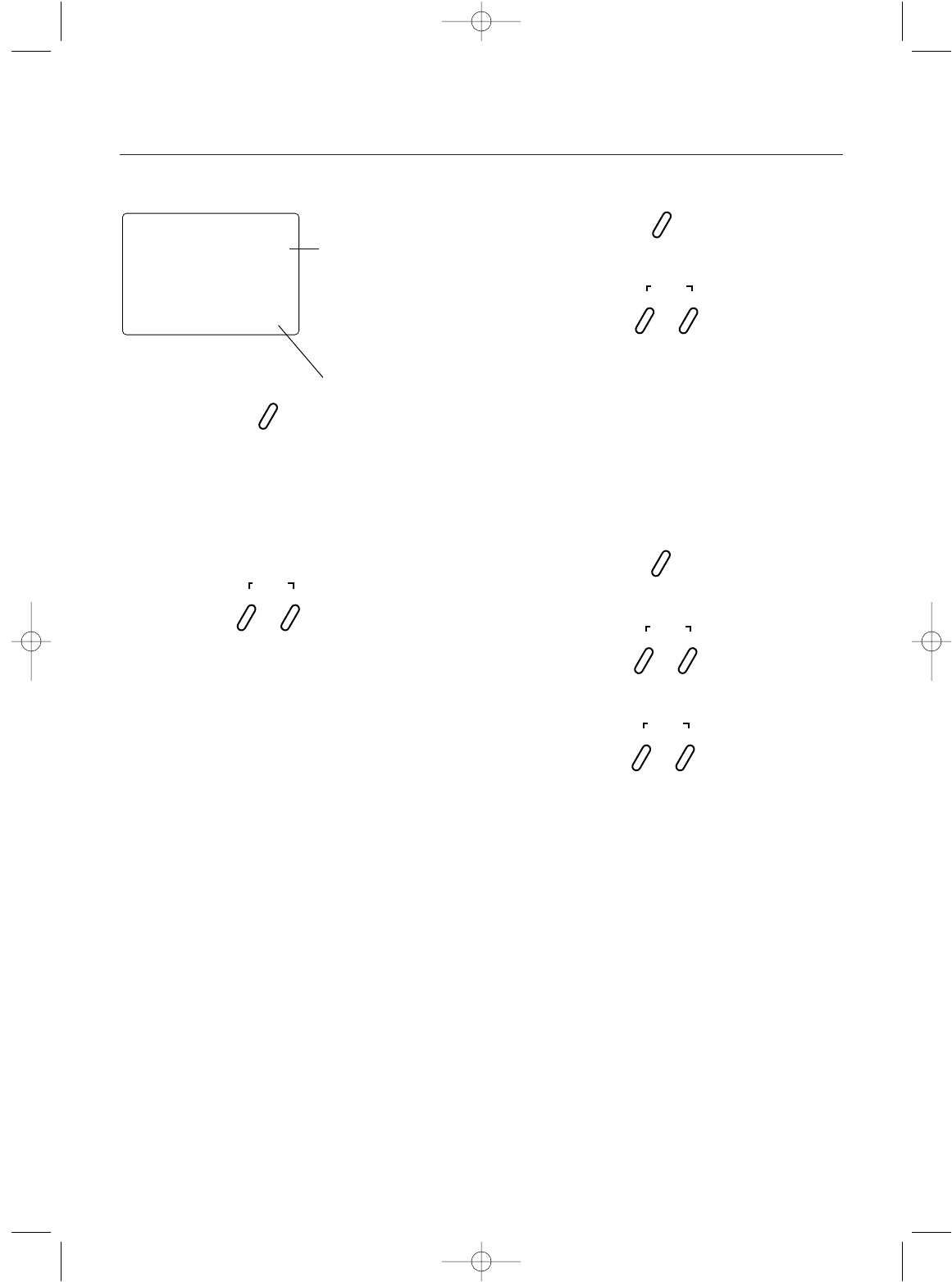
4
Throttle Adjustment
4.Press the Channel key once. “TH” will appear on the
screen.
5.Pull the trigger forward or push the trigger for brake
adjustment.
6.Press the Increase or Decrease keys to select the
desired travel value.
Auxiliary Channel 3 Adjustment
If a third channel is not required, proceed to Step 9.
7.Press the Channel key once. “AUX” will appear on the
screen.
8.Press the Increase or Decrease keys to select the
desired travel value.
9.Press the Scroll and Channel keys at the same time to
exit the function mode.
End-Point (Travel) Adjustment
1.From the Servo Reverse function, press the Scroll key
three times to access the End-Point (Travel) Adjustment
function (the EPA screen with “ST” will appear).
Steering Adjustment
2.Rotate the steering wheel in the desired direction (left or
right) to be adjusted.
3.Press the Increase or Decrease keys to select the
desired travel value.
CHANNEL
SCROLL
INCREASE
CLEAR
DECREASE
INCREASE
CLEAR
DECREASE
INCREASE
CLEAR
DECREASE
st
R/B 100
EPA
Adjustment Position
ST = Steering
TH = Throttle
AUX = Auxiliary Channel 3
(optional)
Current Value
L/F = Left/Forward
R/B = Right/Brake
CHANNEL
SCROLL
ENTER
CHANNEL
XS3 Quick Start Continued
xs3_5 10/31/02 3:13 PM Page 4
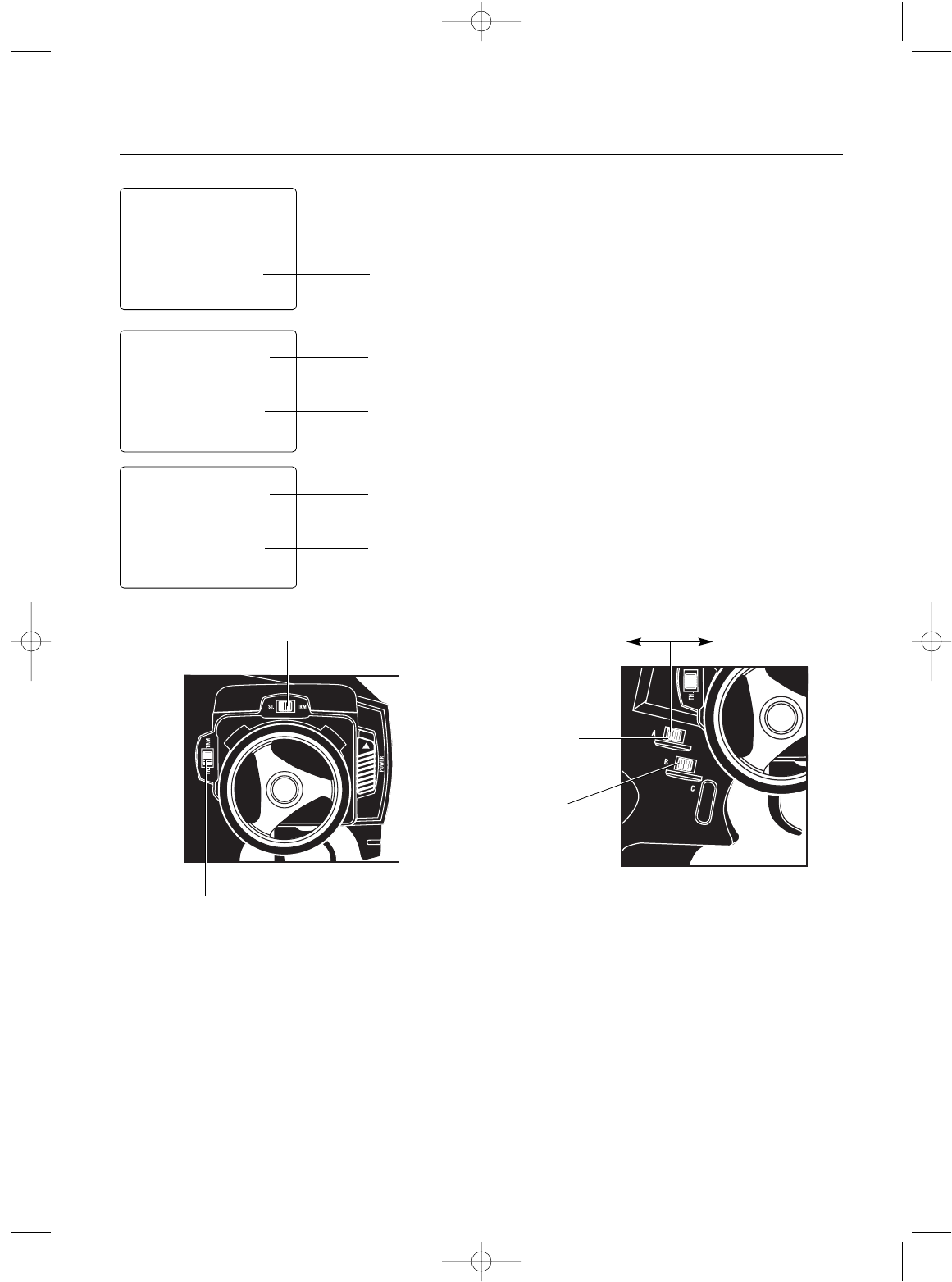
Servo Trim Adjustment
Steering
1.With the transmitter power switch on, move the
digital steering trim lever in the desired position to
be adjusted. The steering trim value screen will
appear automatically.
Throttle
2.With the transmitter power switch on, move the digital
throttle trim lever in the desired position to be adjusted.
The throttle trim value screen will appear automatically.
Auxiliary Channel 3 (If Active)
3.With the transmitter power switch on, move the
digital grip lever A in the desired position to be adjusted.
The Auxiliary Channel 3 value screen will appear
automatically.
Direct Trim Access
5
stc
0
TRIM
thc
0
TRIM
ST.
Steering Trim
Function
Throttle Trim
Function
Current Value
Current Value
Throttle Trim
Steering Trim
brk
50
Brake Function
Current Value
Decrease Increase
Grip Lever A
Brake Trim
Grip Lever B
Steering
Dual-Rate Trim
xs3_5 10/31/02 3:13 PM Page 5
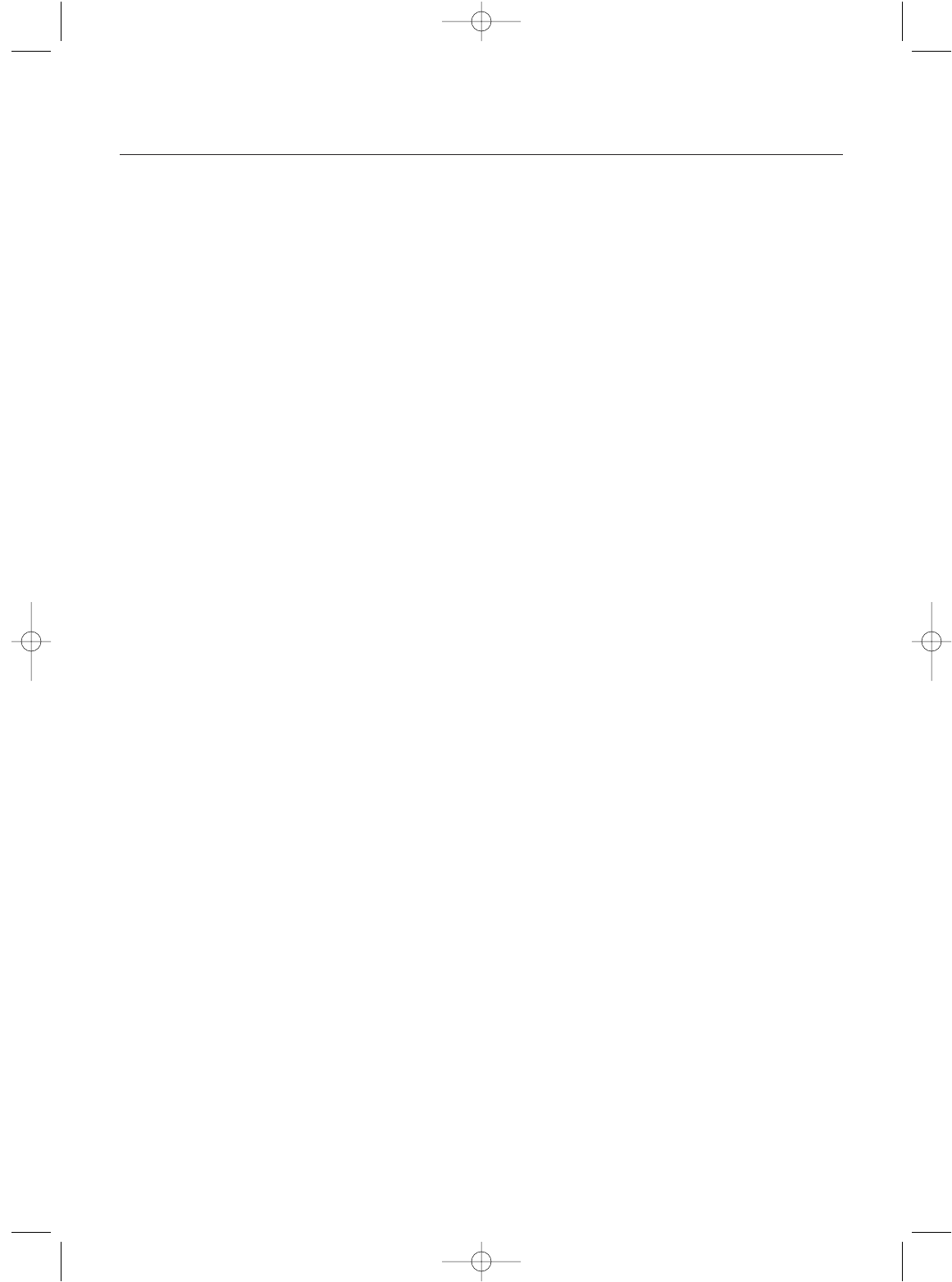
System Features
6
System Specifications
Transmitter
• 3 channels
• Synthesized PLL Channel Selection via software
• FM modulation
• Easy-to-read LCD graphics display
• 6-model memory
• 3-character model name entry
• Electronic digital trim levers for throttle and steering
• Two assignable electronic grip levers
• Auxiliary third channel accessible through
Grip Lever A
• Direct display trim function
• Servo reversing
• Sub-trim
• Steering dual-rate
• Exponential (steering and throttle)
• Steering end-point adjustment
(two points: left and right)
• Brake/throttle end-point adjustment
• Throttle deadband adjustment
• 50-lap timer
• Low-battery alarm
• Charge jack receptacle (rechargeable batteries not
included; order JRPB958)
RS300 Receiver
• 3 channels
• Synthesized PLL Channel Selection
• FM modulation
• 27MHz/75MHz available
• Battery Eliminator Circuitry (BEC)
• Patented ABC&W interference technology
Z590M Servo
• Metal gears for durability
• Great high-torque car/buggy steering servo
• Indirect drive feedback potentiometer for additional
vibration protection
• Surface Mount Technology (SMT)
Z270 Servo
• Low current drain
• Indirect drive feedback potentiometer for additional
vibration protection
• Surface Mount Technology (SMT)
• Durable nylon gear train
Components
Transmitter XS3
Receiver RS300
Servos Z590M x 1
Z270 x 1
Accessories BEC switch harness with battery case,
servo accessories (for each servo),
instruction manual
XS3 Transmitter
Model number XS3
Encoder 3-channel computer system
RF output 27MHz/75MHz synthesized
Modulation FM
Output power 130 mW
Current Drain 180 mA
Power source 1.5V x 8 dry cell
(1.2V x 8 Ni-Cd optional)
Output pulse 1000–2000 (1500 neutral)
RS300 Synthesized Receiver
Model number RS300
Type 3-channel/FM ABC&W circuitry
Frequency 27MHz/75MHz
Sensitivity 5 qs minimum
Selectivity 8 KHz/50 dB
Weight .9 ounces
Size (LxWxH) 1.75” x 1.25” x 0.63”
Receiver Antenna 20”
Power supply 4.8–6.0V DC
Channel selection Rotary dial
Z270 Servo
Torque 49 ounce inch (@6.0V)
Speed .19 sec/60° (@6.0V)
Weight 1.50 ounces
Size (WxLxH) 0.73” x 1.51” x 1.37”
Motor 3-pole ferrite
Gears Nylon
Z590M Servo
Torque 85 ounce inch (@6.0V)
Speed .15 sec/60° (@6.0V)
Weight 1.6 ounces
Size (WxLxH) 0.73” x 1.55” x 1.46”
Motor 3-pole ferrite
Gears Metal
xs3_5 10/31/02 3:13 PM Page 6

Control Identification and Location
7
Antenna
Steering Wheel
Digital Throttle
Trim Lever
Dot Matrix
Multi-Data
LCD Display
Three-Character
Name Input
Digital Voltage
Reading
Digital Grip Lever A
Digital Grip Lever B
Grip Button C
Charge Jack
Power Switch
Scroll Button
= Enter Function
= Clear Function
Channel Button
Decrease Button
Increase Button
Digital Steering Trim
Lever
Throttle Trigger Adjustable
Steering Tension
Battery Cover *
(8 "AA" batteries required)
*To remove battery cover, press down on the arrow and push the cover
in the direction of the arrow. Remove the battery case and install 8 "AA"
batteries in the direction shown as molded into the battery case. If trans-
mitter voltage fails to register, check for correct battery installation and voltage.
xs3_5 10/31/02 3:13 PM Page 7
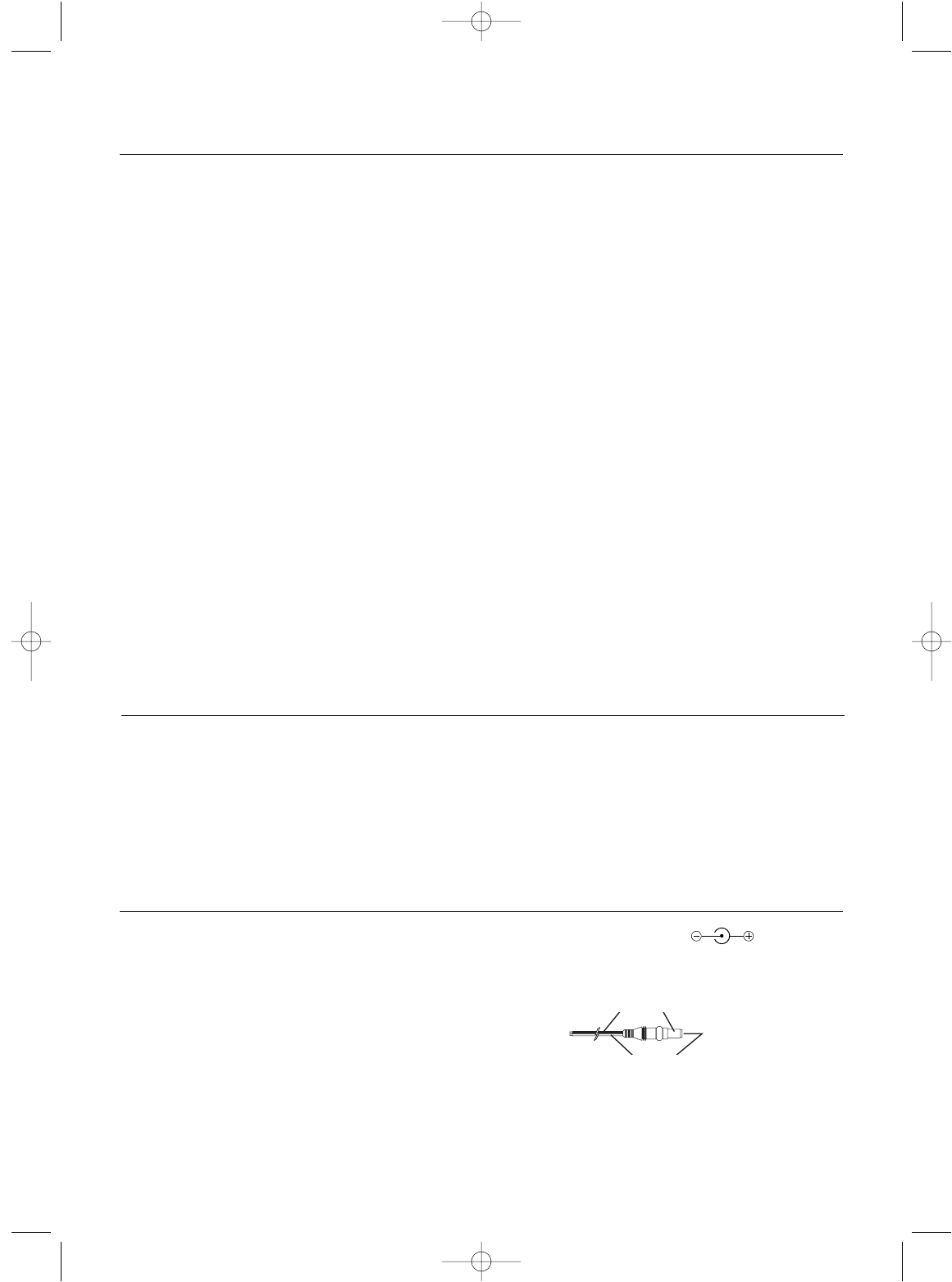
Located on the left-hand side of the transmitter is the
charging jack that accepts only JR wall chargers. Please
do not attempt to use any other brand of wall charger, as
it may be reverse polarity and can cause damage to your
system. Only use the JR wall charger when the XS3 is
equipped with Ni-Cd batteries (JRPB958, available
separately).
Charging Jack
Charger Pigtail For Transmitter
Black To Positive
Red To Negative
JR TRANSMITTER CHARGE JACK POLARITY:
RC Safety Precautions
Steering Tension Adjustment
Steering tension is adjustable via the recessed screw
located beneath the steering wheel (see page 7 for exact
location). Turning the screw clockwise increases the
steering tension.
8
1.Radio control models are not toys. They are capable
of inflicting serious injury to people and property. Use
caution at all times when operating your model.
2.You are responsible for the safe operation of your RC
model. You must properly install, test and operate your
model with a clear sense of that responsibility. Do not
take risks that might endanger yourself or others.
3.Running an RC car in the streets is very dangerous to
both drivers and models. Avoid running your model in
areas occupied by full-size automobiles. To locate areas
where you can safely operate your model, contact your
local hobby shop for RC tracks or clubs in your area.
4.When running an RC boat, keep it away from any swim
mers, full-size boats and wildlife. Also, watch carefully
for fishing lines that may get tangled in the propeller.
5.Before operating your model, make sure your frequency
is clear. If someone else is operating on the same
frequency, both models will go out of control, possibly
causing damage to the models, as well as others.
6.If at any time while operating your RC model you sense
abnormal model functioning, end your operation im-
mediately. Do not operate your model again until you
are certain the problem has been corrected.
Caution: Control of your model is impossible
without sufficient voltage for the transmitter and
receiver. A weak transmitter battery will decrease
your range of operation, and a weak receiver battery
will slow servo movement and decrease your range
of operation. Check your receiver pack voltage often
to avoid losing control of your model. When using
a model that operates both the electric motor and
the receiver from the same battery (Battery
Eliminating Circuitry or BEC), you should discon-
tinue use when the top speed sharply decreases or
you’ll quickly lose control of your model. For safe
and reliable performance of your RC model, please
carefully read and follow the guidelines below.
xs3_5 10/31/02 3:13 PM Page 8
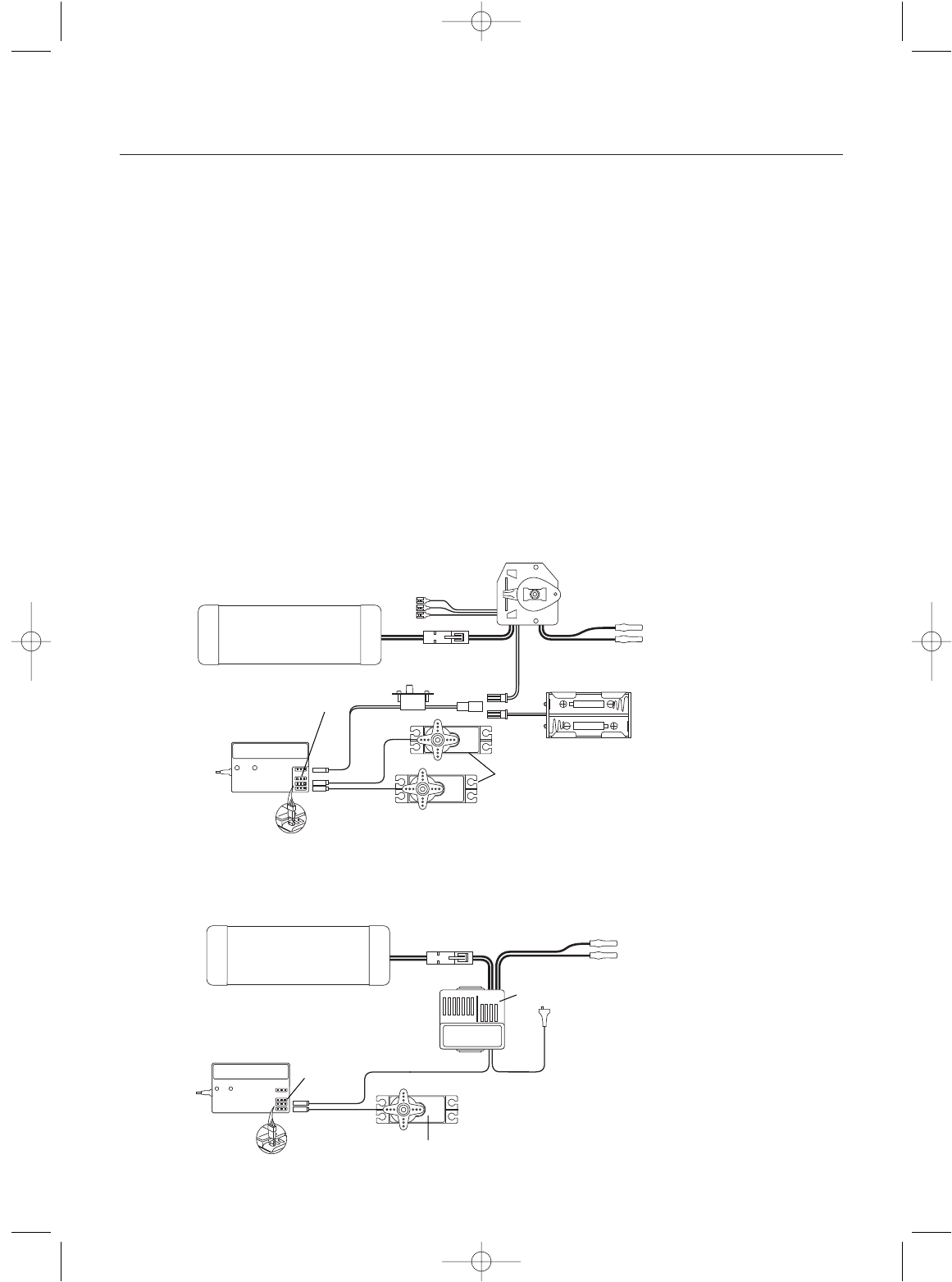
9
Your RS300 receiver is equipped with Battery Eliminator
Circuitry (BEC). The receiver gets its power from the
model’s Ni-Cd battery pack, thus saving the weight of an
additional receiver battery. Ni-Cd batteries from 4.8–8.4V
(4–7 cells) can be used safely. Higher voltage packs may
damage the receiver and servos.
Note: When using a separate receiver Ni-Cd as a
power source, the operating voltage range is
4.8–6.0V (4- to 5-cell).
Attention: Make sure the male and female connectors
have the correct polarity (+/-) before connecting. The servo
lead and receiver case are molded so that the lead can only
be inserted correctly. Be sure to orient the servo plug cor-
rectly for proper insertion.
You may use a separate receiver battery to power the
receiver (such as for some electric boats or in gas-powered
vehicles). A Ni-Cd pack plugged into the battery socket on
your receiver will operate your receiver. You can also use
alkaline batteries with the included battery box.
If you use a mechanical speed controller, please make sure
it has the correct connector for a BEC system (red connec-
tor). See Figure A below for a typical setup. Most electronic
speed controllers are set up for BEC operation and plug
directly into your receiver (Figure B). See Figure B for a
typical setup and check your speed controller‘s manual for
correct installation.
Receiver/ Servo Connections and Installation
Figure A – Connections to BEC receiver with mechanical speed controller. Ni-Cd battery and speed controller
are not included in the radio set.
Figure B – Connections to BEC receiver with electronic speed controller. Ni-Cd battery and speed controller
are not included in the radio set.
To Resistors Mechanical
Speed Control
BEC Connector
Switch
RS300 Receiver
RS300 Z270/Z590M Servos
To Motor
Battery Box
(for use with optional separate
receiver battery power)
7.2V–8.4V Battery
7.2–8.4V Battery
RS300 Receiver
Third Channel
(Optional)
RS300
Z270/Z590M Servo
ESC
To Motor
Third Channel
(Optional)
xs3_5 10/31/02 3:13 PM Page 9

Receiver/ Servo Connections and Installation
Operating Your Model
It’s important to learn the proper sequence for switching
on/off your radio system.
Before Operation
Switch on the transmitter, then the receiver.
After Operation
Switch off the receiver, then the transmitter. This ensures
that you will always have a signal to the receiver and that
your RC model will not operate out of control when you
turn off the transmitter.
10
Your RS300 needs to be mounted so the receiver is isolated
and floats to avoid damage from shock or vibration.
Placement of the RS300’s case should not come in direct
contact with hard or rigid surfaces.
1.Mount the RS300 receiver with double-sided tape. (Use
extra layers of double-sided tape, particularly if it is thin,
until you build up a cushioning pillow layer.)
Do not use glue to mount the receiver!
2.Run the antenna wire up through a plastic antenna tube
and let the excess wire hang out the top of the tube.
3.Do not cut, coil, or bundle excess antenna wire—range
will be reduced!
xs3_5 10/31/02 3:13 PM Page 10
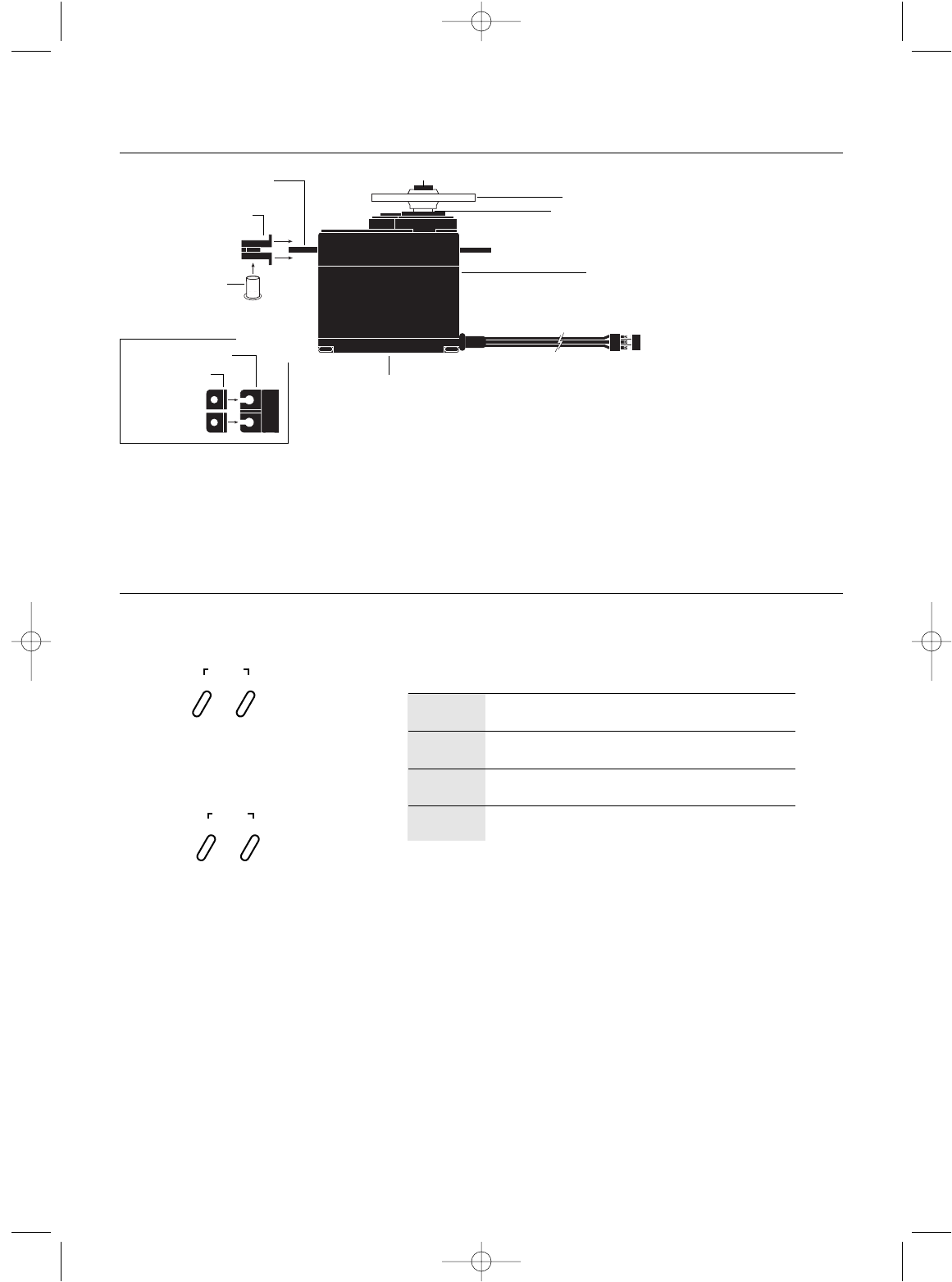
11
Servo Layout
Key Input and Display
Note: Rubber grommets and (sometimes) eyelets
are used in fuel-powered vehicles.
Servo Mounting Flange
Rubber Grommets
Rubber Grommets
Servo Case
Servo Lead with Connector
Servo Output Shaft
Servo Mounting Flange
Servo Arm/Horn
Servo Arm Retaining Screw
Servo Eyelet
Z270/Z590M
Servo
Top View
To enter the Function mode, press the Scroll key
while the transmitter is on.
Press the Increase and Decrease keys
simultaneously to clear the screen or return
to factory preset.
To enter the System mode, press the Scroll
and Channel keys simultaneously and hold
while turning on the transmitter.
KEY
SCROLL
CHANNEL
INCREASE
DECREASE
Moves up through the available functions
Selects the desired channel
Increases the value of the selected function
Decreases the value of the selected function
USE
SCROLL
ENTER
CHANNEL
INCREASE
CLEAR
DECREASE
xs3_5 10/31/02 3:13 PM Page 11
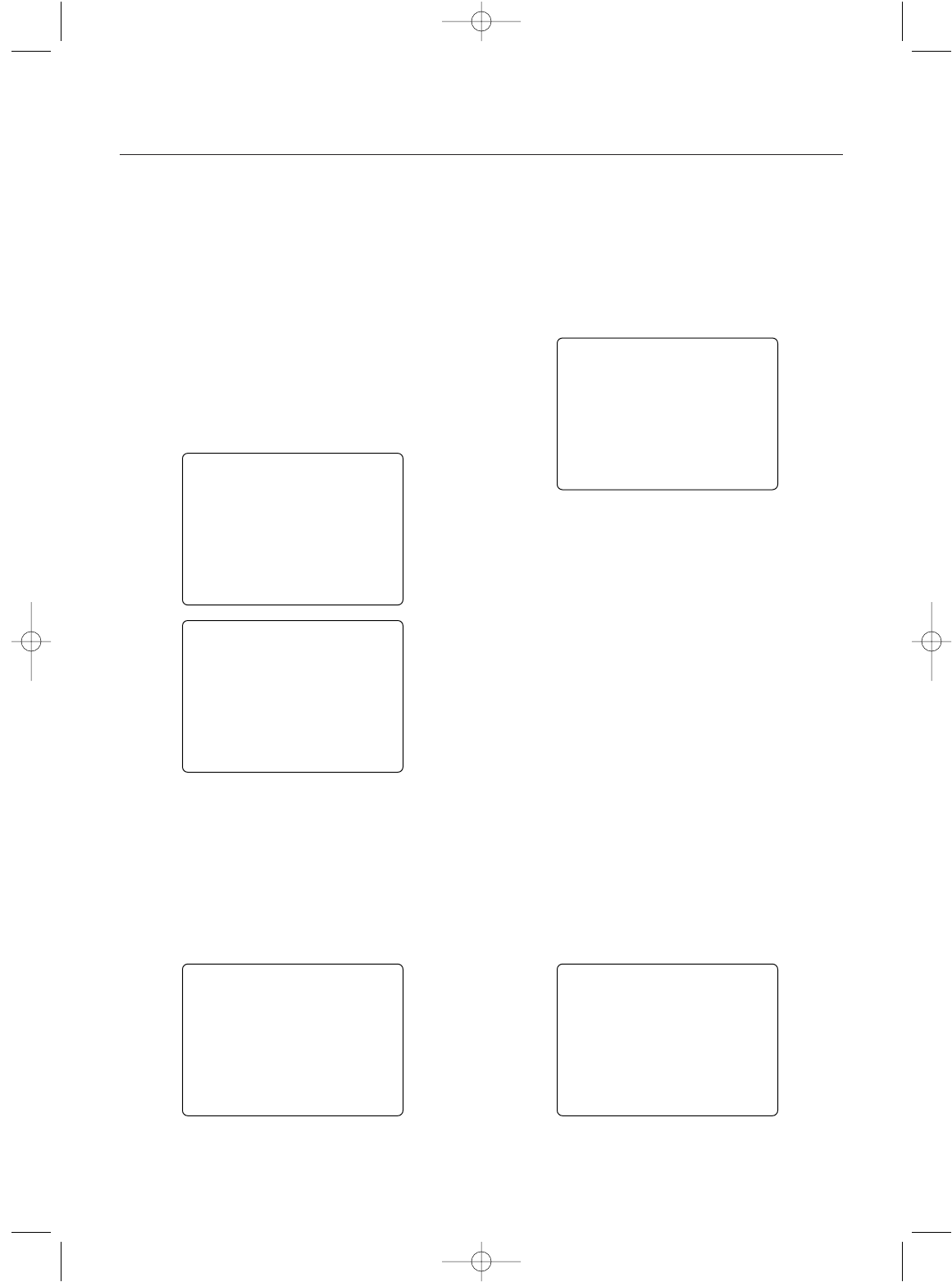
12
Normal Display
When the power switch is turned on, the LCD screen will
display the channel selected for signal transmission and
transmitter battery pack voltage as shown below. This
screen is referred to as the Normal Display. Pressing the
Channel key will switch the display between the trans-
mitting channel and model name.
Note: If any of the electronic trim buttons are
moved while in this screen, the screen will auto-
matically change to display the trim in use. This is
called the Direct Trim mode. For more information
on the feature, please see page 29 of this manual.
Display Screens
bat
8.9V
md!
10.2V
0
10.2V
bak
ER
LAP
c6!
10.2V
Up-Timer
Note: If the Lap-Timer is enabled, an up-timer dis-
play may alternatively be selected over the normal
display screen by pressing the Channel key.
Pressing the Channel key again will scroll back
through the channel select and model name
screens. (For more information on this feature,
please see page 26.)
Low Battery/Lithium Battery Backup
When the voltage of the 8 “AA” batteries drops below 9.0V,
the XS3’s display screen will alternate between the Normal
and Low-Battery screen (BAT), and a continuous beeping
will occur, indicating that the batteries need to be replaced
before further use. The Low-Battery screen is active during
any operating modes.
Memory Backup
If the Memory Backup screen appears, this indicates the
possibility of a ROM problem or the lithium battery is dead.
If you switch the power off and on again, but the transmitter
is in the default mode with all data lost, it is strongly sug-
gested that the XS3 transmitter be returned to the Horizon
Service Center for servicing (see Warranty Information,
page 37).
Lithium Battery
Your XS3 radio system is equipped with a five-year lithium
battery backup system. This system is designed to protect
and retain all radio programming in the event that the
transmitter batteries drop below the required 9.0 volts, or
the transmitter battery case is removed during battery
changes. If after five years it becomes necessary to replace
the lithium battery, return your system to the Horizon
Service Center (see address, page 37) for repair.
xs3_5 10/31/02 3:13 PM Page 12
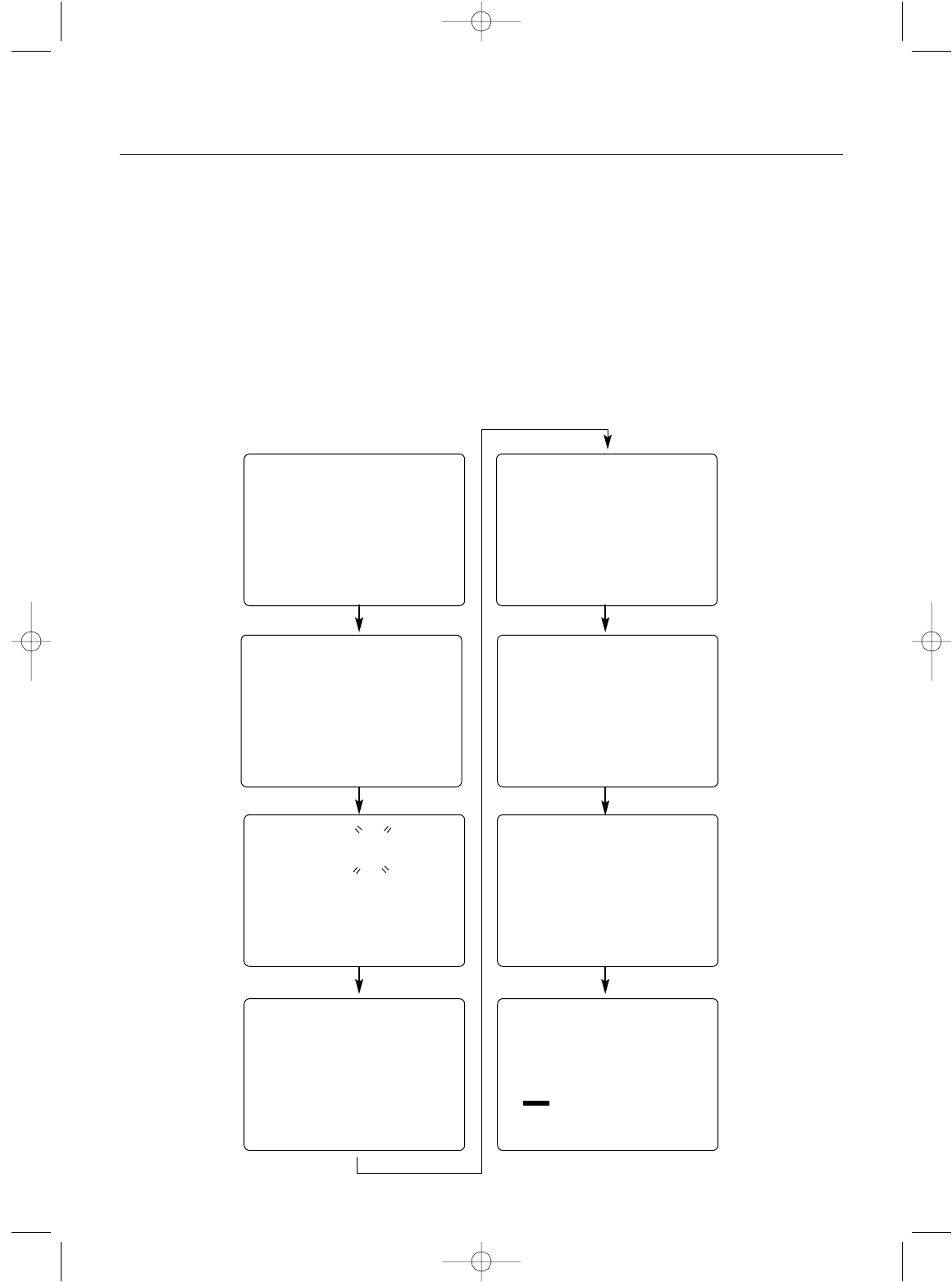
System Mode
13
Accessing System Mode
To enter the System mode, press the Scroll and Channel
keys simultaneously while turning on the transmitter power
switch. By pressing the Scroll key, you can now choose
Model Select, Channel Select, Model Name Input, Frame
Rate, Auxiliary Channel 3 function, Grip button C function,
Data Reset or the Model Copy function. Information for
each function is located on the page number listed next to
the function name on the flow chart.
To exit the System mode, press the Scroll and Channel
keys simultaneously or simply turn off the transmitter.
Note: If you turn the transmitter off and immediate-
ly enter System mode again, you will be returned to
the last System mode function used instead of the
Model Select function. While in System mode, there
is no RF output generated by the transmitter.
Adjustments can be performed with reduced battery
power consumption. If you exit System mode by
pressing the Scroll and Channel key at the same
time, RF output will not be enabled until you first
turn off the transmitter.
Model Name Entry
(page 15)
aux
0
Auxiliary Channel 3
Function
(page 17)
frm
F
Frame Rate
(page 16)
md !
1
mdl
1
Model Select
(page 14)
clr
1
cpy
2
gbc
0
Data Reset
(page 19)
5
Grip Button C
Function
(page 18)
Copy Model Data
(page 19)
26
ch
61
Channel Select
Function
(page 14)
xs3_5 10/31/02 3:13 PM Page 13
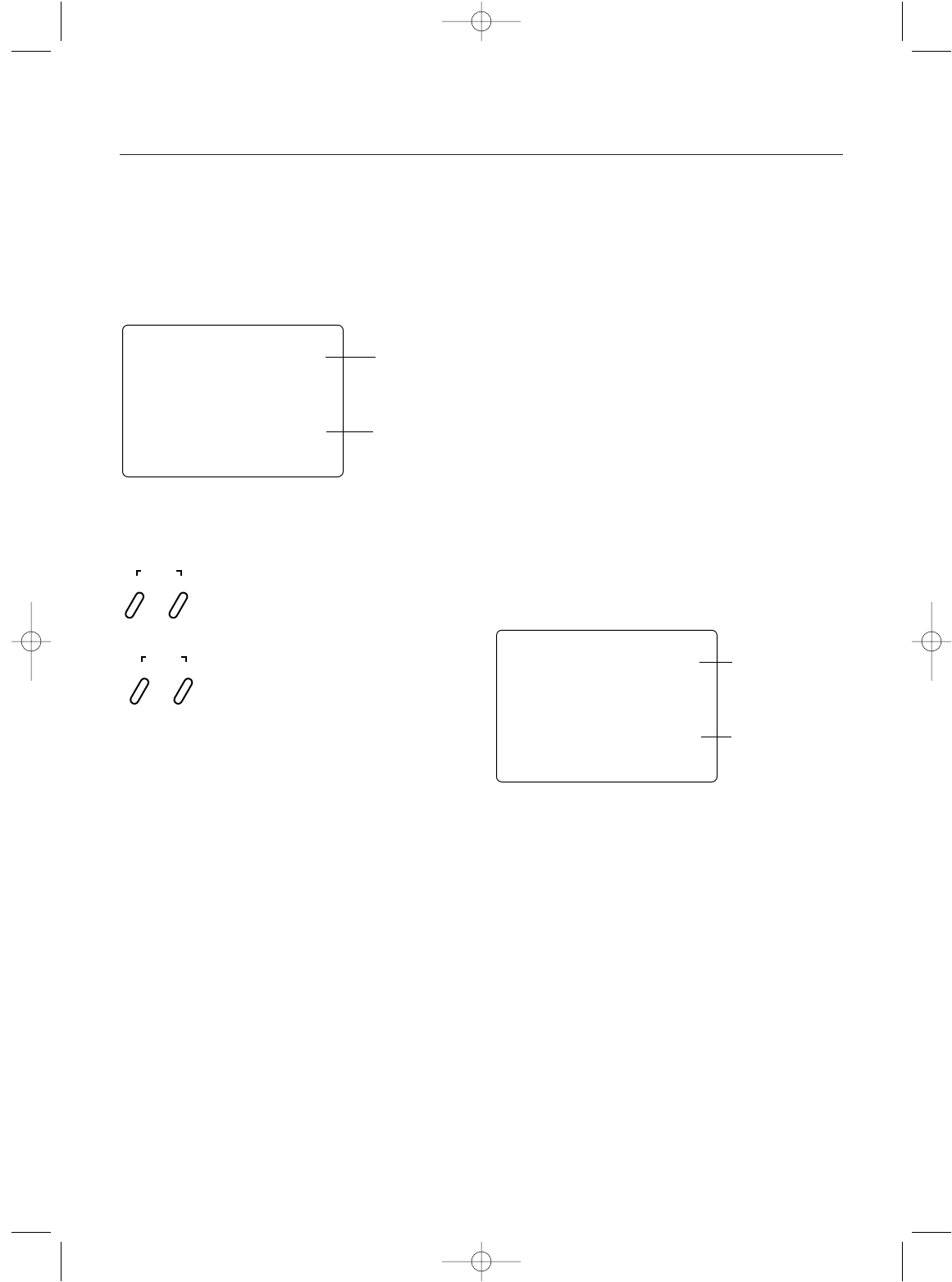
Model Select
The XS3 has memory for six models. This feature allows
for six different models to be operated with the same trans-
mitter (additional receivers and servos must be purchased
separately) or one model with six different race setups.
Accessing the Model Select Function
1.Press the Scroll and Channel keys at the same time and
hold.
2.Turn the transmitter power switch on to enter System
mode.
3.If “MDL” does not appear on the screen, press the
Scroll key until “MDL” appears.
4.Press the Increase or Decrease keys to select the desired
model number (1, 2, 3, 4, 5 or 6).
5.Press the Scroll key to access the Channel Select
function.
6.To exit System mode, either turn the transmitter power
switch off or press the Scroll and Channel keys at the
same time.
System Mode
14
Synthesized Channel Select
One of the XS3 transmitter’s most valued features is its
ability to synthesize the frequency needed for operation on
a single select channel without the need for replacing a
crystal. Depending on the operating frequency band of your
transmitter, the XS3 will either have 6 channels (1–6) on
the 27MHz band or 30 channels (61–90) on the 75MHz
band you can select from. (Please refer to the Frequency
Chart on page 36 if you need to reference the exact fre-
quency a particular channel is transmitting on.) When used
in conjunction with the RS300 synthesized FM receiver, you
will have access to virtually all available channels without
needing to purchase any crystal sets!
Note: Your XS3 radio system will only operate
either on 27MHz or 75MHz, not both. While
in System mode, there is no RF output being
generated by the XS3 enabling you to safely make
the appropriate channel selection. You must turn
the transmitter off and then back on to enable
RF output.
mdl
1
Model Select
Fuction
Current Model
Number
ch
65
Channel Select Fuction
Channel Number
Press and hold the Scroll and Channel keys at the
same time while turning transmitter power switch on.
Press the Increase or Decrease keys to select the
desired model to be used (1, 2, 3, 4, 5 or 6).
SCROLL
ENTER
CHANNEL
INCREASE
CLEAR
DECREASE
xs3_5 10/31/02 3:13 PM Page 14
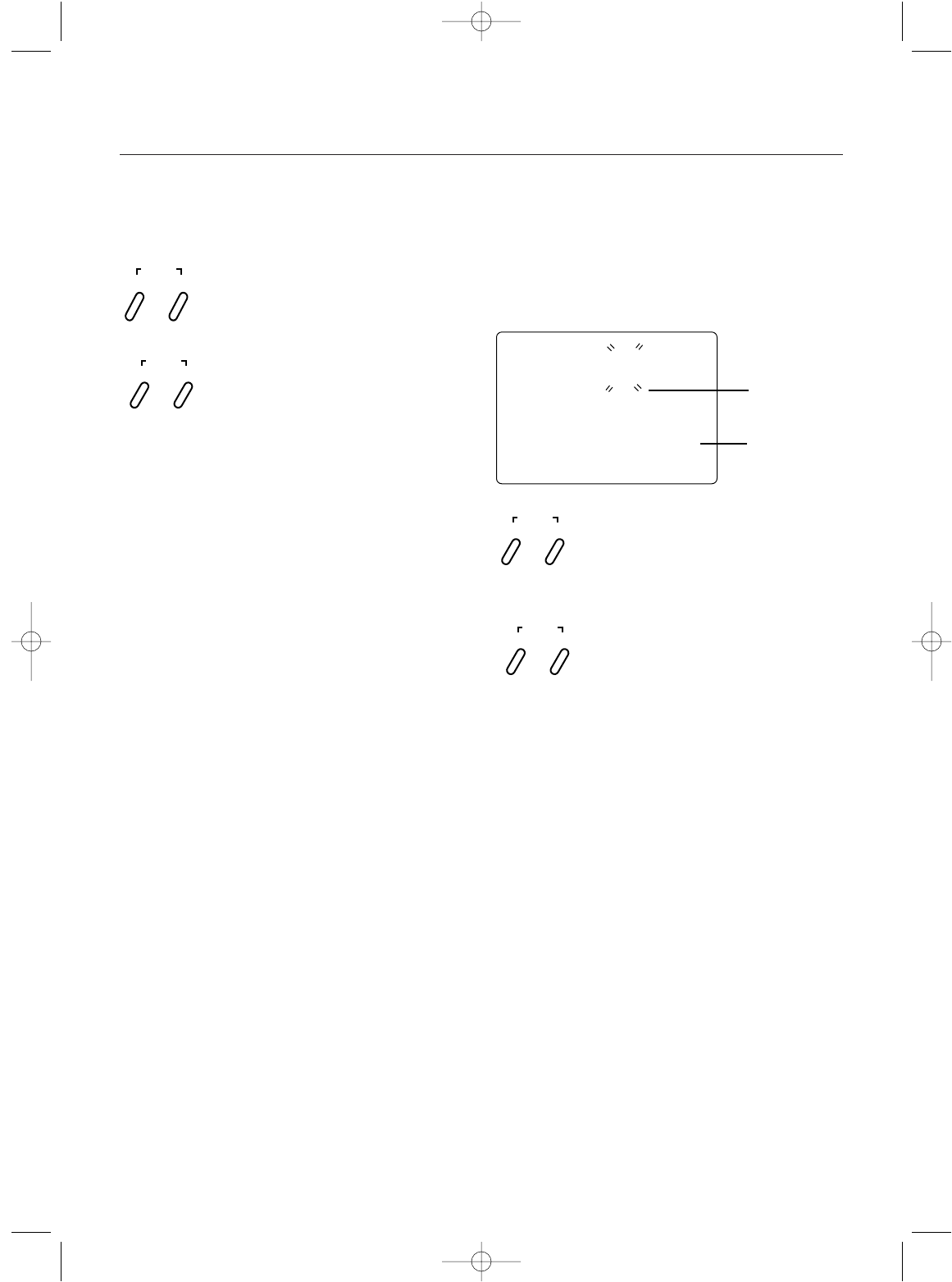
Synthesized Channel Select cont.
Accessing the TX Channel Select Function
1.Press the Scroll and Channel keys at the same time and
hold.
2.Turn the transmitter power switch on to enter System
mode.
3.Press the Scroll key until “CH” appears on the screen.
4.Press the Increase or Decrease key to select the desired
channel number 1–6 (27MHz) or 61–90 (75MHz).
5.Press the Scroll key to access the Model Name Entry
function.
6.To exit System mode, either turn the transmitter power
switch off or press the Scroll and Channel keys at the
same time.
Accessing the RS300 RX Channel Select
Determine the frequency band and channels available
marked next to the rotary dial matches the transmitter.
Set the channel on the RS300 receiver to match the XS3
transmitter by adjusting the ten position rotary switches
using a small 1/8” flat blade screwdriver until they point to
the corresponding channel numbers.
•To set a 75MHz receiver to channel 78, rotate the first
rotary switch to the “7” position and the second rotary
switch to the “8” position.
•27MHz receivers will only have one rotary switch for
accessing channels 1–6. Use this single switch to select
the desired channel.
System Mode
15
Model Name Entry
The XS3 allows a three-character name to be input for each
of the six models available. The current model with name
will then be displayed in the Normal display screen.
This feature is useful to help identify different models,
setups, etc.
Accessing the Model Name Entry Function
1.Press the Scroll and Channel keys at the same time and
hold.
2.Turn on the transmitter power switch to enter the System
mode.
3.Press the Scroll key until “MD1” appears on the screen
with the first character flashing.
4.Press the Increase or Decrease keys to select the correct
letter/number for the first character (flashing). To clear
the character, pressing the Increase and Decrease keys at
the same time.
5.To change the remaining two characters, press the
Channel key until the desired character to be changed is
flashing.
6.Press the Scroll key to access the Frame Rate function.
7.To exit the System mode, either turn the transmitter
power switch off or press the Scroll and Channel keys
at the same time.
Press and hold the Scroll and Channel keys at the
same time while turning transmitter power switch
on. Next, press the Scroll key until the flashing
“M” appears. Press the Channel key to select the
character to be changed.
Press the Increase or Decrease keys to select the
correct letter/number to be used.
SCROLL
ENTER
CHANNEL
INCREASE
CLEAR
DECREASE
md !
1
Character to
be Adjusted
Current Model
Number
Press and hold the Scroll and Channel keys at the
same time while turning transmitter power switch on.
Next, press the Scroll key until “CH” appears.
Press the Increase or Decrease key to select the
desired channel for transmission.
SCROLL
ENTER
CHANNEL
INCREASE
CLEAR
DECREASE
xs3_5 10/31/02 3:13 PM Page 15
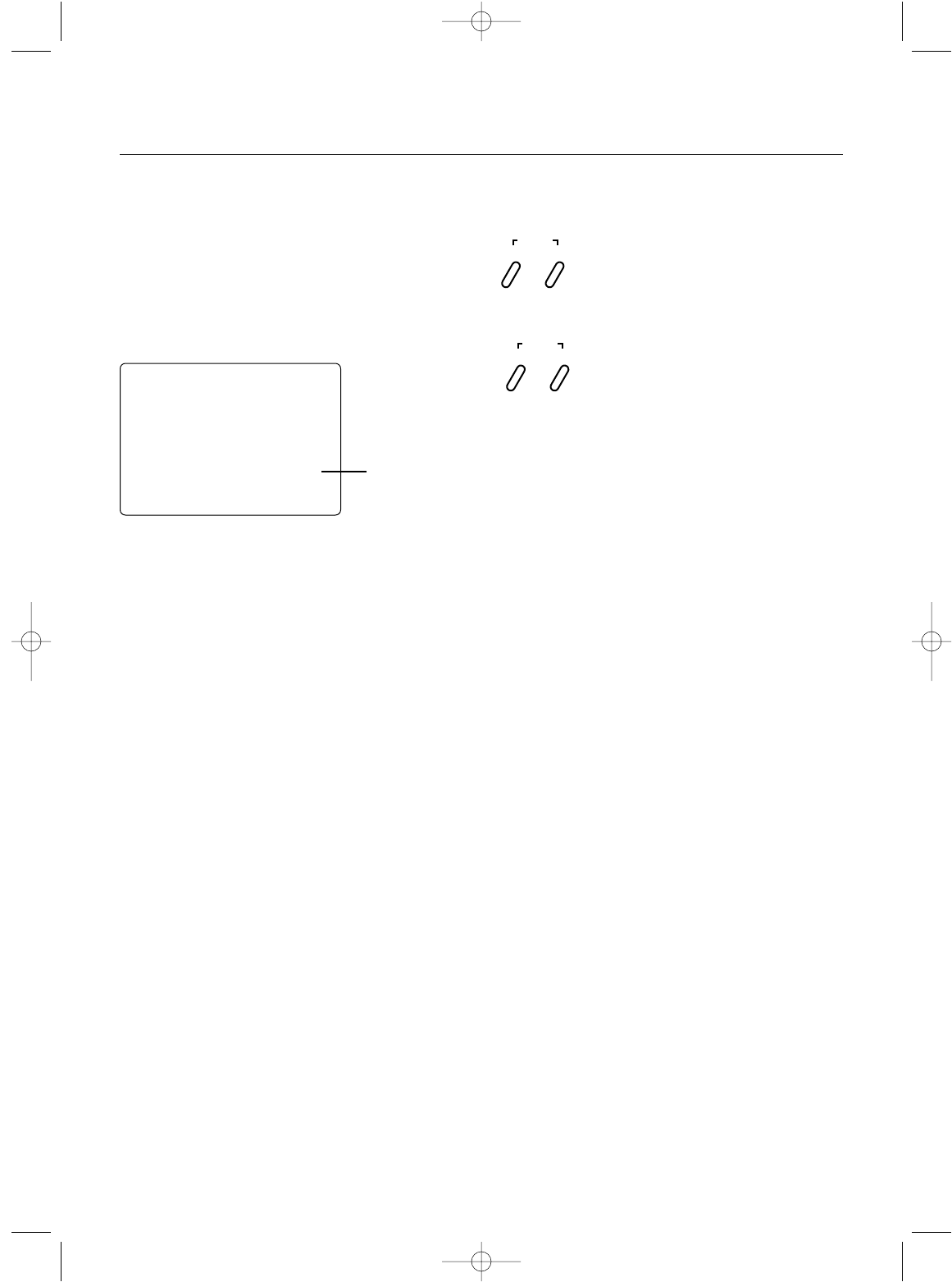
Accessing the Frame Rate Function
1.Press the Scroll and Channel keys at the same time and
hold.
2.Turn on the transmitter power switch to enter the System
mode.
3.Press the Scroll key until “FRM” appears on the screen.
4.Press the Increase or Decrease key to select the desired
frame rate (N or F).
5.Press the Scroll key to access the Auxiliary Channel 3
function.
6.To exit the System mode, either turn the transmitter
power switch off or press the Scroll and Channel keys at
the same time.
System Mode
16
Frame Rate Select
The Frame Rate function allows you to select one of two
transmitter frame rates available: Normal “N” - the default
or Fast “F”. The Normal Frame Rate should be selected if
you are using only non-digital servos. The Fast Frame Rate
may be selected if you are using at least one digital servo.
Note: The Frame Rate function offers quicker
response times in the “F” or Fast mode. Some types
of non-JR servos are not compatible in the “F” Fast
mode and require the radio to be operated in the
“N” Normal mode.
Current
Frame Rate
frm
F
Press and hold the Scroll and Channel keys at the
same time while turning the transmitter power
switch on. Next, press the Scroll key until “FRM”
appears.
Press the Increase or Decrease key to select the
desired frame rate.
SCROLL
ENTER
CHANNEL
INCREASE
CLEAR
DECREASE
xs3_5 10/31/02 3:13 PM Page 16
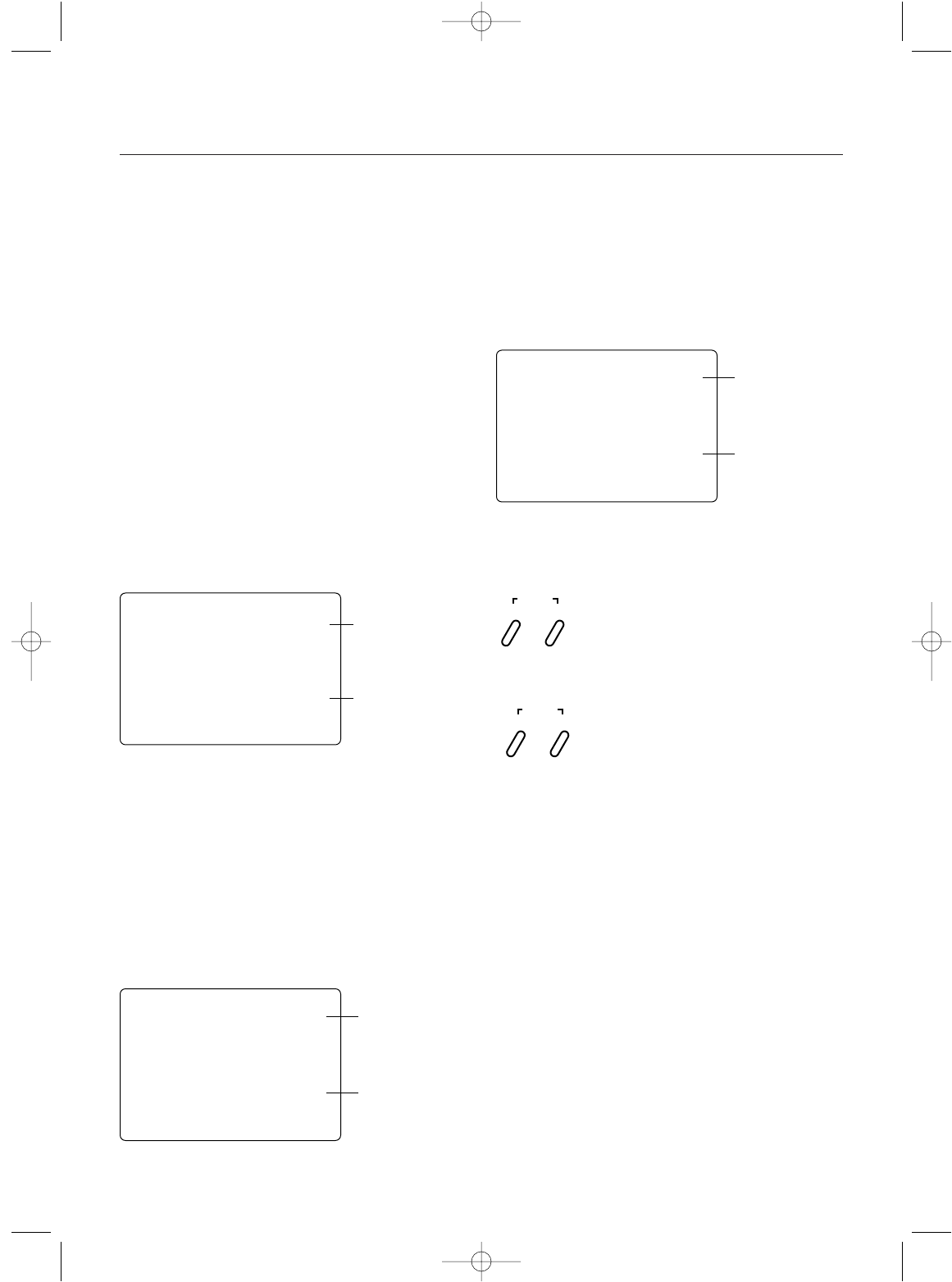
System Mode
17
Auxiliary Channel 3 Function Select
The Auxiliary Channel 3 function of the XS3 allows you to
select from two different types of Channel 3 servo travel
movements or to inhibit the Auxiliary Channel 3 function.
Use the information below to select the correct Auxiliary
Channel 3 function type for your particular installation. It is
suggested the 0 function be selected for most applications.
(Factory preset)
00= The 0 or Inhibit function allows the Brake End-Point
Adjustment function to be used. This function is designed
to be used with most types of electric and gas-powered RC
cars. This feature is extremely popular, as it allows the
amount of panic braking accessible through the throttle
trigger’s braking position to be adjusted during
operations for maximum effectiveness. When activated, the
braking values will be visible via the Direct Trim function,
page 29.
LLNN= The LN or linear servo travel function is designed to
be used when an engine fuel mixture servo is required. This
function is most commonly used with gas-powered
RC racing boats and is accessible through Grip Dial A. In
this function, the maximum travel of the servo is deter-
mined by the End-Point Adjustment function. The servo
neutral position can be altered proportionally via the Grip
Dial A for mixture adjustment. When activated, fuel mixture
trim values are visible for the Direct Trim function, page 32.
aux
0
Auxiliary Channel 3
Function
Channel 3 is Inhibited
(Grip Dial A braking
function is now
activated)
aux
LN
Auxiliary Channel 3
Function
Linear Movement
(fuel mixture servo)
22PP= The 2P or 2 position Servo Travel function is
designed to be used as a transmission gear shift channel.
This feature is designed for use with vehicles such as the
Traxxas® T-Maxx. This function is accessible through Grip
Button C or Grip Dial A if Grip Button C is occupied by
another function. In this function, the servo’s travel values
are determined by the End-Point Adjustment function.
aux
2P
Auxiliary Channel
3 Function
Non-linear
Two-Position
Movement
(Traxxas shiftable
transmission use)
Accessing the Auxiliary Channel 3 Function
1.Press the Scroll and Channel keys at the same time and
hold.
2.Turn on the transmitter power switch to enter System
mode.
3.Press the Scroll key until “AUX” appears on the screen.
4.Press the Increase or Decrease key to select the correct
Auxiliary Channel 3 function type to be used.
5.Press the Scroll key to access the Grip Button C Select
function.
6.To exit the System mode, either turn the transmitter
power switch off or press the Scroll and Channel keys at
the same time.
Press and hold the Scroll and Channel keys at the
same time to enter the System mode. Next Press the
Scroll key until "AUX" appears.
Press the Increase or Decrease key to select the
desired Auxiliary channel 3 function type to be used.
0 = Inhibited (Grip Dial A braking is active)
LN = Linear servo movement
2P = 2-position servo movement
SCROLL
ENTER
CHANNEL
INCREASE
CLEAR
DECREASE
xs3_5 10/31/02 3:13 PM Page 17

System Mode
18
Grip Button C Function Select
The Grip Button C function of the XS3 allows you to select
from 3 different functions available. Use the information
below to select the correct Grip Button C assignment for
your particular installation.
“0”: Off. (Default) If “AUX” is “2P”, then “2P “
replaces “0” in this screen.
“Eb”:ESB (Emergency Steering Button.) To cancel the
“STG” regulation for panic steering.
“LA”:Lap timer.
Note: If “LA” or “Eb” is selected and “2P” is
assigned to the Auxiliary Channel 3 function,
the Auxiliary Channel 3 function is moved to
Grip Dial A.
(Factory preset)
00= The 0, or off function, is the default setting and does
not assign a function to Grip Button C. If the Auxiliary
Channel 3 function is set to “2P” or 2-position, “2P” will
appear in this screen in place of “0” and Grip Button C will
function as the gear select button.
EEBB= The Eb or Emergency Steering Button function is
designed to override the value of Grip Dial B and provide
100% steering rate. This feature is useful if you have
reduced the steering rate to make your vehicle easier to
drive but need full steering in an emergency situation such
as a collision.
e 24-Insert new drawing
LLAA= The LA or Lap-Timer function is designed to be used
when you want to enable the recording of individual lap
time. The Lap-Timer function is described on page 26.
Accessing the Grip Button C Function
1.Press the Scroll and Channel keys at the same time and
hold.
2.Turn on the transmitter power switch to enter System
mode.
3.Press the Scroll key until “GBC” appears on the screen.
4.Press the Increase or Decrease key to select the correct
Grip Button C function type to be used.
5.Press the Scroll key to access the Data Reset function.
6.To exit the System mode, either turn the transmitter
power switch off or press the Scroll and Channel keys at
the same time.
gbc
LA
Grip Button
Function
Lap-Timer
gbc
0
Grip Button C
Function
Grip Button C is
Inhibited
gbc
EB
Grip Button C
Function
Emergency
Steering Button
is Activated
gbc
LA
Grip Button C
Function
Lap-Timer Button is
Activated
INCREASE
CLEAR
DECREASE
SCROLL
ENTER
CHANNEL
Press and hold the Scroll and Channel keys at the
same time to enter the System Mode. Next Press the
Scroll key until "GBC" appears.
0= Inhibited
Eb = Emergency Steering Button
LA = Lap-Timer
Press the Increase or Decrease key to select the
desired Grip Button C function type to be used.
xs3_5 10/31/02 3:13 PM Page 18
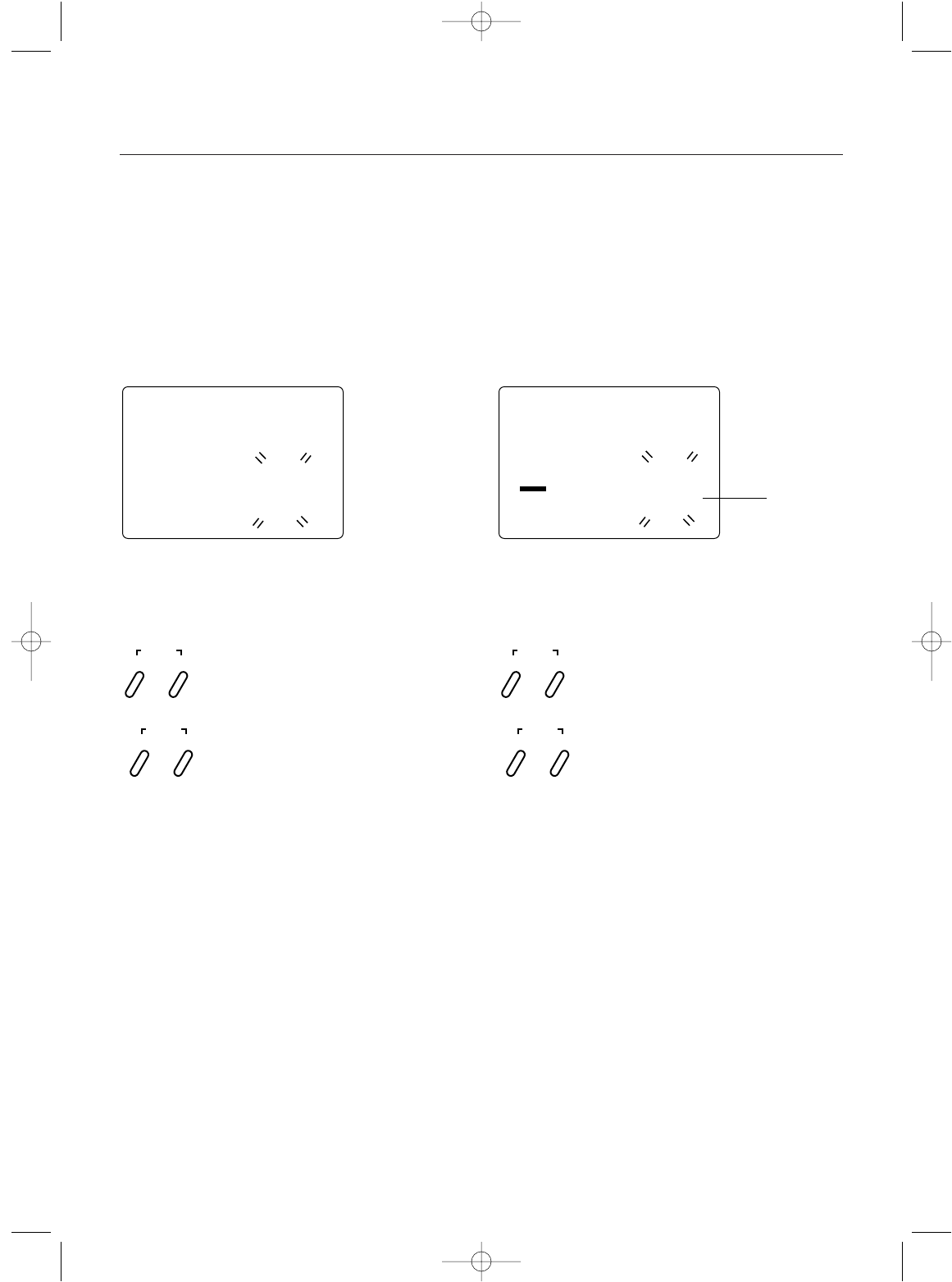
System Mode
19
Data Reset
The Data Reset function allows you to reset all the pro-
gramming in the selected model (1, 2, 3 4, 5 or 6) to the
factory default settings. Before using the Data Reset func-
tion, it is important to enter the Model Select function and
check to make sure the current model number indicated (1,
2, 3 4, 5 or 6) is the model to which you want to reset to
the factory default settings. The Model Select function is
described on page 14.
clr
1Model to
be Reset
Accessing the Data Reset Function
1.Press the Scroll and Channel keys at the same time
and hold.
2.Turn on the transmitter power switch to enter the
System mode.
3.Press the Scroll key until “CLR” appears on the screen.
4.Press the Increase and Decrease keys at the same time
to reset the data. To confirm that the selected model’s
programming has been reset, a beep will sound and
the model number selected (1, 2, 3 4, 5 or 6) will stop
flashing.
5.Press the Scroll key to access the Copy Model Data
function.
6.To exit the System mode, either turn the transmitter
power switch off or press the Scroll and Channel keys
at the same time.
Press and hold the Scroll and Channel keys at the
same time while turning the transmitter power switch
on. Next, press the Scroll key until “CLR” appears.
Press the Increase and Decrease keys at the same
time to reset (clear) all settings for the selected model
to the factory default settings
SCROLL
ENTER
CHANNEL
INCREASE
CLEAR
DECREASE
Copy Model Data
Copy Model Data function allows you to copy the current
model data into the model memory of the blinking model
selected. Before using the Copy Model Data function,
be sure you know what model number you want to copy
the data to as all data in this selected model will be lost.
If the current model being copied from uses the default
name, the model name from the model being copied to
will be retained.
Accessing the Copy Model Data Function
1.Press the Scroll and Channel keys at the same time
and hold.
2.Turn on the transmitter power switch to enter the
System mode.
3.Press the Scroll key until “CPY” appears on the screen.
4.Press the Increase or Decrease key to select the desired
model number you want the current model data copied
to. This model number being select should be blinking.
5.Press the Increase and Decrease keys at the same time
to copy the current model data into the selected model
number. To confirm that the selected model has been
copied to, a beep will sound and the model number
selected (1, 2, 3, 4, 5 or 6) will stop flashing.
6.To exit the System mode, either turn the transmitter
power switch off or press the Scroll and Channel keys
at the same time.
Press and hold the Scroll and Channel keys at the
same time while turning the transmitter power switch
on. Next, press the Scroll key until “CPY” appears.
Press the Increase and Decrease keys at the same
time to copy model data from the current model to
the selected model.
SCROLL
ENTER
CHANNEL
INCREASE
CLEAR
DECREASE
cpy
2Model being
copied to
xs3_5 10/31/02 3:13 PM Page 19
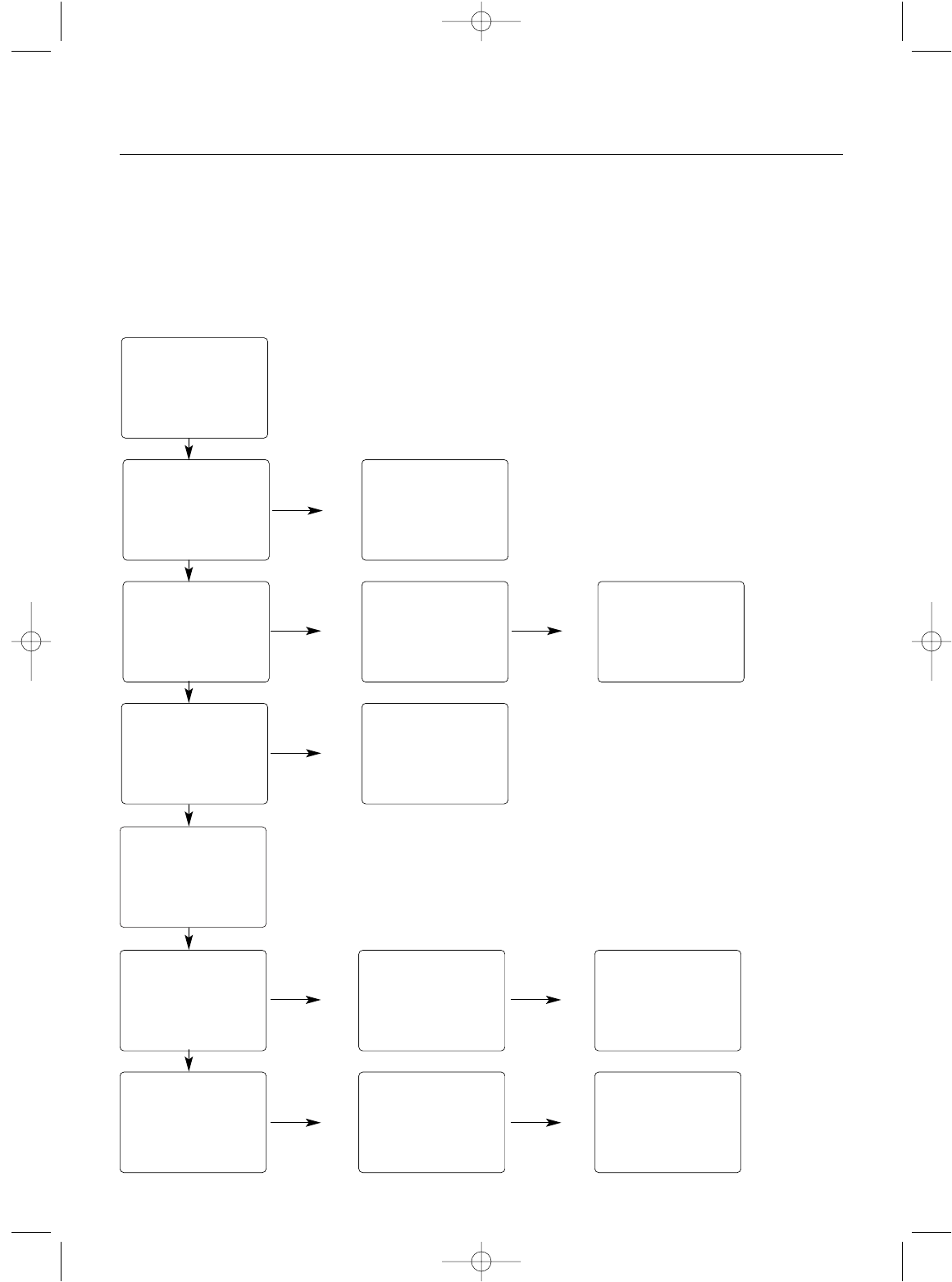
20
40
20
LAP
Lap-Timer
(page 26)
Function Mode
Mode Key Channel Key
sts
0
TRIM aus
0
TRIM
ths
0
TRIM
L/F L/F
R/B
R/B
tdb
0
∞
0
∞
0
∞
stl
st
LN
EXP thf
LN
EXP
st
100
EPA
MIX
aux
100
EPA
th
100
EPA
thb
MIX
st auxth
Throttle
Deadband
(page 21)
Channel Key Exponential
(page 22)
Channel Key
Channel Key
Channel Key
Channel Key
Channel Key
Channel Key
Channel Key
Mixing
(page 25)
End-Point
Adjustment
(page 23)
Sub-Trim
(page 27)
Servo Reversing
(page 28)
—
REV•NORM
—
REV•NORM
—
REV•NORM
Accessing the Function Mode
To enter the Function mode, turn on the transmitter. Press
the Scroll key until a beep is heard. The display will change
to show the first function listed on the Function Mode Flow
Chart. Scroll down through the functions one by one. Once
the desired function has been reached, use the Channel
key to select the appropriate channel (if applicable).To
adjust the values of the function, press the Increase (+) or
Decrease (-) keys until the desired value is displayed. To
exit function mode, press the Scroll and Channel keys
simultaneously. The next time you enter Function mode,
you will be returned to the last function accessed.
xs3_5 10/31/02 3:13 PM Page 20
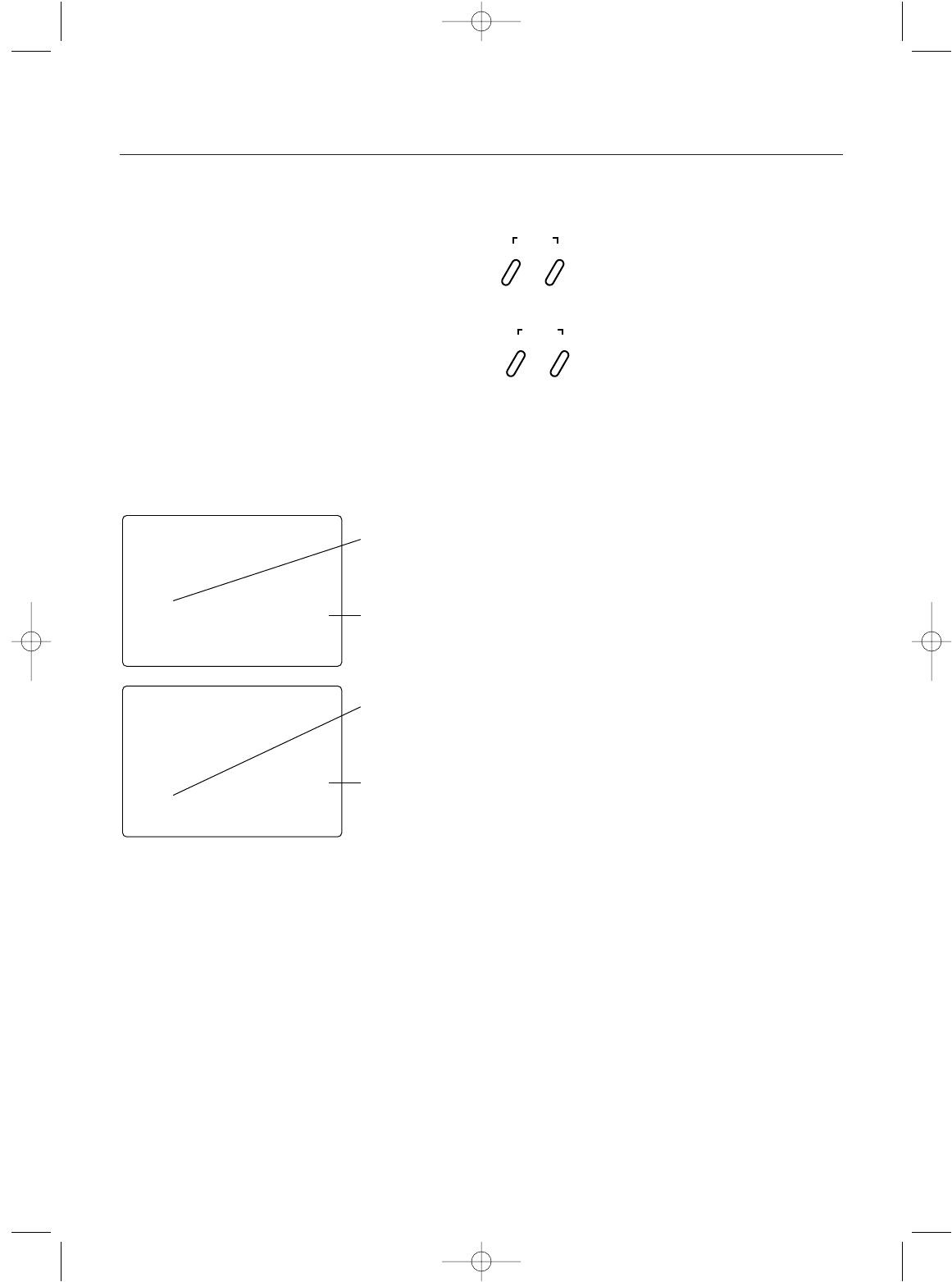
Function Mode
Throttle Deadband
The throttle deadband feature is used to reduce/eliminate
the dead throttle area that exists at neutral to the starting
point of throttle and from neutral to the starting point of
braking. This area is sometime known as deadband. As
more throttle trim (also known as static brake) is applied,
more of the dead trigger area right off neutral exists. To
eliminate the throttle deadband, adjust a forward value such
that your vehicle’s wheels just start to turn when the trigger
is slightly squeezed. This provides the most accurate feel
and eliminates the dead area in the throttle. To eliminate the
braking deadband, adjust the brake value such that your
vehicle starts to slow down when the trigger is slightly
pushed. This provides the most accurate brake feel and
eliminates the dead area when braking.
Values: 0% to 100%
Clear = 0%
Accessing the Throttle Deadband Function
1.Turn the transmitter power switch on.
2.Press the Scroll key to access Function mode.
3.Press the Scroll key until “TDB” appears on the screen
4.Move the trigger accordingly to adjust the forward or
braking deadband.
5.Press the Increase or Decrease key to select the desired
value necessary to eliminate dead area.
6.Press the Scroll key to access the Exponential function.
7.To exit the Function mode, either turn off the transmitter
power switch or press the Scroll and Channel keys at the
same time.
L/F
tdb
0∞
0∞
R/B
tdb
Forward Adjustment
(depends on
trigger position)
Current Value
Brake Adjustment
(depends on
trigger position)
Current Value
Press the Scroll key until "TDB" appears on the
screen.
Press the Increase or Decrease key to select the
desired value necessary.
SCROLL
ENTER
CHANNEL
INCREASE
CLEAR
DECREASE
21
xs3_5 10/31/02 3:13 PM Page 21
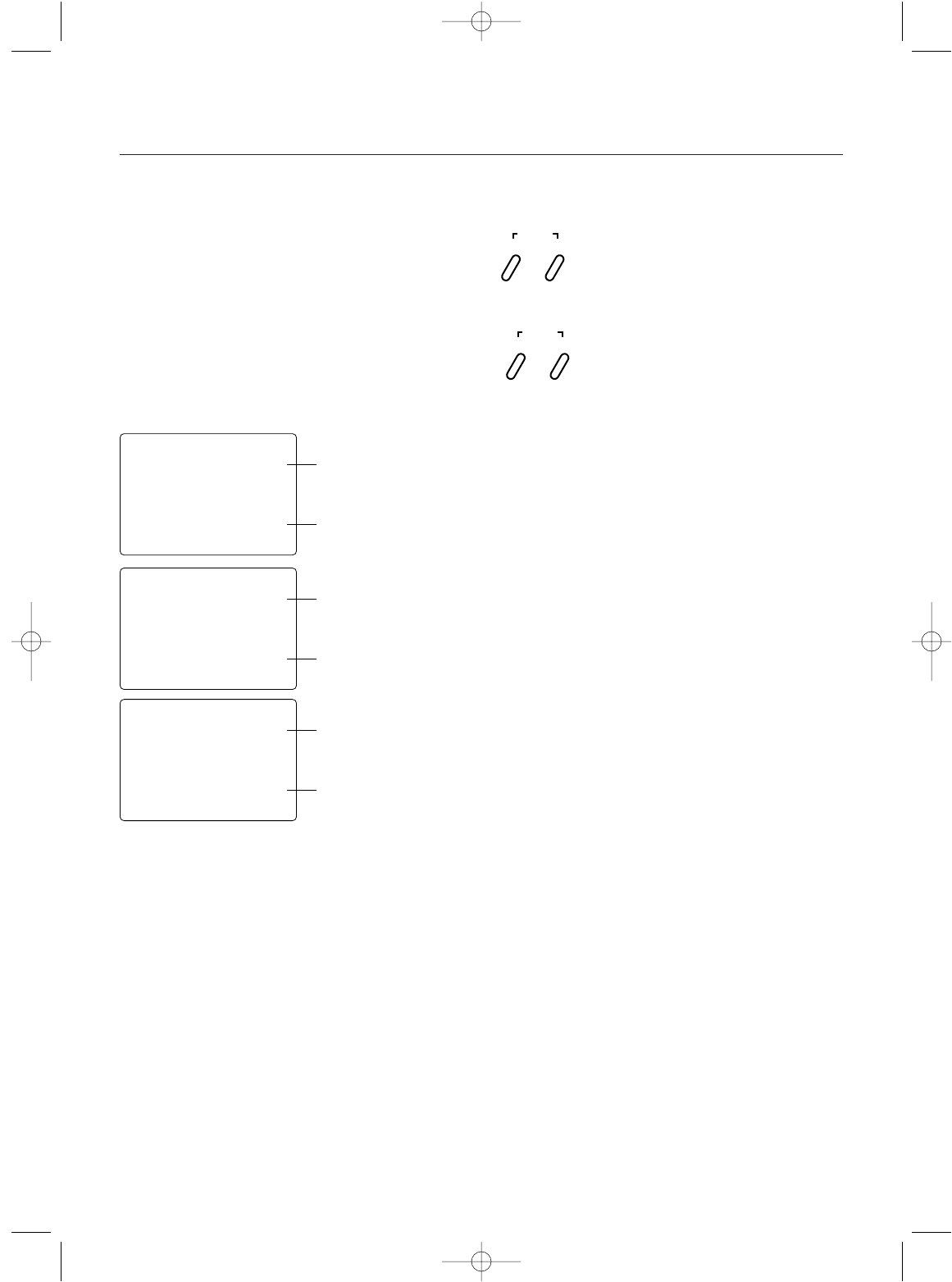
22
Function Mode
Exponential Function
The Exponential feature of the XS3 allows you to alter the
response rate of the steering or throttle control around neu-
tral without affecting the maximum amount of steering or
throttle available. The adjustment range is from -100% to
0% (Linear) to +100%. Exponential is factory set to linear
for both steering and throttle. Exponential is often used to
settle down a car that is twitchy around center without giv-
ing up maximum steering response. The XS3 provides both
positive (increase sensitivity at neutral) and negative
(decrease sensitivity at neutral) exponential values.
Accessing the Exponential Function
1.Turn the transmitter power switch on.
2.Press the Scroll key to access the Function mode.
3.Press the Scroll key until “EXP” appears in small letters
on the left side of the screen.
4.Press the Increase or Decrease keys to select the desired
exponential value.
5.Press the Scroll key to access the travel End-Point
Adjustment function.
6.To exit the Function mode, either turn off the transmitter
power switch or press the Scroll and Channel keys at the
same time.
st
ln
EXP
Steering Exponential
Adjustment
Current Value
thf
ln
EXP
Forward Throttle Exponential
Adjustment
Current Value
thb
ln
EXP
Braking Exponential
Adjustment
Current Value
Press the Scroll key until "EXP" appears on the
screen.
Press the Increase and Decrease keys to select the
desired exponential value. Values: -100% to Linear
(LN) to +100%.
SCROLL
ENTER
CHANNEL
INCREASE
CLEAR
DECREASE
xs3_5 10/31/02 3:13 PM Page 22
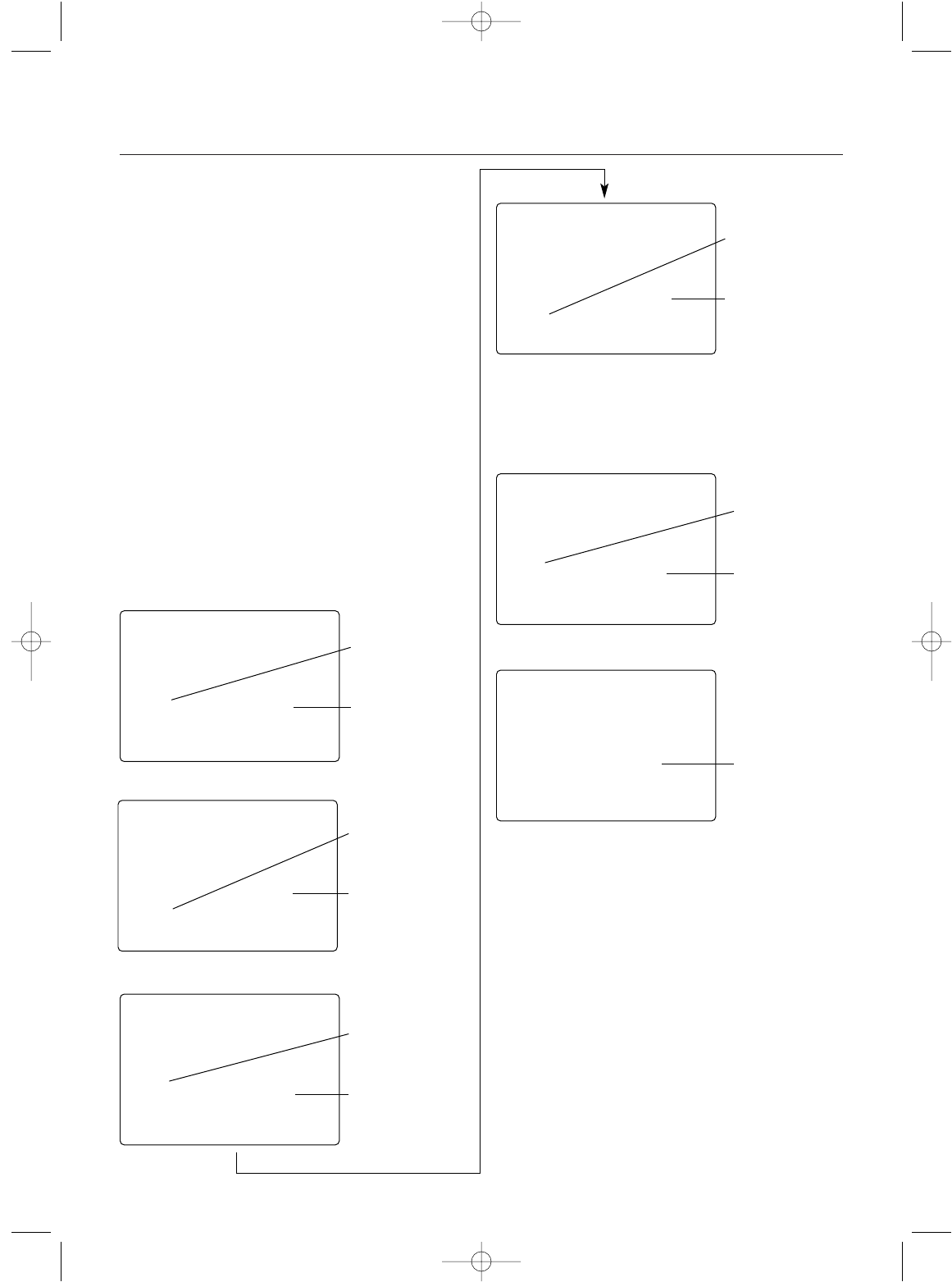
Function Mode
End-Point Adjustment
The End-Point Adjustment feature of the XS3 allows the
maximum travel of both the steering, throttle and Auxiliary
Channel 3 (optional) servos to be increased or decreased
in each direction to achieve the exact servo movement
needed. The End-Point Adjustment range is from 0% to
125% and is factory set to 100% for both channels. The
value displayed on the screen depends on the current
position of the steering wheel, trigger, or trim lever to be
adjusted. This feature is very useful either to maximize
servo travel or to reduce servo over-travel to eliminate
servo binding (servo moves further than control mecha-
nism allows), without the need for mechanical linkage
adjustment.
The screens below are accessed by turning the wheel
to the desired direction to be adjusted (left or right), by
moving the trigger to the forward or backward (brake)
position, or by moving the Grip Lever A to the forward
or back positions.
Channel 3 Screens
(Optional)
L/F
st
100
EPA
R/B
st
100
EPA
Steering Left
End-Point Adjustment
Current Value
Values: 0 to 125
Clear = 100
Steering Right
End-Point Adjustment
Current Value
Values: 0 to 125
Clear = 100
L/F
th
100
EPA
Forward Throttle
End-Point Adjustment
Current Value
Values: 0 to 125
Clear = 100
R/B
th
100
EPA
Backward Throttle (Brake)
End-Point Adjustment
Current Value
Values: 0 to 125
Clear = 100
L/F
aux
100
EPA
R/B
aux
100
EPA
Left/Right Travel
Adjustment (function LN)
or Forward Travel
Adjustment
(function 2P) accessible
through Grip Button C
Functions LLNN& 22PP
Functions 22PPonly
Current Value
Values: 0 to 190
Clear = 100
Rearward Travel Adjustment
(function 2P) accessible
through Grip Button C
Current Value
Values: 0 to 190
Clear = 100
23
xs3_5 10/31/02 3:13 PM Page 23
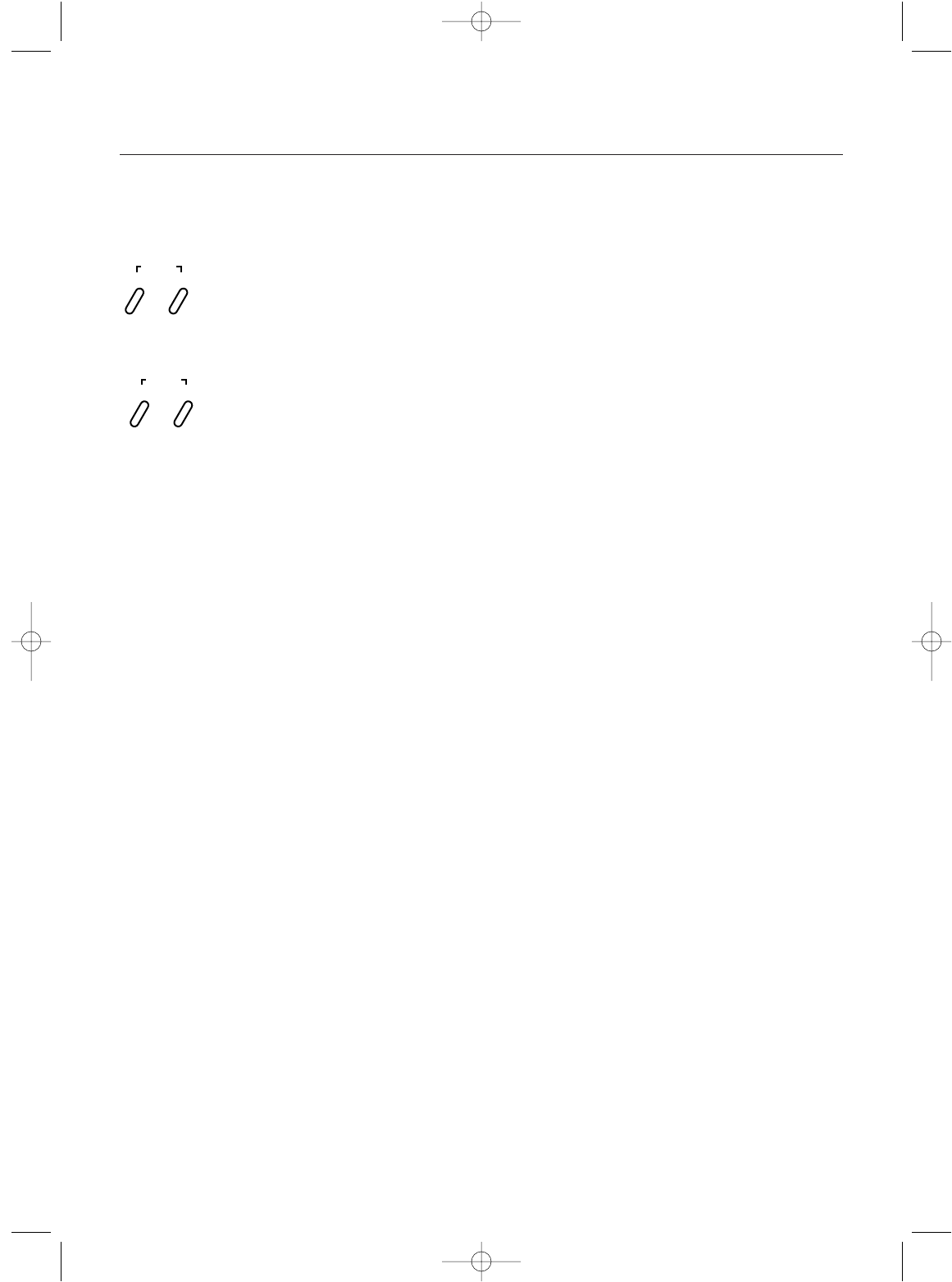
24
Function Mode
Accessing The End-Point
Adjustment Function
1.Turn on the transmitter power switch.
2.Press the Scroll key to enter Function mode.
3.Press the Scroll key until “EPA” appears in small letters
on the left side of the screen.
4.Press the Channel key to select the desired channel to be
adjusted.
Steering = ST R/B(steering right) or ST L/F (steering left)
Throttle = TH L/F (forward) or TH R/B
(braking or reverse)
Auxiliary Channel 3 (optional) = AUX L/F or AUX R/B
(function 2P only)
Press the Scroll key until "EPA" appears on the
screen. Press the Channel key to select the channel
to be adjusted.
Move the wheel, trigger or Grip Button C in the
desired direction and press either the Increase or
Decrease keys to achieve the desired travel value.
SCROLL
ENTER
CHANNEL
INCREASE
CLEAR
DECREASE
5.Move the steering wheel, trigger or Grip Button C in the
desired direction for adjustment (left/right, forward/
reverse or brake). Press the Increase or Decrease key
to achieve the desired amount of travel. Move the
wheel, trigger or Grip Button C in the opposite direction
to adjust the travel in the opposite direction.
Note: For Auxiliary Channel 3 function, if LN is
selected, only L/F is adjustable.
6.Press the Scroll key to access the Mixing Adjustment
function.
7.To exit the Function mode, either turn off the transmitter
power switch or press the Scroll and Channel keys at the
same time.
Note: When setting the end point adjustment
values for the steering function, it is suggested that,
if possible, the maximum travel values be set to an
equal value in both directions to maintain proper
steering control.
xs3_5 10/31/02 3:13 PM Page 24
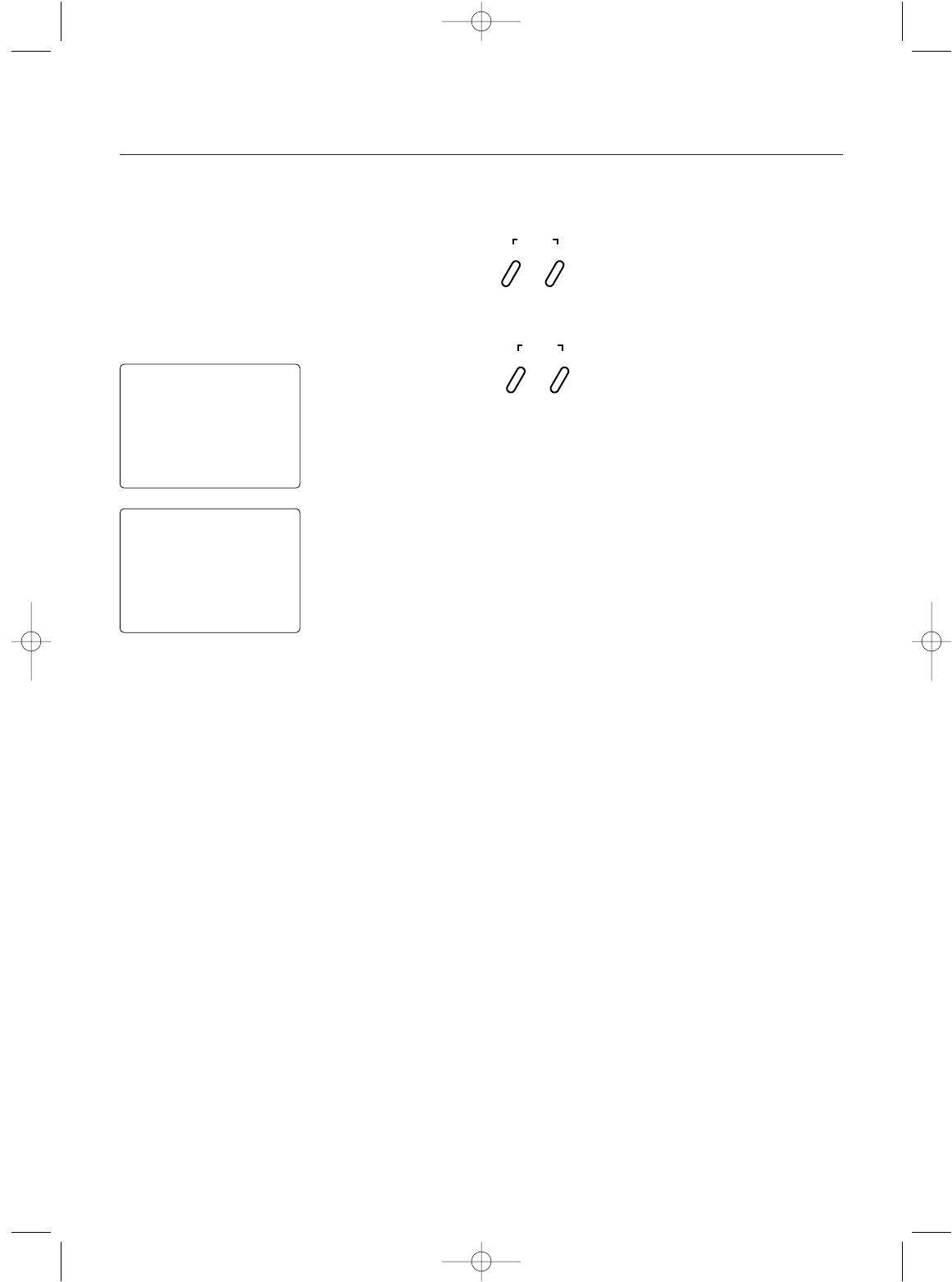
Function Mode
Programmable Mixing
The XS3 offers two different mixing adjustments that allows
for mixing one channel to another channel. The mixes
available are Steering-to-Auxiliary Channel Mixing and
Throttle-to-Auxiliary Channel Mixing. Each direction is
independently adjustable. Popular use of this function
includes 4-wheel steering and independent front and rear
wheel brakes.
For example, Throttle-to-Auxiliary channel mixing can be
used for independent front and rear wheel brakes. Each
time the throttle/brakes is moved, the auxiliary channel will
move in the direction and to the value input being given by
the throttle channel. Mixing is proportional, so small inputs
to the throttle will result in small output from the auxiliary
channel. The adjustment range is from -125% to 0% to
125%. If the rate is negative, the channel is mixed in the
opposite direction.
Both mixes share a single mixing “offset.” The purpose of
the mixing offset is to redefine the neutral position of the
auxiliary channel, which can be set using Grip Lever A
when “LN” is selected in the Auxiliary Channel 3 function.
If the “LN” selection is turned off in the Auxiliary Channel 3
function with a offset value currently present, the value will
continue to act as a mixing offset until the value is either
cleared or changed. If a mix is not required, it is strongly
suggested the mixing rate be set for 0%, which is the
default.
Accessing The Mixing Adjustment Function
1.Turn on the transmitter power switch.
2.Press the Scroll key to enter Function mode.
3.Press the Scroll key until “MIX” appears in the screen.
4.Press the Channel key to select the desired mix to be
used.
STR or STL = Steering-to-Auxiliary Channel 3 Mixing.
THF or THB = Throttle-to-Auxiliary Channel 3 Mixing.
5.Move the steering wheel or trigger in the desired direc
tion for adjustment (left/right, forward/reverse or brake).
Press the Increase or Decrease key to achieve the
desired amount of mixing. Move the wheel or trigger in
the opposite direction to adjust the mixing in the oppo
site direction.
6.Press the Scroll key to access the Lap-Timer function
(if enabled) or Sub-Trim function.
7.To exit the Function mode, either turn off the transmitter
power switch or press the Scroll and Channel keys at the
same time.
Steering-to-Auxiliary
Channel Mixing
Adjustment
Throttle-to-Auxiliary
Channel Mixing
Adjustment
—
stl
MIX
thb
MIX
10∞
10∞
SCROLL
ENTER
CHANNEL
INCREASE
CLEAR
DECREASE
Press the Scroll key until "MIX" appears on the
screen. Press the Channel key to select the desired
mix.
Move the wheel or trigger in the desired direction
and press either the Increase or Decrease keys to
achieve the desired mixing value.
25
xs3_5 10/31/02 3:13 PM Page 25
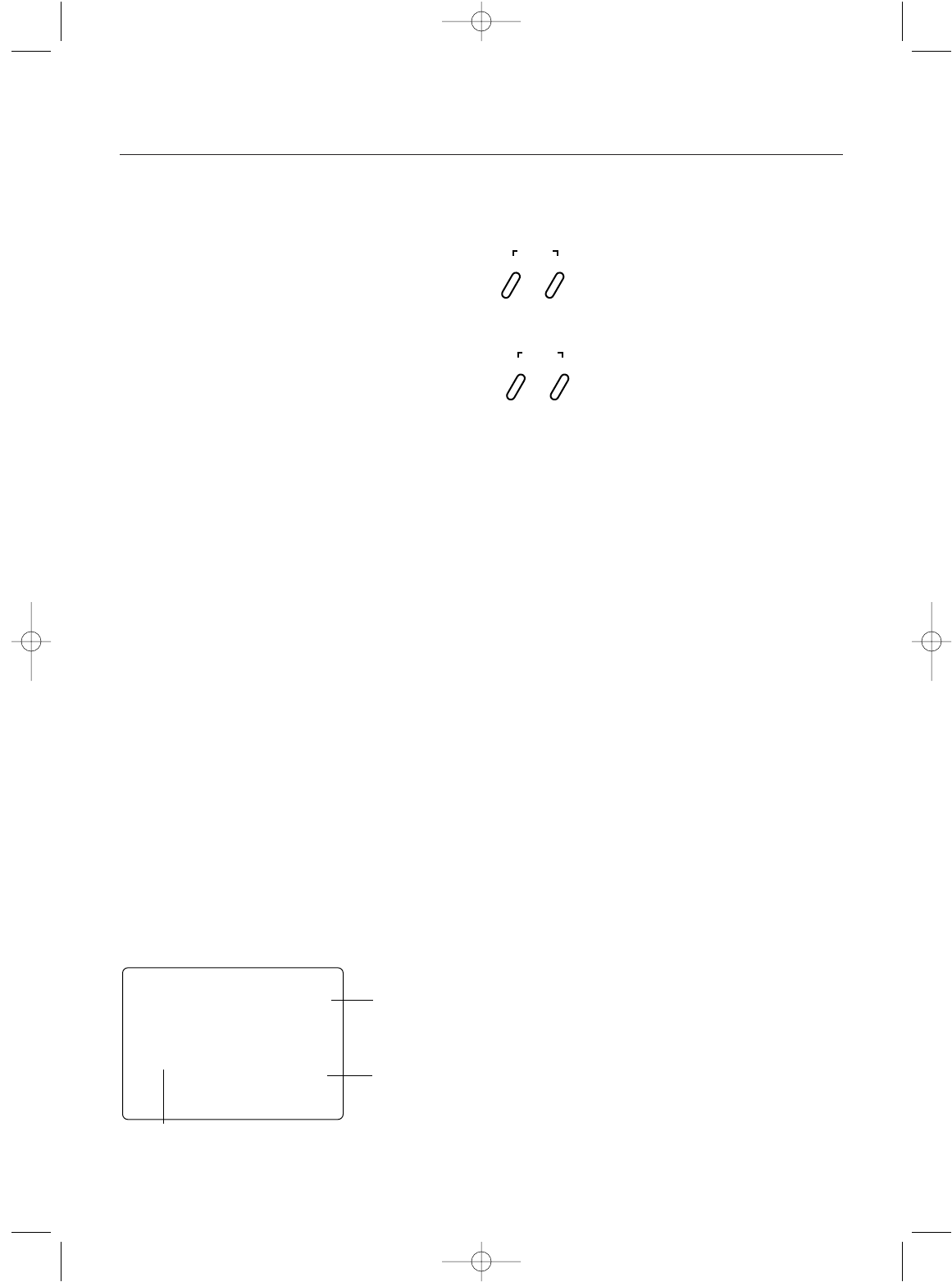
26
Function Mode
Lap-Timer
The Lap-Timer function of the XS3 allows the recording
of individual lap times based on a 999 second up-timer.
Up to 50 laps and times from 3.0 to 99.9 seconds can be
stored in memory for review at a later time. The Lap-Timer
function will only be enabled and shown in Function mode
if Grip Button C (System Mode) is set to “LA.” With the
Lap-Timer enabled, pressing the channel key will alternate
between the Normal display screen and Up-Timer display
screen.
The Lap-Timer is started by pressing Grip Button C. Once
active, as shown by the blinking word “LAP,” pressing Grip
Button C again will begin recording the time of the next lap.
Note: A 3.0 second lap is the quickest lap allowed.
This prevents accidental double pushing of Grip
Button C when recording lap times. If more than
50 laps are recorded, each new lap will overwrite
the oldest lap held in memory.)
To stop the Lap-Timer, press the Increase and Decrease
keys at the same time. To restart the Lap-Timer, press Grip
Button C. To reset the Up-Timer, press the Channel key to
show the Up-Timer display screen. With the Up-Timer
stopped, press the Increase and Decrease keys at the same
time to reset.
To review or reset lap times you must be in the Lap-Timer
function mode screen. Upon entering this function, the
screen will always show the last lap time recorded. Use the
Increase or Decrease keys to view the desired lap(s).
Note: If a recorded lap time is greater than 99.9
seconds, “OVR” will be displayed.)
To reset all lap times, press the Increase and Decrease keys
at the same time.
401
20
LAP
Recorded Lap
Time to 1/10th of
a second
(i.e. 40.1 sec.)
Current
Lap Number
—
A minus sign indicates a pre-existing lap. Current lap times have no sign.
Accessing The Lap-Timer Function
1.Turn on the transmitter power switch.
2.Press the Scroll key to enter Function mode.
3.Press the Scroll key until “LAP” appears in the screen.
4.Press the Increase or Decrease keys to view the desired
lap time(s).
5.To reset all lap times press the Increase and Decrease
keys at the same time.
6.Press the Scroll key to access the Sub-Trim function.
7.To exit the Function mode, either turn off the transmitter
power switch or press the Scroll and Channel keys at the
same time.
Press the Scroll key until "LAP" appears on the
screen.
Press the Increase or Decrease keys to view the
desired lap time(s).
SCROLL
ENTER
CHANNEL
INCREASE
CLEAR
DECREASE
xs3_5 10/31/02 3:13 PM Page 26
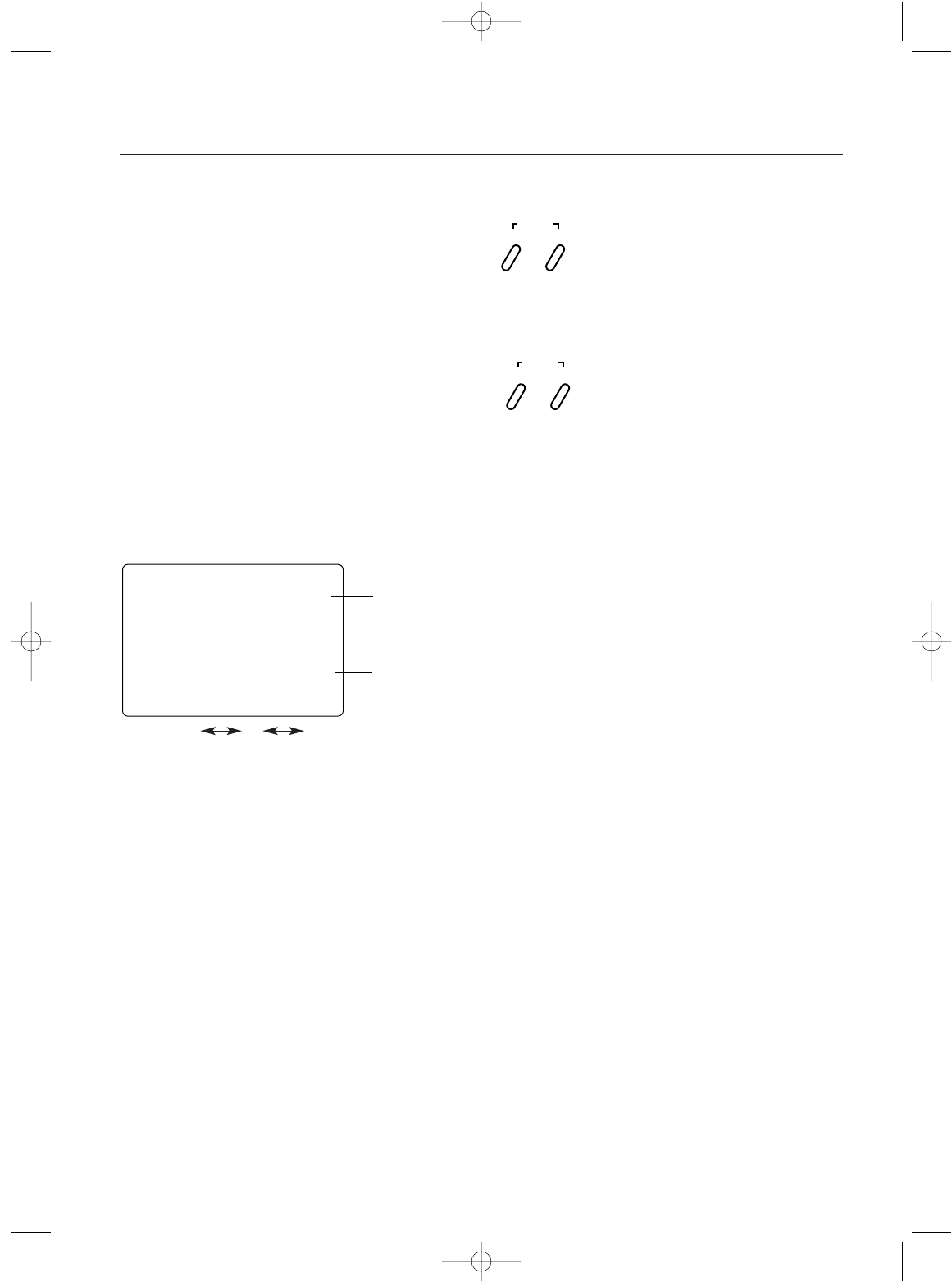
Values: R/B 125 0 R/F 125
Function Mode
Accessing the Sub-Trim Function
1.Turn on the transmitter power switch.
2.Press the Scroll key to enter Function mode.
3.Press the Scroll key until “TRIM” appears in small letters
to the left of the screen.
4.Press the Channel key to select the channel to be
adjusted (Steering, Throttle or Auxiliary Channel 3).
5.Press the Increase or Decrease keys until the proper
servo position is achieved.
6.Press the Scroll key to access the Servo Reversing
function.
7.To exit the Function mode, either turn off the transmitter
power switch or press the Scroll and Channel keys at the
same time.
Press the Scroll key until "TRIM" appears on the
screen. Press the Channel key to select the desired
channel to be adjusted.
STS = Steering
THS = Throttle
AUS = Auxiliary Channel 3
Press the Increase or Decrease keys to achieve the
desired Sub-Trim Value.
SCROLL
ENTER
CHANNEL
INCREASE
CLEAR
DECREASE
Sub-Trim
The Sub-Trim function of the XS3 is an electronic trimming
feature that allows the neutral position of the servo on
either the steering, throttle or auxiliary channel (optional) to
be moved, while allowing the electronic trim lever for that
channel to remain in the center position. This feature is
very useful as it allows the servo arm/wheel position to be
moved to help with control linkage installation, eliminating
the need to make mechanical linkage adjustments.
Although the Sub-Trim function is a very useful feature, it is
suggested that only small amounts of sub-trim be used so
that no unwanted, non-equal servo travel is created. It is
suggested that less than 30 points of Sub-Trim be used
during adjustment. If more than 30 points of Sub-Trim are
required, it is suggested that a mechanical linkage
adjustment be performed.
sts
0
TRIM
Current Channel
STS = Steering
THS = Throttle
AUS = Auxiliary
Channel 3
Current Value
27
xs3_5 10/31/02 3:13 PM Page 27
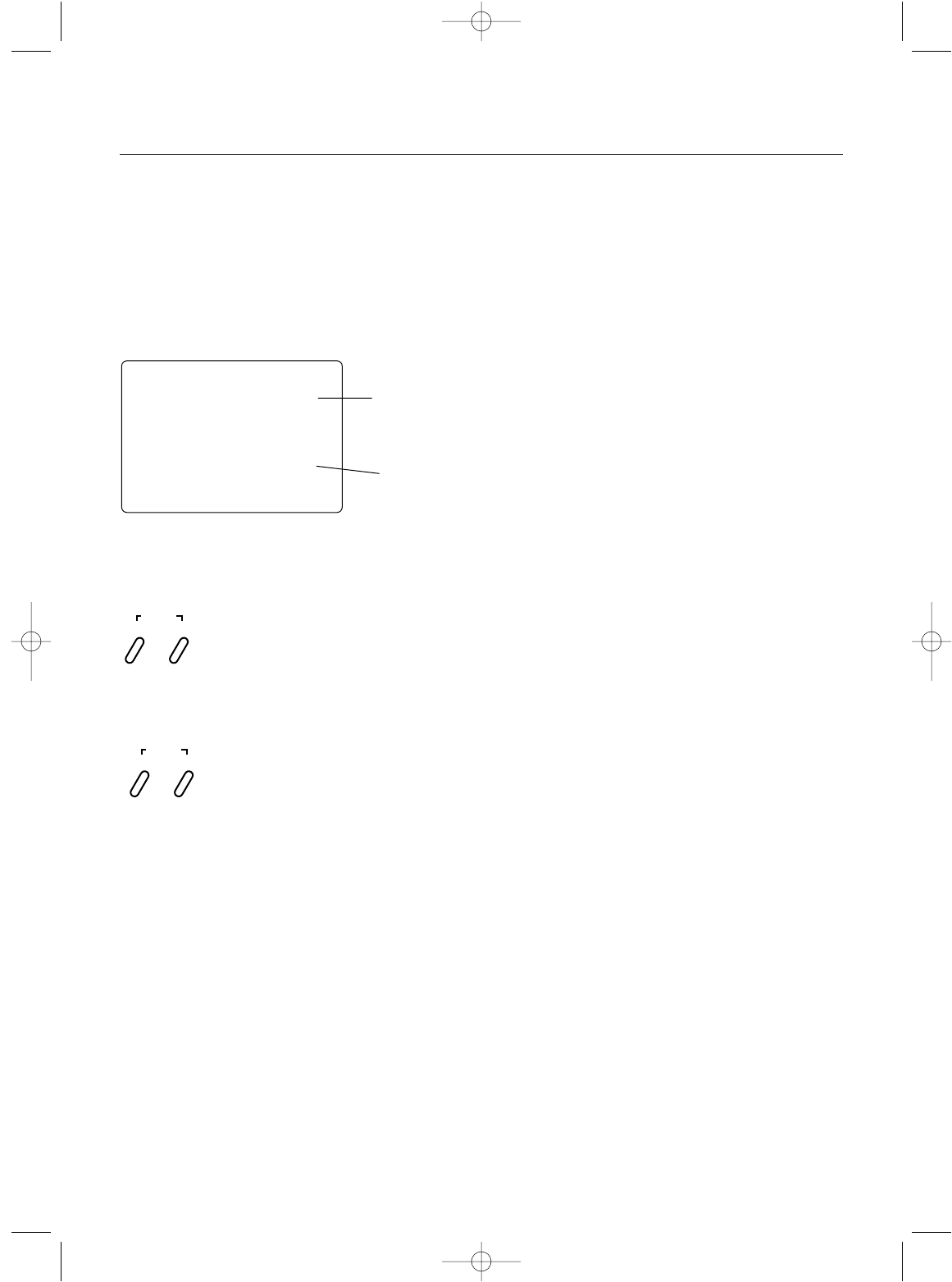
28
Function Mode
Servo Reversing
The Servo Reversing feature of the XS3 is a very convenient
feature when setting up a new model. The purpose of the
servo reversing function is to change the direction of the
servo rotation in relation to the wheel/trigger movement.
The Servo Reversing function is available for the steering,
throttle and Auxiliary Channel 3 of the XS3.
Accessing the Servo Reversing Function
Current Channel
ST = Steering
TH = Throttle
AUX = Auxiliary
Channel 3
Servo Direction
st
—
REV•NORM
Press the Mode key until “REV. NORM” appears on
the screen. Press the Channel key to select the
desired channel to be adjusted.
STS = Steering
THS = Throttle
AUX = Auxiliary Channel 3
Press the Increase or Decrease keys to move the
cursor to the desired servo direction.
SCROLL
ENTER
CHANNEL
INCREASE
CLEAR
DECREASE
1.Turn the transmitter power switch on.
2.Press the Scroll key to access Function Mode.
3.Press the Scroll key until “REV.NORM” appears in small
letters to the right of the screen.
4.Press the Channel key to select the channel to be
changed (ST = Steering, TH = Throttle, AUX = Auxiliary
Channel 3).
5.Press the Increase or Decrease keys to move the cursor
to the desired direction.
6.To exit the Function mode, either turn off the transmitter
power switch or press the Scroll and Channel keys at the
same time.
xs3_5 10/31/02 3:13 PM Page 28
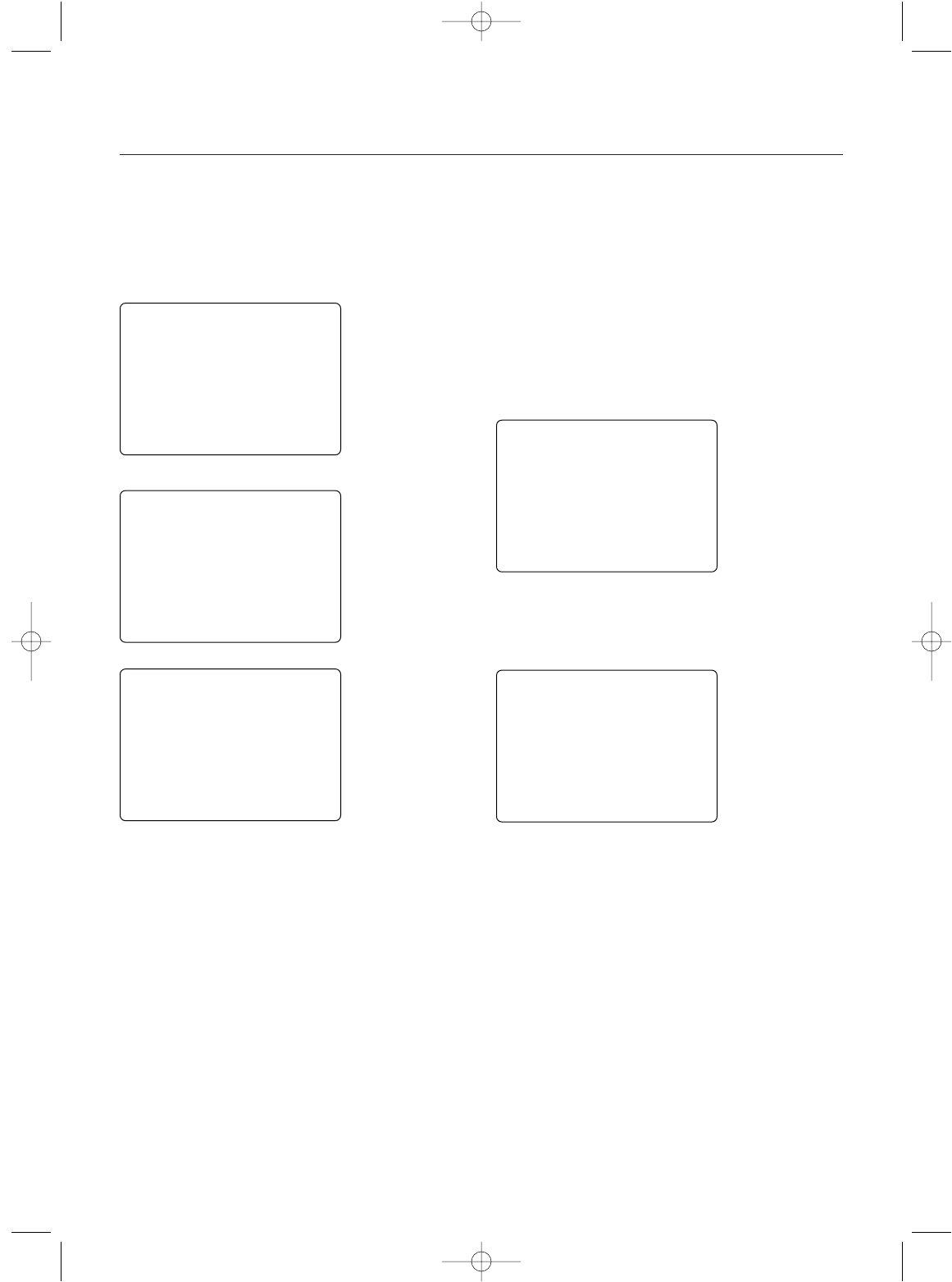
Accessing the Direct Trim Mode
The Direct Mode function of the XS3 is accessible through
the use of the electronic throttle or steering trim levers, as
well as the two electronic grip levers (A&B) located on the
upper portion of the grip handle. This function allows for
quick trim adjustment of these controls.
stc
0
thc
0
stg
70∞
RATE
Steering Trim
(page 30)
Throttle Trim
(page 30)
Steering Dual-Rate
(Grip Lever B)
(page 31)
TRIM
TRIM
aux
0
brk
50
EPA
Only present when Aux. function “O” is selected
Only present when Auxiliary function “LN” is selected
Brake Travel Adjustment
(Grip Lever A), (page 32)
(Only visible when the
Auxiliary Channel 3
function “O” has been
selected.) Refer to
Auxiliary Channel 3
function, page 17, for
clarification.
Auxiliary Channel 3
Trim Adjustment
(LN mode only)
Refer to Auxiliary
Channel 3 function,
page 32, for
clarification.
R/B
*Note: When Auxiliary Channel 3 function 2P is
selected, the two screens above are not present.
To access the Direct Trim Mode function, turn on the trans-
mitter power switch. Next, move the desired trim lever to be
adjusted. The appropriate screen for the selected trim
lever will be displayed. To adjust, simply move the trim
lever in the desired direction until the correct amount of
trim is achieved. Once the desired trim is achieved, the
screen will return to the Normal display screen after
approximately two seconds from the last trim input. If the
Increase or Decrease keys are pressed any time during the
two seconds, the system will return to the previous screen
in use.
29
*
*
xs3_5 10/31/02 3:13 PM Page 29
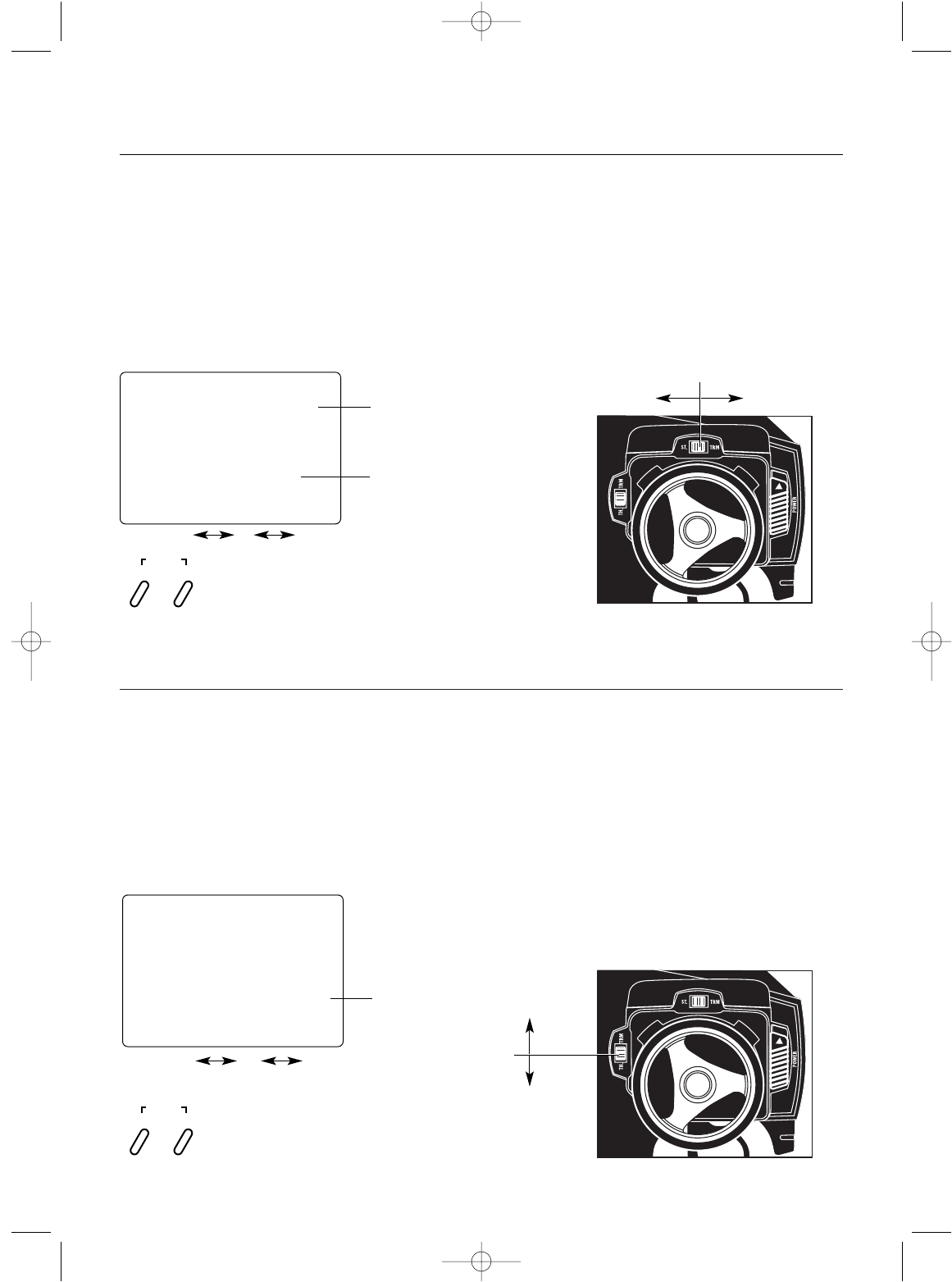
Values: L/F 60 0 R/B 60
Throttle Trim
30
The XS3’s electronic Throttle Trim lever, located to the left
of the steering wheel, allows the center position of the
servo to move in either direction. Throttle end-point adjust-
ment values remain completely independent from the
throttle trim, unless the trim value exceeds the selected
end-point values. (For example, if the trim value is set at
40 and the end-point values at 30, Throttle Trim will over-
ride/alter the end-point value.)
thc
0Current Value
Press the Increase and Decrease keys at the same
time to reset the throttle trim value to zero.
INCREASE
CLEAR
DECREASE
Each click will provide 0.3° of trim to the throttle servo with
a maximum of 24° allowed.
Note: Each click will not always result in a change
of the value displayed.
To adjust the Throttle Trim servo position, move the elec-
tronic steering trim lever either up or down. As soon as the
trim is moved, the “THC” Throttle Trim screen will appear
and will continue to be displayed unless the trim lever is
untouched for a period of two seconds. To reset the trim
value to zero, press the Increase and Decrease keys at the
same time while the “THC” screen is displayed.
Throttle Trim Location
Throttle Trim
Decrease
Increase
ST.
The XS3 electronic Steering Trim lever, located above
the steering wheel, allows the center position of the servo
to move in either direction. Steering travel end-point
adjustment values remain completely independent from the
steering trim, unless the trim value exceeds the selected
end-point values. (For example, if trim values are set at 30
and end-point values at 15, steering trim will over-ride/
alter the end-point value.) Each click will provide 0.3° of
trim to the center of the steering servo with a maximum of
12° allowed.
Values: L/F 30 0 R/B 30
Steering Trim
TRIM
Press the Increase and Decrease keys at the same
time to reset the steering trim to zero.
INCREASE
CLEAR
DECREASE
Steering Trim Location
Right Trim Left Trim
ST.
Steering Trim
Note: Each click will not always result in a change
of the value displayed.
To adjust the steering trim servo position, move the elec-
tronic Steering Trim lever left or right. As soon as the trim
is moved, the “STC” Steering Trim screen will be displayed
unless the trim lever is untouched for two seconds. To reset
the trim value to 0, press the Increase and Decrease keys at
the same time while the “STC” screen is displayed.
stc
0
Steering Trim
Screen
Current Value
xs3_5 10/31/02 3:13 PM Page 30
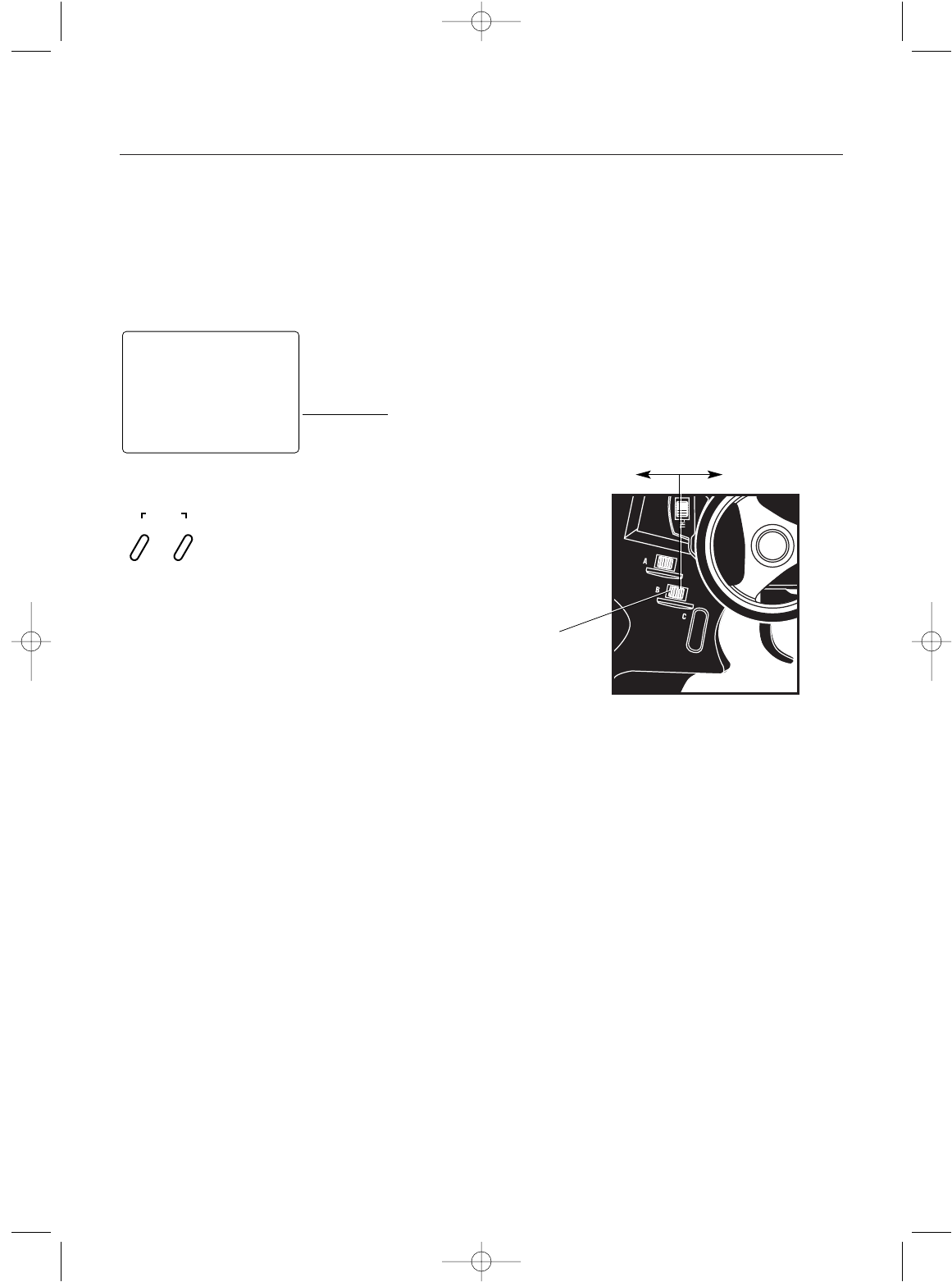
Grip Lever B: Steering Dual-Rate Trim Adjustment
31
The Steering Dual-Rate adjustment, located at Grip Lever B,
allows the Dual-Rate value (maximum servo travel) to be
increased or decreased within a range from 100% through
20% of the total end point value established in the steering
EPA function. This function is very useful in race conditions
as it allows you to custom tailor the steering radius and
sensitivity for the current track conditions.
Please note that since the Dual-Rate value shown in the
“STG” screen is the percentage of the end-point value
established in the Steering EPA function, the value will
not always increase or decrease each time Grip Lever B
is moved.
INCREASE
CLEAR
DECREASE
stg
70∞
RATE
Current Value
(20% to 100%)
Press the Increase and Decrease keys at the same
time to reset the steering dual rate trim to the factory
preset (70%).
If the Emergency Steering button function (page 18) is active,
pressing Grip Button C will restore the steering
dual rate to 100% until the button is released.
To adjust the Steering Dual-Rate value, move the electronic
Grip Lever B either left (-) or right (+). As soon as the trim is
moved, the “STG” Steering Dual-Rate screen will appear and
will continue to be displayed unless the Grip Lever B is
untouched for a period of two seconds. To reset the trim value
to the factory preset setting of 70%, press the Increase and
Decrease keys at the same time while the “STG” screen
is displayed.
Decrease Increase
Grip Lever B
Steering Dual
Rate Trim
xs3_5 10/31/02 3:13 PM Page 31
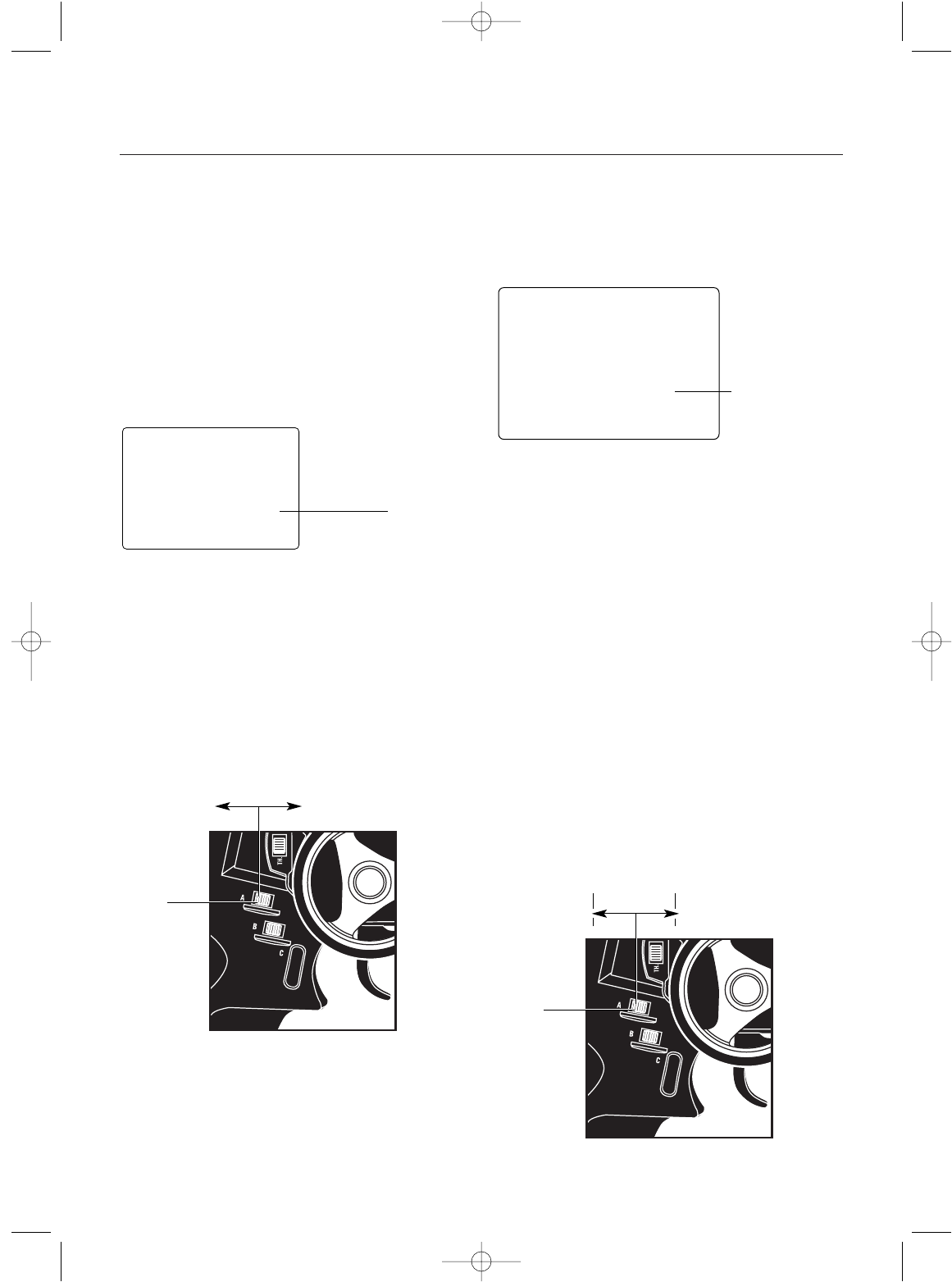
Fuel Mixture
When selected, Grip Lever A can be used to access the
Auxiliary Channel 3 function of the XS3 for use as a fuel
mixture channel.
When the LN (linear) Auxiliary Channel 3 function is
selected, Grip Lever A can be used to change the neutral
position of the servo to lean or richen the engine’s fuel mix-
ture. Once the desired fuel mixture has been achieved, the
Grip Lever A value indicated on this screen can be trans-
ferred manually to the Sub-Trim function and the value of
the AUX screen can be returned to zero. Please refer to
diagram A to the right for proper grip lever operation.
Transmission Shift Selector
When the 2P Auxiliary Channel function is selected, the
Grip Lever A can be used to move the Auxiliary 3 Channel
servo to one of two positions (left/right or forward/reverse)
when LA or Eb is selected for the Grip Button C function.
Please refer to diagram A below for proper shifting proce-
dures.
Note: The End-Point Adjustment function is used
to set the forward and reverse gear servo travel
positions.
aux
0
Auxiliary Channel 3 Fuel Mixture Control (LN selected)
Current Value
Forward Gear Reverse Gear (Transmission Use)
(Fuel Mixture Use)
Decrease Increase
Grip Lever A
Brake Trim
Diagram A
Grip Lever A: Brake End-Point Adjustment/Auxiliary Channel 3 Access
32
Brake End-Point Adjustment
The Brake End-Point Adjustment, located at Grip Lever A,
allows the maximum servo travel on the braking side of the
throttle trigger to be increased or decreased from 100% to
0% (off). This function is very useful in race conditions as
it allows the racer to custom tailor the “panic” brake value
to maximize the car’s braking power for the current track
conditions. Please note that since the Brake End-Point
value shown in the “BRK” screen is a percentage of the
total braking value established in the End-Point Adjustment
function (page 23), the value will not always increase or
decrease each time the Grip Lever A is moved.
Note: If Grip Lever A is assigned an Auxiliary
Channel 3 function by selecting “LN” or “2P” with
Grip Button C in use, the Brake End-Point
Adjustment will not be available.
To adjust the brake endpoint value, move the electronic
Grip Lever A either left (-) or right (+). As soon as the grip
lever is moved, the BRK End-Point Adjustment screen will
appear and will continue to be displayed unless the Grip
Lever A is untouched for a period of two seconds.
Current Value
(100% to 0%)
brk
50
EPA
R/B
Move the grip lever A to the left or right to decrease or increase values.
Decrease Increase
Grip Lever A
Brake Trim
xs3_5 10/31/02 3:13 PM Page 32
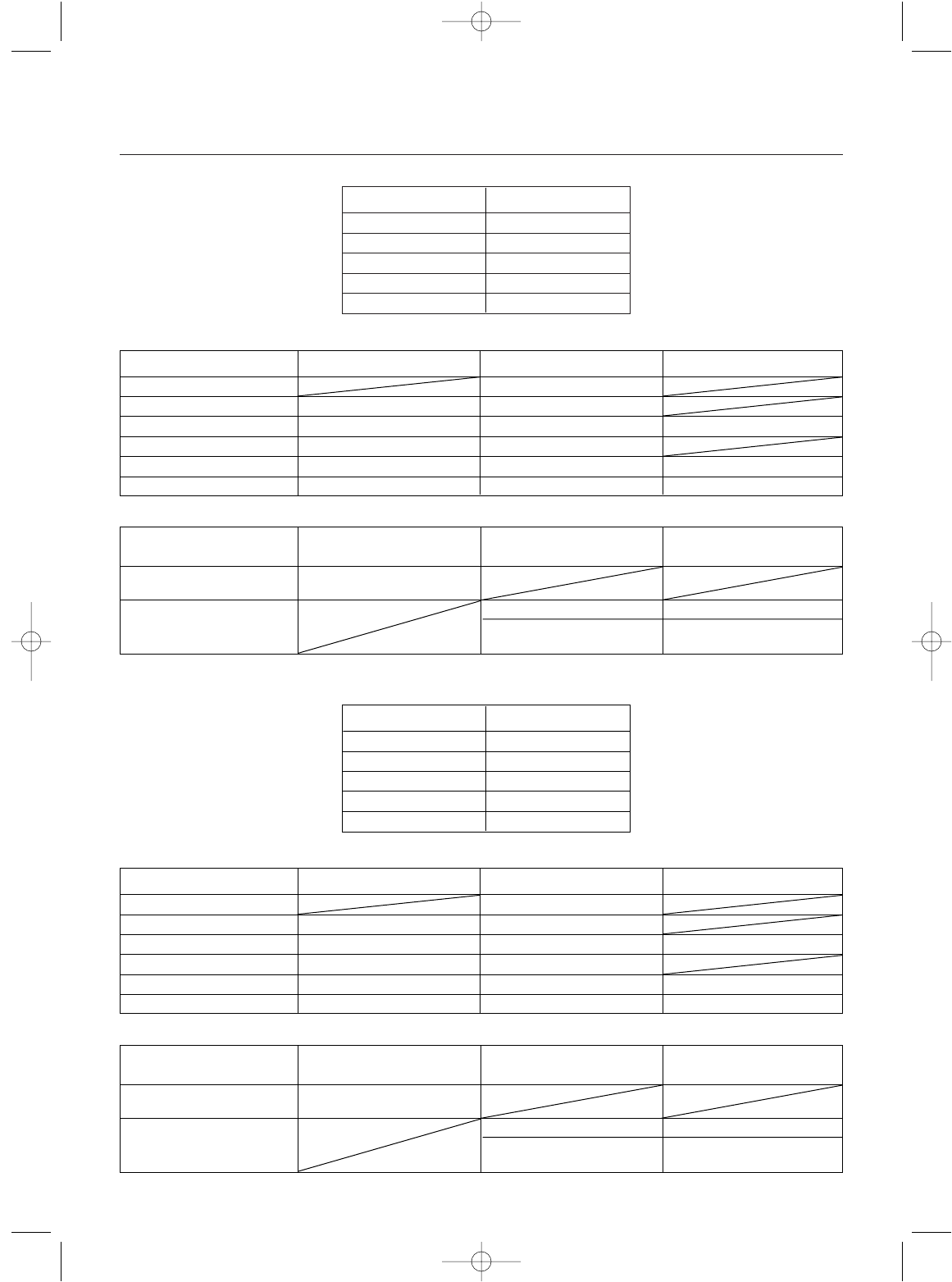
MODEL NUMBER 1 2 3 4 5 6
CHANNEL #
MODEL NAME
FRAME RATE N/F
AUX FUNCTION O/2P/LN
GRIP BUTTON C O/Eb/LA
XS3 Data Sheet
33
STEERING THROTTLE AUX
THROTTLE DEADBAND F__________% B__________%
EXPONENTIAL __________% F__________% B__________%
END-POINT ADJUSTMENT L__________ R__________ F__________ B__________ L__________ R__________
MIXING L__________% R__________% F__________% B__________%
SUB-TRIM
SERVO REVERSING REV/NORM REV/NORM REV/NORM
Function Mode
System Mode
TRIM STEERING THROTTLE AUX. CHANNEL 3
VALUES –/+ –/+ –/+
GRIP LEVER B
STEERING D/R %
BRAKE EPA AUX FUNCTION “LN”
GRIP
LEVER A VALUES %
Direct Mode
MODEL NUMBER 1 2 3 4 5 6
CHANNEL #
MODEL NAME
FRAME RATE N/F
AUX FUNCTION O/2P/LN
GRIP BUTTON C O/Eb/LA
STEERING THROTTLE AUX
THROTTLE DEADBAND F__________% B__________%
EXPONENTIAL __________% F__________% B__________%
END-POINT ADJUSTMENT L__________ R__________ F__________ B__________ L__________ R__________
MIXING L__________% R__________% F__________% B__________%
SUB-TRIM
SERVO REVERSING REV/NORM REV/NORM REV/NORM
Function Mode
System Mode
TRIM STEERING THROTTLE AUX. CHANNEL 3
VALUES –/+ –/+ –/+
GRIP LEVER B
STEERING D/R %
BRAKE EPA AUX FUNCTION “LN”
GRIP
LEVER A VALUES %
Direct Mode
xs3_5 10/31/02 3:13 PM Page 33
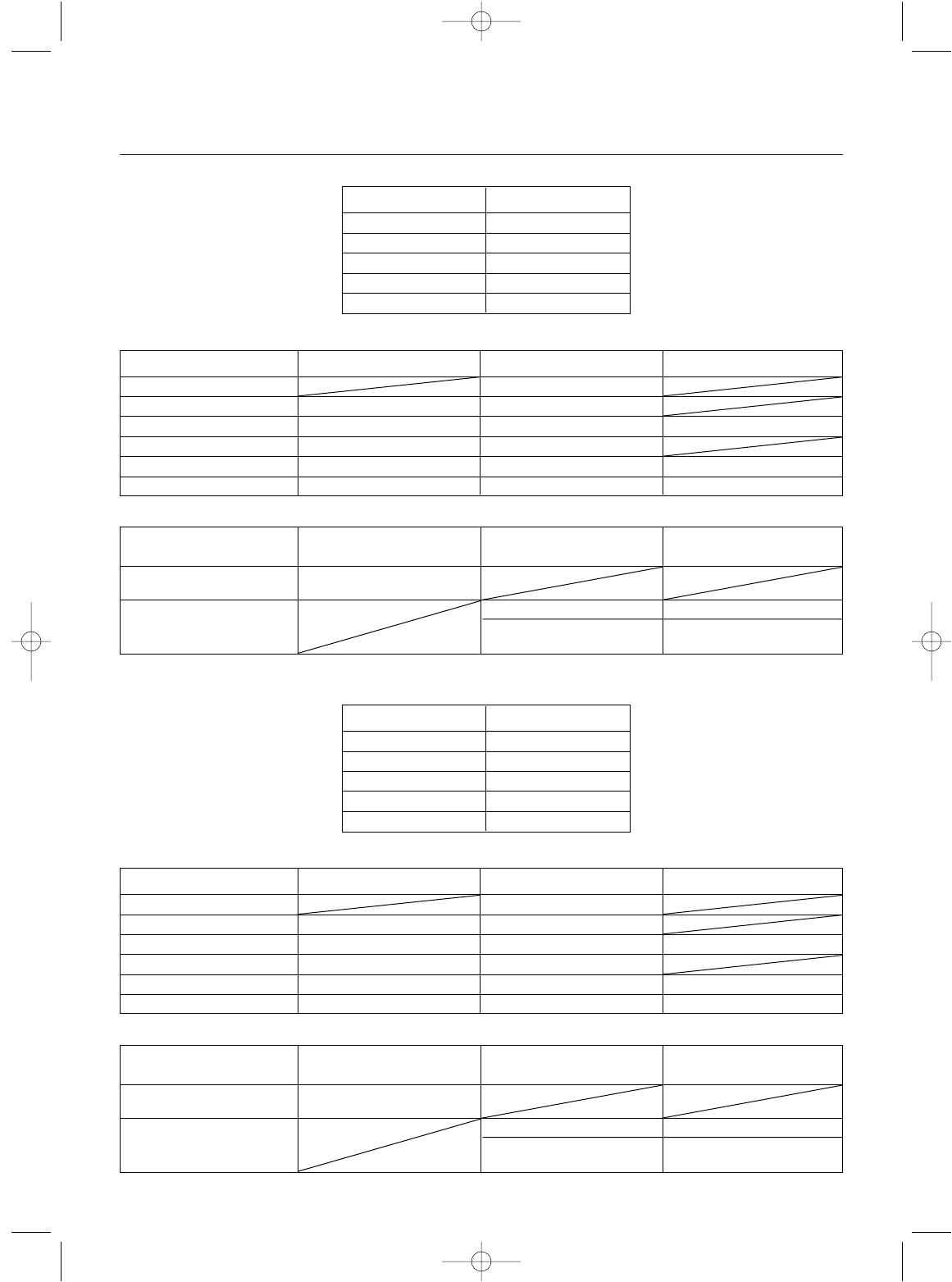
34
XS3 Data Sheet
MODEL NUMBER 1 2 3 4 5 6
CHANNEL #
MODEL NAME
FRAME RATE N/F
AUX FUNCTION O/2P/LN
GRIP BUTTON C O/Eb/LA
STEERING THROTTLE AUX
THROTTLE DEADBAND F__________% B__________%
EXPONENTIAL __________% F__________% B__________%
END-POINT ADJUSTMENT L__________ R__________ F__________ B__________ L__________ R__________
MIXING L__________% R__________% F__________% B__________%
SUB-TRIM
SERVO REVERSING REV/NORM REV/NORM REV/NORM
Function Mode
System Mode
TRIM STEERING THROTTLE AUX. CHANNEL 3
VALUES –/+ –/+ –/+
GRIP LEVER B
STEERING D/R %
BRAKE EPA AUX FUNCTION “LN”
GRIP
LEVER A VALUES %
Direct Mode
MODEL NUMBER 1 2 3 4 5 6
CHANNEL #
MODEL NAME
FRAME RATE N/F
AUX FUNCTION O/2P/LN
GRIP BUTTON C O/Eb/LA
STEERING THROTTLE AUX
THROTTLE DEADBAND F__________% B__________%
EXPONENTIAL __________% F__________% B__________%
END-POINT ADJUSTMENT L__________ R__________ F__________ B__________ L__________ R__________
MIXING L__________% R__________% F__________% B__________%
SUB-TRIM
SERVO REVERSING REV/NORM REV/NORM REV/NORM
Function Mode
System Mode
TRIM STEERING THROTTLE AUX. CHANNEL 3
VALUES –/+ –/+ –/+
GRIP LEVER B
STEERING D/R %
BRAKE EPA AUX FUNCTION “LN”
GRIP
LEVER A VALUES %
Direct Mode
xs3_5 10/31/02 3:13 PM Page 34
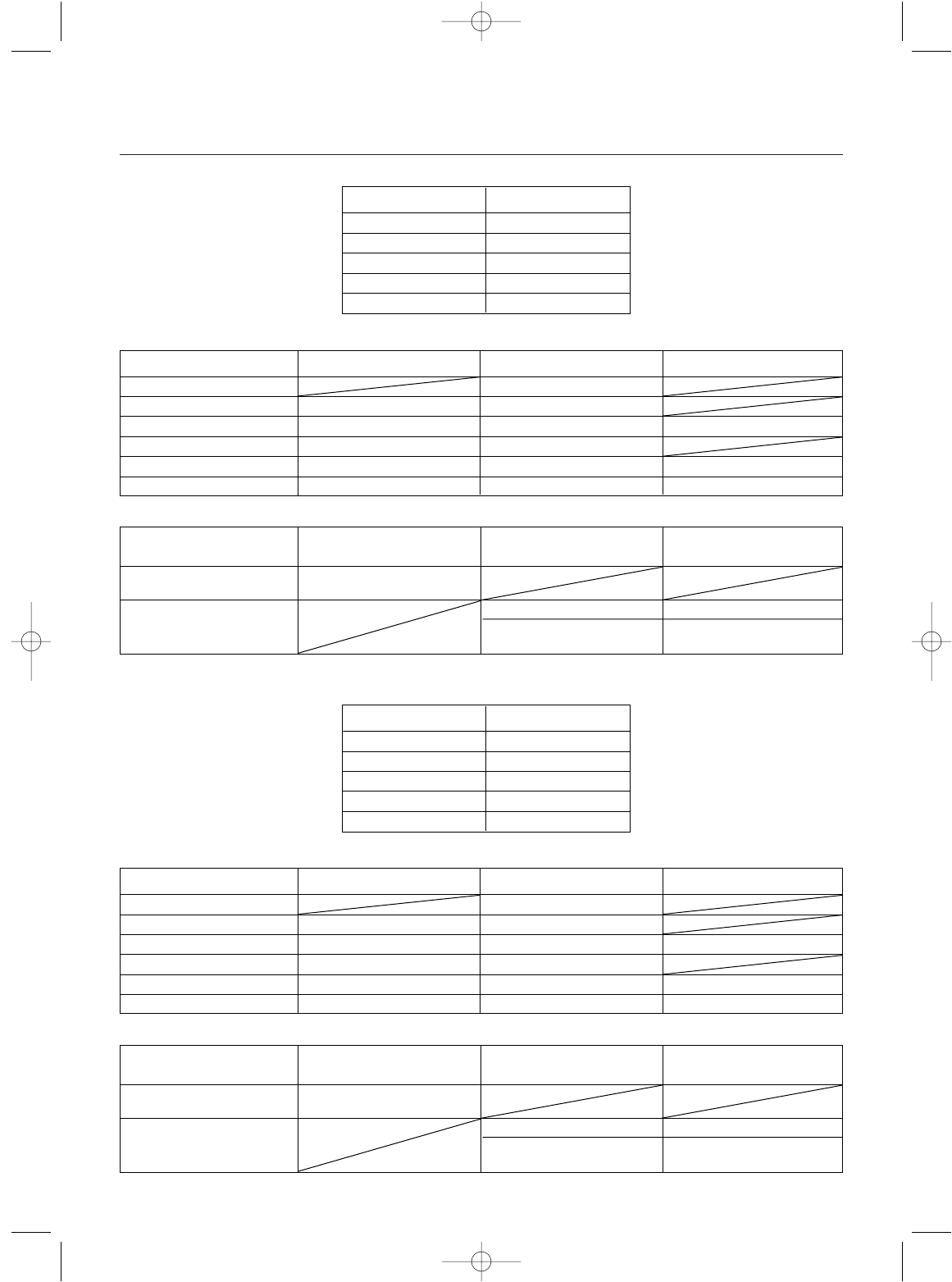
XS3 Data Sheet
35
MODEL NUMBER 1 2 3 4 5 6
CHANNEL #
MODEL NAME
FRAME RATE N/F
AUX FUNCTION O/2P/LN
GRIP BUTTON C O/Eb/LA
STEERING THROTTLE AUX
THROTTLE DEADBAND F__________% B__________%
EXPONENTIAL __________% F__________% B__________%
END-POINT ADJUSTMENT L__________ R__________ F__________ B__________ L__________ R__________
MIXING L__________% R__________% F__________% B__________%
SUB-TRIM
SERVO REVERSING REV/NORM REV/NORM REV/NORM
Function Mode
System Mode
TRIM STEERING THROTTLE AUX. CHANNEL 3
VALUES –/+ –/+ –/+
GRIP LEVER B
STEERING D/R %
BRAKE EPA AUX FUNCTION “LN”
GRIP
LEVER A VALUES %
Direct Mode
MODEL NUMBER 1 2 3 4 5 6
CHANNEL #
MODEL NAME
FRAME RATE N/F
AUX FUNCTION O/2P/LN
GRIP BUTTON C O/Eb/LA
STEERING THROTTLE AUX
THROTTLE DEADBAND F__________% B__________%
EXPONENTIAL __________% F__________% B__________%
END-POINT ADJUSTMENT L__________ R__________ F__________ B__________ L__________ R__________
MIXING L__________% R__________% F__________% B__________%
SUB-TRIM
SERVO REVERSING REV/NORM REV/NORM REV/NORM
Function Mode
System Mode
TRIM STEERING THROTTLE AUX. CHANNEL 3
VALUES –/+ –/+ –/+
GRIP LEVER B
STEERING D/R %
BRAKE EPA AUX FUNCTION “LN”
GRIP
LEVER A VALUES %
Direct Mode
xs3_5 10/31/02 3:13 PM Page 35
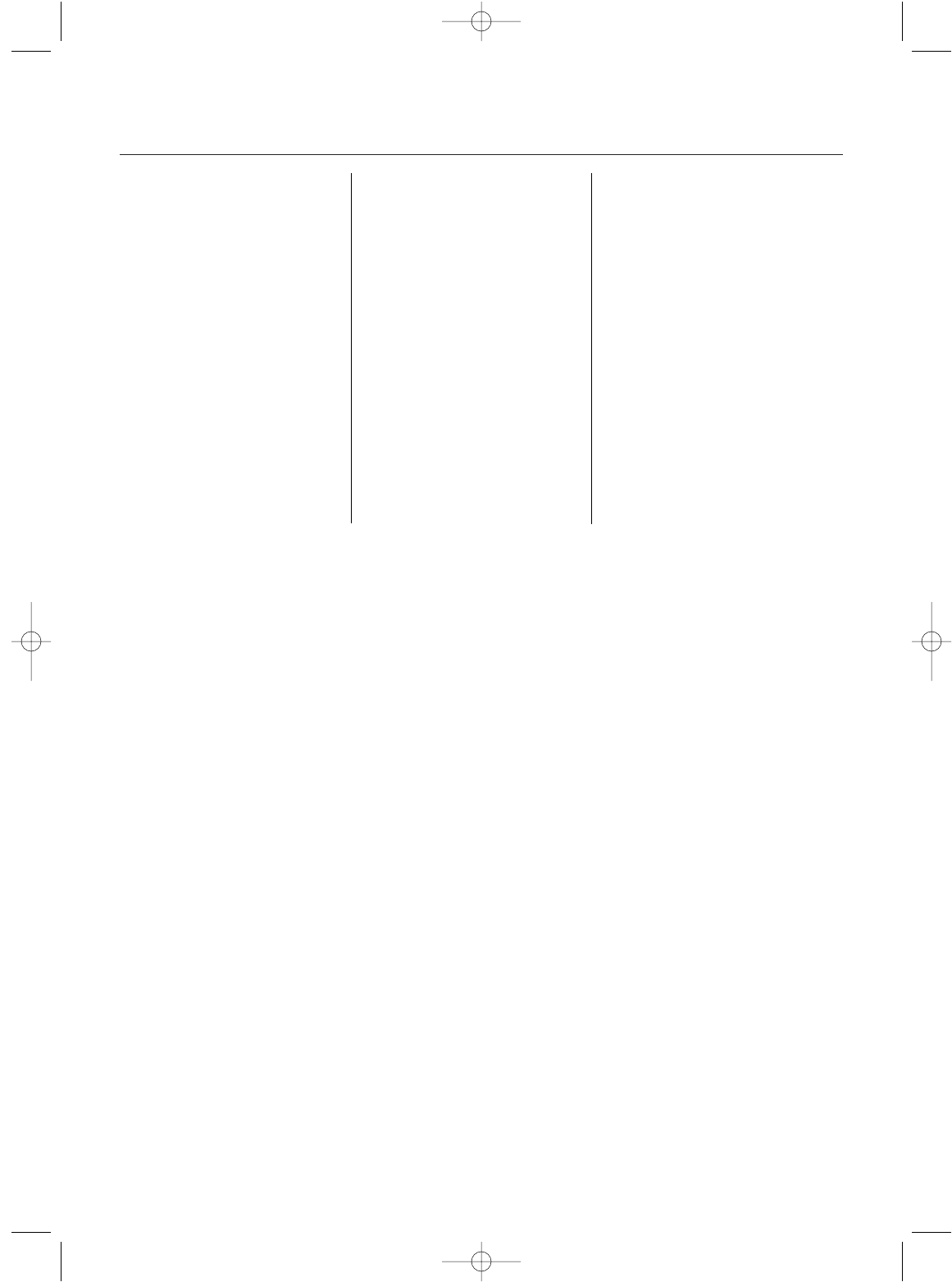
36
26.995 ....................1
27.045 ....................2
27.095 ....................3
27.145 ....................4
27.195 ....................5
27.255 ....................6
75.410 ..................61
75.430 ..................62
75.450 ..................63
75.470 ..................64
75.490 ..................65
75.510 ..................66
75.530 ..................67
75.550 ..................68
75.570 ..................69
75.590 ..................70
75.610 ..................71
75.630 ..................72
75.650 ..................73
75.670 ..................74
75.690 ..................75
75.710 ..................76
75.730 ..................77
75.750 ..................78
75.770 ..................79
75.790 ..................80
75.810 ..................81
75.830 ..................82
75.850 ..................83
75.870 ..................84
75.890 ..................85
75.910 ..................86
75.930 ..................87
75.950 ..................88
75.970 ..................89
75.990 ..................90
Frequency Chart
FREQUENCY (MHZ)CHANNEL FREQUENCY (MHZ)CHANNEL FREQUENCY (MHZ)CHANNEL
xs3_5 10/31/02 3:13 PM Page 36
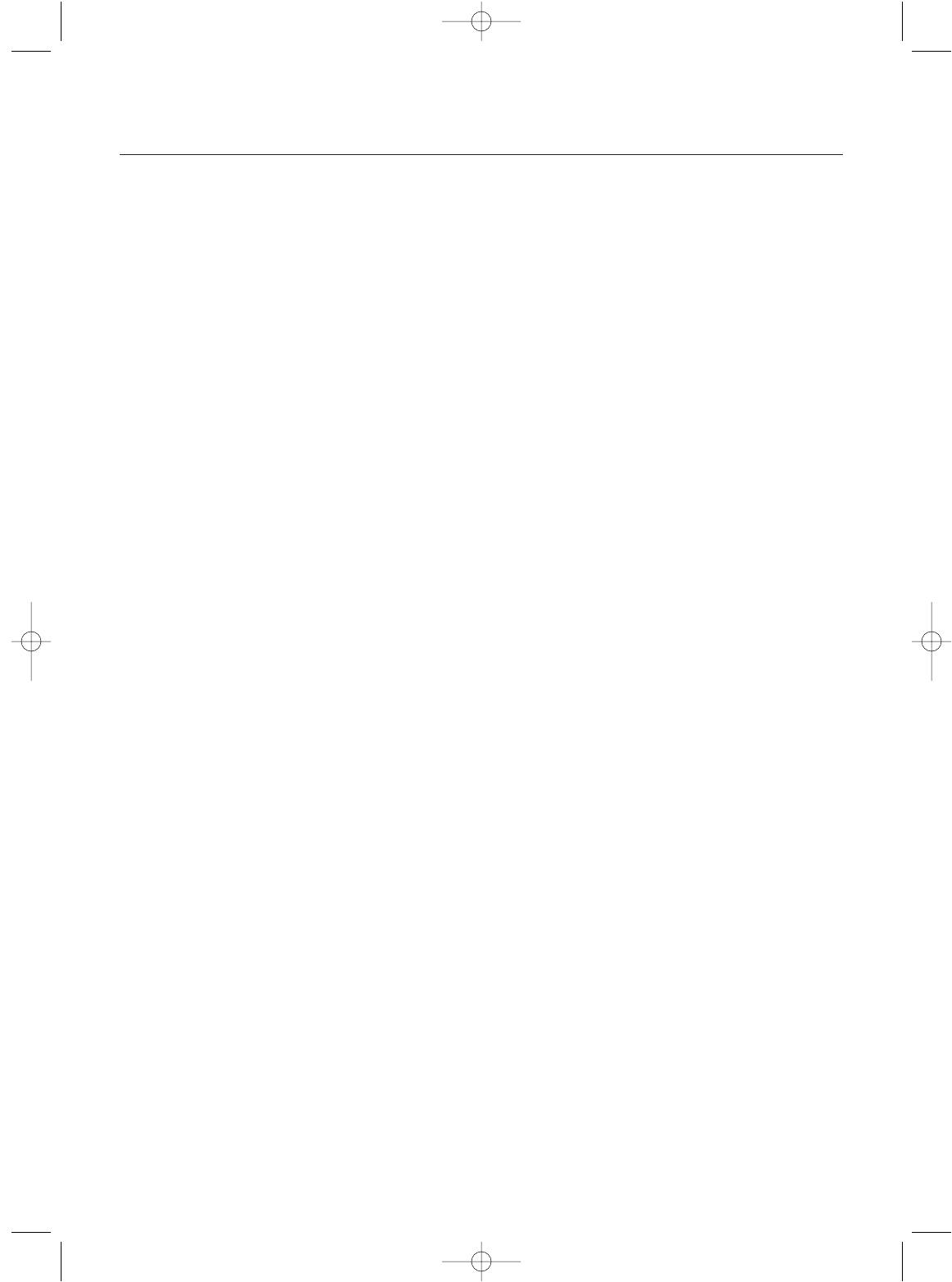
Note: Be sure to keep your original dated sales
receipt in a safe place as you will be required to
provide proof of purchase date for the equipment to
be serviced under warranty.
Warranty Coverage
Your new JR Remote Control Radio System is warranted to
the original purchaser against manufacturer defects in
material and workmanship for 3 years from the date of
purchase. During this period, Horizon Service Center will
repair or replace, at our discretion and at no cost to the
purchaser, any component that is found to be factory
defective. This warranty is limited to the original purchaser
of the unit and is not transferable.
This warranty does not apply to any unit that has been
improperly installed, mishandled, abused or damaged in a
crash or to any unit that has been repaired or altered by any
unauthorized agencies. Under no circumstances will the
buyer be entitled to consequential or incidental damages.
This limited warranty gives you specific legal rights; you
also have other rights that may vary from state to state. As
with all fine electronic equipment, do not subject your radio
system to extreme temperatures, humidity or moisture. Do
not leave it in direct sunlight for long periods of time.
Repair Service Directions
In the event that your JR radio needs service, please follow
the instructions listed below.
1.Check all on/off switches to be sure they are off. This
will speed the repair process of checking battery
condition.
2.Return your system components only (transmitter,
receiver, servos, etc.). Do not return your system
installed in a model car, boat, etc.
3.Preferably, use the original carton/packaging (molded
foam container) or equivalent to ship your system. Do
not use the system carton itself as a shipping carton. You
should package the system carton within a sturdy
shipping container using additional packing material to
safeguard against damage during transit. Include
complete name and address information inside the
carton, as well as clearly writing it on the outer
label/return address area.
4.Include detailed information explaining your operation of
the system and problem(s) encountered. Provide an
itemized list of equipment enclosed and identify any
particular area/function, which may better assist our
technicians in addressing your concerns. Date your cor
respondence and be sure your complete name and
address appear on this enclosure.
5.Include you name, mailing address and a phone number
where you can be reached during the business day.
6.Within your letter, advise us of the payment method you
prefer to use. The Horizon Service Center accepts only
VISA or MasterCard. Please include your card number
and expiration date.
Warranty Repairs
To receive warranty service, you must include your original
dated sales receipt to verify your proof-of-purchase date.
Providing that warranty conditions have been met, your
radio will be repaired without charge.
Normal Non-Warranty Repairs
Should your repair cost exceed 50% of the retail purchase
cost, you will be provided with an estimate advising you of
your options. Ship your system to:
Horizon Service Center
4105 Fieldstone Road
Champaign, IL 61822
Phone: (217) 355-9511
37
Warranty and Service Information
xs3_5 10/31/02 3:13 PM Page 37
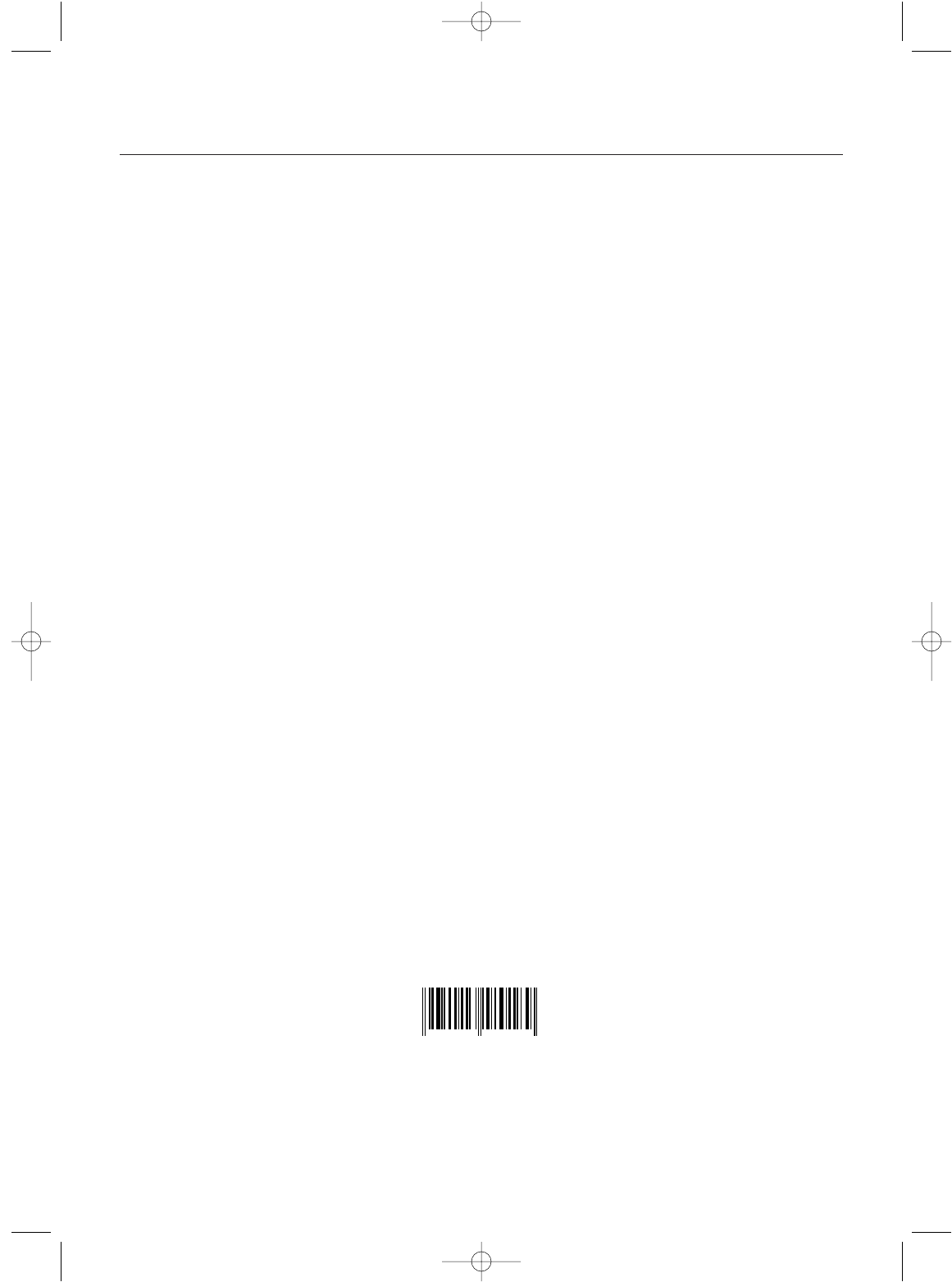
JRPM129
©Copyright 2002 Horizon Hobby, Inc.
4944013 580189
xs3_5 10/31/02 3:13 PM Page 38