Hp 3Par System Replication Adapter Software Ql227 For Vmware Users Manual Storage 5.5.2 VMware® VCenter Site Recovery Manager™
2015-01-05
: Hp Hp-3Par-System-Replication-Adapter-Software-Ql227-For-Vmware-Users-Manual-156361 hp-3par-system-replication-adapter-software-ql227-for-vmware-users-manual-156361 hp pdf
Open the PDF directly: View PDF ![]() .
.
Page Count: 43
- HP 3PAR Storage Replication Adapter 5.5.2 for VMware® vCenter Site Recovery Manager™ User Guide
- Contents
- 1 Introduction
- 2 VMware vCenter Site Recovery Manager overview
- 3 Supported configurations
- 4 HP 3PAR SRA installation and configuration prerequisites
- 5 Installing HP 3PAR SRA
- 6 HP 3PAR storage system setup
- 7 Configuring VMware vCenter Site Recovery Manager and HP 3PAR SRA
- 8 Recovery and failback
- 9 HP 3PAR SRA for the VMware SRM 5.5 utility
- 10 Partial licensing
- 11 HP 3PAR SRA 5.5.2 SRM vs HP 3PAR Remote Copy state diagram
- 12 Special notes
- 13 Support and other resources
- 14 Documentation feedback

HP 3PAR Storage Replication Adapter 5.5.2
for VMware® vCenter Site Recovery
Manager™ User Guide
Abstract
HP 3PAR Storage Replication Adapter 5.5.2 for VMware® vCenter Site Recovery Manager™ (HP 3PAR SRA) is an integration
component that communicates with HP 3PAR StoreServ to execute specific storage and HP 3PAR Remote Copy functions needed
for VMware vCenter Site Recovery Manager operation. This document provides relevant information for installing and configuring
the HP 3PAR SRA. This document also provides relevant information for the HP 3PAR Remote Copy Software configuration so
that the HP 3PAR SRA can execute specific HP 3PAR Remote Copy functions to build, manage, test and execute disaster
recovery.
HP Part Number: QL226-97314
Published: October 2014
© Copyright 2014 Hewlett-Packard Development Company, L.P.
Confidential computer software. Valid license from HP required for possession, use or copying. Consistent with FAR 12.211 and 12.212, Commercial
Computer Software, Computer Software Documentation, and Technical Data for Commercial Items are licensed to the U.S. Government under
vendor's standard commercial license.
Warranty
The information contained herein is subject to change without notice. The only warranties for HP products and services are set forth in the express
warranty statements accompanying such products and services. Nothing herein should be construed as constituting an additional warranty. HP shall
not be liable for technical or editorial errors or omissions contained herein.
Acknowledgements
VMware® and Site Recovery Manager™ are U.S. registered trademarks of VMware, Inc. All other trademarks and registered trademarks are owned
by their respective owners.

Contents
1 Introduction...............................................................................................4
2 VMware vCenter Site Recovery Manager overview.........................................5
3 Supported configurations.............................................................................7
4 HP 3PAR SRA installation and configuration prerequisites................................8
5 Installing HP 3PAR SRA...............................................................................9
Removing HP 3PAR SRA............................................................................................................9
Installing HP 3PAR SRA 5.5.2.....................................................................................................9
Verifying installation..................................................................................................................9
6 HP 3PAR storage system setup....................................................................10
Installing, configuring, and verifying the configurations on HP 3PAR storage system.........................12
Configuring Remote Copy with IP between the protected and recovery sites....................................14
Initial setup for Remote Copy from the Protected Site...............................................................14
Initial setup for Remote Copy from the Recovery Site...............................................................15
Setting up Remote Copy targets and links..............................................................................15
Creating Synchronous Remote Copy groups...........................................................................16
Adding a Virtual Volume to existing Remote Copy groups.......................................................16
Displaying the Remote Copy groups configuration..................................................................17
7 Configuring VMware vCenter Site Recovery Manager and HP 3PAR SRA........18
Configuring HP 3PAR SRA.......................................................................................................19
Validating HP 3PAR StoreServ Storage SSL certificates.................................................................21
8 Recovery and failback...............................................................................23
9 HP 3PAR SRA for the VMware SRM 5.5 utility..............................................26
10 Partial licensing......................................................................................28
11 HP 3PAR SRA 5.5.2 SRM vs HP 3PAR Remote Copy state diagram................29
12 Special notes..........................................................................................33
Support for multiple array pair configuration..............................................................................36
Support for virtual volume sets and host sets...............................................................................37
Support for SLD......................................................................................................................38
Workarounds for SLD error codes........................................................................................38
Limitations of SLD configuration............................................................................................38
13 Support and other resources.....................................................................40
Contacting HP........................................................................................................................40
HP 3PAR documentation..........................................................................................................40
Typographic conventions.........................................................................................................42
HP 3PAR branding information.................................................................................................42
14 Documentation feedback.........................................................................43
Contents 3

1 Introduction
VMware vCenter Site Recovery Manager (SRM) is a management and automation product that
helps build, manage, test, and execute disaster recovery plans for a VMware virtual infrastructure.
The HP 3PAR storage system, as the storage component in a VMware virtual infrastructure, holds
virtual machine information for a protected site/location and recovery site/location. HP 3PAR Site
Recovery Adapter (SRA) is an important integration component that communicates with HP 3PAR
StoreServ to execute specific storage and HP 3PAR Remote Copy functions needed for VMware
vCenter Site Recovery Manager operations.
4 Introduction

2 VMware vCenter Site Recovery Manager overview
VMware vCenter Site Recovery Manager works as a plug-in component for VMware vCenter and
integrates its functionality in VMware vCenter.
VMware vCenter Site Recovery Manager:
•Builds, manages, tests, and executes disaster recovery solutions for virtual infrastructure
implementations.
•Uses the storage replication mechanism between the protected site and the recovery site for
disaster recovery of protected site virtual infrastructure.
•Creates a recovery point objective by creating a protection group at the protected site. The
protection group contains replicated virtual machines.
•Creates a recovery plan at the recovery site for the protection group at the protection site.
The recovery plan can be tested at any time at the recovery site to verify that recovery
point objective can be achieved at the time of disaster.
◦
◦The recovery plan can be executed at disaster time or at any desired time at the recovery
site to guarantee that recovery point objective is met.
5
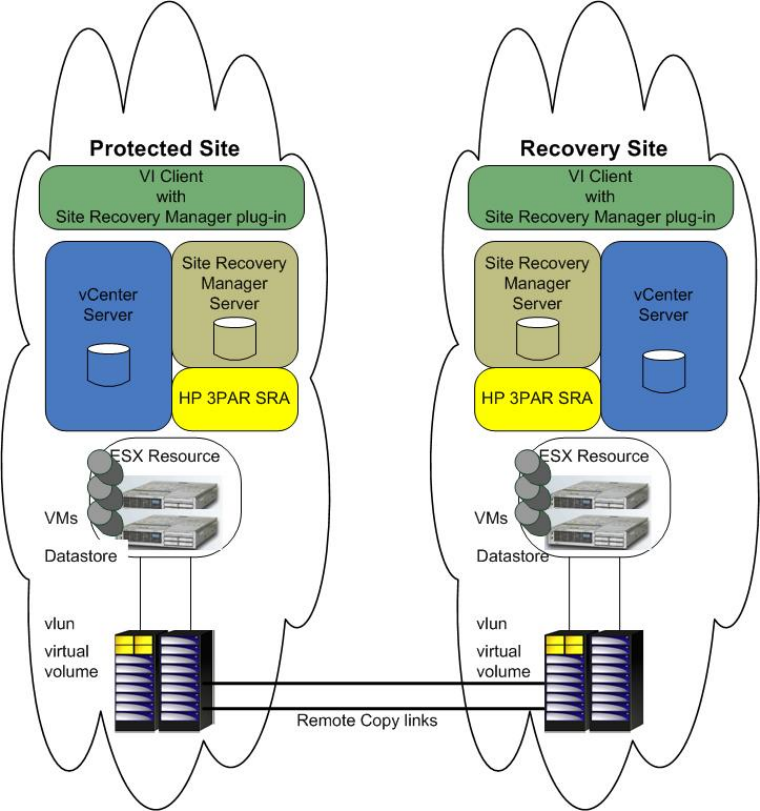
The VMware vCenter Site Recovery Manager communicates with HP 3PAR Remote Copy Software
for storage replication through the HP 3PAR SRA. The HP 3PAR SRA provides information about
Remote Copy volume groups that exist in HP 3PAR StoreServ to Site Recovery Manager. The Site
Recovery Manager identifies datastores and RDM devices in the Remote Copy volume group (also
referred to as consistency groups). These datastores and RDM devices have corresponding virtual
volumes in the Remote Copy volume group and replicates between the protected site and the
recovery site.
6 VMware vCenter Site Recovery Manager overview
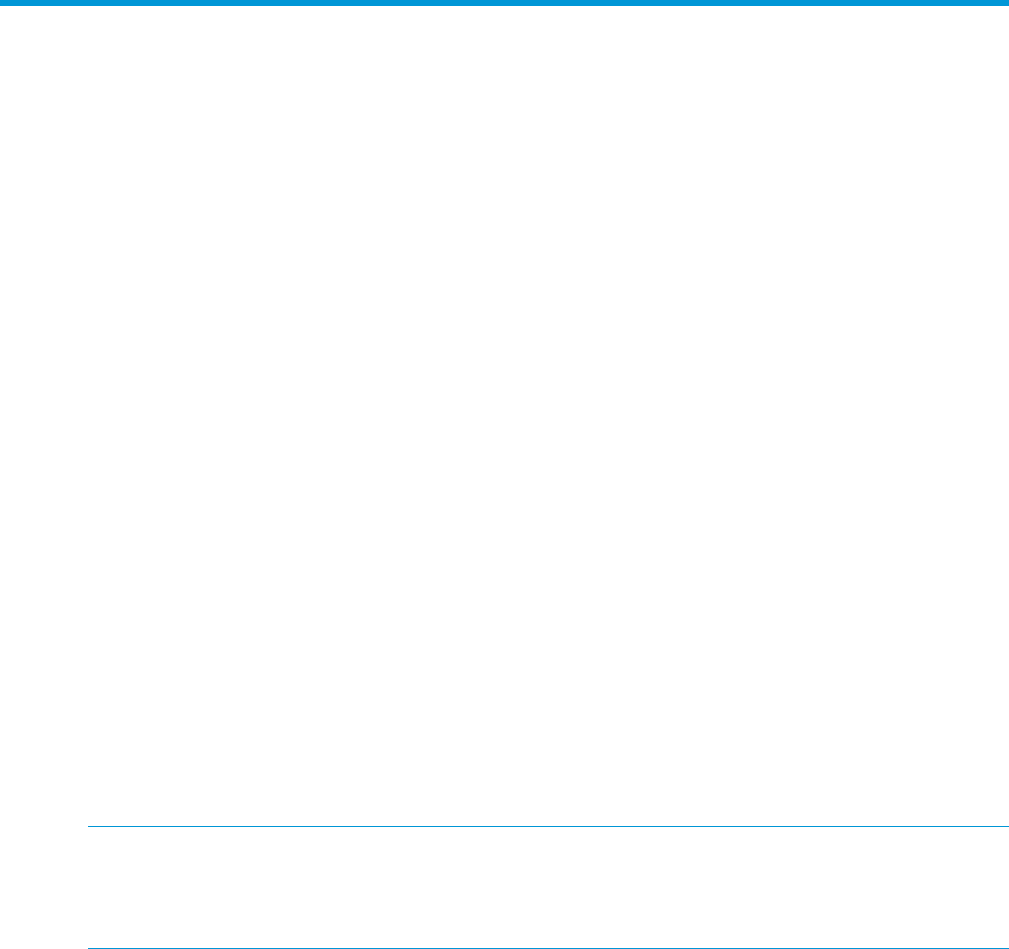
4 HP 3PAR SRA installation and configuration prerequisites
HP 3PAR SRA is packaged in MSI format and installed onto the host where VMware vCenter Site
Recovery Manager is installed.
•HP 3PAR SRA requires the following companion packages to be installed on the host before
installation:
◦VMware Site Recovery Manager 5.0, 5.1, or 5.5
◦Microsoft .NET Framework 4.0
◦Microsoft Visual C++ 2010 Redistributable Package (x64)
•HP 3PAR SRA requires the following configurations on the HP 3PAR storage system:
All LUNs used by VMware Virtual Machines to form a protection group that are failed
over together during test and recovery have to be part of a single HP 3PAR Remote Copy
◦
group. For more information about setting up and configuring Remote Copy group, see
the HP 3PAR Remote Copy Software User's Guide.
◦All members of a virtual volume set must belong to the same Remote Copy group.
◦HP 3PAR Remote Copy Software license on the HP 3PAR storage system.
◦HP 3PAR Virtual Copy Software license on the HP 3PAR storage system.
◦HP 3PAR Storage system CLI user with edit permission.
◦In an SLD configuration with three HP 3PAR StoreServ Storage systems (A, B, and C),
A—B is configured in synchronous mode, A—C in asynchronous periodic mode, and
B—C is the standby link in asynchronous periodic mode. Then, SRM/SRA must be
configured between A—C only, implying that StoreServ A is configured in the protected
site and StoreServ C is configured in the recovery site.
NOTE: HP 3PAR SRA installation adds the SRA\3PARInServ folder to VMware vCenter Site
Recovery Manager storage folder (for example, C:\Program Files (x64)\VMware\VMware
vCenter Site Recovery Manager\storage) and TPDSrm.exe is the adapter driver
program that is invoked by VMware vCenter Site Recovery Manager.
8 HP 3PAR SRA installation and configuration prerequisites
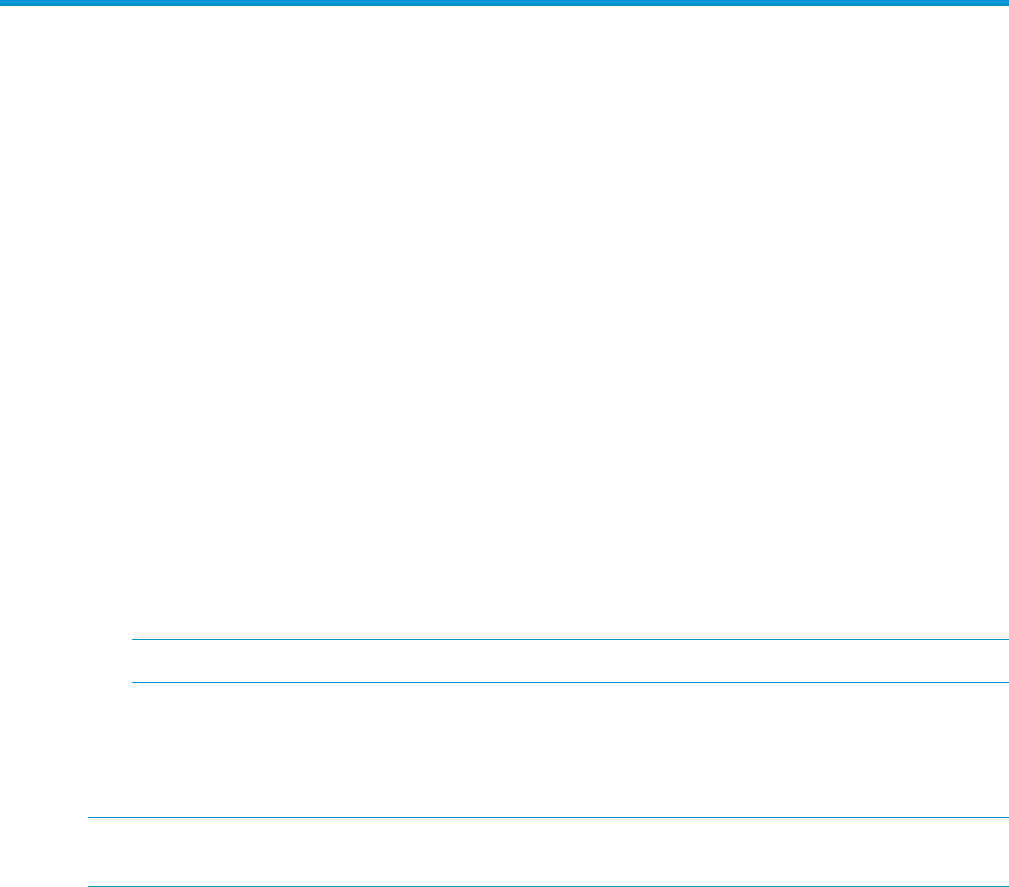
5 Installing HP 3PAR SRA
You cannot upgrade to HP 3PAR SRA 5.5.2 from an earlier version. Therefore, you must remove
the earlier version before installing HP 3PAR SRA 5.5.2.
If HP 3PAR SRA 5.5.1 is installed, then run the following command before you remove SRA 5.5.1:
TPDSrm.exe removecert—To delete the accepted HP 3PAR StoreServ certificate
from the cache memory.
Removing HP 3PAR SRA
To remove HP 3PAR SRA, do the following:
1. Log on as system administrator.
2. Click Start→Control Panel→Programs and Features.
3. Select HP 3PAR SRA Software Version <x.x>.
4. Click Remove.
The Program Maintenance dialog box appears.
5. Select Remove and click Next.
Installing HP 3PAR SRA 5.5.2
To install HP 3PAR SRA 5.5.2, do the following:
1. Double-click the installation executable to launch the installation wizard. Click Next to continue.
NOTE: HP 3PAR SRA and SRM must be installed on the same host.
2. Click I Agree to acknowledge the User License Agreement, and click Next to continue.
3. Click Next to start installation at the default path.
4. After the installation is complete, restart the VMware vCenter Site Recovery Manager service
to ensure that HP 3PAR SRA is recognized by SRM.
NOTE: This package can only be installed under the existing VMware® vCenter Site Recovery
Manager™ installed path. No other installation location is provided as an option.
Verifying installation
To verify the installation of HP 3PAR SRA 5.5.2:
1. Click Start →Control Panel→Programs and Features.
2. Verify that HP 3PAR SRA Software Version 5.5.2 appears in the Currently installed programs
column.
Removing HP 3PAR SRA 9
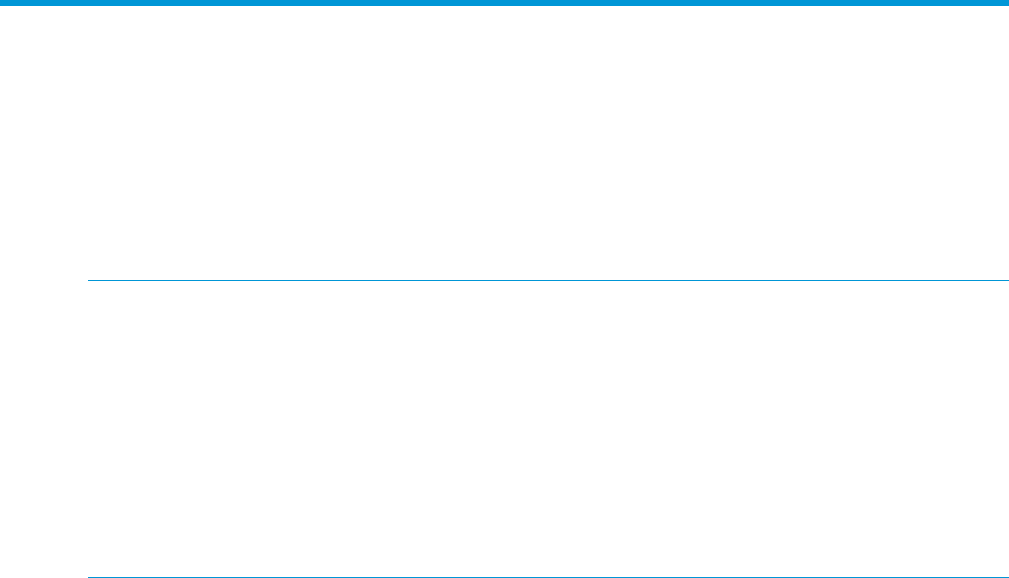
6 HP 3PAR storage system setup
Any HP 3PAR storage system acting as an array manager (at the protected site or at the recovery
site) in VMware vCenter Site Recovery Manager setup must be configured with HP 3PAR Remote
Copy Software.
HP 3PAR SRA supports synchronous and periodic replication modes in 1:1, 1:N, and N:1
configurations as supported by HP 3PAR remote copy, where N indicates the number of storage
arrays. HP 3PAR SRA also supports synchronous long distance configurations. For more information
about Remote Copy configurations, see the HP 3PAR Remote Copy Software User's Guide.
NOTE:
•An HP 3PAR Remote Copy Software license is required on the HP 3PAR StoreServ.
HP 3PAR SRA 5.5.2 supports SLD Remote Copy environment on HP 3PAR OS 3.1.2 MU3
P16 or later MUs and HP 3PAR OS 3.1.3 or later.
•HP 3PAR SRA supports mixed (RCIP – Async [Periodic] and RCFC – Sync) configuration.
NOTE: When using Peer Motion to perform data migration, the Remote Copy configurations
and SRM setup must be reestablished with the new array after migration. For more information
about re-establishing Remote Copy configurations, see the HP 3PAR Peer Motion Manager User
Guide or HP 3PAR Remote Copy Software User's Guide.
10 HP 3PAR storage system setup
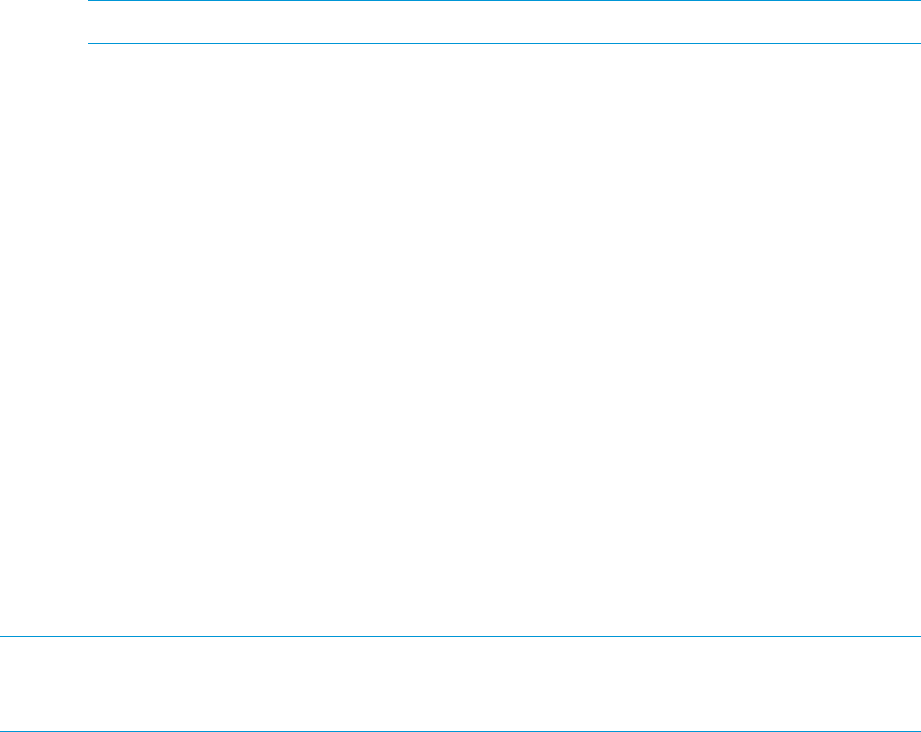
The following are the configuration items:
•HP 3PAR StoreServ configuration at the protected site and the recovery site:
◦HP 3PAR Remote Copy Software setup.
Set up a Remote Copy link between the protected and recovery site. Create a Remote
Copy volume group at the protected site. A corresponding Remote Copy group is
automatically created at the recovery site. For more information about setting up HP 3PAR
Remote Copy Software, see the HP 3PAR Remote Copy Software User Guide.
NOTE: Remote Copy is supported on HP 3PAR OS 2.3.1 or later.
◦Create virtual volumes.
Create the appropriate number of virtual volumes to meet the replication requirement of
the virtual infrastructure. For more information about creating virtual volumes, see the HP
3PAR OS CLI Administrator’s Manual.
•HP 3PAR StoreServ configuration at the protected site.
◦Admit the virtual volume to the Remote Copy volume group.
A virtual volume contains virtual infrastructure data (datastore, virtual disk and RDM disk).
Replication of virtual infrastructure data is enabled by admitting virtual volumes to the
Remote Copy volume group. Each virtual volume at the protected site is mapped to a
corresponding virtual volume at the recovery site. Data in each virtual volume at the
protected site is synced with the data in the corresponding virtual volume at the recovery
site whenever Remote Copy is active. For more information about adding virtual volumes
to Remote Copy volume groups, see the HP 3PAR Remote Copy Software User Guide.
◦Present the virtual volume to the ESX(i) host (i.e. create a VLUN).
It is assumed that ESX(i) host(s) are already connected to the HP 3PAR storage system
and configured per the recommendations in the VMware ESX Servers Implementation
Guide. Create a VLUN for the ESX(i) host(s) corresponding to the virtual volume. For more
information, see the HP 3PAR OS VMware ESX Server Implementation Guide.
NOTE: HP recommends that all LUNs used by VMware Virtual Machines should form a protection
group to be failed over together during test and recovery, and be part of a single Remote Copy
group and synchronized with the target Remote Copy group.
A VLUN is not created for the recovery site ESX(i) host(s) for the replicated virtual volume. The
failover process creates necessary VLUNs for the recovery site ESX(i) host(s) for all replicated virtual
volumes that are part of a failover plan.
11
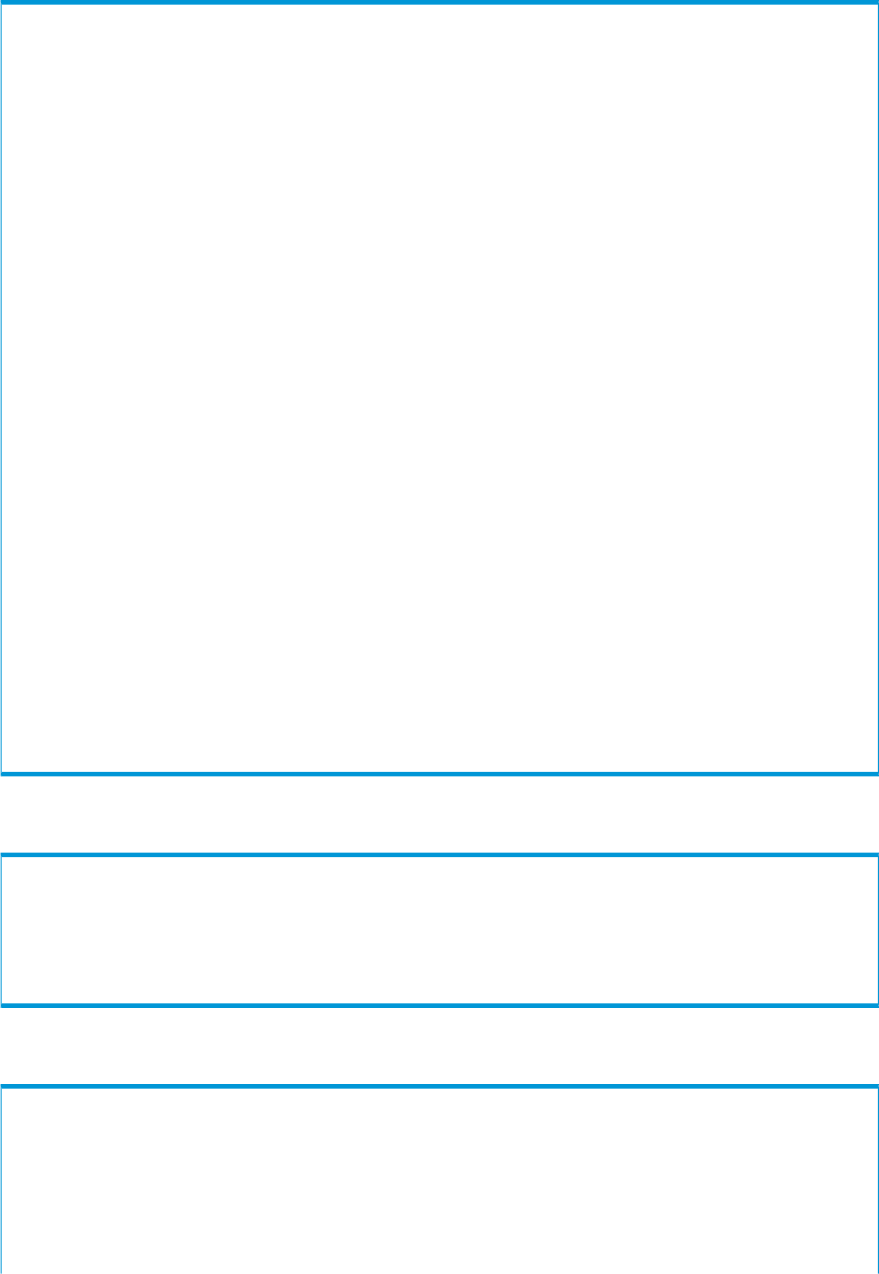
Installing, configuring, and verifying the configurations on HP 3PAR storage
system
1. Verify the correct version of HP 3PAR Operating System with the appropriate licensed features.
This operation must be performed on both the protected site and the recovery site.
root@inodee2022:~# showversion
Release version 3.1.1
Patches: None
Component Name Version
CLI Server 3.1.1
CLI Client 3.1.1
System Manager 3.1.1
Kernel 3.1.1
TPD Kernel Code 3.1.1
root@root@inodee2022:~# showlicense
License key was generated on Tue Jul 26 11:15:47 2011
License features currently enabled:
Adaptive Optimization
Domains
Dynamic Optimization
InForm Suite
Management Plug-In for VMware vCenter
Recovery Manager for Exchange
Recovery Manager for Oracle
Recovery Manager for SQL
Recovery Manager for VMware vSphere
Remote Copy
System Reporter
System Tuner
Thin Conversion
Thin Copy Reclamation
Thin Persistence
Thin Provisioning (1024G)
Virtual Copy
Virtual Lock
VSS Provider for Microsoft Windows
2. Verify the HP 3PAR storage system details on the protected and recovery sites.
root@inodee2022:~# showsys
---------------(MB)----------------
ID -Name- ---Model--- -Serial- Nodes Master TotalCap AllocCap FreeCap FailedCap
388 s388 InServ V400 1400388 2 0 11149312 2421760 8727552 0
3. Create a user on the HP 3PAR storage system on the protected and recovery sites.
root@inodee2022:~# createuser srmuser all edit
Password for user srmuser:
Retype password for user srmuser:
User created
root@inodee2022:~# showuser
Username Domain Role Default
3paradm all super N
3parbrowser all browse N
12 HP 3PAR storage system setup
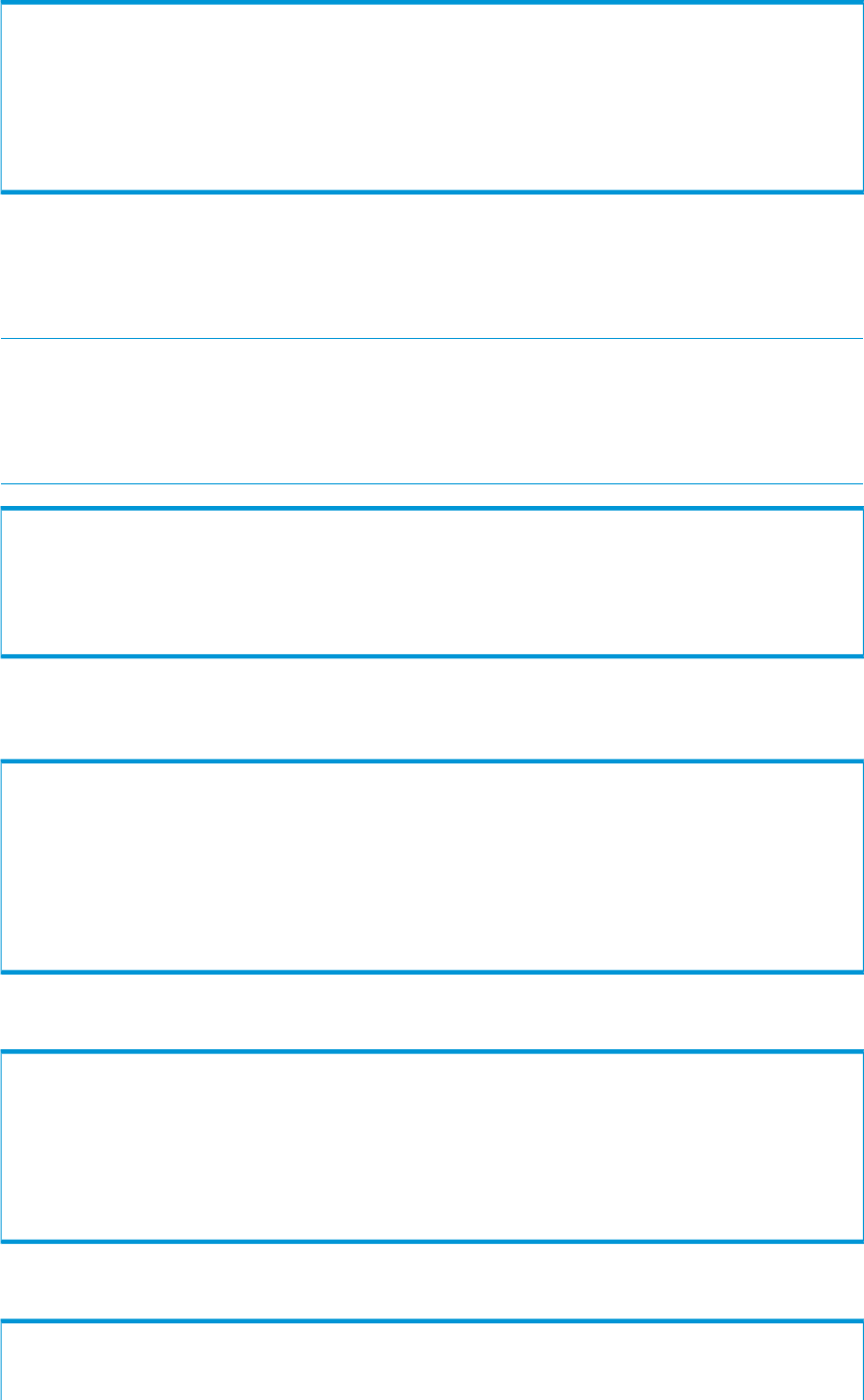
3parcim all browse N
3parsnmp all super N
3parsvc all super N
bedituser all basic_edit N
edituser all edit N
root all super N
root2 all super N
srmuser all edit N
4. Register the ESX(i) hosts on the HP 3PAR Storage system.
Before a LUN from the HP 3PAR storage system can be presented to the ESX(i) host, register
the ESX(i) host WWNs/iSCSI names on the HP 3PAR storage system by creating a host entry.
Perform this operation on both the protected and recovery sites.
NOTE: When you present LUNs to the ESXi host using Persona 11 at the recovery site,
system stops responding while executing the Rescan All function. Hence, you must remove all
LUN exposures of the Remote Copy group member on the recovery site, except the Peer
Persistence configuration to the host with Persona 11, to prevent any delayed response
during the ESXi rescan.
root@inodee2022:~# createhost -persona <persona_number> <host_name>
root@inodee2022:~# showhost pe2970-20
Id Name Persona -WWN/iSCSI_Name- Port
16 pe2970-20 Generic-legacy 21000024FF223A1B 1:1:2
21000024FF223A1A 0:1:2
5. Create Common Provisioning Groups (CPGs) to be used during virtual volume creation on the
protected and recovery sites.
root@inodee2022:~# createcpg usr_srm
root@inodee2022:~# showcpg usr_srm
--------------(MB)---------------
-Volumes- -Usage- --- Usr --- -- Snp --- -- Adm ---
Id Name Warn% VVs TPVVs Usr Snp Total Used Total Used Total Used
0 usr_srm - 31 30 31 0 39936 39936 60416 0 16384 7168
--------------------------------------------------------------------
1 total 31 0 39936 39936 60416 0 16384 7168
6. Create virtual volumes on the protected and recovery sites.
root@inodee2022:~# createvv -tpvv -snp_cpg snp_srm usr_srm srm_vol1 10g
oot@inodee2022:~# showvv srm_vol1
-Rsvd(MB)-- -(MB)-
Id Name Prov Type CopyOf BsId Rd -Detailed_State- Adm Snp Usr VSize
4213 srm_vol1 tpvv base --- 4213 RW normal 128 512 512 10240
--------------------------------------------------------------------------
1 total 128 512 512 10240
7. Export VLUNs to the ESX(i) hosts on the protected site.
root@inodee2022:~# createvlun -f srm_vol1 0 pe2970-20
root@inodee2022:~# showvlun -a -host pe2970-20
Installing, configuring, and verifying the configurations on HP 3PAR storage system 13
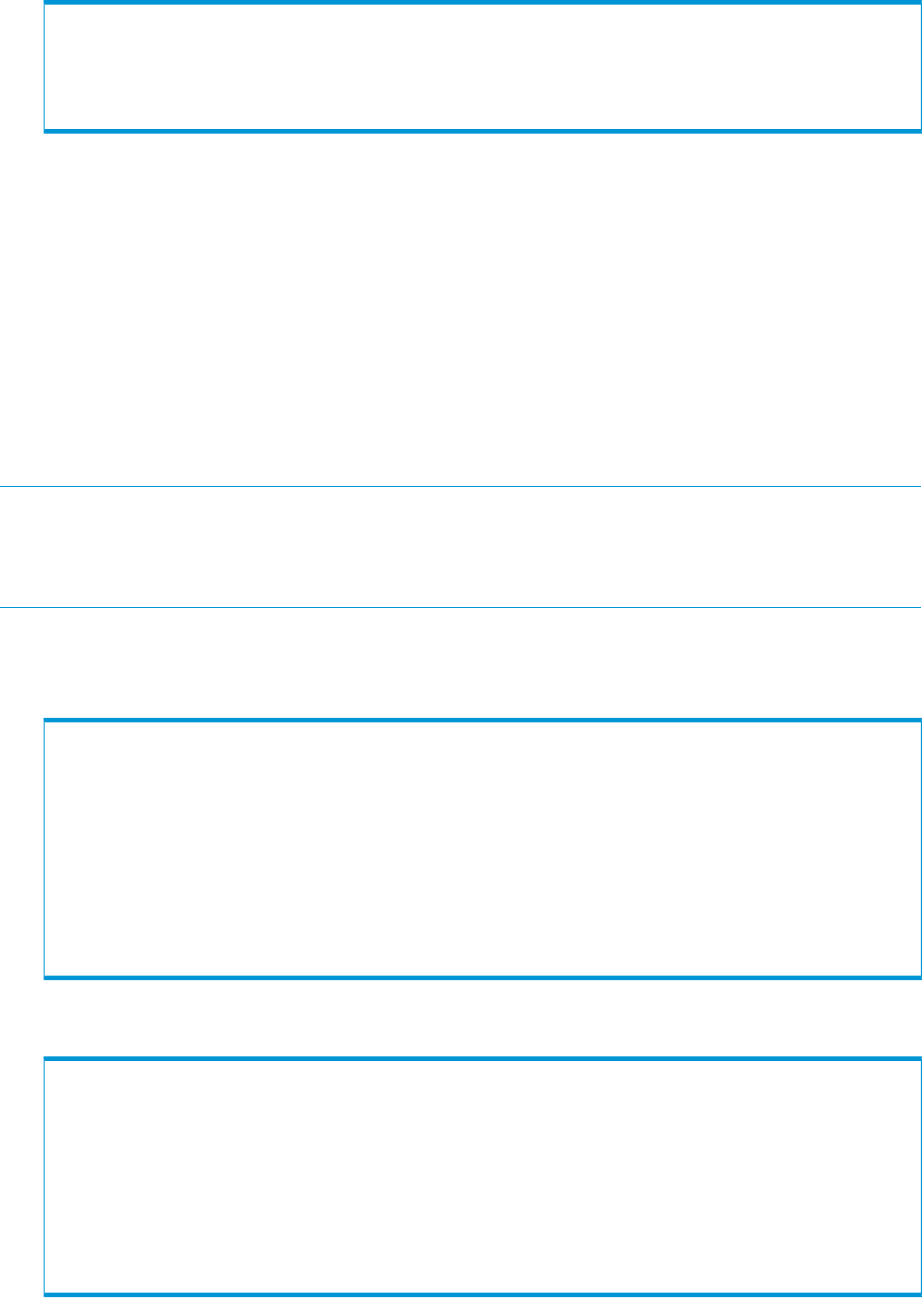
Lun VVName HostName -Host_WWN/iSCSI_Name- Port Type
0 srm_vol1 pe2970-20 21000024FF223A1B 1:1:2 host
0 srm_vol1 pe2970-20 21000024FF223A1A 0:1:2 host
-------------------------------------------------------
2 total
8. Discover the LUNs on the ESX(i) hosts.
9. After exporting the VLUNs to the ESX(i) host, rescan the HBA to verify if the VLUN is now
visible to the ESX(i) host.
10. Create a VMFS Datastore.
11. Deploy VMs per your requirements on the protected site.
Configuring Remote Copy with IP between the protected and recovery sites
HP 3PAR Remote Copy Software provides the capability to copy virtual volumes from the protected
site HP 3PAR storage system to the recovery site HP 3PAR Storage system.
Ensure that the HP 3PAR storage system hardware is set up appropriately for creating a Remote
Copy configuration between the protected site and recovery site.
NOTE: SRM works with a Remote Copy setup using IP or Fibre Channel connectivity. This document
describes the steps required to configure Remote Copy with IP. For more information about
implementing Remote Copy over Fibre Channel, see the HP 3PAR Remote Copy Software User's
Guide.
Initial setup for Remote Copy from the Protected Site
1. From the protected site (s230 in the following examples) set up the Gigabit Ethernet link.
root@inodee2023:~# controlport rcip addr -f 10.100.33.88 255.255.255.0 0:9:1
Remote Copy interface change successful.
root@inodee2023:~# controlport rcip addr -f 10.101.33.88 255.255.255.0 1:9:1
Remote Copy interface change successful.
root@inodee2023:~# controlport rcip gw -f 10.100.33.1 0:9:1
Remote Copy interface change successful.
root@inodee2023:~# controlport rcip gw -f 10.101.33.1 1:9:1
Remote Copy interface change successful.
2. Verify connectivity (s230).
root@inodee2023:~# showport -rcip
N:S:P State ---HwAddr--- IPAddr Netmask Gateway MTU Rate Duplex
AutoNeg
0:9:1 ready 0002AC8014A5 10.100.33.88 255.255.255.0 10.100.33.1 1500 1Gbps Full
Yes
1:9:1 ready 0002AC80149F 10.101.33.88 255.255.255.0 10.101.33.1 1500 1Gbps Full
Yes
-----------------------------------------------------------------------------------------
2
14 HP 3PAR storage system setup

Initial setup for Remote Copy from the Recovery Site
1. From the recovery site (s159 in the following examples) set up the Gigabit Ethernet link.
root@snodec242:~# controlport rcip addr -f 10.100.33.230 255.255.255.0 0:6:1
Remote Copy interface change successful.
root@snodec242:~# controlport rcip addr -f 10.101.33.230 255.255.255.0 1:6:1
Remote Copy interface change successful.
root@snodec242:~# controlport rcip gw -f 10.100.33.1 0:6:1
Remote Copy interface change successful.
root@snodec242:~# controlport rcip gw -f 10.101.33.1 1:6:1
Remote Copy interface change successful.
2. Verify connectivity (s159).
root@snodec242:~# showport -rcip
N:S:P State ---HwAddr--- IPAddr Netmask Gateway MTU Rate Duplex
AutoNeg
0:6:1 ready 0002AC530160 10.100.33.230 255.255.255.0 10.100.33.1 1500 1Gbps
Full Yes
1:6:1 ready 0002AC530243 10.101.33.230 255.255.255.0 10.101.33.1 1500 1Gbps
Full Yes
------------------------------------------------------------------------------------------
2
Setting up Remote Copy targets and links
1. Set up Remote Copy targets and links on the protected site.
root@inodee2023:~# startrcopy
root@inodee2023:~# creatercopytarget s230 IP 0:10.100.33.230 1:10.101.33.230
root@inodee2023:~# showrcopy links
Remote Copy System Information
Status: Started, Normal
Link Information
Target Node Address Status Options
s230 0 10.100.33.230 Up
s230 1 10.101.33.230 Up
receive 0 receive Up
receive 1 receive Up
2. Set up Remote Copy targets and links on the recovery site.
root@snodec242:~# startrcopy
root@snodec242:~# creatercopytarget s388 IP 0:10.100.33.88 1:10.101.33.88
root@snodec242:~# showrcopy links
Remote Copy System Information
Configuring Remote Copy with IP between the protected and recovery sites 15

Status: Started, Normal
Link Information
Target Node Address Status Options
s388 0 10.100.33.88 Up
s388 1 10.101.33.88 Up
receive 0 receive Up
receive 1 receive Up
Creating Synchronous Remote Copy groups
To create synchronous Remote Copy groups (s230) on the protected site, do the following:
root@inodee2023:~# creatercopygroup srm_1 s230:sync
root@inodee2023:~# admitrcopyvv srm_vol1 srm_1 s230:srm_vol1
root@inodee2023:~# startrcopygroup srm_1
root@inodee2023:~# showrcopy groups srm_1
Remote Copy System Information
Status: Started, Normal
Group Information
Name Target Status Role Mode Options
srm_1 s230 Started Primary Sync
LocalVV ID RemoteVV ID SyncStatus LastSyncTime
srm_vol1 4213 srm_vol1 4237 Synced NA
Adding a Virtual Volume to existing Remote Copy groups
To add a virtual volume to an existing Remote Copy group (s230), do the following:
root@inodee2023:~# stoprcopygroup -f srm_1
root@inodee2023:~# admitrcopyvv srm_vol2 srm_1 s230:srm_vol2
root@inodee2023:~# admitrcopyvv srm_vol3 srm_1 s230:srm_vol3
root@inodee2023:~# startrcopygroup srm_1
Group srm_1 starts, task ID = 5711 5712 5713
root@inodee2023:~# showrcopy groups srm_1
Remote Copy System Information
Status: Started, Normal
Group Information
Name Target Status Role Mode Options
srm_1 s230 Started Primary Sync
LocalVV ID RemoteVV ID SyncStatus LastSyncTime
srm_vol1 4213 srm_vol1 4237 Synced NA
srm_vol2 4214 srm_vol2 4238 Synced NA
srm_vol3 4215 srm_vol3 4239 Synced NA
NOTE: If applicable, create additional Remote Copy groups and add virtual volumes.
16 HP 3PAR storage system setup
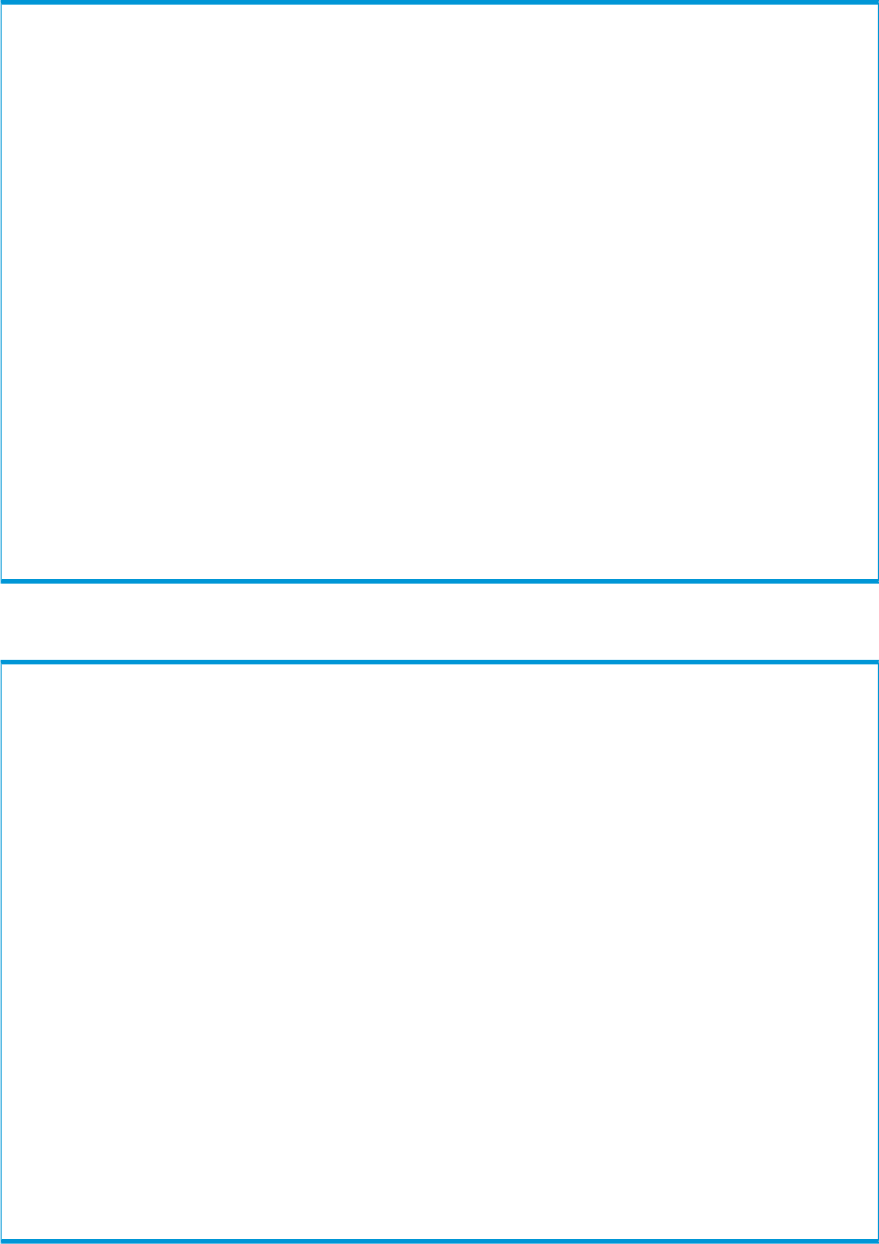
Displaying the Remote Copy groups configuration
1. Display the Remote Copy groups configurations on the protected site.
root@inodee2023:~# showrcopy
Remote Copy System Information
Status: Started, Normal
Target Information
Name ID Type Status Options Policy
s230 19 IP ready mirror_config
Link Information
Target Node Address Status Options
s230 0 10.100.33.230 Up
s230 1 10.101.33.230 Up
receive 0 receive Up
receive 1 receive Up
Group Information
Name Target Status Role Mode Options
srm_1 s230 Started Primary Sync
LocalVV ID RemoteVV ID SyncStatus LastSyncTime
srm_vol1 4213 srm_vol1 4237 Synced NA
srm_vol2 4214 srm_vol2 4238 Synced NA
srm_vol3 4215 srm_vol3 4239 Synced NA
2. Display the Remote Copy groups configurations on the recovery site.
root@snodec242:~# showrcopy
Remote Copy System Information
Status: Started, Normal
Target Information
Name ID Type Status Options Policy
s388 18 IP ready mirror_config
Link Information
Target Node Address Status Options
s388 0 10.100.33.88 Up
s388 1 10.101.33.88 Up
receive 0 receive Up
receive 1 receive Up
Group Information
Name Target Status Role Mode Options
srm_1.r388 s388 Started Secondary Sync
LocalVV ID RemoteVV ID SyncStatus LastSyncTime
srm_vol1 4237 srm_vol1 4213 Synced NA
srm_vol2 4238 srm_vol2 4214 Synced NA
srm_vol3 4239 srm_vol3 4215 Synced NA
Configuring Remote Copy with IP between the protected and recovery sites 17
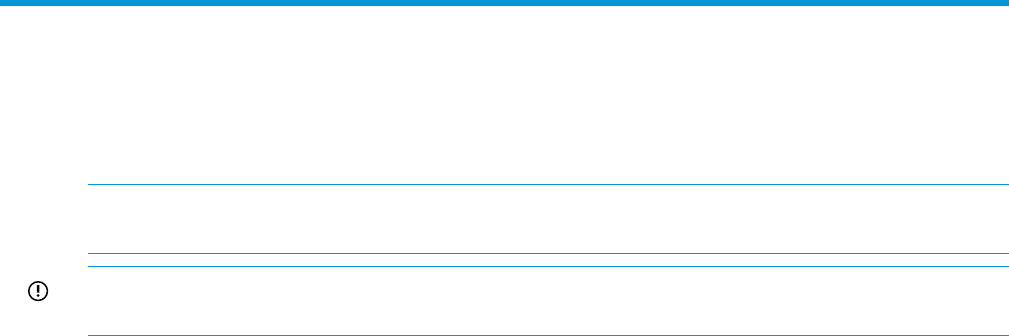
7Configuring VMware vCenter Site Recovery Manager and
HP 3PAR SRA
The VMware vCenter Site Recovery Manager plug-in is installed and enabled by the vCenter Plug-in
Manager (Plug-ins→Manage Plug-ins...).
NOTE: For more information about configuring VMware vCenter SRM, see the VMware vCenter
Site Recovery Manager documentation.
IMPORTANT: Ensure that both vCenter servers are configured with each other and can be
accessed from the respective sites.
18 Configuring VMware vCenter Site Recovery Manager and HP 3PAR SRA
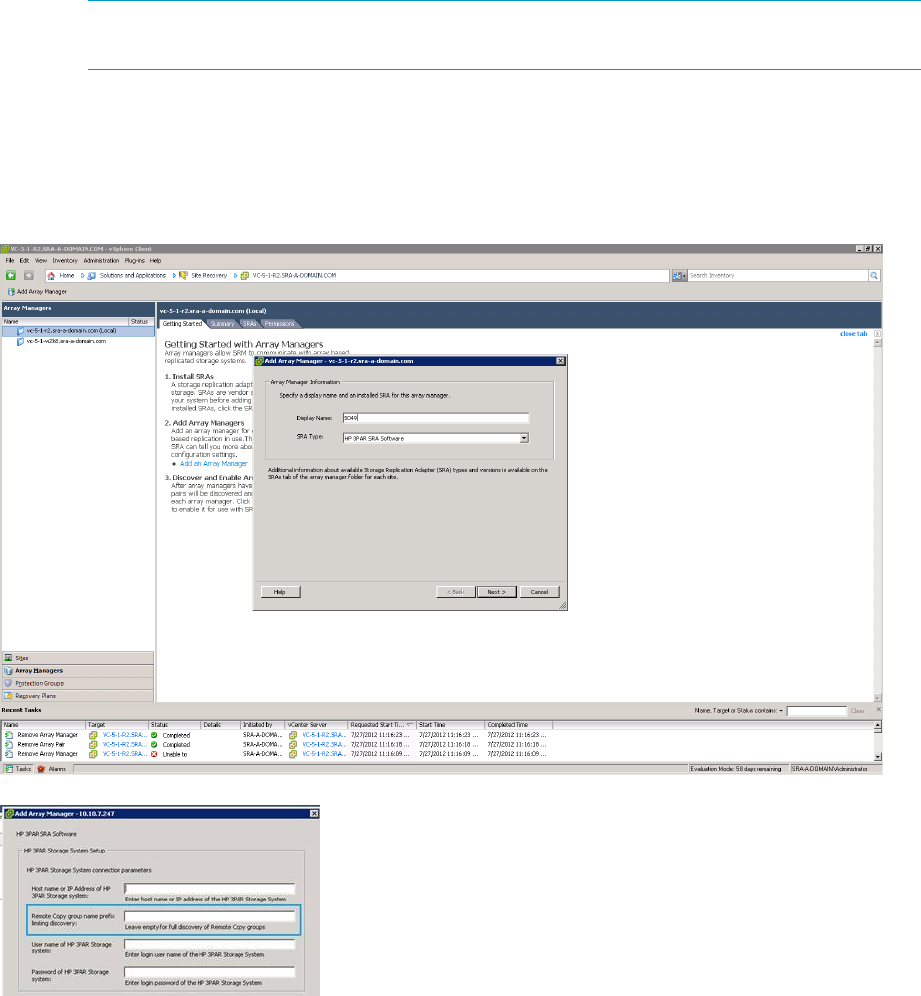
Configuring HP 3PAR SRA
The following are the HP 3PAR SRA configuration items in vCenter Site Recovery (View→Solutions
and Applications →Site Recovery):
•Add Array Manager
◦Display Name—your preferred array reference
◦SRA Type—HP 3PAR SRA Software
◦Host name or IP Address of HP 3PAR storage system—The host name or IP address of
the storage system located at the protected or recovery sites providing storage replication.
◦Remote Copy group name prefix limiting discovery—The filtering condition to discover
an RC group. You can use the asterisk (*) wildcard to search for an RC group in an array.
Filtering reduces the time to discover the RC groups in an array.
NOTE: If you do not specify any filtering condition, then SRA discovers all the Remote
Copy groups in the array.
◦User name of the HP 3PAR storage system—The user name that HP 3PAR SRA uses to
connect to the storage system
◦Password of the HP 3PAR storage system—The user password that HP 3PAR SRA uses to
connect to the storage system.
Configuring HP 3PAR SRA 19
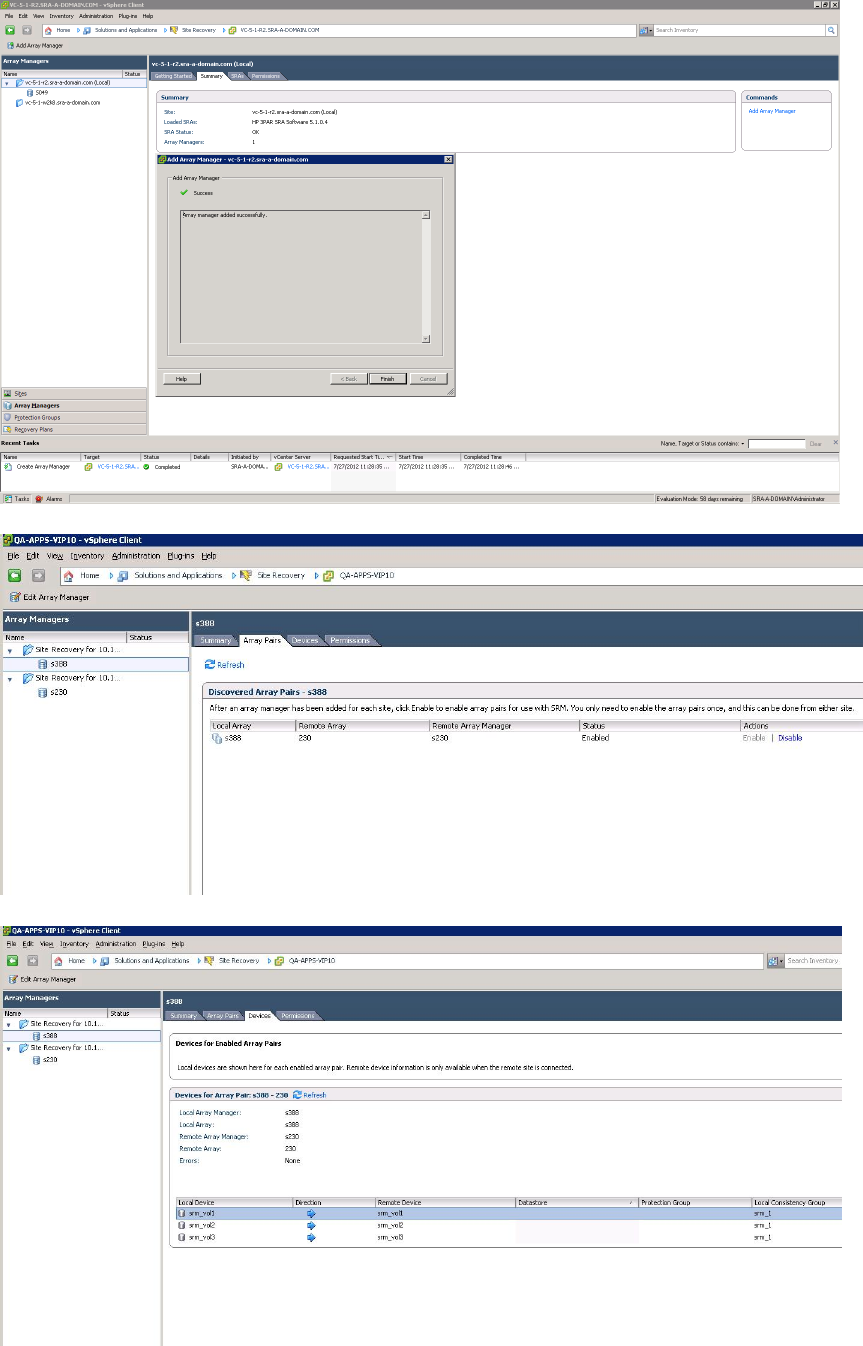
20 Configuring VMware vCenter Site Recovery Manager and HP 3PAR SRA
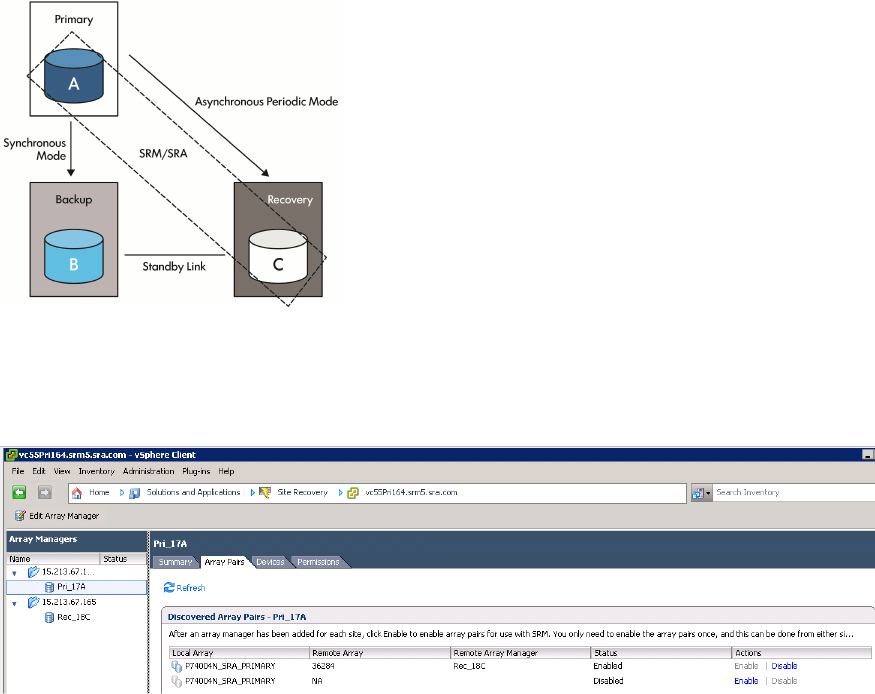
For an SLD configuration, after the Array Manager is added successfully, if you select the primary
array, two target arrays are listed. You must configure SRM/SRA between HP 3PAR StoreServ
Storage systems A and C.
Figure 1 SLD configuration
You must also enable the array pair between HP 3PAR StoreServ Storage systems A and C as
shown below.
Figure 2
Validating HP 3PAR StoreServ Storage SSL certificates
HP 3PAR StoreServ enables management and validation of SSL certificates by the host and client
applications to establish a secure connection.
HP 3PAR CLI and HP 3PAR OS versions 2.3.1 MU5 P35, 3.1.1 MU3 P27, 3.1.2 MU3 P16, or
later, supports a self-signed 2048-bit RSA SSL certificate for HP 3PAR StoreServ Storage.
After upgrade, SRA requires that you accept and validate the HP 3PAR StoreServ server SSL
certificate to perform any operations related to HP 3PAR StoreServ. You must validate the HP 3PAR
StoreServ certificate using the SRA command line interface (TPDSrm.exe) before you configure
arrays from SRM. If you do not accept the specific HP 3PAR StoreServ certificate, then the connection
is not established with HP 3PAR StoreServ, and SRA returns an error message to SRM.
The certificate validation is supported using the SRA command line options. SRA supports the
following commands to view, validate, and remove the HP 3PAR StoreServ certificate:
•TPDSrm.exe viewcert—To view the currently accepted StoreServ certificate.
•TPDSrm.exe validatecert—To accept and save the HP 3PAR StoreServ certificate.
Validating HP 3PAR StoreServ Storage SSL certificates 21
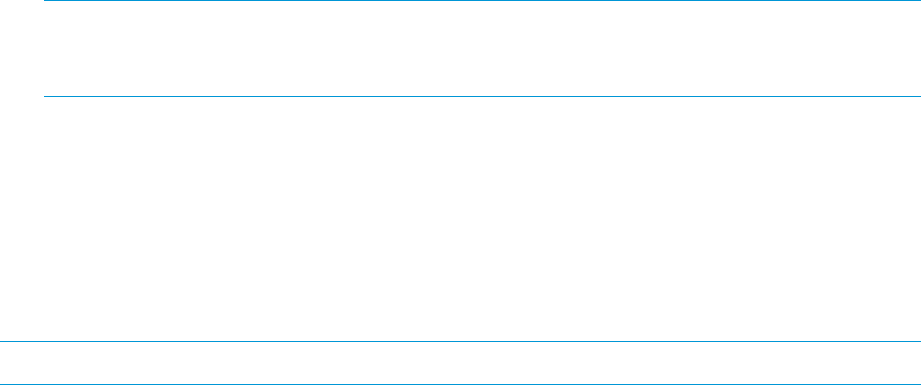
NOTE: You must accept and validate the HP 3PAR StoreServ certificate using the TPDSrm
utility before you configure SRM with HP 3PAR StoreServ Storage System. If you do not validate
the certificate, connection to HP 3PAR StoreServ is denied.
•TPDSrm.exe removecert—To delete the accepted HP 3PAR StoreServ certificate from the
cache memory.
If you have configured an SLD remote copy environment with three HP 3PAR StoreServ Storage
systems (A, B, and C), where A—B is configured in synchronous mode, A—C in asynchronous
periodic mode, and B—C is the standby link in asynchronous periodic mode. SRM/SRA is
configured between HP 3PAR StoreServ Storage systems A and C, then HP 3PAR SRA requires
that you accept and validate the HP 3PAR StoreServ Storage SSL certificate for the primary and
secondary HP 3PAR StoreServ Storage systems on both the Protected and Recovery sites.
NOTE: You must accept the certificate when the link between A and C is UP.
For example, HP 3PAR StoreServ A and SRM Server 1 are part of the protected site. HP
3PAR StoreServ B and SRM Server 2 are part of the recovery site. In SRM Server 1, you
must accept and validate the HP 3PAR StoreServ A and HP 3PAR StoreServ B certificates.
Perform a similar procedure for SRM Server 2.
22 Configuring VMware vCenter Site Recovery Manager and HP 3PAR SRA
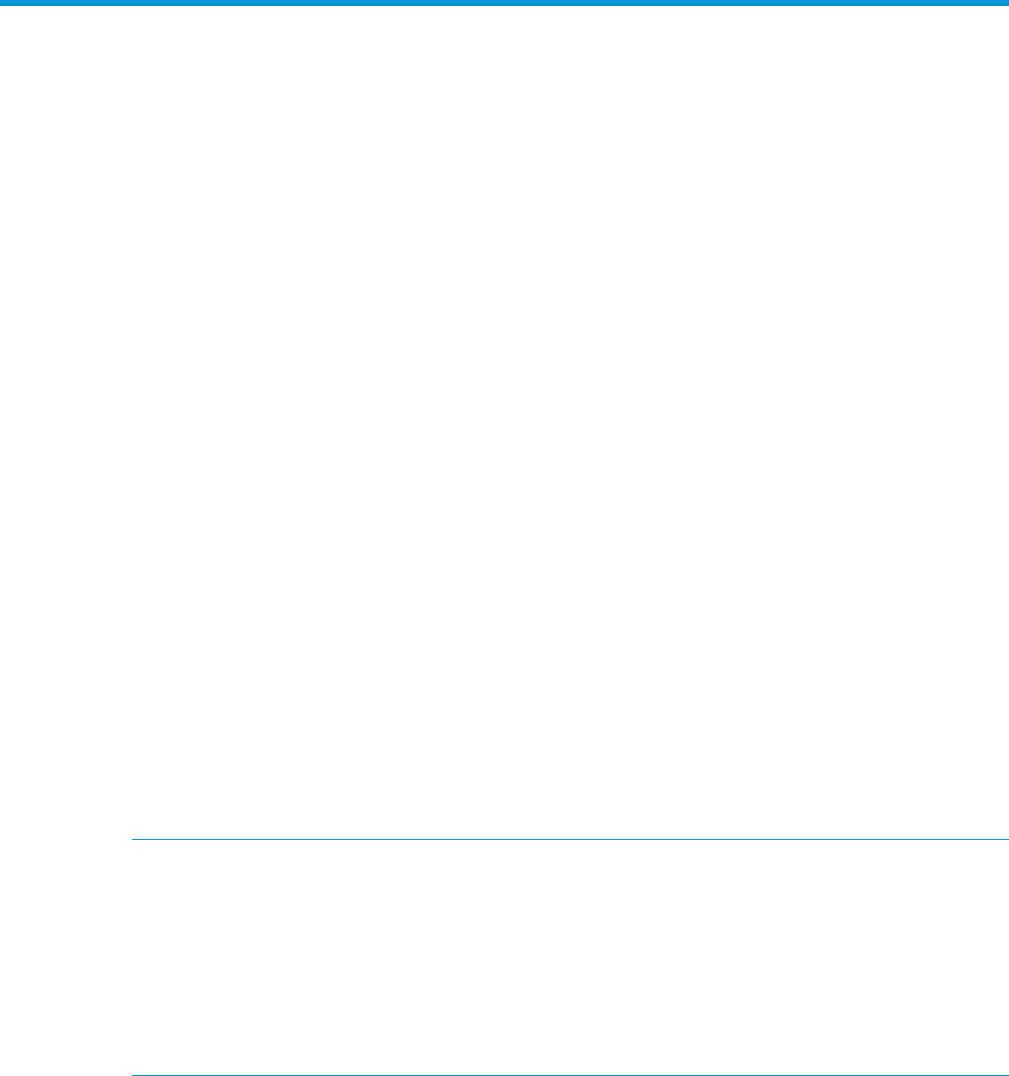
8 Recovery and failback
A recovery operation is executed when an SRM recovery plan is configured with SRM protection
groups that uses replicated HP 3PAR Virtual Volumes as a Datastore.
Failback is a process that sets the replication environment back to its original state at the protected
site (local site), prior to a failover. Failback is managed as a normal server migration process.
The following are the SRM operations that execute recovery and failback.
Test
This option performs nondisruptive recovery operations.
SRM communicates with HP 3PAR SRA using the remote storage information obtained during the
discovery process. SRA creates snapshots of the Remote Virtual Volumes, and presents them to the
recovery ESX server. During this recovery process, the VMs continue to run at the production site
(protected site). You can verify that the VMs are running at the recovery site.
Clean Up
Perform the Cleanup operation after you have verified that the VMs are running at the recovery
site (using the Test operation). SRA does a cleanup (unpresent and delete) of the previously created
snapshots.
Recovery
Perform a recovery operation by shutting down the VMs at the protected site (Site A), and recover
those VMs at the recovery site (Site B).
•Planned migration—SRM shuts down the VMs at protected site and unmounts the Datastores.
SRA changes the status of the source Datastores to read-only, and then creates the snapshots
of the source device. SRA reverses the replication direction and swaps the read/write
relation between the Datacenters. SRM then rescans the Datastores at the recovery site, and
restarts the VMs.
NOTE: Later, the snapshots taken at the protected site (before failover) will be used for restore
replication operation by SRA. Restore replication is restoring the VMs to the original
state by discarding the recent changes made at the recovery site. You cannot perform this
operation from the SRM GUI. However, you can run the following SRM commands, sequentially,
to perform this operation:
◦prepareRestoreReplication
◦restoreReplication
•Disaster recovery—If the protected Datacenter is unavailable due to any disasters or failures,
then you must run the SRM recovery plan to start up the VMs at the recovery site. The SRA
recovery process is similar to planned migration, except for the snapshot creation operations
performed at the protected site.
For SLD configurations:
23
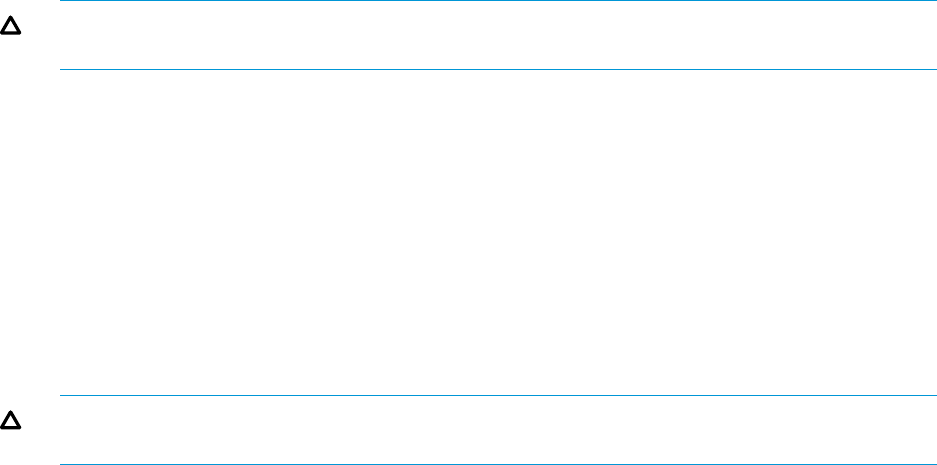
Consider the following scenarios where A is the Primary System, C the Asynchronous Periodic
Backup System, and B the Synchronous Backup System, and SRM/SRA is configured between HP
3PAR StoreServ Storage systems A and C.
•All the links are up:
SRM initiates the data transfer from A to C through HP 3PAR SRA. After the sync is complete,
SRA stops the RC groups between A—B and also between A—C. Then SRA initiates failover
at C so that C becomes the Failover System and takes the role of the Primary System.
•A—C link is down:
HP 3PAR SRA initiates the data transfer from B to C.
After the sync is complete, SRA stops the RC groups between A—B. Then SRA initiates failover
at C so that C becomes the Failover System and takes the role of the Primary System. Also
see the “Limitations of SLD configuration” (page 38) section.
•A—B link is down:
When the A—C link is up:
SRM initiates the data transfer from A to C through HP 3PAR SRA. Once the sync is complete,
SRA stops the RC groups between A—C. SRA then initiates a failover at C so that C becomes
the Failover System and takes the role of the Primary System.
When A—C link is down:
Depending on the situation, either B or C will have the most current data since the synchronous
link between A—B is down. In such a scenario, as per the design, HP 3PAR SRA does not
initiate any data transfer from B to C. With the available data, C becomes the failover system
and takes the role of the primary system.
CAUTION: If C does not contain the most current data then any data replicated to B that is
not replicated to C is discarded.
•B—C link is down:
When A—C link is up:
SRM initiates the data transfer from A to C through HP 3PAR SRA. Once the sync is complete,
SRA stops the RC groups between A—B and also between A—C. SRA then initiates failover
at C so that C becomes the failover system and takes the role of the primary system.
When the A—C link is down:
HP 3PAR SRA will not initiate the data transfer between B—C, because the B—C standby link
is not available for data transfer. SRA stops the RC groups between A—B. SRA then initiates
failover at C. With the available data, C becomes the Failover System and takes the role of
the Primary System.
CAUTION: If C does not contain the most current data and any data replicated to B that is
not yet replicated to the C is discarded.
Reprotect
Perform the reprotect operation to configure protection in the reverse direction (from Site B to Site
A), as a preparation for failback to the original state. The SRA operations are similar to the planned
migrations, and deletes the earlier snapshots that were created during failover from Site A to Site
B.
For SLD configurations, the reprotect operation requires that the remote copy links between the
new primary and both the targets to be up. If the array C is the new primary system and if the links
24 Recovery and failback
between C—A and C—B are up, then SRA starts the remote replication from C—A and C—B and
waits till the sync is complete as part of the reprotect operation.
During the reprotect operation, SRA triggers delta resync operation from C—A and C—B where
C is the new primary system after failover. If the SRM recovery operation was performed when
either A—B or B—C or both the remote copy links are down, then as per the remote copy behavior,
reprotect operation triggered by SRM through SRA will initiate a full copy from C—B only (from
C—A, delta resync will be initiated).
25

9 HP 3PAR SRA for the VMware SRM 5.5 utility
HP 3PAR SRA supports the command line interface TPDSrm.exe. VMware vCenter Site Recovery
Manager requests are sent via a Perl script command.pl in the HP 3PAR SRA installed directory.
The Perl script internally processes the data to an XML file and spawns an instance of TPDSrm.exe
to process the XML file. The XML file is removed once TPDSrm.exe returns to command.pl.
The HP 3PAR Storage Replication Adapter for VMware SRM 5.5 utility supports the following
options:
Syntax
•To obtain current version number of the SRA:
TPDSrm.exe <-v>
•To remove all test snapshots from the specified HP 3PAR Storage system:
TPDSrm.exe cleansnaps <-sys StorageSystemName -user UserName -pass
Password [-loglevel Num]>
•To view all state cached on local system:
TPDSrm.exe viewstate
•To remove a particular state cached for a Remote Copy group on the specified HP 3PAR
storage system on local system:
TPDSrm.exe cleanstate <-sysid StorageSystemID> <-rcgroup RCGroupName>
•To view or modify log file setting information:
TPDSrm.exe log [-size LogSize] [-cnt Num]
Options
•-v
Show version information.
•cleansnaps
Remove any snapshot created for test failover on the HP 3PAR Storage system.
◦-sys <StorageSystem>
The HP 3PAR storage system name or IP address to connect.
◦-user <UserName>
The HP 3PAR storage system user name.
◦-pass <Password>
The HP 3PAR storage system password.
◦-loglevel <Num>
Optional. Overrides the default output message level using a numeral from 1 to 5. The
default is 3 (1-error, 2-warning, 3-info, 4-verbose, 5-trivia).
•viewstate
View the local disaster recovery state cache information. Only prepareFailover and
failover states are be available.
26 HP 3PAR SRA for the VMware SRM 5.5 utility
•cleanstate
Remove the local disaster recovery state cache created during failover operation.
◦-sysid <StorageSystemID>
The system ID of the HP 3PAR storage system where the Remote Copy group name is
found. Use the viewstate command to see currently cached info.
◦-rcgroup <RCGroupName>
The Remote Copy group name.
•log
View or modify the current log size limit and the maximum number of log history files to
maintain.
◦-size <LogSize>
Specify the log file size limit (in MB). The default is 2 MB.
◦-cnt <Num>
Specify the maximum log history files besides the latest log file to maintain. The default
is 20 histories.
27
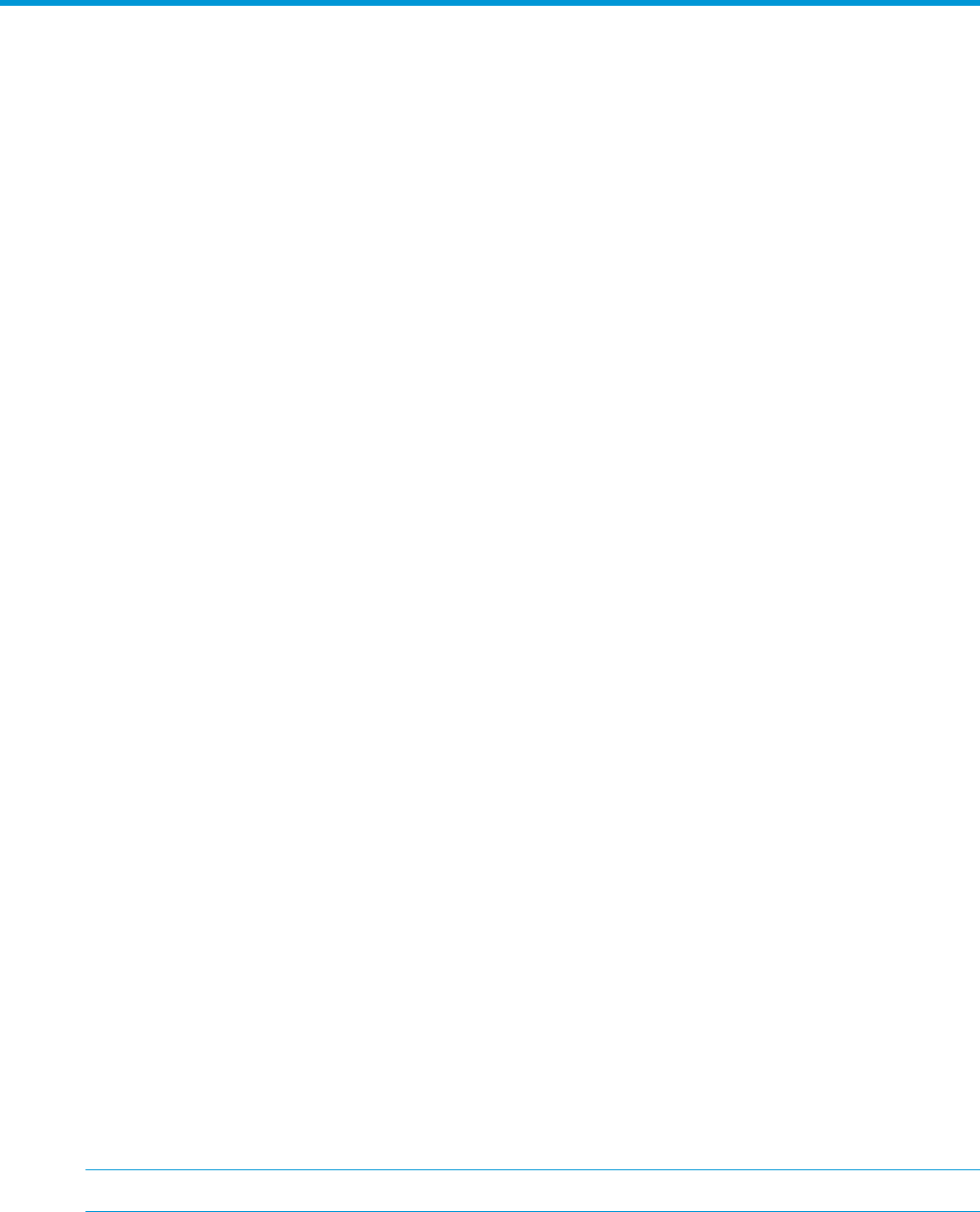
10 Partial licensing
The HP 3PAR SRA supports partial licensing facility to purchase license based on the capacity used
on the storage array. This feature is available if you have HP 3PAR OS 3.1.2 MU2, or later.
The following features are available with the partial license:
•InForm Suite
•Remote Copy
•Thin Copy Reclamation
•Transparent Failover
•Virtual Copy
The following features are available with the regular license:
•Adaptive Optimization
•Domains
•Dynamic Optimization
•InForm Suite
•Management Plug-In for VMware vCenter
•Peer Motion
•Recovery Manager for Exchange
•Recovery Manager for Microsoft Hyper-V
•Recovery Manager for Oracle
•Recovery Manager for SQL
•Recovery Manager for VMware vSphere
•Remote Copy
•System Reporter
•System Tuner
•Thin Conversion
•Thin Copy Reclamation
•Thin Persistence
•Thin Provisioning
•VDS Provider for Microsoft Windows
•Virtual Copy
•Virtual Lock
•VSS Provider for Microsoft Windows
NOTE: SRA 5.5.2 supports partial licensing only with HP 3PAR OS 3.1.2 MU2, or later.
28 Partial licensing
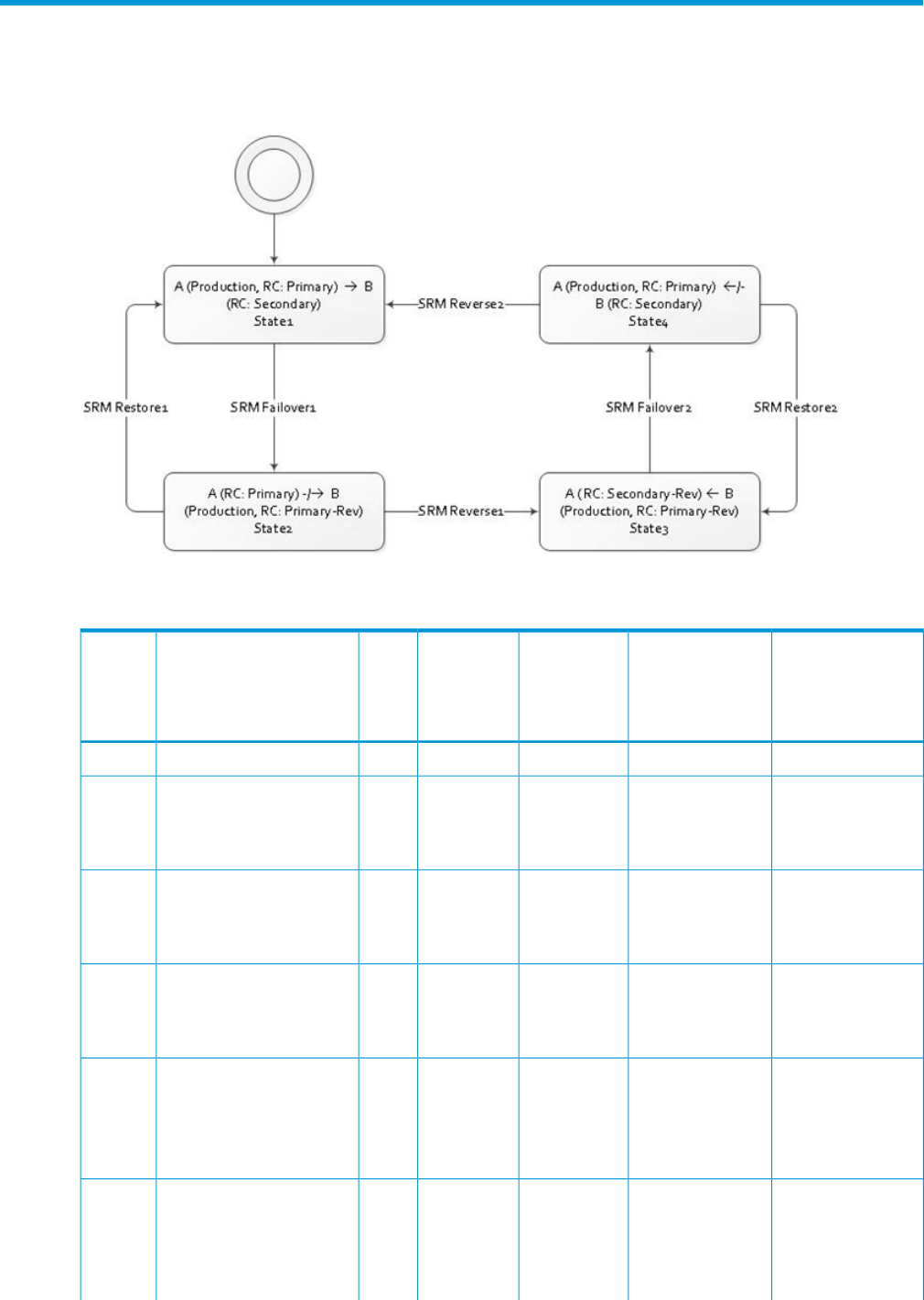
11 HP 3PAR SRA 5.5.2 SRM vs HP 3PAR Remote Copy state
diagram
Table 1 Remote Copy failover from Site A to Site B
Description
HP 3PAR OS
Command
Site B Role
after HP 3PAR
Site A Role
After HP
Execution
SiteSRM CommandState
System
Command
3PAR
System
Command
State 1–SecondaryPrimary——1
Check current group
status.
getvv
getvlun
SecondaryPrimaryBcheckFailoverFailover
1.1
getrcopy
Make sure all
changes are
getvv
getvlun
SecondaryPrimaryAsyncOnceFailover
1.2
replicated to the
remote site.
syncrcopy
Report replication
status.
getvv
getvlun
SecondaryPrimaryAquerySyncStatusFailover
1.3
getrcopy
Remove LUN
exposure from the
getvv
getvlun
SecondaryPrimaryAprepareFailoverFailover
1.4
host. Add Remote
getrcopy Copy state to the
registry.
removevlun
Failover the Remote
Copy group to the
getvv
getvlun
Primary-RevPrimaryBfailoverFailover
1.5
target site. Add the
getrcopy Remote Copy state
to the registry.
gethost
29
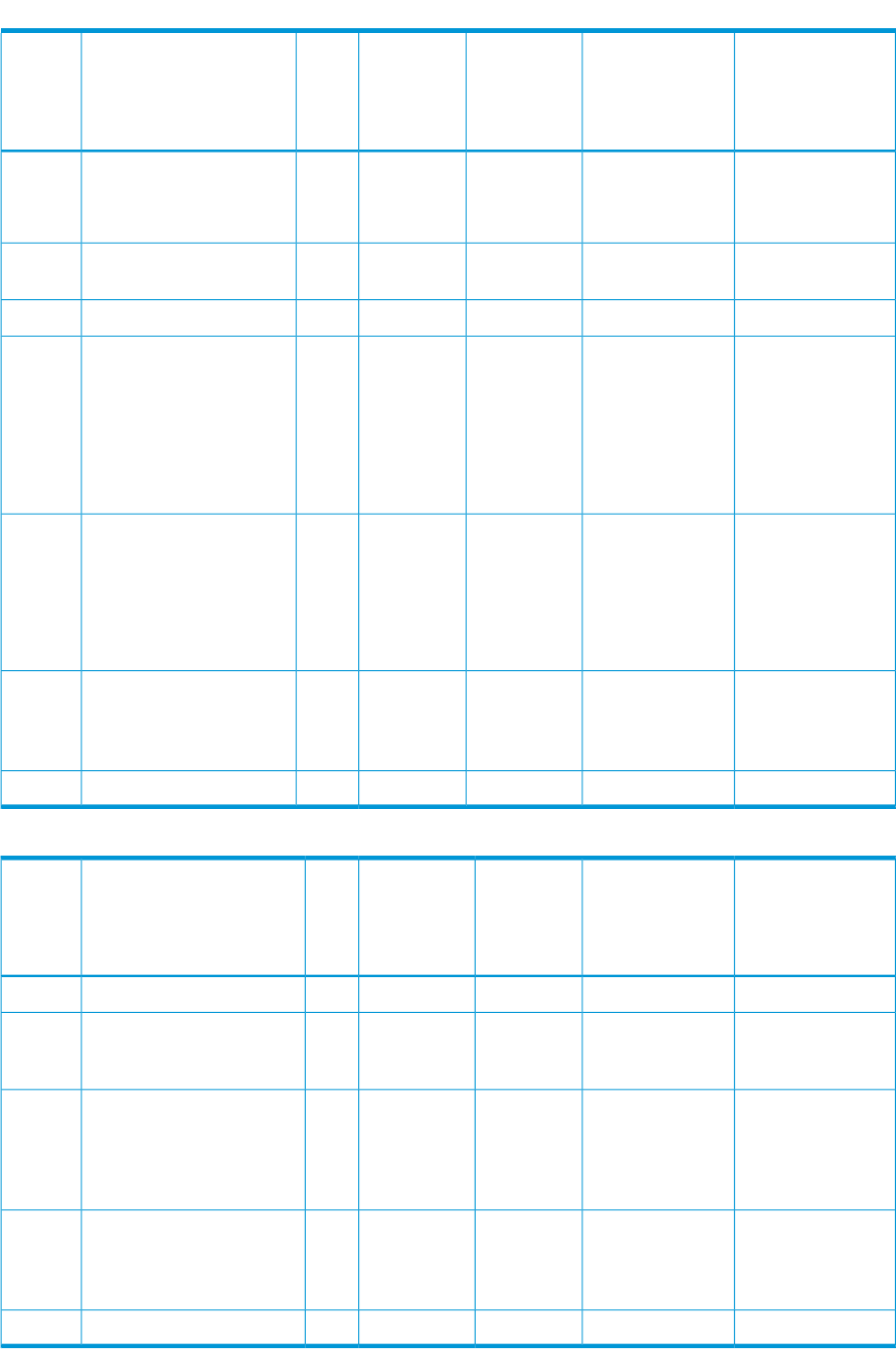
Table 1 Remote Copy failover from Site A to Site B (continued)
Description
HP 3PAR OS
Command
Site B Role
after HP 3PAR
System
Command
Site A Role
After HP
3PAR
System
Command
Execution
SiteSRM CommandState
getport
setrcopygroup
failover
State 2–Primary-RevPrimary––Failover
1.6
State 2–Primary-RevPrimary––2
Remove LUN
exposure on Site B.
getvv
getvlun
Primary-RevPrimaryBprepareRestoreReplicationRestore
1.1
Revers the Remote
getrcopy Copy role changes.
Remove the Remote
setrcopygroup
reverse Copy state from the
registry.
removevlun
Restore LUN
exposure on Site A.
getvv
getvlun
SecondaryPrimaryArestoreReplicationRestore
1.2
Start the replication
getrcopy flow. Remove the
Remote Copy state
from the registry.
startrcopygroup
createvlun
Make sure all
changes are
getvv
getvlun
SecondaryPrimaryAsyncOnceRestore
1.3
replicated to the
remote site.
syncrcopy
State 1–SecondaryPrimary––1
Table 2 Remote Copy recover — Replication begins from Site B to Site A
Description
HP 3PAR OS
Command
Site B Role
after HPSite A Role
After HP
Execution
SiteSRM CommandState
3PAR
3PAR System
Command
System
Command
State 2–Primary-RevPrimary——2
Remove the Remote
Copy state from the
registry.
getvv
getvlun
Primary-RevPrimaryAprepareReverseReplicationReverse
1.1
Remove the Remote
Copy state from the
getvv
getvlun
Primary-RevSecondary-RevBreverseReplicationReverse
1.2
registry. Start
setrcopygroup
recover Remote Copy
replication.
Make sure all
changes are
getvv
getvlun
Primary-RevSecondary-RevBsyncOnceReverse
1.3
replicated to the
remote site.
syncrcopy
State 3—Primary-RevSecondary-Rev——3
30 HP 3PAR SRA 5.5.2 SRM vs HP 3PAR Remote Copy state diagram
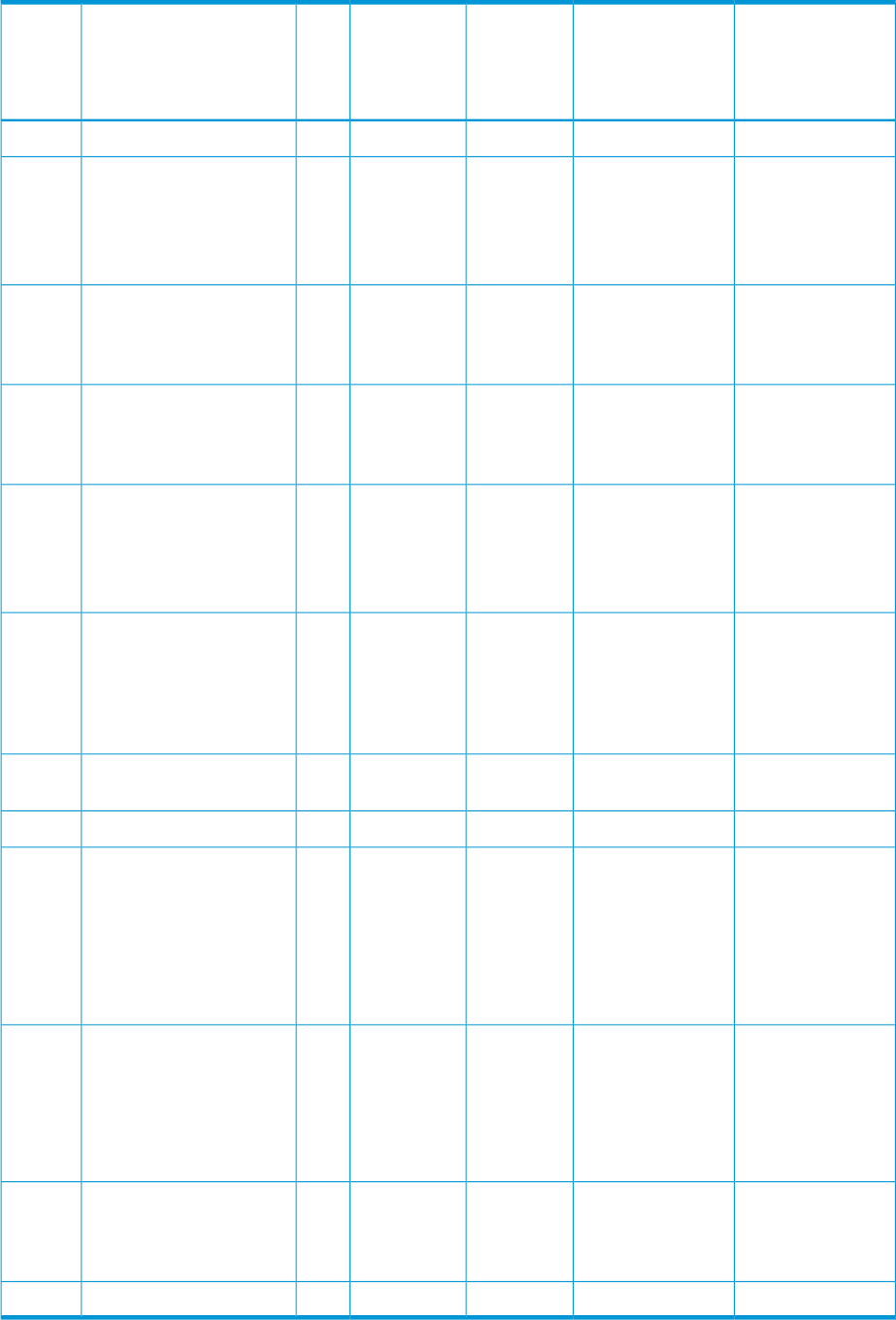
Table 3 Remote Copy restore role back (without sync)
Description
HP 3PAR OS
Command
Site B Role
after HPSite A Role
After HP
Execution
SiteSRM CommandState
3PAR
3PAR System
Command
System
Command
State 3–Primary-RevSecondary-Rev——3
Check current group
status. Make sure
the group is started.
getvv
getvlun
getrcopy
Primary-RevSecondary-RevAcheckFailoverFailover
2.1
startrcopygroup
Make sure all
changes are
getvv
getvlun
Primary-RevSecondary-RevBsynceOnceFailover
2.2
replicated to the
remote site.
syncrcopy
Report replication
status.
getvv
getvlun
Primary-RevSecondary-RevBquerySyncStatusFailover
2.3
getrcopy
Remove LUN
exposure from the
getvv
getvlun
Primary-RevSecondary-RevBprepareFailoverFailover
2.4
host. Add Remote
getrcopy Copy state to the
registry.
removevlun
Failover the Remote
Copy group to the
getvv
getvlun
SecondaryPrimaryAfailoverFailover
2.5
target site. Add the
setrcopygroup
restore remote
nostart
Remote Copy state
to the registry.
State 4 (replication
is stopped)
–SecondaryPrimary––4
State 4–SecondaryPrimary––4
Remove LUN
exposure on Site A.
getvv
getvlun
SecondaryPrimaryAprepareRestoreReplicationRestore
2.1
Revers the Remote
getrcopy Copy role changes.
Remove the Remote
setrcopygroup
reverse Copy state from the
registry.
removevlun
Restore LUN
exposure on Site B.
getvv
getvlun
Primary-RevSecondary-RevBrestoreReplicationRestore
2.2
Start the replication
getrcopy flow. Remove the
Remote Copy state
from the registry.
startrcopygroup
createvlun
Make sure all
changes are
getvv
getvlun
Primary-RevSecondary-RevAsyncOnceRestore
2.3
replicated to the
remote site.
syncrcopy
State 3–Primary-RevSecondary-Rev––3
31
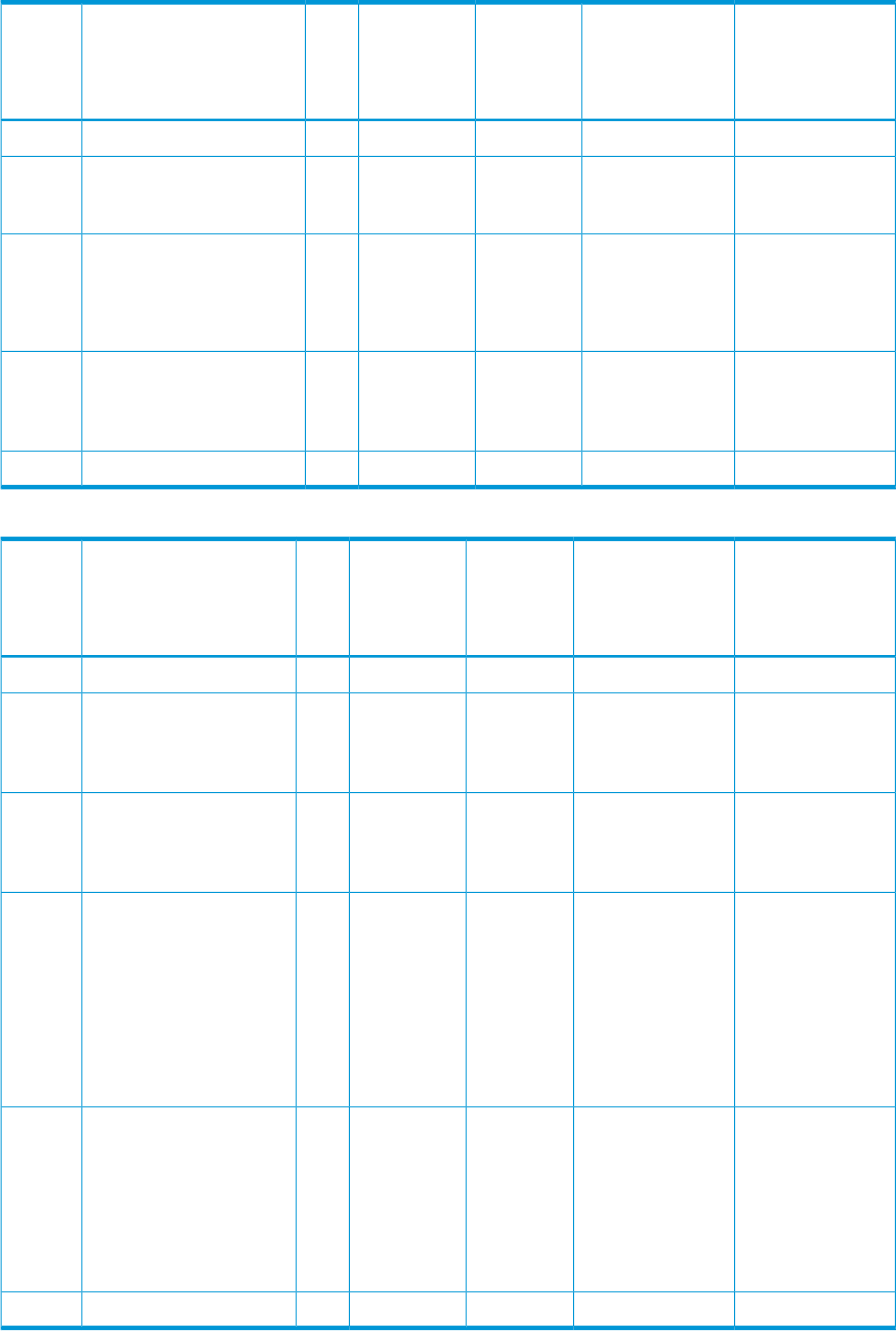
Table 4 Remote Copy sync from Site A to Site B
Description
HP 3PAR OS
Command
Site B Role
after HPSite A Role
After HP
Execution
SiteSRM CommandState
3PAR
3PAR System
Command
System
Command
State 4–SecondaryPrimary——4
Remove the Remote
Copy state from the
registry.
getvv
getvlun
SecondaryPrimaryBprepareReverseReplicationReverse
2.1
Remove the Remote
Copy state from the
getvv
getvlun
SecondaryPrimaryAreverseReplicationReverse
2.2
registry. Start
setrcopygroup Remote Copy
replication.
Make sure all
changes are
getvv
getvlun
SecondaryPrimaryBsyncOnceReverse
2.3
replicated to the
remote site.
syncrcopy
State 1—SecondaryPrimary——1
Table 5 Test failover workflow
Description
HP 3PAR OS
Command
Site B Role
after HPSite A Role
After HP
Execution
SiteSRM CommandState
3PAR
3PAR System
Command
System
Command
State 1–SecondaryPrimary——1
Check the current
group status for
getvv
getvlun
SecondaryPrimaryBcheckTestFailoverStartTestFailover
1
eligibility for test
failover operation.
getrcopy
Make sure all
changes are
getvv
getvlun
SecondaryPrimaryAsyncOnceTestFailover
2
replicated to the
remote site.
syncrcopy
Create group
snapshot and
getvv
getvlun
SecondaryPrimaryBtestFailoverStartTestFailover
3
expose the snapshot
to the host.
getrcopy
gethost
getport
creatercopygroupsv
createvlun
Remove snapshot
LUN exposure from
the host.
getvv
getvlun
getrcopy
SecondaryPrimaryBtestFailoverStopTestFailover
4
gethost
getport
removevlun
State 1—SecondaryPrimary——1
32 HP 3PAR SRA 5.5.2 SRM vs HP 3PAR Remote Copy state diagram

12 Special notes
•If a single virtual machine sits on two datastores and two virtual volumes, it is recommended
to include both virtual volumes in the same Remote Copy group.
•In a disaster recovery scenario, when Remote Copy links are down, the Remote Copy group
status could still be Started. A failover attempt will not be successful until the Remote Group
status becomes Stopped.
•HP 3PAR SRA configuration will not be deleted in the Windows registry when the HP 3PAR
SRA package is uninstalled.
•If a virtual machine sits on a spanned datastore, all virtual volumes used for the spanned
datastore need to be included in a single Remote Copy group.
•SRM might potentially time out if multiple test failover or recovery operations are run
simultaneously. Rerun the operation if the time out error occurs. Alternatively, the time out error
might be avoided if the operations are run sequentially.
•If an ESX(i) host has both FC and iSCSI definitions created on the HP 3PAR storage system
and vCenter Server also has both FC and iSCSI software adapter configured, per the vCenter
Server's request, LUNs will be exposed to both host definitions in the event of failover. However,
if only one host definition is presented on the HP 3PAR storage system (either FC or iSCSI),
HP 3PAR SRA will only expose LUNs to whichever is defined on the HP 3PAR Storage system.
•It is strongly recommended to configure one protected group per Remote Copy group.
•If multiple Remote Copy groups are included in one protected group, it is recommended to
set the same sync time on all of the periodic Remote Copy groups.
•Remote Copy group reserves .r for naming. Do not include the reserved naming in your
Remote Copy group name.
•SRM_RO_<VVID>,SRM_RW_<VVID>, SRM_RECOVER_RO_<VVID>, and
SRM_TARGETBK_RO_<VVID> are reserved virtual volume naming convention for HP 3PAR
SRA.
•SRM might potentially run into a virtual volume promote operation during re-protect. If this
occurs, retry the re-protect operation.
•Devices on the protected storage system should be read-only after prepareFailover and
optionally take snapshots of the source devices for restoration if needed. The way to make a
device read-only to meet SRM's specification before failover is to remove VLUN exposure so
that no one has access to it. Remote Copy will internally manage the snapshot taking in case
something goes wrong during the failover process. In addition, HP 3PAR SRA will also take
a snapshot of the devices on the protected site of the SRM (Remote Copy role Primary or
Primary-Rev) for restore purposes since the user might activate the Remote Copy sync after
failback (setrcopygroup restore) which would destroy the data content. The snapshot
name will have the following prefix: SRM_RECOVER_RO_<VVID>.
•Devices on the protected storage system should be read-only after failover. This is the same
with prepareFailover. The only difference is if the failover is part of the failback workflow,
the protected storage system will become secondary after failback using the setrcopygroup
restore command. Devices under the secondary Remote Copy group will automatically
have read-only access.
•Devices on the recovery storage system should be read-writable after failover. The way to
make the recovery storage system devices read-writable is to make the Remote Copy role on
the recovery storage system to Primary or Primary-Rev with the setrcopygroup
failover/restore or setrcopygroup reverse command.
33

•Additional protection to the data on the recovery Storage System. HP 3PAR SRA will take a
snapshot of the devices on the recovery storage system of the SRM before failover for optional
restore purpose. The snapshot name will have the following prefix:
SRM_TARGETBK_RO_<VVID>.
•Support of Dynamic Access Group. The concept of Dynamic Access Group support is to expose
LUNs only to the specified HBA initiators provided by SRM. Any exposure of the participating
LUNs made to other initiators not on the requested list will be removed. This feature is always
enabled.
•Multiple Remote Copy groups in one protected group is not recommended. HP 3PAR SRA will
log a warning to user if multiple instances of such configurations are detected during the Test
or Recovery operation since this might be an indication that VMs are using virtual volumes
from different Remote Copy groups.
•The re-protect operation requires at least one Remote Copy link to be running for the intended
storage pair to be up. If a recovery operation is performed as part of the failback process
when all Remote Copy links are down, additional manual steps are required on the storage
system before the user can re-protect the data.
1. On the original protected storage system, run the command showrcopy groups <RC
group name>
If the group role is not Primary-Rev, continue with SRM Reprotect; otherwise, go to
step 2.
2. Run the following command to change Remote Copy role:
setrcopygroup reverse –local –current <RC group name>
3. Continue with the SRM reprotect operation.
NOTE: You need not perform these manual steps if the Primary Array is up and if you have
validated the HP 3PAR StoreServ SSL certificate for both the Primary and Secondary HP 3PAR
StoreServ Storage systems on both the primary and recovery sites. For more information on
validating SSL certificates, see “Validating HP 3PAR StoreServ Storage SSL certificates” (page
21).
•If a failover operation is unsuccessful, make sure to clean up the local disaster state cache.
Otherwise, the subsequent SRM operations will fail.
On both the protected and recovery sites where HP 3PAR SRA is installed, issue the following
command:
◦TPDSrm viewstate
◦TPDSrm cleanstate -sysid <StorageSystemID> -rcgroup <RCGroupName>
•If HP 3PAR SRA fails the QuerySyncStatus call due to the GetTaskStatus call returning the error,
Malformed InServ Data List: xxx, perform the following steps to work around this
problem:
1. Get the task ID from the Malformed InServ Data List: {0 {<TaskID>} xxx}
error.
2. Log into the HP 3PAR storage system at the protected site and issue the showtask –d
<TaskID> command. Ensure that the task ID is valid.
34 Special notes
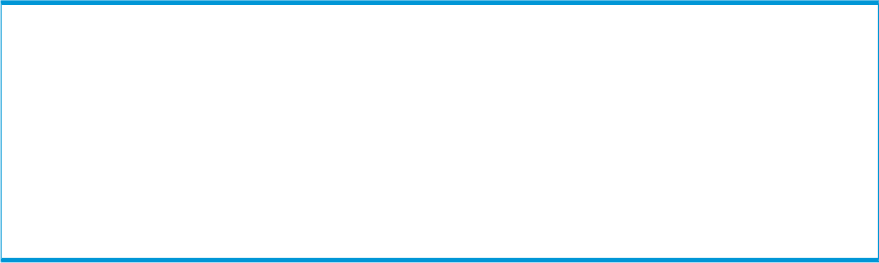
3. Issue the removetask –d <TaskID> command to remove the task detail.
4. Rerun the SRM operation again.
If you have multiple failed virtual volumes in the group, you may need to repeat steps 1
through 4 for all volumes.
•For HP 3PAR OS versions up to 3.1.2 MU2:
SRM supports only one-to-one replication. If one of the pair in an SLD setup is selected
for an SRM configuration, only the selected pair will be started after re-protect in failover
workflow.
◦
◦Before failback, all the pairs in the SLD setup needs to be started as the requirement for
setrcopygroup restore operation. You can run the showrcopy groups
<groupname> command to see the status of the SLD groups. All the virtual volume
members in the SLD setup has to be in Synced status for failback operation to be successful.
•Primary Array is down or is taken offline:
When the primary array is down or the remote copy link between the primary and secondary
array is down, and if you need to run the recovery operation, then perform the follow steps:
1. Click Disaster Recovery with Forced Recovery to execute the recovery.
After completing this step, SRM displays the Recovery Required prompt. This implies
that after bringing the storage array or link up, you must run the recovery again.
2. After bringing the storage array or link up, navigate to the Devices tab in SRM and click
Refresh to rediscover the devices.
Make sure that the devices are discovered again in SRM.
3. Execute the Recovery and Reprotect operations.
For more information about Disaster Recovery—Forced Recovery option, see the VMware
vCenter Site Recovery Manager documentation.
•If the same virtual volume IDs are part of a single RC group across two storage arrays that
are part of an SRM array pair, then during failback reprotect operation SRM service might
stop. To avoid this issue, maintain unique ids for the virtual volumes in the RC group across
the storage arrays.
For Example:
Run the showrcopy command from the HP 3PAR CLI interface. The output for one of the RC
Groups is as follows:
showrcopy
Group Information
Name Target Status Role Mode Options
TestRCG rsra Started Primary Periodic Last-Sync 2014-10-20 12:44:24
SGT , over_per_alert
LocalVV ID RemoteVV ID SyncStatus LastSyncTime
TestVV_Pri.0 1741 TestVV_Sec.0 1740 Synced 2014-10-20 12:44:24 SGT
TestVV_Pri.1 1742 TestVV_Sec.1 1741 Synced 2014-10-20 12:44:24 SGT
As displayed in the above result, the virtual volume id 1741 is same between the primary and
secondary volumes in the same RC group. In an RC Group, none of the virtual volumes should
have the same virtual volume ID.
35
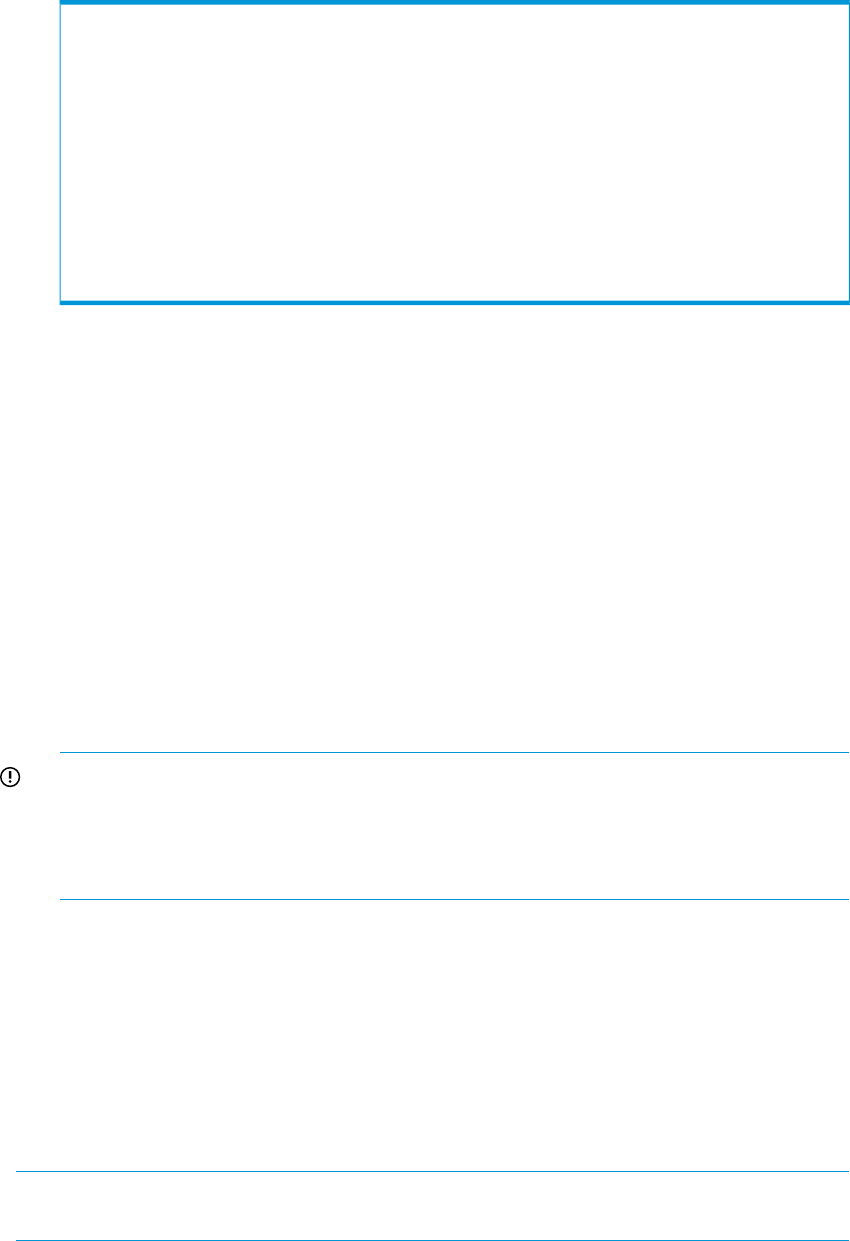
If you see this issue, do the following to resolve this issue:
◦Process 1
1. Identify all serial ID numbers on Primary_array and Secondary_array by running the
showrcopy command in HP 3PAR CLI interface.
Sample output:
Primary_array Secondary_array
Group Information
Name Target Status Role Mode Options
TestRCG rsra Started Primary Periodic Last-Sync 2014-10-20
12:44:24 SGT , over_per_alert
LocalVV ID RemoteVV ID SyncStatus LastSyncTime
TestVV_Pri.0 1741 TestVV_Sec.0 1740 Synced 2014-10-20 12:44:24
SGT
TestVV_Pri.1 1742 TestVV_Sec.1 1741 Synced 2014-10-20 12:44:24
SGT
In the sample set of replications seen above, the serial ID 1741 is used on both
arrays.
2. Stop the replication between Primary_array and Secondary_array by running the
stoprcopygroup <group_name> command in HP 3PAR CLI interface for RC
groups that have the same serialIDs used by source and target devices.
3. Destroy the target device (Secondary Virtual volume) TestVV_Sec.1 with serialID
1741 on Secondary_array.
4. Recreate the target device TestVV_Sec.1 on Secondary_array. The Secondary_array
assigns a new serialID automatically. This new serialID, one above the largest serialID
currently used by Secondary_array. For example, if the highest current serialID on
Secondary_array is 400, the new device TestVV_Sec.1 assigned is serialID 401.
5. Ensure that the serialID of the new device TestVV_Sec.1 is not used by any device
on Primary_array.
6. Re-establish the replication relationship between device TestVV_Pri.1 on Primary_array
and device TestVV_Sec.1 on Secondary_array.
IMPORTANT: This solution destroys the designated target devices only. Do not
make any changes to the source devices. However, if it is not possible to achieve
uniqueness of serialIDs between the two Arrays, it might be necessary to recreate
the source devices. To recreate source devices safely, migrate the data to new storage
devices before the source (Primary_array) device is destroyed.
◦Process 2
Create a series of small volumes that are sufficient to bring the serialIDs list out of sync
between the two Sites. For example:
1. Ensure that Primary_array has serialIDs starting from 250.
2. Ensure that Secondary_array has serialIDs starting from 240.
3. Create 30 to 40 small volumes or devices on Primary_array to use all the indexes
from 250 to 280.
4. Delete these small volumes or devices which also delete these serialIDs.
NOTE: The next serialID on Primary_array would be 281 and thus preventing any
duplication.
36 Special notes
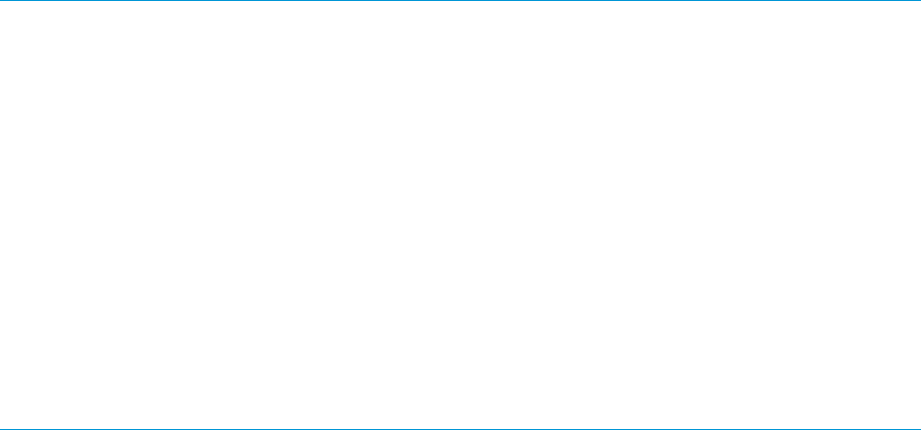
Support for multiple array pair configuration
HP 3PAR SRA supports multiple array pair configurations. Different remote copy groups from the
array pairs can be part of a single recovery plan or separate recovery plan.
Support for virtual volume sets and host sets
HP 3PAR SRA supports vvset (virtual volume set) and host set features of HP 3PAR StoreServ Storage
system.
The following are the HP 3PAR SRA pre-requisites for HP 3PAR host set and HP 3PAR virtual volume
set features:
•For HP 3PAR OS versions 3.1.3 or later:
When an RC group is created, virtual volume set is automatically generated for the remote
copy group virtual volumes in both primary and secondary HP 3PAR StoreServ Storage systems.
To use the vv set feature for presenting LUNs to a host, then HP recommends that you use
automatically created vv sets to present the virtual volumes to the host.
•For HP 3PAR OS version 3.1.2 MU3:
To use the vv set feature for presenting the primary LUNs to host, you must manually create
the vv set and map the remote copy group virtual volumes to the created vv set in the primary
HP 3PAR StoreServ Storage system. Similarly, HP recommends that you create the vv set
manually in the secondary HP 3PAR StoreServ Storage system and map the RC group virtual
volumes to the created vv set. In the event of failover, HP 3PAR SRA will use the manually
created vv set to present LUNs to the host and HP 3PAR SRA does not create the vv set by
itself.
All virtual volumes exposed via the same HP 3PAR virtual volume set and protected by SRM
must belong to the same remote copy group.
If virtual volumes are from a virtual volume set with multiple VMs created, make sure to include
all virtual volumes in a single remote copy group and in the same protection group. Otherwise,
there is a potential of losing connectivity to the VMs if virtual volumes are included in more
than one remote copy group and all remote copy groups are not included in the same protection
group.
NOTE:
•If a remote copy group has virtual volumes that are not participating in datastore creation and
if these virtual volumes are exposed to a different host, then there are chances of data
corruption.
•You must make sure that all virtual volumes in remote copy group are participating in datastore.
The virtual volumes in a remote copy group that are not participating in datastore creation
must not be presented to a host.
•If the virtual volumes participating in an SRM configuration are exposed using a virtual volume
set, any virtual volume member in this set, not used by SRM in the same protected group loses
connectivity to the LUN after a failover.
•In the event of a failover, if the participating virtual volumes and hosts are part of vv set and
host set respetively, then the LUNs are exposed using vv set and host set features.
•If the participating virtual volumes and host are not part of vv set and host set features, then
the LUNs are exposed individually to the ESX(i) hosts.
Support for virtual volume sets and host sets 37

Support for SLD
•HP 3PAR SRA supports synchronous long distance remote copy groups on HP 3PAR OS 3.1.2
MU3 P16 or later MUs, and HP 3PAR OS 3.1.3 or later.
•HP 3PAR SRA can coexist with a synchronous long distance remote copy group on HP 3PAR
OS version 3.1.1 to HP 3PAR OS 3.1.2 MU2.
Workarounds for SLD error codes
This section describes workaround for the following SLD error codes:
•Error code 1110: One of the failure reasons might be remote copy replication role of the RC
Group <RC group name> in target storeserv system <target name> is not secondary.
Please manually issue the HP 3PAR remote copy setrcopygroup CLI command with reverse
option to change the role.
To resolve this, do the following:
1. Run the showrcopy groups <RC group name> command on the original protected
storage system.
2. If the group role is Primary-Rev, run the setrcopygroup reverse –local
–current <RC group name> command to change remote copy role.
•Error code 1112: HP 3PAR SRA is not able to connect to target storeserv system <target
name> to execute the failover operation with restore option. HP 3PAR SRA fails to connect to
target HP 3PAR storeserv system with the available credentials. Please try the following options
1. Try accepting target HP 3PAR SSL certificate again 2. Verify the connectivity to target HP
3PAR array from SRM host and retry the operation. If above options do not resolve the issue,
please manually issue the HP 3PAR remote copy setrcopygroup CLI command with
restore option to change the replication roles.
To resolve this, do the following:
1. On the protected storage system, run the showrcopy groups <RC group name>
command.
2. On the recovery storage system, run the showrcopy groups <RC group name> the
command.
3. If the group role is Primary-ReV on the protected storage system, and Secondary-Rev
on the recovery storage system, run the setrcopygroup restore -t <targetname>
<RC group name> command on the protected storage system to change the remote
copy roles.
Limitations of SLD configuration
In an SLD remote copy environment with three HP 3PAR StoreServ Storage systems (A, B, and C),
where A—B is configured in synchronous mode, A—C in asynchronous periodic mode, and B—C
is the standby link in asynchronous periodic mode. SRM/SRA is configured between HP 3PAR
StoreServ Storage systems A and C.
•Restore replication after failover:
Data can be restored at the original protected site (A) by discarding all changes made at site
(C) after failover. You cannot perform this from the SRM GUI. However, you can run the
commands prepareRestoreReplication and restoreReplication in sequence.
You can run these commands from the command prompt using the XML input files.
NOTE: If the commands are executed from the command prompt, the SRM GUI might not
reflect the latest status.
For SLD Remote Copy groups, after restore replication , only the remote copy group between
A—C will be started automatically by SRA. Once Restore Replication is complete, you must
38 Special notes
manually start the remote copy group between A—B before you proceed with any other SRM
operations.
•During the reprotect operation, SRA triggers delta resync operation from C—A and C—B,
where C is the new primary system after failover. If the SRM recovery operation was performed
when either A—B or B—C or both the remote copy links are down, then as per the remote
copy behavior, reprotect operation triggered by SRM through SRA will initiate a full copy from
C—B only (from C—A delta resync will be initiated).
•SRM recovery operation initiated at C will do a delta sync from B to C and then initiate the
failover operation at C. When the A—C link is down, under certain conditions, as per the
remote copy behavior, the data transfer from B—C will go into full-sync mode during SRM
recovery operation at C.
Workaround: When all the remote copy links are UP, run the SRM Test operation at least once
before executing the disaster recovery at ‘C’ when the A—C link is down to avoid “B—C”
going to FULL SYNC.
Support for SLD 39
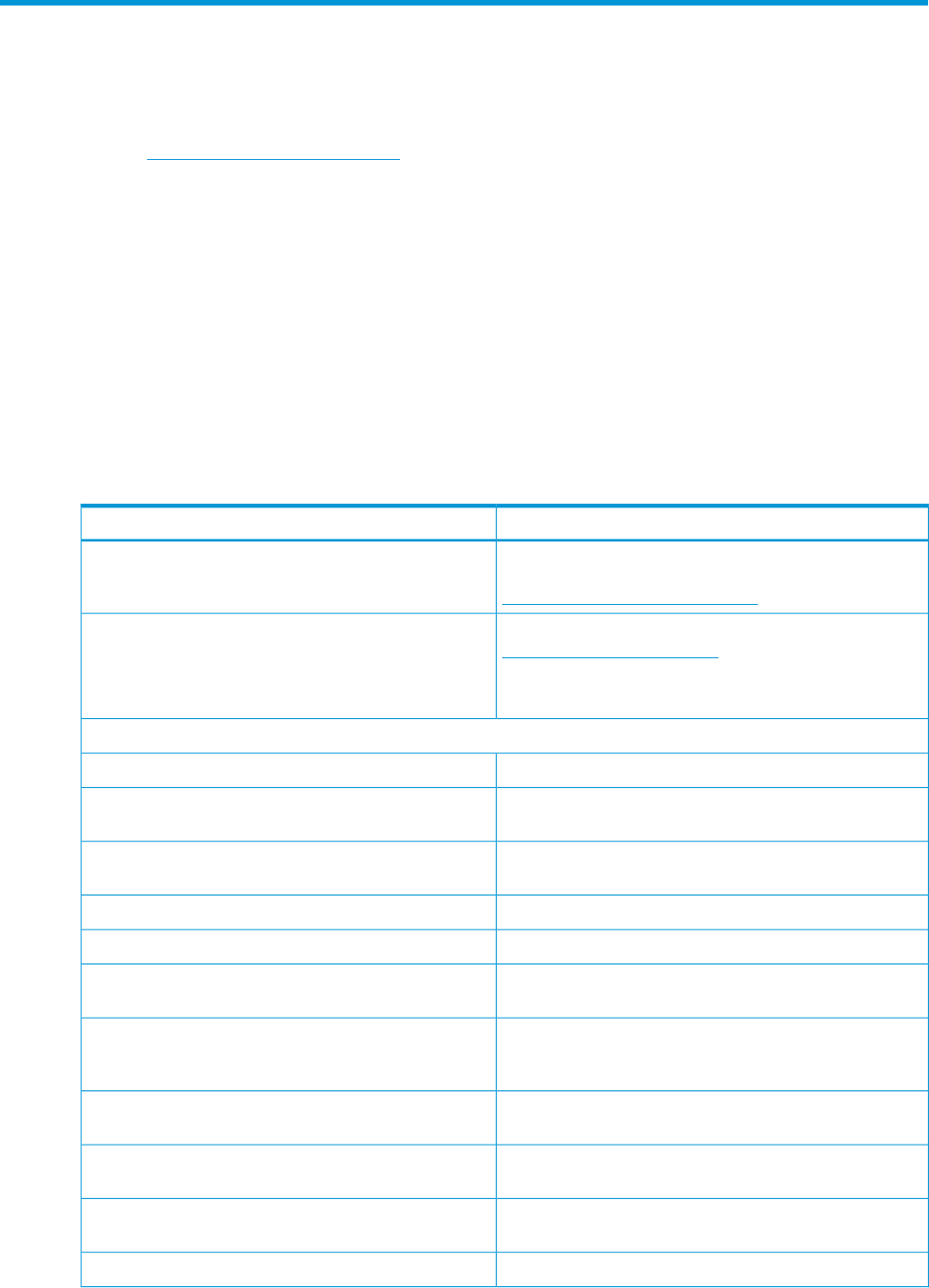
13 Support and other resources
Contacting HP
For worldwide technical support information, see the HP support website:
http://www.hp.com/support
Before contacting HP, collect the following information:
•Product model names and numbers
•Technical support registration number (if applicable)
•Product serial numbers
•Error messages
•Operating system type and revision level
•Detailed questions
HP 3PAR documentation
Table 6 Documentation list
See:For information about:
The Single Point of Connectivity Knowledge for HP Storage
Products (SPOCK) website:
Supported hardware and software platforms
http://www.hp.com/storage/spock
The HP 3PAR StoreServ Storage site:Locating HP 3PAR documents
http://www.hp.com/go/3par
To access HP 3PAR documents, click the Support link for
your product.
HP 3PAR storage system software
HP 3PAR StoreServ Storage Concepts GuideStorage concepts and terminology
HP 3PAR Management Console User's GuideUsing the HP 3PAR Management Console (GUI) to
configure and administer HP 3PAR storage systems
HP 3PAR Command Line Interface Administrator’s ManualUsing the HP 3PAR CLI to configure and administer
storage systems
HP 3PAR Command Line Interface ReferenceCLI commands
HP 3PAR System Reporter Software User's GuideAnalyzing system performance
HP 3PAR Host Explorer User’s GuideInstalling and maintaining the Host Explorer agent in order
to manage host configuration and connectivity information
HP 3PAR CIM API Programming ReferenceCreating applications compliant with the Common
Information Model (CIM) to manage HP 3PAR storage
systems
HP 3PAR-to-3PAR Storage Peer Motion GuideMigrating data from one HP 3PAR storage system to
another
HP 3PAR Secure Service Custodian Configuration Utility
Reference
Configuring the Secure Service Custodian server in order
to monitor and control HP 3PAR storage systems
HP 3PAR Remote Copy Software User’s GuideUsing the CLI to configure and manage HP 3PAR Remote
Copy
HP 3PAR Upgrade Pre-Planning GuideUpdating HP 3PAR operating systems
40 Support and other resources
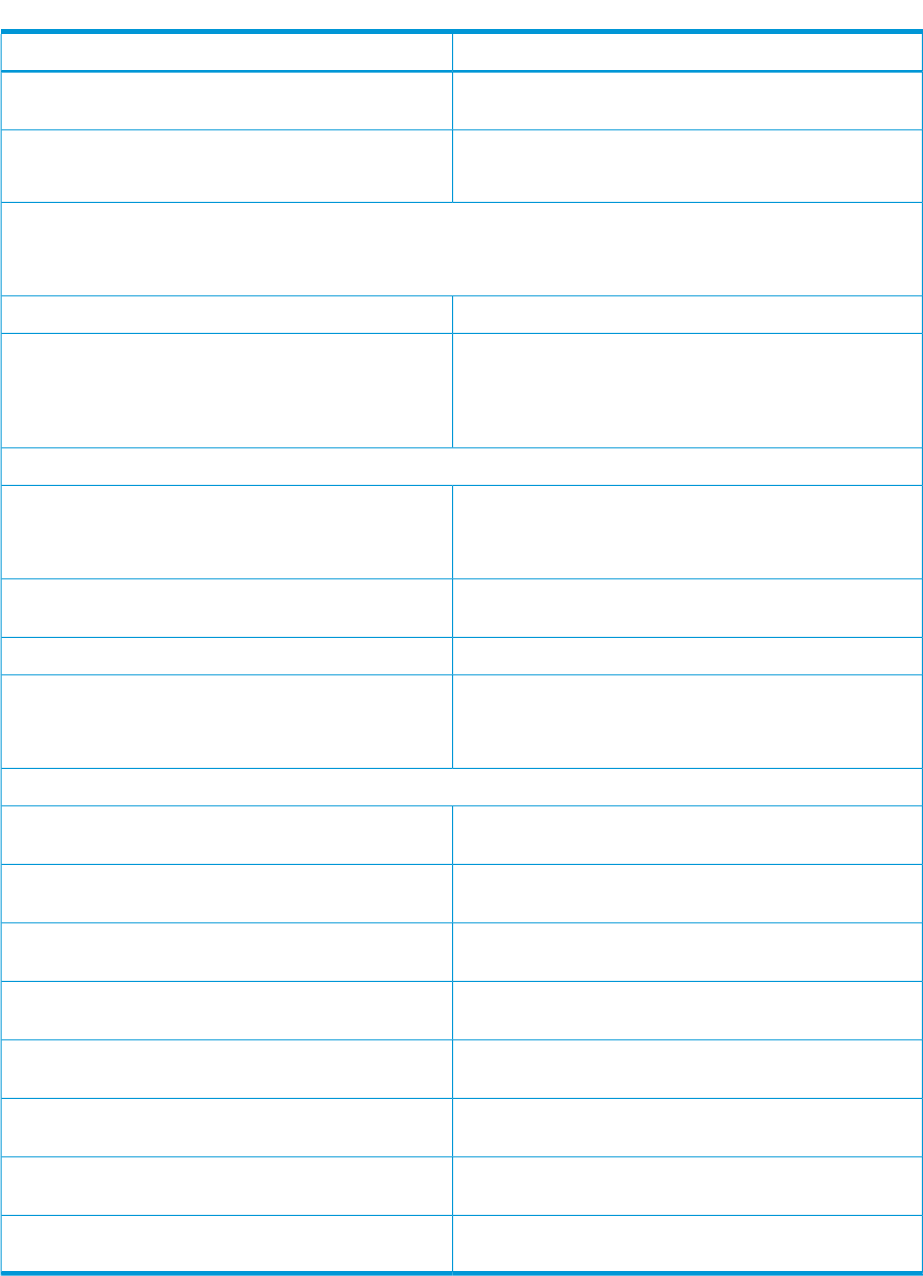
Table 6 Documentation list (continued)
See:For information about:
HP 3PAR F-Class, T-Class, and StoreServ 10000 Storage
Troubleshooting Guide
Identifying storage system components, troubleshooting
information, and detailed alert information
HP 3PAR Policy Server Installation and Setup GuideInstalling, configuring, and maintaining the HP 3PAR
Policy Server HP 3PAR Policy Server Administration Guide
Planning for HP 3PAR storage system setup
Hardware specifications, installation considerations, power requirements, networking options, and cabling information
for HP 3PAR storage systems
HP 3PAR StoreServ 7000 Storage Site Planning ManualHP 3PAR 7200 and 7400 storage systems
HP 3PAR StoreServ 10000 Storage Physical Planning
Manual
HP 3PAR 10000 storage systems
HP 3PAR StoreServ 10000 Storage Third-Party Rack Physical
Planning Manual
Installing and maintaining HP 3PAR 7200 and 7400 storage systems
HP 3PAR StoreServ 7000 Storage Installation GuideInstalling 7200 and 7400 storage systems and initializing
the Service Processor HP 3PAR StoreServ 7000 Storage SmartStart Software User’s
Guide
HP 3PAR StoreServ 7000 Storage Service GuideMaintaining, servicing, and upgrading 7200 and 7400
storage systems
HP 3PAR StoreServ 7000 Storage Troubleshooting GuideTroubleshooting 7200 and 7400 storage systems
HP 3PAR Service Processor Software User GuideMaintaining the Service Processor
HP 3PAR Service Processor Onsite Customer Care (SPOCC)
User's Guide
HP 3PAR host application solutions
HP 3PAR Recovery Manager Software for Oracle User's
Guide
Backing up Oracle databases and using backups for
disaster recovery
HP 3PAR Recovery Manager Software for Microsoft
Exchange 2007 and 2010 User's Guide
Backing up Exchange databases and using backups for
disaster recovery
HP 3PAR Recovery Manager Software for Microsoft SQL
Server User’s Guide
Backing up SQL databases and using backups for disaster
recovery
HP 3PAR Management Plug-in and Recovery Manager
Software for VMware vSphere User's Guide
Backing up VMware databases and using backups for
disaster recovery
HP 3PAR VSS Provider Software for Microsoft Windows
User's Guide
Installing and using the HP 3PAR VSS (Volume Shadow
Copy Service) Provider software for Microsoft Windows
HP 3PAR Storage Replication Adapter for VMware vCenter
Site Recovery Manager User Guide
Best practices for setting up the Storage Replication
Adapter for VMware vCenter
HP 3PAR Storage Replication Adapter for VMware vCenter
Site Recovery Manager Troubleshooting Guide
Troubleshooting the Storage Replication Adapter for
VMware vCenter Site Recovery Manager
HP 3PAR VAAI Plug-in Software for VMware vSphere User's
Guide
Installing and using vSphere Storage APIs for Array
Integration (VAAI) plug-in software for VMware vSphere
HP 3PAR documentation 41
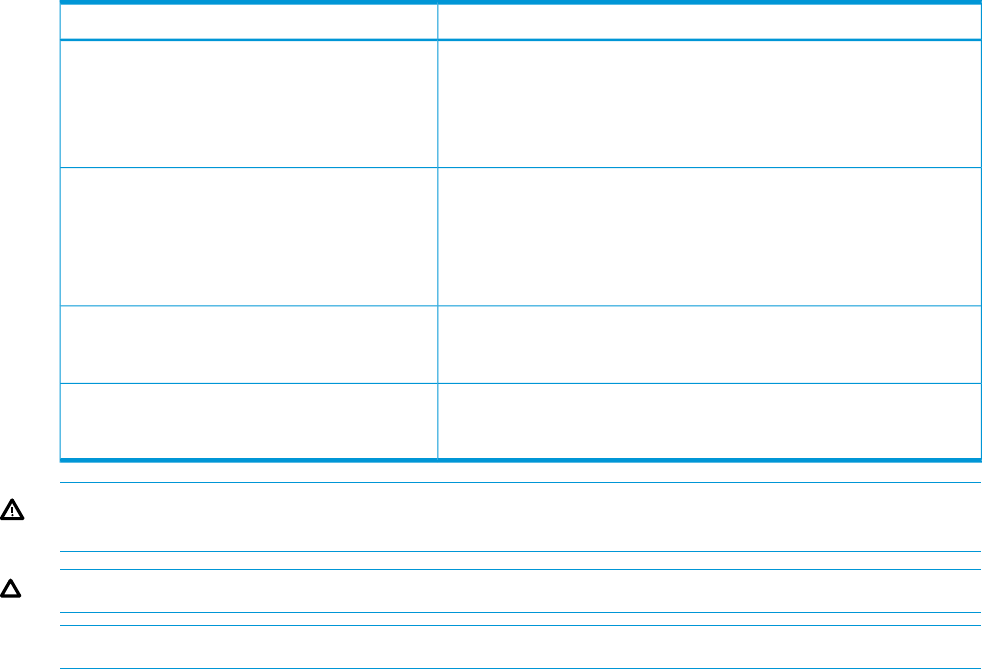
Typographic conventions
Table 7 Document conventions
ElementConvention
Bold text •Keys that you press
•Text you typed into a GUI element, such as a text box
•GUI elements that you click or select, such as menu items, buttons,
and so on
Monospace text •File and directory names
•System output
•Code
•Commands, their arguments, and argument values
<Monospace text in angle brackets> •Code variables
•Command variables
Bold monospace text •Commands you enter into a command line interface
•System output emphasized for scannability
WARNING! Indicates that failure to follow directions could result in bodily harm or death, or in
irreversible damage to data or to the operating system.
CAUTION: Indicates that failure to follow directions could result in damage to equipment or data.
NOTE: Provides additional information.
Required
Indicates that a procedure must be followed as directed in order to achieve a functional and
supported implementation based on testing at HP.
HP 3PAR branding information
•The server previously referred to as the "InServ" is now referred to as the "HP 3PAR StoreServ
Storage system."
•The operating system previously referred to as the "InForm OS" is now referred to as the "HP
3PAR OS."
•The user interface previously referred to as the "InForm Management Console (IMC)" is now
referred to as the "HP 3PAR Management Console."
•All products previously referred to as “3PAR” products are now referred to as "HP 3PAR"
products.
42 Support and other resources

14 Documentation feedback
HP is committed to providing documentation that meets your needs. To help us improve the
documentation, send any errors, suggestions, or comments to Documentation Feedback
(docsfeedback@hp.com). Include the document title and part number, version number, or the URL
when submitting your feedback.
43
