Hp Compaq 8200 Elite All In One Pc Reference Guide
2015-01-05
: Hp Hp-Compaq-8200-Elite-All-In-One-Pc-Reference-Guide-141458 hp-compaq-8200-elite-all-in-one-pc-reference-guide-141458 hp pdf
Open the PDF directly: View PDF ![]() .
.
Page Count: 3
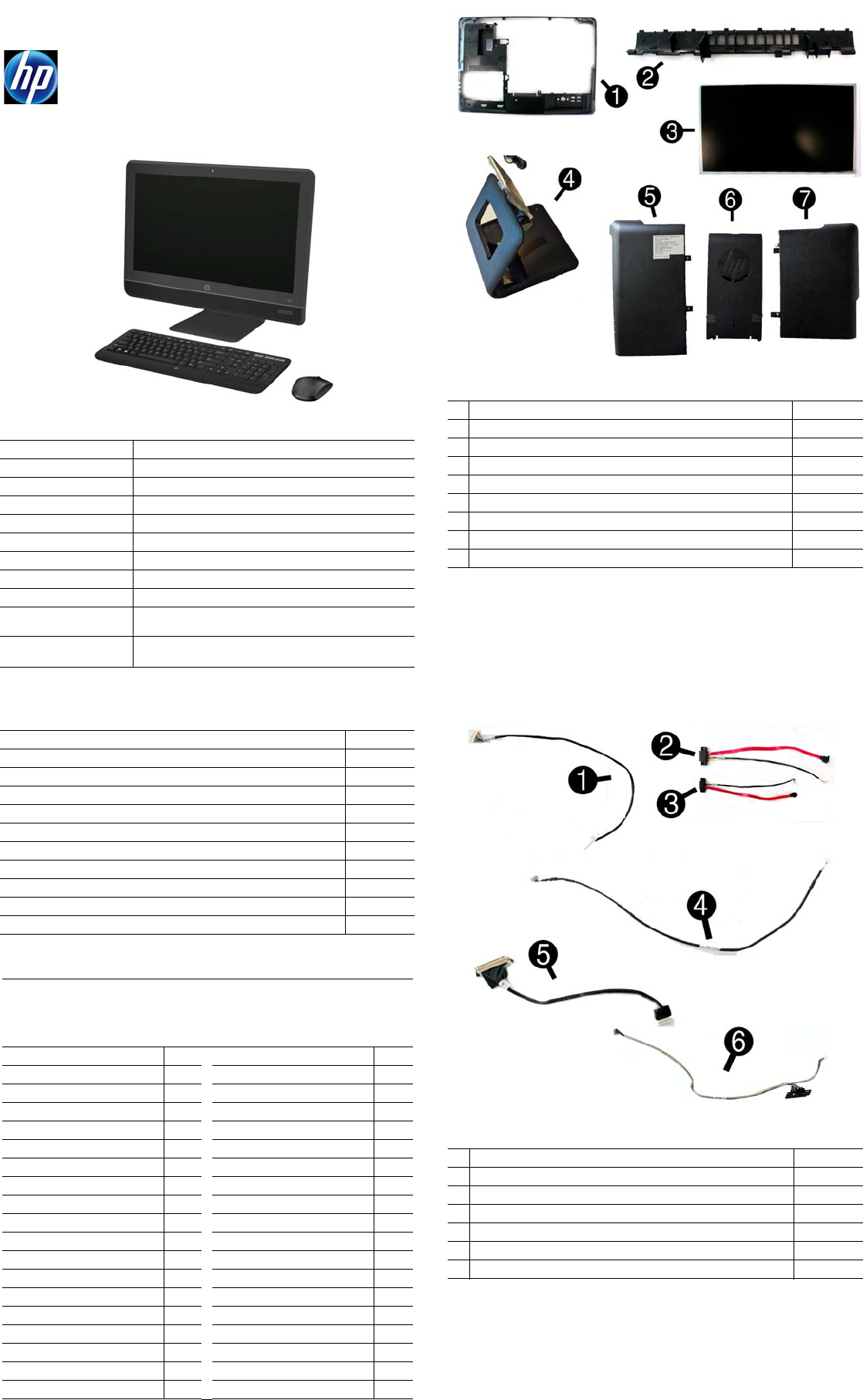
HP Compaq 8200 Elite AIO 670569-001 page 1
Illustrated Parts & Service Map
HP Compaq 8200 Elite All-in-One Business PC
© 2011 Hewlett-Packard Development Company, L.P. The information
contained herein is subject to change without notice. HP shall not be lia-
ble for technical or editorial errors or omissions contained herein. Intel,
Pentium, Intel Inside, and the Intel logo are trademarks or registered
trademarks of the Intel Corporation and its subsidiaries in the U. S. and
other countries.
Document Number 670569-001. 1st Edition August 2011.
Key Specifications
Spare Parts
System Unit
Cables
Processor Type Intel® Core i7, i5, i3, Pentium
Form Factor All-in one desktop, 23-inch
RAM Type
PC3-10600 (1333 MHz) Non-ECC SDRAM
Maximum RAM 8 GB
Expansion Slot (1) full height Mini PCIe x1
Power 150W external
Chipset Intel Q67
Graphics Adapter Integrated Intel HD 2000 or Integrated Intel HD graphics
Drives (1) optical drive, (1) hard drive
I/O Interfaces Side: (2) USB 2.0 ports, microphone, headphone
Rear: (4) USB 2.0 ports, RJ-45 Ethernet, line-out
Preinstalled Operating
Systems • Windows 7 Professional 32/64, Ultimate 64, Home
Premium 64, Home Basic 32, FreeLnx
Mass Storage Devices (do not include bracket; reuse existing bracket)
4X DVD±RW drive (does not include bezel) 619239-001
8X DVD-ROM drive (does not include bezel) 637998-001
8X DVD drive, SuperMulti (does not include bezel) 597927-001
1 TB, 7200 rpm SATA hard drive 636930-001
750 GB, 7200 rpm SATA hard drive 639363-001
500 GB, 7200 rpm SATA hard drive 636929-001
320 GB, 7200 rpm SATA hard drive 634824-001
250 GB, 7200 rpm SATA hard drive 636927-001
300 GB Solid State Drive (SSD) 660283-001
160 GB Solid State Drive 646809-001
80 GB Solid State Drive 607817-001
Keyboards (not illustrated)
USB, Blue
Wireless
HP Smartcard, USB
Washable*
HP USB
658321-xx1
647446-xx1
631411-xx4
613125-xx1
537746-xx1
Arabic -17x Norwegian -09x
Belgian -18x The Netherlands -33x
BHCSY -B4x People’s Republic of China
-AAx
Brazilian Portuguese -20x Poland
-24x
Bulgaria -26x Portuguese -13x
Czech -22x Romanian -27x
Danish -08x Russian -25x
Finnish -35x Saudi Arabia -DEx
French -05x Slovakian -23x
French Canadian -12x South Korea -KDx
German -04x Spanish -07x
Greek -15x Swedish -10x
Hebrew -BBx Swiss -11x
Hungarian -21x Taiwanese -ABx
International -37x Thai -28x
International English -L3x Turkish -14x
Italian -06x U.S. -00x
LA Spanish -16x U.K. -03x
Japanese -29x
* -001, -121 only
System Unit
1 Rear cover 663365-001
2 Top panel 663366-001
3 LCD assembly kit (includes backlight cable) 667458-001
4 Stand 663368-001
5 Hard drive door 663369-001
6 Stand cover 663367-001
7 Memory door 663370-001
* Front bezel 670000-001
* Power supply, 150W, external 651587-001
* Not shown
Cables
1 Converter cable 663358-001
2 Optical drive SATA cable 663361-001
3 Hard drive SATA cable 663362-001
4 Webcam cable 663360-001
5 LVDS display cable 663363-001
6 Side key cable with holder 663359-001
* Antenna, coaxial 663352-001
*Not shown

HP Compaq 8200 Elite AIO 670569-001 page 2
Boards
Miscellaneous Parts
Password Security
Establishing a Setup or Power-On password:
1. Turn on or restart the computer.
2. As soon as the computer turns on, press the Esc key while “Press the ESC key for
Startup Menu” message is displayed at the bottom of the screen.
3. Press the F10 key to enter Computer Setup.
4. To establish Setup password, select Security > Setup Password and follow the
instructions.
- or -
To establish a Power-On password, select Security > Power-On Password and
follow the instructions on the screen
5. Before exiting, click File > Save Changes and Exit.
Resetting a Setup or Power-On password:
1. Turn off the computer and disconnect the power cord from the power outlet.
2. Remove the access panel.
3. On the system board, locate the header labeled PSWD.
4. Remove the jumper from the header.
5. Replace the jumper.
6. Replace the access panel and reconnect the power cord.
7. Turn on the computer and allow it to start.
Clearing CMOS
1. Turn off the computer and disconnect the power cord from the power outlet.
2. Remove the access panel.
3. On the system board, press and hold the CMOS button for 5 seconds.
4. Replace the chassis access panel and reconnect the power cord.
5. Turn on the computer and allow it to start.
System Board
Boards, Memory, Processors
1 System board (includes replacement thermal material) 655876-001
2 Converter board 668170-001
3 Sidekey board 663348-001
4 Webcam, 1.3MP with analog microphone 663354-001
* Memory module, 2 GB (PC3-10600, CL9, SODIMM) 646800-001
* Memory module, 4 GB (PC3-10600, CL9, SODIMM) 646801-001
Processors (include thermal replacement material)
* Intel Core i7 2600S processor, 2.8 GHz, 65W 638419-001
* Intel Core i5 2500T processor, 2.3 GHz, 45W 663350-001
* Intel Core i5 2500S processor, 2.7 GHz, 65W 638420-001
* Intel Core i5 2400S processor, 2.5 GHz, 65W 640953-001
* Intel Core i5 2390 processor, 2.7 GHz, 35W 663349-001
* Intel Core i3 2120 processor, 3.3 GHz, 65W 638629-001
* Intel Core i3 2105 processor, 3.1 GHz, 65W 655970-001
* Intel Core i3 2100 processor, 3.1 GHz, 65W 638628-001
* Intel Pentium Dual-Core G850 processor, 2.9 GHz, 65W 655973-001
* Intel Pentium Dual-Core G840 processor, 2.8 GHz, 65W 655972-001
* Intel Pentium Dual-Core G620 processor, 2.6 GHz, 65W 655971-001
* Not shown
Miscellaneous Parts
1 CPU blower/fan assembly (includes two fans) 663353-001
2
Heat sink/thermal module (includes replacement thermal material)
663351-001
3 Speaker, right 663355-001
3 Speaker, left 663356-001
4 Grommet, rubber, hard drive 663357-001
* Bezel, optical drive 663364-001
* 802.11a/b/g/n WLAN PCIe card 652165-001
* Combo Bluetooth 2.1 and 802.11a/b/g/n WLAN PCIe card 652279-001
* Mouse, optical, USB 596410-001
* Mouse, wireless 621417-001
* Mouse, optical, USB, black 537749-001
* Mouse, USB, PS2, washable 608150-001
*Not shown
System Board Connectors and Jumpers
PROCESSOR
Processor socket SPKR R
Right speaker connector
LVDS1 Display connector SPKR L Left speaker connector
VGA Display connector PB/LED Power switch/LED
X1PCIEXP1 PCIe X1 slot (WLAN) SATA PWR0 Hard drive power
CARD
READER Card reader SATA0 Hard drive data
COMA Diskette drive connector CMOS CMOS reset button
USB USB connectors (2) SATA1 Optical drive data
MIC Microphone connector SATA PWR1 Optical drive power
HDPH Headphone connector BATTERY RTC battery slot
USB USB connectors (4) DIMM1 Memory socket - Ch A
CHFAN Main fan connector DIMM3 Memory socket - Ch B
OUT Audio out connector CHFAN Fan connector
RJ45 Network connector WEBCAM Camera connector
PWR External power connector INV POWER Converter power con-
nector
PSWD Password header
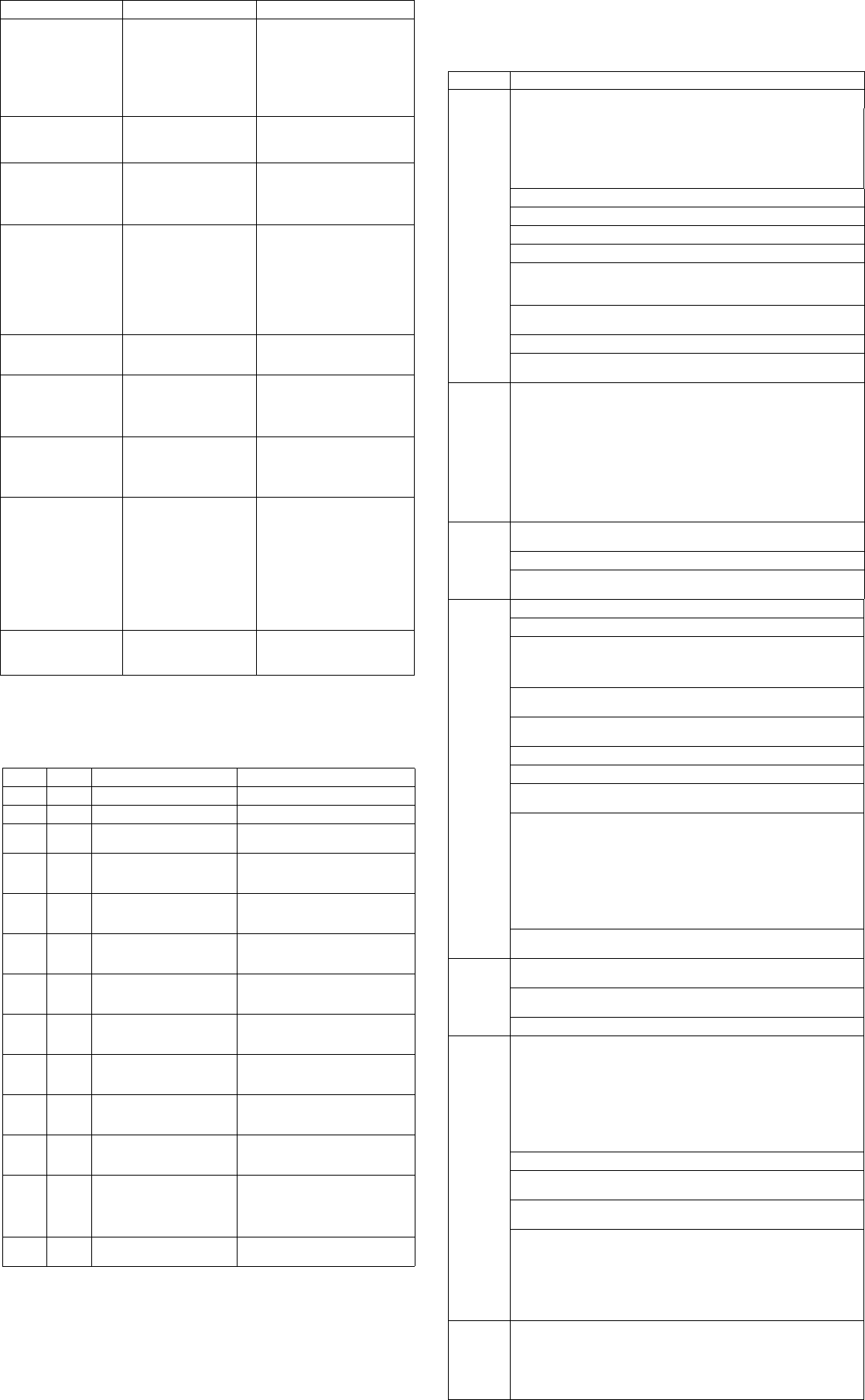
HP Compaq 8200 Elite AIO 670569-001 page 3
System Setup and Boot
Access the Setup Utility during the computer boot sequence by pressing the Esc key
while “Press the ESC key for Startup Menu” message is displayed at the bottom of the
screen, and then pressing the F10 key. If you do not press Esc at the appropriate time,
you must restart the computer and again press Esc when the monitor light turns green.
Common POST Error Messages
Screen Message Probable Cause Recommended Action
101-Option ROM Error 1. System ROM
checksum error.
2. Expansion board option
ROM checksum
1. Verify ROM, reflash if
required
2. Remove suspected card,
reboot
3. Clear CMOS memory,
reboot
4. Replace system board
103-System Board
Failure DMA, timers 1. Clear CMOS memory.
2. Remove expansion boards.
3. Replace system board.
163-Time & Date Not
Set Invalid time or date in
configuration memory.
RTC battery may need to
be replaced.
Reset the date and time under
Control Panel (Computer
Setup can also be used). If the
problem persists, replace the
RTC battery.
164-Memory Size Error
and
201-Memory Error
Incorrect memory config-
uration 1. Run Setup (F10).
2. Check DIMMs for proper
seating, type, and HP
compatibility.
3. Remove DIMMs singularly
and reboot to isolate faulty
DIMM.
4. Replace system board.
214-DIMM Configura-
tion Warning Populated DIMM configu-
ration is not optimized Rearrange the DIMMs so that
each channel has the same
amount of memory.
301-, 304-Keyboard
error Keyboard failure. Check keyboard connection or
keys. Check connector for bent
of missing pins. Replace key-
board. If 304, possible system
board problem.
501-Display Adapter
Failure Graphics display control-
ler. 1. Reseat graphics card.
2. Clear CMOS.
3. Check monitor connection.
4. Replace graphics card.
1720-SMART Hard
Drive Detects Immi-
nent Failure
Hard drive is about to fail.
1. Determine if hard drive is
giving correct error message.
Enter Computer Setup and
run the Drive Protection
System test under
Storage >
DPS Self-test
.
2. Apply hard drive firmware
patch if applicable.
3. Back up contents and
replace hard drive.
The system is violating
the thermal environ-
ment requirement.
Improper processor
installed or add-in card
installed in 50C mode.
1. Replace the processor with
a 65W processor.
2. Remove any add-in cards.
Diagnostic LEDs
LED Color LED Activity State/Message
Power Green On Computer on
Power Green 1 blink every 2 seconds. Normal Suspend Mode.
Power Red 1 blink every second fol-
lowed by a 2 second pause. CPU thermal shutdown.
Power Red 3 blinks, 1 blink every sec-
ond followed by a 2 second
pause.
Processor not installed.
Power Red 4 blinks, 1 blink every sec-
ond followed by a 2 second
pause.
Power failure (power supply over-
load).
Power Red 5 blinks, 1 blink every sec-
ond followed by a 2 second
pause.
Pre-video memory error.
Power Red 6 blinks, 1 blink every sec-
ond followed by a 2 second
pause.
Pre-video graphics error.
Power Red 7 blinks, 1 blink every sec-
ond followed by a 2 second
pause.
System board failure (ROM).
Power Red 8 blinks, 1 blink every sec-
ond followed by a 2 second
pause.
Invalid ROM based on Checksum.
Power Red 9 blinks, 1 blink every sec-
ond followed by a 2 second
pause.
System powers on but is unable to
boot.
Power Red 10 blinks, 1 blink every sec-
ond followed by a 2 second
pause.
Bad option card.
Power Red 12 blinks, 1 blink every sec-
ond followed by a 2 second
pause. Beeps stop after a
third iteration and computer
reboots.
Health timer expired.
none none System does not power on
and LEDs are not flashing. System unable to power on.
Computer Setup Menu
Heading Option/Description
File System Information - Lists the following main system specifications:
• Product name
• SKU number (some models)
• Processor type/speed/stepping
• Cache size (L1/L2/L3)
• Installed memory size/speed/ch
• Integrated MAC Address
• System BIOS
• Chassis serial number
• Asset tracking number
• ME firmware version
• ME Management mode
About - Displays copyright notice.
Set Time and Date - Allows you to set system time and date.
Flash System ROM - Allows you to select a drive containing a new BIOS.
Replicated Setup - Save to Rmvble Media and Restore from Rmvble Media
Default Setup
• Save Current Settings as Default
• Restore Factory Settings as Default
Apply Defaults and Exit - Applies the selected default settings and clears
any established passwords.
Ignore Changes and Exit - Exits Computer setup without saving changes.
Save Changes and Exit - Saves changes to system configuration or
default settings and exits Computer Setup.
Storage Device Configuration - Lists all installed BIOS-controlled storage
devices. The following options are available:
• Hard Disk - Let you view drive size, model, firmware version, serial
number, connector color, SMART. Also lets you set Translation Mode
(Automatic, Bit-Shift, LBA Assisted, User, and Off).
• Translation parameters - Lets you specify the parameters used by
BIOS to translation disk I/O requests.
• Defaults Values - Lets you specify default values for Multisector
Transfers, Transfer Mode, and Translation Mode for ATA devices.
• CD-ROM - Let you view drive size, model, firmware version, serial
number, connector color. No emulation options available.
Storage Options - Allows you to set Removable Media Boot and SATA
Emulation. SATA Emulation choices are AHCI or IDE.
DPS Self-Test - Allows you to execute self-tests on ATA hard drives.
Boot Order - Allows you to specify boot order.
• Shortcut to Temporarily Override Boot Order
Security
Setup Password - Allows you to set and enable the setup (Admin) password.
Power-On Password - Allows you to set and enable power-on password.
Password Options - When any password exists allows you to lock legacy
resources, enable/disable Setup Browse Mode, set password prompt,
enable/disable network server mode, specify password requirement for
warm boot, and set stringent passwords.
Device Security - Allows you to set Device Available/Device Hidden for:
embedded security devices, system audio, network controller, and SATA ports.
USB Security - Allows you to set Device Available/Device Hidden for front
USB ports 1-2, rear USB ports 1-4, internal USB ports 1, 2, 3, 10.
Slot Security - Allows you to disable the PCI Express x1 slot.
Network Boot - Enables/disables boot from OS (NIC models only).
System IDs - Allows you to set Asset tag, Ownership tag, Chassis serial
number or UUID, and keyboard locale setting.
System Security (some models) - Allows you to enable/disable:
• Data Execution Prevention (enable/disable)
• PAVP (Blu-ray models) (disabled/min/max)
• Virtualization Technology (VTx) (enable/disable)
• Virtualization Technology Directed I/O (VTd) (enable/disable)
• Intel TXT (LT) (enable/disable)
• Embedded Security Device Support (enable/disable)
• OS management of Embedded Security Device (enable/disable)
• Reset of Embedded Security Device through OS (enable/disable)
DriveLock Security - Allows you to assign or modify a master or user
password for hard drives.
Power OS Power Management - Allows you to enable/disable Runtime Power
Management, Idle Power Savings, Unique Sleep State Blink Rates.
Hardware Power Management - Allows you to enable/disable SATA bus
power management and S5 maximum power savings.
Thermal - Allows you to control minimum fan speed.
Advanced Power-On Options - Allows you to set:
• POST mode-QuickBoot, FullBoot, Clear Memory, FullBoot every x days
• POST messages - Enable/disable
• Press the ESC key for Startup Menu - Enable/disable
• After Power Loss - Off/on/previous state
• POST Delay - None, 5, 10, 15, or 20 seconds
• System Recovery Boot Support - Enable/disable
• Remote Wakeup Boot Source - Remote server/local hard drive
• Bypass F1 Prompt on Configuration Changes - Enable/disable
BIOS Power-On - Allows you to set the computer to turn on at a preset time.
Bus Options (some models) - Allows you to enable/disable PCI SERR#
Generation and PCI VGA palette snooping.
Onboard Devices - Allows you to set resources for or disable on-board
system devices.
Device Options - Allows you to set:
• Turbo Mode - enable/disable
• Num Lock State at Power-on - off/on
• LVDS Panel Select - auto-select, LG, Samsung
• Internal Speaker - enable/disable
• NIC Option ROM Download - enable/disable
• Multi-Processor - enable/disable
AMT Configuration - Allows you to set:
• AMT-enable/disable functions of the embedded Management Engine (ME)
such as Active Management Technology (AMT).
• Unconfigure AMT/ME-unconfigure provisioned mgmt settings for AMT.
• Watchdog Timer-set amount of time for a operating system and BIOS watch-
dog alert to be sent if the timers are not deactivated.