Hp Compaq Dc7700 Small Form Factor Pc Service And Maintain 435525 003
HP Compaq dc7700 Small Form Factor Business PC Illustrated Parts & Service Map, 3rd Edition c00768080
2015-01-05
: Hp Hp-Compaq-Dc7700-Small-Form-Factor-Pc-Service-And-Maintain-141683 hp-compaq-dc7700-small-form-factor-pc-service-and-maintain-141683 hp pdf
Open the PDF directly: View PDF ![]() .
.
Page Count: 4
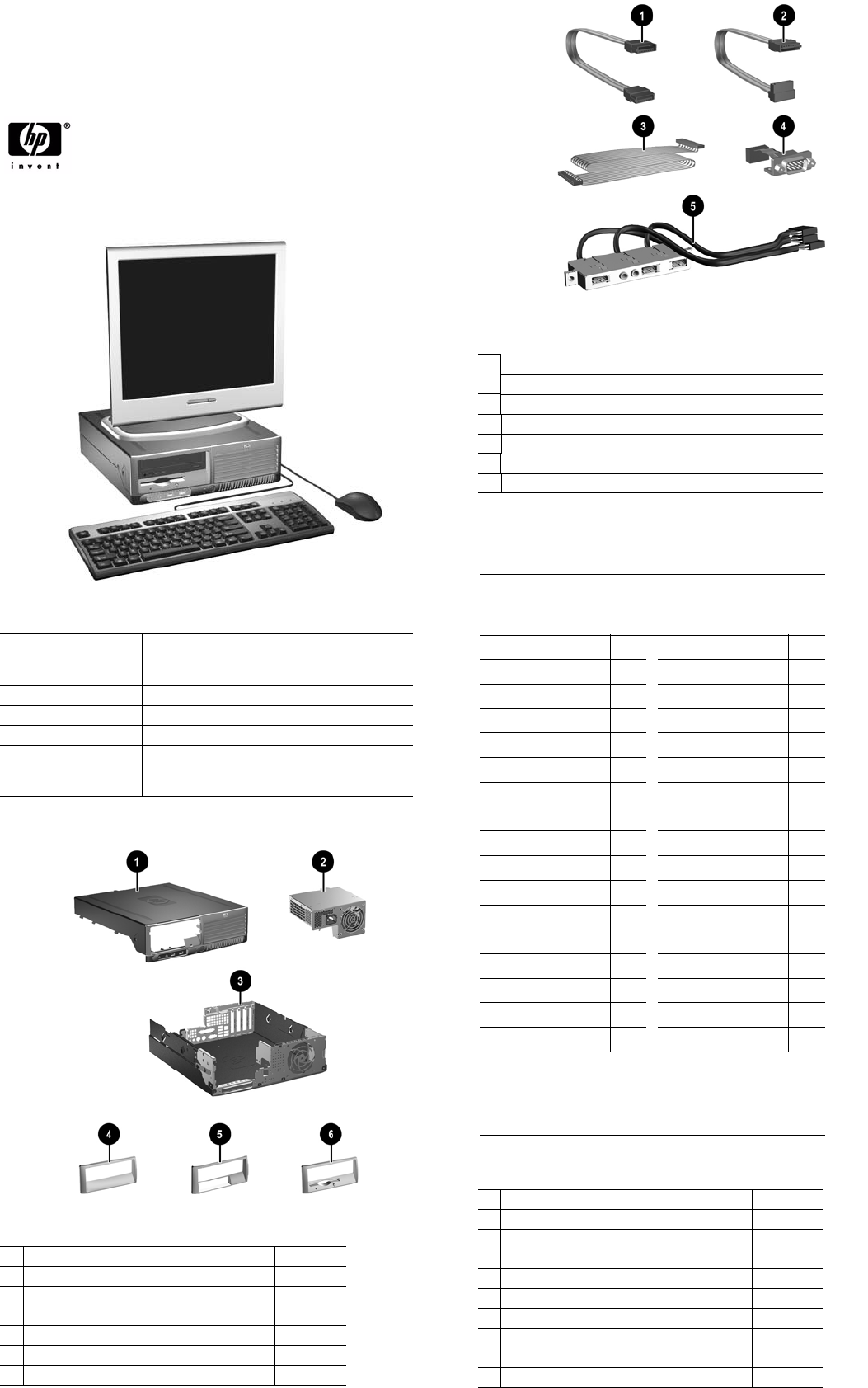
dc7700 Illustrated Parts & Service Map, SFF Chassis 435525-004 page 1
Illustrated Parts & Service Map
HP Compaq dc7700 Small Form Factor
Business PC
©
2006, 2010 Hewlett-Packard Development Company, L.P. The information
contained herein is subject to change without notice. HP shall not be liable for
technical or editorial errors or omissions contained herein. Intel, Pentium, Intel
Inside, and the Intel logo are trademarks or registered trademarks of the Intel
Corporation and its subsidiaries in the U. S. and other countries.
Document Number 435525-004. 4th Edition June 2010.
Key Specifications
Spare Parts
Processor Type: Intel Celeron D, Intel Pentium 4 HT, Intel Core 2 Duo,
or Intel Pentium D
RAM Type: DDR PC2-5300 and PC2-6400, non-ECC
Maximum RAM Supported: 4 GB
Expansion Bus: PCI 2.3
Graphics Adapter Integrated controller. PCI-E support.
Hard drive interface: SATA 3.0 Gb/s
I/O Interfaces: Serial (2 of which 1 is optional), parallel (1), USB 2.0
(8), RJ-45 (1), front and rear audio jacks (2 each)
System Unit
1 Hood assembly 393599-001
2 Power supply, 240W 403985-001
3 Chassis not spared
4 CD bezel, no diskette drive 367852-001
5 CD bezel with 3.5-in. media card reader 370504-001
6 CD bezel with diskette drive 370501-001
* 5.25-in bezel blank 335937-005
* Not shown
Cables
1 SATA HDD cable, 19-in. lg (2 straight ends) 391739-001
2 SATA HDD cable, 24-in. lg (1 straight, 1 angle end) 435263-001
3 Diskette drive cable 393608-001
4 Flying serial port 393605-001
5 Front I/O with USB and audio cables 435262-001
* Power/LED cable 435261-001
* DMS-59 to dual VGA cable adapter 339257-005
*Not shown
Keyboards (not illustrated)
PS/2, Basic
USB, Basic
USB, Basic, BG1650
USB SmartCard
382925-xxx
382926-xxx
382927-xxx
393670-xxx
Arabic[2] -171 Korean (Hangul)[2] -AD1
Belgian -181 LA Spanish[2] -161
BHCSY[2] -B41 Netherlands[1] -331
Brazilian Portuguese[2] -201 Norwegian[2] -091
Czech[2] -221 PRC[2] -AA1
Danish -081 Portuguese[4] -131
Finnish[2] -351 Russian[2] -251
French -051 Slovakian[2] -231
French Arabic[2] -DE1 Spanish[2] -071
French Canadian[2] -121 Swedish -101
German -041 Swiss[5] -111
Greek[2] -151 Taiwanese [2] -AB1
Hebrew[2] -BB1 Thai[2] -281
Hungarian[2] -211 Turkish[4] -141
International -B31 U.S.[2] -001
Italian -061 U.K.[2] -031
Japanese[2] -291
[1] only for 393670-xxx
[2] not for 382927-xxx
[3] for 382926-xxx and 393670-xxx
[4] only for 382925-xxx and 393670-xxx
[5] not for 382926-xxx
Mass Storage Devices (not illustrated)
Diskette drive 392415-001
Media card reader, 3.5-in 407187-001
52X SATA CD-ROM drive (APJ only) 419469-001
16X SATA DVD-ROM drive 419496-001
48X SATA CD-ROM drive 419635-001
16X SATA DVDRW L drive with LightScribe 419498-001
16x/48x Combo drive 419497-001
80-GB\7200 RPM SATA hard drive, 8MB cache 432392-001
160-GB\7200 RPM SATA hard drive, 8MB cache 432393-001
250-GB\7200 RPM SATA hard drive, 8MB cache 432394-001
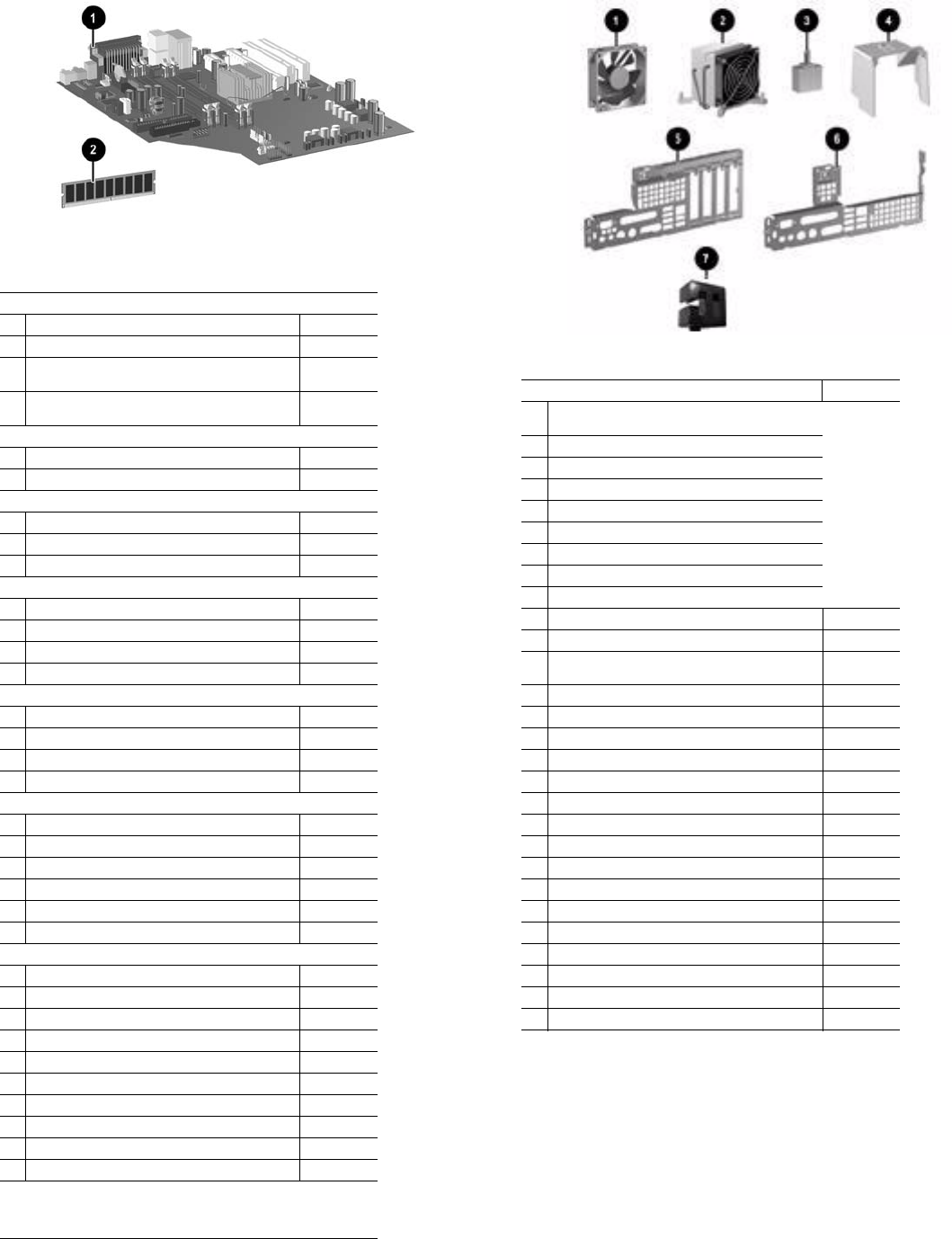
dc7700 Illustrated Parts & Service Map, SFF Chassis 435525-004 page 2
Standard and Optional Boards
System Boards with thermal grease, alcohol pad, and CPU socket cover
1 Standard board 404674-001
* Board for vPro applications 432289-001
* Standard board without embedded security (Russia
only)
434355-001
* Board for vPro applications without embedded secu-
rity (EMEA only)
434356-001
Intel Celeron D Processors with alcohol pad and thermal grease
* #352, 512K cache, 3.2 GHz, D-0, 533 MHz FSB 433891-001
* #360, 512K cache, 3.46 GHz, D-0, 533 MHz FSB 434758-001
Intel Pentium 4 HT Processors with alcohol pad and thermal grease
* #524, 1 MB cache, 3.06 GHz, 533 MHz FSB 412985-001
* #531, 1 MB cache, 3.0 GHz, 800 MHz FSB 394642-001
* #541, 1 MB cache, 3.2 GHz, 800 MHz FSB 394812-001
Intel Pentium D Processors with alcohol pad and thermal grease
* #820, 2x1 MB cache, 2.8 GHz, 800 MHz FSB 432623-001
* #915, 2x2 MB cache, 2.8 GHz, 800 MHz FSB 433843-001
* #925, 2x2 MB cache, 3.0 GHz, 800 MHz FSB 433510-001
* #945, 2x2 MB cache, 3.4 GHz, 800 MHz FSB 433890-001
Intel Core 2 Duo Processors with alcohol pad and thermal grease
* #E6300, 2 MB cache, 1.86 GHz, 1066 FSB 418947-001
* #E6400, 2 MB cache, 2.13 GHz, 1066 FSB 418948-001
* #E6600, 4 MB cache, 2.4 GHz, 1066 FSB 418949-001
* #E6700, 4 MB cache, 2.67 GHz, 1066 FSB 418950-001
Memory modules
1 256 MB, PC2-5300, CL5 396519-001
* 512 MB, PC2-5300, CL5 396520-001
* 1 GB, PC2-5300, CL5 398038-001
* 256 MB, PC2-6400, CL6 418953-001
* 512 MB, PC2-6400, CL6 418952-001
* 1 GB, PC2-6400, CL6 418951-001
Other boards
* ATI Radeon X1300 PCIE graphics, 256 MB, FH 413023-001
* Nvidia NVS280 PCI graphics, 64 MB, FH 398686-001
* DVI-D ADD2 graphics, FH 398333-001
* 1394 card 2 external, 1 internal port, FH 393308-001
* 1394 card 2 external, 1 internal port, LP 393307-001
* Intel, Gigabit NIC, FH 398754-001
* Broadcom NIC, PCIE, FH 430654-001
* Agere International 56K Modem, FH 398661-001
* DVI-I to VGA graphics adapter 202997-005
* Adder card for 2 USB connectors 412839-001
* Not shown
LP = Low profile
FH = Full height
Miscellaneous Parts
Miscellaneous screw kit, includes: 414180-001
* #6-32 x .250 hitop screw with serrations
(192308-001)(14 ea)
* (192308-002) (4 ea)
* (192308-003) (6 ea)
* (106902-001) (2 ea)
* (334248-001) (4 ea)
* (247481-001) (8 ea)
* (247348-001) (8 ea)
* (368224-002) (2 ea)
* (101517-067) (12 ea)
* Solenoid lock 393602-001
1 Chassis fan 392412-001
2 Heatsink with alcohol pad and factory-applied ther-
mal grease
435265-001
*Mouse, PS2, scroll type 390937-001
* Mouse, PS2, optical 417966-001
* Mouse, optical 390938-001
* Battery, real-time clock 153099-001
* Internal speaker 394778-001
3 Hood sensor 393603-001
4 Fan duct 435260-001
5 Backwall, LP 435270-001
6 Backwall, FH 394213-001
* Second serial port, FH 392414-001
* Second serial port, LP 393601-001
7 Power switch/LED holder 370857-001
* Tower stand 393604-001
* Heatsink retention plate 393609-001
* Thumbscrew, backing plate 393610-001
* Foot (4 ea) 370708-001
*Not shown
LP = Low profile
FH = Full height
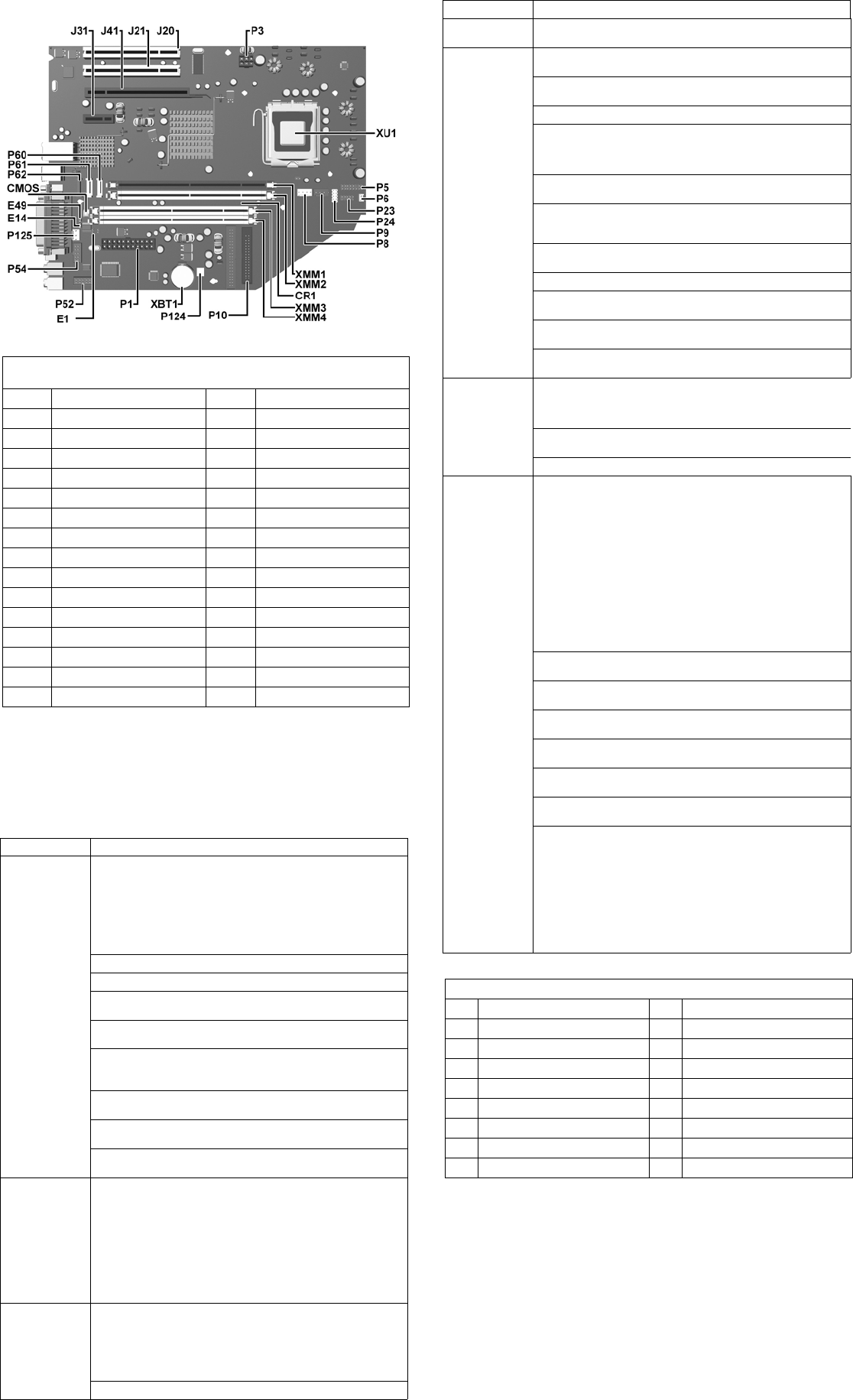
dc7700 Illustrated Parts & Service Map, SFF Chassis 435525-004 page 3
System Board
System Setup and Boot
Basic system information regarding system information, setup, power management, hardware,
and passwords is maintained in the Setup Utility held in the system ROM. The Setup Utility is
accessed by pressing the F10 key when prompted (on screen) to do so during the boot sequence.
If the screen prompt opportunity is missed, a restart will be necessary.
System Board Connectors and Jumpers (position of some untitled components
may vary in location)
CMOS Clear CMOS P5 Power button/LED
CR1 5VAUX LED P52 Second serial port
E1 Descriptor table override P54 First serial port
E14 Boot Block enable P6 Internal speaker
E49 Password P60 SATA0
J20 PCI slot 1 P61 SATA1
J21 PCI slot 2 P62 SATA2
J31 PCIE X1 P8 CPU fan
J41 PCIE X16 P9 Chassis fan
P1 Main power XBT1 Real-time-clock battery
P10 Diskette drive XMM1 DIMM 1
P124 Hood lock XMM2 DIMM 2
P125 Hood sensor XMM3 DIMM 3
P23 Front audio XMM4 DIMM 4
P24 Front USB XU1 Processor
P3 CPU power
Computer Setup Menu
Heading Option/Description
File System Information - Lists the following main system specifications:
• Product name
• SKU number (some
models)
• Processor type/speed/step-
ping
• Cache Size (L1/L2)
• Memory size/speed/ no. channels
• Integrated MAC Address
• System BIOS
• Chassis serial number
• Asset tracking number
About - Displays copyright notice.
Set Time and Date - Allows you to set system time and date.
Flash System ROM (some models) - Allows you to select a drive con-
taining a new BIOS.
Replicated Setup - Save to Removable Media and Restore from Remov-
able Media
Default Setup
• Save Current Settings as Default
• Restore Factory Settings as Default
Apply Defaults and Exit - Applies the selected default settings and
clears any established passwords.
Ignore Changes and Exit - Exits Computer setup without applying or
saving any changes.
Save Changes and Exit - Saves changes to system configuration or
default settings and exits Computer Setup.
Storage Device Configuration - Lists all installed BIOS-controlled storage
devices. The following options are available:
• Diskette Type (Legacy Diskette only) - 3.5” 1.44 MB and 5.25” 1.2
MB
• Drive Emulation of ATAPI Zip drive, hard disk, legacy diskette, CD-
ROM drive, and ATAPI LS-120 drive
• Multisector Transfers
• Translation Mode
• Translation Parameters
• Default Values IDE/SATA
Storage Options -
• Removable Media Boot
• Legacy Diskette Write
• BIOS DMA Data Transfers
• SATA Emulation - SATA 0 and 2, SATA 1 and 3, SATA 4 (some
models) SATA 5 (some models)
DPS Self-Test - Allows you to execute self-tests on ATA hard drives.
Computer Setup Menu (Continued)
Heading Option / Description
Storage
(Continued)
Boot Order - Allows you to specify boot order.
Security Smart Card Options (some models) - Allows you to enable/disable the
Smart Card.
Setup Password - Allows you to set and enable the setup (Administrator)
password.
Power-On Password - Allows you to set and enable power-on password.
Password Options - When any password exists allows you to lock legacy
resources, enable/disable network server mode, specify password
requirement for warm boot, and allows you to enable/disable Setup
Browse Mode.
Smart Cover (some models) - Allows you to lock/unlock cover lock and
set status of cover removal sensor.
Embedded Security (some models) - Allows you to enable/disable
Embedded Security and power-on authentication support, reset device to
factory settings, and reset authentication credentials.
Device Security (some models) - Enables/disables all I/O ports, audio,
network controllers, SMBus controller, and embedded security devices.
Network Service Boot - Enables/disables boot from OS on a server.
System IDs - Allows you to set Asset tag, ownership tag, Chassis serial
number, UUID, and keyboard locale setting.
DriveLock Security - Allows you to assign/modify a hard drive pass-
word for added security.
OS Security - Allows you to enable/disable Data Execution Prevention
and Intel Virtualization Technology.
Power OS Power Management - Allows you to enable/disable Runtime Power
Management, ACPI S3 Hard Disk Reset, and ACPI S3 PS2 Mouse
Wakeup. Also Allows you to improve Idle Power Savings and to permit
system to awaken when USB device is inserted.
Hardware Power Management - Allows you to enable/disable SATA bus
power management.
Thermal - Allows you to control minimum permitted fan idle speed.
Advanced Fea-
tures
Power-On Options - Allows you to set:
• POST mode - QuickBoot, FullBoot, or FullBoot every 1-30 days.
• POST messages - Enable/disable
• MEBx Setup prompt - Enable/disable or hidden/displayed
• F9 prompt - Enable/disable
• F10 prompt - Enable/disable
• F12 prompt - Enable/disable
• Option ROM prompt - Enable/disable
• Remote wakeup boot source - Remote server/local hard drive
• After Power Loss - Off/on/previous state
• POST delay - None, 5, 10, 15, or 20 seconds
• I/O APIC mode - Enable/disable
• Hyperthreading - Enable/disable
• Limit CPUID
Execute Memory Test (some models) -Restarts computer and executes
POST memory test.
BIOS Power-On - Allows you to set the computer to turn on at a preset
time.
Onboard Devices - Allows you to set resources or disable onboard sys-
tem devices.
PCI Devices - Lists installed PCI devices with their IRQ settings and
allows you to reconfigure IRQ or disable devices.
PCI VGA Configuration - Allows you to specify which VGA controller
will be used when multiple video adapters are available.
Bus Options (some models) - Allows you to enable/disable PCI SERR#
Generation and PCI VGA palette snooping.
Device Options - Allows you to set:
• Printer Mode - Bi-Directional, EPP & ECP, Output Only
• Num Lock state at power-on - off/on
• S5 Wake on LAN - enable/disable
• Processor cache - enable/disable
• Unique Sleep State Blink Patterns
• Integrated video - enable/disable
• Internal speakers (some models)
• Monitor racking - enable/disable
• NIC PXE Option ROM Download - enable/disable
System Hardware Interrupts
IRQ System Function IRQ System Function
0 Timer Interrupt 8 Real-Time Clock
1 Keyboard 9 Unused
2 Interrupt Controller Cascade 10 Unused, available for PCI
3 Serial Port (COM B) 11 Unused, available for PCI
4 Serial Port (COM A) 12 Mouse
5 Unused, available for PCI 13 Coprocessor
6 Diskette Drive 14 Primary ATA (IDE) Controller
7 Parallel Port (LPT 1) 15 Secondary ATA (IDE) Controller
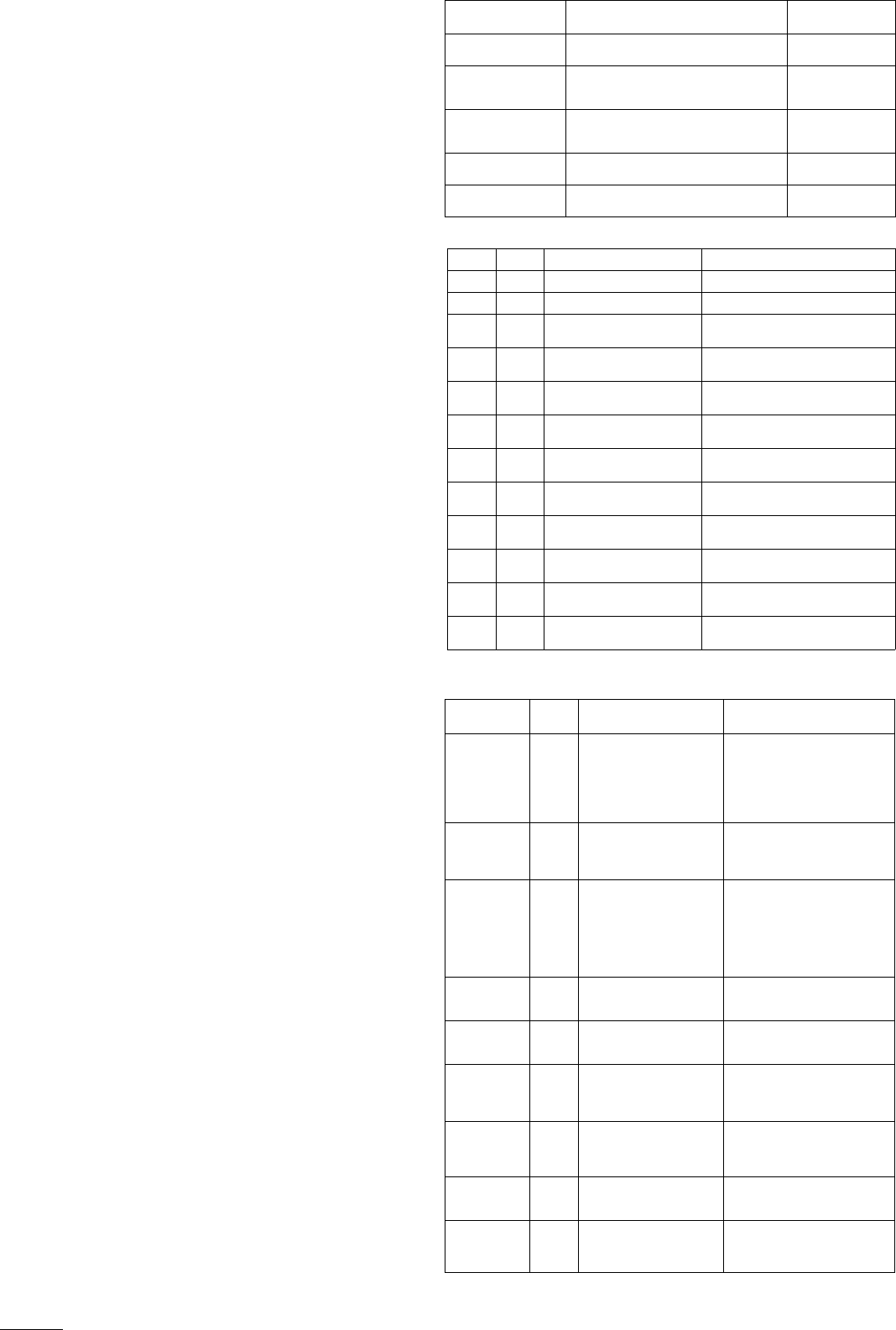
dc7700 Illustrated Parts & Service Map, SFF Chassis 435525-004 page 4
Failsafe Boot Block ROM
The computer comes with a reprogrammable flash system ROM (read only memory). To
upgrade the ROM, download the latest ROM BIOS image from the HP Web site (www.hp.com)
and follow the online GUI/instructions.
Your system ROM includes a Failsafe Boot Block that is protected during the flash process and
allows the computer to be restarted in the unlikely event of an unsuccessful ROM flash.
If the system detects an invalid system ROM during the boot sequence, the Failsafe Boot Block
attempts to locate a valid BIOS image on removable media. To recover from the Boot Block
recovery mode complete the following steps:
Boot Block Recovery
1. Remove any bootable media from the computer and turn off power.
2. Insert a flash drive or CD containing the ROM BIOS.
3. Turn on power to the system.
4. The system will automatically flash the ROM. After a successful flash, the system will either
automatically restart or prompt the user to unplug the unit, wait 5 seconds, reattach the power
cord, and then press the power button.
Password Security
Establishing a Setup password:
1. Turn on or restart the computer. If you are in Windows, click Start > Shut Down >
Restart.
2. As soon as the computer is turned on, press F10 when the monitor light turns green to enter
Computer Setup. Press Enter to bypass the title screen, if necessary. If you do not press F10
when prompted, a restart will be necessary.
3. Select Security > Setup Password and follow the instructions on the screen.
4. Before exiting, click File > Save Changes and Exit.
Establishing a Setup password:
1. Turn on or restart the computer. If you are in Windows, click Start > Shut Down >
Restart.
2. As soon as the computer is turned on, press F10 when the monitor light turns green to enter
Computer Setup. Press Enter to bypass the title screen, if necessary. If you do not press F10
when prompted, a restart will be necessary.
3. Select Security > Power-On Password and follow the instructions on the screen.
Before exiting, click File > Save Changes and Exit.
Changing a password:
1. Turn on or restart the computer. If you are in Windows, click Start> Shut Down > Restart.
To change the Setup password, go to step 2.
To change the Power-on password, go to step 3.
2. To change the Setup password, as soon as the computer is turned on, press F10 when the
monitor light turns green to enter Computer Setup. Press Enter to bypass the title screen, if
necessary.
3. When the key icon appears, type your current password, a slash (/) or alternate de-limiter
character, your new password, another slash (/) or alternate delimiter character, and your new
password again as shown:
current password/new password/new password.
NOTE: Type the new password carefully since the actual characters do not appear on the
screen.
4. Press ENTER.
The new password will take effect the next time the computer is restarted.
Deleting a password
1. Turn on or restart the computer. If you are in Windows, click Start > Shut Down > Restart.
To delete the Setup password, go to step 2.
To delete the Power-On password, go to step 3.
2. To change the Setup password, as soon as the computer is turned on, press F10 when the
monitor light turns green to enter Computer Setup. Press Enter to bypass the title screen, if
necessary.
3. When the key icon appears, type your current password followed by a slash (/) or alternate
delimiter character as shown. Example: currentpassword/
4. Press Enter.
Security Features
NOTE:
For more information about Setup Utilities refer to the Computer Setup Menu on the previous
page or in the Service Reference Guide.
Diagnostic Functions
Diagnostic functions are provided by the Setup Utility (in system ROM) and by Insight Diag-
nostics. Insight Diagnostics provides detailed system information including:
• Processor type and speed
• Memory amount, mapping, and integrity
• Hardware peripheral availability/settings
• Hard drive type, space used/available
• System identification, asset tracking
Insight Diagnostics may be found on the Documentation and Diagnostics CD that shipped with
the computer. The tool may also be downloaded from the HP Web site using the following pro-
cedure:
1. Go to www.hp.com
2. Click the Software and Download driver link.
3. Enter the product number (for example, dc7700) in the text box and press the Enter key.
4. Select the specific product.
5. Select the OS.
6. Click the Diagnostics link.
7. Select HP Insight Diagnostics Offline Edition.
8. Select the proper language and click Download.
NOTE: The download includes instructions on how to create a bootable CD. The SoftPaq
number is SP33665 or later.
Error Conditions and Messages
Clearing CMOS
1. Shut down the system and disconnect the power cord from the power outlet.
2. Remove the chassis access panel.
3. On the system board, press and hold the CMOS button for 5 seconds.
4. Replace the chassis access panel and reconnect the power cord.
5. Turn on the computer and allow it to start.
Feature Purpose
How It Is
Established
Floppy drive controller Prevents the transfer of data to or from the
floppy drive.
Setup Utilities
Device Boot Disabling Prevents booting from and or all of these
devices: Internal or external USB, Internal
ODD, or Internal FDD
Setup Utilities
Security Option Prevents use of computer until password is
entered. Can apply to both initial startup and
restart.
Setup Utilities
BIOS Write Protect Restricts ability to change ROM BIOS with-
out approval.
Setup Utilities.
USB Controller Allows you to disable or enable all USB
devices.
Setup Utilities
Diagnostic LEDs
LED Color LED Activity State/Message
Power Green On Computer on
Power Green 1 blink every 2 seconds Normal Suspend Mode
Power Red 1 blink every second followed
by a 2 second pause
CPU thermal shutdown
Power Red 3 blinks, 1 blink every second
followed by a 2 second pause
Processor not installed
Power Red 4 blinks, 1 blink every second
followed by a 2 second pause
Power failure (power supply overload)
Power Red 5 blinks, 1 blink every second
followed by a 2 second pause
Pre-video memory error
Power Red 6 blinks, 1 blink every second
followed by a 2 second pause
Pre-video graphics error
Power Red 7 blinks, 1 blink every second
followed by a 2 second pause
System board failure (ROM
Power Red 8 blinks, 1 blink every second
followed by a 2 second pause
Invalid ROM based on Checksum
Power Red 9 blinks, 1 blink every second
followed by a 2 second pause
System powers on but is unable to boot
Power Red 10 blinks, 1 blink every second
followed by a 2 second pause
Bad option card
none none System does not power on and
LEDs are not flashing
System unable to power on
Common POST Error Messages
Screen
Message Beeps Probable Cause Recommended Action
101-Option
ROM Error
1L, 1S 1. System ROM checksum
error.
2. Expansion card.
3. CMOS corruption.
4. System board.
1. Verify ROM, reflash if required
2. Remove suspected card, reboot
3. Clean CMOS memory, reboot
4. Replace system board
103-System
Board
Failure
none DMA, timers 1. Clear CMOS memory.
2. Remove expansion board.
3. Replace system board.
164-
Memory Size
Error
and
201
Memory Error
2S Incorrect memory configu-
ration
1. Run Setup (F10).
2. Check DIMMs for proper
seating, type, and HP
compatibility.
3. Remove DIMMs singularly and
reboot to isolate faulty DIMM.
214-DIMM
Configuration
Warning
none Populated DIMM configura-
tion is not optimized
Rearrange the DIMMs so that
each channel has the same amount
of memory.
301-, 304-Key-
board error
none Keyboard failure. Check keyboard connection or
keys. Replace keyboard. If 304,
possible system board problem.
501-Display
Adapter Failure
1L, 2S Graphics controller. 1. Reseat graphics card.
2. Check monitor connection.
3. Replace graphics card.
1720-SMART
Hard Drive
Detects Immi-
nent Failure
none Hard drive is about to fail. Run drive protection system test if
available. Check for firmware
patch for erroneous error message.
1796-SATA
Cabling Error
none One or more SATA devices
are improperly attached.
Ensure SATA0 and SATA1 are
used before any other SATA con-
nectors.
1801-Micro-
code Patch
Error
none Processor not supported by
ROM BIOS.
1. Upgrade BIOS to proper
version.
2. Change the processor.
NOTES: L = long, S = short