Hp Compaq Dx7400 Microtower Pc Service And Maintain
2015-01-05
: Hp Hp-Compaq-Dx7400-Microtower-Pc-Service-And-Maintain-143535 hp-compaq-dx7400-microtower-pc-service-and-maintain-143535 hp pdf
Open the PDF directly: View PDF ![]() .
.
Page Count: 4
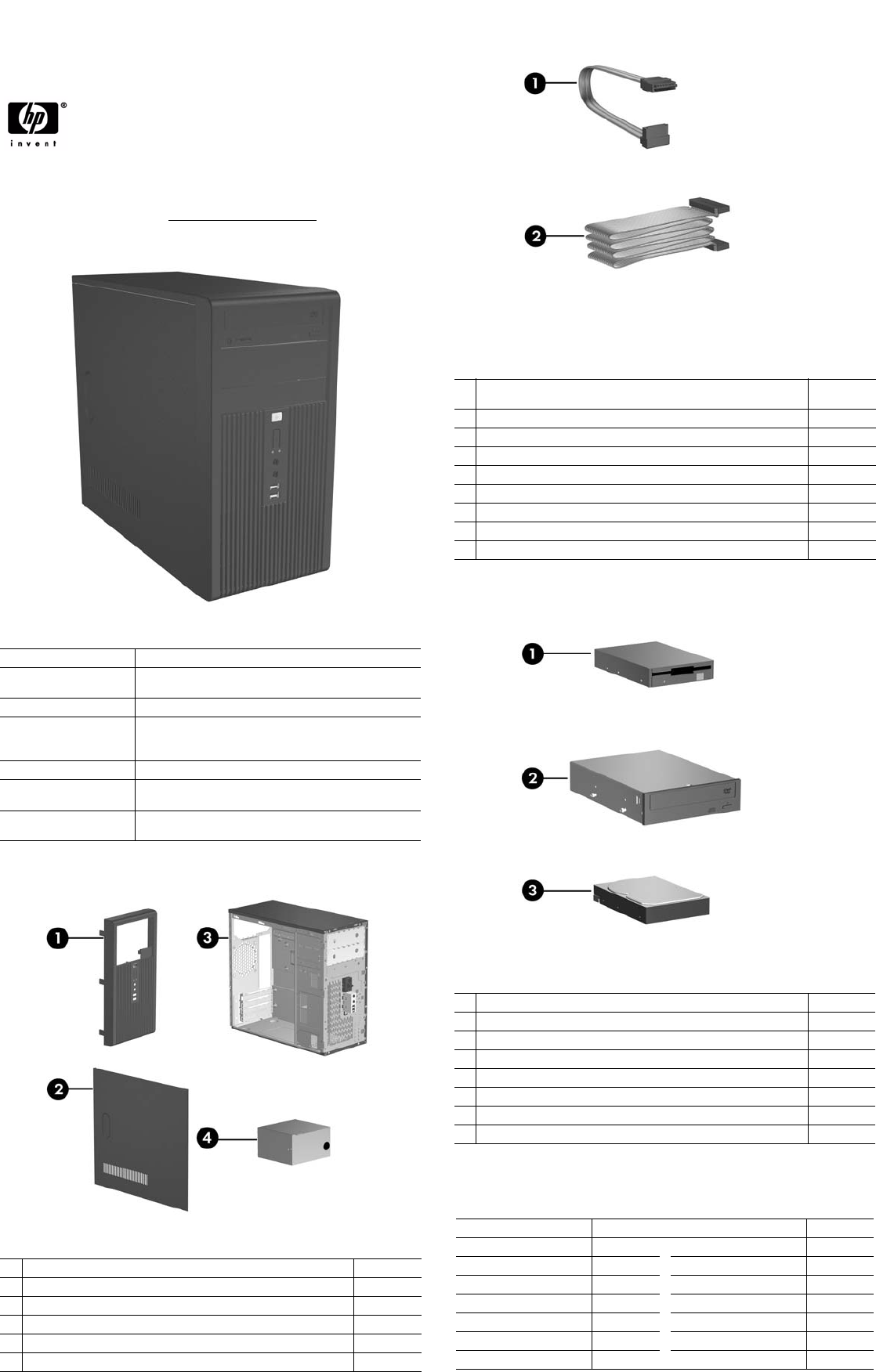
dx7400 Illustrated Parts & Service Map, MT Chassis 459782-001 page 1
Illustrated Parts & Service Map
HP Compaq dx7400 Microtower
Business PC
© 2007 Hewlett-Packard Development Company, L.P. The information con-
tained herein is subject to change without notice. HP shall not be liable for
technical or editorial errors or omissions contained herein.
Document Number 459782-001. 1st Edition September 2007.
NOTE: The part numbers listed here may not be the most current
information available. See http://partsurfer.hp.com for the most
current spare parts listing.
Key Specifications
Spare Parts
Processor Type Intel Core 2 Duo, Core 2 Quad, Pentium Dual Core, Celeron
RAM Type DDR2-SDRAM DIMMs, PC2-5300 (667 MHz) non-ECC or
PC2-6400 (800 MHz) non-ECC
Maximum RAM Supported 8 GB
Expansion Slots • 1 PCIe-x16
•2 PCIe-x1
•1 PCI
Graphics Adapter Intel Graphics Media Accelerator
Drive Support • SATA (hard drives and optical drives)
• FDD, Media Card Reader
I/O Interfaces Serial (2, 1optional), parallel (1), USB 2.0 (8), RJ-45 (1), audio
jacks (3), PS/2 ports (2), VGA (1)
System Unit
1 Front bezel with bezel blank 438609-001
* Front bezel without bezel blank (for China only) 445366-001
2 Access panel 440197-001
3 Chassis not spared
4 Power supply, PFC, 300W 447584-001
5 Bezel blank, 5.25 inch 335937-001
*Not shown
Cables
1 SATA cable, 13 inch (1 straight end, 1 right angle end)
(use for optical drive 2)
391738-001
2 Diskette drive cable 392288-001
* DMS-59 to dual VGA dongle 339257-001
* SATA cable, 14 inch (2 straight ends) (use for optical drive 1) 391740-001
* Front USB cable 457230-001
* Power switch with cable and switch mounting bracket 416163-001
* Second serial port cable 444656-001
* Modem cable 198220-005
* SATA hard drive cable, 10 inch (2 straight ends) 392307-001
*Not shown
Mass Storage Devices
1 Diskette drive, 3.5-inch, with mounting screws 392415-001
2 48X SATA CD-RW/DVD-ROM drive 419497-001
* 16X SATA DVD±RW and CD-RW drive with LightScribe 447310-001
* 16X SATA DVD-ROM drive 419496-001
3 80 GB, 7200-RPM SATA hard drive, 8-MB cache 449978-001
3 160 GB, 7200-RPM SATA hard drive, 8-MB cache 449979-001
3 250 GB, 7200-RPM SATA hard drive, 8-MB cache 449980-001
*Media card reader 407187-001
*Not shown
Modem RJ-11 adapters (not illustrated)
Australia 417561-011 Italian 316904-061
Belgian 316904-181 Netherlands 316920-331
Czechoslovakian 234963-221 Polish 316904-241
French 316904-051 Saudi Arabian 316904-AR1
German 316904-045 Scandinavian 382848-DH1
Greek 316904-151 Switzerland 417562-111
Hungarian 234963-211 Turkish 316904-141
Israel 316904-BB1 United Kingdom 158593-031
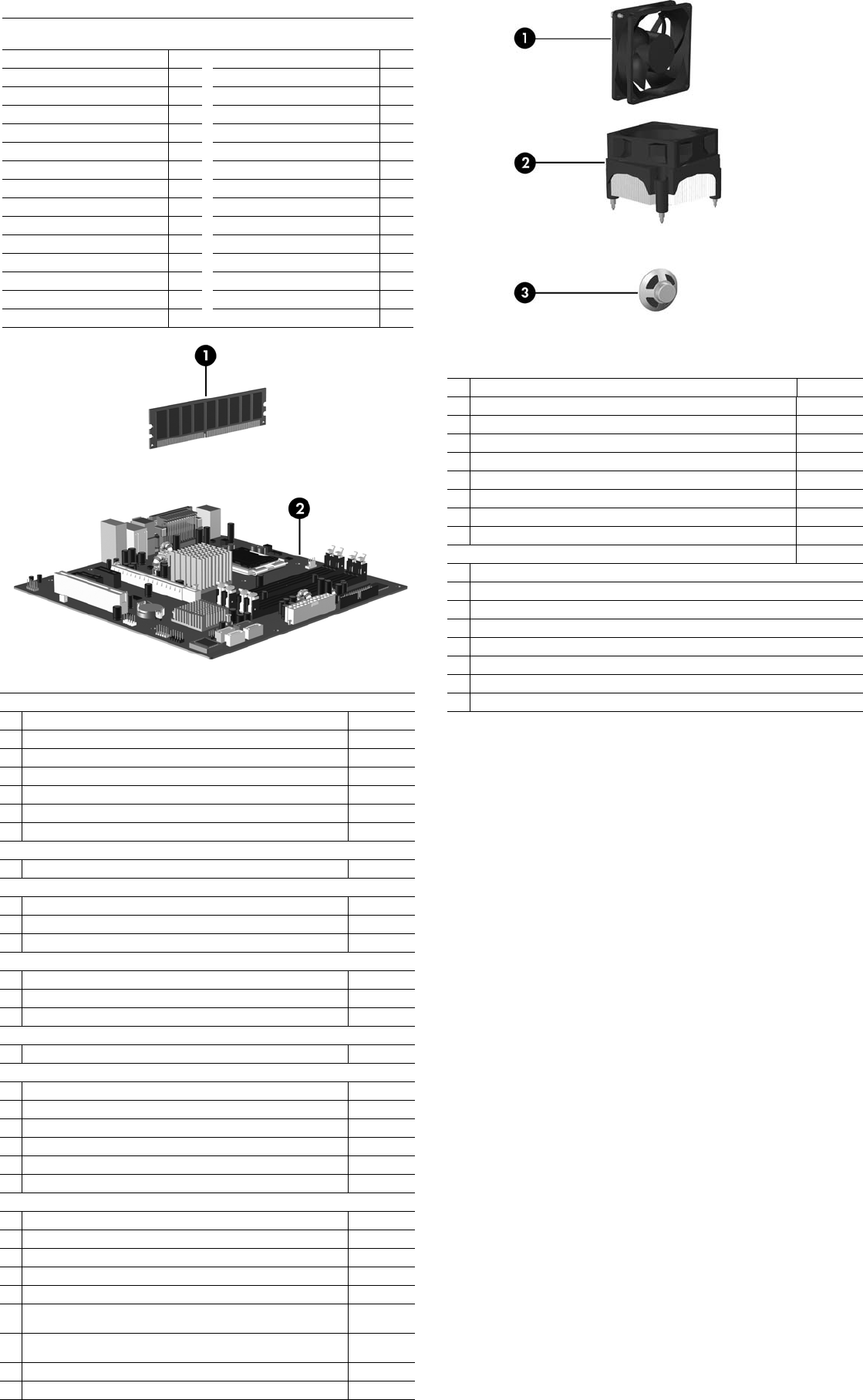
dx7400 Illustrated Parts & Service Map, MT Chassis 459782-001 page 2
Keyboards (not illustrated)
PS/2, Basic
USB, Basic
435302-xxx
435382-xxx
Arabic -171 Korea -
KD1
Belgian -181 Norwegian -091
BHCSY -B41 PRC
-AA1
Czech -221 Portuguese -131
Danish -081 Romanian -271
Finnish -351 Russian -251
French -051 Slovakian -231
French Arabic -DE1 Spanish -071
German -041 Swedish -101
Greek -151 Swiss -111
Hebrew -BB1 Taiwanese -AB1
Hungarian -211 Thai -281
International -B31 Turkish -141
Italian -061 U.K. -031
Japanese -291
Standard and Optional Boards
Memory modules, non-ECC, DDR2
1 256 MB, PC2-5300, CL5 396519-001
1 512 MB, PC2-5300, CL5 396520-001
1 1 GB, PC2-5300, CL5 398038-001
1 2 GB, PC2-5300, CL5 450367-001
1 512 MB, PC2-6400, CL6 418952-001
1 1 GB, PC2-6400, CL6 418951-001
1 2 GB, PC2-6400, CL6 457624-001
System Boards with thermal grease, alcohol pad, and CPU socket cover
2 Standard board 447583-001
Intel Celeron Processors with alcohol pad and thermal grease
* 440, 512-KB cache, 2.0 GHz 449166-001
* 430, 512-KB cache, 1.8 GHz 449165-001
* 420, 512-KB cache, 1.8 GHz 449164-001
Intel Pentium Dual Core Processors with alcohol pad and thermal grease
* E2180, 1-MB cache, 2.0 GHz 457656-001
* E2160, 1-MB cache, 1.8 GHz 449168-001
* E2140, 1-MB cache, 1.6 GHz 449167-001
Intel Core 2 Quad Processor with alcohol pad and thermal grease
* Q6600, 8-MB cache, 2.40 GHz 452451-001
Intel Core 2 Duo Processors with alcohol pad and thermal grease
* E6850, 4-MB cache, 3.00 GHz 450792-001
* E6750, 4-MB cache, 2.66 GHz 450791-001
* E6550, 4-MB cache, 2.33 GHz 450694-001
* E6320, 4-MB cache, 1.86 GHz 446040-001
* E4500, 2-MB cache, 1.60 GHz 449452-001
* E4400, 2-MB cache, 2.00 GHz 449451-001
Other boards
* 802.11 Wireless LAN adapter 391866-001
* Standard 1394 PCI card with 2 external and 1 internal port 393308-001
* Gigabit NIC, PCI-E card 398754-001
* Agere International 56K Modem, FH 398661-001
* nVidia QUADRO video card 441280-001
* nVidia GeForce 8440 GS 256-MB video card with dual-link DVI-I and
TV (S-Video) outputs. LP
445743-001
* nVidia GeForce 8440 GS 256-MB video card with DMS59 and TV
(S-Video) outputs. LP
445744-001
* DVI-D ADD2 graphics 398333-001
* ReadyBoost module, 1 GB 455971-001
* Not shown
Miscellaneous Parts
1 Chassis fan with mounting screws 438741-001
2 Heatsink with alcohol pad and factory-applied thermal grease 441391-001
3 Internal speaker 438607-001
*Mouse, PS2, optical 417966-001
* Mouse, PS2, scroll type 390937-001
* Mouse, optical 390938-001
* Battery, real-time clock 153099-001
*Foot (4 ea) 370708-001
*DVI-I to VGA adapter 202997-001
Miscellaneous hardware kit, includes: 410717-001
* 3.5-inch diskette drive bezel (414218-001)
* 3.5-inch bezel blank (414219-001)
* 5.25-inch bezel blank (166775-004)
* #6-32 x .187 Taptite, hitop screw with serrations (6 ea) (192308-003)
* #6-32 x .187 Taptite, hitop screw with serrations (6 ea) (192308-001)
* #6-32 x .250 Taptite, hitop screw with captive flat washer (2 ea) (114399-067)
* M3 x 5mm Taptite hitop screw with serrations (4 ea) (247348-001)
* M5 x 12mm Plastite screw with flat, countersunk head (247481-002)
*Not shown
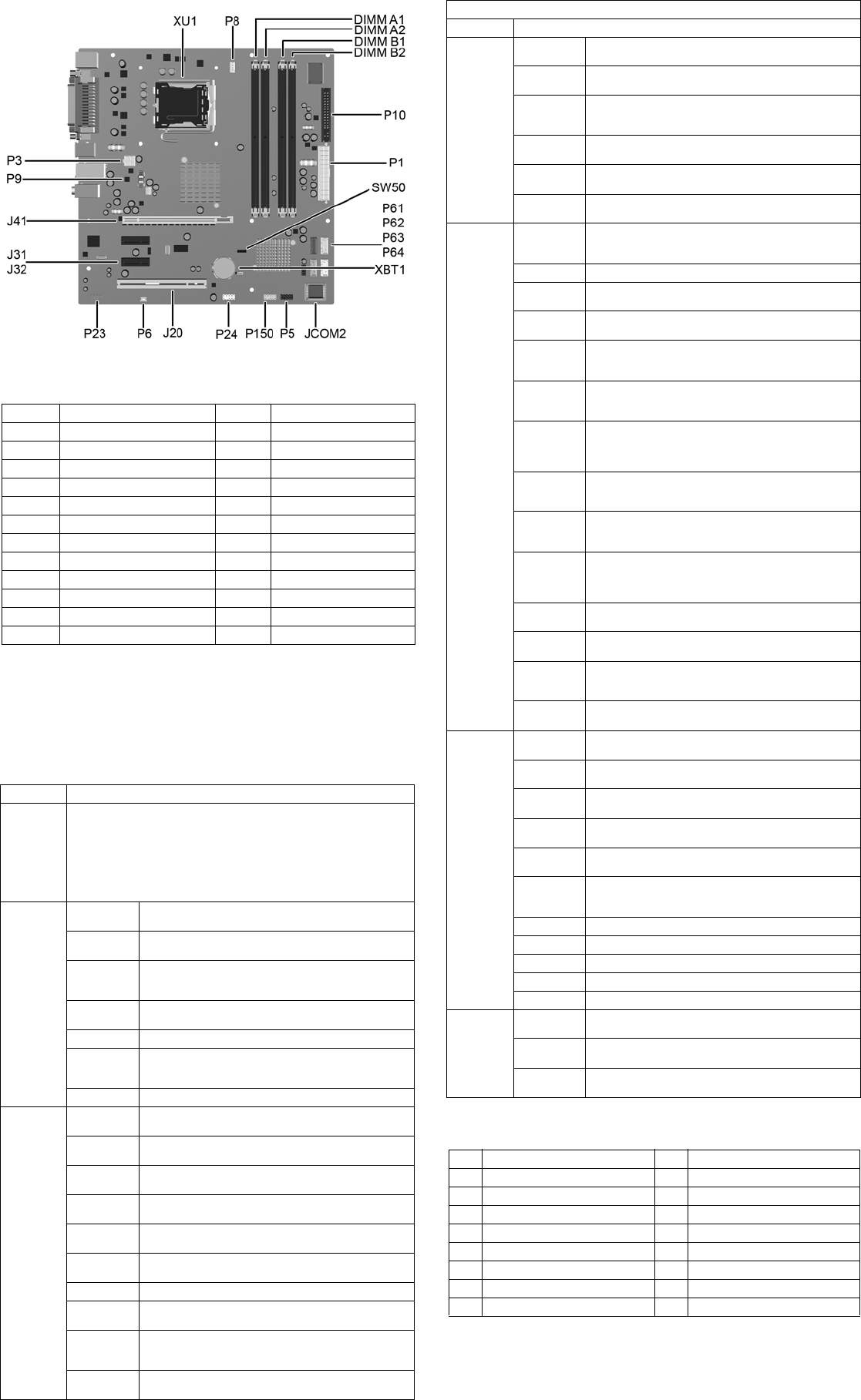
dx7400 Illustrated Parts & Service Map, MT Chassis 459782-001 page 3
System Board
System Setup and Boot
Basic system information regarding system information, setup, power management, hardware,
and passwords is maintained in the Setup Utility held in the system ROM. The Setup Utility is
accessed by pressing the F10 key when prompted (on screen) to do so during the boot sequence.
If the screen prompt opportunity is missed, a restart will be necessary.
System Board Connectors and Jumpers (position of some untitled components
may vary in location)
JCOM2 Second serial port connector P24 Front I/O USB connector
J20 PCI slot P61 First SATA connector
J31 PCI Express Slot 1 P62 Second SATA connector
J32 PCI Express Slot 2 P63 Third SATA connector
J41 x16 PCI Express slot for graphics P64 Fourth SATA connector
P1 Power supply connector (24-pin) P150 Media card reader
P3 Power supply connector (4-pin) SW50 Clear CMOS switch
P5 Power switch/LED connector XBT1 Battery
P6 Speaker connector DIMM A1 Memory slot
P8 Heatsink fan DIMM A2 Memory slot
P9 Chassis fan DIMM B1 Memory slot
P10 Floppy drive connector DIMM B2 Memory slot
P23 Front audio connector XU1 Primary processor socket
Computer Setup Menu
Heading Option / Description
System
Information
Lists the following main system specifications:
• Product Name
• SKU Number
• Processor Type
• Processor Speed
• System ROM
• Cache Size
• Memory Size
• Integrated MAC
• UUID
• System Serial #
• Asset Tracking Number
Main Date
(mm/dd/yyyy)
Allows you to set system date.
Time
(hh/mm/ss)
Allows you to set system time.
SATA Port 1,
2, 3, and 4
Allows you to run HDD self-tests, auto detect HDD size and
head, set extended IDE drive details, set access mode, and
view information about the device(s)
Onboard FDC
Controller
Disable/enable
Drive A Allows you to set to None or 1.4M, 3.5 in.
Halt On Allows you to set POST error behavior to: all errors, no
errors, all but keyboard, all but diskette, or all but diskette/
keyboard.
POST Delay Allows you to set POST delay to 0, 5, 10, 15, or 30 seconds
Advanced Execute Dis-
able Bit
Disable/enable hardware DEP function.
MAX DVMT
Allocation
Specify size of DVMT/system memory to allocate for video
memory. Settings: 64MB, 128MB, 224 MB.
Init Display
First
Allows you to set primary display device to PCI slot, OnChip
VGA, or PCIEx.
Onboard HD
Audio
Disable/enable
OnChip USB
Controller
Disable/enable
USB Legacy
Support
Disable/enable (USB keyboard, mouse, and flash media).
Onboard LAN Disable/enable
Onboard LAN
Boot ROM
Disable/enable
Onboard
Serial Port 1
or 2
Allows you to select: Disabled, 3F8/IRQ4, 2F8/IRQ3, 3E8/
IRQ4, or 2E8/IRQ3.
Onboard Par-
allel Port
Allows you to select: Disabled, 378/IRQ7, 278/IRQ5, or
3BC/IRQ7.
Computer Setup Menu (Continued)
Heading Option / Description
Advanced
(continued)
Parallel Port
Mode
Allows you to select: SPP, EPP, ECP, ECP + EPP, or Normal.
After AC
Power Loss
Allows you to select power loss behavior to On, Off, or Last
state.
Wake on PCI
Device from
S5
Disable/enable
RTC Alarm
Resume
Disable/enable
Date (of
Month)
If RTC Alarm is enabled, allows you to select day of month to
resumption (0 = every day).
Resume Time
(hh:mm:ss)
If RTC Alarm enabled, allows you to select time to resume.
Boot Device Boot
Disabling
Allows you to restrict a device from booting the unit. May
disable: none, USB, Internal ODD, Internal FDD, or
USB+ODD+FDD
F9 Boot Menu Disable/enable
F10 Setup
Prompting
Disable/enable
F11 Recovery
Prompting
Disable/enable
F12 Boot
from LAN
Prompting
Disable/enable
Removable
Device Boot
Seq.
Allows you to specify the order of attached removable
devices. The first drive in the order has priority and is recog-
nized as drive A.
Hard Disk
Boot Priority
Allows you to specify the order of attached hard drive devices
(USB HDD, USB2 Drive Key, or USB flash media). The first
attached drive in the order has priority and is recognized as
drive C.
Optical Drive
Boot Seq.
Allows you to specify the order in which attached optical
drives (including USB ODD) are checked for a bootable oper-
ating system image.
Network Boot
Seq.
Allows you to specify the order in which network devices
(including UP NIC cards) are checked for a bootable operat-
ing system image.
First, Second,
Third, and
Fourth Boot
Device
Allows you to specify which devices will boot in which
sequence or to disable any of the four: removable, hard disk,
CDROM, network, or disabled.
Set Supervisor
Password
Allows you to establish a password to enter Computer Setup
Set User Pass-
word
Allows you to establish a password to enter the computer
(must have Supervisor password established)
Security
Option
Allows you to set security option to Setup or System so that
the password is required each time the system boots or only
when entering Computer Setup.
BIOS Write
Protection
Enable to prevent BIOS from being updated.
PC Health System Fan
Fail Check
Disable/enable
Smart Fan
Function
Disable/enable
Current CPU
Temperature
View only
Current Sys-
tem Temp
View only
Current CPU
Fan Speed
View only
Current Sys-
tem Fan
Speed
View only
Vcore View only
12V View only
5V View only
VBAT (V) View only
5VSB (V) View only
Exit Save & Exit
Setup
Allows you to save current settings and exit Computer Setup.
Exit Without
Saving
Allows you to exit Computer Setup without saving changes.
Load Opti-
mized defaults
Allows you to reset Computer Setup to factory defaults.
System Hardware Interrupts
IRQ System Function IRQ System Function
0 Timer Interrupt 8 Real-Time Clock
1 Keyboard 9 Unused
2 Interrupt Controller Cascade 10 Unused, available for PCI
3 Serial Port (COM B) 11 Unused, available for PCI
4 Serial Port (COM A) 12 Mouse
5 Unused, available for PCI 13 Coprocessor
6 Diskette Drive 14 Primary ATA (IDE) Controller
7 Parallel Port (LPT 1) 15 Secondary ATA (IDE) Controller
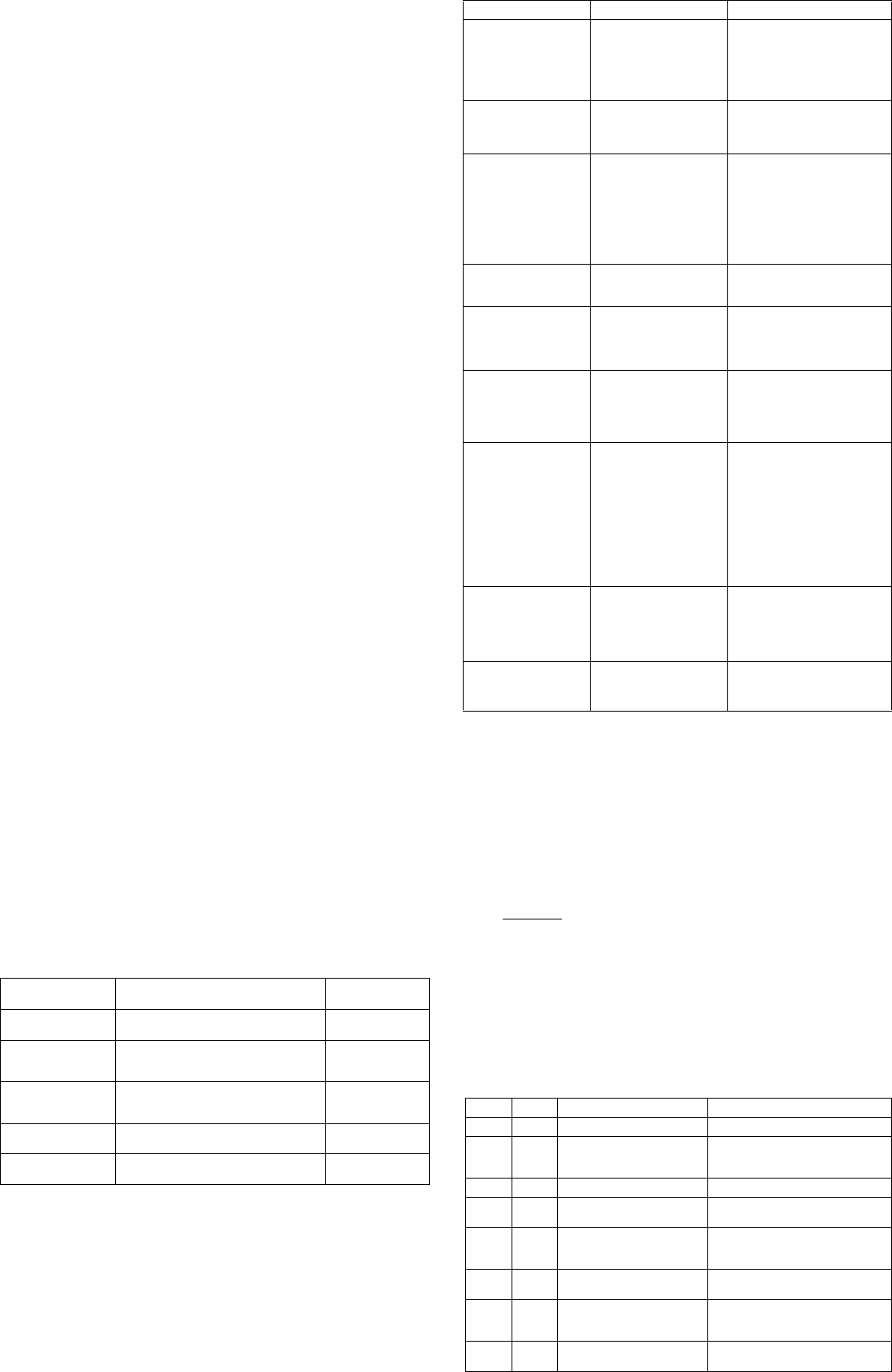
dx7400 Illustrated Parts & Service Map, MT Chassis 459782-001 page 4
Failsafe Boot Block ROM
The computer comes with a reprogrammable flash system ROM (read only memory). To
upgrade the ROM, download the latest ROM BIOS image from the HP Web site (www.hp.com)
and follow the online GUI/instructions.
Your system ROM includes a Failsafe Boot Block that is protected during the flash process and
allows the computer to be restarted in the unlikely event of an unsuccessful ROM flash.
If the system detects an invalid system ROM during the boot sequence, the Failsafe Boot Block
attempts to locate a valid BIOS image on removable media. To recover from the Boot Block
recovery mode complete the following steps:
Boot Block Recovery
1. Remove any bootable media from the computer and turn off power.
2. Insert a flash drive or CD containing the ROM BIOS.
3. Turn on power to the system.
4. The system will automatically flash the ROM. After a successful flash, the system will either
automatically restart or prompt the user to unplug the unit, wait 5 seconds, reattach the power
cord, and then press the power button.
Password Security
Establishing a Supervisor Password:
1. Turn on or restart the computer. If you are in Windows, click Start > Shut Down > Restart.
2. As soon as the computer is turned on, press F10 when the monitor light turns green to enter
Computer Setup. Press Enter to bypass the title screen, if necessary. If you do not press F10
when prompted, a restart will be necessary.
3. Select Boot > Setup Supervisor Password and follow the instructions on the screen.
4. Before exiting, click File > Save and Exit Setup.
Establishing a User Password:
1. Turn on or restart the computer. If you are in Windows, click Start > Shut Down > Restart.
2. As soon as the computer is turned on, press F10 when the monitor light turns green to enter
Computer Setup. Press Enter to bypass the title screen, if necessary. If you do not press F10
when prompted, a restart will be necessary.
3. Select Boot > Set User Password and follow the instructions on the screen.
Before exiting, click File > Save and Exit Setup.
Changing a Password:
1. Turn on or restart the computer. If you are in Windows, click Start> Shut Down > Restart.
2. As soon as the computer is turned on, press F10 when the monitor light turns green to enter
Computer Setup.
3. When the key icon appears, type your current password
4. Select Boot > Set Supervisor (or user) Password.
5. Enter the new password (or nothing for no password) in the key icon and press Enter
The new password will take effect the next time the computer is restarted.
Deleting a Password
1. Turn on or restart the computer. If you are in Windows, click Start > Shut Down > Restart.
2. As soon as the computer is turned on, press F10 when the monitor light turns green to enter
Computer Setup.
3. When the key icon appears, type your current password
4. Select Boot > Set Supervisor (or user) Password.
5. Enter nothing for no password in the key icon and press Enter.
The new password will take effect the next time the computer is restarted.
Clearing CMOS
1. Turn off the computer and any external devices, disconnect the power cord from the power
outlet, and remove the access panel.
2. Locate, press, and hold the CMOS button in for five seconds.
3. Replace the access panel and connect the power cord to the power outlet.
4. Turn on the computer.
Error Conditions and Messages
Diagnostic Functions
Diagnostic functions are provided by the Setup Utility (in system ROM) and by Insight Diag-
nostics. Insight Diagnostics provides detailed system information including:
• Processor type and speed
• Memory amount, mapping, and integrity
• Hardware peripheral availability/settings
• Hard drive type, space used/available
• System identification, asset tracking
Insight Diagnostics may be found on the Documentation and Diagnostics CD that shipped with
the computer. The tool may also be downloaded from the hp Web site using the following pro-
cedure:
1. Go to www.hp.com
2. Click the Software and Download driver link.
3. Enter the product number (for example, dx7400) in the text box and press the Enter key.
4. Select the specific product.
5. Select the OS.
6. Click the Diagnostics link.
7. Select HP Insight Diagnostics Offline Edition.
8. Select the proper language and click Download.
Feature Purpose
How It Is
Established
Floppy drive controller Prevents the transfer of data to or from the
floppy drive.
Setup Utilities
Device Boot Disabling Prevents booting from and or all of these
devices: Internal or external USB, Internal
ODD, or Internal FDD
Setup Utilities
Security Option Prevents use of computer until password is
entered. Can apply to both initial startup and
restart.
Setup Utilities
BIOS Write Protect Restricts ability to change ROM BIOS with-
out approval.
Setup Utilities
USB Controller Allows you to disable or enable all USB
devices.
Setup Utilities
Common POST Error Messages
Screen Message Probable Cause Recommended Action
101-Option ROM Check-
sum Error
1. System ROM checksum
error.
2. Expansion board option
ROM checksum
3. System board
1. Verify ROM, reflash if required
2. Remove suspected card, reboot
3. Clear CMOS memory, reboot
4. Replace system board
103-System Board
Failure
DMA, timers 1. Clear CMOS memory.
2. Remove expansion boards.
3. Replace system board.
164-Memory Size Error
and
201-Memory Error
Incorrect memory configu-
ration
1. Run Setup (F10).
2. Check DIMMs for proper
seating, type, and HP
compatibility.
3. Remove DIMMs singularly and
reboot to isolate faulty DIMM.
4. Replace system board.
214-DIMM Configura-
tion Warning
Populated DIMM configura-
tion is not optimized
Rearrange the DIMMs so that
each channel has the same amount
of memory.
301-, 304-Keyboard error Keyboard failure. Check keyboard connection or
keys. Check connector for bent of
missing pins. Replace keyboard. If
304, possible system board prob-
lem.
501-Display Adapter
Failure
Graphics display controller. 1. Reseat graphics card.
2. Clear CMOS.
3. Check monitor connection.
4. Replace graphics card.
1720-SMART Hard Drive
Detects Imminent Failure
Hard drive is about to fail. 1. Determine if hard drive is
giving correct error message.
Enter Computer Setup and run
the Drive Protection System
test under Storage > DPS Self-
test.
2. Apply hard drive firmware
patch if applicable.
3. Back up contents and replace
hard drive.
1796-SATA Cabling Error One or more SATA devices
are improperly attached. For
optimal performance, the
SATA 0 and SATA 1 con-
nectors must be used before
SATA 2 and SATA 3.
Ensure SATA connectors are used
in ascending order. For one
device, use SATA 0. For two
devices, use SATA 0 and SATA 1.
For three devices, use SATA 0,
SATA1, and SATA 2.
1801-Microcode Patch
Error
Processor not supported by
ROM BIOS.
1. Upgrade BIOS to proper
version.
2. Change the processor.
Diagnostic LEDs
LED Color LED Activity State/Message
Power Green On Computer on
Power Green 1 blink every second Processor thermal protection activated,
fan blocked or not turning, OR
Fansink not properly attached
Power Green 2 blinks every second Suspend to RAM (some Models)
Power Green 5 blinks, 1 blink every second
followed by 1 short beep
Pre-video memory error
Power Green 6 blinks, 1 blink every second
followed by a 1 long and 2
short beeps
Pre-video graphics error
Power Green 8 blinks, 1 blink every second
followed by 2 short beeps
Invalid ROM with diskette drive
Power Green 8 blinks, 1 blink every second
followed by 2 short beeps and
hurried beeps
Invalid ROM without diskette drive
None None System does not power on and
LEDs are not flashing
System unable to power on