Hp Compaq Evo D500 Small Form Factor Reference Guide
Hp-Compaq-Evo-D300-Small-Form-Factor-Reference-Guide-143589 hp-compaq-evo-d300-small-form-factor-reference-guide-143589
Hardware Reference Guide Compaq Evo Desktop Family Small Form Factor s Intel Celeron Versions c01138396
2015-01-05
: Hp Hp-Compaq-Evo-D500-Small-Form-Factor-Reference-Guide-143636 hp-compaq-evo-d500-small-form-factor-reference-guide-143636 hp pdf
Open the PDF directly: View PDF ![]() .
.
Page Count: 57
- Product Features
- Hardware Upgrades
- Installation Sequence
- Specifications
- Hard Drive Installation Guidelines
- Battery Replacement
- Security Lock Provisions
- Electrostatic Discharge
- Routine Computer Care and Shipping Preparation
- Index

Hardware Reference Guide
Compaq Evo Desktop Family: Small Form
Factor Models - Intel Celeron Versions
Document Part Number: 243848-002
January 2002
This book provides basic information for upgrading this series of
computers.
Enhanced for accessibility

© 2002 Compaq Computer Corporation
Compaq, the Compaq logo, and Evo are trademarks of Compaq Information
Technologies Group, L.P.
Microsoft, MS-DOS, Windows, Windows NT are trademarks of Microsoft
Corporation.
Intel, Pentium, Intel Inside, and Celeron are trademarks of Intel Corporation.
All other product names mentioned herein may be trademarks of their
respective companies.
Compaq shall not be liable for technical or editorial errors or omissions
contained herein. The information in this document is provided “as is” without
warranty of any kind and is subject to change without notice. The warranties
for Compaq products are set forth in the express limited warranty statements
accompanying such products. Nothing herein should be construed as
constituting an additional warranty.
WARNING: Text set off in this manner indicates that failure to follow
directions could result in bodily harm or loss of life.
CAUTION: Text set off in this manner indicates that failure to follow
directions could result in damage to equipment or loss of information.
Printed in the U.S.A.
Hardware Reference Guide
Second Edition January 2002
Document Part Number: 243848-002
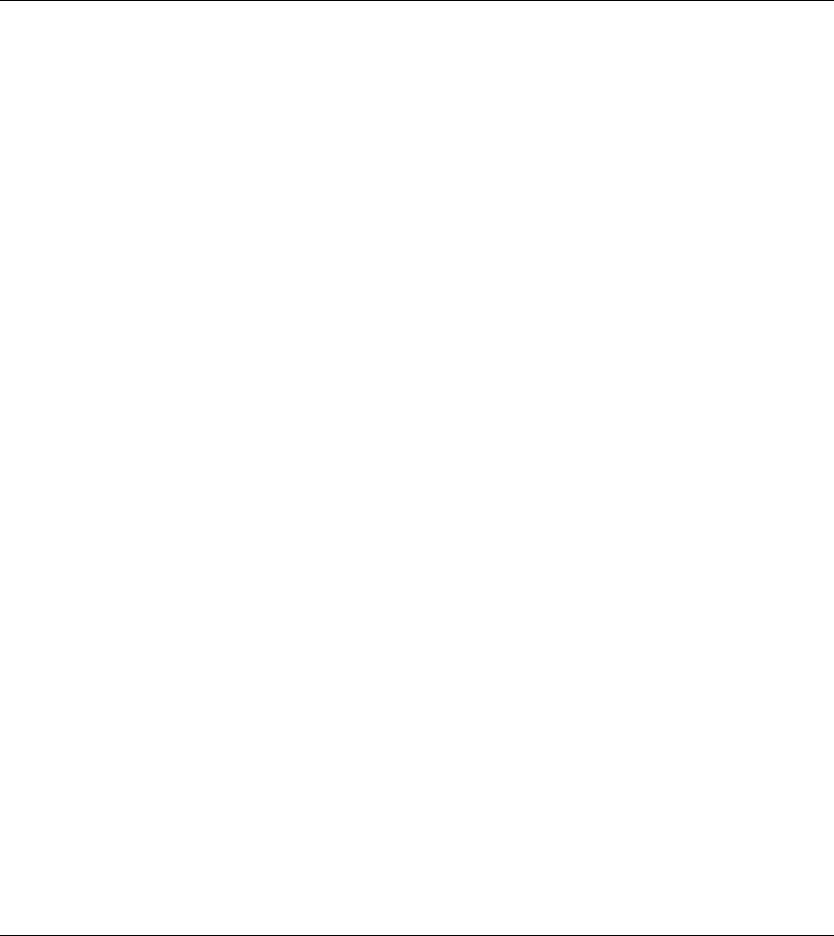
Contents
1 Product Features
Standard Configuration Features ................................................................................... 1–1
Front Panel Components................................................................................................ 1–2
Rear Panel Components................................................................................................. 1–3
Easy Access Keyboard................................................................................................... 1–4
Easy Access Software ............................................................................................. 1–5
Reprogramming the Easy Access Buttons .............................................................. 1–5
Locking and Unlocking the Easy Access Buttons................................................... 1–5
Easy Access Paper Icon Insert................................................................................. 1–6
Windows Logo Key ................................................................................................ 1–6
Special Mouse Functions ............................................................................................... 1–6
Serial Number Location................................................................................................. 1–7
2 Hardware Upgrades
Installation Sequence ..................................................................................................... 2–1
Drawer Installation Method ........................................................................................... 2–2
Smart Cover Lock.......................................................................................................... 2–3
Using the Smart Cover FailSafe Key ...................................................................... 2–3
Removing the Computer Cover ..................................................................................... 2–5
Installing Additional Memory ....................................................................................... 2–7
DIMMs.................................................................................................................... 2–7
Memory Module Installation................................................................................... 2–8
Removing the Expansion Card Cage ........................................................................... 2–11
Installing an Expansion Card....................................................................................... 2–12
Drive Positions............................................................................................................. 2–15
Installing Additional Drives......................................................................................... 2–16
Upgrading the Hard Drive..................................................................................... 2–16
Removing a CD-ROM Drive ................................................................................ 2–18
Installing an optional CD-ROM or DVD-ROM Drive.......................................... 2–20
Hardware Reference Guide iii
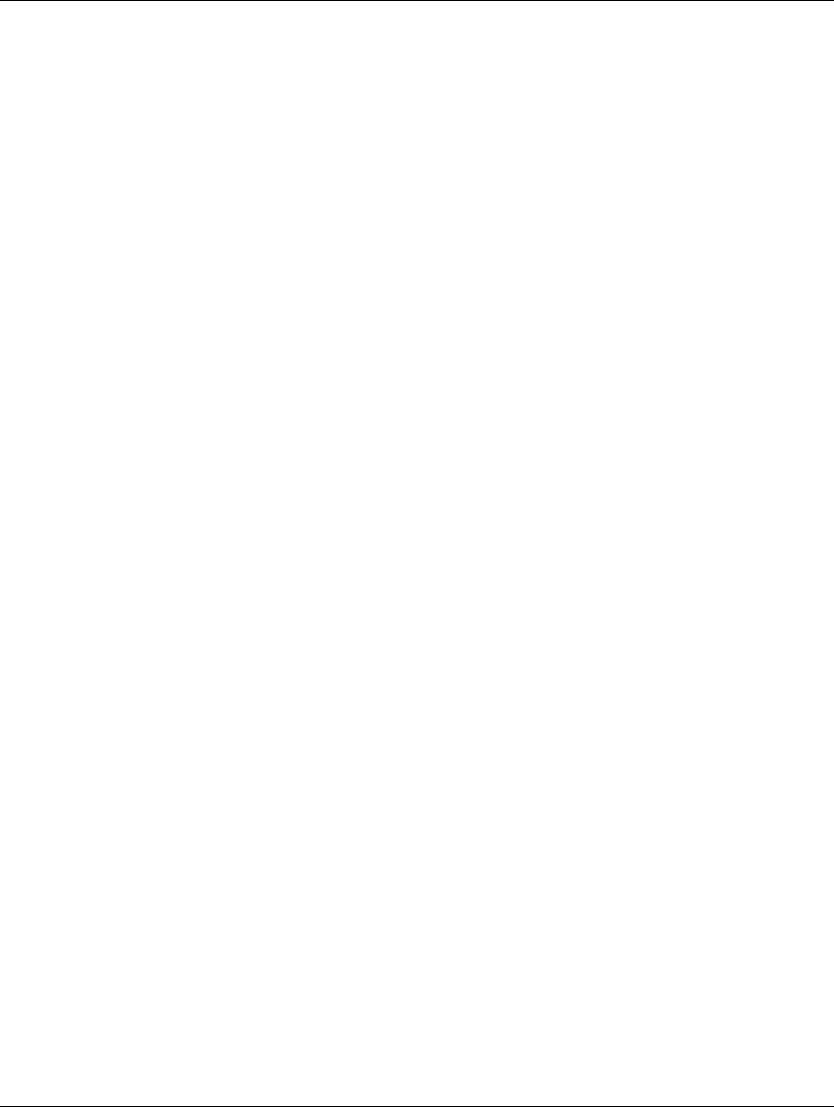
Contents
A Specifications
B Hard Drive Installation Guidelines
Using the Cable-Select Feature with Ultra ATA Devices ............................................. B–1
Guidelines for Installing Ultra ATA Devices.......................................................... B–2
SCSI Devices ................................................................................................................. B–3
Guidelines for Using SCSI Devices ........................................................................ B–3
Guidelines for Installing Optional SCSI Devices.................................................... B–5
SCSI Controllers ..................................................................................................... B–5
SCSI Cables............................................................................................................. B–6
Using a SCSI Cable................................................................................................. B–6
Using SCSISelect with SCSI Devices ..................................................................... B–6
Choosing the Quiet Drive Options................................................................................. B–7
C Battery Replacement
D Security Lock Provisions
Installing a Security Lock ............................................................................................. D–1
E Electrostatic Discharge
Preventing Electrostatic Damage................................................................................... E–1
Grounding Methods ....................................................................................................... E–1
F Routine Computer Care and Shipping Preparation
Routine Computer Care ................................................................................................. F–1
CD-ROM Drive Precautions.......................................................................................... F–2
Operation................................................................................................................. F–2
Cleaning .................................................................................................................. F–2
Safety....................................................................................................................... F–2
Shipping Preparation...................................................................................................... F–3
Index
iv Hardware Reference Guide
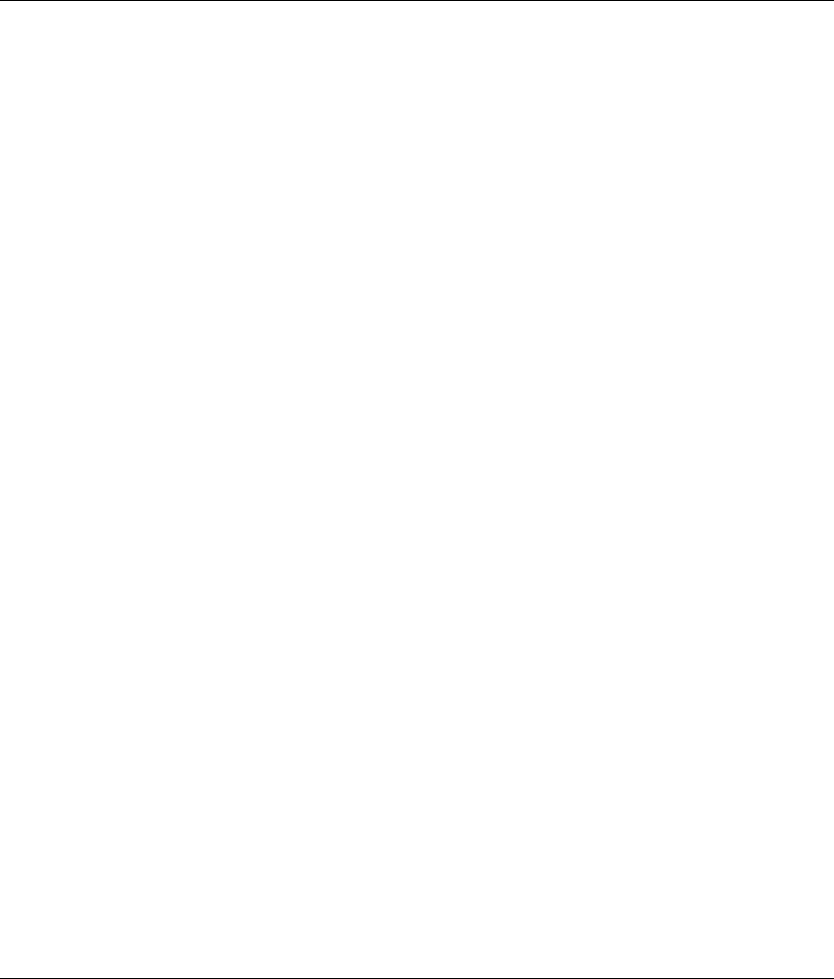
1
Product Features
Standard Configuration Features
The Compaq Evo™ Small Form Factor Personal Computer comes
with features that may vary depending on your model. For a
complete listing of the hardware and software installed in your
computer, run Compaq Diagnostics for Windows or the INSPECT
utility (available on some models). Instructions for using these
utilities are provided in the Troubleshooting Guide on the Reference
Library CD.
Hardware Reference Guide 1-1
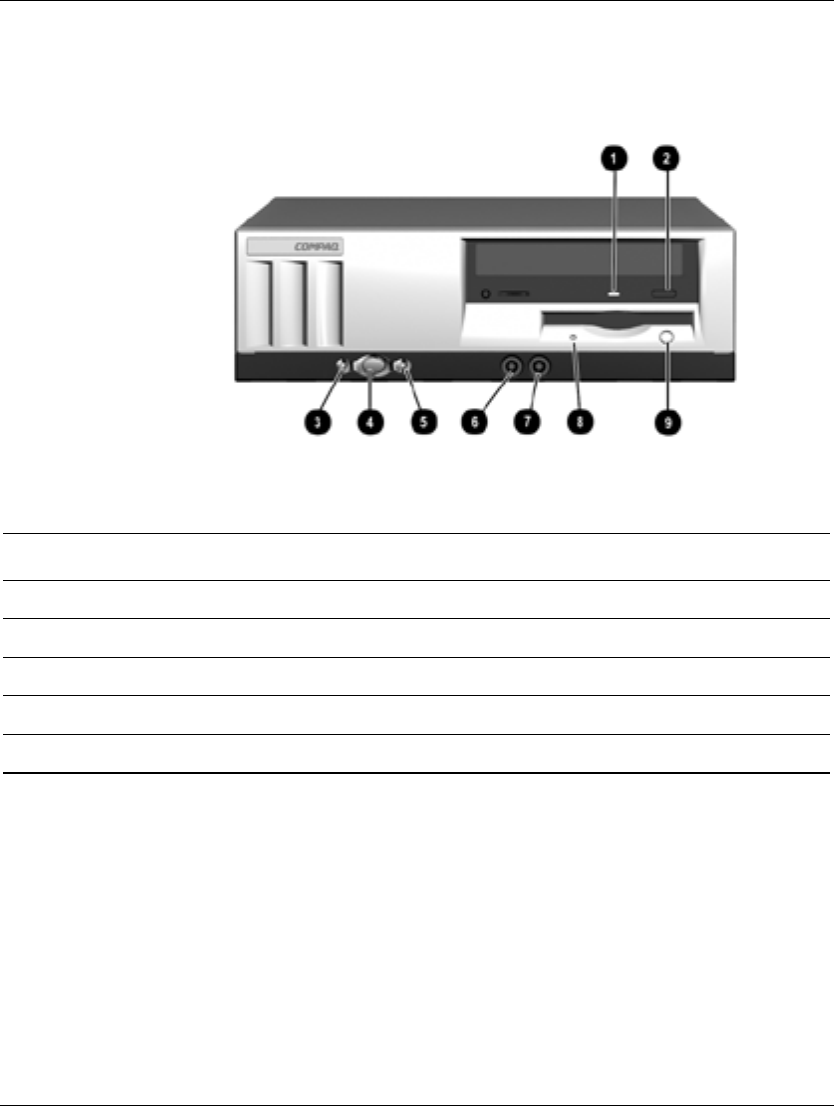
Product Features
Front Panel Components
Front Panel Components
1 CD-ROM Drive Busy Indicator 6 Microphone Connector
2 CD-ROM Eject Button 7 Stereo Headphone Jack (system)
3 Power-On Light 8 Diskette Drive Activity Light
4 Dual-State Power Button 9 Diskette Eject Button
5 Hard Drive Activity Light
1-2 Hardware Reference Guide
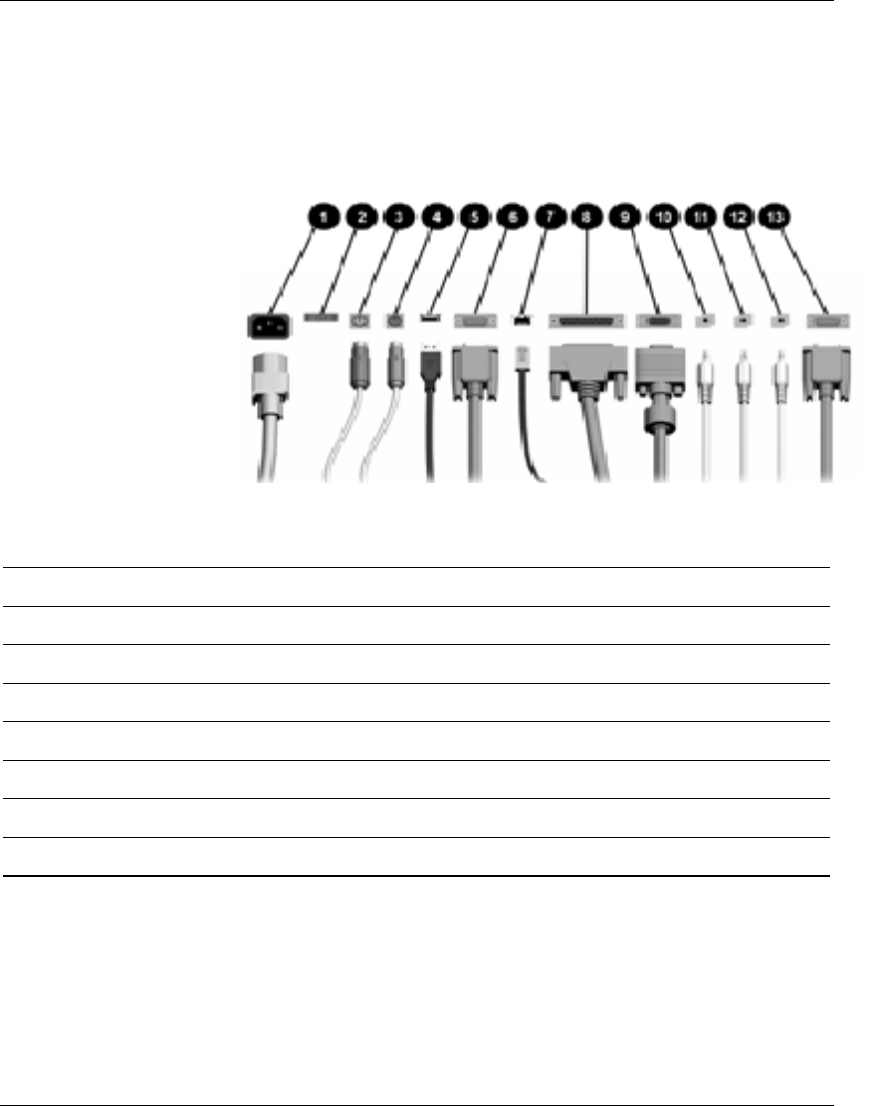
Product Features
Rear Panel Components
Rear Panel Components
1 Power Cord Connector 8 Parallel Connector
2 Voltage Select Switch 9 Monitor Connector
3 Mouse Connector - Headphone/Line-out Connector
4 Keyboard Connector q Line-in Audio Connector
5 Universal Serial Bus (USB) Connector w Microphone Connector
6 Serial Connector (COM1) e Serial Connector (COM2)
7 Ethernet RJ-45 Connector
Hardware Reference Guide 1-3
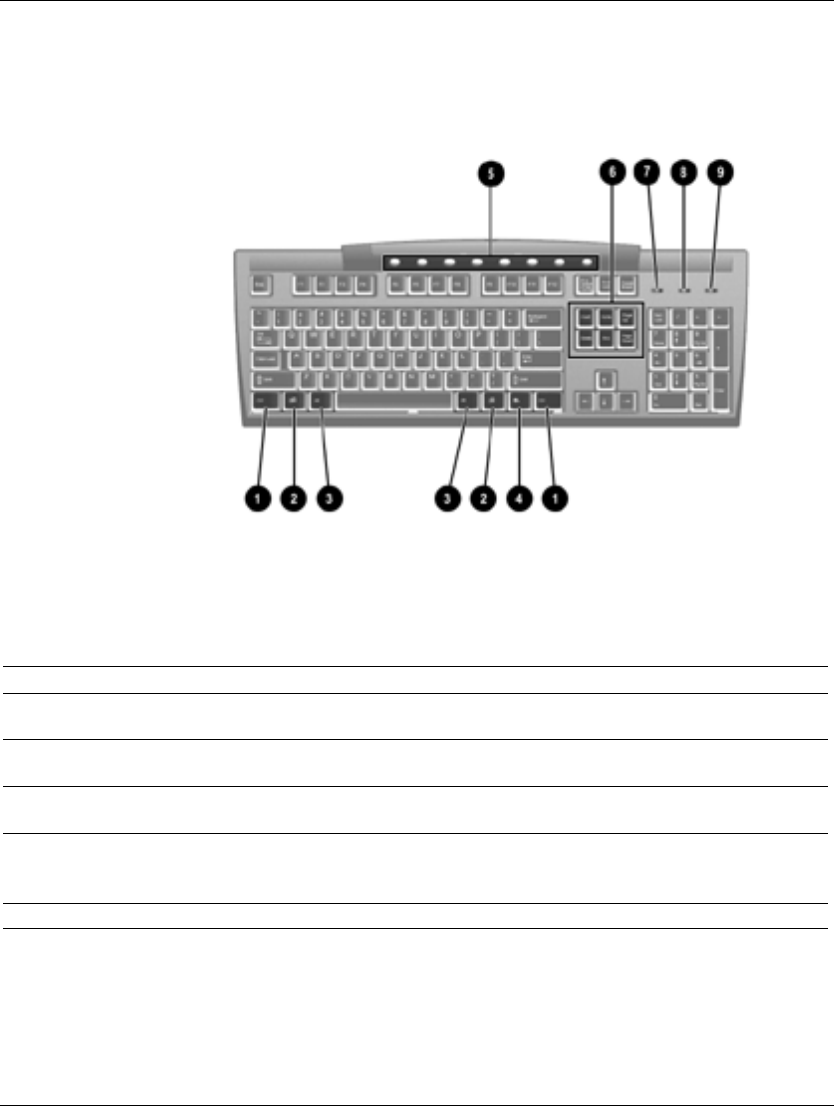
Product Features
Easy Access Keyboard
Compaq Easy Access Keyboard Components
1 Ctrl Key Used in combination with another key; its effect depends
on the application software you are using.
2 Windows Logo Key* Used to open the Start menu in Microsoft Windows. Used
in combination with other keys to perform other functions.
3 Alt Key Used in combination with another key; its effect depends
on the application software you are using.
4 Application Key* Used (like the right mouse button) to open pop-up menus
in a Microsoft Office application. May perform other
functions in other software applications.
5 Internet Keys Provides quick access to specific Internet destinations.
1-4 Hardware Reference Guide
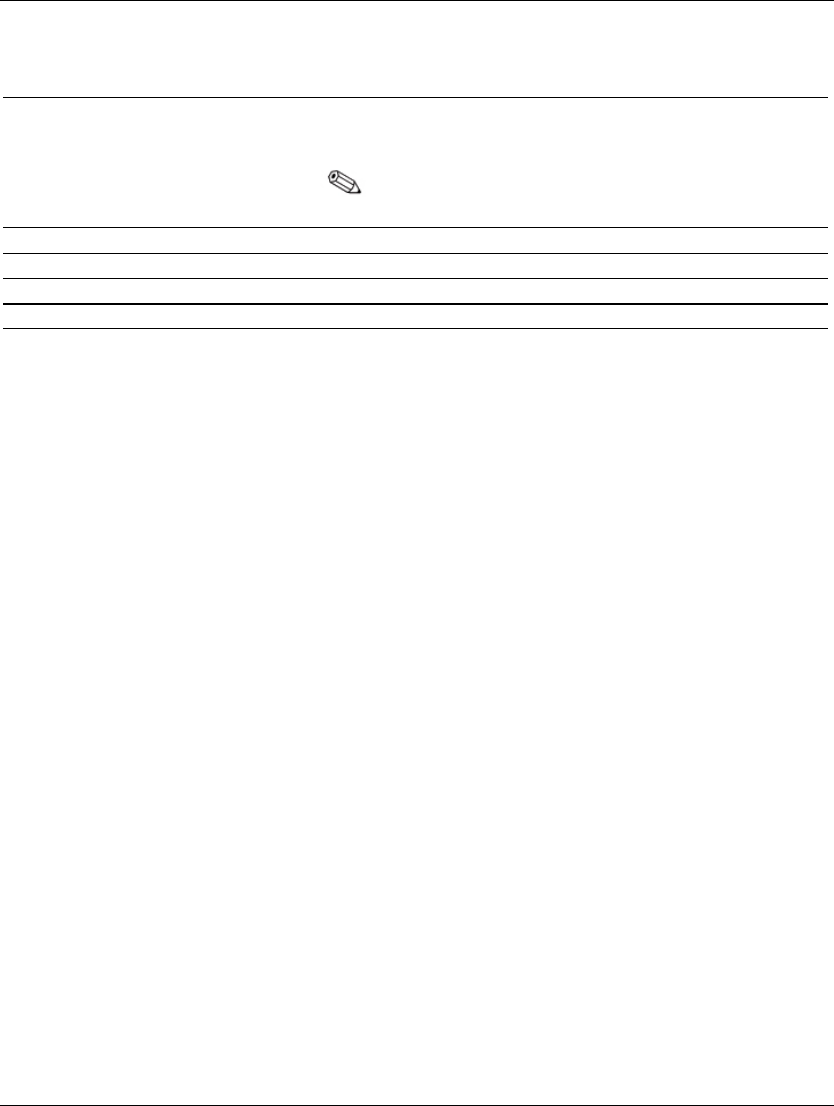
Product Features
Compaq Easy Access Keyboard Components (Continued)
6 Editing Keys Includes the following: Insert, Home, Page Up, Delete,
End, and Page Down.
Holding down Ctrl and Alt while pressing Delete
allows you to restart your computer.
7 Num Lock light Indicates whether the Num Lock feature is on or off.
8 Caps Lock light Indicates whether the Caps Lock feature is on or off.
9 Scroll Lock light Indicates whether the Scroll Lock feature is on or off.
*Keys available in select geographic regions.
Easy Access Software
Your Easy Access Keyboard Buttons are programmed to default
assignments. The pre installed Easy Access Software allows you to
reprogram the Easy Access Buttons to reflect your personal
preferences. The buttons can be reprogrammed to any program or
service of your choice or to any Web site (URL).
Reprogramming the Easy Access Buttons
The Easy Access Keyboard icon is located on the Windows desktop
status bar. Refer to the Readme-user.txt file for instructions about
reprogramming the Easy Access Buttons.
Locking and Unlocking the Easy Access Buttons
The System Administrator can lock and unlock the Easy Access
Buttons. Once locked, the buttons can only be reprogrammed by
modifying the .bcf file. For administrative privileges, which require
control of the Easy Access Button destinations, refer to the Readme-
admin.txt file.
Hardware Reference Guide 1-5
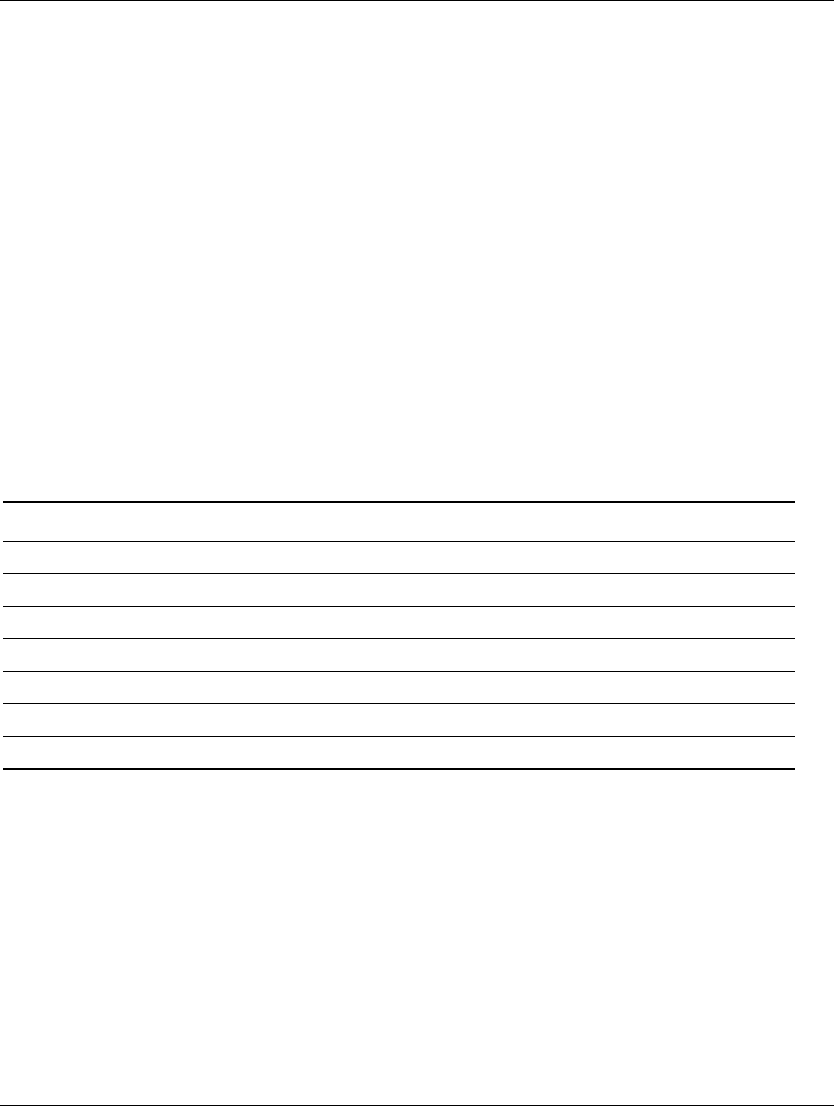
Product Features
Easy Access Paper Icon Insert
The paper icon insert functions as a visual aid in identifying the
programmed destination of each Easy Access Button. Whenever you
reprogram an Easy Access Button, use the Paper Insert Template
document to select and print an icon that reflects the new button
assignment. The Paper Insert Template.doc is installed, by default,
under C:\Program files\Compaq\Easy Access Keyboard.
For proper alignment, the spacing around the icons may require
adjustment.
Windows Logo Key
Use the Windows Logo Key in combination with other keys to
perform certain functions available in the Windows operating
systems
Windows Logo Key + F1 Displays a pop-up menu for the selected object
Windows Logo Key + Tab Activates the next Taskbar button
Windows Logo Key + e Launches Explore My Computer
Windows Logo Key + f Launches Find Document
Windows Logo Key + Ctrl + f Launches Find Computer
Windows Logo Key + m Minimizes all open applications
Shift + Windows Logo Key + m Undoes Minimize All
Windows Logo Key + r Displays the Run dialog box
.
Special Mouse Functions
Most software applications support the use of a mouse. The functions
assigned to each mouse button depend on the software applications
you are using.
1-6 Hardware Reference Guide

Product Features
Serial Number Location
Each computer has a unique serial number which may be located on
the cover top or the side panel of the computer. Keep this number
available for use when contacting Compaq customer service for
assistance.
Serial Number Location
Hardware Reference Guide 1-7
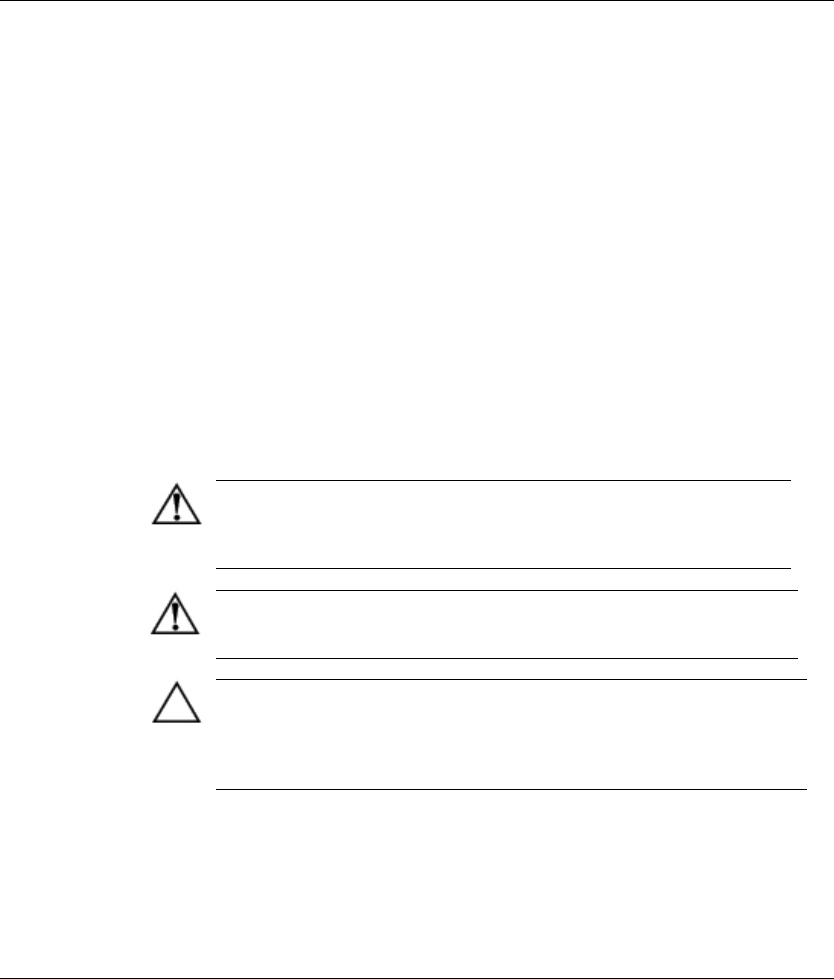
2
Hardware Upgrades
Installation Sequence
It is very important that you follow this sequence of steps to ensure
the proper installation of any optional equipment.
1. If your computer includes the Smart Cover Lock feature and you
have set the lock, use Computer Setup to unlock the lock and
disable the Smart Cover Sensor.
For more information about Computer Setup, refer to the Computer
Setup Guide.
2. If the computer is already on, turn it off and disconnect the power
cord from the wall outlet.
WARNING: To reduce the risk of personal injury from electrical shock
and/or hot surfaces, be sure to disconnect the power cord from the wall
outlet, and allow the internal system components to cool before
touching.
WARNING: To reduce the risk of electrical shock, fire, or damage to the
equipment, do not plug telecommunications or telephone connectors
into the network interface controller (NIC) receptacles.
CAUTION: Static electricity can damage the electronic components of
the computer or optional equipment. Before beginning these procedures,
ensure that you are discharged of static electricity by briefly
touching a grounded metal object. See Appendix E, “Electrostatic
Discharge,” for more information.
3. Open the computer by removing its outside cover. See the section
“Removing the Computer Cover” in this chapter.
Hardware Reference Guide 2-1
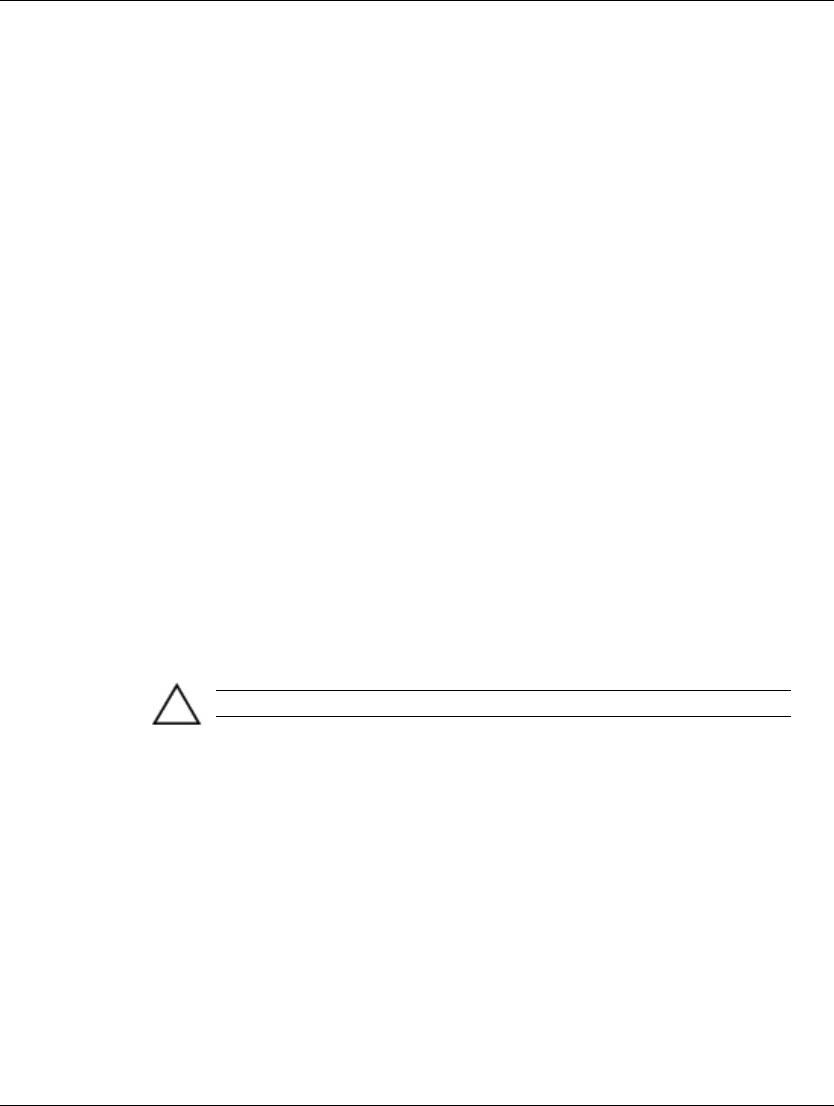
Hardware Upgrades
4. Install any optional equipment. See the applicable sections of
this guide or refer to the documentation provided with the
optional equipment for instructions.
5. Replace the computer cover.
6. Turn on the monitor, computer, and any devices you want to test.
7. Reconfigure the computer, if necessary. Refer to the Computer
Setup Guide for instructions about using Computer Setup.
If you normally lock the Smart Cover Lock, use Computer Setup to
relock the lock and enable the cover removal sensor.
Drawer Installation Method
When installing the computer chassis in a drawer, the following
conditions must be met to ensure proper air flow:
■ At least 3 inches (7.6 cm) of clear space between the back of the
drawer and anything behind it, such as a wall or the back panel
of a desk.
■ At least two 2-inch (5.1-cm) diameter holes in the back of the
drawer. One hole must be immediately behind the power supply
for exhaust air, and the other should be used for routing the
cables.
CAUTION: Cables should not be run through the exhaust air hole.
■ At least nine holes in the front drawer panel or in the bottom of
the drawer in front of the chassis for fresh air intake. The
diameter of the holes must be between 0.38 and 0.5 inch (1.0 and
1.3 cm).
■ At least 1 inch (2.54 cm) of clear space below the drawer to
ensure proper air flow if vent holes are located in the bottom of
the mounting drawer.
■ At least 1 inch (2.54 cm) of clear space above the top of the
chassis.
2-2 Hardware Reference Guide
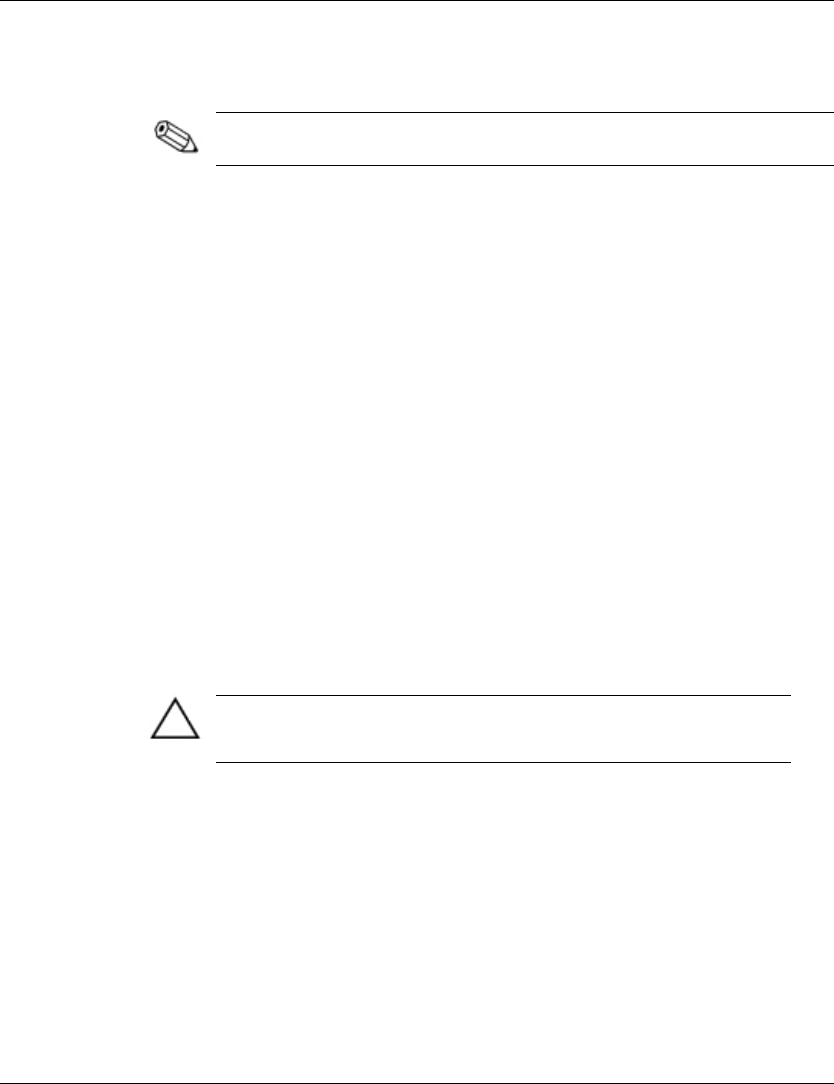
Hardware Upgrades
Smart Cover Lock
The Smart Cover Lock is an optional feature and is available on
select models only.
The Smart Cover Lock is a software-controllable cover lock,
controlled by the setup password. This lock prevents unauthorized
access to the internal components. The computer ships with the
Smart Cover Lock in the unlocked position. For more information
about locking the Smart Cover Lock, refer to the Desktop
Management guide.
Using the Smart Cover FailSafe Key
If you enable the Smart Cover Lock and cannot enter your password
to disable the lock, you will need a Smart Cover FailSafe Key to
open the computer cover. You will need the key in any of the
following circumstances:
■ Power outage
■ Startup failure
■ PC component (for example, processor or power supply) failure
■ Forgotten password
CAUTION: The Smart Cover FailSafe Key is a specialized tool
available from Compaq. Be prepared; order this key before you need
one.
Hardware Reference Guide 2-3

Hardware Upgrades
To obtain a FailSafe Key:
■ Contact your authorized Compaq reseller or service provider.
■ Refer to the Compaq Web site (www.compaq.com) for ordering
information.
■ Call the appropriate number listed in the warranty.
To open the computer cover:
1. Turn off the computer and any external devices.
2. Disconnect the power cord from the power outlet, and disconnect
any external devices.
3. Using the Smart Cover FailSafe Key, remove the two tamper-
proof screws that secure the Smart Cover Lock to the chassis.
Removing the Smart Cover Lock Screws
4. Remove the Smart Cover Lock.
To reattach the Smart Cover Lock, secure the lock in place with the
tamper-proof screws.
2-4 Hardware Reference Guide
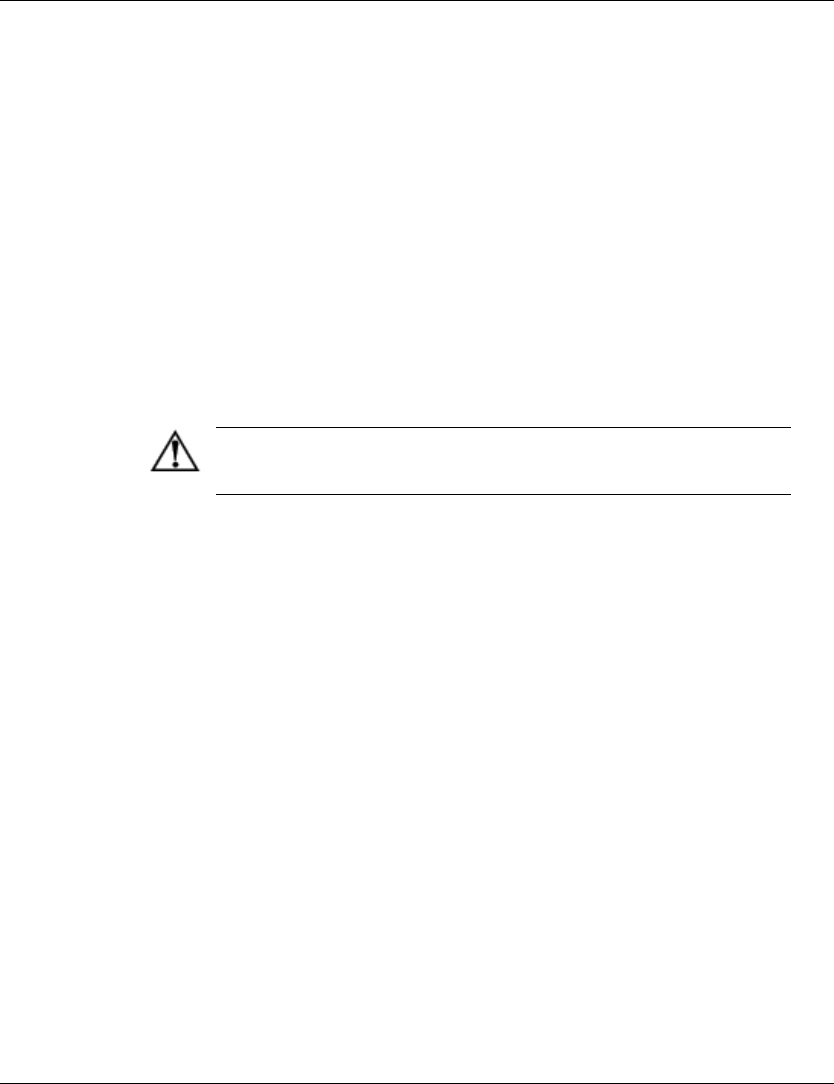
Hardware Upgrades
Removing the Computer Cover
To install optional equipment, you must remove the computer cover
to gain access to internal components. The quick release cover
latches located on the sides of the computer allow easy removal of
the computer cover without the use of tools. To remove the cover,
follow these steps:
1. If you have locked the Smart Cover Lock, see the previous
section on Smart Cover Lock or use Computer Setup to unlock
it.
2. Turn off the computer and any external devices.
3. Disconnect the power cord from the power outlet, and disconnect
any external devices.
WARNING: Before removing the computer cover, ensure that the
computer is turned off and that the power cord is disconnected from the
electrical outlet.
4. Press in the button on each side of the front bezel to release the
quick release cover latches.
Hardware Reference Guide 2-5
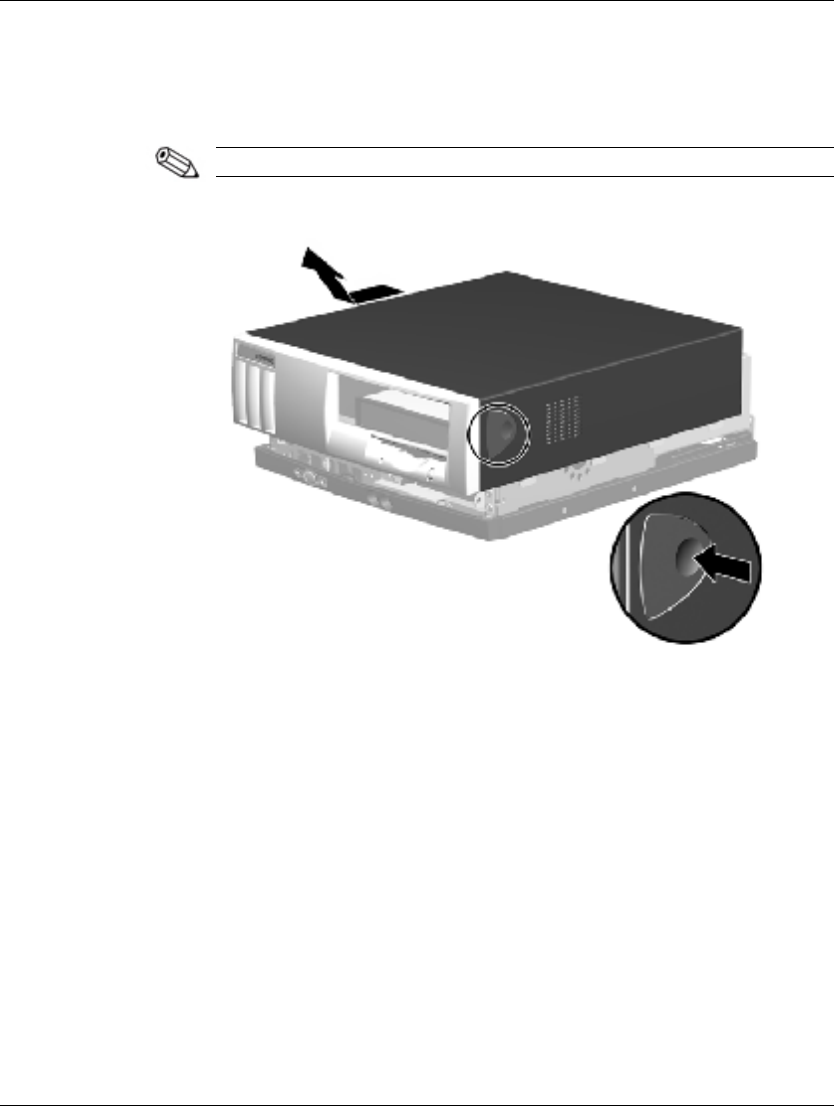
Hardware Upgrades
5. As you slide the computer cover forward, release the buttons
and allow them to return to the original position, then lift the
cover up and off the unit.
To replace the cover, reverse this procedure.
Removing the Computer Cover
2-6 Hardware Reference Guide
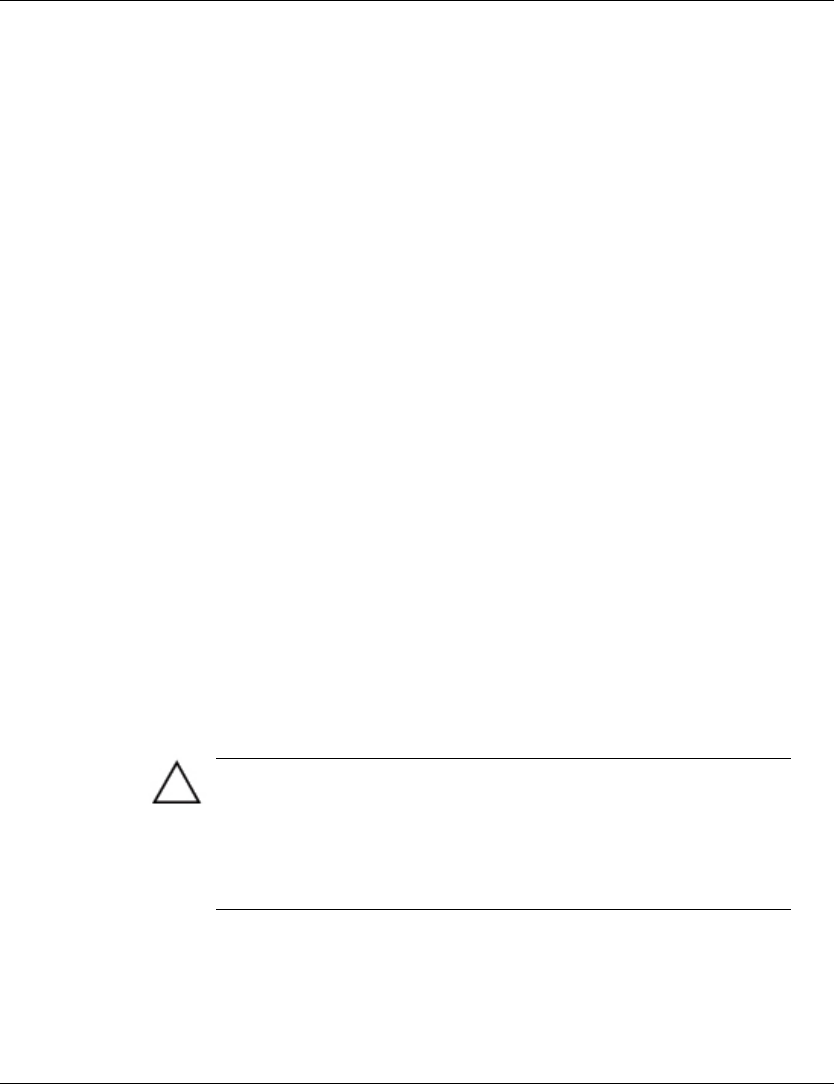
Hardware Upgrades
Installing Additional Memory
The computer comes with synchronous dynamic random access
memory (SDRAM) dual inline memory modules (DIMMs).
DIMMs
The memory sockets on the Intel 815e chipset-based system board
can be populated with industry-standard DIMMs. These memory
module slots are populated with at least one preinstalled memory
module. To achieve the maximum memory support, you may be
required to replace the preinstalled DIMM with a higher capacity
DIMM.
For proper system operation, the DIMMs must be industry-standard
168-pin, unbuffered PC100- or PC133-compliant SDRAM DIMMs,
depending on the model. The SDRAM DIMMs must support CAS
Latency 2 or 3 (CL = 2 or CL = 3). They must also contain the
mandatory Joint Electronic Device Engineering Council (JEDEC)
Serial Presence Detect (SPD) information. DIMMs constructed with
x4 SDRAM are not supported; the system will not start using
unsupported DIMMs.
The Intel 815e chipset supports both PC100 and PC133 SDRAM
DIMMs. PC133 DIMMs should be used for optimal operation. If
both PC100 and PC133 SDRAM DIMMs are installed in a computer,
the system memory will run at the lower 100Mhz speed. Some
configurations of PC133 SDRAMs may run at 100Mhz, instead of
133Mhz.
CAUTION: Some models support ECC memory and some support
non-ECC memory. For those systems that do support ECC, Compaq
does not support mixing ECC and non-ECC memory. Doing so will
cause the system to blink the NUMLOCK LED on the keyboard
continuously and, if a speaker is installed in the system, there will be a
short beep followed by 2 long beeps. In addition, the system will not
boot the operating system.
Hardware Reference Guide 2-7
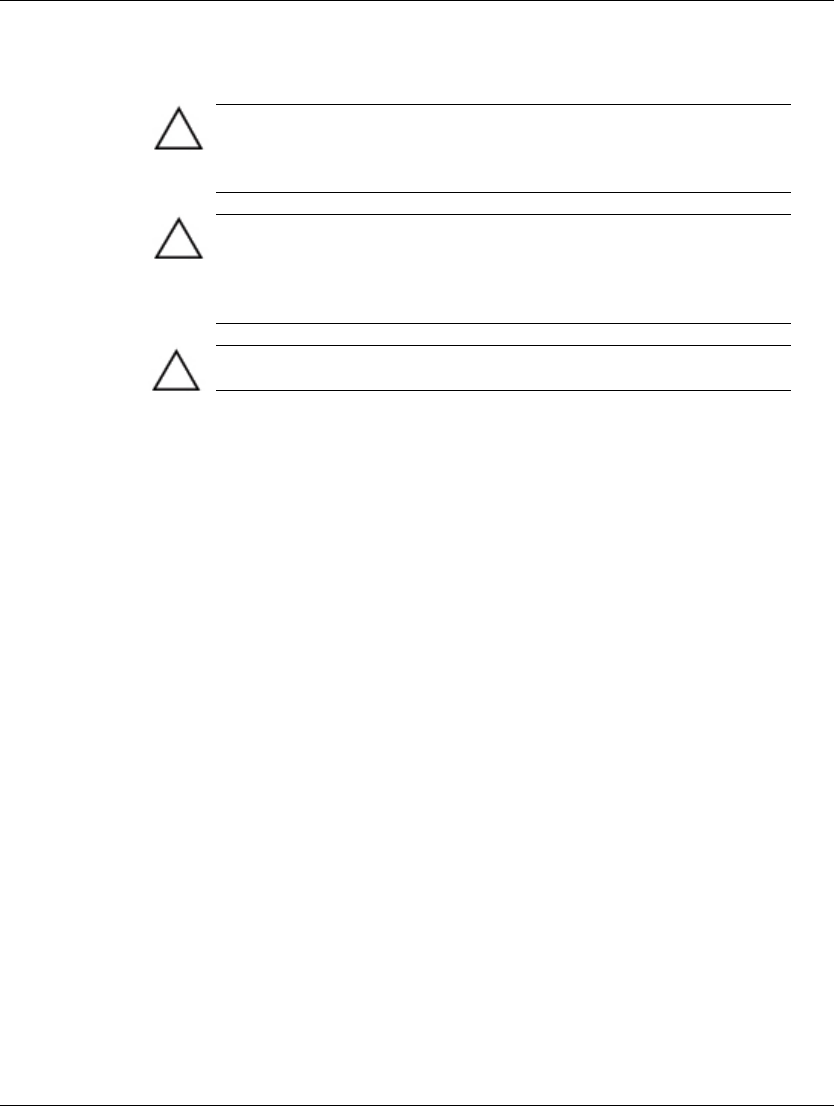
Hardware Upgrades
Memory Module Installation
CAUTION: Your memory module sockets have gold metal contacts.
When upgrading your memory, it is important to use memory modules
with gold metal contacts to prevent corrosion and/or oxidation resulting
from having incompatible metals in contact with each other.
CAUTION: Static electricity can damage the electronic components of
the computer or optional cards. Before beginning these procedures,
ensure that you are discharged of static electricity by briefly touching a
grounded metal object. See Appendix E, “Electrostatic Discharge,” for
more information.
CAUTION: When handling a memory module, be careful not to touch
any of the contacts. Doing so may damage the module.
1. If you have locked the Smart Cover Lock, use Computer Setup
to unlock the lock.
2. Shut down the operating system properly, then turn off the
computer and any external devices, then disconnect the power
cord from the power outlet.
3. Remove the computer cover.
4. Rotate the easy access drive bay to an upright position.
2-8 Hardware Reference Guide
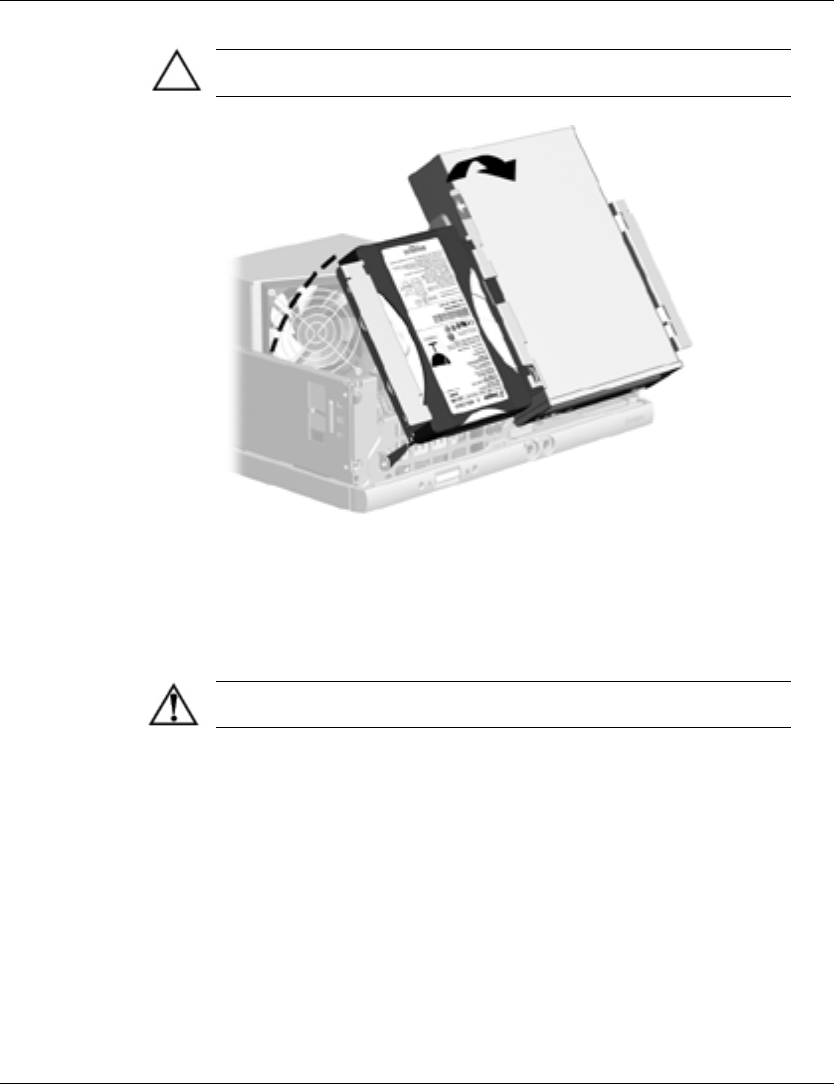
Hardware Upgrades
CAUTION: Check the position of all cables and wires before raising or
lowering the easy access drive bay to prevent damage.
Rotating the Easy Access Drive Bay
5. Locate the memory module sockets.
WARNING: To reduce risk of personal injury from hot surfaces, allow
the internal system components to cool before touching.
Hardware Reference Guide 2-9
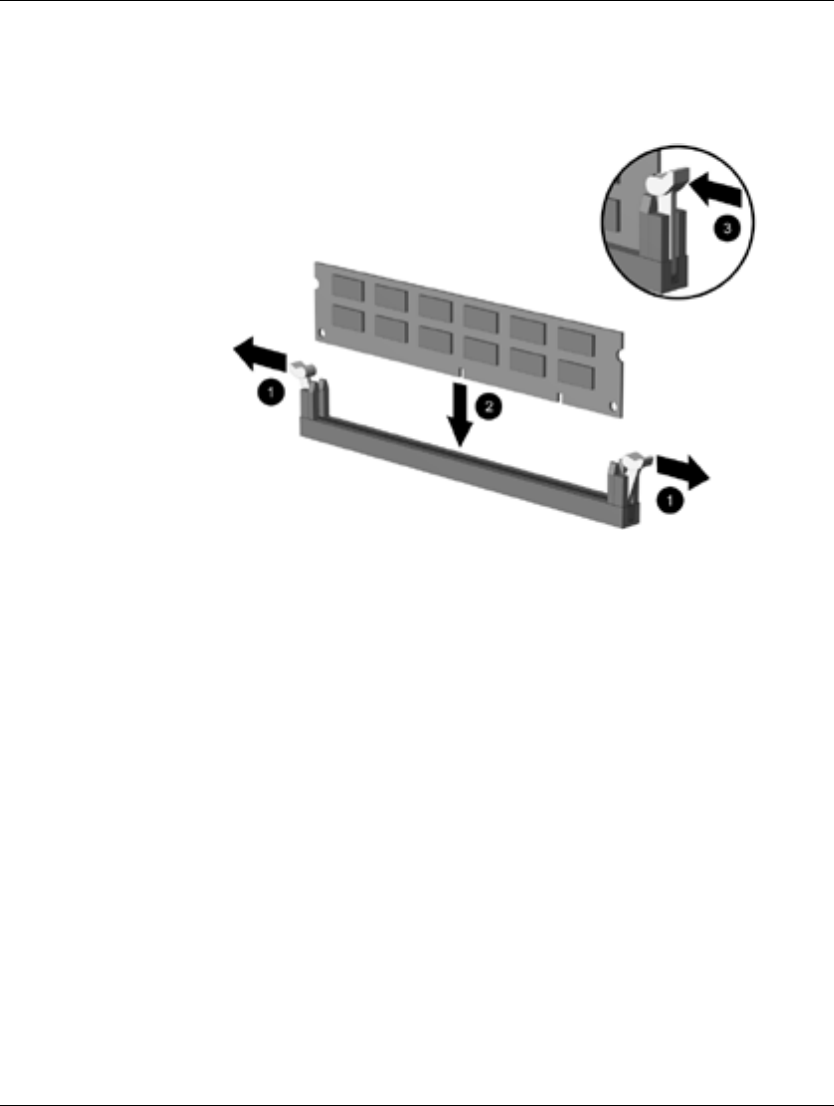
Hardware Upgrades
6. Open both latches of the memory module socket 1, and insert
the memory module into the socket 2.
Installing a DIMM
7. Begin by installing a module into the socket nearest the
preinstalled module, and install the modules following the
numerical order of the sockets.
8. A memory module can be installed in only one way. Match the
notch on the module with the tab on the memory socket. Push
the module down into the socket, ensuring that the module is
fully inserted and properly seated 3.
9. Repeat steps 6 through 8 for any additional modules that you
want to install.
10. Replace the computer cover.
11. If you normally lock the Smart Cover Lock, use Computer Setup
to relock the lock and enable the Smart Cover Sensor.
The computer should automatically recognize the additional memory
the next time you power on the computer.
2-10 Hardware Reference Guide
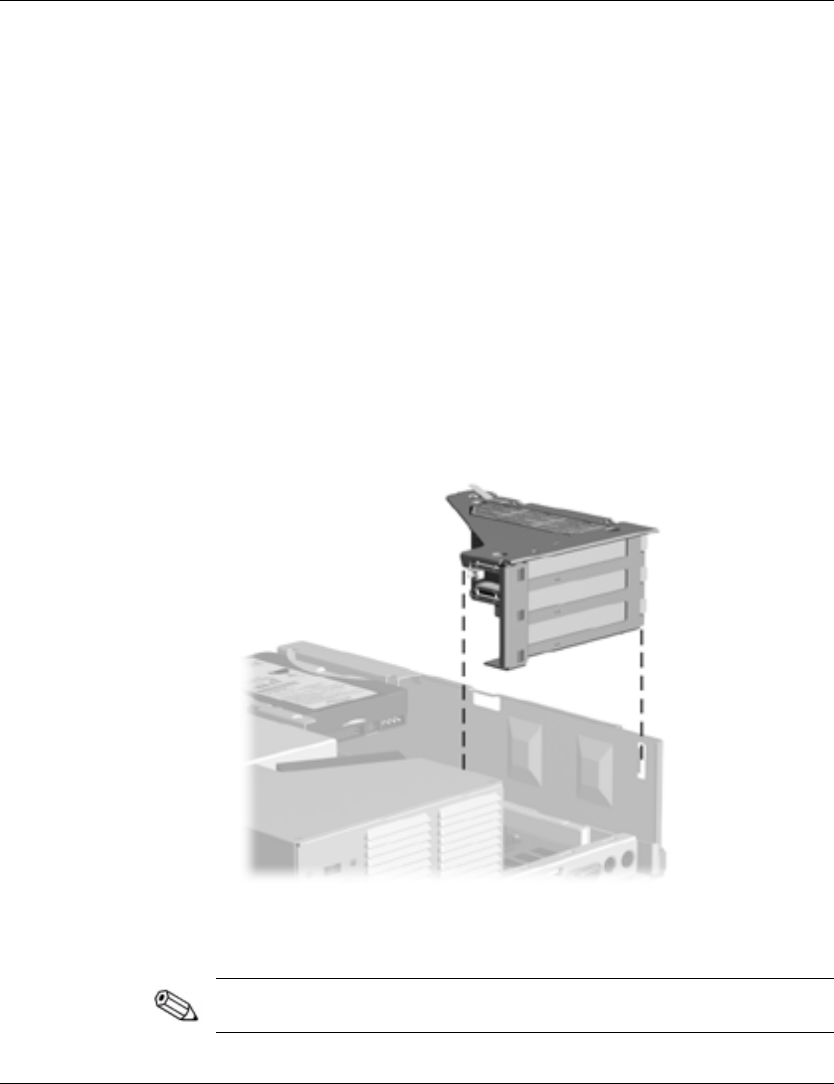
Hardware Upgrades
Removing the Expansion Card Cage
To remove the expansion card cage:
1. If you have locked the Smart Cover Lock, use Computer Setup
to unlock it.
2. Turn off the computer and any external devices.
3. Disconnect the power cord from the power outlet, and
disconnect any external devices that are connected to the
expansion card cage.
4. Remove the computer cover.
5. Disconnect all cables attached to the expansion cards.
6. Pull the expansion card cage straight up to remove it from the
chassis.
Removing the Expansion Card Cage
When reinstalling the expansion card cage, ensure that the tab on the
brace latches into the slot on the side of the power supply.
Hardware Reference Guide 2-11

Hardware Upgrades
Installing an Expansion Card
Your computer has three PCI expansion slots 1. Each slot can
accommodate an expansion card up to 6.875 inches (17.46 cm) in
length. To install an expansion card:
1. If you have locked the Smart Cover Lock, use Computer Setup
to unlock it.
2. Turn off the computer and any external devices.
3. Disconnect the power cord from the power outlet, then
disconnect any external devices.
4. Remove the computer cover.
5. Remove the expansion card cage and identify the slot into which
you want to insert the expansion card.
Location of Expansion Slots in the Expansion Card Cage
2-12 Hardware Reference Guide

Hardware Upgrades
6. Remove the retaining screws that secure the slot cover to the
expansion card cage.
7. Remove the slot cover from the expansion card cage.
Removing the Expansion Slot Cover
Hardware Reference Guide 2-13
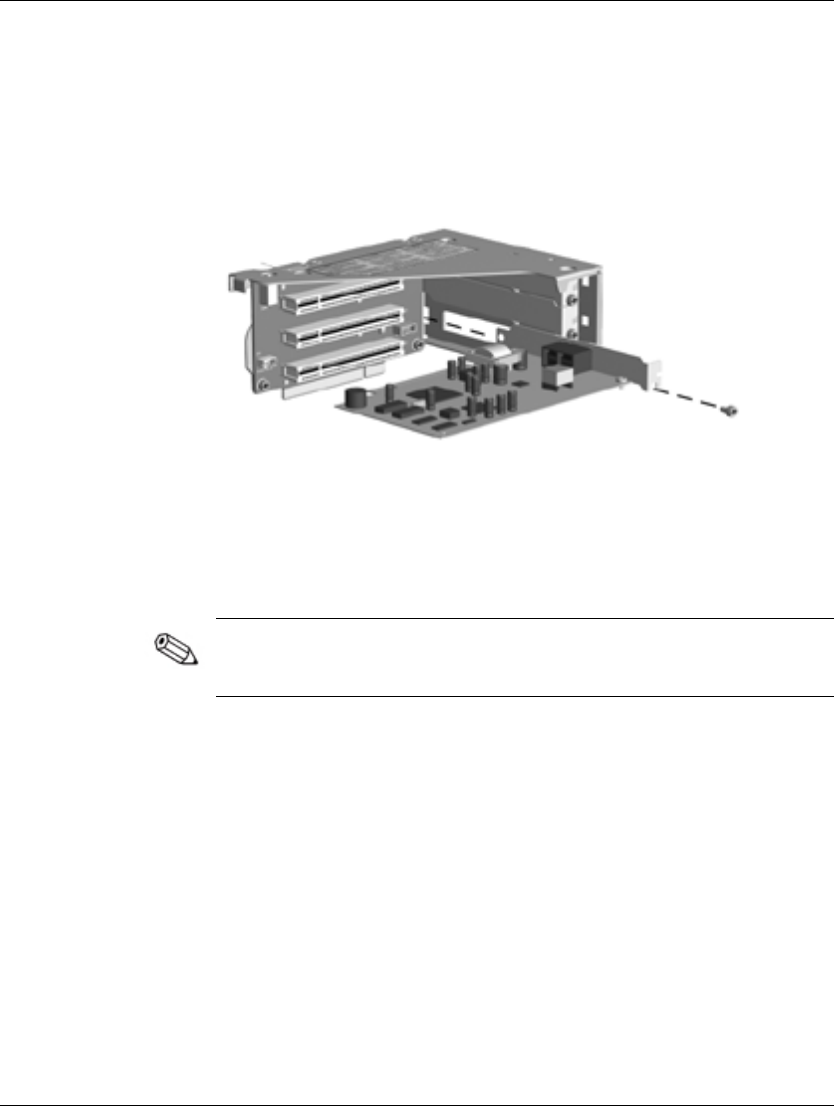
Hardware Upgrades
8. Install the expansion card.
Installing an Expansion Card
When you install an expansion card, make sure you press firmly on
the card so that the whole connector seats properly in the expansion
card slot.
9. Reinstall the retaining screws to secure the card.
2-14 Hardware Reference Guide

Hardware Upgrades
Drive Positions
Desktop Drive Positions
1
3.5-inch, internal, third-height, standard hard drive bay
2
5.25-inch drive bay for optional drives
3
3.5-inch, third-height, standard, 1.44-MB diskette drive
To verify the type, size, and capacity of the storage devices installed
in your computer, run Compaq Computer Setup. Refer to the
Computer Setup Guide for more information.
Hardware Reference Guide 2-15
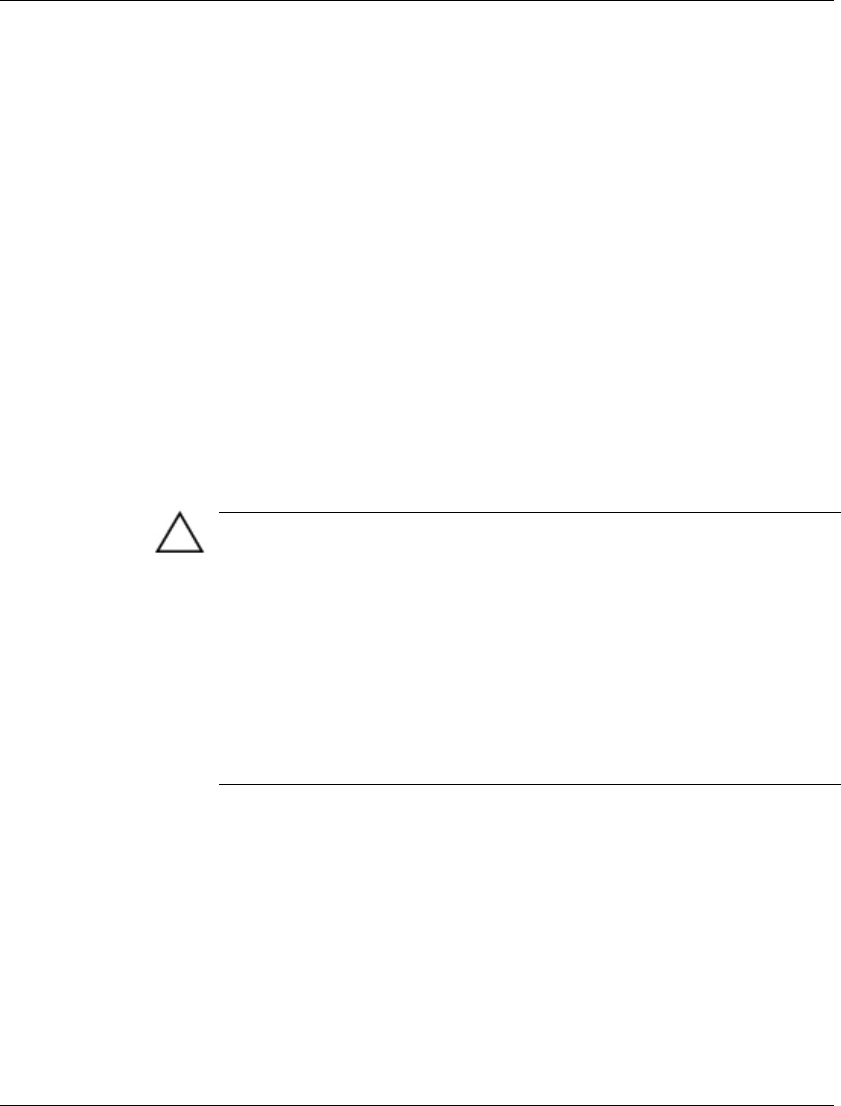
Hardware Upgrades
Installing Additional Drives
The computer has two external drive bays. The first external bay
contains a preinstalled diskette drive.
When installing additional drives, follow these guidelines:
■ For optimal performance, connect hard drives to the primary
controller. Connect expansion devices, such as CD-ROM,
IDE tape, and diskette drives, to the secondary controller using
an 80-conductor IDE cable.
■ You may install either a third-height or a half-height drive into a
half-height bay.
■ You must install guide screws to ensure the drive will line up
correctly in the drive cage. Compaq has provided extra guide
screws, installed in the front of the computer chassis, behind the
front bezel. Some options use metric hardware. The Compaq
supplied metric screws are black.
CAUTION: To prevent loss of work and damage to the computer or drive:
■ If you are inserting or removing a hard drive, shut down the operating
system properly, then turn off the computer. Do not remove a hard drive
while the computer is on or in standby mode.
■ Before handling a drive, ensure that you are discharged of static
electricity. While handling a drive, avoid touching the connector. For
more information about preventing electrostatic damage, see Appendix
E, “Electrostatic Discharge.”
■ Handle a drive carefully; do not drop it.
■ Do not use excessive force when inserting a drive.
■ Avoid exposing a hard drive to liquids, temperature extremes, or
products that have magnetic fields such as monitors or speakers.
le:
Upgrading the Hard Drive
The 3.5-inch hard drive is located on the left side of the computer.
To remove and replace the drive:
1. If you have locked the Smart Cover Lock, use Computer Setup
to unlock it.
2. Turn off the computer and any external devices.
3. Disconnect the power cord from the power outlet.
2-16 Hardware Reference Guide
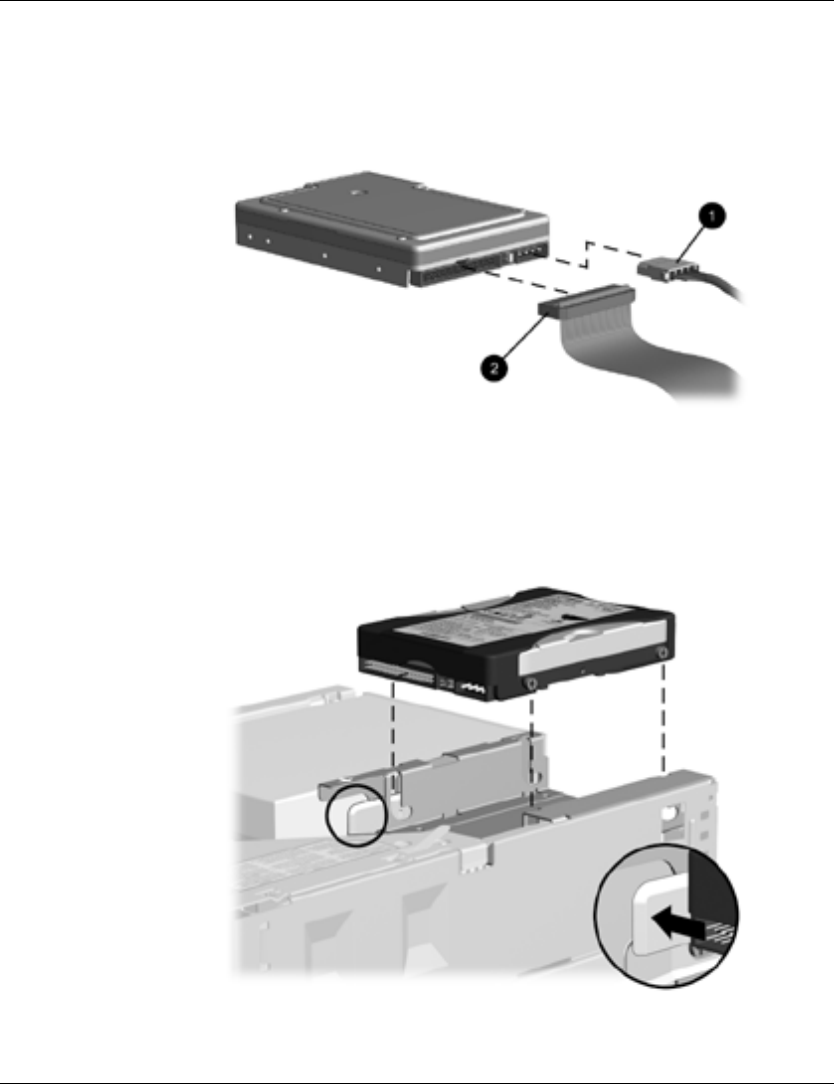
Hardware Upgrades
4. Remove the computer cover.
5. Disconnect the
1 power cable and 2 signal cable from the back
of the drive.
Disconnecting Cables from the Hard Drive
6. Push the locking lever on the right side of the drive to the right
(facing the front of the computer). Slide the drive to the rear of
the bay, then lift the drive from the bay.
Removing the Hard Drive (Shown from the Rear of the Chassis)
Hardware Reference Guide 2-17
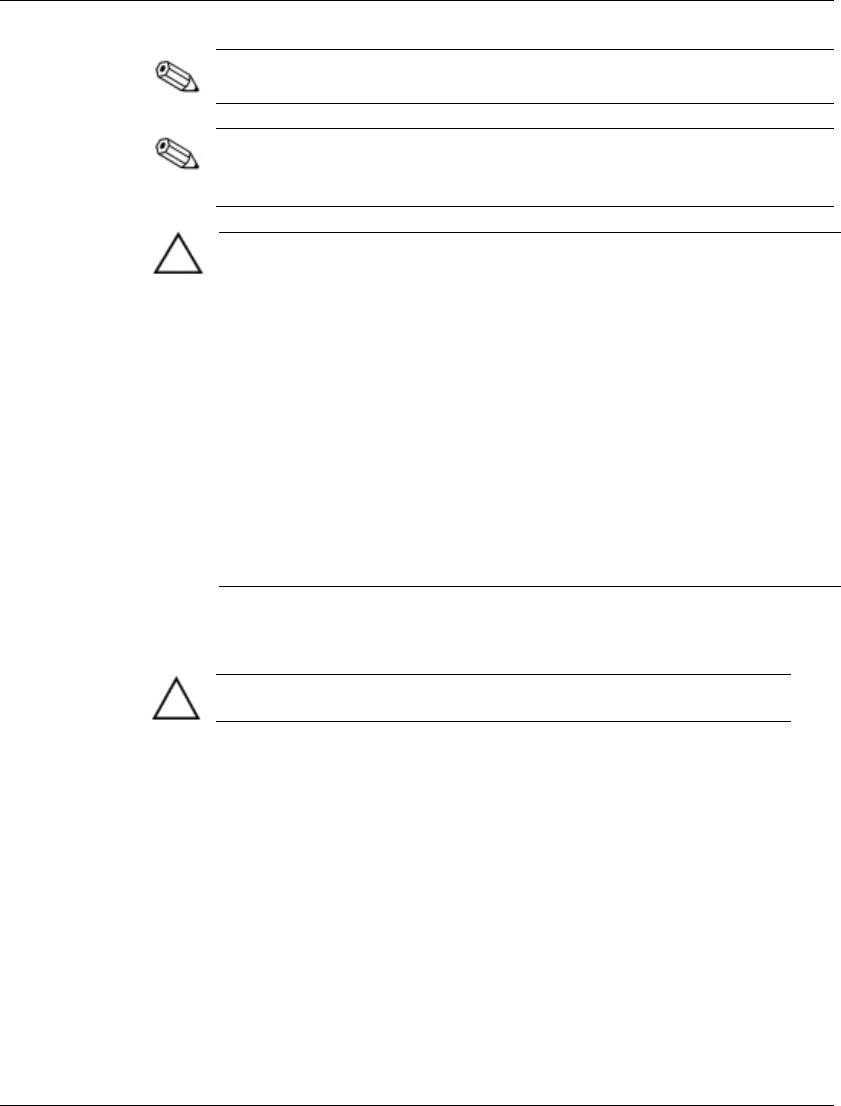
Hardware Upgrades
When replacing the hard drive, transfer the four screws from the old
drive to the new one. The screws take the place of drive rails.
If you have installed a hard drive that is not automatically recognized
by the computer, see Appendix B, “Hard Drive Installation
Guidelines.”
CAUTION: To prevent loss of work and damage to the computer or drive:
■ If you are inserting or removing a hard drive, turn off the computer. Do
not remove a hard drive while the computer is on or in standby mode.
■ Before handling a drive, ensure that you are discharged of static
electricity. While handling a drive, avoid touching the connector. For
more information about preventing electrostatic damage, see Appendix
E, “Electrostatic Discharge.”
■ Handle a drive carefully; do not drop it.
■ Do not use excessive force when inserting a drive.
■ Avoid exposing a hard drive to liquids, temperature extremes, or products
that have magnetic fields such as monitors or speakers.
■ If a drive must be mailed, place the drive in a bubble-pack mailer or other
suitable protective packaging and label the package “Fragile: Handle
With Care.”
Removing a CD-ROM Drive
CAUTION: All removable media should be taken out of the drives
before removing the drive from the computer.
1. If you have locked the Smart Cover Lock, use Computer Setup
to unlock it.
2. Turn off the computer and any external devices.
3. Disconnect the power cord from the power outlet.
4. Remove the computer cover.
5. Rotate the drive cage to the upright position.
6. Rotate the power supply to the upright position.
2-18 Hardware Reference Guide
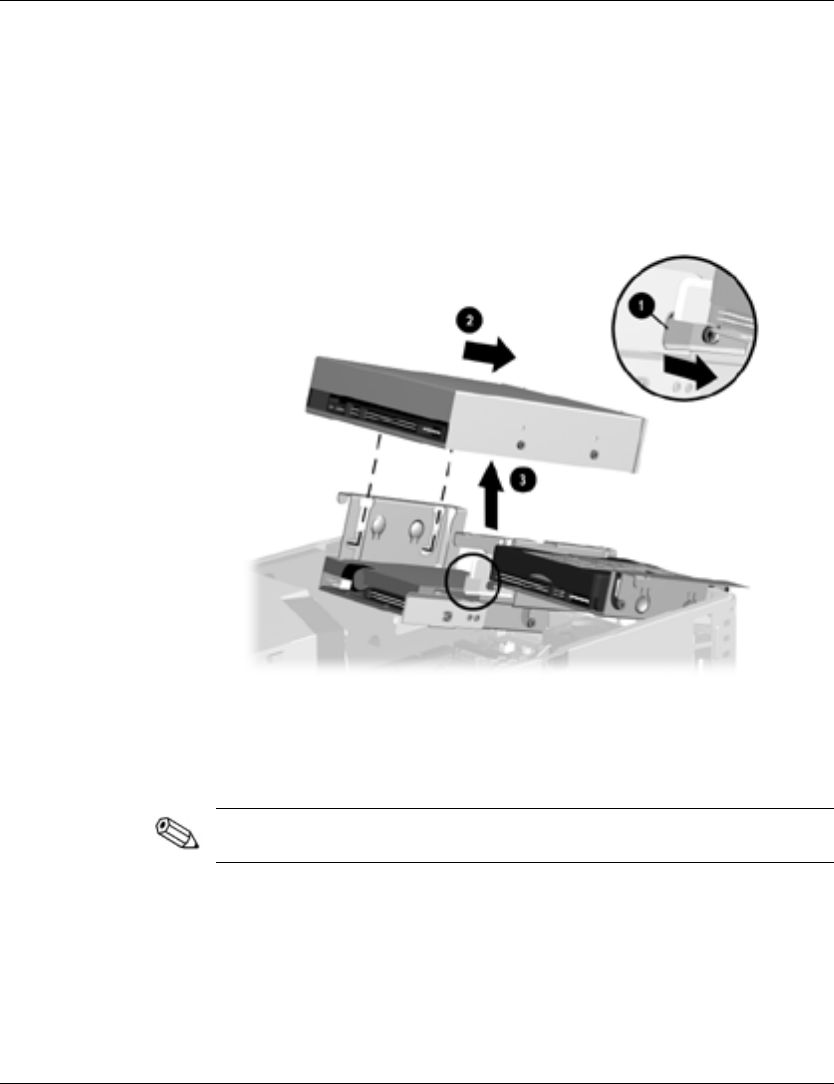
Hardware Upgrades
7. Disconnect the audio, signal, and drive power cables. The other
end of the audio cable should remain connected to the audio
connector on the system board.
8. Pull the drive release latch away from the drive 1.
9. Slide the drive toward the front of the drive cage 2, then lift the
drive out of the computer 3.
Removing the CD-ROM Drive
To replace the drive, reverse the removal procedures.
When replacing the drive, transfer the four screws from the old drive
to the new one. The screws take the place of drive rails.
Hardware Reference Guide 2-19
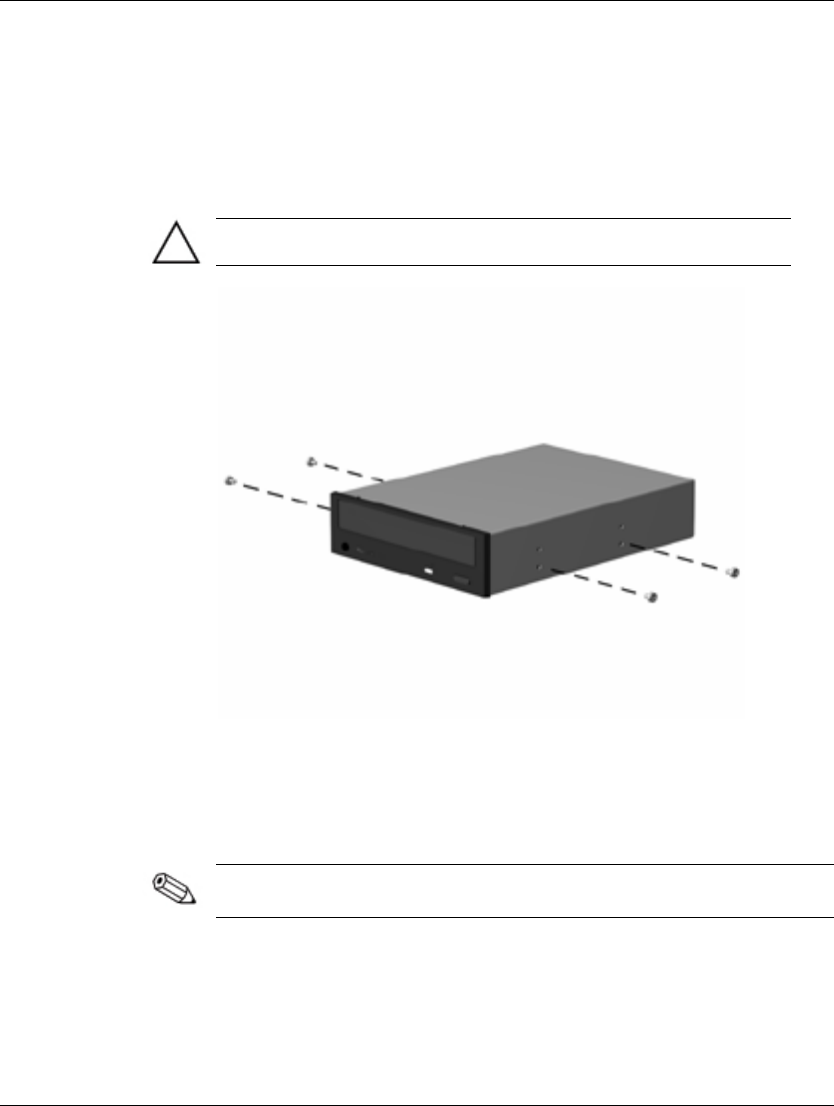
Hardware Upgrades
Installing an optional CD-ROM or DVD-ROM Drive
To install an optional CD-ROM or DVD-ROM drive:
1. Remove the CD-ROM drive if present.
2. Install two guide screws on each side of the drive.
CAUTION: Use only 3/16-inch or 5-mm long screws as guide screws.
Longer screws can damage the internal components of the drive.
Installing Guide Screws in the CD-ROM or DVD-ROM Drive
3. Position the guide screws on the drive into the J-slots in the drive
bay. Slide the drive toward the front of the computer.
Ensure that the spring-loaded locking lever properly secures the
drive.
2-20 Hardware Reference Guide
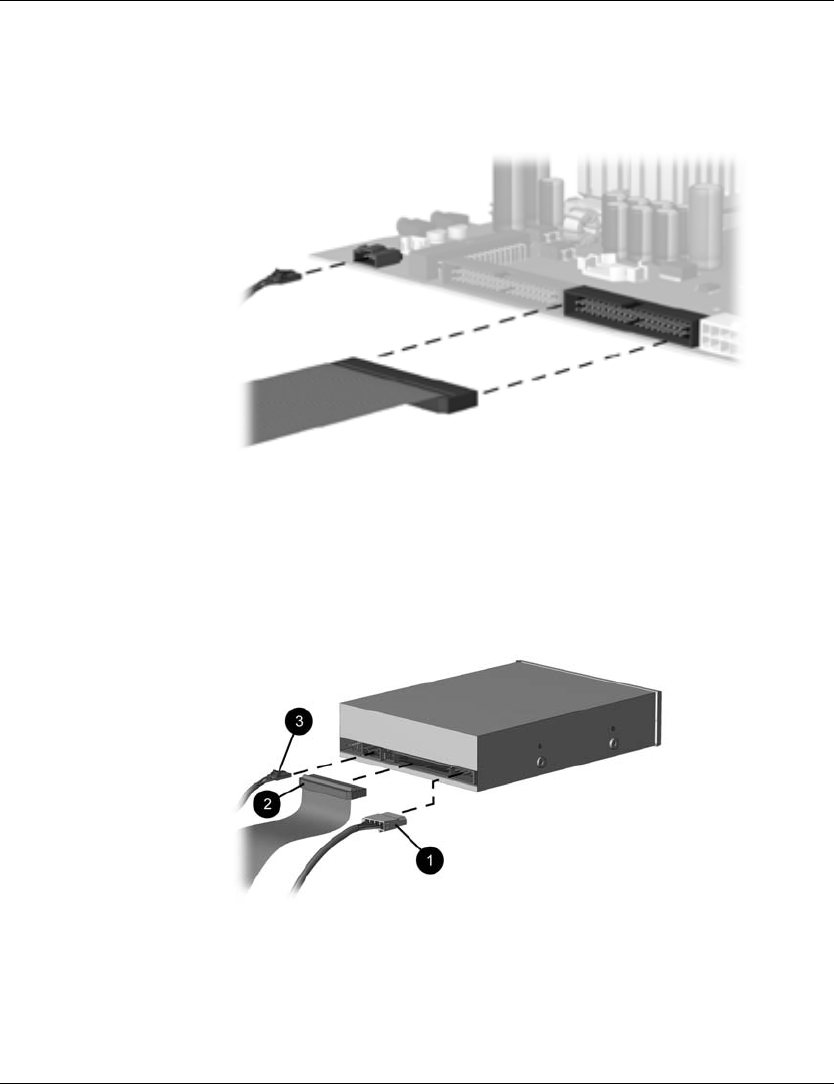
Hardware Upgrades
4. Raise the easy access drive bay to the upright position and
connect the flat ribbon cable and audio cable to the system
board.
Connecting the Flat Ribbon Cable and Audio Cable
5. Connect the power cable 1, flat ribbon cable 2, and audio cable
3 to the rear of the CD-ROM or DVD-ROM drive.
6. Return the easy access drive bay to the normal position.
Connecting the Flat Ribbon, Audio, and Power Cables to the
CD-ROM or DVD-ROM Drive
Hardware Reference Guide 2-21
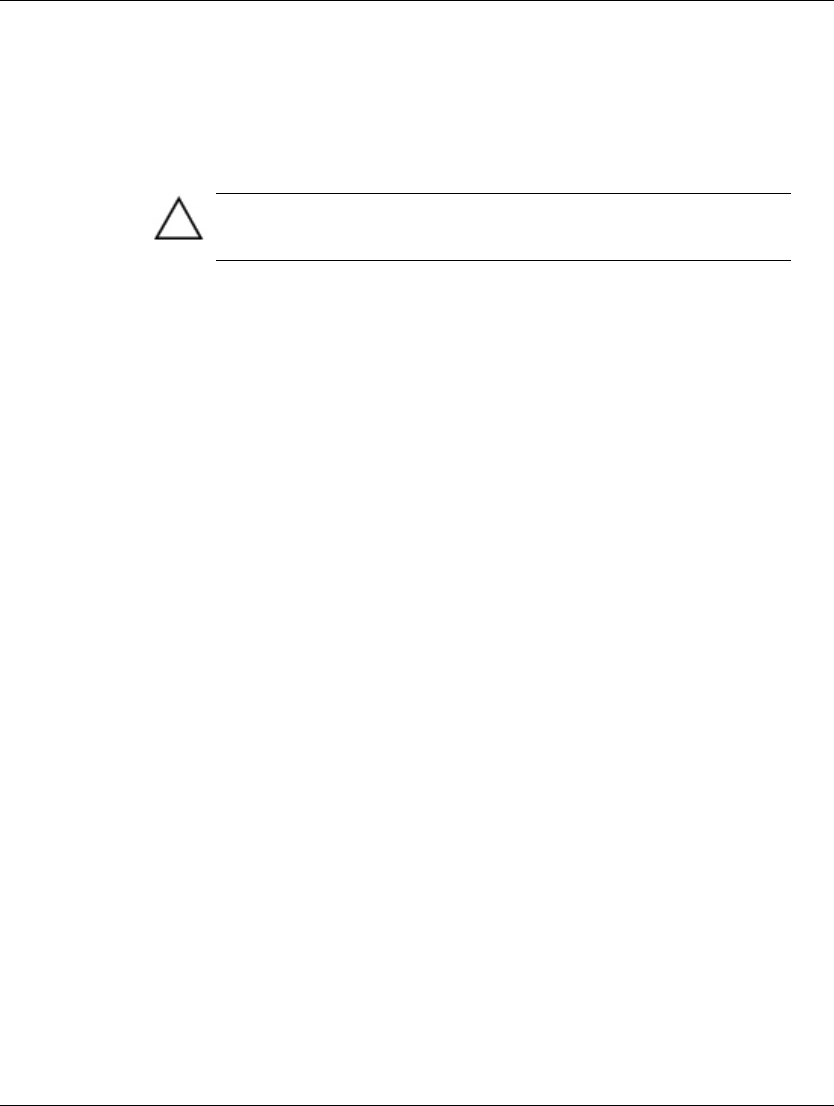
Hardware Upgrades
7. Remove the bezel blank from the front bezel, if necessary.
8. Replace the computer cover.
9. The system will automatically recognize the drive and
reconfigure the computer.
CAUTION: When servicing the computer, ensure that cables are
placed in their proper locations during the reassembly process.
Improper cable placement can damage the computer.
2-22 Hardware Reference Guide
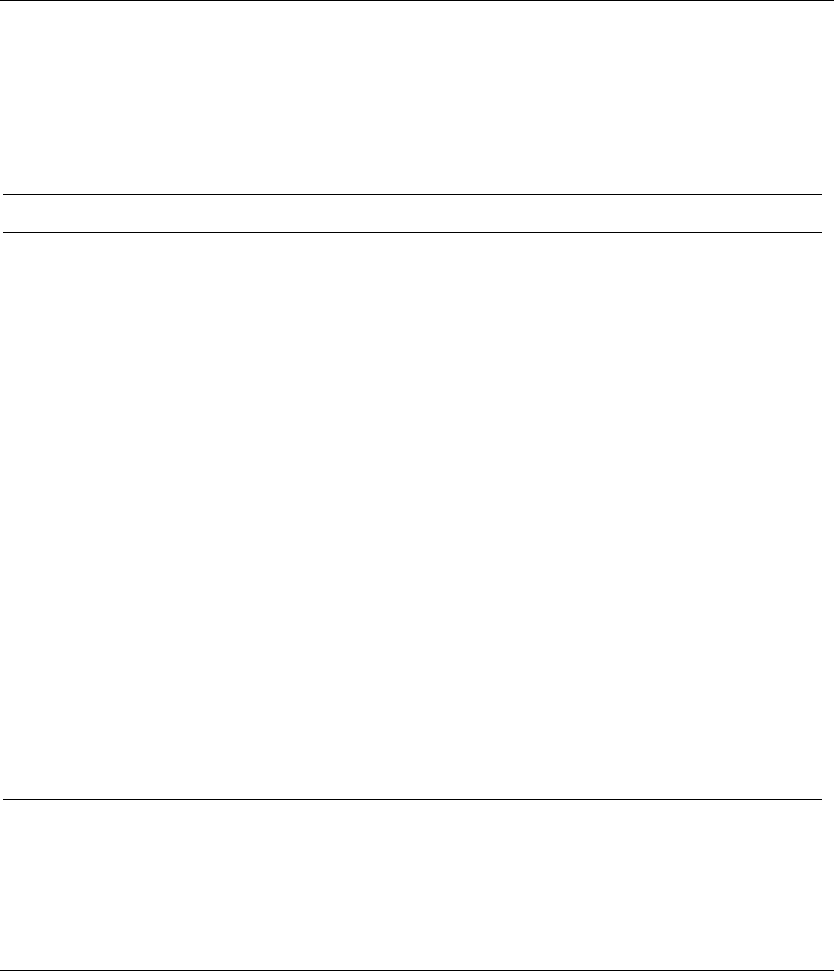
A
Specifications
Compaq Evo Small Form Factor
Desktop Dimensions
Height
Width
Depth
3
.8 in
1
2.5 in
1
4.6 in
9.7 cm
31.8 cm
37.1 cm
Approximate Weight 20.0 lb 9.1 kg
Weight Supported (maximum distributed load) 100.0 lb 45.5 kg
Temperature Range
Operating
Nonoperating
50° to 95°F
-4° to 140°F
10° to 35°C
-20° to 60°C
Relative Humidity (noncondensing)
Operating
Nonoperating
8-90%
5-95%
8-90%
5-95%
Maximum Altitude (unpressurized)
Operating
Nonoperating
10,000 ft
30,000 ft
3048 m
9144 m
Power Supply
Operating Voltage Range
Rated Voltage Range
Rated Line Frequency
90-132 VAC
100-127 VAC
50-60 Hz
180-264 VAC
200-240 VAC
50-60 Hz
Power Output 120 W 120 W
Rated Input Current (maximum) 4 A 2 A
Heat Dissipation
Maximum
Nominal
630 BTU/hr
315 BTU/hr
160 kg-cal/hr
80 kg-cal/hr
Hardware Reference Guide A-1
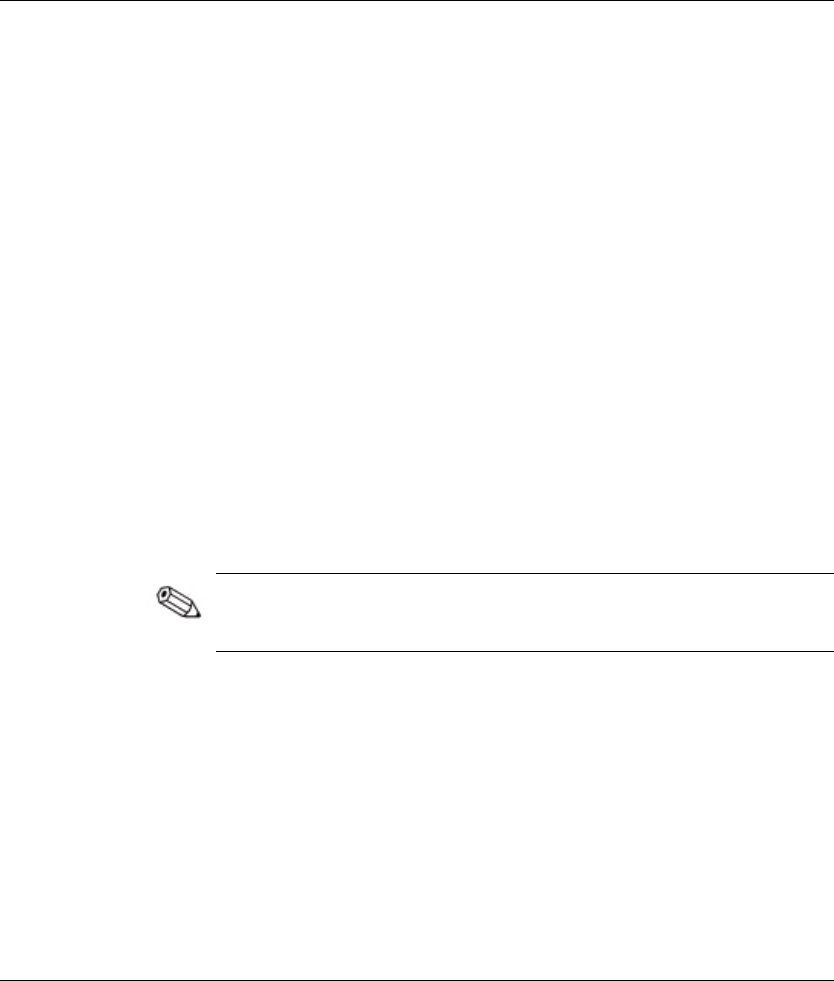
B
Hard Drive Installation Guidelines
Using the Cable-Select Feature with Ultra ATA Devices
Optional drives are available from Compaq in kits that include a
special drive cable. The configuration of the drive employs a cable-
select feature that identifies the drive as device 0 (primary drive) or
device 1 (secondary drive).
Device 1 is the drive connected to the cable’s middle connector.
Device 0 is the drive connected to the cable’s end connector (applies
only to 80-conductor ATA cables). See “Guidelines for Installing
Ultra ATA Devices” in this appendix for an example of an Ultra
ATA cable.
Compaq hard drives ship with jumpers preset to cable-select mode;
therefore, no jumper setting changes on the existing or optional
drives are required. If you purchase a third-party hard drive, refer to
the documentation included with the kit to ensure proper installation
and configuration of cables.
If installing a second device on the primary controller, you must use
an 80-conductor Ultra ATA cable for optimal performance. This
cable is standard on select models.
Hardware Reference Guide B-1

Hard Drive Installation Guidelines
Guidelines for Installing Ultra ATA Devices
When installing additional Ultra ATA drives, follow these
guidelines:
■ If using multiple Ultra ATA devices, Compaq recommends that
the devices be split between the primary and secondary Ultra
ATA channels for optimum performance. Use an additional
Ultra ATA cable to connect the additional device to the system
board.
■ 80-conductor Ultra ATA cable:
❏ 18 inches maximum total length, 80-conductor cable with
maximum spacing of 6 inches between Device 0 and
Device 1.
80-Conductor Ultra ATA Cable
1
Device 0 (master drive) connector
2
Device 1 (slave drive) connector
3
System board connector
■ For optimal performance, connect hard drives to the primary
controller. Connect expansion devices, such as ATA CD-ROM
and DVD-ROM drives, tape drives, and diskette drives, to the
secondary controller.
■ Install either a third-height or a half-height drive into a half-
height bay.
■ Install guide screws to ensure that the drive lines up correctly in
the drive cage. Compaq has provided extra guide screws
installed in the front of the computer chassis behind the front
bezel. Some options use M3 metric hardware. Compaq supplied
metric screws are black.
B-2 Hardware Reference Guide
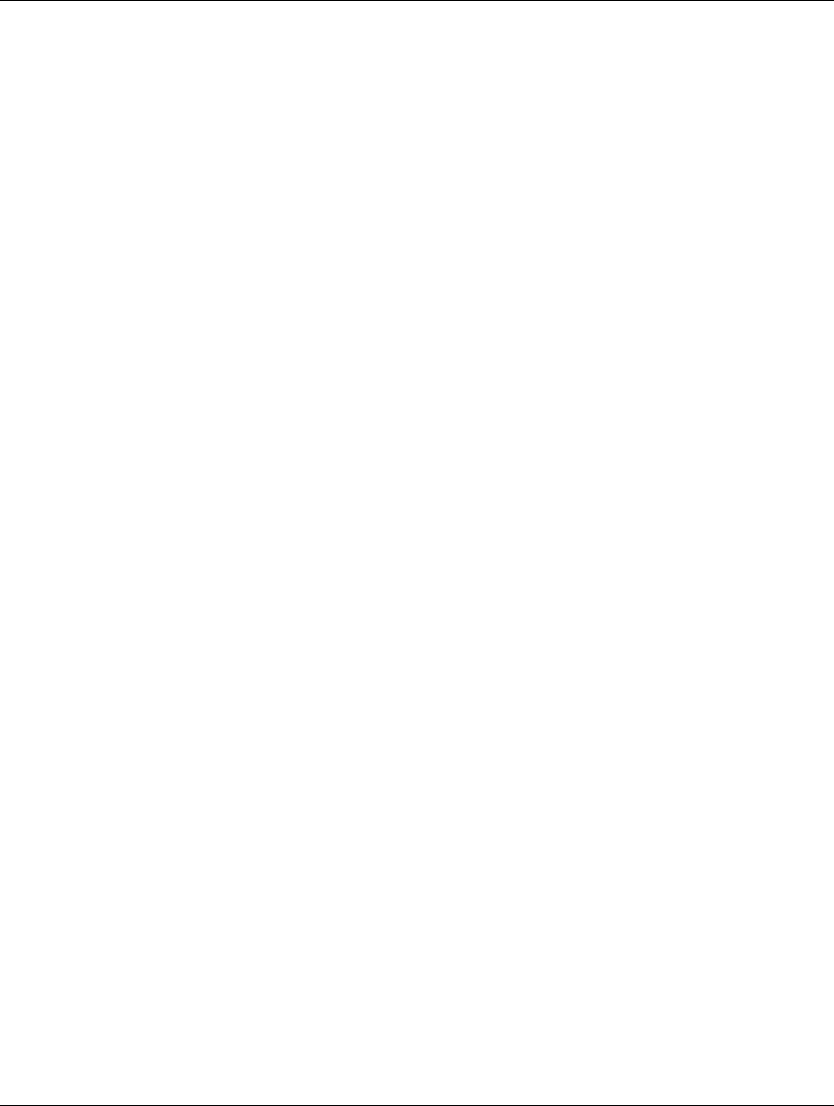
Hard Drive Installation Guidelines
■ If only one device is connected to a cable, that device must be
attached to the end (Device 0) connector.
SCSI Devices
This section contains information relating to SCSI device guidelines
and installation.
Guidelines for Using SCSI Devices
When installing and operating SCSI devices, you must follow these
guidelines:
■ A single Ultra SCSI controller supports up to seven SCSI
devices per channel.
■ Each Wide-Ultra SCSI, Ultra-Wide SCSI, Wide Ultra2 SCSI,
Ultra 320 SCSI, or Ultra 160 SCSI controller supports up to
15 SCSI devices per channel.
■ If using multiple SCSI devices, Compaq recommends that the
devices be split between Channel A and Channel B, if available,
for optimum performance.
■ SCSI cable recommendation:
❏ 53 inches maximum length twisted-pair, LVD cable with
built-in terminator, maximum of 5 drives with a minimum
driving spacing of 5.25 inches.
■ The SCSI controller requires a unique SCSI ID (0-7 or 8-15) for
each SCSI device installed. The controller identifies a SCSI
device by its SCSI ID number rather than by its location. Moving
a SCSI device from one position to another on the SCSI chain
does not affect communication between the controller and the
device. The reserved and available SCSI ID numbers for SCSI
devices are:
❏ 0—reserved for the primary hard drive
❏ 7—reserved for the controller
❏ 1 through 6 and 8 through 15—available for all other
SCSI devices
Hardware Reference Guide B-3
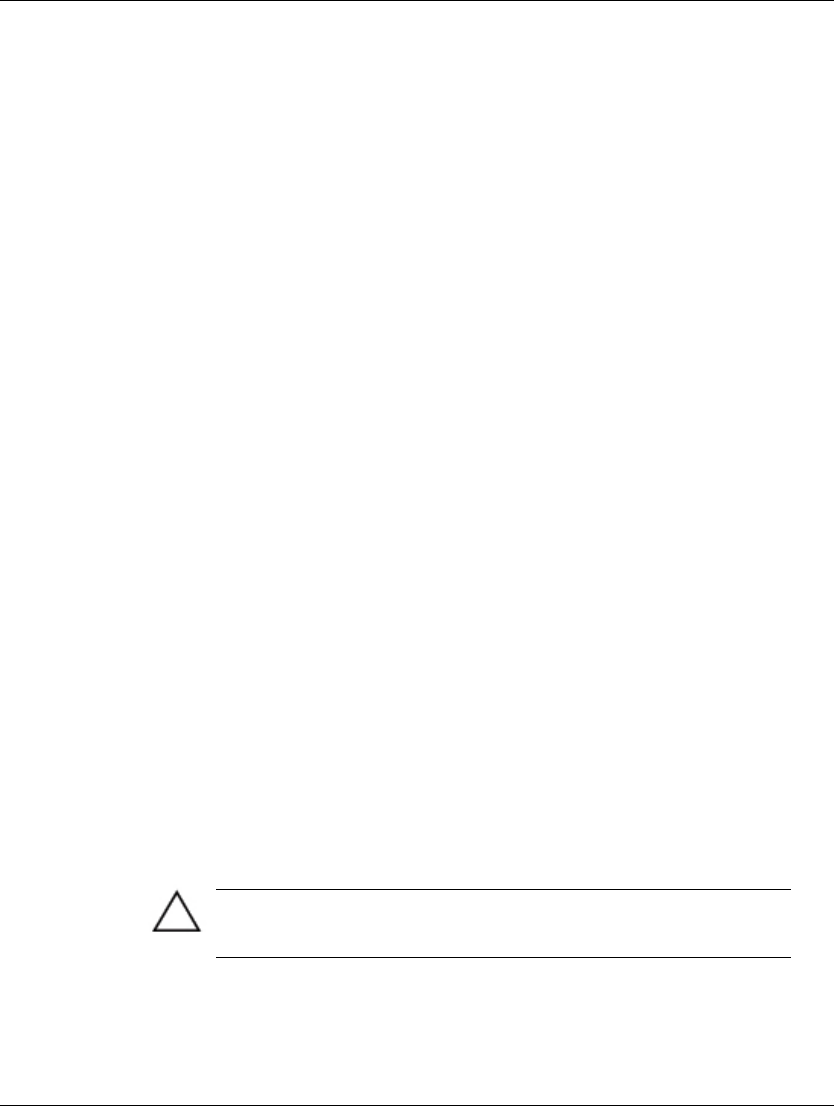
Hard Drive Installation Guidelines
■ Every SCSI chain or circuit must be terminated (closed) at both
ends. Termination can be accomplished through one of the
following methods:
❏ Using a cable with a built-in terminator. This cable was
shipped with your computer.
❏ Using a cable with a terminating resistor plug in the last
connector.
❏ Connecting a SCSI device with its termination enabled into
the last connector.
❏ Connecting an external SCSI device with its termination
enabled to the external SCSI connector on the rear panel of
the computer.
■ Turn on all external SCSI devices before turning on the power to
the computer. This action enables the SCSI controller to
recognize the external devices.
■ The system accommodates a combination of internal and
external SCSI devices, such as hard drives, tape drives, and CD-
ROM drives.
■ Compaq does not recommend mixing different-width SCSI
devices on the same SCSI chain or on the same SCSI channel.
Mixing devices of different widths on the same chain or channel
will always result in the data transfer rate of the slowest device
in that chain. It is acceptable to mix Wide-Ultra2, Ultra 160, and
Ultra 320 devices on a single channel. Do not put narrow devices
on a channel with any device type other than another narrow
device.
For additional information about optional SCSI devices, refer to the
documentation included with the device or contact your Compaq
authorized dealer, reseller, or service provider.
CAUTION: Do not route cables near the air intake to the power supply.
Cables routed in this manner can block airflow to the power supply,
causing it to overheat.
B-4 Hardware Reference Guide
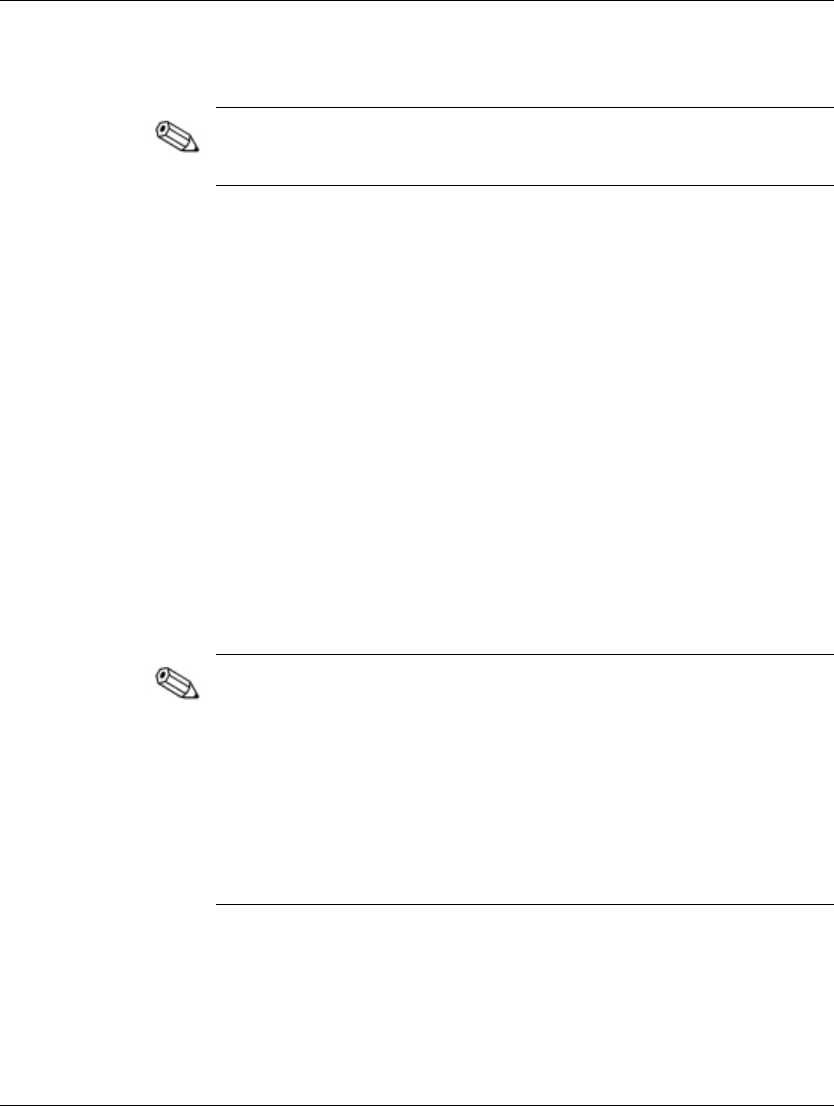
Hard Drive Installation Guidelines
Guidelines for Installing Optional SCSI Devices
If you mix Ultra ATA and SCSI hard drives in the same system, the
Ultra ATA drive will be the boot drive unless the boot order is
changed in the F10 Setup.
When replacing a hard drive, the replacement drive should be of the
same type as the drive being removed. If you are replacing an Ultra
ATA hard drive with a SCSI hard drive, you will need a multimode
Low Voltage Differential (LVD) SCSI cable option kit.
If only one SCSI hard drive is used, it should be installed in bay 4 if
your computer has four or more bays.
Before installing a SCSI device:
■ Verify the SCSI ID of the drive and, if necessary, set the SCSI
ID to a unique number. See “Guidelines for Using SCSI
Devices” in this appendix or refer to the documentation included
with the device.
■ Determine if the device requires that termination be enabled or
disabled. Set the termination if necessary. See “Using a SCSI
Cable” in this appendix or refer to the documentation included
with the device.
Some devices may not have terminating jumpers on the device.
Termination on these devices must be achieved with terminated
cable.
Turn on an external SCSI device before turning on power to the
computer. This enables the system board controller to recognize the
external SCSI device and automatically reset. When an external
SCSI device is connected to the external SCSI connector on the rear
panel of the computer, that device becomes the end of the SCSI
chain and must be terminated.
SCSI Controllers
Select models such as workstations ship with an integrated single
channel Ultra 160 SCSI controller with an internal connector on the
system board.
Hardware Reference Guide B-5
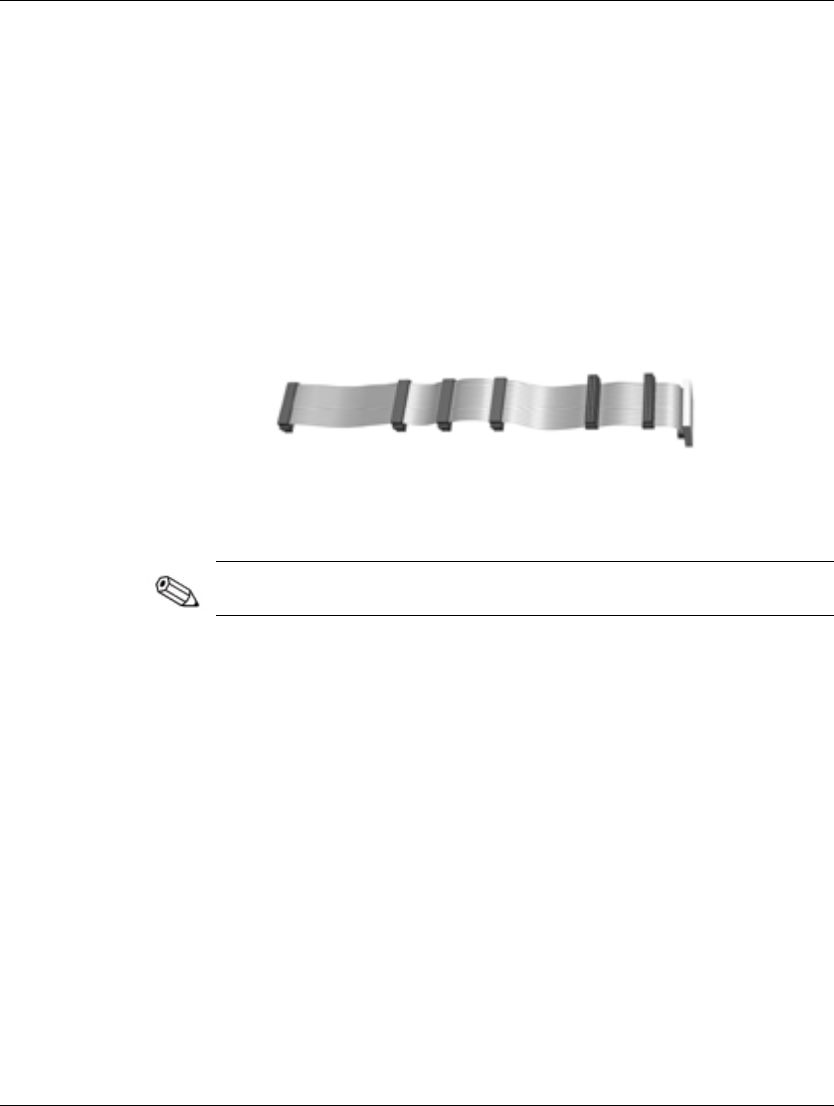
Hard Drive Installation Guidelines
SCSI Cables
The front drive bays are available for installing or connecting mass
storage SCSI devices.
Using a SCSI Cable
Select models ship with a multimode SCSI cable that supports
Low Voltage Differential (LVD) or single-ended devices. The cable
accommodates up to three SCSI devices in the front drive bay area
(UATA models do not have the SCSI cable).
Five-Device SCSI Cable with Terminator
The cable that shipped with your computer may look different than
the one illustrated (a five-device cable).
For additional information about installing optional SCSI devices,
refer to the documentation included with the device option kit or
contact your Compaq authorized dealer, reseller, or service provider.
Using SCSISelect with SCSI Devices
The SCSI host adapter includes the SCSISelect utility to configure
the host adapter and to run SCSI disk utilities. To run the SCSISelect
utility:
■ In Post Messages Enabled mode: Press Ctrl+A when the
Press <Ctrl><A> for SCSISelect Utility message displays
during POST.
■ In Post Messages Disabled mode: When the Compaq logo screen
displays, press any key to exit the logo screen. Immediately after
exiting the logo screen, press Ctrl+A to access the SCSISelect
utility.
B-6 Hardware Reference Guide
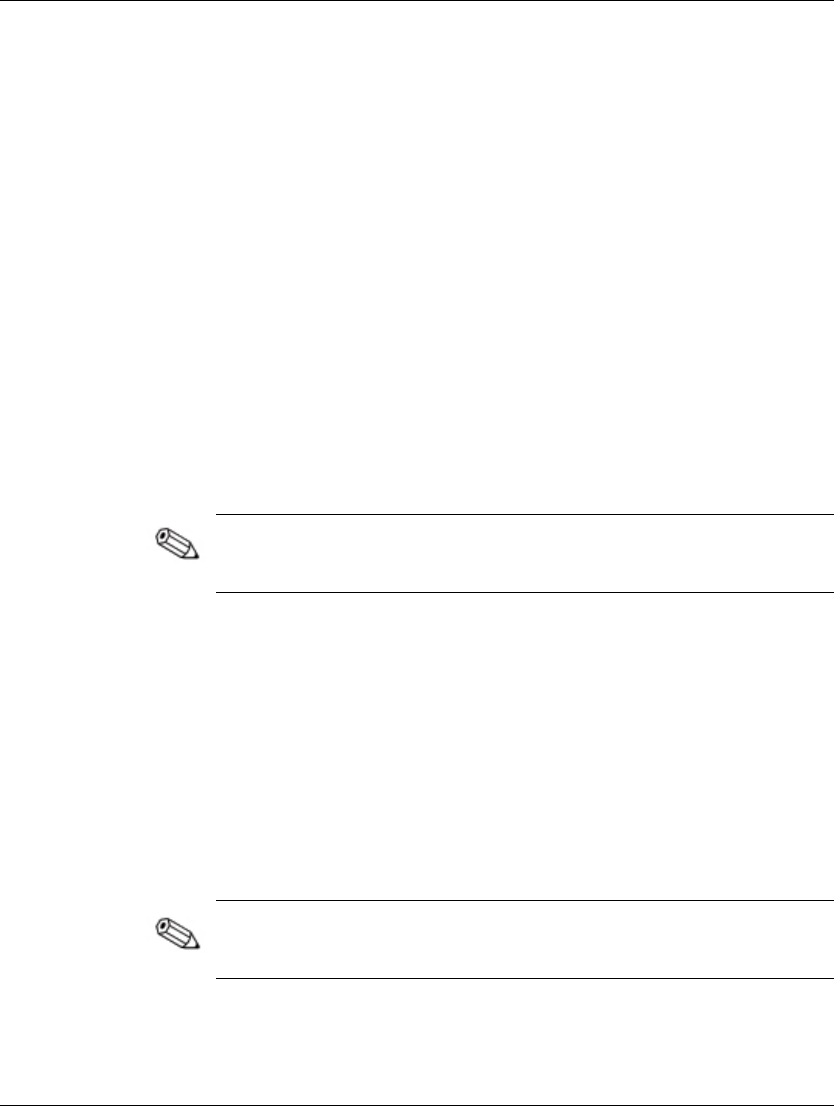
Hard Drive Installation Guidelines
A menu displays with the following options:
■ Configure/View Host Adapter Settings
❏ SCSI Bus Interface Definitions
◆ Host Adapter SCSI ID
◆ SCSI Parity Checking
◆ Host Adapter SCSI Termination
❏ Additional Options
◆ Boot Device Options
◆ SCSI Device Configuration
◆ Advanced Configuration Options
■ SCSI Disk Utilities
Lists all SCSI devices and SCSI ID numbers
For additional information about configuring POST message
display status, refer to the Computer Setup Guide on the Reference
Library CD.
Choosing the Quiet Drive Options
The Quiet Drive is an optional feature and may or may not be
included on your computer.
If this computer is equipped with a Quiet Drive or, if you choose to
install a Quiet Drive, you may configure the drive to operate in Quiet
mode or Performance mode (default). When idle, the Quiet Drive
produces an acoustic noise level approximately 4 decibels (dB) lower
than that of a standard drive.
When configured to operate in Quiet mode, the Quiet Drive reads
and writes data at an acoustic noise level approximately 7 dB lower
than that of a standard drive.
Hardware Reference Guide B-7
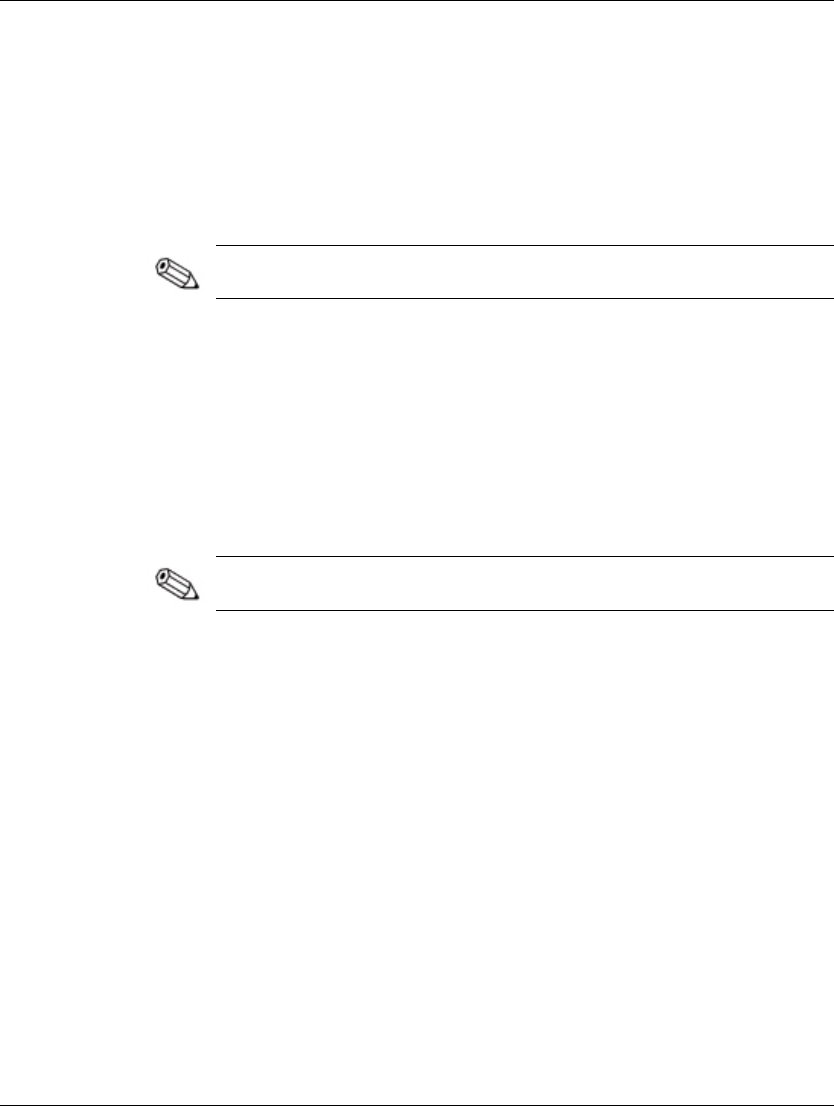
Hard Drive Installation Guidelines
To determine if your computer contains a Quiet Drive or to activate
Quiet mode, complete the following steps:
1. Turn on or restart the computer. If you are in Windows, click
Start > Shut Down > Restart the Computer.
2. When the F10 = Setup message displays in the lower-right
corner of the screen, press the F10 key.
If you do not press the F10 key while the message is displayed, you
must restart the computer to access the utility.
3. Select your language from the list and press the Enter key.
4. A choice of five headings displays in the Computer Setup
Utilities menu. Using the arrow keys or the Tab key, select
Storage > Device Configuration.
5. Select the drive from the list of devices. Press the Enter key.
6. Select Quiet Drive > Quiet (Performance is the factory-set
default.)
If the Quiet Drive option is not displayed, your computer does not
contain a Quiet drive.
7. To apply and save changes, select File > Save Changes.
B-8 Hardware Reference Guide
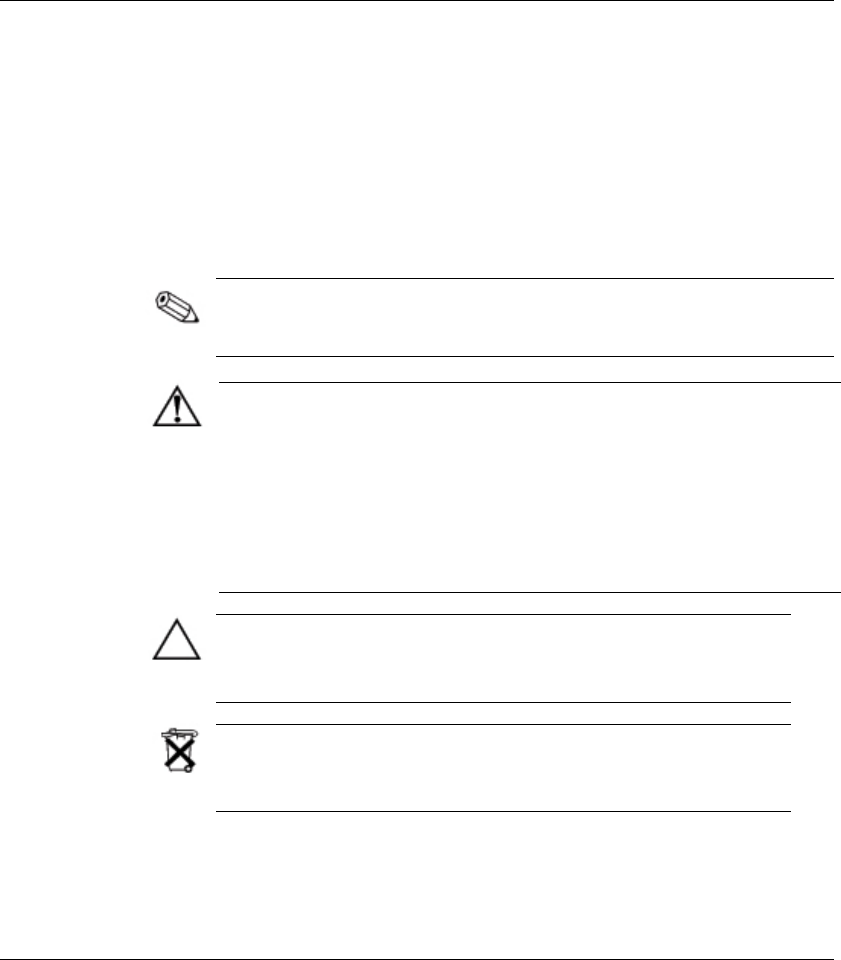
C
Battery Replacement
The battery that comes with your computer provides power to the
real-time clock and has a minimum lifetime of about three years.
When replacing the battery, use a battery equivalent to the battery
originally installed on your computer. Your computer comes with a
3-volt lithium coin cell battery.
The lifetime of the lithium battery can be extended by plugging the
computer into a live AC wall socket. The lithium battery is only used
when the computer is NOT connected to AC power.
WARNING: Your computer contains an internal lithium manganese dioxide
battery. There is a risk of fire and burns if the battery is not handled properly.
To reduce the risk of personal injury:
■ Do not attempt to recharge the battery.
■ Do not expose to temperatures higher than 60°C (140ºF).
■ Do not disassemble, crush, puncture, short external contacts, or dispose
of in fire or water.
■ Replace the battery only with the Compaq spare designated for this
product.
CAUTION: Before replacing the battery, it is important to back up the
computer CMOS settings. When the battery is removed or replaced,
the CMOS settings will be cleared. Refer to the Troubleshooting Guide
for information on backing up the CMOS settings.
Batteries, battery packs, and accumulators should not be disposed of
together with the general household waste. In order to forward them to
recycling or proper disposal, please use the public collection system or
return them to Compaq, their authorized partners, or their agents.
Hardware Reference Guide C-1
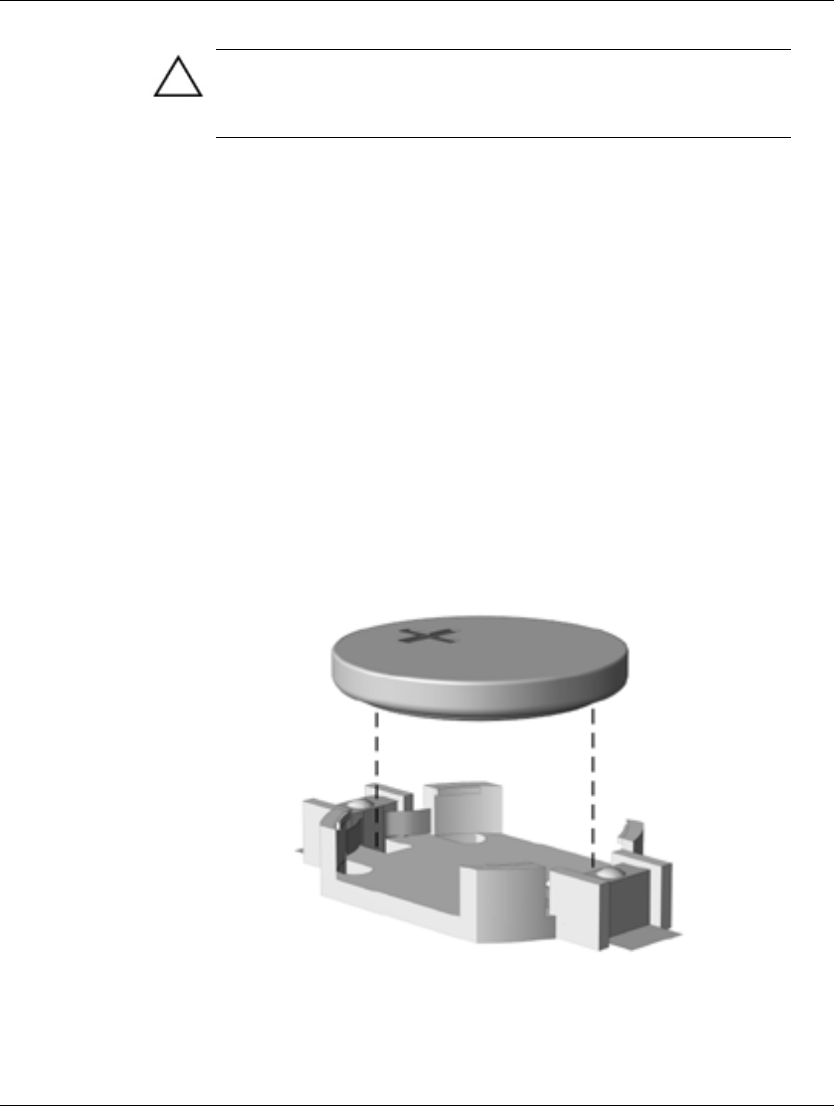
Battery Replacement
CAUTION: Static electricity can damage the electronic components of
the computer or optional equipment. Before beginning these
procedures, ensure that you are discharged of static electricity by
briefly touching a grounded metal object.
1. If you have locked the Smart Cover Lock, use Computer Setup
to unlock the lock and disable the Smart Cover Sensor.
2. Shut down the operating system properly, turn off the computer
and any external devices, disconnect the power cord from the
electrical outlet, and remove the computer cover or access panel.
It may be necessary to remove an expansion card to gain access to
the battery.
3. Locate the battery and battery holder on the system board.
4. Depending on the type of battery holder on your system board,
complete the following instructions to replace the battery.
Type 1
a. Lift the battery out of its holder.
Removing a Coin Cell Battery (Type 1)
C-2 Hardware Reference Guide
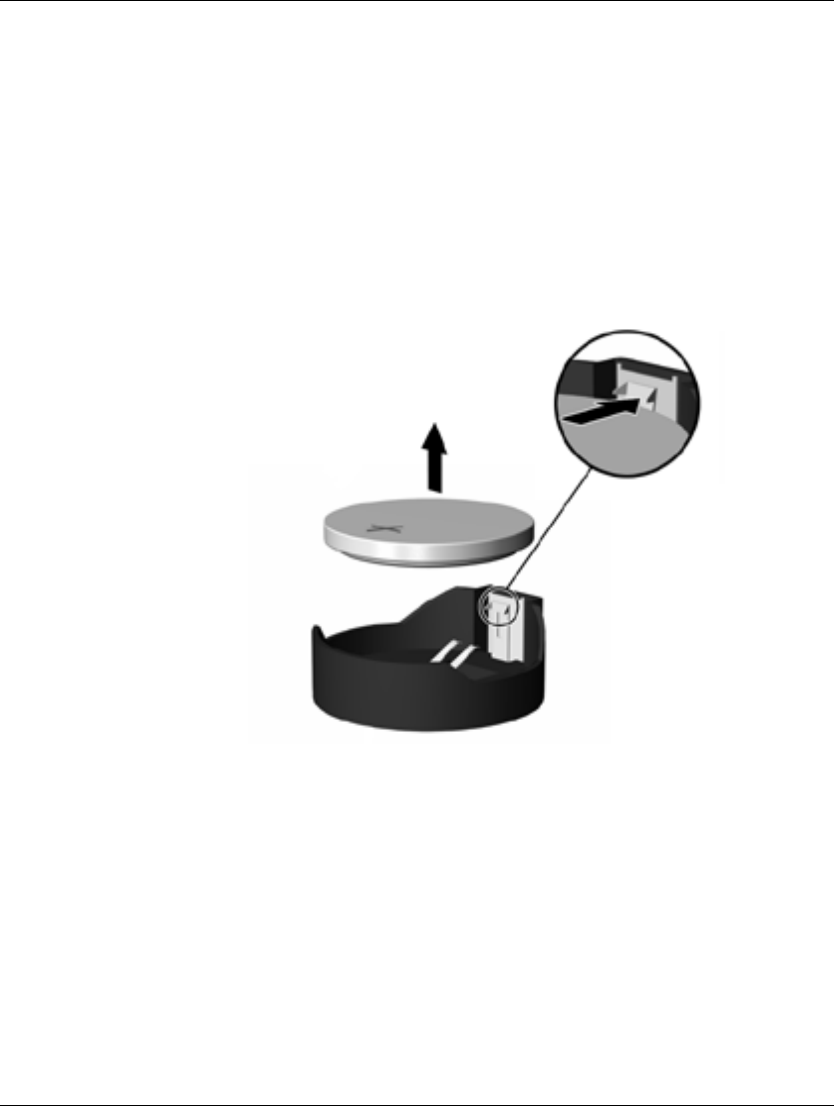
Battery Replacement
b. Slide the replacement battery into position, positive side up.
The battery holder automatically secures the battery in the proper
position.
Type 2
a. To release the battery from its holder, squeeze the metal
clamp that extends above one edge of the battery.
b. When the battery pops up, lift it out.
Removing a Coin Cell Battery (Type 2)
Hardware Reference Guide C-3
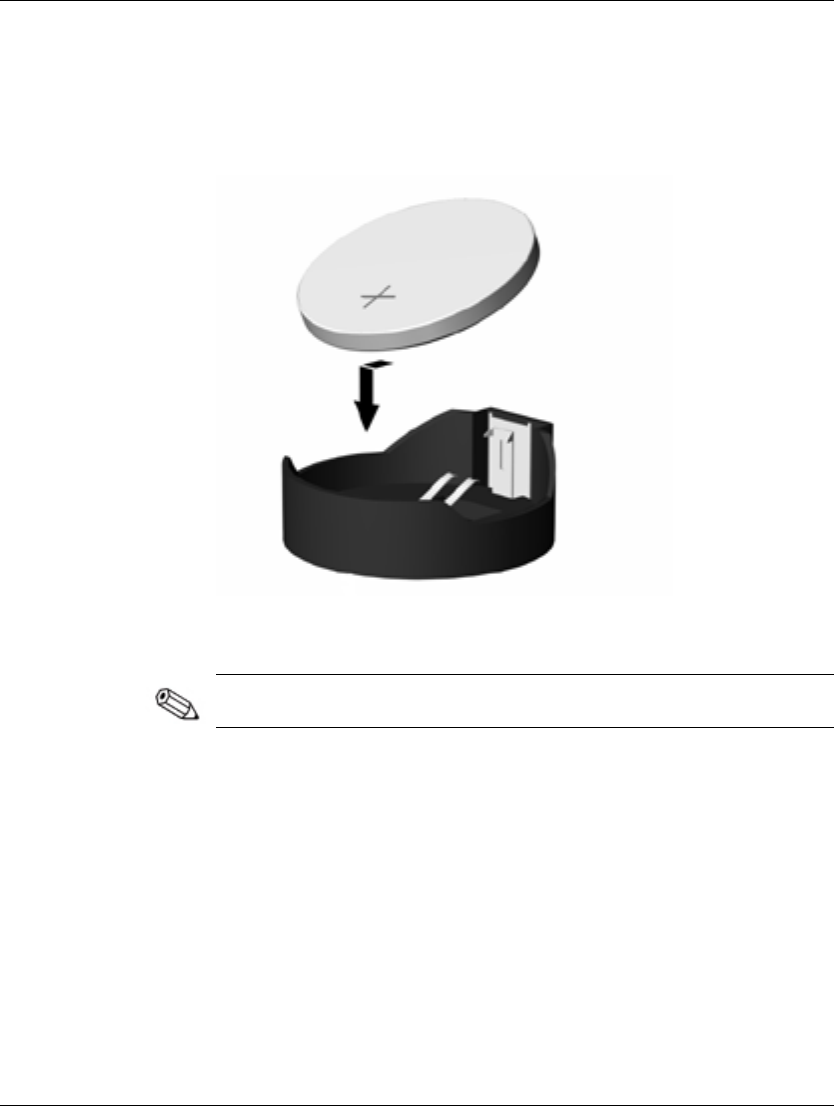
Battery Replacement
c. To insert the new battery, slide one edge of the replacement
battery under the holder’s lip with the positive side up. Push
the other edge down until the clamp snaps over the other
edge of the battery.
Replacing a Coin Cell Battery (Type 2)
After the battery has been replaced, use the following steps to
complete this procedure.
5. Replace the computer cover or access panel.
6. Plug in the computer and turn on power to the computer.
7. Reset the date and time, your passwords, and any special system
setups, using Compaq Computer Setup. Refer to the Computer
Setup Guide.
If you normally lock the Smart Cover Lock, use Computer Setup to
relock the lock and enable the Smart Cover Sensor.
C-4 Hardware Reference Guide
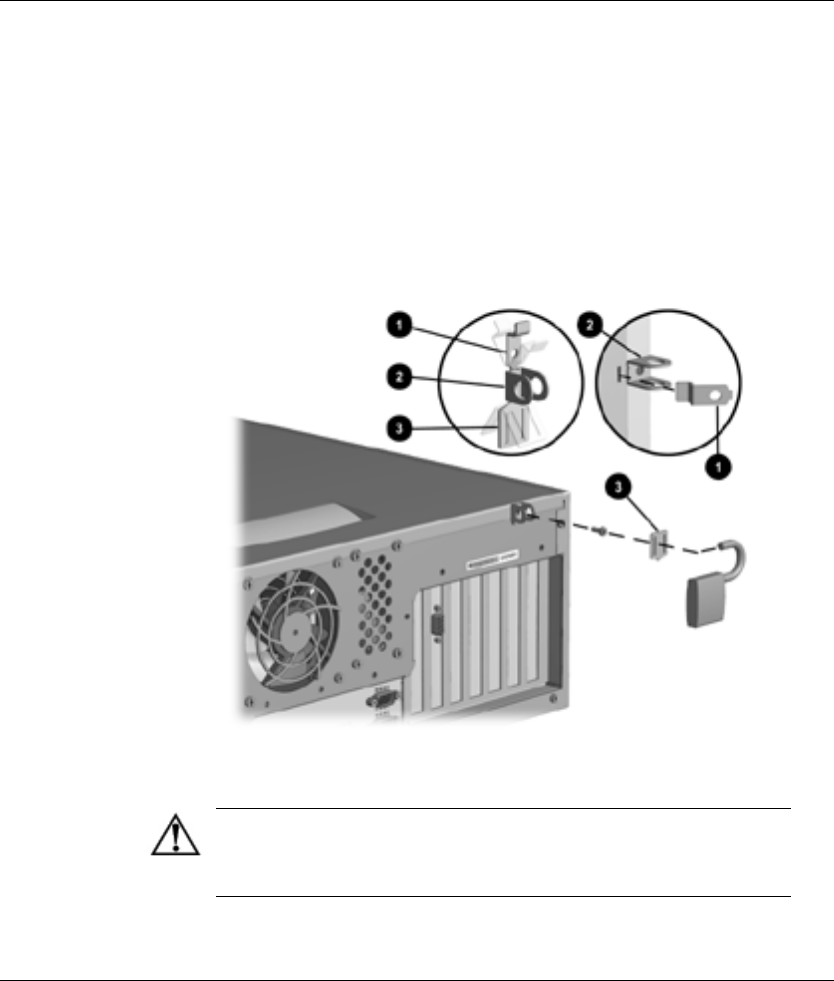
D
Security Lock Provisions
Installing a Security Lock
There are several different security locks that may be used to
secure the computer. The following illustrations portray some of
the available security provisions which vary by model. Because of
chassis differences, the slots may be located in a different position
than shown.
Installing Compaq Type 1 Security Bracket (may vary by model)
WARNING: To avoid injury, use care in handling the separated pieces
of the security bracket; metal edges may be sharp. Be sure to install
the bracket so that sharp edges do not extend from the edges of the
computer chassis.
Hardware Reference Guide D-1
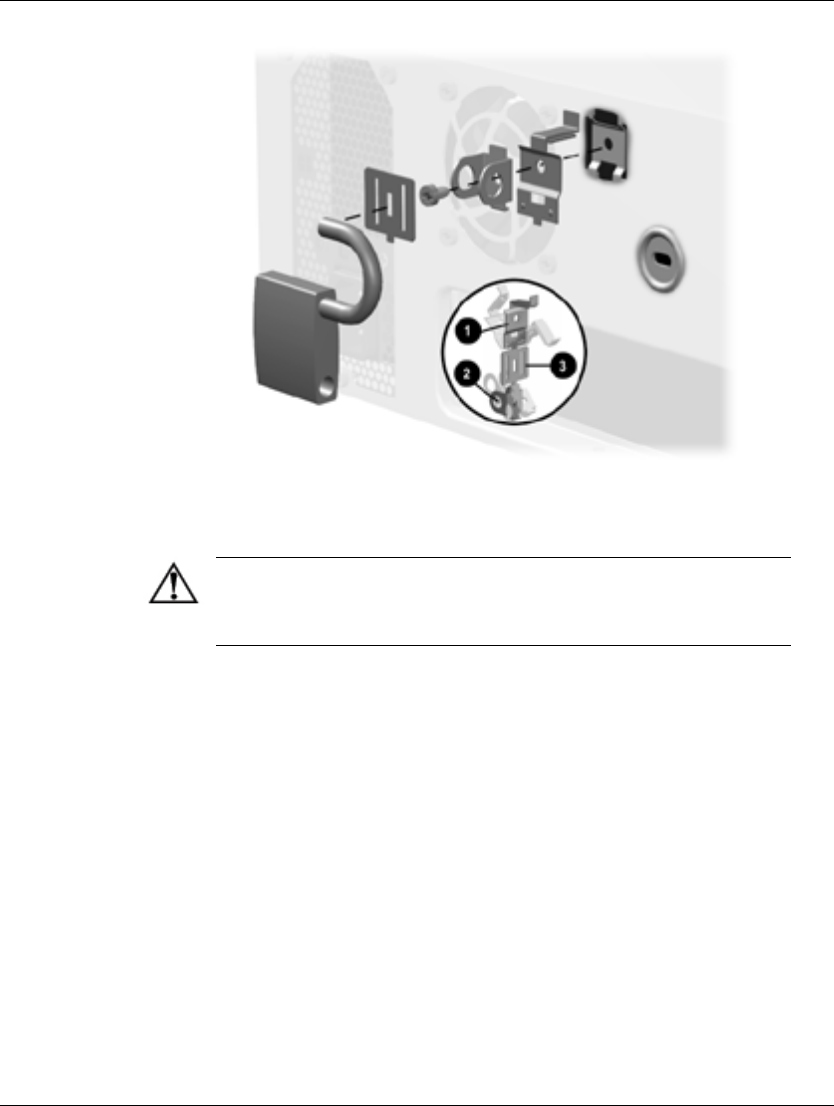
Security Lock Provisions
Installing Compaq Type 2 Security Bracket (may vary by model)
WARNING: To avoid injury, use care in handling the separated pieces
of the security bracket; metal edges may be sharp. Be sure to install
the bracket so that sharp edges do not extend from the edges of the
computer chassis.
D-2 Hardware Reference Guide
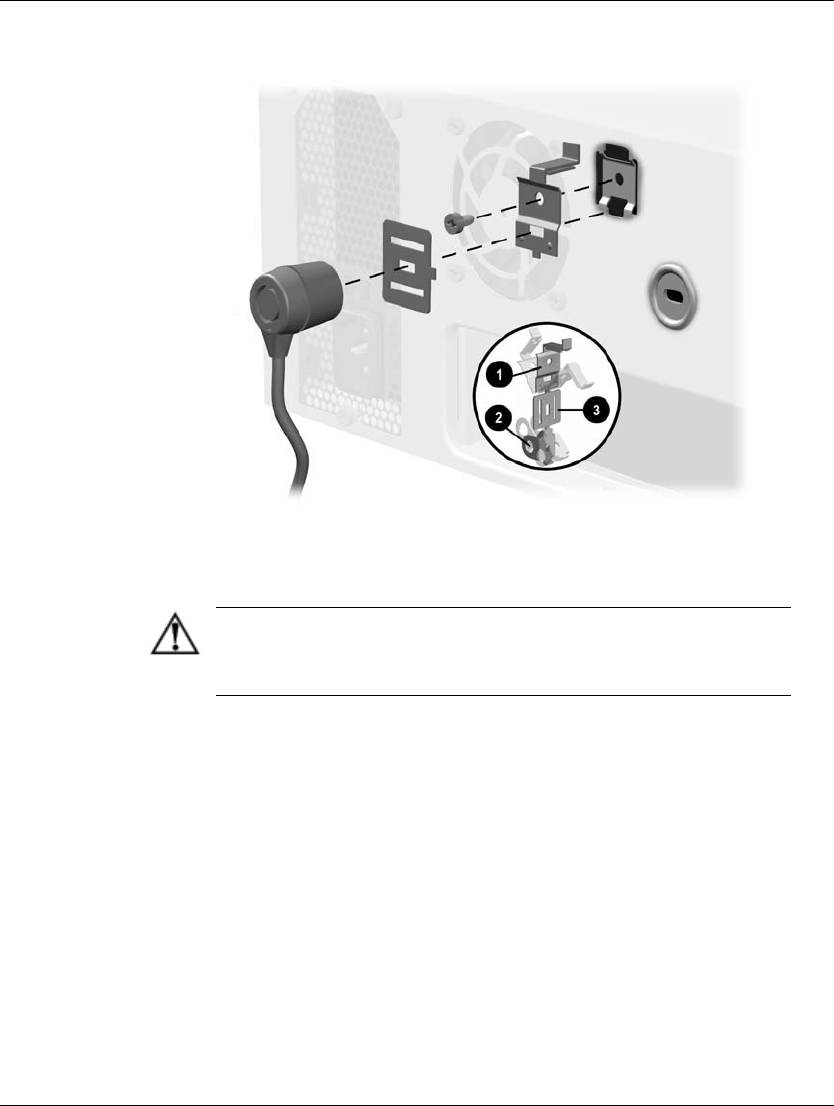
Security Lock Provisions
Installing a Kensington Cable Lock with a Compaq Type 2
Bracket (may vary by model)
WARNING: To avoid injury, use care in handling the separated pieces
of the security bracket; metal edges may be sharp. Be sure to install
the bracket so that sharp edges do not extend from the edges of the
computer chassis.
Hardware Reference Guide D-3
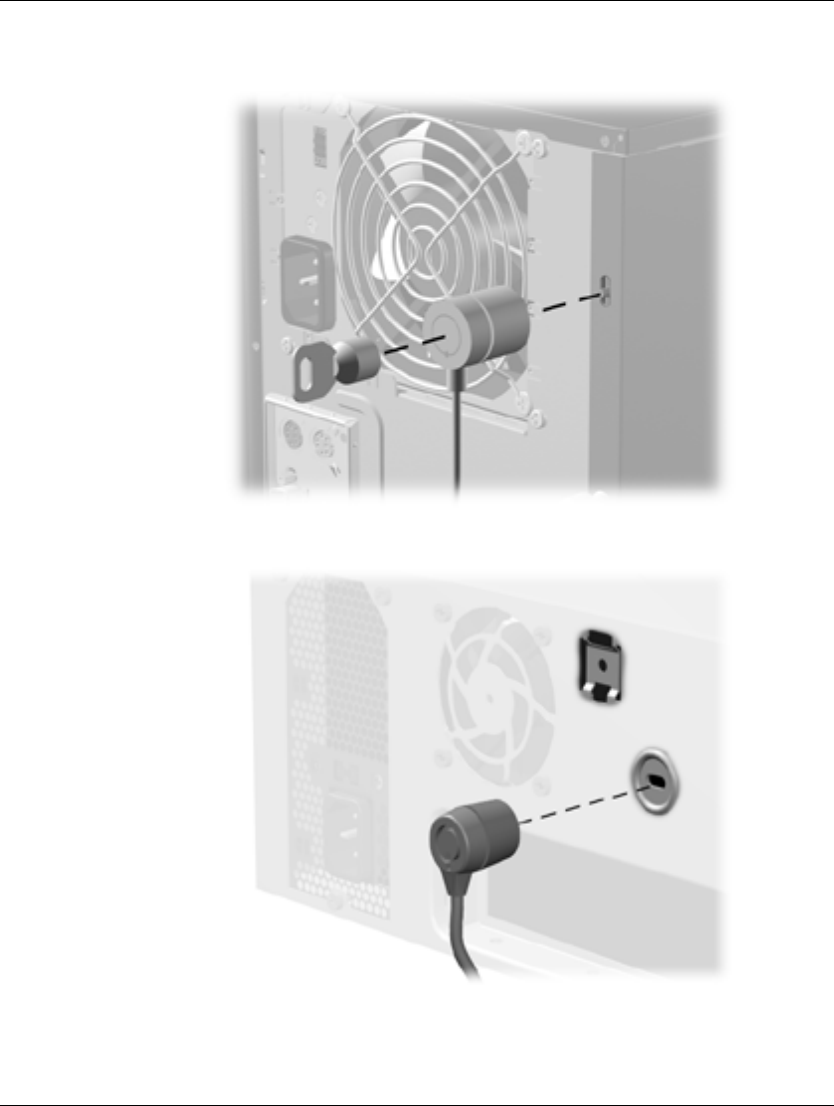
Security Lock Provisions
Installing a Kensington Cable Lock (may vary by model)
Installing a Kensington Cable Lock (may vary by model)
D-4 Hardware Reference Guide
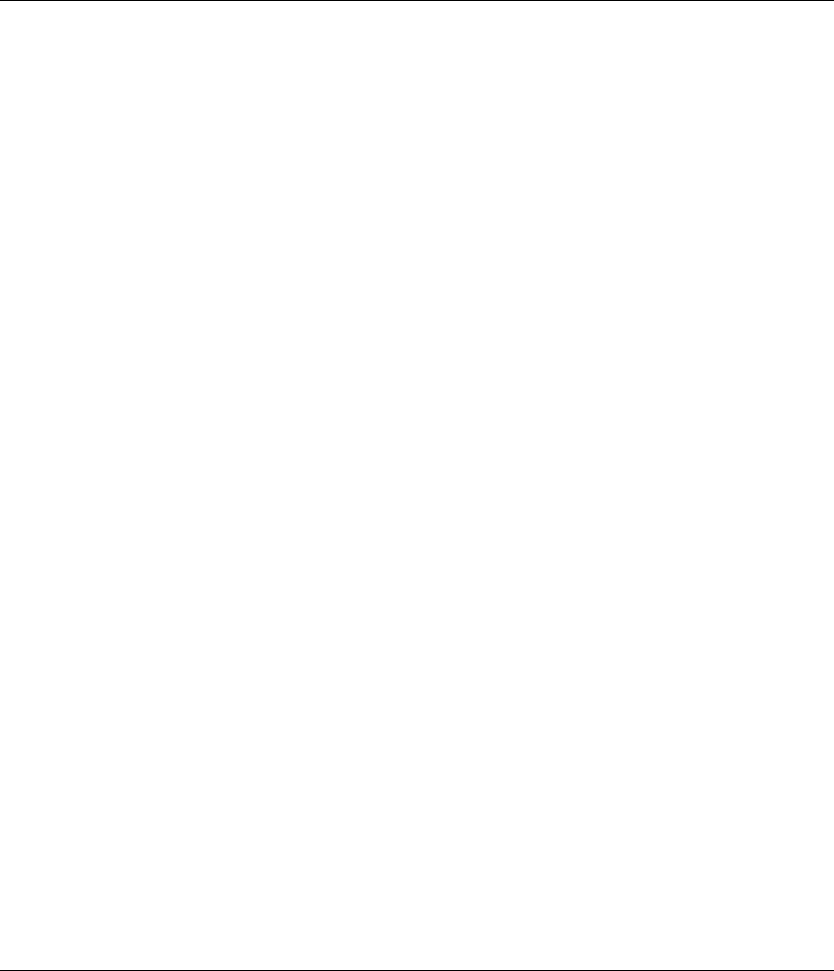
E
Electrostatic Discharge
A discharge of static electricity from a finger or other conductor may
damage system boards or other static-sensitive devices. This type of
damage may reduce the life expectancy of the device.
Preventing Electrostatic Damage
To prevent electrostatic damage, observe the following precautions:
■ Avoid hand contact by transporting and storing products in
static-safe containers.
■ Keep electrostatic-sensitive parts in their containers until they
arrive at static-free workstations.
■ Place parts on a grounded surface before removing them from
their containers.
■ Avoid touching pins, leads, or circuitry.
■ Always be properly grounded when touching a static-sensitive
component or assembly.
Grounding Methods
There are several methods for grounding. Use one or more of the
following methods when handling or installing electrostatic-sensitive
parts:
■ Use a wrist strap connected by a ground cord to a grounded
workstation or computer chassis. Wrist straps are flexible straps
with a minimum of 1 megohm +/- 10 percent resistance in the
ground cords. To provide proper ground, wear the strap snug
against the skin.
Hardware Reference Guide E-1
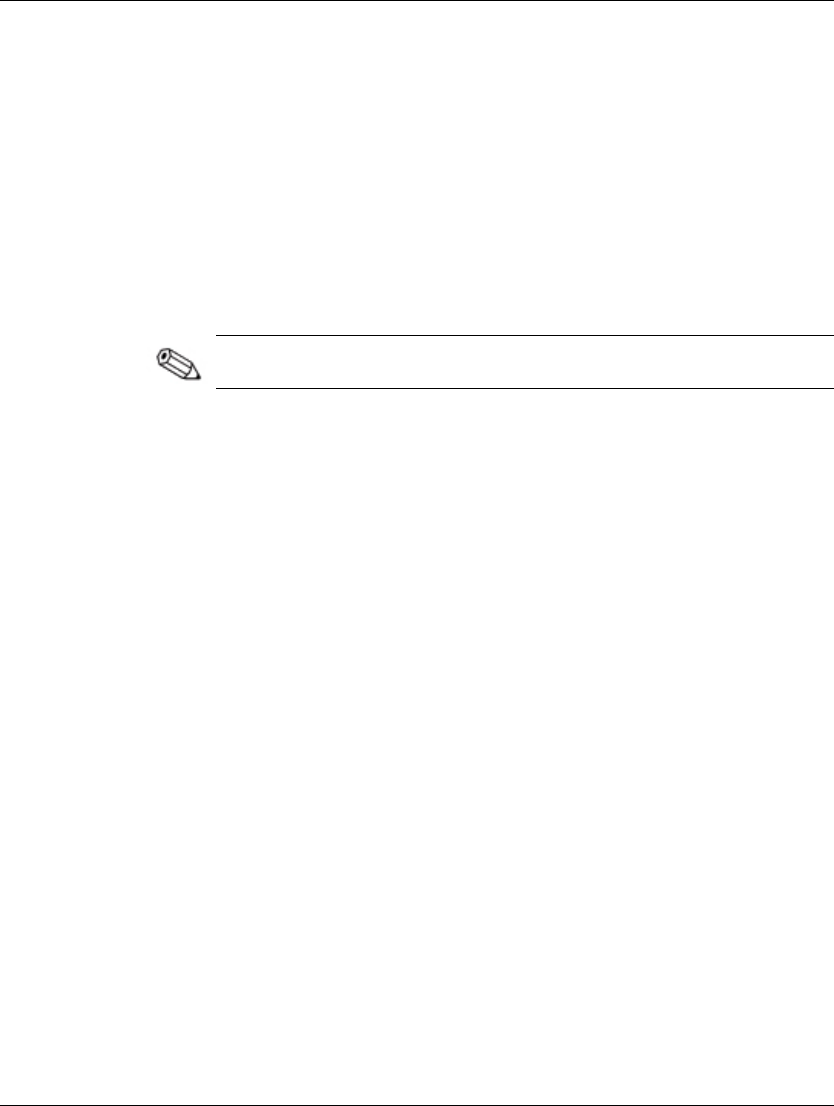
Electrostatic Discharge
■ Use heelstraps, toestraps, or bootstraps at standing workstations.
Wear the straps on both feet when standing on conductive floors
or dissipating floor mats.
■ Use conductive field service tools.
■ Use a portable field service kit with a folding static-dissipating
work mat.
If you do not have any of the suggested equipment for proper
grounding, contact your Compaq authorized dealer, reseller, or
service provider.
For more information on static electricity, contact your Compaq
authorized dealer, reseller, or service provider.
E-2 Hardware Reference Guide
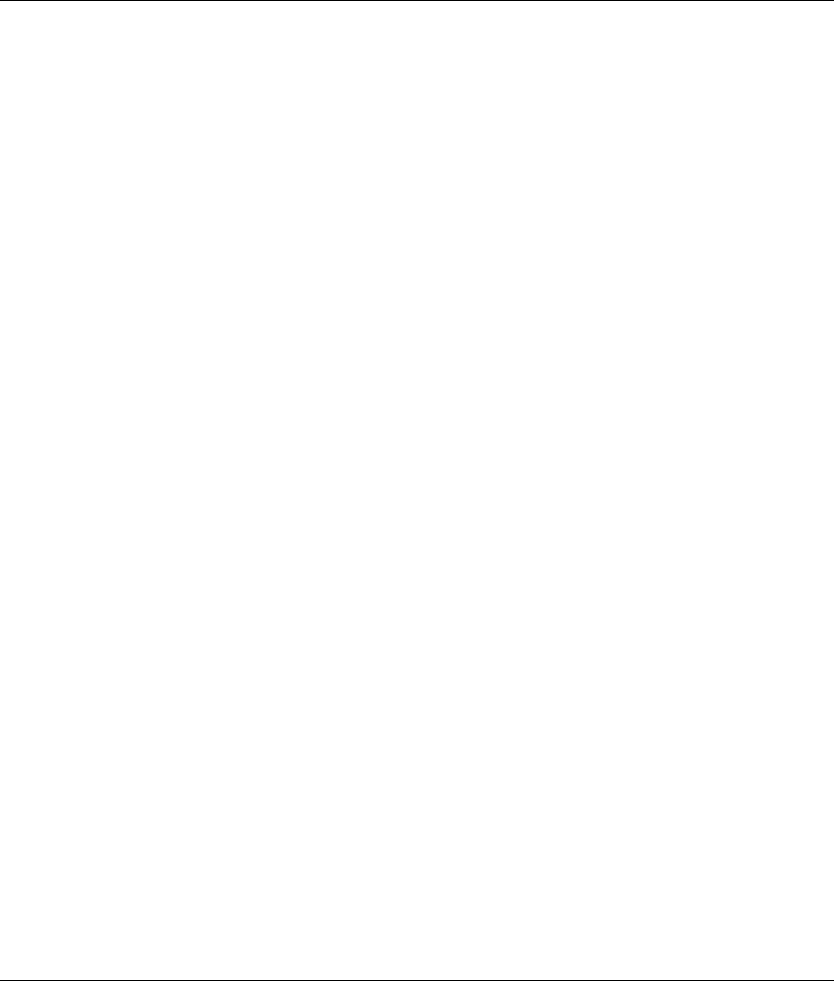
F
Routine Computer Care and
Shipping Preparation
Routine Computer Care
Follow these suggestions to take care of your computer and monitor:
■ Operate the computer on a sturdy, level surface. Leave a 3-inch
(7.6-cm) clearance at the back of the system unit and above the
monitor to permit the required airflow.
■ Never operate the computer with the cover or side panel
removed.
■ Never restrict the airflow into the computer by blocking the front
vents or air intake. Do not place the keyboard, with the keyboard
feet down, directly against the front of the desktop unit as this
also restricts airflow.
■ Keep the computer away from excessive moisture, direct
sunlight, and extremes of heat and cold. For information about
the recommended temperature and humidity ranges for your
computer, refer to Appendix A, “Specifications,” in this guide.
■ Keep liquids away from the computer and keyboard.
■ Never cover the ventilation slots on the monitor with any type of
material.
■ Turn off the computer before you do either of the following:
❏ Wipe the exterior of the computer with a soft, damp cloth as
needed. Using cleaning products may discolor or damage the
finish.
❏ Occasionally clean the air vents on the front and back of the
computer. Lint and other foreign matter can block the vents
and limit the airflow.
Hardware Reference Guide F-1
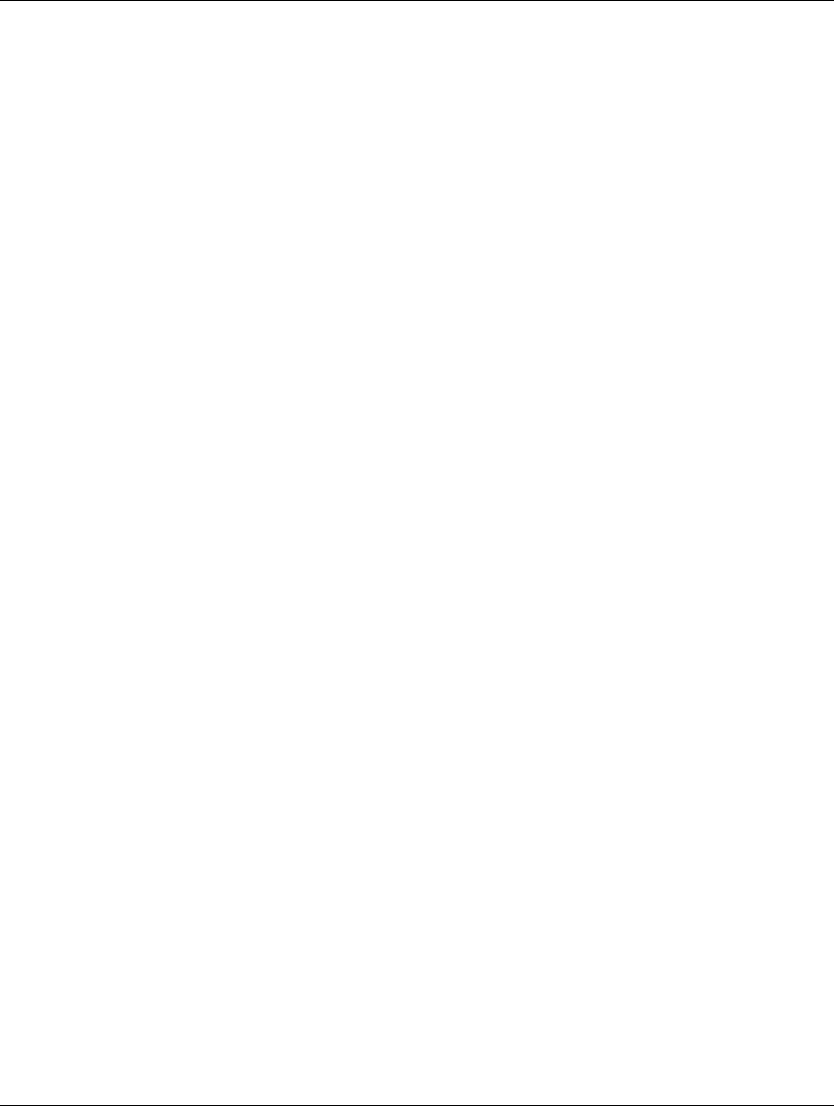
Routine Computer Care and Shipping Preparation
CD-ROM Drive Precautions
Be sure to observe the following guidelines while operating or
cleaning your CD-ROM drive.
Operation
■ Do not move the drive during operation. This may cause it to
malfunction during reading.
■ Avoid exposing the drive to sudden changes in temperature, as
condensation may form inside the unit. If the temperature
suddenly changes while the drive is on, wait at least one hour
before you turn off the power. If you operate the unit
immediately, it may malfunction while reading.
■ Avoid placing the drive in a location that is subject to high
humidity, extreme temperatures, mechanical vibration, or direct
sunlight.
Cleaning
■ Clean the panel and controls with a soft, dry cloth or a soft cloth
lightly moistened with a mild detergent solution. Never spray
cleaning fluids directly on the unit.
■ Avoid using any type of solvent, such as alcohol or benzene,
which may damage the finish.
Safety
If any object or liquid falls into the drive, immediately unplug the
computer and have it checked by an authorized Compaq service
provider.
F-2 Hardware Reference Guide
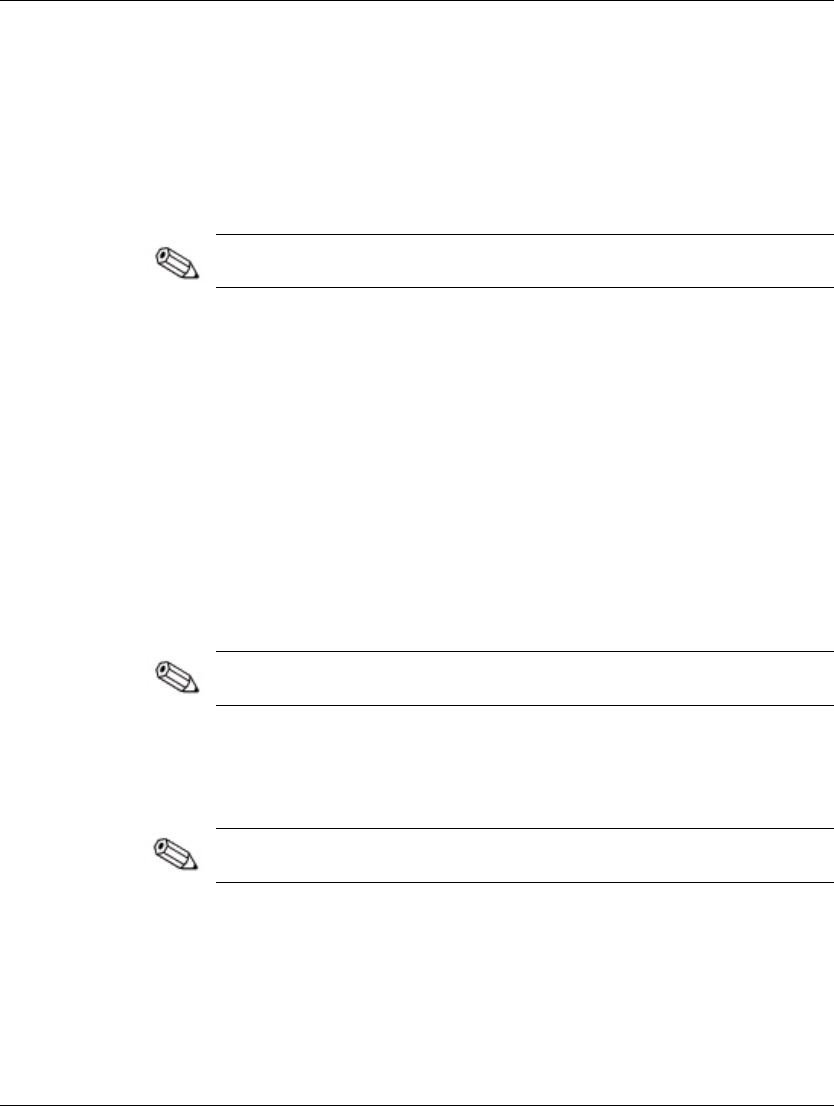
Routine Computer Care and Shipping Preparation
Shipping Preparation
Follow these suggestions when preparing to ship your computer:
1. Back up the hard drive files on PD discs, tape cartridges, or
diskettes. Be sure that the backup media is not exposed to
electrical or magnetic impulses while stored or in transit.
The hard drive locks automatically when the system power is
turned off.
2. Remove and store any program diskettes from the diskette
drives.
3. Insert a blank diskette into the diskette drive to protect the drive
while in transit. Do not use a diskette on which you have stored
or plan to store data.
4. Turn off the computer and external devices.
5. Disconnect the power cord from the electrical outlet, then from
the computer.
6. Disconnect the system components and external devices from
their power sources, then from the computer.
Ensure that all boards are seated properly and secured in the board
slots before shipping the computer.
7. Pack the system components and external devices in their
original packing boxes or similar packaging with sufficient
packing material to protect them.
For environmental nonoperating ranges, see Appendix A,
“Specifications,” in this guide.
Hardware Reference Guide F-3
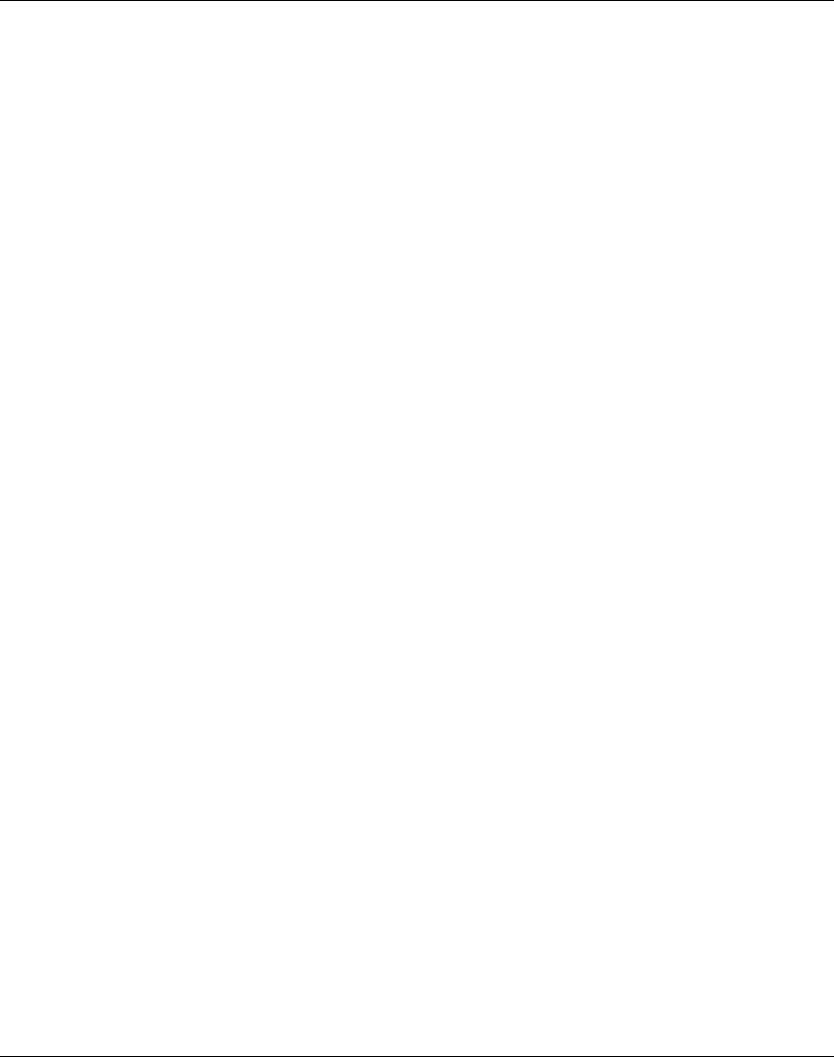
Index
B
battery
replacement C–1
C
CD-ROM drive
installing 2–20
removing 2–18
Components
Keyboard 1–4
components
front panel 1–2
rear panel 1–3
computer care F–1
computer cover
removing 2–5
D
DIMMs (dual inline memory modules)
installing 2–7
drawer installation method 2–2
drive positions 2–15
drives
additional 2–16
DVD-ROM drive 2–20
installing 2–20
E
electrostatic discharge E–1
expansion card 2–12
F
front panel components 1–2
H
hard drive
installation guidelines B–1
upgrading 2–16
I
installation sequence 2–1
installing
additional drives 2–16
an expansion card 2–12
CD-ROM drive 2–20
memory 2–7
memory modules 2–7
Intel 815e chipset 2–7
K
keyboard 1–4
Windows Logo Key 1–6
M
memory
DIMMs 2–7
installing 2–7
SDRAM 2–7
memory module sockets 2–8
mouse 1–6
Q
Quiet Drive B–7
R
rear panel components 1–3
removing
CD-ROM drive 2–18
computer cover 2–5
expansion card cage 2–11
S
SCSI controller B–5
Hardware Reference Guide Index-1
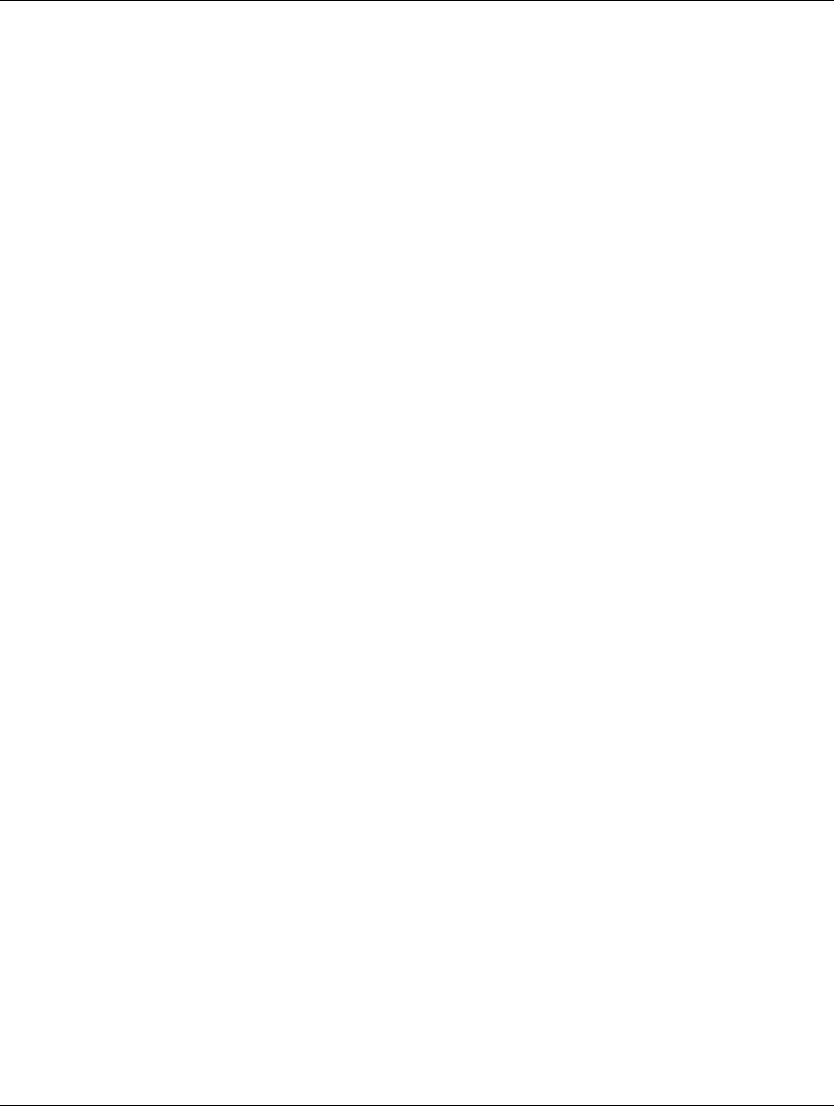
Index
SCSI device
guidelines B–3
SCSISelect utility B–6
SDRAM (synchronous dynamic random
access memory) 2–7
security lock provisions D–1
serial number 1–7
shipping preparation F–1
smart cover lock
failsafe key 2–3
specifications A–1
U
Ultra ATA devices B–1
W
Windows Logo Key 1–6
Index-2 Hardware Reference Guide