Hp Deskjet 3050 All In One Printer J610A Setup Guide
DESKJET 3050 c02501466
If not then save HP Deskjet 3050 Printer Setup Guide
2015-01-05
: Hp Hp-Deskjet-3050-All-In-One-Printer-J610A-Setup-Guide-140057 hp-deskjet-3050-all-in-one-printer-j610a-setup-guide-140057 hp pdf
Open the PDF directly: View PDF ![]() .
.
Page Count: 8

USB
USB
2
1
3
1
2
3
HP DESKJET 3050 ALL-IN-ONE J610 SERIES
*CH376-90017*
*CH376-90017*
CH376-90017
© 2010 Hewlett-Packard Development Company, L.P.
EN
ES
FR
Printed in [French] Printed in [English]
Printed in [Spanish]
Black Cartridge
Tri-color Cartridge
61
61
www.hp.com/support
2
1
*CC200-90045*
*CC200-90045*
CC200-900xx
DESKJET 3050 ALL-IN-ONE J610 SERIES
Setup Guide
Connect power. Do not connect USB.
Remove tape and cardboard.
Setup Guide
Connect power. Do not connect USB.
Remove tape and cardboard.
Setup Guide
Connect power. Do not connect USB.
Remove tape and cardboard.
Setup Guide
Connect power. Do not connect USB.
Remove tape and cardboard.
USB
USB
2
1
3
HP DESKJET 3050 ALL-IN-ONE J610 SERIES
*CB730-90016*
*CB730-90016*
XXXXX-XXXXX
© 2010 Hewlett-Packard Development Company, L.P.
EN
EN
EN
Printed in [Country]
Printed in [Country]
Printed in [Country]
Black Cartridge
Tri-color Cartridge
6
1
6
1
www.hp.com/support
Start by following the setup
instructions in the Setup Guide.
English
1
2
3
Start by following the setup
instructions in the Setup Guide.
English
Connect power. Do not connect USB.
Remove tape and cardboard.
2
1
*CH376-90007*
*CH376-90007*
CH376-90007
DESKJET 3050 ALL-IN-ONE J610 SERIES
Setup Guide
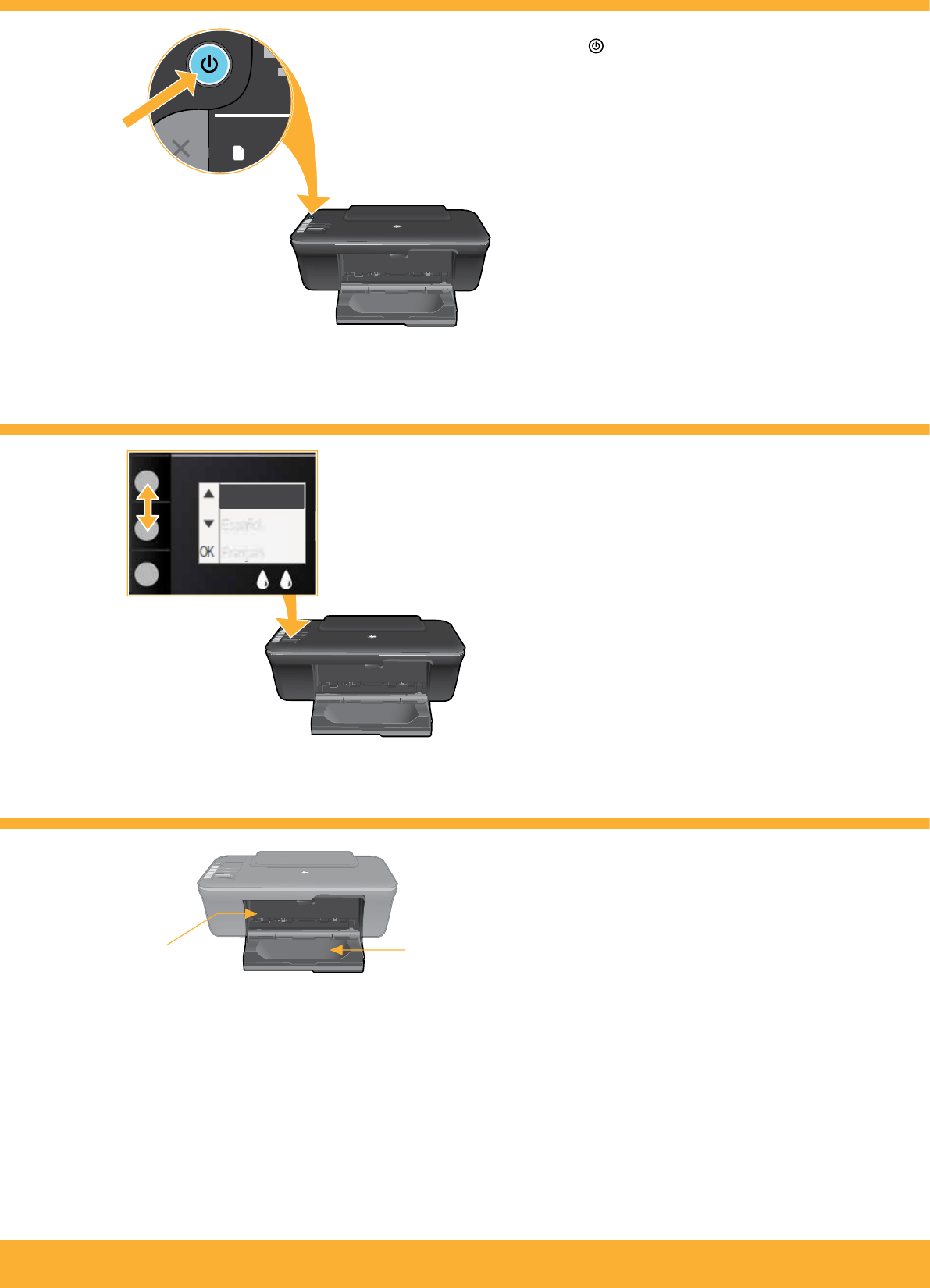
!
Press On button.
Use buttons to select and conrm your
language on the printer display. Then
select and conrm your region.
Make sure door is closed and tray is open.
Tray open
Door closed
2 • HP DESKJET 3050 ALL-IN-ONE J610 SERIES
3
5
4
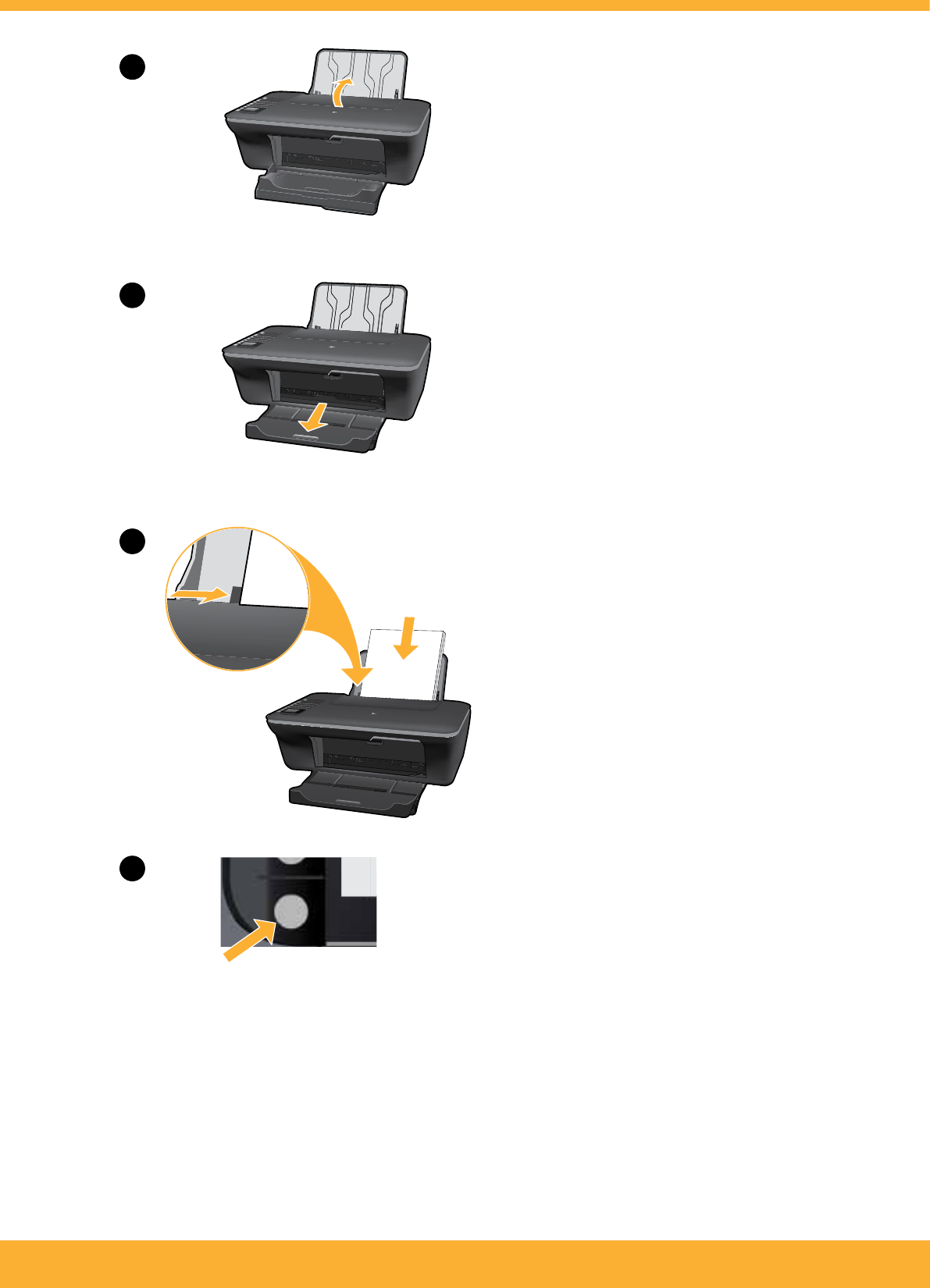
1
2
3
4
OK
Raise input tray.
Pull out tray extender.
Slide guide. Load white paper.
Select OK on printer display.
6
HP DESKJET 3050 ALL-IN-ONE J610 SERIES • 3
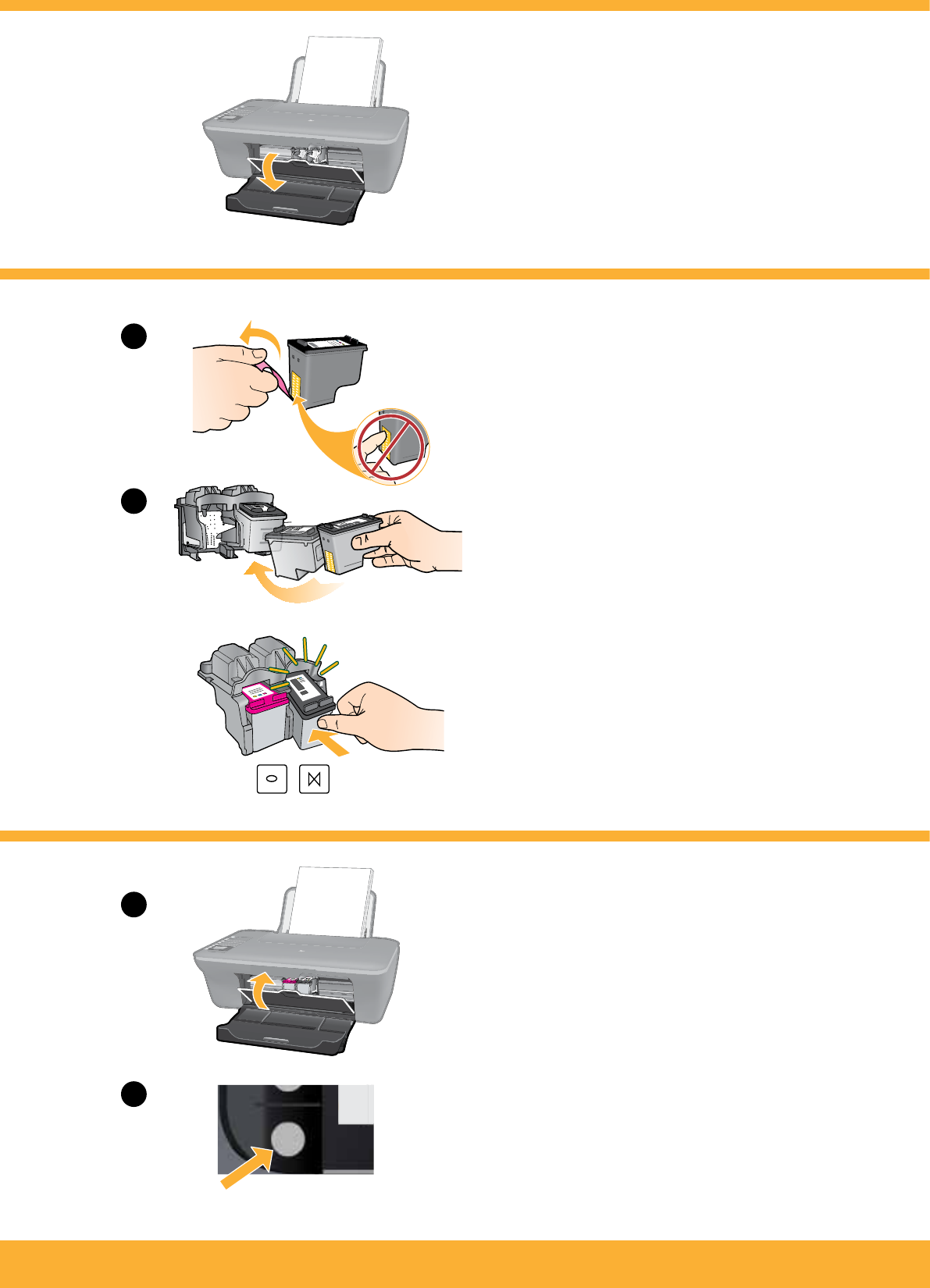
1
2
1
2
OK
Push both cartridges into carriage until
they snap.
Open cartridge door.
Close cartridge door.
Select OK on printer display.
Pull pink tab to remove clear tape.
8
7
9
4 • HP DESKJET 3050 ALL-IN-ONE J610 SERIES
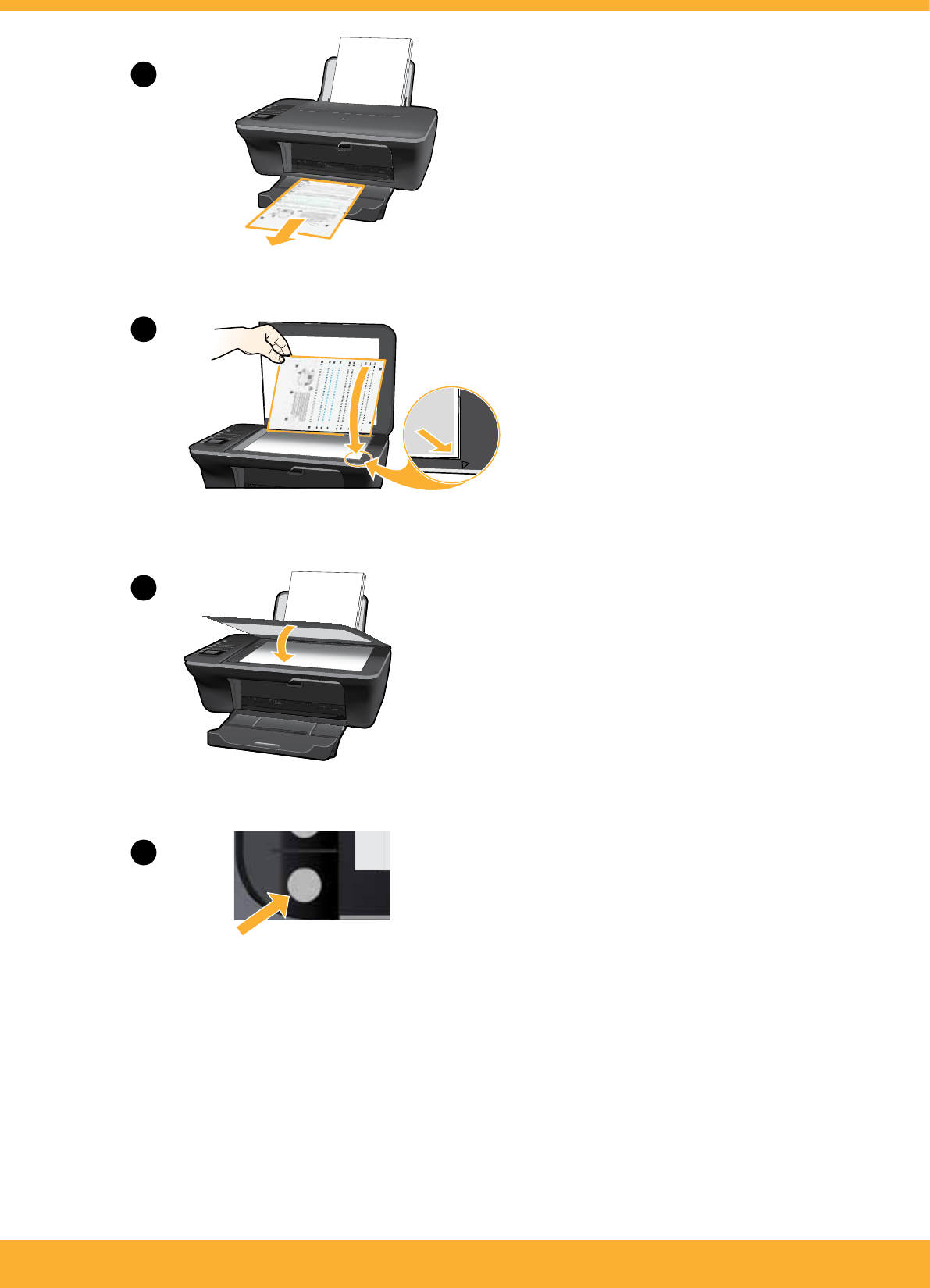
1
2
3
4
OK
Wait 30 seconds for alignment page to print.
Open lid. Place alignment page face down.
Close lid.
Select OK on printer display.
10
HP DESKJET 3050 ALL-IN-ONE J610 SERIES • 5
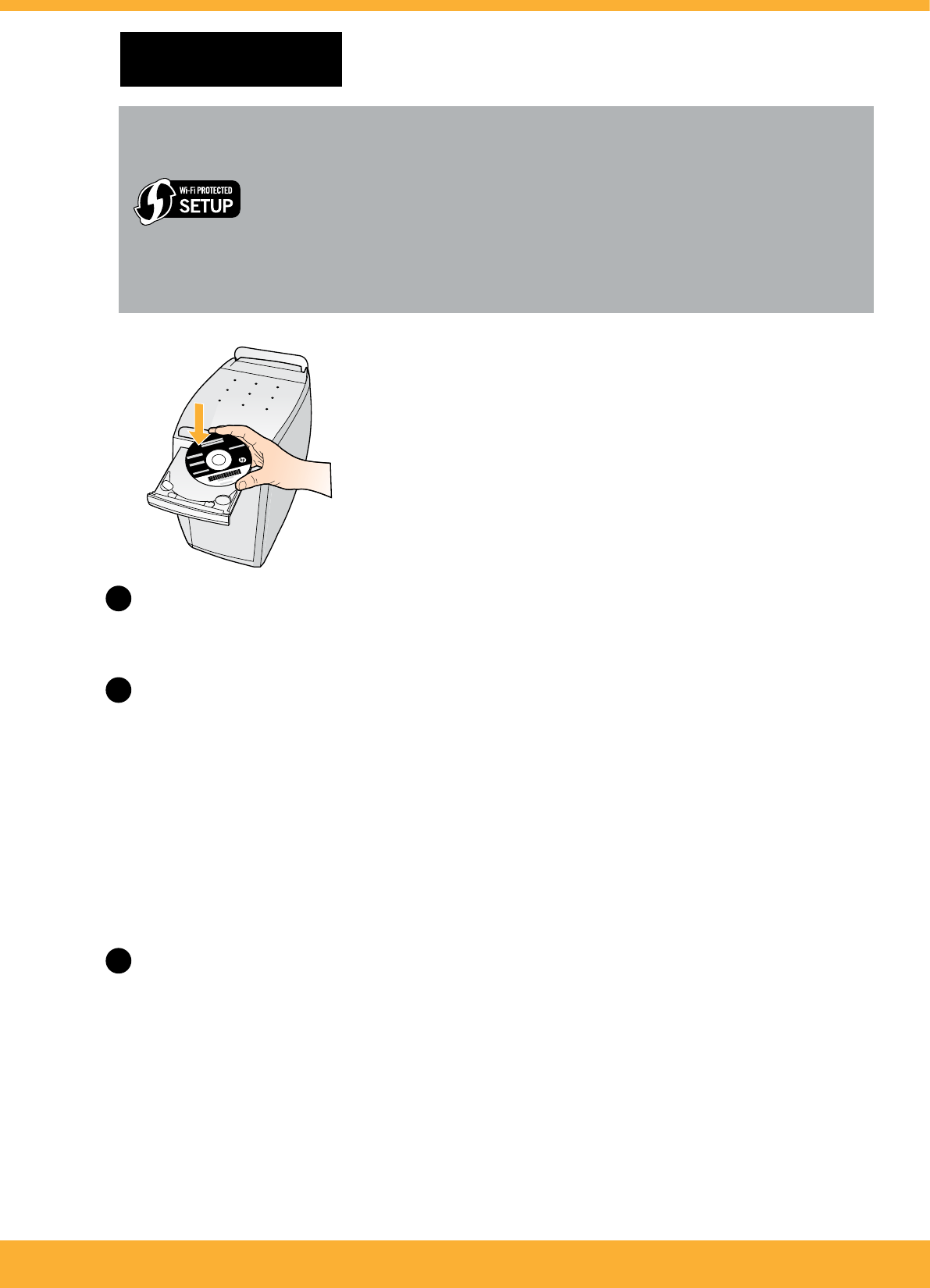
Windows: Install software
• If you have a Wi-Fi Protected Setup (WPS) router with a
push button, press the button on the router now. The blue
wireless light on the printer will turn on when the printer is
connected. Then continue with the steps below.
• If you are not certain your router has this feature, or the blue
wireless light on the printer does not turn on, continue with
the steps below.
When you reach the Connection Type screen, select Network or USB.
• Select Network if you want to connect your printer using a wireless
connection.
Note: You may be asked to press the wireless button on the printer, and
then read the printer display. If you do not see an IP address (a series
of numbers such as 192.168.0.3) on the printer display, select “I see a
status such as Not Connected or Wireless Disabled (or I am not sure)”
when asked by the software.
• Select USB if you want to directly connect your printer to your computer
with a USB cable.
Continue following on-screen instructions to complete the setup.
2
1
3
Insert the software CD, and then follow the on-screen instructions.
Important! Do not connect the USB cable unless prompted during the
software install. Not all installations will require using a USB cable.
11
6 • HP DESKJET 3050 ALL-IN-ONE J610 SERIES
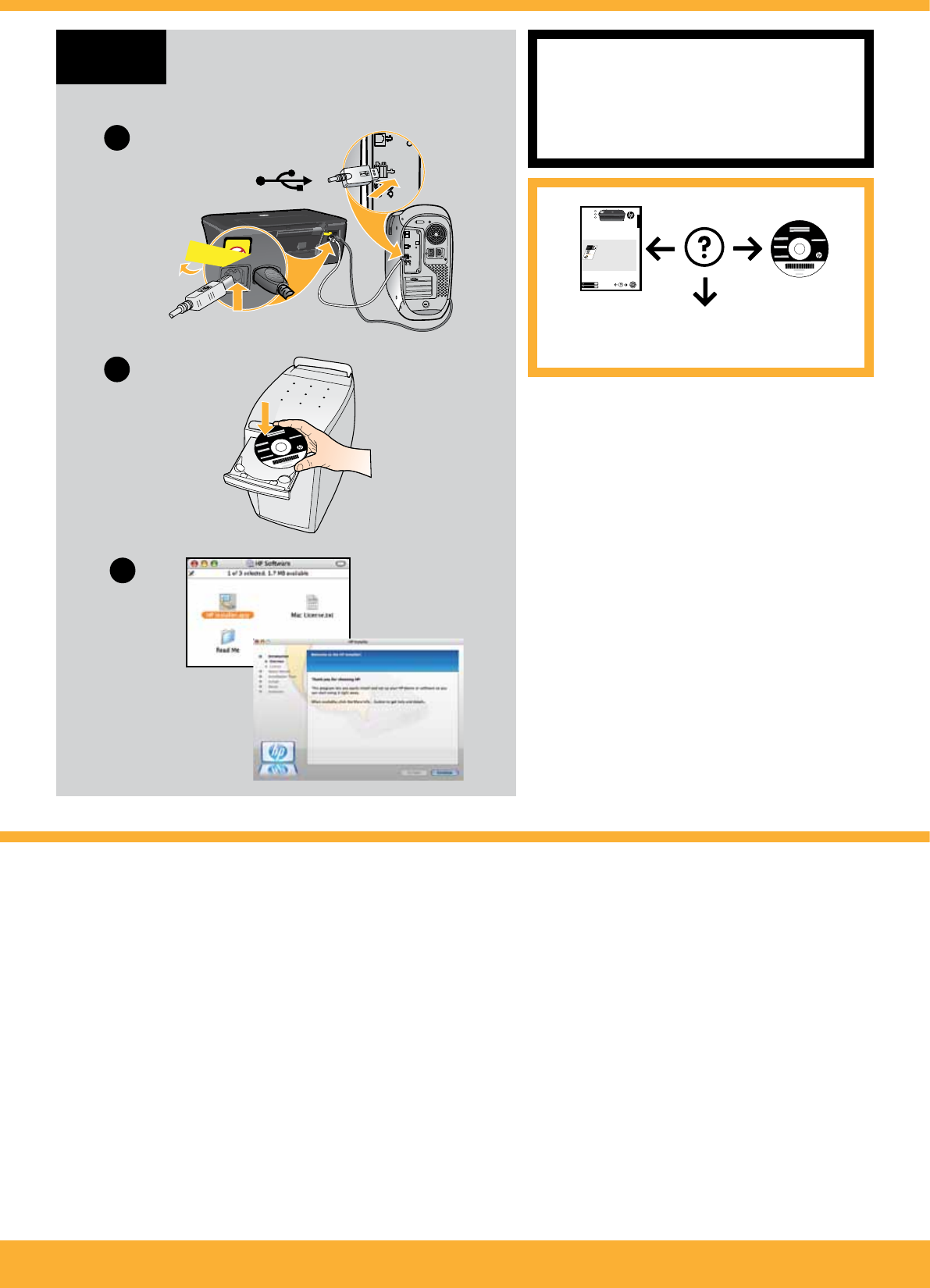
USB
USB
2
3
1
www.hp.com/support
HP DESKJET 3050 ALL-IN-ONE J610 SERIES
*CH376-90017*
*CH376-90017*
CH376-90017
© 2010 Hewlett-Packard Development Company, L.P.
EN
ES
FR
Printed in [French] Printed in [English]
Printed in [Spanish]
Black Cartridge
Tri-color Cartridge
61
61
www.hp.com/support
2
1
*CC200-90045*
*CC200-90045*
CC200-900xx
DESKJET 3050 ALL-IN-ONE J610 SERIES
Setup Guide
Connect power. Do not connect USB.
Remove tape and cardboard.
Setup Guide
Connect power. Do not connect USB.
Remove tape and cardboard.
Setup Guide
Connect power. Do not connect USB.
Remove tape and cardboard.
Setup Guide
Connect power. Do not connect USB.
Remove tape and cardboard.
USB
2
1
3
HP DESKJET 3050 ALL-IN-ONE J610 SERIES
*CB730-90016*
*CB730-90016*
© 2010 Hewlett-Packard Development Company, L.P.
EN
EN
EN
Printed in [Country]
Printed in [Country]
Printed in [Country]
Black Cartridge
Tri-color Cartridge
6
1
6
1
www.hp.com/support
Start by following the setup
instructions in the Setup Guide.
English
1
2
3
Start by following the setup
instructions in the Setup Guide.
English
Register your HP Deskjet
Get quicker service and support
alerts by registering at
www.register.hp.com.
Install software
For computers without a CD drive, please go to
www.hp.com/support to download and install the printer software.
Mac:
HP DESKJET 3050 ALL-IN-ONE J610 SERIES • 7

© 2010 Hewlett-Packard Development Company, L.P.
www.hp.com
Printed in Country
8 • HP DESKJET 3050 ALL-IN-ONE J610 SERIES