Hp Elite 7200 Microtower Pc Service And Maintain
2015-01-05
: Hp Hp-Elite-7200-Microtower-Pc-Service-And-Maintain-147787 hp-elite-7200-microtower-pc-service-and-maintain-147787 hp pdf
Open the PDF directly: View PDF ![]() .
.
Page Count: 3
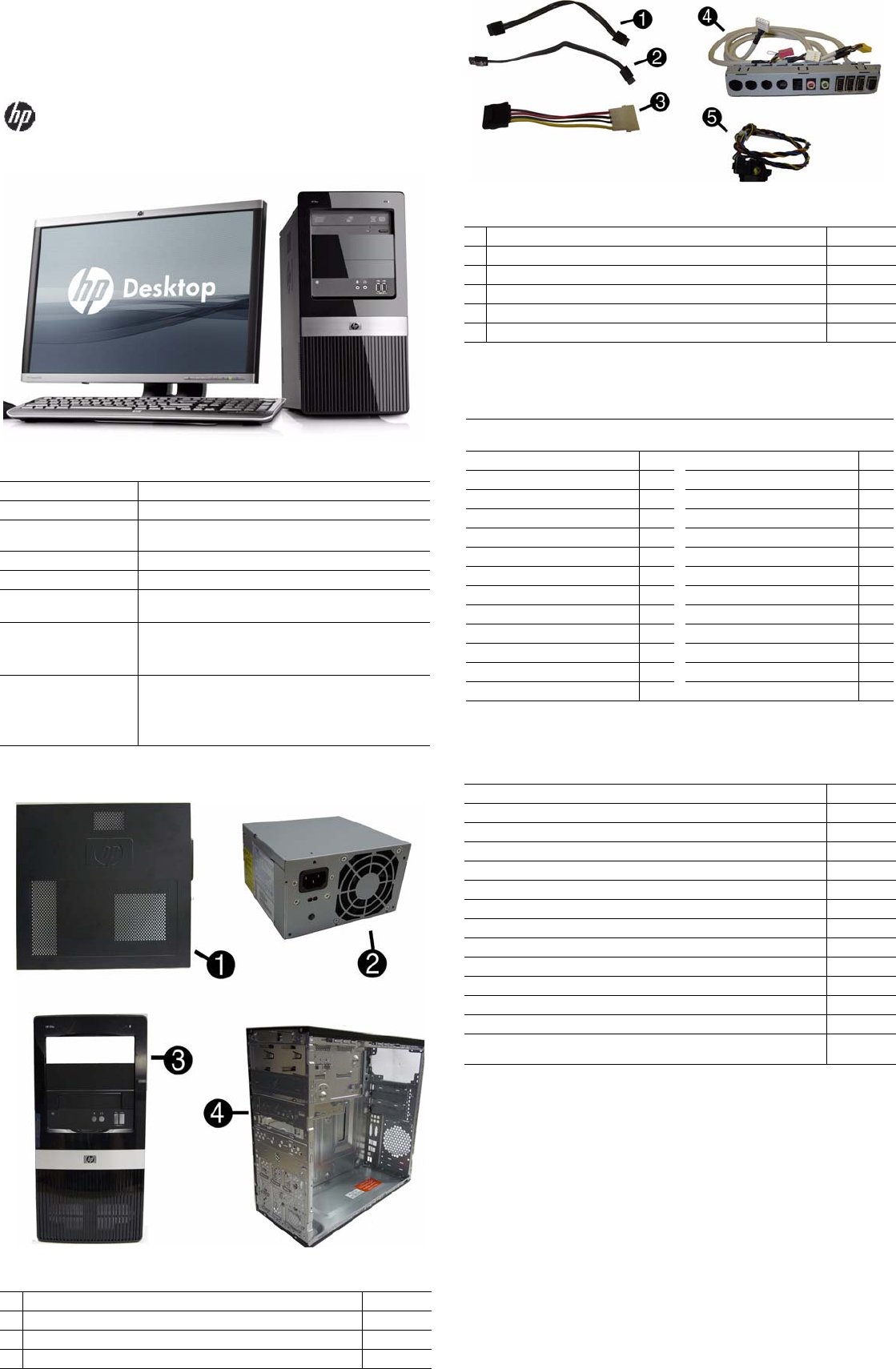
HP Elite 7200 MT Series 640041-001 page 1
Illustrated Parts & Service Map
HP Elite 7200 Series Microtower PC
© 2010 Hewlett-Packard Development Company, L.P. The information contained
herein is subject to change without notice. HP shall not be liable for technical or edito-
rial errors or omissions contained herein.
Document Number 640041-001. 1st Edition January 2011.
Key Specifications
Spare Parts
Processor Type Intel® Core™ i3, Intel Core i5, Intel Core i7
Maximum RAM 16 GB; PC-3-10600 (1333MHz) DDR3 SDRAM
Expansion Slots • 1 PCI x16
• 3 PCI x1
Integrated Graphics Integrated Intel HD graphics
Chipset Intel H57 Express
Drive Support • External: (2) 5.25-inch and (1) 3.5-inch drive bays
• Internal: (2) 3.5-inch drive bays
I/O Interfaces Front: (3) USB ports, 1394, microphone, headphone
Rear: (6) USB ports, (1) RJ-45, (1) 1394, (1) audio in, (1)
audio out, (1) microphone, (1) surround center, (1) surround
right, (1) surround left, (1) optical out, (1) VGA, (1) DVI
Operating Systems • Windows® 7
• Windows XP Professional (downgrade from Windows 7)
• Windows Vista® Business
• Novell SUSE Linux Enterprise Desktop 11
• FreeDOS
System Unit
1 Access panel 586372-001
2 Power supply, 300W, PFC 592502-001
3 Front bezel 640951-001
4 Chassis not spared
* Not shown
Cables
1 SATA HDD cable, 6.5 inch (16.5 cm) 448670-001
2 SATA ODD cable, 9.5 inch (24 cm) 614498-001
3 IDE to SATA adapter not spared
4 Front I/O assembly 448667-001
5 Power switch/LED cable assembly 614496-001
* DMS-59 to dual DVI adapter 463024-001
*Not shown
Keyboards (not illustrated)
USB, low cost
USB, low cost, blue
630886-DH1 (Nordic)*
537924-xxx
Arabic -171 International -L31
Belgian -181 Italian -061
BHCSY -B41 Norwegian -091
Bulgarian -261 Polish
-241
Czech -221 Portuguese -131
Danish -081 Romanian -271
Finnish -351 Russian -251
French -051 Slovakian -231
French Arabic -DE1 Spanish -071
German -041 Swedish -101
Greek -151 Swiss -111
Hebrew -BB1 Turkish -141
Hungarian -211 U.K. -031
* 630886 only for -DH1 (Nordic)
Mass Storage Devices (not illustrated)
DVD±RW and CD-RW drive with LightScribe 506462-001
DVD-ROM drive 506464-001
BD Writer SuperMulti DL Drive with LightScribe 534891-001
1.5 TB, 7200-RPM SATA hard drive 613209-001
1.5 TB, 5400-RPM SATA hard drive 613203-001
1 TB SATA hard drive 585465-001
750 GB SATA hard drive 632938-001
640 GB SATA hard drive 632939-001
500 GB SATA hard drive 586720-001
320 GB SATA hard drive 586969-001
320 GB, 7200-RPM SATA hard drive, 3.6 Gb 636298-001
250 GB, 7200-RPM SATA hard drive 586719-001
160 GB, 7200-RPM SATA hard drive 586718-001
250-GB hard drive, external USB 586383-001
500019-001

HP Elite 7200 MT Series 640041-001 page 2
System Board
Standard and Optional Boards
1 System board, includes heat sink backplate 636477-001
Memory modules (DDR3, PC3-10600)
*4 GB 585157-001
*2 GB 635803-001
21 GB 635802-001
Other boards
* ATI Radeon HD 6670 1-GB graphics adapter, full height 640952-001
* ATI Radeon HD 6570 2-GB graphics adapter, full height 638406-001
* ATI Radeon HD 6570 1-GB graphics adapter, full height 638405-001
* ATI Radeon HD 6450 1-GB graphics adapter 638132-001
* ATI Radeon HD 5570 1-GB graphics adapter 615792-001
* ATI Radeon HD 5450 1-GB graphics adapter, standard bracket 601155-001
* ATI Radeon HD 5450 512-MB graphics adapter, standard bracket 617079-001
* ATI Radeon HD 4550 256-MB Dual Head graphics adapter 584217-001
* ATI Radeon HD 4650 1-GB Dual Head graphics adapter 578174-001
* nVidia GeForce GT440 3-GB graphics adapter, full height 638409-001
* nVidia GeForce GT440 1.5-GB graphics adapter, full height 638408-001
* nVidia GeForce GT420 2-GB graphics adapter, includes bracket 632920-001
* nVidia GeForce GT405 1-GB graphics adapter, includes bracket 638407-001
* nVidia GeForce GT320 1-GB graphics adapter, standard bracket 615793-001
* nVidia GeForce GT230 1.5-GB graphics adapter, includes bracket 586381-001
* nVidia GeForce G210 512-MB graphics adapter, includes bracket 586382-001
* Intel Pro 1000 PT Gb Ethernet PCIe NIC, includes bracket 490367-001
Intel Core processors (8-MB L3 cache, 1333-MHz FSB, quad core)
* i7-2600S, 2.8-GHz processor, 65W 638419-001
* i7-2600, 3.4-GHz processor 638415-001
Intel Core processors (4-MB L3 cache, 1333-MHz FSB, dual core)
* i5-2500S, 2.7-GHz processor, 65W 638420-001
* i5-2500, 3.3-GHz processor 638414-001
* i5-2400, 3.1-GHz processor 638413-001
* i5-2400S, 2.5-GHz processor, 65W 640953-001
* i3-2120, 3.3-GHz processor 638412-001
* i3-2100, 3.1-GHz processor 638411-001
* Not shown
Miscellaneous Parts
1 Chassis fan 438741-001
2 Heat sink, Intel Class F, with thermal material 638416-001
3 Card reader, 22-in-1 480032-001
* Rubber feet 370708-001
* Mouse, optical, carbon 444740-001
* Mouse, USB laser 570580-001
*Not shown
LP = Low profile
System Board Connectors and Jumpers (position of some untitled
components may vary in location)
XU1 Processor F_AUDIO Front audio connector
CPU_FAN1 Primary CPU fan SPEAKER Speaker connector
XMM4 DIMM 4 (Channel A) CON1 Internal connector
XMM3 DIMM 3 (Channel B) J1394_1 Front 1394 port connector
XMM2 DIMM 2 (Channel A) PCIE_X1_3 PCIe X1, slot 3
XMM1 DIMM 1 (Channel B) PCIE_X1_2 PCIe X1, slot 2
BATTERY Real-time-clock battery PCIE_X1_1 PCIe X1, slot 1
PWR Main power PCIE_X16 PCIe X16 slot
CMOSPW CMOS password header SYS_FAN1 Primary chassis fan
SATA1 Primary HDD connector AUDIO External audio connector
SATA2 Primary ODD connector ATX_CPU 4-pin power connector
SATA3 Secondary HDD connector
DVI
DVI connector
HOOD
SENSE
Hood sensor USB_VGA USB/display connector
SATA4 Secondary ODD connector
USB
USB connectors
JUSB1 USB connector SPDIF_OU
T1
SP/DIF connector
JUSB4 Front USB
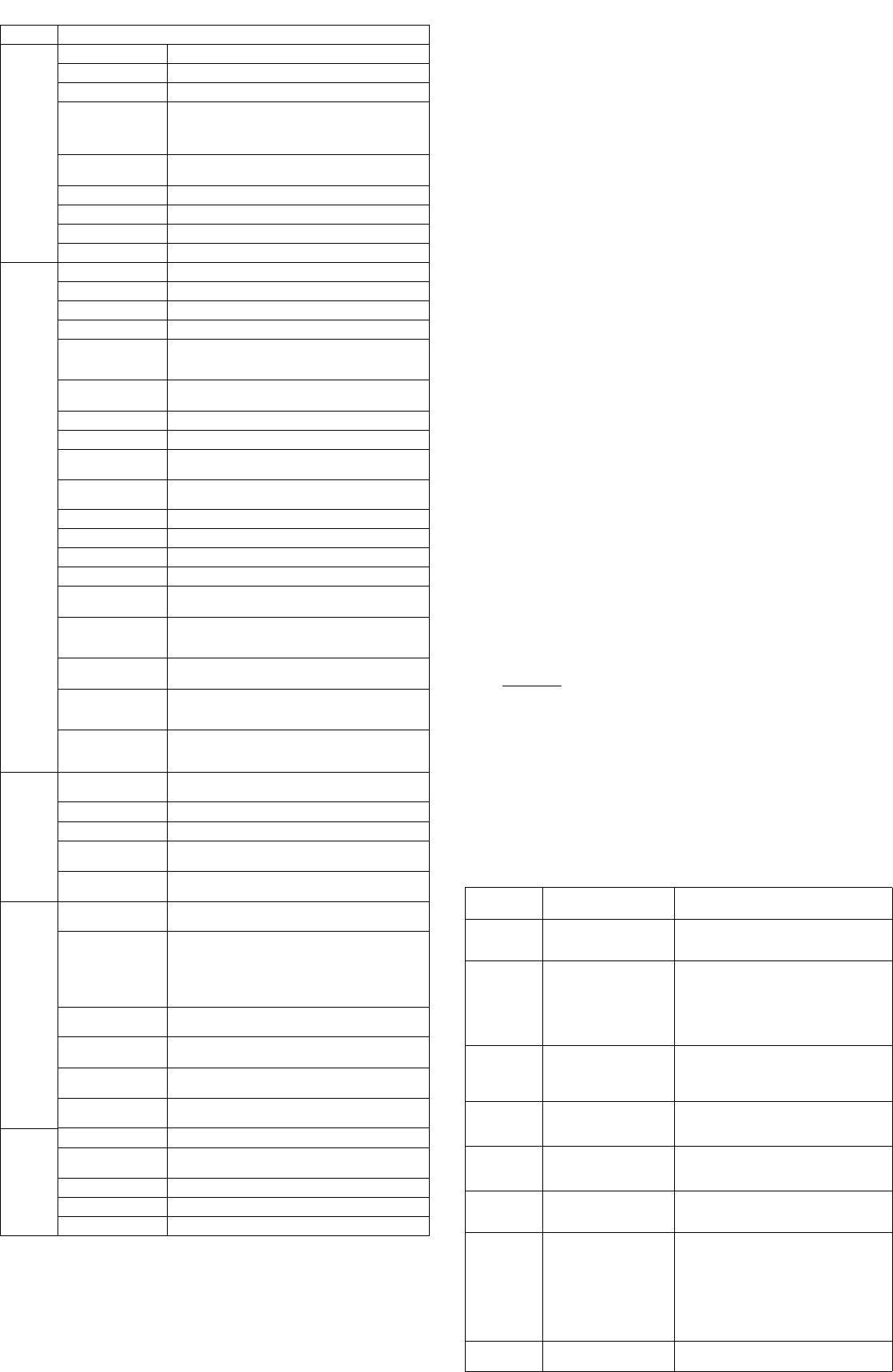
HP Elite 7200 MT Series 640041-001 page 3
Setup Utility
Basic system information is in the Setup Utility held in the system ROM, accessed by pressing
F10 when prompted (on screen) during the boot sequence.
Recovering the Configuration Settings
To reset all BIOS Setup options to their default values (including options for Ctrl+F10), you
must enter F10 Setup mode and press F5.
This does not include updates to system date, system time, supervisor password, user password,
and CPU frequency multiplier.
Password Security
This computer supports security password features, which can be established through the
Computer Setup Utilities menu.
This computer supports two security password features that are established through the
Computer Setup Utilities menu: setup password and power-on password. When you establish
only a setup password, any user can access all the information on the computer except Computer
Setup. When you establish only a power-on password, the power-on password is required to
access Computer Setup and any other information on the computer. When you establish both
passwords, only the setup password will give you access to Computer Setup.
When both passwords are set, the setup password can also be used in place of the power-on
password as an override to log in to the computer. This is a useful feature for a network
administrator.
If you forget the password for the computer, you can clear that password so you can gain access
to the information on the computer by resetting the password jumper.
Resetting the password jumper
1. Shut down the computer. With the power cord disconnected, press the power button again to
drain the system of any residual power.
2. Remove the access panel.
3. Locate the header and jumper labeled JPD1.
4. Remove the jumper from pins 1 and 2. Place the jumper on pins 2 and 3.
5. Replace the access panel.
6. Plug in and turn on power. Allow the operating system to start. This clears the current
passwords and disables the password features.
7. To establish new passwords, repeat steps 1 - 4, replace the password jumper on pins 1 and 2,
then repeat steps 5 - 6. Establish new passwords in Computer Setup.
Resetting the CMOS jumper
The CMOS button resets CMOS but does not clear the power-on and setup passwords.
1. Turn off the computer and any external devices, and disconnect power.
2. Remove the access panel.
3. Locate the header and jumper labeled JBAT1.
4. Remove the CMOS jumper from pins 1 and 2 and put the jumper on pins 2 and 3. This clears
the CMOS.
5. Put the jumper back on pins 1 and 2.
6. Replace the access panel, external devices, and reconnect the power cord.
7. Turn on the computer.
Use Computer Setup to reset any special system setups along with the date and time.
HP Vision Diagnostics
The Hewlett-Packard Vision Diagnostics utility allows you to view information about the hard-
ware configuration of the computer and perform hardware diagnostic tests on the subsystems of
the computer. The utility simplifies the process of effectively identifying, diagnosing, and iso-
lating hardware issues.
The Survey tab is displayed when you invoke HP Vision Diagnostics. This tab shows the current
configuration of the computer. From the Survey tab, there is access to several categories of
information about the computer. Other tabs provide additional information, including diagnostic
test options and test results. The information in each screen of the utility can be saved as an html
file and stored on a USB flash drive.
Use HP Vision Diagnostics to determine if all the devices installed on the computer are recog-
nized by the system and functioning properly. Running tests is optional but recommended after
installing or connecting a new device.
Vision Diagnostics may be found on the CD that shipped with some computer models. The tool
may also be downloaded from the HP Web site using the following procedure:
1. Go to www.hp.com
2. Click the Software & Drivers link.
3. Select Download drivers and software (and firmware).
4. Enter the product number in the text box and press Enter.
5. Select the specific product.
6. Select the OS.
7. Click the Diagnostic link.
8. Click Hewlett-Packard Vision Diagnostics.
9. Click Download.
NOTE: The download includes instructions on how to create a bootable CD or USB flash drive.
Computer Setup Menu
Heading Option / Description
Main System Time Allows you to set system time.
System Date Allows you to set system date.
Language Allows you to select the language.
1st Drive
2nd Drive
3rd Drive
4th Drive
Allow you to: view capacity (HDD only). Also allows
you to run HDD self-test for selected channel: SMART
status check, SMART short self test, SMART extended
self test.
System Information Allows you to view installed memory, memory banks 1-
4, BIOS revision, core version.
Model Number Allows you to modify the model number.
Serial Number Allows you to manually enter the serial number.
Asset Tag Allows you to manually enter the Asset Tag.
Product Number View only. Allows you to view the product number.
Advanced CPU Type View only.
CPU Speed View only.
Cache RAM(L2) View only.
Cache RAM(L3) View only.
Primary Video
Adapter
Allows you to select boot display device when more
than 2 video options are offered by system: PCIe x1 and
PCIe x16.
SATA Controller
Mode
If SATA controller is enabled, allows you to set the
mode to: IDE, AHCI, RAID.
SATA Controller Allows you to disable/enable the SATA controller.
Onboard LAN Disable/enable onboard LAN controller.
Onboard LAN Boot
ROM
Disable/enable the boot ROM of the onboard LAN chip.
USB Ports Allows you to individually enable/disable available USB
ports.
Onboard 1394 Allows you to enable/disable all 1394 ports.
Supervisor Password Allows you to view the supervisor password.
User Password Allows you to view the user password.
Onboard Audio Auto/disable/enable.
ESC: Boot Menu Allows you to enable/disable the option to press the Esc
key to access the Boot menu during computer startup.
F9:Diagnostics Allows you to enable/disable the option to press the F9
key to access the Diagnostics menu during computer
startup.
F10:Setup Allows you to enable/disable the option to press the F10
key to access the Setup menu during computer startup.
F11:Recovery Allows you to enable/disable the option to press the F11
key to access the Recovery menu during computer star-
tup.
F12:Boot from LAN Allows you to enable/disable the option to press the F12
key to access the Boot from LAN option
during computer startup.
Power After AC Power Fail-
ure
Allows you to select system restart behavior after power
loss: Stay off, Power on, Auto.
Hyper-threading Disable/enable.
XD (Execute Disable) Disable/enable XD bit.
Virtualization Tech-
nology
Disable/enable.
WOL from S5 Allows you to enable/disable Limited (normal shut-
down) WOL from S5 support.
Boot Boot-time Diagnostic
Screen
Disable/enable POST diagnostic messages display.
Boot Device Priority:
1st Boot Device, 2nd
Boot Device, 3rd
Boot Device, 4th Boot
Device
Allows you to specify which device groups will boot
first, second, third, and fourth or to disable any
of the four: Floppy group, CD-ROM group, Hard drive
group, Network boot group. MS-DOS drive lettering
assignments maybe apply after a non-MS-DOS operat-
ing system has started.
Floppy Group Boot
Priority
Specifies boot device priority within removable devices.
CD-ROM Boot Prior-
ity
Specifies boot device priority within CD/DVD drives.
Hard Drive Boot Pri-
ority
Specifies boot device priority within hard drives.
Network Group Boot
Priority
Specifies boot device priority within bootable network
devices.
Exit Exit Saving Changes Press Enter to exit saving changes.
Exit Discarding
Changes
Press Enter to exit discarding changes.
Load Setup Defaults Press Enter to load setup defaults.
Discard Changes Press Enter to discard changes.
Save Changes Press Enter to save changes.
POST Front Panel LEDs and Audible Codes
Beeps/
Activity Meaning Recommended Action
1 short, 1 long,
3 sec pause
Bad memory or memory
configuration error.
Check that the memory modules have been
installed correctly and that proper modules are
used.
2 short, 1 long,
3 sec pause
No graphics card installed
or graphics card initializa-
tion failed.
For systems with a graphics card:
1. Reseat graphics card. Power on system.
2. Replace the graphics card.
3. Replace the system board.
For systems with integrated graphics, replace
the system board.
3 short, 1 long,
3 sec pause CPU configuration error or
invalid CPU detected
before graphics card ini-
tialized.
1. Upgrade the BIOS to proper version.
2. Change the processor.
1 short,
1 sec pause
No optical drive found. 1. Check cable connections.
2. Run the Computer Setup utility and ensure
the device port is enabled.
2 short,
1 sec pause
No CD found. 1. Check the type of drive and use the correct
media type.
2. Replace the CD with a new one.
3 short,
1 sec pause
Flashing not ready (miss-
ing utility or BIOS image
file, etc.)
Upgrade the BIOS to proper version.
4 short,
1 sec pause
Flashing operation has
failed (checksum
error, corrupted image,
etc.)
1. Verify the correct ROM.
2. Flash the ROM if needed.
3. If an expansion board recently added,
remove to see if the problem remains.
4. Clear CMOS.
5. If the message disappears, there may be a
problem with the expansion card.
6. Replace the system board.
5 short,
1 sec pause
BIOS recovery was suc-
cessful.
No action required.