Hp Email Archiving Software For Domino Administration Manual EAs V.2 Administrator Guide
2015-01-05
: Hp Hp-Email-Archiving-Software-For-Domino-Administration-Manual-201538 hp-email-archiving-software-for-domino-administration-manual-201538 hp pdf
Open the PDF directly: View PDF ![]() .
.
Page Count: 158 [warning: Documents this large are best viewed by clicking the View PDF Link!]

HP Email Archiving software
for IBM Lotus Domino
Version 2.0
Administrator Guide
Part number: PDF
Third edition: July, 2009
Legal and notice information
© Copyright 2007-2009 Hewlett-Packard Development Company, L.P.
Hewlett-Packard Company makes no warranty of any kind with regard to this material, including, but not limited to, the implied
warranties of merchantability and fitness for a particular purpose. Hewlett-Packard shall not be liable for errors contained herein or
for incidental or consequential damages in connection with the furnishing, performance, or use of this material.
This document contains proprietary information, which is protected by copyright. No part of this document may be photocopied,
reproduced, or translated into another language without the prior written consent of Hewlett-Packard. The information contained in
this document is subject to change without notice. The only warranties for HP products and services are set forth in the express
warranty statements accompanying such products and services. Nothing herein should be construed as constituting an additional
warranty. HP shall not be liable for technical or editorial errors or omissions contained herein.
Microsoft® and Windows® are US registered trademarks of Microsoft Corporation. Lotus®, Domino®, Lotus Notes®, LotusScript®,
AIX®, AS/400®, iSeries®, RS/6000®, pSeries®, OS/390®, and zSeries® are U.S.-registered trademarks of IBM Corporation.
iNotes™ is a U.S. trademark of IBM Corporation. Java™ is a U.S. trademark of Sun Microsystems, Inc.
Hewlett-Packard Company shall not be liable for technical or editorial errors or omissions contained herein. The information is
provided “as is” without warranty of any kind and is subject to change without notice. The warranties for Hewlett-Packard Company
products are set forth in the express limited warranty statements for such products. Nothing herein should be construed as
constituting an additional warranty.

Contents
Aboutthisguide .......................... 9
Intendedaudience...................................... 9
Relateddocumentation.................................... 9
Documentconventionsandsymbols ............................. 10
HPtechnicalsupport.................................... 11
Subscriptionservice .................................... 11
OtherWebsites...................................... 11
1Systemoverview ........................ 13
IAPandEAs ....................................... 13
Systemrequirementsandprerequisites ............................ 14
IAPrequirements.................................... 14
Systemrequirements .................................. 14
Dominoserverrequirements............................. 14
SupportedoperatingsystemsandDominoversions................... 14
SupportedLotusNotesclients ............................ 16
IAPWebInterface................................. 16
Charactersupport..................................... 16
Architecture........................................ 18
Commonadministrationtasks ................................ 18
2PreparingtorunHPEAsDomino ................. 19
Remoteandlocalmining.................................. 19
HowHPEAsDominoworkswithyourcurrentsystemandconfiguration .............. 20
Pre-installationtasks .................................... 20
ConfiguringtheHPgatewayserver.............................. 20
InstallingHPEAsDomino.................................. 21
Permissions........................................ 21
EditingtheAgentManagerparametervalues ......................... 21
SettingtheJavaMaxHeapSize................................ 22
3HPEAsDominoconfigurationbasics................ 23
HPEAs-DAPI....................................... 23
EditingtheGlobalConfigurationdocument .......................... 24
GeneralSettingstab.................................. 25
AdditionalModulestab................................. 25
AddressConversionSettings(global)........................... 25
ProfileAgentSettings(global).............................. 25
DWAIndexSettings .................................. 26
ErrorMessagestab .................................. 26
AdministrationAlerttab................................. 27
ConfiguringtheServerDefinitiondocument .......................... 27
ServerSettingstab................................... 28
ArchivingOptionstab ................................. 29
AddressConversionSettings............................... 30
SMTPAliastab .................................. 30
MultipleDominoDomaintab ............................ 31
MultipleDominoDomain(Group)tab......................... 31
ProfileAgentSettings.................................. 32
HP Email Archiving software for IBM Lotus Domino Version 2.0 3
ExecutionSettings ................................... 33
DWASettings..................................... 34
DebugOptions .................................... 35
Preprocessingmessages .................................. 35
Preprocessingandreferencedatabases.......................... 35
ConfiguringthePreprocessingControldocuments...................... 36
DatabasesLocationtab............................... 37
EncapsulationSettings ............................... 37
AgentLogSettings................................. 39
ExecutionSettings ................................. 39
DebugSettings .................................. 40
Viewingreferences..................................... 40
Viewingthemessagereferencelog............................ 40
Referencedatabasetroubleshootingtools ......................... 41
Workingwithlogfiles ................................... 41
HPEAs-DLogdatabase................................. 41
Viewingarchivinglogfiles ............................... 42
Purginglogentries................................... 44
4ConfiguringDWAExtension ................... 47
DWAExtensionconfigurationsteps.............................. 47
ConfiguringtheProxyGatewaydocument(optional) ...................... 49
ConfiguringtheTombstonePrototypedocument ........................ 51
EditingtheTombstoneSettingstab.............................. 53
Purgingcachedmessages.................................. 54
Purgingtombstoneconversionrequests ............................ 54
5Configuringselectivearchiving .................. 55
Overview......................................... 55
Configuringminingrules .................................. 56
TimeConditionstab .................................. 58
FoldersSettingstab .................................. 59
ExceptionsSettings................................... 60
SpecialFields................................... 60
Attachments&Docsizetab............................. 61
OtherMacroFormulatab.............................. 61
UserMembershiptab ................................. 62
Definingwildcardpatterns ............................. 63
ReferenceDatabasetab ................................ 64
TombstoneSettingstab................................. 65
SessionSettingstab .................................. 67
UserNotificationtab.................................. 68
AdministrationAlerttab................................. 68
Schedulingtheminingjob ................................. 69
Editingaruleorschedule.................................. 71
Enablingtheminingagents................................. 71
Enablingthepreprocessingagent .............................. 72
HPEAs-DUsersdatabase.................................. 73
SchedulingandenablingtheProfileAgent........................... 73
ViewingMailDetailrecords................................. 74
EnablingotherHPEAs-DUsersagents ............................ 75
StatisticsUserActivityAlertagent ............................ 75
Editingagentvalues ................................ 75
Schedulingtheagent................................ 76
PurgeNotSynchronizedpersondocumentagent...................... 76
PurgeSelectiveArchiveLogagent ............................ 76
Runningtheminingjob................................... 77
4
6Configuringcompliance(journal)archiving ............. 79
Overview......................................... 79
Encryptedmessages .................................. 79
Calendarnotices ................................... 79
Mail-To-Memessages.................................. 80
Journalingrecommendations ................................ 80
AdvancedFiltering(HPEAsDominojournaling) ...................... 80
Dominonativejournaling................................ 81
DefininganIAPexceptioninthenativejournalingrules ................. 81
Configuring HP EAs Domino journaling and native journaling on the same server . . . . . . . . 82
Thejournalingprocess ................................... 82
CreatingHPEAsDominojournalingrules........................... 85
TrafficDefinitiontab .................................. 86
Sender/ReceiverExceptionstab ............................. 87
ContentExceptionstab................................. 87
JournalDatabasetab.................................. 88
RulesStatustab .................................... 88
Editingjournalrules .................................. 89
Mail.boxissue ...................................... 89
7 Using bulk upload . . . ..................... 91
Editingthebulkuploadminingrule.............................. 91
EditingthePreprocessingControldocument .......................... 92
Enablingtheagents .................................... 92
Discoveringthedatabases ................................. 92
Forcingadatabaseowner ............................... 93
ReviewingtheMailDetailrecords .............................. 93
Miningthedatabases ................................... 93
8ConfiguringIAPsinglesign-on .................. 95
CopyingtheSSOtemplates................................. 95
ConfiguringtheHPEAs-DSSOdatabaseandtheGenerateSSOTokensagent ........... 96
ConfiguringtheSearchTheIAPArchiveagent ......................... 99
Theimplementationprocess............................... 100
Copyingdesignelementsfromthetemplate ........................ 101
ModifyingtheSearchTheIAPArchiveagent...................... 102
ConfiguringSSOontheIAP................................. 102
Installingthesecretkey................................. 102
ModifyingtheUID................................... 103
Configuringtheclientcomputers............................... 103
9WorkingwithHPEAsDominoclientapplications........... 105
UsingtheIAPWebInterface ................................ 105
CreatinganIAPWebInterfacelinkinLotusNotes ....................... 106
CreatingalinktotheWebInterface ........................... 106
UsingExportSearch.................................... 107
Usingtheclienttoextractmessages ........................... 107
Usingtheservertoextractmessages ........................... 109
Modifyingfilesforserver-sideExportSearch...................... 109
Exportingthemessages............................... 110
Extractingthemessages .............................. 110
Removingrequestsfromthelog ............................. 112
UsingLocalCache..................................... 113
InstallingLocalCache ................................. 113
ConfiguringLocalCache ................................ 115
Deletingmessagesfromthecache ............................ 119
UninstallingLocalCache ................................ 119
UsingtheWindowsNotesClientPlug-In............................ 120
HP Email Archiving software for IBM Lotus Domino Version 2.0 5
Configuringtheplug-ininstaller ............................. 120
Installingtheplug-in .................................. 122
UsingtheWindowsNotesClientPlug-InwithLocalCache.................... 123
Addingthetombstoneicon(optional)............................. 123
Retrievingandviewingencapsulatedmessages......................... 124
RetrievingandopeningencapsulatedmessagesinLotusNotesandDWA ........... 124
OpeningencapsulatedmessagesintheIAPWebInterface.................. 124
Openingencapsulatedmessages ............................ 124
AddingMSOffice2007MIMEtypesupporttoHPEAsDomino ................. 125
10CollectingheldmessagesforHPtechnicalsupport ......... 127
Usingtheapplication.................................... 127
11Troubleshootingandperformanceimprovement........... 129
Preventingmailserverinstability............................... 129
Miningprogramshutsdown................................. 129
JVMpanicgc0error.................................... 130
LargeMailDetaillogrecords ................................ 131
Message attachments named ATTxxxxx . . . . . . . . . . . . . . . . . . . . . . . . . . . . 131
Compactingdatabases................................... 131
Editingserverconfiguration................................. 132
Monitoringthegateway .................................. 132
Limitingtheserverlogfilesize................................ 133
AIndexeddocumentandcontenttypes................ 135
Indexeddocumenttypes .................................. 135
MessageMIMEtypes ................................... 135
Additionalindexingdetail/limitationsforMicrosoftOffice .................... 137
BConfiguringtheHPEAs-DToolsdatabase.............. 141
Creatingthedatabase ................................... 141
Configuringthedatabase.................................. 142
Enablingthecleanupagent................................. 142
C Creating reference and preprocessing databases . . . . . . . . . . 145
Creatinganewpreprocessingdatabase ........................... 145
Creatinganewreferencedatabase ............................. 146
D Account Synchronization ..................... 149
AccountSynchronizationoverview .............................. 149
CreatingandrunningDASjobs ............................... 149
CreatingLDAPserverconnections ............................ 149
Creatingjobs..................................... 150
Mappingadvancedoptions............................. 151
AssigningHTTPportals................................. 152
Starting,scheduling,andstoppingDASjobs........................ 152
ViewingDAShistorylogs.................................. 153
Index .............................. 155
6

Tables
1Documentconventions.............................. 10
2IAPandEAsapplicationsforusers ........................ 13
3IAPandEAsapplicationsforadministrators..................... 14
4Supported platformsandoperatingsystems..................... 15
5HPEAsDominocharactersupport......................... 17
6Common administrationtasks........................... 18
7NewMSOffice2007MIMEtypes ........................ 126
8IAPindexeddocumentandMIMEtypes ...................... 135
9MicrosoftOfficesupportedfeatures ........................ 137
10 Microsoft Officesupportedproperties ....................... 138
HP Email Archiving software for IBM Lotus Domino Version 2.0 7
8
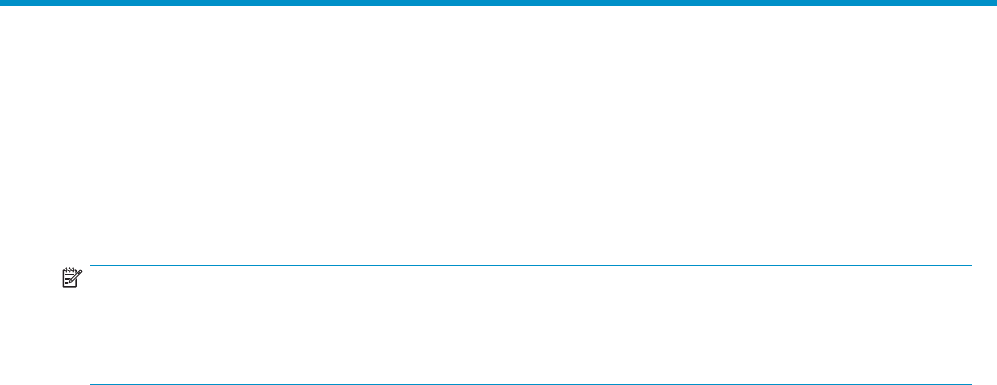
About this guide
HP Email Archiving software for IBM Lotus Domino (HP EAs Domino) is mail administration software that
mines messages from Lotus Notes mail databases and/or journal databases and places the messages
in the HP Integrated Archive Platform (IAP) architecture. This guide explains how to configure and
administer HP EAs Domino to enable mining of Notes databases.
NOTE:
The Integrated Archive Platform was formerly known as the Reference Information Storage System,
or RISS. HP Email Archiving software for IBM Lotus Domino was formerly known as HP Reference
Information Manager for Domino, or RIM for Domino.
Intended audience
This guide is intended for:
•HP IAP administrators
•HP EAs Domino administrators
Related documentation
In addition to this guide, HP provides the following IAP and EAs documentation.
For administrators and installers:
•HP Email Archiving software for IBM Lotus Domino Installation Guide (available to HP personnel
installing IAP and EAs)
•HP Email Archiving software for IBM Lotus Domino Release Notes
•HP Integrated Archive Platform Installation Guide (available to HP personnel installing IAP and
EAs)
•HP Integrated Archive Platform Administrator Guide
•Online help for the Platform Control Center (PCC), also included in the HP Integrated Archive
Platform Administrator Guide
For users:
•HP Email Archiving software for IBM Lotus Domino User Guide
•HP Integrated Archive Platform User Guide
HP Email Archiving software for IBM Lotus Domino Version 2.0 9
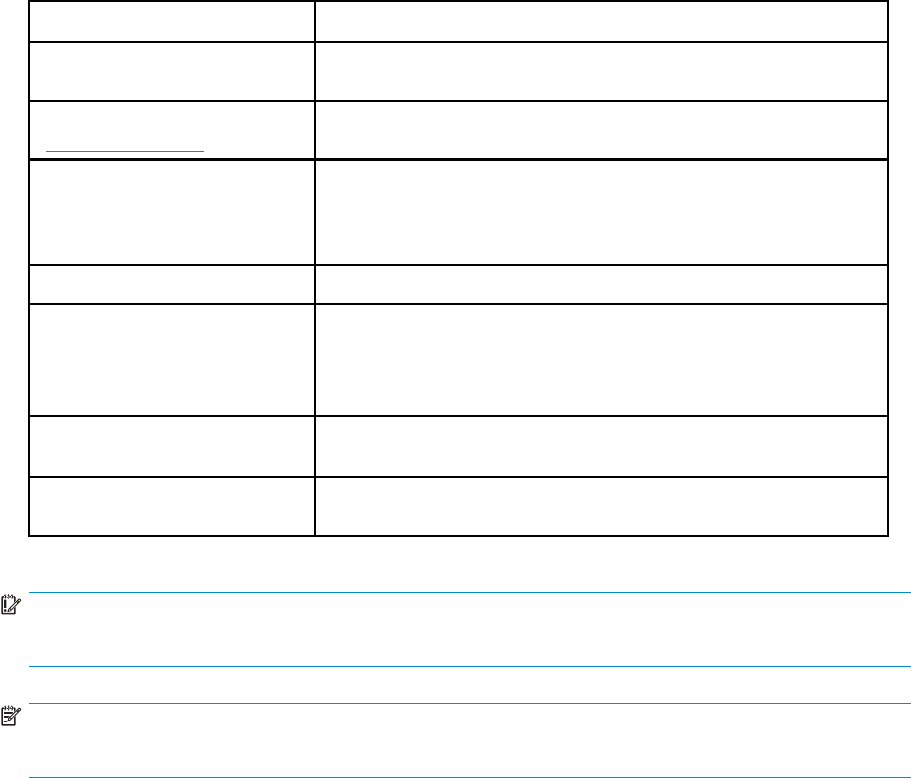
Document conventions and symbols
Table 1 Document conventions
Convention Element
Medium blue text: Related
documentation Cross-reference links and email addresses
Medium blue, underlined text
(http://www.hp.com)Web site addresses
Bold font
•Key names
•Text typed into a GUI element, such as into a box
•GUI elements that are clicked or selected, such as menu and list
items, buttons, and check boxes
Italic font Text emphasis
Monospace font
•File and directory names
•System output
•Code
•Text typed at the command line
Monospace, italic font •Code variables
•Command-line variables
Monospace, bold font Emphasis of file and directory names, system output, code, and text
typed at the command line
IMPORTANT:
Provides clarifying information or specific instructions.
NOTE:
Provides additional information.
10 About this guide
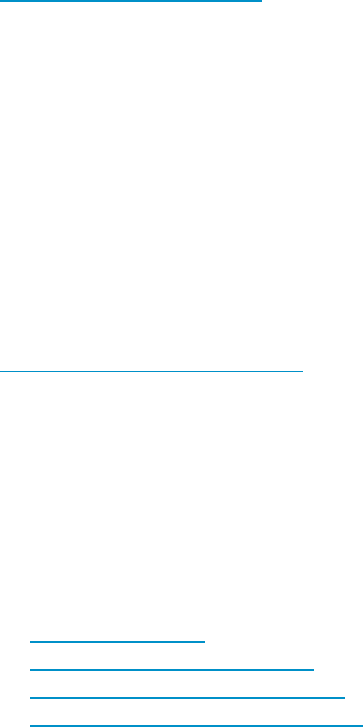
HP technical support
Telephone numbers for worldwide technical support are listed on the HP support Web site:
http://www.hp.com/support/.
Collect the following information before calling:
•Technical support registration number (if applicable)
•Product serial numbers
•Product model names and numbers
•Applicable error messages
•Operating system type and revision level
•Detailed, specific questions
For continuous quality improvement, calls may be recorded or monitored.
Subscription service
HP strongly recommends that customers register online using the Subscriber’s choice Web site:
http://www.hp.com/go/e-updates.
Subscribing to this service provides you with email updates on the latest product enhancements, newest
driver versions, and firmware documentation updates as well as instant access to numerous other product
resources.
After subscribing, locate your products by selecting Business support, selecting Storage under Product
Category, and then selecting Storage Archiving.
Other Web sites
For other product information, see the following HP Web sites:
•h
ttp://www.hp.com
•http://www.hp.com/go/storage
•http://www.hp.com/service_locator
•http://www.hp.com/support/manuals
HP Email Archiving software for IBM Lotus Domino Version 2.0 11
12 About this guide
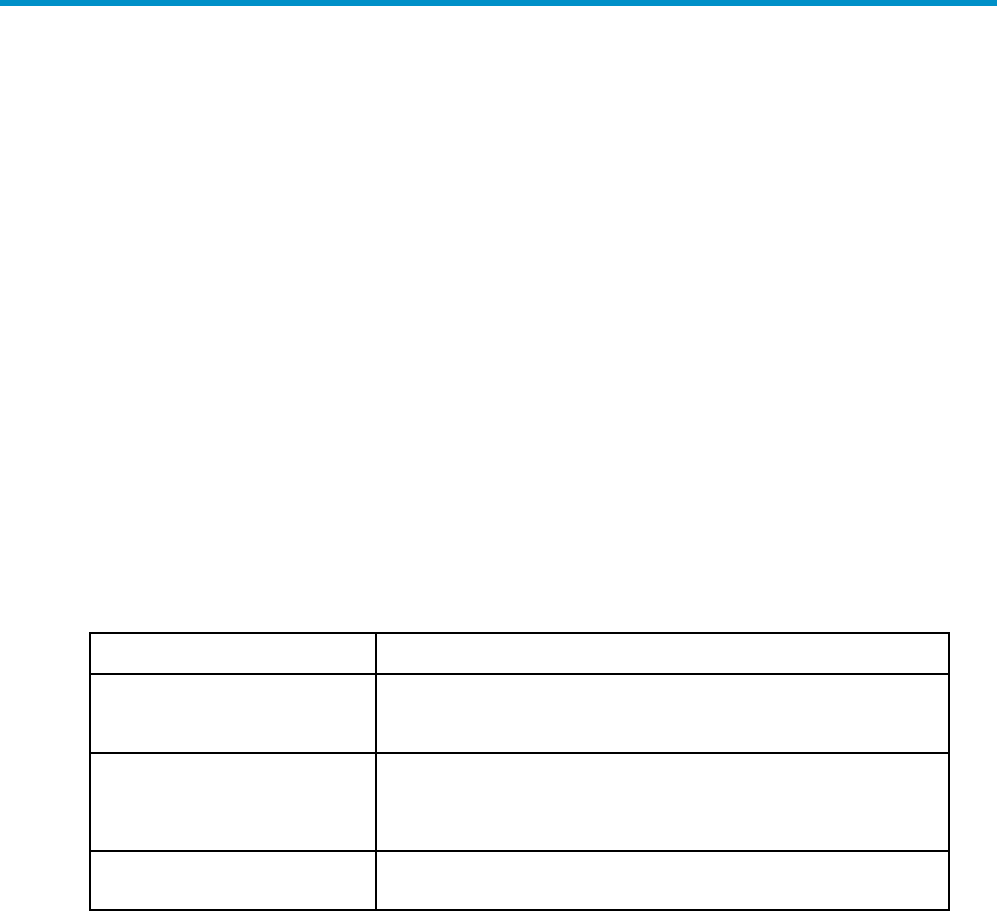
1 System overview
This chapter provides an overview of the IAP system and HP EAs Domino software. It contains the
following topics:
•IAP and EAs,page13
• System requirements and prerequisites, page 14
•Character support, page 16
•Architecture,page18
IAP and EAs
IAP is a fault-tolerant, secure system of hardware and software that archives email messages and
attachments for your organization, and lets users search for archived documents. IAP provides the
following main functions:
•Automatic, active email archiving that helps your organization meet regulatory requirements.
•Interactive querying to search for and retrieve archived email according to various criteria.
EAs Domino is management and configuration software available for IAP.
To interact with the system, users can access the following applications:
Table 2 IAP and EAs applications for users
Application Description
IAP Web Interface
Employees can use a Web browser to search for, view, and send email
archived on the IAP, and save and reuse search-query definitions and
results.
HP EAs Domino client applications
(customer option)
When the Windows Notes client plug-in and/or local cache is
installed, users can view and open archived messages in their Lotus
Notes mailbox. Windows users can also export messages from the
IAP to a Notes database.
HP EAs DWA Extension (customer
option) When Domino Web Access (iNotes) support is enabled, users can
viewandopenarchivedmessagesfromDWA.
HP Email Archiving software for IBM Lotus Domino Version 2.0 13

System administrators can use the following troubleshooting and administrative tools:
Table 3 IAP and EAs applications for administrators
Application Description
HP EAs Domino server software
System administrators can use the software to create selective archiving
and journaling rules and configure agents for archiving email
messages.
IAP Platform Control Center (PCC) Administrators can monitor and troubleshoot system status and
performance, and manage IAP user accounts using their Web browser.
System requirements and prerequisites
Your system must meet the following requirements to deploy HP EAs Domino 2.0.
IAP requirements
IAP is the only compatible archiving platform for EAs Domino.
IAP version 1.6 (or later) hardware and software is required.
If your company uses IAP single sign-on, IAP version 1.6.1 or later is required. (See
“Configuring IAP single sign-on”onpage95.
System requirements
Domino server requirements
•If you are using Advanced Filtering (EAs Domino journaling) or are locally mining a mail server,
the server must meet IBM system requirements plus the following:
• Additional 512 MB RAM per server
• Additional 200 MB free disk space per server
•If you are using remote mining or Domino native journaling, there are no additional memory
requirements.
•Signed and encrypted message validation requires additional free space on message processing
servers (either for local or remote mining). Space requirements vary, depending on the quantity
and size of signed and encrypted messages processed by a message processing server. To avoid
server instability and ensure sufficient disk space, determine the data volume of signed and
encrypted messages and double that value.
Supported operating systems and Domino versions
The following platforms, operating systems, and Lotus Domino releases are supported by HP EAs
Domino 2.0.
14 System overview
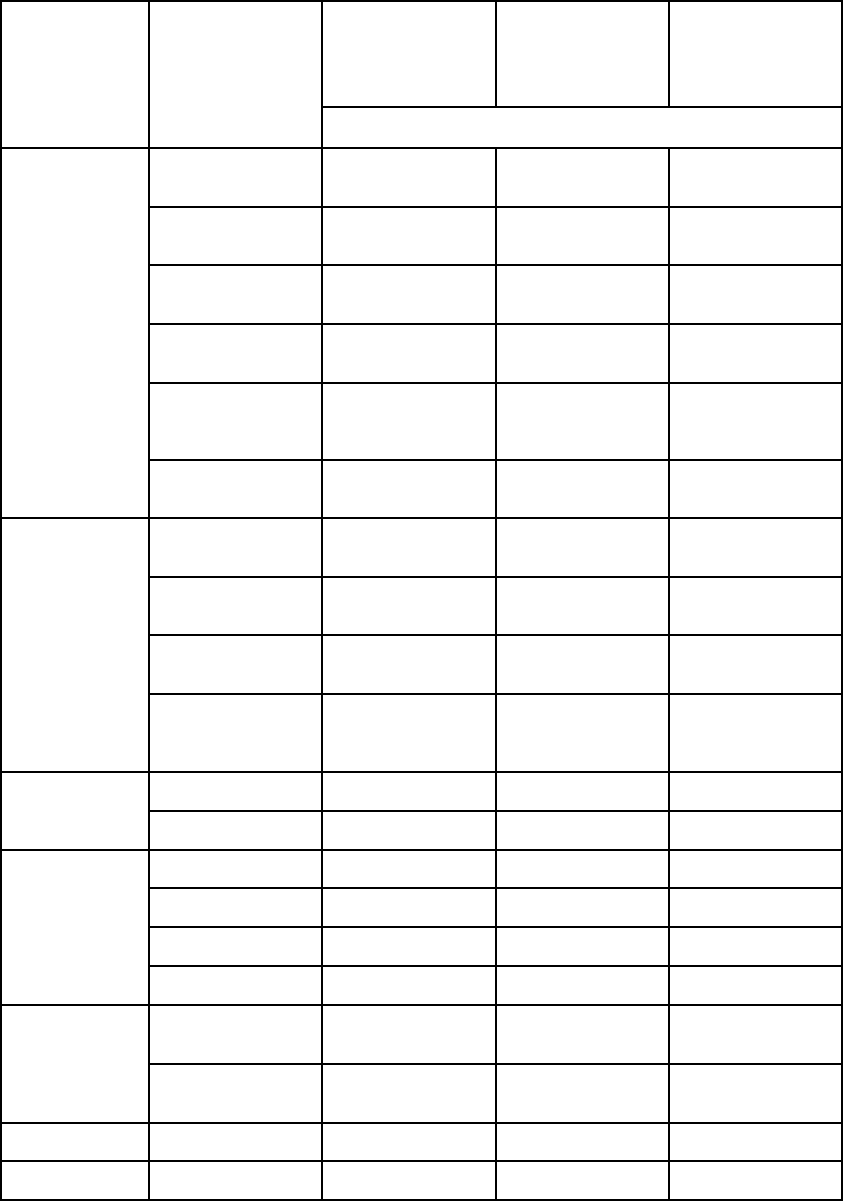
Table 4 Supported platforms and operating systems
EAs–D advanced
filtering
Support via local
mining or Active
Gateway (remote
mining)
Support only via
Active Gateway
(remote mining)
Platform OS
Lotus Domino release
Windows server
2003
6.5.6, 7.x, 8.0.x,
8.5.x
6.5.6, 7.x, 8.0.x,
8.5.x
Windows server
2000 6.5.6, 7.x 6.5.6, 7.x
Red Hat Enterprise
Linux 5 8.0.x 8.0.x
Red Hat Enterprise
Linux 4 7. x 7. x
SUSE Linux
Enterprise Server
10
7. x 7. x , 8 . 0 . x
Intel 32 bit
SUSE Linux
Enterprise Server 9 7. x 7. x
Windows server
2003 8.0.x, 8.5.x 8.0.x, 8.5.x
Red Hat Enterprise
Linux 5 8.0.x 8.0.x
Red Hat Enterprise
Linux 4 7. x 7. x
Intel 64 bit
SUSE Linux
Enterprise Server
10
7. x , 8 . 0 . x 7. x , 8 . 0 . x
Sun Solaris 10 7. x , 8 . 0 . x 7. x 8.0.x
Sun SPARC
Sun Solaris 9 7. x 7. x
AIX 5.3 (32–bit) 6.5.x, 7.x, 8.0.x 6.5.x, 7.x 8.0.x
AIX 5.3 (64–bit) 6.5.x, 7.x, 8.0.x 6.5.x, 7.x 8.0.x
AIX 5.2 (32–bit) 7. x 7. x
IBM pSeries
(RS6000)
AIX 5.2 (64–bit) 7. x 7. x
I5/OS V6
Release 1 8.0.x 8.0.x
IBM iSeries
(AS/400) I5/OS V5
Release 4 7. x 7.x, 8.0.x
IBM zSeries Any Contact HP Contact HP
IBM OS/390 Any Contact HP Contact HP
HP Email Archiving software for IBM Lotus Domino Version 2.0 15
Supported Lotus Notes clients
•Windows 2000: Lotus Notes 7.0.x and 8.0.x (Standard and Basic)
•Windows XP: LotusNotes6.5.x,7.0.x,8.0.x,8.5.x(StandardandBasic)
•Windows Vista: Lotus Notes 7.0.x, 8.0.x, 8.5.x (Standard and Basic)
•Red Hat Linux and Macintosh OS: 8.0.x (Standard) by request to HP
IAP Web Interface
The Web Interface can be accessed with the following browsers:
•Microsoft Internet Explorer (Windows) 6.x and 7.x
•Mozilla Firefox 2.x and 3.x
Character support
HP EAs Domino supports all character sets that are supported by both Domino and the IAP.
IAP 1.6.2 or later must be installed.
16 System overview
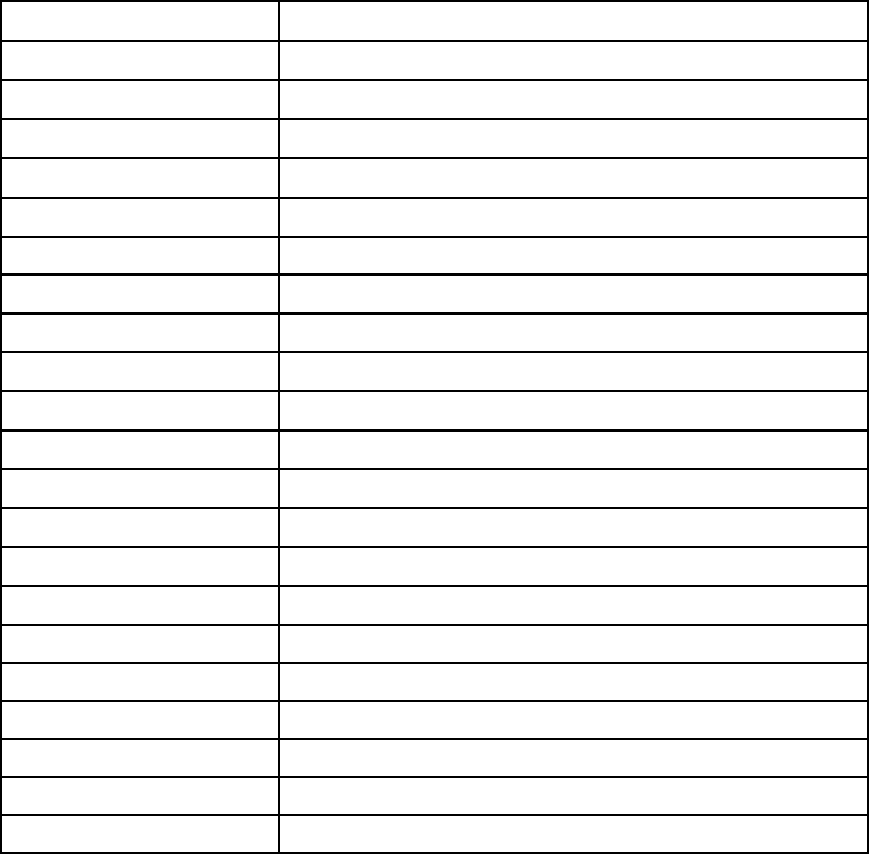
Table 5 HP EAs Domino character support
Supported character set Description
ISO-8859-1 Western European, extended ASCII
ISO-8859-15 Western European, variant of ISO-8859-1
WINDOWS-1252 Western European (Windows variant of ISO-8859-1)
US-ASCII 7-bit American Standard Code for Information Interchange
UTF-8 Unicode/Universal Character Set (all modern languages)
ISO-8859-2 Eastern European
KOI8-R Cyrillic (Russian and Bulgarian)
ISO-8859-5 Cyrillic (Bulgarian, Belarusian, Russian)
WINDOWS-1251 Cyrillic
WINDOWS-1254 Turkish (Windows variant of ISO-8859-9)
ISO-8859–9 Turkish
GB18030 Chinese (Mainland)
BIG5 Chinese (Taiwan)
GB2312 Chinese (Mainland)
GBK Chinese, simplified extension of GB2312 (Mainland)
ISO-2022-KR Korean
EUC-KR Korean
KS_C-5601-1987 Korean
ISO-2022-JP Japanese
EUC-JP Japanese
SHIFT-JIS Japanese
HP Email Archiving software for IBM Lotus Domino Version 2.0 17
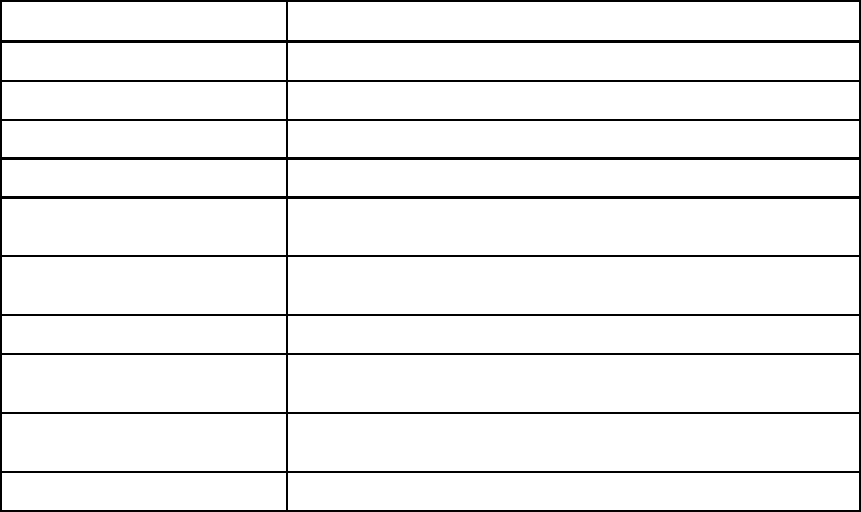
Architecture
The HP EAs Domino software can be installed on a mail server or it can be installed on a separate
processing server such as the HP gateway.
Common administration tasks
Table 6 Common administration tasks
Task Go to
Configuring selective archiving “Configuring selective archiving”onpage55
Archiving “on demand” “Folders Settings tab”onpage59
Archiving to mailbox quota “Session Settings tab”onpage67
Mining policy exceptions “Exceptions Settings”onpage60
Domino Web Access (iNotes)
support “Configuring DWA Extension”onpage47
Configuring journaling
(compliance archiving) “Configuring compliance (journal) archiving ”onpage79
Loading old mail files into the IAP “Using bulk upload”onpage91
Accessing archived messages
using the IAP Web Interface “Using the IAP Web Interface”onpage105
Installing and configuring the
Windows Notes Client Plug-in “Using the Windows Notes Client Plug-In”onpage120
Using a local cache “Using Local Cache”onpage113
18 System overview
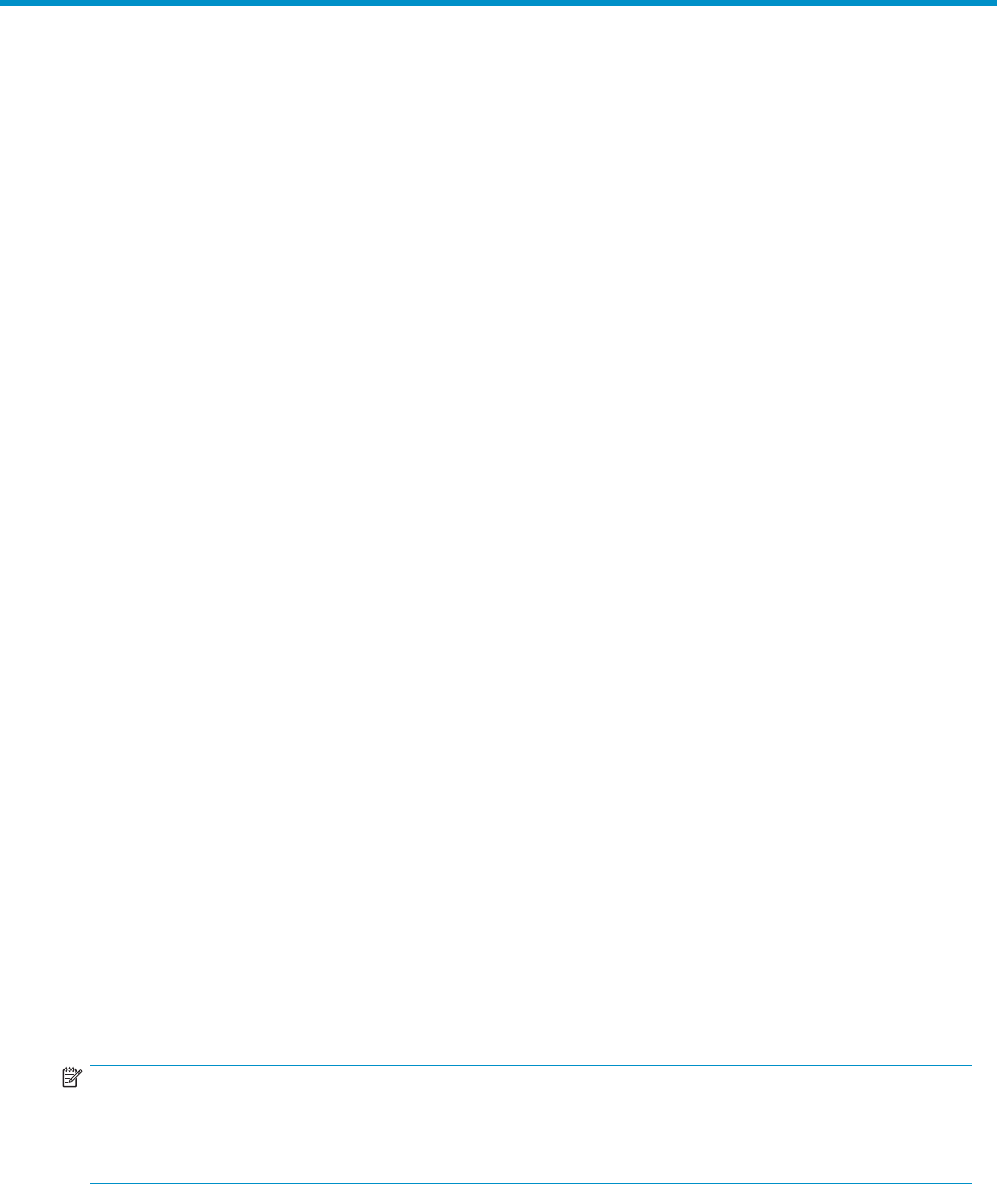
2 Preparing to run HP EAs Domino
This chapter contains information about preparing your environment to install and run HP EAs Domino.
It covers these topics:
•Remote and local mining, page 19
•How HP EAs Domino works with your current system and configuration, page 20
•Pre-installation tasks, page 20
•Configuring the HP gateway server, page 20
• Installing HP EAs Domino, page 21
•Permissions, page 21
• Editing the Agent Manager parameter values,page21
• Setting the JavaMaxHeapSize,page22
Remote and local mining
EAs Domino software can be installed on:
•HP gateway servers
This type of configuration is known as remote mining. All archiving operations occur on the
gateway server in the external domain. Messages are mined from mail files and/or journal
mail-in databases on Domino servers in the Domino domain. In remote mining, the gateway may
be referred to as the HP Active Gateway, since it processes messages and routes them to the IAP.
Remote mining provides a zero or near-zero* footprint on your production mail servers, because
no archiving code is required on the mail servers.
* If you implement Advanced Filtering (HP EAs Domino journaling) to meet compliance
requirements, a subset of the EAs files is installed on each server from which journal mail-in
files are archived.
•Domino journal or application servers
This configuration supports:
• Remote mining of mail files
•Remoteo
r local mining of journal mail-in databases
All archiving operations occur on the journal server, which must be within the Domino domain.
Messages are routed to the IAP by the HP gateway server.
•Domino production mail servers
This type of configuration is known as local mining. Archiving operations occur on the same
Domino servers where the mail files and journal mail-in databases are located. In local mining,
the HP gateway server may be referred to as the HP Passive Gateway. Its main task is to route
messages to the IAP.
NOTE:
Servers that mine and process messages for archiving can also be called
message processing servers
,or
MP servers, a term that you will see frequently in this guide. Message processing servers can be gateway
servers, journal or application servers, or mail servers, depending on your archiving configuration.
HP Email Archiving software for IBM Lotus Domino Version 2.0 19
How HP EAs Domino works with your current system and
configuration
•Clustering does not affect EAs Domino.
•Partitioning has no affect on EAs Domino.
•Shared mail has no effect on EAs Domino.
•A replica of your Domino Directory(ies) is installed on the HP gateway server(s) and is modified
during the DAS process (synchronization of user information with the IAP). EAs Domino does not
update the Domino Directory itself.
•Any mail template that is supplied by Lotus is functional with EAs Domino. Customized mail
templates that add functionality to the standard Lotus mail template can be a problem. Any
customizations that re-save a message or remove or alter data values, data types, or standard
design elements are likely to cause problems in Lotus Notes and Domino, and will also cause
problems in EAs Domino.
Pre-installation tasks
Before the HP EAs Domino software installation begins, you will work with the HP service representative to:
•Install Windows software on the HP gateway server(s).
•Install Domino server software on the HP gateway servers.
•Install Lotus Notes administrator and designer clients on the gateway servers.
As Domino administrator, you must also do the following:
•Generate a server ID for each gateway server using your company’s certifier.
HP recommends that you create a special organizational unit certifier to generate the ID.
For example: /ou=hparchive/o=acme where hparchive is the organizational unit within the
organization acme.
If there were two gateway servers, you would need two server IDs. For example:
gateway1/hparchive/acme;gateway2/hparchive/acme.
•Using the same organizational unit certifier, create a gateway administrator ID. For example:
hpadmin/hparchive/acme.
•Set security in the server document for each gateway server, in conformance with your
organization’s site standards. This includes ensuring that agent signing IDs (or the gateway
administrator) have appropriate access.
•Perform cross-certification of the gateway server ID(s) with the mail servers being mined.
•ConfigureDominoWebAccess(iNotes)ifyouplantoimplementtheHPEAsDominoDWA
Extension. This feature allows users to view archived messages in DWA.
Configuring the HP gateway server
After Windows and the Domino server software are installed on the HP gateway server(s), you will work
with the HP service representative to configure the gateway to send messages from your servers to the IAP.
20 Preparing to run HP EAs Domino

Installing HP EAs Domino
EAs Domino can be loaded on and signed by the HP gateway server(s) for remote mining, installed
directly on the mail servers for local mining, or installed on Domino journal or application servers for
localorremotemining. YourHPservicerepresentativeperformstheinstallationoftheEAsserver
software on the servers.
The Agent Manager, Router, and Replicator server tasks must be running while the EAs Domino software
is installed.
If you install the EAs Domino client software on end user systems, the HP representative
will work with you to install and configure the software. For more information, see
“Working with HP EAs Domino client applications” on page 105. Installing the client software is optional.
Permissions
•The HP EAs Domino installer must have rights to create new databases and create replica
databases.
•TheEAsDominoagentsignermusthaverightsforthefollowing:
• Run restricted LotusScript/Java agents
• Run Simple and Formula agents
• Run unrestricted methods and operations
•EAsDominorequiresEditoraccesstothemaildatabases.
•EAs Domino requires Editor with Delete access to the journal databases.
•EAs Domino agents can be signed with a server ID or an administration ID.
•Whatever ID (server/user) signs the EAs Domino agents is the ID used to process the mail
databases.
Editing the Agent Manager parameter values
After the EAs software is installed and configured, work with the HP service representative to set the
EAs–recommended options in the Agent Manager.
IMPORTANT:
Set the Agent Manager values correctly to avoid server instability.
1. In the Administrator client, click the Configuration tab.
2. Expand Server,andclickAll Server Documents.
3. Double-click the server document for the current mail server.
4. Click the Server Tasks tab.
5. Click the Agent Manager tab, and then click Edit Server.
HP Email Archiving software for IBM Lotus Domino Version 2.0 21
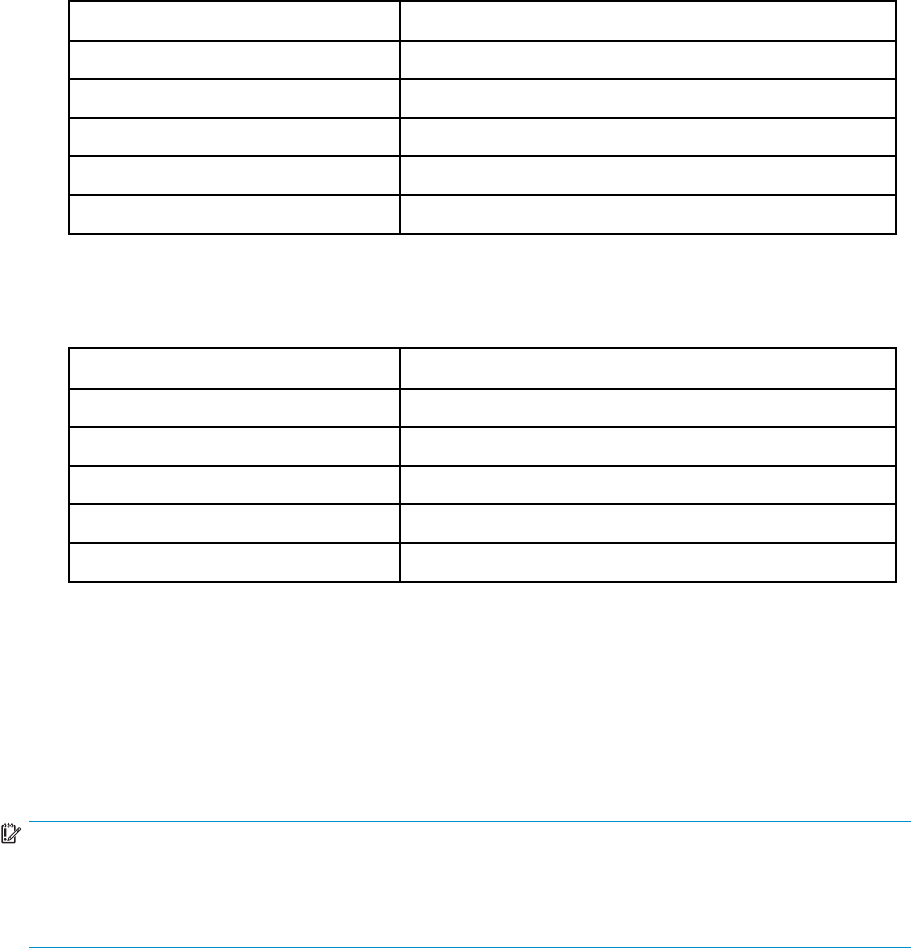
6. Change the Daytime Parameter values as shown in the table below.
(In some circumstances, your HP representative or HP support might recommend increasing these
values.)
Field Description
Start time Enter 08:00 AM.
End time Enter 08:00 PM.
Max concurrent agents Enter 5.
Max LotusScript/Java execution time Enter 240 minutes.
Max % busy before delay Enter 50.
7. Change the Nighttime Parameter values as shown in the table below.
(In some circumstances, your HP representative or HP support might recommend increasing these
values.)
Field Description
Start time Enter 08:00 PM.
End time Enter 08:00 AM
Max concurrent agents Enter 5.
Max LotusScript/Java execution time Enter 480 minutes.
Max % busy before delay Enter 70.
8. Click Save & Close.
9. Repeat steps 4–8 for each mail server in the domain.
Setting the JavaMaxHeapSize
Work with the HP service representative to set the correct JavaMaxHeap size configuration in the
notes.inifile on message processing servers.
IMPORTANT:
Set the JavaMaxHeapSize value correctly to avoid server instability and memory problems.
When the JavaMaxHeapSize value is changed, the Agent Manager, Router, and Replicator server tasks
must be restarted. IBM recommends restarting the server rather than restarting each task.
TheDominodefaultsettingforJavaMaxHeapSizeis64MB.Revisethesizeaccordingtotheguidelines
below:
•Organizations with fewer than 5,000 users and 10,000 groups, set to 128 MB:
set config JavaMaxHeapSize=134217728
•Organizations with up to 20,000 users and 20,000 groups, set to 256 MB:
set config JavaMaxHeapSize=268435456
•Organizations with up to 40,000 users and 40,000 groups, set to 512 MB:
set config JavaMaxHeapSize=536870912
If your organization has other Java processes running on the server, the value should be adjusted upward.
The HP service representative will consult with the HP engineering staff for the correct value to use.
22 Preparing to run HP EAs Domino
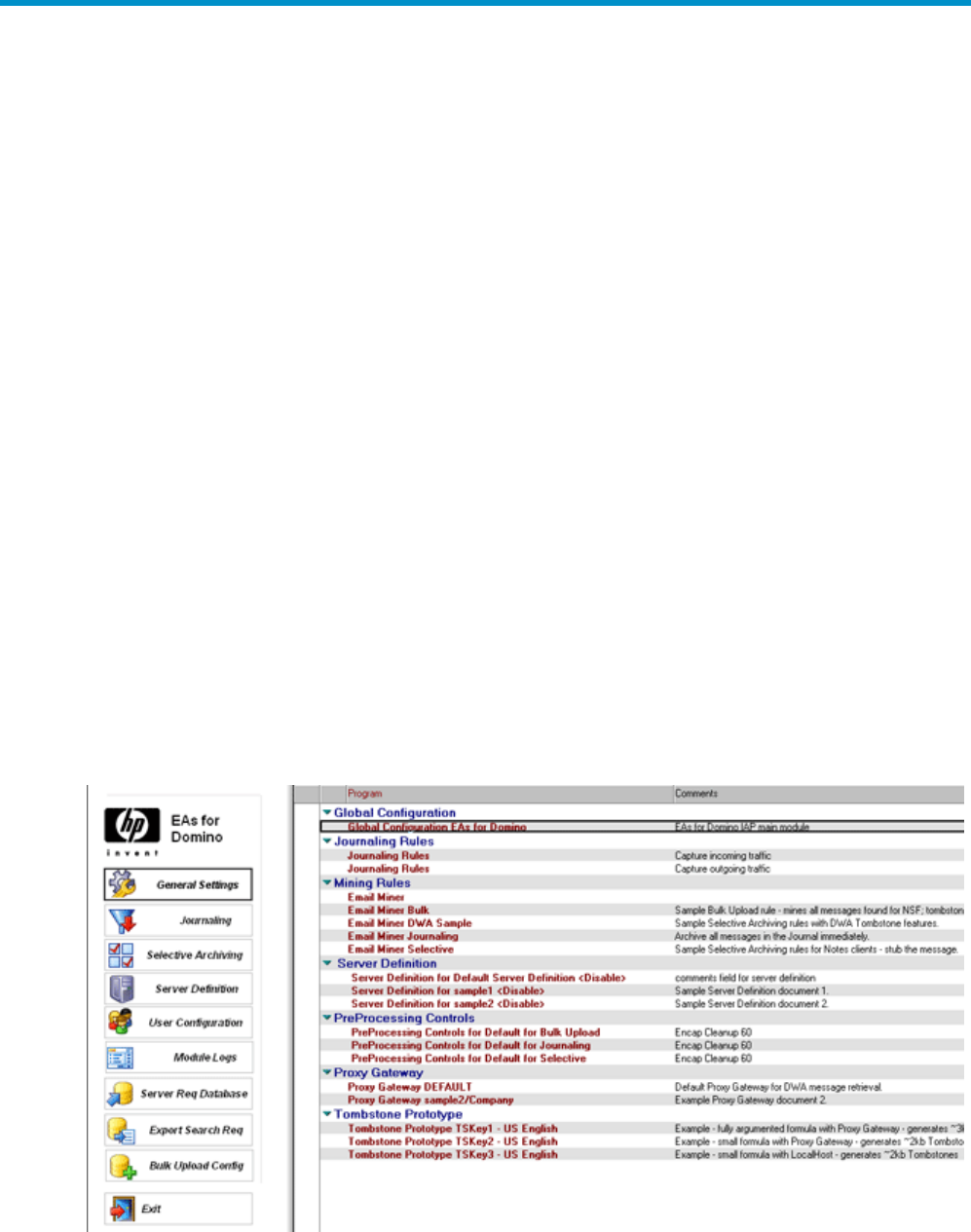
3HPEAsDominoconfiguration
basics
•HP EAs–D API,page23
• Editing the Global Configuration document,page24
•Configuring the Server Definition document, page 27
•Preprocessing messages,page35
•Viewing references, page 40
•Workingwithlogfiles, page 41
HP EAs-D API
The EAs databases are installed in the hprim folder of the Domino data directory or notesdata
directory.
All EAs Domino modules are registered into the main configuration database, HP EAs-D API
(hp_rissapi.nsf). This database is the main entry point for administering the application and is
replicated across all message processing servers.
To open the HP EAs-D API database:
1. Open the Domino Administrator client.
2. Select the domain and mail server.
3. Click the Files tab and open the hprim folder.
4. Double-click the HP EAs-D API database file.
The main view appears. The Global Configuration document is listed in the view, along with mining
and journaling rules and other documents needed to configure archiving.
HP Email Archiving software for IBM Lotus Domino Version 2.0 23

Editing the Global Configuration document
The Global Configuration document registers the HP EAs-D API database and configures the EAs Domino
binaries on servers where the EAs software is installed.
To configure the Global Configuration document:
1. Open the HP EAs-D API database.
2. Double-click Global Configuration EAs Domino in the EAs-D API main view.
The Global Configuration document appears.
If the Global Configuration document does not exist, you can create a new one by selecting Create >
API Global Config>1. Main.
3. View the databases that were created during installation of EAs Domino:
•“General Settings tab” on page 25
•“Additional Modules tab”onpage25
4. Edit the fields on the remaining global configuration tabs:
•Address Conversion Settings (global),page25
•Profile Agent settings (global),page25
•“DWA Index Settings”onpage26
•“Error Messages tab” on page 26
•“Administration Alert tab” on page 27
5. To save changes to the Global Configuration document, select File >Save.
24 HP EAs Domino configuration basics
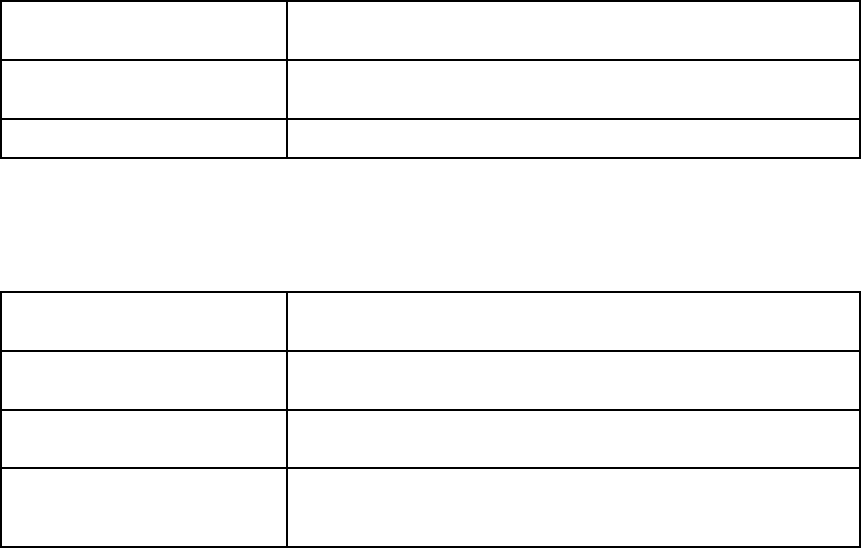
General Settings tab
View the standard databases that were created during installation of the software.
User’s Mail file details database Database containing the EAs user mail records on the mail server
(hprim/hp_rissuser.nsf).
Journaling filtering rules database Filtering rules for EAs journaling (hprim/
hp_rissapi.nsf).
Module’s log database The mining log database (hprim/hp_risslog.nsf).
Additional Modules tab
View the additional databases that were created during installation of the software. You might not use
all of these databases.
Domino Directory database (for
Journaling and Mining rules)
The Names and Address book database (names.nsf), containing all
groupsandassociatedBlackandRedlists.
Bulk Upload database A database (hprim/hp_rissblkupd.nsf)usedinloading
messages from old mail files into the IAP.
Server request database A database (hprim/hp_rissreq.nsf)usedinretrievingtombstoned
messages in Domino Web Access.
Export Search request database
A database (hprim/hp_rissexportsearch.nsf)usedtoretrieve
messages exported from the IAP Web Interface. Generally, this
database is used for compliance purposes.
AddressConversionSettings(global)
The address conversion settings resolve SMTP aliases and allow for resolution of groups from multiple
Domino domains.
•If the address conversion settings apply for all servers, complete the fields in this tab.
•If the settings vary by server, do not complete the address conversion settings in the Global
Configuration document. Instead, configure address conversion in the Server Definition document.
A description of the address conversion settings is located in the Server Definition section,
“Address Conversion Settings” on page 30.
Profile Agent Settings (global)
Configure the Profile Agent settings if an alternate Domino Directory (such as a Directory Assistance
database) identifies users and groups for selective archiving.
•If the Profile Agent settings apply for all servers, complete the fields in this tab.
•Ifthesettingsvarybyserver,donotcompletetheProfileAgentsettingsintheGlobalConfiguration
document. Instead, configure these settings in the Server Definition document.
A description of the Profile Agent settings is located in the Server Definition section,
“Profile Agent Settings” on page 32.
HP Email Archiving software for IBM Lotus Domino Version 2.0 25
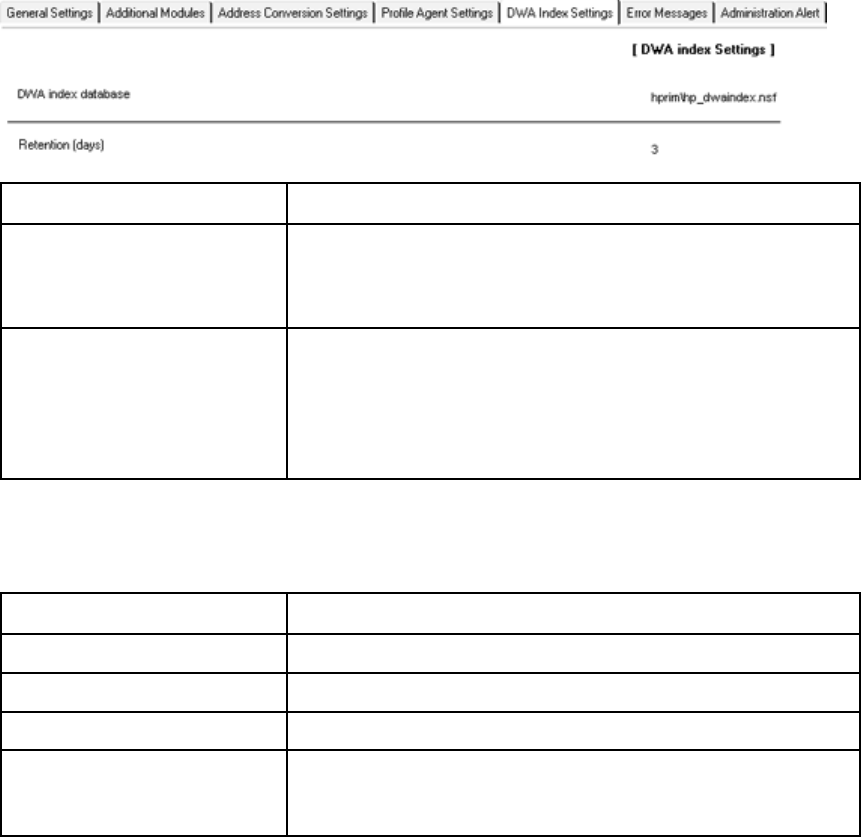
DWA Index Settings
EAs Domino’s DWA Extension feature allows users to access tombstoned messages in Domino Web
Access.
If you plan to use DWA Extension, edit the Retention field in this tab and configure DWA support.
See “Configuring DWA Extension” on page 47.
Field Description
DWA Index database
Leave the default: hprim\hp_dwaindex.nsf.
This database contains the software to accept and process requests to
retrieve archived messages from the IAP and return them to the request
user’s browser.
Retention (days)
Enter the number of days to retain retrieved messages in the user cache.
The message copies are purged after this time.
Note: If a DWA user deletes a message that has been cached, only
the cached version of the message is deleted. The tombstone remains
in the mail file and is not deleted.
For more information, see “Purging cached messages”onpage54.
Error Messages tab
Edit the address and other settings where messages are sent if the system encounters errors with mail files.
Field Description
Sender address For example: HP EAs Domino
From For example: HP IAP system
To For example: LotusNotesAdministrator
Subject
Add a subject for the message.
When an error occurs, one of the listed messages appears, depending
on the cause of the error. Do not modify these messages.
26 HP EAs Domino configuration basics
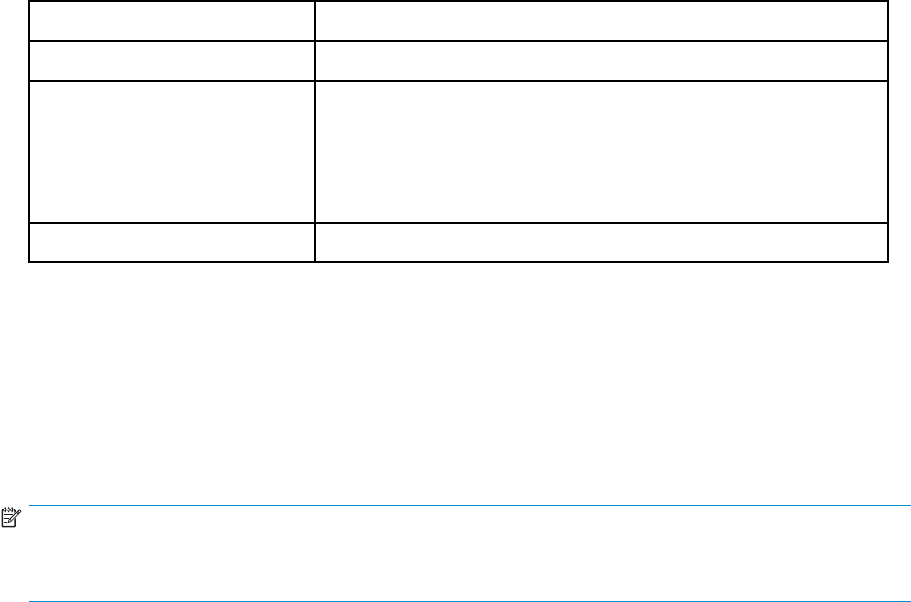
Administration Alert tab
Edit the settings for email alerts to be sent to the administrator if an EAs Domino task is not running
properly.
Field Description
From Enter a value such as Global Config or IAP system.
SendTo
You can change the default value (LotusNotesAdministrator) by:
•Clicking thearrow.
•Removing the default value.
•Adding a name from the address list.
•Clicking OK.
Subject You can change the subject from the default.
Configuring the Server Definition document
The Server Definition document defines the path to the IAP and other archiving parameters.
A default Server Definition document is located in the HP EAs-D API database. The same document can
be used for both compliance and selective archiving. You have the option of creating additional Server
Definition documents. For example, you might want to create a separate server definition for servers
that require special options, such as longer query timeout settings.
NOTE:
If you implement DWA Extension and use one or more proxy servers to process message retrievals, a
separate Server Definition document must be created for the Proxy Gateway(s).
To configure a Server Definition document:
1. In the Domino Administrator client, click the Files tab and open the hprim folder.
2. Open the HP EAs-D API database.
3. Under Server Definition, double-click the default server definition to open the document.
4. If this will be the default Server Definition document for the domain, click Yes. Otherwise, leave
the default of No.
5. Configure the settings in each tab:
•“Server Settings tab”onpage28
•“Archiving Options tab” on page 29
•“Address Conversion Settings” on page 30
•Profile Agent Settings, page 32
•“Execution Settings” on page 33
•“DWA Settings” on page 34
•“Debug Options”onpage35
6. In Status, click Enable when you are ready to enable the server definition.
7. Select File >Save to save the server definition.
8. To create additional Server Definition documents, in the EAs-D API main view select Create >
Archiving >1. Server Definition and follow steps 4–7.
HP Email Archiving software for IBM Lotus Domino Version 2.0 27
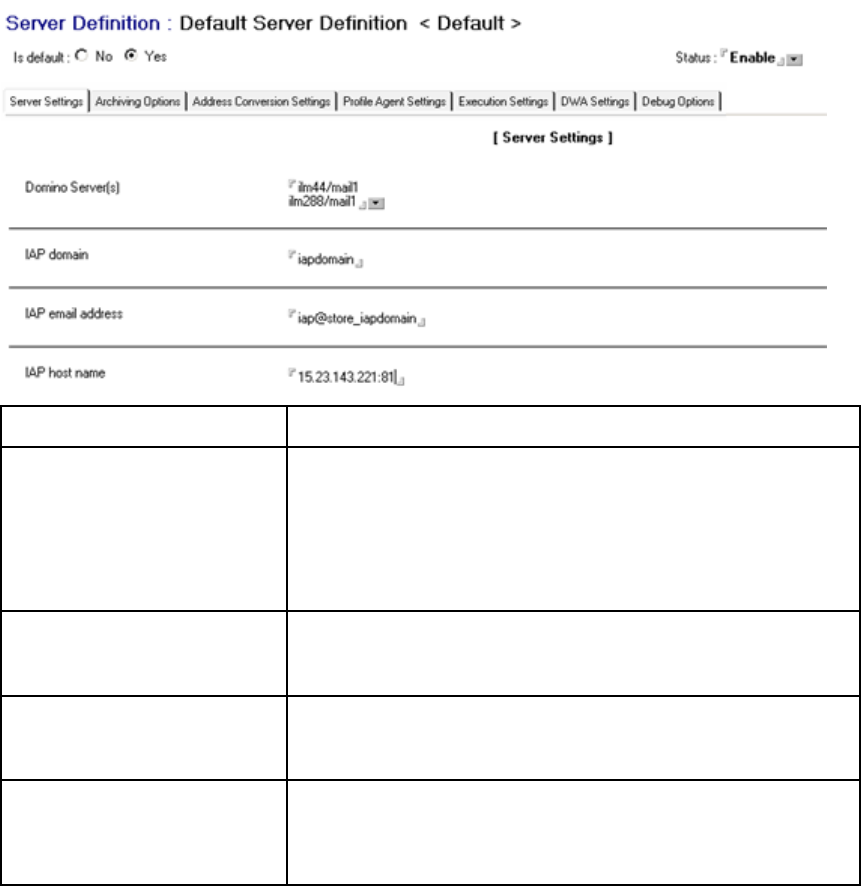
Server Settings tab
Field Description
Domino Server(s)
Click the arrow and select the message processing server(s) or the
DWA Proxy Gateway server(s) to be included in the server definition.
Only DWA proxy servers or servers that run the EAs Domino code
should be listed in this field. In a remote mining configuration, add
the HP gateway(s) or the journal or application servers. Do not add
the mail servers or the servers on which the journal mail-in databases
reside.
IAP domain
Obtain the domain name from your HP service representative.
This name (the foreign SMTP domain name) is set up when the HP
gateway server is configured.
IAP email address
Enter [unique administrator name]@[complete address including
foreign domain]. For example, iap@store_iapdomain.
Make sure that the name is unique and not admin or administrator.
IAP host name
Enter the IAP VIP as defined in Domain.jcml.TheVIPisdefinedin
the ipToDomainInfo field and name field for the store group assigned
for Lotus Domino.
Append:81aftertheVIP.(Forexample,15.23.143.221:81.)
28 HP EAs Domino configuration basics

Archiving Options tab
Field Description
Ensure Owner Receipt
When a message is sent to a user’s mailbox via a distribution list,
the user is not specifically included in the recipient list. Clicking Yes
allows the email to be archived in the user’s mailbox repository. Note
that when Duplicate Manager is enabled on the IAP, this does not
result in a duplicate copy of the message.
This option is used only for selective archiving. It does not apply to
compliance archiving and, if enabled, is ignored.
Preserve Attachment Icons Select Yes to preserve attachment icons in archived messages.
Preserve Original Address Headers
Lotus Notes message headers can only store up to 32 KB of data. In
the process of creating an email message, Lotus Notes and Domino
restrict recipient lists to enforce this limitation.
During the archive process, recipient lists are expanded to include
the fully qualified Internet address. This expansion means the 32 KB
limitation can be exceeded on messages with large distribution lists.
Use this field to expand the original message headers during
archiving. You can choose whether headers should always be
expanded or whether they should be expanded only if they are larger
than 15 KB Unicode characters.
Truncate Long Headers Select Truncate to truncate message headers for large distribution lists
during archiving. Otherwise, select Disable.
Allow Address Header Splitting at
32 K Select Yes to allow message headers to be split into multiple fields if
the headers exceed 32 KB. Otherwise, select No.
Suppress Domain Mismatch
Warning
Leave the default of Yes.
If set to No, a warning prints to the server’s log.nsf file if the
recipient’s domain cannot be found in the Domino Directory.
Add Notes “Friendly Address” to
all known addresses Select whether to expand headers to include Notes “friendly”
addresses when messages are archived.
HP Email Archiving software for IBM Lotus Domino Version 2.0 29
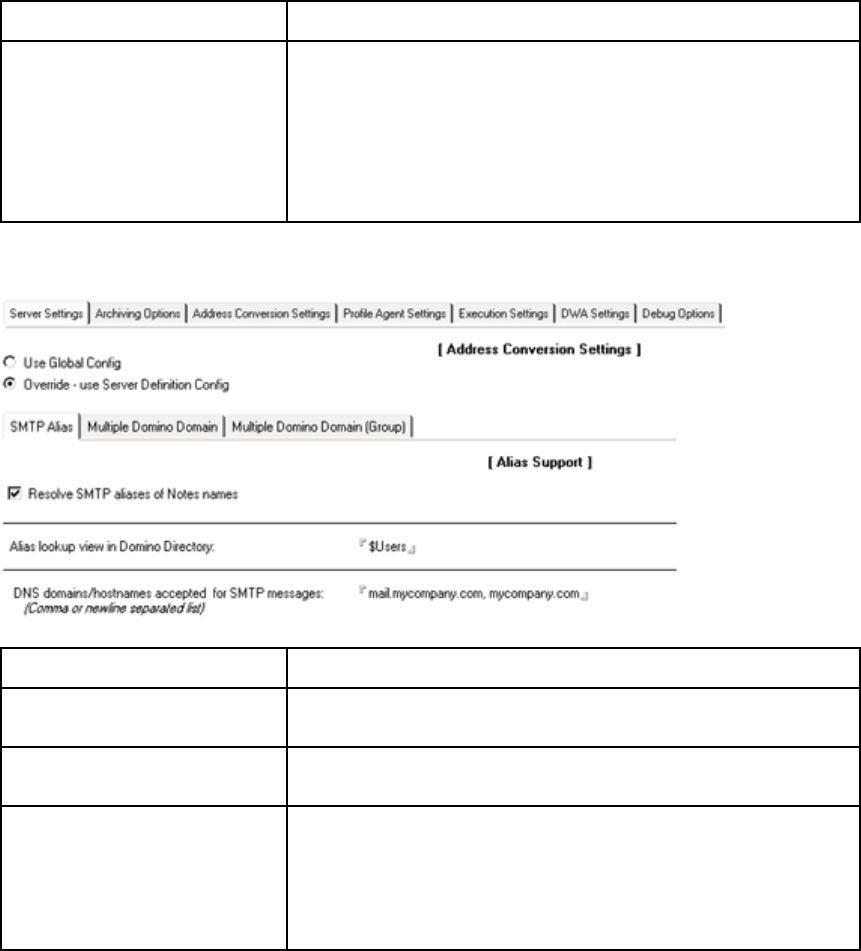
Address Conversion Settings
The address conversion settings:
•Resolve SMTP aliases.
•Allow for resolution of groups from multiple Domino domains.
•Allow configuration of a single additional Domino Directory for resolution of group names.
Field Description
Use Global Config
Override — use Server Definition
Config
•If the address conversion settings apply to all Domino servers in the
domain, select Use Global Configand configure address conversion
in the Global Configuration document. See “Address Conversion
Settings (global)”onpage25.
•If the address conversion settings apply only to the server(s) listed
in this Server Definition document, select Override — use Server
Definition Config, and then complete the address conversion
settings.
SMTP Alias tab
Field Description
Resolve SMTP aliases of Notes
names Select the check box to resolve SMTP aliases.
Alias lookup view in Domino
Directory Leave $Users (the default).
DNS domains/hostnames
accepted for SMTP messages
Enter a comma- or newline-separated list of DNS domains and
hostnames for which the mail server will accept SMTP messages.
For example, if there are MX records for mycompany.com and
mycompany.net, and both records point to a server with the hostname
mail, the list should include four entries: mail.mycompany.com,
mail.mycompany.net, mycompany.com, mycompany.net.
30 HP EAs Domino configuration basics
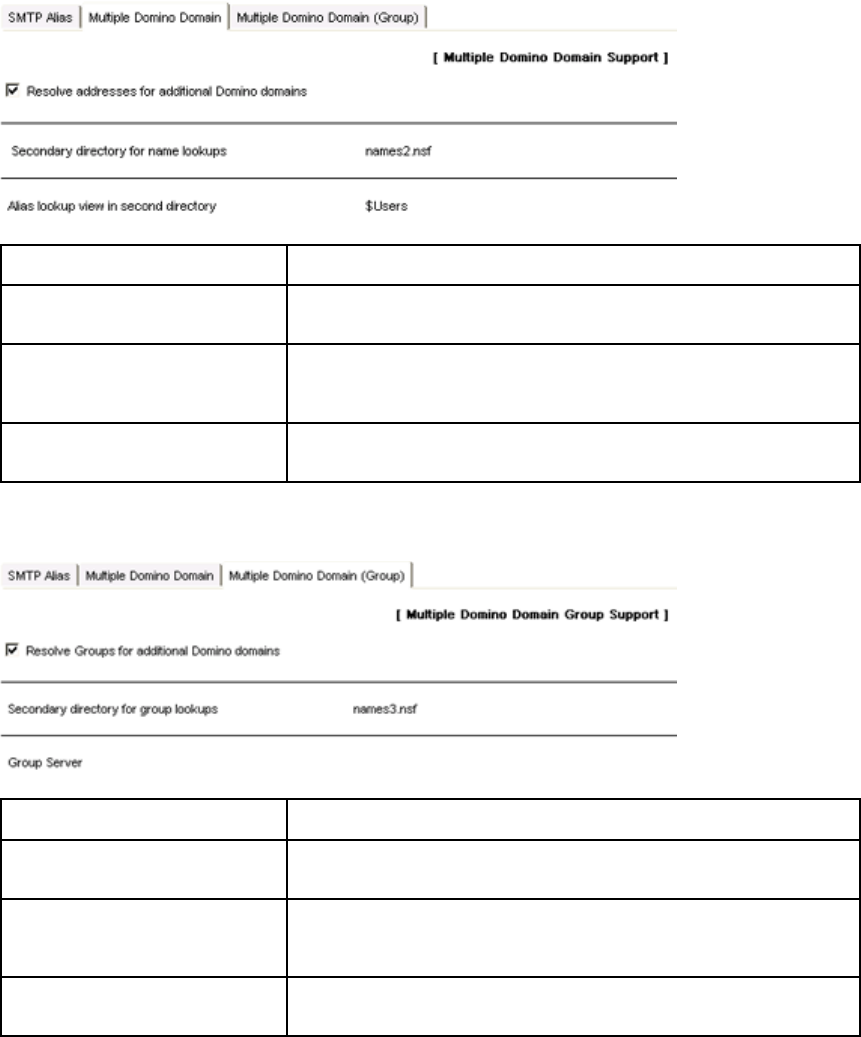
Multiple DominoDomaintab
Field Description
Resolve addresses for additional
Domino domains Select the check box to resolve addresses.
Secondary directory for name
lookups
Enter the filename of an additional Domino Directory for name
resolution. A Directory Catalog can be used if the configuration
includesmorethantwoDominomaildomains.
Alias lookup view in second
directory Leave $Users (the default).
Multiple Domino Domain (Group) tab
Field Description
Resolve Groups for additional
Domino Domains Select the check box to resolve groups.
Secondary directory for group
lookups
Enter the filename of an additional Domino Directory for resolution of
group names. A Directory Catalog can be used if the configuration
includesmorethantwoDominomaildomains.
Group Server If the Domino Directory containing secondary group information is on
adifferentserver,listthatserverhere.Otherwise,leavethisfieldblank.
HP Email Archiving software for IBM Lotus Domino Version 2.0 31

Profile Agent Settings
Field Description
Use ’AddressConversionSettings’
Leave the default (with the check box selected) unless you plan to use
an alternate Domino Directory to identify users for selective archiving.
(For example, if you have set up a Directory Assistance database.)
If you plan to use an alternate Domino Directory to identify users,
deselect the check box and complete the remaining fields in this tab.
Use Global Config
Override — use Server Definition
Config
•If the settings on this tab apply to all Domino servers in the domain,
select Use Global Configand configure the Profile Agent settings
in the Global Configuration document. See “Profile Agent settings
(global)” on page 25.
•If the settings apply only to the server(s) listed in this Server
Definition document, select Override — use Server Definition
Config, and then complete the Profile Agent Settings.
Users lookup Domino Directories Enter the name(s) of the alternate Domino Directory(ies) used to select
individual users.
Groups lookup Domino Directories
Enter the name(s) of the alternate Domino Directory(ies) used to select
groups.
Entries can be separated with commas or newlines.
32 HP EAs Domino configuration basics

Execution Settings
Field Description
Error Notifications
Select the user or group from the list who should be notified when
there are errors executing the Archive or Tombstone mining agents.
For example, LocalDomainAdmins.
Maximum Session Size for Archive
For local mining, leave the default (300M).
For remote mining, increase to 500M on an Active Gateway or journal
server.
Maximum Documents to Archive
For local mining, leave the default (3000).
For remote mining, increase to 10,000 on an Active Gateway or
journal server.
Maximum Documents to
Tombstone
For local mining, leave the default (3000).
For remote mining, increase to 10,000 on an Active Gateway or
journal server.
Maximum number of Failed
Query Attempts Leave the default (100).
Maximum Query Timeout Leave the default (4.00 seconds) unless you find that the timeout is
not long enough.
HP Email Archiving software for IBM Lotus Domino Version 2.0 33

DWA Settings
During archive processing, a signed or encrypted message is encapsulated, or encased in its own
database, to keep message data intact. The database with the encapsulated message is then attached to
the original message and sent to the IAP.
When the message is retrieved in DWA, it needs to be unencapsulated for the user to view it. If you
are implementing DWA Extension, a directory must be created to temporarily store the unencapsulated
files when DWA users retrieve signed or encrypted messages from the IAP. This directory is listed in
the DWA Settings tab.
For more informationonDWAExtension,see“Configuring DWA Extension” on page 47.
Field Description
Temporary Work Area
This field lists the directory that temporarily stores the unencapsulated files. The
directory can be on the mail server or the Proxy Gateway, if a proxy is used.
Alternatively, you can create a file share on an application server and map a
drive to the share. The share must have read/write access.
If the server definition lists more than one Proxy Gateway, the directory for the
work areashouldhavethesamenameandpathoneachserver.
The size of the directory depends on your environment (how often users send
or receive signed or encrypted messages).
Important! Always create a new directory for the work area, making sure the
following conditions are met:
•Do not create a sub-directory within the operating system’s temporary
directory, or use the temporary directory for the work area.
•Ensure the work area refers to a drive different than the one holding user
mailfiles.
•For security reasons, make sure the work area is not contained in the
Domino data directory, or in any subdirectory- or directory-linked area
that is visible to Notes clients or browser users. For example, do not enter
D:\Lotus\Domino\Data\RIM_TEMP if that is the path to your Domino
data root. Do not share this directory in your network.
Using Windows Remote Desktop, Telnet, or another terminal window, connect
to the server and issue the appropriate commands to create the directory
identified in this field.
For example, on a Windows-based Domino server, enter:
C:
CD\
MKDIR RIM_TEMP
CD RIM_TEMP
MKDIR DWA
Ensure that security settings on the server allow access to the directory that
you create. On UNIX-based servers, make sure that the owner, group,
and permissions for the directory are the same as the owner, group, and
permissions for the server’s data root directory. Typically, the following
commands accomplish this:
chown domino:domino RIM_TEMP
chmod 755 RIM_TEMP
34 HP EAs Domino configuration basics
Debug Options
Debug options are used by HP support to help diagnose problems that might occur during message
archiving.
•The Archive tab enables debugging for the Archive agent.
•The Tombstone tab enables debugging for the Tombstone agent.
•The Field Remapper tab enables debugging for message headers.
•The Body Parser tab enables debugging for the unique message ID (hash).
Under normal operation all debug options should be disabled, as certain options write additional entries
to the Domino log database (log.nsf) for each message processed. Ensure that all options on the
Debug tabs are set to No unless you are asked by HP support to enable an option.
Preprocessing messages
Several types of messages must be preprocessed so they can be archived in a format that preserves all
message data intact:
•Lotus Notes PKI and S/MIME signed and encrypted messages
•Journaled items such as calendar notices, tasks or other messages that are not Memo, Reply
•Messages with ATT attachments
See “Message attachments named ATTxxxxx” on page 131 for a description of these messages.
During preprocessing, a copy of the message is encapsulated—encased in a encapsulation database
that is attached to the original message. The message and attachment are then routed to the IAP.
“Preprocessing and reference databases” on page 35 describes what can be viewed in the preprocessing
database as the message is being processed.
When encapsulated messages are retrieved in Lotus Notes or DWA, or are exported from the IAP using
the Web Interface, they can be opened just like any other message. However, if users send copies of
encapsulated messages from the IAP Web Interface to their mailbox (Mail-To-Me messages), the message
is still inside the encapsulation database. “Opening encapsulated messages” on page 124 explains
how to open these messages.
There is a significant storage penalty on the IAP for encapsulating messages because of the extra
processing involved. The size of an encapsulated message stored on the IAP is approximately 8 KB.
Preprocessing and reference databases
Three EAs Domino preprocessing databases are installed in the hprim folder on message processing
servers. An Encapsulate agent in these databases performs message encapsulation.
Each preprocessing database is paired with a corresponding reference database, which contains
temporary pointers to the messages that have been flagged for archiving. The Archive and Tombstone
agents in each reference database create and remove these pointers as needed. After a mining job is run,
you can open a reference database to view a log of the message references that are being processed. The
reference database also contains tools to troubleshoot encapsulation problems; these tools should only be
used under the direction of HP support. See “Viewing references” on page 40 for more information.
You can view the encapsulated messages as they are being processed in the preprocessing databases:
•For signed messages, ATT file attachments, and calendar notices you can view the messages,
including header, body and all attachments, in their original format (RTF or HTML/MIME).
•For encrypted messages, you can view the headers but cannot view the message body.
•Encapsulated messages are 84 KB when they are routed to the IAP. That size is reduced to 8
KB when they are stored on the IAP.
HP Email Archiving software for IBM Lotus Domino Version 2.0 35
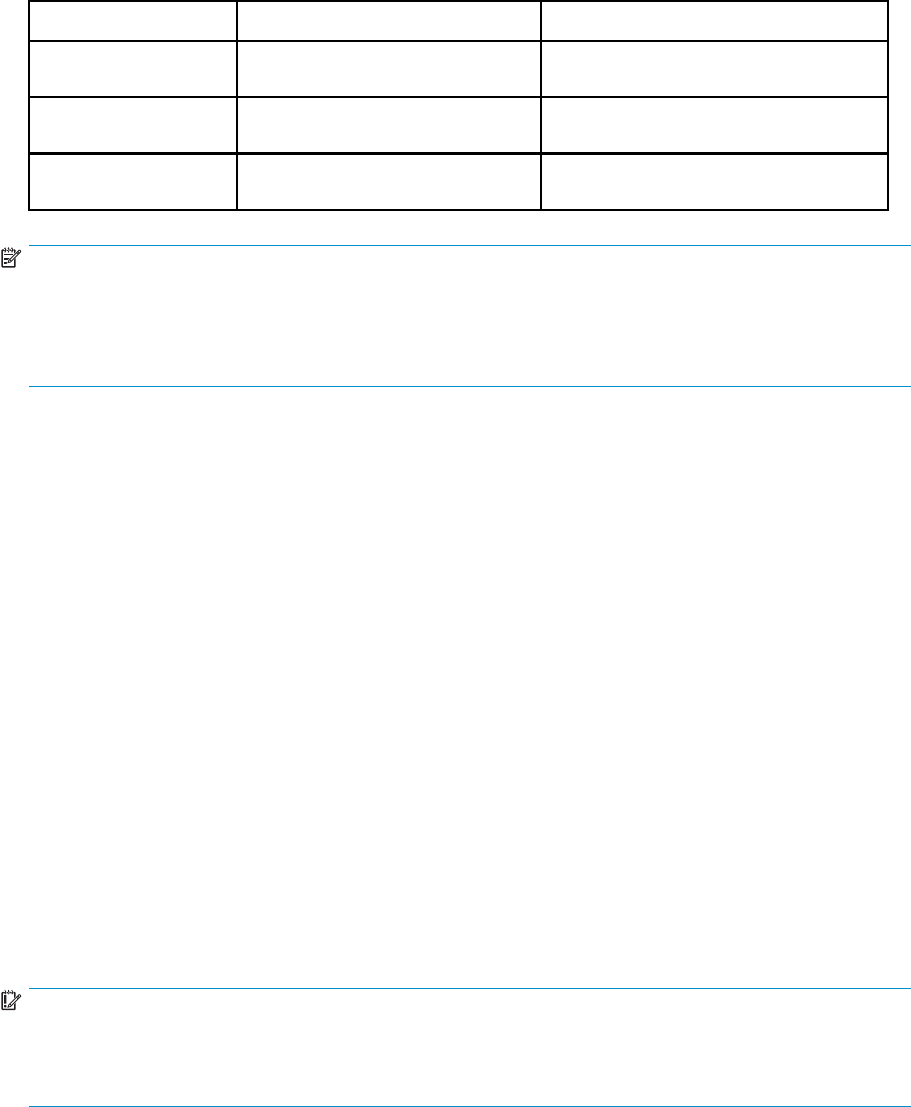
Function Preprocessing database name Reference database name
Selective archiving hprim\hp_pre-
proc_miner.nsf
hprim/hp_riss_minerrefer-
enc.nsf
Compliance archiving hprim\hp_preproc_jour-
nal.nsf
hprim/hp_riss_journalrefer-
enc.nsf
Bulk upload hprim\hp_preproc_blk.nsf hprim/hp_riss_blkupdrefer-
enc.nsf
NOTE:
The preprocessing and reference databases should not be replicated. To cre-
ate a new preprocessing and reference database on message processing
servers, see “Creating a new preprocessing database ”onpage145and
“Creating a new reference database” on page 146.
Configuring the Preprocessing Control documents
A Preprocessing Control document must be configured for each preprocessing database that is used
during archiving. Three default documents have been created: for selective archiving, journaling, and
bulk upload.
To configure a Preprocessing Control document:
1. In the Domino Administrator client, click the Files tab and open the HP EAs-D API database.
2. In the main view, under PreProcessing Controls, double-click the default document for journaling,
selective archiving, or bulk upload to open the document.
3. If this will be the default Preprocessing Control document for the domain, click Yes.Otherwise,
leave the default of No.
4. Configure the settings in each tab:
•“Databases Location tab” on page 37
•“Encapsulation Settings”onpage37
•“Agent Log Settings” on page 39
•“Execution Settings” on page 39
•“Debug Settings” on page 40
5. In Status, click Enable when you are ready to enable the Preprocessing Control document.
6. Select File >Save to save the document.
IMPORTANT:
To create a new Preprocessing Control document, copy one of the existing documents in the main
view. This ensures that the encapsulation database is copied into the new document. Do not use the
Create menu.
36 HP EAs Domino configuration basics
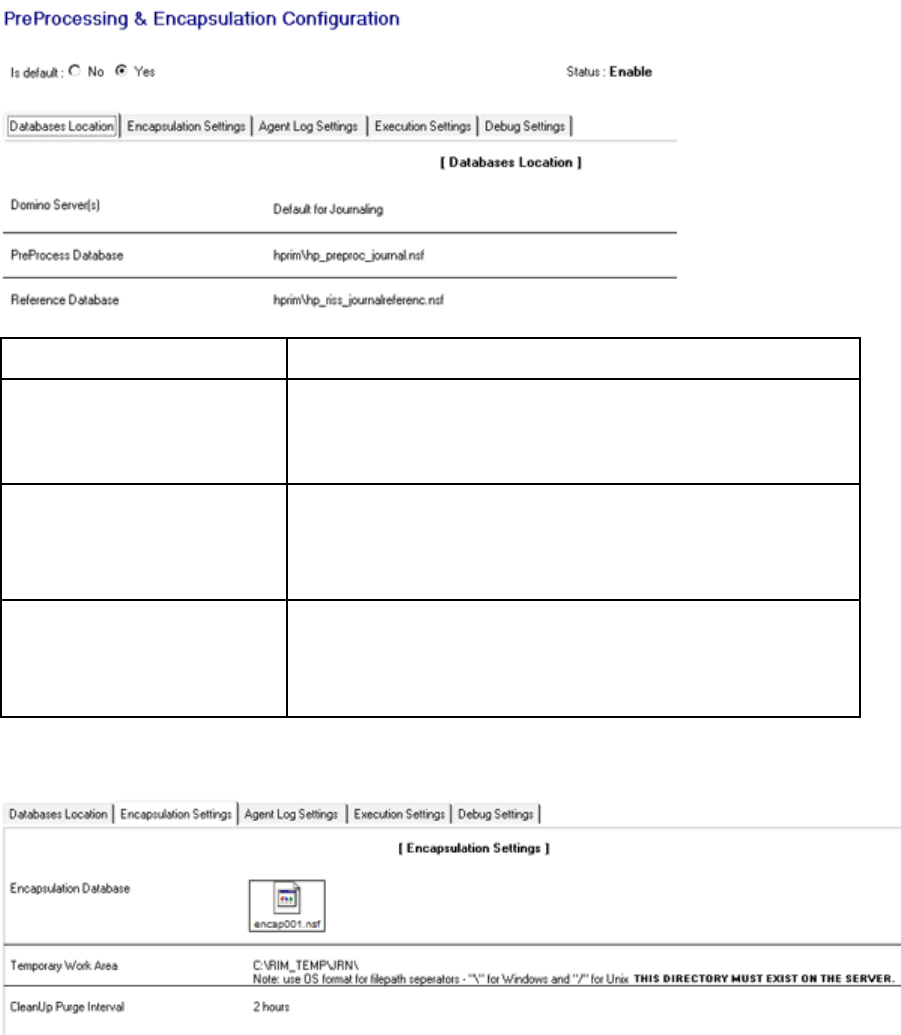
Databases Location tab
Field Description
Domino Server(s)
Enter the name of the server running the Encapsulate agent.
For local mining, this would be the local mail server(s). For remote
mining, this would be the HP gateway server(s) or application/journal
server(s).
PreProcess Database
The path and filename are pre-set in the default documents:
•hprim\hp_preproc_miner.nsf for selective archiving
•hprim\hp_preproc_journal.nsf for journaling
•hprim\hp_preproc_blk.nsf for bulk upload
Reference Database
The path and filename are pre-set in the default documents:
•hprim\hp_riss_minerreferenc.nsf for selective archiving
•hprim\hp_riss_journalreferenc.nsf for journaling
•hprim\hp_riss_blkupdreferenc.nsf for bulk upload
Encapsulation Settings
HP Email Archiving software for IBM Lotus Domino Version 2.0 37
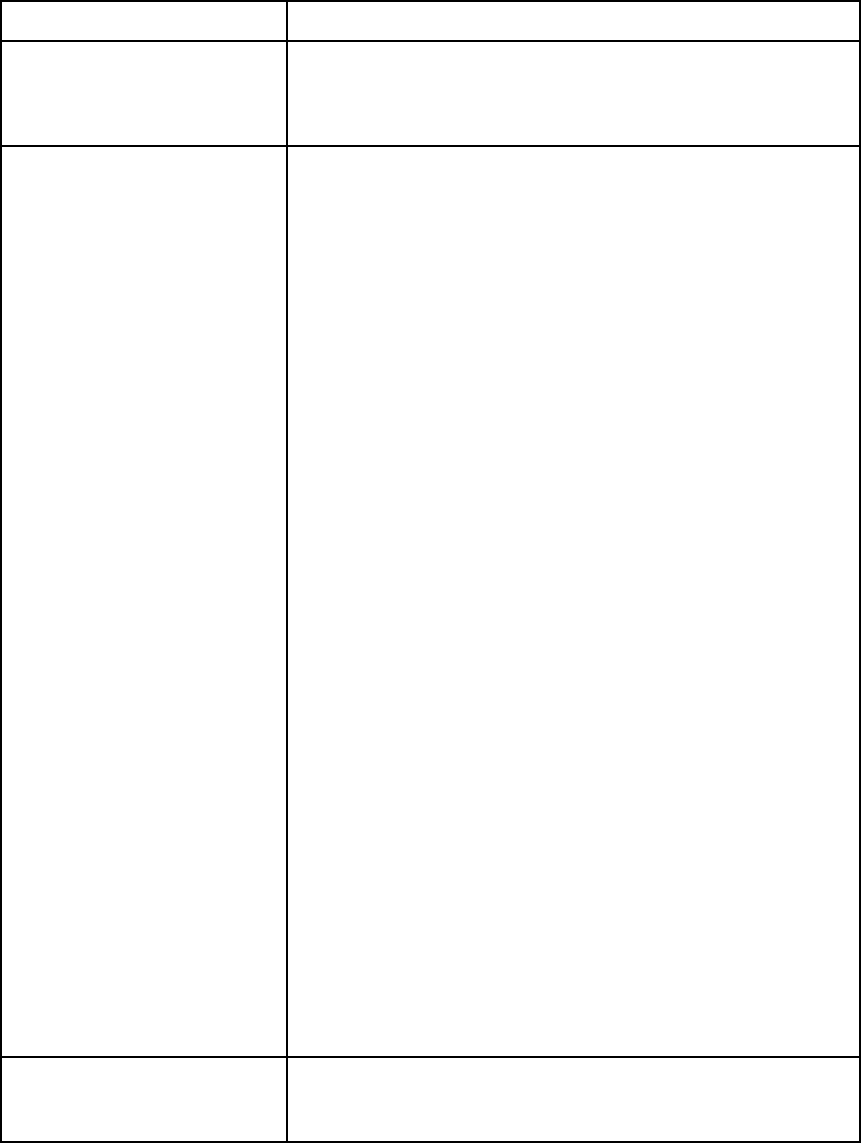
Field Description
Encapsulation Database
Do not edit this field.
A copy of the message is encased in the encapsulation database.
The database is then renamed (for example, encap001.nsf,
encap002.nsf) and added as an attachment to the message.
Temporary Work Area
This field lists the directory on the message processing server that
temporarily stores the encapsulation databases while the messages
are being encapsulated.
Use the following formula to compute the amount of disk space
required for each work area. Note that each message is 320 KB while
it is being encapsulated.
320KBx2xnumberofmessages
(To determine the number of messages, monitor router traffic for
several days, and note the traffic size and approximate number of
encapsulated messages per 24–hour period.)
Important! Always create a new directory for the work area, making
sure the following conditions are met:
•Ensure that each preprocessing database (for journaling,
selective archiving, and bulk upload) has a separate directory or
sub-directory in order to avoid file name collisions.
•Do not use the temporary directory for the work area or create
subdirectories within the operating system’s temporary directory.
•Make sure the work area refers to a drive different than the one
holding user mail files.
•For security reasons, make sure the work area is not contained in the
Domino data directory, or in any subdirectory- or directory-linked
area that is visible to Notes clients or browser users. For example,
do not enter D:\Lotus\Domino\Data\RIM_TEMP if that is
the path to your Domino data root. Do not share this directory in
your network.
Using Windows Remote Desktop, Telnet, or another terminal window,
connect to the server and issue the appropriate commands to create
the directory identified in this tab.
For example, on a Windows-based Domino server, enter:
C:
CD\
MKDIR RIM_TEMP
CD RIM_TEMP
MKDIR MNR
Ensure that security settings on the server allow access to the directory
that you create. On UNIX-based servers, make sure that the owner,
group, and permissions for the directory are the same as the owner,
group, and permissions for the server’s data root directory. Typically,
the following commands accomplish this:
chown domino:domino RIM_TEMP
chmod 755 RIM_TEMP
CleanUp Purge Interval
The temporary files in the work area are automatically purged after they
are processed successfully. This field sets the interval between purges.
Keep the default of 2 hours.
38 HP EAs Domino configuration basics

Agent Log Settings
Field Description
Log Path and Filename Leave the default.
Encapsulate Log ID Leave the default.
CleanUp Log ID Leave the default.
Execution Settings
Field Description
Maximum Session Size Thesizeofthetotalnumberofmessagesthatcanbeprocessedbythe
Encapsulate agent in a session. The default is 300M; this size can be
increased to 500M for remote mining.
Maximum Documents to
Encapsulate
The maximum number of messages that can be processed by the
Encapsulate agent in a session. The default is 3000 (documents),
which is adequate for most environments.
Perform validation Leave the default of Yes to ensure that a valid encapsulation database
is attached to a message.
Maximum number of retries if
validation fails Enter the number of validation retries. The default is three retries.
Always Preserve File Attachments
Leave the default of Yes.
In some cases, encapsulation is required if there is a problem with the
Rich Text content in the message Body field. To fix the problem, the
body is converted from RTF to text and the Body field is rewritten.
Whiletheconversionoccurs,fileattachmentsaretemporarilydetached
andplacedinthesametemporaryworkareathatisusedbythe
encapsulation databases (see “Encapsulation Settings”onpage37.
Yes must be selected so that attachments can be preserved and
reattached to the message.
HP Email Archiving software for IBM Lotus Domino Version 2.0 39
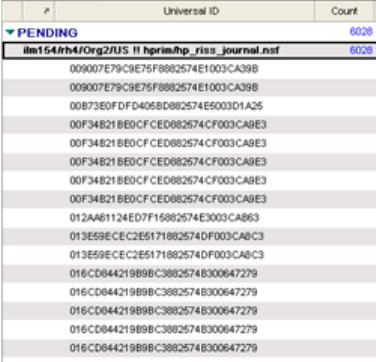
Debug Settings
The debug option is used by HP support to help diagnose problems that might occur during message
preprocessing.
Under normal operation this option should be disabled. Ensure that the Debug Level is set to None,unless
you are asked by HP support to enable debugging.
Viewing references
Reference databases contain pointers to messages that are eligible for archiving. The EAs agents create
and remove these pointers as needed. After a mining job is run, you can open the reference database
to view a log of the message references that are being processed.
Viewing the message reference log
Toopenthemessagereferencelog:
1. In the Domino Administrator client, open the relevant reference database in the hprim folder.
•Selectivea
rchiving: HP EAs-D Reference (mnr) (hp_riss_minerreferenc.nsf)
• Journaling: HP EAs-D Reference (jrl)hp_riss_journalreferenc.nsf)
• Bulk upload: HP EAs-D Reference (blk)hp_riss_blkupdreferenc.nsf)
2. Click one of the buttons in the left menu to view references by server or status.
The log shows the message references for each mailbox on a server.
40 HP EAs Domino configuration basics
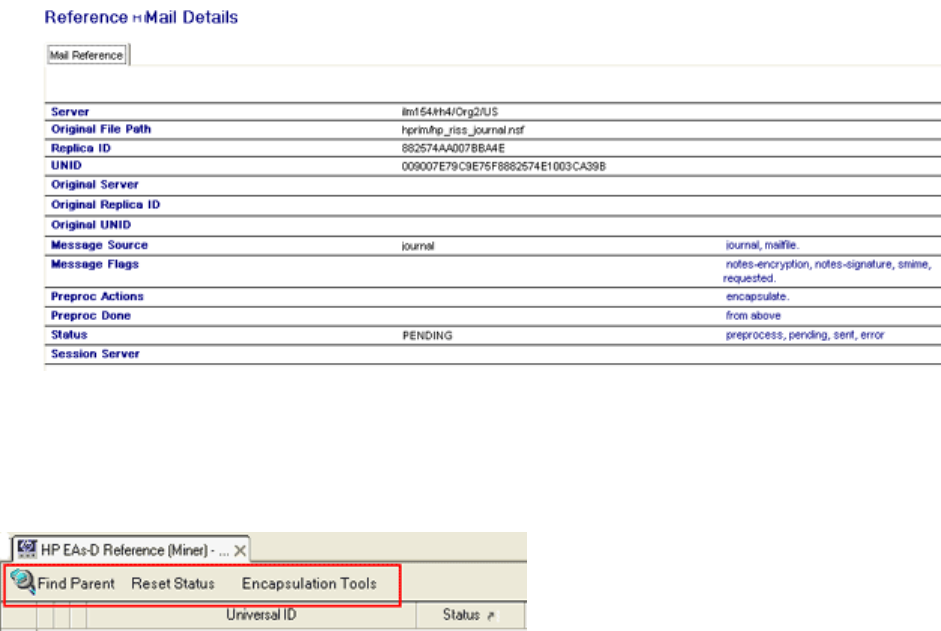
3. Double-click the message entry for more information about a reference. Each message has a
universal ID (UNID).
Messages can be in one of the following states:
• Preprocess: An encapsulated message is being processed.
• Pending: A message has not been sent to the IAP. It is pending on a mail server or on the
HP gateway server.
• Sent: A message has been sent to the IAP from the gateway server.
• Error: An error occurred and the message was not processed.
Reference database troubleshooting tools
New tools have been added in HP EAs Domino version 2.0.1 to help HP troubleshoot archiving
problems. The tools are located in each reference database and should only be used under the direction
of HP support.
•Find Parent tool: If there is a problem with archiving a message, this tool locatesthemessagein
a journal or user mail file.
•Reset Status tool: This tool changes the processing status of a message and reference. The Hold
status (for pending documents) and the Hold-P status (for documents being preprocessed) remove
messages and their associated references out of the archiving execution path.
•Encapsulation Tools: The three flag message options find a source message and stamp it with
the appropriate flag for HP support. The revert option finds and deletes the transport copy
ofamessage.
Working with log files
You can view a log of mining activity and change the number of days that log entries are kept.
HP EAs-D Log database
The HP EAs-D Log database (hprim\hp_risslog)records:
•Activity of the mining program (rissminer) and the EAs Domino agents
•Any debugging that you are asked to perform by HP support
HP Email Archiving software for IBM Lotus Domino Version 2.0 41
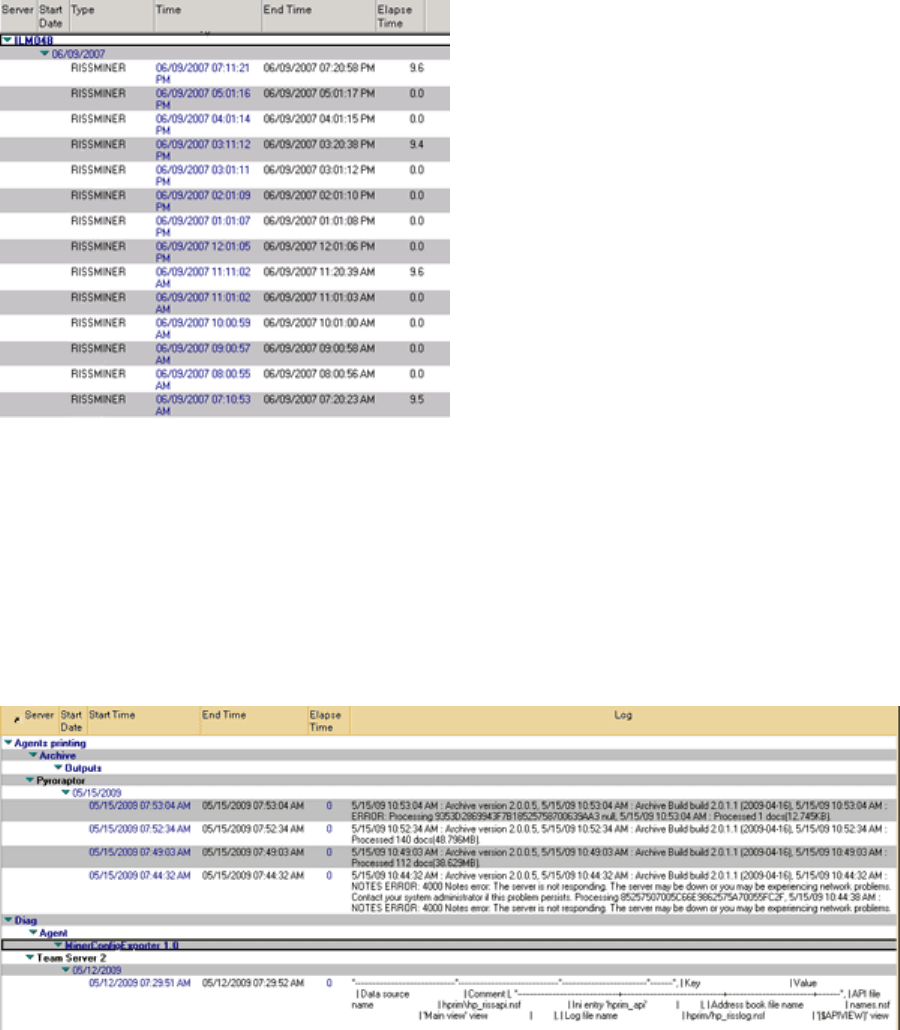
•Output generated from the API database’s Actions >- Tools > 2. Export configuration (used by HP
support to examine the HP EAs-D API database configuration)
The Domino server log (log.nsf) also records the execution of rissminer and the agents, and any
debugging output. However, items are much easier to locate in the EAs-D log than the server log, and
the EAs-D log contains more information about the mining activity.
Viewing archiving log files
To view mining logs:
1. Click Module Logs in the left menu of the HP EAs-D API main view.
The All Log view appears.
Depending on the view you select from the left menu, the log lists the following data:
• The mail server on which the activity was performed
•Thedatetheactivitytookplace
• The type of activity
• The start time and end time of the session
• The time, in minutes, that it took to process each journal or mail database
• The total number of databases and documents processed
• The total size (in MB) of the databases processed
• Errors that occurred during the session
42 HP EAs Domino configuration basics
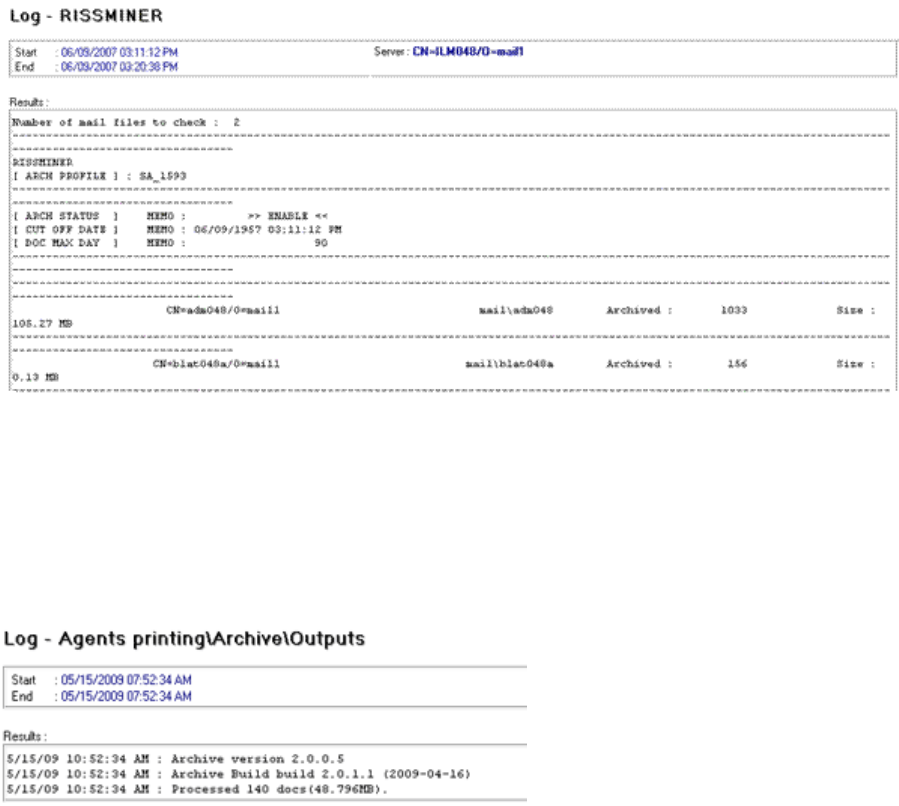
2. Double-click a log entry for more information about the particular entry.
For the rissminer program, the entry shows the following information:
•The number of mailboxes in the database
•The name and version of the mining rule used for mining the database
•The cutoff date set in the rule for the Memo, Reply time condition
•The name of each mailbox that was mined, the number of messages processed in the mailbox,
andthesizeoftheprocessedmessages
For a successful run, an agent log entry displays:
•The start time and end time of the session
•The agent version and EAs Domino build version
•The total number of documents processed
•Thetotalsize(inMB)ofthedocumentsprocessed
If an error occurs during processing, the log entry displays information about the error:
HP Email Archiving software for IBM Lotus Domino Version 2.0 43
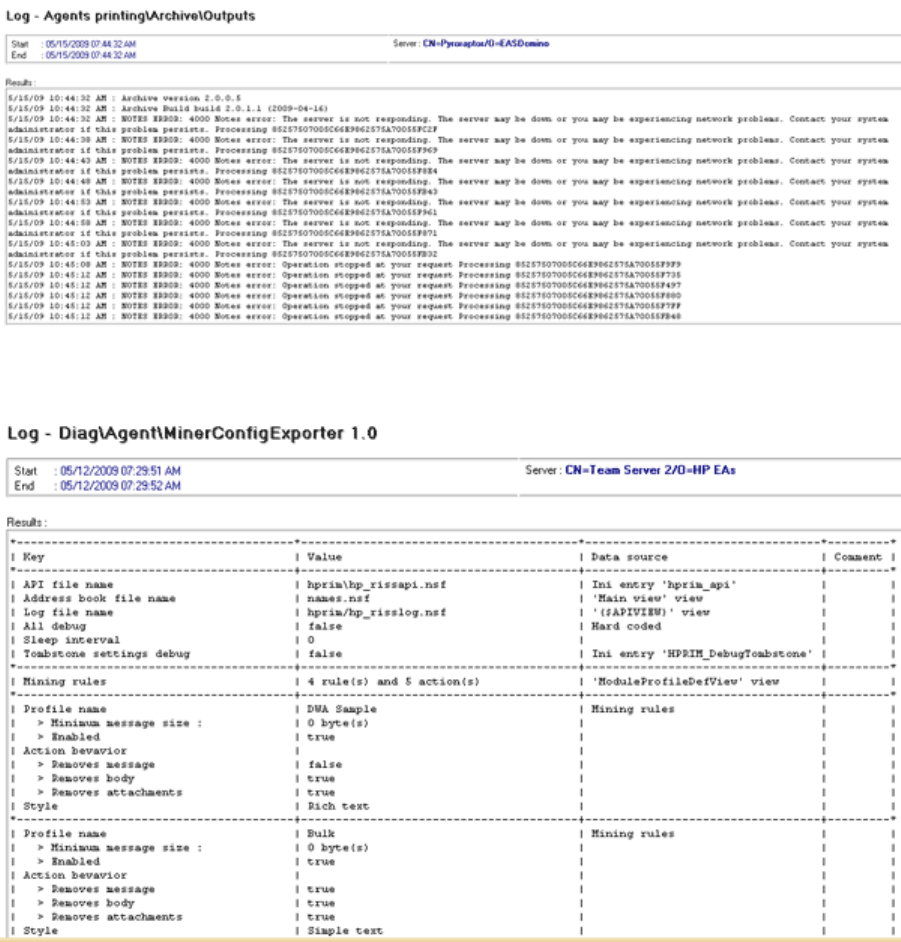
When you select Actions >- Tools > 2. Export configuration in the EAs-D API database, information about
the database configuration settings is displayed in the log entry:
Purging log entries
ThePurge_DocumentagentisusedbytheHPEAs-DLogtoremovelogrecordsthatareolderthana
certain number of days. The default removes records that are more than 30 days old.
You can change the number of days that log records are kept by editing the Agent Parameters document.
1. Using the Domino Administrator client, open the HP EAs-D Log database (hp_risslog)inthe
hprim folder on any mail server with a copy of the database.
2. In the View menu, select Go To,andthenselectAgent.
3. Expand Agent, select Parameters,andthenclickOK.
The Agent\Parameters view appears.
4. Double-click the document listed in PURGE_DOCUMENT.
44 HP EAs Domino configuration basics
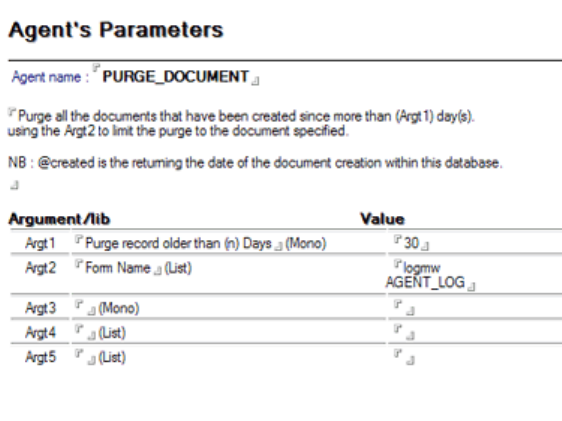
5. Double-click the value in Argt1: Purge record older than (n) Days and change the number of days.
Do not change the Form Name value in Argt2.
6. Click File >Save, and then close the document.
7. In the Designer client, schedule and enable the Purge_Document agent.
a. Open the HP EAs-D Log database in the hprim folder on any mail server with a copy of
the database.
b. In the Design pane, select Shared Code >Agents.
c. Double-click Purge_Document.
The Properties for Agent dialog box appears.
d. Make suretheTriggerissettoOn schedule and the Target is set to All documents in database.
e. Set the schedule, selecting Any server in the Where agent runs box.
The agent can be scheduled to run as needed, but is usually run once a day. (The default is
set for daily at 1:00 a.m.)
f. Click Enable to enable the agent.
HP Email Archiving software for IBM Lotus Domino Version 2.0 45
46 HP EAs Domino configuration basics
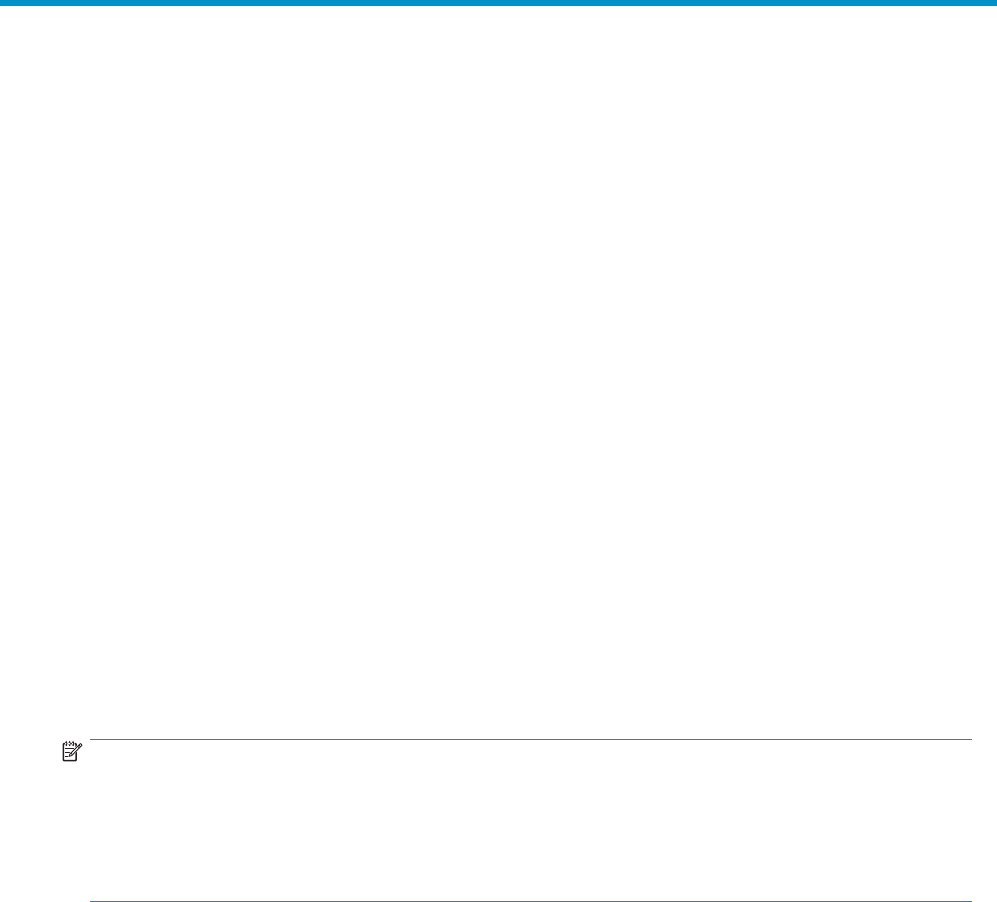
4 Configuring DWA Extension
Tombstones, or links in mail files to messages archived on the IAP, can be retrieved in Lotus Notes and
DominoWebAccess(DWA),oriNotes.Thischapterexplainsthestepsrequiredtoretrievemessagesin
DWA.
For information on retrieving messages in Notes clients, see
“Working with HP EAs Domino client applications”onpage105.
•DWA Extension configuration steps, page 47
•Configuring the Proxy Gateway document, page 49
• Configuring the Tombstone Prototype document, page 51
•Editing the Tombstone Settings tab,page53
•Purging cached messages, page 54
•Purging tombstone conversion requests, page 54
DWA Extension configuration steps
When users open a tombstoned message in DWA, text such as “Click here to retrieve the full message” is
displayed. This text is a live URL that submits a retrieval request to the IAP. The request is executed by the
EASWEB agent in the HP EAs-D DWA Index database (hp_dwaindex.nsf). The messages that are
retrieved from the IAP are cached for the number of days that you specify.
All mail functionality, including reply and forward, applies for each message retrieved in DWA.
Older tombstoned message that were created using earlier versions of EAs Domino are converted
automatically when they are opened in DWA.
NOTE:
Retrieved DWA messages are cached in the user’s mail file for the period of time specified in the Global
Configuration document. These cached messages are hidden from all standard views provided by the
Lotus Notes Mail templates. If you want to add a custom view to your mail template to display the
cached messages, use the following selection formula: SELECT @IsAvailable(HP_DWA_CACHE_DATE) |
@IsAvailable(HP_DWA_CACHE)
HP Email Archiving software for IBM Lotus Domino Version 2.0 47
To configure DWA Extension, follow these steps:
1. Verifythefileinstallation.
On each Domino server where messages are retrieved from the IAP (including the proxy, if used):
• A replica of the API database should be installed using the following file path:
hprim\hp_rissapi.nsf.
This database is used to support the lookup operations that are performed when a user
clicks a tombstone URL in DWA.
• AuniqueinstanceoftheDWAIndexdatabaseshouldbeinstalledusingthefollowingfile
path: hprim\hp_dwaindex.nsf.
This database contains the software to accept and process requests to retrieve archived
messages from the IAP and return them to the request user’s browser.
• If your installation has been upgraded from a pre-2.0 version of EAs Domino: A replica of
the HP EAs-D Server Requests database should be installed using the following file path:
hprim\hp_rissreq.nsf.
The HP EAs-D Server Requests database is used to convert pre-EAs Domino 2.0 tombstoned
messages to the Rich Text format required by DWA Extension.
2. If a proxy server is used, ensure the following settings are configured on the proxy:
• A trust relationship is established with the mail servers that the proxy is servicing.
• SSL is configured to service encrypted message requests.
• Domino single sign-on is configured with the mail server(s) to avoid users being prompted
to authenticate.
3. On each server where the DWA Index database is installed, verify the EASWEB agent security
settings in the database.
Ensure the Run on behalf of security setting in the agent is set to a Notes ID that is listed in the Server
document’s Security > Programmability Restrictions > Run restricted LotusScript/Java agents field. HP
recommends specifying the server on which the agent will run.
4. Ensure the ACL is set as follows:
• In the DWA Index database, each Notes ID that is used in step 3 must have Editor access.
This Notes ID, with Editor access, should also be listed in the mail file ACL of all DWA users.
• In the HP EAs-D API database, DWA users require Reader access. Each Notes ID used in
step3mustbelisted,withReaderaccess. Note:IftheNotesIDisthesameastheServer
ID, the ID should have Manager access with delete rights.
• If the HP EAs-D Server Requests database is used, the LocalDomainAdmins (or substitute)
should have Manager access with delete rights.
5. (Optional) Configure a Proxy Gateway document.
This document allows the message retrieval process to be executed on an alternate server in the
domain.
See “Configuring the Proxy Gateway document”onpage49.
6. (Optional) If you are using proxy servers to retrieve messages, create a new Server Definition
document for the Proxy Gateway(s).
See “Configuring the Server Definition document” on page 27.
7. In the Server Definition document, create a temporary work area for unencapsulating signed and
encryptedmessagesthatareretrievedfromtheIAP.
This work area must be configured whether or not you use a Proxy Gateway.
See “DWA Settings” on page 34.
8. Configure the Tombstone Prototype document.
See “Configuring the Tombstone Prototype document”onpage51.
48 Configuring DWA Extension

9. (Optional) If there are user groups that only access messages via DWA, create a DWA mining rule.
Use Email Miner DWA Sample in the HP EAs-D API Mining Rules as the basis for the rule.
10. Configure the Tombstone Settings tab in the mining rule(s).
This tab must be configured whether you use a DWA mining rule or a mining rule for mail files
accessed by both DWA and Notes user communities.
See “Editing the Tombstone Settings tab”onpage53.
11. Configure the remaining settings in the mining rule according to the steps in
“Configuring mining rules” on page 56.
12. In the Global Configuration document, set the amount of time to retain retrieved messages in a
cache in the user’s mail file.
See “DWA Index Settings” on page 26.
13. Schedule and enable the Purge agent in the HP EAs-D DWA Index database.
This agent deletes the cached messages in the user’s mail file after the configured number of days.
See “Purging cached messages” on page 54.
14. Schedule and enable the Purge_Document agent in the HP EAs-D Server Requests Database.
The agents in this database automatically convert older tombstoned messages when they are opened
in DWA. The purge agent deletes the conversion requests in the database.
See “Purging tombstone conversion requests” on page 54.
Configuring the Proxy Gateway document (optional)
A Proxy Gateway can be any Domino server that is in the same Domino domain as the mail server(s) that
are being supported. HP recommends the use of a Proxy Gateway if you support a DWA user community
where performance and server stability are critical.
If a Proxy Gateway is used, you will work with your HP representative to configure it for DWA Extension:
•A unique instance of the HP DWA Index database (hp_dwaindex.nsf) is installed on the
proxy. It contains the software to accept and process requests to retrieve archived messages from
the IAP and return them to the request user’s browser.
•Areplic
a copy of the HP EAs-D API database is installed on the proxy. The EAs-D API database
must contain a Server Definition document for the Proxy Gateway server.
•Thefollowingsettingsareconfiguredontheproxy:
•Atrust
relationship is established with the mail servers that the proxy is servicing.
• SSL is configured to service encrypted message requests.
• Domino single sign-on is configured with the mail server(s) to avoid users being prompted
to authenticate.
The Proxy Gateway document specifies the server that is being used as the proxy. By itself, this document
has no effect on DWA message retrieval. It must be leveraged by a Tombstone Prototype document, which
is created in “Configuring the Tombstone Prototype document” on page 51.
NOTE:
The Proxy Gateway document is not required if you plan to process DWA message requests on a
local mail server.
HP Email Archiving software for IBM Lotus Domino Version 2.0 49
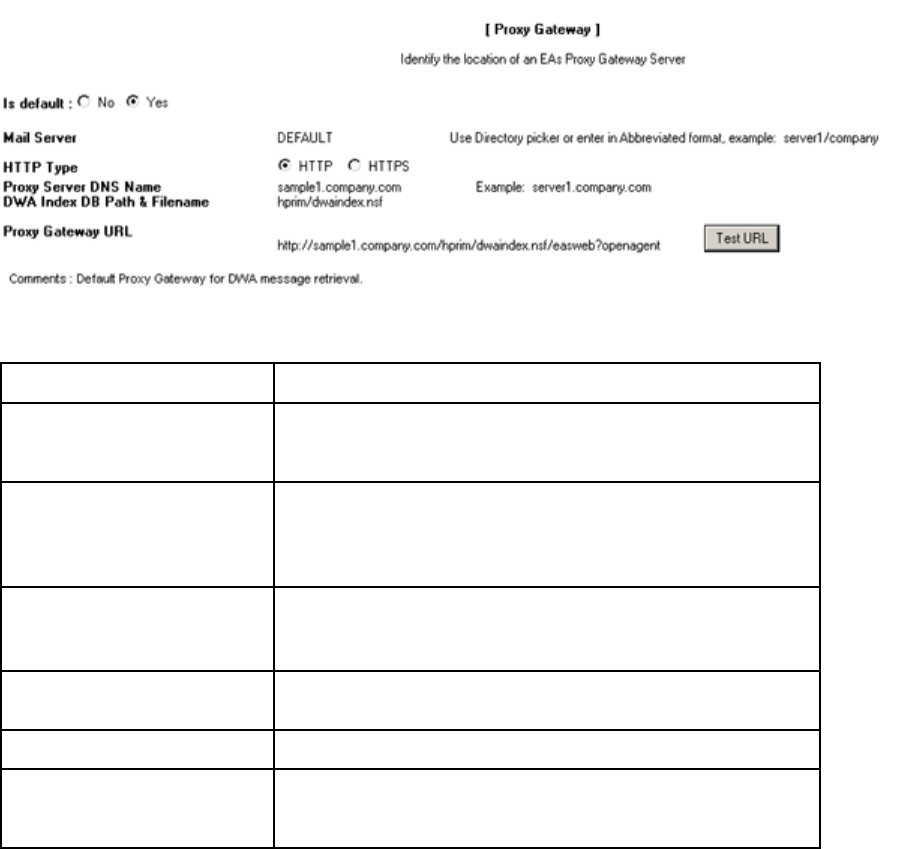
To configure the Proxy Gateway document:
1. Open the HP EAs-D API database file.
2. Under Mining Rules in the main view, open Proxy Gateway Default,thedefaultProxyGateway
document.
3. Complete the following settings.
Field Description
Is default
Select Yes if there is one Proxy Gateway or if this Proxy Gateway
acts as the default for all mail servers listed in the Mail Server field
below.
Mail Server
Click the arrow and select the name of the mail server(s) that are
redirecting user requests to the proxy server.
Note: Always use the picker to select the mail servers. This allows
the hierarchy information to be properly stored with the server name.
HTTP Type
Select the HTTP type: HTTP or HTTPS.
If DWA users are allowed to read encrypted email, select HTTPS.
This setting is required to display encrypted mail messages.
Proxy Server DNS Name Enter the DNS name of the Proxy Gateway server. For example,
server1.company.com.
DWA Index DB Path & Filename Enter hprim/hp_dwaindex.nsf.
Proxy Gateway URL (Do not edit) This is the URL that points to the proxy server and
DWA Index database. This field is updated automatically when you
save the document. To verify the URL after saving, click Test URL.
4. Save the document.
5. To create a new document from the API main view, select Create >Retrieval >1. Proxy Gateways.
50 Configuring DWA Extension
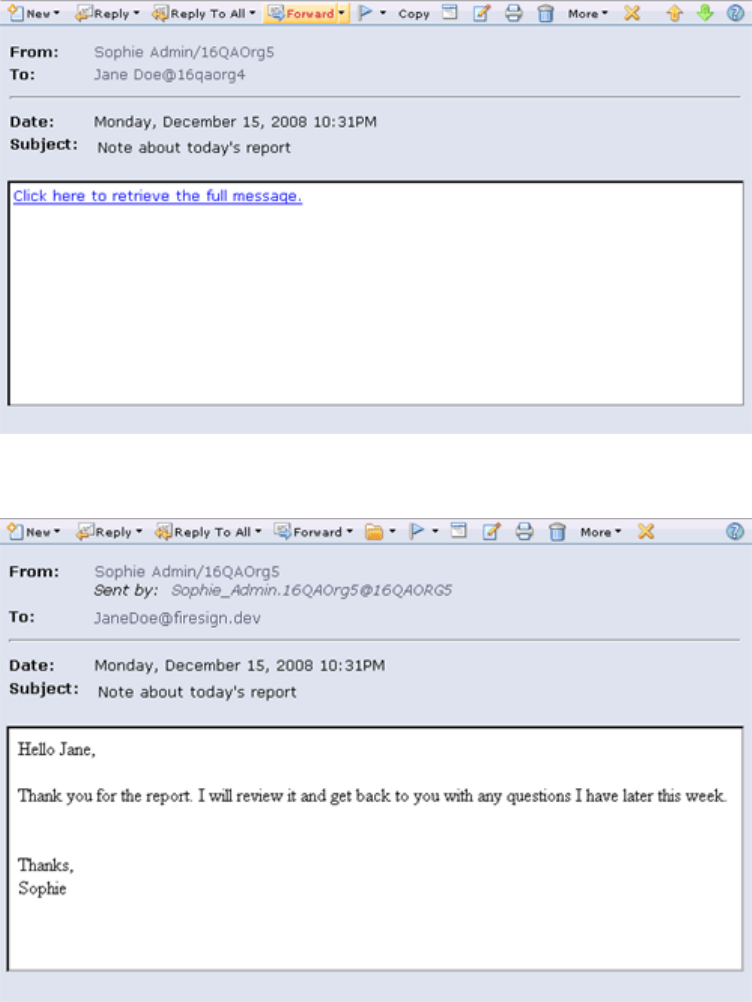
Configuring the Tombstone Prototype document
A Tombstone Prototype document must be configured for tombstoned messages to be retrieved in DWA. It
mustalsobeconfiguredifusersaccessmessagesinbothDWAandtheNotesclient.
The prototype document includes a Rich Text field with a Computed Text element. The element contains a
Formula Language function that is used to generate the link used during DWA tombstone retrieval.
The clickable link message that is created in the document replaces or appends the message
body, depending on the tombstone action specified in the Tombstone Settings tab. (See
“Editing the Tombstone Settings tab” on page 53). The link’s URL is controlled by this document and the
Proxy Gateway document (when used) and inserted into the message by the Tombstone agent.
The graphic below shows how a tombstoned message appears to DWA users.
When the link is clicked, the retrieved message is displayed. It appears in a separate window or tab
depending on the browser.
HP Email Archiving software for IBM Lotus Domino Version 2.0 51
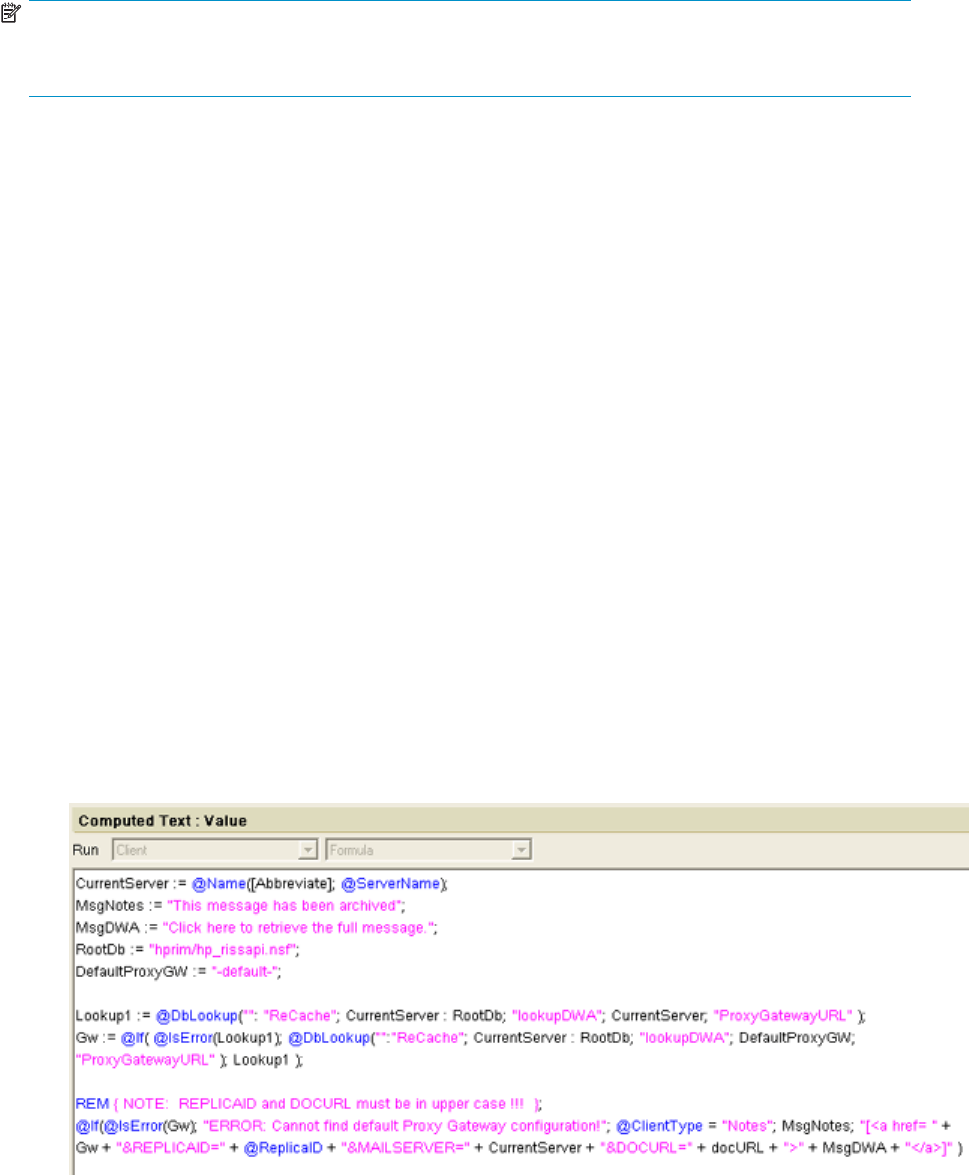
NOTE:
If users access messages only in the Notes client, do not configure a Tombstone Prototype document.
See “Tombstone Settings tab”onpage65forthesettingstouse.
Follow this procedure to configure the document:
1. Open the HP EAs-D API database.
2. Under Tombstone Prototype in the main view, select one of the sample documents:
• TSKey1, for use with a Proxy Gateway, generates tombstones that are approximately 3 KB.
The formula in this document uses six variables to store the message retrieval parameters.
• TSKey2, for use with a Proxy Gateway, generates tombstones that are approximately 2 KB.
The formula in this document uses two hard–coded values (current server and lookup) for
message retrieval.
WhetheryouuseTSKey1orTSKey2isamatterofpreference.
• TSKey3, for use with a local host, generates tombstones that are approximately 2 KB.
3. Use the copy and paste functions to make a working copy of the sample.
4. Double-click the working copy to open it for editing.
5. In the Prototype key field, change the name of the key to a new, unique name.
The key name is used in the Tombstone Settings tab of the mining rule.
6. In the Comments field, enter any comments about the key or the document.
7. Place the cursor inside the Tombstone Body field, and in the Computed Text menu, select Edit
Computed Text.
The prototype formula appears. If a Proxy Gateway document has been configured, the values in
the formula are imported from that document.
The graphic below shows the formula that appears when a copy of TSKey1 is opened for editing.
In this formula, the Lookup1 variable finds the Proxy Gateway document for the current server and
retrieves the Proxy Gateway URL value. The @DbLookup function looks in the HP API database’s
lookupDWA view to find a Proxy Gateway document for the current mail server. (The lookupDWA
view is the alias for a hidden view named ProxyGW.)
52 Configuring DWA Extension
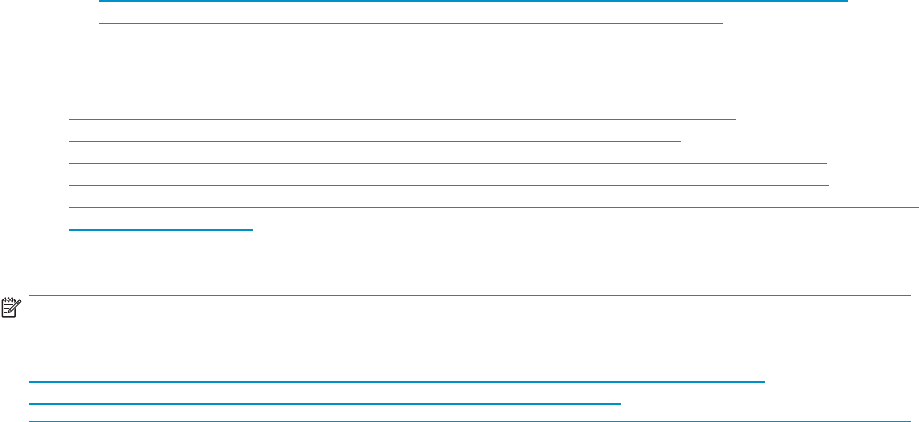
8. Edit the formula values:
•(ProxyGatewaykeysonly)EdittheCurrentServer values if the mail server has spaces in its
name. Change the spaces to either %20 or +sotheURLcanlaunchcorrectly. Otherwise,
it stops at the first space.
•EdittheMsgNotes value if you want to change the sample, “This message has been archived.”
This is the static message that appears in Lotus Notes.
•EdittheMsgDWA value if you want to change the sample, “Click here to retrieve the full
message.”
This is the clickable link message that appears in DWA when users open a tombstoned
message.
• If you make changes to the formula or create your own formula, ensure that the following
parameters are always in upper case: REPLICAID, MAILSERVER, DOCURL. These URL
parameters are case-sensitive.
For example:
https://<host_name>/hprim/hp_dwaindex.nsf/easweb?openagent&REPLICAID=<mail
file_replicaID>&MAILSERVER=<mailserver_name>&DOCURL=<docURL>
9. Save the edited formula.
An actual URL would look like this:
http://rims2.usa.hp.com/hprim/hp_dwaindex.nsf/easweb?openagent&REPLI
CAID=852573DE:0078B7BC&MAILSEVER=Velociraptor/EASDomino&
DOCURL=DWN03JI51C2lloMWpNmnAmaY1kIHikUWYWAme32EQekoce13WWnPK
fdRJQ9w9MCjDHUqT21gcwn99SNb-I5vBgi5dUFpvpuoXQPlkAFWbKswEgMgw1RsEikjl
cJXsHcX8J2gt4MTTgN9OYS7-uc23RuUgaVR4aKiNLHucf1J0M3U5ZoiNZ1TXeGmui3nTcOby1lXLm
Fjx4N6F6gDpc4ZAg
10. Save the edited Tombstone Prototype document.
NOTE:
For troubleshooting, append an optional DEBUG parameter to the URL configured in the document:
https://<prim/hp_dwaindex.nsf/easweb?openagent&REPLICAID=<mailfile_replicaID>&
MAILSERVER=<mailserver_name>&DOCURL=<docURL>&DEBUG=true
Editing the Tombstone Settings tab
The key created in the Tombstone Prototype document is specified in the Tombstone Settings tab. The
settings in this tab determine the action taken by the Tombstone agent and specify what content remains
in the tombstone when a message is archived.
Three tombstoning choices are available:
•Shrink Body and remove attachments removes any attachments from the message and trims the
length of the message body.
The content created in the prototype document is appended to the message body.
HP recommends that you choose this option.
•Remove attachments only removes any attachments, but leaves the message body intact.
The content created in the prototype document is appended to the message body.
•Clear body and remove attachments removes both the body and any attachments from the
message, leaving only the header.
The content created in the prototype document replaces the message body.
HP Email Archiving software for IBM Lotus Domino Version 2.0 53
To configure the tombstone settings:
1. Open the HP EAs-D API database file.
2. Under Mining Rules in the main view, open Email Miner DWA Sample.
3. Double-click inside the document to edit the rule.
4. Click the Tombstone Settings tab, and configure the settings according to the steps in
“Tombstone Settings tab”onpage65.
Purging cached messages
TheHPEAs-DDWAIndexdatabase(hp_dwaindex.nsf) contains the software to accept and process
requests to retrieve archived messages from the IAP and return them to the request user’s browser. These
requests are cached in the user’s mail file for the number of days specified in the Global Configuration
document. (See “DWA Index Settings” on page 26.
The Purge agent in the DWA Index database must be scheduled and enabled so that the retrieved
messages are deleted from the cache after the configured number of days.
To schedule and enable the agent using the Designer client:
1. Open the HP DWA Index database in the hprim folder.
2. In the Design pane, select Shared Code >Agents.
3. Double-click Purge,andthenclickOK to bypass the warning.
The Properties for Agent dialog box appears.
4. Make sure the Trigger is set to On schedule,Daily,andtheTargetissettoAll documents in database.
5. Set the schedule, selecting Any server in the Where agent runs box.
6. Click OK.
7. Close the Agent Properties dialog and the agent, and then click Enable to enable the agent.
Purging tombstone conversion requests
For DWA users to access messages that were archived using earlier versions of EAs Domino, the
tombstones must be converted to Rich Text format. This conversion is handled automatically by agents
in the HP EAs-D Server Requests database. A purge agent must be scheduled and enabled so that
conversion requests are periodically deleted from the database.
Follow these steps to schedule and enable the agent:
1. In the Designer client, open the HP EAs-D Server Requests database (hp_rissreq.nsf).
2. In the Design pane, select Shared Code >Agents.
3. Double-click Purge_Document,andthenclickOK to bypass the warning.
The Properties for Agent dialog box appears.
4. Make sure the Trigger is set to On schedule,Daily,andtheTargetissettoAll documents in database.
5. Set the schedule, selecting Any server in the Where agent runs box.
6. Click OK.
7. Close the Agent Properties dialog and the agent, and then click Enable to enable the agent.
54 Configuring DWA Extension
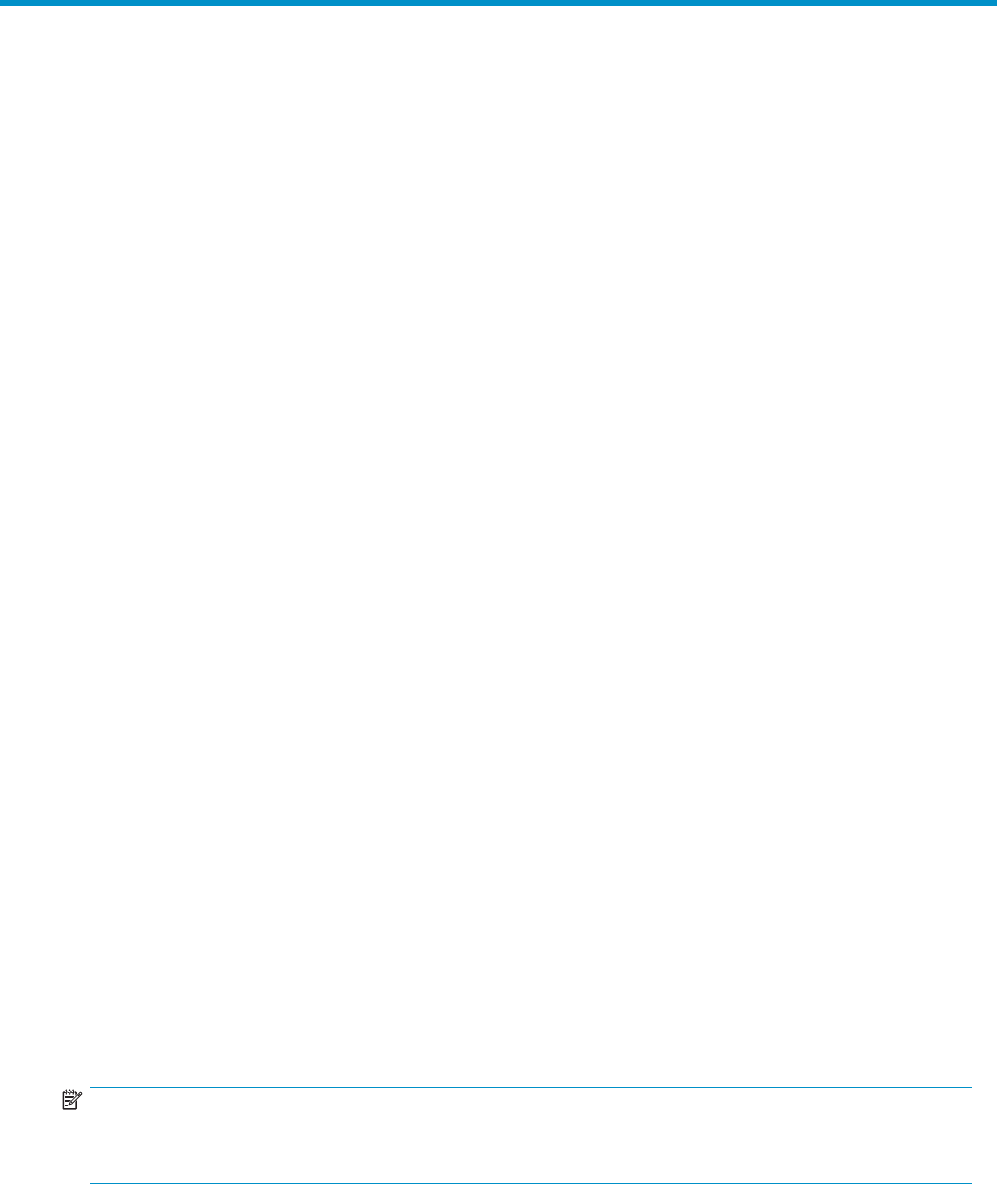
5 Configuring selective archiving
•Overview, page 55
•Configuring mining rules, page 56
•Scheduling the mining job, page 69
•Editingaruleorschedule, page 71
• Enabling the mining agents, page 71
•Enabling the preprocessing agent, page 72
•HP EAs–D Users database, page 73
•Scheduling and enabling the Profile Agent, page 73
•Viewing Mail Detail records,page74
• Enabling other HP EAs-D Users agents, page 75
• Running the mining job,page77
Overview
Selective archiving, also known as email mining, archives messages from Domino mail servers to the
IAP. It can be used on both mail databases and journals. The system is first queried to determine if the
email in a mailbox or journal is already archived. If the email is not already archived, it is archived. A
tombstone, a link to the original email that is stored in the IAP system, can be created in the mail file.
To configure and enable selective archiving:
1. Create a mining profile, which contains the mining rules.
See “Configuring mining rules”onpage56.
2. Schedule the mining job.
See “Scheduling the mining job” on page 69.
3. Schedule and enable the Archive and Tombstone agents.
See “Enabling the mining agents”onpage71.
4. Schedule and enable the Encapsulate agent.
See “Enabling the preprocessing agent” on page 72.
5. Schedule and enable the Profile Agent.
See “Scheduling and enabling the Profile Agent” on page 73.
6. Run the mining job.
See “Running the mining job”onpage77.
NOTE:
The maximum supported size for messages to be archived is 100 MB. This includes any attachments
to the message.
HP Email Archiving software for IBM Lotus Domino Version 2.0 55
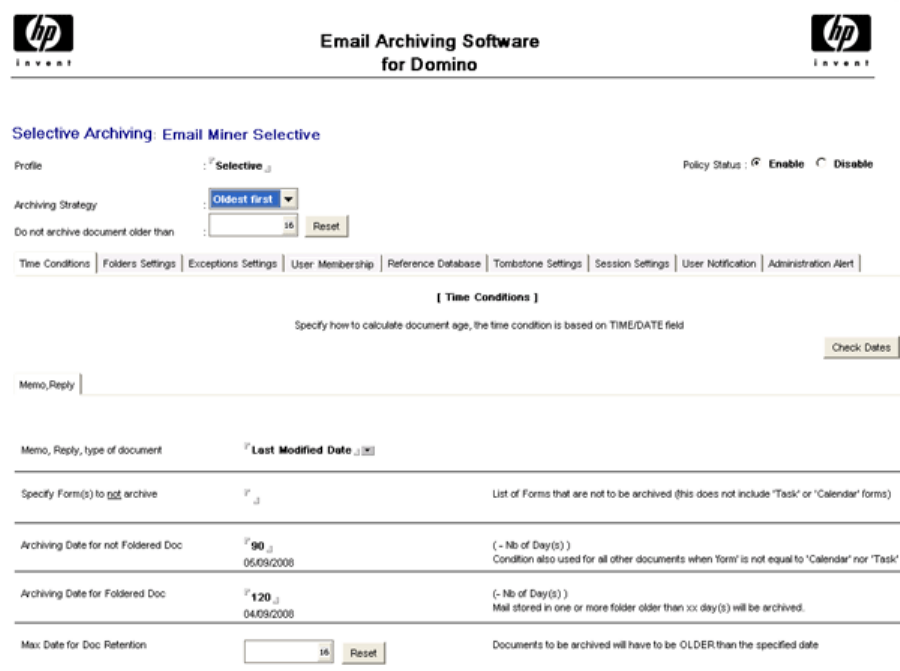
Configuring mining rules
A mining rule must be configured in order to selectively archive messages in mail files or journals.
To configure the mining rule:
1. Double-click the HP EAs-D API database file.
2. In the HP EAs-D API main view, double-click one of the default rules under Mining Rules:
•UseEmail Miner Selective for archiving mail databases of current employees.
•UseEmail Miner Journaling for archiving messages in journals.
•UseEmail Miner Bulk for archiving older mail databases.
If you need to create a new mining rule, select Create >Archiving >3. Mining Rule.
The mining rules document appears.
56 Configuring selective archiving
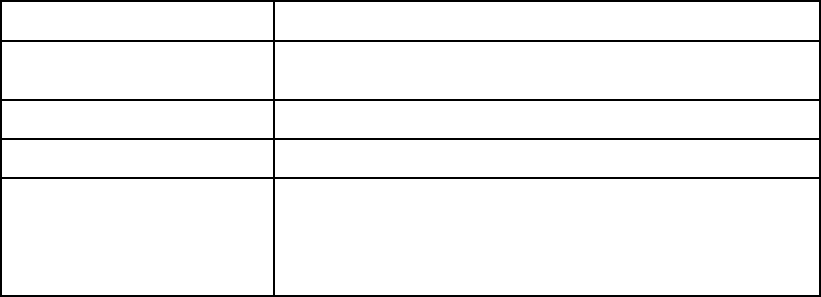
3. Complete the following fields at the top of the document:
Field Description
Policy Status Select Enable when you are ready to activate the rule and begin
archiving.
Profile The name of the rules profile. For example, Selective or Journaling.
Archiving Strategy Select Oldest first or Biggest first from the drop-down menu.
Do not archivedocumentolder
than
Enter a date by clicking the calendar icon. This date works with
the date entered in the Time Conditions tab to establish a date
range for archiving. For example, the value in this field could be 7
years, and the value in the Time Conditions tab could be one year.
Messages that are between 1–7 years old would be archived.
4. Continue to configure the mining rule settings.
•“Time Conditions tab”onpage58
•“Folders Settings tab”onpage59
•“Exceptions Settings”onpage60
•“User Membership tab” on page 62
•“Reference Database tab” on page 64
•“Tombstone Settings tab”onpage65
•“Session Settings tab” on page 67
•“User Notification tab”onpage68
•“Administration Alert tab” on page 68
5. When the profile is complete, click Save.
HP Email Archiving software for IBM Lotus Domino Version 2.0 57
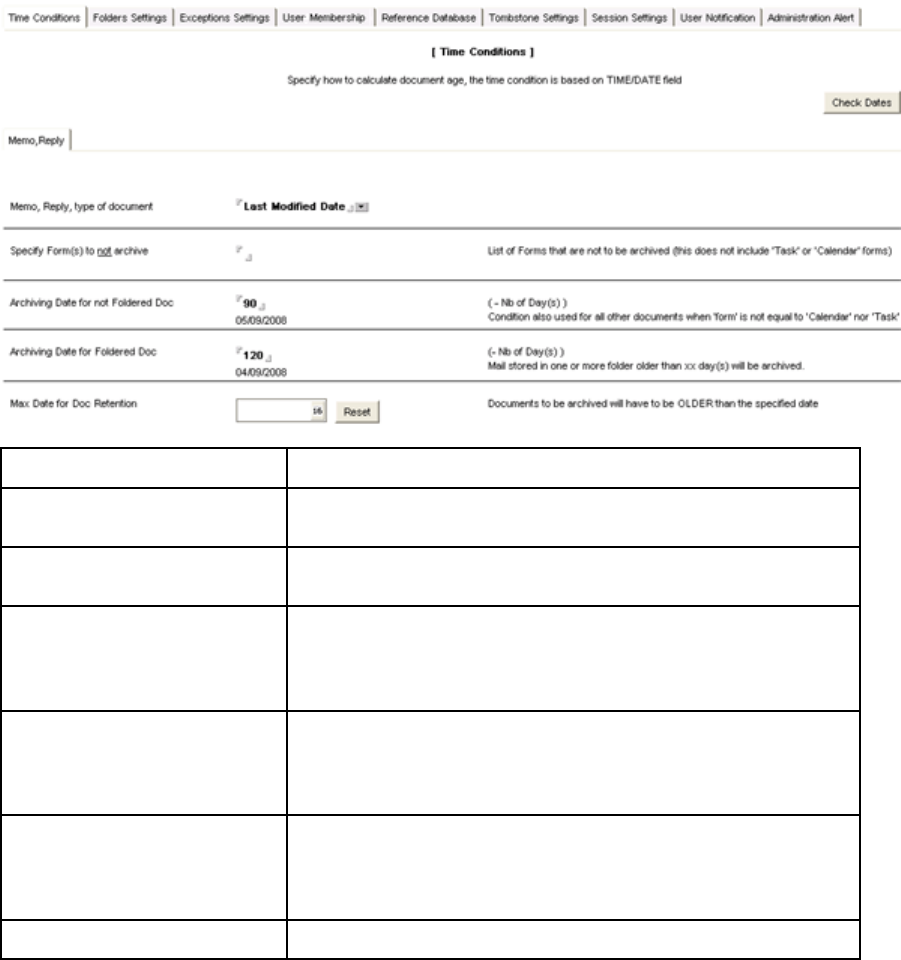
Time Conditions tab
Time Conditions establishes the age of email to be archived. To configure Time Conditions, complete
the Memo, Reply settings using the instructions in the table below.
Field Description
Memo, Reply type of document Click the arrow and select the way to define an email’s date: Creation
Date, Last Modified Date, or Posted Date.
Specify Form(s) to not archive List any forms your organization uses that should not be archived. Form
names can be separated by commas, semicolons, or newlines.
Archiving Date for not Foldered
Doc *
Email that is not stored in folders must be older than the number of
days specified.
Enter the number of days, and then click Check Dates to view the
corresponding calendar date.
Archiving Date for Foldered Doc *
Email that is stored in folders must be older than the number of days
specified.
Enter the number of days, and then click Check Dates to view the
corresponding calendar date.
Max Date for Doc Retention *
Click the calendar icon and select a maximum date for email retention.
To be archived, all email must be older than the specified date.
Note: If you selected archive dates for Foldered Docs and non Foldered
Docs, leave this field blank.
Comments Enter any comments about the configuration.
*Thisdateworkswiththedateenteredatthetopoftheminingrulesdocumenttoestablishadaterange
for archiving. For example, the value in this field could be one year, and the value in the top of the
document could be 7 years. Messages that are between 1–7 years old would be archived.
58 Configuring selective archiving
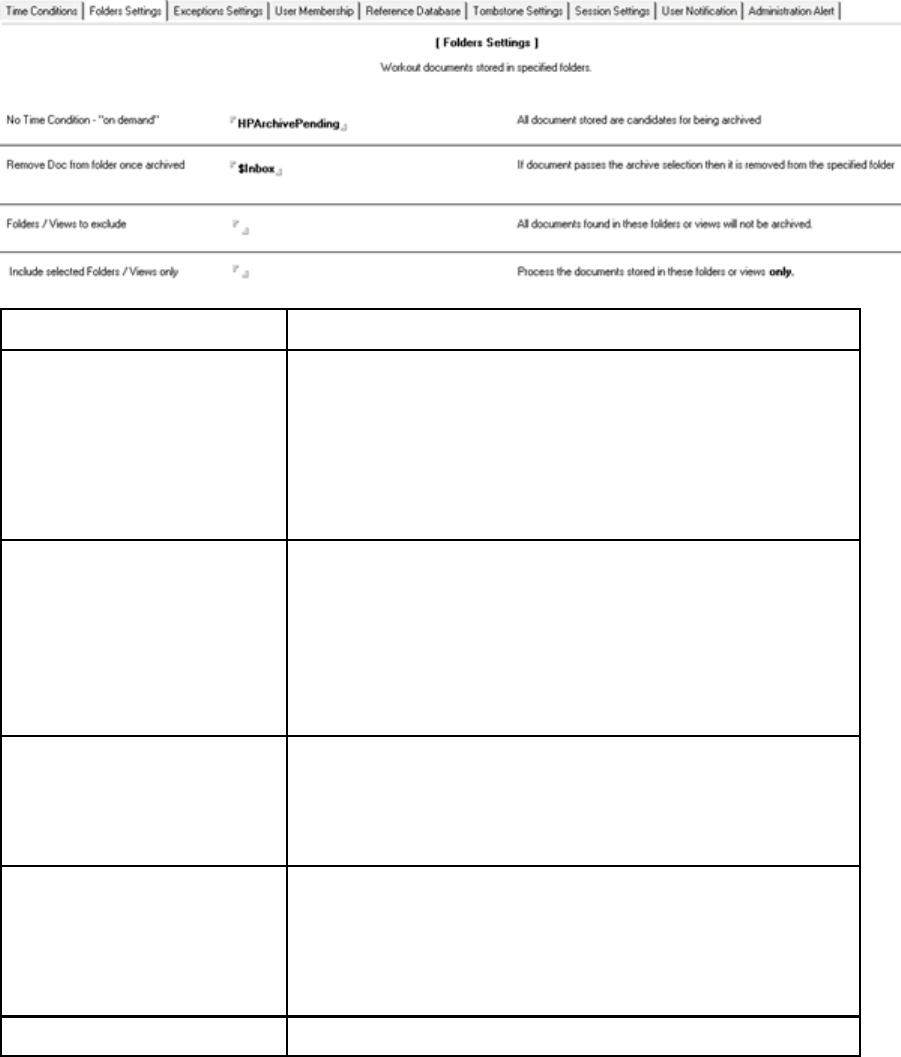
Folders Settings tab
These settings define specific archiving treatment for user folders.
Field Description
No Time Condition — “on
demand”
When you list a folder in this field, all messages stored in the folder are
archived nomatterwhatvalueissetintheTimeConditionstab. (The
upper limit set at the top of the mining rules document still applies.) The
folder can include nested folders.
You can list more than one folder. Folder names can be separated by
commas, semicolons, or newlines.
Note: HPArchivePending is simply an example and can be removed
from this field.
RemoveDocfromfolderonce
archived
When you list a folder in this field, messages are removed from the
specified folder after they are successfully archived.
The folder can include nested folders. In addition, you can list
more than one folder. Folder names can be separated by commas,
semicolons, or newlines.
HPArchivePending is simply an example and can be removed from
this field.
Tip:F
or mailbox management, you could list the $Inbox folder.
Folders/Views to exclude
Enter any views or folders containing messages that should not be
archived.
$Draftsisautomaticallyexcludedduringselectivearchiving.
Names can be separated by commas, semicolons, or newlines. The
folders listed can include nested folders.
Include selected Folders/Views
only
Use this field to list specific folders or views to be mined. Only the
messages that are contained in these folders or views are archived.
If you complete this field, do not complete the Folders/Views to exclude
field.
Names can be separated by commas, semicolons, or newlines. The
folders listed can include nested folders.
Comments Enter any comments about the configuration.
HP Email Archiving software for IBM Lotus Domino Version 2.0 59

Exceptions Settings
Use the Exceptions Settings to define exceptions to the overall mining rules, or to limit the amount of
archive traffic per session.
Special Fields
Field Description
Document fields
If one of the fields listed is found in a message, the message is not
archived. A default list of special fields is shown. Delete those that do
not apply. Do not delete the HPTombstoned field.
You can add other fields. Field names can be separated by commas,
semicolons, or newlines.
Note: Invitations, calendar notices and other non-Memo, Reply
messages are automatically excluded during selective archiving.
(However, these messages are always journaled.)
Comments Enter any comments about the configuration.
60 Configuring selective archiving

Attachments & Doc size tab
To complete the Attachments & Doc size settings, use the instructions in this table.
Field Description
Attachment control Click Enable to enable these settings.
Not authorized attachment
extensions
To exclude documents with certain types of extensions, list the
extensions.
You can prevent the system from mining attachments containing
calendar-related notices by entering .ics.
Extensions can be separated by commas, semicolons, or newlines.
Maximum document size
If documents over a certain size should not be archived, enter the cutoff
size. Enter 0if there are no restrictions. The size includes both the body
of the message and any attachments.
Important:Themaximumsupportedsizeformessagestobearchived
is 100 MB. This includes any attachments to the message.
Minimum document size to be
archived If documents below a certain size should not be archived, enter the
size. Enter 0if there are no restrictions.
Comments Enter any comments about the configuration.
Other Macro Formula tab
YoucanimplementotherexceptioncriteriausingmacroswrittenintheNotesformulalanguage.
Most valid formulas that return True/False values can be used. However, avoid the following formulas so
that mining performance is not impacted:
•@Abstract, or @DbLookup, @For, @While and related functions
•Overly complex formulas
Enable or disable these settings by clicking Enable or Disable.
Field Description
Filter rules to be evaluated
Enter any additional formulas defining documents that should not be
archived. If the formula returns True, the document is not archived. You
can test the formula by clicking Check Syntax.
Comments Enter any comments about the configuration.
HP Email Archiving software for IBM Lotus Domino Version 2.0 61
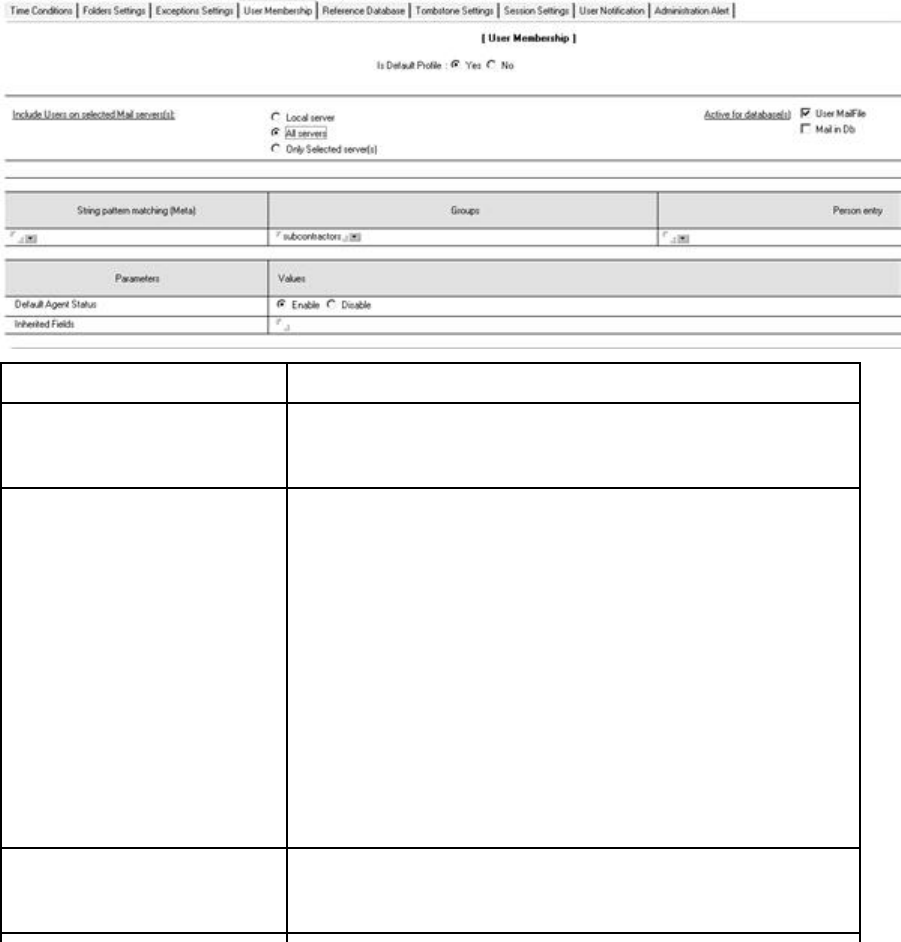
User Membership tab
Complete this tab to associate users with the mining rule. Users can be added from standard Domino
Directory mail databases and mail-in databases.
When users are added in this tab and the Profile Agent is run, a Mail Detail record is created for each user
in the HP EAs-D Users database (hp_rissuser.nsf) and the user is associated with the mining rule.
For more information, see “Scheduling and enabling the Profile Agent”onpage73and
“Viewing Mail Detail records”onpage74.
Field Description
Is Default Profile
Click Yes if you want to make the mining rule the default rule that is
associated with users in the domain.
Note: One mining rule must be designated as the default.
Include Users on selected Mail
server(s)
Select the mail servers to be mined with the rule.
Note:Forlocalmining,selectLocal server. For remote mining, select
either All servers or Only selected servers.
•Local server
•All servers (all mail servers in the domain)
When the Profile Agent runs, it adds any users who match the value
set in the Membership Conditions field, regardless of the user’s
home (mail) server.
•Only selected servers
TheProfileAgentaddsausertotheminingrulewhentheuser
matches the value set in Membership Conditions and the user’s
home (mail) server is listed in this field.
Click the arrow and add the relevant servers from the list that is
displayed.
Note: Use this setting to filter the mining rule to a specific server or
set of servers.
Active for databases
Select User MailFile and/or Mail in Db.
Users can be selected from standard Domino mailboxes (User MailFile)
and Mail-in databases (Mail in Db).
62 Configuring selective archiving
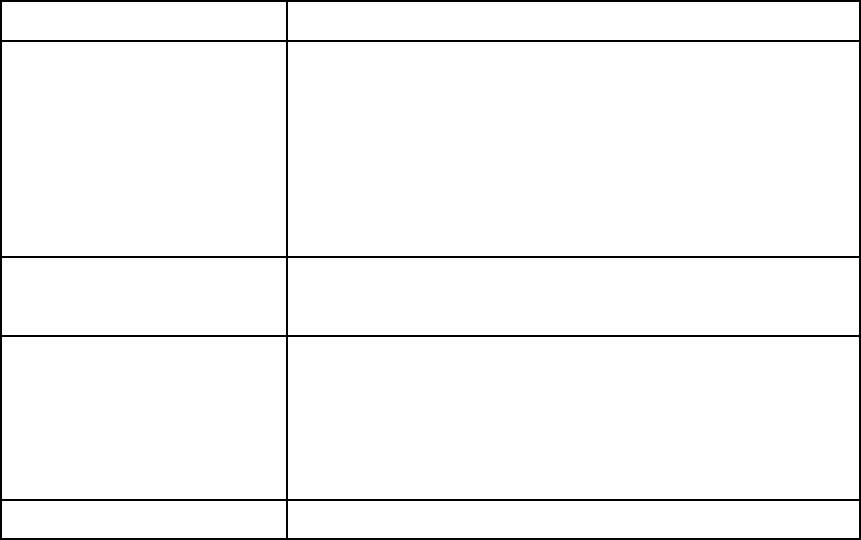
Field Description
Membership conditions
Define the user mailboxes or journals to be mined with this rule. Select
any or all of the following:
•String pattern matching (Meta): Use a wildcard to define members
of an organization or organizational unit. For information on the
syntax to use, see “Defining wildcard patterns”onpage63.
•Groups: A group within the organization.
Important! EAsdoesnotsupportgrouptypesthataresettoAccess
Control List.
•Person entry:Individualmailboxes.
Default Agent Status
Click Enable to enable the Profile Agent for the specified users. (The
Profile Agent itself is enabled in a separate process. See “Scheduling
and enabling the Profile Agent”onpage73.)
Inherited Fields
EAs Mail Detail records contain several values from Domino Person
or Mail-In documents, which allow users to be synchronized with the
Domino Directory. (See “ViewingMailDetailrecords”onpage74.
If you want the Mail Detail records to inherit other, specific fields from
users’ Person documents or Mail-In database documents, enter them
here. Field names can be separated by commas, semicolons, or new
lines.
Comment Enter any comments about the document.
Defining wildcard patterns
Wildcards can be used to define users who are associated with a mining or journaling rule.
EAs Domino supports a subset of standard regular expression syntax, modified for compatibility with the
wildcard conventions used in Lotus Notes and Domino administration.
You can use wildcards to define members of an organization in two ways:
•*/org unit/organization
•*/organization
HP Email Archiving software for IBM Lotus Domino Version 2.0 63
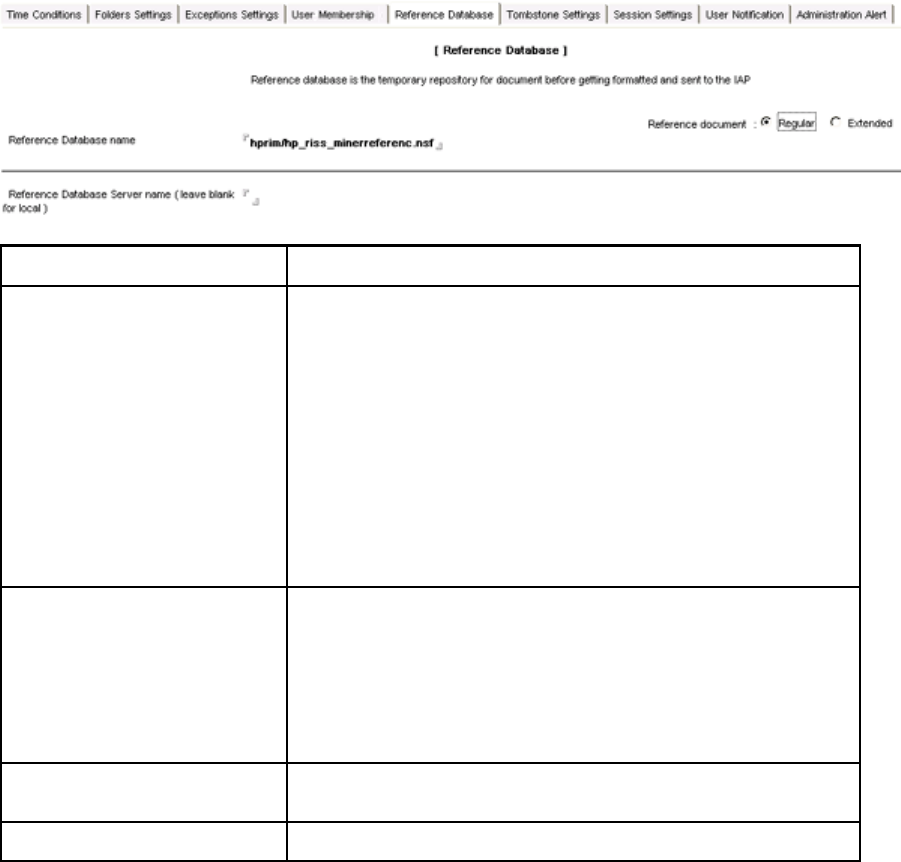
Reference Database tab
The reference database is a temporary repository that contains pointers to messages in mail boxes while
the messages are being processed and sent to the IAP. Use this tab to enter the name and location of
the reference database.
Field Description
Reference document
Select Regular unless HP support asks you to select Extended for
troubleshooting purposes.
An Extended reference document appends the following fields to a
message:
•HP_SessionInfo: Identifies which server remotely mined the
message. Adds values for the session server name, API database
Replica ID, and mining document UNID.
•HP_ReferenceInfo: Identifies which reference database contains the
pointer to the message. Adds values for the reference server name,
reference database Replica ID, and Reference document UNID.
These fields are especially helpful in troubleshooting a remote mining
configuration when you suspect two servers are trying to mine the same
database. Only one server should ever mine a given database.
Reference Database name
Enter hprim/hp_riss_minerreferenc.nsf unless:
•Theminingruleisbeingusedforjournaling.Changethepathand
name to hprim/hp_riss_journalreferenc.nsf.
•Theminingruleisbeingusedforbulkupload. Changethepath
and name to hprim/hp_riss_blkupdreferenc.nsf
•Another reference database has been created. Change the path
and name to hprim/hp_<anotherdb>_referenc.nsf.
Reference Database Server name
(leave blank for local)
Enter the server name if the reference database is not on the local
server.
Comments Enter any comments about the reference database.
64 Configuring selective archiving
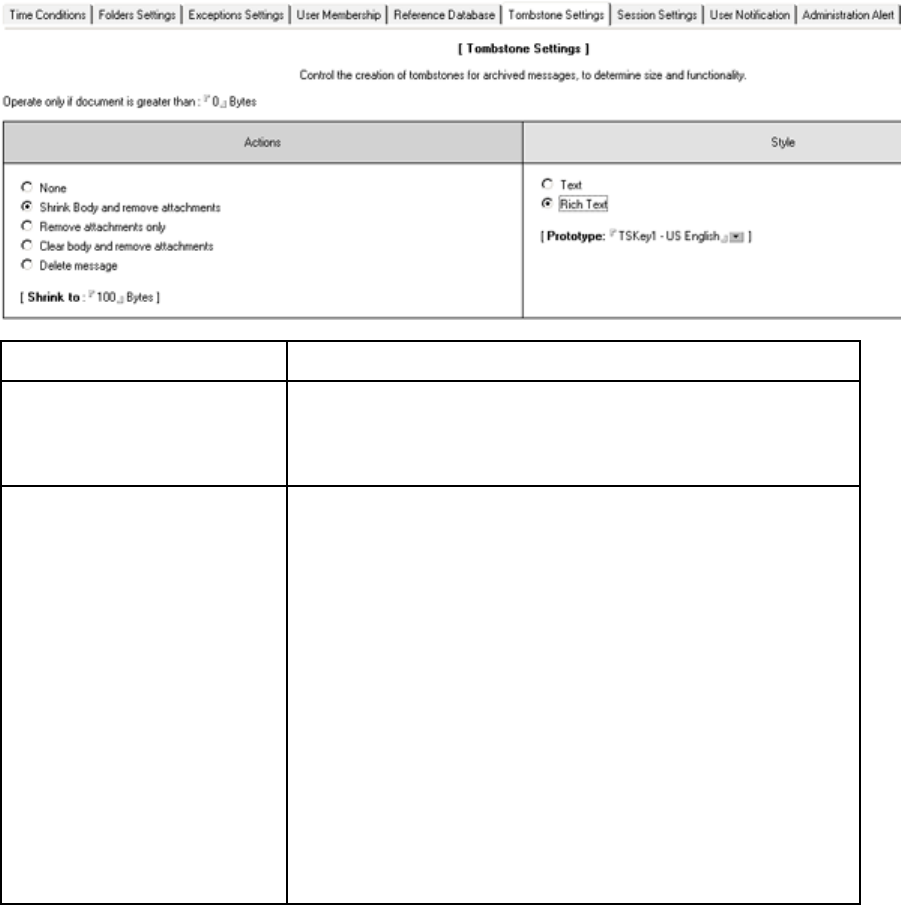
Tombstone Settings tab
Use this tab to specify the action the Tombstone agent takes when a mail file is mined. There are several
actions available: the full message can be retained in the mail file, the message can be deleted from the
mail file, or the message can be replaced with a link, or tombstone, to the archived message on the IAP.
Field Description
Operate only if document is
greater than x Bytes
If the action specified in the Actions area should occur only when
messages and their attachments exceed a certain size, enter the size
in bytes.
If the action should always occur, leave the default of 0.
Actions
Select the action to occur in the mail file when messages are mined:
•Tombstoning actions:
•Shrink Body and remove attachments:Allattachmentsare
removed from the message and the body of the message is
trimmed to approximately the length specified in the Shrink to
field.
If you select this action, enter the trimmed length in bytes in
the Shrink to field.
•Remove attachments only: Message attachments are removed,
but the message body is left intact.
•Clear body and remove attachments:Boththebodyand
attachments are removed from the message.
•Non-tombstoning actions:
•None: The full message is retained in the mail file and the
message is not tombstoned.
•Delete message:Themessageisremovedfromthemailfile.
Messages are deleted automatically when journals are mined,
even if this option is not selected.
HP Email Archiving software for IBM Lotus Domino Version 2.0 65
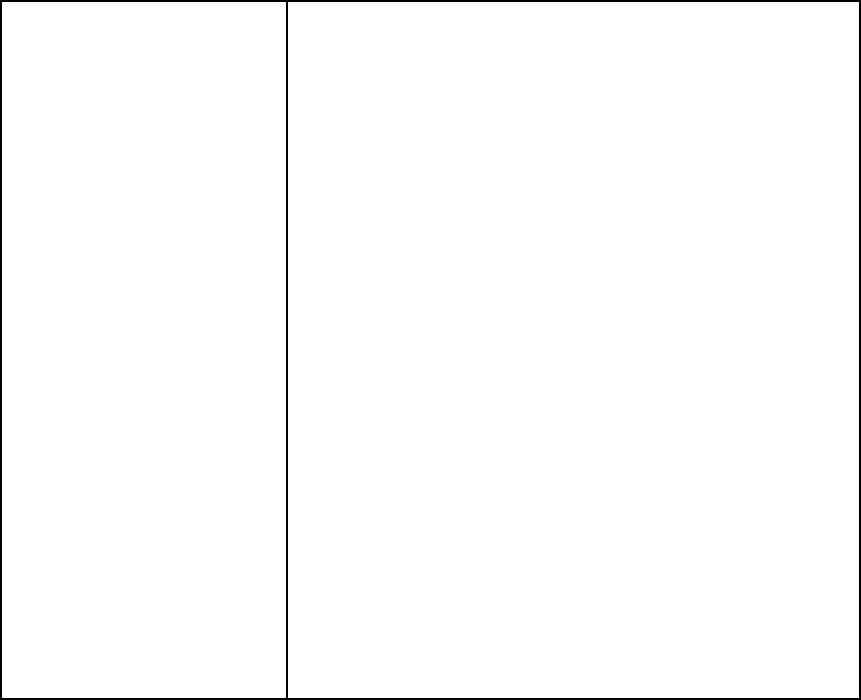
Style
If you selected one of the tombstoning actions, a tombstone replaces
the message. UsetheStylefieldtoformatthetombstone.
•Text:Selectth
is option if users access tombstoned messages only in
Lotus Notes. When this setting is chosen, a field to customize the
standard tombstone message is displayed. Change the content
if you do not want to use the default, “This message has been
archived.”
If the Notes plug-in is installed on client computers, users only see
this message if they are offline or the IAP is down. Otherwise, a
copy of an archived message appears automatically when the
message is opened in the Notes client. (For more information
about the plug-in, see “Using the Windows Notes Client
Plug-In” on page 120.)
When Text is selected, a tombstoned message can be as small
as 800 bytes.
•Rich Text: Select this option if users access archived messages with
DWA, or with DWA and Lotus Notes.
A Tombstone Prototype document must be configured before
choosing this setting. The content that is created in the prototype
replaces or appends the message body, depending on the
tombstone action that is specified. The Prototype value is the key of
the Tombstone Prototype document to be used. See “Configuring
the Tombstone Prototype document”onpage51.
When Rich Text is selected, each tombstoned message is a
minimum of 2–3 KB.
• If the Notes plug-in is installed on client computers, Lotus Notes
users onlysee“thismessagehasbeenarchived”iftheyare
offline or the IAP is down. Otherwise, a copy of an archived
message appears automatically when the message is opened
in Notes.
• Users opening a tombstoned message in DWA click a link to
retrieve the full message from the IAP. The message opens in a
separate window or tab.
66 Configuring selective archiving
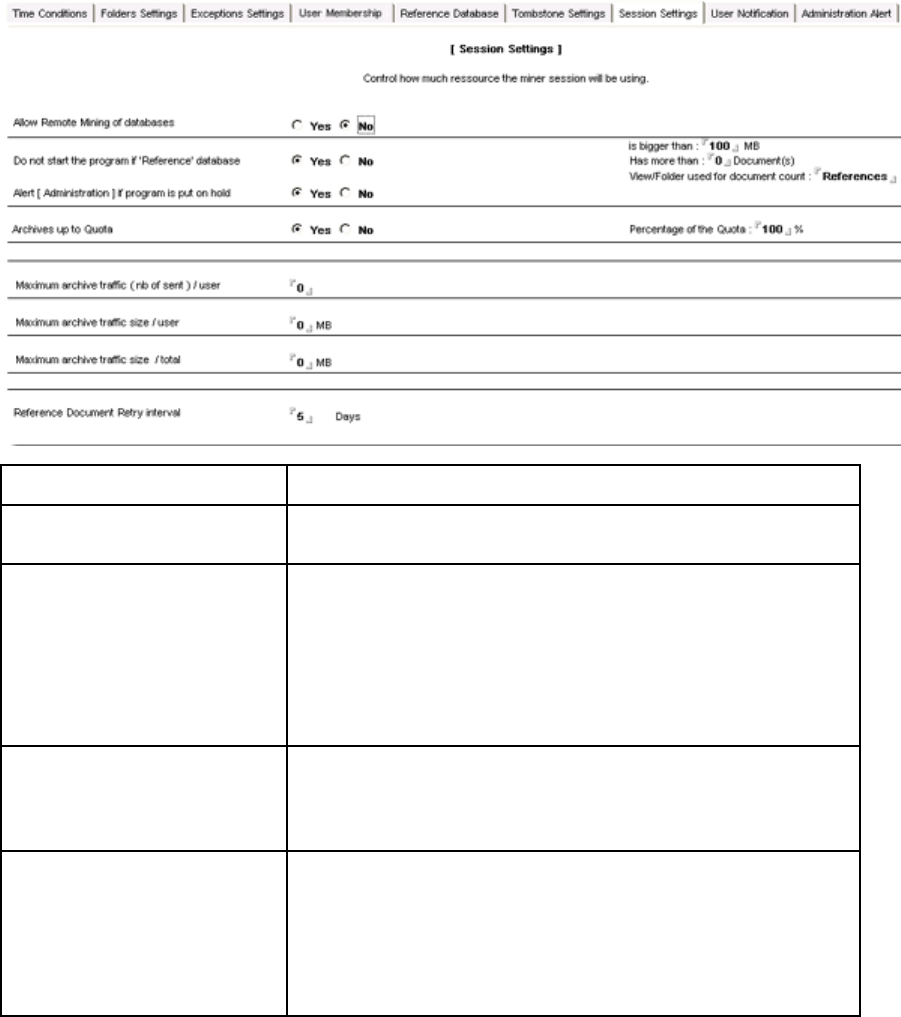
Session Settings tab
Session settings control the impact of mining sessions on server resources.
Field Description
Allow Remote Mining of
databases
Click No to archive only databases on the local mail server. Click Yes
if you are archiving databases located on remote mail servers.
Do not start the program if
’Reference’ database
When you enable this option, mining does not start if the reference
database:
•Is bigger than n MB, or
•Has more than n messages.
Click Yes if you want to enable the option, and then enter a value
for one or both of the parameters.
Leave the view set to References.
Alert Administration if program is
put on hold
This setting appears when you enable the Do not start... option above.
Click Yes to have an alert sent to the administrator with this information.
If you select Yes, complete the fields in the Administration Alert tab.
See “Administration Alert tab”onpage68.
Archives up to Quota
Ifyouhavesetaquotaforusermailboxsize,mailboxescanbemined
so their size falls below a percentage of the quota.
If you select Yes for this setting, complete the Percentage of the
Quota field. EAs detects when the quota percentage, or threshold, is
exceeded and archives messages until the mailbox size falls below
the threshold. The archiving strategy for the rule determines which
messages are archived first.
HP Email Archiving software for IBM Lotus Domino Version 2.0 67
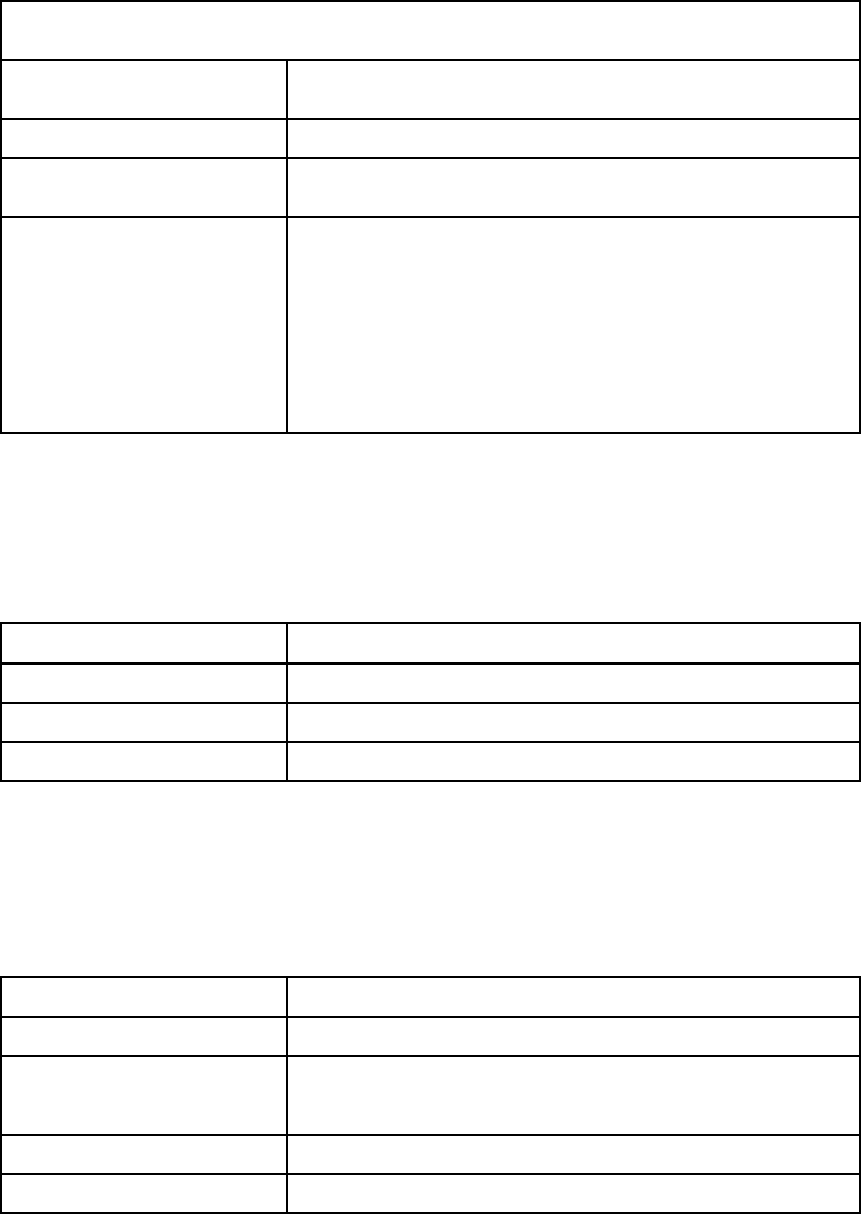
Set the maximum size of archive traffic per session in the three traffic size fields. You can set values for any
or all of the fields. If there are no size restrictions for a field, enter 0.
Maximum archive traffic size [nb
of sent] /user
To set a value using the number of messages per user, enter the number
of messages.
Maximum archive traffic size/user To set a value using mailbox size, enter the user mailbox size in MB.
Maximum archive traffic size/total To set a global value, enter a maximum size in MB for archive traffic
per session.
Reference Document Retry interval
Message pointers in the reference databases and/or linked documents
in the preprocessing databases are temporary and are always
re-created if they are lost, for example after a server crash.
Use this field to set the time until the pointers are re-created. The
default is 3 days.
Note that a new pointer is created even if one already exists. The
duplicates are removed by the Tombstone agent.
Note:Untilreferences are processed, the corresponding messages
remain on themailserver.
User Notification tab
Usethistabtocomposeamemothatissenttotheusers’mailboxes. Thismessageprovidesfeedback
about the archive process, for example “Messages have been archived.” The message body is appended
by the number and total size of messages archived in the user’s mail file.
Enable or disable user notification by clicking Enable or Disable.
Field Description
Subject Enter a subject for the notification.
Message body Enter the notification message.
Comments Enter any comments about the notification.
Administration Alert tab
Administration email alerts are sent when:
•A reference database cannot be found or opened.
•The mining process cannot start because the reference database is too large. This alert works
with the options in session settings. See “Session Settings tab”onpage67.
Field Description
From Enter a value, such as the name of the mining rule.
SendTo Click the arrow and select a name or names from the address book.
(Usually this alert is sent to the administrator.) Delete the default entry
for the field.
Subject Enter a subject for the alert. For example, Miner Did Not Start.
Comments Enter any comments about the alert.
68 Configuring selective archiving
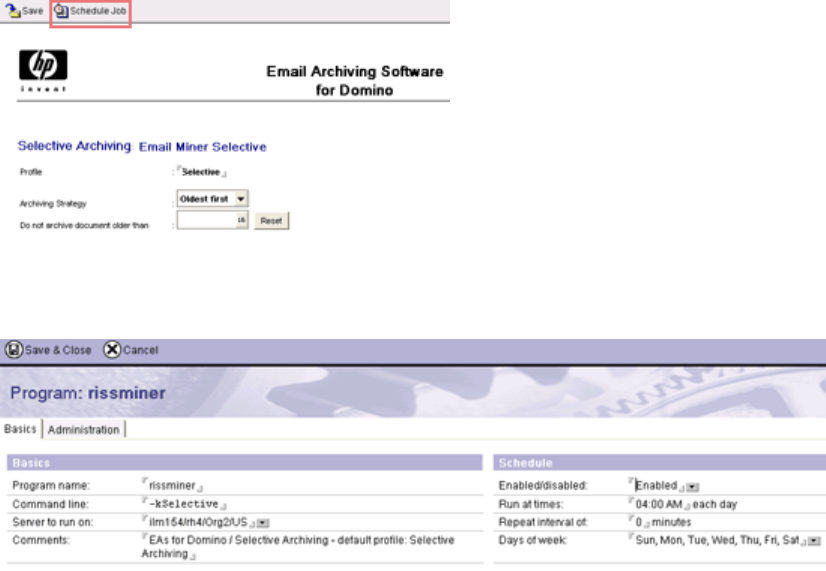
Scheduling the mining job
After configuring the mining rule, schedule the mining job.
1. IntheEAs-DAPImainview,opentheruleforeditingbydouble-clickinginsidetheruledocument.
2. Click Schedule Job in the upper left corner of the mining rules document created for the profile.
The rissminer program document appears.
3. Complete the fields in the Basics tab.
HP Email Archiving software for IBM Lotus Domino Version 2.0 69
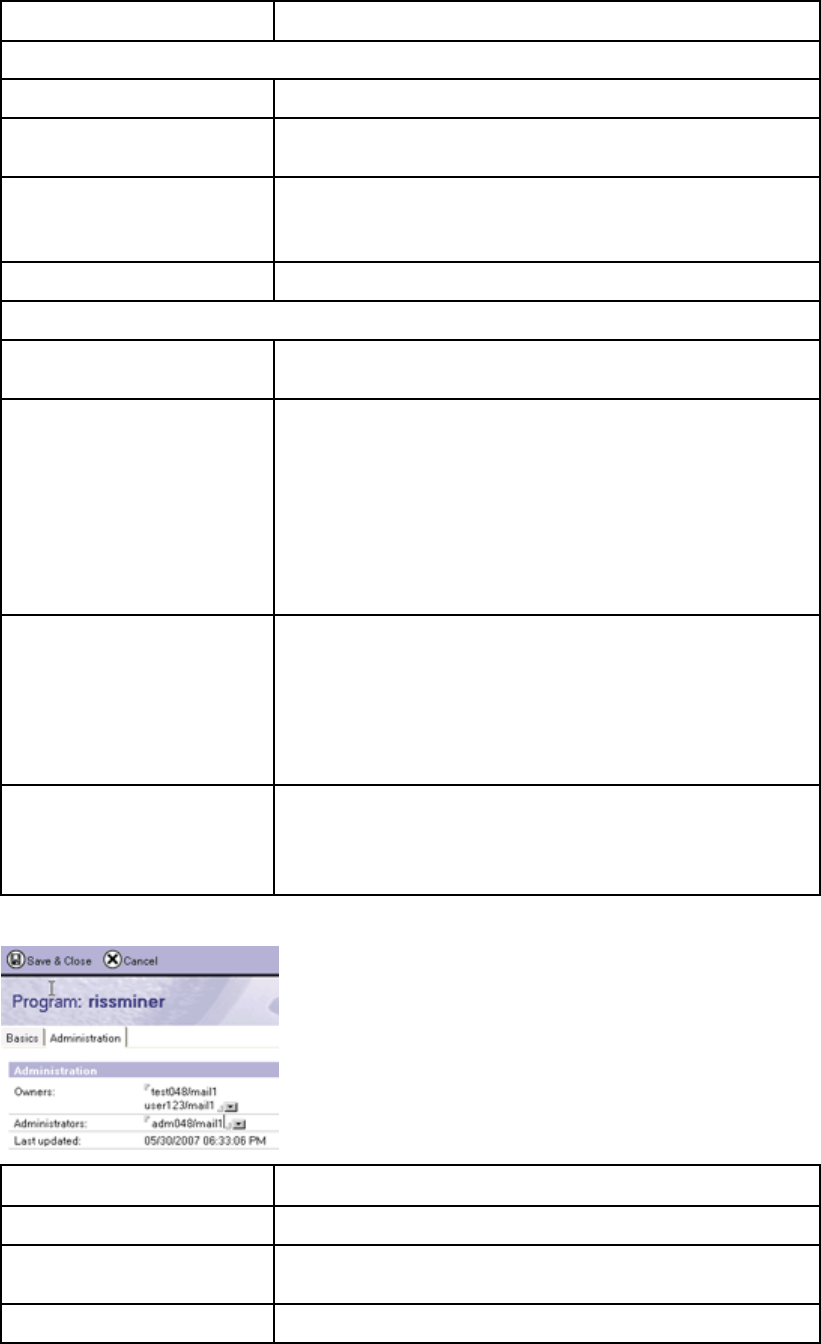
Field Description
Basics
Program name Leave the default value: rissminer
Command line Leave the default value. Note that the -k command line switch and
the name of the mining rule is picked up in the command.
Server to run on
Thedefaultisthecurrentmailserver. Ifyouneedtochangethe
server, click the arrow and select another server.
This is the only field in the Basics column that you should edit.
Comments Leave the default value.
Schedule
Enabled/disabled Click the arrow and select Enabled to enable the program
document.
Run at times
Enter a time period to run the program.
The time period and repeat interval depend on the type of archive
job you are running.
•For selective archiving, you might want to run the program once
a day, with the time set to a specific hour. When you use a
specific hour, the repeat interval must be set to 0.
•For journaling, run the program throughout the day. Enter a time
period of 12:00 AM–11:59 PM, with a brief repeat interval (not
less than 10 minutes).
Repeat interval
Enter the time between mining sessions, in minutes. You will need
toexperimenttoseehowlongtheminingprocesstakes. Thetime
depends on the number of mailboxes, the size of the messages, and
the speed of the server.
The repeat interval should never be less than 10 minutes.
If you entered a specific hour in the Run at times field, set this field
to 0.
Days of week
Click the arrow and select the check box in front of each day the
job runs.
For journaling, be sure to select each day of the week.
Click OK when you are finished.
4. (Optional) Click the Administration tab and complete the settings.
Field Description
Owners Click the arrow and select any additional owners of the mining task.
Administrators Click the arrow and select any additional administrators of the
mining task.
Last updated Do not edit — information only.
70 Configuring selective archiving
5. Click Save & Close to save the program document.
6. Click Save to save the mining rule.
A rissminer program document must be created in the Domino Directory of each mail server on which
theminingruleisenabled.
1. In the Domino Administrator client, click the Configuration tab.
2. Expand Server and select All Server Documents.
3. Select the server, and then select Create >Server >Program.
4. Complete the program document fields according to steps 2–4 above.
Editing a rule or schedule
To make changes to the mining rules:
1. Open the EAs-D API main view.
2. Double-click inside the mining rule document to open the rule.
3. Double-click inside the relevant field and make the change.
4. Save the revised rule.
5. If you are making changes to the schedule, open the program document from the Configuration
tab and make the schedule changes.
Enabling the mining agents
The Archive and Tombstone agents are located in the EAs-D reference databases, and process the
messages that have been mined. These agents must be scheduled and enabled in each reference
database that is used.
1. In the Designer client, open the reference database:
a. Click Open an Existing Database.
b. Select the server on which the EAs Domino databases are installed.
c. Browse to the hprim folder, and then scroll down to the relevant reference database:
• Selective archiving: HP EAs-D Reference (mnr) (hp_riss_minerreferenc.nsf)
• Journaling: HP EAs-D Reference (jrl) (hp_riss_journalreferenc.nsf)
• Bulk upload: HP EAs-D Reference (blk) (hp_riss_blkupdreferenc.nsf)
d. Click Open.
2. In the Design pane, select Shared Code >Agents in the reference database.
The Archive and Tombstone agents appear.
3. Double-click Archive,andthenclickOK to bypass the warning.
The Properties for Agent dialog box appears.
4. Make sure the Trigger is set to On schedule and the Target is set to All new & modified documents.
HP Email Archiving software for IBM Lotus Domino Version 2.0 71
5. Set the schedule:
a. Click the arrow in the box next to the Schedule button to select a parameter.
Forjournaling,thescheduleshouldbesettomorethanonceaday.
b. Click the Schedule button and set the run time.
The schedule should be set in conjunction with the schedule in the rissminer program document.
For journaling, the agents should run frequently, all day. The times should be at least 20
minutes apart.
c. Ensure that the server name appears in the Where agent runs box.
d. Click OK.
6. After the changes have been made, close the Properties dialog box. Save and close the agent by
pressing the Esc key, then clicking Yes when prompted to save your changes.
7. Click Enable.
8. Repeat this process for the Tombstone agent.
9. To enable the agents on another server, repeat steps 1–8.
The agents must be scheduled on each server used for archiving.
Enabling the preprocessing agent
The Encapsulate agent processes several types of messages including calendar notices, tasks, and signed
and encrypted messages, so they can be archived in a format that preserves all message data intact. This
agent must be scheduled and enabled in each preprocessing database that is used for archiving.
See “Preprocessing messages” on page 35 for information on the preprocessing databases.
1. In the Designer client, open the preprocessing database:
a. Click Open an Existing Database.
b. Select theserveronwhichtheEAsDominodatabasesareinstalled.
c. Browse to the hprim folder, and then scroll down to the relevant database:
• Selective archiving: HP EAs-D PreProcess (miner) (hp_preproc_miner.nsf)
•Journal
ing: HP EAs-D PreProcess (jrnl) (hp_preproc_journal.nsf)
• Bulk upload: HP EAs-D PreProcess (bulk) (hp_preproc_blk.nsf)
d. Click Open.
2. In the Design pane, select Shared Code >Agents in the database.
The Encapsulate agent appears.
3. Select the agent and double-click to open it. Click OK if a warning message appears.
The Properties for Agent dialog box appears.
4. Make sure the Trigger is set to On schedule and the Target is set to All documents in database.
72 Configuring selective archiving
5. Set the schedule:
a. Click the arrow in the box next to the Schedule button to select a parameter.
For journaling, the schedule should be set to more than once a day.
b. Click Schedule and set the run time to meet your requirements.
For journaling, the agent should run frequently, all day. The times should be at least 20
minutes apart.
c. Ensure that the correct server appears in the Where agent runs box.
d. Click OK.
6. Close the Agent Properties dialog box and the agent, and then click Enable.
7. To enable the agent on another server, repeat steps 1–6.
Preprocessing databases are not replicated, so the agent must be scheduled and enabled on each
server used for archiving.
HP EAs-D Users database
The HP EAs-D Users database (hp_rissuser.nsf) contains the records of users whose mail files are
being mined. Users are added to the database when they are associated with a mining rule and the
Profile Agent in the database is run.
When the Profile Agent in the EAs-D User database is run, it creates or updates the user records, known as
Mail Detail records, and synchronizes the information in the records with the users’ Person documents. See
“Scheduling and enabling the Profile Agent” on page 73 and “Viewing Mail Detail records” on page 74.
Scheduling and enabling the Profile Agent
The Profile Agent creates Mail Detail records when users are added to a mining rule. It synchronizes
values in the Mail Detail records with values in the corresponding Person documents.
To configure the Profile Agent in the Designer client:
1. Open the HP EAs-D Users database in the hprim folder on any mail server with a copy of the
database.
2. In the Design pane, select Shared Code >Agents in the database.
3. Double-click profileAgent.ClickOK to bypass the warning.
The properties dialog box appears.
4. OntheBasicstab,makesuretheTriggerissettoOn schedule and the Target is set to All documents
in database.
5. Set the schedule:
a. Click the arrow in the box next to the Schedule button to select a parameter.
b. Click Schedule and set the run time.
c. In the Where agent runs box, select Any server.
d. Click OK.
6. Close the Agent Properties dialog and the agent, and then click Enable to enable the agent.
HP Email Archiving software for IBM Lotus Domino Version 2.0 73
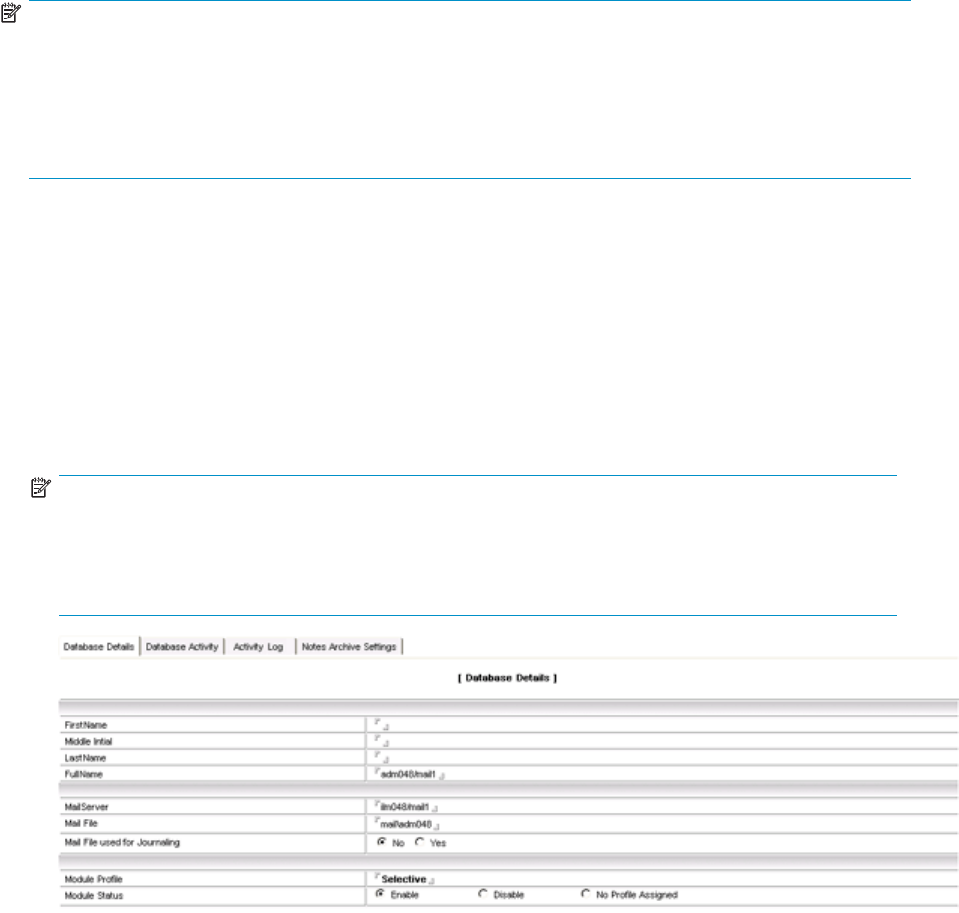
NOTE:
AftertheEAssoftwareisconfigured, you can force the agent to populate the EAs-D Users database by
opening the server console and entering:
tel amgr run “hprim\hp_rissuser.nsf” ’profileAgent’
If Domino 7.0.3 is installed on the server, do not run the agent manually. See
“JVM panic gc0 error” on page 130.
Viewing Mail Detail records
Mail Detail records import values from several fields in the Domino Person or Mail-In documents, so that
user mail files and Journal mail-in databases can be associated with one or more mining rules.
During synchronization, the Profile Agent updates the Mail Detail records with any changes from the
Domino Person or Mail-In documents. It also refreshes the last synchronization date and other information
such as the size of the user’s mail database.
•The Database Details tab records the user’s name, the mail database name, the mail server where
the database resides, and the mining rules that the user or mail-in database is associated with.
NOTE:
When a Mail Detail record is created, the Module Profile field contains the name(s) of one or more
mining rules that the user is associated with. If a rule’s User Membership configuration is changed,
and the user or mail-in database is no longer associated with the rule, the Module Status field
ischangedtoNoProfile Assigned.
•The Database Activity tab shows the title of the user mailbox, the mail template it is based on,
the date the user database was created, the database replica ID, the last date the Mail Detail
record was synchronized with the Person or Mail-In document, the maximum size set for the
database, and its current size.
74 Configuring selective archiving
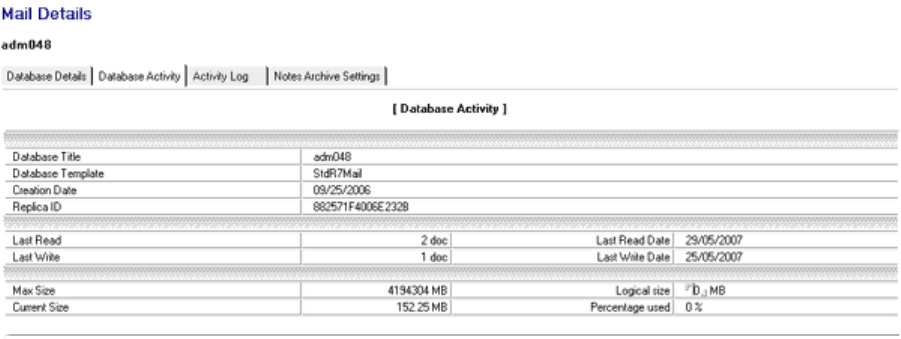
•The Activity Log provides a brief summary of the archiving activity in the user database, showing
the date and time of archiving, the number of messages archived, and their total size.
•The Notes Archive Settings tab shows any native Notes archive databases that have been sent to
the IAP. Information includes the name of the archive file, the server it resides on, the mail template
it is based on, the date the file was created, and the current size of the file in MB.
Enabling other HP EAs-D Users agents
In addition to enabling the Profile Agent, schedule and enable the agents listed below. You can also
change some field values for these agents.
Statistics User Activity Alert agent
If a user’s mail file has not been mined for more than a certain number of days, the user’s Mail Detail
record is flagged to appear in the Mail File\By User Activity – Alert view.
Editing agent values
By default, the mail file is flagged after 15 days. You can change the number of days by following
these steps:
1. In the Administrator client, open the HP EAs-D API database.
2. Click User Configuration in the left menu of the EAs-D API main view.
3. Click Global Settings in the left menu of the User Configuration view.
4. In the Agent\Parameters view, double-click the Statistics User Activity Alert entry.
The Agent’s Parameters document appears.
5. In Argt1: How many days > “inactive” mailfile,double-clicktheValue field and change the number
of days.
The user’s Mail Details record will be flagged if the mail file has not been mined for this number of
days.
Do not change the value in Argt2.
6. Select File >Save, and then close the document.
HP Email Archiving software for IBM Lotus Domino Version 2.0 75
Scheduling theagent
To schedule and enable the agent using the Designer client:
1. Open the HP EAs-D Users database in the hprim folder on any server with a copy of the database.
2. In the Design pane, select Shared Code >Agents.
3. Double-click Stats\User Activity Alert – Agent,andthenclickOK to bypass the warning.
The Properties for Agent dialog box appears.
4. Make sure the Trigger is set to On schedule and the Target is set to All documents in database.
5. Set the schedule, selecting Any server in the Where agent runs box.
6. Click OK.
7. Close the Agent Properties dialog and the agent, and then click Enable to enable the agent.
Purge Not Synchronized person document agent
This agent removes the Mail Detail records of users whose Person documents have been removed from
the Domino Directory.
By default, Mail Details records are kept for 20 days after the last synchronization with the Domino
Directory. You can change the number of days by following these steps:
1. In the Administrator client, open the HP EAs-D API database.
2. Click User Configuration in the left menu of the EAs-D API main view.
3. Click Global Settings in the left menu of the User Configuration view.
4. In the Agent\Parameters view, double-click the Purge Not Synchronized ’person’ document entry.
The Agent’s Parameters document appears.
5. In Argt1: How many days to be kept double-click the Value field and change the number of days.
The user’s Mail Details record is deleted if the mail file is not synchronized for this number of days.
6. Select File >Save, and then close the document.
7. Schedule and enable the agent.
Follow the procedure in “Statistics User Activity Alert agent” on page 75.
PurgeSelectiveArchiveLogagent
EAs selective archiving saves an activity log in each user’s Mail Detail record. The maximum amount of
text thatcanbestoredinthelogissetinthePurgeSelectiveArchiveLogagent. Thedefaultvalueis
20 lines of text.
You can edit this value downward, but it should not be increased. An error occurs when Lotus Notes
records store more than 64 KB of text, and the following message is displayed:
Notes error: Field is too large or View’s column selection formulas are
too large.
The agent must also be scheduled and enabled to avoid the Notes error condition.
If you want to decrease the amount of text stored in the activity log, follow these steps:
1. Click User Configuration in the left menu of the EAs-D API main view.
2. Click Global Settings in the left menu of the User Configuration view.
3. In the Agent\Parameters view, double-click the Purge Stats Selective Archive Log entry.
The Agent’s Parameters document appears.
76 Configuring selective archiving
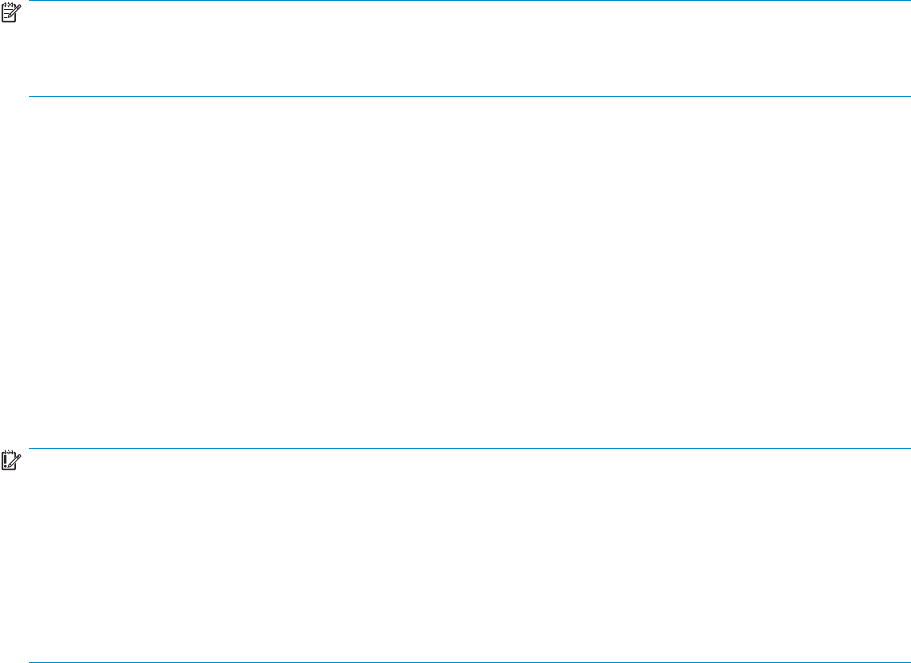
4. In Argt1: Number of lines max,edittheValue field to reduce the number of lines.
Legal values are 0–20. If the value is set to 0, the agent purges all log entries when it is run.
5. Select File >Save from the top menu, and then close the document.
6. Schedule and enable the agent.
Follow the procedure in “Statistics User Activity Alert agent” on page 75.
Running the mining job
The mining job runs automatically after:
•Creating the mining rule
•Scheduling the job in the rissminer program document
•Scheduling and enabling the preprocessing and mining agents
•Scheduling and enabling the Profile Agent
You can force the mining program and agents to run immediately by entering the commands below
in the server console.
NOTE:
Do not run Profile Agent, the Archive agent, or the Tombstone agent manually if Domino 7.0.3 is installed
ontheserver.See“JVM panic gc0 error” on page 130 for more information.
•load rissminer —k<profile>
where <profile> is the name of the mining rule. This runs the mining program.
•tel amgr run “hprim\hp_preproc_miner.nsf” ‘encapsulate’
This runs the Encapsulate agent in the preprocessing database. The filename should be changed
to reflect the preprocessing database that is used.
•tel amgr run “hprim\hp_riss_minerreferenc.nsf” ‘archive’
This runs the Archive agent. The filename should be changed to reflect the reference database
that is used.
•tel amgr run “hprim\hp_riss_minerreferenc.nsf” ‘tombstone’
This runs the Tombstone agent. The filename should be changed to reflect the reference database
that is used.
The syntax for the commands must be exactly as shown, with double quotes around the database name,
and single quotes around the agent name.
IMPORTANT:
Do not shut down a Domino server while the rissminer process is running. Check the list of running
processes on the server and kill the rissminer process before issuing the quit command to Domino.
If the server is stopped while the rissminer process is running, or if the server crashes, a
rissminer <mining_rule_name_date_time_stamp>.lock file is left behind. When the
server is restarted, the presence of this lock file causes rissminer to shut down immediately.
You can create a task to automatically delete the lock file when the server is restarted. See
“Mining program shuts down”onpage129.
HP Email Archiving software for IBM Lotus Domino Version 2.0 77
78 Configuring selective archiving
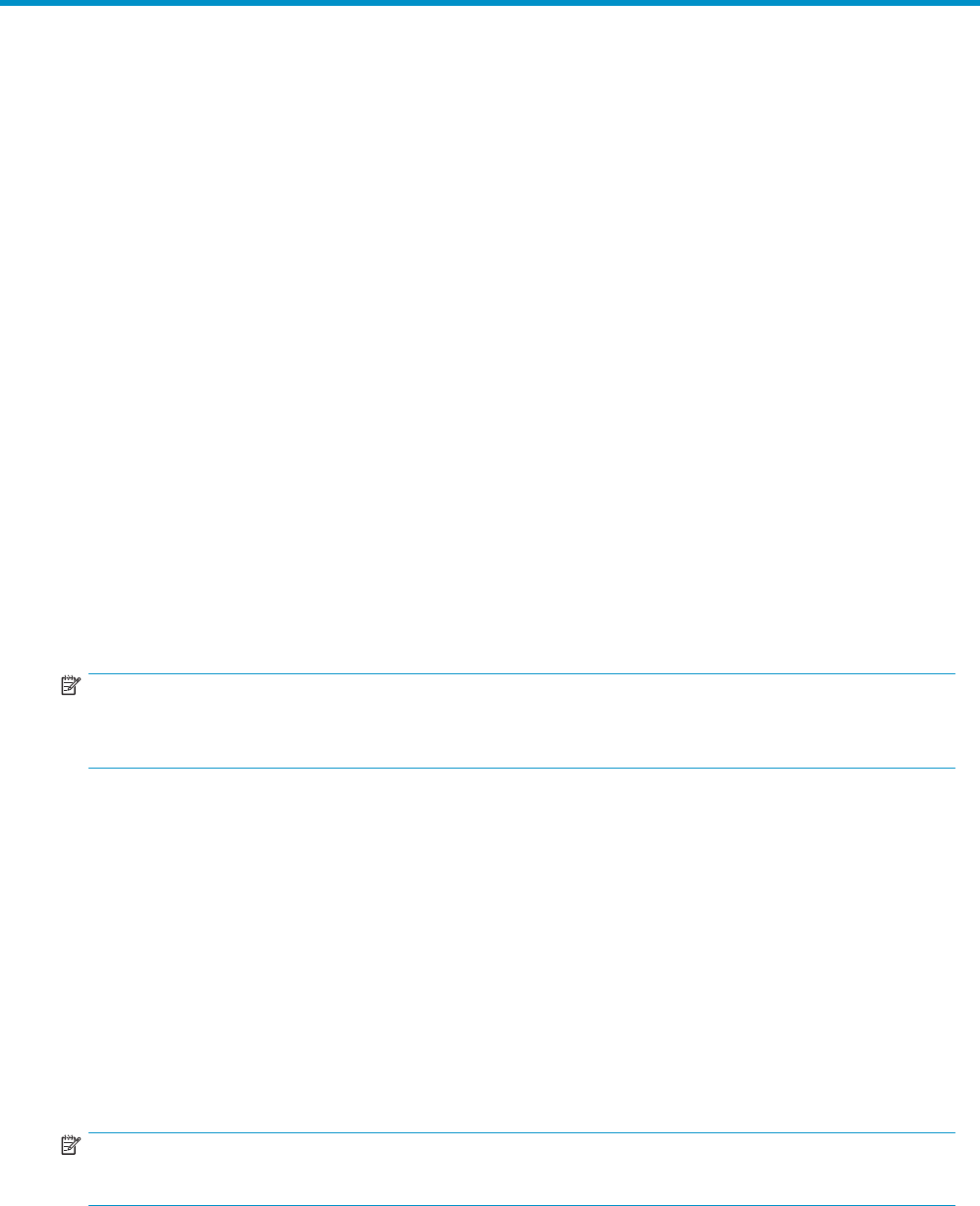
6 Configuring compliance (journal)
archiving
•Overview, page 79
•Journaling recommendations,page80
•The journaling process,page82
•Creating HP EAs Domino journaling rules, page 85
•Mail.box issue,page89
Overview
HP EAs Domino can archive journaled messages using one of two methods:
•Advanced Filtering, also known as EAs Domino journaling
•Domino native journaling
For both methods, message copies are captured and put in a mail-in journal database that is mined by
the rissminer program. Pointers to the messages are placed in the HP EAs-D Journal Reference database
(hp_riss_journalreferenc.nsf) and acted on by agents in the journal reference database and
the journal preprocessing database, HP EAs-D PreProcess.
The mail-in database can be mined remotely by an HP gateway server or journal server, or can be mined
locally when it is on the same mail server as the EAs Domino databases.
NOTE:
The maximum supported size for messages to be archived is 100 MB. This includes any attachments
to the message.
Encrypted messages
Any mail-in database document that is used for journaling must not specify the encryption option. This
is necessary to prevent standard journaled messages from being encrypted when they are sent to the
IAP. It also prevents an extra layer of encryption from being added to previously-encrypted messages.
Encrypted messages cannot be indexed by the IAP.
Calendar notices
Notes calendar notices and other non-Memo, Reply messages that are journaled are automatically
encapsulated before they are archived. See “Preprocessing messages” on page 35.
Encapsulated messages can be exported from the IAP to a Notes database, where they can be opened
like any other message. See “Using Export Search”onpage107.
NOTE:
Notes calendar notices are converted to iCal format (.ics) before they are archived.
HP Email Archiving software for IBM Lotus Domino Version 2.0 79

Mail-To-Me messages
If you use Domino native journaling, HP EAs-D Tools must be configured and the cleanup agent enabled.
Domino native journaling cannot filter out messages that users send to themselves from the IAP Web
Interface. Since these messages are already archived, the mining agents skip them and leave them
in the journal. EAs-D Tools provides an automated process for removing Mail-to-Me messages from
the journal mail-in database.
HP EAs-D Tools and the mail-in database must be on the same server. For the steps to create and
configure EAs-D Tools, see “Configuring the HP EAs–D Tools database” on page 141.
NOTE:
If you use EAs Domino journaling, Mail-To-Me messages are handled in the journaling rules content
exceptions. See “Creating HP EAs Domino journaling rules” on page 85.
Journaling recommendations
Advanced Filtering (HP EAs Domino journaling)
•Use HP EAs-D Mail Journal (hprim/hp_riss_journal.nsf) as the mail-in database.
In this database, HP has removed the $Inbox folder and several other folders that are found in
the standard Domino journal template. $Inbox is known to cause journaling problems when too
many messages accumulate inside the folder.
•Do not use a customized journal template for the mail-in database. Customized templates can
cause rissminer to report an incorrect number of message processes, along with other potential
problems.
•Make sure the encryption option in the Mail-In Database document is not specified.
•Create journaling rules using the instructions in
“Creating HP EAs Domino journaling rules” on page 85.
•Do not edit an EAs Domino journaling rules document while the Advanced Filtering server
task (mwadvt) is loaded. Journaling rules information is stored in a memory cache. If rules
are modified while the mwadvt task is loaded, messages might not be captured properly in
the journal database.
If a journaling rule requires modification, stop the mwadvt task by using the Domino server
console command tell mwadvt quit. After the task is stopped, all incoming and outbound
messages are held in the server’s mail.box until the task is reloaded. Make the necessary
changes to the journaling rules document(s) and ensure that all updated documents are saved
and closed. Then, from the Domino Administrator or server console, issue the command load
updall hprim\hp_rissapi.nsf. Restart the mwadvt task by using the Domino server
console command load mwadvt. After the mwadvt task has completed initialization and
restarted, all held messages are journaled using the updated rules and are released for routing
by the Domino router.
If more than one Domino server shares the API database, the mwadvt task must be stopped on all
servers while the journaling rule update(s) are performed. After the journaling rules document is
updated and saved, the database must be replicated to all appropriate servers. When replication
is complete, reload the mwadvt task on all servers.
For more information, see “Editing journal rules” on page 89.
80 Configuring compliance (journal) archiving

Domino nativejournaling
•Only the mail-in style of Domino native journaling is supported with EAs Domino archiving.
•HP recommends that you use HP EAs-D Mail Journal (6) (hp_mailjrn65.ntf) as the template
for the mail-in database. This template is located in the Templates folder on the EAs installation
CD.
HP has removed the $Inbox folder and several other folders that are found in the standard Domino
journal template. $Inbox is known to cause journaling problems when too many messages
accumulate inside the folder.
•Always use hp_mailjrn65.ntf or the standard journal template that ships with Domino. Do
not use another, customized, journal template for the mail-in database. Customized templates
can cause rissminer to report an incorrect number of message processes, along with other
potentialproblems.
•MakesuretheencryptionoptionintheMail-InDatabasedocumentisnot specified.
•Follow the instructions in the Domino documentation to create the journaling rules. Be sure to
define an exception so that messages sent to the IAP are not journaled again. See Defining an
IAP exception in the native journaling rules below.
•EAs Domino requires Editor with Delete access to the mail-in journal databases.
Defining an IAP exception in the native journaling rules
When you define the journaling rules in the Domino server configuration document, be sure to create a
journaling exception so that messages sent to the IAP are not journaled again.
Locate the IAP email address by following these instructions:
1. In the hprim folder, open the HP EAs-D API database.
2. Click Server Definition in the left menu.
3. In the Server Definition view, locate the Server Definition document.
4. Note the address in the IAP Email address field.
In the journaling rule exception, enter the value as everything before @ in the IAP email address field.
For example, if the IAP email address is AcmeIAP01Admin@acme.com, the rule would specify:
•When: All Documents
•Except when: To contains AcmeIAP01Admin
HP Email Archiving software for IBM Lotus Domino Version 2.0 81
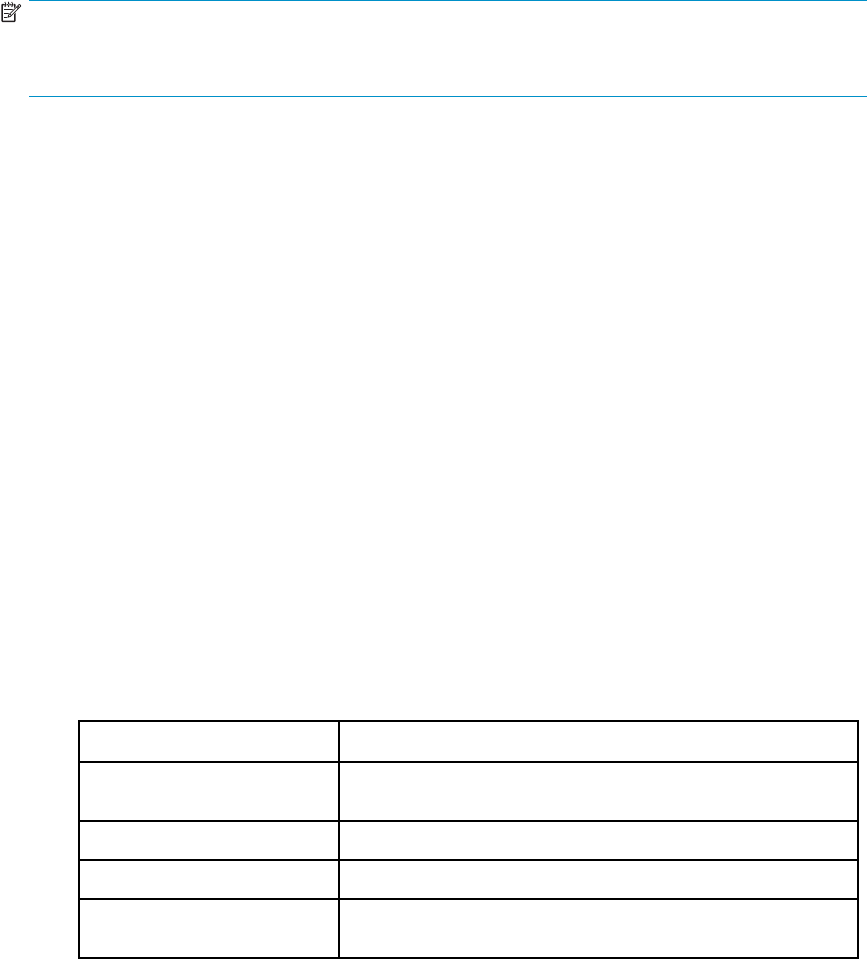
Configuring HP EAs Domino journaling and native journaling on the same server
Running both EAs Domino journaling and Domino native journaling on the same server is not common.
However, there are situations where it might be used. For example, an organization might require
that all messages are journaled for an existing business process, but only a subset of users’ messages
are archived to the IAP.
To run both EAs Domino and native journaling simultaneously, it is important that each journaling
configuration takes the other configuration into account.
•EAs Domino journaling rules: Add an exception to prevent messages that are routed to the native
journaling mail-in database from being journaled by the EAs mwadvt task. Add the entry in the
Except to field in the Sender/Receiver Exceptions tab.
NOTE:
The Excepttofield will already contain one entry, to exclude messages sent to the IAP. To support
multiple entries in this field, create a group in the Domino Directory with all the addresses as members.
•Native Domino journaling rules: Add an exception to prevent messages
addressed to the EAs Domino mail-in database from being journaled. See
“Defining an IAP exception in the native journaling rules”onpage81.
The journaling process
Follow these steps to enable journals to be mined:
1. Create journaling rules to capture messages.
• If you are using EAs Domino journaling, follow the instructions in
“Creating HP EAs Domino journaling rules” on page 85.
• If you are using Domino native journaling, follow the instructions in the Domino
documentation.
• Be sure to define an exception so that messages sent to the IAP are not journaled again.
See “Defining an IAP exception in the native journaling rules” on page 81.
• Be sure to filter out messages that users send to themselves from the IAP Web Interface.
See “Mail-To-Me messages” on page 80.
2. Configure the mining rule so the mail-in database can be selectively archived.
This rule must be configured whether you are using EAs Domino journaling, or Domino native
journaling.
a. Open the HP EAs-D API database.
b. In the main view, under Mining Rules, double-click Email Miner Journaling.
c. Complete the following fields at the top of the mining rules document:
Field Description
Policy Status Select Enable when you are ready to activate the rule and begin
mining the journal mail-in database.
Profile Thedescriptivenamefortheminingrule.
Archiving Strategy Leave the default: Oldest first.
Do not archive document older
than Leave this field blank.
82 Configuring compliance (journal) archiving
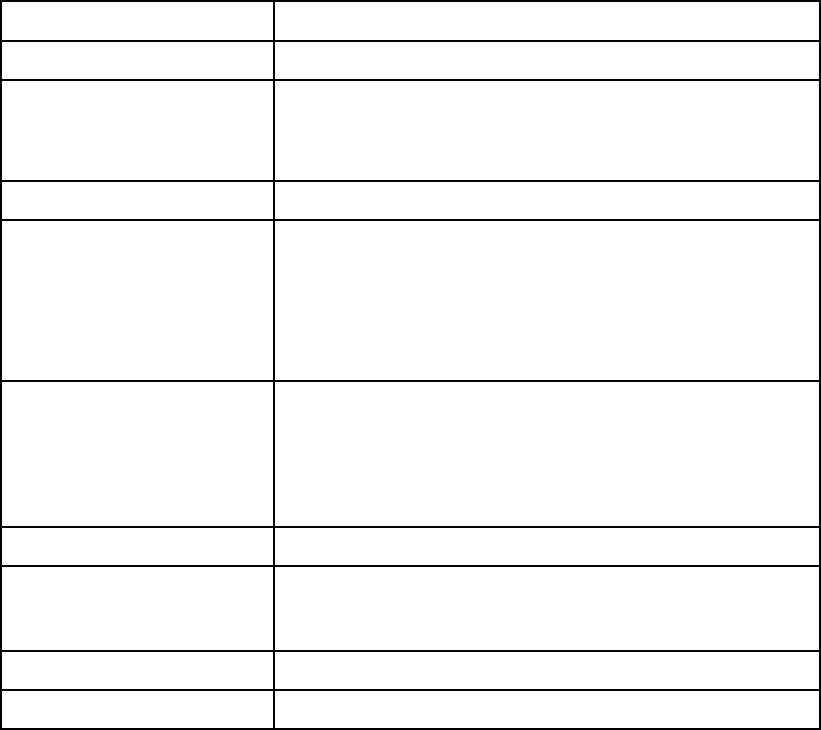
d. Make sure the following options are set in the mining rules document:
Field Description
Time Conditions/Memo Reply Do not edit.
Folders Settings
•No Time Condition–“ondemand”:Donotlistfoldersinthis
field.
•Configure the remaining fields according to your company’s
legal policies.
Exceptions Settings Do not edit.
User Membership
•Ensure that the Active for servers setting is accurate, especially
if the journal mail-in database is on a remote server. For more
information, see “User Membership tab”onpage62
•In Person entry, select the mail-in database(s) to be mined.
Note:Ifrim_journaling_* appears in the String pattern
matching field, it can be deleted. This value is simply an
example.
Reference Database
•Select Regular if the reference database is used for local mining.
Select Extended if the reference database is used in remote
mining.
•Do not edit the Reference Database path and name.
•Enter the Reference Database Server name if the reference
databaseisnotonthelocalserver.
Tombstone Settings Do not edit.
Session Settings
If the mail-in database is being mined remotely, select Yes for Allow
Remote Mining of databases.
Do not edit the remaining settings.
User Notification Do not edit.
Administration Alert Do not edit.
3. Schedule the journal mining job.
Be sure to follow any specific instructions for journaling listed in
“Scheduling the mining job” on page 69.
4. Schedule and enable the Encapsulate agent in hprim/hp_preproc_journal.nsf.
Be sure to follow any specific instructions for journaling listed in
“Enabling the preprocessing agent” on page 72.
5. Schedule and enable the Archive and Tombstone agents in hrpim/hp_riss_journalrefer-
enc.nsf.
Be sure to follow any specific instructions for journaling listed in
“Enabling the mining agents” on page 71.
HP Email Archiving software for IBM Lotus Domino Version 2.0 83
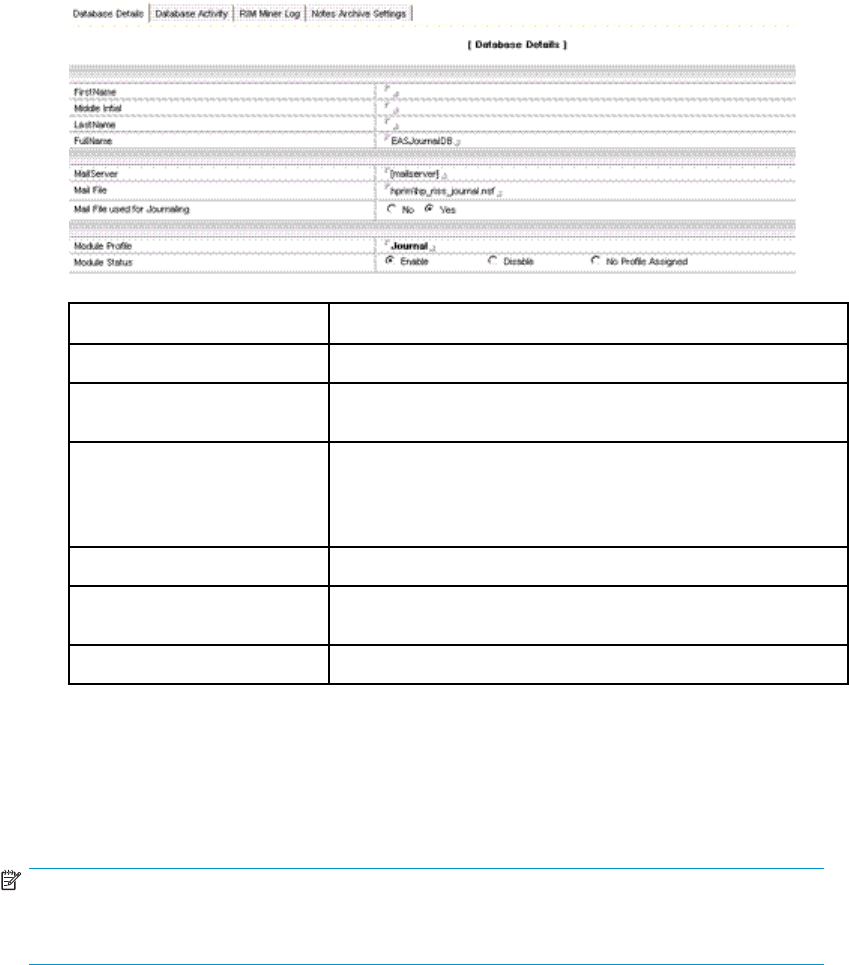
6. Add a journal “user” to the HP EAs-D Users database by creating a Mail Detail mail-in record.
a. In the Domino Administrator client, open the HP EAs-D Users database in the hprim folder.
b. In the Create menu, select Mail Details >Database Details.
A new Mail Detail record appears.
c. On the Database Details tab, set the following values:
Field Description
FullName Enter the mail-in database name; for example EASJournalDB.
MailServer Enter the name of the server on which the mail-in database is
located.
Mail File
Enter the path to the mail-in database, either for EAs journaling
or for native Domino journaling.
If you are using EAs journaling, enter the path and name of the
journal file as hprim/hp_riss_journal.nsf.
Mail File used for Journaling Click Yes.
Module Profile Enter the name of the mining rule for journaling (Email Miner
Journaling).
Module Status Click Enable.
d. Save therecord.
The journal user is added to the EAs-D Users database the next time the Profile Agent is scheduled
to run. You can force the Profile Agent to add the journal user to the database by opening the
server console and entering:
tel amgr run “hprim\hp_rissuser.nsf” ’profileAgent’
NOTE:
If Domino 7.0.3 is installed on the mail server, do not run Profile Agent manually. For more
information, see “JVM panic gc0 error” on page 130.
The messages are journaled and the mail-in journal database is mined automatically, according to the
journaling rules and the mining agents and schedule.
To force mining to occur, issue the commands shown in “Running the mining job” on page 77. Use
hprim\hp_riss_journalreferenc.nsf forthereferencedatabasename.Donotrunthemining
agents manually if Domino 7.0.3 is installed on the server.
84 Configuring compliance (journal) archiving
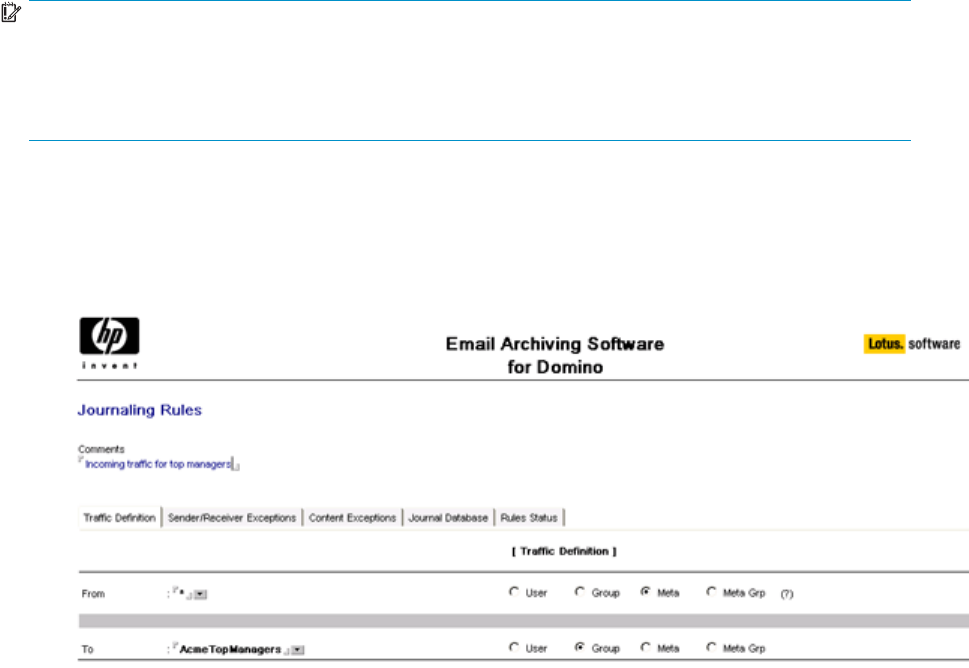
Creating HP EAs Domino journaling rules
Messages are captured using one or more journaling rules that determine which messages are copied to
the journal.
The method for creating EAs Domino journaling rules is described in this section. If you are using native
Domino journaling, follow the instructions in the Domino documentation and the recommendations in
“Domino native journaling” on page 81.
Messages can be scanned by an anti-virus program before they are captured, if the option is configured
during installation of the EAs software.
IMPORTANT:
If you are deleting or disabling an existing rule to replace it with a new journal rule, or if you
are editing a journal rule, stop the Advanced Filtering (mwadvt) task before continuing. See the
instructions in “Editing journal rules” on page 89. For more information on the mwadvt task see
“HP EAs Domino journaling”onpage80.
A default EAs journaling rule has been created by following these steps:
1. In the Domino Admin client, open the HP EAs-D API database.
2. In the main view, double-click Journaling Rules.
The Journaling Rules document appears.
3. Configure the rule by completing the settings in the Journaling Rules document.
•“Traffic Definition tab” on page 86
•“Sender/Receiver Exceptions tab” on page 87
•“Content Exceptions tab” on page 87
•“Journal Database tab”onpage88
•“RulesStatustab” on page 88
4. Select File >Save to save the rule.
5. Create other journaling rules, if necessary, by selecting Create >Archiving >2. Journaling Rule.
For example, if the first rule is for incoming messages, you could create a second rule for outgoing
messages.
HP Email Archiving software for IBM Lotus Domino Version 2.0 85

6. (Optional) If there are two or more journaling rules, prioritize execution of the rules:
a. Inthemainview,selecttherulewiththetoppriority.
b. Select Actions >Filter rules >1. Set ’Priority’.
c. Enter 1in the dialog box that appears, and then click OK.
d. Click OK to confirm the priority.
e. Repeat steps a–d, creating a priority for each journaling rule.
Traffic Definition tab
Complete the traffic definitions settings, which describe who is sending or receiving the journaled
messages.
If messages are sent to or from a group, note that groups are defined according to the time journaling
is executed, not at the time the rule is created.
From
The From field defines who is sending the journaled messages.
For example, if the rule governs outgoing messages, this field would
define the user or group who is sending mail.
1. Clickthearrowandselectauserorgroupfromthelist,orentera
wildcard to define a group or to cover all outgoing messages.
2. Clicktheradiobuttontodefinethesender.
TheMetaandMetagroupcategoriesusewildcards. Formore
information, see “Defining wildcard patterns”onpage63.
To
The To field defines who the journaled messages are sent to.
For example, if the rule governs incoming messages, this field would
define the user or group who receives the mail.
1. Clickthearrowandselectauserorgroupfromthelist,orentera
wildcard to define a group or to cover all incoming messages.
2. Click the radio button to define the recipient.
TheMetaandMetagroupcategoriesusewildcards. Formore
information, see “Defining wildcard patterns”onpage63.
Comments Enter any comments about the traffic definition.
86 Configuring compliance (journal) archiving
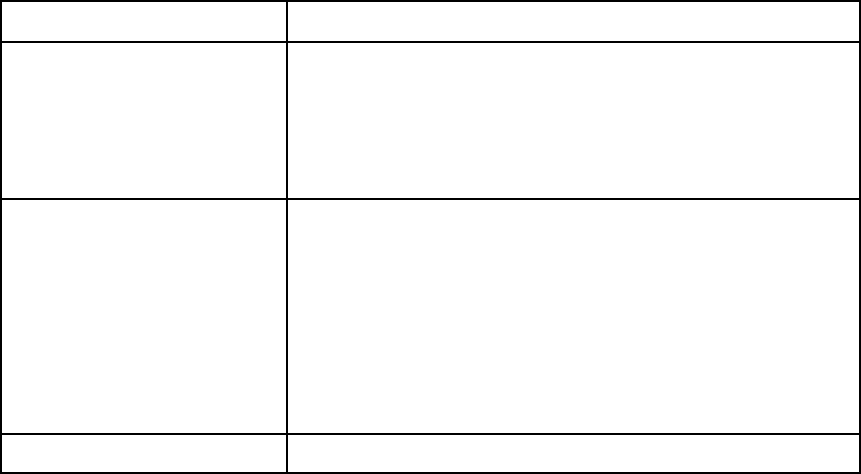
Sender/Receiver Exceptions tab
Define any exceptions to the traffic definition. Be sure to define the Except to field so that messages
senttotheIAParenotjournaledagain.
Field Description
Except From
Messages from this user or group should not be journaled.
1. Click the arrow and select a user or group from the list, or enter
a wildcard to define a group.
2. Click the radio button to define the sender.
TheMetaandMetagroupcategoriesusewildcards. Formore
information, see “Defining wildcard patterns”onpage63.
Except To
Define this field so that messages sent to the IAP are not journaled
again.
ThenameinthisfieldworkswiththeIAPemailaddressyourHP
service representative entered in the server definition document when
the software was installed. For example, if the IAP email address is
AcmeIAP01Admin@iap01.acme.com, the value in this field would be
AcmeIAP01Admin (everything before @).
The IAP email address is listed in the Server Definition document.
Note: If you need additional entries in this field, create a group in the
Domino Directory with all the addresses (including the IAP) as members.
Comments Enter any comments about the traffic exceptions.
Content Exceptions tab
Enter the following exceptions on this tab:
•An exception for Mail-to-Me messages (messages that users send to themselves from the IAP Web
Interface). These messages must be excluded from journaling because they are already archived.
Enter the following Notes formula to exclude Mail-to-Me messages:
@IsUnAvailable(x_pt_mailtome)
•Any other exceptions for messages sent to or from a user or group (for example, exceptions to
the Black and Red rules).
Exceptions can be made to the message size, the maximum size of attachments, the attachment
name, the number of attached files, the number of recipients, the subject, and recipient names.
The Notes formula you define for this setting must return a value of True. The simplest way to define
exceptions is to use the formula wizard. Click Wizard, build the formula, and then click OK when it is
complete.
HP Email Archiving software for IBM Lotus Domino Version 2.0 87
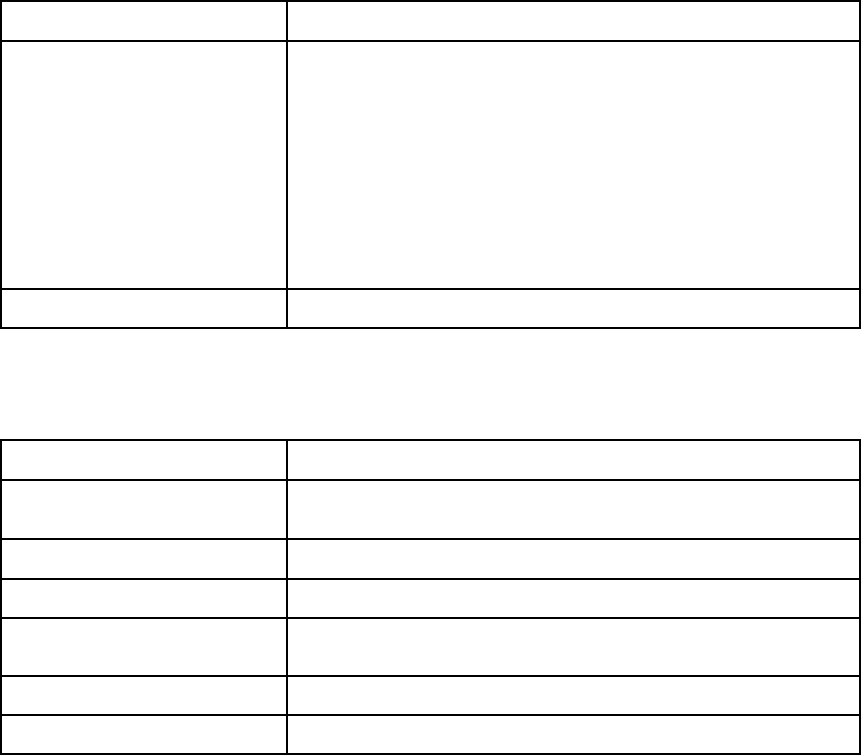
Journal Database tab
Complete this tab to select the mail-in database used for journaling.
Field Description
Journal this email in mail-in
Click the arrow and select the mail-in account name.
You are responsible for creating the Mail-In Database document.
See the Domino Administrator help for instructions on creating the
document.
The Mail-In Database document must specify the following settings:
•Encrypt incoming mail: No
For more information, see “Encrypted messages”onpage79.
•File name: Enter the file name of the mail-in database. For example,
hprim/hp_riss_journal.nsf.
•Allow foreign directory synchronization: Yes.
Comments Enter any comments about the configuration.
RulesStatustab
Complete the following settings:
Field Description
Reference Enter a name for this rule. For example, if the rule governs incoming
messages for top managers, you could name it TOP_IN.
Expiration Date Enter any expiration date for the journaling rule.
Start Date Enter the start date for applying the journaling rule.
Status Click the arrow and select Enable or Disable to enable or disable the
journaling rule.
Sever(s) Enter the servers on which this journaling rule is active.
Comments Enter any comments about the rule.
88 Configuring compliance (journal) archiving

Editing journal rules
IMPORTANT:
Before editing journaling rules, stop the mwadvt task on the server.
To make changes to a journal rule:
1. From the Domino Administrator or server console, stop the mwadvt task by issuing the command
tell mwadvt quit.
If more than one Domino server shares the HP EAs-D API database, stop the mwadvt task on all
relevant servers.
2. Open the HP EAs-D API database, and double-click the Journaling Rules document in the main view.
3. Double-click the relevant settings and make the changes.
4. Click File >Save to save the changes.
5. From the Domino Administrator or server console, issue the command load updall
hprim\hp_rissapi.nsf.
6. In a multi-server environment, wait for the HP EAs-D API to replicate to all message processing servers.
7. Restart the mwadvt task by issuing the command load mwadvt on all relevant servers.
Mail.box issue
If you are using more than one mail.box file on a mail server, and want to consolidate to a single
mail.box, delete the other mail.box files first.
1. Stop the mail server.
2. Make sure there are no entries in the mail.box files.
3. Delete the multiple mail.box files (mail1.box, mail2.box, etc.) before adding the new, single
mail.box file.
4. Restart the server.
HP Email Archiving software for IBM Lotus Domino Version 2.0 89
90 Configuring compliance (journal) archiving

7Usingbulkupload
Bulk upload is a utility that can be used for one-off archiving. For example, it can be used to discover the
mail files of former employees or inactive users and archive the messages in their mail files. It can also be
used to locate and archive messages in the old mail files of existing users.
When EAs Domino is first installed, you might use bulk upload quite a lot. After the initial uploads, it’s
likely you would use the process only when employees leave the organization or when you need to
perform a one-off upload to the IAP.
Running bulk upload involves five steps:
1. Editing the bulk upload mining rule, page 91.
2. Editing the Preprocessing Control document,page92
3. “Enabling the agents” on page 92.
4. “Discovering the databases”onpage92.
5. “Mining the databases” on page 93.
You can also use bulk upload to find the owner of a mail database. See
“Forcing a database owner” on page 93.
Editing the bulk upload mining rule
The mining rule for bulk upload is similar to the mining rules created for active users. The fields in the
Mail Detail records that are created are similar to those in the HP EAs-D Users Mail Detail records.
Adefaultbulk upload mining rule has been created in the HP EAs-D API database.
To use the default rule:
1. In the Domino Administrator client, open the HP EAs-D API database.
2. In the Mining Rules area of the EAs-D API main view, double-click Email Miner Bulk.
3. On the User Membership tab, select the server(s) with the mail databases to be discovered and
mined.
4. Configure the Reference Database tab:
•Refere
nce document:
•ClickRegular for local mining.
•ClickExtended for remote mining.
•Refere
nce Database Server name:
If the reference database is not on the local server, enter the name of the server on which it is
located. Otherwise, leave the field blank.
5. Do not edit the settings on the remaining tabs.
6. Enable and save the mining rule.
HP Email Archiving software for IBM Lotus Domino Version 2.0 91
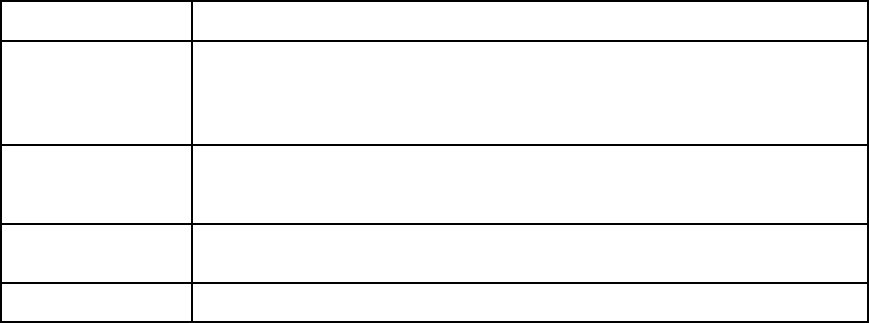
Editing the Preprocessing Control document
To edit the document:
1. In the Domino Administrator client, open the HP EAs-D API database.
2. In the PreProcessing Controls area of the EAs-D API main view, double-click PreProcessing Controls
Default for Bulk Upload.
3. In the Databases Location tab, select the server(s) running the Encapsulate agent.
4. In the Encapsulation Settings tab, edit the temporary work directory if necessary.
For more information on the temporary work area, see “Encapsulation Settings” on page 37.
5. Enable andsavethedocument.
Enabling the agents
After editing the bulk upload mining rule and configuring the Preprocessing Control document, enable
the preprocessing and mining agents.
•For preprocessing, enable the Encapsulate agent in HP EAs-D Bulk Upload Preprocessing
database (hprim\hp_preproc_blk.nsf).
•For mining, enable the Archive and Tombstone agents in the HP EAs-D Bulk Upload Reference
database (hprim\hp_riss_blkupdreferenc.nsf).
Discovering the databases
Discover the user databases containing the messages to be archived. The discovery is run from the
command line.
1. In the Domino Administrator client, open the server console by selecting Server >Status >Server
Console.
2. Issue the following command:
load hpblkupd —d<db/dir> —kbulk
For example, to locate the database files in the terminated sub-directory in the Domino data
directory, load the files into the default bulk upload database, and associate them with the bulk
uploadrule,enter:
load hpblkupd –dterminated –kbulk
The following arguments can be used for database discovery:
Argument Description
–d<db/dir>
The database or directory to search. You can run the process on a single database
or a directory.
If you do not specify a value for –d, the tool searches every database in the Domino
data directory.
–r<db> The database to store Mail Detail records created for each database
that is discovered. The default discovery database (no –r argument) is
hp_rissblkupd.nsf.
–k[profile] The name of the mining rule. If you use the default bulk upload rule, this value
is bulk.
–v Verbose mode, which also displays the discovered databases.
92 Using bulk upload
Forcing a database owner
Every mail database should have an owner that can be associated with a user in the IAP.
To force a particular database owner, you can use the argument –o{x@xx.xx], where {x@xx.xx] is the
Internet address of the owner.
For example, if you want to force Joe Smith as owner of a database, you might enter:
load hpblkupd –d<db> –ojoesmith@company.com
If you do not specify a value for the owner, bulk upload tries to find the owner using the following steps.
The process ends when the owner is found and the owner value is saved.
1. Get Owner from DelegationProfile. (For example, if Joe Smith was a company manager and
delegated his email to his assistant.)
2. Get Owner from CalendarProfile.
3. Get Owner from the SENT view. The process looks for the most frequent FROM field.
4. Get Owner from the database access control list (ACL). The process looks for a user with at
least READER access.
Reviewing the Mail Detail records
To review the Mail Detail records that are created during database discovery:
1. In the Domino Administrator client, open the HP EAs-D API database.
2. In the left menu of the main view, click Bulk Upload Config.
3. In the document views, review the list of mail files.
a. Double-click an entry to open the Mail Detail record.
The Database Details tab in the record lists the database owner, the mail server, the path in the
data directory, and the mining rules profile.
b. Delete any mail files that should not be archived by right-clicking the file in the document view
and selecting Delete.
Approve the deletions when you close the bulk upload database.
Mining the databases
To mine the messages in the databases, follow these instructions:
1. Navigate to Server >Status >Server Console in the Domino Administrator client.
2. Issue one of the following commands to run the mining program:
•load rissminer –r –v –kbulk
This mines the documents stored in hp_rissblkupd.nsf, the default bulk upload
database.
•load rissminer –r<db> –v –kbulk
This mines documents stored in a database other than the default bulk upload database.
Enter the relevant database value in <db>.
3. Open the bulk upload reference database (hprim\hp_riss_blkupdreferenc.nsf)toviewthe
references that were created.
See “Viewing references” on page 40 for more information.
4. If any reference documents are in the preprocessing state, issue the following command:
tel amgr run “hprim\preproc_blk.nsf” ‘encapsulate’
HP Email Archiving software for IBM Lotus Domino Version 2.0 93

5. Run the Archive and Tombstone agents:
tel amgr run “hprim\hp_riss_blkupdreferenc.nsf” ‘archive’
tel amgr run “hprim\hp_riss_blkupdreferenc.nsf” ‘tombstone’
NOTE:
If Domino version 7.0.3 is installed on the server, do not complete step 5. The Archive and
Tombstoneagentsmustbescheduled.Donotruntheseagentsfromthecommandline.
94 Using bulk upload
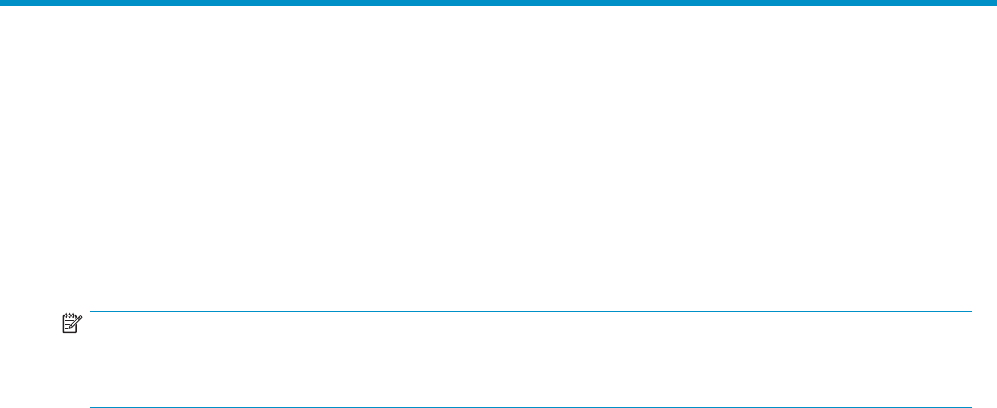
8 Configuring IAP single sign-on
With IAP single sign-on (SSO), users are automatically authenticated for access to the IAP Web Interface
when they log into their Lotus Notes account. Authentication with the IAP is performed using Domino
credentials.
To use IAP SSO, follow the procedures in this chapter.
SSO involves configuration on the mail servers, changes to the mail template, and configuration on the IAP.
NOTE:
SSOcanonlybeusedwithIAPversion1.6.1orlater.IfyouareusingIAPversion1.6.1,makesure
the 1.6.1 Hotfix software is installed.
•Copying the SSO templates,page95
•Configuring the HP EAs–D SSO database and the Generate SSO Tokens agent, page 96
•Configuring The Search the IAP Archive agent, page 99
•Configuring The Search the IAP Archive agent, page 99
•Configuring the client computers, page 103
Copying the SSO templates
Two templates must be copied from the Templates directory on the installation media to a Notes client:
•HP EAs-D SSO (hp_EAsDSSO.ntf)
Used to configure the HP EAs-D SSO database on Domino mail servers, generate a secret key for
authentication, and configure the Generate SSO Tokens agent.
•HP EAs-D Mail (R6) with SSO (mail6RIM16-SSOx.ntf)
Used to provide customized design elements that can be added to mail templates, adding a link
to the IAP from users’ Notes mail files.
1. Copy HP EAs-D SSO (hp_EAsDSSO.ntf)andHPEAs-DStdR6Mail(mail6RIM16–SSOx.ntf)
from the Templates directory on the installation media into the root data directory of the Notes
client (for example, C:\lotus\notes\data).
2. In the Notes client, select File >Database >New.
The New Database window appears.
3. Specify the new HP EAs-D SSO database:
a. In the Server box, specify the name of the server you selected.
b. In the Title box, enter HP EAs-D SSO.
c. In the File name box, enter hprim\rimsso.nsf.
HP Email Archiving software for IBM Lotus Domino Version 2.0 95
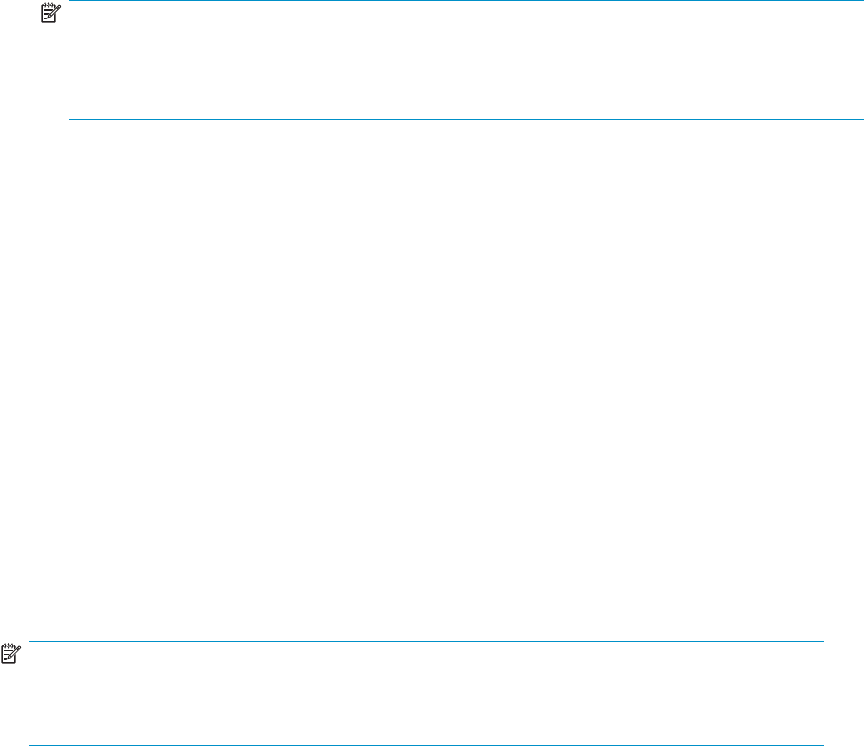
NOTE:
The rimsso.nsf file name is hard-coded in the Search the IAP Archive agent used
in IAP SSO. If you change the file name, be sure to change the file name in the agent.
See “Configuring The Search the IAP Archive agent”onpage99.
4. Specify the template for the HP EAs-D SSO database:
a. In the Server box, leave Local.
b. In the Template box, select HP EAs-D SSO,andthenclickOK.
5. Close the database.
Configuring the HP EAs-D SSO database and the Generate
SSO Tokens agent
Before configuring the HP EAs-D SSO database and the Generate SSO Token agent, select a primary
server for the EAs-D SSO application. The server does not have to be a mail server. However, it does
need to have replicas of the primary Domino Directories for all mail domains participating in the SSO
configuration.
1. Start the Domino Administrator client, and switch to an ID file that has rights to create databases
and run unrestricted agents on the mail servers.
2. In the Administrator client, open the server that you selected. Click the Server tab, select Server
Console, and enter the following command:
set config hprim_sso_append_notesdomain=1
NOTE:
This step is required if multiple Notes domains share one IAP. Otherwise, it is optional.
Note that this step improves SSO response time.
3. In the Administrator client, perform the following steps to sign the HP EAs-D SSO database:
a. In the File menu, select Open Server and then select the server.
b. In the Show me box, select Databases only.
c. Select the HP EAs-D SSO file.
d. With the file selected, right-click and select Sign from the context menu.
e. Leave the default settings, and click OK.
4. In the Designer client, open HP EAs-D SSO.
5. In the File menu, select Database >Access Control, and then configure access for the user. Click
OK when you have finished.
•Usertype:Person
•Access:Manager
•SelecttheReplicate or copy documents check box.
•InRoles,selecttheRIM SSO Admin check box.
96 Configuring IAP single sign-on
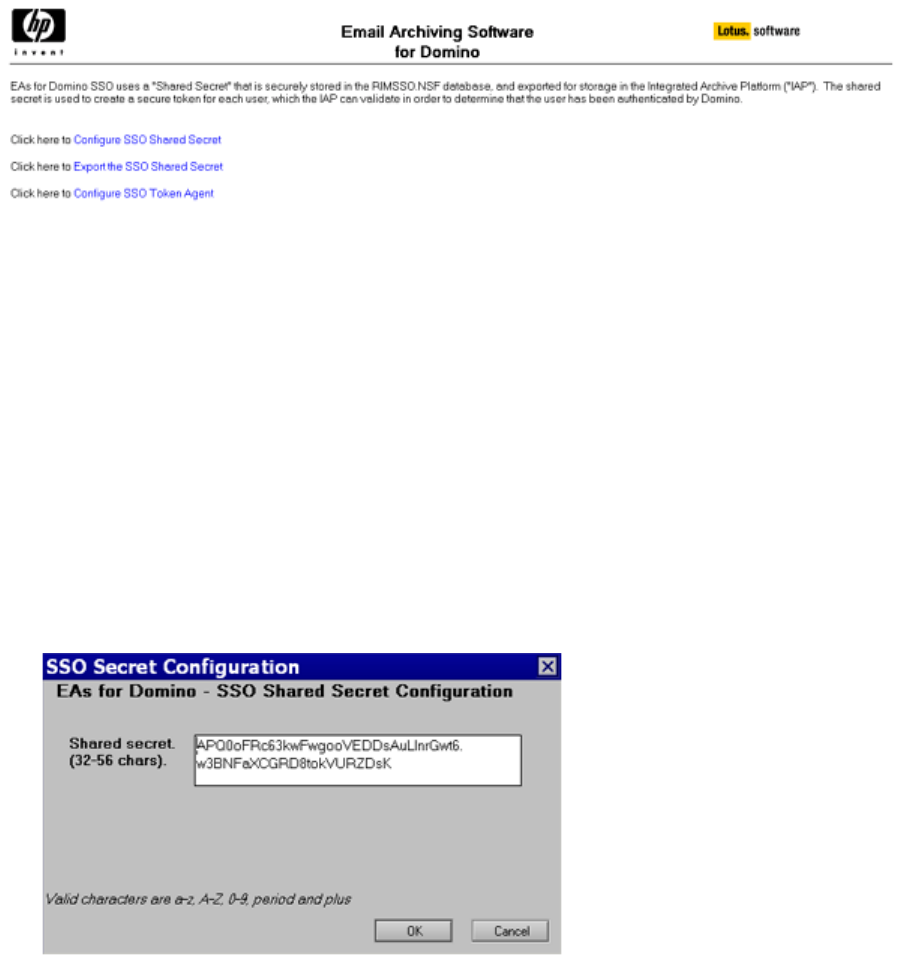
6. In the Notes client, open HP EAs-D SSO.
The EAs-D SSO database opens to the following window.
7. In the Notes File menu, select Database >Access Control.
8. Perform the following steps in the ACL window:
a. Check that the ID has Manager access and the RIM SSO Admin role.
b. SettheDefaultaccessleveltoReader.
c. If all members of the LocalDomainAdmins group are trusted with SSO information, enter that
group into the ACL and give it Manager rights with the RIM SSO Admin role.
As an alternative, identify a group with a smaller list of members who are trusted with SSO
information and enter that group instead.
d. Click OK when all changes to the ACL are complete.
9. Configure the SSO Shared Secret:
a. In the HP EAs-D SSO database window, click Configure SSO Shared Secret.
A default secret is displayed. You can change this secret to any text string between 32 and 56
characters long using the characters A-Z, a-z, 0-9,. (period), and/or +.
The secret is shared by all Domino servers and the IAP. It is the basis for the cryptographic
authentication that allows the IAP to accept Domino credentials for sign-on. This secret should
be known only to a small set of administrators.
UserswiththeRIMSSOAdminroleintheEAs-DSSOdatabaseACLcanviewandchangethe
secret. NotethatifyouchangethesecretinDomino,youmustalsochangeitontheIAP.(See
“Configuring SSO on the IAP” on page 102.)
b. Click OK to save the secret.
HP Email Archiving software for IBM Lotus Domino Version 2.0 97
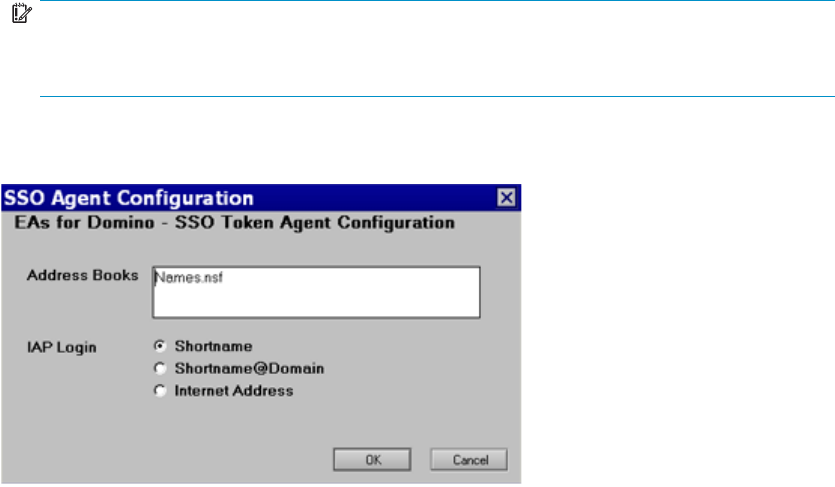
10. Export the SSO Shared Secret:
a. In the HP EAs-D SSO database window, click Export the Shared Secret.
b. Select a location to save the secret in an XML file, and then click Save.
You will use the XML file as a reference when performing the IAP configuration for SSO (see step
2in“Configuring SSO on the IAP” on page 102.
IMPORTANT:
The XML file is not encrypted. It should not be left exposed, where unauthorized
users might be able to find and read it.
11. In the HP EAs-D SSO database window, click Configure SSO Token Agent.
The SSO Agent Configuration box appears.
a. In the Address Books box, enter the filenames of all Domino Directories on the server that
contain Person documents for users participating in EAs Domino SSO.
The filenames should be separated by commas.
b. In IAP Login,selectthetypeoflogintobeusedtoaccesstheIAP.
c. If you select Internet Address as the IAP Login type, be sure to complete the steps in the
following sections:
•“ModifyingtheSearchTheIAPArchiveagent” on page 102
•“Modifying the UID”onpage103
d. Click OK.
Note:Thenotes.ini variable HPRIM_SSO_APPEND_NOTESDOMAIN used in previous versions
of EAs Domino is obsolete. That functionality now corresponds to the second choice in IAP Login:
shortname@domain.
12. Return to the Designer client and open HP EAs-D SSO.
13. In the Shared Code pane, click Agents and then double-click the Generate User Tokens agent.
The Agent properties dialog box appears.
98 Configuring IAP single sign-on
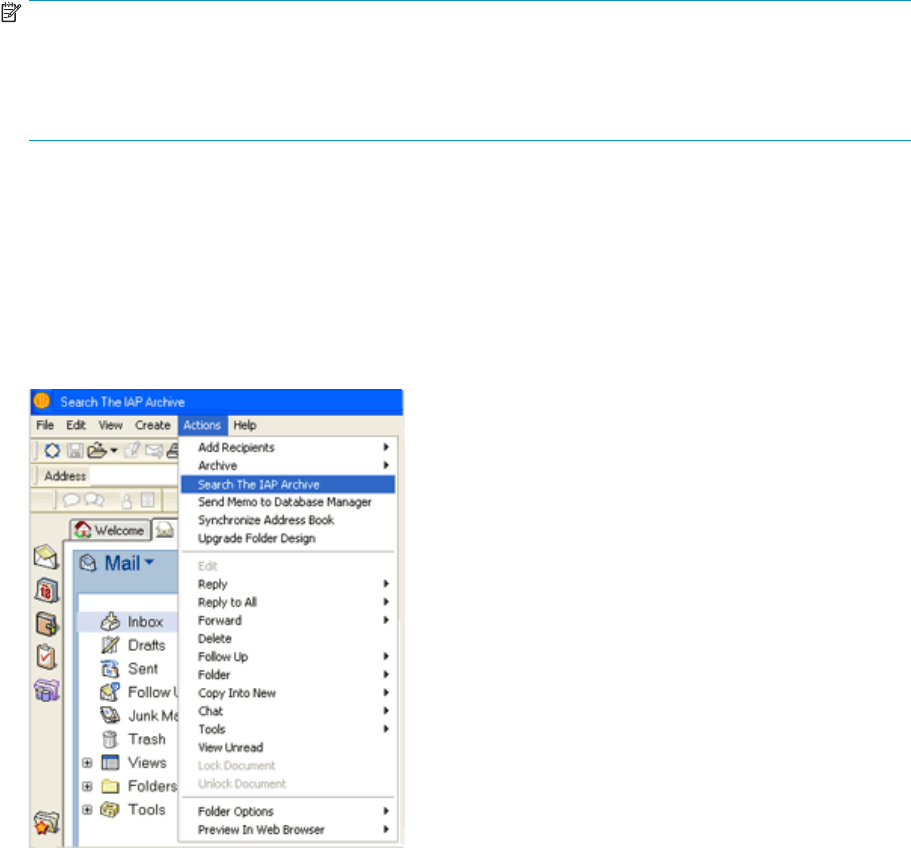
14. In the properties dialog box:
a. Select On schedule for the trigger, and then select Daily in the drop-down list.
b. Click the Schedule button and verify that the correct server name appears in the Run on
drop-down list.
c. Settheexecutiontimecloseto12:00AM(forexample,12:15AM).
d. Click OK, and then close the dialog box.
15. Enable the agent.
To force an initial run of the agent, go to the Domino server console and issue the command:
tell amgr run “hprim\rimsso.nsf” ‘Generate User Tokens’
NOTE:
Create replica copies of hprim\rimsso.nsf on all additional mail servers in the Domino domain
to ensure all users can authenticate via IAP SSO. Deployment of the database to one or more hub
servers and modifications to connection documents might be necessary to enable scheduled replication
across the domain.
Configuring the Search The IAP Archive agent
The HP EAs-D Mail (R6) with SSO template file (mail6RIM16–SSOx.ntf)isamodifiedversionofthe
Domino 6 mail database template. The EAs-D SSO code in this template works on Domino 6, 7, and
8servers.
The template contains a Domino agent called Search the IAP Archive that can be accessed from the
Actions menu in a user’s Notes client. It launches a browser window with a URL that connects to the
IAP and authenticates the user.
HP Email Archiving software for IBM Lotus Domino Version 2.0 99
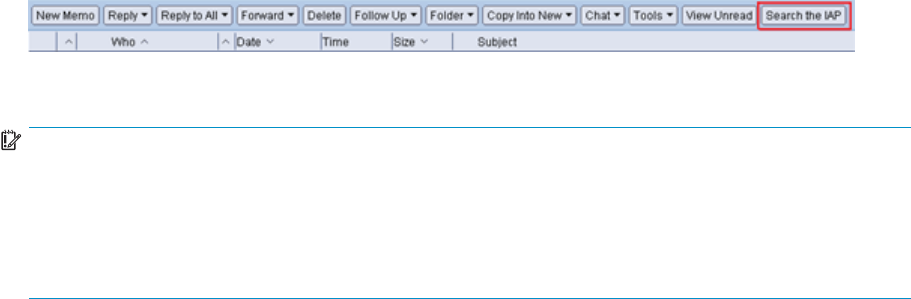
The template also contains a sample modification of the action bar in the $Inbox folder, adding a Search
the IAP button. This sample shows an easy way for users to log into the IAP.
Instructions for using the template’s design elements to modify a production template are given below.
IMPORTANT:
The HP EAs-D Mail (R6) with SSO template can be used as-is to create mail files for test and
demonstration purposes. However, it is not intended to be a direct replacement for any of the mail
templates on your Domino systems.
You should continue to use the production templates that are shipped by IBM and supported for the
versions of Notes and Domino that are installed.
The implementation process
Follow the process below to implement changes in user mail files:
1. Copy individual design elements from HP EAs-D Mail (R6) with SSO into individual user mail
files for test purposes.
2. (Optional) Translate and develop alternative customizations (e.g., modified framesets, outlines,
smarticons, etc.) that use the same technique as the Search The IAP button to launch the Search
TheIAPArchiveagentfromtheNotesclient.
3. Develop one or more templates by creating design-only copies of the mail modified file(s), using
File >Database >New Copy from the Notes client menu. Deploy those template databases
on the Domino servers, and use Domino Designer to insert the customized design elements
into user mail files.
Only the first step of this process is documented below in
“Copying design elements from the template” on page 101. Standard Notes development and
administration techniques should be used for steps 2 and 3.
100 Configuring IAP single sign-on
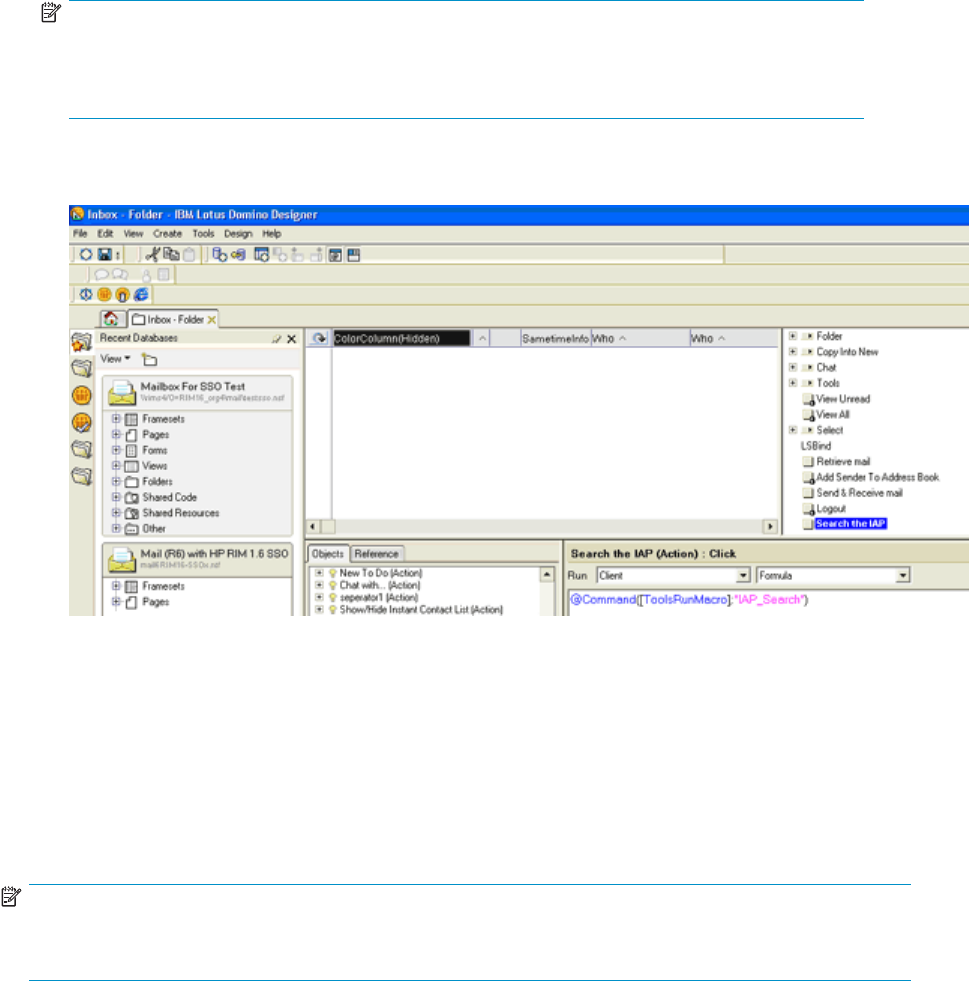
Copying design elements from the template
1. In the Designer client, open the following files:
•HPEAs-DMai
l(R6)withSSO(mail6RIM16–SSOx.ntf)
•Ausermailfile
2. In the Shared Code section of mail6RIM16–SSOx.ntf, open the Agents list and copy the Search
The IAP Archiveagenttotheclipboard.
3. In the Shared Code section of the user mail file, open the Agents list and paste the Search The IAP
Archive agent into the list.
NOTE:
If you changed the rimsso.nsf file name in “Copying the SSO templates”onpage95
be sure to change the file name in the agent. Open the Search the IAP Archive agent, select
Main,andchangethefile name in open rimsso.nsf database on server.
4. Open the Folders section of mail6RIM16–SSOx.ntf, and then open the $Inbox folder.
5. Slide out the actions pane from the right side of the Designer window.
6. Select the Search The IAP action, and copy the action button to the clipboard.
7. Open the Folders section of the user’s mail file, and then open the $Inbox folder.
8. Slide out the actions pane.
9. Place your cursor inside the actions pane, and paste the Search The IAP action button.
10. If you want, drag and drop the action to reorder within the sequence.
Note that the code for this action is a simple Notes @Formula, which can be used in other contexts
in addition to or instead of the $Inbox action bar.
NOTE:
If you customize any design elements other than the ones in the template, be sure to take careful notes on
each element that is modified.
HP Email Archiving software for IBM Lotus Domino Version 2.0 101
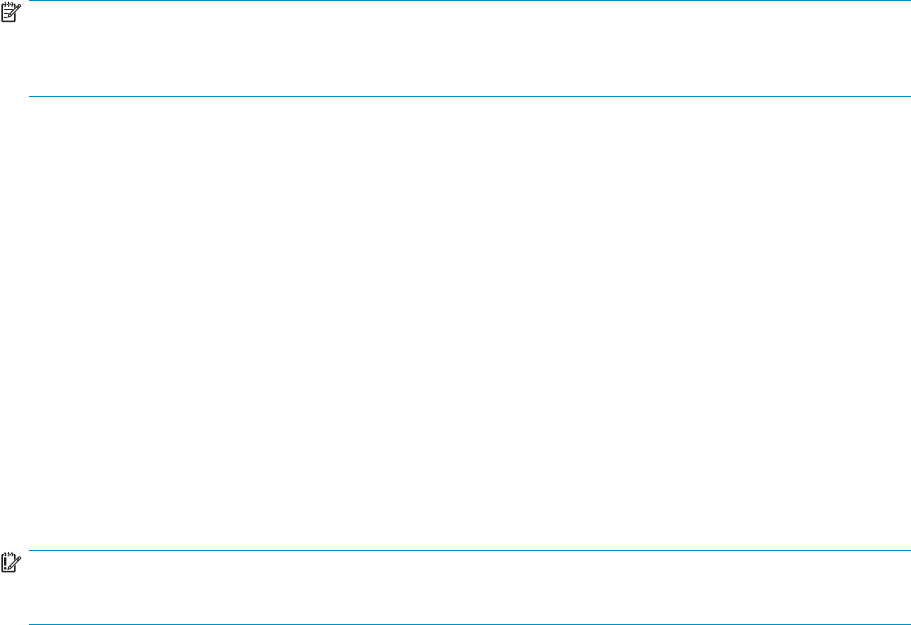
Modifying the Search The IAP Archive agent
If you selected Internet Address in step 11 of Configuring the HP EAs–D SSO database and the Generate
SSO Tokens agent, perform the following steps in the user’s mail file:
1. In the Shared Code section of the user’s mail file, open the Agents list and select the Search The IAP
Archive agent.
2. Open the agent.
3. In the Initialize section of the agent:
a. Remove the “’”characterfrom’gConfigLoginItem = ITEM_INET_ADDR.
b. Add the “’”charactertogConfigLoginItem = ITEM_SHORT_NAME.
The item is changed to ’gConfigLoginItem = ITEM_SHORT_NAME.
c. Save the change and close the agent.
Configuring SSO on the IAP
Installing the secret key
For the IAP to accept Domino SSO authentication, you must install the secret SSO key into the L3 Registry
running on the IAP kickstart server.
NOTE:
SSO can only be used with IAP version 1.6.1 or later. If you are using IAP version 1.6.1, make sure
the 1.6.1 Hotfixsoftwareisinstalled.
To install the SSO secret, SSH into the IAP kickstart machine, and then perform the following steps:
1. Navigate to the /install/tools/registry/loader directory and issue the following
command:
vi SSO_DOMINO.archive
2. In line 4 of the SSO_DOMINO.archive file, enter the secret SSO key after key:.
For example, key:[secret SSO key]
Use the secret key as it appears in the XML file that you exported earlier. (See step 10 in
“Configuring the HP EAs–D SSO database and the Generate SSO Tokens agent” on page 96). Be
sure to include all text between the <RIMSSO version=”1.6”> and </RIMSSO> tags in the XML
file, including the date stamp that appears at the end.
3. Navigate to the /install/tools/registry/bin directory and run the RegistryLoader using the
following command:
regloader.pl -l
Domino SSO is enabled on the IAP after the RegistryLoader is run.
IMPORTANT:
Whenever the IAP is kickstarted, the SSO secret key is lost and these steps must be repeated.
102 Configuring IAP single sign-on

Modifying the UID
Perform the following steps on the IAP if you selected Internet Address as the IAP Login in the SSO
Token Agent Configuration (step 11 in Configuring the HP EAs–D SSO database and the Generate
SSO Tokens agent).
Stop the current DAS job:
1. Log into the IAP PCC and navigate to Account Synchronization.
2. OntheDASAvailableJobspage,selectthejob,andclickStop.
Make the following modification:
1. SSH into the HTTP portal and navigate to the DAS runtime directory:
cd /opt/DAS/runtime
NOTE:
If there is more than one HTTP portal on the IAP, be sure to select the HTTP portal on which
the DAS job is running.
2. From the runtime directory, issue the following command:
vi LoadChangesDomino.dse
3. Search for BLOB,0,UID.
4. Change the UID to mail so that the UID looks like BLOB,0,mail.
5. Save the LoadChangesDomino.dse file.
6. Issue the following command:
cp LoadChangesDomino.dse LoadChanges.dse
7. OntheDASAvailableJobspageinthePCC,selectthejob,andclickStart to restart the DAS job.
Configuring the client computers
For SSO to work, a functioning browser must be installed on the client computer and the browser must be
configured correctly in the Location Document in the Notes client.
Tocheckwhetherauser’sLocationDocumentissetupcorrectly:
1. Click the Location pop-up in the lower right corner of the Notes client window.
2. Select Edit Current.
The location document is displayed.
3. Click the Internet Browser tab, and check that an appropriate value is entered in the Internet
Browser field.
The recommended setting is either Microsoft Internet Explorer, which launches the browser in its own
window, or Notes with Internet Explorer, which launches the browser in a tab in the Notes client.
4. Click Save & Close.
HP Email Archiving software for IBM Lotus Domino Version 2.0 103
104 Configuring IAP single sign-on

9 Working with HP EAs Domino
client applications
Copies of archived messages can be viewed and retrieved from the IAP in several ways, depending on
the EAs applications that are installed.
•IAP Web Interface: The IAP Web Interface is available for all online clients. Users can view and
open archived messages using their Web browser, and send message copies to their mailboxes.
These functions do not require software to be installed on client systems. A link to the Web
Interface can be added in users’ Notes databases.
•Export Search: Messages can also be exported from the IAP Web Interface as standard Notes
NSF files. One benefit of this feature is that messages can be read using standard Notes software
for legal and other purposes. Another benefit is that the NSF files can be transported anywhere.
•Local Cache: A local cache can be installed on Windows clients (normally on laptop or notebook
computers) so that users can access archived messages offline while they are traveling.
•Windows Notes Client Plug-In: A plug-in can be installed on Windows clients to give users instant
access to archived messages when they are online. The plug-in can also be used with Local Cache.
These methods are explained in the following sections:
•Using the IAP Web Interface, page 105
•“Creating an IAP Web Interface link in Lotus Notes” on page 106
•Using Export Search, page 107
•Using Local Cache,page113
•Using the Windows Notes Client Plug-In, page 120
•Using the Windows Notes Client Plug-In with Local Cache, page 123
•Adding the tombstone icon (optional),page123
For information on working with signed and encrypted messages, see
“Retrieving and viewing encapsulated messages” on page 124.
For information on adding new MS Office 2007 MIME types to the File Description table, see
“Adding MS Office 2007 MIME type support to HP EAs Domino”onpage125.
For information on the client operating systems that EAs Domino supports, see
“System requirements”onpage14.
Using the IAP Web Interface
The IAP Web Interface lets employees use their Web browser to search for messages archived in their
user repositories and any other repositories to which they have access. They can save and reuse their
search-query definitions and results, and send copies of archived email to their Lotus Notes mailbox.
The Web Interface portal is set up during system installation and supports HTTPS by default. Users must
be logged into your organization’s network (either locally or through a VPN) and use a supported Web
browser. (See “System requirements”onpage14.)
The following list shows the basic information required to use the Web Interface. More detailed
informationislocatedintheHPEAsDominouserguideandtheIAPuserguide.
•IAP Web Interface URL: IP address of the IAP foreign domain (the HP gateway server)
•Username for login: User’s email address or Notes Short Name
•Password: Password for accessing email, normally the user’s Lotus Notes Internet password
HP Email Archiving software for IBM Lotus Domino Version 2.0 105
•Content Type for search: email
•Send (All Items or Checked Items) sends email copies to the user’s Inbox.
Export (All Items or Checked Items) is a function that requires software to be installed on the client
system. For information on exporting email, see “Using Export Search” on page 107.
Creating an IAP Web Interface link in Lotus Notes
A link can be created in Lotus Notes that takes users directly to the IAP Web Interface when the link
is clicked.
There are two methods for creating the link:
•The first method simply creates a link to the Web Interface in the Notes navigation pane. After
users click thelinkicon,theymustlogintotheIAPWebInterfacebeforeviewingtheirarchived
messages. This method involves some small changes to the mail template.
•The second method sets up a single sign-on for Notes and the IAP Web Interface. When users
log into their Notes account, they are automatically authenticated for Web Interface access.
Authentication with the IAP is performed using Domino credentials. This method involves more
extensive changes to the mail template, generation of a secret key, and configuration on the IAP.
Creating a link to the Web Interface
Use these instructions to create a link from Notes to the IAP Web Interface. This link must be created
using a Windows client.
When users click the link, they are taken to the login screen for the Web Interface, where they must enter
theirusernameandtheirNotesInternetpassword.
To set up the link:
1. Using the Domino Designer client, open the mail template on the server.
2. In the Design pane, click Shared Resources,andthenclickImages.
3. Click New Image Resource.
4. In the Open dialog box, select a graphic to use as an icon for the link, and then click Open.
5. Save and close the Image Resource.
6. In the Design pane, click Shared Code and then click Outlines.
7. Open NotesMailOutline.
8. Click New Entry.
9. In the Label field, enter a name for the link.
10. From the Type list, select URL.
11. In the Value field, enter the URL or IP address of the IAP Web Interface (the IAP foreign domain).
12. Click Folder in the Image area.
The Insert Image Resource dialog box is displayed.
13. Select the Image Resource you created in step 4, and then click OK.
14. Press Esc to exit out of Domino Designer, and then click Yes when prompted to save changes.
When users access Lotus Notes, an icon for the link to the IAP Web Interface is displayed in the
navigation pane.
106 Working with HP EAs Domino client applications
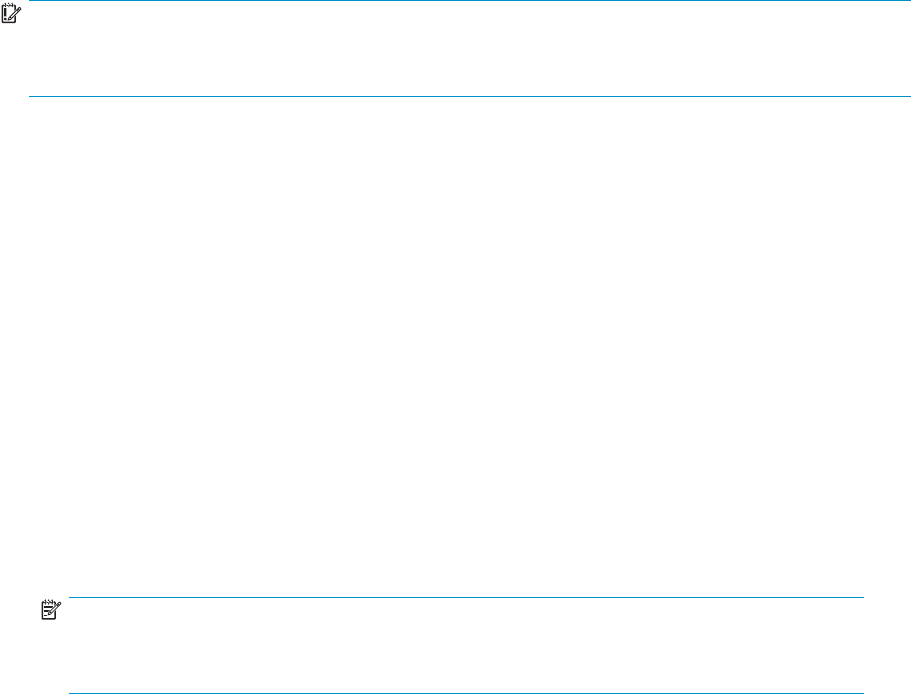
Using Export Search
Export Search is a tool that you will typically use to retrieve messages that have been requested by
compliance officers for litigation-related review. With Export Search, message links are exported from the
IAP Web Interface to a DLD file. The linked messages are then downloaded into a standard Notes NSF
file, usually one created for this purpose. The original messages remain on the IAP.
The email search itself is performed in the IAP Web Interface. When the time comes to extract the
message links from the DLD file, you can choose whether to use a local client, or use the Export Search
database on the message processing server. If you are extracting a large number of messages, the
server-side option is the better choice.
Employees can also use the Export Search tool to export message copies from the IAP. However, they
must have the Local Cache software package installed on their machines to use the feature.
IMPORTANT:
Java Runtime Environment (JRE) version 1.6 or later must be installed on the client machine before the
Local Cache software can be installed and before Export Search can be run.
Using the client to extract messages
To export email from the IAP Web Interface, Local Cache must be installed on the client machine, with the
IAP domain and address configured in the Local Cache settings. The Local Cache installation includes
the Export tool that is required for this operation.
After installing the Local Cache package, link the DLD file extension to ExportSearch.exe,whichis
located in the newly-created Localcache folder: \Program Files\lotus\notes\Localcache.
See “Installing Local Cache” on page 113 and “Configuring Local Cache” on page 115 for more
information.
To export email copies from the IAP using a local client:
1. Create a folder in the local mailbox to hold the exported messages.
If the messages are being exported to another mailbox to which you have access, create a folder
in that mailbox.
2. Search for the relevant messages in the IAP Web Interface.
If your search is a complicated one, use the Advanced Search instructions in the HP Integrated
Archive Platform User Guide.
NOTE:
If IAP 2.x is installed, you cannot use the Folder Name fieldinAdvancedSearch.HPEAs
Domino 2.0 does not capture folder names when messages are archived.
3. On the query results page, select the check box next to each item you want to export. Skip this step
if you are exporting all items in the query results.
HP Email Archiving software for IBM Lotus Domino Version 2.0 107
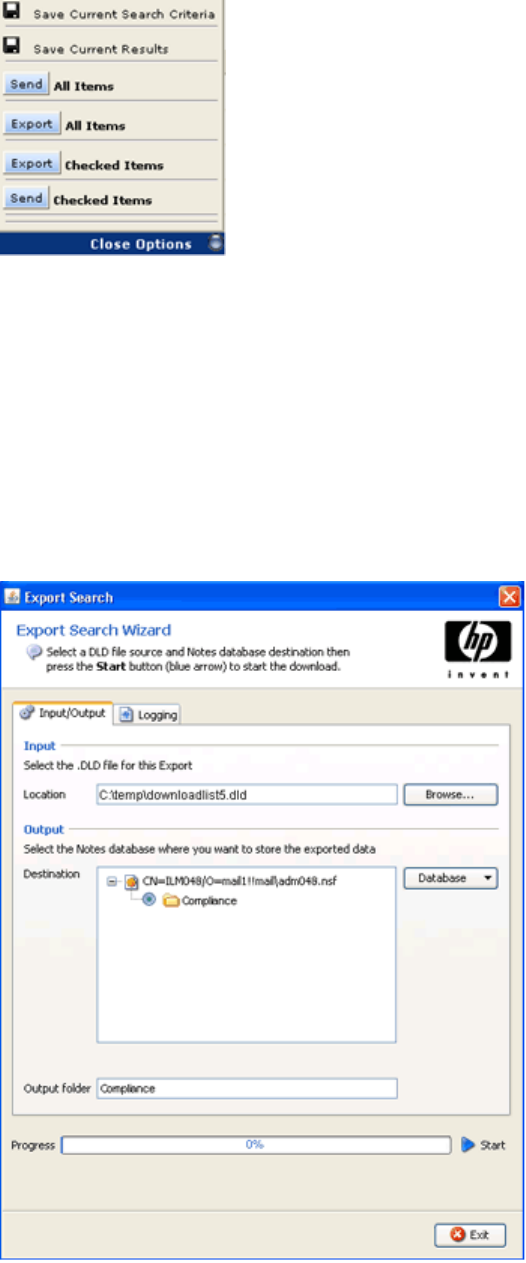
4. Click More Options to open the options menu.
5. To export all results, click Export All Items. To export the selected items, click Export Checked Items.
Thefiledownloaddialogboxappears.
6. Click Open to open the DLD file.
The DLD file extension must be associated with ExportSearch.exe to open the file.
7. Enter the Notes password in the dialog box that appears, and then click OK.
The Export Search wizard appears.
8. In the Outputarea, select a Notes database to contain the downloaded messages.
The default database is the local mail file on the client machine.
9. Expand the mailbox and select the folder you created in step 1.
108 Working with HP EAs Domino client applications
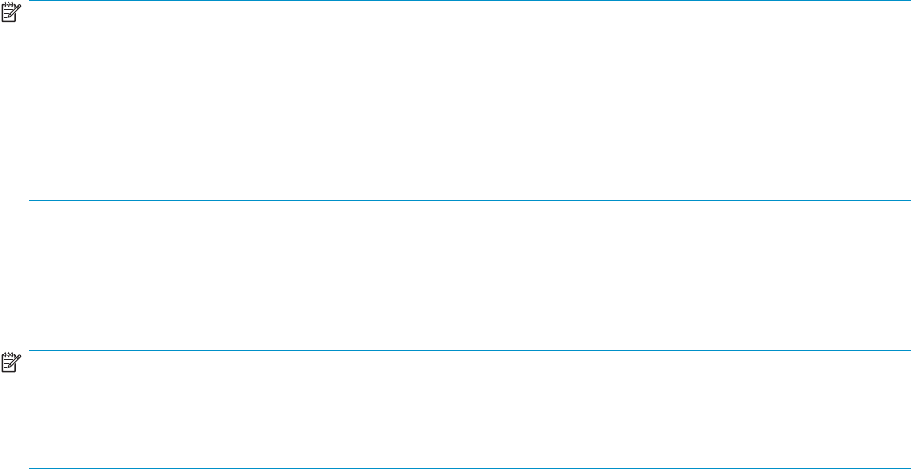
10. Click the Start arrow next to the progress bar to start the download.
A log appears displaying the download results.
11. Review the log for any errors that might have occurred during the download process.
12. If the log shows a successful download, click Exit to close the Export Search wizard.
13. Use Notes to open the destination database and view the downloaded messages.
Using the server to extract messages
Follow these instructions when there are a large number of messages to export.
NOTE:
A large amount of memory might need to be allocated to the Domino Java memory pool if you export
10,000 or more messages or messages with large file attachments (20 MB or larger). For Export
Search to have the necessary memory to export messages, change the notes.ini JavaMaxHeapSize
setting to a value of 512 MB:
set config JavaMaxHeapSize=536870912
After changing the JavaMaxHeapSize value, restart the server.
Modifying files for server-side Export Search
If you implement server-side Export Search, several files must be modified. Instructions are shown in the
steps below. These instructions apply to each Domino server where the hprim files are installed.
NOTE:
Your HP service representative might have performed these steps during EAs Domino software installation.
If so, an entry has been added to the server’s \Domino\jvm\lib\security\java.policy
file (as referred to in step 4).
1. Locate and remove the existing retrievern.n.n.n.jar file from the Domino server’s
\Domino\jvm\lib\ext folder.
2. In the extracted installation files, open the jvm.lib.ext folder and copy the following files to
the server’s \Domino\jvm\lib\ext folder:
•retrievern.n.n.n.jar
•dns.jar
•activation n.n.n.jar
3. (Domino 6.x servers only) Copy the following files from the jvm.lib.ext folder in the installation
files to the server’s \Domino\jvm\lib\ext folder:
•saxAPI.jar
•securityAPI.jar
4. Modify the \Domino\jvm\lib\security\java.policy file by adding the following entry to
the top of the “standard” properties list:
permission java.security.AllPermission;
Security settings on the Domino server must be modified so that Export Search has permission to
perform HTTPS operations when interacting with the IAP.
5. If you plan to export 10,000 or more messages or messages with large file attachments (20 MB or
larger), allocate sufficient memory to the Domino Java memory pool.
Ensure the JavaMaxHeapSize in notes.ini is set to a value of 512 MB or greater:
set config JavaMaxHeapSize=536870912.
HP Email Archiving software for IBM Lotus Domino Version 2.0 109
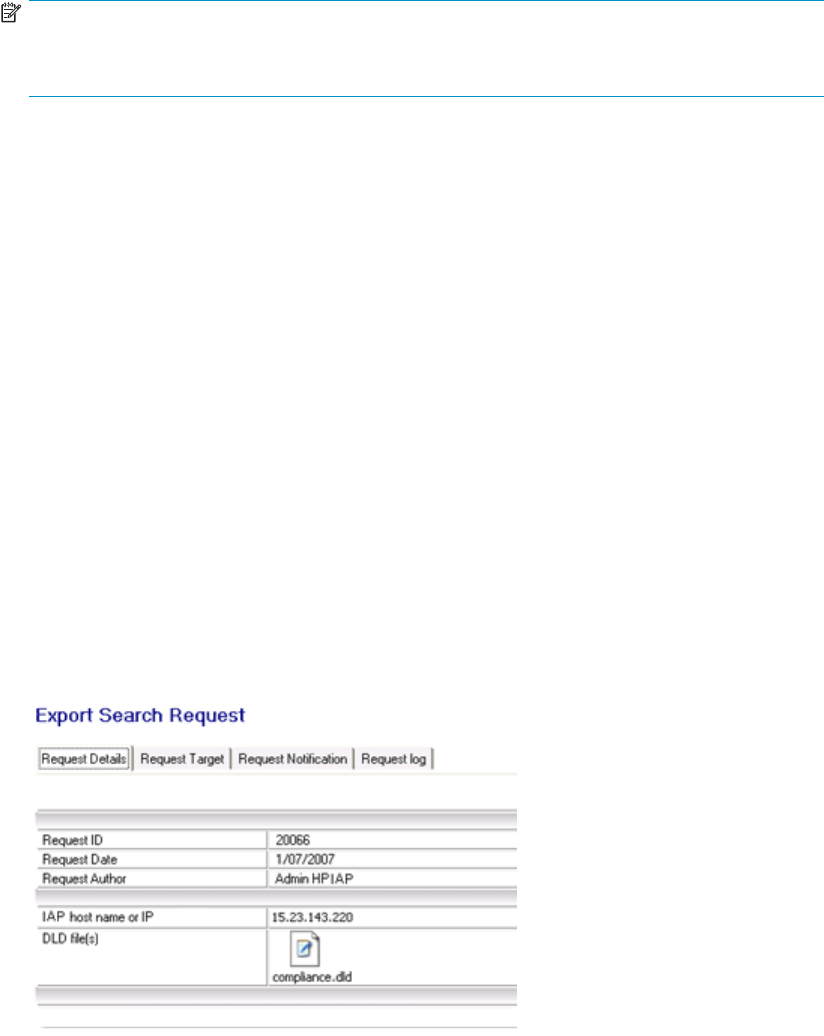
6. Restart the Domino server.
Exporting the messages
To export email copies from the IAP Web Interface:
1. Search for the relevant email.
If the search is a complicated one, use the Advanced Search instructions in the HP Integrated Archive
Platform User Guide.
NOTE:
If IAP 2.x is installed, you cannot use the Folder Name fieldinAdvancedSearch.HPEAs
Domino 2.0 does not capture folder names when messages are archived.
2. On the query results page, select the check box next to each item you want to export. Skip this step
if you are exporting all items in the query results.
3. Click More Options to open the menu.
4. To export all results, click Export All Items. To export the selected items, click Export Checked Items.
Thefiledownloaddialogboxappears.
5. Click Save to save the DLD file.
Save the file in a folder that the server can locate; for example, a folder on a client system’s hard
drive. You might want to create a folder especially for these downloads.
Extracting the messages
To extract the messages from the DLD file to a mail database:
1. In the Notes client, open the HP EAs-D Export Search database in the hprim folder.
2. In the Create menu, select Configuration >IAP Host.
3. Enter the IP address of the IAP Web Interface (the IAP foreign domain created during system
installation), and select File >Save.
4. In the Create menu, select IAP Search Export to NSF.
The Export Search Request appears, opened to the Request Details tab. The Request ID, date, and
author fields are already populated.
5. Complete each remaining Request Details tab field as shown below.
110 Working with HP EAs Domino client applications
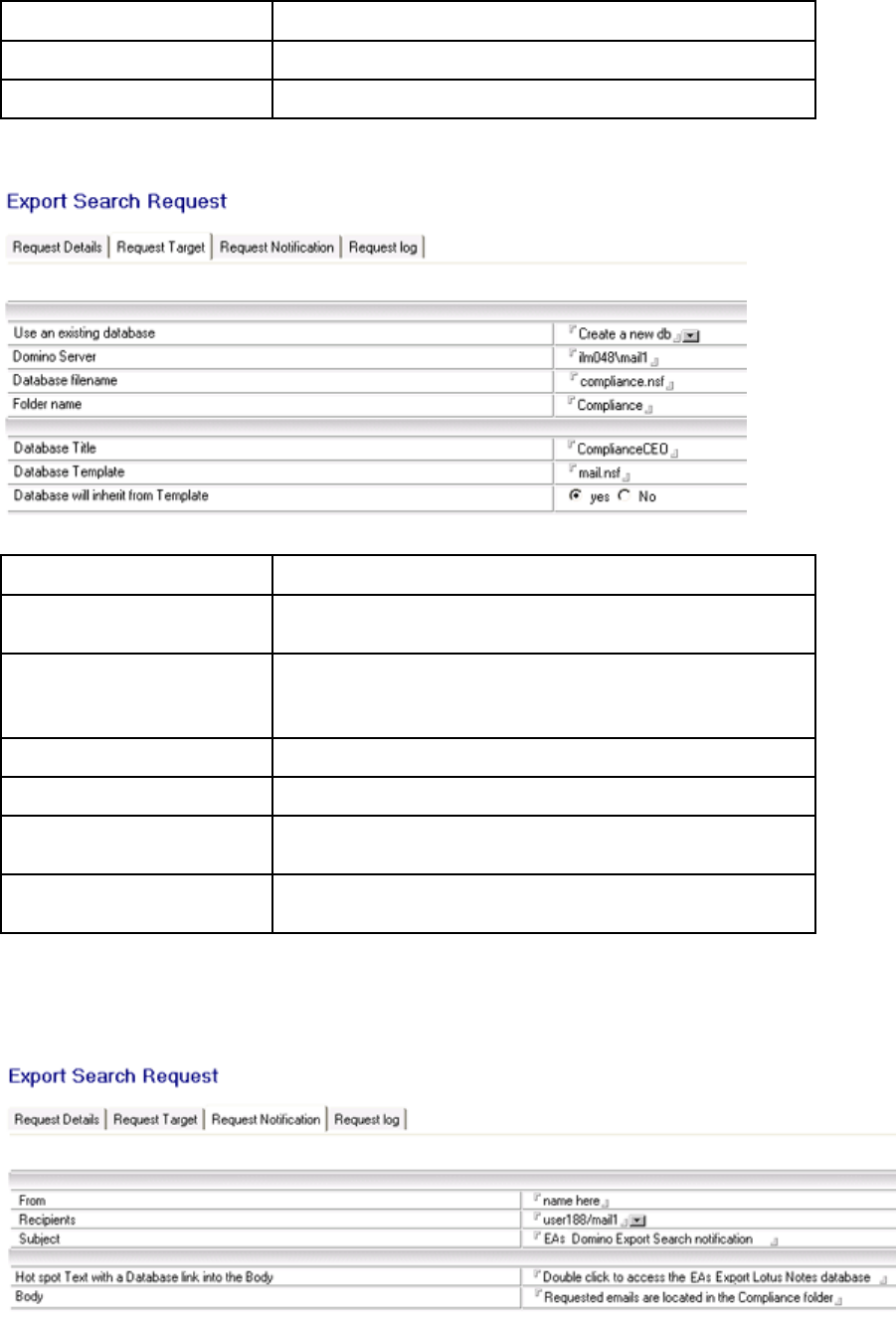
Field Description
IAP host name or IP Click the arrow, select the IAP Host IP, and then click OK.
DLD file(s) Drag and drop the DLD file from the client into this field.
6. Click the Request Target tab and complete the fields as shown below. All fields must be completed.
Field Description
Use an existing database Click the arrow and choose whether to add the messages to an
existing database or create a new database, and then click OK.
Domino server
Enter the name of the server where the database is located.
Note: Make sure that the compliance officer has access to this
server and database.
Database filename Enter the name of the new or previously-created database.
Folder name Enter the name of the folder in which the messages will be extracted.
Database Title, Database
Template
If you are creating a new database, enter a database title, and
name of the mail database template.
Database will inherit from
Template Click Yes.
7. Click the Request Notification tab and complete the fields. All fields must be completed.
This tab configures an email that is sent to compliance officers telling them the retrieved messages
are ready to be viewed. The email includes a link to the database containing the messages.
HP Email Archiving software for IBM Lotus Domino Version 2.0 111
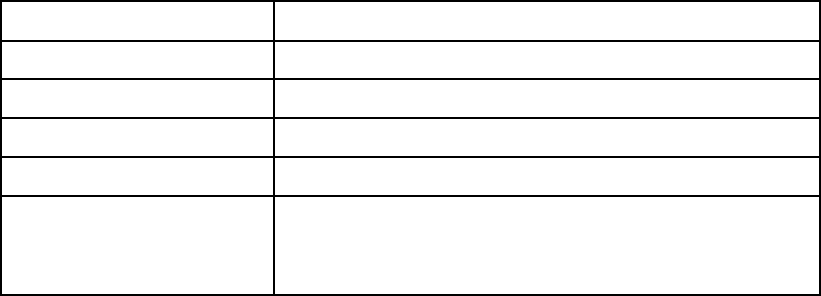
Field Description
From Enter a name.
Recipients Click the arrow, select the recipients, and then click OK.
Subject You can change the subject line from the default.
HotSpottext You can change the text from the default.
Body
Add any comments for the body of the message. For example, if
the messages are downloaded into a new folder in the database,
you can mention that the link will open the database to the Inbox
and users must open another folder.
8. Select File >Save to save the request.
The Request log tab shows the start and end time of the export, the number of URLs (DLD links to archived
messages that were downloaded), and the total size of the export. Do not edit this tab.
You can limit the time that export requests are kept. See “Removing requests from the log” on page 112
for more information.
Removing requests from the log
ThePurge_DocumentagentisusedbytheExportSearchdatabasetoremoverequeststhatareolderthan
a certain number of days. The default removes requests that are more than 90 days old.
Theagentcanbescheduledtorunasneeded,butisusuallyrunoncedaily(thedefaultissettorun
daily at 1:00 a.m.).
You can change the number of days that export requests are kept by editing the Agent Parameters
document.
1. Using the Domino Administrator client, open the EAs-D Export Search database in the hprim
folder on the mail server.
2. In the View menu, select Go To,andthenselectAgent.
3. Expand Agent, select Parameters,andthenclickOK.
The Agent\Parameters view appears.
4. Double-click the document listed in PURGE_DOCUMENT.
5. Double-click the value in Argt1: Number of Days and change the number of days.
Do not change the Form Name value in Argt2.
6. Click File >Save, and then close the document.
7. In the Designer client, schedule and enable the Purge_Document agent.
Use the scheduling instructions in “Purging log entries” on page 44.
112 Working with HP EAs Domino client applications
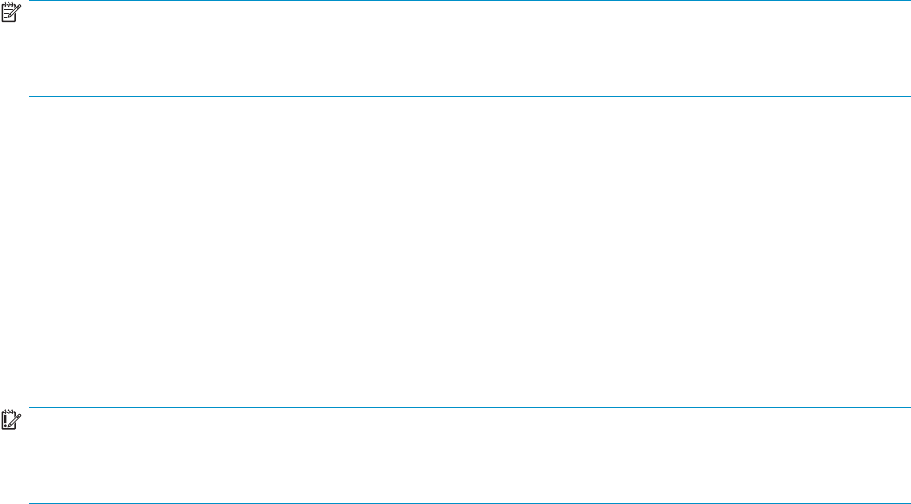
Using Local Cache
Local Cache is a client application that gives Windows-based Notes users offline access to their archived
messages. It is most useful for employees traveling with a laptop or notebook computer.
When client machines are online, users can pull copies of archived messages from the IAP into the cache,
as long as the messages fall within the parameters that are configured for the cache.
When client machines are offline, users can access any archived messages that are in the cache.
Whether clients are online or offline, users have one-click access to messages stored in the cache.
When they open a tombstoned message and click a pointer to retrieve the message, the cached copy
of the content is displayed.
If an archived message is not stored in the cache and the client is offline, users see text stating that the
message has been archived when they open the tombstone.
NOTE:
Local Cache can be combined with a plug-in for no-click retrieval of messages. See
“Using the Windows Notes Client Plug-In with Local Cache”onpage123.
During installation, Local Cache creates a database, DefaultLCDestination.nsf,intheclient
machine’s notes\data\mail directory. Thecachecanbeconfiguredtosetthemessageretention
period, cache size, and other parameters.
Users might not have access to the most recent messages that have been archived, depending on how
often you set the rissminer program and mining agents to run.
Installing Local Cache
The EAs Local Cache installer installs both the Local Cache (LocalCache.exe)andtheExport
Search (ExportSearch.exe) applications in a new Localcache folder that is created in the client’s
Notes directory.
IMPORTANT:
BeforeyouinstalltheLocalCachesoftware,ensurethatJavaRuntimeEnvironment(version1.6orlater)
is installed on the machine. You might need to manually add the program to the system variables path.
To install Local Cache on the client system:
1. Navigate to the client\Local Cache & Export directory on the installation CD and click
Install.exe.
2. Click Next at the 1. Welcome window.
3. Click Next at the 2. Load installation window.
The 3. Location window appears, showing the location of the Notes client.
HP Email Archiving software for IBM Lotus Domino Version 2.0 113

4. In the Installation folder box, enter a name for the Local Cache folder.
5. Click Next.
6. In the 4. Shortcuts window, select a location (desktop or Start menu) if you want to create shortcuts
to the Local Cache and Export Search applications.
114 Working with HP EAs Domino client applications

7. In the 5. Save installation window, select whether to save the installation on the client.
• If you choose to save the installation, select the Save this installation check box, and browse
for a location in which to save the installation.
• If you do not save the installation base, click Next.
8. Confirm the installation parameters in the install preview screen.
If you need to make adjustments, use the Previous button or the sequence menu on the left side of
the screen.
9. Click Install.
The installation actions are displayed on screen.
10. Click Finish to close the installation window.
Configuring Local Cache
ToconfigureLocalCacheontheclientsystem:
1. Double-click the HP EAs Local Cache shortcut on the client desktop or Start Menu, or
LocalCache.exe in the Lotus\Notes\[local cache] folder.
The Local Cache Parameters Wizard appears.
2. On the Sources tab, click Database, select Open,andthenselectthesourcedatabase(theuser’s
live mail file on the server).
Aconfirmat
ion dialog appears.
3. In the Confirmation dialog box, click Yes to create a default cache database (the destination
database) on the user’s machine.
4. Enter the Notes password for the client.
The Local Cache database (mail\DefaultLCDestination.nsf) appears in the Source
destination field on the Sources tab. This database also appears on the Destinations tab.
This is the database used for caching archived messages that are retrieved from the IAP.
5. Expand the user’s mail file.
HP Email Archiving software for IBM Lotus Domino Version 2.0 115
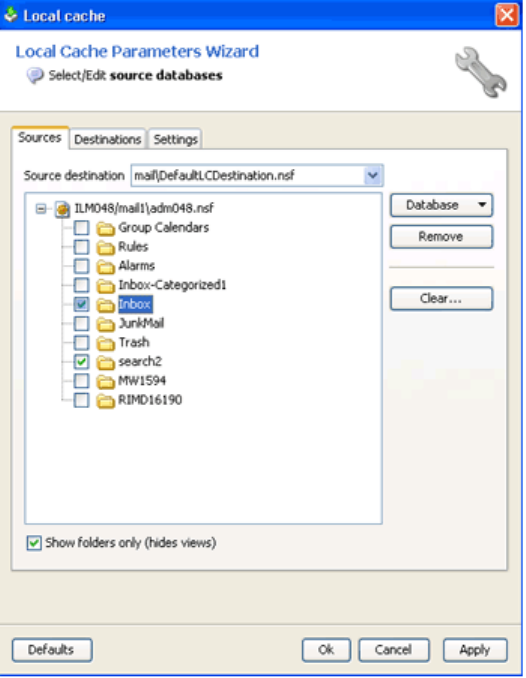
6. Selectthemailfolder(s)wherecachedmessagesarestored,andthenclickApply.
116 Working with HP EAs Domino client applications
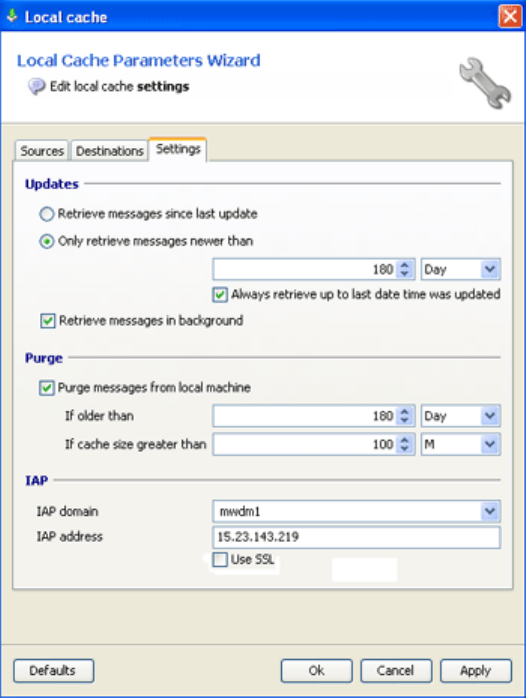
7. Click the Settings tab and configure the cache.
a. In the Updates area, select the age of the messages to be retrieved. The Local Cache retrieves
and caches any archived message where the received date is more recent than the number of
days specified.
To ensure a continuous flow of messages, select the Always retrieve up to last date check box.
b. In the Purge area, limit the scope and size of the cache. Select the Purge messages from local
machine check box and enter a cutoff time and maximum cache size. Both options must be set.
The value in the If older than field is the maximum number of days that archived messages are
kept in the cache. You can enter 0to keep all archived messages that fall within the “older
than” date range. You can enter 0to keep all archived messages that fall within the maximum
cache size.
The cache size takes priority over the cutoff time. For example, if the age of the messages
causes the cache to exceed the maximum size, messages are deleted in reverse chronological
orderuntilthesizeofthecachefallsbelowthespecifiedlimit.
c. The IAP domain name and IAP IP address are automatically entered in the IAP area.
d. Make sure the Use SSL check box is not selected.
HP Email Archiving software for IBM Lotus Domino Version 2.0 117
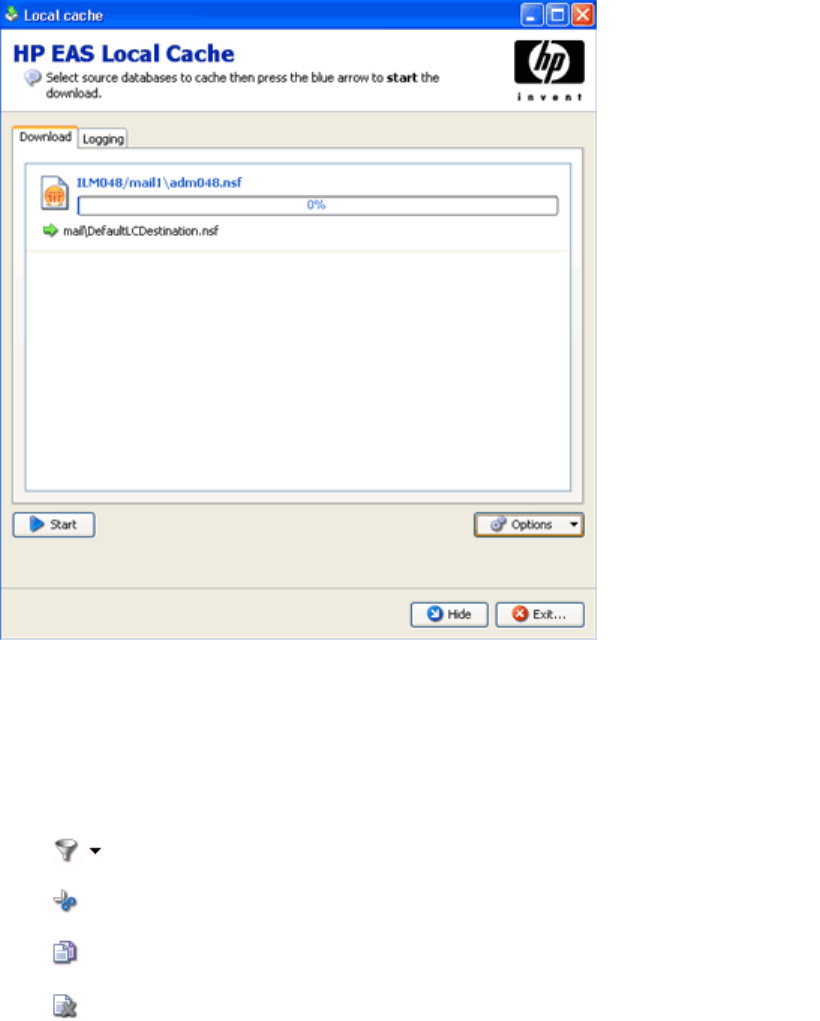
8. Click OK.
The source and the destination databases appear on the Download tab.
9. To use Local Cache:
a. Click Start to import the archived message copies into the cache.
A log of the download results appears on the Logging tab. The log is stored in the Localcache
directory that was created during installation.
Log entries can be cleared or copied by using the icons at the top of the tab:
Clear specific types of log entries (summary, warning, error, etc.).
Clear a specific entry or entries.
Copy an entry or entries.
Clear all entries in the log.
b. When the download is complete, click Exit to close Local Cache, or click Hide to keep Local
Cache running in the background.
IfuserschoosetohideLocalCache,theiconremainsinthesystemtray.LocalCacheisclosed
automatically when you log out of Windows.
118 Working with HP EAs Domino client applications
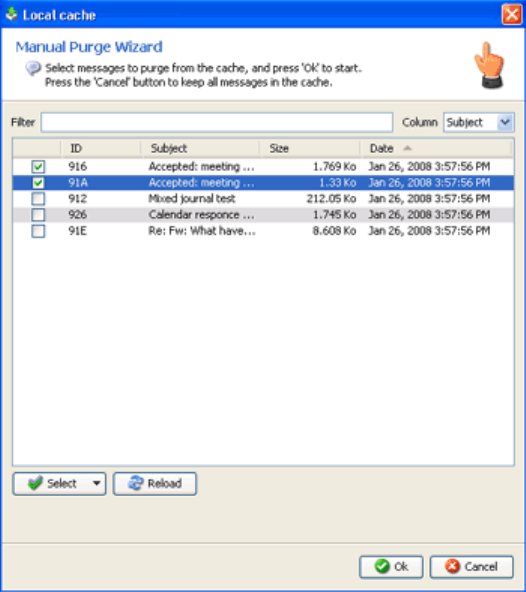
Deleting messages from the cache
When the cache size or time limit is exceeded, messages are automatically deleted from the cache in
reverse chronological order.
Messagescanbemanuallydeletedfromthecachebyfollowingthesesteps:
1. Double-clicktheLocalCacheicononthedesktoporintheStartmenu.
2. IntheLocalCachewindow,clickOptions and then select Manual Purge.
The Manual Purge wizard appears with the list of messages in the cache.
3. Use the Column drop-down list to filter the messages by date, size, subject, or ID, and then click
Reload to refresh the message list.
4. Select the messages to delete, and then click OK.
To delete all cached messages, click the Select drop-down list, select All,andthenclickOK.
5. Click Exit to exit the Local Cache window.
Uninstalling Local Cache
The LocalCache.exe and ExportSearch.exe files can be manually removed from a client system.
However, after Local Cache is activated, tombstoned messages are marked with pointers to full messages
copies held in the cache. Therefore, the Local Cache database (mail\DefaultLCDestination.nsf)
and any other cache database that was created should not be removed.
HP Email Archiving software for IBM Lotus Domino Version 2.0 119
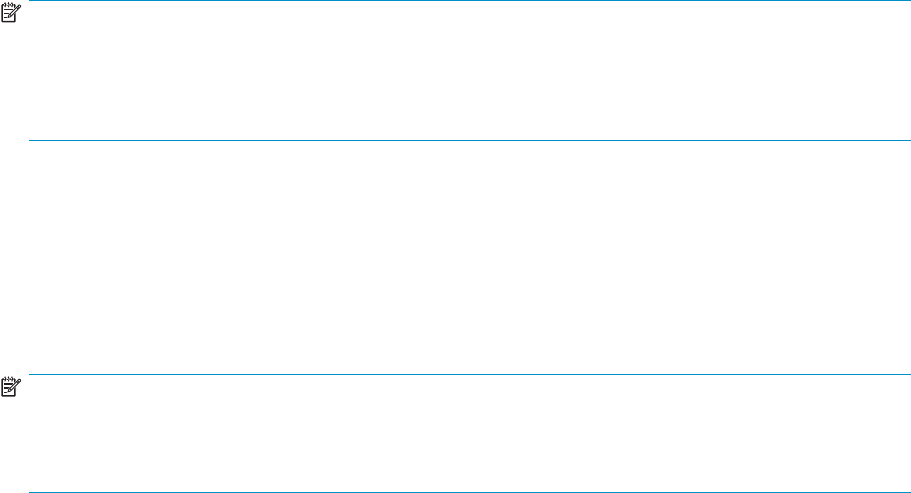
Using the Windows Notes Client Plug-In
A plug-in can be installed on Windows clients to automatically retrieve tombstoned messages. The plug-in
can be installed on its own or, for users traveling with a laptop, installed with Local Cache.
Users have instant access to their archived messages when the computer is online. When they select a
message, its content appears automatically.
The process works in a somewhat different way when the plug-in is installed together with Local Cache.
For more information, see “Using the Windows Notes Client Plug-In with Local Cache” on page 123.
NOTE:
MessagesthataresentusingthePhoneMessageforminNotescanbearchivedandtombstoned.When
users view a tombstoned phone message via the plug-in, the message content appears twice. This is
due to the way the plug-in merges data retrieved from the IAP with data stored in the tombstone. The
message does not consume twice the storage space in IAP.
Configuring the plug-in installer
The plug-in is a DLL file that plugs into Windows Lotus Notes clients via standard API interfaces. It
examines requests that the client makes to retrieve messages from the Domino server and redirects those
requests to the IAP if the message has been archived.
The plug-in installer is an MSI file that installs the DLL on Windows client systems. It must be configured
foryourcompany’sEAsDominoenvironment.
NOTE:
Building the MSI installer with the EAs configuration tool requires that the Microsoft .NET 2.0 (or later)
framework is installed on your system. The .NET framework is not required on clients using the MSI
to install the plug-in.
To configure the installer:
1. Copy the MakeHpClientMSI directory from the installation CD to your local hard drive.
The directory contains the following items:
•BinMakeMsi (folder)
•NhpClientMSI (folder)
•NhpClientSourceMSI (folder)
•MakenHpClientMSI.bat (batch file)
2. Navigate to the NhpClientSourceMSI folder in the installation directory you created.
3. Open variableInstallation.ini.
4. Modify the following variables in the variableInstallation.ini file.
These changes are incorporated into the client’s notes.ini file when the installer is run.
120 Working with HP EAs Domino client applications
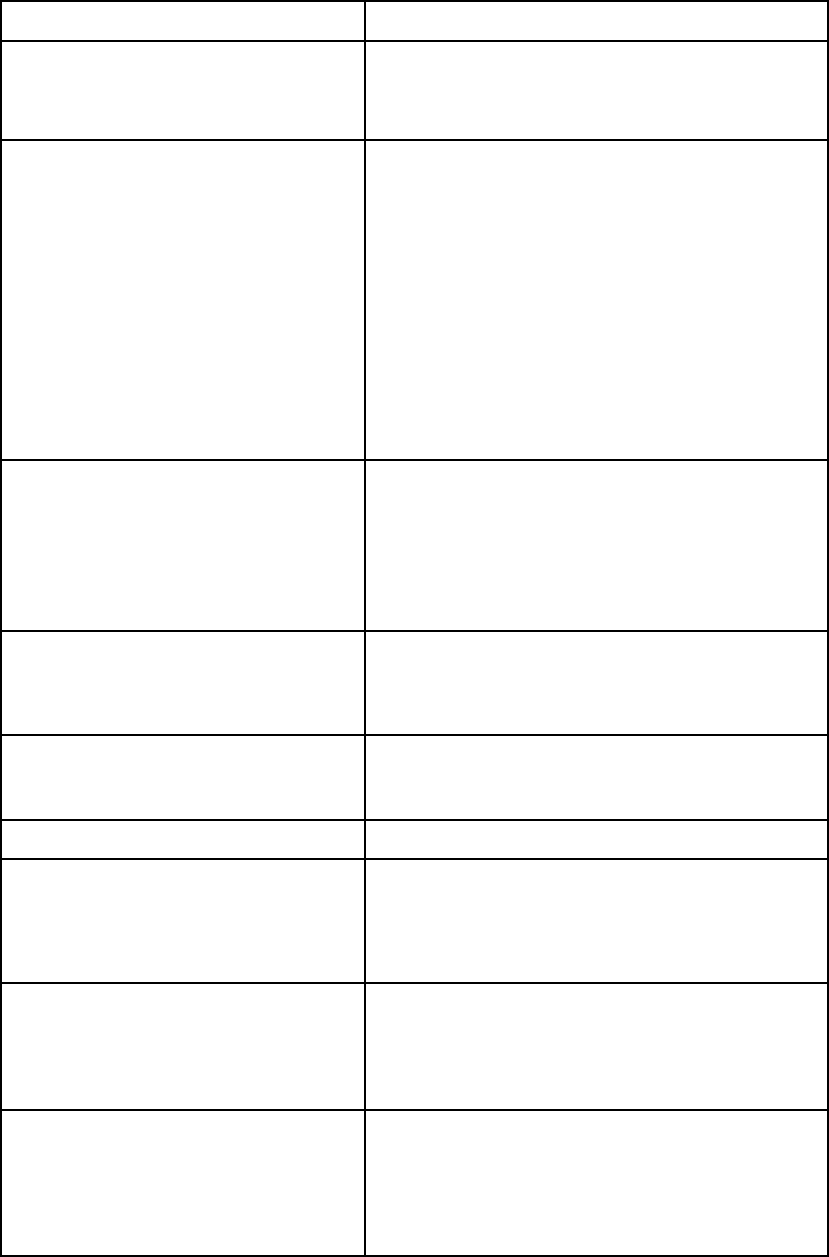
Variable Value
RISS_HOST_ADDRESS=
Change the sample IP address to the IP address of your
IAP HTTP portal, or the DNS name that resolves to that
IP address. Be sure to keep =0 after the address so this
variable is added to notes.ini.
HPCLIENT_FROM_DOMAINTOREMOVE=
This variable removes the extraneous FromDomain added
to a message during archiving, so it does not appear
when users create a reply to the message.
Change the sample name to one or more Domino
domain name(s). Separate multiple values with commas.
Example of a single domain:HP-
CLIENT_FROM_DOMAINTOREMOVE=
EASCPE@usa.hp.com
Example of multiple domains: HP-
CLIENT_FROM_DOMAINTOREMOVE=big-
corp.com,AJG,EASCPE@usa.hp.com,which
removes any one of these three FromDomain values if
they exist.
Be sure to keep =0 after the name(s).
HPCLIENT_HTTP_MAX_PLUGIN_FAIL-
URE=
Message retrieval can fail if network connectivity is
interrupted or if a message cannot be found on the IAP.
This variable determines the number of failures before
the plug-in is disabled. You can edit the default of 10
failures. The counter is reset when a message is retrieved
successfully.
Be sure to keep =0 after the number of failures.
RISS_USE_HTTPS=
This variable determines whether the plug-in uses HTTPS
(SSL) or HTTP to communicate with the RISS.
Do not edit this entry. The value must be 0to use regular
HTTP to communicate with the IAP.
RISS_DOMAIN_NAME=
The name of the storage domain on the IAP.
Change the sample name to your IAP domain name. Be
sure to keep =0 after the name.
HPRIMCLIENTVERSION= Do not change this entry.
HPRIM_KEEP_ENCAP_FILE_DAYS=
Encapsulated, or encap, files are temporary files that
process signed or encrypted messages.
Ifyouwanttokeeptheencapfilesforaperiodoftime,
enter the number of days they should be kept. The
default setting is 2 days.
HPRIM_KEEP_ALL_ENCAP_FILES=
•0keeps encap files for the amount of time specified
in the HPRIM_KEEP_ENCAP_FILE_DAYS= variable.
•1keeps all encap files indefinitely. (Not
recommended.)
Be sure to keep =0 after the number of days.
HPRIM_REMOVE_ALL_ENCAP_FILES=
•0removes encap files after the number of days
specified in the HPRIM_KEEP_ENCAP_FILE_DAYS=
variable.
•1forces the removal of all encap files at Notes
shutdown or at the next startup.
Be sure to keep =0 after the entry.
HP Email Archiving software for IBM Lotus Domino Version 2.0 121
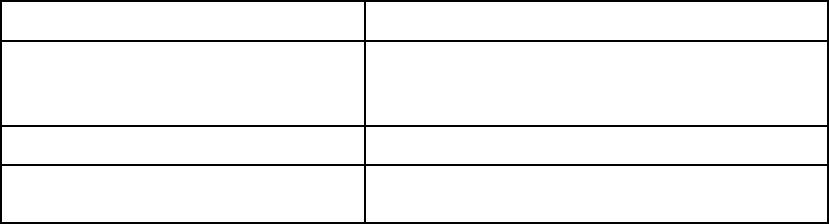
Variable Value
EXTMGR_ADDINS
This variable registers the plug-in with the Notes
Extension Manager.
Do not change this entry.
NOTES_PATH Do not change this entry.
HPCLIENTEXCLUDE=localcache,
taskldr=0 Do not change this entry. It appears when Local Cache
is installed in addition to the plug-in.
AcompletedvariableInstallation.ini file would look like this sample:
RISS_HOST_ADDRESS=15.1.1.1=0
HPCLIENT_FROM_DOMAINTOREMOVE=EASCPE@usa.hp.com=0
HPCLIENT_HTTP_MAX_PLUGIN_FAILURE=10=0
RISS_USE_HTTPS=0=0
RISS_DOMAIN_NAME=iapdomain=0
HPRIMCLIENTVERSION=1.6.2=0
HPRIM_KEEP_ENCAP_FILE_DAYS=2=0
HPRIM_KEEP_ALL_ENCAP_FILES=0=0
HPRIM_REMOVE_ALL_ENCAP_FILES=0=0
EXTMGR_ADDINS=nhpclient.dll=1
NOTES_PATH=D:\Lotus\Domino
HPCLIENTEXCLUDE=localcache, taskldr=0
5. Open languageInstallation.ini in the NhpClientSourceMSI folder.
You can change or translate the text of any entry in this file, but do not delete any of the entries.
The text appears in message prompts that are displayed when the installer is run.
6. Execute MakenHpClientMSI.bat to create the installer.
The installer (NhpClient.msi)isplacedintheNhpClientMsi folder in the MakeHpClientMSI
directory. The file is now ready to be distributed.
Installing the plug-in
It is your responsibility to distribute or install the file on each client system.
When the plug-in is installed on the client:
•The plug-in file (nhpclient.dll)isplacedintheclient’sLotusNotesProgramFiledirectory.
•The HP EAs Domino – Notes Client Plug-in program is placed in the Control Panel program list
(where it can also be uninstalled).
•The notes.ini file is updated with the values set in variableInstallation.ini.
•The installer is placed in the client’s Windows\Installer directory.
•Users must restart their computers after the plug-in is installed.
The plug-in communicates with the IAP using the client’s Microsoft Internet Explorer LAN settings.
Users can have another browser as the default. However, if a proxy or other special configuration is
required for LAN connectivity to the IAP, the LAN settings must be configured in Internet Explorer.
122 Working with HP EAs Domino client applications

Using the WindowsNotesClientPlug-InwithLocalCache
Windows clients can use the plug-in together with Local Cache for no-click access to archived messages.
The plug-in interacts with the cache in three ways:
•Message is in the cache: When users open a tombstoned message, the plug-in looks for a pointer
to the message in the cache. If it is found, the plug-in it retrieves the message from the cache and
automatically displays it for the user. This improves performance and reduces the load on the IAP.
•Message is not in the cache and user is online: When users open a tombstoned message that is
not in Local Cache, the plug-in retrieves the message from the IAP and displays it for the user.
•Message is not in the cache and user is offline: When users open a tombstoned message that
is not in the cache, they see text stating that the message has been archived. The message
cannot be retrieved until the user is online.
NOTE:
Make sure that the HPCLIENTEXCLUDE=localcache, taskldr=0 variable is listed in
notes.ini. This variable is required for proper functionality when the plug-in and Local Cache are
used together. It is added in variableInstallation.ini and executed when the plug-in installer
is run. See “Configuring the plug-in installer” on page 120 for more information.
Adding the tombstone icon (optional)
Follow these optional steps to add the tombstone icon to the mail template(s). The tombstone icon
signifies to users that messages have been archived.
The icon must be created using a Windows client.
1. Copy ldapcomp.nsf from the Templates folder on the EAs installation CD to the Notes data
directory on the Notes client.
2. In the Designer client, open the Mail template and then open ldapcomp.nsf.
3. In the left-hand navigation pane of ldapcomp.nsf,expandShared Resources, and then expand
Images.
4. Copy Tombstone.GIF and paste it into the Mail template in Shared Resources >Images.
5. In the Mail template, select Folders from the left-hand navigation pane.
6. Double-click ($Inbox) in the right-hand folder list.
7. Select the first Who column.
8. From the top menu bar, select Create >Insert New Column.
9. Below the Column Value heading, click the Formula radio button.
10. In the Column Value field, enter the following formula:
@If(@Contains(HPTombstoned; "1" : "2" : "3"); "tombstone.gif"; 0)
This makes the icon appear for any tombstoned message that is (1) archived, (2) in Local Cache
without the Notes Client Plug-in, (3) in Local Cache with the Notes Client Plug-in).
11. Display the Properties dialog box for the column by selecting File >Database >Properties.
12. Change the column width to 1,cleartheResizable check box, and select the Display values
as icons check box.
13. Close the Properties dialog box. Press Esc and then click Yes to save.
Because columns are not shared across folders and views, every inherent folder and view within the
Mail template must also be changed. Personal folders that are created prior to this change do not
display the icon.
HP Email Archiving software for IBM Lotus Domino Version 2.0 123
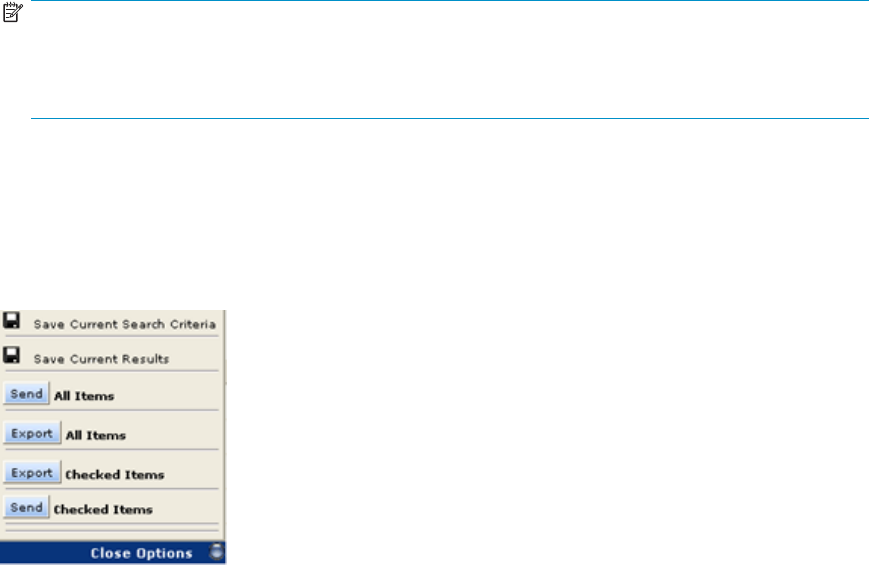
Retrieving and viewing encapsulated messages
Retrieving and opening encapsulated messages in Lotus Notes and DWA
Encrypted messages can be decrypted when users retrieve them in DWA or Notes. Signatures in signed
messages can be validated if the original sender’s certified public key is available in the Domino
Directory or the recipient’s Personal Address Book.
When users open a retrieved message in their Notes mailbox or DWA, the message is automatically
unpacked from its encapsulated format and restored with 100% fidelity. Users can open and view the
message as they would with any other message.
Opening encapsulated messages in the IAP Web Interface
•Users can view signed messages in the IAP Web Interface, provided they have the sender’s
public key.
•Users cannot view encrypted files in the Web Interface. They can, however, open encrypted
messages if they export a copy of the message to their Notes mailbox.
NOTE:
Body and attachment content of encrypted messages is not indexed by the IAP. Searches for these
messages in the Web Interface can only be done on header content. Signed messages are fully
indexed andtheirbodyandanyattachmentsaresearchable.
•Users can view calendar notices, tasks, and messages with ATT attachments in the IAP Web
Interface.
Opening encapsulated messages
Encapsulated messages can be exported or sent from the IAP Web Interface to the user’s mailbox. In the
Web Interface, click More Options and select one of the Send or Export options in the options menu.
If messages are exported (see “Using Export Search” on page 107), encapsulated messages can be
openedandviewedlikeanyothermessage.
If they are sent (as Mail-To-Me messages), the following steps are required to open them:
1. In the Notes mailbox, double-click the attached file in the message.
The attachment is the encapsulation database containing a single document, the original message.
2. Without attempting to open the document, copy it to the clipboard.
3. Navigate into an empty folder.
(You can create a new folder if you want. Do not use the Drafts folder.)
4. Paste the document from the clipboard into the mail folder.
124 Working with HP EAs Domino client applications
5. If the message is encrypted, switch to the user ID of the message recipient.
If the message is signed, make sure the Domino Directory or the recipient’s Personal Address Book
contains a Person document with the certified public key of the sender.
6. Open the message from the folder.
Adding MS Office 2007 MIME type support to HP EAs
Domino
Microsoft Office 2007 supports several new file extensions that its applications use on its data files. These
file extensions must be mapped to MIME content types, so the IAP can index email file content correctly.
Domino servers ship with a File Identification table that provides mappings between file extensions and
MIME types. However, IBM does not support Office 2007 in Domino 6.x and 7.x, and does not provide
information about setting up the correct table entries. (See IBM technote 1258670: “Enhancement
Request: Support for Microsoft Office 2007 with Lotus Notes.”)
To update the File Identification table to support Office 2007 file extensions, follow these steps:
1. Using the Notes client, open the Domino Directory on the HP gateway server.
2. Navigate to the File Identifications view under Configuration >Messaging.
3. Click Add File Identification toopentheFileIdentificationdocument.
4. On the File Identification tab, complete the fields as follows:
•MIME type:Enter application.
•MIME subtype: Enter the first subtype from the table below.
•File extension: Enter the first file extension from the table below.
•Description: (Optional) Enter text appropriate to the file type.
•Outbound:SelectSend.
5. Click Save & Close.
6. Repeat steps 3–5 for each MIME type listed in the table below.
You might also want to create File Identification documents in the Domino Directory(ies) on your mail
servers. This reserves the extension mappings and helps to prevent other software from applying default
rules that could result in the mishandling of MS Office 2007 data.
HP Email Archiving software for IBM Lotus Domino Version 2.0 125

Table 7 New MS Office 2007 MIME types
MIME type MIME subtype File extension
Application vnd.ms-word.document.macroEnabled.12 .docm
Application vnd.openxmlformats-officedocument.wordprocessingml.document .docx
Application vnd.ms-word.template.macroEnabled.12 .dotm
Application vnd.openxmlformats-officedocument.wordprocessingml.template .dotx
Application vnd.ms-powerpoint.template.macroEnabled.12 .potm
Application vnd.openxmlformats-officedocument.presentationml.template .potx
Application vnd.ms-powerpoint.slideshow.macroEnabled.12 .ppsm
Application vnd.openxmlformats-officedocument.presentationml.slideshow .ppsx
Application vnd.ms-powerpoint.presentation.macroEnabled.12 .pptm
Application vnd.openxmlformats-officedocument.presentationml.presentation .pptx
Application vnd.ms-excel.addin.macroEnabled.12 .xlam
Applicationvnd.ms-excel.sheet.macroEnabled.12 .xlsm
Application vnd.openxmlformats-officedocument.spreadsheetml.sheet .xlsx
Application vnd.ms-excel.template.macroEnabled.12 .xltm
Application vnd.openxmlformats-officedocument.spreadsheetml.template .xltx
126 Working with HP EAs Domino client applications

10 Collecting held messages for HP
technical support
The Get Held Messages Notes application recovers mail.box messages that are in the Hold or Dead
state, so they can be used for IAP and EAs diagnostics.
After the application recovers a held message from mail.box, it resubmits the message to the router
several times, giving it another chance to be delivered.
The number of retries can be configured. After the maximum number of retries, the message is saved in
Get Held Messages and is not returned to mail.box.
During the IAP system installation, you will work with the HP service representative to set up the application.
It is installed on the gateway server, which transfers messages from a Domino domain to the IAP system.
Using the application
The following steps should be taken after messages have accumulated:
1. In the Domino Administrator client, open the Get Held Messages database
(hprim\get_held_messages.nsf) in the Domino data directory.
2. Examine the Held Mail views, looking for undeliverable messages that were found in mail.box.
3. IntheFilemenu,selectDatabase >New Copy to create a complete copy of the database.
The copy of the Get Held Messages database can be sent to HP for diagnosis of the held messages.
After making a copy of the database, you can remove captured messages that you no longer want.
1. Make sure you are in one of the Held Mail views, or you will delete other documents.
2. Select messages for deletion by clicking them in the left margin.
You can select several messages quickly by dragging the mouse in the left margin.
3. Press theDelete key to mark the selected messages for deletion.
4. Press F9 or Esc to delete the messages.
As the mail capture agent runs, it writes various status messages to the server log file. You can view these
messages by examining the Domino log (log.nsf) and looking for the string Get Held Messages.
HP Email Archiving software for IBM Lotus Domino Version 2.0 127
128 Collecting held messages for HP technical support

11 Troubleshooting and
performance improvement
This chapter explains how to troubleshoot HP EAs Domino and improve system performance.
•Preventing mail server instability, page 129
•Mining program shuts down, page 129
•JVM panic gc0 error, page 130
•Large Mail Detail log records,page131
•Message attachments named ATTxxxxx,page131
•Compacting databases, page 131
•Editing server configuration, page 132
•Monitoring the gateway, page 132
•Limiting the server log file size,page133
Preventing mail server instability
To avoid problems with mail server instability, make sure the Agent Manager val-
ues and the JavaMaxHeap size value in notes.ini are set correctly. For more
information, see “Editing the Agent Manager parameter values” on page 21 and
“Setting the JavaMaxHeapSize” on page 22.
Mining program shuts down
If the Domino server crashes or the server is stopped while the rissminer program is running, a rissminer
<mining_rule_name_date_time_stamp>.lock file is left behind. When the server is restarted,
the presence of this lock file causes rissminer to shut down immediately.
To automatically detect and remove any existing lock files, create a program document in the Domino
Directory for all servers running rissminer.
1. In the Domino Administrator client, click the Configuration tab.
2. Expand Server and select All Server Documents.
HP Email Archiving software for IBM Lotus Domino Version 2.0 129

3. For each server running rissminer:
a. Select the server in the right pane.
b. Select Create >Server >Program.
c. On the Basics tab, complete these fields:
Field Description
Program name Enter cmd
Command line Enter /c erase c:\lotus\domino\rissminer_*.lock
(where c:\lotus\domino is the Domino program directory)
Server to run on The default is the current mail server. To change the server, click
the arrow and select another server.
Enabled/disabled Click the arrow and select At server startup only.
d. Click Save & Close.
4. Restart the server.
You can also detect and remove any existing lock files by issuing the following command at the server
console:
load cmd /c erase c:\lotus\domino\rissminer_*.lock
(where c:\lotus\domino is the Domino program directory)
JVM panic gc0 error
HP has identified a bug in the Domino 7.0.3 JVM used by Agent Manager that causes server instability
and eventual crash with a JVM panic gc0 error message. Domino server 7.0.x versions above 7.0.3
might also have this problem.
The issue occurs when a Domino agent written in Java and containing a JAR file is run manually from the
server console or from the Domino Administrator client. It applies to the following agents:
•Archive agent (in HP EAs-D reference databases)
•Tombstone agent (in HP EAs-D reference databases)
•Profile Agent (in HP EAs-D Users database)
•Export Search agent (in HP EAs-D Export Search database)
Note that only the server-side Export tool is affected.
To avoid the problem, perform one of the following actions:
•Always schedule the EAs agents listed above.
•Apply the IBM Lotus hot fix for this issue by opening an incident report with IBM and requesting
the fix for SPR #CJON7BR3CG.
•Upgrade to a more current version of Domino, for example, 8.0.1.
130 Troubleshooting and performance improvement
Large Mail Detail log records
An error occurs when Lotus Notes records store more than 64 KB of text, and the following message is
displayed on screen:
Notes error: Field is too large or View’s column selection formulas are
too large.
This error can occur if the Purge Selective Archive Log agent is not scheduled and enabled or if the value
fornumberoflinesissettoohighintheagent’sParameterdocument.
To avoid thiserror,see“Purge Selective Archive Log agent”onpage76.
Message attachments named ATTxxxxx
Lotus Notes and Domino store the name of every file attachment twice in the NSF representation of a
message. The visible name, which users see displayed, is stored as part of the composite data (CD)
records holding the rich text message body. A second copy of the name is stored in a $File item.
In most cases, these names are identical, but occasionally Domino creates a unique name (beginning
with the letters ATT) for use in the $File item. This happens when two files with the same name are
attached to the same message; it may also occur in other circumstances. The Domino router on the HP
gateway server always uses the filename in the $File item when it converts a message for the IAP but, in
caseslikethis,itresultsinlossoftheoriginalfilename.
To prevent this situation from occurring, messages with ATT attachments are submitted to the EAs
preprocessing database for encapsulation. This preserves the original filename intact.
To open a message with an ATT attachment, follow the steps in
“Opening encapsulated messages”onpage124.
Compacting databases
The HP gateway server should be compacted periodically to save space.
1. In the Administrator client, click Configuration.
2. Click the expansion arrow by Server,thenclickPrograms.
3. Click Add Program.
4. In the program name field, enter ncompact.exe.
5. In the command line, enter -B.
6. Adjust the schedule as needed.
7. ClickSave & Close.
HP Email Archiving software for IBM Lotus Domino Version 2.0 131

Editing server configuration
The following settings improve server performance. Add these settings to the notes.ini settings.
1. In the Administrator Client, click the Configuration tab.
2. Click the Server expansion arrow.
3. Click Configurations.
4. Double-click the existing server configuration document.
5. Click the NOTES.INI Settings tab.
6. Click Edit Server Configuration, click Set Modify Parameters, and add the following settings one at a
time by selecting the drop-down box from Item.
NOTE:
Some items are not initially provided in the list.
•log_mailrouting=0
Ensures router mail delivery and transfer messages are not logged on the server console.
•RouterAllowConcurrentXferToAll=1
Allows multiple transfer threads between two servers in the same Notes Named Network
(NNN), servers in different NNN, and two servers in different domains.
•MaxMailMessageQueue=20000
Limits the number of messages the router queues for transferring, to prevent buffer overflows
and out-of-memory errors.
•MailLogToEventsOnly=1
Logs mail routing events in the log.nsf file, based on the logging level set in the server
configuration document.
•log_sessions=0
Ensures individual sessions are not logged on the server console.
•no_force_activity_logging=1
Prevents automatic activity logging on all databases. Improves the performance of
databases, but must be weighed against the need for database activity logging in a
production environment.
Monitoring the gateway
The HP gateway server plays a critical role in transferring messages to the IAP archive. Under normal
circumstances, transfers occur without incident, but in any complex network there is always the possibility
that unanticipated problems can occur.
If undetected, a backup of messages on the gateway server can cause a backup of messages on the
production mail servers. Therefore, it is important that you monitor the gateway server for problems.
Domino provides a variety of built-in monitoring tools that work on their own or in combination with
network management products like HP OpenView. Domino’s internal statistic monitors for Disk.C.Free,
Mail.Dead, Mail.Hold. Mail.TotalFailures, and Mail.TotalPending are particularly useful indicators of the
state of the gateway server.
Refer to IBM Lotus Software’s Domino Administrator help topics “Monitoring the Domino system,”
“Creating a statistic event generator,” and “Platform statistics.” Also refer to equivalent documentation for
any management products that are used in the network.
In addition, HP supplies the Get Held Messages application, which is useful for monitoring. For more
information, see “Collecting held messages for HP technical support” on page 127.
132 Troubleshooting and performance improvement
Limiting the server log file size
It is possible to limit the server’s log file size based on the age of log entries. This prevents the log
file from growing too large.
1. In the Notes client, open the workspace.
2. Click File >Database >Open.
3. Select the gateway server and open the file log.nsf.
4. Close the new tab and return to the workspace.
5. Right-click the log icon, then click Replication >Settings.
6. Click Space Savers.
7. Select the Remove documents not modified in the last __ days check box.
8. Change thenumberofdays.
9. Click OK.
HP Email Archiving software for IBM Lotus Domino Version 2.0 133
134 Troubleshooting and performance improvement
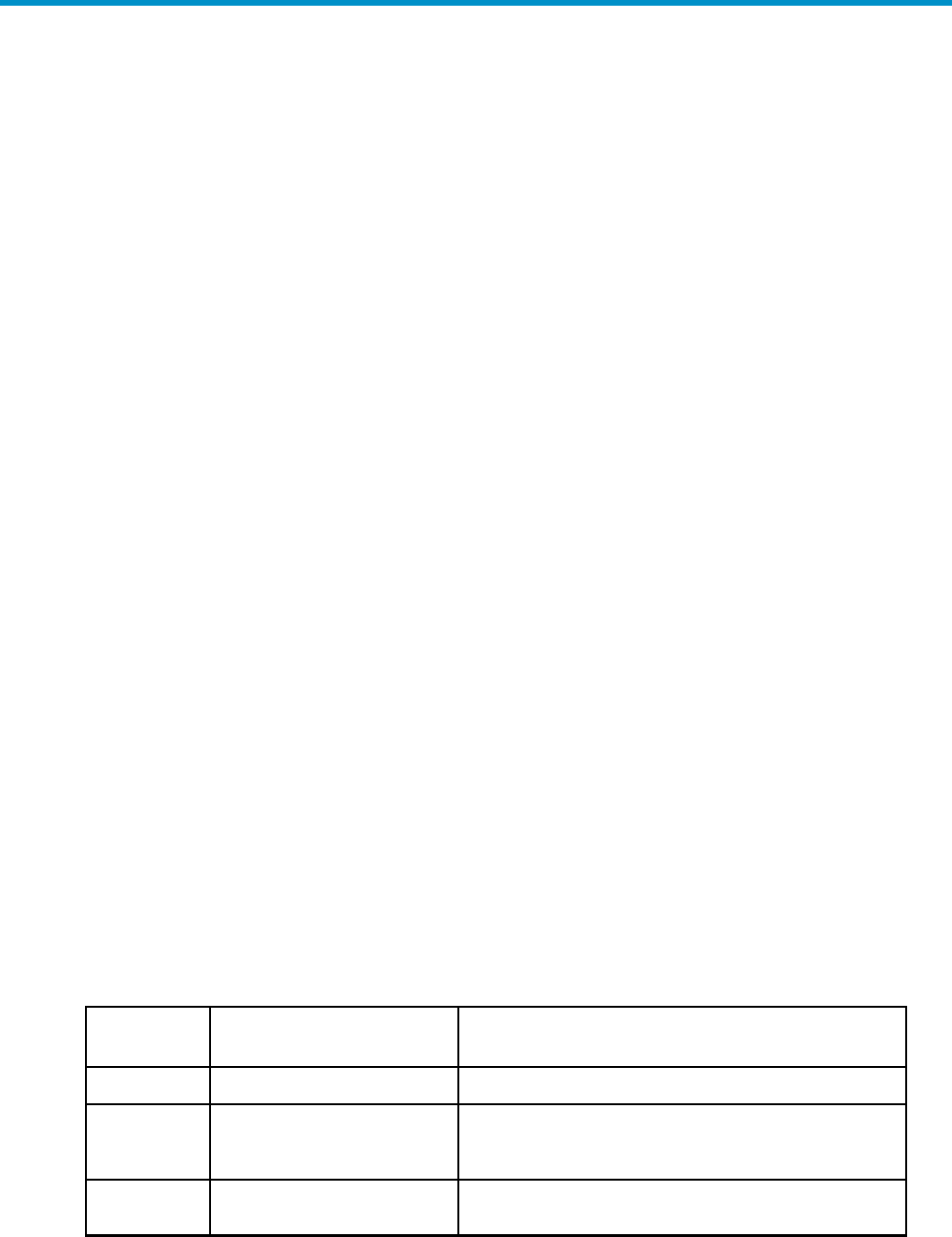
A Indexed document and content
types
•Indexed document types,page135
•Message MIME types, page 135
•Additional indexing detail/limitations for Microsoft Office, page 137
Indexed document types
Users can search the contents of a message and attachment only if the contents have been indexed.
Indexing catalogs the words in a message and attachment to prepare them for later searching.
The following types of messages and attachments are indexed:
•Plain text files
•Rich text files (.rtf)
•HTML (HyperText Markup Language) files
•Files used by the following Microsoft Office programs, including Office 2007: Word, Excel,
PowerPoint, and Access
•PDF (Portable Document Format) files viewed with Adobe Acrobat Reader
•Zip files
For zip files and embedded messages, the content inside the files is expanded and indexed.
•Embedded messages (RFC 822 messages)
The following types of attachments are not indexed:
•Graphic files
•Music files
•Afilety
pe that is not included in the list above
These attachments can be archived, but users cannot search for them.
Message MIME types
The MIME Content-Types shown below are indexed and each corresponds to one of the indexed
document types.
An email message that is entirely plain text, not MIME, is also indexed.
Table 8 IAP indexed document and MIME types
File
extension
File type MIME type
.xml XML document text/xml
.txt Plain text file; treated as
ISO-8859-1 unless otherwise
specified
text/plain
.htm, .html,
.stm HTML document text/html, rtf/html
HP Email Archiving software for IBM Lotus Domino Version 2.0 135

File
extension
File type MIME type
.rtf Rich text format rtf/text, application/rtf
.mht, .mhtml,
.nws, .eml Email message message/RFC 822
.doc, .dot Microsoft Word 97-2003
document application/msword
.xla, .xlc,
.xlm, .xls, .xlt,
.xlw
Microsoft Excel 97-2003
document application/vnd.ms-excel, application/ms-excel
.pot, .pps,
.ppt Microsoft PowerPoint 97-2003
document application/vnd.ms-powerpoint, application/vnd.msppt
.pdf Adobe Portable Document
format application/pdf
.zip ZIP archive application/zip
.docx Microsoft Word 2007
document
application/vnd.openxmlformats-officedocument.
wordprocessingml.document
.docm Microsoft Word 2007
macro-enabled document application/vnd.ms-word.document.macroEnabled.12
.dotx Microsoft Word 2007 template application/vnd.openxmlformats-officedocument.
wordprocessingml.template
.dotm Microsoft Word 2007
macro-enabled document
template
application/vnd.ms-word.template.macroEnabled.12
.xlsx Microsoft Excel 2007
workbook
application/vnd.openxmlformats-officedocument.
spreadsheetml.sheet
.xlsm Microsoft Excel 2007
macro-enabled workbook application/vnd.ms-excel.sheet.macroEnabled.12
.xltx Microsoft Excel 2007 template application/vnd.openxmlformats-officedocument.
spreadsheetml.template
.xltm Microsoft Excel 2007
macro-enabled workbook
template
application/vnd.ms-excel.template.macroEnabled.12
.xlam Microsoft Excel 2007 add-in application/vnd.ms-excel.addin.macroEnabled.12
.pptx Microsoft PowerPoint 2007
presentation
application/vnd.openxmlformats-officedocument.
presentationml.presentation
.pptm Microsoft PowerPoint 2007
macro-enabled presentation
application/vnd.ms-powerpoint.presentation.
macroEnabled.12
.ppsx Microsoft PowerPoint 2007
slide show
application/vnd.openxmlformats-officedocument.
presentationml.slideshow
.ppsm Microsoft PowerPoint 2007
macro-enabled slide show
application/vnd.ms-powerpoint.slideshow.
macroEnabled.12
136 Indexeddocumentandcontenttypes
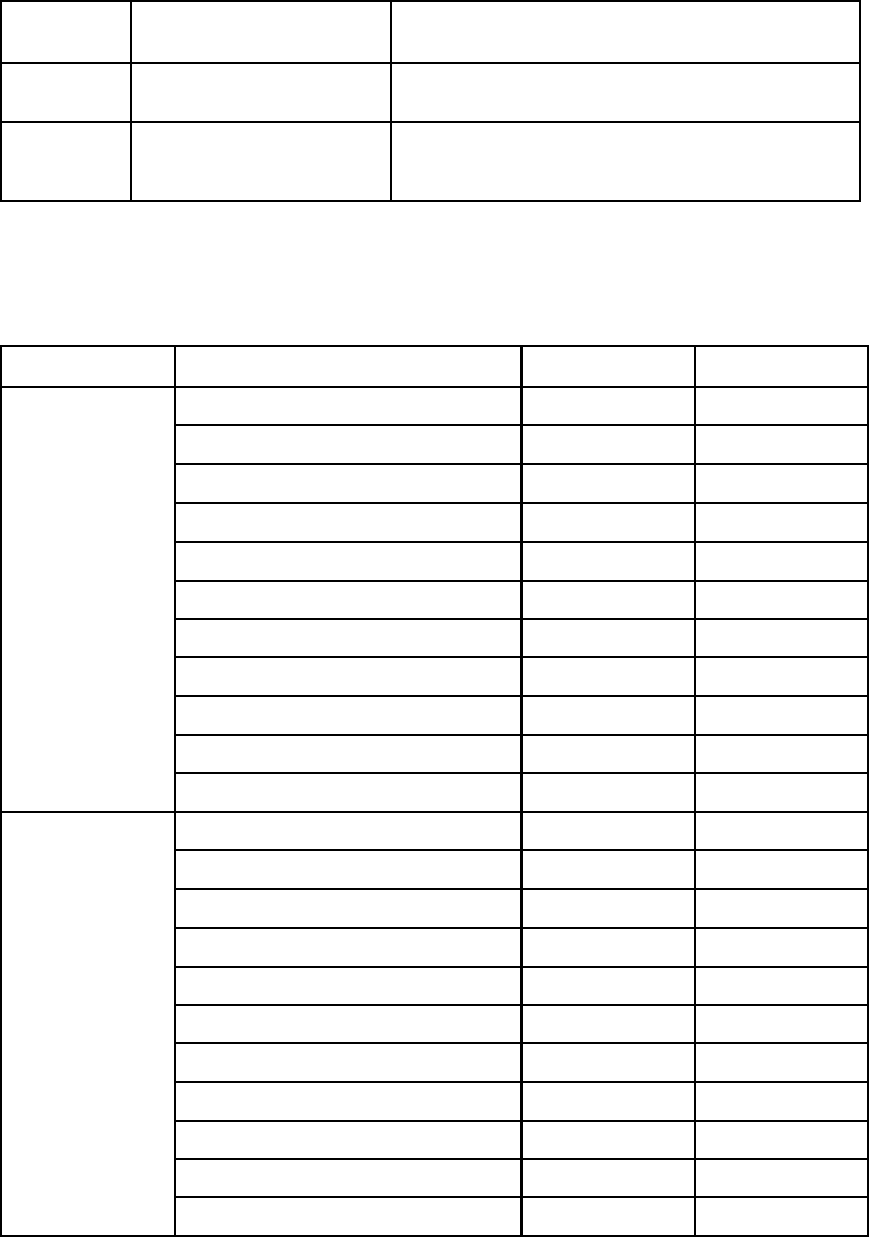
File
extension
File type MIME type
.potx MicrosoftPowerPoint2007
template
application/vnd.openxmlformats-officedocument.
presentationml.template
.potm MicrosoftPowerPoint2007
macro-enabled presentation
template
application/vnd.ms-powerpoint.template.
macroEnabled.12
Additional indexing detail/limitations for Microsoft Office
Table 9 Microsoft Office supported features
Type Feature Office 97–2003 Office 2007
Contents Yes Yes
Table Yes Yes
Textbox Yes Yes
Header/Footer Yes Yes
FootNote/EndNote Yes No
Comment Yes No
Signature No No
Chart No Yes
Object (Microsoft Office, WordPad) No No
OLE Yes Yes
Microsoft Word
WordArt No No
Contents Yes Yes
Table Yes Yes
Textbox Yes Yes
Header/Footer Yes Yes
Comment No No
Signature No No
Chart No No
Object (Microsoft Office, WordPad) No No
OLE Yes Yes
Notes No No
Microsoft
PowerPoint
WordArt No No
HP Email Archiving software for IBM Lotus Domino Version 2.0 137
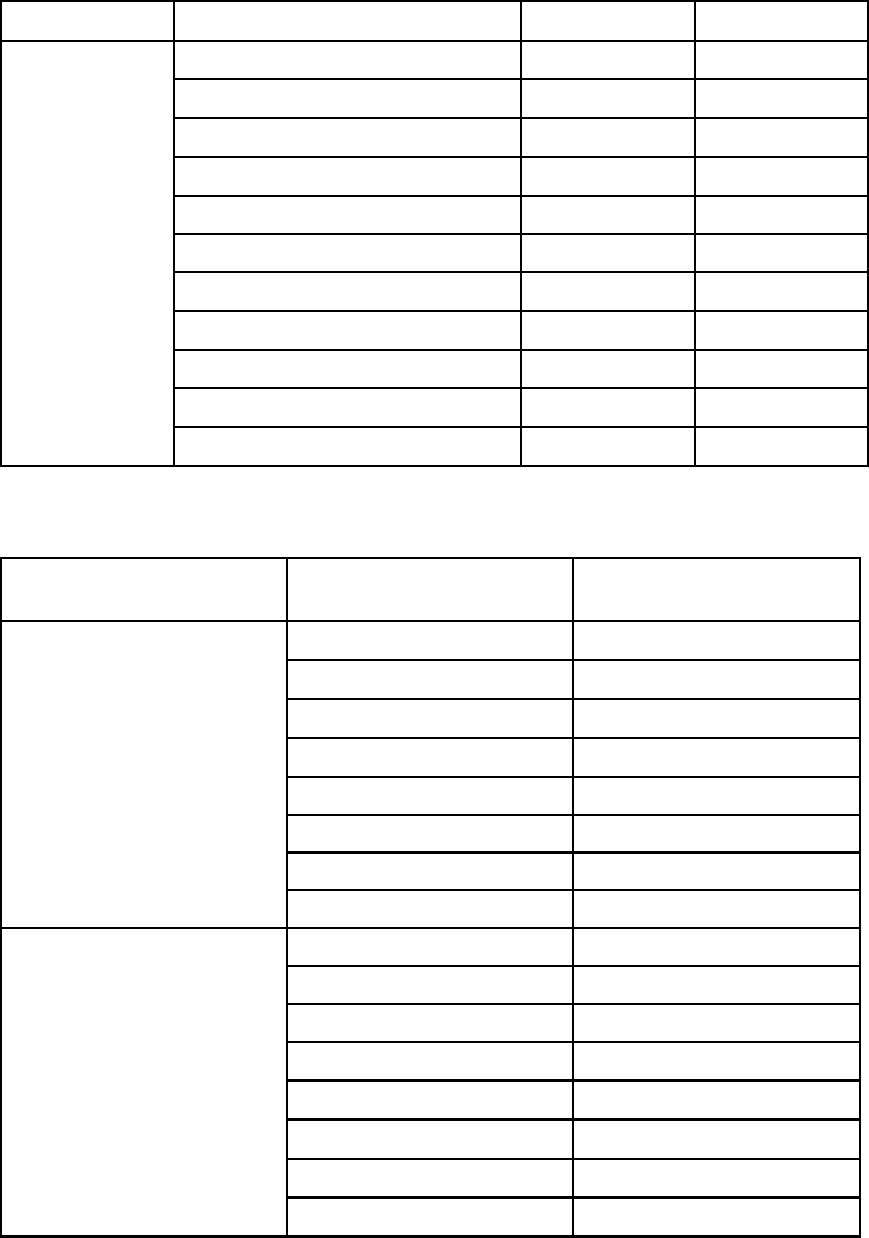
Type Feature Office 97–2003 Office 2007
Contents Yes Yes
Table Yes Yes
Textbox No Yes
Header/Footer No No
Comment No No
Signature No No
Chart No No
Object (Microsoft Office, WordPad) No No
OLE Yes Yes
WordArt No No
Microsoft Excel
Sheet’s name No No
Table 10 Microsoft Office supported properties
Type Property Microsoft Word, PowerPoint,
and Excel
Author Yes
Title Yes
Subject Yes
Keywords Yes
Category Yes
Status Yes
Comments Yes
Document Properties
Location No
Type No
Location No
Size No
MS-DOS name No
Created No
ModifiedNo
Accessed No
Advanced Properties: General
Attributes No
138 Indexeddocumentandcontenttypes

Type Property Microsoft Word, PowerPoint,
and Excel
Title Yes
Subject Yes
Author Yes
Manager No
Company No
Category Yes
Keywords Yes
Comments Yes
Hyperlink base No
Advanced Properties: Summary
Template No
Created No
Modified No
Accessed No
Printed No
Last saved by Yes
Revision number Yes
Total Editing Time No
Advanced Properties: Statistics
Statistics Word, PowerPoint: No
Excel: N/A
Advanced Properties: Contents Document Contents No
Checked by Yes
Client Yes
Date completed Yes
Department Yes
Destination Yes
Disposition Yes
Division Yes
Document number Yes
Editor Yes
Advanced Properties: Custom
Forward to Yes
HP Email Archiving software for IBM Lotus Domino Version 2.0 139
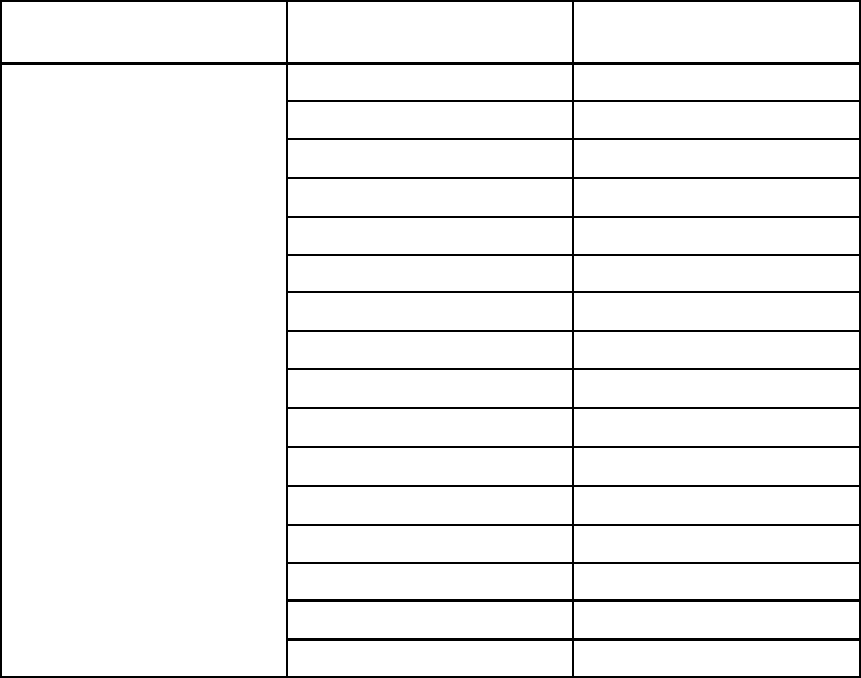
Type Property Microsoft Word, PowerPoint,
and Excel
Group Yes
Language Yes
Mailstop Yes
Office Yes
Owner Yes
Project Yes
Publisher Yes
Purpose Yes
Received from Yes
Recorded by Yes
Recorded date Yes
Reference Yes
Source Yes
Status Yes
Telephone number Yes
Advanced Properties: Custom
(continued)
Typist Yes
140 Indexeddocumentandcontenttypes
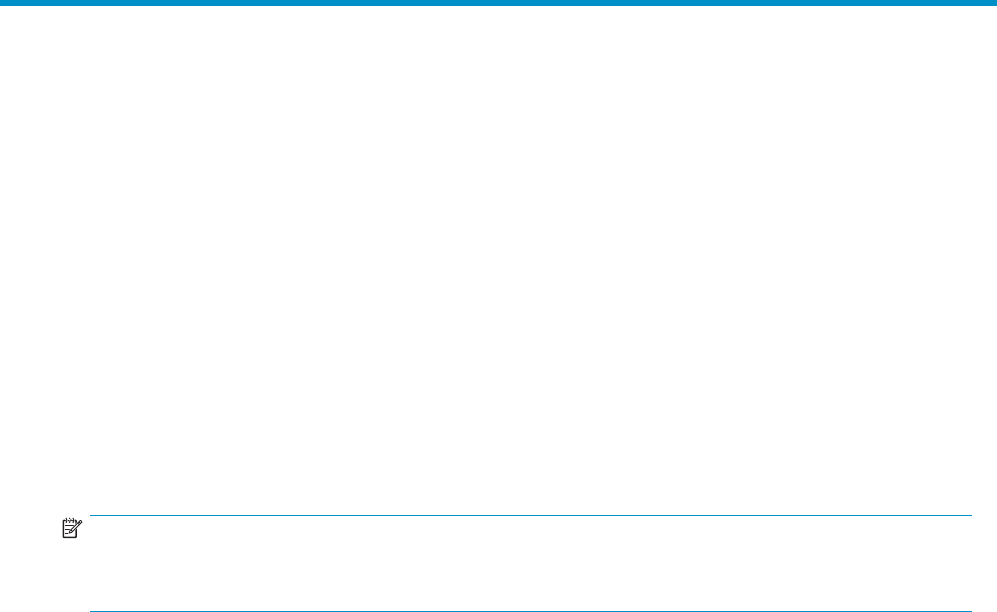
BConfiguringtheHPEAs-DTools
database
Domino native journaling cannot filter out messages that users send to themselves from the IAP Web
Interface. Since these messages are already archived, the EAs agents skip them and leave them in the
journal. EAs-DToolsprovidesanautomatedprocessforremovingtheseMail-to-Memessagesfrom
the journal mail-in database.
This appendix explains how to configure the HP EAs-D Tools database.
• Creating the database, page 141
• Configuring the database,page142
• Enabling the cleanup agent, page 142
Creating the database
NOTE:
The HP EAs-D Tools database must be placed on the same server as the journal mail-in database, in a
folder named hprim in the Domino data directory or notesdata directory.
Create the database from the Notes client:
1. Copy the HP EAs-D Tools template (RIM_tools.ntf)fromthetemplates directory on the CD
into the root data directory of your Notes client (for example, C:\Lotus\Notes\Data).
2. Start the Domino Administrator client, and switch to an ID file that has rights to create databases
and run unrestricted agents on the mail servers.
3. In the File menu, select Open Server,andthenselectLocal.
4. Click the Files tabandopentheNotesdatadirectory.
5. In the Show me box, select Templates only.
6. Select HP EAs-D Tools.
7. With the file selected:
a. Right-click and select Sign from the context menu.
b. Verify that Active user’s ID and All design documents are selected in the dialog.
c. Click OK.
8. Configure the database from the Notes client:
a. Select File >Database >New.
The New Database window appears.
b. In the Server box, specify the relevant mail server. Enter the name of the server if it does not
appear in the list.
c. In the Title box, enter HP EAs-D Tools.
d. In the Filename box, browse to and select the hprim folder, then enter the database filename:
RIM_tools.nsf.
HP Email Archiving software for IBM Lotus Domino Version 2.0 141
e. In the Template for New Database area of the window, select the server in the Server box, and
then select the HP EAs-D Tools template in the scroll box.
f. Click OK and close the database’s About page.
g. Select File >Database >Access Control and adjust the access control settings to make sure that:
• Default has no access to the database.
• LocalDomainAdmins have Manager access, with delete rights and all roles.
• LocalDomainServers have Designer access, with delete rights and all roles.
• The ID file that was used to sign the database (if not already in LocalDomainAdmins)
has Designer access, with delete access and all roles.
If the customer signs databases and agents with a server ID, make sure the server is
in LocalDomainServers.
Configuring the database
To configure HP EAs-D Tools:
1. In the Domino Administrator client, open rim_tools.nsf.
The Mail-to-Me Admin view appears.
2. Click the Mail-to-Me Admin action button, and select New to create a new administration document.
3. Enter or select the mail server to monitor.
4. Specify if the job should be enabled or disabled for scheduled processing.
5. Enter the name of the mail-in journal database on the server.
6. Select the appropriate cleanup action that the agent should perform:
• Delete the Mail-To-Me messages
• Move the messages to another database
If you choose the Move option you must also specify the database to which the Mail-To-Me messages
should be moved. This database must already exist and be on the same server as EAs-D Tools. It can
be based on the mail template or use a template customized for your company.
Enabling the cleanup agent
Using the Designer client, enable the Email Miner MTM Cleanup agent in HP EAs-D Tools:
1. Open the HP EAs-D Tools database on the mail server.
2. In the Design pane, select Shared Code >Agents in the database.
The Email Miner MTM Cleanup agent appears.
3. Double-click the agent name to open the agent. Click OK to bypass the warning.
The Properties for Agent dialog box appears.
4. Click Schedule and ensure that Any server appears in the Where agent runs box.
5. Adjustthescheduleifnecessary.
The default schedule is for the agent to run daily at 1 a.m.
6. Click OK.
142 Configuring the HP EAs-D Tools database
7. Close the Agent Properties dialog box and the agent, and click Enable to enable the agent.
You can run the agent immediately from the server console by issuing the following command:
tell amgr run “rim_tools.nsf” ‘Email Miner MTM Cleanup’
To enable verbose logging, enter:
Set config HPRIM_DebugJournalCleanup=1
To disable verbose logging issue, enter:
Set config HPRIM_DebugJournalCleanup=0
HP Email Archiving software for IBM Lotus Domino Version 2.0 143
144 Configuring the HP EAs-D Tools database
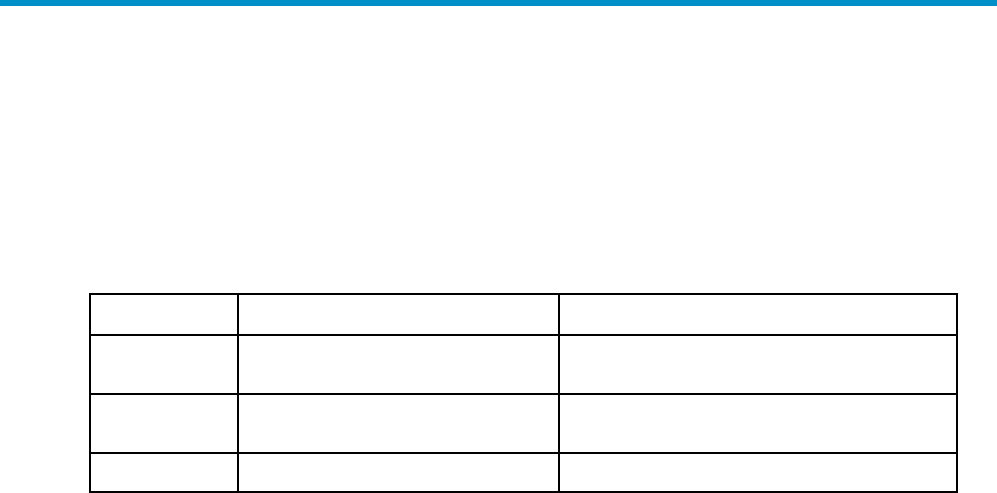
C Creating reference and
preprocessing databases
The reference and preprocessing databases should not be replicated during the software installation.
For each message processing server, create a new preprocessing database and corresponding reference
database.
Function Preprocessing database name Reference database name
Selective
archiving hp_preproc_miner.nsf hprim/hp_riss_minerreferenc.nsf
Compliance
archiving hp_preproc_journal.nsf hprim/hp_riss_journalreferenc.nsf
Bulk upload hp_preproc_blk.nsf hprim/hp_riss_blkupdreferenc.nsf
•Creating a new preprocessing database , page 145
•Creating a new reference database, page 146
Creating a new preprocessing database
Several types of messages must be preprocessed so they can be archived in a format that preserves all
message data intact. Preprocessing is performed in the preprocessing databases.
To create a new preprocessing database:
1. Copy the HP EAs-D PreProcess template (hp_preproc.ntf)fromtheTemplates directory on the
CD into the root data directory of your Notes client (for example, C:\lotus\notes\data).
2. Start the Domino Administrator client, and switch to an ID file that has rights to create databases
and run unrestricted agents on the mail servers.
3. In the File menu, click Open Server and select Local.
4. Click the Files tabandopentheNotesdatadirectory.
5. IntheShowmebox,selectTemplates only.
6. Select HP EAs-D PreProcess (hp_preproc.ntf).
7. With the file selected:
a. Right-click and select Sign from the context menu.
b. Verify that Active user’s ID and All design documents are selected in the dialog.
c. Click OK.
HP Email Archiving software for IBM Lotus Domino Version 2.0 145
8. Configure the database from the Notes client:
a. Select File >Database >New.
The New Database window appears.
b. In the Server box, specify the relevant mail server. Enter the name of the server if it does not
appear in the list.
c. In the Title box, enter a name for the database. For example, HP EAs-D PreProcess (miner).
d. In the Filename box, browse to and select the hprim folder, then enter the database filename.
For example, hp_preproc_miner.nsf.
e. In the Template for New Database area of the window, select the server in the Server box, and
then select the HP EAs-D PreProcess template in the scroll box.
f. Click OK and close the database’s About page.
g. Select File >Database >Access Control and adjust the access control settings to make sure that:
• Default has no access to the database.
• LocalDomainAdmins have Manager access, with delete rights and all roles.
• LocalDomainServers have Designer access, with delete rights and all roles.
• The ID file that was used to sign the database (if not in LocalDomainAdmins) has
Designer access, with delete access and all roles.
If the customer signs databases and agents with a server ID, make sure the server is
in LocalDomainServers.
Creating a new reference database
The reference databases hold temporary references to the mined messages until the messages are
sent to the IAP. Create a new mining, journaling, or bulk upload reference database (as needed) by
following these steps:
1. CopytheHPEAs-DReferencetemplate(hp_riss_referenc.ntf)fromtheTemplates directory
on the CD into the root data directory of your Notes client (for example, C:\lotus\notes\data).
2. Start the Domino Administrator client, and switch to an ID file that has rights to create databases
and run unrestricted agents on the mail servers.
3. In the File menu, click Open Server and select Local.
4. Click the Files tab and open the Notes data directory.
5. In the Show me box, select Templates only.
6. Select HP EAs-D Reference (hp_riss_referenc.ntf).
7. With the file selected:
a. Right-click and select Sign from the context menu.
b. Verify that Active user’s ID and All design documents are selected in the dialog.
c. Click OK.
146 Creating reference and preprocessing databases
8. Configure the database from the Notes client:
a. Select File >Database >New.
The New Database window appears.
b. In the Server box, specify the relevant mail server. Enter the name of the server if it does not
appear in the list.
c. In the Title box,enteranameforthedatabase.Forexample,HPEAs-DReference(mnr).
d. In the Filename box, browse to and select the hprim folder, then enter the database filename.
For example, hp_riss_minerreferenc.nsf.
e. In the Template for New Database area of the window, select the server in the Server box, and
thenselecttheHPEAs-DReferencetemplateinthescrollbox.
f. Click OK and close the database’s About page.
g. Select File >Database >Access Control and adjust the access control settings to make sure that:
• Default has no access to the database.
• LocalDomainAdmins have Manager access, with delete rights and all roles.
• LocalDomainServers have Designer access, with delete rights and all roles.
• The ID file that was used to sign the database (if not in LocalDomainAdmins) has
Designer access, with delete access and all roles.
If the customer signs databases and agents with a server ID, make sure the server is
in LocalDomainServers.
HP Email Archiving software for IBM Lotus Domino Version 2.0 147
148 Creating reference and preprocessing databases

D Account Synchronization
Account Synchronization in the IAP PCC is used to configure dynamic Account Synchronization (DAS),
which automatically creates and updates email user accounts on the IAP. You can define multiple
configurations that track sets of users from one or more LDAP servers for specific IAP domains.
The following topics are discussed in this appendix:
•Account Synchronization overview,page149
•Creating and running DAS jobs, page 149
•Viewing DAS history logs,page153
Account Synchronization overview
To open Account Synchronization, log on to the IAP PCC, and go to User Management >Account
Synchronization in the left menu.
The Account Synchronization view is divided into three sections:
•The DAS Available Jobs section lists all jobs created and assigned to an HTTP portal.
•The LDAP Server Connectors section lists available LDAP connections.
•The Jobs History Logs section shows the history of DAS job runs.
Creating and running DAS jobs
Following are the basic steps for creating and running a DAS job:
1. Create an LDAP connection. See “Creating LDAP server connections” on page 149.
2. Create the job. When you create a new job, you assign the job a name and an LDAP connection,
and set up the job query in the LDAP server. See “Creating jobs” on page 150.
3. Assign the job to an HTTP portal. See “Assigning HTTP portals” on page 152.
4. Run the job. See “Starting, scheduling, and stopping DAS jobs” on page 152.
Creating LDAP server connections
To create an LDAP connection:
1. In the LDAP Server Connectors area, click New LDAP.
HP Email Archiving software for IBM Lotus Domino Version 2.0 149
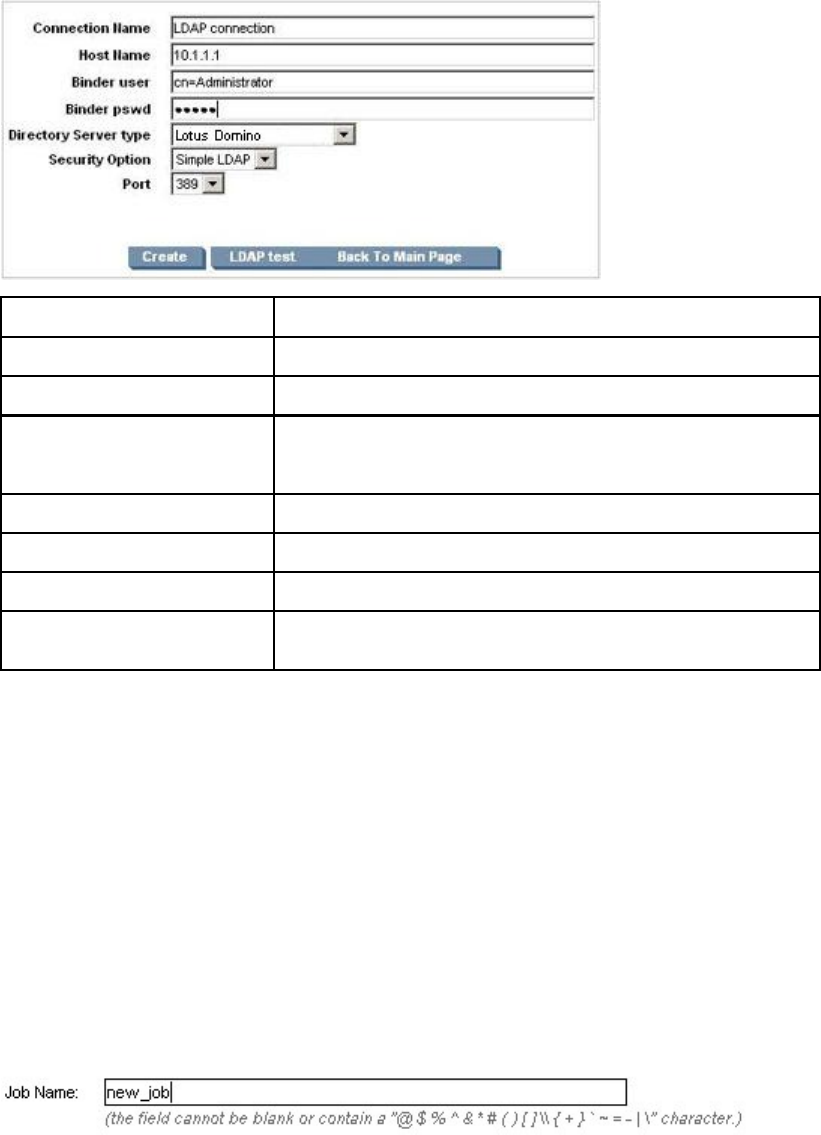
2. Complete the form to create an LDAP service connection by entering the following information:
Field Description
Connection Name Name used to identify the LDAP connection.
Hostname IP address of the LDAP server.
Binder user
User in the LDAP directory tree that you want to bind to. At a
minimum, the user must have read access to all users objects. For
example: cn=Administrator,cn=Users,dc=hostname,dc=com.
Binder pswd Password of the Binder user.
Directory Server type Type of LDAP server to which you are connecting: Lotus Domino.
Security Option Type of LDAP security: Simple LDAP.
Port Opens LDAP port on the LDAP server. Use port 389 for simple
authentication.
3. To test the LDAP server connection before creating it, click LDAP test.
A content pane displays the status of the LDAP connection. It tells you whether the connection and
bind are successful and the authentication types that are supported by the LDAP server. Errors
are displayed in red.
4. Click Create.
5. Return to the Account Synchronization view and verify that the new LDAP server connection is listed
underLDAPServerConnectors.
Creating jobs
To create a DAS job:
1. In the DAS Available Jobs area, click New JOB.
2. Name the job you are creating by entering it in the Job Name box. Click Next Step.
3. From the drop-down list, select the LDAP connection you want to use with the job.
If you need to create the LDAP connection, click Create New LDAP Connection and see
“Creating LDAP server connections” on page 149 for further instructions.
4. Click Next Step.
150 Account Synchronization
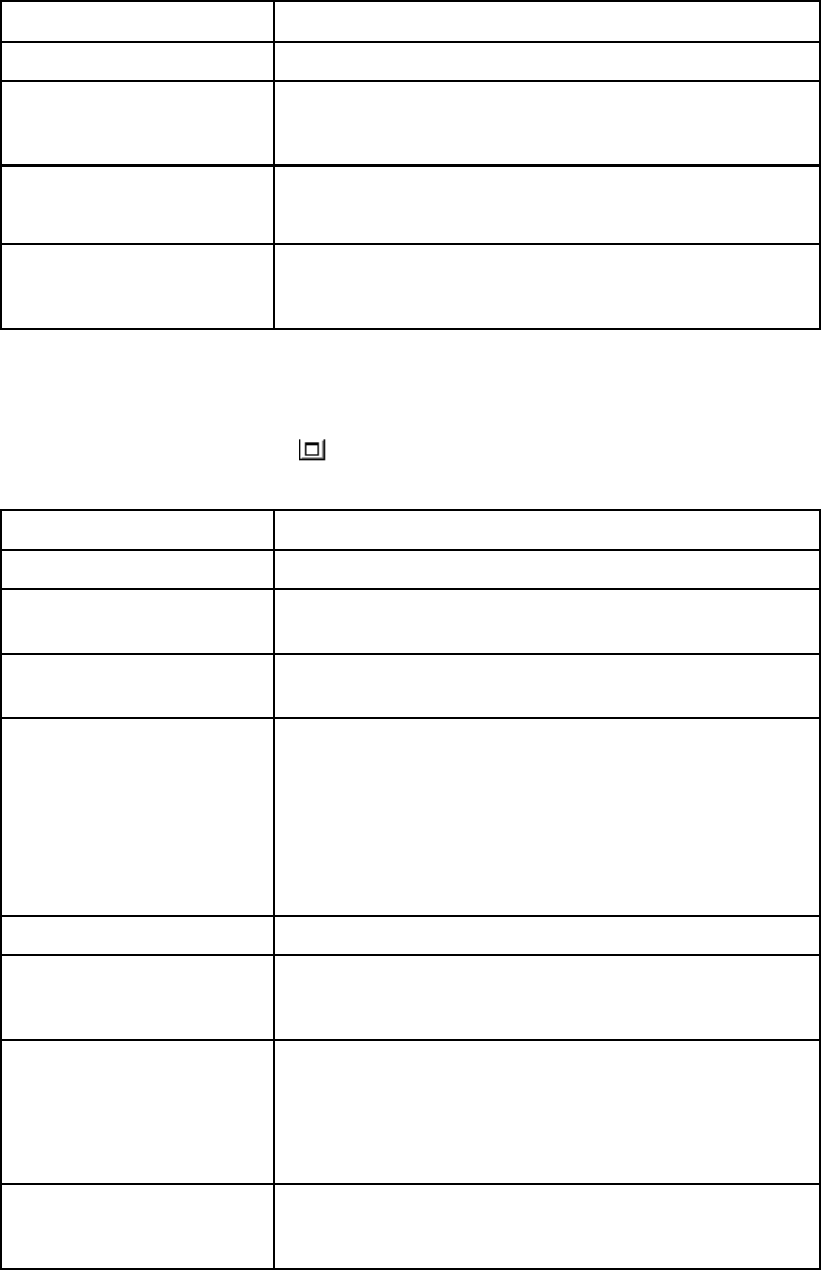
5. Complete the form by entering the following information:
Field Description
LDAP Domain name Domain to which the users belong. For example: ldaptest.com.
LDAP Starting Point
Root node where the user accounts are stored.
For Domino, leave this text box empty to mine all aggregated
Domino domains.
IAP DomainID TheIAPdomainID(notthedomainname)whereusersare
synchronized with users on the LDAP server. This is the same as the
domainID set in Domain.jcml.
Deletion Starting Point
TherootnodewheredeleteduserobjectsarestoredontheLDAP
server.
For Domino, ignore this box because it is not enabled.
6. To complete the advanced options, see “Mapping advanced options”onpa
ge 151.
Mapping advanced options
1. Click the Advanced Options icon ( ) to display the advanced options.
2. Complete the advanced options form by entering the following information:
Field Description
Group Name Notusedatthistime.
USNChanged ActiveDirectory’suniquesequencenumber(USN).
For Domino, ignore this box because it is not enabled.
Delete USNChanged USN in deleted users directory.
For Domino, ignore this box because it is not enabled.
NextRepID
IAP repository ID assigned to new users. DAS retrieves this
value from the database, but you can use this feature to specify
the repository ID for the first user inserted when DAS runs. For
example, if you enter 67, the repository created and assigned for
the first imported user is R0000067. You can use this feature if
users already exist in the system or to reserve repository IDs for
any reason. If you specify a value that is lower than an existing
repository ID, DAS automatically changes the value to the next
higher number. The default is set to 5.
Audit Repository Do not change.
Update LDAP filter
Criteria to include or exclude specific users.
For Domino, enter at least the minimum filter: (objectclass=dominoP-
erson)(mail=*).
LDAP Query return attributes
List of return attributes.
For Domino, use the following attributes: uid,sn,modifytimes-
tamp,createtimestamp,cn,givenName,mail,sn,dominouid,domin-
odn. The user name is mapped to the Domino UID. The Domino
Username attribute can contain multiple user names, but only the
primary user name is imported to IAP.
Delete LDAP Filter
Criteria to include or exclude specific users in the LDAP deleted
users directory.
For Domino, ignore this box because it is not enabled.
3. Click Next Step to create the job.
HP Email Archiving software for IBM Lotus Domino Version 2.0 151
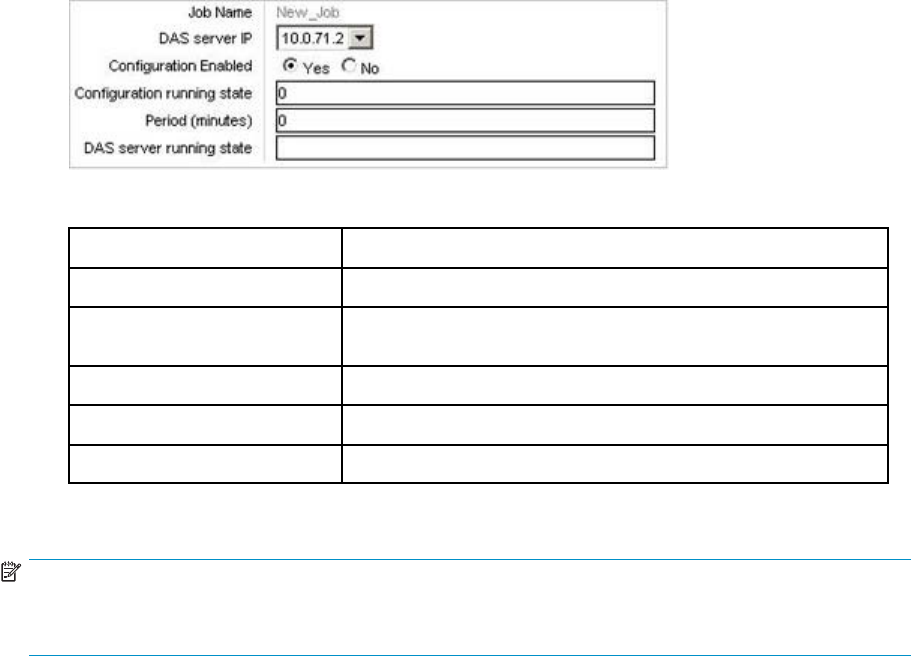
4. To assign this job to an HTTP portal, click Assign Job.
See “Assigning HTTP portals” on page 152 for further instructions.
Assigning HTTP portals
Before running a DAS job, assign an HTTP portal on which to run the job. Only one job can be assigned
to an HTTP portal. If all HTTP portals are being used, reassign the HTTP portal from another job.
To assign an HTTP portal to a job:
1. Click Assign Job.
2. Complete the form by entering the following information:
Field Description
DAS server IP IPoftheDASHTTPportalwhereDASrunstheconfiguration.
Configuration Enabled Select Yes to enable. If not enabled, the job cannot be scheduled
or started with this console.
Configuration running state Do not change.
Period Number of minutes between job runs. Enter 0to run the job once.
DAS server running state Do not change.
3. Click Save.
NOTE:
When assigning an HTTP portal to Domino, copy the file /opt/DAS/runtime/
LoadChangesDomino.dse to /opt/DAS/runtime/LoadChanges.dse before running the job.
Starting, scheduling, and stopping DAS jobs
1. IntheDASAvailableJobsview,selectthejob.
2. To start the job without making changes to the schedule, click Start.
3. To make a change to the schedule before starting the job:
a. Click Schedule.
b. Enter the number of minutes between job runs. To run a job once, enter 0.Otherwise,the
DAS schedule should not be set for anything less than 60 minutes, as running DAS jobs too
closetogethercancauseproblems.
c. Click Confirm Schedule to save your changes.
d. To launch the selected job, click Start.
A notice appears stating that the job started successfully.
4. Click Back to Main Page to return to the DAS view.
152 Account Synchronization

To stop a DAS job:
1. In the DAS Available Jobs view, select the job and click Start/Stop.
A notice appears stating that the job has stopped.
2. Click Back to Main Page to return to the DAS view.
Viewing DAS history logs
The DAS jobs history log provides a list of job runs for each configured active job. The log includes the
job name; the number of IAP users that were added, deleted, and updated; the time between job runs;
the job status; and the date and time the job was completed.
To display the history log, scroll down to the Jobs History Log area at the bottom of the Account
Synchronization view.
To display a history of the previous runs for a specific DAS job, click the job name.
To check the status of a job, view the icon in the State column. For example, the icon indicates the
job is complete. You can also point to the icon to display the status.
HP Email Archiving software for IBM Lotus Domino Version 2.0 153
154 Account Synchronization

Index
Symbols
.ics notices,61
A
Account Synchronization
See DAS
Account Synchronization view,149
advanced filtering,79,85
Agent Manager, recommended options,21
Archive agent,71,83,92
archive document size limitations,61
archive references, viewing,40
archive traffic,67
archiving instructions,55
ATT attachments, 131
attachments, message, 61, 124
audience,9
B
bulk upload
defined,91
discover database,92
forcing owner,93
mining files,93
profile,91
running query,92
C
calendar notices,79
character set support,16
clustering,20
collectingheldordeadmessages,LotusNotes,
127
compliance, 79, 109, 109
compliance archiving,79
instructions,82
mail-in journal,62
recommendations,80
compliance, filtered,63,85
See also advanced filtering
conventions
text symbols,10
D
DAS
assigning HTTP portals,152
configuring,149
creating and running jobs,149
LDAP server connection,149
scheduling jobs,152
databases, compacting,131
debugging options,35,40,53
distribution lists, expanding,29
DLD download file
associating with Export Search,107
document conventions,10
Domino
releases supported,14
server configuration, 20, 132
server requirements,14
DWA Extension,34
cache retention,26
configuration steps,47
Server Definition document,49
server definition settings,27,34
tombstone conversion,54
Tombstone Prototype document,51,66
tombstone settings,53,66
E
EAs Domino
Agent Manager values,21
compliance archiving,79
configuring,23
defined,13
EAs–D Tools database,141
Global Configuration document,24
opening,23
preprocessing databases,36,145
reference databases,146
selective archiving,55
server definition document,27
EAs-D API main view,23
EAs-D Tools database,141
EAs-D Users database,73
EASWEB agent,47
email distribution lists, expanding,29
Encapsulate agent,72,83,92
encapsulated files, 72, 121, 124, 131
temporary work area,37
temporary work area for DWA,34
encapsulated messages,35
Encapsulation Tools,41
encrypted messages,48,49,79,88,121,
124
HP Email Archiving software for IBM Lotus Domino Version 2.0 155
EnsureOwnerReceipt,29
exception settings,60
Export Search,105,107,107,109,109
using the client to extract messages,107
using the server to extract messages,109,
109
extracting exported messages from DLD file,
110
F
File Identification mapping,125
filtered compliance,63
Find Parent tool,41
folder settings,59
G
gateway server
compacting databases,131
configuring,20
Get Held Messages,127
monitoring,132
Global Configuration document,24
H
held or dead messages,127,132
help, obtaining,11
HP
storage Web site,11
Subscriber’s choice Web site,11
technical support,11
HP_ReferenceInfo,64
HP_SessionInfo,64
HTTP portals, assigning,152
I
IAP
defined,13
requirements,14
IAP Web Interface,105
creating link in Lotus Notes,106
defined,105
exporting messages,105,107
supported browsers,16
viewing signed and encrypted messages,
124
iCal format,61
improving EAs Domino performance,129
indexed documents
Microsoft Office,135,137
types,135,137
installation guide,9
installing
EAs software,21
Local Cache, 113
software on gateway server,20
Windows Notes Client plug-in,120
J
Java Runtime Environment,113
JavaMaxHeapSize, 22, 109, 109
journaling,79
EAs Domino,79
EAs Domino (advanced filtering),85
EAs journal database,79,88
enabling mining agents,71
enabling preprocessing agent,72
exceptions,87,87
incoming messages,86
instructions,82
mail-in database,88
messages, maximum size,79
native Domino,79
outgoing messages,86
preprocessing files,41
preprocessing messages,35
recommendations,80
rules,25,25,85,88,89
schedule,69,83
JVM panic gc0 error,130
L
large distribution lists,29
LDAP server connection,149
LDAP servers
configuring DAS,149
Local Cache,105,107,107,120,123
configuring, 115
defined,113
installing,113
SSL support,117
local mining,19
log files,25,41
purging mining entries,44
Lotus Notes
archive databases,75
collecting held or dead messages,127
Lotus Notes clients
adding tombstone icon,123
creating link to IAP Web Interface,106
EAs Domino applications,105
exporting messages from IAP Web Interface,
107, 109, 109
Local Cache, 113
retrieving signed and encrypted messages,
124
supported versions,16
WindowsNotesClientPlug-inwithLocal
Cache,123
Windows plug-in,120
M
Mail Detail records,73,73,74,84,91
mail-in database,62,79,84,88
Mail-To-Me messages, 80, 87, 141
mail.box,89
156
mailboxes, user,73,74
memory problems, avoiding, 22, 109
message processing servers, defined,19
messages, maximum size,55,61,79
MIME Content-Type indexing,135
mining agents, 71, 83
mining job,69,83
running,77
mining log,25,41
mining rules, editing,71
MS Office 2007 MIME type support,125
MTM Cleanup agent,142
mwadvt task,89
N
Notes 64 KB error, 76, 131
O
on demand archiving,59
operating systems supported,14
P
partitioning,20
PCC
Account Synchronization view,149
description,14
pending transactions,41
performance, improving,129
compacting databases,131
editing server configuration,132
limiting server log size,133
monitoring gateway server,132
permissions,21
phone message form, 120
PKI encryption,124
platforms supported,14
Preprocessing Control document,36,92
preprocessing databases, 35, 36, 145
preprocessing temporary directory,36
Profile Agent,63,73,74
program document, editing,71
program document, rissminer,69
Proxy Gateway document,49
Purge Not Synchronized person document
agent,76
PurgeSelectiveArchiveLogagent, 76, 131
purging export requests, 112
R
reference databases, 35, 40, 64, 71, 83, 91,
146
related documentation,9
remote mining,19
Reset Status tool,41
rissminer program,69,91
S
S/MIME encryption,124
selective archiving
adding users to profile,73
archive traffic,67
archiving dates,58,82
configuring,55
creating profile,56
document size limitations,61
editing profile,71
enabling mining agents,71,83
enabling preprocessing agent,72
error alert,68
exceptions,60
folder settings,59
instructions,55
log files,25,41
message attachments,61
messages, maximum size,55
on demand archiving,59
preprocessing files,41
preprocessing messages,35
profile,62,82,91
Profile Agent,73
Purge Not Synchronized person document
agent,76
Purge Selective Archive Log agent,76,131
reference database, 40, 64, 71
running job,77
scheduling jobs,69,83
synchronizing users,74
Time Conditions,58,82
User Activity Alert agent,75
user mailboxes,73
user notification,68
user profile,62
viewing archiving references,40
server configuration, editing,132
server crashes, avoiding,21,22,129,130
server definition document,49
debugging options,35
server ID,20
servers
DAS, configuring,149
Domino, configuring,20
session settings,67
session size,33,39
signed and encrypted messages,34,35
signed messages,121,124
single sign-on
configuring EAs Domino files,95
configuring on the IAP,102
Generate SSO Tokens agent,96
Search the IAP Archive agent,99
secret key lost when IAP kickstarted,102
Subscriber’s choice, HP,11
symbols in text,10
synchronizing users,74
system architecture,18
system prerequisites,14
HP Email Archiving software for IBM Lotus Domino Version 2.0 157
system requirements,14
T
technical support
HP,11
text symbols,10
Tombstone agent,71
tombstone icon,123
tombstone settings,65
traffic, archive,67
troubleshooting,129
troubleshooting tools, 35, 41
U
User Activity Alert agent,75
user database agents,75
user guide,9
users
PCC management,149
Users database,73
W
Web sites
HP documentation,11
HP storage,11
HP Subscriber’s choice,11
wildcards,63,63,86,87
Windows Notes Client Plug-in,105,120
configuring, 120
phone message form,120
Windows Notes Client Plug-in with Local
Cache,123
Windows users, 113, 123
158