Hp Photosmart A646 Inkjet Printer Cc001Ab1H Users Manual
Manual c01846782 HP Photosmart A646 User Manual | Manual Device
If not then save HP Photosmart A646 Printer User Guide
2015-02-09
: Hp Hp-Hp-Photosmart-A646-Inkjet-Printer-Cc001Ab1H-Users-Manual-545157 hp-hp-photosmart-a646-inkjet-printer-cc001ab1h-users-manual-545157 hp pdf
Open the PDF directly: View PDF ![]() .
.
Page Count: 96
- Contents
- HP Photosmart A640 series User Guide
- Get started
- Paper basics
- Print from a Bluetooth device
- Print without a computer
- Print from a computer
- Maintenance
- Troubleshooting
- Software installation issues
- Printing and hardware issues
- The printer is plugged in, but it will not turn on.
- The printout did not appear
- The computer and printer lost communication
- The printer would not print when it was connected to the computer with a USB cable through another U ...
- An Unknown device message appeared (Windows only)
- The document or photo did not print using the selected default print settings
- The printer did not print borderless photos
- Could not save photos from the computer to the memory card
- A blank page came out of the printer
- Parts of the printed document are missing or are in the wrong place
- Print quality is poor
- Bluetooth printing problems
- Shop for ink supplies
- HP support and warranty
- Specifications
- Regulatory and environmental information
- Software installation

User Guide
HP Photosmart A640 series
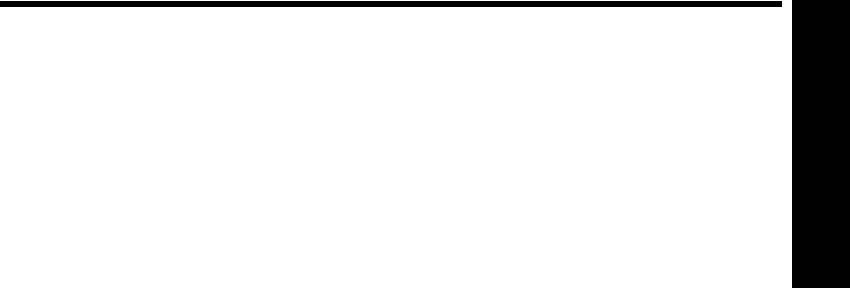
Contents
1 HP Photosmart A640 series User Guide................................................................................5
2 Get started
How do I?....................................................................................................................................7
Find more information.................................................................................................................7
The Photosmart at a glance......................................................................................................8
Control panel buttons and indicator lights..................................................................................9
The HP TouchSmart screen.......................................................................................................9
Use the touch screen..........................................................................................................10
Use the stylus.....................................................................................................................10
Photosmart Menu...............................................................................................................12
The touch screen frame......................................................................................................12
Thumbnail view and 1-up view...........................................................................................14
Photo icons.........................................................................................................................15
Setup Menu..............................................................................................................................15
How to use the Setup Menu...............................................................................................16
Setup menu options............................................................................................................17
3 Paper basics
Choose the best paper for the job............................................................................................21
Load your paper.......................................................................................................................21
4 Print from a Bluetooth device
What you need for a Bluetooth connection...............................................................................25
Connect the HP Photosmart A640 series to your Bluetooth device.........................................25
Print photos from a Bluetooth device........................................................................................26
5 Print without a computer
Print from a memory card.........................................................................................................27
Supported memory cards...................................................................................................28
Insert a memory card..........................................................................................................28
Print photos from a memory card or USB device...............................................................29
Remove a memory card.....................................................................................................32
Save photos from a memory card to another device................................................................32
Print from a PictBridge-certified camera or device...................................................................32
1
Contents
Get creative..............................................................................................................................33
Add frames.........................................................................................................................34
Add captions.......................................................................................................................34
Draw on photos..................................................................................................................36
Add clip art..........................................................................................................................37
Use Design Gallery.............................................................................................................37
Specialty printing projects...................................................................................................38
Create albums..............................................................................................................39
Create Greeting Cards..................................................................................................41
Passport photos............................................................................................................42
Panoramic photos.........................................................................................................42
Photo stickers...............................................................................................................43
Create Photo Layouts...................................................................................................44
Video Frame prints.......................................................................................................44
Enhance or edit your photos.....................................................................................................45
Use Photo Fix.....................................................................................................................45
Crop a photo.......................................................................................................................45
Remove red-eye from your photos.....................................................................................46
Use Pet Eye Fix..................................................................................................................46
Adjust photo brightness......................................................................................................46
Touch up a photo................................................................................................................46
Create and view slide shows....................................................................................................47
6 Print from a computer
Printer software.........................................................................................................................49
Transfer photos to a computer.................................................................................................49
Enhance your photos................................................................................................................51
Change the print settings for the print job.................................................................................52
Change the print quality......................................................................................................52
Change the paper type.......................................................................................................53
Change the paper size.......................................................................................................53
Print photos..............................................................................................................................54
Print borderless photos.......................................................................................................54
Print photos with a border...................................................................................................55
Print panoramic photos.......................................................................................................56
Print on index cards and other small media.......................................................................57
7 Maintenance
Align the print cartridge.............................................................................................................59
Clean the print cartridge automatically.....................................................................................59
View estimated ink levels.........................................................................................................60
View printer status..............................................................................................................60
Insert or replace the print cartridge...........................................................................................60
Get print cartridge ordering information....................................................................................62
Print a test page.......................................................................................................................63
Print a sample page..................................................................................................................63
Store the printer and print cartridge..........................................................................................63
Store the printer..................................................................................................................63
Store the print cartridge......................................................................................................63
Remove ink from your skin and clothing...................................................................................64
2
Contents
8 Troubleshooting
Software installation issues......................................................................................................65
The installation failed..........................................................................................................65
The Found New Hardware Wizard appears when I connect the printer to a Windows
computer.............................................................................................................................66
The printer does not appear in Printers and Faxes (Windows only)...................................67
The installation did not start automatically..........................................................................67
Printing and hardware issues...................................................................................................69
The printer is plugged in, but it will not turn on...................................................................69
The printout did not appear................................................................................................71
The computer and printer lost communication...................................................................71
The printer would not print when it was connected to the computer with a USB cable
through another USB device..............................................................................................72
An Unknown device message appeared (Windows only)..................................................72
The document or photo did not print using the selected default print settings...................73
The printer did not print borderless photos.........................................................................74
Could not save photos from the computer to the memory card..........................................74
A blank page came out of the printer..................................................................................75
Parts of the printed document are missing or are in the wrong place................................75
Print quality is poor.............................................................................................................75
Bluetooth printing problems......................................................................................................76
My Bluetooth device cannot find the printer.......................................................................76
9 Shop for ink supplies.............................................................................................................79
10 HP support and warranty
Check the HP support Web site first.........................................................................................81
HP support by phone................................................................................................................81
Phone support period.........................................................................................................81
Placing a call.......................................................................................................................82
After the phone support period...........................................................................................82
Additional warranty options......................................................................................................82
11 Specifications
System requirements................................................................................................................83
Printer specifications................................................................................................................83
12 Regulatory and environmental information
Regulatory notices....................................................................................................................85
Regulatory model identification number.............................................................................85
FCC statement....................................................................................................................86
VCCI (Class B) compliance statement for users in Japan..................................................86
Notice to users in Japan about power cord........................................................................86
Notice to users in Korea.....................................................................................................87
LED indicator statement.....................................................................................................87
Contents
3
Contents
Environmental product stewardship program...........................................................................87
Eco-Tips..............................................................................................................................87
Paper use...........................................................................................................................88
Plastics...............................................................................................................................88
Material safety data sheets.................................................................................................88
Recycling program..............................................................................................................88
HP inkjet supplies recycling program.................................................................................88
Power consumption............................................................................................................88
Disposal of Waste Equipment by Users in Private Households in the European Union....90
Chemical Substances.........................................................................................................90
Toxic and hazardous substance table................................................................................91
EU Declaration of Conformity...................................................................................................91
A Software installation...............................................................................................................93
4
Contents

1 HP Photosmart A640 series User
Guide
Welcome to the HP Photosmart A640 series User Guide! For more information about
the Photosmart printer, see:
•Get started
•Paper basics
•Print without a computer
•Print from a computer
•Maintenance
•Shop for ink supplies
•HP support and warranty
•Specifications
•Regulatory and environmental information
HP Photosmart A640 series User Guide 5
HP Photosmart A640 series User
Guide
Chapter 1
6HP Photosmart A640 series User Guide
HP Photosmart A640 series User
Guide
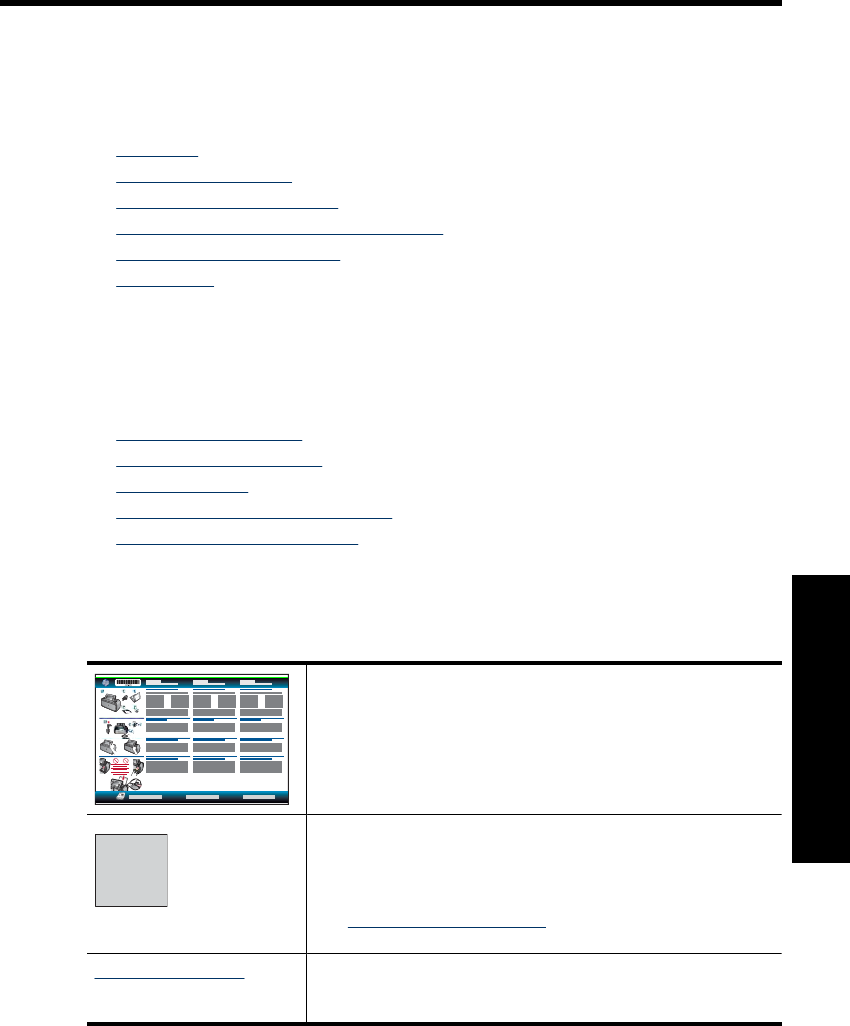
2 Get started
This section provides introductory information about the HP Photosmart A640 series
printer. This section contains the following topics:
•How do I?
•Find more information
•The Photosmart at a glance
•Control panel buttons and indicator lights
•The HP TouchSmart screen
•Setup Menu
How do I?
Click any of the following links to get more information on how to perform creative and
common tasks using the Photosmart printer and software.
•Print borderless photos
•Print photos with a border
•Load your paper
•Insert or replace the print cartridge
•Transfer photos to a computer
Find more information
Your new HP Photosmart A640 series printer comes with the following documentation:
Setup instructions: The setup instructions explain how to set up
the printer, install the Photosmart software, and print a photo.
Read this document first. This document may be called Quick Start
Guide or Setup Guide, depending on your country/region,
language, or printer model.
?Help from your device: Help is available from your device and
contains additional information on select topics.
Touch the question mark icon on the printer screen to get help on
the current task. You can also view Help topics in the Setup menu.
See How to use the Setup Menu for information on accessing
these help topics.
www.hp.com/support If you have Internet access, you can get help and support from the
HP Web site. This Web site offers product documentation,
technical support, drivers, supplies, and ordering information.
Get started 7
Get started
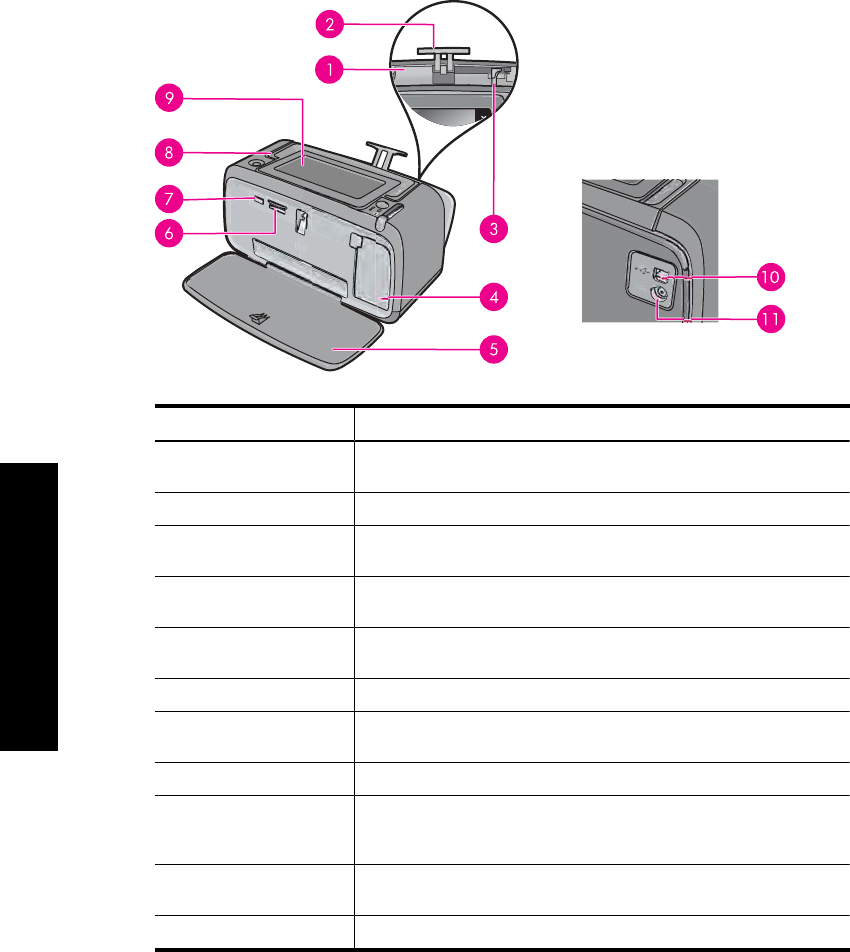
The Photosmart at a glance
Figure 2-1 Front and rear views
Label Description
1Input tray: Load paper here. Open the output tray first. The input tray
opens automatically when you open the output tray.
2Input tray extension: Pull out to support paper.
3Paper-width guide: Move to the width of the current paper to position
the paper properly.
4Print cartridge door: Open to insert or remove the HP 110 Tri-color
Inkjet print cartridge.
5Output tray (open): The printer deposits prints here. The input tray
opens automatically when you open the output tray.
6Memory card slots: Insert memory cards here.
7Camera port: Connect a PictBridge digital camera or a USB flash/
thumb drive here.
8Handle: Extend to carry the printer.
9Printer screen: Lift up to adjust the viewing angle. You can preview
photos, make selections from the printer menu, and more from this
screen.
10 USB port: Connect the printer to a computer using a USB cable
(purchased separately) here.
11 Power cord connection: Connect the power cord here.
Chapter 2
8 Get started
Get started
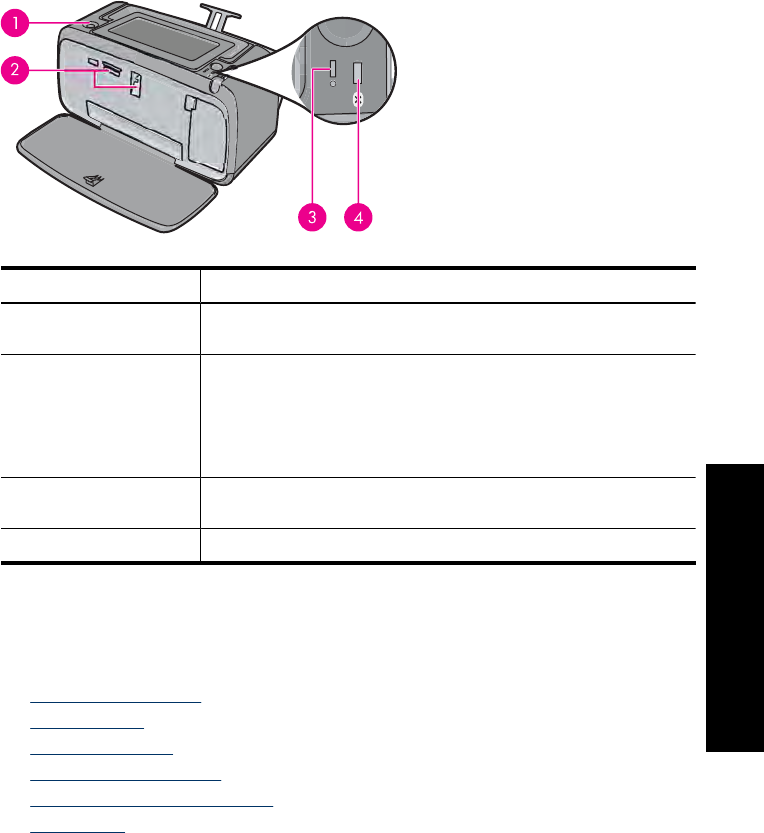
Control panel buttons and indicator lights
Figure 2-2 Control panel and indicator lights
Label Description
1On: Press to turn the printer on or off. The On button will glow when
the power is on.
2Memory card and PictBridge light: This light flashes and then
remains lit after a memory card is correctly inserted or when a
supported device is attached to the camera port. It flashes when the
printer is communicating with a memory card or attached device or
when a connected computer is performing a read, write, or delete
operation.
3Attention light: Flashing if there is an error or if some user action is
required.
4Bluetooth light: Solid if the Bluetooth radio is on.
The HP TouchSmart screen
This section describes how to use the touch screen and stylus to interact with the printer.
•Use the touch screen
•Use the stylus
•Photosmart Menu
•The touch screen frame
•Thumbnail view and 1-up view
•Photo icons
The HP TouchSmart screen 9
Get started
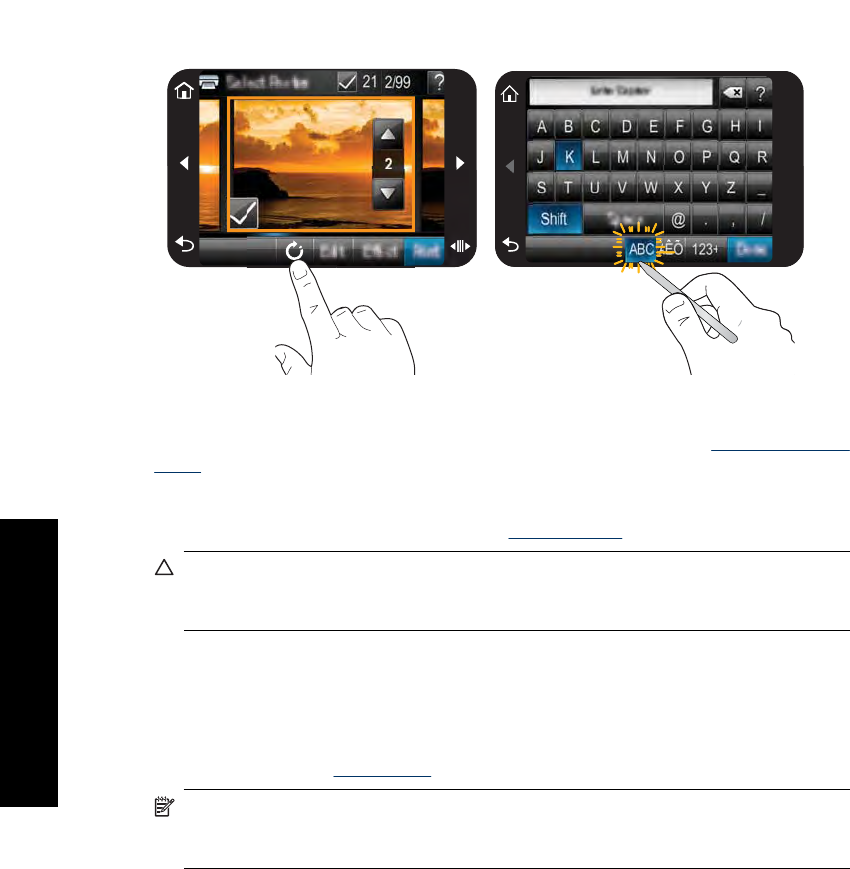
Use the touch screen
Use your fingers on the touch screen for most operations, such as menu navigation or
selecting options in the touch screen frame. For more information, see The touch screen
frame. The printer chirps once for each button press. You can change the volume of the
sounds or turn them off in the Preferences menu. You can also use the stylus for these
activities, but it is designed primarily for drawing and entering captions through the touch
screen keyboard. For more information, see Use the stylus.
CAUTION: To prevent damage to the touch screen, never use any sharp objects or
any device other than the stylus that comes with the printer or an approved
replacement.
Use the stylus
Use the stylus to touch icons on the printer screen, make selections from the printer
menus, or select photos for printing. You can also use the stylus to draw on a photo, type
a caption on a photo using the touch screen keyboard, and for other creative tasks. For
more information, see Get creative.
NOTE: The onscreen keyboard for entering captions is not available in all
languages. In some languages, the printer displays Latin alphabet characters only on
the keyboard.
Chapter 2
10 Get started
Get started
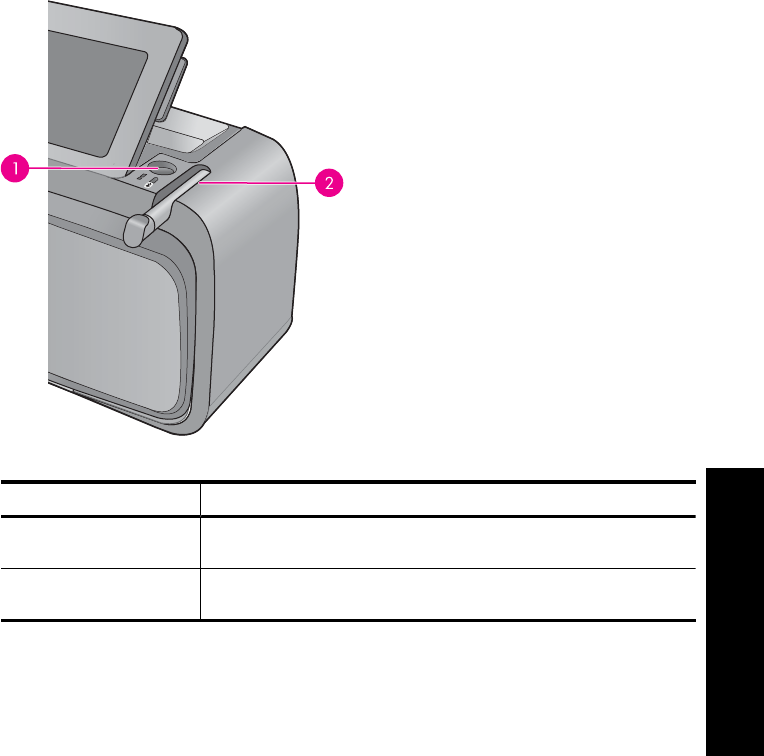
There are two stylus storage areas on the printer: a slot that stores the stylus until you
need to use it and a hole where you can rest the stylus and keep it handy.
Figure 2-3 Stylus storage areas
Label Description
1Stylus well: Place the stylus here to keep it handy while you work
with your photos.
2Stylus storage slot: Securely store the stylus here when moving the
printer or between sessions.
The HP TouchSmart screen 11
Get started
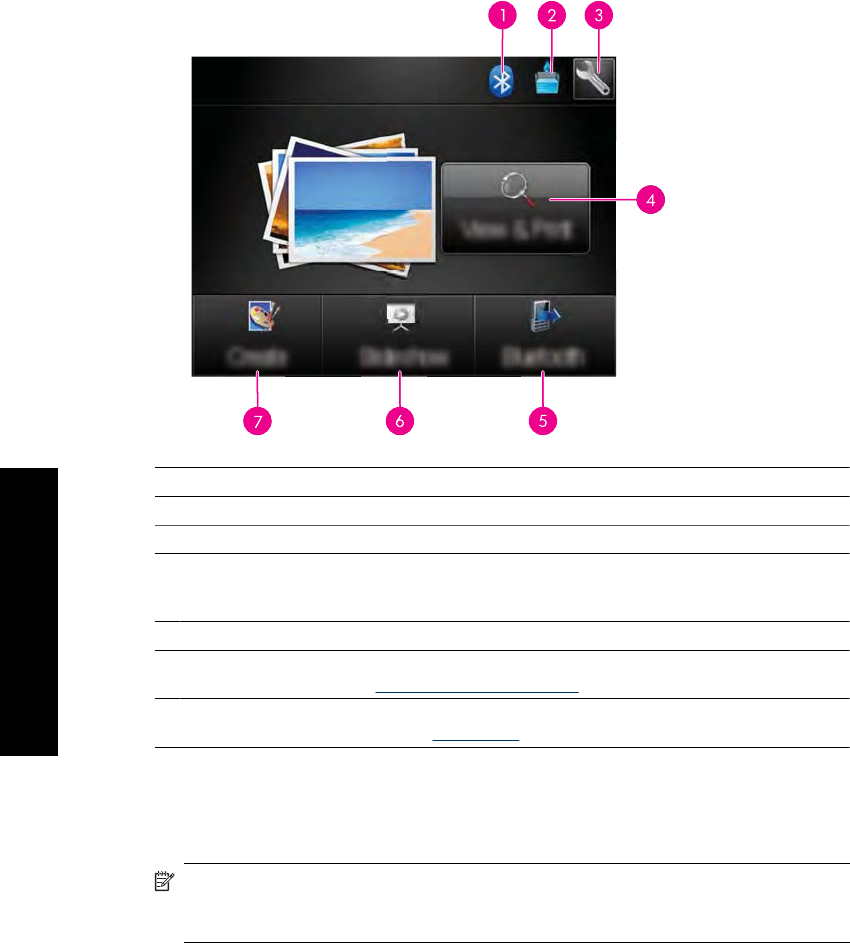
Photosmart Menu
The following options are available in the Photosmart menu when you insert a memory
card or touch the Home icon on the touch screen frame.
1Bluetooth indicator light: Indicates whether bluetooth is on or off.
2Ink level: Indicates the amount of ink estimated to be remaining in the print cartridge.
3Setup icon: Touch to open the setup menu.
4View and Print: Lets you view, edit, and print photos on a memory card. You can also select
a creative project (frames, caption, design gallery, etc) for your photos, by selecting a photo
and touching Effect.
5Bluetooth: Touch to search nearby Bluetooth device.
6Slideshow: Lets you play your favorite photos as a slide show on the printer touch screen.
For more information, see Create and view slide shows.
7Create: Lets you select a creative project (albums, greeting cards, photo layouts, etc) for your
photos. For more information, see Get creative.
The touch screen frame
The touch screen frame borders the photo viewing area of the HP TouchSmart
screen, and provides quick access to the navigational buttons.
NOTE: The touch screen frame buttons are visible only when the printer is turned
on and you have made a selection from the Photosmart menu. Also, only the buttons
relevant to the current mode or task will be lit.
Chapter 2
12 Get started
Get started
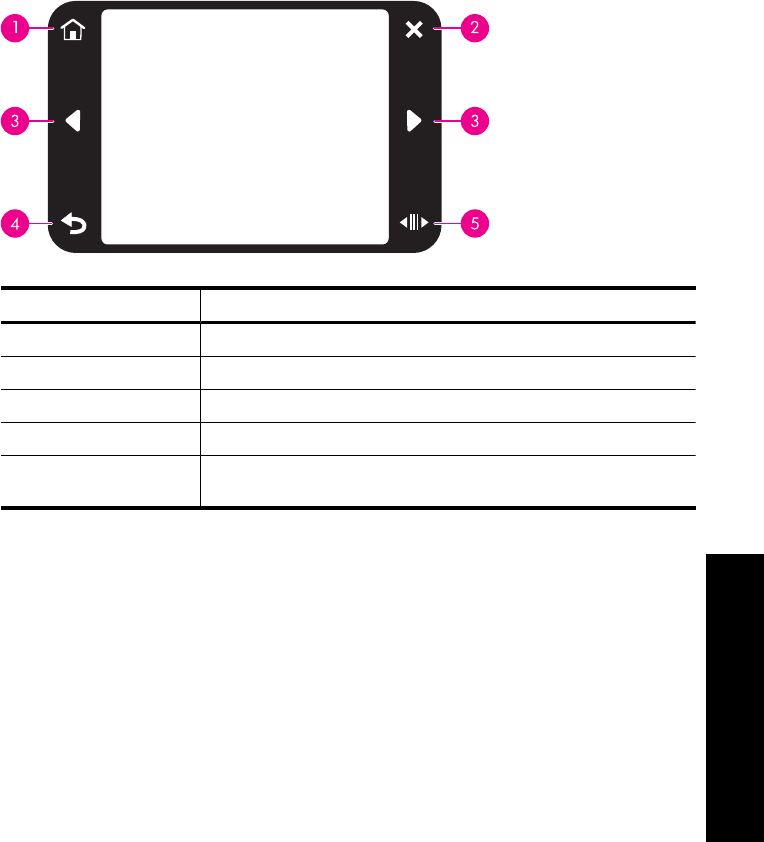
Figure 2-4 Touch screen frame
Label Description
1Home: Touch to access the Photosmart menu.
2Cancel: Touch to stop a print action.
3Arrows: Touch to navigate through photos or Create menus.
4Back: Touch to return to the previous menu or view.
5Quick Scroll: Touch to get a scroll bar that helps you scroll through
your photos quickly.
The HP TouchSmart screen 13
Get started
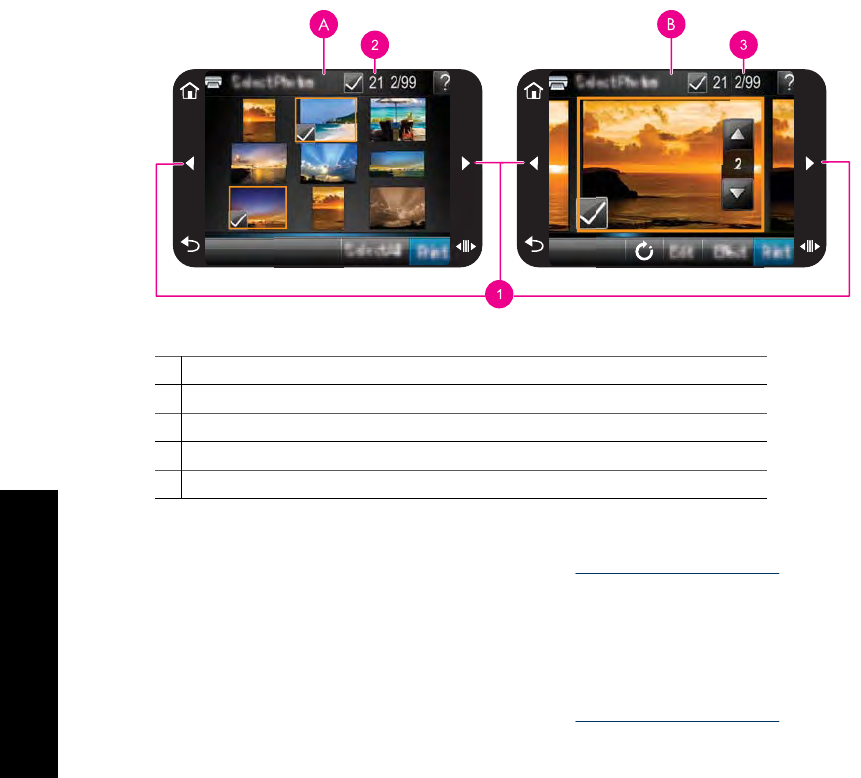
Thumbnail view and 1-up view
You can view photos on your memory card in thumbnail view or 1-up view.
AThumbnail view
B1-up view
1Arrow keys
2Number of photos selected
3Current photo number of the total number of photos present on the memory card
To view photos in thumbnail view
1. Insert a memory card. For more information, see Print from a memory card.
2. Touch View and Print on the Photosmart menu.
This will open the photos on your memory card in thumbnail view. Touch the arrow
keys to scroll through your photos.
To view photos in 1-up view
1. Insert a memory card. For more information, see Print from a memory card.
2. Touch View and Print on the Photosmart menu.
3. Touch any photo to view it in 1-up view.
Touch the arrow keys to scroll through your photos.
Chapter 2
14 Get started
Get started
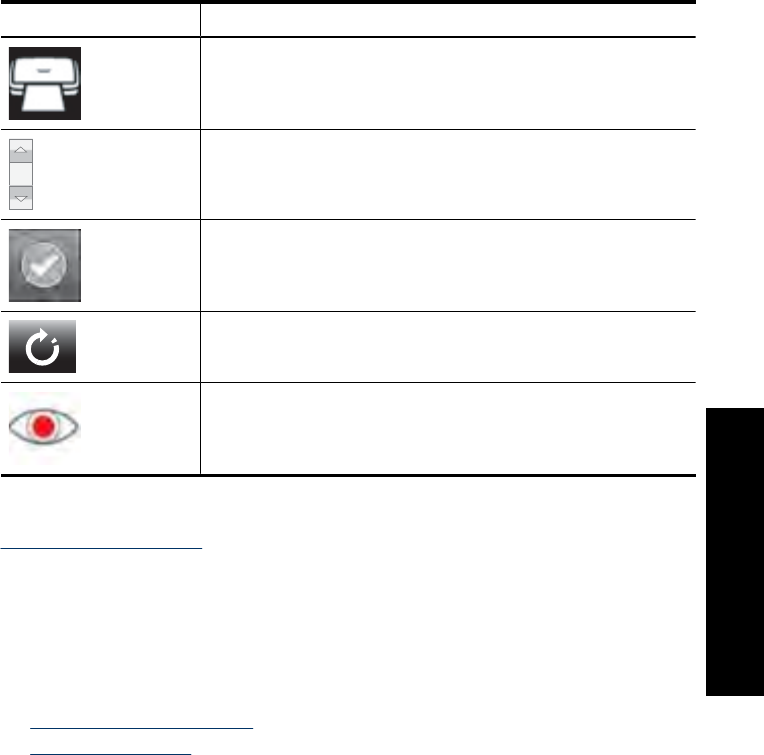
Photo icons
Photo icons appear on photos and video clips in thumbnail and 1-up views. Some icons
show the status of a photo or video clip. Others can affect the photo or video clip when
touched.
Table 2-1 Photo icons
Photo icon Description
X1
Print status: Indicates the photo is printing, and how many copies of
the photo will be printed.
2
Copies: Touch a photo in 1-up view to select it for printing and to
display the copies scroll bar. Touch the scroll bar to change the
number of copies to be printed.
Selection box: Appears on the photo or video frame selected for
printing.
Rotate: Touch in 1-up view to rotate the photo 90 degrees clockwise
for each touch of the icon.
Red-eye: Indicates a photo in 1-up view that has red-eye removed.
The icon flashes on a photo undergoing red-eye removal.
Related topics
View estimated ink levels
Setup Menu
The Setup Menu contains many options for changing print settings, aligning print
cartridges, and more.
This section contains the following topics:
•How to use the Setup Menu
•Setup menu options
Setup Menu 15
Get started
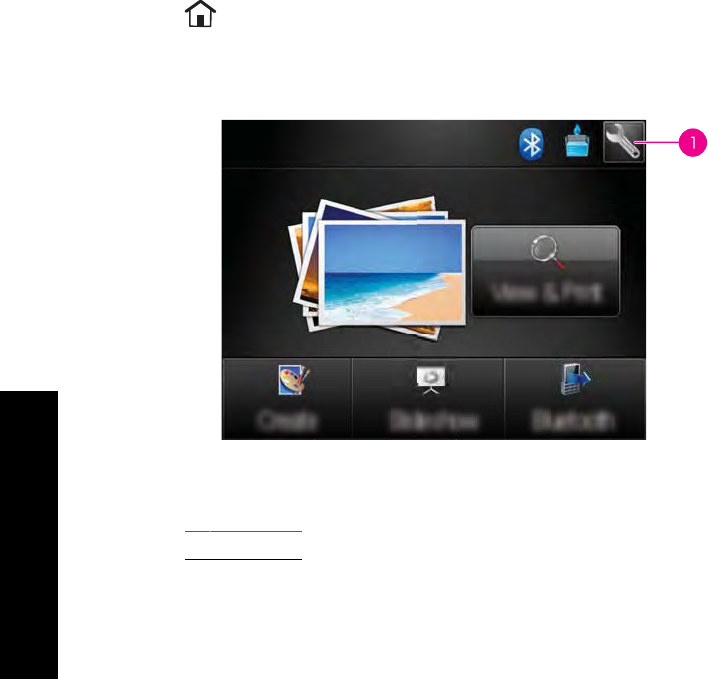
How to use the Setup Menu
This section describes how to use the Setup Menu.
To use the setup menu
1. Touch Home on the touch screen frame to return to the Photosmart menu, if
necessary.
2. Touch the Setup icon on the Photosmart menu to open the Setup Menu.
1Setup icon
Chapter 2
16 Get started
Get started
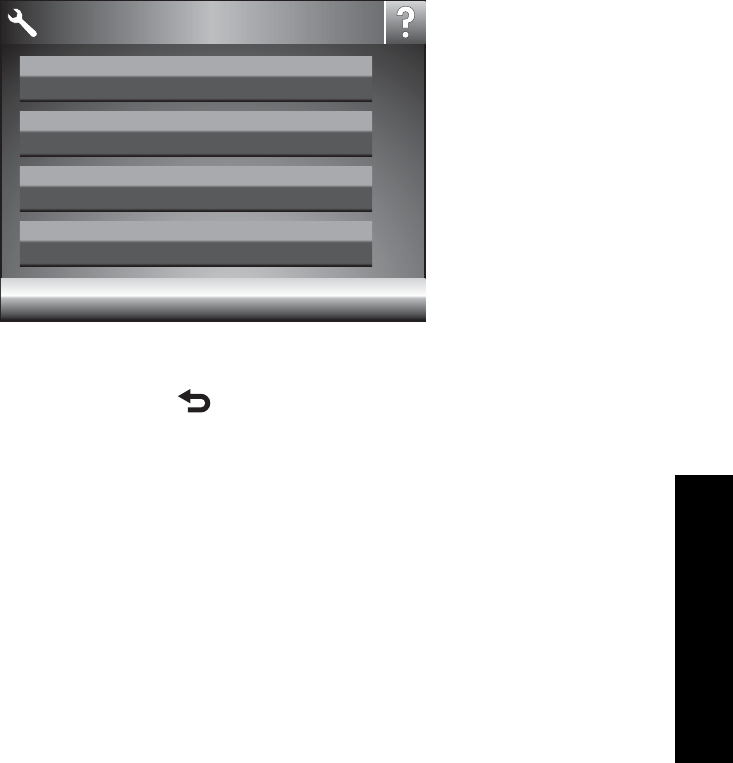
3. Touch a menu name to open the options under that menu. Options that are not
accessible are dimmed.
Touch the question mark icon for help on that screen.
Tools
Preferences
Bluetooth
Help
Setup Menu
4. Touch an option to open it or to perform the operation it indicates.
5. To exit a menu, touch .
Setup menu options
Tools
•Print Test Page
Touch to print a test page that contains information about the printer. The test page
helps in troubleshooting problems.
•Print Sample Page
Touch to print a sample page. The sample page is useful for checking the print quality
of the printer.
•Printer Status
Touch to see the status of the printer. The printer status window displays information
on the ink levels, and the estimated time remaining for the initiated print job.
•Align Cartridge: Touch to align the print cartridge, which ensures high print quality
prints. Do this if colors in the printouts are misaligned, or if the alignment page does
not print correctly when you install a new print cartridge.
•Clean Cartridge: Touch to clean the print cartridge. After cleaning, you will be asked
if you want to continue to second-level cleaning (touch Yes or No), and if you
touch Yes another cleaning cycle is completed. Next you will be asked if you want to
continue to third-level cleaning (touch Yes or No).
Setup Menu 17
Get started
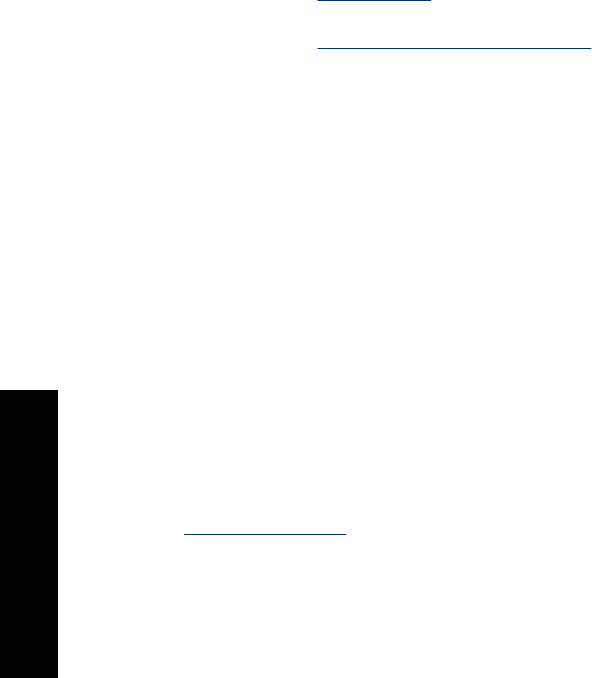
Preferences
•Sound: Touch to change the sound volume to High, Medium (default), Low, or
Off.
•Print Preview: Touch to change the print preview to On (default) or Off. This will
provide a preview of the image when you touch Print. Touch Print again to print the
image.
•Photo Fix: Touch to turn Photo Fix enhancements On (default) or Off. For more
information, see Use Photo Fix.
•Red Eye Removal: Touch to turn red eye removal to On (default) or Off. For more
information, see Remove red-eye from your photos.
•Print Quality: Touch to change the print quality. Choose between Best (default),
Normal, or Fast Normal print quality.
•Paper Type: Touch to change the type of paper on which to print. Choose
between HP Advanced Photo (default), HP Premium Photo, Other, Plain, or
Other, Photo. HP recommends using HP Advanced Photo Paper for best results. If
you are printing on non-HP paper or other media, choose Other so that the printer
sets itself appropriately.
•Date/Time: Touch to show a date/time stamp on your printed photos. Touch Date/
Time, Date only, or Off (default).
•Colorspace: Touch to choose a colorspace (a three-dimensional mathematical
model for organizing color). The colorspace you select affects the colors in your
printed photos. Select Adobe RGB, sRGB, or Auto-select (default). The Auto-
select default tells the printer to use the Adobe RGB colorspace, if available. The
printer defaults to sRGB if Adobe RGB is not available.
•Borderless: Touch to turn borderless printing On (default) or Off. When borderless
printing is turned off, all pages print with a narrow white border around the outside
edges of the paper.
•Software Install Mode: Touch to change the software install mode. Select On
(default), and the embedded HP quick connect software will automatically install when
you connect the printer to a computer with a USB cable. For more information, see
Software installation. Select Off if you are using the printer with the HP Wireless
Printing Upgrade Kit or an HP Jet Direct box. Also select Off if you want to connect
the printer to your computer to transfer photos only, and do not want to install the
software and print from the computer to the printer.
•Enable Faster Browsing: Touch to change the mode between On (default) or Off.
•Demo Mode: Touch to turn Demo Mode On or Off (default). When Demo Mode is
on, the printer displays sample images a user can edit and print. If no interaction with
the demo takes place within two minutes, a slideshow starts with information about
printer features.
•Restore Defaults: Touch to restore printer defaults: Yes or No (default). Touching
Yes restores the original factory preferences.
•Language: Touch to change the language used on the printer screen.
Chapter 2
18 Get started
Get started
Bluetooth
◦Bluetooth Radio: Select On to turn on Bluetooth Radio.
◦Passkey: When the Bluetooth Security Level of the printer is set to High, you must
enter a passkey to make the printer available to other Bluetooth devices. The default
passkey is 0000.
◦Device Name: You can select a name for the printer that appears on other devices
with Bluetooth wireless technology when they locate the printer.
◦Device Address: Some devices with Bluetooth wireless technology require you to
enter the address of the device they are trying to locate. This menu option shows the
printer address.
◦Visibility: Select Visible to all (default) or Not visible. When Visibility is set to Not
visible, only devices that know the printer address can print to it.
◦Security Level: Select Low (default) or High. The Low setting does not require users
of other devices with Bluetooth wireless technology to enter the printer passkey.
High requires users of other devices with Bluetooth wireless technology to enter the
printer passkey.
◦Reset Bluetooth: Select to reset all items in the Bluetooth menu to their default
values.
Help
•Bluetooth Printing Tips: Touch to read the bluetooth printing tips.
•Photo Printing Tips: Touch to read the top seven printing tips.
•Printer Features: Touch to see information about printer features.
•Print from Imaging devices: Touch to see information about printing from imaging
devices.
•Creative Options: Touch to see information about the Create aspects of the printer.
•Troubleshooting: Touch to see information on troubleshooting.
•Printing from the Computer: Touch to read how to print from your computer.
•Getting Assistance: Touch to read how to obtain help with the printer.
Setup Menu 19
Get started

Chapter 2
20 Get started
Get started
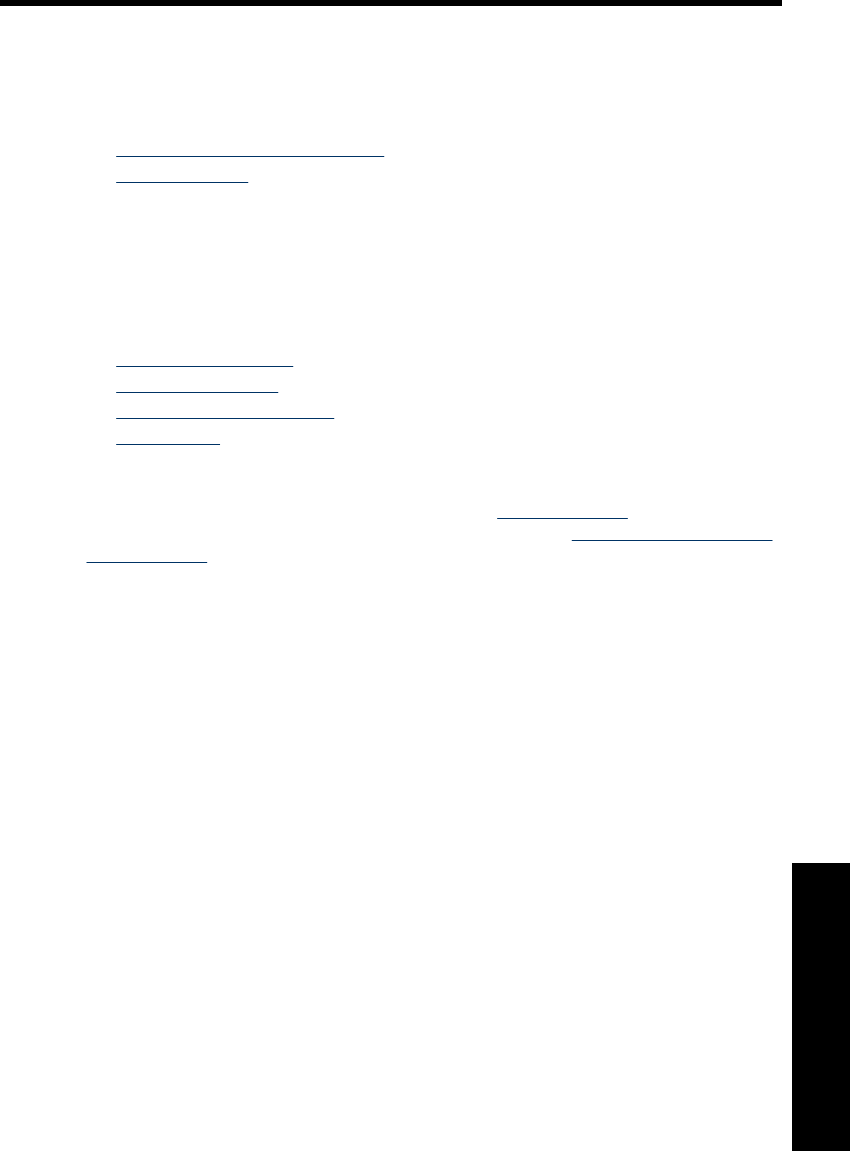
3 Paper basics
Learn how to choose the right paper for your print job and how to load it into the input
tray for printing.
•Choose the best paper for the job
•Load your paper
Choose the best paper for the job
Use HP Advanced Photo Paper. It is especially designed to work with the inks in your
printer to create beautiful photos. Other photo papers might produce inferior results.
For a list of available HP-designed inkjet paper, or to purchase supplies, go to:
•www.hpshopping.com (U.S.)
•www.hpshopping.ca (Canada)
•www.hp.com/eur/hpoptions (Europe)
•www.hp.com (All other countries/regions)
The printer is set by default to print the best quality photos on HP Advanced Photo Paper.
If you print on a different type of paper, be sure to change the paper type. For information
on changing the paper type in the printer menu, see Load your paper. For information on
changing the paper type when printing from a computer, see Change the print settings
for the print job.
Load your paper
Paper loading tips
• You can print photos on small media, such as 10 x 15 cm (4 x 6 inch) or 13 x 18 cm
(5 x 7 inch) photo paper, panoramic photo paper (4 x 12 inch), index cards, L-size
cards, or Hagaki cards. Use plain paper, such as index cards, only for drafts or when
print quality is not important.
• Before loading paper, slide out the paper-width guide to make room for the paper.
After loading paper, set the paper width guide gently against the edge of the paper,
so that it guides the paper in straight.
• Load only one type and size of paper at a time. Do not mix paper types or sizes in
the input tray.
Paper basics 21
Paper basics
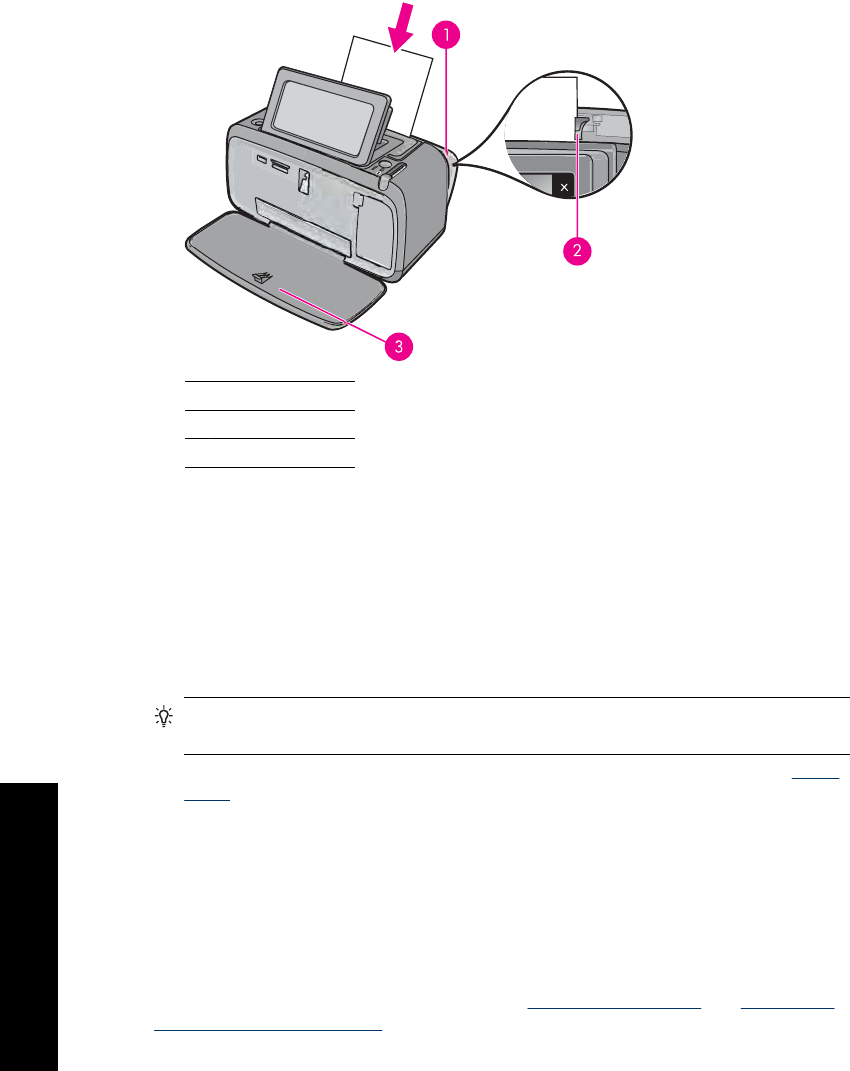
To load paper
1. Open the output tray. The input tray opens automatically.
1Input tray
2Paper-width guide
3Output tray
2. Load up to 20 sheets of photo paper with the print side or glossy side facing the front
of the printer. If you are using tabbed paper, load the paper so tab feeds in last. When
loading, slide the paper to the left side of the input tray and push the paper down firmly
until it stops.
3. Adjust the paper-width guide to fit close to the edge of the paper without bending the
paper.
To change the paper type
TIP: If you are printing on a paper type other than the recommended HP Advanced
Photo Paper, be sure to change the paper type setting to improve the results.
1. Touch the Setup icon to display the Setup Menu. For more information, see Setup
Menu.
2. Touch Preferences, and use the arrow keys to navigate to and touch Paper Type.
3. Select one of the following paper types:
•HP Advanced Photo Paper (default)
•HP Premium Photo Paper
•Other, Plain
•Other, Photo
If you are printing from a computer, change the paper type and other printer settings in
the print dialog box. For more information, see Print from a computer and Change the
print settings for the print job.
Chapter 3
22 Paper basics
Paper basics
You can select from a greater number of paper sizes when you print from a computer
than when you print without a computer. When you print without a computer, the printer
senses the paper size being used and scales the image to fit on the paper size being
used.
Load your paper 23
Paper basics
Chapter 3
24 Paper basics
Paper basics
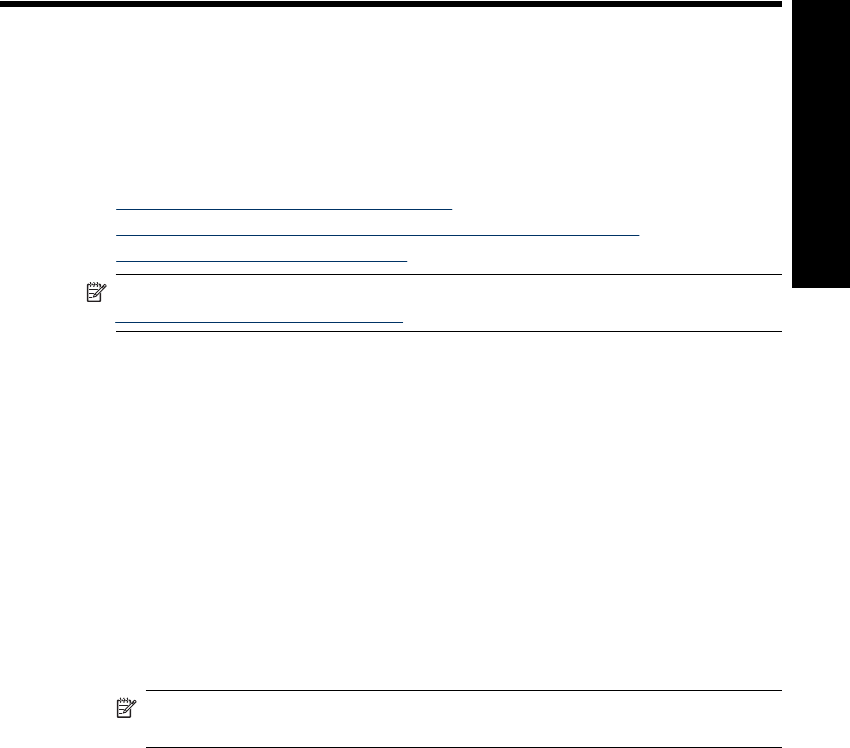
4 Print from a Bluetooth device
This section describes how to print from any device with Bluetooth wireless technology,
a short-range communications technology that enables a wide range of devices to
connect with each other without the clutter of cables.
This section contains the following topics:
•What you need for a Bluetooth connection
•Connect the HP Photosmart A640 series to your Bluetooth device
•Print photos from a Bluetooth device
NOTE: For more information on Bluetooth wireless technology and HP, go to
www.hp.com/go/bluetoothphotoprint.
What you need for a Bluetooth connection
To connect the HP Photosmart A640 series with a Bluetooth connection, you will need
the following:
❑A Bluetooth (compatible HCRP or SPP profile) capable device (such as a PDA,
camera phone)
Some Bluetooth products exchange device addresses when they communicate with each
other, so you might also need to find out the device address of the HP Photosmart A640
series in order to establish a connection.
To find out the device address of the product
1. On the Home Screen, touch Setup.
2. Touch Bluetooth.
NOTE: It is required that the Bluetooth Radio is turned on to enable the
Bluetooth options in the Bluetooth Menu.
3. Touch Device Address.
The Device Address appears, which is read only.
4. Make a note of the device address. You might need it later.
Connect the HP Photosmart A640 series to your Bluetooth
device
If you have a PDA or a mobile phone with Bluetooth wireless technology, you can connect
to the HP Photosmart and send photos to the product wirelessly.
Print from a Bluetooth device 25
Print from a Bluetooth device
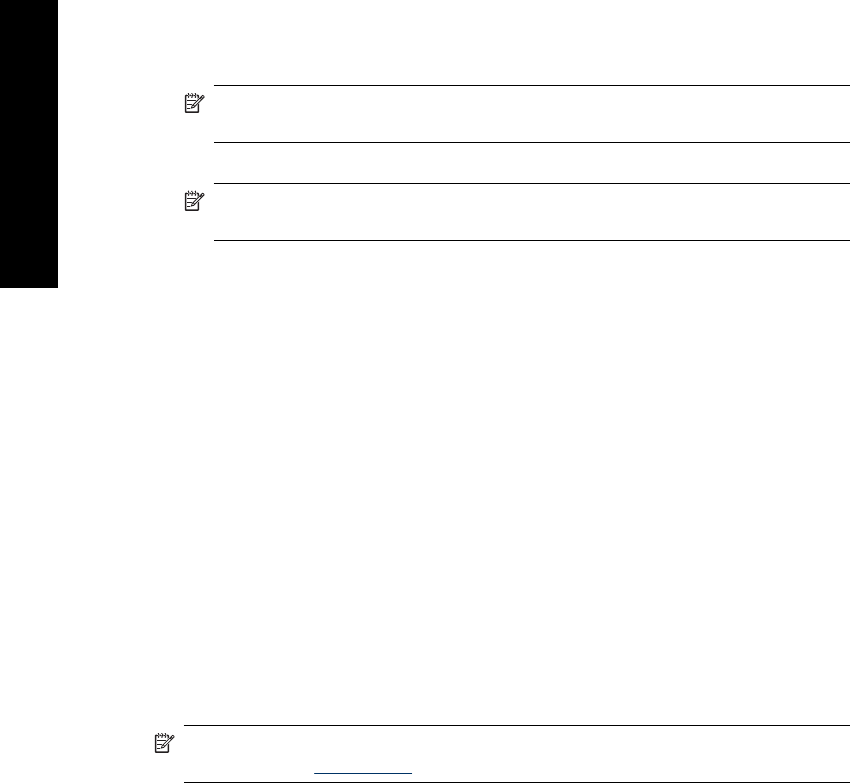
To connect to and print from other Bluetooth devices
1. Make sure that you have installed the necessary software on the Bluetooth device.
2. Have the HP Photosmart search for available Bluetooth devices.
NOTE: It is required that the Bluetooth Radio is turned on to enable the
Bluetooth options in the Bluetooth Menu.
3. Select your device from the list of available Bluetooth devices.
NOTE: Some mobile phones need to be paired with the HP Photosmart before
you can print. The default passkey for pairing with the HP Photosmart is 0000.
4. Send the print job from the Bluetooth device to the product. See the documentation
for your Bluetooth device for specific instructions on starting a print job.
Print photos from a Bluetooth device
The basic procedure for printing from any device with Bluetooth wireless technology is
the same. For more detailed instructions, see the documentation that came with your
Bluetooth device.
To print from a Bluetooth device
1. Turn on the Bluetooth radio
❑Touch Setup.
❑Touch Bluetooth.
❑Touch Bluetooth Radio, and then touch On.
2. Have the device you are printing from search for available Bluetooth printers.
❑On the Homescreen, touch Bluetooth.
3. Select the HP Photosmart A640 series printer when it appears on the device.
4. Send the print job from the Bluetooth device to the printer. See the documentation for
your Bluetooth device for specific instructions on starting a print job.
NOTE: For information on adjusting the printer's Bluetooth settings, see the Help
menu section in Setup Menu.
Chapter 4
26 Print from a Bluetooth device
Print from a Bluetooth device
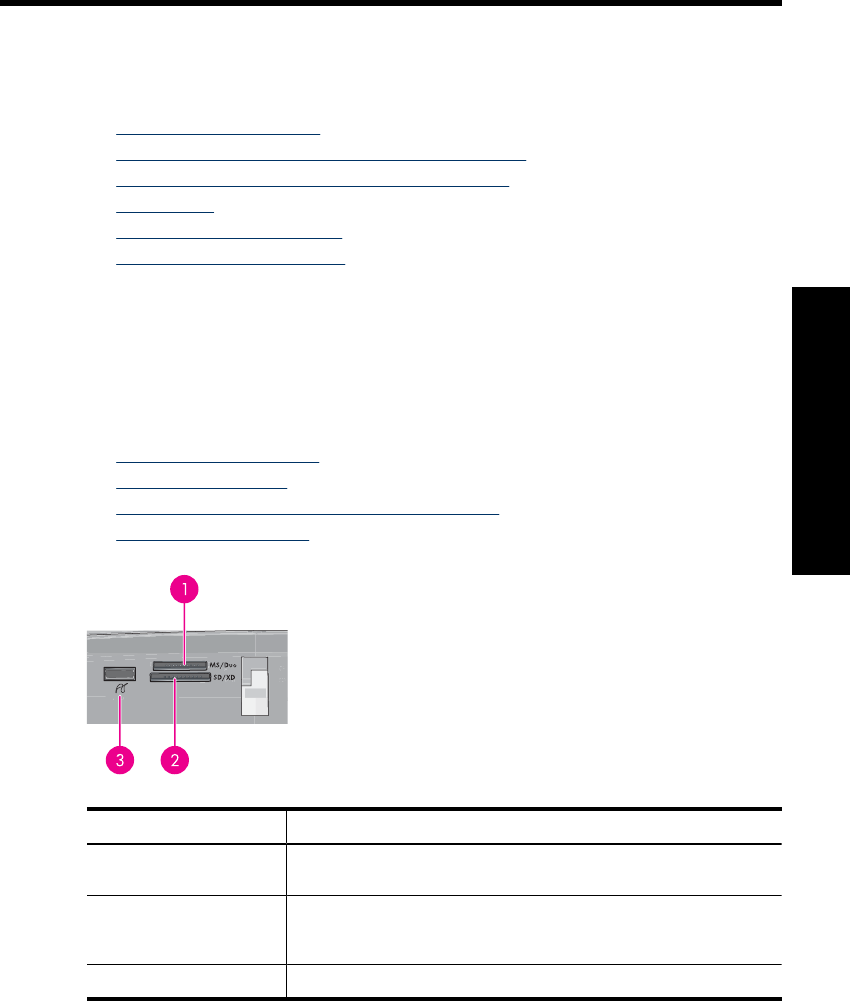
5 Print without a computer
This section contains the following topics:
•Print from a memory card
•Save photos from a memory card to another device
•Print from a PictBridge-certified camera or device
•Get creative
•Enhance or edit your photos
•Create and view slide shows
Print from a memory card
This section explains how to print digital photos that are stored on a memory card. You
can select photos while the memory card is in the camera (Digital Print Order Format, or
DPOF) or while the memory card is in the printer. Printing from a memory card requires
no computer and does not drain your digital camera's batteries.
•Supported memory cards
•Insert a memory card
•Print photos from a memory card or USB device
•Remove a memory card
Label Description
1Memory Stick or Memory Stick Pro or Memory Stick Duo or Memory
Stick PRO Duo
2xD-Picture Card, Secure Digital, Mini SD, SDHC, MultiMediaCard
(MMC), or Secure MMC and transflash cards with the appropriate
adapters
3Front USB port/Pictbridge: For digital cameras and removable drives
Print without a computer 27
Print without a computer
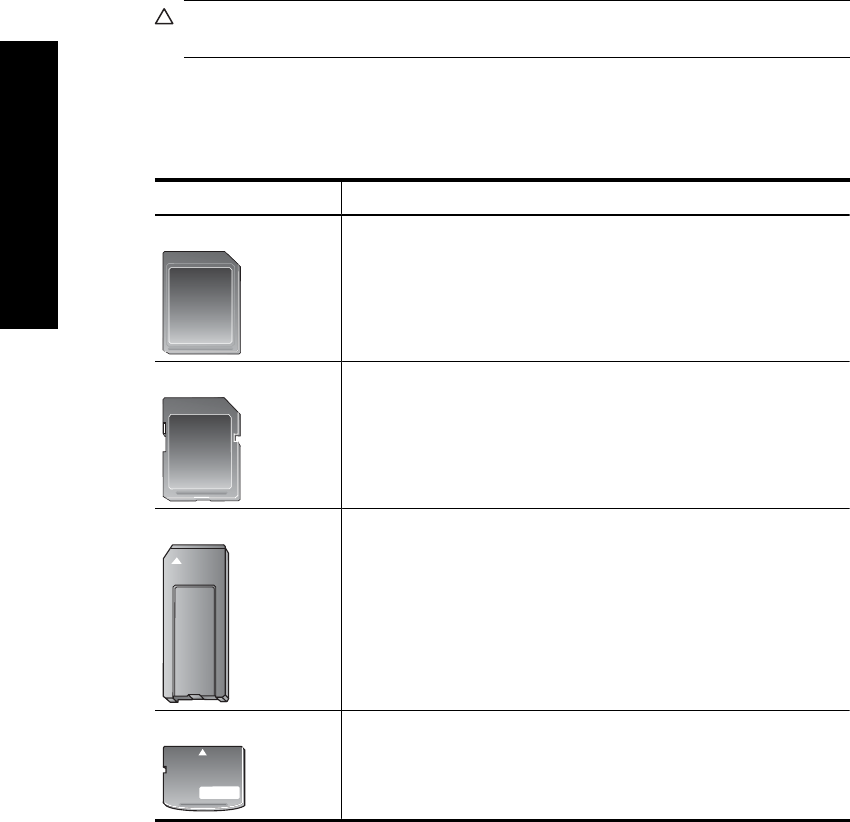
Supported memory cards
The HP Photosmart printer can read a variety of memory cards. These cards are
manufactured by several vendors and are available in a variety of storage capacities.
• MultiMediaCard
• Secure Digital
• Memory Sticks, Memory Stick Duo, Memory Stick PRO Duo
• xD-Picture Card
• miniSD Card with SD adapter
•SDHC
CAUTION: Using unsupported memory cards may damage the memory card and
the printer.
Insert a memory card
Find your memory card in the following table and use the instructions to insert the card
into the printer.
Memory card How to insert the memory card
MultiMediaCard •Angled corner is on the right
•Metal contacts face down
Secure Digital •Angled corner is on the right
•Metal contacts face down
•If you are using a SDHC or miniSD card, attach the adapter that
came with the card before you insert the card into the printer
Memory Stick •Angled corner is on the left
•Metal contacts face down
•If you are using a Memory Stick Duo™ or Memory Stick PRO
Duo™ card, attach the adapter that came with the card before you
insert the card into the printer
xD-Picture Card •Curved side of card points toward you
•Metal contacts face down
Chapter 5
28 Print without a computer
Print without a computer
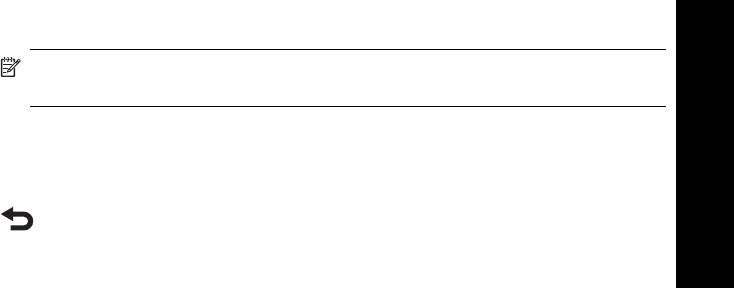
Print photos from a memory card or USB device
This section describes several ways to print photos from a memory card, including one
photo, multiple photos, multiple copies of the same photo, and so on.
Important: Your photos are instantly dry, and can be handled immediately after they are
printed. However, HP recommends that you leave the printed surface of your photos
exposed to the air for 3 minutes after printing to allow the colors to fully develop before
you stack them with other photos or place them in albums.
One touch photo prints
1. Insert a memory card or USB flash drive.
2. Touch View and Print and navigate through the photos on the inserted memory card.
3. Touch the photo you want to print to display it in 1-up view.
4. Touch Print.
NOTE: If the print preview mode is set to On, you will get a preview image on
the screen. Touch Print again to start printing.
5. To add another photo to the print queue, touch Add More, select the next photo you
wish to print, and touch Print again. You do not have to wait for the first photo to finish
printing.
You can continue to browse through and print photos in 1-up view, or you can touch
and browse through your photos in thumbnail view.
To select photos, add copies, and print multiple photos
1. Insert a memory card or USB flash drive.
2. Touch View and Print and navigate through the photos on the inserted memory card.
3. Touch a photo you want to print to view it in 1-up view, and then touch the photo again
to select the photo. A checkmark icon appears on selected photos.
Print from a memory card 29
Print without a computer
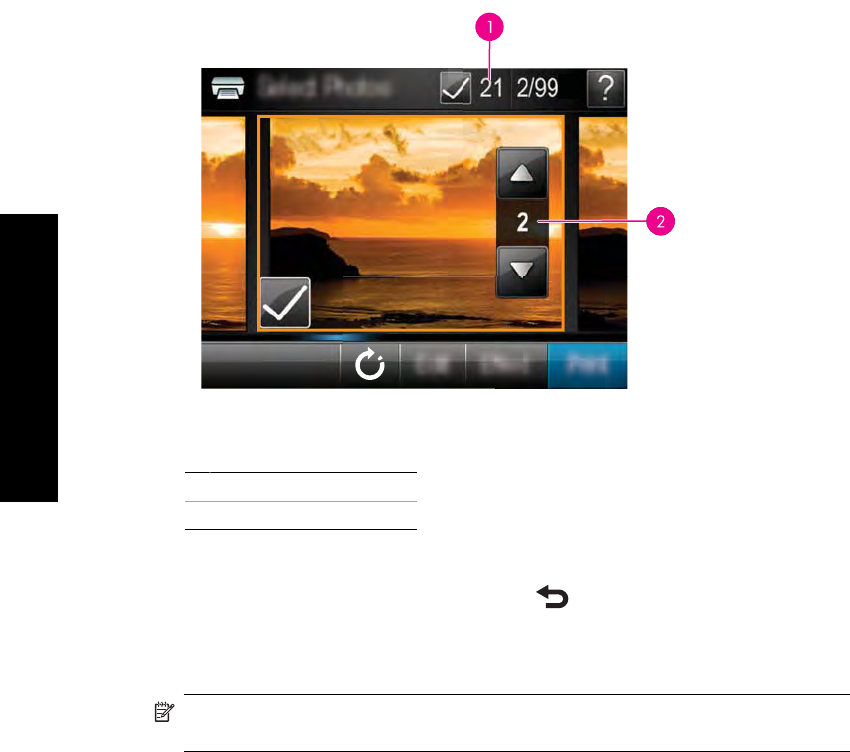
4. If you want several copies of the same photo, touch the up and down arrows on the
copies icon and set the number of copies to be printed.
1Number of photos selected
2Number of copies
5. Touch the arrow keys to browse through photos and select other photos you want to
print. To return to the thumbnail view, touch .
6. When you finish selecting photos, touch Print to print all the selected photos.
To print all photos
NOTE: Make sure no photo is selected. If you have some photos already selected,
touch Select All, and then Deselect All when viewing photos in thumbnail view.
1. Insert a memory card or USB flash drive.
2. Touch View and Print and navigate through the photos on the inserted memory card.
3. Touch Select All to select all photos.
4. Touch Print.
5. Touch Yes to print all photos on the inserted memory card.
To deselect photos
To deselect one photo
a. Touch the photo to view it in 1-up view, if necessary.
b. Touch the photo again to deselect it. The checkmark icon is deleted.
To deselect all photos
Chapter 5
30 Print without a computer
Print without a computer
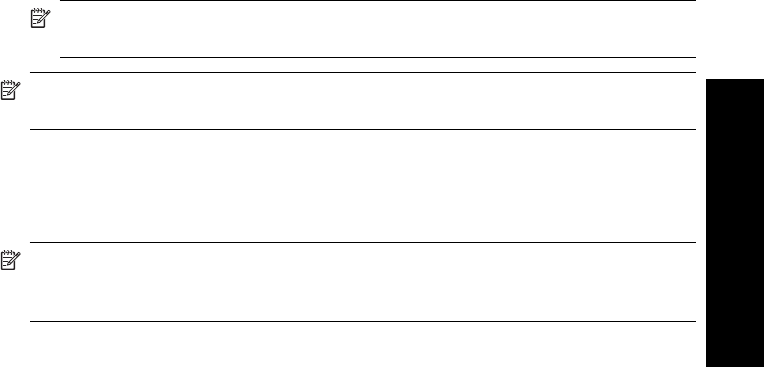
▲In thumbnail view, touch Select All and then Deselect All. The checkmark icon
is deleted from all photos.
To print a photo index
1. Insert a memory card or USB flash drive.
2. Touch Create and navigate to Photo Layouts using the arrow keys.
3. Touch Photo Layouts, and then touch Index Page.
4. Touch Yes to print an index page.
NOTE: An index page print will not provide a print preview, once Yes is selected
it will just print.
NOTE: An index page prints 24 photos on one page. If there are more than 24
images in the card, multiple pages will be printed including all the photos in the card.
A photo index shows thumbnail views and index numbers for photos on a memory card.
Use an index card instead of photo paper to cut costs when printing index pages.
To print camera-selected photos
NOTE: DPOF (Digital Print Order Format) provides information to the printer about
photos preselected on the camera for printing, along with information on the number
of copies to be printed and other image settings.
1. Insert a memory card that contains camera-selected (DPOF) photos.
2. Touch Yes when the printer asks you whether you want to print the camera-selected
photos.
To cancel printing
To cancel the photo currently being printed
a. Touch Cancel on the touch screen frame while printing is occurring.
b. If prompted, select This Image.
To remove a specific photo from the print queue
a. While printing is occurring, touch Add more photos.
b. Navigate to the photo you want to delete from the print queue, and then touch
Cancel.
c. Touch Current Image Printing.
To cancel all photos in the print queue
a. Touch Cancel on the touch screen frame while printing is occurring.
The printer will prompt you to choose to cancel only the photo currently being
printed, or to cancel all photos in the print queue.
b. Touch All Printing to cancel printing of all photos.
Print from a memory card 31
Print without a computer
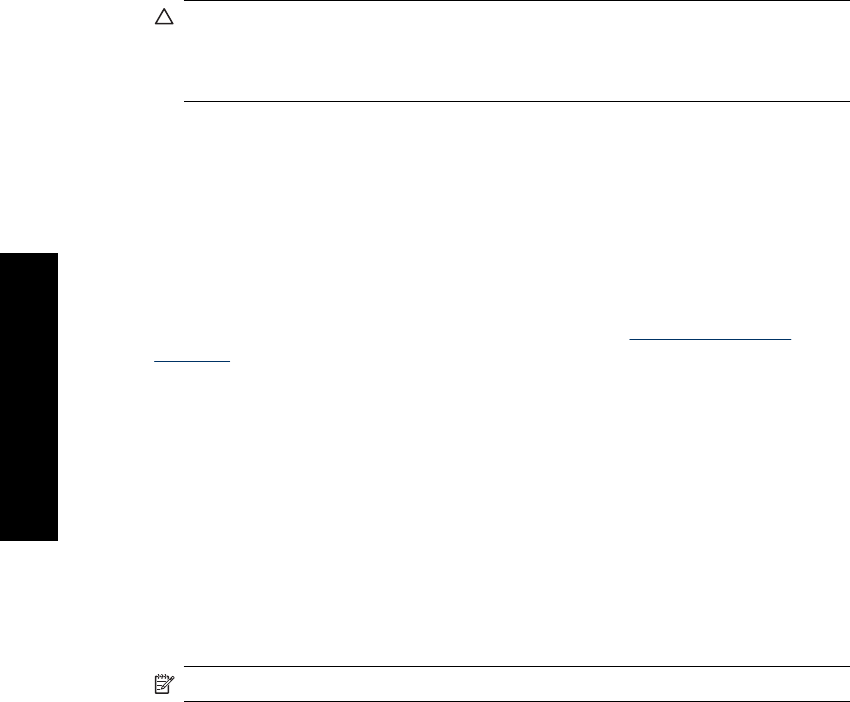
Remove a memory card
CAUTION: Do not pull out the memory card while the memory card/camera port light
is flashing. A flashing light means the printer or computer is accessing the memory
card. Wait until the light remains solid. Removing a memory card while it is being
accessed may corrupt information on the card or damage the printer and card.
To remove a memory card
▲When the memory card/camera port light on the printer is solid, it is safe to pull the
card out of the slot.
Save photos from a memory card to another device
You can save photos from a memory card inserted in the printer to another device, such
as a thumb drive connected to the printer, without using a computer. For information on
transferring photos from a memory card to a computer, see Transfer photos to a
computer.
To save photos from a memory card to another device
1. Insert a memory card and connect a storage device to the camera port.
2. Touch Save when prompted to save the photos to the storage device.
3. When prompted, remove the storage device.
Print from a PictBridge-certified camera or device
This section describes the procedure for printing from a PictBridge digital camera. The
procedure for printing from other PictBridge devices—such as camera phones and other
image capture devices—is very similar. Review the documentation that came with your
PictBridge device for specific information.
NOTE: If you disconnect the camera while printing, all print jobs are cancelled.
To print using a PictBridge-certified camera
1. Load HP Advanced Photo Paper into the printer.
2. Turn on the PictBridge-certified digital camera.
3. Make sure the USB configuration setting of the camera is set to Digital Camera, and
then connect the camera to the camera port of the printer using the USB cable that
came with the PictBridge-certified camera. The memory card/camera port light
flashes while the camera establishes a connection to the printer, and then turns solid.
See the camera documentation for more information about the USB configuration
setting. The name of the setting and its options may differ on non-HP digital cameras.
Chapter 5
32 Print without a computer
Print without a computer
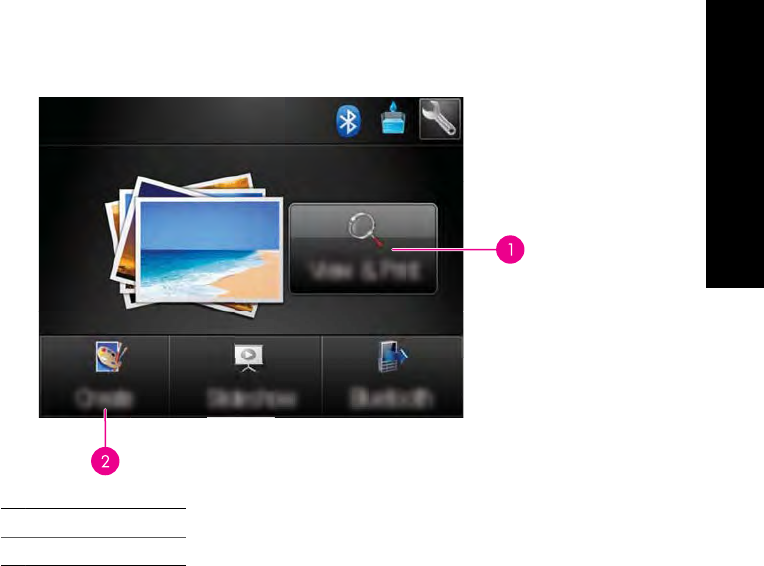
4. If you already selected photos for printing on the camera, the Print DPOF Photos?
dialog box is displayed on the camera. Select No to bypass printing pre-selected
photos. DPOF (Digital Print Order Format) lets the user mark photos on a digital
camera for printing and include other image information, such as number of copies
to be printed.
5. Use the options and controls on your camera to print your photos. See the camera
documentation for more information. The On light and the memory card/camera port
light on the printer flash while the photos are printing.
Get creative
The printer provides several creative options you can apply to photos, including captions,
frames, special effects, and more. You can then print a modified photo. Creative actions
are not saved with the original photo, so your original file remains untouched.
Choose the best path:
1View and Print icon
2Create icon
•View and Print icon: Touch this icon, select a photo, and then touch Effect to:
◦Add creative features to a single photo, like frames or captions
◦Apply color filters like Sepia tones or choose from other artistic effects
•Create icon: Touch this icon on the Photosmart menu to:
◦Create photo projects like photo albums, greeting cards, and passport photos
◦Print multiple copies of a creative project
Get creative 33
Print without a computer
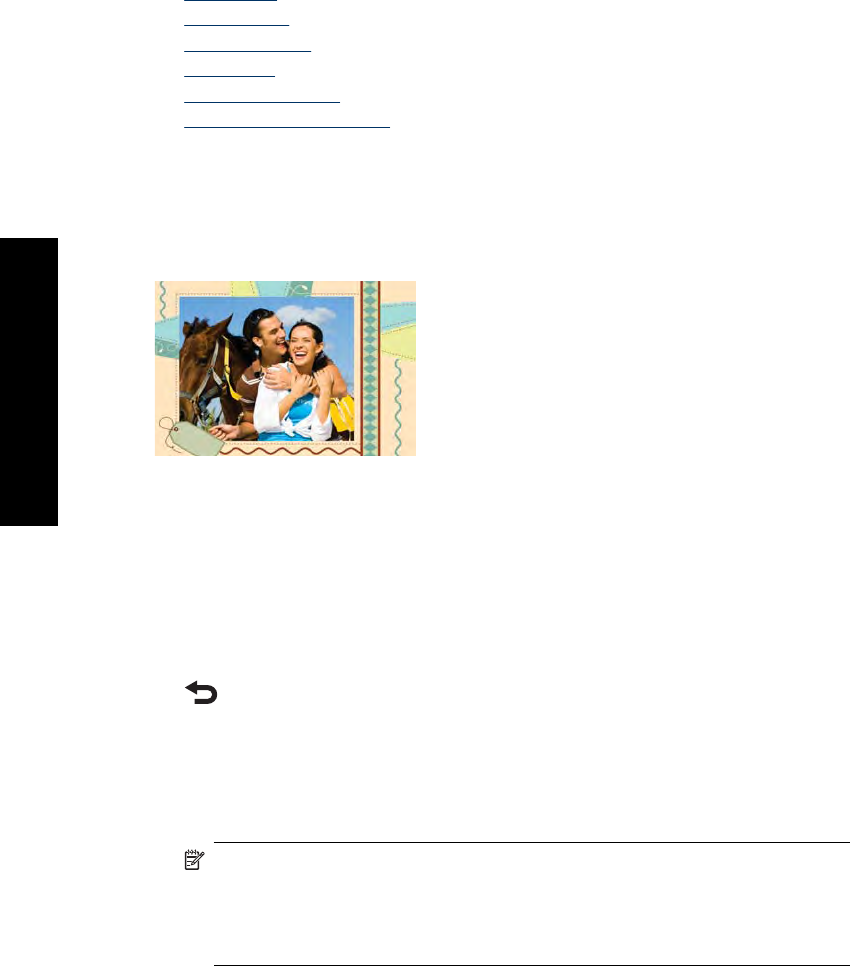
For more information on specific creative options, refer to the sections below.
•Add frames
•Add captions
•Draw on photos
•Add clip art
•Use Design Gallery
•Specialty printing projects
Add frames
The Frames creative option lets you add a frame to the current photo. You can select
from several categories, including: Seasons, Kids, Daily Life, and Special Events. Each
frame has a landscape and portrait version.
To use the Frames creative option
1. Insert a memory card or USB flash drive.
2. Touch View and Print on the Photosmart menu.
3. Navigate to the photo you wish to edit, and then touch Effect when viewing a photo
in 1-up view.
4. Touch the Frames creative option. Use the onscreen arrows to navigate to this option
if it is not visible.
5. Touch the desired category to view the frames available in that category. Touch
to return to the main Frames window to select a different category.
6. Touch the desired frame.
7. Adjust the photo by using the Zoom buttons. You can move the photo around within
the frame with the stylus or rotate it by touching the Rotate button.
8. When you are finished, touch Done.
9. To save your creative project, touch Save to Card.
NOTE: If you choose Continue without Saving, you can later delete the frame
from the photo by touching the Effect button in 1-up view and then touching
Remove Frame. Follow the prompts on the touch screen. Once you remove the
memory card or turn off the printer, the frame(s) are deleted, unless you chose to
save them to the card.
Add captions
The Caption creative option lets you add text (24 characters maximum) to the current
photo by using a touch screen keyboard. You can select from five fonts and twenty colors
Chapter 5
34 Print without a computer
Print without a computer
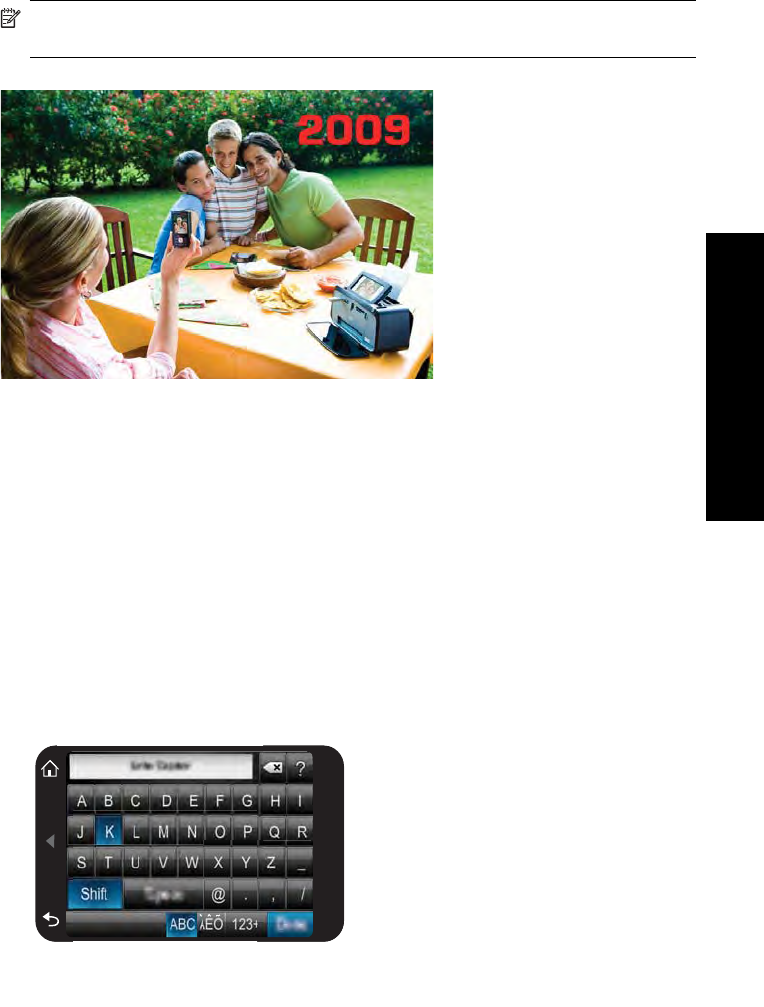
for the text. You can type uppercase and lowercase letters, numbers, and common
punctuation marks and symbols.
NOTE: The keyboard displays Latin alphabet and extended Latin alphabet
characters only.
To use the Caption creative option
1. Insert a memory card or USB flash drive.
2. Touch View and Print on the Photosmart menu.
3. Navigate to the photo you wish to edit, and then touch Effect when viewing a photo
in 1-up view.
4. Touch the Caption creative option. Use the onscreen arrows to navigate to this option
if it is not visible.
5. Type on the onscreen keyboard. Touch ABC, 123+, or ÀÊÖ to switch among different
keyboard layouts. You can switch between uppercase and lowercase by touching the
Shift key on the keyboard. Use the stylus to make typing easier.
Get creative 35
Print without a computer
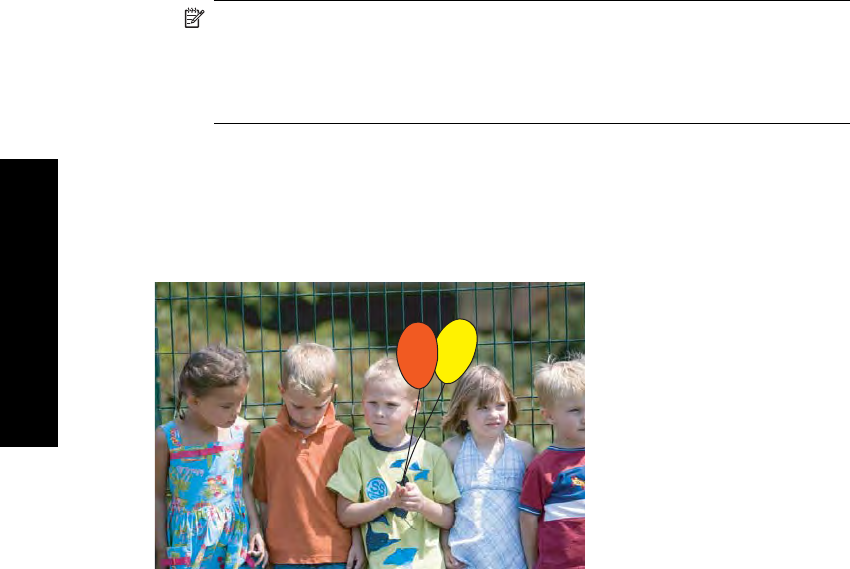
Touch Done, and then choose a font and color. You can enlarge/decrease the
caption, move it to a different location on the photo, or rotate it, or accept the default
size/location/orientation.
6. When you are finished, touch Done.
7. To save your creative project, touch Save to Card.
NOTE: If you choose Continue without Saving, you can later delete the caption
from the photo by touching the Effect button in 1-up view and then touching
Caption. Follow the prompts on the touch screen. Once you remove the memory
card or turn off the printer, the caption(s) are deleted, unless you chose to save
them to the card.
Draw on photos
The Draw creative option lets you draw on the current photo with the stylus. You can
change the color and line weight or switch to an eraser tool to edit drawings you have
already made on the photo.
To use the Draw creative option
1. Insert a memory card or USB flash drive.
2. Touch View and Print on the Photosmart menu.
3. Navigate to the photo you wish to edit, and then touch Effect when viewing a photo
in 1-up view.
4. Touch the Draw creative option. Use the onscreen arrows to navigate to this option
if it is not visible.
5. Select a draw color and line weight by touching the appropriate button on the touch
screen.
6. Use the stylus to draw on the current photo. You can touch the eraser button on the
touch screen to switch to the eraser tool and then erase part of anything you have
drawn.
Chapter 5
36 Print without a computer
Print without a computer
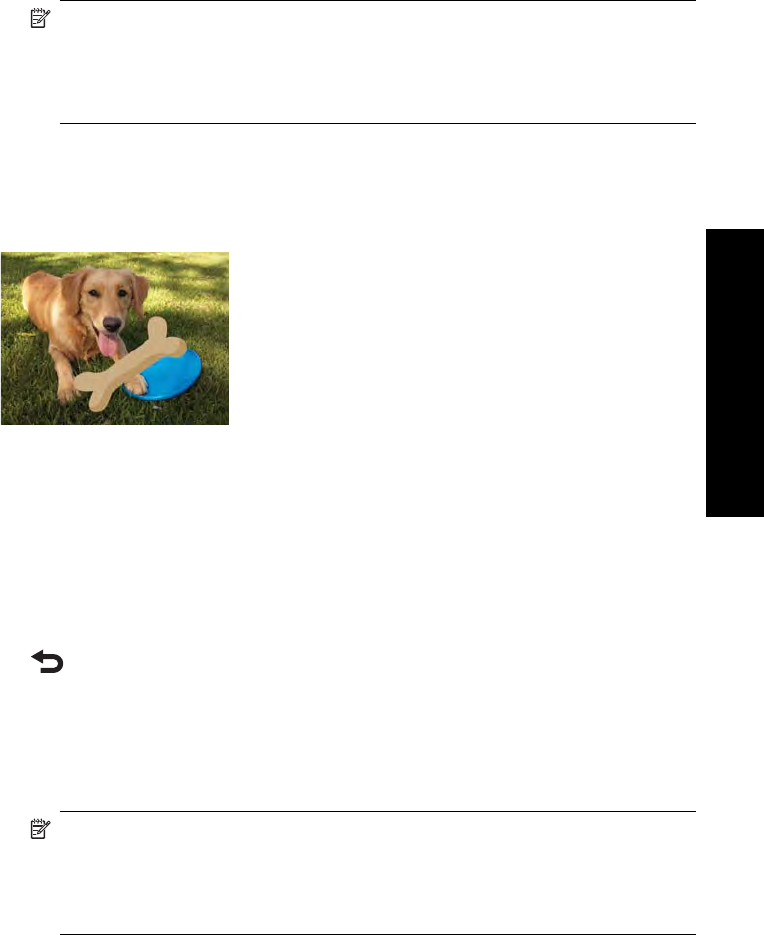
7. When you are finished, touch Done.
8. To save your creative project, touch Save to Card.
NOTE: If you choose Continue without Saving, you can later delete the
drawing from the photo by touching the Effect button in 1-up view and then
touching Remove Draw. Follow the prompts on the touch screen. Once you
remove the memory card or turn off the printer, the drawing(s) are deleted, unless
you chose to save them to the card.
Add clip art
The Clip Art creative option lets you add clip art to the current photo. You can select from
several categories, including: Seasons, Kids, Daily Life, and Special Events.
To use the Clip Art creative option
1. Insert a memory card or USB flash drive.
2. Touch View and Print on the Photosmart menu.
3. Navigate to the photo you wish to edit, and then touch Effect when viewing a photo
in 1-up view.
4. Touch the Clip Art creative option. Use the onscreen arrows to navigate to this option
if it is not visible.
5. Touch the desired category to view the clip art available in that category. Touch
to return to the main Clip Art window to select a different category.
6. Touch the desired clip art.
7. Adjust the clip art using the appropriate onscreen buttons to make it larger or smaller
or to rotate it. Move it around on the photo by dragging it with your finger or the stylus.
8. When you are finished, touch Done.
9. To save your creative project, touch Save to Card.
NOTE: If you choose Continue without Saving, you can later delete the clip art
from the photo by touching the Effect button in 1-up view and then touching Clip
Art. Follow the prompts on the touch screen. Once you remove the memory card
or turn off the printer, the clip art(s) are deleted, unless you chose to save them
to the card.
Use Design Gallery
The Design Gallery creative option lets you apply special effects. You can select from
several categories, including: Artistic Effects, Enhance Photo, Modify Color, and
Edge Effects.
Get creative 37
Print without a computer
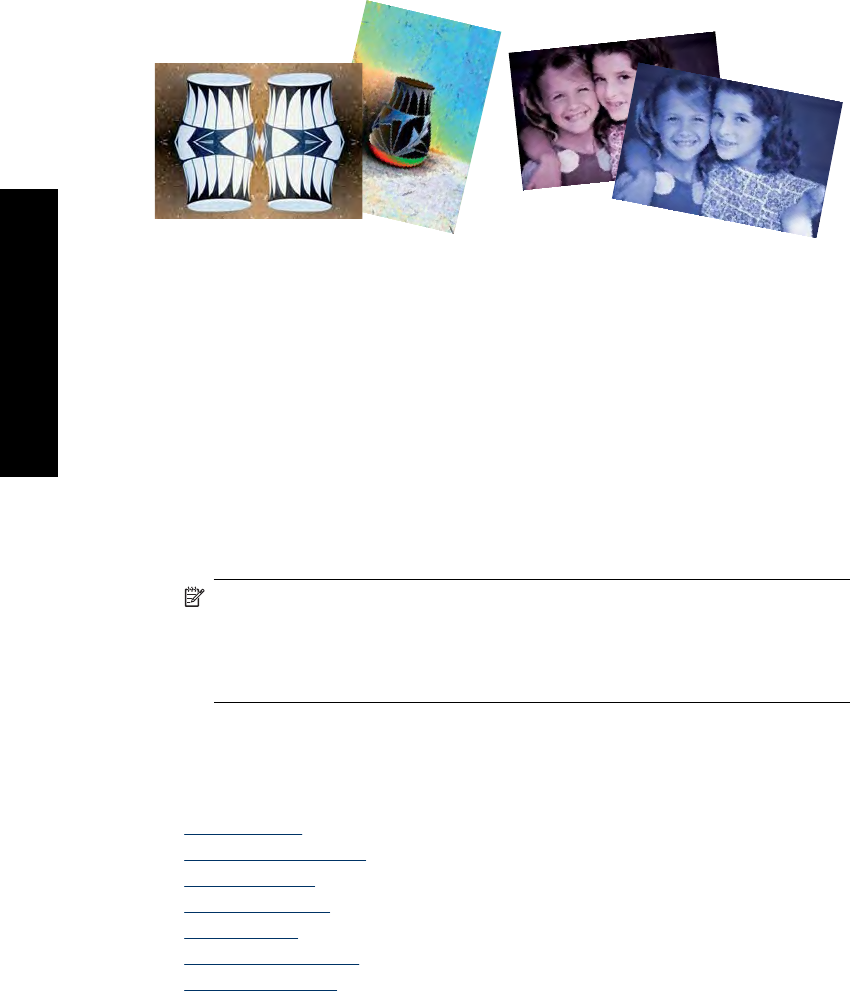
You can apply various special effects including Brightness, Contrast, Saturation,
Slimming, Retro, and Posterize depending on the category you choose. You can also
modify the effect by changing the settings available for that effect.
To use the Design Gallery creative option
1. Insert a memory card or USB flash drive.
2. Touch View and Print on the Photosmart menu.
3. Navigate to the photo you wish to edit, and then touch Effect when viewing a photo
in 1-up view.
4. Touch the Design Gallery creative option. Use the onscreen arrows to navigate to
this option if it is not visible.
5. Touch a category to select it.
6. Touch the desired effect and change its available variables when prompted, if you
want to modify how the effect looks on the current photo.
7. When you are finished, touch Done.
8. To save your creative project, touch Save to Card.
NOTE: If you choose Continue without Saving, you can later delete the design
gallery effect from the photo by touching the Effect button in 1-up view and then
touching Remove Gallery. Follow the prompts on the touch screen. Once you
remove the memory card or turn off the printer, the effect(s) are deleted, unless
you chose to save them to the card.
Specialty printing projects
This section discusses several specialty printing projects, special printing modes you can
turn on, when printing directly from the printer.
•Create albums
•Create Greeting Cards
•Passport photos
•Panoramic photos
•Photo stickers
•Create Photo Layouts
•Video Frame prints
Chapter 5
38 Print without a computer
Print without a computer
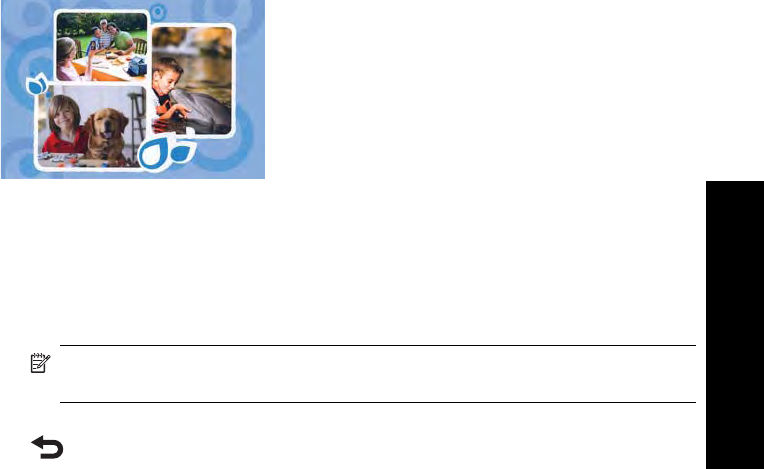
Create albums
The Albums creative option lets you add photos to photo album books. You can select
from several categories, including: Seasons, Kids, Daily Life, and Special Events.
To use the Albums creative option
1. Insert a memory card or USB flash drive.
2. Touch Create on the Photosmart menu.
3. Touch the Albums creative option. Use the onscreen arrows to navigate to this option
if it is not visible.
NOTE: If you want to zoom or rotate a photo, do it before you enter album mode.
You cannot manipulate a photo when you are viewing it in an album.
4. Touch the desired category to view the albums available in that category. Touch
to return to the main Album window to select a different category.
5. Touch the desired album.
6. Touch Yes if you want to include a cover page for the album.
7. Follow the prompt to use selected photos (if any) or to select photos. Touch Select
All if you want to include all photos on the memory card in your album.
8. Touch Done when you are ready to preview the album.
Get creative 39
Print without a computer
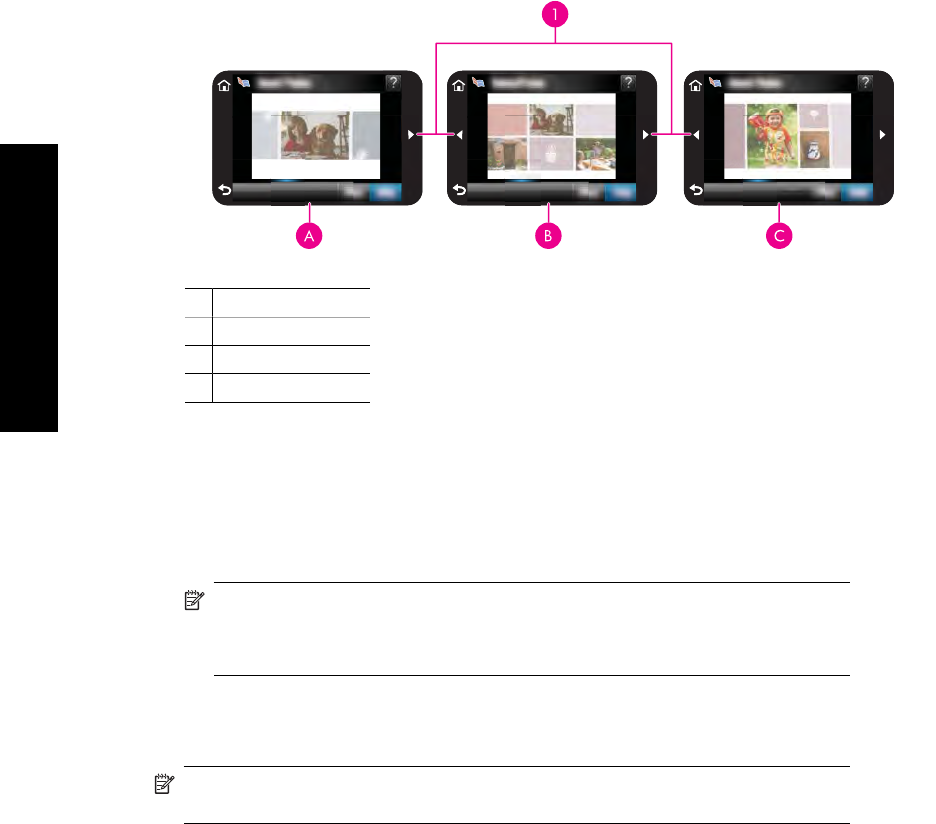
9. In the Album Pages window the recommended number of pages that will create the
best looking album is displayed. Change the number of pages if desired, and then
touch Done.
Set the number of copies, and then touch Done.The album opens with the selected
photos placed on pages. The first selected photo appears on the album cover page.
1Arrow keys
AAlbum cover page
BAlbum first page
CAlbum second page
10. Touch Add Title to add a title to the cover page using the onscreen keyboard. You
can change the cover photo by touching Change Photo. Use the onscreen arrows
to move among the pages of the album.
11. Touch the Shuffle button to move photos among the template positions on the current
page. Touch Shuffle repeatedly, if necessary, until the photos are in the desired
positions.
NOTE: The Shuffle button does not appear for the cover page.
NOTE: If the template has both portrait and landscape positions, note that
photos will rotate only into positions with the same orientation as themselves.
12. Touch Done.
A dialog box will be displayed with the number of pages created for the album.
13. Touch Print to print the album.
NOTE: Albums cannot be saved. Print as many copies of your album as you need
before turning off the printer or removing the memory card.
Chapter 5
40 Print without a computer
Print without a computer
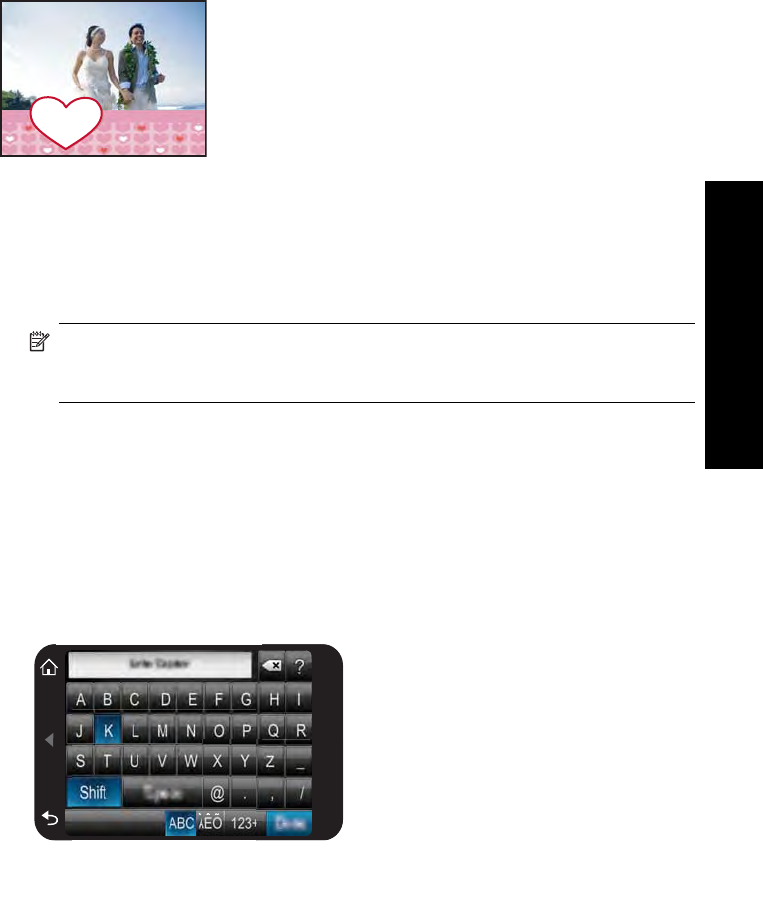
Create Greeting Cards
The Greeting Cards option lets you make a personalized greeting card with your photos.
You can modify the effect by changing the settings available for that effect.
To use the Greeting Card creative option
1. Insert a memory card or USB flash drive.
2. Touch Create on the Photosmart menu.
3. Touch the Greeting Cards creative option. Use the onscreen arrows to navigate to
this option if it is not visible.
NOTE: If you want to zoom or rotate a photo, do it before you enter the greeting
card mode. You cannot manipulate a photo when you are viewing it in a greeting
card.
4. Navigate to the photo you wish to edit.
5. Touch the desired greeting card.
6. Type on the onscreen keyboard. Touch ABC, 123+, or ÀÊÖ to switch among different
keyboard layouts. You can switch between uppercase and lowercase by touching the
Shift key on the keyboard. Use the stylus to make typing easier. The number of
characters you can type on the greeting is limited. Touch Done.
Get creative 41
Print without a computer
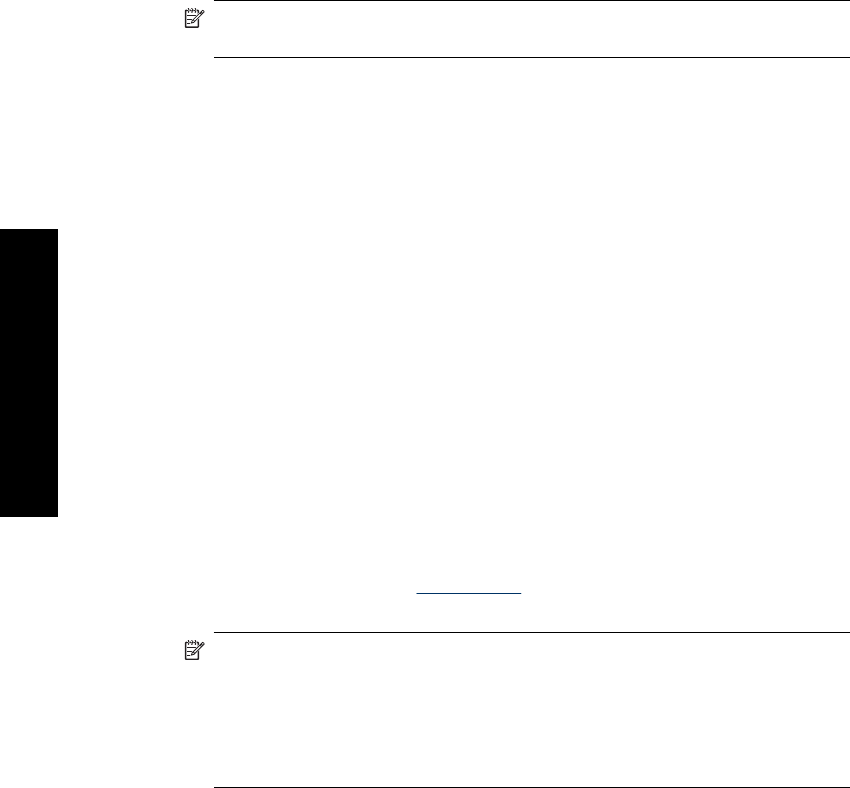
7. Set the number of copies, and then touch Done.
8. Touch Print.
NOTE: You cannot save greeting cards. Print as many copies of your greeting
card as you need before you turn off the printer or remove the memory card.
Passport photos
To use Passport Photos mode
1. Insert a memory card or USB flash drive.
2. Touch Create on the Photosmart menu.
3. Touch Passport Photos. Use the onscreen arrows to navigate to this option if it is
not visible.
4. Select one of the following sizes, when prompted:
•2 x 2 inches
• 25 x 36 mm
• 35 x 45 mm
• 36 x 51 mm
• 45 x 55 mm
5. Browse through your photos and touch one to open it in 1-up view.
While the Passport Photos mode is on, the printer displays photos in the selected
aspect ratio. This means only part of each photo appears. To change the area of the
photo that prints, touch the photo to open it in 1-up view, and then touch Edit, and
then touch Crop. The entire photo is displayed, but the crop box is in the selected
aspect ratio. Move the crop box around the photo with the stylus to select the area of
the photo you want to print as a passport photo. Touch Done after cropping. For more
information on cropping, see Crop a photo.
6. Touch Print.
NOTE: If you want to print multiple passport photos, navigate to another photo
in 1-up view and select it before touching Print, and continue to select photos until
you have selected all of those that you want to print.
NOTE: The printed sheet contains as many copies of a photo as will fit on the
page, depending on the passport photo size selected. If you select multiple
photos, the printer will print multiple pages.
Panoramic photos
For true panoramic printing, you must have taken a panoramic photo. Also, use
HP panorama paper 10 x 30 cm (4 x 12 inch).
To use Panoramic Photos mode
1. Insert a memory card or USB flash drive.
2. Touch Create on the Photosmart menu.
3. Touch Panorama Prints. Use the onscreen arrows to navigate to this option if it is
not visible.
Chapter 5
42 Print without a computer
Print without a computer
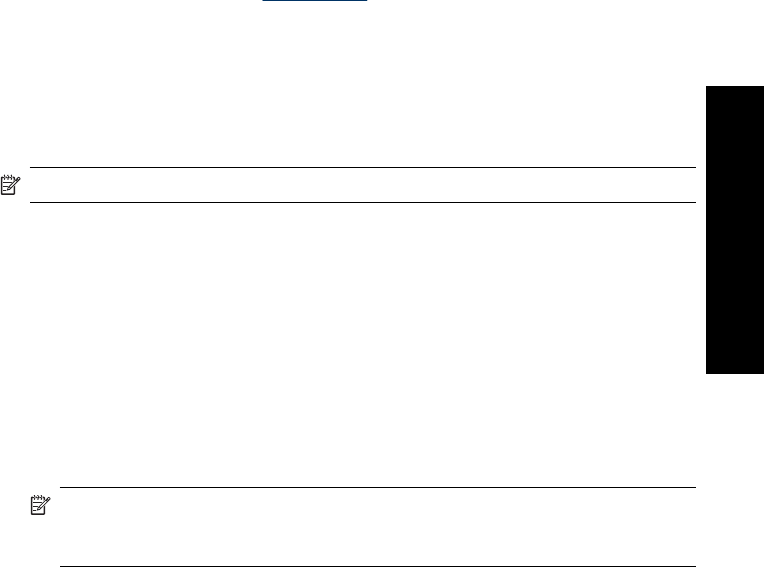
4. Load 10 x 30 cm (4 x 12 inches) paper when prompted. Touch OK.
5. Browse through your photos and touch one to open it in 1-up view.
While the Panoramic Photos mode is on, the printer displays photos in the panoramic
aspect ratio. This means only part of each photo appears. To change the area of the
photo that prints, touch the photo to open it in 1-up view, and then touch Edit, and
then touch Crop. The entire photo is displayed, but the crop box is in the panoramic
aspect ratio. Move the crop box around the photo with the stylus to select the area of
the photo you want to print as a panoramic photo and, then touch Done. For more
information on cropping, see Crop a photo.
6. Select other photos, if you want to print more than one panoramic photo.
7. Touch Print.
Photo stickers
You can print 16 copies of a single photo or you can select 16 photos to be printed on
16-up photo sticker paper using the procedure below.
NOTE: Photo sticker paper is not available in all countries/regions.
Load a single sheet of 16-up photo sticker paper at a time.
To use Photo Stickers mode
1. Insert a memory card or USB flash drive.
2. Touch Create on the Photosmart menu.
3. Touch Photo Stickers. Use the onscreen arrows to navigate to this option if it is not
visible.
4. Browse through your photos, touch one to open it in 1-up view, and touch it again to
select it.
Navigate to another photo in 1-up view and select it, and continue to select photos
until you have selected all of those that you want to print.
NOTE: In thumbnail view, you can touch Select All to print all of the photos on
the memory card. The photos will print 16-to-a-page, without repeating any of the
images, so you will get one sticker per photo.
5. Touch Print and load photo sticker media when prompted, and then touch OK.
6. Touch Print. The printed sheet contains 16 copies of a single photo if you selected
only a single photo.
Get creative 43
Print without a computer
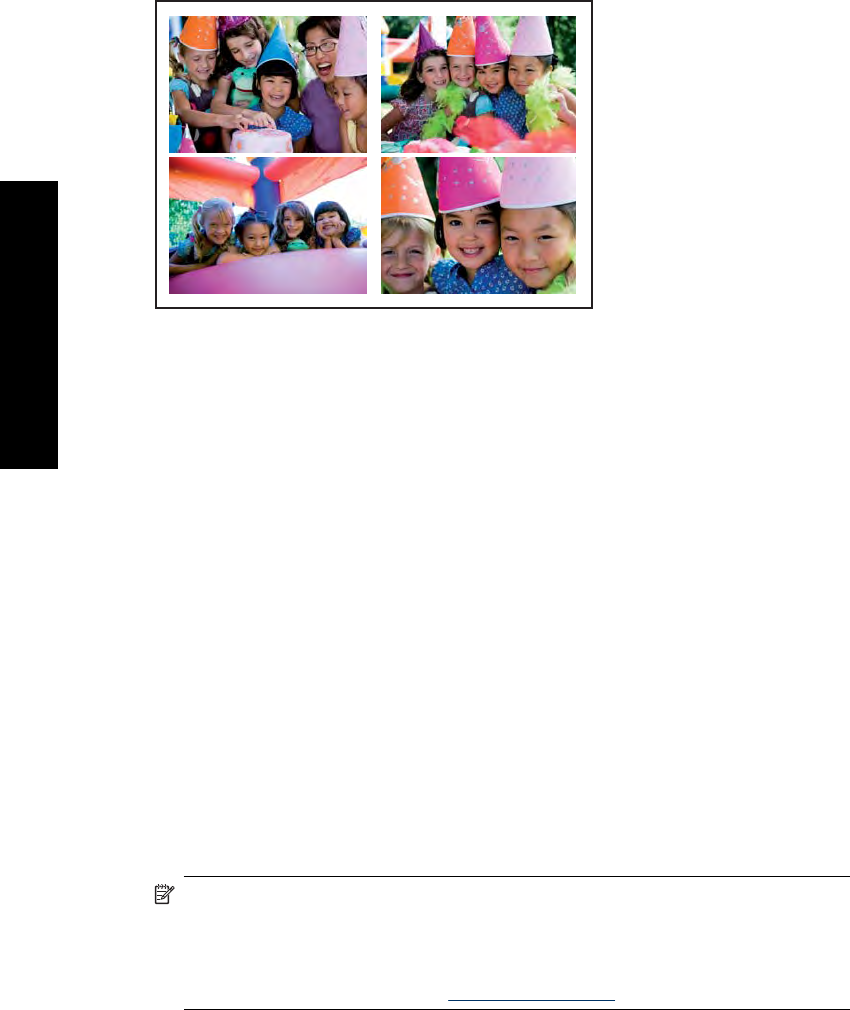
Create Photo Layouts
The Photo Layouts creative option lets you print several photos on a single sheet of
paper.
To use the Photo Layouts creative option
1. Insert a memory card or USB flash drive.
2. Touch Create on the Photosmart menu.
3. Touch the Photo Layout creative option. Use the onscreen arrows to navigate to this
option if it is not visible.
4. Touch the desired layout type, and then select the photos you want to print using that
layout.
5. When you are finished selecting the photos, touch Print.
Video Frame prints
You can print still photos from your favorite videos using the procedure below.
To print a frame from a video clip
1. Insert a memory card that has a video clip on it.
2. Touch Create on the Photosmart menu and navigate to Video Frame Prints to
display it in 1-up view.
3. Select the video you want to play, and then touch the Play icon to play the video clip.
4. When the frame you want to print appears, touch the Pause button, and then
touch Print.
5. To print multiple frames from the video clip, touch the Pause button, and then the
Select button on each frame you want to print. Then touch Print.
NOTE: The image resolution in video clips is typically lower than that of digital
photos; therefore, you may notice that the print quality of your video clip frames is
lower than the print quality of your photos.
NOTE: This printer supports several, but not all, video file formats. For a list of
supported video file formats, see Printer specifications.
Chapter 5
44 Print without a computer
Print without a computer
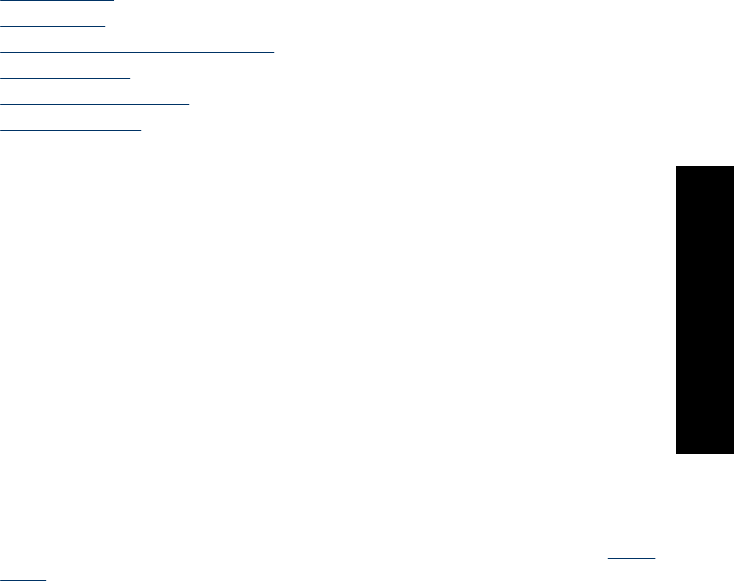
Enhance or edit your photos
You can enhance or edit your photos in various ways, as explained in the following:
•Use Photo Fix
•Crop a photo
•Remove red-eye from your photos
•Use Pet Eye Fix
•Adjust photo brightness
•Touch up a photo
Use Photo Fix
Photo Fix automatically enhances your photos using HP Real Life Technologies that:
• Sharpen photos.
• Improve the dark areas of a photo without affecting the light areas of a photo.
• Improve the overall brightness, color, and contrast of photos.
• Auto-align photos. Many digital cameras record images at a size that does not fit
standard photo paper sizes, such as 10 x 15 cm (4 x 6 inches). If necessary, printers
crop or trim an image to fit the paper size. The auto-align feature senses the position
of subjects’ heads and attempts to avoid trimming those from the photo.
Photo Fix is on by default, unless the Print quality setting is set to Fast Normal. While
in Fast Normal mode, you can turn Photo Fix on using the Preferences menu. If you
want to print a photo without using the Photo Fix improvements, make sure Photo Fix
is turned off in the Preferences menu.
To turn off Photo Fix
1. Touch the Setup icon to display the Setup menu. For more information, see Setup
Menu.
2. Touch Preferences, and then touch Photo Fix.
3. Touch Off.
Photo Fix remains off until you turn it on again. Photo Fix is always on for Bluetooth or
PictBridge printing.
Crop a photo
The Crop feature lets you crop the current photo. You can change the amount and area
of the photo to crop.
To crop a photo
1. Touch Edit when viewing a photo in 1-up view.
2. Touch Crop.
3. Touch the Zoom In and Zoom Out icons to adjust the amount of cropping.
The crop box shows how much of the photo will be cropped. The crop box turns red
if the amount cropped causes the photo to print at a resolution below 100 dpi.
Enhance or edit your photos 45
Print without a computer
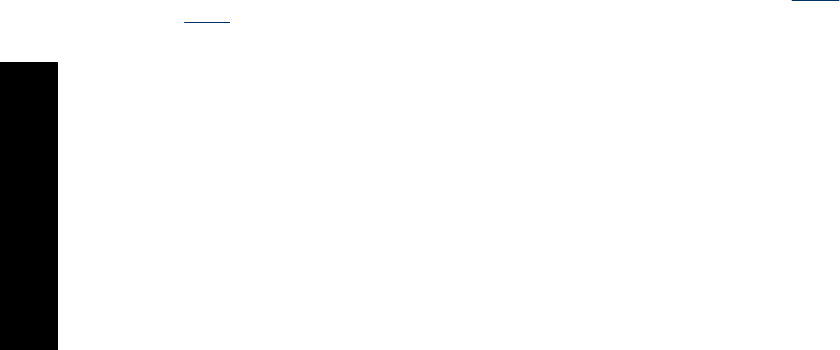
4. Touch the Rotate icon if you want to rotate the crop box 90 degrees clockwise.
5. Drag the crop box with your finger or the stylus to reposition it, touch Done, and then
touch Print.
Remove red-eye from your photos
The printer provides a way to reduce red-eye that can occur in photos taken with a flash.
To remove red-eye
1. Touch the Setup icon to display the Setup menu. For more information, see Setup
Menu.
2. Touch Preferences.
3. Touch Red Eye Removal.
4. Touch On to remove red eye from all photos. Touch Off to undo red eye removal from
all photos.
Use Pet Eye Fix
Using Pet Eye Fix, you can reduce the glow in the eyes of your pets that can occur in
photos taken with a flash.
To use the Pet Eye Fix feature
1. Touch Edit when viewing a photo in 1-up view.
2. Touch Pet Eye Fix.
Adjust photo brightness
You can adjust the brightness of a photo to add a shine, or to make subtle or extreme
adjustments to it.
To adjust photo brightness
1. Touch Edit when viewing a photo in 1-up view.
2. Touch Brightness.
3. Touch the arrows to adjust to the desired brightness, touch Done, and then touch
Print.
Touch up a photo
Using the touch-up feature, unwanted blemishes or scars can be removed from your
photos.
To touch up a photo
1. Touch Edit when viewing a photo in 1-up view.
2. Touch Touch Up.
Chapter 5
46 Print without a computer
Print without a computer
3. Use the Zoom button to see more details and to position the selection box precisely
over the blemished area. Using the stylus or your finger, move the selection box over
the area of the photo you want to touch up. Touch Fix.
4. Touch Done, and then touch Print.
Touched-up photos cannot be saved. Print as many copies of the touched-up photo
as you need before turning off the printer or removing the memory card.
Create and view slide shows
Play your favorite photos as a slide show on the printer touch screen. It is a fun and
convenient way to share your photos with family and friends. You can also print all or just
some of the photos in the slide show as you view it.
To view photos in a slideshow
1. Insert a memory card.
2. Touch Slideshow on the Photosmart menu.
• Touch Select Photos to select a few photos for the slideshow. Touch Done to
start the slideshow.
• Touch Use all photos to view a slideshow of all images on the memory card.
3. Touch anywhere on the touch screen to pause the slideshow. Touch Resume to
continue the slideshow.
To change slideshow settings, touch the Settings icon before touching Slideshow.
4. Touch Home to stop the slideshow.
To print from a slideshow
1. When the photo you want to print is displayed, touch anywhere on the touch screen
to pause the slideshow.
2. Touch Print to print the photo. The slideshow resumes after printing.
Create and view slide shows 47
Print without a computer
Chapter 5
48 Print without a computer
Print without a computer

6 Print from a computer
This section describes how to print photos when the HP Photosmart A640 series printer
is connected to a computer, and you want to print a photo from an image editing
application.
This section contains the following topics:
•Printer software
•Transfer photos to a computer
•Enhance your photos
•Change the print settings for the print job
•Print photos
Printer software
When connected to a computer, the printer is controlled by the printer software you
installed on the computer. Use this software, also known as the printer driver, to change
the print settings and to begin print jobs.
For information on installing the software, see the setup instructions that came in the box
with the printer or Software installation.
NOTE: The Printer Properties dialog box is also referred to as the Printing
Preferences dialog box.
To access print settings
1. Open the file that you want to print.
2. Follow the steps for your operating system.
Windows users
a. Select File, and then select Print.
b. Make sure the HP Photosmart A640 series is the selected printer.
c. Click Properties or Preferences.
NOTE: The path to the Printer Properties dialog box can vary depending on
the software program you are using.
Mac users
a. Choose File, and then choose Print.
b. Make sure the HP Photosmart A640 series is the selected printer.
Transfer photos to a computer
This section describes how to transfer photos and non-photo files from a memory card
inserted into the printer to a connected computer.
Print from a computer 49
Print from a computer
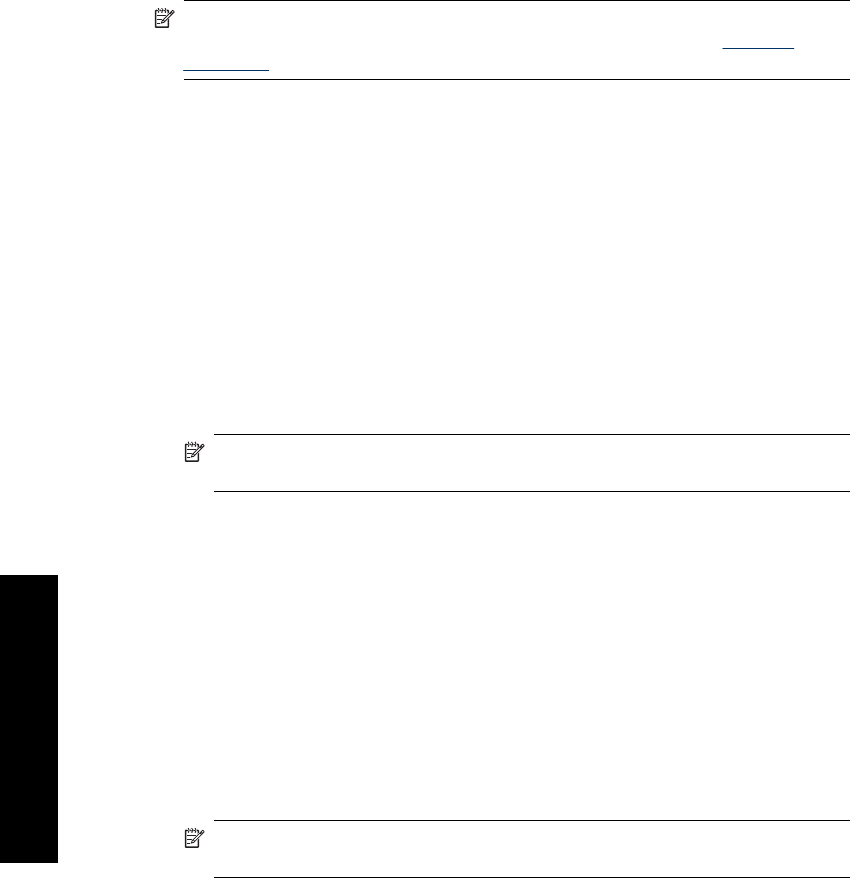
NOTE: Set up the printer and install the printer software before trying to transfer or
print photos from a connected computer. For more information, see Software
installation.
To save photos from a memory card to a connected computer
1. Insert a memory card that contains photos into the correct memory card slot in the
printer.
2. Follow the prompts on your computer.
3. Follow the steps for your operating system.
Windows users
▲If a prompt appears on your computer, select the option to open a folder that
represents the memory card. Otherwise, double-click My Computer, and then
double-click the drive assigned to the memory card.
Mac users
▲Double-click the USB drive icon on the desktop that represents the memory card.
4. Drag and drop files from the memory card to a location on the computer.
NOTE: You can also use Windows Explorer or the Macintosh Finder to copy files
from the computer to the memory card.
To transfer non-photo files from a memory card to a connected computer
1. Insert a memory card that contains non-photo files into the correct memory card slot
in the printer.
2. Follow the steps for your operating system.
Windows users
▲If a prompt appears on your computer, select the option to open a folder that
represents the memory card. Otherwise, double-click My Computer, and then
double-click the drive assigned to the memory card.
Mac users
▲Double-click the USB drive icon on the desktop that represents the memory card.
3. Drag and drop files from the memory card to a location on the computer.
NOTE: You can also use Windows Explorer or the Macintosh Finder to copy files
from the computer to the memory card.
To delete photos or files from a memory card
1. Insert a memory card that contains files into the correct memory card slot in the printer.
2. Follow the steps for your operating system.
Windows users
▲If a prompt appears on your computer, select the option to open a folder that
represents the memory card. Otherwise, double-click My Computer, and then
double-click the drive assigned to the memory card.
Mac users
Chapter 6
50 Print from a computer
Print from a computer
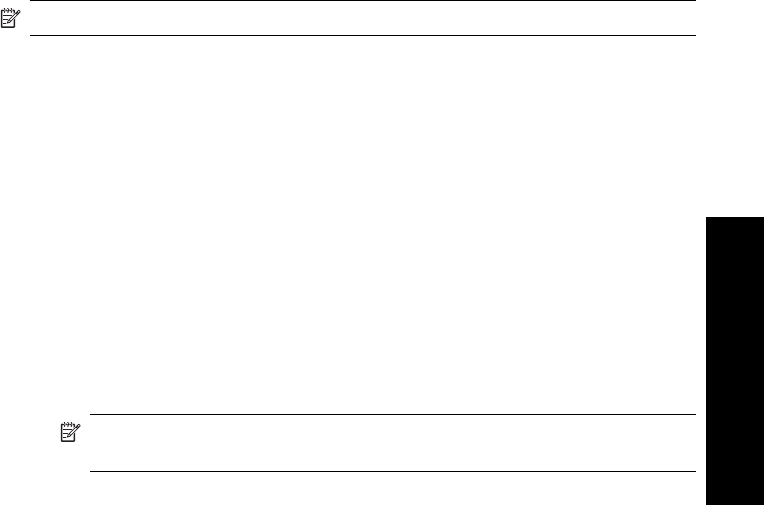
▲Double-click the USB drive icon on the desktop that represents the memory card.
3. Select the files you want to delete, and then delete them.
To back up photos from a memory card to another storage device
1. Do one of the following:
If a memory card is already inserted, do the following:
▲Connect a compatible camera or flash drive to the front camera port of the printer.
If a storage device, such as a camera or flash drive, is already connected, do
the following:
▲Insert a memory card in the appropriate slot on the front of the printer.
2. Follow the prompts on the printer screen to back up any photos on the memory card
to the other storage device.
3. Remove either the storage device or the memory card and press Print to continue.
NOTE: You cannot back up photos from a storage device to a memory card.
Enhance your photos
HP Real Life technologies enhance the quality of your printed photos.
• Red Eye removal corrects a problem often seen in flash photos
• Photo Fix improves blurred photos, as well as other common problems
To change the HP Real Life technologies settings
1. Open the file that you want to print.
2. Follow the steps for your operating system.
Windows users
a. Select File, and then select Print.
b. Make sure the HP Photosmart A640 series is the selected printer.
c. Click Properties or Preferences.
NOTE: The path to the Printer Properties dialog box can vary depending on
the software program you are using.
Mac users
a. Choose File, and then choose Print.
b. Make sure the HP Photosmart A640 series is the selected printer.
c. Choose the HP Real Life Technologies pane.
3. Select the appropriate Photo Fix or Automatic Red Eye Removal option for the
photo you are printing.
Enhance your photos 51
Print from a computer
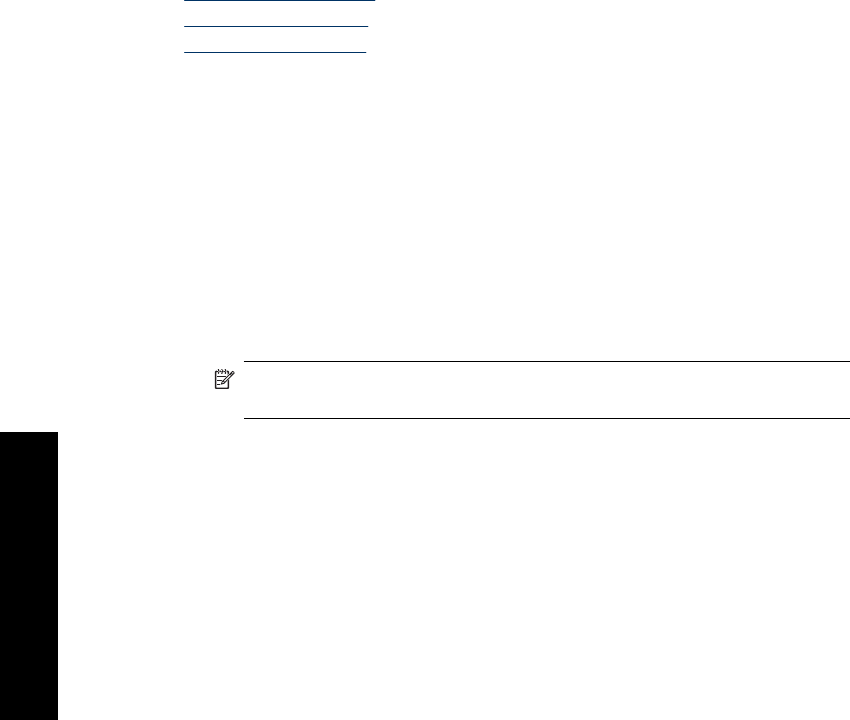
Change the print settings for the print job
This section describes how to change print settings, such as paper type or print quality,
when printing from a computer. This section contains the following topics:
•Change the print quality
•Change the paper type
•Change the paper size
Change the print quality
Choose the print quality and speed to optimize your photo printing.
To select a print quality and speed
1. Open the file that you want to print.
2. Follow the steps for your operating system.
Windows users
a.Select File, and then select Print.
b. Make sure the HP Photosmart A640 series is the selected printer.
c. Click Properties or Preferences.
NOTE: The path to the Printer Properties dialog box can vary depending on
the software program you are using.
Mac users
a. Choose File, and then choose Print.
b. Choose the Printer Features pane.
c. Make sure the HP Photosmart A640 series is the selected printer.
3. In the Paper Type drop-down list, select the type of paper that you have loaded.
4. In the Print Quality drop-down list, select the appropriate quality setting for your
project.
Print quality settings
•Best provides the best balance between high quality and speed and can be used for
high quality prints. For most documents, the Best setting prints more slowly than the
Normal setting.
•Normal provides the best balance between print quality and speed and is appropriate
for most documents.
•Fast Normal prints more quickly than the Normal setting.
Chapter 6
52 Print from a computer
Print from a computer
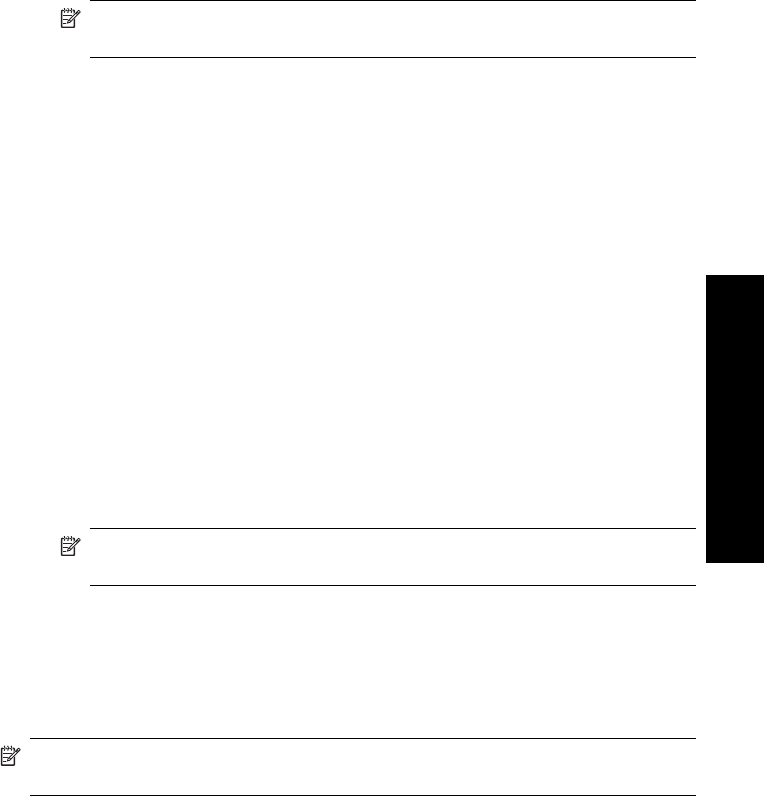
Change the paper type
For best results, always select a specific paper type that matches the media you are using
for the print job.
To select a specific paper type
1. Open the file that you want to print.
2. Follow the steps for your operating system.
Windows users
a. Select File, and then select Print.
b. Make sure the HP Photosmart A640 series is the selected printer.
c. Click Properties or Preferences.
NOTE: The path to the Printer Properties dialog box can vary depending on
the software program you are using.
Mac users
a. Choose File, and then choose Print.
b. Make sure the HP Photosmart A640 series is the selected printer.
c. Choose the Printer Features pane.
3. In the Paper Type drop-down list, select the type of paper that you have loaded.
Change the paper size
For best results, always select the specific paper size that matches the media you are
using for the print job.
To select a paper size
1. Open the file that you want to print.
2. Follow the steps for your operating system.
Windows users
a. Select File, and then select Print.
b. Make sure the HP Photosmart A640 series is the selected printer.
c. Click Properties or Preferences.
NOTE: The path to the Printer Properties dialog box can vary depending on
the software program you are using.
Mac users
a. Choose File, and then choose Print.
b. Make sure the HP Photosmart A640 series is the selected printer.
c. Choose the Printer Features pane.
3. In the Paper Size drop-down list, select the size of paper that you have loaded.
NOTE: For borderless printing, select a paper size, and then click the Borderless
check box.
Change the print settings for the print job 53
Print from a computer
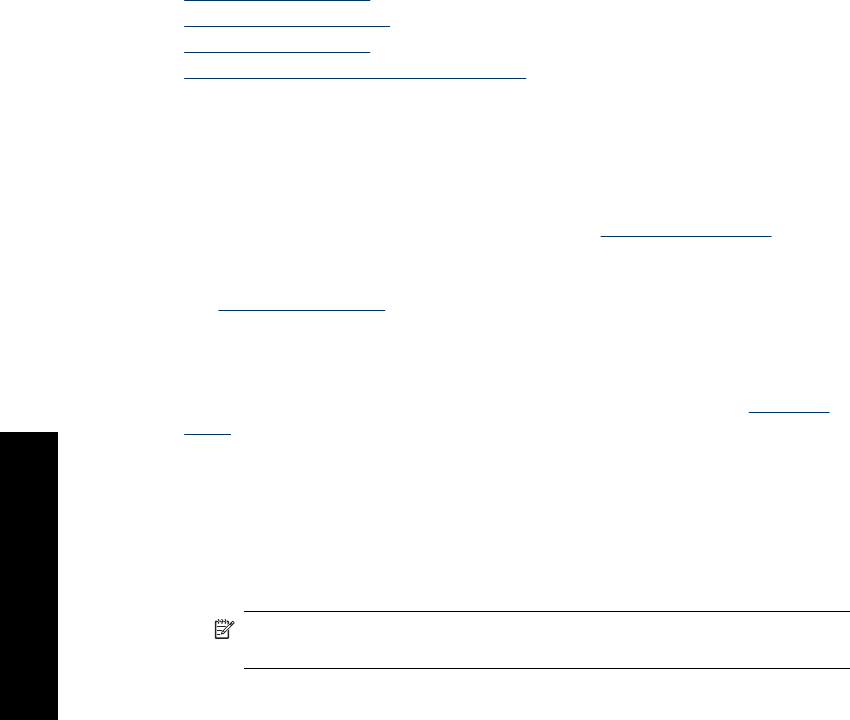
Print photos
This section describes how to print several types of photos and contains the following
topics:
•Print borderless photos
•Print photos with a border
•Print panoramic photos
•Print on index cards and other small media
Print borderless photos
Use borderless printing to print to the edges of the paper.
Guidelines
• To learn how to use the photo printing features, see Enhance your photos.
• Verify that the photo paper you are using is not rippled or curled.
• Do not exceed the paper tray capacity when loading media. For more information,
see Printer specifications.
To print a borderless photo
1. Verify that the printer is turned on.
2. Load appropriate paper for current print job. For more information, see Load your
paper.
3. Open the file that you want to print.
4. Follow the steps for your operating system.
Windows users
a.Select File, and then select Print.
b. Make sure the HP Photosmart A640 series is the selected printer.
c. Click Properties or Preferences.
NOTE: The path to the Printer Properties dialog box can vary depending on
the software program you are using.
Mac users
a. Choose File, and then choose Print.
b. Make sure the HP Photosmart A640 series is the selected printer.
c. Choose the Printer Features pane.
5. Click the Borderless check box to select it.
Chapter 6
54 Print from a computer
Print from a computer
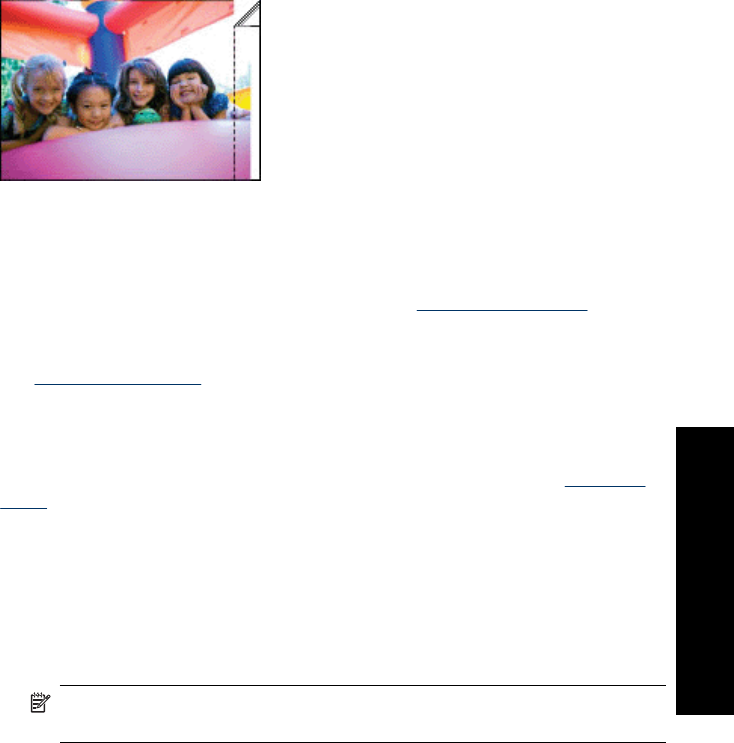
6. In the Paper Size drop-down list, select the size of paper that you have loaded.
7. Select any other print settings that you want, and then click OK (Windows) or Print
(Mac OS).
If you printed on photo paper with a tear-off tab, remove the tab to make the document
completely borderless.
Print photos with a border
Guidelines
• To learn how to use the photo printing features, see Enhance your photos.
• Verify the photo paper you are using is not rippled or curled.
• Do not exceed the paper tray capacity when loading media. For more information,
see Printer specifications.
To print a photo with borders
1. Verify that the printer is turned on.
2. Load appropriate paper for current print job. For more information, see Load your
paper.
3. Open the file that you want to print.
4. Follow the steps for your operating system.
Windows users
a. Select File, and then select Print.
b. Make sure the HP Photosmart A640 series is the selected printer.
c. Click Properties or Preferences.
NOTE: The path to the Printer Properties dialog box can vary depending on
the software program you are using.
Mac users
a. Choose File, and then choose Print.
b. Make sure the HP Photosmart A640 series is the selected printer.
c. Choose the Printer Features pane.
5. Uncheck the Borderless check box, if it is checked.
6. Select any other print settings that you want, and then click OK (Windows) or Print
(Mac OS).
Print photos 55
Print from a computer
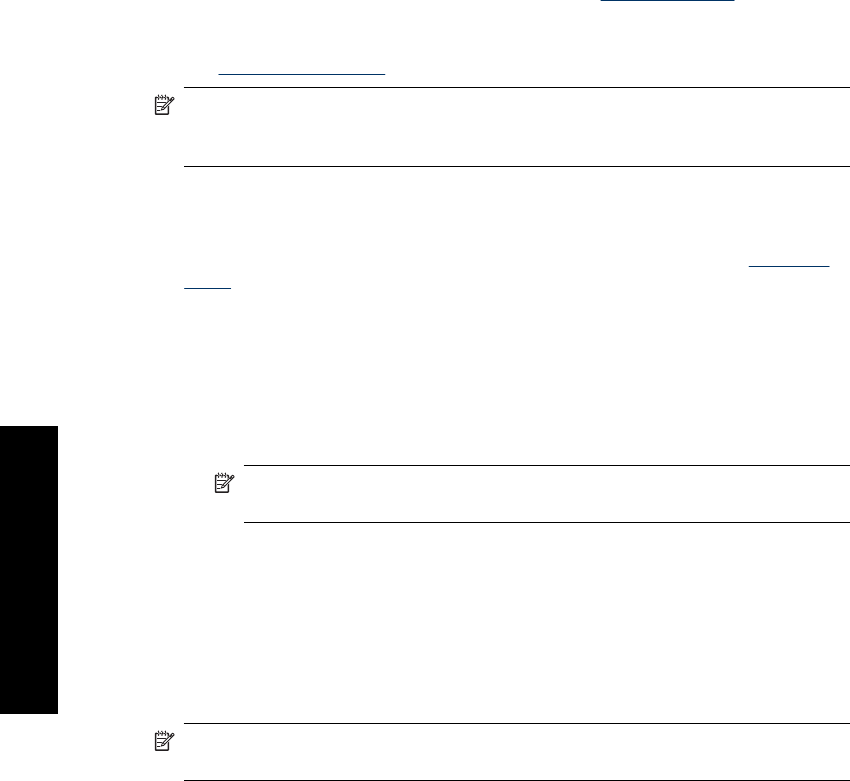
Print panoramic photos
For true panoramic printing, you must have taken a panoramic photo. Also, use
HP panorama paper 10 x 30 cm (4 x 12 inch).
Guidelines
• To learn how to use the photo printing features, see photo enhancing.
• Verify that the photo paper you are using is not rippled or curled.
• Do not exceed the paper tray capacity when loading media. For more information,
see Printer specifications.
NOTE: If the software program you are using includes a photo printing feature, follow
the instructions that are provided with the software program. Otherwise, follow these
instructions.
To print panoramic photos
1. Verify that the printer is turned on.
2. Load appropriate paper for current print job. For more information, see Load your
paper.
3. Open the file that you want to print.
4. Follow the steps for your operating system.
Windows users
a.Select File, and then select Print.
b. Make sure the HP Photosmart A640 series is the selected printer.
c. Click Properties or Preferences.
NOTE: The path to the Printer Properties dialog box can vary depending on
the software program you are using.
Mac users
a. Choose File, and then choose Print.
b. Make sure the HP Photosmart A640 series is the selected printer.
c. Choose the Printer Features pane.
5. In the Paper Size drop-down list, select the size of paper that you have loaded.
6. Select any other print settings that you want, and then click OK (Windows) or Print
(Mac OS).
NOTE: For borderless printing, select a panorama paper size, and then click the
Borderless check box.
Chapter 6
56 Print from a computer
Print from a computer
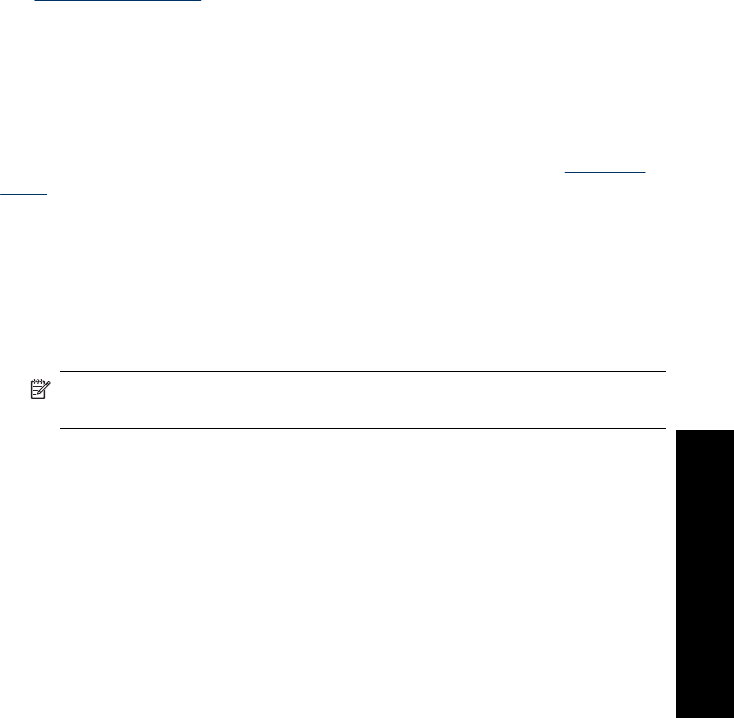
Print on index cards and other small media
Guidelines
• Use only cards and small media that meet the printer paper-size specifications.
• Do not exceed the paper tray capacity when loading media. For more information,
see Printer specifications.
• Print quality decreases when printing on plain paper such as index cards. This is to
be expected and does not indicate a problem. Printing on plain paper is useful for
print jobs, such as drafts, where print quality is not important.
To print on index cards or other small media
1. Verify that the printer is turned on.
2. Load appropriate paper for current print job. For more information, see Load your
paper.
3. Open the file that you want to print.
4. Follow the steps for your operating system.
Windows users
a. Select File, and then select Print.
b. Make sure the HP Photosmart A640 series is the selected printer.
c. Click Properties or Preferences.
NOTE: The path to the Printer Properties dialog box can vary depending on
the software program you are using.
Mac users
a. Choose File, and then choose Print.
b. Make sure the HP Photosmart A640 series is the selected printer.
c. Choose the Printer Features pane.
5. In the Paper Type drop-down list, and then select Other Plain.
6. Select any other print settings that you want, and then click OK (Windows) or Print
(Mac OS).
Print photos 57
Print from a computer
Chapter 6
58 Print from a computer
Print from a computer
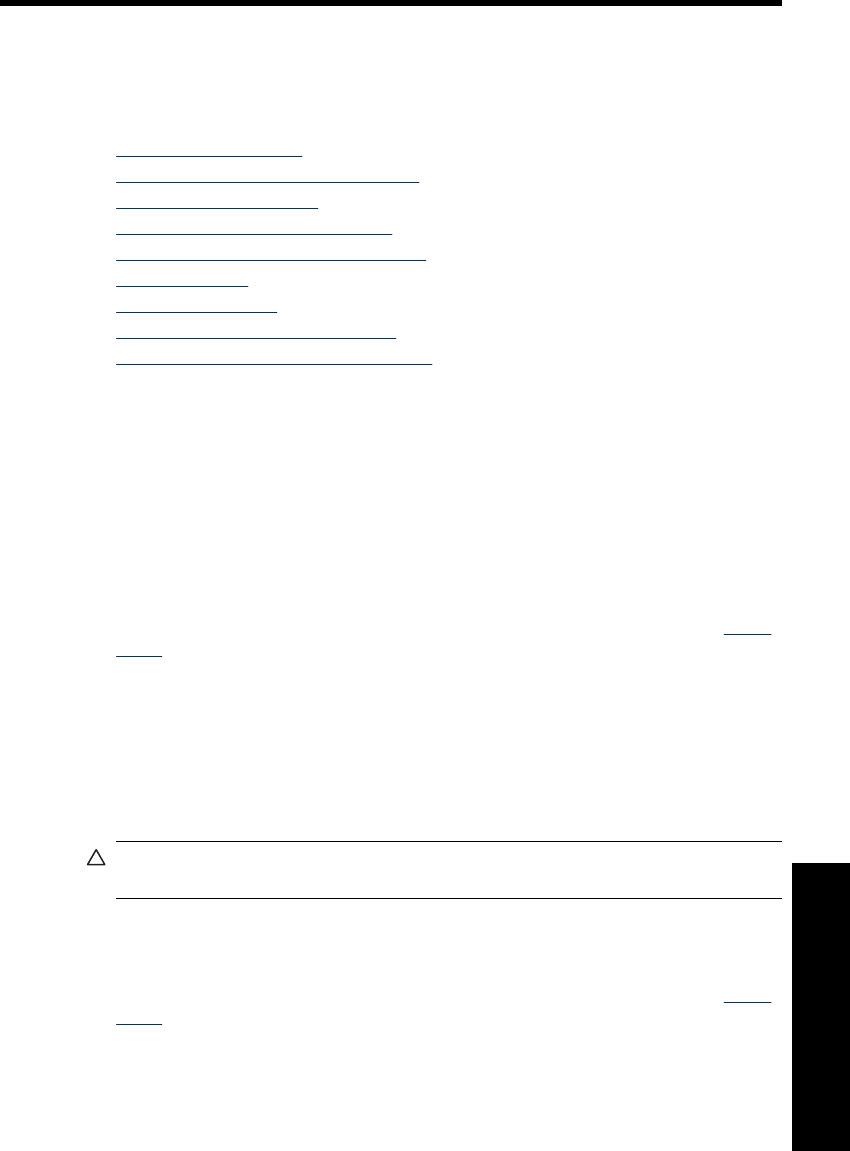
7 Maintenance
This section contains basic maintenance procedures that can help keep your printer
performing well and producing top-quality photos.
•Align the print cartridge
•Clean the print cartridge automatically
•View estimated ink levels
•Insert or replace the print cartridge
•Get print cartridge ordering information
•Print a test page
•Print a sample page
•Store the printer and print cartridge
•Remove ink from your skin and clothing
Align the print cartridge
The printer automatically aligns the print cartridge after a new one is installed. You can
also align the print cartridge at other times to ensure optimal print quality. Indications that
you need to align the print cartridge manually include borderless prints with white space
along an edge, colors not printing satisfactorily, or poor print quality.
To align the print cartridge from the printer
1. Load a sheet of HP Advanced Photo Paper in the input tray.
2. Touch the Setup icon to display the Setup menu. For more information, see Setup
Menu.
3. Touch Tools to open the tools menu.
4. Touch Align Cartridge and follow the prompts.
Clean the print cartridge automatically
If the printed pages are missing lines or dots or contain ink streaks, the print cartridge
might be low on ink or need to be cleaned.
CAUTION: Clean the print cartridge only when necessary. Unnecessary cleaning
wastes ink and shortens the life of the cartridge.
Follow these steps to clean the cartridge automatically:
To clean the print cartridge from the printer
1. Touch the Setup icon to display the Setup menu. For more information, see Setup
Menu.
2. Touch Tools to open the tools menu.
3. Touch Clean Cartridge and follow the prompts.
If the documents are still missing lines or dots after cleaning, replace the print cartridge.
Maintenance 59
Maintenance

View estimated ink levels
You can view the estimated ink level of the print cartridge installed in the printer on the
printer itself. The printer screen displays an ink-level icon that shows the approximate
amount of ink remaining in the cartridge:
NOTE: Ink level warnings and indicators provide estimates for planning purposes
only. When you receive a low-ink warning message, consider having a replacement
cartridge available to avoid possible printing delays. You do not need to replace the
print cartridges until print quality becomes unacceptable.
NOTE: If the ink cartridges were used before being installed in the printer, or have
been refilled, the estimated ink levels might be inaccurate or unavailable.
NOTE: Ink from the cartridges is used in the printing process in a number of different
ways, including in the initialization process, which prepares the device and cartridges
for printing, and in printhead servicing, which keeps print nozzles clear and ink flowing
smoothly. In addition, some residual ink is left in the cartridge after it is used. For more
information see www.hp.com/go/inkusage.
View printer status
To access the printer status screen
1. Touch Home on the touch screen frame to return to the Photosmart menu, if
necessary.
2. Touch the Setup icon to display the Setup menu. For more information, see Setup
Menu.
3. Touch Tools to open the tools menu.
4. Touch Printer Status.
The printer status window displays information on the ink levels, and the estimated
time remaining for the initiated print job.
Insert or replace the print cartridge
Use the HP 110 Tri-color Inkjet print cartridge to print black-and-white and color photos.
Print lab-quality, smudge-resistant photos that last for generations,* using HP Advanced
Photo Paper and Vivera Inks.
Chapter 7
60 Maintenance
Maintenance
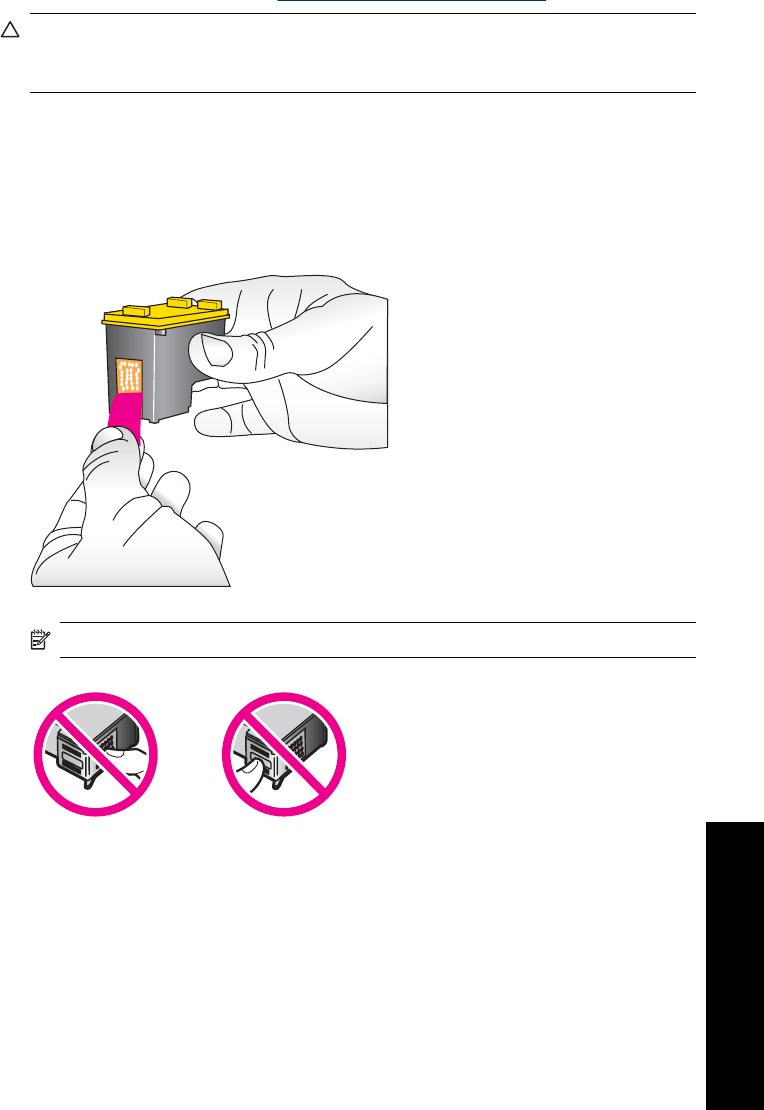
*Display permanence rating by Wilhelm Imaging Research, Inc. or HP Image
Permanence Lab. For details, visit www.hp.com/go/printpermanence.
CAUTION: Check that you are using the correct print cartridges. Also, note that HP
does not recommend modifying or refilling HP cartridges. Damage that results from
modifying or refilling HP cartridges is not covered by the HP warranty.
To insert or replace a print cartridge
1. Make sure the power is on and you have removed the cardboard from inside the
printer.
2. Open the print cartridge door of the printer.
3. Remove the bright pink tape from the cartridge.
NOTE: Do not touch the copper-colored contacts on the print cartridge.
4. If you are replacing a cartridge, push down and pull outward on the cartridge in the
cradle to remove it.
Insert or replace the print cartridge 61
Maintenance
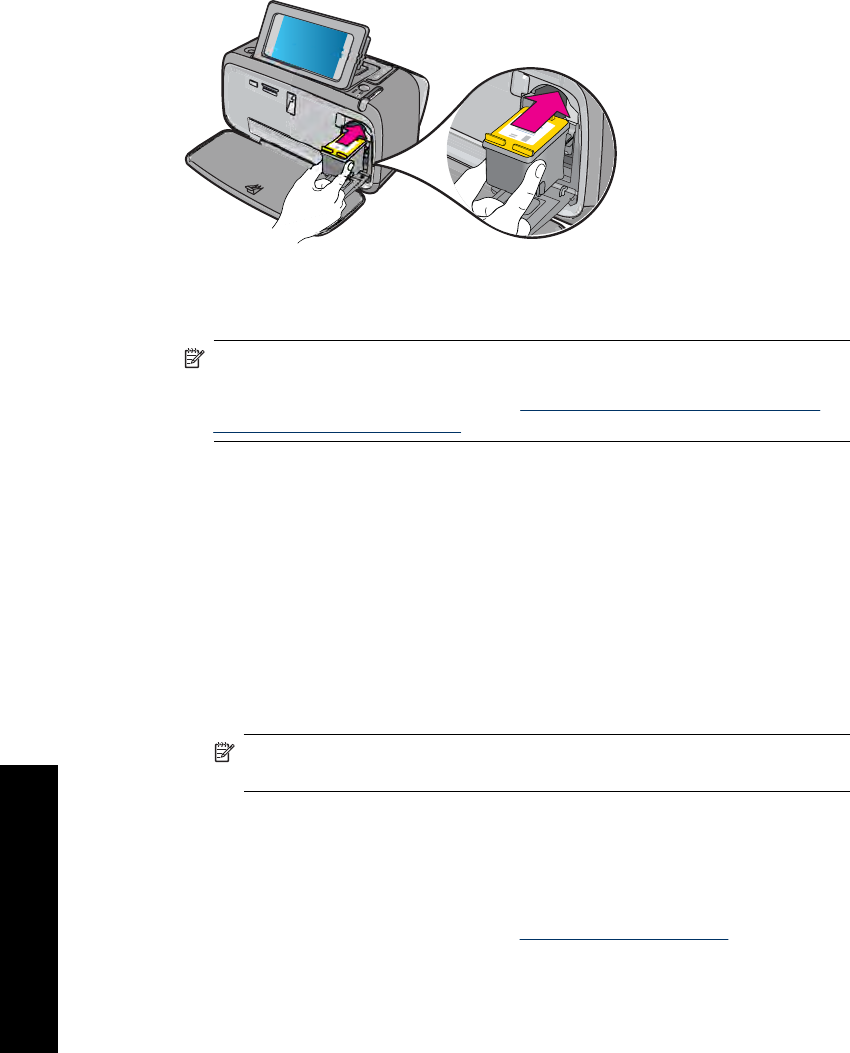
5. Hold the replacement cartridge with the label on top. Slide the cartridge at a slight
upward angle into the cradle so the copper-colored contacts go in first. Push the
cartridge until it snaps into place.
6. Close the print cartridge door.
7. Follow the onscreen instructions.
NOTE: Recycle the old cartridge. The HP Inkjet Supplies Recycling Program is
available in many countries/regions and lets you recycle used print cartridges free
of charge. For more information, go to www.hp.com/hpinfo/globalcitizenship/
environment/recycle/inkjet.html.
Get print cartridge ordering information
If you have connected the product to your computer and have Web access, you can order
print cartridges online.
To view print cartridge ordering information and order cartridges online
1. Select Print from an application's File menu.
2. Make sure the HP Photosmart A640 series is the selected printer.
Windows users
a. Click Properties or Preferences.
NOTE: The path to the Printer Properties dialog box can vary depending on
the software program you are using.
b. Click the Order Supplies Online button.
Mac users
▲Click the Supplies button.
3. Follow the onscreen instructions on your computer.
To order HP papers and other supplies, go to www.hp.com/buy/supplies. If prompted,
choose your country/region, follow the prompts to select your product, and then click one
of the shopping links on the page.
Chapter 7
62 Maintenance
Maintenance
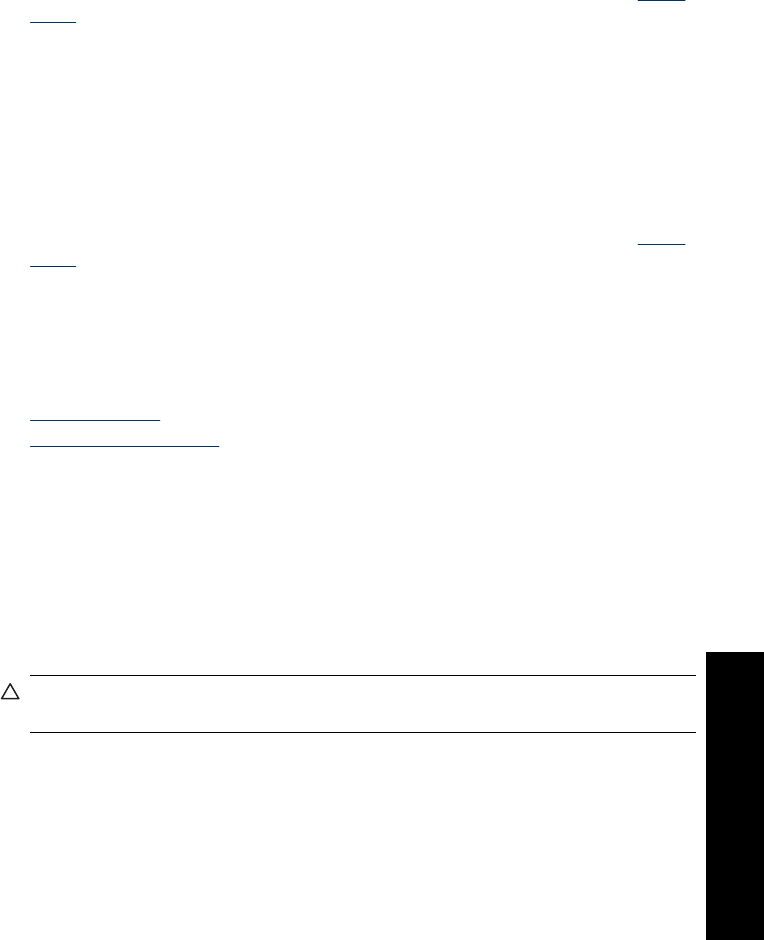
Print a test page
The information on a test page can be helpful if you need to contact HP support. It also
contains information about ink levels, print or ink cartridge performance, printer serial
number, and so on.
To print a test page from the printer
1. Touch the Setup icon to display the Setup menu. For more information, see Setup
Menu.
2. Touch Tools, and then touch Print Test Page.
Print a sample page
Print a sample page to test the printer photo printing quality and to make sure the paper
is loaded correctly.
To print a sample page from the printer
1. Touch the Setup icon to display the Setup menu. For more information, see Setup
Menu.
2. Touch Tools, and then touch Print Sample Page.
Store the printer and print cartridge
This section contains information on storing your printer and print cartridge.
•Store the printer
•Store the print cartridge
Store the printer
The printer is built to withstand long or short periods of inactivity.
Store the printer indoors out of direct sunlight in a place without temperature extremes.
Store the print cartridge
When you store the printer, always leave the active print cartridge inside the printer. The
printer stores the print cartridge in a protective cap during the power-down cycle.
CAUTION: Make sure the printer completes its power-down cycle before you unplug
the power cord. This allows the printer to store the print cartridges properly.
Store the printer and print cartridge 63
Maintenance
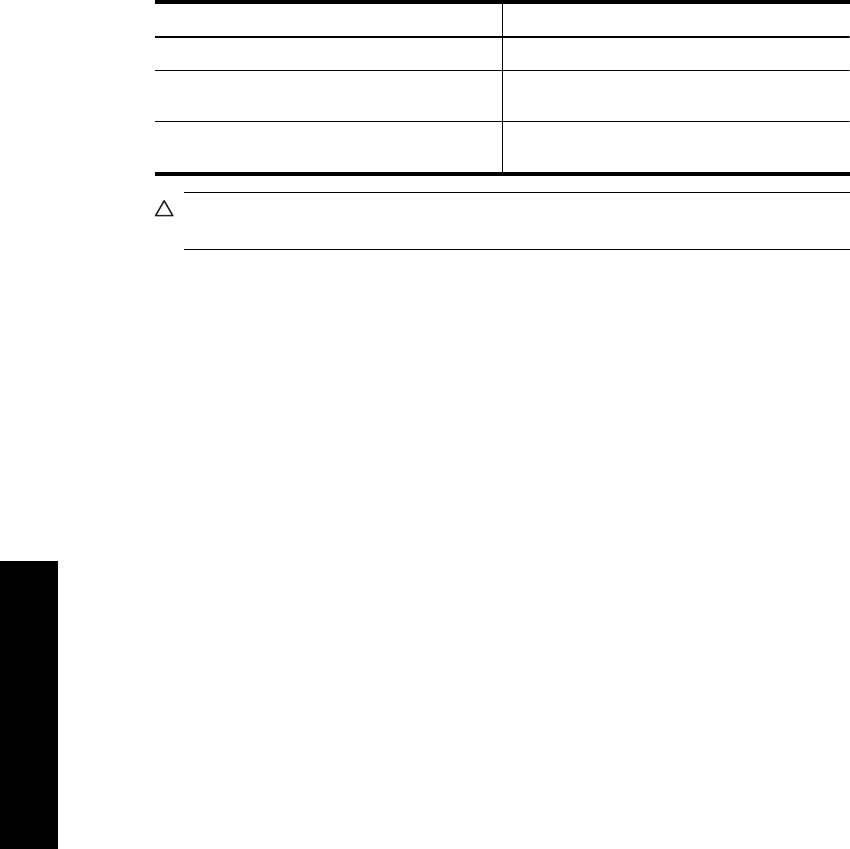
Follow these tips to help maintain HP print cartridges and ensure consistent print quality:
• Keep all unused print cartridges in their original sealed packages until they are
needed. Store print cartridges at room temperature (15–35 degrees C or 59–95
degrees F).
• Do not remove the plastic tape covering the ink nozzles until you are ready to install
the print cartridge in the printer. If the plastic tape has been removed from the print
cartridge, do not attempt to reattach it. Reattaching the tape damages the print
cartridge.
Remove ink from your skin and clothing
Follow these instructions to remove ink from your skin and clothing:
Surface Remedy
Skin Wash the area with an abrasive soap.
White fabric Wash the fabric in cold water and use chlorine
bleach.
Color fabric Wash the fabric in cold water and use sudsy
ammonia.
CAUTION: Always use cold water to remove ink from fabric. Warm or hot water can
set the ink into the fabric.
Chapter 7
64 Maintenance
Maintenance
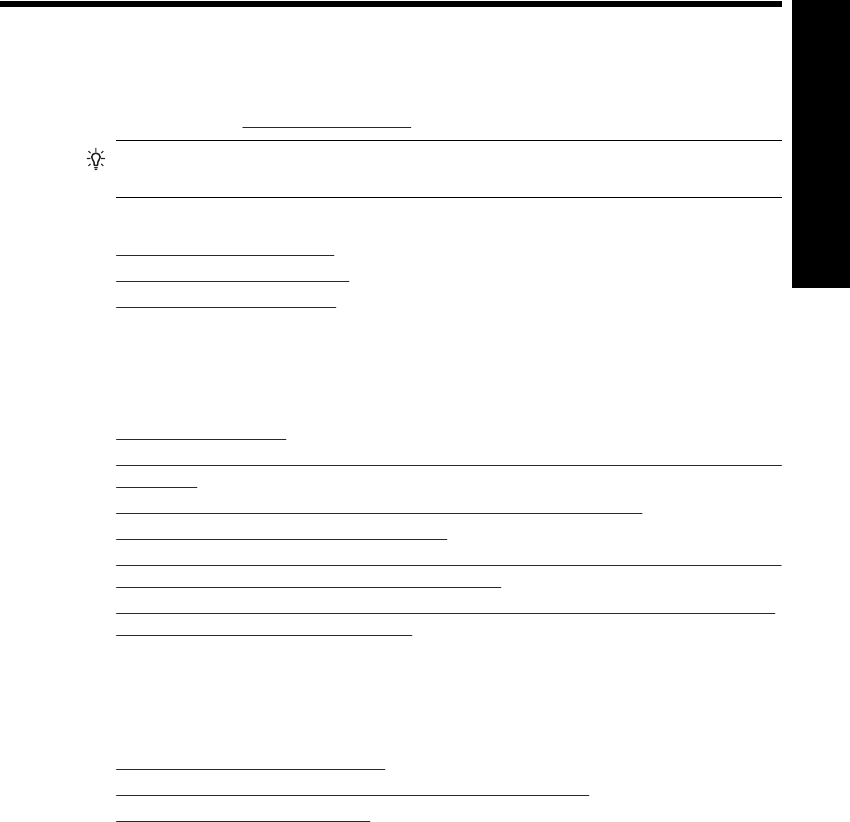
8 Troubleshooting
Before contacting HP support, read this section for troubleshooting tips or go to the online
support services at www.hp.com/support.
TIP: HP recommends using a USB cable 3 meters (10 feet) or less in length. Using
a longer USB cable may cause errors.
This section contains the following topics:
•Software installation issues
•Printing and hardware issues
•Bluetooth printing problems
Software installation issues
This section contains the following topics:
•The installation failed
•The Found New Hardware Wizard appears when I connect the printer to a Windows
computer.
•The printer does not appear in Printers and Faxes (Windows only)
•The installation did not start automatically
•The software installation starts each time I connect the printer to my computer, but I
have already successfully installed the software.
•I want to attach the printer to my computer to transfer photos only, but the software
installation program keeps appearing
The installation failed
Try the following solutions to resolve the issue. If the first solution does not solve the
problem, continue trying the remaining solutions until the issue is resolved.
•Solution 1: Turn off virus software
•Solution 2: Accept the license agreement during installation
•Solution 3: Retry the installation
Solution 1: Turn off virus software
Solution:
1. Uninstall the printer software:
Windows users
a. From the Windows Start menu, go to Programs > HP > HP Photosmart
A640 series > Uninstall.
b. Follow the onscreen instructions.
Troubleshooting 65
Troubleshooting
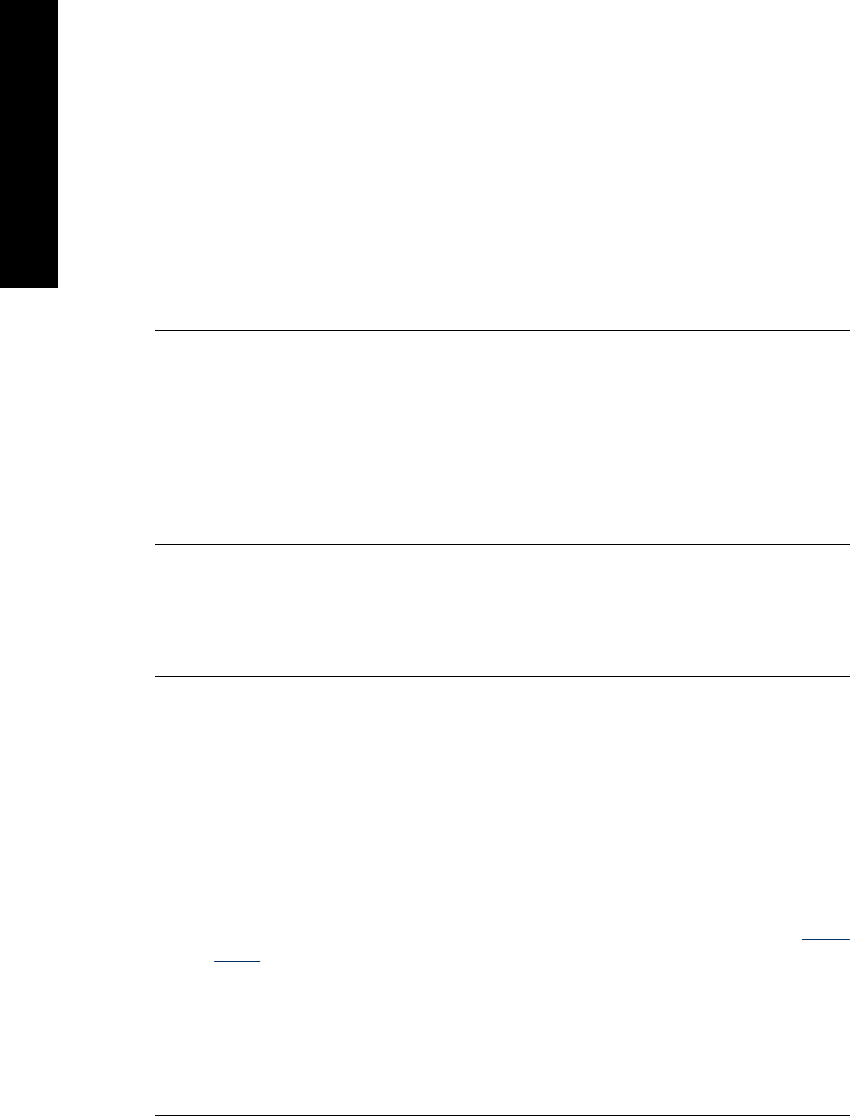
Mac users
a. Double-click the Applications:Hewlett-Packard folder.
b. Double-click HP Uninstaller and follow the onscreen instructions.
2. Pause or disable any active virus protection applications.
3. Quit all software applications.
4. Turn the printer off, wait 10 seconds, and then turn the printer on.
5. Reinstall the printer software according to the setup instructions that came with
the printer.
Cause: There may be a conflict with the virus protection application or another
software application that is running in the background on the computer that prevented
a successful software installation.
If this did not solve the issue, try the next solution.
Solution 2: Accept the license agreement during installation
Solution: Disconnect and reconnect the USB cable, and then accept the license
agreement during the installation.
Cause: You might not have accepted the license agreement screen during the
installation.
If this did not solve the issue, try the next solution.
Solution 3: Retry the installation
Solution: Disconnect and reconnect the USB cable, and then retry the installation.
Cause: You might have closed or cancelled the installation accidentally.
The Found New Hardware Wizard appears when I connect the printer to a Windows
computer.
Try the following solution for this problem.
Solution: Make sure Software Install Mode option is enabled in the printer menu.
To enable Software Install Mode
1. Cancel the Found New Hardware wizard and disconnect the printer from the
computer.
2. Touch the Setup icon to display the Setup menu. For more information, see Setup
Menu.
3. Touch Preferences.
4. Touch Software Install Mode.
5. Make sure the On option is checked.
6. Turn the printer off, wait 10 seconds, and then turn the printer back on.
Cause: The Software Install Mode is not enabled in the product.
Chapter 8
66 Troubleshooting
Troubleshooting
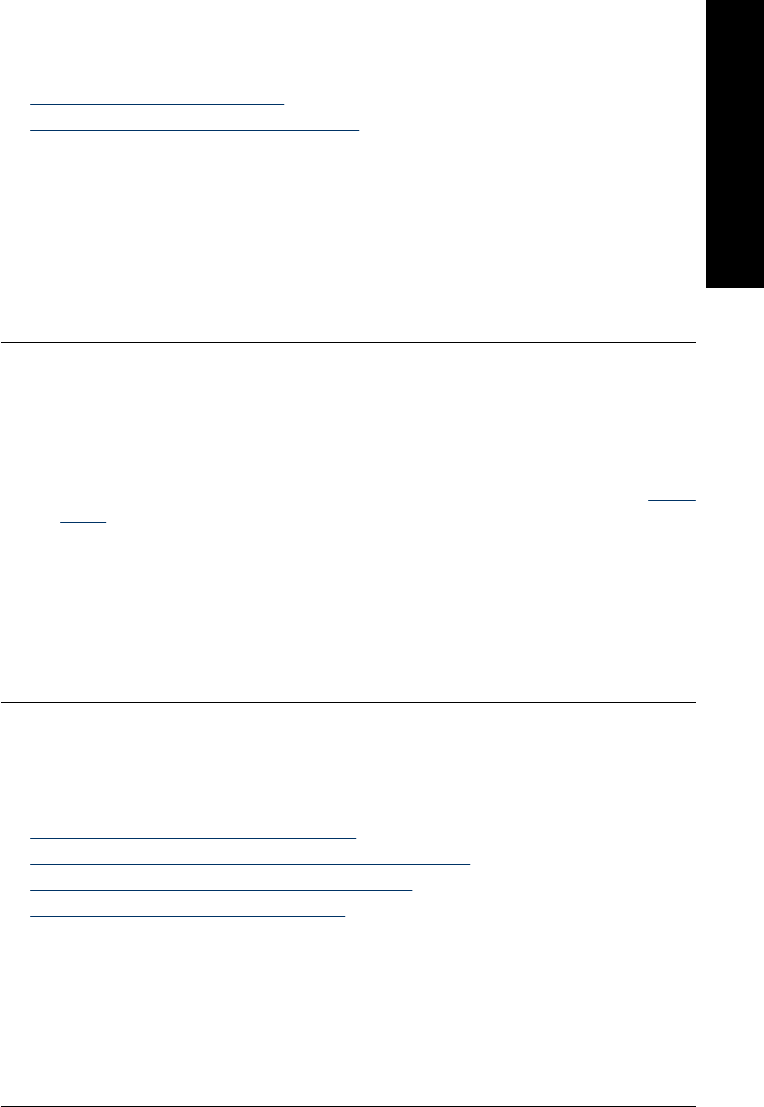
The printer does not appear in Printers and Faxes (Windows only)
Try the following solutions to resolve the issue. If the first solution does not solve the
problem, continue trying the remaining solutions until the issue is resolved.
•Solution 1: Retry the installation
•Solution 2: Disable Software Install Mode
Solution 1: Retry the installation
Solution: Make sure the software is installed by verifying that there is
HP Photosmart A640 series folder in the HP folder of the Windows Start menu. If
the folder does not appear in the Start menu, retry the installation.
Cause: The installation did not finish properly for an unknown reason.
If this did not solve the issue, try the next solution.
Solution 2: Disable Software Install Mode
Solution: Disable Software Install Mode and check Printers and Faxes again.
To disable Software Install Mode
1. Touch the Setup icon to display the Setup menu. For more information, see Setup
Menu.
2. Touch Preferences.
3. Touch Software Install Mode.
4. Make sure Off is checked.
5. Turn the printer off, wait 10 seconds, and then turn the printer back on.
6. Check to see if the printer appears in Printers and Faxes.
Cause: The installation may not have fully completed.
The installation did not start automatically
Try the following solutions to resolve the issue. If the first solution does not solve the
problem, continue trying the remaining solutions until the issue is resolved.
•Solution 1: Start the installation manually
•Solution 2: Make sure Software Install Mode is enabled
•Solution 3: Turn the printer off and then back on
•Solution 4: Make a drive letter available
Solution 1: Start the installation manually
Solution: Start the installation manually. Follow the instructions on the printer
screen.
Cause: Autorun is disabled.
If this did not solve the issue, try the next solution.
Software installation issues 67
Troubleshooting
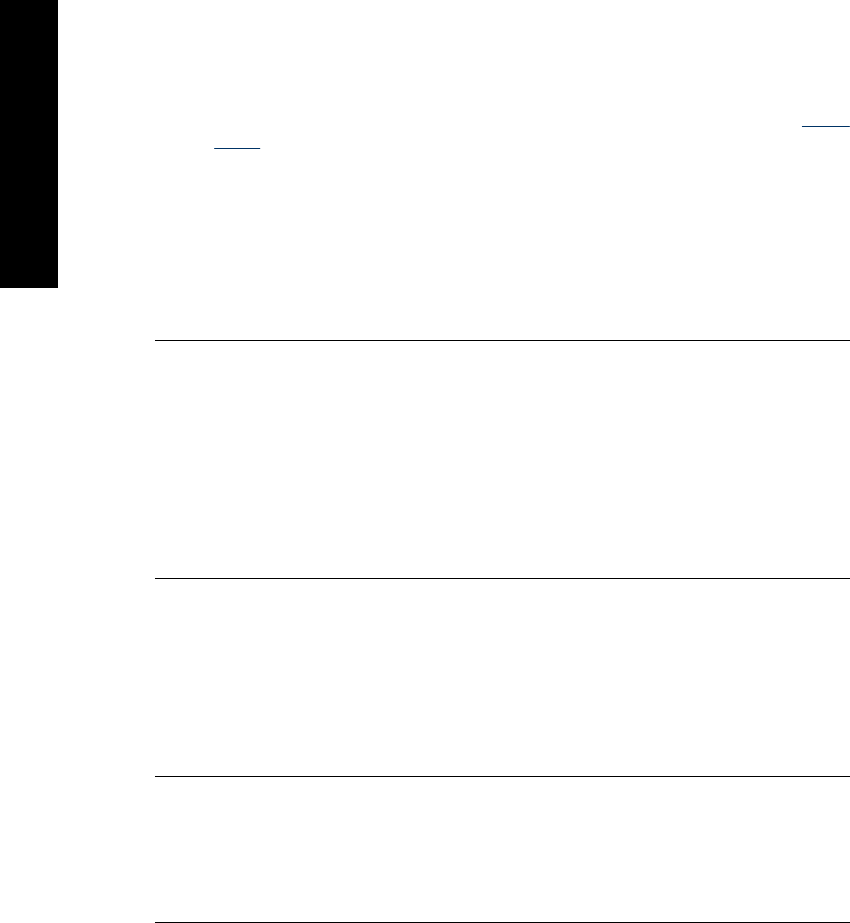
Solution 2: Make sure Software Install Mode is enabled
Solution: Make sure Software Install Mode option is enabled in the printer menu.
To enable Software Install Mode
1. Touch the Setup icon to display the Setup menu. For more information, see Setup
Menu.
2. Touch Preferences.
3. Touch Software Install Mode.
4. Make sure the On option is checked.
5. Turn the printer off, wait 10 seconds, and then turn the printer back on.
Cause: Software Install Mode might be off.
If this did not solve the issue, try the next solution.
Solution 3: Turn the printer off and then back on
Solution:
▲Turn the printer off, wait 10 seconds, and then turn the printer back on.
Cause: You canceled the install accidentally or installed the printer software, but
then uninstalled it.
If this did not solve the issue, try the next solution.
Solution 4: Make a drive letter available
Solution: In a corporate network environment, you may have many drive letters
configured on your computer. Make sure that there is one drive letter available before
the first network drive letter or the installation cannot start.
Cause: There is no drive letter available before the computer's first network drive
letter.
The software installation starts each time I connect the printer to my computer, but
I have already successfully installed the software.
Solution: Turn off Software Install Mode in the Preferences menu of the Setup
menu.
Chapter 8
68 Troubleshooting
Troubleshooting
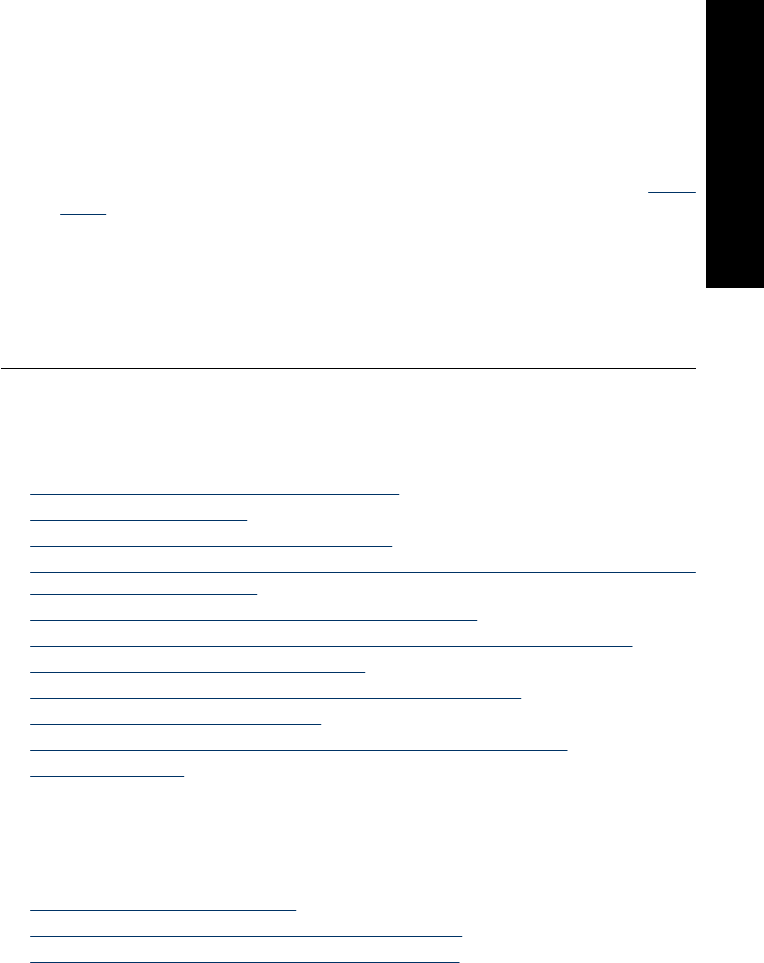
I want to attach the printer to my computer to transfer photos only, but the software
installation program keeps appearing
Solution: To transfer photos from the printer to your computer without installing
software, disable Software Install Mode on the printer and then connect the printer
to your computer with a USB cable.
To disable Software Install Mode
1. Touch the Setup icon to display the Setup menu. For more information, see Setup
Menu.
2. Touch Preferences.
3. Touch Software Install Mode.
4. Make sure Off is checked.
5. Turn the printer off, wait 10 seconds, and then turn the printer back on.
6. Check to see if the printer appears in Printers and Faxes.
Printing and hardware issues
This section contains the following topics:
•The printer is plugged in, but it will not turn on.
•The printout did not appear
•The computer and printer lost communication
•The printer would not print when it was connected to the computer with a USB cable
through another USB device
•An Unknown device message appeared (Windows only)
•The document or photo did not print using the selected default print settings
•The printer did not print borderless photos
•Could not save photos from the computer to the memory card
•A blank page came out of the printer
•Parts of the printed document are missing or are in the wrong place
•Print quality is poor
The printer is plugged in, but it will not turn on.
Try the following solutions to resolve the issue. If the first solution does not solve the
problem, continue trying the remaining solutions until the issue is resolved.
•Solution 1: Check the power cord
•Solution 2: Press the On button once (and not quickly)
•Solution 3: Unplug product and contact support online
Printing and hardware issues 69
Troubleshooting
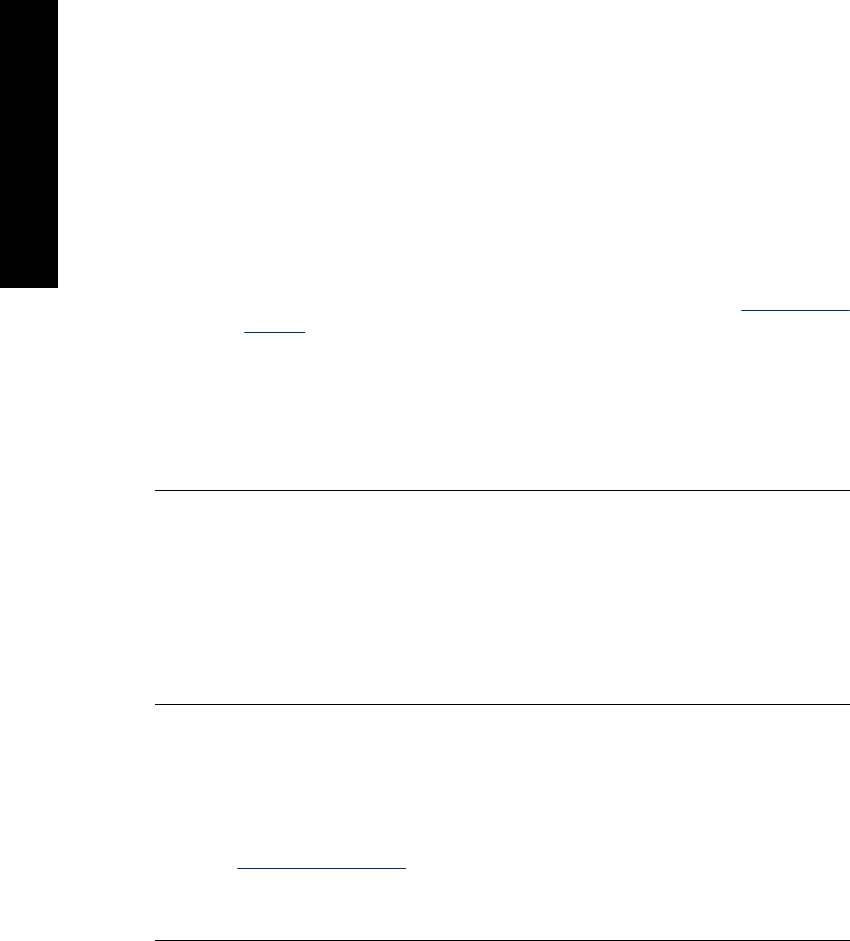
Solution 1: Check the power cord
Solution:
• The printer may be plugged into a power strip that is turned off. Turn on the power
strip, and then turn on the printer.
• The printer may be plugged into an incompatible power source. If you are traveling
abroad, make certain the power source in the country/region you are visiting
complies with the power requirements and power cord of the printer.
• Check that the power adapter is functioning properly. To check the power adapter:
◦Make sure the power adapter is connected to your printer and a compatible
power source.
◦Press and hold down the On button on the printer. If the On button lights up,
then the power cord is working properly. If it fails to light, go to www.hp.com/
support or contact HP support.
• If you plugged the product into a switched outlet, make sure the switch is on. If it
is switched to on but still does not work, then there might be a problem with the
power outlet.
Cause: The printer might not be connected to a power source.
If this did not solve the issue, try the next solution.
Solution 2: Press the On button once (and not quickly)
Solution: The product might not respond if you press the On button too quickly.
Press the On button once. It might take a few minutes for the product to turn on. If
you press the On button again during this time, you might turn the product off.
Cause: You pressed the On button too quickly.
If this did not solve the issue, try the next solution.
Solution 3: Unplug product and contact support online
Solution: Unplug the product, wait for 10 seconds, and plug it back in. Check if the
product turns on. If this does not work, contact HP support.
Support options and availability vary by device, country/region, and language.
Go to: www.hp.com/support. If prompted, choose your country/region, and then click
Contact HP for information on calling for technical support.
Cause: The product might have a mechanical failure.
Chapter 8
70 Troubleshooting
Troubleshooting
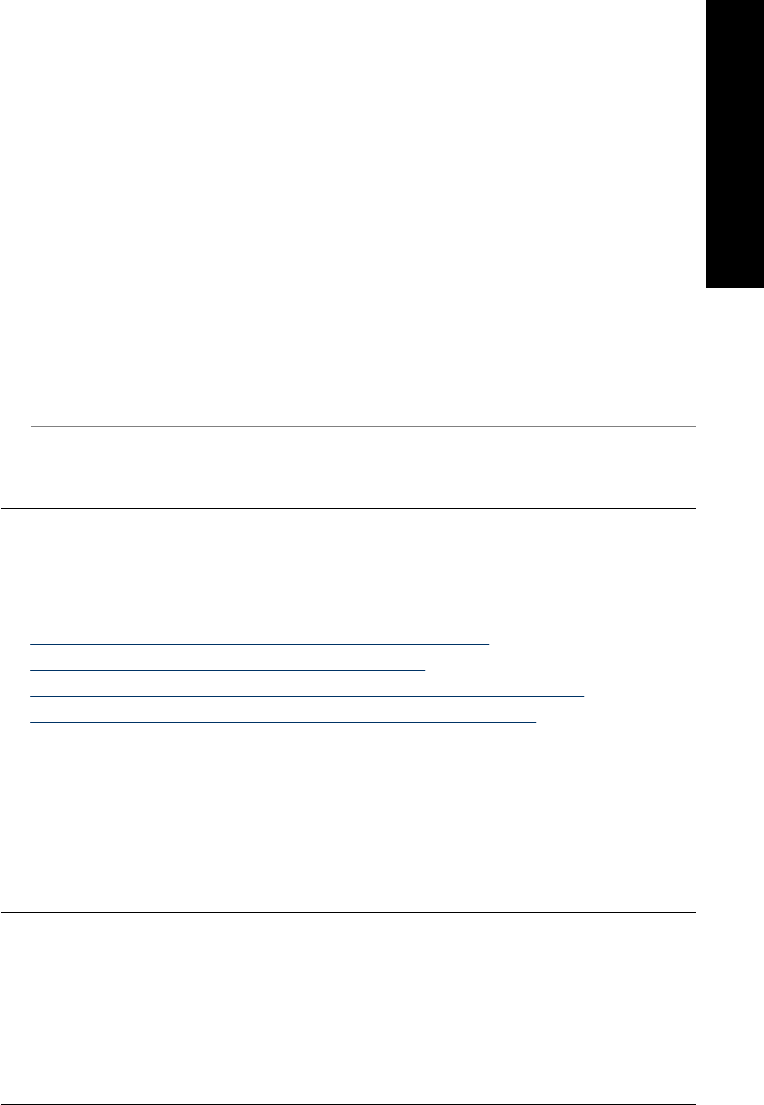
The printout did not appear
Try the following solution for this problem.
Solution: Try the following steps to clear the paper jam:
• If the paper came part way through the front of the printer, gently pull the paper
towards you to remove it.
• If the paper did not come part way through the front of the printer, try removing it
from the back of the printer:
◦Remove the paper from the input tray.
◦Gently pull the jammed paper to remove it from the back of the printer.
• If you cannot grasp the edge of the jammed paper to remove it, try the following:
◦Turn off the printer.
◦Turn on the printer. The printer checks for paper in the paper path and will
automatically eject the jammed paper.
• Touch OK to continue.
Cause: The paper jammed while printing.
Solution: See the following section.
Cause: The computer and printer lost communication.
The computer and printer lost communication
Try the following solutions to resolve the issue. If the first solution does not solve the
problem, continue trying the remaining solutions until the issue is resolved.
•Solution 1: Make sure the USB cable is securely attached
•Solution 2: Make sure that the printer is turned on
•Solution 3: Make sure that the printer power cord is securely attached
•Solution 4: Wait until USB hub is not busy and try printing again
Solution 1: Make sure the USB cable is securely attached
Solution: Make sure the USB cable is securely attached to both the computer and
to the USB port on the back of the printer.
Cause: The computer might not be connected to the printer.
If this did not solve the issue, try the next solution.
Solution 2: Make sure that the printer is turned on
Solution: Make sure that the printer power cord is securely attached and the printer
is turned on.
Cause: The printer might be turned off.
If this did not solve the issue, try the next solution.
Printing and hardware issues 71
Troubleshooting
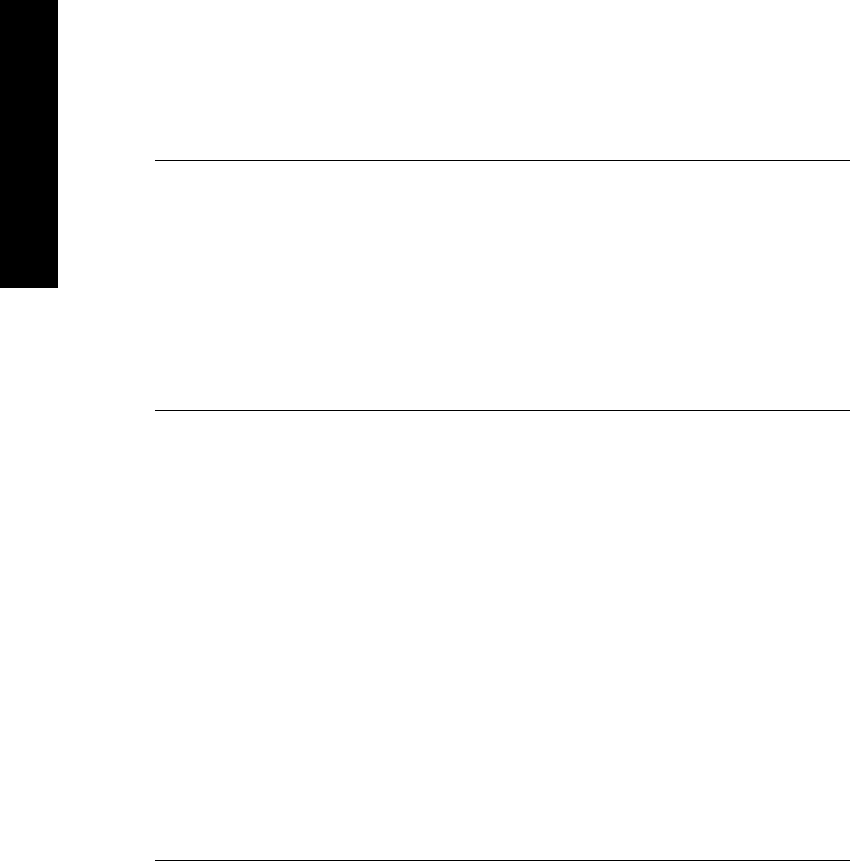
Solution 3: Make sure that the printer power cord is securely attached
Solution: Make sure that the printer power cord is securely attached and the printer
is turned on.
Cause: The printer might not be connected to a power source.
If this did not solve the issue, try the next solution.
Solution 4: Wait until USB hub is not busy and try printing again
Solution: Wait until the other device is no longer being accessed or connect the
printer directly to the computer.
If an Photosmart dialog box is displayed, click Retry to try to re-establish a
connection.
Cause: You might be using a USB hub or docking station that has multiple devices
connected to it. Accessing another device can temporarily break the connection to
the printer.
The printer would not print when it was connected to the computer with a USB cable
through another USB device
Try the following solution for this problem.
Solution:
1. Turn off the computer.
2. Connect the printer directly to a USB port on the computer.
3. Make sure the cable is securely attached to the computer and to the USB port on
the back of the printer.
4. Disconnect all USB devices (including the hub) from the computer.
5. Turn on the computer.
6. Try printing again. If the problem persists, repeat this procedure using a different
USB port on the computer.
Cause: Two-way communication between the printer and the computer was
interrupted by another device attached to the hub.
An Unknown device message appeared (Windows only)
Try the following solution for this problem.
Solution:
1. Disconnect the USB cable from the printer.
2. Disconnect the power cord from the printer.
3. Wait about 10 seconds.
Chapter 8
72 Troubleshooting
Troubleshooting
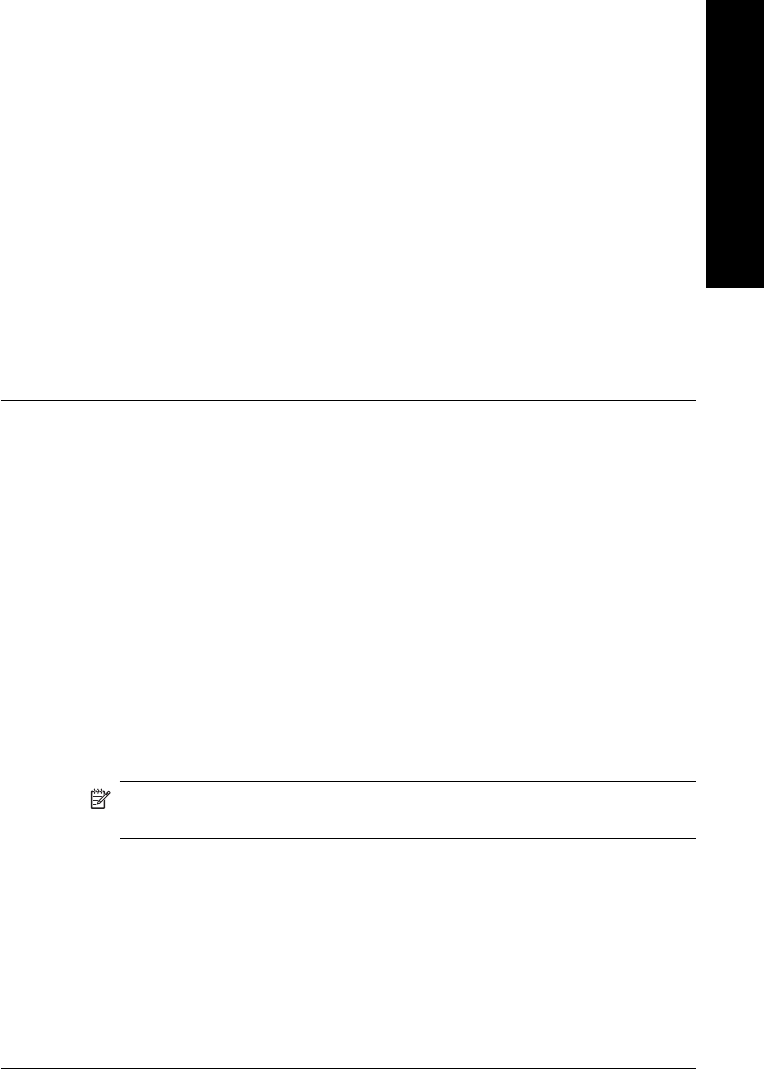
4. Plug the power cord back into the printer.
5. Plug the USB cable back into the USB port on the back of the printer.
6. If the problem persists, unplug the power cord and the USB cable and uninstall
the printer software:
a. From the Windows Start menu, go to All Programs > HP > HP Photosmart
A640 series > Uninstall.
b. Follow the onscreen instructions.
7. Turn the printer off, wait 10 seconds, and then turn the printer on.
8. Restart the computer.
9. Reinstall the printer software by connecting the printer to the computer again with
a USB cable. Follow the onscreen instructions.
Cause: Static electricity may have built up in the cable between the computer and
printer.
The software could not identify the printer because the printer-USB connection may
be defective.
The document or photo did not print using the selected default print settings
Try the following solution for this problem.
Solution:
To select print settings
1. Open the file that you want to print.
2. Follow the steps for your operating system.
Windows users
a. Select File, and then select Print.
b. Make sure the HP Photosmart A640 series is the selected printer.
c. Click Properties or Preferences.
NOTE: The path to the Printer Properties dialog box can vary depending
on the software program you are using.
Mac users
a. Choose File, and then choose Print.
b. Make sure the HP Photosmart A640 series is the selected printer.
3. Select any other print settings that you want, and then click OK (Windows) or
Print (Mac OS).
Cause: The printer default settings may be different than those in the software
application. The software application print settings override any that you set on the
printer.
Printing and hardware issues 73
Troubleshooting
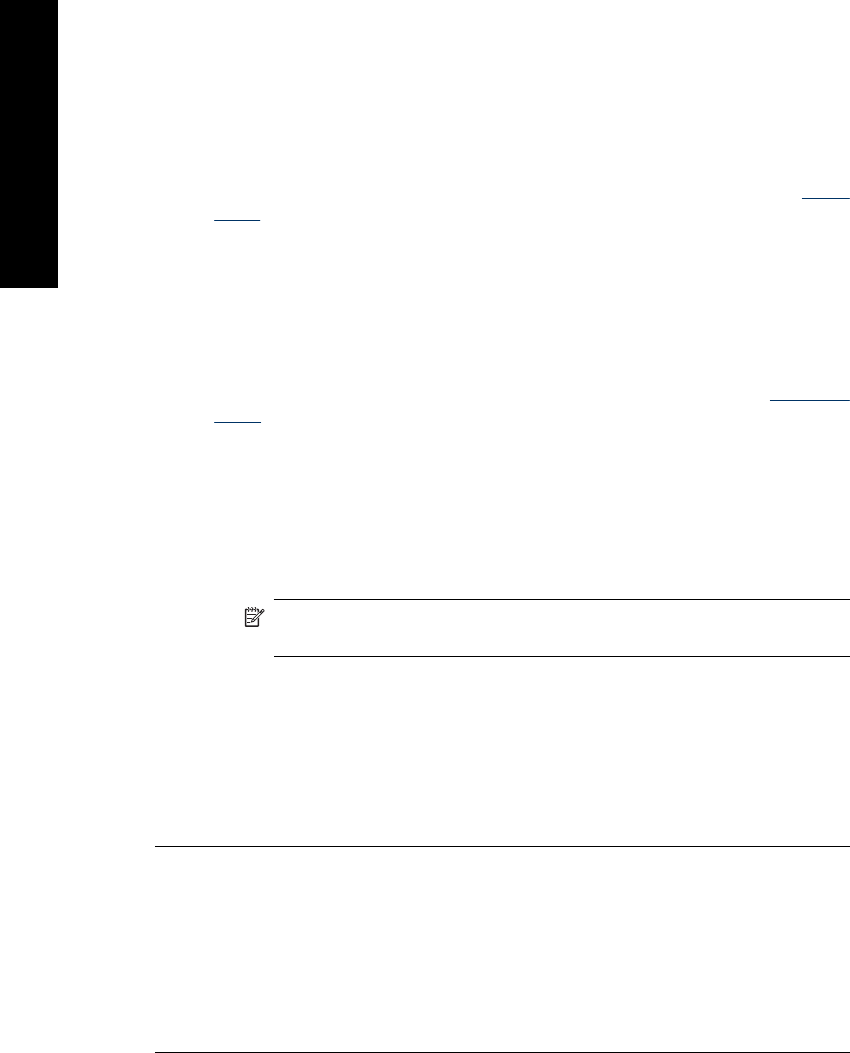
The printer did not print borderless photos
Try the following solution for this problem.
Solution:
To turn on borderless printing when printing from the printer control panel
1. Touch the Setup icon to display the Setup menu. For more information, see Setup
Menu.
2. Touch Preferences.
3. Touch Borderless.
4. Touch On to turn borderless printing on.
To turn on borderless printing when printing from a computer
1. Verify that the printer is turned on.
2. Load appropriate paper for current print job. For more information, see Load your
paper.
3. Open the file that you want to print.
4. Follow the steps for your operating system.
Windows users
a. Select File, and then select Print.
b. Make sure the HP Photosmart A640 series is the selected printer.
c. Click Properties or Preferences.
NOTE: The path to the Printer Properties dialog box can vary depending
on the software program you are using.
Mac users
a. Choose File, and then choose Print.
b. Make sure the HP Photosmart A640 series is the selected printer.
c. Choose the Printer Features pane.
5. Click the Borderless check box to select it.
Cause: The borderless printing option may be turned off.
Could not save photos from the computer to the memory card
Try the following solution for this problem.
Solution: If the memory card has a lock switch, make sure it is in the unlocked
position.
Cause: The memory card may be locked.
Chapter 8
74 Troubleshooting
Troubleshooting
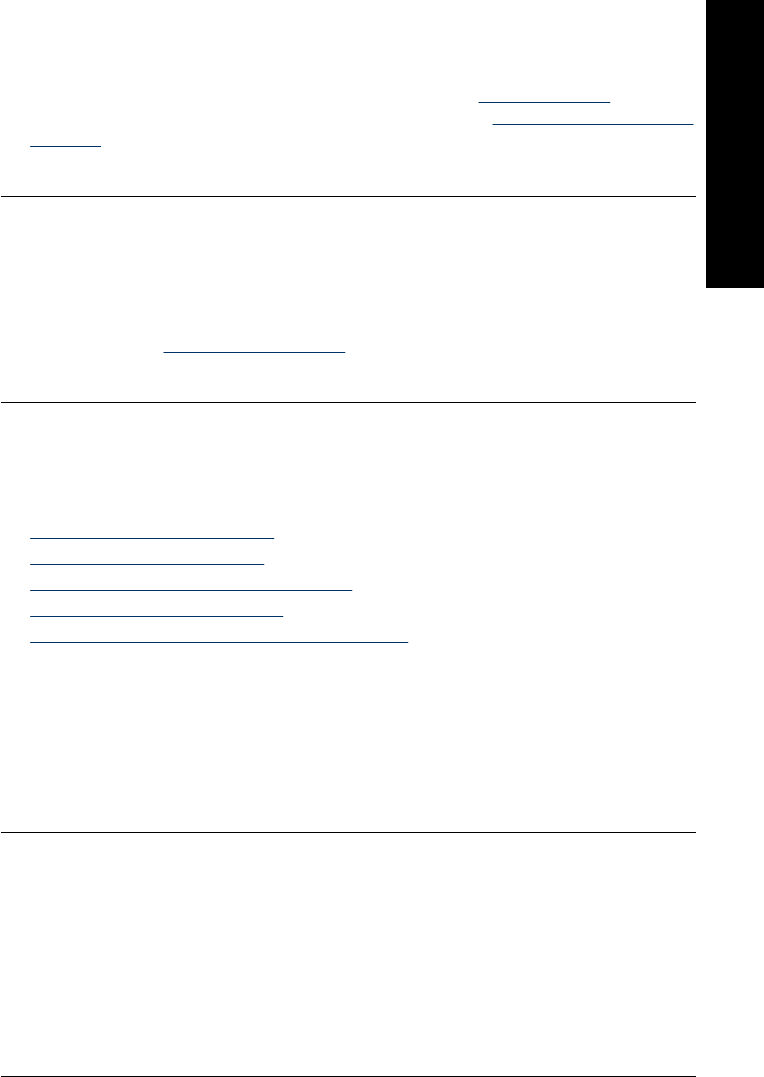
A blank page came out of the printer
Try the following solution for this problem.
Solution: Print a test page. For more information, see Print a test page. Replace
the print cartridge if necessary. For more information, see Insert or replace the print
cartridge.
Cause: The print cartridge may be depleted of ink.
Parts of the printed document are missing or are in the wrong place
Try the following solution for this problem.
Solution: Make sure you have selected the correct paper size. For more
information, see Change the paper size.
Cause: You may have selected an incorrect paper size.
Print quality is poor
Try the following solutions to resolve the issue. If the first solution does not solve the
problem, continue trying the remaining solutions until the issue is resolved.
•Solution 1: Reduce image size
•Solution 2: Use correct paper
•Solution 3: Print on correct side of paper
•Solution 4: Clean print cartridge
•Solution 5: Replace print cartridge, if necessary
Solution 1: Reduce image size
Solution: Reduce the size of the image and try printing again. For better results in
the future, set the digital camera to a higher photo resolution.
Cause: You may have selected a low-resolution setting on the digital camera.
If this did not solve the issue, try the next solution.
Solution 2: Use correct paper
Solution: Make sure you are using a paper type intended for the printer. Use HP-
designed photo paper for best results when printing photos.
Choose paper that is specifically designed for the output rather than plain paper. Use
HP Advanced Photo Paper for best results when printing photos.
Cause: You may not be using the best paper type for the output.
If this did not solve the issue, try the next solution.
Printing and hardware issues 75
Troubleshooting
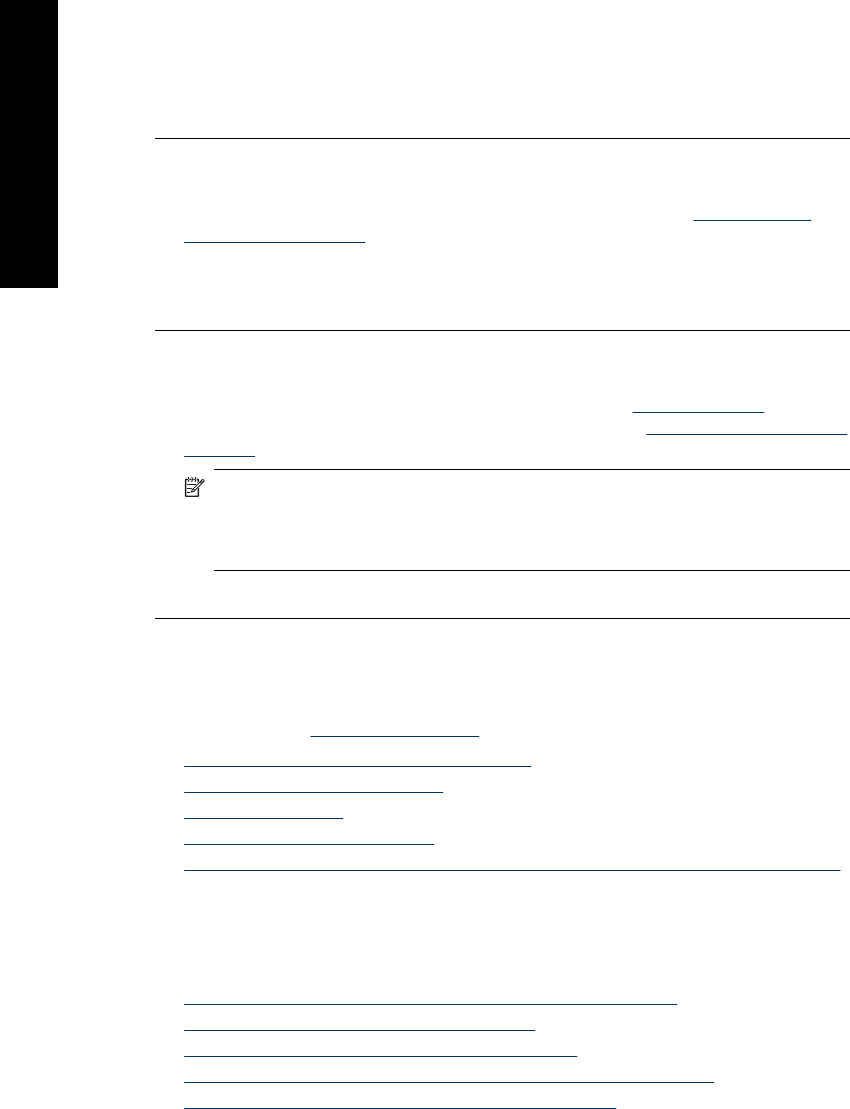
Solution 3: Print on correct side of paper
Solution: Make sure the paper is loaded with the side to be printed facing up.
Cause: You may be printing on the wrong side of the paper.
If this did not solve the issue, try the next solution.
Solution 4: Clean print cartridge
Solution: Clean the print cartridge. For more information, see Clean the print
cartridge automatically.
Cause: You may need to clean the print cartridge.
If this did not solve the issue, try the next solution.
Solution 5: Replace print cartridge, if necessary
Solution: Print a test page. For more information, see Print a test page. Replace
the print cartridge if necessary. For more information, see Insert or replace the print
cartridge.
NOTE: Ink level warnings and indicators provide estimates for planning
purposes only. When you receive a low-ink warning message, consider having a
replacement cartridge available to avoid possible printing delays. You do not need
to replace the print cartridges until print quality becomes unacceptable.
Cause: The print cartridge may be low on ink.
Bluetooth printing problems
Before contacting HP support, read this section for troubleshooting tips, or go to the online
support services at www.hp.com/support.
•My Bluetooth device cannot find the printer.
•No page came out of the printer.
•Print quality is poor.
•The photo printed with borders.
•My computer cannot set the device name using the Bluetooth wireless connection.
My Bluetooth device cannot find the printer.
Try the following solutions to resolve the issue. If the first solution does not solve the
problem, continue trying the remaining solutions until the issue is resolved.
•Solution 1: Wait until Bluetooth printer is ready to receive data
•Solution 2: Check Bluetooth Visibility setting
•Solution 3: Check Bluetooth Security level setting
•Solution 4: Make sure you are using the correct Bluetooth passkey
•Solution 5: Move Bluetooth device closer to the printer
Chapter 8
76 Troubleshooting
Troubleshooting
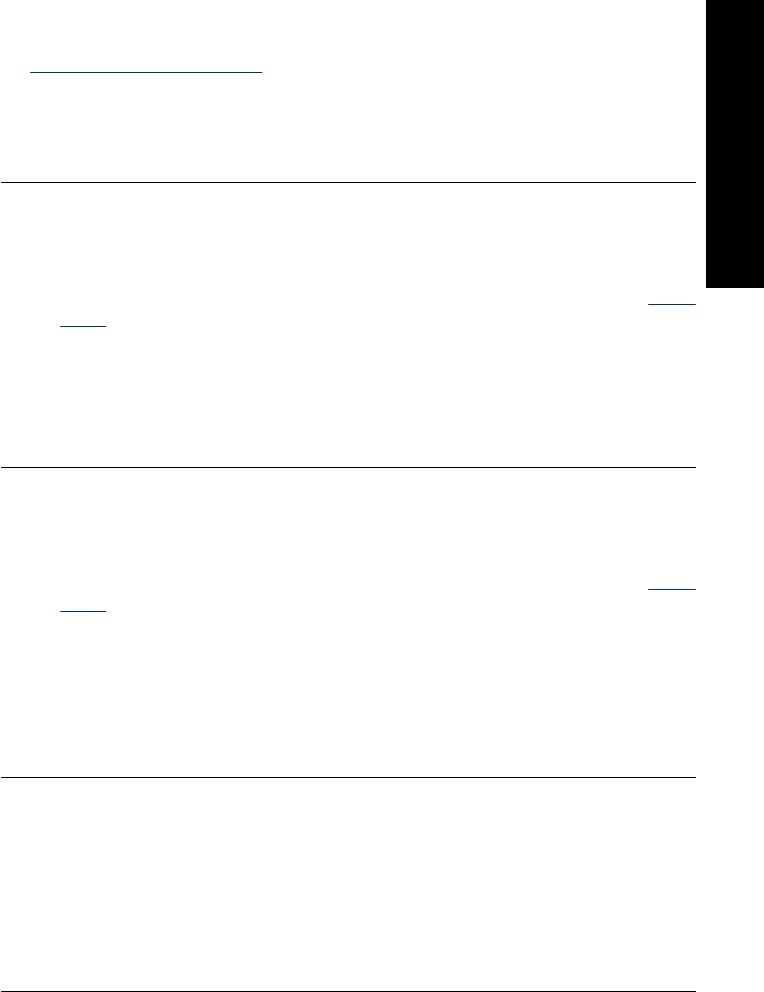
Solution 1: Wait until Bluetooth printer is ready to receive data
Solution: Make sure the Bluetooth radio is turned on. For more information see,
Print from a Bluetooth device.
Cause: The Bluetooth radio may not have been turned on or the printer itself may
not be ready to receive data.
If this did not solve the issue, try the next solution.
Solution 2: Check Bluetooth Visibility setting
Solution:
1. Touch the Setup icon to display the Setup menu. For more information, see Setup
Menu.
2. Touch Bluetooth, and then touch Visibility.
3. Touch Visible to all.
Cause: Bluetooth Visibility may be set to Not visible.
If this did not solve the issue, try the next solution.
Solution 3: Check Bluetooth Security level setting
Solution:
1. Touch the Setup icon to display the Setup menu. For more information, see Setup
Menu.
2. Touch Bluetooth.
3. Touch Security level.
4. Touch Low.
Cause: Bluetooth Security level may be set to High.
If this did not solve the issue, try the next solution.
Solution 4: Make sure you are using the correct Bluetooth passkey
Solution: Make sure the correct passkey for the printer is entered in the device with
Bluetooth wireless technology.
Cause: The passkey (PIN) that the device with Bluetooth wireless technology is
using for the printer may be incorrect.
If this did not solve the issue, try the next solution.
Solution 5: Move Bluetooth device closer to the printer
Solution: Move the device with Bluetooth wireless technology closer to the printer.
The maximum recommended distance between the device with Bluetooth wireless
technology and the printer is 10 meters (30 feet).
Bluetooth printing problems 77
Troubleshooting
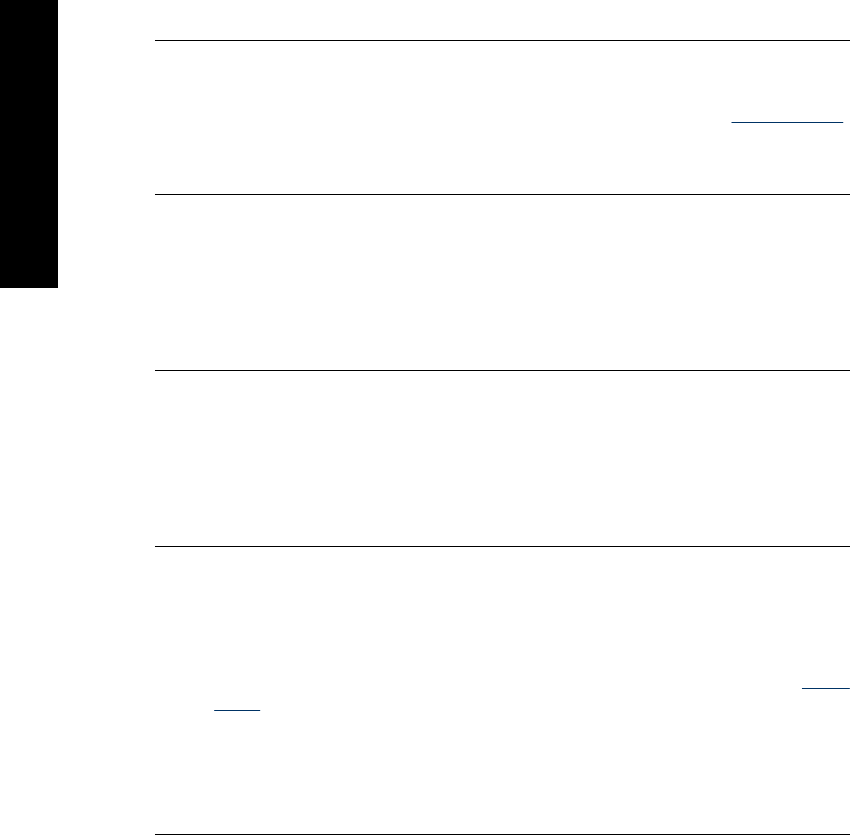
Cause: You may be too far from the printer.
No page came out of the printer.
Solution: For a list of the file formats that the printer supports, see Specifications.
Cause: The printer may not recognize the type of file sent by the device with
Bluetooth wireless technology.
Print quality is poor.
Solution: For better results, set the digital camera to a higher resolution. Photos
taken with VGA-resolution cameras, such as those found in wireless phones, may
not have high enough resolution to produce a high-quality print.
Cause: The photo you printed may be low resolution.
The photo printed with borders.
Solution: Contact the vendor of the device with Bluetooth wireless technology, or
go to their support Web site to obtain the latest updates for the printing program.
Cause: The printing program installed on your device with Bluetooth wireless
technology may not support borderless printing.
My computer cannot set the device name using the Bluetooth wireless connection.
Solution: Set the printer Bluetooth device name using the printer Setup Menu.
Use the following instructions to set the Bluetooth device name.
1. Touch the Setup icon to display the Setup menu. For more information, see Setup
Menu.
2. Touch Bluetooth, and then touch Device Name.
3. Select a Bluetooth device name from the list of device name choices given in the
menu.
Cause: The Bluetooth device name is not set using the printer menu.
Chapter 8
78 Troubleshooting
Troubleshooting
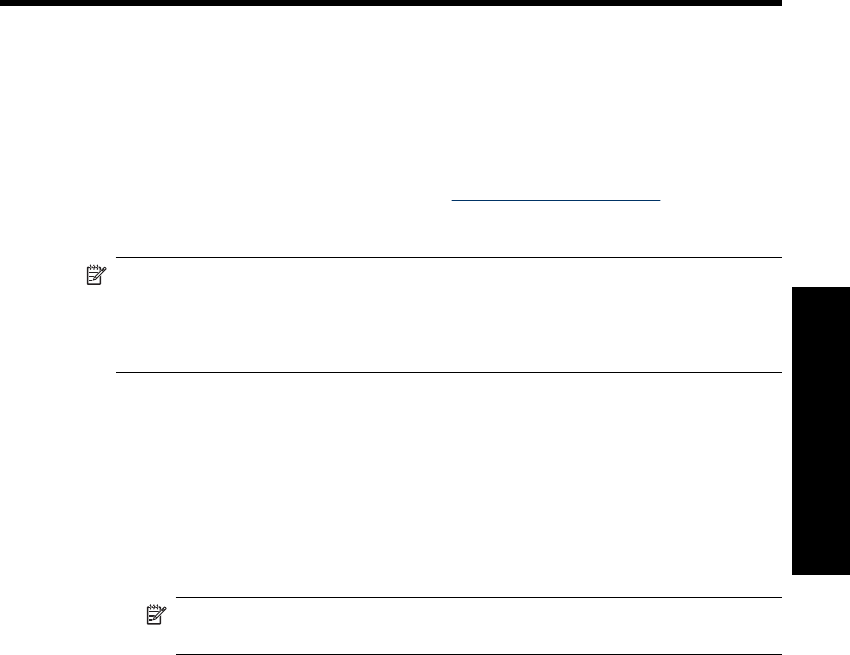
9 Shop for ink supplies
For a list of print cartridge numbers, see the printed documentation that came with the
HP Photosmart. You can order print cartridges online from the HP Web site. Additionally,
you can contact a local HP reseller to find out the correct print cartridge reorder numbers
for your device and purchase print cartridges.
To order HP papers and other supplies, go to www.hp.com/buy/supplies. If prompted,
choose your country/region, follow the prompts to select your product, and then click one
of the shopping links on the page.
NOTE: At this time, some portions of the HP Web site are available in English only.
NOTE: Ordering print cartridges online is not supported in all countries/regions. If it
is not supported in your country/region, contact a local HP reseller for information
about purchasing print cartridges.
To order cartridges from a connected computer
1. Open a file in any application that prints.
2. Follow the steps for your operating system.
Windows users
a. Select File, and then select Print.
b. Make sure the HP Photosmart A640 series is the selected printer.
c. Click Properties or Preferences.
NOTE: The path to the Printer Properties dialog box can vary depending on
the software program you are using.
Mac users
a. Choose File, and then choose Print.
b. Make sure the HP Photosmart A640 series is the selected printer.
3. Click Order Supplies Online (Windows) or Supplies (Mac OS).
Shop for ink supplies 79
Shop for ink supplies
Chapter 9
80 Shop for ink supplies
Shop for ink supplies
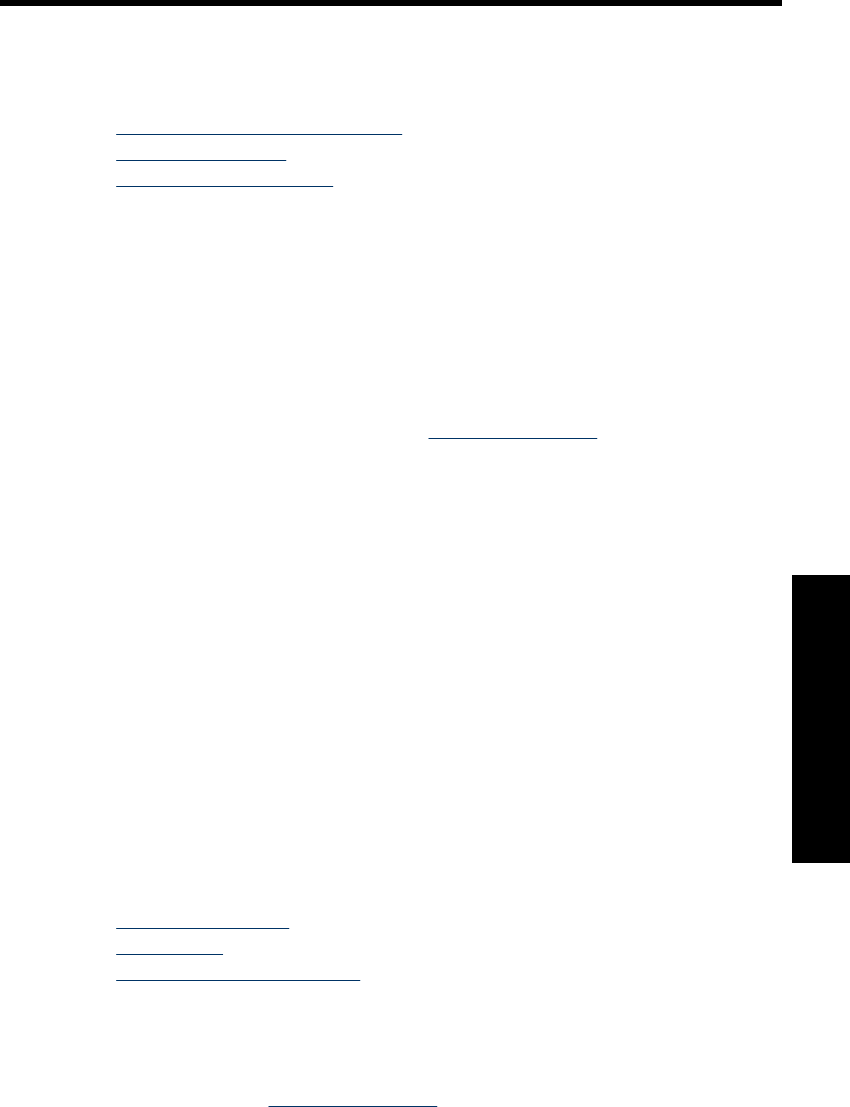
10 HP support and warranty
This section contains the following topics:
•Check the HP support Web site first
•HP support by phone
•Additional warranty options
For the full warranty statement, see the product Basics Guide that came in the box with
the product.
Check the HP support Web site first
Check the documentation that came with the printer. If you do not find the information
you need, check out the HP support Web site.
To check for online support
1. Visit the HP online support Web site at www.hp.com/support. HP online support is
available to all HP customers. It is the fastest source for up-to-date device information
and expert assistance and includes the following features:
• Fast access to qualified online support specialists
• Software and driver updates for the HP Photosmart
• Valuable HP Photosmart and troubleshooting information for common problems
• Proactive device updates, support alerts, and HP newsgrams that are available
when you register the HP Photosmart
2. For Europe only: Contact your local point of purchase. If the HP Photosmart has a
hardware failure, you will be asked to bring it back to your local point of purchase.
(Service is provided at no charge during the device limited warranty period. After the
warranty period, you will be quoted a service charge.)
3. If you do not find the information you need online, call HP support. Support options
and availability vary by device, country/region, language, and phone support period.
HP support by phone
For a list of support phone numbers, see the phone number list in the printed
documentation.
This section contains information on the following:
•Phone support period
•Placing a call
•After the phone support period
Phone support period
One year of phone support is available in North America, Asia Pacific, and Latin America
(including Mexico). To determine the duration of phone support in Europe, the Middle
East, and Africa, go to www.hp.com/support. Standard phone company charges apply.
HP support and warranty 81
HP support and warranty
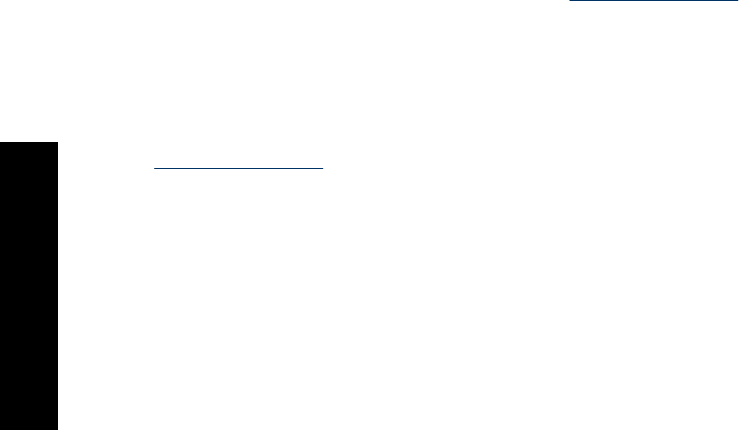
Placing a call
Call HP support while you are in front of the computer and the HP Photosmart. Be
prepared to provide the following information:
• Device model number (located on the label on the front of the device)
• Device serial number (located on the back or bottom of the device)
• Messages that appear when the situation occurs
• Answers to these questions:
◦Has this situation happened before?
◦Can you re-create it?
◦Did you add any new hardware or software to your computer at about the time
that this situation began?
◦Did anything else occur prior to this situation (such as a thunderstorm, device was
moved, etc.)?
After the phone support period
After the phone support period, help is available from HP at an additional cost. Help may
also be available at the HP online support Web site: www.hp.com/support. Contact your
HP dealer or call the support phone number for your country/region to learn more about
support options.
Additional warranty options
Extended service plans are available for the printer at additional costs. Go to
www.hp.com/support, select your country/region and language, then explore the services
and warranty area for information about the extended service plans.
Chapter 10
82 HP support and warranty
HP support and warranty
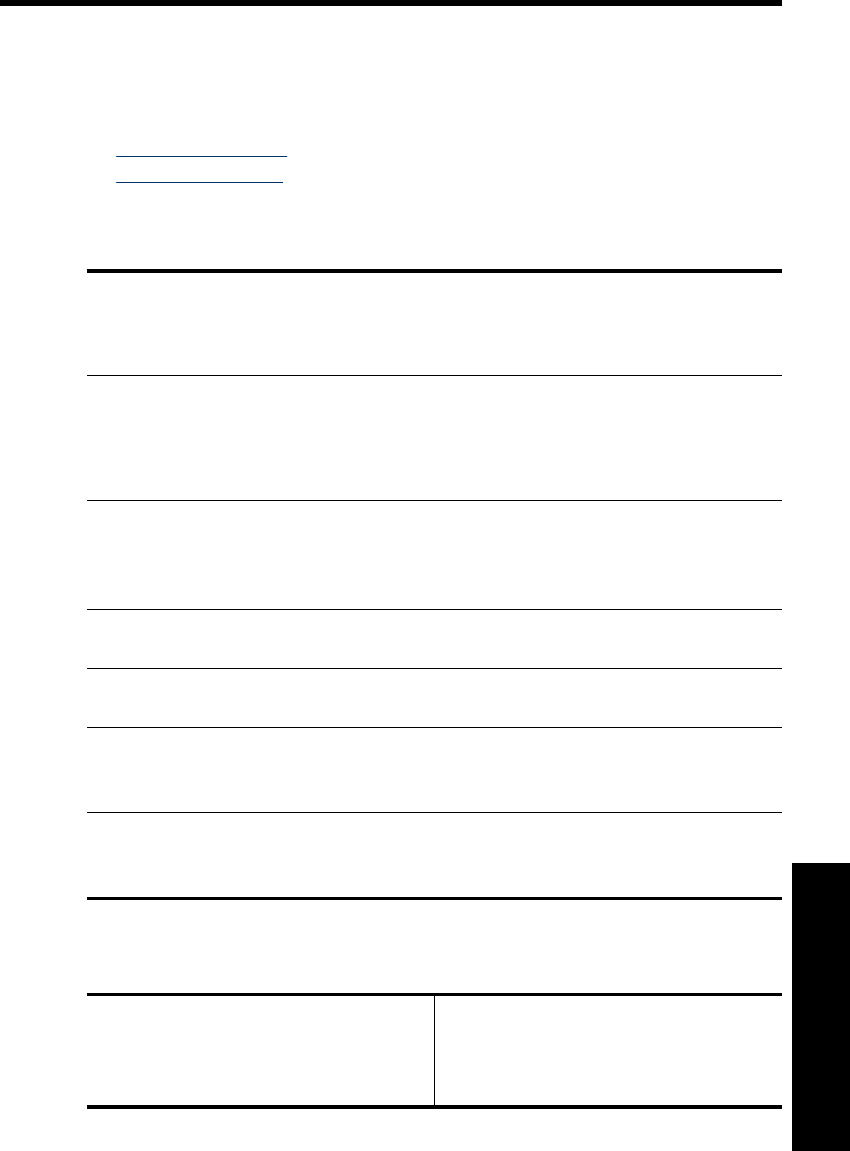
11 Specifications
This section lists the minimum system requirements for installing the Photosmart
software, and provides selected printer specifications.
•System requirements
•Printer specifications
System requirements
Operating System
Windows XP Home, XP Professional, Vista, or Vista 64-bit (Internet access required to download
software)
Mac OS X v10.4 or greater
Processor
•Windows XP Home & XP Professional: Any Intel® Pentium® II, Celeron®, or compatible
processor, 233 MHz (Pentium III, 300 MHz or higher recommended)
•Vista: 800 MHz 32-bit (x86) or 64-bit processor (1 GHz or higher recommended)
•Mac OS: PowerPC G3 or greater, or Intel Core processor
RAM
•Windows XP Home & XP Professional: 128 MB (256 MB or higher recommended)
•Vista: 512 MB (1 GB or higher recommended)
•Mac OS: 256 MB or greater (512 MB or greater recommended)
Free Disk Space
10 MB
Video Display
SVGA 800 x 600, 16-bit color (32–bit color recommended)
Browser
Windows: Microsoft® Internet Explorer® 6.0 or higher
Mac OS: Any web browser
Connectivity
•Available USB port and USB cable (purchased separately), if printing from a computer
•Internet access recommended
Printer specifications
Connectivity
USB 2.0 full-speed: Windows XP Home,
XP Professional, Vista or Vista 64-bit
Image File Formats
JPEG Baseline
Video File Formats
Motion JPEG AVI
Specifications 83
Specifications
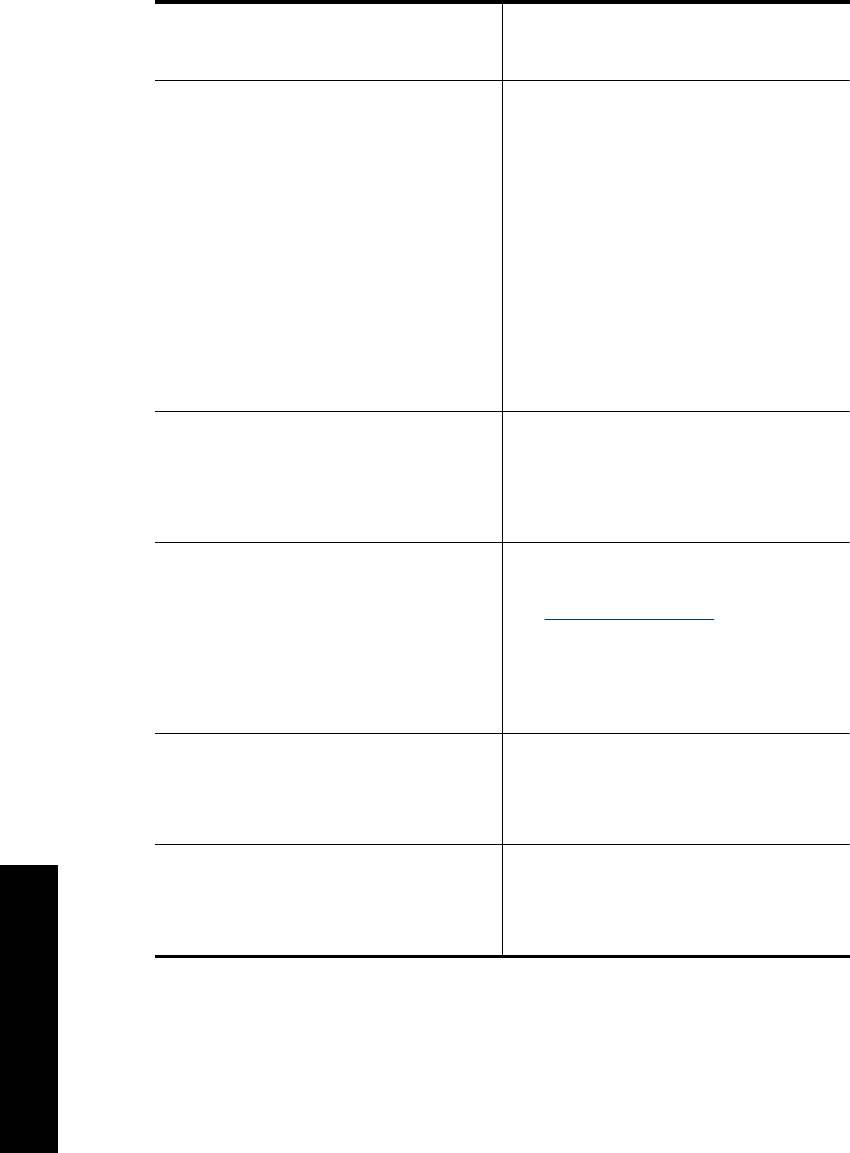
HP recommends that the USB cable be less
than 3 meters (10 feet) in length
PictBridge: Using the camera port
Motion JPEG Quicktime
MPEG-1
Margins
Top 0.0 mm (0.0 inches) ; Bottom 0.0 mm
(0.0 inches) ; Left/right 0.0 mm (0.0 inches)
Media Sizes
Photo paper 10 x 15 cm (4 x 6 inches),
13 x 18 cm (5 x 7 inches)
Photo paper with tab 10 x 15 cm with 1.25 cm
tab (4 x 6 inches with 0.5 inch tab)
Index cards 10 x 15 cm (4 x 6 inches)
A6 cards 105 x 148 mm (4.1 x 5.8 inches)
L-size cards 90 x 127 mm (3.5 x 5 inches)
L-size cards with tab 90 x 127 mm with
12.5 mm tab (3.5 x 5 inches with 0.5 inch tab)
Hagaki
Supported only when printing from a computer:
101 x 203 mm (4 x 8 inches), Panorama photo
paper 10 x 30 cm (4 x 12 inches).
Media Types
HP Advanced Photo Paper (recommended)
Cards (index, A6, L-size)
Environmental Specifications: In the
presence of high electromagnetic fields, it is
possible that the output may be slightly
distorted.
Recommended during operation: 15–35 ° C
(59–95° F), 20–80% RH
Paper Tray
Supports paper sizes up to 13 x 18 cm
(5 x 7 inches)
Paper Tray Capacity
20 sheets of photo paper, maximum thickness
292 µm (11.5 mil) per sheet
10 sheets of 10 x 30 cm (4 x 12 inches) photo
paper for panoramic printing
Print Cartridge
HP 110 Tri-color Inkjet print cartridge
Visit www.hp.com/pageyield/ for information on
estimated cartridge yields.
Power Consumption (North America)
Printing: 9.17 W
Sleep: 4.19 W
Off: 0.28 W
Power Supply Model Number (North America)
HP Part # 0957–2287, 100-240 Vac (±10%)
50/60 Hz (±3 Hz)
Power Consumption (Wide range)
Printing: 9.73 W
Sleep: 4.98 W
Off: 0.19 W
Power Supply Model Number (Wide range)
HP Part # 0957–2288, 100-240 Vac (±10%)
50/60 Hz (±3 Hz)
Chapter 11
(continued)
84 Specifications
Specifications
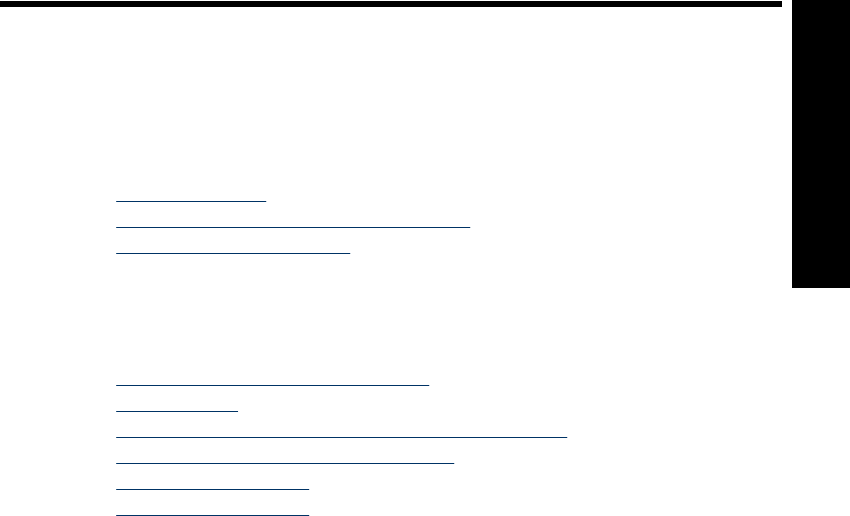
12 Regulatory and environmental
information
The following regulatory and environmental information applies to the HP Photosmart
A640 series printers.
•Regulatory notices
•Environmental product stewardship program
•EU Declaration of Conformity
Regulatory notices
The following regulatory notices apply to the HP Photosmart A640 series printers.
•Regulatory model identification number
•FCC statement
•VCCI (Class B) compliance statement for users in Japan
•Notice to users in Japan about power cord
•Notice to users in Korea
•LED indicator statement
Regulatory model identification number
For regulatory identification purposes, your product is assigned a Regulatory Model
Number. The Regulatory Model Number for your product is SNPRH-0807. This regulatory
number should not be confused with the marketing name (HP Photosmart A640
series, etc.) or product numbers (CC001A, etc.).
Regulatory and environmental information 85
Regulatory and environmental
information
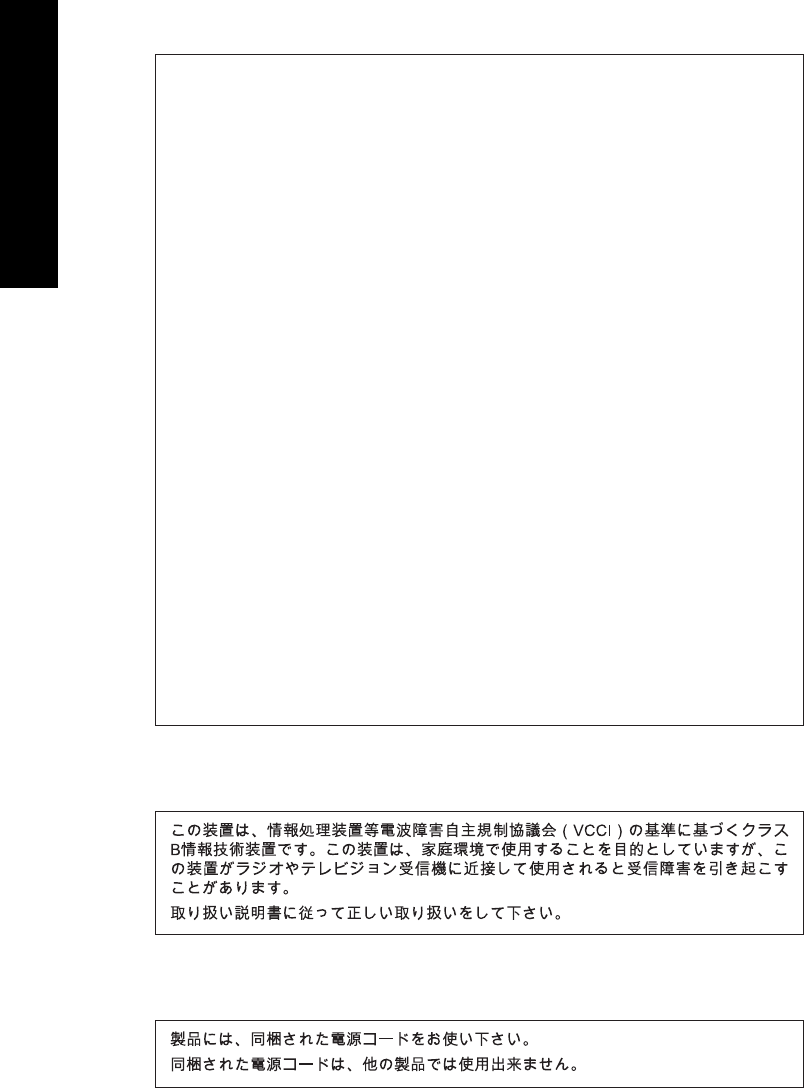
FCC statement
FCC statement
The United States Federal Communications Commission (in 47 CFR 15.105) has specified
that the following notice be brought to the attention of users of this product.
This equipment has been tested and found to comply with the limits for a Class B digital
device, pursuant to Part 15 of the FCC Rules. These limits are designed to provide reason-
able protection against harmful interference in a residential installation. This equipment
generates, uses and can radiate radio frequency energy and, if not installed and used in
accordance with the instructions, may cause harmful interference to radio communications.
However, there is no guarantee that interference will not occur in a particular installation.
If this equipment does cause harmful interference to radio or television reception, which can
be determined by turning the equipment off and on, the user is encouraged to try to correct
the interference by one or more of the following measures:
• Reorient the receiving antenna.
• Increase the separation between the equipment and the receiver.
• Connect the equipment into an outlet on a circuit different from that to which the
receiver is connected.
• Consult the dealer or an experienced radio/TV technician for help.
For further information, contact:
Manager of Corporate Product Regulations
Hewlett-Packard Company
3000 Hanover Street
Palo Alto, Ca 94304
(650) 857-1501
Modifications (part 15.21)
The FCC requires the user to be notified that any changes or modifications made to this
device that are not expressly approved by HP may void the user's authority to operate the
equipment.
This device complies with Part 15 of the FCC Rules. Operation is subject to the following
two conditions: (1) this device may not cause harmful interference, and (2) this device must
accept any interference received, including interference that may cause undesired
operation.
VCCI (Class B) compliance statement for users in Japan
Notice to users in Japan about power cord
Chapter 12
86 Regulatory and environmental information
Regulatory and environmental
information
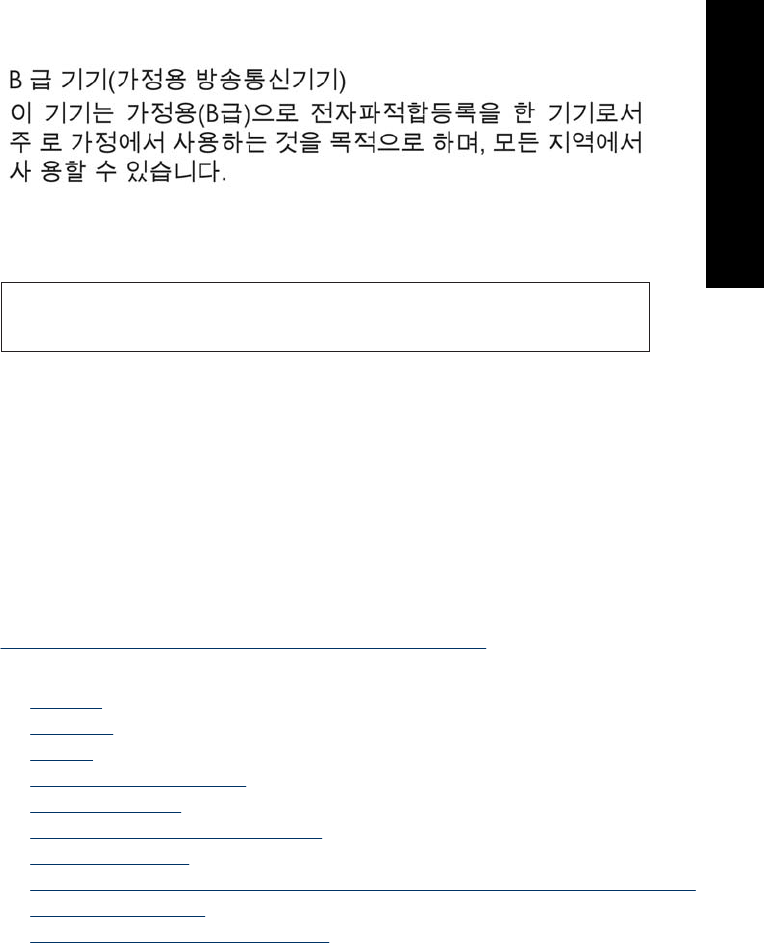
Notice to users in Korea
LED indicator statement
LED indicator statement
The display LEDs meet the requirements of EN 60825-1.
Environmental product stewardship program
Hewlett-Packard is committed to providing quality products in an environmentally sound
manner. Design for recycling has been incorporated into this product. The number of
materials has been kept to a minimum while ensuring proper functionality and reliability.
Dissimilar materials have been designed to separate easily. Fasteners and other
connections are easy to locate, access, and remove using common tools. High priority
parts have been designed to access quickly for efficient disassembly and repair.
For more information, visit HP’s Commitment to the Environment Web site at:
www.hp.com/hpinfo/globalcitizenship/environment/index.html
This section contains the following topics:
•Eco-Tips
•Paper use
•Plastics
•Material safety data sheets
•Recycling program
•HP inkjet supplies recycling program
•Power consumption
•Disposal of Waste Equipment by Users in Private Households in the European Union
•Chemical Substances
•Toxic and hazardous substance table
Eco-Tips
HP is committed to helping customers reduce their environmental footprint. HP has
provided the Eco-Tips below to help you focus on ways to assess and reduce the impact
of your printing choices. In addition to specific features in this product, please visit the HP
Eco Solutions web site for more information on HP’s environmental initiatives.
Environmental product stewardship program 87
Regulatory and environmental
information
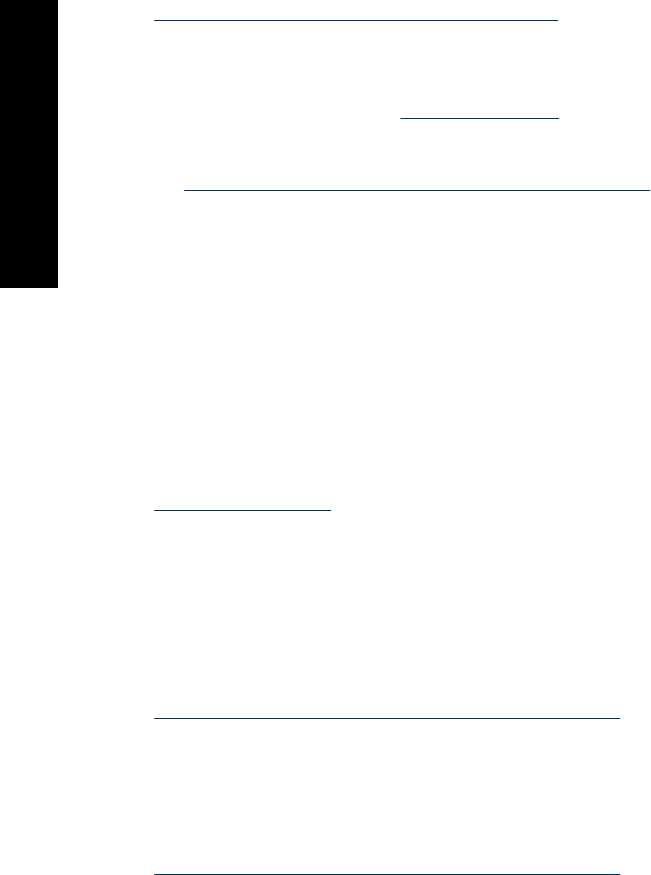
www.hp.com/hpinfo/globalcitizenship/environment/
Your product's Eco features
•Energy Savings information: To determine the ENERGY STAR® qualification
status for this product, see Power consumption.
•Recycled Materials: For more information regarding recycling of HP products,
please visit:
www.hp.com/hpinfo/globalcitizenship/environment/recycle/
Paper use
This product is suited for the use of recycled paper according to DIN 19309 and EN
12281:2002.
Plastics
Plastic parts over 25 grams are marked according to international standards that enhance
the ability to identify plastics for recycling purposes at the end of product life.
Material safety data sheets
Material safety data sheets (MSDS) can be obtained from the HP Web site at:
www.hp.com/go/msds
Recycling program
HP offers an increasing number of product return and recycling programs in many
countries/regions, and partners with some of the largest electronic recycling centers
throughout the world. HP conserves resources by reselling some of its most popular
products. For more information regarding recycling of HP products, please visit:
For more information regarding recycling of HP products, please visit:
www.hp.com/hpinfo/globalcitizenship/environment/recycle/
HP inkjet supplies recycling program
HP is committed to protecting the environment. The HP Inkjet Supplies Recycling
Program is available in many countries/regions, and lets you recycle used print cartridges
and ink cartridges free of charge. For more information, go to the following Web site:
www.hp.com/hpinfo/globalcitizenship/environment/recycle/
Power consumption
Hewlett-Packard printing and imaging equipment marked with the ENERGY STAR® logo
is qualified to the U.S. Environmental Protection Agency’s ENERGY STAR specifications
Chapter 12
88 Regulatory and environmental information
Regulatory and environmental
information
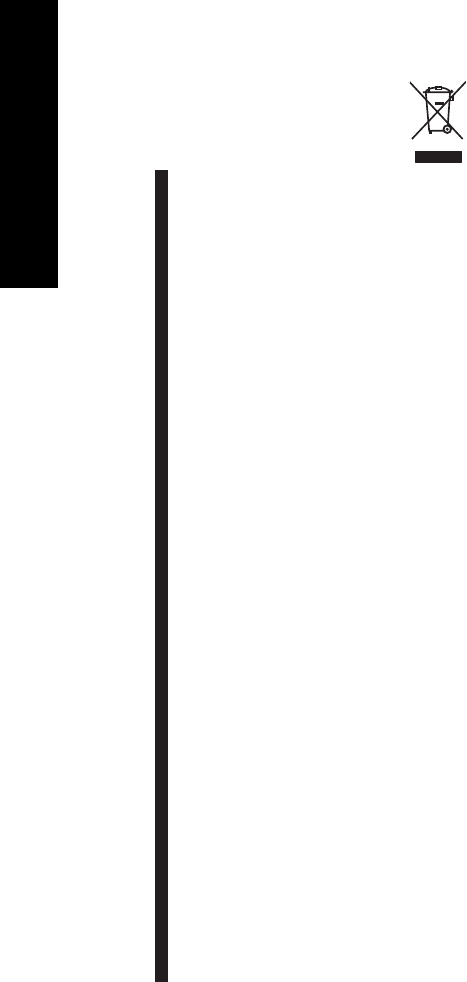
Disposal of Waste Equipment by Users in Private Households in the European
Union
Disposal of Waste Equipment by Users in Private Households in the European Union
This symbol on the product or on its packaging indicates that this product must not be disposed of with your other household waste. Instead, it is your responsibility to dispose of your waste
equipment by handing it over to a designated collection point for the recycling of waste electrical and electronic equipment. The separate collection and recycling of your waste equipment
at the time of disposal will help to conserve natural resources and ensure that it is recycled in a manner that protects human health and the environment. For more information about where
you can drop off your waste equipment for recycling, please contact your local city office, your household waste disposal service or the shop where you purchased the product.
Évacuation des équipements usagés par les utilisateurs dans les foyers privés au sein de l'Union européenne
La présence de ce symbole sur le produit ou sur son emballage indique que vous ne pouvez pas vous débarrasser de ce produit de la même façon que vos déchets courants.
Au contraire, vous êtes responsable de l'évacuation de vos équipements usagés et, à cet effet, vous êtes tenu de les remettre à un point de collecte agréé pour le recyclage des
équipements électriques et électroniques usagés. Le tri, l'évacuation et le recyclage séparés de vos équipements usagés permettent de préserver les ressources naturelles et de s'assurer
que ces équipements sont recyclés dans le respect de la santé humaine et de l'environnement. Pour plus d'informations sur les lieux de collecte des équipements usagés, veuillez contacter
votre mairie, votre service de traitement des déchets ménagers ou le magasin où vous avez acheté le produit.
Entsorgung von Elektrogeräten durch Benutzer in privaten Haushalten in der EU
Dieses Symbol auf dem Produkt oder dessen Verpackung gibt an, dass das Produkt nicht zusammen mit dem Restmüll entsorgt werden darf. Es obliegt daher Ihrer Verantwortung, das
Gerät an einer entsprechenden Stelle für die Entsorgung oder Wiederverwertung von Elektrogeräten aller Art abzugeben (z.B. ein Wertstoffhof). Die separate Sammlung und das
Recyceln Ihrer alten Elektrogeräte zum Zeitpunkt ihrer Entsorgung trägt zum Schutz der Umwelt bei und gewährleistet, dass sie auf eine Art und Weise recycelt werden, die keine
Gefährdung für die Gesundheit des Menschen und der Umwelt darstellt. Weitere Informationen darüber, wo Sie alte Elektrogeräte zum Recyceln abgeben können, erhalten Sie bei
den örtlichen Behörden, Wertstoffhöfen oder dort, wo Sie das Gerät erworben haben.
Smaltimento di apparecchiature da rottamare da parte di privati nell'Unione Europea
Questo simbolo che appare sul prodotto o sulla confezione indica che il prodotto non deve essere smaltito assieme agli altri rifiuti domestici. Gli utenti devono provvedere allo
smaltimento delle apparecchiature da rottamare portandole al luogo di raccolta indicato per il riciclaggio delle apparecchiature elettriche ed elettroniche. La raccolta e il riciclaggio
separati delle apparecchiature da rottamare in fase di smaltimento favoriscono la conservazione delle risorse naturali e garantiscono che tali apparecchiature vengano rottamate
nel rispetto dell'ambiente e della tutela della salute. Per ulteriori informazioni sui punti di raccolta delle apparecchiature da rottamare, contattare il proprio comune di residenza,
il servizio di smaltimento dei rifiuti locale o il negozio presso il quale è stato acquistato il prodotto.
Eliminación de residuos de aparatos eléctricos y electrónicos por parte de usuarios domésticos en la Unión Europea
Este símbolo en el producto o en el embalaje indica que no se puede desechar el producto junto con los residuos domésticos. Por el contrario, si debe eliminar este tipo de residuo, es
responsabilidad del usuario entregarlo en un punto de recogida designado de reciclado de aparatos electrónicos y eléctricos. El reciclaje y la recogida por separado de estos residuos
en el momento de la eliminación ayudará a preservar recursos naturales y a garantizar que el reciclaje proteja la salud y el medio ambiente. Si desea información adicional sobre los
lugares donde puede dejar estos residuos para su reciclado, póngase en contacto con las autoridades locales de su ciudad, con el servicio de gestión de residuos domésticos o con la
tienda donde adquirió el producto.
Likvidace vysloužilého zařízení uživateli v domácnosti v zemích EU
Tato značka na produktu nebo na jeho obalu označuje, že tento produkt nesmí být likvidován prostým vyhozením do běžného domovního odpadu. Odpovídáte za to, že vysloužilé
zařízení bude předáno k likvidaci do stanovených sběrných míst určených k recyklaci vysloužilých elektrických a elektronických zařízení. Likvidace vysloužilého zařízení samostatným
sběrem a recyklací napomáhá zachování přírodních zdrojů a zajišťuje, že recyklace proběhne způsobem chránícím lidské zdraví a životní prostředí. Další informace o tom, kam můžete
vysloužilé zařízení předat k recyklaci, můžete získat od úřadů místní samosprávy, od společnosti provádějící svoz a likvidaci domovního odpadu nebo v obchodě, kde jste produkt
zakoupili.
Bortskaffelse af affaldsudstyr for brugere i private husholdninger i EU
Dette symbol på produktet eller på dets emballage indikerer, at produktet ikke må bortskaffes sammen med andet husholdningsaffald. I stedet er det dit ansvar at bortskaffe affaldsudstyr
ved at aflevere det på dertil beregnede indsamlingssteder med henblik på genbrug af elektrisk og elektronisk affaldsudstyr. Den separate indsamling og genbrug af dit affaldsudstyr på
tidspunktet for bortskaffelse er med til at bevare naturlige ressourcer og sikre, at genbrug finder sted på en måde, der beskytter menneskers helbred samt miljøet. Hvis du vil vide mere
om, hvor du kan aflevere dit affaldsudstyr til genbrug, kan du kontakte kommunen, det lokale renovationsvæsen eller den forretning, hvor du købte produktet.
Afvoer van afgedankte apparatuur door gebruikers in particuliere huishoudens in de Europese Unie
Dit symbool op het product of de verpakking geeft aan dat dit product niet mag worden afgevoerd met het huishoudelijk afval. Het is uw verantwoordelijkheid uw afgedankte apparatuur
af te leveren op een aangewezen inzamelpunt voor de verwerking van afgedankte elektrische en elektronische apparatuur. De gescheiden inzameling en verwerking van uw afgedankte
apparatuur draagt bij tot het sparen van natuurlijke bronnen en tot het hergebruik van materiaal op een wijze die de volksgezondheid en het milieu beschermt. Voor meer informatie over
waar u uw afgedankte apparatuur kunt inleveren voor recycling kunt u contact opnemen met het gemeentehuis in uw woonplaats, de reinigingsdienst of de winkel waar u het product
hebt aangeschaft.
Eramajapidamistes kasutuselt kõrvaldatavate seadmete käitlemine Euroopa Liidus
Kui tootel või toote pakendil on see sümbol, ei tohi seda toodet visata olmejäätmete hulka. Teie kohus on viia tarbetuks muutunud seade selleks ettenähtud elektri- ja elektroonikaseadmete
utiliseerimiskohta. Utiliseeritavate seadmete eraldi kogumine ja käitlemine aitab säästa loodusvarasid ning tagada, et käitlemine toimub inimeste tervisele ja keskkonnale ohutult.
Lisateavet selle kohta, kuhu saate utiliseeritava seadme käitlemiseks viia, saate küsida kohalikust omavalitsusest, olmejäätmete utiliseerimispunktist või kauplusest, kust te seadme
ostsite.
Hävitettävien laitteiden käsittely kotitalouksissa Euroopan unionin alueella
Tämä tuotteessa tai sen pakkauksessa oleva merkintä osoittaa, että tuotetta ei saa hävittää talousjätteiden mukana. Käyttäjän velvollisuus on huolehtia siitä, että hävitettävä laite
toimitetaan sähkö- ja elektroniikkalaiteromun keräyspisteeseen. Hävitettävien laitteiden erillinen keräys ja kierrätys säästää luonnonvaroja. Näin toimimalla varmistetaan myös,
että kierrätys tapahtuu tavalla, joka suojelee ihmisten terveyttä ja ympäristöä. Saat tarvittaessa lisätietoja jätteiden kierrätyspaikoista paikallisilta viranomaisilta, jäteyhtiöiltä tai tuotteen
jälleenmyyjältä.
Απόρριψη άχρηστων συσκευών στην Ευρωπαϊκή Ένωση
Το παρόν σύμβολο στον εξοπλισμό ή στη συσκευασία του υποδεικνύει ότι το προϊόν αυτό δεν πρέπει να πεταχτεί μαζί με άλλα οικιακά απορρίμματα. Αντίθετα, ευθύνη σας είναι να
απορρίψετε τις άχρηστες συσκευές σε μια καθορισμένη μονάδα συλλογής απορριμμάτων για την ανακύκλωση άχρηστου ηλεκτρικού και ηλεκτρονικού εξοπλισμού. Η χωριστή συλλογή και
ανακύκλωση των άχρηστων συσκευών θα συμβάλει στη διατήρηση των φυσικών πόρων και στη διασφάλιση ότι θα ανακυκλωθούν με τέτοιον τρόπο, ώστε να προστατεύεται η υγεία των
ανθρώπων και το περιβάλλον. Για περισσότερες πληροφορίες σχετικά με το πού μπορείτε να απορρίψετε τις άχρηστες συσκευές για ανακύκλωση, επικοινωνήστε με τις κατά τόπους αρμόδιες
αρχές ή με το κατάστημα από το οποίο αγοράσατε το προϊόν.
A hulladékanyagok kezelése a magánháztartásokban az Európai Unióban
Ez a szimbólum, amely a terméken vagy annak csomagolásán van feltüntetve, azt jelzi, hogy a termék nem kezelhető együtt az egyéb háztartási hulladékkal. Az Ön feladata,
hogy a készülék hulladékanyagait eljuttassa olyan kijelölt gyűjtőhelyre, amely az elektromos hulladékanyagok és az elektronikus berendezések újrahasznosításával foglalkozik.
A hulladékanyagok elkülönített gyűjtése és újrahasznosítása hozzájárul a természeti erőforrások megőrzéséhez, egyúttal azt is biztosítja, hogy a hulladék újrahasznosítása az
egészségre és a környezetre nem ártalmas módon történik. Ha tájékoztatást szeretne kapni azokról a helyekről, ahol leadhatja újrahasznosításra a hulladékanyagokat, forduljon
a helyi önkormányzathoz, a háztartási hulladék begyűjtésével foglalkozó vállalathoz vagy a termék forgalmazójához.
Lietotāju atbrīvošanās no nederīgām ierīcēm Eiropas Savienības privātajās mājsaimniecībās
Šis simbols uz ierīces vai tās iepakojuma norāda, ka šo ierīci nedrīkst izmest kopā ar pārējiem mājsaimniecības atkritumiem. Jūs esat atbildīgs par atbrīvošanos no nederīgās ierīces,
to nododot norādītajā savākšanas vietā, lai tiktu veikta nederīgā elektriskā un elektroniskā aprīkojuma otrreizējā pārstrāde. Speciāla nederīgās ierīces savākšana un otrreizējā pārstrāde
palīdz taupīt dabas resursus un nodrošina tādu otrreizējo pārstrādi, kas sargā cilvēku veselību un apkārtējo vidi. Lai iegūtu papildu informāciju par to, kur otrreizējai pārstrādei var
nogādāt nederīgo ierīci, lūdzu, sazinieties ar vietējo pašvaldību, mājsaimniecības atkritumu savākšanas dienestu vai veikalu, kurā iegādājāties šo ierīci.
Europos Sąjungos vartotojų ir privačių namų ūkių atliekamos įrangos išmetimas
Šis simbolis ant produkto arba jo pakuotės nurodo, kad produktas negali būti išmestas kartu su kitomis namų ūkio atliekomis. Jūs privalote išmesti savo atliekamą įrangą atiduodami ją
į atliekamos elektronikos ir elektros įrangos perdirbimo punktus. Jei atliekama įranga bus atskirai surenkama ir perdirbama, bus išsaugomi natūralūs ištekliai ir užtikrinama, kad įranga
yra perdirbta žmogaus sveikatą ir gamtą tausojančiu būdu. Dėl informacijos apie tai, kur galite išmesti atliekamą perdirbti skirtą įrangą kreipkitės į atitinkamą vietos tarnybą, namų ūkio
atliekų išvežimo tarnybą arba į parduotuvę, kurioje pirkote produktą.
Utylizacja zużytego sprzętu przez użytkowników domowych w Unii Europejskiej
Symbol ten umieszczony na produkcie lub opakowaniu oznacza, że tego produktu nie należy wyrzucać razem z innymi odpadami domowymi. Użytkownik jest odpowiedzialny za
dostarczenie zużytego sprzętu do wyznaczonego punktu gromadzenia zużytych urządzeń elektrycznych i elektronicznych. Gromadzenie osobno i recykling tego typu odpadów
przyczynia się do ochrony zasobów naturalnych i jest bezpieczny dla zdrowia i środowiska naturalnego. Dalsze informacje na temat sposobu utylizacji zużytych urządzeń można
uzyskać u odpowiednich władz lokalnych, w przedsiębiorstwie zajmującym się usuwaniem odpadów lub w miejscu zakupu produktu.
Descarte de equipamentos por usuários em residências da União Européia
Este símbolo no produto ou na embalagem indica que o produto não pode ser descartado junto com o lixo doméstico. No entanto, é sua responsabilidade levar os equipamentos
a serem descartados a um ponto de coleta designado para a reciclagem de equipamentos eletro-eletrônicos. A coleta separada e a reciclagem dos equipamentos no momento do
descarte ajudam na conservação dos recursos naturais e garantem que os equipamentos serão reciclados de forma a proteger a saúde das pessoas e o meio ambiente. Para obter mais
informações sobre onde descartar equipamentos para reciclagem, entre em contato com o escritório local de sua cidade, o serviço de limpeza pública de seu bairro ou a loja em que
adquiriu o produto.
Postup používateľov v krajinách Európskej únie pri vyhadzovaní zariadenia v domácom používaní do odpadu
Tento symbol na produkte alebo na jeho obale znamená, že nesmie by vyhodený s iným komunálnym odpadom. Namiesto toho máte povinnos odovzda toto zariadenie na zbernom
mieste, kde sa zabezpečuje recyklácia elektrických a elektronických zariadení. Separovaný zber a recyklácia zariadenia určeného na odpad pomôže chráni prírodné zdroje a
zabezpečí taký spôsob recyklácie, ktorý bude chráni ľudské zdravie a životné prostredie. Ďalšie informácie o separovanom zbere a recyklácii získate na miestnom obecnom úrade,
vo firme zabezpečujúcej zber vášho komunálneho odpadu alebo v predajni, kde ste produkt kúpili.
Ravnanje z odpadno opremo v gospodinjstvih znotraj Evropske unije
Ta znak na izdelku ali embalaži izdelka pomeni, da izdelka ne smete odlagati skupaj z drugimi gospodinjskimi odpadki. Odpadno opremo ste dolžni oddati na določenem zbirnem
mestu za recikliranje odpadne električne in elektronske opreme. Z ločenim zbiranjem in recikliranjem odpadne opreme ob odlaganju boste pomagali ohraniti naravne vire in zagotovili,
da bo odpadna oprema reciklirana tako, da se varuje zdravje ljudi in okolje. Več informacij o mestih, kjer lahko oddate odpadno opremo za recikliranje, lahko dobite na občini,
v komunalnem podjetju ali trgovini, kjer ste izdelek kupili.
Kassering av förbrukningsmaterial, för hem- och privatanvändare i EU
Produkter eller produktförpackningar med den här symbolen får inte kasseras med vanligt hushållsavfall. I stället har du ansvar för att produkten lämnas till en behörig återvinningsstation
för hantering av el- och elektronikprodukter. Genom att lämna kasserade produkter till återvinning hjälper du till att bevara våra gemensamma naturresurser. Dessutom skyddas både
människor och miljön när produkter återvinns på rätt sätt. Kommunala myndigheter, sophanteringsföretag eller butiken där varan köptes kan ge mer information om var du lämnar
kasserade produkter för återvinning.
EnglishFrançaisDeutschItalianoEspañolČeskyDanskNederlandsEestiSuomiΕλληνικάMagyarLatviskiLietuviškaiPolskiPortuguêsSlovenčinaSlovenščinaSvenska
Chemical Substances
HP is committed to providing our customers with information about the chemical
substances in our products as needed to comply with legal requirements such as REACH
Chapter 12
90 Regulatory and environmental information
Regulatory and environmental
information
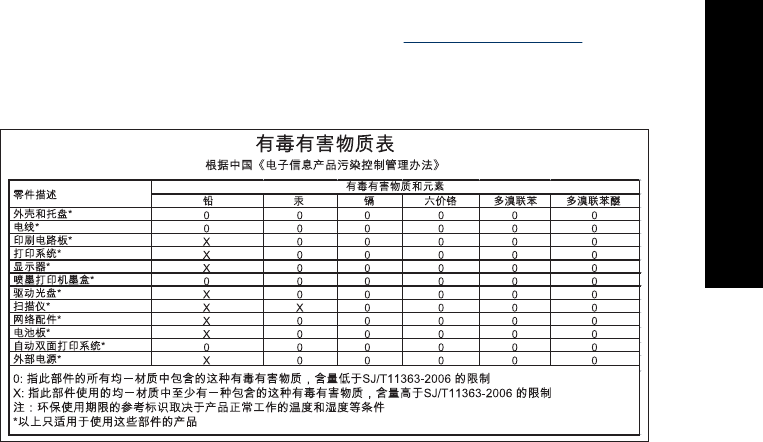
(Regulation EC No 1907/2006 of the European Parliament and the Council). A chemical
information report for this product can be found at: www.hp.com/go/reach.
Toxic and hazardous substance table
EU Declaration of Conformity
According to ISO/IEC 17050-1 and EN 17050-1
Suppliers’ Name: Hewlett-Packard Company
Supplier’s Address: 16399 West Bernardo Drive
San Diego, CA 92127-1899
USA
Declares that the product:
Product Name: HP Photosmart A640 series
Regulatory Model Number: SDGOA-0811
Conforms to the following Product Specifications:
Safety: EN 60950-1:2001, IEC 60950-1:2001
EMC: EN 55022:2006, Class B
EN 61000-3-2:2006
EN 61000-3-3:1995+A1:2001+A2:2005
EN 55024:1998+A1:2001+A2:2003
Supplementary information:
The product herewith complies with the requirements of the Low Voltage Directive 2006/95/EC
and the EMC Directive 2004/108/EC and carries the CE marking accordingly.
Fort Collins, Colorado, USA
EU Declaration of Conformity 91
Regulatory and environmental
information
April 2008
Chapter 12
(continued)
92 Regulatory and environmental information
Regulatory and environmental
information
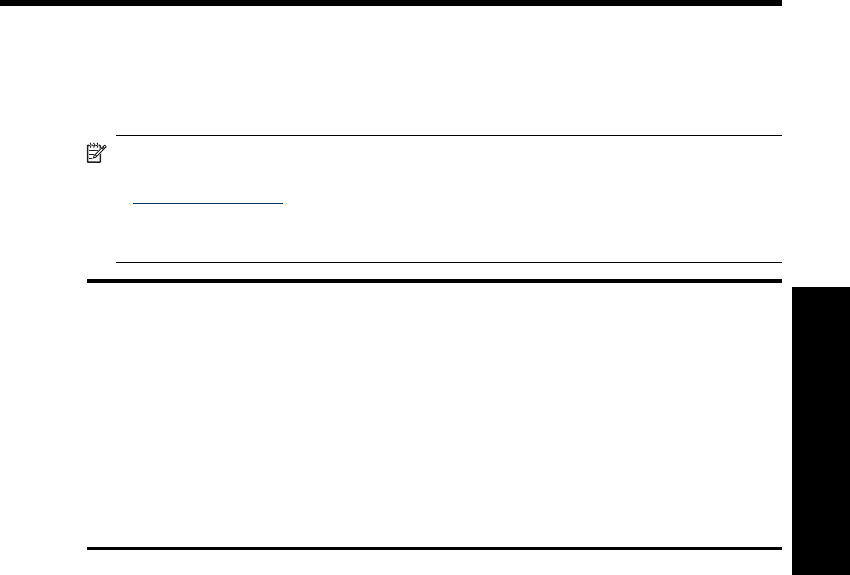
A Software installation
The printer includes HP quick connect software, which installs when you connect the printer to your
computer. In less than two minutes, you’ll be ready to print from your computer!
NOTE: Windows XP or Vista or Mac OS X v10.4 or v10.5.
For Windows Vista 64-bit systems: Please download the software from the HP support website
at www.hp.com/support.
NOTE: The USB 2.0 cable required for printing from a computer might not be included in the
box with the printer, so you might need to purchase it separately.
To install the software
1. Make sure the printer is on, and then connect the printer to your computer with a USB cable.
2. Follow the steps for your operating system.
Windows users
▲The installation starts automatically. If the installation screen does not appear, open My
Computer on your desktop and double-click the HP_A640_Series icon to launch the
installation.
Mac users
a. Double-click the HP A640 CD icon on the desktop.
b. Double-click the installer icon in the CD folder.
3. Follow the prompts on your computer.
Software installation 93
Software installation
Appendix A
94 Software installation
Software installation
