Hp Instant Capacity Icap Users Manual User's Guide For Version 10.x
2015-01-05
: Hp Hp-Instant-Capacity-Icap-Users-Manual-156089 hp-instant-capacity-icap-users-manual-156089 hp pdf
Open the PDF directly: View PDF ![]() .
.
Page Count: 232 [warning: Documents this large are best viewed by clicking the View PDF Link!]
- HP Instant Capacity user's guide for Version 10.x
- Table of Contents
- About This Guide
- 1 Introduction to Instant Capacity
- 2 Getting Started
- Instant Capacity Requirements
- Instant Capacity Components
- Global Instant Capacity
- Instant Capacity Codewords
- Temporary Instant Capacity
- Instant Capacity Compliance and Enforcement
- Configuration Change Notification
- Core Activation
- Instant Capacity Cell Board
- Instant Capacity Software Validation
- Status Reporting on Instant Capacity Systems
- Time Zone Considerations
- 3 Installing and Removing Instant Capacity Software
- 4 Using Instant Capacity to Manage Processing Capacity
- Checking the Status of your Instant Capacity System
- Setting System Contact Information
- Applying a Right To Use (RTU) Codeword
- Activating Cores
- Deactivating Cores
- Overriding Deferred Activation and Deactivation
- Load-Balancing Active Cores
- Understanding and Managing Intended Active Values
- Activations and Deactivations in a Virtual Partition Environment
- Assigning a Cell to a Partition
- Unassigning a Cell from a Partition
- Software Application Considerations
- Test Activation of Cores Using Temporary Capacity
- Replacement of Failed Cores
- 5 Temporary Instant Capacity
- Temporary Instant Capacity Overview
- Ordering Temporary Instant Capacity
- Using Temporary Instant Capacity
- Temporary Capacity and Virtual Partitions
- Tracking Usage of Temporary Instant Capacity
- Temporary Instant Capacity Warning Period
- Temporary Instant Capacity Expiration and Compliance Enforcement
- Temporary Instant Capacity Exceptions
- 6 Instant Capacity Cell Board
- Instant Capacity Cell Board
- Ordering Instant Capacity Cell Board
- HP-UX and OpenVMS License and Support
- Acquiring Usage Rights for Instant Capacity Cell Board
- Instant Capacity Cell Board and Considerations of Core Usage Rights
- Activation of an Instant Capacity Cell Board
- Accidental Activation of an Instant Capacity Cell Board
- Instant Capacity Cell Board Activation Exception Error
- Instant Capacity Cell Board and Temporary Instant Capacity
- 7 Global Instant Capacity
- Global Instant Capacity Overview
- Global Instant Capacity Requirements
- Global Instant Capacity Group Managers
- Global Instant Capacity Grouping Rules
- Global Instant Capacity Sharing Rights
- Creating Global Instant Capacity Groups
- Global Instant Capacity Resource Sharing
- Global Instant Capacity and Temporary Capacity
- Removing a Global Instant Capacity Group Member
- Reinstalling a Group Member
- Group Manager Availability (No Standby Manager)
- Group Manager Failover Considerations
- Upgrades and Global Instant Capacity
- Rights Seizure
- Considerations for Multiple Groups
- Additional Considerations
- 8 Using Instant Capacity on HP Integrity Superdome 2
- 9 Troubleshooting
- 10 Frequently Asked Questions
- Instant Capacity HP-UX Manpages
- A Special Considerations
- Assumed Values in icapstatus Command
- Upgrading to Instant Capacity version B.06.x or later (HP-UX)
- Dual-Core Support in Instant Capacity Systems
- New Partition Creation and Instant Capacity
- Implications of Removing a Cell from an Instant Capacity System
- Shutting Down a Partition with Instant Capacity Cores
- Instant Capacity and Reinitializing the nPartition (Genesis Partitions)
- par Commands from PC System Management Station
- Instant Capacity Compatibility with Processor Sets (HP-UX)
- Configuring Email on Instant Capacity Systems
- Measurement Software and Instant Capacity Systems
- Dynamic Processor Resilience (HP-UX)
- Security Issues
- B Considerations for OpenVMS Systems
- Glossary
- Index

HP Instant Capacity user's guide for Version
10.x
HP-UX 11i v3, HP-UX 11i v2, and HP-UX 11i v1
HP Part Number: T1428-90074
Published: September 2010
Edition: 3
©Copyright 2000-2010 Hewlett-Packard Development Company, L.P
Legal Notices
Confidential computer software. Valid license from HP required for possession, use or copying. Consistent with FAR 12.211 and 12.212, Commercial
Computer Software, Computer Software Documentation, and Technical Data for Commercial Items are licensed to the U.S. Government under
vendor's standard commercial license.
The information contained herein is subject to change without notice. The only warranties for HP products and services are set forth in the express
warranty statements accompanying such products and services. Nothing herein should be construed as constituting an additional warranty. HP
shall not be liable for technical or editorial errors or omissions contained herein.
UNIX is a registered trademark of The Open Group.

Table of Contents
About This Guide.............................................................................................................11
Intended Audience................................................................................................................................11
New and Changed Information in This Edition...................................................................................11
Publishing History................................................................................................................................12
Document Organization.......................................................................................................................13
Typographic Conventions.....................................................................................................................14
Location of Instant Capacity Information.............................................................................................15
Instant Capacity user’s guide for Version 10.x................................................................................15
Locating the Instant Capacity release notes for Version 10.x..........................................................15
Manpages.........................................................................................................................................16
HP Encourages Your Comments..........................................................................................................16
1 Introduction to Instant Capacity..................................................................................17
Instant Capacity Summary...................................................................................................................18
Terminology.....................................................................................................................................19
Overview...............................................................................................................................................20
Software Product Overview............................................................................................................20
System Overview.............................................................................................................................20
Instant Capacity System Hardware...........................................................................................21
Instant Capacity Software..........................................................................................................21
Utility Pricing Solutions Portal..................................................................................................22
Instant Capacity Administration System...................................................................................22
Instant Capacity Database..........................................................................................................22
Other System Management Commands....................................................................................22
Most Recent Instant Capacity Product Versions and Supported Platforms...................................23
Past Versions and Supported Operating Systems...........................................................................25
2 Getting Started.............................................................................................................27
Instant Capacity Requirements.............................................................................................................28
Program Requirements....................................................................................................................28
Software Requirements....................................................................................................................28
HP-UX 11i v1 Requirements and Dependent Products.............................................................28
Required Patches for HP-UX 11i v1...........................................................................................29
HP-UX 11i v2 Requirements and Dependent Products.............................................................29
Required Patches for HP-UX 11i v2...........................................................................................29
HP-UX 11i v3 Requirements and Dependent Products.............................................................30
OpenVMS Version 8.4 Requirements.........................................................................................30
Network Requirements...................................................................................................................30
Email Requirements........................................................................................................................30
System Contact Requirement..........................................................................................................31
Usage Rights Requirement..............................................................................................................31
Instant Capacity Integration with Virtual Partitions (HP-UX)........................................................31
Instant Capacity Components..............................................................................................................33
Overview.........................................................................................................................................33
Processors and Cores.......................................................................................................................33
Cell Boards and Memory.................................................................................................................33
Global Instant Capacity........................................................................................................................35
Instant Capacity Codewords................................................................................................................36
Temporary Instant Capacity.................................................................................................................37
Table of Contents 3
Instant Capacity Compliance and Enforcement...................................................................................38
Configuration Change Notification......................................................................................................39
Core Activation.....................................................................................................................................40
Increasing Processing Capacity by Purchasing RTUs.....................................................................40
Instant Capacity Cell Board..................................................................................................................41
Instant Capacity Software Validation...................................................................................................42
On HP-UX Systems..........................................................................................................................42
On OpenVMS Systems....................................................................................................................42
Status Reporting on Instant Capacity Systems.....................................................................................43
Time Zone Considerations....................................................................................................................44
3 Installing and Removing Instant Capacity Software.................................................45
Installing Instant Capacity Software.....................................................................................................46
Installing from the HP-UX Media (HP-UX 11i v1, 11i v2, and 11i v3):...........................................46
Installing from the HP Software Depot (For HP-UX 11i v1, 11i v2, and 11i v3):............................47
For All HP-UX Installations.............................................................................................................47
Installing Instant Capacity on OpenVMS Systems.........................................................................47
Reinstalling Instant Capacity Software.................................................................................................48
Preserving current Instant Capacity information...........................................................................48
Removing Instant Capacity Software...................................................................................................49
4 Using Instant Capacity to Manage Processing Capacity........................................51
Checking the Status of your Instant Capacity System..........................................................................52
Setting System Contact Information.....................................................................................................54
Applying a Right To Use (RTU) Codeword..........................................................................................55
Activating Cores...................................................................................................................................57
Example Core Activation Session....................................................................................................58
Deactivating Cores................................................................................................................................59
Example Deactivation Session for Hardware-Partitionable Systems..............................................59
Overriding Deferred Activation and Deactivation...............................................................................61
Load-Balancing Active Cores................................................................................................................62
Understanding and Managing Intended Active Values.......................................................................63
Activations and Deactivations in a Virtual Partition Environment......................................................64
When to Use the vparmodify or icapmodify Commands...............................................................64
What is Unused Capacity................................................................................................................64
Static Virtual Partitions....................................................................................................................64
Activating Cores in a Virtual Partition Environment......................................................................65
Deactivating Cores in a Virtual Partition Environment..................................................................65
Boot Time Compliance....................................................................................................................66
Assigning a Cell to a Partition..............................................................................................................67
Unassigning a Cell from a Partition......................................................................................................69
Software Application Considerations...................................................................................................71
Test Activation of Cores Using Temporary Capacity...........................................................................72
Replacement of Failed Cores................................................................................................................73
HP-UX LPMC and HPMC...............................................................................................................73
LPMC Deactivations in Virtual Partitions.......................................................................................73
Failed Monarch Processors (HP-UX)...............................................................................................73
Replacement of Failed Cores on OpenVMS....................................................................................73
Failed OpenVMS Primary Processors.............................................................................................73
5 Temporary Instant Capacity........................................................................................75
Temporary Instant Capacity Overview................................................................................................76
Ordering Temporary Instant Capacity.................................................................................................78
4 Table of Contents
HP-UX Licensing and Support with Temporary Instant Capacity.................................................78
OpenVMS Licensing and Support with Temporary Instant Capacity............................................78
Using Temporary Instant Capacity.......................................................................................................79
Acquiring and Configuring Temporary Instant Capacity...............................................................79
Using Temporary Instant Capacity.................................................................................................79
Temporary Capacity and Virtual Partitions..........................................................................................81
Tracking Usage of Temporary Instant Capacity...................................................................................83
Temporary Instant Capacity Warning Period.......................................................................................85
Temporary Instant Capacity Expiration and Compliance Enforcement..............................................86
Temporary Instant Capacity Exceptions...............................................................................................87
Error for Activation with Insufficient Temporary Capacity............................................................87
Temporary Capacity Balance Needing Action................................................................................87
Temporary Capacity Negative Balance...........................................................................................87
Temporary Capacity Enforcement..................................................................................................87
6 Instant Capacity Cell Board........................................................................................91
Instant Capacity Cell Board..................................................................................................................92
Overview.........................................................................................................................................92
Ordering Instant Capacity Cell Board..................................................................................................93
HP-UX and OpenVMS License and Support........................................................................................94
Acquiring Usage Rights for Instant Capacity Cell Board.....................................................................95
Instant Capacity Cell Board and Considerations of Core Usage Rights..............................................96
Activation of an Instant Capacity Cell Board.......................................................................................97
Accidental Activation of an Instant Capacity Cell Board.....................................................................98
Instant Capacity Cell Board Activation Exception Error......................................................................99
Instant Capacity Cell Board and Temporary Instant Capacity...........................................................100
7 Global Instant Capacity............................................................................................101
Global Instant Capacity Overview......................................................................................................102
Global Instant Capacity Requirements...............................................................................................104
Global Instant Capacity Group Managers..........................................................................................105
Standby Group Managers..............................................................................................................105
Global Instant Capacity Grouping Rules............................................................................................107
Global Instant Capacity Sharing Rights..............................................................................................108
Creating Global Instant Capacity Groups...........................................................................................109
Global Instant Capacity Resource Sharing.........................................................................................112
Effect of Temporary Capacity........................................................................................................112
Status Reporting............................................................................................................................113
Global Instant Capacity and Temporary Capacity.............................................................................115
Temporary Capacity and Freed Usage Rights...............................................................................115
Temporary Capacity and Status Reporting...................................................................................115
Temporary Capacity Prefetch........................................................................................................116
Removing a Global Instant Capacity Group Member........................................................................117
Reinstalling a Group Member.............................................................................................................118
Group Manager Availability (No Standby Manager).........................................................................119
Group Manager Failover Considerations...........................................................................................120
Upgrades and Global Instant Capacity...............................................................................................121
Adding New Partitions..................................................................................................................121
Rights Seizure......................................................................................................................................122
When to Migrate Usage Rights and When to Seize Usage Rights................................................122
Effects of Rights Seizure................................................................................................................122
Down Partitions with Powered-On Cells......................................................................................123
Temporary Capacity and Rights Seizure.......................................................................................123
Table of Contents 5
Other Considerations.....................................................................................................................124
Additional HA Solutions...............................................................................................................124
Summary of Rights Seizure...........................................................................................................124
Considerations for Multiple Groups...................................................................................................127
Additional Considerations..................................................................................................................128
8 Using Instant Capacity on HP Integrity Superdome 2...........................................129
Overview.............................................................................................................................................129
iCAP: From compliance check paradigm to self enforcement......................................................129
Important Considerations...................................................................................................................130
Sizing Partitions.............................................................................................................................130
Resizing Partitions.........................................................................................................................130
Memory iCAP................................................................................................................................130
Installing iCAP on HP Integrity Superdome 2...................................................................................130
iCAP commands.................................................................................................................................131
Viewing number of active cores....................................................................................................131
Generating snapshot......................................................................................................................131
Setting usage rights for a partition................................................................................................132
Deactivating Cores.........................................................................................................................132
Activating Cores............................................................................................................................132
Using iCAP Memory.....................................................................................................................132
iCAP Use Cases...................................................................................................................................133
Core migration between partitions in a complex..........................................................................133
Core migration across complexes (GiCAP)...................................................................................134
9 Troubleshooting..........................................................................................................137
Handling Compliance Exceptions......................................................................................................137
Troubleshooting the Instant Capacity Software..................................................................................140
Diagnosing Email Configuration........................................................................................................142
10 Frequently Asked Questions...................................................................................143
Instant Capacity Software...................................................................................................................144
Instant Capacity Hardware.................................................................................................................147
Global Instant Capacity.......................................................................................................................148
1 Instant Capacity HP-UX Manpages.........................................................................149
iCAP(5)................................................................................................................................................150
icapmanage(1M)..................................................................................................................................159
icapmodify(1M)...................................................................................................................................174
icapnotify(1M).....................................................................................................................................180
icapstatus(1M).....................................................................................................................................182
icapd(1M)............................................................................................................................................189
A Special Considerations.............................................................................................191
Assumed Values in icapstatus Command..........................................................................................192
Assumed Processor Values............................................................................................................192
Assumed Memory Values..............................................................................................................192
Upgrading to Instant Capacity version B.06.x or later (HP-UX)........................................................193
Dual-Core Support in Instant Capacity Systems................................................................................195
New Partition Creation and Instant Capacity.....................................................................................196
Implications of Removing a Cell from an Instant Capacity System ..................................................197
6 Table of Contents
Shutting Down a Partition with Instant Capacity Cores....................................................................198
Instant Capacity and Reinitializing the nPartition (Genesis Partitions).............................................199
par Commands from PC System Management Station......................................................................200
Instant Capacity Compatibility with Processor Sets (HP-UX)...........................................................201
Overview........................................................................................................................................201
Scope of the Instant Capacity Software Interacting with psets.....................................................201
psets on nPars................................................................................................................................201
psets on vPars................................................................................................................................201
Configuring Email on Instant Capacity Systems................................................................................202
Email Requirements.......................................................................................................................202
Email Configuration.................................................................................................................202
Steps to Confirm or Diagnose Email Configuration................................................................204
Configuring Instant Capacity’s From Email Address..............................................................204
Configuring Your Server to Send but Not Receive Email........................................................205
Testing Email Transmission of the Asset Report......................................................................205
Measurement Software and Instant Capacity Systems.......................................................................206
HP OpenView Measurement Products.........................................................................................206
Other Measurement Software........................................................................................................206
Dynamic Processor Resilience (HP-UX).............................................................................................207
Security Issues.....................................................................................................................................208
Customer protections which iCAP assumes to be in place...........................................................208
Disabling the iCAP daemon (HP-UX)...........................................................................................208
Customer Security Requirements..................................................................................................208
Security Tuning Options................................................................................................................208
B Considerations for OpenVMS Systems....................................................................209
CLI Support on OpenVMS..................................................................................................................210
HP-UX Style Commands...............................................................................................................210
OpenVMS Command Mapping.....................................................................................................210
OpenVMS iCAP Files.....................................................................................................................211
DCL ICAP Command....................................................................................................................212
DCL Commands..................................................................................................................................212
ICAP ACTIVATE...........................................................................................................................212
ICAP APPLY..................................................................................................................................213
ICAP DEACTIVATE......................................................................................................................214
ICAP RECONCILE........................................................................................................................215
ICAP SET.......................................................................................................................................216
ICAP SHOW..................................................................................................................................218
ICAP_SERVER...............................................................................................................................219
Special OpenVMS-Specific Features and Considerations..................................................................220
Core Activation and Deactivation.................................................................................................220
Email Considerations.....................................................................................................................220
Restrictions..........................................................................................................................................221
Glossary.........................................................................................................................223
Index...............................................................................................................................229
Table of Contents 7

List of Figures
1-1 Instant Capacity System Elements................................................................................................21
4-1 Permanent Activation of Instant Capacity Components..............................................................56
4-2 Partition premodification state: One cell assigned with 3 active and 1 inactive cores, and usage
rights for 2 additional cores...........................................................................................................67
4-3 Premodification state: Unassigned cell with 4 inactive cores and no usage rights......................67
4-4 Partition postmodification state: Cell 2 assigned to partition.......................................................67
4-5 Partition premodification state: Three cells with 2 active and 2 inactive cores in each, and 6
expected inactive cores..................................................................................................................69
4-6 Partition postmodification state: Cell 3 is unassigned (total of 6 active cores remaining)...........69
4-7 Partition postmodification state: Unassigned Cell 3 with 4 inactive cores...................................69
4-8 Partition premodification state: Three cells with 3 active and 1 inactive cores in each, and 3
expected inactive cores..................................................................................................................69
4-9 Partition postmodification state: Unassigned Cell 3 (total of 8 active cores are set)....................70
4-10 Postmodification state: Unassigned Cell 3 with 4 inactive cores, with usage rights available for
1 additional core............................................................................................................................70
5-1 Using Temporary Instant Capacity: Temporary Activation of Cores Without Usage Rights.......77
6-1 nPartition premodification state: One cell assigned with 1 active core and 3 inactive cores; the
complex has no additional core usage rights................................................................................99
6-2 nPartition premodification state: Instant Capacity cell (Cell 2) with 4 inactive cores..................99
6-3 nPartition requested state: Instant Capacity Cell (Cell 2) cannot be activated in nPartition........99
7-1 Using Global Instant Capacity.....................................................................................................103
8-1 iCAP Memory configuration option...........................................................................................133
8 List of Figures

List of Tables
1-1 Most Recent Instant Capacity Versions and Supported Platforms...............................................23
6-1 Cell Board Activation Not Requiring Additional Core Usage Rights..........................................96
6-2 Cell Board Activation Requiring Additional Core Usage Rights.................................................96
8-1 Use Case 1 — Initial Configuration.............................................................................................133
8-2 Use Case 1 — Configuration of Complex After Core Migration................................................134
8-3 Use Case 2 — Initial Configuration.............................................................................................134
8-4 Use Case 2 — Initial Configuration.............................................................................................134
8-5 Configuration of Complex1 post core migration........................................................................134
8-6 Configuration of Complex2 post core migration........................................................................135
10-1 Email sent by the Instant Capacity software...............................................................................145
10-2 Asset reporting email sent by the Instant Capacity software......................................................146
A-1 Removing a Cell and Decreasing Inactive Cores........................................................................197
B-1 HP-UX and OpenVMS Command Equivalents..........................................................................210
B-2 OpenVMS iCAP Files..................................................................................................................211
9

List of Examples
2-1 Configuration Change Notification email for Instant Capacity System (not vPar)......................39
4-1 Sample Session of icapstatus (on HP-UX).....................................................................................53
4-2 Applying an RTU Codeword (HP-UX).........................................................................................55
4-3 Activating an Additional Core (HP-UX).......................................................................................58
4-4 Deactivating an Active Core (HP-UX)...........................................................................................60
4-5 Correcting an Incorrect Number of Deferred Active Cores (HP-UX)...........................................61
4-6 Undoing an Accidental Deferred Activation (HP-UX).................................................................61
4-7 vPar Boot–Time Compliance Message..........................................................................................66
5-1 Applying a Temporary Capacity Codeword (HP-UX).................................................................79
5-2 Activating an Instant Capacity Core with Temporary Capacity (HP-UX)...................................80
5-3 Temporary Capacity Information from icapstatus Command (HP-UX)......................................83
5-4 Temporary Capacity Expiration Reminder...................................................................................84
5-5 Error Message for Activation with Insufficient Temporary Capacity (HP-UX)...........................87
5-6 Error Message for Temporary Capacity Partial Enforcement.......................................................88
5-7 Error Message for Temporary Capacity Complete Enforcement..................................................89
7-1 Applying a Sharing Rights Codeword........................................................................................108
7-2 Creating a Group.........................................................................................................................109
7-3 Adding a Member to a Group.....................................................................................................110
7-4 Example Output of icapstatus for a Group Member System......................................................111
9-1 Exception Report for More Cores Active than Expected............................................................138
A-1 Example Edit to Sendmail Configuration (/etc/mail/sendmail.cf)..............................................203
10 List of Examples

About This Guide
The HP Instant Capacity user’s guide for Version 10.x provides you with the most recent information
for using the Instant Capacity Version 10 software. This document describes Instant Capacity
Version B.11.31.10.00.00 on HP-UX 11i v3 systems, B.11.23.10.00.00 on HP-UX 11i v2 systems,
B.11.11.09.02.00 on HP-UX 11i v1 systems, and Instant Capacity Version 9.x on OpenVMS 8.4
Integrity servers.
The latest version of this document can be found online at: www.hp.com/go/hp-icap-docs.
This chapter covers the following topics:
•“Intended Audience” (page 11)
•“New and Changed Information in This Edition” (page 11)
•“Publishing History” (page 12)
•“Document Organization” (page 13)
•“Typographic Conventions” (page 14)
•“Location of Instant Capacity Information” (page 15)
•“HP Encourages Your Comments” (page 16)
Intended Audience
All personnel with system administrator access (that is, with root login privileges on HP-UX
systems, or Administrators on OpenVMS systems) to an Instant Capacity system should read
and understand the contents of this document and the implications of managing an Instant
Capacity system.
Administrators are expected to have knowledge of HP-UX, or OpenVMS Integrity operating
system concepts, commands, and configuration.
This document is not a tutorial.
New and Changed Information in This Edition
This edition of HP Instant Capacity user’s guide for Version 10.x. includes a new chapter that provides
information about iCAP support on HP Integrity Superdome 2. For detailed information about
iCAP support on HP Integrity Superdome 2, see Chapter 8 (page 129)
Intended Audience 11

Publishing History
The document printing date and part number indicate the document’s current edition. The
printing date will change when a new edition is printed. Minor changes may be made at reprint
without changing the printing date. The document part number will change when extensive
changes are made. Document updates may be issued between editions to correct errors or
document product changes. To ensure that you receive the updated or new editions, you should
subscribe to the appropriate product support service. See your HP sales representative for details.
You can find the latest version of this document on line at:
www.hp.com/go/hp-icap-docs.
Publication DateEdition NumberSupported VersionsSupported Operating
Systems
Manufacturing Part
Number
September 20103B.11.23.10.00.00HP-UX 11i v2T1428-90074
B.11.31.10.00.00HP-UX 11i v3
November 20092B.11.11.09.00.00HP-UX 11i v1B9073-90201
B.11.23.09.00.00HP-UX 11i v2
B.11.31.09.00.00HP-UX 11i v3
9.xHP OpenVMS
Version 8.4
12
Document Organization
This user’s guide is not designed to be read from front to back in its entirety. To get an
understanding of Instant Capacity version 9.x, you should read this chapter, Chapter 1 - Instant
Capacity Overview, and Chapter 2 - Getting Started. After reading these chapters, you can utilize
the table of contents and index (in back) for specific topics of interest.
•About This Guide provides an introduction to this guide and locating Instant Capacity
information.
•Chapter 1, Introduction to Instant Capacity provides an overview of the Instant Capacity system.
•Chapter 2, Getting Started describes Instant Capacity requirements, concepts and methods,
and related software topics.
•Chapter 3, Installing and Removing Instant Capacity Software contains procedures on how to
install and reinstall Instant Capacity software.
•Chapter 4, Using Instant Capacity to Manage Processing Capacity explains how to view system
status, apply codewords, activate and deactivate cores, assign and unassign cells, and HP’s
test activation policy for Instant Capacity.
•Chapter 5, Temporary Instant Capacity gives you details on what temporary capacity is, and
how to order and use it.
•Chapter 6, Instant Capacity Cell Board provides details on what Instant Capacity Cell Board
is, and how to order and use it.
•Chapter 7, Global Instant Capacity gives you details on Global Instant Capacity, describes the
concept of groups and shared resources, and how to order and use it.
•Chapter 8, Using Instant Capacity on HP Integrity Superdome 2 provides information about
iCAP support on HP Integrity Superdome 2.
•Chapter 9, Troubleshooting gives you step by step procedures to resolve problems with the
Instant Capacity software and other related configurations.
•Chapter 10, Frequently Asked Questions contains questions and answers to common Instant
Capacity software topics.
•Instant Capacity HP-UX Manpages contains the actual HP-UX manpages for icap,
icapmanage,icapmodify,icapnotify,icapstatus, and icapd.
•Appendix A, Special Considerations describes assumed values in icapstatus output,
upgrading to Instant Capacity B.06.x or later software, dual core support, creating and
shutting down partitions, implications of removing a cell board from an Instant Capacity
system, par commands with PC SMS, integration with Psets, configuring email, testing
email transmission of an asset report, measurement software, dynamic processor resilience,
and security related issues.
•Appendix B, Considerations for OpenVMS Systems contains information for running Instant
Capacity on OpenVMS systems.
•Glossary explains Instant Capacity systems and software terms.
Document Organization 13
Typographic Conventions
This document uses the following conventions:
%,$, or #A percent sign represents the C shell system prompt. A dollar
sign represents the system prompt for the Bourne, Korn, and
POSIX shells. A number sign represents the superuser prompt.
audit(5) A manpage. The manpage name is audit, and it is located in
Section 5.
Command A command name or qualified command phrase.
Computer output Text displayed by the computer.
Ctrl+x A key sequence. A sequence such as Ctrl+x indicates that you
must hold down the key labeled Ctrl while you press another
key or mouse button.
ENVIRONMENT VARIABLE The name of an environment variable, for example, PATH.
[ERROR NAME] The name of an error, usually returned in the errno variable.
Key The name of a keyboard key. Return and Enter both refer to the
same key.
Glossary term The defined use of an important word or phrase.
User input Commands and other text that you type.
Variable The name of a placeholder in a command, function, or other
syntax display that you replace with an actual value.
[] The contents are optional in syntax. If the contents are a list
separated by |, you must choose one of the items.
{} The contents are required in syntax. If the contents are a list
separated by |, you must choose one of the items.
... The preceding element can be repeated an arbitrary number of
times.
Indicates the continuation of a code example.
| Separates items in a list of choices.
WARNING A warning calls attention to important information that if not
understood or followed will result in personal injury or
nonrecoverable system problems.
CAUTION A caution calls attention to important information that if not
understood or followed will result in data loss, data corruption,
or damage to hardware or software.
IMPORTANT This alert provides essential information to explain a concept or
to complete a task
NOTE A note contains additional information to emphasize or
supplement important points of the main text.
14

Location of Instant Capacity Information
Instant Capacity user’s guide for Version 10.x
You can find the HP Instant Capacity user’s guide for Version 10.x in the following locations:
• On the HP Documentation website:
www.hp.com/go/hp-icap-docs
These are the most current and the most current localized versions of the user guide.
• September 2010 HP-UX 11i v1 Instant Information media (English and Japanese only)
• September 2010 HP-UX 11i v2 Instant Information media (English and Japanese only)
• September 2010 HP-UX 11i v3 Instant Information media (English and Japanese only)
• In the Instant Capacity 10.x HP-UX software product:
/usr/share/doc/icapRelNotes.pdf
• On the OpenVMS Version 8.4 Documentation CD (English only)
Locating the Instant Capacity release notes for Version 10.x
You can find the Instant Capacity release notes for Version 10.x in the following locations:
• On the HP Documentation website:
www.hp.com/go/hp-icap-docs
These are the most current release notes and the most current localized versions.
• September 2010 HP-UX 11i v1 Instant Information media (English and Japanese only)
• September 2010 HP-UX 11i v2 Instant Information media (English and Japanese only)
• September 2010 HP-UX 11i v3 Instant Information media (English and Japanese only)
• In the Instant Capacity 10.x HP-UX software product:
/usr/share/doc/icapRelNotes.pdf
This document is not localized and is available in English only.
• On the OpenVMS Version 8.4 Documentation CD (English only)
Location of Instant Capacity Information 15

Manpages
NOTE: The information contained in this section applies only to HP-UX systems. It does not
apply to Integrity servers running OpenVMS.
See “Instant Capacity HP-UX Manpages” (page 149) for more information about the following
manpages:
•icap(5): overview of the Instant Capacity commands and their usage
•icapmanage(1M): how to manage Global Instant Capacity (GiCAP) groups
•icapmodify(1M): how to manage processing capacity in your Instant Capacity system, change
system contact information, and apply codewords
•icapnotify(1M): how to manage asset reporting and configuration notification
•icapstatus(1M): how to display processing capacity status, usage information, and system
information
•icapd(1M): overview of the Instant Capacity daemon, which provides the software a
complexwide view of processing capacity
HP Encourages Your Comments
HP encourages your comments concerning this document. We are committed to providing
documentation that meets your needs. Send any errors found, suggestions for improvement, or
compliments to:
docsfeedback@hp.com
Include the document title, manufacturing part number, and any comment, error found, or
suggestion for improvement you have concerning this document.
16

Instant Capacity Summary
HP Instant Capacity software provides the ability to instantly increase or decrease computing
capacity on specified HP enterprise servers.
NOTE: HP Instant Capacity for HP 9000 and HP Integrity Servers, also known as Instant
Capacity or iCAP, was known in earlier versions as Instant Capacity on Demand, or iCOD.
Although the commands, warning messages and error messages refer to the software as iCAP,
some internal files might still refer to iCOD.
NOTE: For simplicity and commonality, this book uses the HP-UX commands in all examples.
For information about OpenVMS command equivalents, see Appendix B (page 209).
With Instant Capacity, you initially purchase an HP enterprise server with a specified amount
of active processing capacity, and a specified amount of inactive processing capacity. This amount
can vary based on your sales contract with HP.
Processing capacity consists of the system components:
•Processors containing cores
•Cell boards
• Memory
For each type of component, the number of components that can be active is equal to the number
of usage rights applied to the complex for that type of component. Components that are purchased
with a part number identifying them as “Instant Capacity” and without the label “Right to Use”
come without usage rights. Components that are not labeled “Instant Capacity” implicitly include
usage rights that can be applied to any component of that type that is installed on the complex.
Prior to activation of an inactive component, you must obtain additional usage rights. The
fundamental method is to purchase usage rights by purchasing the appropriate Instant Capacity
products that include the label “Right to Use (RTU)”. HP then supplies an RTU codeword. When
the codeword is applied to the HP enterprise server, the inactive component can be activated.
Additional methods for activating components for which usage rights have not been purchased
include:
• If an HP-UX server is a member of a Global Instant Capacity (GiCAP) group, and if extra
capacity is available from other members of the group, capacity can be “borrowed” from
another member of the group. For information about GiCAP, see Chapter 7.
• You can purchase additional temporary capacity and apply the Temporary Instant Capacity
(TiCAP) codeword in order to activate one or more cores temporarily. For more information
on TiCAP, see Chapter 5. If a server is a member of a GiCAP group, temporary capacity can
be shared among members of the group.
• You can temporarily activate one or more inactive cores using the Instant Access Capacity
(IAC) provided with the initial purchase of the Instant Capacity component. Instant Access
Capacity is the same as TiCAP except it is automatically provided with an Instant Capacity
component and cannot be purchased separately. It provides an immediate buffer of temporary
capacity in case extra capacity is needed before there is time to purchase an RTU or a TiCAP
codeword, or to set up a GiCAP group on an HP-UX system.
IMPORTANT: It is always a good idea to keep some quantity of temporary capacity in reserve.
Purchase of codewords may take one or more days, so having a buffer of temporary capacity
allows you to avoid delays in activation of additional cores. Instant Access Capacity provides
this buffer initially, but as that capacity is depleted, ongoing purchases of additional temporary
capacity are recommended to replenish it.
The Instant Capacity software product is a part of the HP Utility Pricing Solutions (formerly On
Demand Solutions) program.
18 Introduction to Instant Capacity

This document provides you with the most recent information about using the Instant Capacity
version 9.x software to manage processing capacity in your HP enterprise server.
NOTE: All personnel with system administrator access (that is, root login privileges) to an
Instant Capacity system should read and understand the contents of this document and the
implications of increasing or decreasing processing capacity.
Terminology
For commonly used terms associated with the HP Utility Pricing Solutions program, see the
Glossary.
Instant Capacity Summary 19

Overview
Software Product Overview
The following Instant Capacity software products are associated with HP’s Utility Pricing
Solutions program:
•iCOD: HP product number B9073BA (HP-UX)
•iCAP: HP OpenVMS product number BA484AA
This user's guide contains information for Instant Capacity version 10.x on HP-UX systems and
version 9.x on OpenVMS systems.
Instant Capacity must be run on a partitionable system. In an Integrity Virtual Machines (VM)
environment, Instant Capacity software provides meaningful functionality only on the VM Host
system; it does not run on a virtual machine (also known as a “guest”).
The Instant Capacity product has been available on HP-UX since March 2000 (version B.01.00).
The HP-UX version 9.x software can be obtained from the following HP Software Depot website
(search for “Instant Capacity”):
http://www.hp.com/go/softwaredepot
System Overview
Instant Capacity version 9.x consists of the following elements:
• Instant Capacity system hardware (including cells, cores, and memory)
• Instant Capacity software
•Utility Pricing Solutions Portal
• Instant Capacity Administration System
• Instant Capacity database
• Other system management commands
For more information about Instant Capacity concepts and methods, see Chapter 2: “Getting
Started” (page 27).
Figure 1-1 (page 21) shows how the Instant Capacity system elements and processes are linked.
20 Introduction to Instant Capacity

Figure 1-1 Instant Capacity System Elements
Other
System Management
Commands
iCAP DB
System
Compliance
Codeword
Generation
Asset
Report
Record Purchase
Status and
Control
Status and
Control
Status and
Control
Authorization
Purchase
Codeword Request
Notification
Cores, Cells
and Memory
HP Sales
Rep.
iCAP Admin
System
iCAP
Software
iCAP Web
Portal
Customer
Instant Capacity System Hardware
The Instant Capacity system hardware is made up of the following components:
• Cell boards
• Processors, which contain cores
• Memory
Every Instant Capacity system contains a combination of these components that are purchased
either with usage rights (and available for activation) or without usage rights (must be inactive).
Note that although you purchase processors, the Instant Capacity software monitors and manages
cores.
Instant Capacity Software
The Instant Capacity software provides the means to:
• Increase or decrease (load balance) system processing capacity (icapmodify command).
• View status and configuration of the system components (icapstatus command).
• Administer system identification and notification information (icapmodify command).
• If configured, send system asset reports through encrypted email to HP (icapd daemon on
HP-UX, ICAP_SERVER process on OpenVMS).
• Send configuration change notification, through encrypted email, to the specified system
contact.
Overview 21

• Monitor and report system compliance (icapd daemon on HP-UX, ICAP_SERVER process
on OpenVMS).
• Manage Global Instant Capacity groups (icapmanage command).
For details about these commands on HP-UX, see “Instant Capacity HP-UX Manpages” (page 149).
For the OpenVMS equivalents of these commands, see “DCL Commands” (page 212).
Utility Pricing Solutions Portal
The Utility Pricing Solutions (or Instant Capacity) portal is located at the HP web site:
http://www.hp.com/go/icap/portal
After you purchase a component without usage rights, HP sends you a letter containing
instructions on how to obtain an RTU codeword from the Utility Pricing Solutions portal.
Instant Capacity Administration System
If asset reporting is configured, the icapd daemon sends asset reports, in the form of encrypted
email messages, to the Instant Capacity Administration System, which saves information in the
Instant Capacity database.
Instant Capacity Database
The Instant Capacity database is a repository on an HP (internal) corporate server that tracks
system resources and provides the information for codeword generation. Note that this database
should not be confused with a Global Instant Capacity database, which is created on a customer
Group Manager system. See Chapter 7 (page 101) for details about Global Instant Capacity.
Other System Management Commands
Other system management commands (such as vparmodify,parCLI and parMgr on HP-UX)
provide an interface to modify system configuration that affects Instant Capacity contractual
compliance.
22 Introduction to Instant Capacity

Most Recent Instant Capacity Product Versions and Supported Platforms
Table 1-1 lists the current versions of Instant Capacity and the platforms supported for each
version.
Table 1-1 Most Recent Instant Capacity Versions and Supported Platforms
NotesSupported Hardware
Platforms
Operating System
Version
Software and Version
Available on:
•http://www.hp.com/go/softwaredepot
• September 2009 HP-UX 11i v3 Operating
Environment media
HP Integrity servers:
• HP Integrity
Superdome 2
• Superdome
• rx8640
• rx8620
• rx7640
• rx7620
HP 9000 servers:
• Superdome
• rp8440
• rp8420
• rp8400
• rp7440
• rp7420
• rp7410
HP-UX 11i v3iCAP
B.11.31.10.00.00
(B9073BA)
Available on:
•http://www.hp.com/go/softwaredepot
• September 2009 HP-UX 11i v2 Applications
Software media
HP Integrity servers:
• Superdome
• rx8640
• rx8620
• rx7640
• rx7620
HP 9000 servers:
• Superdome
• rp8420
• rp8400
• rp7420
• rp7410
HP-UX 11i v2iCAP
B.11.23.10.00.00
(B9073BA)
Available on:
•http://www.hp.com/go/softwaredepot
• September 2009 HP-UX 11i v1 Applications
Software media
HP 9000 servers:
• Superdome
• rp8440
• rp8420
• rp8400
• rp7440
• rp7420
• rp7410
HP-UX 11i v1iCAP
B.11.11.09.00.00
(B9073BA)
Available on:
• OpenVMS Version 8.4 Operating System
media
HP Integrity servers:
• Superdome
• rx8640
• rx8620
• rx7640
• rx7620
HP OpenVMS
Version 8.4
iCAP 9.x
(BA484AA)
For commonality across all platforms supported by Instant Capacity, generic references to version
numbers are in the form “9.x” in this document. Because the operating system version is also
Overview 23
incorporated in the depot version number on newer releases of HP-UX, specific references to
version numbers may be more precise; for example, B.11.23.09.00.00 for the HP-UX 11i v2 depot.
24 Introduction to Instant Capacity
Past Versions and Supported Operating Systems
Previous versions of the Instant Capacity software are as follows:
• B.01.00 (on HP-UX 11.00)
• B.02.x (on HP-UX 11.00 and 11i v1)
• B.03.x (on HP-UX 11i v1)
• B.04.x (on HP-UX 11.00 and 11i v1)
• B.05.00 (on HP-UX 11.00 and 11i v1)
• B.06.x (on HP-UX 11i v1 and 11i v2)
• B.07.x (on HP-UX 11i v1 and 11i v2)
• B.08.00 (on HP-UX 11i v1 and 11i v2)
• B.08.00.01 (on HP-UX 11i v1 and 11i v2)
• B.08.01.01 (on HP-UX 11i v1, 11i v2 and 11i v3)
• B.08.02 (on HP-UX 11i v1, 11i v2 and 11i v3)
• B.08.02.01 (on HP-UX 11i v1, 11i v2 and 11i v3)
• B.08.03.00 (on HP-UX 11i v1, 11i v2, and 11i v3)
• B.08.03.01 (on HP-UX 11i v1, 11i v2, and 11i v3)
• 8.0 (on OpenVMS Version 8.3)
• 8.1 (on OpenVMS Version 8.3-1H1)
Overview 25
26

2 Getting Started
This chapter covers the following topics:
•“Instant Capacity Requirements” (page 28)
•“Instant Capacity Components” (page 33)
•“Global Instant Capacity” (page 35)
•“Instant Capacity Codewords” (page 36)
•“Temporary Instant Capacity” (page 37)
•“Instant Capacity Compliance and Enforcement” (page 38)
•“Configuration Change Notification” (page 39)
•“Core Activation” (page 40)
•“Instant Capacity Cell Board” (page 41)
•“Instant Capacity Software Validation” (page 42)
•“Status Reporting on Instant Capacity Systems” (page 43)
•“Time Zone Considerations” (page 44)
For more in-depth information, see icap(5).
27

Instant Capacity Requirements
Program Requirements
To participate in the Instant Capacity version 9.x program, you must comply with the following
conditions of the HP Utility Pricing Solutions program:
• Maintain the HP Instant Capacity software on each HP-UX or OpenVMS partition in the
system. The Instant Capacity software is a nonintrusive, low-overhead software module
that resides on the partition.
• Migrate to later Instant Capacity software versions as they become available.
For specifics about your individual program requirements, see the Utility Pricing Solutions
contract from HP or your authorized channel partner.
IMPORTANT: Participants in the Utility Pricing Solutions program who do not meet these
requirements may be in breach of contract. This can result in unnecessary expense for both the
program participant and HP.
Software Requirements
Every HP-UX and OpenVMS partition in an Instant Capacity system is required to have the
Instant Capacity software installed and the icapd daemon running (on HP-UX systems), or the
ICAP_SERVER process running (on OpenVMS systems). You must maintain the Instant Capacity
software until all program requirements are fulfilled and until the system is no longer considered
an Instant Capacity system. If you are using GiCAP, all systems must be running Instant Capacity
version 9.x.
NOTE: For necessary HP-UX updates, install the latest Operating Environments Update Release
(OEUR) or Application Release (AR) update, if possible. This ensures that you install all required
products and versions. Instant Capacity does not work correctly with HP-UX releases prior to
December 2004.
Your Instant Capacity system is ordered and shipped with all of the following required software
and dependent products, with the exception of the vPars software. If your system’s operating
system is reinstalled or installed with Ignite-UX, ensure that the following software requirements
are satisfied.
HP-UX 11i v1 Requirements and Dependent Products
The following software is required for Instant Capacity version 9.x on HP-UX 11i v1:
• HP-UX 11i v1
• iCOD software bundle B9073BA (version 9.x) — On the 11i v1 Applications Software media,
or download the most recent version from the HP Software Depot at http://www.hp.com/
go/softwaredepot.
• The kernel configuration must include the diag2 module.
• WBEM B8465BA bundle (version A.02.05 or higher)
• nParProvider bundle (version B.12.01.06.02 or higher, available from the OE media)
•If you have a virtual partitioned environment, the Virtual Partitions (vPars) software (bundle
T1335AC) must be version A.03.05 or higher. vPars is available separately and is not included
with the OE.
• (GiCAP only) The CIM Server configuration property sslClientVerificationMode
must be set to a value of “optional” on all GiCAP Group Managers and on all OS instances
of all member systems. (The CIM Server may need to be restarted if the property was not
previously set to this value.) For details, see cimconfig(1M). Note that communication between
28 Getting Started

the managers and members of groups is established using SSL certificates that are supplied
by the GiCAP software.
Required Patches for HP-UX 11i v1
The following patches are required for Instant Capacity version 9.x on HP-UX 11i v1:
•PHKL_22987: S700_800 11.11 pstat() patch (Use only if your system runs
MeasureWare software)
•PHKL_23154: S700_800 11.11 dflush() patch
•PHKL_25218: S700_800 11.11 PDC Call retry, PDC_SCSI_PARMS, iCOD hang
fix
•PHKL_26232: S700_800 11.11 Psets Enablement patch,FSS iCOD patch
•PHKL_30197: S700_800 11.11 Psets & vPar, Reboot hangs, serial number
•PHCO_24396: S700_800 11.11 /etc/default/tz patch
•PHCO_24477: S700_800 11.11 sar (1M) patch
•PHCO_29832: S700_800 11.11 reboot(1M) patch
•PHCO_29833: S700_800 11.11 killall(1M) patch
IMPORTANT: For the most recent required patches, see the Instant Capacity Installation page
on the HP Software Depot (search for “B9073BA”):
http://www.hp.com/go/softwaredepot
HP-UX 11i v2 Requirements and Dependent Products
The following software is required for Instant Capacity version 9.x on HP-UX 11i v2:
• HP-UX 11i v2
• iCOD software bundle B9073BA (version 9.x) — On the 11i v2 Applications Software media,
or download the most recent version from the HP Software Depot at http://www.hp.com/
go/softwaredepot.
• The kernel configuration must include the diag2 module.
• WBEM B8465BA bundle (version A.02.05 or higher)
• nParProvider bundle (version B.23.01.06.02 or higher, available from the OE media)
•If you have a virtual partitioned environment, the Virtual Partitions (vPars) software (bundle
T1335BC) must be version A.04.01 or higher. vPars is available separately and is not included
with the OE.
• (GiCAP only) The CIM Server configuration property sslClientVerificationMode
must be set to a value of “optional” on all GiCAP Group Managers and on all OS instances
of all member systems. (The CIM Server may need to be restarted if the property was not
previously set to this value.) For details, see cimconfig(1M). Note that communication between
the managers and members of groups is established using SSL certificates that are supplied
by the GiCAP software.
NOTE: On HP-UX 11i v2 systems, updated firmware might be required by the nPar or Virtual
Partition software, as documented for these products.
Required Patches for HP-UX 11i v2
The following patches are required for Instant Capacity version 9.x on HP-UX 11i v2:
•PHKL_33752: S700_800 11.23 Itanium 2 Processor speed reporting patch
required only for IA systems
•PHCO_34721: killall(1M) patch
•PHKL_35174: _CS_PARTITION_IDENT patch required for GiCAP on rx8640 and rx7640
systems
Instant Capacity Requirements 29

IMPORTANT: For the most recent required patches, see the Instant Capacity Installation page
on the HP Software Depot (search for “B9073BA”):
http://www.hp.com/go/softwaredepot
HP-UX 11i v3 Requirements and Dependent Products
The following software is required for Instant Capacity version 9.x on HP-UX 11i v3:
• HP-UX 11i v3
• iCOD software bundle B9073BA (version 9.x) — Installed automatically when the HP-UX
11i v3 Operating Environment (OE) is installed, or download the most recent version from
the HP Software Depot at http://www.hp.com/go/softwaredepot.
• The kernel configuration must include the diag2 module.
•WBEMSvcs bundle (version A.02.05 or higher)
• nParProvider bundle (version B.31.01.07.01 or higher, available from the OE media)
•If you have a virtual partitioned environment, the Virtual Partitions (vPars) software (bundle
T1335BC) must be version A.05.01 or higher. vPars is available separately and is not included
with the OE.
• (GiCAP only) The CIM Server configuration property sslClientVerificationMode
must be set to a value of “optional” on all GiCAP Group Managers and on all OS instances
of all member systems. (The CIM Server may need to be restarted if the property was not
previously set to this value.) For details, see cimconfig(1M). Note that communication between
the managers and members of groups is established using SSL certificates that are supplied
by the GiCAP software.
OpenVMS Version 8.4 Requirements
The following software is required for Instant Capacity version 9.x on OpenVMS Version 8.4:
• HP OpenVMS Version 8.4 for Integrity Servers or later
• iCAP software bundle BA484AA (version 9.x) — Included with OpenVMS Version 8.4 and
automatically installed on relevant systems when Version 8.4 is initially installed
•WBEMCIM bundle ( version X2.92 or higher) — Optionally installed with OpenVMS Version
8.4
• nParProvider bundle — Installed with OpenVMS Version 8.4
• SSL bundle (version SSL 1.4 or higher) — Optionally installed with OpenVMS Version 8.4
Network Requirements
GiCAP and iCAP do not use any network ports directly. However, version 9.0 GiCAP uses
WBEM/SSL for the communication protocol, requiring use of the CIM HTTPS port 5989. GiCAP
also uses ping (which uses port 7 for the echo protocol) and host lookup services (getaddrinfo
and getnameinfo) which may use the Domain Name System (DNS), Network Information
Service (NIS), or a local host file to provide the lookup function.
Email Requirements
For some configurations, previous versions of the Instant Capacity software (prior to B.07.x)
required email connectivity to HP in order to send asset reports as encrypted email messages.
Instant Capacity version B.07.x and later no longer require email connectivity or asset reporting,
however, you can choose to configure it because it can be useful for viewing complexwide asset
information at the Utility Pricing Solutions portal (http://www.hp.com/go/icap/portal).
30 Getting Started

NOTE: Starting with iCAP version 8.02, asset reporting is turned off by default for new
installations. However, for reinstallation and upgrades the asset reporting remains at its previous
setting; if your system was manufactured prior to iCAP version 8.02, asset reporting might still
be turned on. Unless you turn off asset reporting or configure the email connectivity, error
messages are logged when the software attempts to send asset reports. The icapstatus
command displays the current configuration for asset reporting. You turn asset reporting on or
off with the icapnotify -a command. For details about how to configure email connectivity,
see “Configuring Email on Instant Capacity Systems” (page 202).
System Contact Requirement
Your organization can ensure the successful management of Instant Capacity systems by
designating a system contact. The system contact receives the following types of email notifications
from the Instant Capacity software:
• Core activation or deactivation
• Compliance exception
• Temporary capacity expiration
• Instant Capacity enforcement
• Virtual partition boot time compliance
• Hardware incompatibility in a GiCAP group (see “Upgrades and Global Instant Capacity”
(page 121))
If a system contact is not specified, notification of core changes are not sent from the Instant
Capacity partition. However, the root account on HP-UX and the SYSTEM account on OpenVMS
continue to receive other notification messages.
Usage Rights Requirement
A system managed under the Instant Capacity program can include one or more components
(core, cell, or memory) that are without usage rights. Before you can use these components, you
must obtain additional usage rights. Usage rights can either be purchased from HP, or, if the
system is a member of a GiCAP group, borrowed temporarily from another member of the group,
as described in the section “Global Instant Capacity Sharing Rights” (page 108).
Purchase of usage rights from HP is managed through the use of RTU codewords. Contact your
HP sales representative in order to purchase component-specific usage rights. After such a
purchase, HP sends you a letter informing you how to retrieve the RTU codeword from the HP
Utility Pricing Solutions website:
http://www.hp.com/go/icap/portal
After the RTU codeword is retrieved from the Utility Pricing Solutions portal, the RTU codeword
is applied to your server by the use of the icapmodify -C command. When the codeword is
applied, component-specific usage rights on the system are increased, allowing you to activate
one or more additional components.
Instant Capacity Integration with Virtual Partitions (HP-UX)
The minimum required versions of vPars software for HP-UX systems are as follows:
• HP-UX 11i v1: vPars version A.03.05
• HP-UX 11i v2: vPars version A.04.01
• HP-UX 11i v3: vPars version A.05.01
Each of these versions provides a virtual partition environment which is tightly integrated with
Instant Capacity, making it less likely for a complex to be misconfigured or to violate contractual
compliance.
Instant Capacity Requirements 31

Instant Capacity Components
Overview
The Instant Capacity software monitors and enforces compliance with contractual agreements.
It authorizes or denies activation of system components (cores, cells, memory) based on a
complexwide database of usage rights. For details about acquiring additional usage rights, see
“Usage Rights Requirement” (page 31).
Activation of components is restricted according to complexwide compliance for each component
type. A complex is in a compliant state when the number of active components of a given type
does not exceed the number of that component’s available usage rights on the complex.
Processors and Cores
Although you purchase Instant Capacity processors for your system, the Instant Capacity software
monitors and manages the total number of cores. For example, if you have a dual-core Instant
Capacity processor, two cores must remain inactive on the complex.
The Instant Capacity software enforces compliance for cores by comparing the actual number
of inactive cores with the expected number of inactive cores (the number of cores without usage
rights) for the entire complex, according to the contract with HP. Available core usage rights can
be used to activate any core in an active cell board. Note also that temporary capacity can be
used to activate cores beyond the number of available core usage rights for the complex, but
only for a limited period of time.
NOTE: Unless a system participates in a GiCAP group (see Chapter 7), usage rights are
complexwide (single node for OpenVMS) only. If components are moved from one complex to
another, the counts of allowable active and inactive components do not change for either complex.
In particular, the number of “expected inactive” components of each type does not change if
components are removed. This means that the removal of inactive components from a complex
can cause that complex to be out of compliance with the Instant Capacity contract because there
are fewer visible inactive components than the complex-wide count of components without
usage rights. The complex might even become unusable if, for example, enough other cores must
be made inactive to meet compliance resulting in insufficient active cores to have at least one
active core per configured cell.
Cell Boards and Memory
Instant Capacity offers you a way to have additional (inactive) cell-board capacity in your system
for growing business needs. When the need arises, these cell boards, which contain memory and
cores, are available for instant activation and use after reboot or cell online activation when
additional cell-board usage rights are purchased from HP and an RTU codeword is applied. As
with cores, the Instant Capacity software enforces compliance by comparing the number of actual
inactive cells with the expected number of inactive cells (the number of cells without usage rights
for the entire complex).
The cell-board, memory, and core usage rights are tracked separately. To activate an Instant
Capacity cell, you must acquire sufficient cell usage rights, as well as sufficient memory usage
rights to enable all the memory attached to the cell. You cannot activate a cell board without
activating all attached memory, so when you purchase an RTU for a cell you need to purchase
an RTU for the cell’s memory. These are normally bundled together in a single purchase.
Depending on the need, you might want to activate one or more cores at the same time the cell
and memory are activated, so you might also need to acquire additional core usage rights. After
a cell board is activated, all of the cores on the cell board are available for activation if the complex
has enough available core usage rights or temporary capacity. Since usage rights for all types of
Instant Capacity Components 33

components can be conveyed with a single RTU codeword, it is particularly useful to anticipate
the core and memory needs when purchasing cell-board usage rights.
As with other components, the Instant Capacity software enforces compliance for memory by
comparing the actual amount of inactive memory with the expected inactive memory.
IMPORTANT: You must have one active core for each active cell board.
34 Getting Started

Global Instant Capacity
Global Instant Capacity, or GiCAP, provides HP customers with the flexibility to move usage
rights for Instant Capacity components within a group of servers. It also provides “pooled”
temporary capacity across the group. This provides more cost-effective high availability, including
disaster recovery capabilities, more adaptable load balancing, and more efficient and easier use
of temporary capacity.
Global Instant Capacity is built on the concept of a server group, or GiCAP group. A GiCAP
group is a list of servers that are allowed to share Instant Capacity usage rights. In addition, at
least one HP-UX system running Instant Capacity must be designated as the GiCAP Group
Manager. The Group Manager hosts the GiCAP software that maintains a database of information
about the group and about group resources (usage rights and temporary capacity). A GiCAP
group is managed using the command icapmanage on the Group Manager system.
While GiCAP is part of Instant Capacity and is installed at the same time as Instant Capacity, it
is not enabled during installation. To create groups and share resources across groups, you must
purchase GiCAP sharing rights, acquire the GiCAP codeword from the HP Utility Pricing
Solutions portal (http://www.hp.com/go/icap/portal), and apply the associated codeword to the
Group Manager system. Application of the sharing rights codeword to the Group Manager
system enables the addition of members with Instant Capacity components to groups. In addition,
you must acquire grouping rules from the portal and apply those rules to the Group Manager
system. GiCAP sharing rights and grouping rules are described in Chapter 7 (page 101). All
GiCAP Group Manager systems and group members must run Instant Capacity version 9.0 or
later.
Instant Capacity allows deactivation of cores on non-Instant Capacity systems (those without
any Instant Capacity components), allowing such systems to participate in a GiCAP group and
loan usage rights to Instant Capacity systems. A GiCAP group consists of servers that are allowed
to be grouped together according to a set of grouping rules defined by HP. These grouping rules
must be acquired from the Utility Pricing Solutions portal and applied to the Group Manager
system before groups can be created. For more information, see “Global Instant Capacity Grouping
Rules” (page 107).
Global Instant Capacity 35

Instant Capacity Codewords
Instant Capacity uses codewords for several purposes: to adjust available usage rights for system
components (RTU codewords), to apply temporary capacity to the system, and to apply sharing
rights to a GiCAP Group Manager system to enable the creation of one or more groups.
All types of codewords must be purchased as specific product numbers from HP. After purchase,
the actual codeword (an encrypted string) can be retrieved from the Utility Pricing Solutions
web portal. When you retrieve codewords from the portal, you must provide the sales order
number for the codeword purchase and the serial number of the system. For more information
about purchasing codewords, see the Utility Pricing Solutions web portal information in “System
Overview” (page 20).
Once obtained from the portal, the rules and uses of GiCAP codewords are very different from
other types of Instant Capacity codewords. The GiCAP codewords are described in “Global
Instant Capacity Sharing Rights” (page 108) and are referred to as “GiCAP codewords”. Other
types of codewords are referred to as “Instant Capacity codewords”.
The following Instant Capacity codewords are applied to a server using the icapmodify -C
command:
• Core RTU
• Cell board RTU
• Memory RTU
• Temporary capacity
For details about using temporary capacity codewords, see “Acquiring and Configuring
Temporary Instant Capacity” (page 79).
Application of an RTU codeword adjusts the number of component-specific usage rights on the
system. As a result, more components can be active simultaneously.
IMPORTANT: Instant Capacity codewords are based on both the serial number of a system and
a unique sequencing value for that server. These codewords must be applied in the sequence in
which they are obtained for a particular server. They can be applied to any partition on the server.
36 Getting Started

Temporary Instant Capacity
You can purchase an amount of temporary processing capacity for your Instant Capacity system.
Temporary Instant Capacity, or TiCAP, is purchased in units of processing days. TiCAP allows
one or more cores beyond the count allowed by the available usage rights to be activated for up
to the specified period of prepaid minutes without requiring the purchase of additional usage
rights.
You can activate and deactivate cores according to your needs until the activation time equals
your prepaid temporary capacity duration. For example, with a prepaid duration of 30 days of
temporary capacity, you can activate one core for 30 days, or four cores for one hour a day for
180 days (or any combination that totals 43,200 minutes).
NOTE: Temporary Instant Capacity cannot be used to activate inactive Instant Capacity cell
boards or memory. To activate cores on an inactive cell board, you must first activate the cell
board and its memory either by using newly purchased cell and memory usage rights or by
deactivating a cell board and memory elsewhere in the server.
Your temporary capacity balance is decreased only when you are using more cores than normally
allowed by your available core usage rights. The charge against temporary capacity is not
associated with specific cores or partitions. That is, if you use temporary capacity to activate one
core in partition A, and then you deactivate any core in partition B, the complex stops using
temporary capacity.
The Instant Capacity software uses the debiting of temporary capacity to track the noncompliance
of a system, as described in “Instant Capacity Compliance and Enforcement” (page 38).
TiCAP can be added to an Instant Capacity system by purchasing and applying a temporary
capacity codeword (available from the Utility Pricing Solutions portal) using the icapmodify -C
command.
The icapstatus command provides information about the amount of temporary capacity time
remaining on the complex.
For more information about temporary capacity, see Chapter 5: “Temporary Instant Capacity”
(page 75). For a discussion of temporary capacity in a GiCAP group, see Chapter 7.
Temporary Instant Capacity 37
Instant Capacity Compliance and Enforcement
The Instant Capacity software primarily maintains complexwide information about the usage
rights and activation of system components. The software monitors the number of usage rights
for the entire complex for each type of component. (If you are using Global Instant Capacity, the
software also maintains groupwide information about usage rights. For more information about
GiCAP, see Chapter 7.)
The Instant Capacity software uses the debiting of temporary capacity as a compliance
enforcement mechanism on the following systems:
• A system where TiCAP has been applied (the TiCAP balance is nonzero)
• A GiCAP group member system (or a system which had previously been a GiCAP group
member and has a nonzero TiCAP balance)
• A system which has had a TiCAP debit within the past 24 hours
If temporary capacity is negative, it means the system has gone out of compliance. Also, if the
temporary capacity balance is negative and the number of active cores exceeds the number of
core usage rights for the complex, automatic deactivation of cores might occur at boot time.
The Instant Capacity software authorizes activation of cores, cells, and memory if allowed by
the system usage rights. You cannot activate additional components if that action takes the system
out of compliance.
For example, if your Instant Capacity contract specifies that your server must contain 12 cores
with usage rights and 4 cores without usage rights, you can have up to 12 cores activated at any
one time, and 4 cores must be inactive at all times.
The Instant Capacity software can determine the following compliance aspects:
• Whether a system is in compliance or out of compliance with the Instant Capacity contract
• The number of additional cores that can be activated
• The number of additional cells and the quantity of memory that can be activated
The enforcement methods used by the software include:
• Not allowing activations that cause the system to be out of compliance
• Deactivating cores at boot time:
— Automatically deactivate cores at boot time if temporary capacity is exceeded and the
number of active cores continues to exceed the number of core usage rights for the
complex (see “Temporary Instant Capacity Expiration and Compliance Enforcement”
(page 86)).
— Prevents a virtual partition from booting if the number of assigned cores is greater than
the number of intended active cores for the nPartition (see “Boot Time Compliance”
(page 66)).
• For GiCAP members in a running (booted) virtual partition environment, if the number of
assigned cores is greater than the number of intended active cores, the icapmodify
command may be disallowed. In this case, to bring the vPar database into compliance,
deactivate cores using the vparmodify command.
• On OpenVMS systems, the ICAP_SERVER process dynamically deactivates active cores that
exceed the number of core usage rights for the complex.
38 Getting Started

Configuration Change Notification
Specifying an increase or decrease in the number of active cores (using the icapmodify
command) causes a core configuration change. An email notification is sent to the system contact
when a change occurs that affects the configuration of cores.
If you do not want an email notification to be sent when configuration changes are made, disable
this feature by using the following command on HP-UX systems:
/usr/sbin/icapnotify -n off
Example 2-1 shows a configuration change email notification the Instant Capacity software sends
to the system contact. Note that if the operation is a deferred configuration change, “previous”
and “current” show equal values; only the value for “Number of cores to be active after reboot”
reflects the requested change.
Example 2-1 Configuration Change Notification email for Instant Capacity System (not vPar)
Subject: Instant Capacity Configuration Change Notification
A configuration change has been made to the following system:
super.corp.com
One or more cores were activated.
Details of the change include:
Time of change: 09/08/08 11:00:00
Deferred change: No
Previous number of active cores: 3
Current number of active cores: 4
Number of cores to be active after reboot: 4
Description of change: New fiscal year increase
Person making change: Mary Jones
System contact email: mjones@corp.com
If you are the system contact and do not want to receive this
type of notification in the future, it can be disabled by
executing the following command on the system in question:
/usr/sbin/icapnotify -n off
To turn notification on, execute:
/usr/sbin/icapnotify -n on
Configuration Change Notification 39

Core Activation
As previously described, an Instant Capacity system contains a specified quantity of activated
processing capacity (cells, cores, and memory) and a specified amount of deactivated processing
capacity. Systems can have fewer active components than they have rights to activate. Such
systems can instantly activate additional components without the need to purchase an RTU, up
to the number of component usage rights on the system.
Increasing Processing Capacity by Purchasing RTUs
When processing demands change significantly, you can enable use of additional system
components using the following procedure:
1. Purchase additional usage rights for a component type, by sending a purchase order to HP
for an Instant Capacity RTU product. Soon after HP receives your purchase order, you
receive a letter from HP that contains information about retrieving the RTU codeword from
the Utility Pricing Solutions web portal.
2. Acquire the RTU codeword from the Utility Pricing Solutions web portal:
http://www.hp.com/go/icap/portal
3. Apply the RTU codeword by entering the icapmodify -C command (note the -C option
is uppercase) on any partition in the complex.
4. Activate a component. Depending on the type of component, do one of the following:
• Activate a core in a hard partition (nPartition) by entering the icapmodify -a
command. Note: For details about activating a core in a virtual partition, see “Instant
Capacity Integration with Virtual Partitions (HP-UX)” (page 31).
• Activate a cell board by using the parmodify or parmgr command. For details about
activation of cell boards (and memory), see “Activation of an Instant Capacity Cell
Board” (page 97).
IMPORTANT: To avoid a delay in activation of additional cores, purchase and keep in reserve
some quantity of temporary capacity for the system. Temporary capacity can be used to instantly
and temporarily activate cores while waiting for an RTU codeword. For details about temporary
capacity, see Chapter 5. You can also temporarily activate one or more cores using the Instant
Access Capacity (IAC) provided with the purchase of Instant Capacity processors.
40 Getting Started

Instant Capacity Cell Board
Instant Capacity Cell Board allows you to have additional (inactive) cell-board capacity in your
system for growing business needs. When the need arises, you can purchase additional cell and
memory usage rights; then the inactive cell boards, which contain memory and cores, are available
for instant activation and use.
The Instant Capacity software monitors and enforces the count of inactive cell boards (those
without usage rights) throughout the complex. Inactive cell boards assigned to a partition have
the use-on-next-boot flag set to n(no).
After applying a cell board and memory codeword to convey additional usage rights, you may
activate any cell board with memory not exceeding the amount allowed by the available memory
usage rights, and configure the cell into an nPartition. This is controlled by setting the
use-on-next-boot flag to y(yes) with the parmodify command after the cell is configured
and assigned to the partition, and then rebooting the nPartition.
IMPORTANT: An active cell board must have a minimum of one active core; therefore, you
must also have sufficient core usage rights on the complex to activate at least the one core per
cell board. The Instant Capacity software redistributes active cores across all cell boards of the
partition. Temporary Instant Capacity can be used to activate this core but the system needs to
have at least one core usage right for each active cell. Also, if you are creating a new partition
for the new cell board, additional constraints apply and you might need to acquire additional
core usage rights. For more information see “New Partition Creation and Instant Capacity”
(page 196).
For more information about Instant Capacity Cell Board, see Chapter 6: “Instant Capacity Cell
Board” (page 91).
Instant Capacity Cell Board 41

Instant Capacity Software Validation
On HP-UX Systems
The Instant Capacity software (HP-UX product B9073BA) is installed by HP manufacturing on
instantly ignited HP-UX systems. The Instant Capacity software can also be installed by an HP
service representative on existing (supported) HP-UX enterprise servers as an add-on.
NOTE: The Instant Capacity software is automatically installed when the HP-UX 11i v3, 11i
v2, or 11i v1 Operating Environment (OE) is installed.
To verify the Instant Capacity software is installed on your system, execute the following HP-UX
command:
/usr/sbin/swlist -l product iCOD
Output similar to the following is displayed:
iCOD B.11.23.09.00 HP-UX iCOD Instant Capacity
To verify that the Instant Capacity software installation has not been corrupted, execute the
following HP-UX command:
/usr/sbin/swverify iCOD
The command will display the message Verification succeeded.
On OpenVMS Systems
On OpenVMS systems, the Instant Capacity software is automatically installed on partitionable
systems when the OpenVMS Version 8.3 or later operating system is installed. You should not
need to install the Instant Capacity software separately on OpenVMS systems. Onsite Instant
Capacity installation by an HP service representative after the initial installation of OpenVMS
Version 8.3 is not an option for OpenVMS systems.
To verify that the Instant Capacity software is installed and configured, run the following
commands:
$ @sys$manager:ICAP$CLI_UTILS.COM CONFIG_CHECK
$ show log ICAP$CONFIGURED
"ICAP$CONFIGURED" = "TRUE" (LNM$JOB_nnnnnnnn)
42 Getting Started
Status Reporting on Instant Capacity Systems
You can use the icapstatus command to view the status of your Instant Capacity system. With
no options, the icapstatus command provides the following information:
• Version number of the Instant Capacity software
•System identification information (system ID, serial number, current product number, unique
ID)
• Email addresses for both the system contact (mail to the local system) and a “From” address
(mail from the local system)
• Asset reporting status (on or off)
• Temporary capacity warning period (in days)
• Exception status (indicates whether complex is in an exception state)
• If part of a GiCAP group, group membership information, including borrow/loan status
• Local partition information
• Instant Capacity resource information for the entire complex
• Allocation of Instant Capacity resources among the hard partitions
For information about what is reported by the icapstatus command, see “Checking the Status
of your Instant Capacity System” (page 52). For details about the icapstatus command, see
icapstatus(1M).
Status Reporting on Instant Capacity Systems 43
Time Zone Considerations
On HP-UX systems, the icapd daemon performs routine Instant Capacity software tasks on a
daily basis. A partition’s local time zone setting affects what time zone the icapd daemon uses
for the timing of these tasks Be sure that the time zone is set properly to ensure synchronization
among the partitions.
Because the HP-UX icapd daemon is started by init, the /etc/default/tz file must contain
the desired time zone specification. By default, the time zone is set to EST5EDT. You can specify
the time zone the icapd daemon uses to interpret noon and midnight by modifying the entry
in the /etc/default/tz file.
On OpenVMS systems, the ICAP_SERVER uses the time zone settings defined by the
SYS$STARTUP:TDF$UTC_STARTUP.COM file. To view the time zone settings, enter the command
@sys$manager:utc$time_setup “show”. Enter the command
@sys$manager:utc$time_setup and follow the menu instructions to modify the time zone
setting for the iCAP partition.
44 Getting Started

Installing Instant Capacity Software
Factory Integrated Systems
The Instant Capacity software is installed by HP on all HP enterprise servers, even those without
Instant Capacity components. To verify that the software is installed and configured, use the
following HP-UX command :
/usr/sbin/swverify iCOD
The command output displays the message Verification succeeded .
IMPORTANT: The Instant Capacity software is automatically installed when the HP-UX 11i v1,
11i v2, or 11i v3 Operating Environment (OE) is installed. If any partition in the system has
version B.06.x or later installed, then all partitions in the system with Instant Capacity software
must be running version B.06.x or later. For details about upgrading the software from a version
previous to B.06.x, see “Upgrading to Instant Capacity version B.06.x or later (HP-UX)” (page 193).
For HP-UX you generally do not need to install the Instant Capacity software. However, if you
do, it is available from the following media/location:
• HP software depot at http://www.hp.com/go/softwaredepot
• September 2008 HP-UX 11i v3 Operating Environments (OE) media
• September 2008 HP-UX 11i v2 Applications Software media
• September 2008 HP-UX 11i v1 Applications Software media
If the system is a Group Manager or a member of a GiCAP group, prior to installing the iCAP
version 9.0 software, ensure that WBEM version A.02.05 or later is installed, set the CIM Server
configuration property sslClientVerificationMode to “optional”, and restart the
cimserver on the Group Manager, the standby Group Manager (if any), and on all HP-UX OS
instances of all member systems. Because this configuration attribute is not dynamic, you must
specify the -p option, and you must restart the cimserver to set the value. For details, see
cimconfig(1M).
Use the following commands to set sslClientVerificationMode to “optional”and restart
the cimserver:
# cimconfig -s sslClientVerificationMode=optional -p
# cimserver -s; cimserver
Use the following command to verify the value of sslClientVerificationMode after a
restart:
# cimconfig -g sslClientVerificationMode -c -p
Current value: optional
Planned value: optional
Installing from the HP-UX Media (HP-UX 11i v1, 11i v2, and 11i v3):
Follow this procedure to install the Instant Capacity software on your HP-UX system from either
the appropriate HP-UX Applications Software or OE media:
1. Log in as root.
2. Determine the DVD drive device file by entering the following command:
ioscan -fnC disk
3. Insert the appropriate HP-UX Applications Software or OE DVD into the DVD drive.
4. Mount the DVD drive to the desired directory. The following example uses the /dev/dsk/
c1t2d0 device file (from step 2) and the /dvd directory. To mount the DVD drive, enter a
similar command as:
mount -r /dev/dsk/c1t2d0 /dvd
5. Install the B.09.x bundle B9073BA from the DVD:
46 Installing and Removing Instant Capacity Software

swinstall -s /dvd B9073BA
6. Continue with “For All HP-UX Installations” (page 47).
Installing from the HP Software Depot (For HP-UX 11i v1, 11i v2, and 11i v3):
1. Search for B9073BA on the HP Software Depot website: http://www.hp.com/go/
softwaredepot
2. Select the link that appeared as a result of your search, and follow the instructions on the
Installation page.
3. Continue with “For All HP-UX Installations” (page 47).
For All HP-UX Installations
After you have successfully installed the Instant Capacity software using the swinstall
command, perform the following procedure to validate your installation:
1. Execute the /usr/sbin/icapstatus command.
2. Verify that the icapstatus command output indicates the correct number of components
without usage rights for cells, cores, and memory.
If any number is incorrect, contact your local HP Response Center and request iCAP
assistance.
3. Log in as root
4. Set the system contact information by entering the following command:
/usr/sbin/icapmodify -c <contact_email_address>
5. If you want to configure asset reporting, then ensure that outgoing mail can be sent to HP
mail servers from your system, even if the system is behind a firewall. See “Diagnosing
Email Configuration” (page 142).
• Test the transmission of your asset report, via email to HP, by entering the following
command:
/usr/sbin/icapnotify <reply_address>
The icapnotify command sends an asset report to HP, root, and the supplied reply
address.
HP responds with an email to the reply address after the asset report is received.
• Use an email client to verify the return email from HP to the reply email address.
Installing Instant Capacity on OpenVMS Systems
On OpenVMS systems, the Instant Capacity software is automatically installed on partitionable
systems when the OpenVMS Version 8.3 or later operating system in installed. You should not
need to install the Instant Capacity software separately on OpenVMS systems. Instant Capacity
hardware components have already been configured at the factory before delivery. The Instant
Capacity software is included on the OpenVMS Version 8.3 Operating Systems media.
To verify that the Instant Capacity software is installed and configured, run the following
OpenVMS commands:
$ @sys$manager:ICAP$CLI_UTILS.COM CONFIG_CHECK
$ show log ICAP$CONFIGURED
"ICAP$CONFIGURED" = "TRUE" (LNM$JOB_nnnnnnnn)
Installing Instant Capacity Software 47

Reinstalling Instant Capacity Software
Preserving current Instant Capacity information
If you reinstall HP-UX on a partition with Instant Capacity (for example, installing HP-UX by
either cold-installing or installing from a golden image), you must perform the following steps.
Otherwise, all information in the Instant Capacity configuration file (change history, system
contact information) is lost.
IMPORTANT: If the system is a member of a GiCAP group, it should be removed from the
group before reinstalling HP-UX, and added back into the group after the reinstallation.
“Reinstalling a Group Member” (page 118) describes a workaround if HP-UX is reinstalled while
a system is a member of a GiCAP group. If the system is a GiCAP Group Manager, additional
steps described in Chapter 7 are necessary to configure the Group Manager after a reinstallation
of HP-UX.
1. Before the reinstall action , manually save your Instant Capacity data and processor allocation
history by backing up the following files:
a. HP-UX: /etc/.iCOD_data
OpenVMS: SYS$SYSTEM:SYS$ICAP.DAT
b. HP-UX: /var/adm/icap.log
OpenVMS: SYS$MANAGER:ICAP.LOG
c. HP-UX: /var/adm/icap.log.old
d. OpenVMS: SYS$MANAGER:ICAP$CORES.DAT
These files are restored in step 3.
2. Install the appropriate HP-UX or OpenVMS OE from its media onto the partition. The Instant
Capacity software bundle B9073BA is installed automatically when the HP-UX OE is installed,
and the Instant Capacity software bundle BA484AA is installed automatically on OpenVMS
systems.
3. Restore your Instant Capacity data and processor allocation history files:
a. HP-UX: /etc/.iCOD_data
OpenVMS: SYS$SYSTEM:SYS$ICAP.DAT
b. HP-UX: /var/adm/icap.log
OpenVMS: SYS$MANAGER:ICAP.LOG
c. HP-UX: /var/adm/icap.log.old
d. OpenVMS: SYS$MANAGER:ICAP$CORES.DAT
48 Installing and Removing Instant Capacity Software

Removing Instant Capacity Software
IMPORTANT: Do not attempt to remove the Instant Capacity software.
Removing Instant Capacity Software 49
50

4 Using Instant Capacity to Manage Processing Capacity
This chapter covers the following topics:
•“Checking the Status of your Instant Capacity System” (page 52)
•“Setting System Contact Information” (page 54)
•“Applying a Right To Use (RTU) Codeword” (page 55)
•“Activating Cores” (page 57)
•“Deactivating Cores” (page 59)
•“Overriding Deferred Activation and Deactivation” (page 61)
•“Load-Balancing Active Cores” (page 62)
•“Understanding and Managing Intended Active Values” (page 63)
•“Activations and Deactivations in a Virtual Partition Environment” (page 64)
•“Assigning a Cell to a Partition” (page 67)
•“Unassigning a Cell from a Partition” (page 69)
•“Software Application Considerations” (page 71)
•“Test Activation of Cores Using Temporary Capacity” (page 72)
•“Replacement of Failed Cores” (page 73)
51
Checking the Status of your Instant Capacity System
You can use the icapstatus command to view the status of your Instant Capacity system. The
icapstatus command, issued without options, provides the following information:
• Version number of the Instant Capacity software
• System identification information (system ID, serial number, product number, unique ID)
• System contact email address
• Instant Capacity From: email address
• Asset reporting status (on or off)
• Temporary capacity warning period (in days)
• Exception status (indicates if complex is in an exception state)
• If a member of a GiCAP group, membership information and borrow/loan status of usage
rights
• Local virtual partition status (if applicable):
— Total number of assigned cores
— Number of active assigned cores
— Number of inactive assigned cores
— Additional cores that can be assigned with current usage rights
— Number of cores that could be assigned with additional usage rights
— Number of cores that can be assigned with temporary capacity
— Number of cores currently unavailable for assignment
• Local nPartition status (if not a virtual partition):
— Date and time the command was issued
— Total number of configured cores
— Number of intended active cores
— Number of active cores
— Number of inactive cores
— Additional cores that can be activated with current usage rights
— Number of cores that could be activated with additional usage rights
— Number of cores that can be activated with temporary capacity
— Number of cores that are deconfigured or attached to inactive cells
• Instant Capacity resource summary:
— Number of cells without usage rights
— Number of inactive cells
— Amount of memory without usage rights
— Amount of inactive memory
— Number of cores without usage rights
— Number of inactive cores
— Number of cores using temporary capacity
— Number of cores that must be deactivated (insufficient usage rights)
— Temporary capacity available
— Projected temporary capacity expiration
• Allocation of Instant Capacity resources among hard partitions:
— nPar ID
— Total cores
— Intended active cores
— Actual active cores
— Inactive cores
52 Using Instant Capacity to Manage Processing Capacity

— Inactive memory
— Inactive cells
— Runs iCAP (indicates whether the hard partition contains compatible Instant Capacity
software)
— nPar name
For details about the icapstatus command and its output, see icapstatus(1M).
Example 4-1 Sample Session of icapstatus (on HP-UX)
> /usr/sbin/icapstatus
Software version: B.11.31.09.00.00.71
System ID: supericod
Serial number: 1234567890
Product number: A6912A
Unique ID: fffff-fff-ffffff-ffff
System contact e-mail: mjones@corp.com
From e-mail: Set to the default ('adm')
Asset reporting: on
Temporary capacity warning period: 15 days
Exception status: No exception
Local nPartition Status (09/17/08 12:34:56)
-------------------------------------------
Total number of configured cores: 8
Number of Intended Active cores: 7
Number of active cores: 6
Number of inactive cores: 2
Additional cores that can be activated with current usage rights: 1
Number of cores that could be activated with additional usage rights: 1
Number of cores that can be activated with temporary capacity: 0
Number of cores that are deconfigured or attached to inactive cells: 0
Instant Capacity Resource Summary
---------------------------------
Number of cells without usage rights: 0
Number of inactive cells: 0
Amount of memory without usage rights: 0.0 GB
Amount of inactive memory: 0.0 GB
Number of cores without usage rights: 4
Number of inactive cores: 6
Number of cores that must be deactivated (insufficient usage rights): 0
Temporary capacity available: 0 days, 0 hours, 0 minutes
Allocation of Instant Capacity Resources among the nPartitions
--------------------------------------------------------------
Intended Actual
nPar Total Active Active =======Inactive======= Runs
ID Cores Cores Cores Cores Memory Cells iCAP nPar Name
==== ===== ======== ====== ====================== ==== ====================
0 8 5 4 4 0.0 GB 0 Yes Partition 0
1 8 7 6 2 0.0 GB 0 Yes Partition 1 (local)
N/A 0 N/A N/A N/A 0.0 GB 0 N/A Unassigned Cells
Checking the Status of your Instant Capacity System 53

Setting System Contact Information
HP recommends that you specify a system contact’s email address on each partition in your
system. On OpenVMS systems, the email address may be a logical pointing to a distribution list.
If specified, the system contact receives the following types of Instant Capacity email:
• Configuration change notification when cores are activated or deactivated
• Compliance exception notification
• Temporary capacity expiration notification
• Instant Capacity enforcement notification
• Virtual partition boot time compliance notification
•If participating in a GiCAP group and a hardware incompatibility is detected (see “Upgrades
and Global Instant Capacity” (page 121))
NOTE: Instant Capacity email messages are sent to the system contact email address, if specified,
and the root account on the partition. Most notifications are also written to the system log.
To specify the Instant Capacity system contact’s email address, use the icapmodify -c
command. Note that you must specify a valid Internet email address. For example:
> /usr/sbin/icapmodify -c mjones@corp.com
The contact email address has been set to mjones@corp.com.
NOTE: The email address specified for the system contact can be an email alias if you want
multiple recipients to receive Instant Capacity email messages.
54 Using Instant Capacity to Manage Processing Capacity

Applying a Right To Use (RTU) Codeword
Unless you have a balance of Instant Access Capacity (IAC) or temporary capacity (or usage
rights available from a GiCAP group), you must purchase additional usage rights before activation
of an inactive core. To purchase additional usage rights:
1. Contact your HP sales representative to purchase the appropriate Instant Capacity RTU
products.
2. Acquire an RTU codeword from the Utility Pricing Solutions web portal at http://
www.hp.com/go/icap/portal.
3. Apply the RTU codeword using the icapmodify -C command. Note that the -C option
is in uppercase.
Example Example 4-2 shows how to apply a core RTU codeword using the icapmodify -C
command.
Example 4-2 Applying an RTU Codeword (HP-UX)
> /usr/sbin/icapmodify -C mDwvj0M.fbHhKC9.byrgc8k.Pc7PjMt-1cp63H9.29xrDLU.g2CJhQM.RzuYyd6
The following valid codeword has been applied to the complex:
Right to Use Codeword
1 Core(s)
Use icapstatus(1M) to see the results of the application of this codeword.
NOTE: Application of Right to Use codewords does not result in the
activation of components. Use icapstatus(1M) to see the results
of the application of this codeword.
For cores: Use icapmodify(1M) to activate the cores.
For cell boards and memory: Use parmodify(1M) to activate cells
by setting the use_on_next_boot flag to ‘y’ or use parmgr(1M).
Application of the codeword increments the count of Additional cores that can be
activated with current usage rights (limited by the Number of inactive cores)
in the output of the icapstatus command.
IMPORTANT: RTU codewords are based on both the serial number of a system and a unique
sequencing value for that server. These codewords must be applied in the sequence in which
they are obtained for a particular server. They can be applied to any partition on the server.
Figure 4-1 (page 56) illustrates the process of ordering Instant Capacity components and ordering
and applying usage rights.
Applying a Right To Use (RTU) Codeword 55

Figure 4-1 Permanent Activation of Instant Capacity Components
Order iCAP
System/
Components
Apply IAC
Codeword to
System
Acquire IAC
Codeword
from Portal
Acquire RTU
Codeword
from Portal
Activate
Component(s)
Using IAC
Consumption
of IAC Halted
Apply RTU
Codeword to
System
Order
iCAP
RTU(s)
HP (or rep)
Installs iCAP
System/
Components
Customer
Additional Core
Capacity Needed
Post IAC in
iCAP DB
Post RTU Order
in iCAP DB
Send
Ack
Letter
HP
Process
Order for
RTU(s)
Ship iCAP
System/
Components
56 Using Instant Capacity to Manage Processing Capacity

Activating Cores
The icapmodify command provides the ability to increase processing capacity instantly by
activating cores with available usage rights in Instant Capacity systems. At any time, any number
of inactive cores with usage rights can be activated, as long as sufficient usage rights are available.
Whether you are activating or deactivating cores, the icapmodify command adjusts only the
number of dynamic cores, and it does not explicitly identify specific cores.
Activating Cores in nPartitions
The Instant Capacity software provides two types of activation:
•Instant (icapmodify command’s default behavior) — activation occurs immediately.
•Deferred (icapmodify -D) — activation occurs after the next reboot of the partition.
Instant activation of cores occurs when the icapmodify command is used with either the -a
or -s option, and the -D option is not specified. If the -s option is used, the number of cores
specified must be greater than the number of currently active cores.
Deferred activation of cores occurs when the icapmodify command is used with both the -D
option and either the -a or -s option. With the deferred option (-D), core activation occurs after
a reboot of the partition. The reboot (and the core activation) can take place at a planned time.
For example, if you activate cores in deferred activation mode and schedule a partition reboot
to occur on the first day of the next month, the cores are activated at that time.
IMPORTANT: If you shut down a partition for 12 hours or more, it should be powered off or
deactivated to avoid additional charges. To power off the partition, execute the PE command
from the system MP.
On HP-UX systems, always use the shutdown -R -H command when shutting down or
rebooting an Instant Capacity partition. If the partition is already shut down, use the rr command
from the system MP to reset cells for reconfiguring. For information about the shutdown
command, see shutdown(1M).
On OpenVMS systems, always use the sys$system:shutdown.com command procedure
when shutting down or rebooting an Instant Capacity partition.
Although a deferred activation does not immediately change the number of active cores, the
intended active value is changed. This change does affect compliance checking, even before the
partition reboot occurs. In particular, compliance checking is calculated as if the activation had
not been deferred.
IMPORTANT: On OpenVMS Instant Capacity systems, HP strongly recommends that you
activate cores using the icapmodify or the ICAP SET command. The use of the START CPU
command on an Instant Capacity system can result in unintended consequences, such as a
reduction of available temporary capacity. Another unintended side effect might be the adjustment
in core usage across the complex, depending on the intended core settings on the partition where
the START CPU command was issued.
To activate one or more inactive cores, use the icapmodify command as root. For more
information about this command, see icapmodify((1M)).
Constraints
The Instant Capacity software does not activate cores that are marked for deconfiguration. Also,
you cannot use Instant Capacity to activate more cores than are configured in the current
nPartition. If you want more cores, you must modify the nPartition with the parmodify
command. You can use Instant Capacity to activate more cores than are configured into the
current virtual partition, but only if the associated nPartition contains enough unassigned cores
Activating Cores 57

and the virtual partition allows enough additional cores to fulfill the request . Otherwise, use
the parmodify command to reconfigure the nPartitions, or use the vparmodify command to
remove cores from other virtual partitions within the same nPartition (essentially adding to the
unassigned pool).
Example Core Activation Session
Example 4-3 shows how to activate an additional core in an nPartition environment. At the
beginning of this activation session, there are a total of 4 cores in the partition; 2 cores are activated
and 2 are inactive, but usage rights have been acquired to activate at least one inactive core. In
this example, 1 additional core is activated, leaving the partition with 3 active cores and 1 inactive
core.
Example 4-3 Activating an Additional Core (HP-UX)
> /usr/sbin/icapmodify -a 1 "Add CPU for new FY: Bill P."
3 cores are intended to be active and are currently active.
In this example, note the following:
• The core activation is instant (that is, a reboot is not required).
• The double-quoted text serves as an audit trail of why the activation was done and who
performed it. This information is optional and is written to the Instant Capacity log file
(var/adm/icap.log) if provided.
NOTE: To defer the activation until the next reboot, add the -D option to the command. For
more information, see icapmodify(1M).
The icapmodify command allows you to activate additional cores with the -a option, or set
the total number of active cores with the -s option. For example, the icapmodify -a 2
command activates two additional cores in a partition. The icapmodify -s 2 command sets
the total number of active cores in a partition to 2.
For details about software application implications when activating additional cores, see “Software
Application Considerations” (page 71).
58 Using Instant Capacity to Manage Processing Capacity

Deactivating Cores
You can decrease processing capacity instantly on HP enterprise servers with the Instant Capacity
software (even on servers with sufficient usage rights for all cores to be active simultaneously).
Any number of active cores can be deactivated at any time, within the following partition
constraints. Core deactivation can be useful for load balancing cores in nPartitions (hard partitions)
of Instant Capacity systems.
Deactivating Cores in nPartitions
The software provides two types of core deactivation:
•Instant (icapmodify command’s default behavior) — deactivation occurs immediately.
•Deferred (icapmodify -D) — deactivation occurs after the next reboot of the partition.
Instant deactivation of cores occurs when the icapmodify command is used with the -d option
but without the -D option.
IMPORTANT: On OpenVMS Instant Capacity systems, HP strongly recommends that you
deactivate cores using the icapmodify or the ICAP SET command. The use of the STOP CPU
command on an Instant Capacity system can result in unintended consequences, such as a
reactivation of the core when an Instant Capacity reconciliation transaction is requested.
Deferred deactivation of cores occurs when the icapmodify command is used with both the
-D and -d options. With the deferred option (-D), core deactivation occurs after a reboot of the
partition. The scheduled timing of the reboot (and the core deactivation) can take place at a
planned time. For example, if you deactivate cores in deferred activation mode and schedule a
partition reboot to occur on the first day of the next month, the cores are deactivated at that time.
Since deferred deactivation does not immediately decrease the number of active cores, compliance
checking is not affected by deferred deactivation.
To deactivate one or more active cores, use theicapmodify command as root. For details, see
icapmodify(1M).
Partition Constraints
An nPartition must have a minimum of one active core for each active cell. Deactivation of cores
is limited by this rule. If the deactivation applies to a virtual partition, additional constraints
might apply, such as the minimum number of cores specified for the virtual partition.
Example Deactivation Session for Hardware-Partitionable Systems
Example 4-4 (page 60) shows how to deactivate an active core. At the beginning of this
deactivation session, there are a total of 4 cores in the partition; 3 cores are active and 1 is inactive.
In this example, 1 active core is deactivated, leaving the partition with 2 active cores and 2 inactive
cores. As with activation, you do not specify a particular core to be deactivated. You specify only
the number of cores to be deactivated.
Deactivating Cores 59

Example 4-4 Deactivating an Active Core (HP-UX)
> /usr/sbin/icapmodify -d 1
2 cores are intended to be active and are currently active.
NOTE: In Example 4-4, the core deactivation is instant (that is, does not require a reboot). To
defer deactivation until the next reboot, use the -D option with the command. For details, see
icapmodify(1M).
The icapmodify command allows you to either deactivate cores with the -d option or to set
the total number of active cores with the -s option. For example, the icapmodify -d 1
command deactivates 1 additional core in a partition. The icapmodify -s 2 command sets
the total number of active cores in a partition to 2.
60 Using Instant Capacity to Manage Processing Capacity

Overriding Deferred Activation and Deactivation
NOTE: Although this section discusses only activation of cores, the discussion applies also to
deactivation of cores.
If you have performed a deferred core activation (using the icapmodify -D command), and
the intended number of active cores specified is no longer desirable, you can override the
(pending) deferred activation by performing another deferred or instant icapmodify operation.
This second operation overrides the first activation.
You might experience one of the following scenarios with deferred activation:
• The deferred number of active cores was incorrect and you want it to be correct when the
system reboots.
• The entire deferred operation was accidental and you want to undo it.
Example 4-5 and Example 4-6 describe how to override these situations.
Example 4-5 Correcting an Incorrect Number of Deferred Active Cores (HP-UX)
1. On your system or partition you currently have 2 active cores and 2 inactive cores. You need
4 active cores, so you perform a deferred activation for 2 additional active cores by entering
the following command:
/usr/sbin/icapmodify -D -a 2
2. Later, and prior to a system reboot, you realize that you need only 3 active cores (not 4).
You can override the action in step 1 by entering the following command:
/usr/sbin/icapmodify -D -s 3
The -s option in step 2 sets the number of active cores. The activation takes place after the next
system reboot due to the -D option. You could also perform step 2 without the -D option so that
the icapmodify operation is instant.
Example 4-6 Undoing an Accidental Deferred Activation (HP-UX)
1. On your system or partition, you currently have 2 active cores and 2 inactive cores. You
accidentally perform a deferred activation for 1 additional active core by entering the
following command:
/usr/sbin/icapmodify -D -a 1
2. Later, and prior to a system reboot, you realize that you didn’t want to activate the additional
core (which would give you 3 active cores) and you want the number of active cores to be
2. You can override the action in step 1 by entering the following command:
/usr/sbin/icapmodify -a 0
The -a 0 option in step 2 overrides the previous (deferred) icapmodify command, which was
executed in step 1. The -a option is relative to the number of active cores, not to the intended
number of active cores.
You could accomplish the same result as step 2 with the following command:
/usr/sbin/icapmodify -s 2
Overriding Deferred Activation and Deactivation 61

Load-Balancing Active Cores
Active cores can be redistributed across any or all partitions of a hardware-partitionable system
if those partitions contain inactive cores.
For example, consider a system with two partitions:
• Partition 1 has 5 active cores and 3 inactive cores.
• Partition 2 has 8 active cores and 0 inactive cores.
You need to add processing power to Partition 1 because of application demand and you notice
that the active cores in Partition 2 are underutilized.
Deactivating an active core in Partition 2 decreases the number of active cores in that partition,
and activating one of the cores in Partition 1 increases the number of active cores in that partition.
The total number of active cores in the complex is the same at the end of this operation.
IMPORTANT: To remain in compliance, you must perform the deactivation operation first.
The two partitions are left with the following:
• Partition 1 now has 6 active cores and 2 inactive cores.
• Partition 2 now has 7 active cores and 1 inactive core.
Redistribution of active cores does not affect compliance. This is because you do not change the
overall number of active cores in the complex. If the complex was in compliance prior to the
redistribution, it remains in compliance. Make sure that you have proper licensing for all
proprietary and nonproprietary software when performing load balancing.
62 Using Instant Capacity to Manage Processing Capacity

Understanding and Managing Intended Active Values
The Instant Capacity software maintains a value for each nPartition of a complex called intended
active. Fundamentally, the intended active value is the number of cores intended to be active
after a reboot of the nPartition.
The concept and proper manipulation of intended active is critical because:
• It determines the number of cores which will be active upon the boot of an nPartition.
• The value is used to establish the allocation of core usage rights for an nPartition within the
total number of core usage rights purchased for the complex. That is, it represents the
intended distribution of core resources for each nPartition.
When the intended active value changes, the distribution of usage rights across the hard partitions
is changed, and the core resources originally intended for one nPartition might be diverted to
another nPartition. In fact, this is the mechanism that allows for load balancing of resources to
occur. Within a GiCAP group, changes to the intended active value allow resources to be load
balanced across the entire group. Naturally, it is important to be sure that this is an intentional
redistribution of resources.
Note that even inactive nPartitions have an intended active value that represents a “reservation”
of usage rights for that partition. This is necessary to ensure every configured nPartition has core
resources in order to boot.
IMPORTANT: An nPartition that was created but never booted to HP-UX will implicitly reserve
usage rights for all configured cores, regardless of any intended active value set for the nPartition.
Within a virtual partition environment, the intended active value is especially critical because a
value that does not conform to the virtual partition assignments can result in a virtual partition
environment that cannot be booted. For more information see “Boot Time Compliance” (page 66).
In a virtual partition environment, the behavior of the icapmodify -a,-d and -s options is
different when there is unused capacity represented by an intended active value that exceeds
the sum of the cores assigned to the virtual partitions in an nPartition, as described in “Activations
and Deactivations in a Virtual Partition Environment” (page 64).
Understanding and Managing Intended Active Values 63

Activations and Deactivations in a Virtual Partition Environment
Instant Capacity can be present on HP-UX systems or partitions where virtual partition technology
is employed. In a virtual partition environment, cores that are not assigned to any virtual partition
are considered inactive (in addition to other classes of inactive cores). Unassigned cores can be
assigned (activated) or deassigned (deactivated) using either the icapmodify command or the
vparmodify command, depending on the type of adjustment needed and the level of logging
or reporting desired.
One important consideration is that vparmodify can be used to activate or deactivate cores in
other virtual partitions within the nPartition; icapmodify only activates or deactivates cores
within the current virtual partition (the partition where the command is invoked). The
vparmodify command does not change the value for the number of intended active cores for
the nPartition.
Another consideration is that core assignment via the vparmodify command does not result
in Instant Capacity logging of the activation, email configuration change notification, or
transmission of an asset report to HP.
NOTE: Deferred activations and deactivations are not supported in any virtual partition
environment.
Instant Capacity always consumes unused capacity before it consumes additional usage rights
when activating cores. Instant Capacity always releases usage rights from unused capacity before
it releases usage rights by deactivating cores.
When to Use the vparmodify or icapmodify Commands
When usage rights freed by deactivating cores are to be used in a different nPartition, use the
icapmodify command. When usage rights freed by deactivating cores are to be used by another
virtual partition within the same nPartition, use the vparmodify command. The following
sections provide details on activating and deactivating cores within nPartition and virtual partition
environments.
What is Unused Capacity
In a virtual partition environment, the Instant Capacity software may allocate or deallocate cores
from what is called “unused capacity”. Unused capacity is the difference between actual active
and intended active cores, and it is a side effect of using vparmodify to deactivate cores while
not immediately activating the cores in another virtual partition within the same nPartition. This
is usually a transient state, since a user typically migrates cores from one virtual partition to
another with a deactivate command followed by an activate command. However, unused capacity
can persist if, for example, a utility such as gWLM ignores an error status from an activation and
leaves the previously deactivated cores in an unassigned state. The Instant Capacity software
always takes unused capacity into account when a request is made to activate or deactivate cores
such that it attempts to eliminate the discrepancy between intended active and actual active.
Static Virtual Partitions
If a virtual partition is static (that is, if its resources cannot be migrated, added, deleted, or
modified) and you attempt to activate or deactivate cores, the Instant Capacity software displays
a message indicating that the configuration cannot be modified.
64 Using Instant Capacity to Manage Processing Capacity

NOTE: The icapstatus command output indicates that the number of cores that can be
assigned (to the local virtual partition) is zero if the static resource attribute for the local virtual
partition is set.
Activating Cores in a Virtual Partition Environment
In a virtual partition environment, the icapmodify command must be used to modify processing
capacity when you are making any adjustment to an nPartition or to multiple nPartitions. When
you execute the icapmodify command to activate a core, the Instant Capacity software verifies
that the request can be satisfied. If so, the local nPartition’s intended active number is increased,
and the appropriate number of cores are added to the local virtual partition.
When cores in a virtual partition are activated using the icapmodify command, if unused
capacity is available, the cores are activated from the unused capacity balance before increasing
the active cores. If enough cores are available to meet the request, the proper number of cores
are added to the local virtual partition. If there is any unused capacity available prior to the
activation, the result is that the actual active count changes by more than the intended active
count, and the intended active count may not change at all. However, the discrepancy between
intended active and actual active is reduced. If there is no unused capacity available, the desired
number of cores will be activated in the virtual partition.
If you are adjusting core assignments across virtual partitions in a single nPartition, use the
vparmodify command for the best coordination between the Instant Capacity software and the
vPars software, and for optimized performance. The vparmodify command is the fastest and
most efficient way to adjust capacity within virtual partitions of a single nPartition, but it does
not affect the intended active count for the nPartition. Therefore, it cannot be used to migrate
unused capacity either to or from other nPartitions. When you execute the vparmodify command
to activate a core, the command verifies with the Instant Capacity software how many cores are
available for activation. This number is calculated as the difference between the local nPartition’s
intended active number and the total number of cores assigned to the vPars database.
Deactivating Cores in a Virtual Partition Environment
In a virtual partition environment, the icapmodify command must be used to modify processing
capacity when you are making any adjustment to an nPartition or to multiple nPartitions. When
you execute the icapmodify command to deactivate a core, the Instant Capacity software
verifies that the request can be satisfied. If so, the local nPartition’s intended active number is
decreased, and the appropriate number of cores are removed from the local virtual partition.
When the icapmodify command is used in a virtual partition, it checks with the Instant Capacity
software to determine how many cores are available for deactivation. This number is calculated
as the difference between the local nPartition’s intended active number and the total number of
cores assigned to the vPars database. If there is any unused capacity available prior to the
deactivation, the result is that the actual active count changes by more than the intended active
count, and the intended active count may not change at all. However, the discrepancy between
intended active and actual active is reduced.
If you are adjusting core assignments across virtual partitions in a single nPartition, use the
vparmodify command for the best coordination between the Instant Capacity software and the
vPars software, and for optimized performance. The vparmodify command is the fastest and
most efficient way to adjust capacity within virtual partitions of a single nPartition, but it does
not affect the intended active count for the nPartition and it therefore cannot be used to migrate
unused capacity either to or from other nPartitions. When you execute the vparmodify command
to deactivate a core, authorization is not required from the Instant Capacity software.
Whether you are activating or deactivating cores, the icapmodify command adjusts only the
number of dynamic cores, and it does not explicitly identify specific cores.
Activations and Deactivations in a Virtual Partition Environment 65

Boot Time Compliance
A compliance check is performed whenever a virtual partition is booted. If the total number of
cores assigned to all virtual partitions in the current vPar database exceeds the nPartition’s
intended active core count, the Instant Capacity software notifies the vPar monitor. The monitor
prevents any virtual partition from booting until the user first performs a hard partition boot
and then modifies either the vPar configuration or the Instant Capacity intended active count
for the nPartition. Example 4-7 shows a sample boot-time compliance message sent when a
virtual partition is prevented from booting.
Example 4-7 vPar Boot–Time Compliance Message
To: root@par1.yourorg.com
Subject: vPar Boot Time Compliance
This message is being sent to inform you that a vpar is not
being allowed to boot because doing so would take this complex
out of compliance from an Instant Capacity perspective. The
number of cores assigned to this vPar database (/stand/vpdb)
exceeds the number of intended active cores by 1. To correct
this problem, boot this partition back into an nPartition and
modify the vPars assigned to this database or modify the number
of intended active cores for this nPartition.
66 Using Instant Capacity to Manage Processing Capacity

Assigning a Cell to a Partition
A cell can be assigned to a partition only if sufficient cell usage rights are available across the
complex, as well as sufficient memory usage rights to enable activation of all the memory on the
cell, and sufficient usage rights for at least one core of the cell to be active.
In an Instant Capacity system, when a cell is assigned to a partition, depending on the number
of core usage rights available in the system when the cell is assigned, the number of intended
active cores for the partition automatically changes. Figure 4-2,Figure 4-3, and Figure 4-4 illustrate
a single partition with one assigned and one unassigned cell.
Figure 4-2 Partition premodification state: One cell assigned with 3 active and 1 inactive cores,
and usage rights for 2 additional cores
AActive Core
Inactive (iCAP) Core
Cell 1
AAA
Available Core
Usage Rights
UR UR
I
I
Figure 4-3 Premodification state: Unassigned cell with 4 inactive cores and no usage rights
Cell 2
II I I
Figure 4-4 Partition postmodification state: Cell 2 assigned to partition
Cell 1
AAA I
Cell 2
AA II
When Cell 2 is assigned to the partition, the number of intended active cores for the partition is
automatically changed to 5. When the partition is rebooted, 5 cores in the partition are activated.
When an unassigned cell is assigned to a partition via the parmodify command, the Instant
Capacity software determines the number of available core usage rights in the complex, and uses
this number to activate as many cores as possible in the new cell. (This number typically
corresponds to the icapstatus value for Additional cores that can be activated
with current usage rights or the actual number of cores, whichever is smaller. In order
to assign an inactive cell to a partition, this value must be nonzero.)
However, when a new partition is created via the parcreate command, core usage rights must
be available for all cores configured on the new partition's cells, and core usage rights are
automatically assigned to these new cells. For more information see “New Partition Creation
and Instant Capacity” (page 196).
Note that when determining available usage rights, the Instant Capacity software calculates the
usage rights consumed by each partition to be the greater of either the actual active or
intended active cores for the partition.
Assigning a Cell to a Partition 67

NOTE: Cell boards are assigned to specific partitions and cannot be shared between partitions.
All cores on a cell board are accessible by only the partition to which the cell board is assigned.
Cores on one cell board cannot be shared across multiple partitions.
68 Using Instant Capacity to Manage Processing Capacity

Unassigning a Cell from a Partition
When a cell is unassigned from a partition in an Instant Capacity system, the number of intended
active cores in the partition decreases only if the number of cores being removed with the cell is
greater than the number of expected inactive cores in the partition. In Figure 4-5,Figure 4-6, and
Figure 4-7 showing a single partition system with 3 cells, the number of intended active cores
remains the same because the number of cores with the removed cell (4) does not exceed the
total number of expected inactive cores in the partition (6).
Figure 4-5 Partition premodification state: Three cells with 2 active and 2 inactive cores in each,
and 6 expected inactive cores
Cell 1
AA II
Cell 2
AA II
Cell 3
AA II
Figure 4-6 Partition postmodification state: Cell 3 is unassigned (total of 6 active cores remaining)
Cell 1
A AA I
Cell 2
A AA I
Figure 4-7 Partition postmodification state: Unassigned Cell 3 with 4 inactive cores
Cell 3
IIII
When Cell 3 is unassigned from the partition, the number of intended active cores for the partition
remains at 6. When the partition is rebooted, a total of 6 cores are activated. Cell 3 becomes an
unassigned cell with 4 inactive cores, essentially freeing up usage rights that are distributed
among the remaining cells.
In Figure 4-8,Figure 4-9, and Figure 4-10, the number of cores removed (4) is greater than the
number of expected inactive cores in the partition (3). When this happens, the number of intended
active cores is automatically set to the total number of remaining cores in the partition (8).
Figure 4-8 Partition premodification state: Three cells with 3 active and 1 inactive cores in each,
and 3 expected inactive cores
Cell 1
A AA I
Cell 2
A AA I
Cell 3
A AA I
Unassigning a Cell from a Partition 69

Figure 4-9 Partition postmodification state: Unassigned Cell 3 (total of 8 active cores are set)
Cell 1
A A AA
Cell 2
A A AA
Figure 4-10 Postmodification state: Unassigned Cell 3 with 4 inactive cores, with usage rights
available for 1 additional core
Cell 3 Available
Usage Rights
UR
IIII
When Cell 3 is unassigned from the partition, the number of intended active cores changes from
9 to 8 (because 8 is the total number of cores remaining in the partition). When the partition is
rebooted, a total of 8 cores are activated. Cell 3 becomes an unassigned cell with 4 inactive cores,
and (unused) usage rights are available for 1 additional core for the complex.
NOTE: If you intend to migrate a cell from one partition to another, you can control the number
of core usage rights available to the cell (in the new partition) by deactivating cores in the partition
you removed the cell from. By deactivating cores, you make core usage rights available to the
entire complex.
70 Using Instant Capacity to Manage Processing Capacity

Software Application Considerations
Some software applications size themselves based on the number of available cores when the
application is started. If an application is running when an additional core is activated, the
application might not recognize the newly activated core as available for processing. Therefore,
you might need to do one of the following for optimal performance with this type of application:
• Restart the application in order for it to recognize the presence of newly activated cores.
• Reconfigure the application prior to restarting it, for maximum performance benefits of the
newly activated core.
• Use the deferred activation option when activating cores so that processors are activated
only in conjunction with system reboots. For details, see icapmodify(1M) for details
IMPORTANT: When you activate a core, the number of active cores in the system increases.
Consequently, a license upgrade might be required for some of the software from HP or other
vendors on your system.
Software Application Considerations 71
Test Activation of Cores Using Temporary Capacity
You might want to test your software application for proper operation and improved performance
by activating an additional core. The use of temporary capacity or Instant Access Capacity (IAC)
is required for activation of a core without usage rights for testing purposes. For details, see
Chapter 5: “Temporary Instant Capacity” (page 75).
The following testing guidelines are meant to be an aid to your test plan. You might need to get
consulting help to develop a more detailed plan.
1. Test your applications for proper functionality and performance first by testing with the
number of inactive cores equal to the number of cores without usage rights. (The system
should already be configured this way.) Be sure to check measurement tools that monitor
core usage.
2. Acquire temporary capacity for the necessary amount of core test activation.
3. Use temporary capacity to activate one or more inactive cores to be used while your
applications are running.
4. Confirm that measurement tools, which monitor processing usage, account for the newly
activated cores.
5. Verify that applications are benefiting from the performance of the extra cores (as per your
expectations for your applications). Some applications might need to be restarted or
reconfigured to take advantage of the newly activated cores.
6. When you are finished with your testing, deactivate cores until the number of inactive cores
again matches the number of cores without usage rights, thereby stopping the usage of
temporary capacity.
7. Use icapstatus to verify that no cores are consuming temporary capacity.
72 Using Instant Capacity to Manage Processing Capacity

Replacement of Failed Cores
HP-UX LPMC and HPMC
If an active core fails with a Low Priority Machine Check (LPMC) in a partition with Instant
Capacity, its processing capacity is replaced instantly by an inactive core, if any are available in
the partition. The failed core is marked for deconfiguration during the next system reboot.
For additional considerations in a virtual partition environment, see “LPMC Deactivations in
Virtual Partitions” (page 73).
If an active core fails with a High Priority Machine Check (HPMC), then upon reboot the failed
core is deconfigured and its processing capacity is instantly replaced by an inactive core, if any
are available in the partition.
NOTE: In both of the preceding scenarios, replace the failed core in a timely manner using your
normal hardware support process.
LPMC Deactivations in Virtual Partitions
In a vPar environment, if the LPMC monitor deactivates a core, it automatically replaces the
failing core with an Instant Capacity core from the free pool, if such a core is available. The failing
core remains in the virtual partition until either the virtual partition or the virtual partition
monitor is rebooted.
For more information about LPMC in vPars, see the various white papers at the HP Documentation
web site (search for “LPMC”):
http://docs.hp.com
Failed Monarch Processors (HP-UX)
Monarch processors that are failing with an LPMC are not instantly replaced. When a monarch
processor experiences an LPMC, the LPMC monitor marks the processor for deconfiguration;
however, the LPMC monitor cannot deactivate the processor until the system is rebooted.
Deactivation of a monarch processor is not possible because it is the controlling processor of the
operating system (CPU 0). Therefore, the system cannot replace a (failing) monarch processor.
If your system has only one active processor, that processor is considered a monarch processor
and it cannot be replaced on line. A reboot of the system is required to replace the failing monarch
processor.
If there are multiple active processors in your system, one of them is designated as the monarch
processor, and the other (nonmonarch) processors can be replaced on line. If the monarch
processor fails, it cannot be replaced without a reboot.
Replacement of Failed Cores on OpenVMS
If a core is experiencing correctable errors, shut it down and start up another Instant Capacity
core, thereby keeping the active-core count constant.
If a core experiences a fatal problem leading to a system crash, upon reboot you can start another
Instant Capacity core, thereby replacing the failed core and keeping the active-core count constant.
Failed OpenVMS Primary Processors
An OpenVMS primary processor that is failing cannot be instantly replaced.
If your system has only one active processor, it is considered a primary processor and it cannot
be replaced on line. A reboot of the system is required to replace the failing primary processor.
Replacement of Failed Cores 73
If there are multiple active processors in your system, one of them is designated as the primary
processor and the other (nonprimary) processors can be replaced on line. If the primary processor
fails, it cannot be replaced without a reboot.
74 Using Instant Capacity to Manage Processing Capacity

5 Temporary Instant Capacity
This chapter covers the following topics:
•“Temporary Instant Capacity Overview” (page 76)
•“Ordering Temporary Instant Capacity” (page 78)
•“Using Temporary Instant Capacity” (page 79)
•“Temporary Capacity and Virtual Partitions” (page 81)
•“Tracking Usage of Temporary Instant Capacity” (page 83)
•“Temporary Instant Capacity Warning Period” (page 85)
•“Temporary Instant Capacity Expiration and Compliance Enforcement” (page 86)
•“Temporary Instant Capacity Exceptions” (page 87)
75

Temporary Instant Capacity Overview
You can purchase an amount of temporary capacity (TiCAP) time for inactive cores without
usage rights in your Instant Capacity system. Temporary capacity can be purchased in units of
processing days. Temporary capacity allows one or more inactive cores to be activated for up to
the specified period of prepaid processing time, without requiring permanent usage rights for
the cores.
You can activate and deactivate inactive cores as necessary until the elapsed activation time
equals the duration of your prepaid temporary capacity. For example, with a prepaid duration
of 30 days of temporary capacity, you can activate one core for 30 days or four cores for 1 hour
a day for 180 days (or any combination that totals 43,200 minutes).
Temporary capacity activations are persistent. This means that activations using temporary
capacity survive in a partition that is rebooted. You must deactivate cores to stop consumption
of temporary capacity. The cores you deactivate need not be on the same partition as those you
activated to start consuming temporary capacity.
NOTE: Temporary capacity credits can be used on any partition in the complex for which they
were purchased. Temporary capacity credits are not transferable from one system to another
unless the systems are in the same Global Instant Capacity group. For details of temporary
capacity in a GiCAP group, see Chapter 7.
If temporary capacity is depleted and you continue to have more active cores than core usage
rights across the complex, on the next reboot of any partition in the complex the software
automatically deactivates one or more cores in order to bring the system into a state closer to
compliance. The Instant Capacity software deactivates as many cores as necessary to either stop
consumption of temporary capacity or to bring the partition to the minimum number of required
active cores (one per active cell board).
IMPORTANT: Temporary capacity can be used to activate Instant Capacity cores on a temporary
basis only. It cannot be used to activate Instant Capacity cell boards or Instant Capacity memory.
Figure 5-1 illustrates the process of purchasing and applying temporary capacity.
76 Temporary Instant Capacity

Figure 5-1 Using Temporary Instant Capacity: Temporary Activation of Cores Without Usage Rights
Order iCAP
System/
Components
Acquire TiCAP
Codeword
from Portal
Apply TiCAP
Codeword to
System
Order
TiCAP
HP (or rep)
Installs iCAP
System/
Components
Customer
Prior to Needing
Additional Core
Capacity
Activate
Core(s), with
-t option
Deactivate
Core(s)
Additional Core
Capacity Needed
Post TiCAP
Order in
iCAP DB
Send
Ack
Letter
HP
Ship iCAP
System/
Components Process
Order for
TiCAP
Temporary Instant Capacity Overview 77
Ordering Temporary Instant Capacity
To add temporary capacity credits to a system, order the desired quantity of the Temporary
Instant Capacity product for your type of server. The system serial number is required for orders
of Temporary Instant Capacity.
Instant Capacity cores that are added to an existing system can include some additional temporary
capacity called Instant Access Capacity (IAC). Over time, the IAC can be consumed and you
might want to also order additional temporary capacity in order to continue activating cores on
a temporary basis. Temporary capacity is purchased in units of processing days, each of which
can be used to activate a single core for 24 hours (either continuously or spread over several
days), or multiple cores for portions that add up to a single day. Then you must follow the
configuration procedures for each partition (see “Acquiring and Configuring Temporary Instant
Capacity” (page 79)).
HP-UX Licensing and Support with Temporary Instant Capacity
When you purchase temporary capacity, the temporary HP-UX license-to-use is included when
Instant Capacity cores are activated using temporary capacity. You might also need software
licenses for nonproprietary software. Check with your application software vendor for licensing
requirements. Since licensing requirements can change without notice, check your contract to
understand the details of software licensing with temporary capacity.
OpenVMS Licensing and Support with Temporary Instant Capacity
When you purchase temporary capacity, the temporary OpenVMS license-to-use is included
when Instant Capacity cores are activated using temporary capacity. The OpenVMS License
Management Facility recognizes when Temporary Instant Capacity cores are activated, and they
treat the usage as compliant. For nonproprietary software that uses per-core licensing, check
with the vendor for licensing requirements.
78 Temporary Instant Capacity

Using Temporary Instant Capacity
Acquiring and Configuring Temporary Instant Capacity
To add temporary capacity to a system that contains Instant Capacity cores (cores without usage
rights), follow this procedure:
1. Order the desired amount of Temporary Instant Capacity for your type of server by
submitting a purchase order to HP. Be sure to specify the system serial number.
After you purchase an amount of temporary capacity, HP sends you a letter that tells you
how to acquire a temporary capacity codeword and apply it to the system.
2. Acquire the temporary capacity codeword from the Utility Pricing Solutions portal (http://
www.hp.com/go/icap/portal)
3. Apply the temporary capacity codeword using the icapmodify -C command, on any
partition of the server, as shown in Example 5-1.
Example 5-1 Applying a Temporary Capacity Codeword (HP-UX)
> /usr/sbin/icapmodify -C vnyqD.qjieC7e.LaLdQGH.4aCNYBp-BQk3w9n.jfDhpvz.LiEB58C.7Q3dca2
The following valid codeword has been applied to the complex:
Temporary Capacity Codeword
30 days 0 hours 0 minutes
Use icapstatus(1M) to see the results of the application of this codeword.
NOTE: Instant Capacity codewords are based on both the serial number of a system and
a unique sequencing value for that server. These codewords must be applied in the sequence
in which they are obtained for a particular server. They can be applied to any partition on
the server.
4. Optional: To view temporary capacity balances on the portal, configure your partition for
email connectivity to HP. For details, see “Configuring Email on Instant Capacity Systems”
(page 202).
Using Temporary Instant Capacity
Auditing of temporary capacity is done at the complex level on Instant Capacity systems that
support partitioning and that are not part of a GiCAP group. For information about GiCAP, see
“Global Instant Capacity and Temporary Capacity” (page 115).
In a system that contains Instant Capacity cores with the temporary capacity RTU codeword
applied, you can activate one or more cores in an nPartition and allow them to use temporary
capacity by entering the icapmodify -t -a<number_of_cores> command.
In Example 5-2, two cores are currently active in the partition. You want to activate a third core,
but there are no available usage rights for activation. Because temporary capacity is available on
the system, you can activate a third core with it.
Using Temporary Instant Capacity 79

Example 5-2 Activating an Instant Capacity Core with Temporary Capacity (HP-UX)
> /usr/sbin/icapmodify -t -a 1
3 cores are intended to be active and are currently active.
Number of cores using temporary capacity: 1
Projected temporary capacity exporation: 12/22/08 08:00:00
NOTE: Temporary capacity cannot be used to activate Instant Capacity cores in inactive Instant
Capacity cell boards. You must purchase additional usage rights for the cell board and perhaps
also for the memory of the cell board.
To decrease the use of temporary capacity or to stop using it entirely, deactivate the appropriate
number of cores. (Do not use the icapmodify -t command when deactivating cores.) Temporary
capacity is no longer used when the number of active cores is equal to or less than the number
of cores with usage rights, across the complex.
To deactivate one or more cores in an nPartition, use the icapmodify -d <number> command.
80 Temporary Instant Capacity
Temporary Capacity and Virtual Partitions
If temporary capacity is being consumed in any virtual partition environment (previously
authorized with icapmodify -a n -t), deactivating a core with the vparmodify -d
command temporarily reduces the consumption of temporary capacity, although there may be
a delay of up to 30 minutes for the consumption of temporary capacity to cease. A subsequent
core activation using the vparmodify -a command increases consumption of temporary
capacity, if the activation results in more active cores than available core usage rights.
Use the icapmodify -d command to immediately decrease or cease the use of temporary
capacity. It is not necessary to use the -t option with the -d option. Use the icapmodify -a -t
command to resume temporary capacity consumption.
The following is an example of the output from an icapstatus command on a partitionable
system containing vPars.
> /usr/sbin/icapstatus
Software version: B.11.31.09.00.00.71
System ID: zoo6
Serial number: USR4020003
Product number: A6093A
Unique ID: Z3e0ec8e078cd3c7b
System contact e-mail: mjones@corp.com
From e-mail: Set to the default ('adm')
Asset reporting: on
Temporary capacity warning period: 15 days
Exception status: No exception
Local Virtual Partition Status
------------------------------
Total number of assigned cores: 4
Number of active assigned cores: 4
Number of inactive assigned cores: 0
Additional cores that can be assigned with current usage rights: 2
Number of cores that could be assigned with additional usage rights: 1
Number of cores that can be assigned with temporary capacity: 0
Number of cores currently unavailable for assignment: 0
Local nPartition Status (09/17/08 12:34:56)
-------------------------------------------
Total number of configured cores: 8
Number of Intended Active cores: 3
Number of active cores: 5
Number of inactive cores: 3
Instant Capacity Resource Summary
---------------------------------
Number of cells without usage rights: 0
Number of inactive cells: 0
Amount of memory without usage rights: 0.0 GB
Amount of inactive memory: 0.0 GB
Number of cores without usage rights: 4
Number of inactive cores: 6
Number of cores that must be deactivated (insufficient usage rights): 0
Temporary capacity available: 0 days, 0 hours, 0 minutes
Allocation of Instant Capacity Resources among the nPartitions
--------------------------------------------------------------
Intended Actual
nPar Total Active Active =======Inactive======= Runs
ID Cores Cores Cores Cores Memory Cells iCAP nPar Name
==== ===== ======== ====== ====================== ==== =====================
0 4 4 4 0 0.0 GB 0 Yes zoo0
1 4 4 4 0 0.0 GB 0 Yes zoo1
2 8 4 4 4 8.0 GB 1 Yes zoo2
3 4 0 4 0 0.0 GB 0 Yes zoo3a
4 0 4 4 0 0.0 GB 0 Yes zoo5
5 2 2 4 2 0.0 GB 0 Yes zoo7
6 3 3 4 1 0.0 GB 0 Yes zoo6 (local)
Temporary Capacity and Virtual Partitions 81
8 0 1 4 3 0.0 GB 0 Yes zoo8
9 0 4 4 0 0.0 GB 0 Yes zoo9
10 0 4 4 0 0.0 GB 0 Yes zoo10
11 0 4 4 0 0.0 GB 0 Yes zoo11
12 0 4 4 0 0.0 GB 0 Yes zoo12
13 0 4 4 0 0.0 GB 0 Yes zoo13
N/A 8 N/A N/A 8 4.0 GB 2 N/A Unassigned Cells
82 Temporary Instant Capacity

Tracking Usage of Temporary Instant Capacity
The icapstatus command provides the following information about the use of temporary
capacity on the system:
• Amount of temporary capacity remaining (in days, hours, and minutes)
• Number of cores using temporary capacity (number of active cores without usage rights)
• Projected temporary capacity expiration date and time (based on the current temporary
capacity consumption rate)
You can find this information in the Instant Capacity Resource Summary section of the
icapstatus command output.
Example 5-3 shows the display of temporary capacity information from the Instant Capacity
Resource Summary section of the icapstatus command output:
Example 5-3 Temporary Capacity Information from icapstatus Command (HP-UX)
> /usr/sbin/icapstatus
Instant Capacity Resource Summary
---------------------------------
Number of cells without usage rights: 0
Number of inactive cells: 0
Amount of memory without usage rights: 0.0 GB
Amount of inactive memory: 0.0 GB
Number of cores without usage rights: 4
Number of inactive cores: 3
Number of cores using temporary capacity: 1
Temporary capacity available: 10 days, 1 hours, 40 minutes
Projected temporary capacity expiration: 12/31/08 16:00:00
If the system is part of a GiCAP group, additional group temporary capacity might also be
available, and is visible only via the icapmanage command on the Group Manager system.
Temporary Capacity Expiration Reminder
The Instant Capacity software calculates when the temporary capacity balance will expire, based
on the current consumption rate. After the temporary capacity balance reaches a certain residual
number of days (see “Temporary Instant Capacity Warning Period” (page 85)), a reminder email
message is automatically sent to the system contact, if one is specified, and root. These messages
are sent on a daily basis until temporary capacity expires. Example 5-4 shows a temporary
capacity expiration reminder email message. Note that the output from icapstatus during
the warning period includes a warning about the expiration of temporary capacity.
Tracking Usage of Temporary Instant Capacity 83

Example 5-4 Temporary Capacity Expiration Reminder
To: root@par1.yourorg.com
Subject: Temporary Capacity Expiration Reminder
***************************************************************************
**** Failure to perform the following steps will result in the complex ****
**** attempting to deactivate cores on any booting partitions until ****
**** the complex is in compliance with the Instant Capacity contract. ****
***************************************************************************
This message is being sent to remind you that your Instant Capacity complex
(containing the partition krmt10b) has 3 cores currently consuming temporary
capacity (TiCAP) and that the temporary capacity balance at the current
consumption rate is projected to expire on or around:
12/31/08 16:00:00
You can view the current temporary capacity balance and consumption rate,
by using the icapstatus command.
To adjust the number of calendar days to receive the temporary capacity
warning before temporary capacity actually expires use: icapmodify -w
Before the temporary capacity balance runs out, you must perform one of the
following steps:
1. Purchase additional temporary capacity and apply the temporary
capacity codeword to the complex.
2. Deactivate cores until the number of inactive cores on
the complex matches the number of cores without usage rights,
reported by icapstatus.
3. Purchase additional core usage rights to match the number of cores
currently consuming temporary, and apply the Right to Use
codewords to the complex so that they can be permanently activated.
See the Instant Capacity user's guide at /usr/share/doc/icapUserGuide.pdf
for more information.
84 Temporary Instant Capacity
Temporary Instant Capacity Warning Period
By default, the Instant Capacity software sends the expiration reminder when the temporary
capacity balance is projected to expire within 15 days. You can adjust that warning period by
specifying a different value with the icapmodify command, using the -w option. For example,
the following command specifies a longer warning period, for more advance notice:
> icapmodify -w 20
The Temporary Capacity Warning Period has been successfully set to 20 days.
Temporary Instant Capacity Warning Period 85

Temporary Instant Capacity Expiration and Compliance Enforcement
IMPORTANT: If you leave cores without usage rights activated beyond the purchased temporary
capacity duration, the software automatically deactivates one or more cores on the next reboot
of any partition in the complex.
After the temporary capacity is depleted and you continue to have more active cores than usage
rights across the complex, a notice similar to the following appears at the bottom of the
icapstatus output:
WARNING: Temporary capacity has expired and this complex is out
of compliance with the Instant Capacity contract because there
are 2 more active cores than there are core usage rights.
Deactivation of cores may occur during partition reboot to
bring the complex into compliance. In order to avoid the
deactivation of cores upon reboot, you need to take corrective
action immediately. Either deactivate 2 core(s), apply
additional temporary capacity codewords, or purchase and apply
Right to Use codewords for 2 core(s).
As stated in the warning, if cores without usage rights continue to be used, then on the next
reboot of any partition in the complex, the software automatically deactivates one or more cores
in order to bring the system into a closer state of compliance. The Instant Capacity software
deactivates as many cores as is necessary to either stop consumption of temporary capacity or
to bring the partition to the minimum number of required active cores. You must purchase either
additional temporary capacity or the appropriate number of usage rights (RTU codewords) to
be in full compliance.
For examples of the error messages that are sent as a result of compliance enforcement, see
“Temporary Instant Capacity Exceptions” (page 87).
Auditing of temporary capacity is done at the complex (OpenVMS node) level on Instant Capacity
systems that support partitioning (and are not part of a GiCAP group). Although temporary
capacity might have been purchased for use by a specific partition, it is available to all partitions
in the complex or OpenVMS node (or to the entire GiCAP group, if applicable).
86 Temporary Instant Capacity

Temporary Instant Capacity Exceptions
Error for Activation with Insufficient Temporary Capacity
You cannot activate an Instant Capacity core with temporary capacity unless there is a sufficient
balance of temporary capacity available. For details on how to increase the temporary capacity
balance, see “Acquiring and Configuring Temporary Instant Capacity” (page 79).
Example 5-5 shows an error message for attempting to activate an inactive core without usage
rights and without a sufficient balance of temporary capacity:
Example 5-5 Error Message for Activation with Insufficient Temporary Capacity (HP-UX)
> /usr/sbin/icapmodify -t -a 1
ERROR: Operation not approved because there is not enough temporary capacity
to satisfy the request. Activations require at least 30 minutes
worth of temporary capacity per core consuming temporary capacity.
Temporary Capacity Balance Needing Action
If the temporary capacity balance reaches 30 minutes or less, the icapstatus command output
displays “less than 30 minutes” in the Exception status field (at the beginning of the
icapstatus output). When this state occurs, you need to take corrective action immediately
by doing one of the following:
• Deactivate Instant Capacity cores that are using temporary capacity.
• Apply additional temporary capacity codewords.
• Acquire additional core usage rights and apply the RTU codeword.
Temporary Capacity Negative Balance
A complex is out of compliance with the Instant Capacity contract if a negative balance of
temporary capacity occurs.
The Instant Capacity software sends an exception report (via email) if there is a negative balance
of temporary capacity. Exception information is also written to the syslog file. For details of
the exception report for a negative temporary capacity balance, see “Handling Compliance
Exceptions” (page 137).
If you continue to have more active cores than core usage rights across the complex, a negative
capacity balance results in a compliance enforcement action, as described in “Temporary Instant
Capacity Expiration and Compliance Enforcement” (page 86). If there is a negative temporary
capacity balance but the number of cores with usage rights is greater than or equal to the number
of active cores, then the complex remains in an exception state, but without (additional)
enforcement action.
Temporary Capacity Enforcement
When the temporary capacity balance is depleted and you continue to have more active cores
than core usage rights across the complex, an enforcement action occurs at partition reboot to
bring the system into a state closer to compliance (by deactivating one or more cores). Example 5-6
shows the message that is sent when enforcement results in a partially compliant state but
temporary capacity continues to be depleted. Example 5-7 shows the message that is sent when
the enforcement is able to deactivate enough cores so that temporary capacity is no longer used.
Temporary Instant Capacity Exceptions 87

Example 5-6 Error Message for Temporary Capacity Partial Enforcement
To: root@par1.yourorg.com
Subject: Instant Capacity enforcement notice
This message is being sent to inform you that, due to expiration of
temporary capacity, 1 additional core(s) were deactivated on your Instant
Capacity system (containing the partition par1) to bring the complex
into compliance.
Prior to deactivation, the number of active cores exceeded the number of
available core usage rights by 3. 3 core(s) without usage rights were found to
be active in the complex. This state was likely the result of having activated
Instant Capacity core(s) using temporary capacity (TiCAP), and then allowing
the TiCAP balance to expire prior to deactivation of the core(s).
As a result, the intended active value was reduced by 1 and 1 core(s)
were deactivated.
There are currently 3 active core(s) and 1 core usage rights. This complex
is not in compliance with the Instant Capacity contract. Other partitions
may also experience core deactivation upon reboot until compliance is restored.
To bring the system back into compliance now, perform one or more of the
following steps:
1. Purchase additional temporary capacity and apply the temporary
capacity codeword(s) to the complex.
2. Deactivate cores until no cores are consuming temporary
capacity.
3. Purchase additional usage rights to match the number of cores consuming
temporary capacity and apply the Right to Use codewords to the complex
so that they can be permanently activated.
To activate these 1 core(s) again, you can perform one of the
following actions:
1. Purchase additional temporary capacity and apply the TiCAP
codeword(s) to the complex, and use temporary capacity to
activate the core(s).
2. Deactivate cores in other partitions after the complex is in
compliance. This frees up core usage rights which can be used
to activate cores on this partition.
You can view the current temporary capacity compliance of your system by using
the icapstatus command.
See the Instant Capacity user's guide at /usr/share/doc/icapUserGuide.pdf
for more information.
88 Temporary Instant Capacity

Example 5-7 Error Message for Temporary Capacity Complete Enforcement
To: root@par1.yourorg.com
Subject: Instant Capacity enforcement notice
This message is being sent to inform you that, due to expiration of
temporary capacity, 1 core(s) were deactivated on your Instant Capacity
complex (containing the partition par1) to bring the complex into compliance
with the Instant Capacity contract.
Prior to deactivation, the number of active cores exceeded the number
of available usage rights by 1. 1 core(s) without usage rights were
found to be active in the complex. This state was likely the result of
having activated Instant Capacity core(s) using temporary capacity (TiCAP)
and then allowing the temporary capacity balance to expire prior to
deactivation of the core(s).
As a result, the intended active value was reduced by 1 and 1 core(s)
were deactivated. To activate these 1 core(s) again, you can perform
one of the following actions:
1. Purchase additional temporary capacity, apply the TiCAP codeword(s)
to the complex, and use temporary capacity to activate the core(s).
2. Deactivate cores in other partitions. This frees up core usage
rights which can be used to activate cores on this partition.
There are currently 3 active core(s) and 3 core usage rights. This complex
is now compliant with the Instant Capacity contract.
You can view the current temporary capacity compliance of your system by
using the icapstatus command.
See the Instant Capacity user's guide at /usr/share/doc/icapUserGuide.pdf
for more information.
Temporary Instant Capacity Exceptions 89
90

6 Instant Capacity Cell Board
This chapter covers the following topics:
•“Instant Capacity Cell Board” (page 92)
•“Ordering Instant Capacity Cell Board” (page 93)
•“HP-UX and OpenVMS License and Support” (page 94)
•“Acquiring Usage Rights for Instant Capacity Cell Board” (page 95)
•“Instant Capacity Cell Board and Considerations of Core Usage Rights” (page 96)
•“Activation of an Instant Capacity Cell Board” (page 97)
•“Accidental Activation of an Instant Capacity Cell Board” (page 98)
•“Instant Capacity Cell Board Activation Exception Error” (page 99)
•“Instant Capacity Cell Board and Temporary Instant Capacity” (page 100)
91

Instant Capacity Cell Board
Overview
Instant Capacity Cell Board offers a way to have additional (inactive) cell board capacity in your
system for growing business needs. When the need arises, you acquire the necessary usage rights
in order to activate and use the cell boards, which contain memory and processors or cores.
An Instant Capacity cell board is configured at HP manufacturing already assigned to an nPartition
(hard partition) with its use-on-next-boot flag set to n(no), so it does not participate in the
boot of the nPartition.
When you are ready to activate a cell board, you can increase the cell usage rights by either
purchasing the appropriate Right to Use (RTU) products, or by borrowing usage rights if you
are using Global Instant Capacity to share usage rights within a group of servers. To purchase
usage rights, submit a purchase order to HP for the appropriate RTU products to increase the
cell usage rights available on the complex, as well as sufficient usage rights for all of the memory
on the cell board and, depending on the available usage rights and existing complex configuration,
usage rights for one or more additional cores. Then, the cell board is available for activation and
participation in the boot of the nPartition. This is controlled by setting the use-on-next-boot
flag to y(yes) with the parmodify command and rebooting the nPartition.
NOTE: If usage rights for the cell board, its memory, and at least one core are insufficient, the
Instant Capacity software prevents the cell board from being configured to participate (become
active) in the boot of an nPartition.
Any cell board, whether or not usage rights are available for activation, can be assigned to an
nPartition with the use-on-next-boot flag set to n(no).
Because an active cell board must have a minimum of 1 active core, prior to activation of a cell
board one of the following must be true:
• Usage rights for at least one additional core must be available in the complex. There must
be at least one active core per cell board. The Instant Capacity software redistributes active
cores across all cell boards in the partition.
• Usage rights for at least one additional core must be purchased and the RTU codeword must
be applied to the complex.
• If the complex is a member of a Global Instant Capacity (GiCAP) group, usage rights for at
least one additional core must be available from the group.
After a cell board is activated, all of the cores on the cell board can be activated, depending on
the availability of core usage rights. You might need to acquire additional core usage rights in
order to activate additional cores from the newly activated cell board.
For information about assigning and unassigning a cell board to an nPartition, see “Assigning
a Cell to a Partition” (page 67) and “Unassigning a Cell from a Partition” (page 69).
Ask your HP sales representative about availability of the Instant Capacity Cell Board product.
92 Instant Capacity Cell Board

Ordering Instant Capacity Cell Board
To order the Instant Capacity Cell Board product, do the following:
• Order the appropriate HP product number for the cell board for your specific class of HP
server.
•Order the appropriate HP product number for the entire amount of Instant Capacity memory
on the cell board.
• Order the appropriate HP product numbers and quantities of Instant Capacity processors
for the number of additional cores to activate on the cell board (for details about core usage
rightssee “Instant Capacity Cell Board and Considerations of Core Usage Rights” (page 96)).
NOTE: It is highly recommended that you have the same number of processors or cores and
amount of memory on all cell boards in a given hard partition (nPartition). For optimal
performance, each nPartition should have cell boards with identical numbers of processors or
cores and amounts of memory (otherwise, system performance can be unpredictable).
Rules for ordering memory help ensure that the Instant Capacity cell board matches the amount
of memory in the other cell boards in a given nPartition.
Ordering Instant Capacity Cell Board 93
HP-UX and OpenVMS License and Support
You do not initially pay for HP-UX and OpenVMS license and support fees on an Instant Capacity
cell board.
When you acquire the usage rights for a cell board by purchasing the cell board RTU product,
there is an additional cost for the incremental HP-UX or OpenVMS license and support for each
core that is activated. That is, the HP-UX or OpenVMS license and support costs are based on a
“per active core” basis and are not included as part of the cell board RTU.
If activation of an Instant Capacity cell board does not increase the number of active cores, then
you do not have to pay incremental HP-UX or OpenVMS license and support fees.
Your system must be properly licensed for the HP-UX or OpenVMS Operating Environment
(OE) when activating the Instant Capacity cell board. You might also need software licenses for
nonproprietary software. Consult your application software vendor about licensing requirements.
94 Instant Capacity Cell Board

Acquiring Usage Rights for Instant Capacity Cell Board
Before activation of an (inactive) Instant Capacity cell board, you must acquire (purchase, or
borrow from a GiCAP group) additional usage rights from HP. To purchase additional usage
rights:
• Order the appropriate HP RTU product for the cell board for your specific class of HP server.
• Order the appropriate HP RTU product for the entire amount of Instant Capacity memory
on the cell board.
• Order the appropriate HP RTU products for the number of additional cores you want to
activate on the cell board. This number depends on several factors (and in some cases might
not be required); examine this need before ordering any cell board usage rights. For more
details about how to determine this number, see “Instant Capacity Cell Board and
Considerations of Core Usage Rights” (page 96).
HP sends you a letter that tells you on how to acquire RTU codewords for the purchased
components. The letter also describes how to apply the codewords to the system to increase the
usage rights on the complex. The steps are as follows:
1. Acquire the appropriate RTU codeword (cell board, memory, core) from the Utility Pricing
Solutions portal (http://www.hp.com/go/icap/portal).
2. Apply the appropriate RTU codeword (cell board, memory, core) using the icapmodify -C
command.
NOTE: If multiple RTU products are purchased at one time, a single codeword can be generated
that incorporates multiple usage rights for the different components.
IMPORTANT: RTU codewords are based on both the serial number of a system and a unique
sequencing value for that server. These codewords must be applied in the sequence in which
they are obtained for a particular server. They can be applied to any partition on the server.
For an alternative to purchasing usage rights, see Chapter 7 for a discussion of GiCAP and how
you can borrow usage rights from other members of a GiCAP group.
Acquiring Usage Rights for Instant Capacity Cell Board 95

Instant Capacity Cell Board and Considerations of Core Usage Rights
At least one core usage right must be available for an Instant Capacity cell board you want to
activate. Each active cell board must have at least 1 active core. However, you do not necessarily
need to acquire additional core usage rights. No additional core usage rights are required unless
the requirement for a minimum of 1 core per active cell board cannot otherwise be met. If the
number of active cores in an nPartition equals (or exceeds) the number of cell usage rights, then
you do not need to purchase additional core usage rights.
NOTE: The following examples assume that the number of intended active cores for the
nPartition remains constant before and after cell board activation.
For example, consider an nPartition with 1 active cell board with all 4 cores active, and 1 inactive
cell board with 4 inactive cores. The number of intended active cores for the nPartition is 4. No
additional core usage rights are available. Activation of the inactive cell board on the complex
results in 2 active cores per cell board after reboot. That is, the Instant Capacity software distributes
the available core usage rights across the 2 active cell boards in the partition. The requirement
that at least 1 core is active on each cell board is satisfied, so purchase of additional core usage
rights is not necessary. You can choose to activate additional cores in the partition. If you do so,
you should purchase core usage rights at the same time as the cell usage rights. In this instance,
it is not required.
Table 6-1 Cell Board Activation Not Requiring Additional Core Usage Rights
NotesInactive Cell Board
Cores
Active Cell Board
Cores
State
No additional core usage rights are available on
the complex.
4 inactive4 activeBefore Cell Board
Activation
No additional core usage rights are required
because the number of core usage rights is greater
than the number of active cell boards.
2 active, 2 inactive2 active, 2 inactiveAfter Cell Board
Activation
In a different scenario, activation of an additional cell usage right can cause the number of core
usage rights to be below the minimum (1 active core per active cell board) and necessitate the
acquisition of additional core usage rights. For example, consider an nPartition with 1 active cell
board containing 1 active core and 3 inactive cores, and 1 inactive cell board with 4 inactive cores.
The number of intended active cores is 1 and there are no available core usage rights on the
complex. In this case, purchase of an additional cell usage right for the inactive cell board requires
purchase of an additional core usage right in order to meet the minimum requirement of 1 core
per active cell board.
Table 6-2 Cell Board Activation Requiring Additional Core Usage Rights
NotesInactive Cell Board
Cores
Active Cell Board
Cores
State
No core usage rights are available on the complex.4 inactive1 active, 3 inactiveBefore Cell Board
Activation
One additional core usage right is acquired
because the number of core usage rights is less
than the number of active cell boards.
1 active, 3 inactive1 active, 3 inactiveAfter Cell Board
Activation
96 Instant Capacity Cell Board
Activation of an Instant Capacity Cell Board
An Instant Capacity cell board is usually assigned to an nPartition; however, the cell board does
not participate in the boot of the nPartition. Activating an Instant Capacity cell board is a two-step
process:
1. Set the cell board’s use-on-next-boot flag to y(yes) using the parmodify command.
2. Reboot the nPartition (using the shutdown -r command on HP-UX), or (on HP-UX 11.31
OEUR 0709 or later) a Cell Online Activation.
For example, to change the use-on-next-boot flag to yon the Instant Capacity cell board in
cabinet 0, slot 5, in nPartition 3, execute the following command:
/usr/sbin/parmodify -p 3 -m 0/5::y:
If core usage rights are available in the complex, the number of intended active cores is increased
to as high a number as possible, limited by the number of cores in the newly activated cell board.
The available core usage rights are automatically used in the cell activation. If there are no
available core usage rights, the number of active cores remains the same.
After you have set the cell board’s use-on-next-boot flag to y, and have rebooted the
nPartition, you can use the icapmodify command to activate cores that are listed as Additional
cores that can be assigned with current usage rights (as reported by the
icapstatus command).
Activating an Instant Capacity cell board causes at least one core to become active on that cell
board after reboot.
For details about adding and configuring cells in nPartitions, see the nPartition Administrator's
Guide.
Activation of an Instant Capacity Cell Board 97
Accidental Activation of an Instant Capacity Cell Board
If you accidentally activate an Instant Capacity cell board, you can deactivate it by following this
two-step procedure:
1. Set the cell board’s use-on-next-boot flag to n(no) by using the parmodify command.
2. Reboot the nPartition, or (on HP-UX 11.31 OEUR 0709 or later) a Cell Online Deactivation.
This step is not necessary if there was no reboot after the activation.
For example, to change the use-on-next-boot flag to non the Instant Capacity cell board in
cabinet 0, slot 5, in nPartition 3, execute the following command:
/usr/sbin/parmodify -p 3 -m 0/5::n:
In this command, the nflag sets the cell board’s use-on-next-boot flag to “no” and causes
the cell board to not participate in the nPartition when it is booted.
For details about adding and configuring cells in nPartitions, see the nPartition Administrator's
Guide.
98 Instant Capacity Cell Board

Instant Capacity Cell Board Activation Exception Error
When you attempt to activate an Instant Capacity cell board in an nPartition, depending on the
number of core usage rights that are currently available in the complex, there is a chance the
number of intended active cores for the nPartition is out of compliance and the activation fails.
Figure 6-1,Figure 6-2, and Figure 6-3 illustrate this.
Figure 6-1 nPartition premodification state: One cell assigned with 1 active core and 3 inactive
cores; the complex has no additional core usage rights
AActive Core
Inactive (iCAP) Core
Cell 1
A
Available Core
Usage Rights
None
III
I
Figure 6-2 nPartition premodification state: Instant Capacity cell (Cell 2) with 4 inactive cores
Cell 2
IIII
Figure 6-3 nPartition requested state: Instant Capacity Cell (Cell 2) cannot be activated in nPartition
Cell 1
AI
Cell 2
IIII II
In this case, the parmodify command fails. This is because the nPartition would have 2 active
cell boards, and therefore must have at least 2 active cores. With only one core usage right, the
nPartition is out of compliance.
To activate the Instant Capacity cell board and be in compliance, you must first purchase an RTU
for an additional core usage right, or deactivate a core in another partition, if possible.
Instant Capacity Cell Board Activation Exception Error 99
Instant Capacity Cell Board and Temporary Instant Capacity
You can activate cores only on activated cell boards for which cell board usage rights have been
acquired. This is true for both permanent activation of a core and temporary activation of a core
using temporary capacity.
To acquire usage rights for an Instant Capacity cell board, you must acquire usage rights for the
cell board and the entire amount of memory it contains. For details, see “Acquiring Usage Rights
for Instant Capacity Cell Board” (page 95).
100 Instant Capacity Cell Board

7 Global Instant Capacity
This chapter covers the following topics:
•“Global Instant Capacity Overview” (page 102)
•“Global Instant Capacity Requirements” (page 104)
•“Global Instant Capacity Group Managers” (page 105)
•“Global Instant Capacity Grouping Rules” (page 107)
•“Global Instant Capacity Sharing Rights” (page 108)
•“Creating Global Instant Capacity Groups” (page 109)
•“Global Instant Capacity Resource Sharing” (page 112)
•“Global Instant Capacity and Temporary Capacity” (page 115)
•“Removing a Global Instant Capacity Group Member” (page 117)
•“Reinstalling a Group Member” (page 118)
•“Group Manager Availability (No Standby Manager)” (page 119)
•“Group Manager Failover Considerations” (page 120)
•“Upgrades and Global Instant Capacity” (page 121)
•“Rights Seizure” (page 122)
•“Considerations for Multiple Groups” (page 127)
•“Additional Considerations” (page 128)
101

Global Instant Capacity Overview
Global Instant Capacity, or GiCAP, provides you with the flexibility to move usage rights for
Instant Capacity components within a group of servers. It also provides “pooled” temporary
capacity across the group. This has several potential benefits: cost-effective high availability,
more adaptable load balancing, and more efficient and easier use of temporary capacity. A GiCAP
Group is managed using the icapmanage command.
Global Instant Capacity provides several benefits:
•Cost-effective high availability. In case of planned or unplanned down time, you can
transfer usage rights from a failed partition or a failed member complex to one or more other
servers in the group that are providing backup availability. Without GiCAP, the only way
to provide this failover scenario is to provision each server with an adequate amount of
temporary capacity.
•Load balancing. To provide adaptability and to accommodate changing demands, usage
rights can be transferred between servers in a group. For example, a server with extra,
unused capacity can release usage rights to activate additional components on an overloaded
server that needs extra capacity.
•Pooled temporary capacity. Temporary capacity usage rights can be shared across servers
for better efficiency and ease of use. By pooling temporary capacity, there is less need to
provision temporary capacity for each server.
Global Instant Capacity is part of Instant Capacity version 8.x and later on HP-UX systems, and
is enabled by purchasing a special GiCAP sharing rights codeword. After purchase, the codeword
can be retrieved from the HP Utility Pricing Solutions web portal:
http://www.hp.com/go/icap/portal
When you retrieve the codeword, you must provide the sales order number for the codeword
purchase, the serial number of the Group Manager system, and partition information for the
Group Manager. Applying this codeword on a system running Instant Capacity enables the
creation of a GiCAP group with members.
Figure 7-1illustrates the process of configuring and using Global Instant Capacity.
102 Global Instant Capacity

Figure 7-1 Using Global Instant Capacity
Create
GiCAP Group
Add Member
Systems to
Group
Apply
Codeword
on Group
Manager
Apply
Grouping Rules
on Group
Manager
Select
Group Manager
System
Acquire
Grouping Rules
from Portal
Deactivate
Components
on System B
Activate
Components
on System A
Customer
Additional Capacity
Needed on System A
Excess Capacity
on System B
Purchase
GiCAP
Sharing Rights
Codeword
Post GiCAP
Order in
iCAP Database
Send
Acknowledgement
Letter
HP
Process
Order for
Codeword
Global Instant Capacity Overview 103
Global Instant Capacity Requirements
To use Global Instant Capacity, the Group Manager and all partitions on all servers in the group
must be running Instant Capacity version 9.0 or later. Every GiCAP group member must be
hardware-compatible with other GiCAP group members as determined by the GiCAP grouping
rules.
WBEM version A.02.05 or higher must be installed on the Group Manager and on all member
systems in order to use GiCAP. The CIM Server configuration property
sslClientVerificationMode must be set to a value of “optional” on all GiCAP Group
Managers and on all OS instances of all member systems. (The CIM Server may need to be
restarted if the property was not previously set to this value.) For details, see cimconfig(1M). Note
that communication between the managers and members of groups is established using SSL
certificates that are supplied by the GiCAP software.
To create a GiCAP group with members, you must purchase GiCAP sharing rights, acquire the
GiCAP codeword from the HP Utility Pricing Solutions portal, and apply the associated codeword
to the Group Manager system. GiCAP sharing rights are described in “Global Instant Capacity
Sharing Rights” (page 108).
For a complete list of all software requirements, see “Instant Capacity Requirements” (page 28).
104 Global Instant Capacity
Global Instant Capacity Group Managers
For each group, an HP-UX system must be designated as an active GiCAP Group Manager. This
system maintains information about the group, group resources, and grouping rules. Use the
icapmanage commands on a Group Manager system only.
The active Group Manager must be an HP-UX system running Instant Capacity software version
9.0 or later. The system running the Group Manager does not require any Instant Capacity
components, and it does not need to be a partitionable system. A Group Manager cannot be run
on a virtual machine (also known as a guest). The system must have a machine-readable serial
number, as displayed by the shell command getconf CS_MACHINE_SERIAL.
The Group Manager can be run on either a partitionable or a nonpartitionable system. If run on
a partitionable system, changing the configuration of the partitions can result in the Group
Manager becoming inoperative. For optimal availability, run the Group Manager on a server or
partition that is not a member of any GiCAP group, although it does not need to be dedicated
to only the Group Manager software. A Group Manager can manage multiple groups, but it is
recommended that it manages a single group for recoverability and ease of use.
Standby Group Managers
The active GiCAP Group Manager can designate a standby Group Manager to be available for
use as an active Group Manager if the current Group Manager is unavailable. The requirements
and recommendations defined for the Group Manager also apply to the standby Group Manager;
it is a Group Manager with “standby” status. This standby Group Manager is set up using the
icapmanage -a -S command on the active Group Manager system.
When the icapmanage -a -S command is issued, it sets up a cron job on the active Group
Manager that periodically transfers a copy of the GiCAP database to the standby Group Manager.
Prior to activating the standby Group Manager as the active Group Manager, the GiCAP database
on the standby Group Manager should match the database on the active Group Manager.
Although this is done automatically on a periodic basis, under some circumstances (such as
intermittent problems with network communication between the active Group Manager and the
standby Group Manger) the database on the standby Group Manager may be out of date. In this
case, you might need to manually transfer a copy of the database from the active Group Manager
to the standby Group Manager. This is done using the icapmanage -t command on the active
Group Manager.
The standby Group Manager can take control of GiCAP group management from the active
Group Manager using the command icapmanage -Q on the standby Group Manager. This
allows GiCAP group operations to continue if the GiCAP Group Manager is unable to function.
The new active Group Manager attempts to contact all group members, informing them that this
system is the active Group Manager. It also attempts to contact the previous Group Manager to
make it the standby Group Manager. The current system becomes the active Group Manager
regardless of whether or not these attempted contacts succeed or fail.
When the standby Group Manager becomes the active Group Manager, the cron job set up an
the former active (and now standby) Group Manager is removed, and a new cron job is set up
on the currently active Group Manager to continue the periodic transfer of a copy of the GiCAP
database to the standby Group Manager.
The standby Group Manager is removed using the icapmanage -r -S command on the active
Group Manager system. The active Group Manager updates all member hosts about the removal,
discontinues all GiCAP database transfer operations, and directs the standby Group Manager
to remove its copy of the GiCAP database.
The use of the icapmanage command is limited on a standby Group Manager. Only the -Q and
-s options are allowed, all other options are restricted to use only on the active Group Manager.
Global Instant Capacity Group Managers 105
In some circumstances, the cron job set up by the icapmanage -a -S command may stop
running, perhaps due to another operation on the Group Manager system. The cron entry can
be restored by any of the following methods:
• Manually edit the crontab file and re-enter the icapmanage -t instruction. This is the
preferred method.
• Remove and re-add the standby Group Manager.
• Run icapmanage -Q
on the active Group Manager. This is not recommended because it might have some
unexpected side effects.
106 Global Instant Capacity

Global Instant Capacity Grouping Rules
A GiCAP group consists of a list of server complexes that are allowed to share Instant Capacity
usage rights (for cores, cell boards, and memory) and temporary capacity. Other than performance
considerations, there are no particular constraints on the number of servers allowed in a group,
but there are grouping rules defined by HP to specify the types of servers allowed to group
together.
NOTE: The Instant Capacity installation does not include a default grouping rules file. Grouping
rules must be downloaded from the HP Utility Pricing Solutions portal:
http://www.hp.com/go/icap/portal
Grouping rules are defined according to server class. The price structure of usage rights is also
based on server class. Since GiCAP pools usage rights, these usage rights can be used on any
type of server, regardless of the server class for which they were originally purchased. Therefore,
grouping rules were created to define the classes of servers allowed to share usage rights.
Use the icapmanage -R command to view the hardware grouping information. When used in
combination with a list of host names, this command reports all hardware types with which the
hosts might be grouped. If the hosts are not compatible with each other, no hardware is reported.
Without a list of host names, this command reports all supported hardware and grouping rules.
Under some circumstances you might need to acquire newer grouping rules from the portal (for
example, when adding new hardware not previously covered by the grouping rules currently
in use). Install the encrypted rules file on the Group Manager system using the icapmanage -i
command. The icapmanage -R command shows the version number of the grouping rules
installed, and when you download a new grouping rules file use icapmanage -R -U to compare
the version and supported systems before deciding to install the new grouping rules.
The following command installs a grouping rules file, retrieved from the portal, on the Group
Manager system:
> icapmanage -i -U FSTL012234_gicap.encrypt
Global Instant Capacity Grouping Rules 107

Global Instant Capacity Sharing Rights
Although GiCAP is part of Instant Capacity and is installed at the same time as Instant Capacity,
it is not enabled during installation. To share resources across groups, you must purchase GiCAP
sharing rights, acquire the GiCAP codeword from the HP Utility Pricing Solutions portal (http://
www.hp.com/go/icap/portal), and apply the associated codeword to the Group Manager system.
Application of the sharing rights codeword to the Group Manager system enables the addition
of members with Instant Capacity components to groups.
You purchase at least as many GiCAP sharing rights as the total number of cores without usage
rights across all the potential group members. Members can be added to a GiCAP group as long
as there are sufficient sharing rights available, and as long as the grouping rules indicate hardware
compatibility.
Unlike other Instant Capacity codewords, GiCAP codewords must be generated for and applied
to a specific partition if the Group Manager is on a partitionable system. This means that to
retrieve the codeword, you must specify the purchase order number, the system serial number
and partition information, if any. Use the icapmanage -s command on the Group Manager
system to retrieve the serial number and nPar ID, or vPar code that is applicable.
GiCAP codewords have a sequence value and must be applied in the order in which they were
generated for the Group Manager system. However, GiCAP codewords are sequenced
independently from any other types of Instant Capacity codewords that might be generated for
the same system, and can therefore be applied independently from Instant Capacity codewords.
Example 7-1 shows how to apply a sharing rights codeword.
Example 7-1 Applying a Sharing Rights Codeword
> icapmanage -C R8J2DBW.5UTxyWQ.2MekJ43.G5cdTVP.1-m9kvweQ.AYqEXym.wj3dyLj.Fbtg7s1
The following valid codeword has been applied to the complex:
Global Instant Capacity Sharing Rights Codeword
32 Sharing Rights
Use icapmanage(1M) to see the results of the application of this codeword.
108 Global Instant Capacity

Creating Global Instant Capacity Groups
After the sharing rights codeword and the grouping rules have been applied to the Group
Manager, a GiCAP group can be created by issuing the icapmanage command using the -a,
-g, and -m options. Use the -a option to add members, the -g option to select the group name,
and the -m option to specify a name for the new member along with a list of hosts running on
the system. The list of hosts must include at least one host per nPartition or virtual partition on
the system.
Note that a single partition of a complex cannot join a GiCAP group; rather you must specify all
partitions of a complex when adding a group member. All partitions on a group member must
be running HP-UX. An Instant Capacity server can join a group if the Group Manager has at
least as many GiCAP sharing rights as the total number of cores without usage rights on that
server. Members can be added to a GiCAP group as long as there are sufficient GiCAP sharing
rights available and it is permitted by the grouping rules. Each member that joins the group
decreases the available GiCAP sharing rights by the number of cores without usage rights
contributed by that member complex.
Although the size of GiCAP groups is not specifically restricted, performance of group-related
functions is affected by the number of group members and the number of partitions for each
member server, as well as by the types of hardware involved. A larger number of group members
can cause an increase in startup time for the Group Manager and can also affect the performance
of icapmodify commands when a transfer of usage rights occurs. If temporary capacity is being
used, then the size of the group may also increase the amount of communication time needed
for tracking of temporary capacity.
When adding groups to a Group Manager system, you can use the icapmanage -T command
to test hardware compatibility for one or more host systems in order to determine which groups
the systems can join. When used in combination with the -g option to specify a group name,
this command tests whether the specified host systems have hardware that is compatible with
the group. Without the -g option, this command reports which groups of all the groups managed
by this Group Manager have hardware which is compatible with the host systems. The host
names do not have to be from the same complex, but in order to best predict the possibility of
being able to join a group, the list of hosts should include all the nPartitions for a particular
complex. If the hosts are not compatible with each other, no groups are reported as having
compatible hardware.
You can create multiple GiCAP groups that can be managed by the same Group Manager or by
different Group Manager systems. Systems with no any Instant Capacity components can be
part of a GiCAP group. Deactivating resources on these systems allows them to loan usage rights
to other members in the group.
Example 7-2 shows how to create a group and show group status.
Example 7-2 Creating a Group
> icapmanage -a -g one
Group one added.
> icapmanage -s
Software version: B.09.00
32 GiCAP Sharing Rights: 0 in use, 32 available
Group ID: one
Group Members:
No members found
Example 7-3 updates the grouping rules for all groups managed by the Group Manager, tests
whether a server complex has hardware compatible with group “one”, and adds a member called
Creating Global Instant Capacity Groups 109

“IT” to that group. When you first add new members to a group, you are prompted for the root
password for each specified host. The password is used only to establish secure communication
and is not saved or stored.
Example 7-3 Adding a Member to a Group
> icapmanage -i -U /tmp/GiCAP.rules
> icapmanage -T node.corp.com -g one
root@mypar.node.corp.com’s password:
The server(s) are compatible with GiCAP group one
> icapmanage -a -m IT:node.corp.com -g one
Member IT added to group one.
Example 7-4 shows the output of the icapstatus command for a group member system.
110 Global Instant Capacity

Example 7-4 Example Output of icapstatus for a Group Member System
> /usr/sbin/icapstatus
Software version: B.11.31.09.00.00.71
System ID: node
Serial number: USR4020003
Product number: A6093A
Unique ID: Z3e0ec8e078cd3c7b
System contact e-mail: mjones@corp.com
From e-mail: Set to the default ('adm')
Asset reporting: on
Temporary capacity warning period: 15 days
Exception status: No exception
Member zoo6 in GiCAP group MyGroup
----------------------------------
Active Group Manager: node1.corp.com
Standby Group Manager: node2.corp.com
Borrowed core usage rights: 0
Borrowed cell usage rights: 0
Borrowed memory usage rights: 0.0 GB
Local nPartition Status (09/17/08 12:34:56)
-------------------------------------------
Total number of configured cores: 8
Number of Intended Active cores: 2
Number of active cores: 2
Number of inactive cores: 6
Additional cores that can be activated with current usage rights: 0
Number of cores that could be activated with additional usage rights: 6
Number of cores that can be activated with temporary capacity: 6
Number of cores currently unavailable for assignment: 0
Instant Capacity Resource Summary
---------------------------------
Number of cells without usage rights: 0
Number of inactive cells: 0
Amount of memory without usage rights: 0.0 GB
Amount of inactive memory: 0.0 GB
Number of cores without usage rights: 6
Number of inactive cores: 6
Number of cores using temporary capacity: 0
Temporary capacity available: 60 days, 0 hours, 0 minutes
Projected temporary capacity expiration: N/A
Allocation of Instant Capacity Resources among the nPartitions
--------------------------------------------------------------
Intended Actual
nPar Total Active Active =======Inactive======= Runs
ID Cores Cores Cores Cores Memory Cells iCAP nPar Name
==== ===== ======== ====== ====================== ==== ==================
0 8 # 2 2 6 0.0 GB 0 Yes zoo0 (local)
1 8 8 8 0 0.0 GB 0 Yes zoo1
N/A 0 N/A N/A N/A 0.0 GB 0 N/A Unassigned Cells
# Value for Intended Active not specifically set and defaults to the
number of configured cores in active cells.
Creating Global Instant Capacity Groups 111
Global Instant Capacity Resource Sharing
Once a group is established, Instant Capacity resources (core, cell board, memory usage rights,
and temporary capacity) can be shared among all the members of the group. Resource sharing
can occur in several ways:
• During creation of the group, some members might have unused usage rights, so that by
simply joining the group, additional usage rights are available for use by any member of
the group.
• Even if there are no unused usage rights across the group, a member of the group can
deactivate resources (cores, cells, or memory) to make additional usage rights available for
activation by any other member in the group.
• Temporary capacity from all members of the group is available for use by any member of
the group.
•Rights seizure allows the sharing of usage rights from failed partitions or failed servers.
Usage rights are shared by deactivating resources on one group member and then activating the
resources on another member of the group. The system on which the resources are deactivated
is lending usage rights to the activating (or borrowing) system. Activations and deactivations
are performed on the individual member systems using the usual icapmodify commands (for
cores) or parmodify commands (for cells) to effect this “loan” operation (also sometimes referred
to as a transfer of usage rights).
Any temporary capacity available to individual members of the group is combined into a larger
pool of temporary capacity that is available for consumption by any and all members of the
group, as needed. Initiating usage of shared temporary capacity is the same as with individually
purchased TiCAP: group members use the icapmodify -a -t command to activate shared
temporary capacity. This differs from the sharing of usage rights in that temporary capacity is
never a “loan” to be returned; it is always depleted through usage over time.
Example: Core Rights Sharing
In this scenario, core usage rights are not immediately available to any member of the group
mygroup. Group member member1 has an immediate need for more processing power. However,
group member member2 can loan a core usage right by deactivating one core.
First, member2, currently with 8 active cores, deactivates one core:
member2> icapmodify -d 1
7 cores are intended to be active and are currently active.
The core usage right from member2 is now available to any member of the group and can be
used to activate an additional core on member1:
member1> icapmodify -a 1
8 cores are intended to be active and are currently active.
The output of the icapstatus command on loaning system member2 shows that the Number
of Intended Active Cores and Number of active cores have decreased by 1, and
the Number of inactive cores and Number of cores without usage rights have
increased by 1. On borrowing system member1, the Number of Intended Active Cores
and Number of active cores have increased by 1, and the Number of inactive cores
and Number of cores without usage rights have decreased by 1.
The output of icapmanage -s on the Group Manager system shows that the total number of
cores without usage rights for the group has not changed.
Effect of Temporary Capacity
On systems where usage rights and temporary capacity are available, Instant Capacity uses usage
rights before it uses temporary capacity. If temporary capacity is being used on at least one
member system, a component on another member is deactivated, and a component on a third
112 Global Instant Capacity
member system needs to be activated, the usage rights made available by the deactivated
component can be taken by the system using temporary capacity. In this case you might need
to use the -t option to the icapmodify command to activate the component on the third member
system by using temporary capacity.
Whenever you have more active cores than the number of core usage rights, the temporary
capacity balance is depleted as a mechanism for tracking noncompliance of the group, even if
TiCAP has not been purchased for or applied to any member of the group. This differs from the
behavior of TiCAP on a complex which is not a member of a group, where TiCAP is decremented
only if TiCAP had been specifically purchased for the complex. Within a GiCAP group, temporary
capacity is used as an additional compliance mechanism to support the high availability features
of a group.
Because group members are automatically considered to be users of temporary capacity, to avoid
unexpected TiCAP depletion in a group, it is important to avoid the situations that cause the
Instant Capacity software to make assumptions that all cores might be active on a remote
nPartition.
If a member is removed from the group, the TiCAP balance on that complex will continue to be
used as a compliance mechanism (decremented whenever the number of active cores exceeds
the number of core usage rights), unless the TiCAP balance on the system is exactly 0.
Status Reporting
Usage rights and temporary capacity can sometimes be temporarily assigned to the Group
Manager, which can result in difficulty interpreting some of the data from the icapstatus
command. The total temporary capacity reported for the group by icapmanage -s might not
equal the sum of temporary capacity reported by each member system. This is because the Group
Manager prefetches an amount of temporary capacity in anticipation of needing it for a future
operation, so the temporary capacity might not be immediately assigned to a member system.
Also, individual counts of cores, cells, and memory without usage rights for each member of the
group might not add up to the total counts of cores, cells, and memory without usage rights for
the group. In all cases, totals reported (by icapmanage -s) for group temporary capacity and
usage rights are the important values that represent available resources for the group. Use the
verbose (-v) option to the icapmanage -s command to see resources held by the Group
Manager.
The icapstatus command reports usage rights borrowed or loaned by the system from or to
other members of the group. Borrowed rights are those that are currently resident on the member
and that originated elsewhere. Loaned rights originate on the system but are currently resident
somewhere else in the group. They might be either in use or unassigned on another group
member, or they might be unassigned on the Group Manager itself. The icapmanage -s
command displays the status of the entire group, while the icapstatus command displays an
isolated view of a single member.
Unassigned usage rights are free to be moved to other member systems, even if a particular
activation request fails. For example, consider a group where there are no free usage rights. If
member m1 releases 2 core usage rights by deactivating 2 cores, and member m2 tries to activate
3 cores, the activation request fails (not enough usage rights), after the Group Manager has
already migrated 2 core usage rights from m1 to m2. The borrow and loan values for m1 and m2
show that the loan has occurred, even though the activation on m2 failed to activate any cores.
A subsequent activation of 2 cores on m2 will be successful and will occur more quickly because
the 2 core usage rights are already assigned to m2, or because the rights are moved elsewhere in
the group if requested.
Global Instant Capacity Resource Sharing 113
Example: Cell/Memory Sharing
In this scenario, member1 of the group mygroup has an inactive cell it wants to activate, but no
usage rights are available on the system. However, member2 of the group has available usage
rights.
First, the output from the icapstatus command on member1 shows that no cell or memory
usage rights are available:
Instant Capacity Resource Summary
---------------------------------
Number of cells without usage rights: 1
Number of inactive cells: 1
Amount of memory without usage rights: 16.0 GB
Amount of inactive memory: 16.0 GB
Number of cores without usage rights: 8
Number of inactive cores: 8
The output of the icapstatus command on member2 shows that memory and cell usage rights
are available, along with 1 core usage right:
Instant Capacity Resource Summary
---------------------------------
Number of cells without usage rights: 1
Number of inactive cells: 2
Amount of memory without usage rights: 16.0 GB
Amount of inactive memory: 32.0 GB
Number of cores without usage rights: 7
Number of inactive cores: 8
In this situation, it is not necessary to deactivate components on member2 because the system
is underutilized and usage rights are available. The usage rights from member2 are available to
member1, and the cell can be activated:
member1> parmodify -p 0 -m 2::y:
After a reboot or (on HP-UX 11.31 OEUR 0709 or later) a Cell Online Activation, all of the cell
and memory components on member1 are active.
114 Global Instant Capacity
Global Instant Capacity and Temporary Capacity
Temporary capacity can be shared across servers for better efficiency and ease of use. Temporary
capacity within a GiCAP group is always available to all members of a group without the need
to purchase temporary capacity for each server. You can exercise some control over how “willing”
each GiCAP member system is to share temporary capacity by setting its “temporary capacity
warning period”. No member's temporary capacity balance is decreased below the member's
warning period until all members of the group are within their warning period.
Example: Activation Using Pooled Temporary Capacity
In this scenario, member1 of mygroup has 2 active cores and needs to activate 6 more cores, but
only 5 usage rights are available in the group. There is no temporary capacity available on
member1. Other members of mygroup have a sufficient amount of temporary capacity, so you
can activate the cores using temporary capacity:
member1> icapmodify -a 6 -t
8 cores are intended to be active and are currently active.
Number of cores using temporary capacity: 1
Projected temporary capacity expiration: Less than 30 minutes
Notice that 5 additional cores are permanently activated with the available usage rights, and
only the last core is activated with TiCAP. Initially, only 30 minutes of temporary capacity are
transferred to member1, since 30 minutes of temporary capacity are transferred per core activated
with temporary capacity. Every 30 minutes the daemon determines whether temporary capacity
is depleted and acquires more from the group as needed.
Temporary Capacity and Freed Usage Rights
When a complex consumes temporary capacity, the Instant Capacity daemon periodically
decrements a complex’s temporary capacity balance. Before doing so it contacts the Group
Manager to determine whether there are core usage rights available on other group members.
If not, temporary capacity continues to be consumed. If usage rights are available anywhere in
the group, they are transferred to the complex using temporary capacity in order to stop temporary
capacity consumption on that complex.
Between the time the core usage rights are made available and the Instant Capacity daemon
monitors temporary capacity consumption, the icapstatus command reports that temporary
capacity is being consumed when it is not. When the transfer of usage rights is completed, the
icapstatus output is updated on both systems to reflect the transfer. Because of the delay, the
changes might appear to be unrelated to a user-initiated operation, but they are due to the
previously initiated deactivation that freed up core usage rights.
Temporary Capacity and Status Reporting
The temporary capacity balance reported by icapstatus on a group member reflects only the
temporary capacity that has been applied or transferred to that system via the Group Manager.
You might still receive temporary capacity expiration warning messages even though more
temporary capacity is available in the group.
Temporary capacity is transferred to group members in 30-minute blocks. When a block of
temporary capacity has been consumed, the Group Manager continues to transfer group temporary
capacity to the system every 30 minutes as long as it is available. However, the icapstatus
command on the local system might report temporary capacity as expired even though it is still
being used to activate cores, as shown in the icapstatus listing of “Number of cores using
temporary capacity”.
Global Instant Capacity and Temporary Capacity 115
Temporary Capacity Prefetch
Because temporary capacity is pooled for the group, adjustments to the temporary capacity
balance can be made even when it is not being consumed. For performance reasons, the Group
Manager anticipates potential future use of temporary capacity and might prefetch an amount
of temporary capacity from one or more member systems. Although temporary capacity will
not be used on a member system unless the -t option was specified with the icapmodify
command, an icapmodify command without the -t option might still result in an adjustment
of the temporary capacity balance for members of the group. When this happens, the overall
temporary capacity balance for the group does not change, but there might be differences in the
allocation to individual member systems.
116 Global Instant Capacity
Removing a Global Instant Capacity Group Member
Before removing a member from a GiCAP group, all the borrowed usage rights must be returned
and all outstanding loans reclaimed. Do this by deactivating resources on the member about to
be removed. Loaned usage rights are reclaimed by deactivating enough resources elsewhere in
the group to cover the loan. The reclamation of loaned usage rights on the member about to be
removed does not require the activation of resources on that member. As long as the usage rights
are not in use elsewhere in the group, removing the member results in the member reclaiming
its loans.
There is no constraint on temporary capacity because a removed member will take with it
whatever temporary capacity is assigned to it.
When a member is removed from a group, some number of sharing rights are released and made
available for future use. The number freed is equal to the number of cores without usage rights
on the removed member.
The following commands remove member IT from its group, and then remove group one:
> icapmanage -r -m IT
Member IT removed.
> icapmanage -r -g one
Group one removed.
A group cannot be removed until all members in that group have been removed.
Removing a Global Instant Capacity Group Member 117
Reinstalling a Group Member
If a group member is reignited, use the icapmanage command as follows to reestablish
communication between the newly ignited group member and the Group Manager:
icapmanage -a -m <member>:<host> -g <group_name>
See the HP Instant Capacity Release Notes for more details about reestablishing SSL certificates.
118 Global Instant Capacity
Group Manager Availability (No Standby Manager)
If the active Group Manager becomes unavailable and a standby Group Manager is not defined
or not used, management of the GiCAP group is unavailable until the Group Manager is restored
or replaced. The GiCAP group members continue to operate as isolated Instant Capacity systems,
using whatever usage rights and temporary capacity they had available when the Group Manager
became unavailable. A GiCAP group member using borrowed usage rights can continue using
those usage rights. A GiCAP group member that has loaned usage rights to other members in
the GiCAP group cannot recover those usage rights until the Group Manager is restored.
If a standby Group Manager is not used, loaned and borrowed usage rights remain in place in
GiCAP group members when the active Group Manager is unavailable. All usage rights held
by the Group Manager itself are left unavailable until the Group Manager is restored.
Normally, usage rights are not held by the Group Manager, but this can occur after a member
is removed from a GiCAP group, or if the Group Manager becomes unavailable during the
transfer of usage rights from one GiCAP group member to another.
Group Manager Availability (No Standby Manager) 119
Group Manager Failover Considerations
If the active Group Manager system becomes unavailable and a standby Group Manager has
previously been defined, the standby Group Manager can be used to take over GiCAP group
operations from the Group Manager. If both the active Group Manager and the standby Group
Manager are unavailable, or if the active Group Manager fails and the administrator chooses not
to have the standby Group Manager take over group operations, then the usage rights and
temporary capacity remain as per allocated to each group member, as described in the previous
section “Group Manager Availability (No Standby Manager)” (page 119).
However, if a standby Group Manager has been defined, an administrator can have a standby
Group Manager take control at any time using the icapmanage -Q command. While this can
be done routinely, for example to allow shutting down a functioning active Group Manager for
maintenance, normally this command is issued either when the active Group Manager has failed,
or when a network outage has made it unable to communicate with critical group members.
When a standby manager is told to take control, it attempts to update all members and the current
active Group Manager so that group operations can proceed smoothly.
However, in the case of a failure, it is possible that the icapmanage -Q command is unable to
contact the active Group Manager and some members of the groups that it now manages. When
this happens, the previously active Group Manager remains active, unaware of the change of
control. This is referred to as a “bifurcated” (or “split”) GiCAP group. Members that were
reachable by the standby Group Manager when it took control cannot accept commands from
the old active Group Manager; but unreachable members continue to consider it active. Control
operations can be carried out on both active Group Managers, each communicating with the
members that it (and only it) can reach. Groups and members can be added or removed on both
(subject to the set of members each can command), and sharing rights can be added on both. In
some cases this can be valuable; for example, when two data centers each remain functional but
some intervening network link has been broken. Each isolated set of systems can proceed with
independent disaster recovery operations within their group subset.
At some point, communication is restored and the split groups must be rejoined. This is
accomplished through issuing new icapmanage -Q command. It can be executed on either
active Group Manager to confirm that Group Manager as the active Group Manager and demote
the other to standby status. Be aware that doing this loses all database changes made on the
demoted Group Manager during the time that the group was split. There is no method to merge
the two databases, and in particular any new sharing rights applied to the Group Manager
designated now as standby are lost.
120 Global Instant Capacity
Upgrades and Global Instant Capacity
Be careful before upgrading or changing hardware or operating systems for any member of a
GiCAP group. If a member of a GiCAP group changes hardware in such a way that the hardware
is no longer compatible with the group, then the group is considered to be out of compliance
and group functions are restricted.
Also, the number of available sharing rights is adjusted whenever an Instant Capacity codeword
is applied to a GiCAP member system that modifies the number of cores without usage rights
on that member. (RTU and AddOn codewords for cores cause such adjustments.)
If more sharing rights are in use than were purchased for the Group Manager, all groups managed
by that Group Manager are out of compliance and all group functions are restricted until the
problem is resolved. The problem can be resolved by purchasing and applying additional sharing
rights to the Group Manager, purchasing and applying core usage rights to one or more group
members, or removing one or more group members from their group.
When such an incompatibility is detected, the GiCAP Group Manager sends email to the local
root account and to the registered contact email address for each member of the group.
Adding New Partitions
When reconfiguring a member system by adding or deleting an nPartition, use the icapmanage
-u command to add or remove host names to or from the member. For example, enter this
command to add a new nPartition with hostname hostC to member memberA:
icapmanage -u -m memberA -h hostC
To remove a host name, prefix the host name with “!”, as in !hostC. You can also add or remove
a list of hosts; separate the additions from the removals with a “!”, as in
hostA,hostB!hostC,hostD to add hostA and hostB while removing hostC and hostD.
If the Group Manager runs on a partitionable system, changing the configuration of the partitions
may render the Group Manager inoperative. This is because the Group Manager database is tied
to the serial number of the complex, the nPartition ID number, and a virtual partition ID number.
Although adding or modifying partitions does not change these IDs, they are changed if a partition
is deleted and then re-created on the Group Manager.
Upgrades and Global Instant Capacity 121
Rights Seizure
GiCAP disaster recovery was introduced in Instant Capacity version 8.02.01 and provides the
ability to “seize” core usage rights from a GiCAP member that is off line because of some disaster,
and transfer them to the Group Manager. Then, using normal activation commands, these usage
rights can be used to activate additional processor cores on other group members to increase
capacity. Rights seizure can be used to provide disaster recovery when all partitions of a GiCAP
member fail. It also enables the restoration of usage rights to the member once contact has been
restored.
When a failure occurs on a partition in an active group member, use the icapmanage -x
command to acquire core usage rights from the specified host to make them available to other
group members. This is known as rights seizure. The specified host must be known to the GiCAP
Group Manager (it appears in the output of the icapmanage -s command) and not currently
running. That and any other (vPar) hosts associated with the same hard partition are verified to
be unreachable by the GiCAP Group Manager. The icapmanage -x command verifies with
each known host on the hard partition. The hard partition containing the specified host is left
with one core usage right per active cell. Any core usage rights in excess of this are made available
for use elsewhere in the GiCAP group.
The seizure of core usage rights from a fully unavailable member is temporary. After 10 days,
the usage rights are automatically restored to the member from which they were seized. Seizure
of core usage rights from a member with at least one accessible partition (at the time of rights
seizure) do not expire. The icapmanage -z command allows you to restore previously seized
core usage rights to a specified host.
The following command seizes core usage rights from a partition that is unavailable, so that the
rights are available for other group member activations:
icapmanage -x mypar1.node.corp.com
When to Migrate Usage Rights and When to Seize Usage Rights
Here are some basic guidelines for determining when to seize usage rights or when to simply
migrate those rights:
• Planned downtime and load balancing
Whenever possible, migrate usage rights by deactivating cores in one partition and then
activating cores in another partition. The involved partitions do not need to be part of the
same member server. For example, if maintenance is planned such that a partition is
unavailable for a period of time, deactivate cores in that partition before it becomes
unavailable. The usage rights from this partition are available to the entire GiCAP group
during this maintenance period.
• Unplanned downtime
When an nPartition or server goes down unexpectedly, seize the usage rights from that
nPartition to make them available to the remaining GiCAP group members.
Effects of Rights Seizure
Rights seizure takes almost all the available usage rights from the hard partition containing the
specified host, leaving only enough usage rights to be able to boot (one core usage right for each
cell configured for use-on-next-boot (UONB)). The partition has the value intended active
set to the required minimum (one core per configured cell) and the value actual active set
to zero. The number of core usage rights seized is equal to the difference between the new value
for intended active and the greater of the old values for intended active and actual
active. These seized core usage rights are available for use elsewhere in the GiCAP group.
Although rights can be seized from any hard partition that is unavailable, the Instant Capacity
software makes some additional restrictions when all partitions of a complex are unavailable.
122 Global Instant Capacity
As a result, there are different behaviors and constraints depending on whether any partitions
can be contacted on the specified member complex.
If, at the time of rights seizure, at least one member partition can be contacted, then the software
is able to make an immediate adjustment to the available core usage rights, just as if a normal
migration operation using icapmodify -d had been performed before the specified hard
partition stopped running. This makes core usage rights available for potential loans to other
member systems. In this situation, the seized core usage rights do not have an expiration date.
However, because other member partitions are running Instant Capacity software, you can
assume that the unreachable partition is using all cores on cells configured for that partition.
Unless an explicit restore operation is performed, when the failed partition is rebooted it will
have only the minimum number of core usage rights left after the rights seizure. Because of this,
cells in partitions from which usage rights have been acquired should be rebooted or made
inactive within 12 hours. If this is not done, the partition may begin to consume temporary
capacity. If temporary capacity is not available, the complex may no longer be in compliance
with the Instant Capacity contract. Cells may be made inactive by removing them from the
partition, shutting down the partition from within the OS by using shutdown -R -H, or with
the MP RR command.
If, at the time of rights seizure, all member partitions are unreachable, the rights seizure is deferred
and must be viewed as a limited and immediate loan of usage rights from the specified partition
to the group. This loan of seized usage rights expires in 10 days. Upon expiration, usage rights
are automatically restored to the member partitions from which they were seized. The expiration
date for a rights seizure operation effectively terminates the period during which the core usage
rights are available to other group members for purposes of disaster recovery. If none of the
member partitions are reachable by the expiration date for a particular member, the usage rights
are automatically restored (reassigned) to the member partition (or complex, in the case of
unassigned seized rights) from which they were seized. However, note that if the seized usage
rights have been redeployed to other members and are not released at the expiration time, the
group may go out of compliance or temporary capacity may be used to maintain compliance.
If any partition of the inaccessible member from which rights seizures were deferred reconnects
to the group before the expiration date, the seized core usage rights (for all partitions) are finalized
as a loan from the member to the group, the expiration date is no longer relevant, and the usage
rights can thereafter be manipulated with normal icapmodify operations.
The icapmanage -x operation can be performed once for each hard partition on the member.
Down Partitions with Powered-On Cells
Partitions that are not running an Instant Capacity daemon are assumed to be running another
OS and using all cores on cells configured in the partition. The Instant Capacity software can
avoid this assumption when all cells configured in the partition are powered down. Unless an
explicit restore operation is performed, when the failed partition is rebooted it will have only
the minimum number of core usage rights left after the rights seizure. Because of this, cells in
partitions from which usage rights have been seized should be rebooted or made inactive within
12 hours. If this is not done, the partition may begin to consume temporary capacity. If temporary
capacity is not available, the complex may no longer be in compliance with the Instant Capacity
contract. Cells can be made inactive by removing them from the partition, shutting down the
partition from within the OS by using shutdown -R -H, or with the MP RR command.
Temporary Capacity and Rights Seizure
Instant Capacity is designed to stop using temporary capacity and instead take advantage of
usage rights if any become available. If temporary capacity is in use during a failover sequence,
the activation on the failover node might need to specify the use of temporary capacity. After
the rights have been seized and before the activation on the failover node, there is a window of
time when the iCAP daemons (on other partitions in the group) can wake up and start using the
Rights Seizure 123
seized usage rights in order to stop using temporary capacity. If this happens, the seized usage
rights are no longer available for the failover activation.
By specifying the use of temporary capacity on failover activation, you guarantee that the core
activations needed for failover will occur. The total temporary capacity consumption across the
group remains the same, even though the temporary capacity might be consumed on the failover
server instead of on the original server.
If, for some reason, it is important to keep the temporary capacity usage to a particular server,
you can manually deactivate the temporary capacity-consuming cores before doing the failover
activations, and then reactivate the temporary capacity usage after the failover activations. For
similar reasons, it might also be important to make sure other activations are not occurring
simultaneously during a failover sequence.
Other Considerations
Rights seizure can be used as part of an automatic failover system, but be sure that resources are
seized appropriately and in a manner that does not cause problems when the problem is corrected.
The Instant Capacity software determines that the partition is down based on whether the ping
command is unsuccessful for the partition. In some circumstances, ping might be unsuccessful
but the system remains functional (for example, if a network connection is interrupted). In this
case, rights seizure may be inappropriate and leave workloads without the necessary resources.
There are no restrictions regarding the type of environment from which rights were seized. Rights
that are seized from either an nPartition environment or a virtual partition environment can be
deployed on any member of the GiCAP group, regardless of the target environment type.
Additional HA Solutions
Although rights seizure is the main method used in a GiCAP high availability (HA) scenario,
there are additional methods and configurations allowing GiCAP to provide you with HA
solutions:
• You can use GiCAP to move capacity from one or more nonproduction servers, such as test
servers, during a failover situation. You have a set of standby servers that are part of a group
and can pool their resources to provide failover capability.
•You can combine GiCAP with temporary capacity. If you have a set of nonproduction servers,
and some of those servers contain temporary capacity, temporary capacity from the entire
group is made available during a failover situation. Temporary capacity is not seizable, so
any HA solution involving temporary capacity must ensure that it is available on the standby
server.
• Systems with full usage rights can also be a part of a GiCAP group and can be used as donor
systems, contributing usage rights to the group and allowing additional activations on
member systems with Instant Capacity components.
Summary of Rights Seizure
The following summarizes usage rights seizure on GiCAP systems:
• iCAP can seize usage rights from an unavailable server.
Usage rights can be seized from a group member even if the entire server is unavailable. In
this case, usage rights expire after 10 days and revert to the original partition.
• Only core usage rights can be seized.
While GiCAP allows migration of all types usage rights between member servers (cores,
cells, and memory), seizure from a failed partition is only for core usage rights. If cell or
memory usage rights are needed, partitioning tools such as the parmodify command can
be used either remotely or on an accessible partition to remove one or more cells from the
unavailable partition, making usage rights available. Changing the use-on-next-boot (UONB)
124 Global Instant Capacity
flag to false for an inactive cell also releases the cell usage right and associated memory
usage rights.
• Maximum core usage rights are seized.
There is no way to specify the number of core usage rights that are seized. Instant Capacity
seizes the maximum number possible, while ensuring that the nPartition can still be booted.
This seizure results in a partition with one core usage right for each active cell upon reboot
of the server.
• Expiration of seized usage rights (complete server failure)
If at the time of an attempted rights seizure all member partitions are unreachable, the right
seizure is instead treated as a loan of usage rights from the specified member to the group.
The loan expires 10 days from the first use of the icapmanage -x command. If none of the
member partitions are reachable by the expiration date for a particular member, the usage
rights are automatically restored (or reassigned) to the member from which they were seized.
If, however, one of those member partitions reconnects to the group before the expiration,
the loan can be committed, with the usage rights actually transferred from the member.
If a system cannot reconnect to the Group Manager within the 10-day period, you can extend
the expiration of the seized usage rights. This extension is applied to the Group Manager
through the use of a codeword obtained from HP support.
• Core usage rights are always seized from the nPartition, even when the specified host is a
virtual partition.
• Usage rights can be seized from an nPartition only when:
— The nPartition is down.
—Assuming the nPartition is hosting virtual partitions, all the virtual partitions are down.
In either of these cases, rights seizure is the only technique available for migrating core usage
rights from the nPartition.
• Because rights are seized at the nPartition level, when an entire server is unavailable, to
seize all rights from the server, the icapmanage -x command must be run on each
nPartition in the server.
• An nPartition must be unavailable for usage rights to be seized.
Usage rights can be seized only if the partition is unavailable as determined by the ping
command.
• Partial server failure
If, at the time of rights seizure at least one nPartition of the server is still running, Instant
Capacity can make an immediate adjustment to the available core usage rights, and the
seized core usage rights do not have an expiration date. However, because there are other
nPartitions running Instant Capacity software, the unreachable partition might be assumed
to be using all cores on cells configured for that partition, resulting in possible noncompliance
or temporary capacity usage. To avoid this, cells in partitions from which usage rights have
been seized should be made inactive within 12 hours.
• When seizing usage rights from an nPartition that contains virtual partitions:
— All the virtual partitions must be down before rights seizure is allowed.
— Usage rights cannot restored to the virtual partitions before they boot. Otherwise, you
may not be able to reboot certain virtual partitions, depending on the vPars database
definition and the allocation of usage rights among the virtual partitions. Run the
restoration command icapmanage -z specifying any virtual partition of the nPartition
from which rights were seized. Failure to restore usage rights to the virtual partition
before connecting to the Group Manager can leave the virtual partition in a nonbootable
state, requiring additional steps to fix the vPars database before the virtual partitions
can be booted.
Rights Seizure 125

• If there are multiple VM guests for the hard partition, they will be affected by the reduction
of usage rights. In an HP Integrity VM environment, specify rights seizure only for the VM
host, not the guests.
• The Group Manager must have network connectivity.
If the Group Manager is also unavailable, and a standby Group Manager is not defined, it
is not possible to transfer usage rights to a standby server.
For additional information about rights seizure, see the Cost-effective high-availability solutions
with HP Instant Capacity on HP-UX white paper on the HP Documentation website:
http://docs.hp.com
126 Global Instant Capacity
Considerations for Multiple Groups
You can create multiple GiCAP groups, and they can be managed by the same Group Manager
or by different Group Manager systems. Note that if a Group Manager has an associated standby
Group Manager, the standby Group Manager functions as a standby for all the groups managed
by that Group Manager.
A server complex can be a member of only one GiCAP group at a time. To participate in a different
group, it must be removed from one group before being added to the other group.
Sharing rights can never be transferred between two active Group Manager systems. As you
create new groups or add new members to existing groups, you might need to purchase and
apply additional sharing rights to the relevant active Group Manager systems. This is necessary
even if the member has been moved from another Group Manager that now has excess sharing
rights.
Sharing rights can never be applied to a Group Manager with standby status. If a standby Group
Manager is requested to take control, the sharing rights of the former active Group Manager
move to it. If additional sharing rights need to be applied before failing back to the original Group
Manager, they must be purchased specifically for the new active Group Manager system (formerly
the standby Group Manager) and acquired from the portal. Once applied, the new total of sharing
rights moves to the originally active Group Manager if it is requested to retake control, although
only if the new active Group Manager is able to propagate its GiCAP database to the originally
active Group Manager.
Considerations for Multiple Groups 127
Additional Considerations
Systems that do not have any Instant Capacity components can be part of a GiCAP group.
Deactivating resources on these systems allows them to loan usage rights to other members in
the group.
Members of a GiCAP group do not have to be located near each other. IP connectivity between
the members, the Group Manager, and the standby Group Manager (if any), sufficient GiCAP
sharing rights, and adherence to the GiCAP grouping rules are the only constraints.
For systems with multiple network cards, you can specify the additional network paths as
additional hosts when defining member systems in a group, for enhanced connectivity. However,
there might be a significant performance penalty because the Instant Capacity software
occasionally must access all the multiple hosts in that case. You cannot specify the Group Manager
and the standby Group Manager such that they are different network paths to the same system.
An OS instance can host one and only one GiCAP database, regardless of the number of hostnames
by which that OS instance might be reachable.
WBEM version A.02.05 or higher must be installed on the Group Manager and on all member
systems in order to use Global Instant Capacity. The CIM Server configuration property
sslClientVerificationMode must be set to a value of “optional” on all GiCAP Group
Managers and on all OS instances of all member systems. (The CIM Server may need to be
restarted if the property was not previously set to this value.) For details, see cimconfig(1M). Note
that communication between the managers and members of groups is established using SSL
certificates that are supplied by the GiCAP software.
If the GiCAP Group Manager system becomes unavailable, the standby GiCAP Group Manager
can take over GiCAP group operations from the Group Manager. If both the Group Manager
and the standby Group Manager are unavailable, usage rights and temporary capacity remain
as allocated to each group member. Within a server complex, the usage rights can be deployed
to other partitions, but movement of usage rights between complexes cannot occur.
On a system with full usage rights, the icapd daemon does not constantly verify the system
configuration. It can take up to 12 hours for each partition of a system converted from non-iCAP
to iCAP to discover that it is now an iCAP system. During this time, icapmanage -s shows
asterisks for the new member, and the icapstatus command issued on that system shows
“Runs iCAP” as “N”. To force a faster conversion, kill the icapd daemon and wait for it to
restart.
128 Global Instant Capacity

8 Using Instant Capacity on HP Integrity Superdome 2
This chapter covers the following topics:
•“Overview” (page 129)
•“Important Considerations” (page 130)
•“Installing iCAP on HP Integrity Superdome 2” (page 130)
•“iCAP commands” (page 131)
•“iCAP Use Cases” (page 133)
Overview
iCAP: From compliance check paradigm to self enforcement
The Instant Capacity (iCAP) software on HP Integrity Superdome 2 does not perform a compliance
check on the complex to check if the complex meets the iCAP contract. This functionality will be
added in a later version. In order to comply with the iCAP terms and conditions, you must self
enforce the compliance check with the help of tools and options provided by the Instant Capacity
software. The following use cases describe how to perform self enforcement in various scenarios.
Case 1 — The customer has purchased some number of iCAP cell blades
1. Boot the partitions on the complex.
2. Set the usage rights to be used for every partition individually using the iCAP tools and
options.
The total of all assigned usage rights assigned on the complex must not exceed the number
of cores on active cell blades, that is, eight times the number of active cell blades.
Case 2 — The customer has purchased some number of iCAP cell blades and some number
of Rights to Use (RTU) for the processors on the cell blades
1. Go to the HP Utility Pricing Portal at www.hp.com/go/icap/portal.
This portal handles all of iCAP transactions.
2. Sign in to the portal using your Passport ID.
If you are a first time user, you must register on this portal to obtain a Passport ID.
3. Click Create codewords.
NOTE: For self enforcement, codewords are not provided but the process used for inventory
tracking mirrors what is used for codewords.
4. Follow the prompts as if you were going to generate an RTU code word. An audit snapshot
of the complex is required to complete the process.
5. Subscribe to receive a mail or keep a record of the transaction.
6. Adjust the core usage rights on the partitions to take advantage of the additional computation
capacity.
Case 3 — GiCAP
To use GiCAP in this model of self-enforcement, a group manager is not required. However, it
may be needed in a later version.
1. Go to the HP Utility Pricing Portal at www.hp.com/go/icap/portal.
This portal handles all of the iCAP transactions.
Overview 129

2. Sign in to the portal using your Passport ID.
If you are a first time user, you must register on this portal to obtain a Passport ID.
3. Click Create codewords.
NOTE: For self enforcement, codewords are not provided but the process used for inventory
tracking mirrors what is used for codewords.
4. Follow the prompts as if you were going to generate a GiCAP code word.
5. Subscribe to receive a mail or keep a record of the transaction.
You can move the usage rights across complexes by disabling cores on one complex and activating
them on another as long as the total does not exceed the rights purchased.
Important Considerations
Sizing Partitions
Size the partition for maximum cores it might require (this can be more than the available RTUs).
For activating the cores dynamically using iCAP, the cores must be assigned to the partition.
Hence, the partitions must be over provisioned with the maximum requirement. This consideration
might be simple when creating nPars due to the fact that it is assigned at the granularity of cells
and not cores.
For example, if you know that a vPar may need a maximum of 10 cores at any point in time,
create a vPar with 10 cores. The number of usage rights can be assigned to this vPar after booting
it to HP-UX with iCAP Version 10.00. If the partition is to be assigned with only five usage rights,
it can be done using the iCAP commands, so that only five cores are active on the vPar at any
point in time. iCAP ensures that the number of active cores are equal to assigned usage rights
(Intended Active). You can dynamically activate or deactivate cores limited by the partition size
set initially.
Resizing Partitions
If a partition has to be resized to change the number of cores that it was originally assigned with,
the cores have to be brought down and re-adjusted. After you re-adjust the assigned cores, HP
recommends you to set the usage rights assigned to the partition to ensure compliance.
Memory iCAP
The iCAP memory is available on HP Integrity Superdome 2 servers. The iCAP offering on
memory is very similar to the current iCAP offering. You can purchase an HP Integrity Superdome
2 cell blade with all iCAP memory or all active memory. All inactive memory on an iCAP cell
blade has to be activated at the same time. Until the memory is activated, the iCAP cell blade is
considered to be logically powered off. In order to comply with the iCAP Terms & Conditions,
HP recommends you to power off the iCAP cell blade that contains iCAP memory. After
purchasing enough memory RTUs to activate all of the iCAP memory on the cell blade, follow
the same process in the core usage section to update the iCAP inventory on the HP Utility Pricing
Portal.
Installing iCAP on HP Integrity Superdome 2
The installation and upgradation of iCAP on HP Integrity Superdome 2 remains the same as on
other iCAP supported systems. However, for iCAP Version 10.00 and later, on HP–UX 11i v3
HP Integrity systems, patch PHCO_39831 must be installed since it is a co-requisite.
130 Using Instant Capacity on HP Integrity Superdome 2

iCAP commands
iCAP supports a limited set of command options on HP Integrity Superdome 2. The user is
presented with command options that are sufficient to self enforce the compliance.
Viewing number of active cores
iCAP ensures that the number of active cores are equal to the number of usage rights on a
partition. You can view the number of active cores on the partition using the following command:
machinfo
The number of logical processors displayed under the CPU info section is the number of active
cores on the partition.
NOTE: If Hyper-threading is on, the machinfo command reports twice the number of actual
active cores, as logical processors. For example, if the same output as shown below was captured
after turning on Hyper-threading, there would be 14 logical processors reported.
Sample output:
# machinfo
CPU info:
2 Intel(R) Itanium(R) Processor Family processors (1.47 GHz, 20 MB)
4.8 GT/s QPI, CPU version C0
7 logical processors
Memory: 8043 MB (7.85 GB)
Firmware info:
Firmware revision: 001.040.000
FP SWA driver revision: 1.18
IPMI is supported on this system.
BMC firmware revision: 0.05
Platform info:
Model: "ia64 hp Superdome2 SD16"
Machine ID number: f6cf-f0e7-4ed6-9718-1165c2f
Machine serial number: testing
OS info:
Nodename: beer07b
Release: HP-UX B.11.31
Version: U (unlimited-user license)
Machine: ia64
ID Number: 411663
vmunix _release_version:
@(#) $Revision: vmunix: B.11.31_LR FLAVOR=perf
Generating snapshot
An audit snapshot is to be presented at the Utility Pricing Portal while purchasing usage rights
for iCAP resources. The audit snapshot is an encrypted representation of the iCAP resources on
the complex. This can be generated using the icapstatus command as shown below:
icapstatus –s
Sample output:
# icapstatus -s
This audit snapshot string may be presented to the HP Portal or to WTEC in
order to establish the current iCAP state of the complex. The string is an
encrypted and signed representation of the global icapstatus information.
Product number: *****
Serial number: ******
Audit snapshot:
iCAP commands 131

********.4DyUMVs.dj4XXTe.UwR1J5X.8pBUyEE.X9VMA1x.ggskF9A.p0Ae4tx.yeK7iza.pc22CEf.
NRbfVf5.GeD11Tc.r7qKKNz.7WDY9RN.YjkpTyK.atfR7Li.Hhna33J.vvfLae8.FvBgYmM.***********
Setting usage rights for a partition
Self enforcement requires you to decide how many usage rights are to be assigned for a partition
and set it. You can use the icapmodify command for this purpose. The number of active cores
is set to the number specified as a command argument. You must run the command after you
boot to a partition for the first time and subsequently after resizing the partition:
icapmodify –s <number of core usage rights>
Sample output:
# icapmodify -s 4
4 cores are intended to be active and are currently active.
Deactivating Cores
You must deactivate the cores in order to maintain compliance when usage rights are moved.
You can deactivate the cores until a minimum number required by the partition is reached:
icapmodify –d <number of cores to deactivate>
IMPORTANT: In HP Integrity Superdome 2, an active partition must have a minimum of one
active core. This is unlike the previous generation of servers where a partition with x cell boards
would required a minimum of x core usage rights (one per cell board).
Sample output:
# icapmodify -d 1
3 cores are intended to be active and are currently active.
Activating Cores
Cores can be dynamically activated on a partition to address any additional demand. As
mentioned before, iCAP does not perform any compliance check to see if the total active cores
exceed the total usage rights purchased. It is required that the cores should be available to the
partition for activating them. that is, core activation request will fail if the request exceeds the
assigned number of cores for the partition. Execute the following command to activate the cores:
icapmodify –a <number of cores to activate>
Sample output:
# icapmodify -a 1
4 cores are intended to be active and are currently active.
Using iCAP Memory
The iCAP memory is offered in units of 16 GB, and the RTU is available in units of 4 GB. During
the time of activation, you must purchase enough iCAP RTUs to activate all the memory on the
cell blade. After the purchase, the iCAP cell blade can be turned on. You must reboot the partition
on which the iCAP memory is activated for the iCAP changes to take effect. The cores in the cell
blade with inactive memory need not be activated for the memory to be activated. After adding
a cell blade to a partition to activate the memory, you must adjust the number of active cores to
ensure compliance. Figure 8-1 describes the configuration options for iCAP memory.
132 Using Instant Capacity on HP Integrity Superdome 2
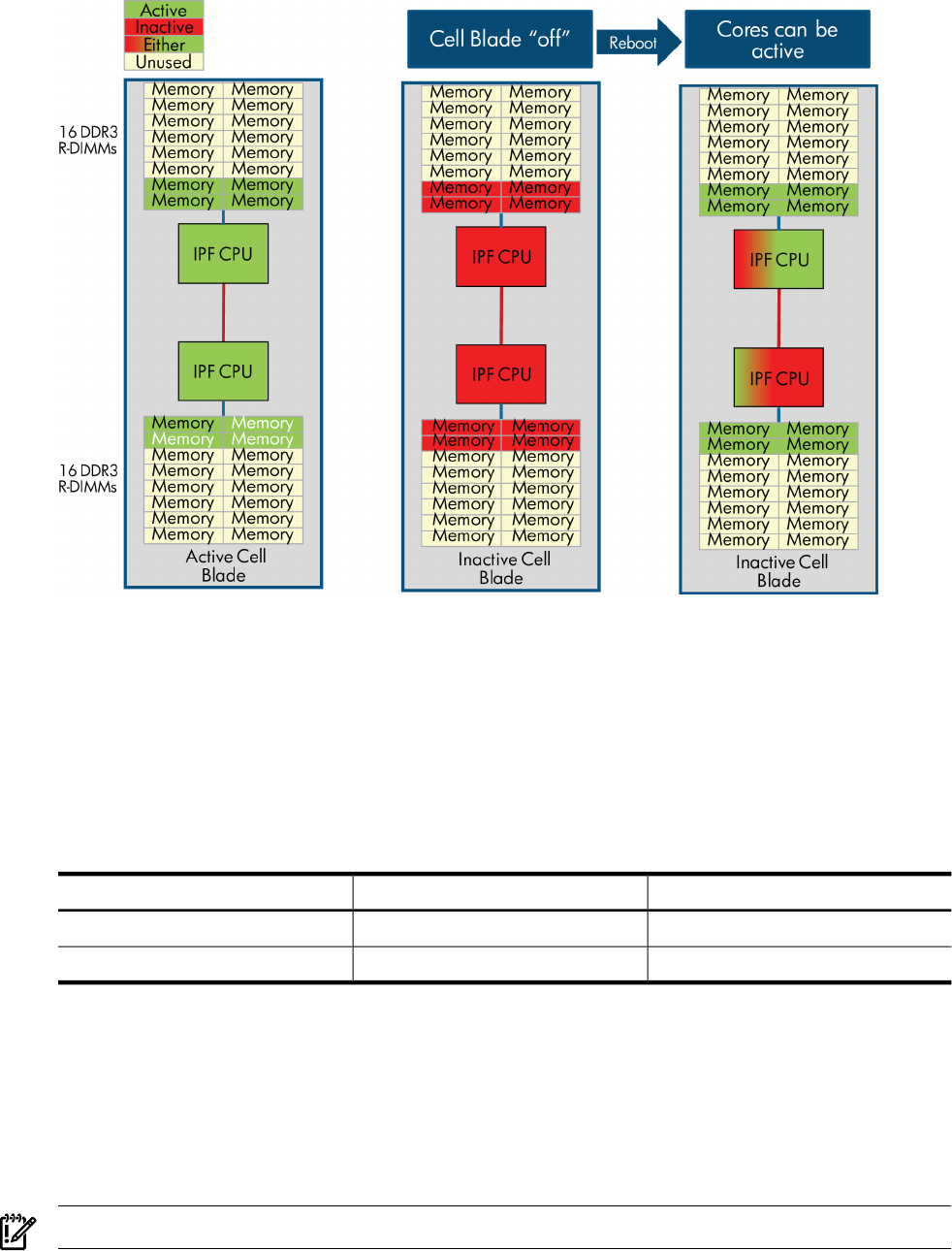
Figure 8-1 iCAP Memory configuration option
iCAP Use Cases
Core migration between partitions in a complex
Active cores can be redistributed across any or all partitions of the complex if those partitions
contain inactive cores.
Consider a complex with 2 nPartitions, nPar1 and nPar2. Table 8-1 displays the Initial
Configuration of the complex:
Table 8-1 Use Case 1 — Initial Configuration
Total Active CoresTotal CoresPartition
1216nPar1
28nPar2
Core migration from nPar1 to nPar2 can be done as follows:
In nPar1:
# icapmodify –d 2
10 cores are intended to be active and are currently active.
In nPar2:
# icapmodify –a 2
4 cores are intended to be active and are currently active.
IMPORTANT: To remain in compliance, you must perform the deactivation operation first.
Core migration between the partitions is now complete.
Configuration of Complex after core migration:
iCAP Use Cases 133
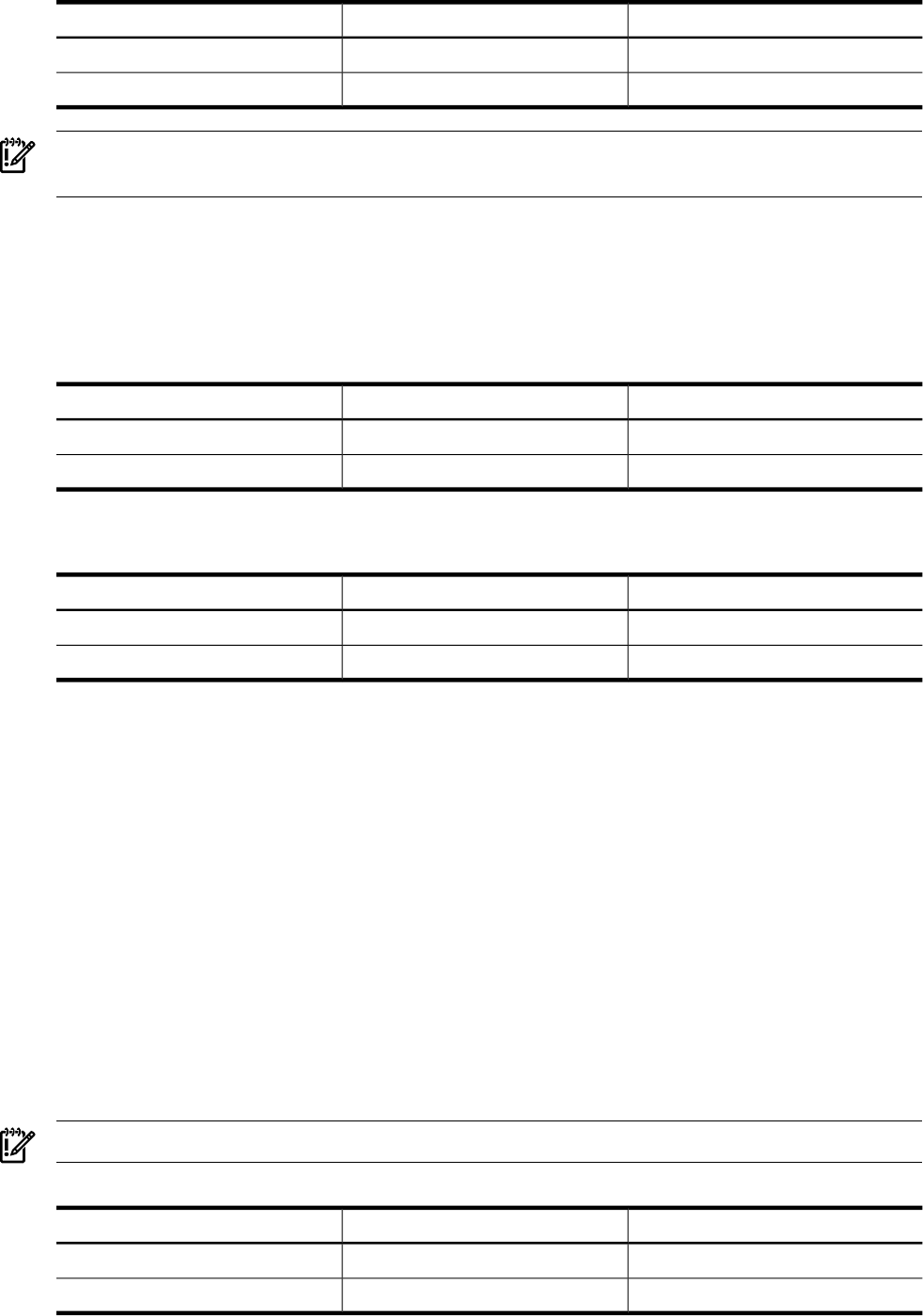
Table 8-2 Use Case 1 — Configuration of Complex After Core Migration
Total Active CoresTotal CoresPartition
1016nPar3
48nPar4
IMPORTANT: The total number of active cores in the complex must not change at the end of
this operation.
Core migration across complexes (GiCAP)
Consider two complexes, complex1 and complex2 each with 2 partitions. The partitions nPar1
and nPar2 are contained in complex1; nPar3 and nPar4 are contained in complex2.
Table 8-3 contains initial configuration of Complex1.
Table 8-3 Use Case 2 — Initial Configuration
Total Active CoresTotal CoresPartition
1216nPar1
1016nPar2
Table 8-4 contains Initial configuration of Complex2.
Table 8-4 Use Case 2 — Initial Configuration
Total Active CoresTotal CoresPartition
1016nPar3
88nPar4
Core migration from complex2 to complex1 may be done as follows:
Choose a partition(s) in complex2 where you would like to reduce the active core count. In this
use case, we have chosen nPar4.
In nPar4:
# icapmodify –d 3
5 cores are intended to be active and are currently active.
The usage rights obtained from complex2 can be distributed among the partition(s) of complex1.
In this use case, we distribute it among nPar1 and nPar2.
In nPar1:
# icapmodify –a 2
14 cores are intended to be active and are currently active.
In nPar2:
# icapmodify –a 1
11 cores are intended to be active and are currently active.
Core migration between the complexes is complete.
IMPORTANT: To remain in compliance, you must perform the deactivation operation first.
Table 8-5 Configuration of Complex1 post core migration
Total Active CoresTotal CoresPartition
1416nPar1
1116nPar2
134 Using Instant Capacity on HP Integrity Superdome 2
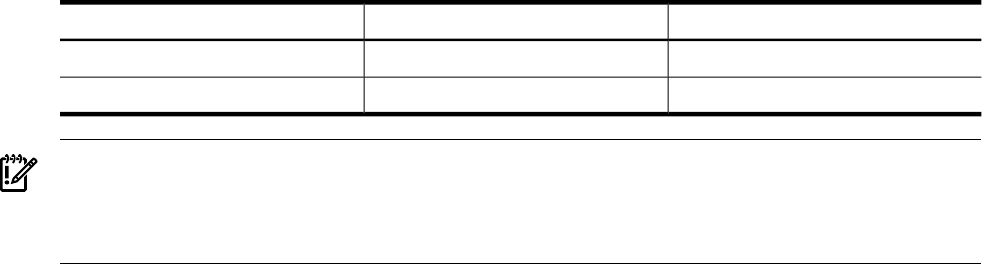
Table 8-6 Configuration of Complex2 post core migration
Total Active CoresTotal CoresPartition
1016nPar3
58nPar4
IMPORTANT: The sum of total number of active cores in the complexes involved in core
migration must not change at the end of this operation. In the above example, the sum of the
total active cores in the complexes is 40 (22 in complex1 and 18 in complex2). It must remain
same after the core migration.
iCAP Use Cases 135
136
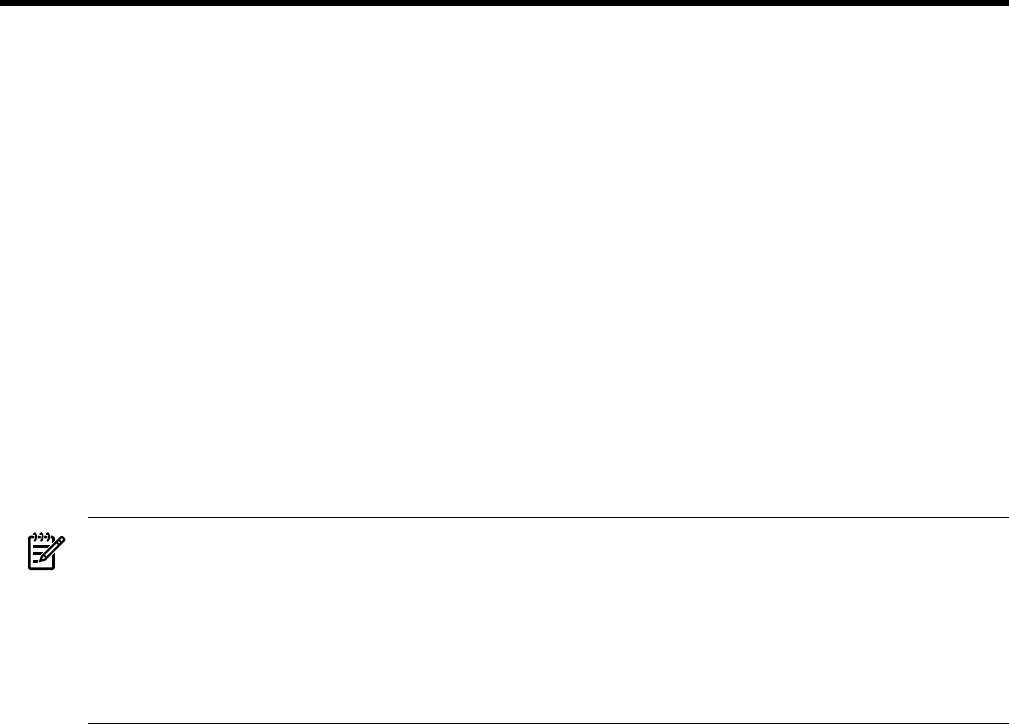
9 Troubleshooting
This chapter covers the following topics:
•“Handling Compliance Exceptions” (page 137)
•“Troubleshooting the Instant Capacity Software” (page 140)
•“Diagnosing Email Configuration” (page 142)
Handling Compliance Exceptions
A complex can get out of compliance with the Instant Capacity contract if any of the following
occurs:
• More cells are active than expected (not enough inactive cells).
• More memory is active than expected (not enough inactive memory).
• More cores are active than expected (not enough inactive cores).
• There is a negative temporary capacity balance.
• (GiCAP) Sharing rights are insufficient.
• (GiCAP) Hardware is added that is incompatible with the group.
NOTE: Your system might be out of compliance because it has different Instant Capacity
software products installed. For example, if a partition has the old product B9073AA installed
(Instant Capacity versions B.03.x through B.05.x) and another partition in the same system has
the new product B9073BA installed (Instant Capacity version B.06.00 or greater), the B9073BA
software determines that all components in partitions that have B9073AA installed are active.
For details of correcting this noncompliant state, see “Upgrading to Instant Capacity version
B.06.x or later (HP-UX)” (page 193).
The Instant Capacity software sends an exception report (via email) if one of these exception
conditions occurs. Exception information is also written to the system log file. In some cases,
compliance is enforced by deactivating cores at boot time. For more details about enforcement,
see “Temporary Instant Capacity Expiration and Compliance Enforcement” (page 86) and virtual
partition “Boot Time Compliance” (page 66).
Example 9-1 shows an email exception report for having more cores active than expected.
Handling Compliance Exceptions 137
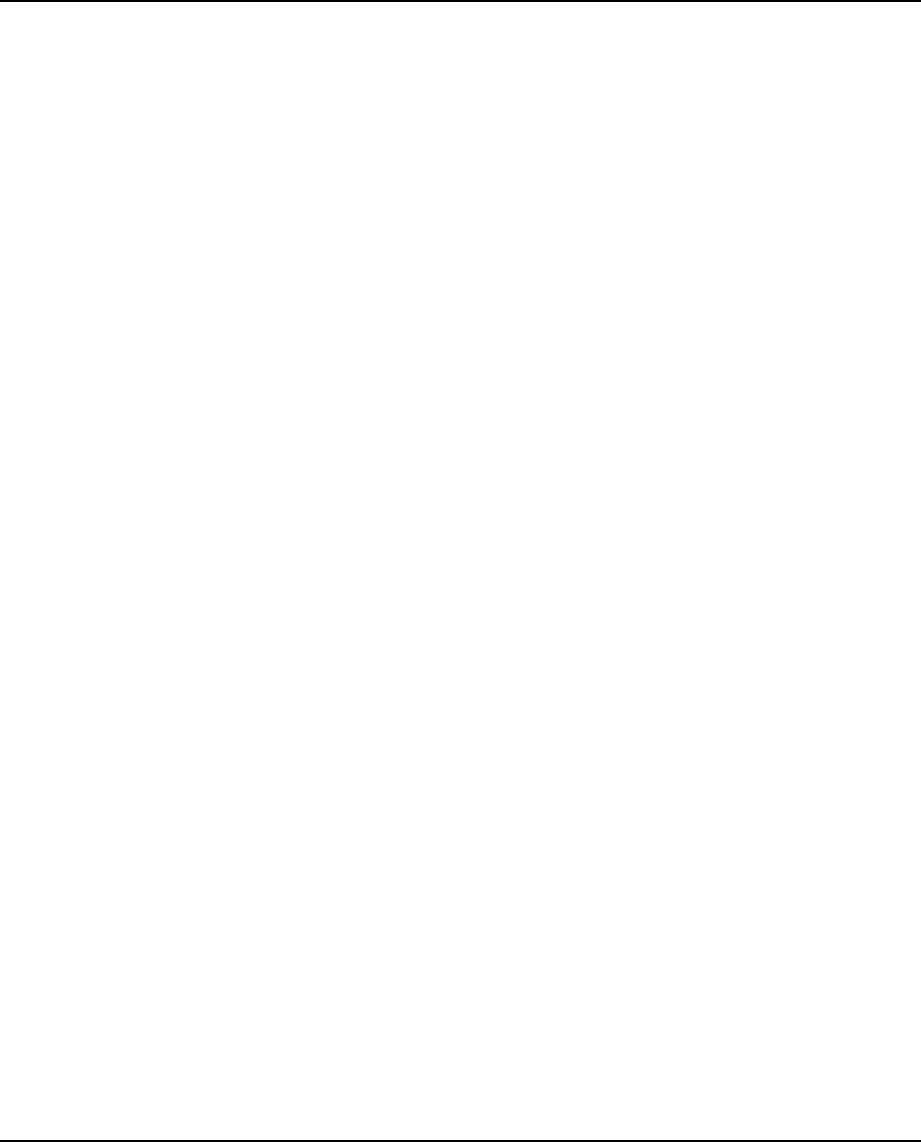
Example 9-1 Exception Report for More Cores Active than Expected
To: root@par1.yourorg.com
Subject: Instant Capacity Exception Report
This message is being sent to inform you that your Instant Capacity
complex (containing the partition par1) is in an exception state based on
the following detected exceptions:
More cores active than expected
This complex is out of compliance with the Instant Capacity contract.
The listed exceptions must be corrected as soon as possible.
'More cores active than expected' means that the number of active cores
across the complex exceeds the number of core usage rights. For details of
core usage, use the icapstatus command. This exception state may be
corrected by: deactivating cores until the number of inactive cores
matches the global number of cores without usage rights, as reported by
icapstatus. Alternately, additional core usage rights can be purchased
for permanent activation, or temporary capacity (TiCAP) can be purchased
and applied to the complex.
NOTE: When a system is in an exception state, many system management
operations are likely to fail. These include, but are not limited to:
the ability to activate cores, the ability to manage hard
partitions (nPars), the ability to manage virtual partitions (vPars).
NOTE: One or more of the exceptions listed in this mail may be due to
assumptions made because of an inability to get complete information
(see icapstatus output for details).
In some cases, exception states arise when partitions are not shut
down properly, or have been loaded without Instabt Capacity software.
To eliminate these possibilities, do the following:
1) always use the "shutdown" command when shutting down a partition.
2) boot any partitions that may have been shutdown improperly.
3) ensure that all cells in the system are powered on.
4) ensure that Instant Capacity software is properly loaded and
configured on all partitions.
NOTE: An exception related to cells, memory, or cores may occur if a
cell containing inactive components is removed from the complex
(e.g. for repairs or upgrades). Because Instant Capacity compliance
requires that the number of inactive components on the complex must
match the number of components without usage rights, you may need
to adjust the number of inactive components on the complex if a cell
containing inactive components is removed.
See the Instant Capacity user's guide at /usr/share/doc/icapUserGuide.pdf
for more information.
As mentioned earlier, you can also receive an exception report for other exception conditions.
Here are the other conditions and examples of the appropriate exception report content:
• More cells active than expected
'More cells active than expected' means that the number of active cells across the complex
exceeds the number of cell usage rights. To find out how many inactive cells are expected
on the complex, run icapstatus and look at the global number of cells without usage
rights. This exception may be corrected by using parmodify to set the use_on_next_boot
flag for an assigned cell to “n”, followed by a partition reboot. Alternately, cells may be
138 Troubleshooting
turned off after a partition reboot, unassigned from partitions, or additional cell usage rights
may be purchased for permanent activation.
• More memory active than expected
'More memory active than expected' means that the amount of active memory across the
complex exceeds the available memory usage rights. To find out how much inactive memory
is expected on the complex, run icapstatus and look at the global amount of memory
without usage rights. Typically, this exception occurs when a newly added cell without
usage rights is activated, but it may also occur when a cell with a small amount of memory
is deactivated and replaced with a cell with a greater amount of memory. To correct this
exception, one or more cells will have to be deactivated in order to deactivate the appropriate
amount of memory. This can be done by using parmodify to set the use_on_next_boot
flag for an assigned cell to “n”, followed by a partition reboot. Alternately, cells may be
turned off after a partition reboot, unassigned from partitions, or the appropriate amount
of memory usage rights may be purchased for permanent activation.
• Negative temporary capacity balance
'Negative temporary capacity balance' means that the authorized temporary capacity (TiCAP)
balance on the system has been depleted and continued use of core(s) without usage rights
has caused additional (unauthorized) temporary capacity to be consumed. To correct this
exception, first correct any 'More cores active than expected' exception so that the temporary
capacity balance does not continue to grow more negative. Then, purchase additional
temporary capacity and apply the temporary capacity codeword to the complex. Alternately,
purchase additional usage rights to match the number of core(s) consuming temporary
capacity and apply the Right to Use (RTU) codewords to the complex.
Handling Compliance Exceptions 139
Troubleshooting the Instant Capacity Software
If the Instant Capacity software is not functioning, perform the following steps:
1. Verify that the Instant Capacity software is installed and not corrupted. On HP-UX systems,
enter the following command:
/usr/sbin/swverify iCOD
You should see the message Verification succeeded. in the output of the swverify
command.
On OpenVMS systems, enter the following commands to verify that the Instant Capacity
and WBEM software are installed and configured:
$ @sys$manager:ICAP$CLI_UTILS.COM CONFIG_CHECK
$ show log ICAP$CONFIGURED
“ICAP$CONFIGURED” = “TRUE” (LNM$JOB_nnnnnnnn)
$ pipe product show hist | search sys$pipe WBEMCIM
HP I64VMS WBEMCIM X2.92-A090624 Full LP Install Val 05-OCT-2009
2. (HP-UX) If the swverify command in step 1 displays an error, reinstall the Instant Capacity
software. For details, see “Installing Instant Capacity Software” (page 46).
(OpenVMS) If the Instant Capacity software is not configured, configure it using the
SYS$MANAGER:ICAP$CONFIGURE.COM procedure. If the WBEMCIM software is not installed,
install it using the PRODUCT INSTALL utility.
3. Verify that the status of your Instant Capacity system or partition is correct by entering the
following command:
HP-UX: /usr/sbin/icapstatus
OpenVMS: $ICAP SHOW STATUS
The Instant Capacity software version is displayed as something similar to “B.11.23.09.00”.
If you do not have a version 9.x installed, install the Instant Capacity 9.x software.
If there is a discrepancy between the number of reported components with or without usage
rights and your Instant Capacity contract, contact your local HP Response Center and request
iCAP assistance.
4. Ensure that the required processes for Instant Capacity are running.
On HP-UX systems, verify that the icapd daemon is running on the system or partition by
entering the following command:
/usr/bin/ps -e | grep icapd
The command indicates that the icapd daemon is running on the partition. If it is not
running, view the system log file (syslog) for icapd error messages and take the appropriate
action.
On OpenVMS systems, verify that the ICAP_SERVER and WBEM CIMSERVER processes are
running:
$ pipe show sys | search sys
$pipe ICAP_SERVER%SEARCH-I-NOMATCHES, no strings matched
$ pipe show sys | search sys$pipe CIMSERVER
202046D CIMSERVER HIB 10 8335702 0 00:22:46.98 75250 77655 M
A line of output lists the process information. In this example, the CIMSERVER process is
running and the ICAP_SERVER process is not running.
5. (HP-UX) Make sure that the kernel driver diag2 is built into the kernel.
6. (HP-UX) Make sure that the nParProvider bundle is installed.
7. Make sure that the required WBEM provider modules are installed and running.
On HP-UX systems, the WBEM B8465BA bundle (version A.02.05 or higher) must be installed.
140 Troubleshooting
On OpenVMS systems, verify the WBEM installation by using the following commands:
$ cimprovider :== $WBEM_OPT:[wbem.bin]cimprovider
$ pipe cimprovider -l | search sys$pipe -
“HP_NParProviderModule”,”HP_iCAPProviderModule”,
”HP_iCODProviderModule”
HP_NParProviderModule
HP_iCAPProviderModule
HP_iCODProviderModule
All three of the provider modules must be loaded.
8. (HP-UX) Make sure partition commands, such as parstatus, are working. For failures in
virtual partitions, check the vPar commands such as vparstatus.
9. View the Instant Capacity log file and syslog file for any error messages. On HP-UX systems,
these files are /var/adm/icap.log and /var/adm/syslog/syslog.log. On OpenVMS
systems, these files are sys$manager:icap.log and sys$manager:operator.log.
Additional Troubleshooting Steps for Email Connectivity
If you are using asset reporting, perform the following additional troubleshooting steps to make
sure that HP is able to receive an email message from the Instant Capacity software:
1. Execute this command:
/usr/sbin/icapnotify <reply_address>
Where reply_address is the email address where you want HP to send a confirmation
message.
2. Verify that HP replies with a confirmation email message, to the reply address specified in
step 1.
If you do not receive the confirmation email message in step 2 from HP, then your partition is
unable to send email over the internet to the hp.com domain. For details on troubleshooting
your email configuration, see “Diagnosing Email Configuration” (page 142).
Troubleshooting the Instant Capacity Software 141
Diagnosing Email Configuration
Follow these steps to confirm the email configuration or to aid in debugging the configuration:
1. Send an email message from your system to an email address in the same domain (intranet)
and confirm receipt of the email message.
2. Send an email message from your system to an email address outside of your domain (to
the internet, for example, to a yahoo or hotmail email address) and confirm receipt of the
email message.
3. Send an email message from your system to someone at HP (for example, a HP representative
in a local account team) and confirm the person at HP received the email message.
4. As root, execute the command:
/usr/sbin/icapnotify <reply_address>
This command sends an email message to the HP audit application. HP sends a confirmation
email message to the reply address that is specified. Receipt of the confirmation email
message confirms successful email configuration.
5. If the previous steps are all successful, but asset reports are still not visible at the HP portal,
examine your email configuration to determine whether outgoing messages are automatically
being modified or appended, such as to include something like a privacy notice. Additions
or modifications to encrypted asset reports can cause the portal to reject them.
If any of these steps do not produce the correct result, see “Configuring Email on Instant Capacity
Systems” (page 202) for details on how to correctly configure email connectivity for Instant
Capacity.
142 Troubleshooting

Instant Capacity Software
What software product is required for Instant Capacity on Itanium-based servers running
HP-UX? The HP software bundle for the Instant Capacity version 9.x software, on Itanium-based
servers running HP-UX 11i v1, 11i v2, or 11i v3, is HP product number B9073BA.
Can one HP enterprise server be under both a Pay per use (PPU) and Instant Capacity contract at
the same time? No, the PPU and Instant Capacity software bundles are mutually exclusive.
Both can be installed on the same HP enterprise server, but because the server can be purchased
using either PPU or Instant Capacity (but not both), the server can be configured only for the
purchased pricing solution.
Where can I find the Instant Capacity 9.x software bundle? The Instant Capacity 9.x software
bundle (B9073BA for HP-UX systems, BA484AA for OpenVMS systems) is installed at the factory
for new HP-UX systems and is automatically installed on OpenVMS Version 8.4 systems when
the operating system is installed. If you need to install the software, it is available from the
following:
• (HP-UX) HP Software Depot web site: http://www.hp.com/go/softwaredepot (search for
“Instant Capacity”)
• September 2008 HP-UX 11i v3 Operating Environment (OE) media
• September 2008 HP-UX 11i v2 Applications Software media
• September 2008 HP-UX 11i v1 Applications Software media
• November 2009 OpenVMS Version 8.4 Operating System Media
For details about installing the Instant Capacity 9.x software bundle, see “Installing Instant
Capacity Software” (page 46).
One of my HP-UX or OpenVMS applications has compatibility issues with the Instant Capacity
software. How do I correct the problem? The application might have a problem when cores are
activated or deactivated. Some applications size themselves at system startup based on the
number of active cores and they do not adjust for core increases or decreases. For more
information, see “Software Application Considerations” (page 71).
We want to utilize temporary capacity on our Itanium-based server. What system configuration is
necessary and how do we acquire temporary capacity? First, purchase the Temporary Instant
Capacity (TiCAP) product from your HP sales representative, acquire and apply the TiCAP
codeword, and then activate additional cores with temporary capacity. If you want asset reporting
in order to view temporary capacity balances on the Utility Pricing Solutions portal, make sure
that email is properly configured for the system you plan on using temporary capacity. For
details about email configuration, see “Diagnosing Email Configuration” (page 142). For details
about temporary capacity, see Chapter 5: “Temporary Instant Capacity” (page 75).
How much history is retained in the Instant Capacity log files? The Instant Capacity log files
retain up to 2 MB of Instant Capacity events. An Instant Capacity event occurs and is written to
the log files when one of the following occurs:
• The Instant Capacity software sends an asset report to HP (daily at noon, if configured).
• A partition with Instant Capacity is shut down.
• A partition with Instant Capacity is started.
• A partition with Instant Capacity has a configuration change (that is, a core is activated or
deactivated).
• A codeword is applied.
• Usage rights are seized from a GiCAP system.
You can view all events in the Instant Capacity log files in the /var/adm/icap.log or /var/
adm/icap.log.old file on HP-UX systems, and in the sys$manager:icap.log file on
OpenVMS systems. GiCAP events can be viewed on the Group Manager system in /var/adm/
GiCAP.log (see “Global Instant Capacity” (page 148)).
144 Frequently Asked Questions
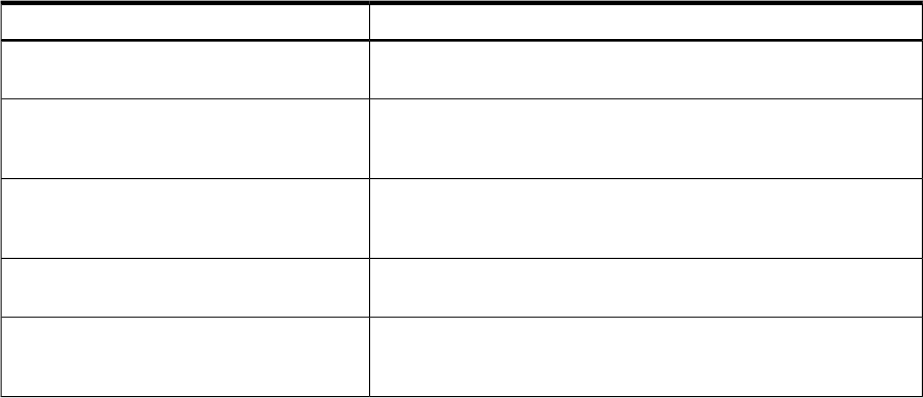
How can I obtain codewords for newly purchased usage rights if the Utility Pricing Solutions portal
is down? If the Utility Pricing Solutions portal is down, contact the HP Response Center. The
Response Center can create an emergency codeword via the Instant Capacity codeword backup
tool.
What licensing is required for the Instant Capacity software? For Instant Capacity version 9.x,
to activate additional components (cores, cell boards, or memory), you must acquire additional
usage rights individually. For details, see “Usage Rights Requirement” (page 31)s. To create a
Global Instant Capacity group, you must purchase sharing rights. For more information about
sharing rights, see “Global Instant Capacity Sharing Rights” (page 108).
The resulting configuration of my Instant Capacity system does not agree with what I ordered from
HP. How did this configuration change occur? The Instant Capacity software can control the
granularity of processor activation or deactivation to the single-core level. The Instant Capacity
ordering and manufacturing rules often do not allow such fine granularity.
The Instant Capacity ordering rules dictate the quantity of cores with and without usage rights
in the cell boards. Because the Instant Capacity software distributes the core usage rights (for a
given partition) in a manner that optimizes loads across all cells, the resultant configuration
might be different than the original order. However, the number of cores with and without usage
rights matches what was ordered.
For example, suppose you order an rx8620 server with 2 cell boards, in which the first cell board
contains 4 active cores with usage rights, and the second cell board contains 2 active cores with
usage rights and 2 inactive cores without usage rights, for a total of 6 active and 2 inactive cores.
At run time, the Instant Capacity software balances the distribution of active cores across the
cell boards so that each cell has 3 active cores with usage rights and 1 inactive core without usage
rights.
How does Instant Capacity interact and coexist with partitions running software other than
HP-UX? Instant Capacity is supported only on HP-UX and OpenVMS for Integrity systems. If
other partitions of an Instant Capacity system are running another operating system, all the
system components in the non-HP-UX and OpenVMS partitions appear to the Instant Capacity
software as active components (with usage rights). When verifying the correct number of inactive
components without usage rights, only the HP-UX and OpenVMS partitions are examined.
What email is sent by the Instant Capacity software? The following table lists the email messages
sent to the system from the Instant Capacity software. On OpenVMS systems, the iCAP software
agent is ICAP_SERVER rather than icapd.
Table 10-1 Email sent by the Instant Capacity software
Email MessageTriggered By
Information about the configuration change is sent to the system
contact, if specified, and if change notification is set to “on”.
icapmodify (if a configuration change
occurs)
A temporary capacity expiration notification is sent to the system
contact, if specified, and root.
icapd (daily, when the projected TiCAP
balance expiration is less than the warning
period: by default, when less than 15 days)
An exception report (for noncompliance) is sent to the system contact,
if specified, and root.
icapd (daily, if more than expected cores,
memory, cells, are active; also if TiCAP has a
negative balance)
An Instant Capacity enforcement message is sent to the system contact,
if specified, and root.
icapd (if one or more cores are deactivated
at boot time to enforce compliance)
Information about why the virtual partition is not being allowed to
boot is sent to the system contact, if specified, and root.
vPars startup (when the virtual partition has
more cores assigned to it than the number of
intended active cores for the nPartition)
Instant Capacity Software 145
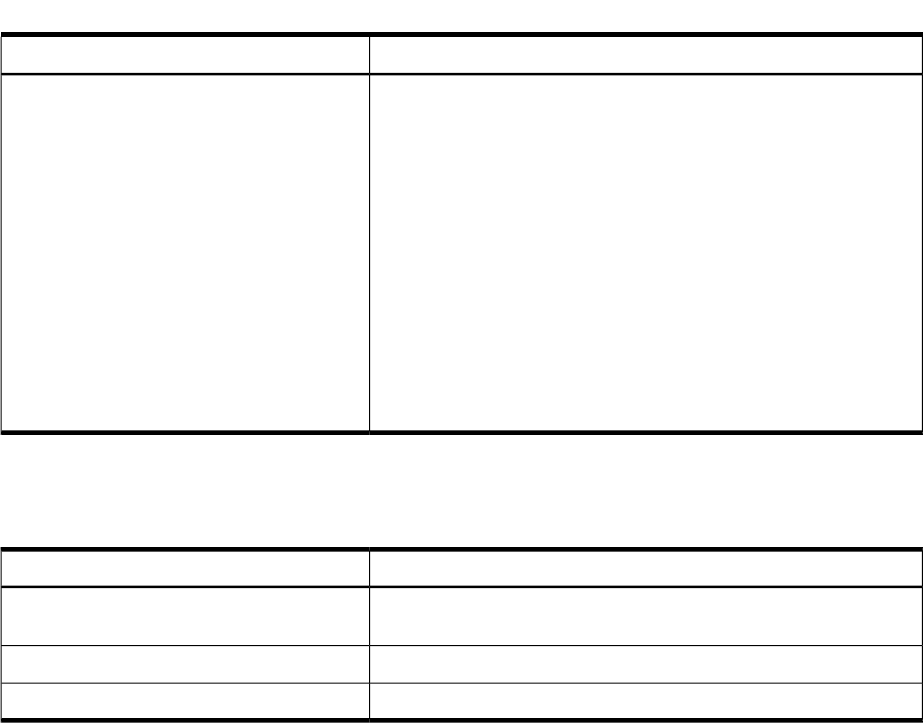
Table 10-1 Email sent by the Instant Capacity software (continued)
Email MessageTriggered By
A warning message is sent to the system contact, if specified, and
root, stating that the Group Manager must adjust the number of
sharing rights.
icapmodify (when a codeword is applied
to a GiCAP member which modifies the
number of cores without usage rights on that
member, and available sharing rights are
insufficient, triggering a lockout on all groups;
or when incompatible hardware is added)
An informational message is sent to indicate that core usage rights
have been acquired from an inactive group member.
icapmanage (when usage rights are seized
from an unavailable server)
An informational message is sent to indicate that usage rights seized
from an inactive group member have expired and therefore the seized
usage rights are reverted to the original group member.
icapmanage (when seized usage rights
expire)
An exception report (for noncompliance) is sent to the system contact,
if specified, and root.
icapmodify (when a group is noncompliant
due to a lack of sharing rights or for hardware
noncompliance)
If asset reporting is configured, and the system has email connectivity to HP, these messages are
sent to HP:
Table 10-2 Asset reporting email sent by the Instant Capacity software
Email MessageTriggered By
An asset report is sent to the reply address, root, and HP (the asset
report sent to HP is encrypted).
icapnotify (on demand)
An encrypted asset report is sent to HP.System startup and system shutdown
An encrypted asset report is sent to HP.
icapd (daily at noon)
Does the upgrade of one partition on a server to Instant Capacity version 9.x mean that every
partition must be upgraded? The HP Utility Pricing Solutions contract requires all participants
to run the latest version of the Instant Capacity software, and to maintain the Instant Capacity
software on each partition in the system. Participants who do not meet these requirements may
be in breach of contract. However, there may be some circumstances where you cannot upgrade
to the latest version of Instant Capacity. In these cases, it is possible to run mixed versions, but
HP does not test or guarantee interoperability except within the documented upgrade procedures
and restrictions. Earlier versions of Instant Capacity prior to version 6 need to be upgraded, as
described in “Upgrading to Instant Capacity version B.06.x or later (HP-UX)” (page 193). However,
to use the GiCAP features, the Group Manager, the standby Group Manager (if any), and all OS
instances on all member systems must be running version 9.0 or later of the Instant Capacity
software.
146 Frequently Asked Questions
Instant Capacity Hardware
Can a faulty cell board be replaced with an inactive Instant Capacity cell board? Yes. First,
deactivate the failed cell board by using the parmodify command and rebooting. Then activate
the inactive iCAP cell board and reboot. In this situation, you do not need to obtain an RTU to
activate the cell board.
Instant Capacity Hardware 147
Global Instant Capacity
Does HP know the configuration of the GiCAP groups? No. GiCAP group data is stored on the
GiCAP Group Manager, which runs in the customer’s data center. The group configuration is
limited by HP grouping rules, but information about groups or group members is not
communicated to HP.
Is GiCAP migration supported on a completely unavailable server? Yes. GiCAP Disaster Recovery
is supported as long as the Group Manager is running Instant Capacity version 9.0 or later, and
all known hosts on member servers in the group are running Instant Capacity version 9.0 or
later.
How much history is retained in the GiCAP log files? The GiCAP log files retain up to 2 MB of
GiCAP events. Some example GiCAP events that might be logged include:
• A GiCAP group is created or removed.
• A member is added to or removed from a GiCAP group.
• A member is updated through addition or removal of a host.
• A standby Group Manager is added or removed.
• A standby Group Manager takes control from the active Group Manager.
• A codeword is applied that modifies the available Sharing Rights.
• The grouping rules are replaced.
• Usage rights or temporary capacity is transferred between a member and the GiCAP Group
Manager.
You can view all events in the GiCAP log files in the /var/adm/gicap.log file on the Group
Manager system.
148 Frequently Asked Questions
Instant Capacity HP-UX Manpages
149

iCAP(5)
NAME
iCAP -- Instant Capacity software for HP-UX
DESCRIPTION
The HP Instant Capacity program provides services for instantly increasing or decreasing
processing capacity on supported HP servers to meet varying system demands. An Instant
Capacity server is an HP cellular (partitionable) server that is governed by an Instant Capacity
contract constraining the number of cores, cell boards, and memory that must remain inactive
at all times. The total number of each type of component that can be active at any time is referred
to as the number of usage rights for that component type. The Instant Capacity software provides
the ability to dynamically assign usage rights where they are needed among the various partitions
of a complex through the use of commands like icapmodify(1M) and parmodify(1M), and it
provides the means to load balance system processing capacity through these management
commands. When the processing demand significantly changes, you can purchase additional
component usage rights to increase the overall number of components that can be activated at
any time.
Instant Capacity is a part of the HP Utility Pricing Solutions (UPS) program, and was formerly
known as iCOD. For detailed information about Instant Capacity, see the HP Instant Capacity
user’s guide located at /usr/share/doc/icapUserGuide.pdf.
Initializing an Instant Capacity Server
Instant Capacity software is installed by HP manufacturing on instantly ignited systems, and is
a required component of all HP-UX systems. You can upgrade to later versions by downloading
it from http://www.hp.com/go/softwaredepot (search for product ID B9073BA), or by installing
it from an OE or AE update.
An Instant Capacity server needs no additional initialization, but some of the following
configuration steps might be useful:
1. Execute the icapmodify -c command to configure contact information (email address)
for configuration change notification and exception reports.
2. If using temporary capacity, execute the icapmodify -w command to configure the
temporary capacity warning period.
3. If the server is a GiCAP Group Manager or a member of a GiCAP group, use the cimconfig
command (see cimconfig(1M)) to set the CIM Server configuration property
sslClientVerificationMode to “optional”. You might need to restart the CIM Server
(see cimserver(1M)) if the property was not previously set to this value.
Codewords
Instant Capacity uses codewords for several purposes: to adjust available usage rights for system
components, to apply an amount of “temporary capacity” to the system, and to apply “sharing
rights” to a Global Instant Capacity (GiCAP) Group Manager to enable creation of one or more
groups of member servers that can share usage rights.
All types of codewords must be purchased as specific product numbers from HP. After purchase,
the codeword (an encrypted string) must be retrieved from the Utility Pricing Solutions web
portal and applied to the appropriate system. Codewords are generated specifically for the system
for which they were purchased. You must always specify at least the system serial number and
the purchase order number in order to retrieve a codeword from the portal. Application and use
of GiCAP codewords are different from other iCAP codewords and are described in the section
“GiCAP Sharing Rights”.
Prior to activating an Instant Capacity component, a Right to Use (RTU) codeword must be
applied to the complex to increase the component-specific usage rights on the complex. After a
150

fee has been paid to HP for the type and number of components that are to be activated, RTU
codewords are made available through the HP Utility Pricing Solutions portal (http://
www.hp.com/go/icap/portal).
Instant Capacity codewords (such as RTU codewords) are applied to a complex using the
icapmodify command on any partition of the complex. iCAP codewords are generated with
a sequence number, and all iCAP codewords for a particular complex must be applied in the
order in which they were generated.
After the appropriate codewords have been applied to a complex, additional components in the
complex may be activated, up to the number of component usage rights granted by the applied
codewords. Depending on their type, components are activated using the icapmodify command
(if activating cores), or other commands including parmodify (see parmodify(1M)) and parmgr
(see parmgr(1M)).
In addition to RTU codewords, cores can be activated with temporary capacity. Temporary
capacity codewords allow the activation of more cores than allowed by the usage rights on the
complex, but only for a limited time.
Software Removal
Instant Capacity software cannot be removed. Other software products depend on it to approve
configuration changes to the system.
Status of Instant Capacity Components
Information about the Instant Capacity components on a complex and the available usage rights
for each type of component can be obtained by invoking the icapstatus command. This
command also provides information about the amount of temporary capacity presently in use,
the projected expiration of the temporary capacity, and counts of active and inactive components.
One status field that is important to understand is the intended active (IA) value for each
nPartition. Fundamentally, the intended active value is the number of cores intended to be
active after a reboot. As processing needs change, the IA value is modified by commands like
icapmodify,parcreate, and parmodify to represent the new distribution of active cores
across the nPartitions and thus, the new numbers to activate on reboot of the nPartitions.
Note that the status field intended active can differ from the status field actual active (AA)
in some cases, including the following:
• In an nPartition, activations or deactivations can be deferred, meaning that the change is
pending until the next reboot.
• If there are deconfigured (failed) cores, it may be impossible for the nPartition to reach the
configured IA value. The IA value is not affected by deconfigured cores, but the AA value
may be lower in this case.
• In a virtual partition, core assignments can be increased or decreased with either the
icapmodify command or the vparmodify command, but only icapmodify changes the
intended active for the nPartition. vparmodify activation commands are constrained by
the intended active value, but deactivation commands are allowed to deactivate below IA,
so that the number of cores actually assigned to all the virtual partititons of the nPartition
(represented by the AA status field) may be less than the IA value for the nPartition. This
results in something called “unused capacity”; but typically happens only during the window
of time that resources are being shifted across the virtual partitions of an nPartition. Overall,
this mechanism allows for quicker shifting of resources within virtual partitions.
If the complex is a member of a GiCAP group, the icapstatus command provides information
about group membership, including any borrow or loan status of usage rights. Detailed
information about GiCAP groups can be obtained by invoking the icapmanage -s command
on a Group Manager system.
151
Virtual Partitions
Instant Capacity has a minimum version dependency on vPars A.03.05. For versions of vPars
before A.03.05, the icapmodify command for activating or deactivating cores in a virtual
partition fails with an error message indicating the vPars version dependency.
Instant Capacity can be present on systems or partitions where virtual partition technology is
employed. In a virtual partition environment, cores that are not assigned to any virtual partition
are considered inactive (in addition to other classes of inactive cores). Unassigned cores can be
assigned (activated) or deassigned (deactivated) using either the icapmodify command or the
vparmodify command, depending on the type of adjustment needed, the version of vPars being
used, and the level of logging or reporting desired.
One important consideration is that vparmodify can be used to activate or deactivate cores in
other virtual partitions within the nPartition; icapmodify only activates or deactivates cores
within the current virtual partition (the partition where the command is invoked). Another
consideration is that core assignment via the vparmodify command does not result in logging
of the activation, email configuration change notification, or transmission of an asset report to
HP.
However, the most important consideration is that the icapmodify command must be used in
a virtual partition environment when you are making any adjustment to an nPartition. If you
are adjusting core assignments across virtual partitions in a single nPartition, use the vparmodify
command for the best coordination between the Instant Capacity software and the vPars software,
and for optimized performance. The vparmodify command is the fastest and most efficient
way to adjust capacity within virtual partitions of a single hard partition, but it does not affect
the intended active count for the nPartition. Therefore, it cannot be used to migrate unused
capacity either to or from other nPartitions.
Note that with vPars A.03.05 or greater, a compliance check is performed whenever a virtual
partition is booted. If the total number of cores assigned to all virtual partitions in the current
vPar database exceeds the nPartition’s intended active core count, the Instant Capacity
software notifies the vPar monitor, and the monitor prevents any virtual partition from booting
until the user performs a hard partition boot and modifies either the vPar configuration or the
Instant Capacity intended activecount for the nPartition.
For more information about virtual partitions, see vparmodify(1M).
HP Integrity Virtual Machines (Integrity VM)
In an Integrity VM environment, Instant Capacity software provides meaningful functionality
only on the VM Host; it does not run on a virtual machine (also known as a “guest”). In particular,
Instant Capacity commands will report an error if attempted from a guest. A GiCAP Group
Manager cannot be run on a guest, nor can a guest be specified in the host list for a GiCAP group
member.
Processor Sets
In an environment where processor sets are being used, the icapmodify command activates
Instant Capacity cores into the default processor set and deactivates cores from only the default
processor set. Activation or deactivation of cores in nondefault processor sets is a two-step
operation. The first step involves the user migrating the cores into or out of the default processor
set; the second step is the activation or deactivation of those cores using the icapmodify
command.
For more information about processor sets, see psrset(1M).
Temporary Capacity (TiCAP) Program
Customers can purchase an amount of temporary capacity time. This temporary capacity can be
used to activate one or more cores beyond the number for which usage rights have been
purchased. These extra cores can remain active until they consume the available temporary
152
capacity time. This allows temporary activation of cores without requiring the purchase and
activation of an RTU codeword for permanent activation.
Whenever an Instant Capacity component without usage rights is purchased, an amount of
Instant Access Capacity (IAC) might also be included. Instant Access Capacity is exactly the
same as temporary capacity, except it is automatically provided with an Instant Capacity
component and is not separately purchased. It provides an immediate buffer of temporary
capacity in case extra capacity is needed before there is time to purchase either an RTU codeword,
a temporary capacity codeword, or to setup a Global Instant Capacity (GiCAP) group.
Temporary capacity can be added to the complex by applying a temporary capacity codeword
(available from the HP Utility Pricing Solutions portal) using the icapmodify command.
Information about the amount of temporary capacity time remaining on a complex can be obtained
by executing the icapstatus command. A warning is also sent via email when the temporary
capacity balance is expected to be depleted within a certain period of time.
The icapmodify command allows activating a core using temporary capacity only if at least
30 minutes of temporary capacity is available for each core being activated.
Whenever temporary capacity has been applied to a system (or if the complex is part of a GiCAP
group), extra care must be taken to avoid situations that cause the Instant Capacity software on
one nPartition of a group member to make assumptions that all cores might be active on another
nPartition of the member, for example, when the nPartition is making boot-related configuration
changes (at EFI or BCH). If left in this state for more than 12 hours, unexpected temporary capacity
may be consumed on the complex.
Instant Capacity Cell Board
Instant Capacity Cell Board offers a way to have additional (inactive) cell board capacity for your
system. These Instant Capacity cell boards, which contain memory and cores, can be activated
after a cell RTU codeword is obtained from the HP Utility Pricing Solutions portal and is applied
to the complex using the icapmodify command. To activate a cell, you must have usage rights
for all memory attached to the cell and at least one core.
Global Instant Capacity
Global Instant Capacity (GiCAP) provides HP customers with the flexibility to move usage rights
for Instant Capacity components within a group of servers. It also provides “pooled” temporary
capacity across the group. This has several potential benefits: cost-effective high availability,
more adaptable load balancing, and more efficient and easier use of temporary capacity.
For example, in case of planned or unplanned down time, a customer can transfer usage rights
from a failed partition on one server to one or more other servers in the group that are providing
backup availability, thus allowing additional activations of iCAP components on the backup
servers. Without GiCAP, the only way to provide this failover scenario is to provision each server
with an adequate amount of temporary capacity.
A similar scenario exists for load balancing. Rather than using temporary capacity whenever a
server is overloaded (peak profiles for all workloads on a server), usage rights can be transferred
from other servers in the GiCAP group that have extra capacity. These borrowed usage rights
enable new component activations on the overloaded system.
Pooled temporary capacity for a group of servers is more efficient because all temporary capacity
is available to all servers in the GiCAP group. It is also easier to manage if temporary capacity
needs to be applied to only one member of the group and monitored across the group instead
of monitoring TiCAP for each member complex.
GiCAP Groups
Global Instant Capacity is built on the concept of a server group, or GiCAP group. The group
consists of a list of server complexes that are allowed to share Instant Capacity usage rights (for
cores, cell boards, and memory) and temporary capacity. There are no constraints on the number
153

of servers allowed in a group, but grouping rules defined by HP specify the types of servers
allowed to group together.
GiCAP Group Manager
For each group, an HP-UX system must be designated as an active Global Instant Capacity Group
Manager. It is this system that maintains information about the group, group resources, and
grouping rules. The icapmanage commands are intended to be used only on a Group Manager
system to manage one or more GiCAP groups.
The active Group Manager must be an HP-UX system running the Instant Capacity software
version 9.0 or later. The system running the Group Manager does not need to have any Instant
Capacity components, nor does it need to be a partitionable system. The system must have a
machine-readable serial number, as displayed by the shell command getconf
CS_MACHINE_SERIAL. It is recommended that the Group Manager not be on a partition that is
a member of any GiCAP group, and that it manages a single group. If run on a partitionable
system, changing the configuration of the partitions may result in the GiCAP Manager becoming
inoperative.
Standby GiCAP Group Manager
The active GiCAP Group Manager can designate a standby Group Manager. This standby Group
Manager can take control of GiCAP group management from the active Group Manager using
the command icapmanage -Q. This allows GiCAP group operations to continue if the GiCAP
Group Manager is unable to function.
Note that the requirements and recommendations defined for the Group Manager also apply to
the standby Group Manager; it is a Group Manager with “standby” status. The Group Manager
in charge of the group has “active” status. If the standby Group Manager takes control, the
intention is that its status becomes “active” and the former Group Manager's status becomes
“standby”. For more details, see the “Group Manager Failover Considerations” section.
GiCAP Group Members
Every operating system on a GiCAP group member must be running Instant Capacity version
9.0 or later. Every GiCAP group member must be hardware-compatible with other GiCAP group
members as determined by the GiCAP grouping rules.
GiCAP Grouping Rules
Once you have determined which system will host the active Group Manager, you must acquire
grouping rules from the portal and install the encrypted file on the active Group Manager system
using the icapmanage -i command. Under some circumstances (for example, when adding
new hardware not covered by the grouping rules currently in use), you might need to acquire
newer grouping rules from the portal.
GiCAP Sharing Rights
To create a GiCAP group with members, you must purchase GiCAP sharing rights, acquire the
GiCAP codeword from the HP Utility Pricing Solutions portal (http://www.hp.com/go/icap/
portal), and apply the associated codeword to the active Group Manager system. You purchase
at least as many GiCAP sharing rights as the total number of cores without usage rights across
all the potential group members. Members can be added to a GiCAP group as long as sufficient
sharing rights are available, and as long as the grouping rules indicate hardware compatibility.
Unlike other iCAP codewords, GiCAP codewords must be generated for, and applied to, a specific
partition if the active Group Manager is on a partitionable system. This means that in order to
retrieve the codeword, you must specify the purchase order number, the system serial number
and partition information, if any. Use the icapmanage -s command on the active Group
Manager system to get the applicable serial number and nPar ID, or vPar code.
154
GiCAP codewords also have a sequence value and must be applied in the order in which they
were generated for the Group Manager system. However, GiCAP codewords are sequenced
independently from any other types of iCAP codewords that might be generated for the same
system, and can therefore be applied independently from iCAP codewords.
GiCAP Group Creation
After the sharing rights codeword and the grouping rules have been applied to the active Group
Manager, a GiCAP group can be created by issuing the icapmanage command using the -a,
-g and -m options. Members are added by issuing the icapmanage command using the -a
option, the -g option to select the group name, and the -m option to specify a name for the new
member along with a list of hosts running on the system. The list of hosts must include at least
one host per nPartition or virtual partition on the system.
Note that a single partition of a complex cannot join a GiCAP group; all partitions of a complex
must be specified when creating a group member. All partitions on a group member must be
running HP-UX or OpenVMS. Each member that joins the group decreases the available GiCAP
sharing rights by the number of cores without usage rights contributed by that member complex.
GiCAP Resource Sharing
Once a group is established, Instant Capacity resources (core, cell board, memory usage rights,
and temporary capacity) can be shared among all the members of the group.
Usage rights are shared by deactivating resources on one group member, and then activating
resources on another member of the group. In effect, the system on which the resources were
deactivated is loaning usage rights to the activating (or borrowing) system. The activation and
deactivation commands are done using the usual icapmodify and parmodify commands on
the individual member systems to effect this “loan” operation (also sometimes referred to as a
transfer of usage rights).
Any temporary capacity available to individual members of the group is combined into a larger
pool of temporary capacity that is available for consumption by any and all members of the
group, as needed. Usage of shared temporary capacity is the same as with individually purchased
TiCAP: group members use the icapmodify -a -t command to activate shared temporary
capacity. This differs from the sharing of usage rights in that temporary capacity is never a loan
to be returned; it is always depleted through its usage over time.
GiCAP Member Removal
Before removing a member from a GiCAP group, all the borrowed usage rights must be returned,
and all outstanding loans must be reclaimed. Borrowed usage rights are returned by deactivating
resources on the member about to be removed. Loaned usage rights are reclaimed by deactivating
enough resources elsewhere in the group to cover the loan. The reclamation of loaned usage
rights on the member about to be removed does not require the activation of resources on that
member. As long as the usage rights are not in use elsewhere in the group, removing the member
results in the member reclaiming its loans.
There is no such constraint with respect to temporary capacity. A removed member will take
with it whatever temporary capacity is currently assigned to it.
When a member is removed from a group, some number of sharing rights are released and
become available for future use. The number freed is equal to the number of cores without usage
rights on the removed member.
Upgrades and GiCAP
Care must be exercised before upgrading or changing hardware or operating systems for any
member of a GiCAP group. If a member of a GiCAP group changes hardware in such a way that
the hardware is no longer compatible with the group, then the group is considered to be out of
compliance and group functions are restricted as described in the section “Group Compliance”.
155
Also, note that the number of available sharing rights is adjusted whenever an iCAP codeword
is applied to a GiCAP member system which modifies the number of cores without usage rights
on that member. (RTU and AddOn codewords for cores cause such adjustments.)
If available sharing rights go negative (more in use than were purchased for the Group Manager),
then all groups managed by that Group Manager are out of compliance and all group functions
are restricted until the problem is resolved. The problem can be resolved by purchasing and
applying additional sharing rights to the Group Manager, by purchasing and applying core
usage rights to one or more group members, or by removing one or more group members from
their group.
Groups and the TiCAP Balance
Whenever you have more active cores than the number of core usage rights, the temporary
capacity balance is depleted as a mechanism for tracking noncompliance of the group, even if
TiCAP has not been purchased for or applied to any member of the group. This differs from the
behavior of TiCAP on a complex which is not a member of a group, where TiCAP is decremented
only if TiCAP had been specifically purchased for the complex. Within a GiCAP group, temporary
capacity is used as an additional compliance mechanism to support the high availability features
of a group.
Because group members are automatically considered to be users of temporary capacity, to avoid
unexpected TiCAP depletion in a group, it is important to avoid the situations that cause the
Instant Capacity software to make assumptions that all cores might be active on a remote
nPartition, as described previously in the Temporary Capacity section.
If a member is removed from the group, the TiCAP balance on that complex will continue to be
used as a compliance mechanism (decremented whenever the number of active cores exceeds
the number of core usage rights), unless the TiCAP balance on the system is exactly 0.
Group Compliance
When a group is out of compliance, the group is said to be “locked”. Sharing of usage rights and
temporary capacity between members of the group is not allowed, although members can return
borrowed usage rights or reclaim loaned rights. Members cannot be added to the group, but
members can be removed from the group as long as the members deactivate any cores using
borrowed usage rights and as long as GiCAP is able to reclaim any loaned usage rights.
When such an incompatibility is detected, the GiCAP Group Manager sends email to the local
root account and to the registered contact email address for each member of the group.
Multiple Group Considerations
You can create multiple GiCAP groups, and they can be managed by the same Group Manager
or by different Group Manager systems. Note that if a Group Manager has an associated standby
Group Manager, the standby Group Manager functions as a standby for all the groups managed
by that Group Manager.
A server complex can only be a member of a single GiCAP group at a time. In order to participate
in a different group, it must be removed from its group before being added to the other group.
Sharing rights can never be transferred between two active Group Manager systems. As you
create new groups or add new members to existing groups, you might need to purchase and
apply additional sharing rights to the relevant active Group Manager systems. This is necessary
even if the member has been moved from another Group Manager that now has excess sharing
rights.
Sharing rights can never be applied to a Group Manager with standby status. If a standby Group
Manager is requested to take control, the sharing rights of the former active Group Manager
move to it. If additional sharing rights need to be applied before failing back to the original Group
Manager, they must be purchased specifically for the new active Group Manager system (formerly
the standby Group Manager) and acquired from the portal. Once applied, the new total of sharing
156
rights moves to the originally active Group Manager if it is requested to retake control, although
only if the new active Group Manager is able to propagate its GiCAP database to the originally
active Group Manager. For more details, see the “Group Manager Failover Considerations”
section.
Group Manager Failover Considerations
If the active Group Manager system becomes unavailable, the standby Group Manager can take
over GiCAP group operations from the Group Manager. If both the active Group Manager and
the standby Group Manager are unavailable, or if the active Group Manager fails and the
icapmanage -Q command was not issued to make the standby Group Manager the active
Group Manager, usage rights and temporary capacity remain as per allocated to each group
member. Within a server complex, the usage rights can be deployed to other partitions, but
movement of usage rights and temporary capacity between complexes cannot occur.
An administrator can have a standby Group Manager take control at any time using the
icapmanage -Q command. While this can be done routinely, for example to allow shutting
down a functioning active Group Manager for maintenance, normally this command is issued
either when the active Group Manager has failed, or when a network outage has made it unable
to communicate with critical group members. When a standby manager is told to take control,
it attempts to update all members and the current active Group Manager so that group operations
can proceed smoothly.
However, in the case of a failure, it is possible that the icapmanage -Q command is unable to
contact the active Group Manager and some members of the groups that it now manages. When
this happens, the previously active Group Manager remains active, unaware of the change of
control. This is referred to as a “bifurcated” (or “split”) GiCAP group. Members that were
reachable by the standby Group Manager when it took control cannot accept commands from
the old active Group Manager; but unreachable members continue to consider it active. Control
operations can be carried out on both active Group Managers, each communicating with the
members that it (and only it) can reach. Groups and members can be added or removed on both
(subject to the set of members each can command), and sharing rights can be added on both. In
some cases this can be valuable; for example, when two data centers each remain functional but
some intervening network link has been broken. Each isolated set of systems can proceed with
independent disaster recovery operations within their group subset.
At some point, communication is restored and the split groups must be rejoined. This is
accomplished through issuing a new icapmanage -Q command. It can be executed on either
active Group Manager to confirm that Group Manager as the active Group Manager and demote
the other to standby status. Be aware that doing this loses all database changes made on the
demoted Group Manager during the time that the group was split. There is no method to merge
the two databases, and in particular any new sharing rights applied to the Group Manager
designated now as standby are lost.
Additional GiCAP Considerations
Systems that have no Instant Capacity components can be part of a GiCAP group. Deactivating
resources on these systems allows them to loan usage rights to other members in the group.
Members of a GiCAP group do not have to be located near each other. The only constraints are
IP connectivity between the members, the Group Manager, and the standby Group Manager (if
any), sufficient GiCAP sharing rights, and adherence to the GiCAP grouping rules.
For systems with multiple network cards, you can specify the additional network paths as
additional hosts when defining member systems in a group, for enhanced connectivity. However,
there might be a significant performance penalty because the Instant Capacity software
occasionally must access all the multiple hosts in that case. You cannot specify the Group Manager
and the standby Group Manager such that they are different network paths to the same system.
An OS instance can host one and only one GiCAP database, regardless of the number of hostnames
by which that OS instance might be reachable.
157
WBEM version A.02.05 or higher must be installed on the Group Manager and on all member
systems in order to use Global Instant Capacity. The CIM Server configuration property
sslClientVerificationMode must be set to a value of “optional” on all GiCAP Group
Managers and on all OS instances of all member systems. (The CIM Server may need to be
restarted if the property was not previously set to this value.) For details, see cimconfig(1M). Note
that communication between the managers and members of groups is established using SSL
certificates that are supplied by the GiCAP software.
Compliance
In general, a complex is in a compliant state when the number of active components of a given
type does not exceed the number of usage rights associated with the type of component. The one
exception is that the number of active cores is allowed to exceed the number of core usage rights
as long as there is a sufficient positive balance of temporary capacity. A negative balance always
indicates a system which is out of compliance.
A GiCAP group is in a compliant state as long as all the members are in a compliant state, all
the members of the group continue to have compatible hardware as determined by the hardware
grouping rules, and the number of sharing rights installed on the GiCAP manager is equal or
greater than the total number of cores without usage rights on complexes managed by the Group
Manager.
SEE ALSO
icapmodify(1M),icapnotify(1M),icapstatus(1M),icapmanage(1M),icapd(1M),parmgr(1M),
parmodify(1M), parolrad(1M), vparmodify(1M).
158
icapmanage(1M)
NAME
icapmanage -- Global Instant Capacity (GiCAP) management commands for GiCAP groups.
SYNOPSIS
icapmanage -i -U <rule_file>
icapmanage -C <codeword>
icapmanage -a -g <group_name>
icapmanage -r -g <group_name>
icapmanage -T <hostlist> [-g <group_name>]
icapmanage -a -m <member_name>:<hostlist> -g <group_name>
icapmanage -r -m <member_name>
icapmanage -s -g <group_name> [-b] [-v]
icapmanage -Q [-n]
icapmanage -R [<hostlist>] [-U <rule_file>]
icapmanage -a -S <host>
icapmanage -r -S <host>
icapmanage -t
icapmanage -u -m <member_name> -h [<hostlist>][!<hostlist>]
icapmanage -x <host>
icapmanage -z <host>
DESCRIPTION
A Global Instant Capacity (GiCAP) group consists of a Group Manager system and one or more
partitionable complexes which are the members. The primary purpose of a GiCAP group is to
enable group members to share Instant Capacity usage rights (for cores, cell boards, and memory)
and temporary capacity. A Group Manager has either active or standby status. An active Group
Manager coordinates and monitors resource sharing, has had hardware grouping rules applied,
and has had GiCAP sharing rights purchased for and applied to it. Optionally, an active Group
Manager can designate as a standby Group Manager any HP-UX system that runs Instant Capacity
software but has not itself had GiCAP sharing rights applied. The standby Group Manager has
the ability to take control as an active Group Manager if the original active Group Manager
should become unusable for any reason.
Because the members of a group are partitionable complexes and GiCAP must be able to contact
all of the partitions, GiCAP members must be defined by specifying a <hostlist> to describe
the host OS instances of all the partitions.
The symbol <hostlist> is a string of one or more host names or IP addresses with the form
<host>[,<host>]...
A host can be a vPar or nPar OS instance, but it cannot be a virtual machine (“guest”). When
using HPVM on a prospective GiCAP group member, you must specify the name of the HPVM
host OS instance, not the name of an HPVM guest OS instance.
The icapmanage command, which is used to create, manage, and remove groups, can be invoked
only on a Group Manager system. On a standby Group Manager, only the -Q and -s options
are allowed, all other options are restricted to use only on the active Group Manager. The
icapmanage command should not be invoked on a group member system.
159
The icapmanage command can be used to install a grouping rules file, apply a GiCAP sharing
rights codeword, create and remove GiCAP groups, test if a server can be added to a GiCAP
group, update a GiCAP group by adding or removing members, show grouping rules and
supported hardware, seize core usage rights from member partitions of a GiCAP group to be
used by another member of the group, restore seized core usage rights to the original member
partition, update an existing GiCAP member by adding or removing hosts, set up and activate
a standby Group Manager, transfer the GiCAP database to the standby Group Manager, and
remove a standby Group Manager.
WBEM version A.02.05 or higher must be installed on the Group Manager, the standby Group
Manager (if any), and on all OS instances of all member systems in order to use Global Instant
Capacity. Similarly, the CIM Server configuration property sslClientVerificationMode
must be set to a value of “optional” on all Group Managers and member OS instances. (The CIM
Server may need to be restarted if the property was not previously set to this value.) For details,
see cimconfig(1M). Note that communication between the managers and members of groups is
established using SSL certificates that are supplied by the GiCAP software.
For a complete overview of Global Instant Capacity, see icap(5), and for more detailed information
see the HP Instant Capacity user's guide for Version 10.x located at /usr/share/doc/
icapUserGuide.pdf.
Options
icapmanage recognizes these options and arguments:
-a Add a GiCAP group, add a member to a group, or
designate a system as a standby Group Manager.
To create a new group, use the -a option, along with the
-g option to name the new group.
To add a member to a GiCAP group, use the -a option,
along with the -m option to specify a member name and
list of hostnames, and the -g option to specify the group
name. The list of hostnames must contain a representative
host for each nPartition or virtual partition of the complex,
and each host must be up and the Group Manager must
be able to contact it. (To avoid potential problems, the
Group Manger should also be able to contact any standby
manager that is defined.) To add multiple members to a
GiCAP group, you must run icapmanage -a -m -g
multiple times; you cannot specify multiple members in a
single command.
To add a standby Group Manager, use the -a option, along
with the -S option to identify the host system that is to
serve as the standby Group Manager.
-b Provide brief status information only. Show summary
group information without information specific to the
Group Manager and the members.
-g <group_name> Specify a GiCAP group name for a GiCAP operation.
-h Used with the -u option to identify hosts to be added to
or removed from an existing GiCAP group member's list.
A hostlist identifies hosts to be added. A hostlist preceded
by an exclamation point (!) identifies hosts to be removed.
There must be no intervening blanks within a hostlist, and
if both add and remove lists are specified, the entire string
must be contiguous.
160
-i Install a grouping rules file on a Group Manager system.
-m
<member_name>:<host>[,<host>]...
Add a member (a partitionable complex) to a group, with
name member_name. Specify an OS instance (host) for
each nPartition or virtual partition of the complex (do not
specify virtual machine or guest OS instances).
A member of a group must encompass all nPar and vPar
OS instances of a complex, and each OS instance specified
as a host must be accessible (ping-able) in order for the
command to succeed. When you first add a member to a
group, you are prompted for the root password for each
specified host. The password is used for initial
communication only and is not saved or stored.
If you are using the HP Virtual Server Environment (VSE),
it may be helpful to define the member_name to be the
same as the VSE complex name (which includes the serial
number).
A member complex can be added to a group if it is not in
an exception state, if there are enough GiCAP sharing
rights available to match the number of cores without usage
rights on that complex, and if the complex's hardware is
compatible with the grouping rules and with the other
members of the group.
-m <member_name> Specify the member name when removing a member from
a GiCAP group.
-n Prevents icapmanage -Q from attempting to exchange
SSL keys with member hosts which the new active Group
Manager cannot contact. This option allows icapmanage
-Q to be issued from a script without the script having to
deal with the possibility of root password prompts. If -n
is specified and there are member hosts which the new
active group manager cannot contact, the active manager
will not be able to use those hosts for GiCAP operations.
If a GiCAP group member has no hosts which the active
manager can contact, that member will not be able to
participate in the GiCAP group.
-r Remove a member from a group, remove a GiCAP group,
or remove a system from use as a standby Group Manager.
When used with the -m option to specify the member name,
removes that member from a GiCAP group. In order to do
the remove, at least one host defined for the member must
be up and the Group Manager must be able to contact it.
(To avoid potential problems, the Group Manager should
also be able to contact any standby manager that is
defined.) Note that a member cannot be removed from a
group until any borrowed usage rights are returned to the
group and any loaned usage rights are returned to the
member. Removal of a member from a group releases
sharing rights and makes them available for future use.
When used in combination with the -g option, removes
the specified GiCAP group. All members must be removed
before the group can be removed.
161
When used in combination with the -S option, removes
the identified host system from use as a standby Group
Manager.
-s Request status about one or more GiCAP groups.
Specification without any additional options displays group
and member information for all GiCAP groups managed
by this Group Manager. Use the -g <group_name>
option to limit the information to the named group only.
Use -b to display group-level information only. Use -v to
include additional manager-specific information and more
detailed group and member information, especially
partition-specific information for members. For more
information about fields that are displayed see “Status
Information”.
-t Transfer a copy of the GiCAP database from the active
Group Manager to a standby Group Manager. The active
Group Manager transfers the GiCAP database to the
standby Group Manager whenever the active Group
Manager makes changes to the database. In addition, the
Instant Capacity software uses this command as part of an
automatically generated cron job (see cron(1M)) to ensure
that this copy takes place if something should prevent
normal replication of the GiCAP database to the standby
Group Manager. While you should not need to issue this
command, you may wish to do so occasionally, especially
if there are intermittent problems with network
communications between the active Group Manager and
the standby Group Manager. You may also wish to issue
this command before having the standby Group Manager
take over (via the icapmanage -Q command on the active
Group Manager) for planned downtime on the active
Group Manager. The transfer operation works only on the
active Group Manager system.
-u Update the list of hosts (OS instances) associated with an
existing GiCAP group member. This command is typically
used when the vPar or nPar configuration of a member
complex changes. The -m option identifies the member to
be updated. The -h option identifies the hosts to be added
or removed.
Note: You are prompted for the root password for each
host to be added. The password is used for initial
communication only and is not saved or stored.
For a given command execution, host removals are
processed before host additions. As a result, the same host
can be removed and readded with one update operation.
With removes or adds applied, the resulting list must
contain a representative host for each nPartition or virtual
partition of the associated server.
When adding hosts, each host must be up and the Group
Manager must be able to contact it. (To avoid potential
problems, the Group Manager should also be able to
contact any standby manager that is defined.)
162
-v Provide verbose status information. Include all levels of
information (group, manager and member). For Group
Managers, include resources being held by the Group
Manager including temporary capacity. For members,
include borrow and loan information as well as
partition-specific information such as the allocation of
resources among the hard partitions, and partition-specific
information about seized or seizable usage rights (see
icapmanage -x). This option is ignored if the -b option
is also specified.
This verbose option also attempts to contact every host of
each group member to check that two-way communication
can be established between the issuing group manager
(either active or standby) and each such host. The
icapmanage -s command without -v attempts to contact
multiple hosts on a group member only if that is necessary
to find a host that responds. In either case, icapmanage
-s reports which hosts it failed to contact. Use of the -v
option can be useful as a general health check of group
communication.
-x <host> Acquire core usage rights from the nPartition containing
the specified host to make them available to other group
members, also known as rights seizure. Rights seizure takes
almost all the available usage rights from the hard partition
containing the specified host. The specified host must be
known to the GiCAP manager (it appears in the output of
icapmanage -s) and not currently running. If other hosts
are associated with the same hard partition, they cannot
be currently running. The icapmanage -x operation can
be performed once for each hard partition on the member.
For confirmation, the icapmanage -x command verifies
each known host on the hard partition. The hard partition
containing the specified host is left with one core usage
right per active cell. Any core usage rights in excess of this
amount becomes available for use elsewhere in the GiCAP
group. For example, if a partition of 2 cells is currently
consuming 6 core usage rights, icapmanage -x <host>
makes 4 core usage rights (6 - 2) available for reassignment.
While rights can be seized from any hard partition that is
unavailable, the Instant Capacity software makes some
additional restrictions when all partitions of a complex are
unavailable. As a result, there are different behaviors and
constraints depending on whether or not a partition can
be contacted on the specified member complex.
If, at the time of rights seizure, at least one member
partition can be contacted, then the software is able to make
an immediate adjustment to the available core usage rights,
just as if an icapmodify -d operation had been
performed before the specified hard partition stopped
running. This makes core usage rights available for
potential loans to other member systems. In this situation,
the seized core usage rights do not have an expiration date.
However, because there are other member partitions
163
running iCAP software, the unreachable partition may be
assumed to be using all cores on cells configured for that
partition. Because of this, cells in partitions from which
usage rights have been acquired should be rebooted or
made inactive within 12 hours. If this is not done, the
partition can begin to consume temporary capacity. If
temporary capacity is not available, the complex might no
longer be in compliance with the iCAP contract. Cells can
be made inactive by removing them from the partition,
shutting down the partition from within the OS by using
shutdown -R -H, or with the MP RR command.
If, at the time of rights seizure, all member partitions are
unreachable, the rights seizure is deferred and must be
viewed as a limited and immediate loan of usage rights
from the specified partition to the group. This loan of seized
usage rights expires in 10 days. Upon expiration, usage
rights are automatically restored to the member partitions
from which they were seized. The expiration date for a
rights seizure operation effectively terminates the period
during which the core usage rights are available to other
group members for purposes of disaster recovery. If none
of the member partitions are reachable by the expiration
date for a particular member, the usage rights are
automatically restored (reassigned) to the member partition
(or complex, in the case of unassigned seized rights) from
which they were seized. However, if the seized usage rights
have been redeployed to other members and are not
released at expiration time, the group might go out of
compliance, or temporary capacity might be used to
maintain compliance.
If any partition of the inaccessible member from which
rights seizures were deferred reconnects to the group
before the expiration date, then the seized core usage rights
(for all partitions) are finalized as a loan from the member
to the group, the expiration date is no longer relevant, and
the usage rights can thereafter be manipulated with normal
icapmodify operations.
While rights seizure operations can be performed in a
virtual partition environment, the rights seizure always
operates on, and affects, the entire nPartition. This means:
• Rights seizure can be performed only if all the virtual
partitions for an nPartition are down.
• For a given nPartition, you can specify any of the
virtual partition host names as the target of a rights
seizure operation or as the target of a usage rights
restore operation.
• Because rights seizure leaves only a minimum of core
usage rights with the nPartition, is it likely that the
remaining number of core usage rights is not sufficient
to satisfy the number of cores assigned to each virtual
partition in the nPartition. This means that the virtual
partitions likely cannot be booted (due to
noncompliance) once the original failure is corrected.
164
To avoid this problem, usage rights must be restored
(using the -z option) before failback.
-z <host> Restore previously seized core usage rights to the nPartition
containing the specified host. Core usage rights must be
available in the GiCAP group or the command fails.
This option can be useful particularly when core usage
rights have been seized from systems running vPars,
because the restoration of core usage rights may be
necessary in order to be able to reboot the vPar, depending
on the vPars database definition and the allocation of usage
rights among the vPars. If this is a potential problem, the
restoration command must be performed before rebooting
any vPar within an nPar from which rights were seized.
-C <codeword> GiCAP codeword application. This option allows the user
to apply a GiCAP codeword to a Group Manager system.
(This option cannot be used to apply an iCAP codeword
such as an RTU or TiCAP codeword.) For GiCAP sharing
rights codewords, first purchase the GiCAP codeword
from HP. The number of rights purchased must equal or
exceed the number of cores without usage rights for all
planned members for all groups managed by the Group
Manager. Next, retrieve the codeword from the HP Utility
Pricing Solutions portal and apply it to the Group Manager
system. Unlike iCAP codewords, GiCAP codewords are
generated for a specified partition on a Group Manager
system, and can only be applied to that partition. Like iCAP
codewords, GiCAP codewords are also generated in a
sequence and must be applied in the order they are
generated for the Group Manager partition. However,
GiCAP codewords are sequenced independently from any
iCAP codewords for the same complex, and can be applied
independently from any such iCAP codewords.
Application of the GiCAP codeword allows members to
be added to one or more GiCAP groups.
-Q Make a standby GiCAP Group Manager the active Group
Manager for all group members. The new active Group
Manager attempts to contact all group members, informing
them that this system is the active Group Manager. The
new Group Manager also attempts to contact the previous
Group Manager to make it the standby Group Manager.
If the new Group Manager cannot contact a group member,
that group member will continue to be managed by its
current manager. This may result in the member not being
able to loan or borrow usage rights or it may result in a
split group. The current system becomes the active Group
Manager regardless of whether these attempted contacts
succeed or fail.
When attempting to contact all group members, the new
active Group Manager may find that it must establish SSL
communication with a member host. If so, it will prompt
for that host's root password so that it can exchange SSL
keys with the host (unless the -n option is also specified).
HP recommends that SSL communication between the
165
standby Group Manager and all member hosts has been
previously established before the use of the icapmanage
-Q command. Normally this occurs automatically when
adding a new member to a group, updating the host list
for an existing member, or adding a standby Group
Manager.
This command can be issued on an active Group Manager.
In this case, the active Group Manager continues as the
active Group Manager. It attempts to contact all group
members and the previously active Group Manager and
informs them that this system is the active Group Manager.
This is useful if a prior icapmanage -Q command failed
to contact some group members or the previously active
Group Manager.
Note that if the active Group Manager manages multiple
groups, all members of all such groups must be contacted
during this operation.
-R [<host>[,<host>]...] Report hardware grouping information. When used with
a list of host names, report all hardware types with which
the hosts might be grouped. The hosts can be specified
using either the IP address or the name of the host. If the
hosts are not compatible with each other, no hardware is
reported. Without a list of host names, report all supported
hardware and grouping rules. Specification of the -U
option reports hardware associated with the specified rule
file instead of the installed rule file, and can be used to
evaluate a new grouping rules file before installing it with
the -i option.
-S When used in combination with the -a option, identifies
a host system to be set up as a standby Group Manager.
This command will prompt for the root password of the
host so that the active Group Manager can exchange SSL
keys with the designated standby host, establishing the
ability to communicate with it. The active Group Manager
proceeds to update all member hosts of all managed groups
with information about the standby Group Manager,
establish secure communications between the member
hosts and the standby Group Manager, and set up a cron
job responsible for the periodic transfer of the GiCAP
database to the standby Group Manager. Note that a
transfer also occurs whenever the database is updated on
the active Group Manager until such time as the standby
Group Manager takes control or is removed from use as a
standby Group Manager.
When used in combination with the -r option, identifies
a host system which is to be removed from use as a standby
Group Manager. The active Group Manager updates all
member hosts of all managed groups about the removal,
discontinues the GiCAP database transfer operations
(removes the cron job created when the standby Group
Manager was set up), and directs the identified host system
to remove its copy of the GiCAP database.
166
A standby Group Manager can be added anytime after the
active Group Manager has grouping rules installed on it
(before or after the application of sharing rights to the
active Group Manager, before or after groups are created).
A Group Manager in standby status can be removed at
any time.
-T <host>[,<host>]... Test hardware compatibility for one or more host systems
in order to determine which groups the systems can join.
When used with the -g option to specify a group name,
tests whether the specified host systems have hardware
compatible with the group. Without the -g option, report
which of all the groups managed by this Group Manager
have hardware compatible with the host systems. A host
can be specified using either the IP address or the name of
the host. The host names do not have to be from the same
complex, but to best predict the possibility of joining a
group, the list of hosts should include all the nPartitions
for a particular complex. If the hosts are not compatible,
no groups are reported as having compatible hardware.
-U <rule_file> Specify the filename of a rule file.
Status Information
This section describes the fields that might be displayed when icapmanage -s is used to show
status. The exact choice of options used in combination with the -s option determines how much
of the information is displayed.
First, the display shows the software version number of the Global Instant Capacity software
and the current date and time. This is followed by the identification information for the Group
Manager: serial number, nPar ID (if any), and vPar code (if any). This identification information
is necessary when requesting a sharing rights codeword from the portal. Next, the Group Manager
status (active or standby) is displayed. On an active Group Manager, this is followed by the name
of the dedicated standby Group Manager (if any). On a standby Group Manager, this is followed
by the name of the associated active Group Manager. Next, the display shows the number of
sharing rights that have been purchased and applied to this Group Manager, and how many
sharing rights are currently in use versus the number still available to accommodate addition of
new members or new groups with new members.
Symbols used in the display
The output of the icapmanage -s command uses symbols next to the value of some fields in
certain circumstances. These symbols are as follows:
* Indicates an estimated number of active cores, memory or cells, because full information is
not available (for example, when a host is not reachable, or on some platforms when cells
are powered off).
# Indicates that all cores in the partition, rather than any specific number, have been requested
to be active. The number indicates the current number of cores in the partition.
Information displayed for each GiCAP group
These values can be displayed for each group managed by the Group Manager.
Group <group_name>: This field displays the name of the GiCAP group.
Group Members: This summarizes the name of each member in the group, and also shows
the host names comprising each member complex.
167
Instant Capacity
Resource Summary for
the group
This section shows values which are summed across all group members.
This field displays the total number of cells
across all group members which must remain
Number of cells
without usage rights:
inactive because usage rights have not been
purchased.
Number of inactive
cells:
This field displays the actual number of inactive
cells across the group. It does not include counts
for inactive cells associated with inaccessible
members (no partitions could be contacted).
Amount of memory
without usage rights:
This field displays the total amount of memory
which must remain inactive across all group
members because usage rights have not been
purchased.
Amount of inactive
memory:
This field displays the actual amount of inactive
memory across the group. It does not include
counts for inactive memory associated with
inaccessible members (no partitions could be
contacted).
Number of cores
without usage rights:
This field displays the total number of cores
which must remain inactive across all group
members because usage rights have not been
purchased.
Number of inactive
cores:
This field displays the actual number of inactive
cores across the group. It does not include
counts for inactive cores associated with
inaccessible members (no partitions could be
contacted).
Number of cores using
temporary capacity:
This field displays the number of cores using
temporary capacity within the group. It does
not include values for unreachable members
(no partitions could be contacted).
Temporary capacity
available:
This field displays the amount of pooled group
temporary capacity that is available to any
member of the group.
Projected temporary
capacity expiration:
This field displays the date and time that
temporary capacity is projected to expire for
the group at the present consumption rate.
Temporary capacity
balance:
This field displays the total amount of
temporary capacity assigned to the group. This
value is different from “Temporary capacity
available”, and is displayed only when
members with temporary capacity cannot be
contacted by the group manager (their
temporary capacity is not available to the group
but is part of the group total).
Unassigned cell usage
rights:
This field displays the number of cells that can
be activated immediately in the group because
of usage rights that are not in use. This field is
displayed only when the -v option is specified.
Unassigned memory
usage rights:
This field displays the amount of memory that
can be activated immediately in the group
168
because of usage rights that are not in use. This
field is displayed only when the -v option is
specified.
Unassigned core usage
rights:
This field displays the number of cores that can
be activated immediately in the group because
of usage rights that are not in use. This field is
displayed only when the -v option is specified.
Seized core usage
rights:
This summary field displays the number of
expiring core usage rights that were seized from
inaccessible members (see icapmanage -x).
This field is displayed for all status options (-s,
-b,-v), but only when usage rights were seized
from member systems where none of the
partitions could be contacted.
Expiration of seized
core usage rights:
This summary field displays the earliest
expiration date for core usage rights that were
seized from members where none of the
partitions could be contacted (see icapmanage
-x). The expiration date for a rights seizure
operation effectively terminates the period
during which the core usage rights are available
to other group members for disaster recovery.
This field is displayed for all status options (-s,
-b,-v), but only when usage rights were seized
from member systems where none of the
partitions could be contacted.
Information Displayed
for the Group
Manager
This section describes resources that are temporarily held by the Group
Manager. The resources are available to all members of the group and
include cell, memory, and core usage rights, and temporary capacity.
Manager-held resources usually represent a transient state, for example
when usage rights have been released (or seized using icapmanage
-x) from one member of a group but have not yet been activated on
another target member system. These values are displayed only when
the -v option (verbose) is specified.
Information displayed
for each member of the
group
This section is repeated for each member of the group if the -b option
is not specified. With a few exceptions, the information in this section
consists of a subset of the information provided by the icapstatus
command on the member systems. In all cases, a Resource Summary
minimally includes the values for cells, memory, and cores without
usage rights for the member system, and the balance of temporary
capacity assigned to the member complex. If any partition of the complex
can be contacted, the resource summary also contains counts of inactive
cells, memory and cores, the count of cores using temporary capacity,
and the projected date of temporary capacity expiration. If the -v option
is specified and any partition of the member can be contacted, the
member resource summary includes counts of borrowed cell, memory,
and core usage rights, and partition-specific information is included in
the “Allocation of Instant Capacity Resources among the partitions”
section.
If core usage rights have been seized from the member, the count of
cores without usage rights is adjusted by the number of seized usage
169
rights, to reflect the overall balance of cores without usage rights that
must be maintained in the group.
If none of the partitions of the member can be contacted, then the
Resource Summary contains limited information, using the last-known
values for the member. Only the fields listed for unreachable members
have values that are included in the group totals. For example, the group
total for inactive cores does not include counts for unreachable members,
but the group total for number of cores without usage rights includes
last-known values for unreachable members.
Additionally, information about rights seizure can be displayed for
members where none of the partitions can be contacted:
Seized core usage
rights:
This summary field displays the total number
of expiring core usage rights that were seized
from all partitions of this member (using
icapmanage -x operations when none of the
partitions could be contacted). This member
summary field is not displayed when the -v
option is specified (because the -v option
includes a detailed list instead).
Expiration of seized
core usage rights:
This summary field displays the earliest
expiration date for core usage rights that were
seized from all partitions of this member (using
icapmanage -x operations). The expiration
date for a rights seizure operation effectively
terminates the period during which the core
usage rights are available to other group
members for disaster recovery.
This member summary field is not displayed
when the -v option is specified. However, if
multiple rights seizure operations occurred for
this member, there might be multiple expiration
dates. To see a more detailed list of
partition-specific rights seizure counts and
expiration dates, use the -v option.
Unassigned core usage
rights seized:
This field displays the number of unused core
usage rights (not previously assigned to any
partition) that were seized from this member.
This field is displayed only when the -v option
is specified.
You can use icapmanage -z to restore core
usage rights that were previously seized from
partitions. It does not restore previously seized
core usage rights if those rights were not
assigned to a partition at the time of seizure. In
other respects however, these unassigned seized
usage rights are similar to usage rights seized
from partitions: if the member reconnects to the
group manager before the expiration date, the
seized usage rights are completed as a loan to
the group. If the expiration date occurs before
reconnection, the seized usage rights revert to
170
the member system from which they were
seized.
Core usage rights
seized from npar <n>:
This field displays the number of expiring core
usage rights that were seized from a specific
partition of the member. This field is displayed
only when the -v option is specified, and it is
repeated for each partition where usage rights
were seized for disaster recovery, if none of the
member partitions could be contacted.
Expiration: This field displays the expiration date for core
usage rights that were seized with icapmanage
-x operations from the preceding named
partition, or from the complex in the case of
unassigned usage rights. The expiration date
for a rights seizure operation effectively
terminates the period during which the core
usage rights are available to other group
members for purposes of disaster recovery.
This field is displayed only when the -v option
is specified and only for systems where usage
rights were seized for disaster recovery, if none
of the member partitions could be contacted.
Guidelines for Interpretation of Usage Rights Counts
In general, the Instant Capacity software is designed to enforce the concept that a certain number
of resources must remain inactive in order to stay in compliance with the iCAP contract. For that
reason, many of the display fields for icapstatus and also for icapmanage are negative counts
of usage rights, such as Cores without usage rights and Cells without usage rights.
At the same time, the GiCAP software is intended to allow the transfer of usage rights among
members of the group. So, seizure of usage rights, borrows and loans of usage rights are described
as positive counts of usage rights, such as Number of core usage rights seized and Borrowed
core rights. The Group Manager also sometimes holds usage rights during transient states, so
all the Group Manager resources are described as positive counts of core usage rights.
To properly interpret the icapmanage display of usage rights, it is sometimes necessary to total
the usage rights using both positive and negative (subtractive) values. For example, if the group
contains two members, each having 3 cores without usage rights, then the total for the group is
6 cores without usage rights. If a rights are seized from one member, for example taking 2 core
usage rights away, then those 2 core usage rights are held by the Group Manager before the 4
are used by another member of the group. During that transitional period, the total for the group
remains 6 cores without usage rights, but the member total for the unreachable member is adjusted
to be 5 cores without usage rights (2 were taken away from the unreachable member) and 3 cores
without usage rights (for the other member). At the same time, the Group Manager holds 2 usage
rights. The total for cores without usage rights is calculated as 6=5+3-2.
In this example, “counts of cores without usage rights” are also adjusted as a result of rights
seizure operations in order to maintain the contractually required balance of cores without usage
rights. Similar adjustments are made every time a resource (cores, cells, memory) is borrowed
from or loaned to other members of the group. These adjustments are automatically reflected in
the icapstatus output on the member systems; in the case of unreachable members and rights
seizure, you might see the adjustment first in the display from the icapmanage output.
171
EXTERNAL INFLUENCES
Environment Variables
•LANG determines the locale to use for the locale categories when both LC_ALL and the
corresponding environment variable (beginning with LC_) do not specify a locale. If LANG
is not set or is set to the empty string, a default of “C” is used (see lang(5)).
•LC_CTYPE determines the interpretation of single- and multiple-byte characters.
•LC_MESSAGES determines the language in which messages are displayed.
If any internationalization variable contains an invalid setting, icapmanage behaves as if
all internationalization variables are set to C (see environ(5)).
International Code Set Support
Single- and multiple-byte character code sets are supported.
RETURN VALUE
icapmanage exits with one of these values:
0Command succeeded.
>0Command failed; error message sent to STDERR.
FILES
/var/adm/GiCAP.log Log file for GiCAP operations and messages.
/etc/opt/iCAP/GiCAP.rules Encrypted file containing grouping rules used by
the Group Manager.
/etc/opt/iCAP/GiCAP_db Encrypted file containing information about
sharing rights and information about each group
managed by the Group Manager.
/etc/opt/iCAP/GiCAP.configFile Present on every host of a GiCAP group member.
It contains information needed by the iCAP
software to contact the Group Manager for the
host.
/etc/opt/iCAP/GiCAP_keygen Script used to establish (or reestablish) SSL
certificates.
/etc/opt/iCAP/GiCAPcert.pem,/etc/
opt/iCAP/*.pem,/etc/opt/iCAP/
GiCAPpkey.pem
SSL certificate files.
/etc/opt/iCAP/
GiCAP.checkScavengedMember.xml
Script used by the Group Manager to periodically
check for members reconnecting to the group after
a seizure operation.
EXAMPLES
Install a new grouping rules file:
icapmanage -i -U /tmp/GiCAP.rules
Purchase a sharing rights codeword from HP with rights equal to or greater than the number of
cores without usage rights for all planned members of the group. Retrieve the codeword from
the portal, and apply the sharing rights codeword to the Group Manager system.
icapmanage -C R8J2DBW.5UTxyWQ.2MekJ43.G5cdTVP.1-m9kvweQ.AYqEXym.wj3dyLj.Fbtg7s1
Create a GiCAP group named ADMIN1:
172
icapmanage -a -g ADMIN1
Test whether a server complex has hardware that is compatible with the group:
icapmanage -T mypar1.node.hp.com,mypar2.node.hp.com -g ADMIN1
Add a member called IT to the ADMIN1 group. Supply the root password for each of these
partitions in response to the prompts:
icapmanage -a -m IT:mypar1.node.hp.com,mypar2.node.hp.com -g ADMIN1
root@mypar1.node.hp.com’s password:
root@mypar2.node.hp.com’s password:
Designate host mystandby for use as a standby Group Manager:
icapmanage -a -S mystandby.node.hp.com
Remove host mystandby from use as a standby Group Manager:
icapmanage -r -S mystandby.node.hp.com
Take control as an active Group Manager:
icapmanage -Q
Show the full status of the ADMIN1 group:
icapmanage -s -g ADMIN1 -v
Seize core usage rights from a partition that is unavailable to make them available to other group
member activations:
icapmanage -x mypar1.node.hp.com
Restore previously seized usage rights to the partition from the previous example:
icapmanage -z mypar1.node.hp.com
Report supported hardware and grouping rules for a specific grouping rules file:
icapmanage -R -U /tmp/GiCAP.rules
Add host mypar3 to existing member IT:
icapmanage -u -m IT -h mypar3.node.hp.com
Add host mypar4 to existing member IT, and remove host mypar3:
icapmanage -u -m IT -h mypar4.node.hp.com!mypar3.node.hp.com
Remove group member IT from its group:
icapmanage -r -m IT
Remove the ADMIN1 group:
icapmanage -r -g ADMIN1
AUTHOR
icapmanage was developed by HP.
SEE ALSO
icapmodify(1M),icapnotify(1M),icapstatus(1M),icapd(1M),icap(5),cimconfig(1M), cron(1M).
173
icapmodify(1M)
NAME
icapmodify -- Activate and deactivate cores. Specify system contact email address. Change
Instant Capacity configuration information. Specify Instant Capacity from email address. Specify
system identifier. Specify temporary capacity warning period. Apply codewords.
SYNOPSIS
icapmodify -c <contact_email_address>
icapmodify -C <codeword>
icapmodify -f <from_email_address>
icapmodify -i <system_id>
icapmodify -r
icapmodify -w <warning_days>
icapmodify -a <n> [-D] [-t] [desc[:user_name]]
icapmodify -d <n> [-D] [desc[:user_name]]
icapmodify -s <n> [-D] [-t] [desc[:user_name]]
Obsolescent:
icod_modify -c <contact_email_address>
icod_modify -C <codeword>
icod_modify -f <from_email_address>
icod_modify -i <system_id>
icod_modify -r
icod_modify -w <warning_days>
icod_modify -a <n> [-D] [-t] [desc[:user_name]]
icod_modify -d <n> [-D] [desc[:user_name]]
icod_modify -s <n> [-D] [-t] [desc[:user_name]]
DESCRIPTION
Use icapmodify to activate or deactivate cores, specify system contact or Instant Capacity
“from” email address, apply iCAP codewords, change the system identifier, specify a warning
notification period before temporary capacity expires, and change Instant Capacity configuration
information.
Note that the deprecated icod_modify command performs identical functions to the
icapmodify command and is maintained for backward compatibility.
For detailed information on the use of this command, activation and deactivation of Instant
Capacity components, compliance, and temporary capacity, see the HP Instant Capacity user's
guide for Version 10.x located at /usr/share/doc/icapUserGuide.pdf.
Compliance
The icapmodify command does not allow activation of cores beyond the number of available
core usage rights. Additional usage rights are granted through the application of either an RTU
codeword or a temporary capacity codeword. In general, a complex is in a compliant state when
the number of active components of a given type does not exceed the number of usage rights
associated with the type of component. The one exception is that the number of active cores is
allowed to exceed the number of core usage rights as long as there is a sufficient positive balance
of temporary capacity.
174
Intended Active
Changes to the number of intended active cores through the use of this command are
persistent (survive system reboot). The intended active number is the number of cores that
the Instant Capacity software attempts to activate at system boot time. It is adjusted by use of
the -a,-d, and -s options. The number of intended active cores for each partition is
displayed using the icapstatus command (see icapstatus(1M)).
Virtual Partitions
When activating or deactivating cores within virtual partitions, special considerations apply.
You can use either the icapmodify command or the vparmodify command, depending on
the type of adjustment needed and the level of logging or reporting desired. For example, core
assignment via the vparmodify command does not result in logging of the activation, email
configuration change notification, or transmission of an asset report to HP.
Instant Capacity has a minimum version dependency on vPars A.03.05. For versions of vPars
before A.03.05, the icapmodify command for activating or deactivating cores in a virtual
partition fails with an error message citing the vPar version dependency.
For vPars versions A.03.05 or greater, the icapmodify command must be used in a virtual
partition environment when you are making any adjustment to an nPartition. To adjust core
assignments across virtual partitions in a single nPartition, use the vparmodify command (-a
and -d options) for the best coordination and for optimized performance. The vparmodify
command does not affect the intended active number for the nPartition, and it therefore
cannot be used to migrate unused capacity either to or from other nPartitions. If vparmodify
is used to deactivate cores in a virtual partition, and they are not activated in another virtual
partition, the deactivation will not free usage rights and they are held as unused capacity by the
nPartition.
Options and Arguments
The icapmodify command recognizes the following options and arguments:
-a <n> Immediately activates nadditional cores for this nPartition,
as long as the end result does not take the complex out of
compliance. This option also increases the number of
intended active cores by nfor the nPartition. If
specified within a virtual partition, it also results in the
assignment of additional cores to the local vPar.
-c <contact_email_address> Sets the system contact email address. This is the email
address that receives configuration change notification and
exception reports. If you want multiple recipients to receive
these reports, that this can be an email alias.
-C <codeword> iCAP codeword application. This option allows the user
to apply an iCAP codeword received from the HP Utility
Pricing Solutions portal. Application of codewords only
provides usage rights for Instant Capacity components; it
does not activate any components. This option cannot be
used to apply GiCAP codewords. For details about GiCAP
codewords, see icapmanage(1M).
-d <n> Immediately deactivates ncores, if possible. Instant
Capacity software must leave at least one core active for
each configured cell in a partition — this is a firmware and
OS requirement. That is, in a partition of 4 cells, attempts
to reduce the active core count below 4 will fail. This option
also reduces the number of intended active cores by
nfor the nPartition. If specified within a virtual partition,
175
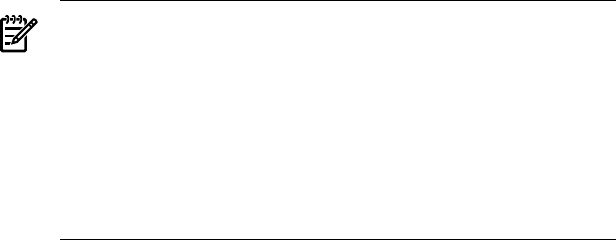
it deassigns the specified number of cores from the local
vPar.
-D Defers a core activation or deactivation until the next
reboot. This option modifies the default behavior of the
-d,-s, and -a options, which is to activate or deactivate
cores instantly.
NOTE: This option is not supported within a virtual
partition.
Deferred operations are not cumulative. If there is a
pending deferred operation, a subsequent activation or
deactivation request (-s,-a, or -d), deferred or not, cancels
the pending deferred request and resets the values for
intended active and actual active based on the
request and the current value for actual active.
-f <from_email_address> Set Instant Capacity “from” email address. Causes all
Instant Capacity email correspondence from this system
to appear to be sent from from_email_address.
Specifying an empty string (" ") returns to default behavior,
which is to send from the adm user on the local system.
The address specified must be DNS resolvable by HP.
-i <system_id> Set system identifier used during asset reporting. The
default setting for the system identifier is the hostname of
the Instant Capacity system. This value can be returned to
the default setting by specifying an empty string (""). The
system identifier is a string that users specify to help track
and distinguish their systems.
-r Reconcile. Activate or deactivate cores (subject to
compliance limits) to bring the system to a state where the
intended active number of cores are active. The -r
option can also be used to undo a deferred (-D) operation,
causing an immediate activation or deactivation.
-w <warning days> Set temporary capacity warning period to desired number
of days. If not specified, the default warning period is 15
days. The Instant Capacity software calculates when the
temporary capacity expires based on the current
consumption rate. When the temporary capacity balance
is projected to be depleted within the warning period, a
warning message is sent by email to the system contact if
specified, and root. If temporary capacity is depleted and
you continue to have more active cores than core usage
rights across the complex, on the next reboot of any
partition in the complex the software automatically
deactivates one or more cores in order to bring the complex
into a more compliant state. Instant Capacity software
deactivates as many cores as is necessary to either stop
consumption of temporary capacity or to bring the partition
to the minimum number of required active cores.
-s <n> Sets the number of active cores and the number of intended
active cores to n, as long as the end result does not take
the complex out of compliance. In an nPartition
environment, depending on the value of n, this option
176
works exactly as the -a option (if nis greater than the
current number of active cores), or exactly as the -d option
(if nis less than the current number of active cores).
Specifying a value of nless than the number of cells in a
partition will fail. In a virtual partition environment, if
unused capacity is not available, this option will use the
value of nas the desired number of cores to be active in
the local virtual partition. If unused capacity is available,
icapmodify will first activate cores from unused capacity
before increasing the active cores. For further details of
using this option in an virtual partition environment, see
the Virtual Partition and Unused Capacity sections of
Chapter 4 of the HP Instant Capacity user's guide for Version
10.x located at /usr/share/doc/icapUserGuide.pdf.
The icapmodify command fails if it is unable to set the
value exactly as requested. However, a failed request can
still make a partial change to the number of intended active
cores.
-t Authorize use of temporary capacity. This option,
combined with either the -a or the -s option, specifies
that a core activation is allowed to consume temporary
capacity. Temporary capacity is consumed when the
number of active cores exceeds the number of core usage
rights. It is no longer used when the number of active cores
is decreased to no more than the number of core usage
rights available to the complex. Use icapmodify -d or
-s to reduce or stop the use of temporary capacity. It is
not necessary to use the -t option when using the -d
option. If a previous activation via icapmodify resulted
in temporary capacity being consumed in a virtual partition
environment, deactivating a core with a vparmodify
command temporarily reduces the consumption of
temporary capacity. A subsequent core activation using
vparmodify increases consumption of temporary capacity
if the activation results in more active cores than core usage
rights.
desc Optional description to help customers identify this
configuration change. This description becomes part of the
Instant Capacity logfile (var/adm/icap.log) entry
documenting the activation or deactivation. This
description is also contained in the configuration change
notification email.
user_name Optional string identifying the person performing the core
activation or deactivation. This can be any ASCII string,
and becomes part of the Instant Capacity logfile (/var/
adm/icap.log) entry documenting the activation or
deactivation. The string specified here is also contained in
the configuration change notification email.
UPGRADES
The icapmodify command fails if the system is in a state where a software upgrade is incomplete
(the software on the system has been upgraded from a version earlier than B.06.00, but an upgrade
codeword issued by the HP Utility Pricing Solutions portal was not applied to the complex). The
177
only option that can be used when the complex is in this state is the -C option, which accepts
the upgrade codeword.
EXTERNAL INFLUENCES
Environment Variables
•LANG determines the locale to use for the locale categories when both LC_ALL and the
corresponding environment variable (beginning with LC_) do not specify a locale. If LANG
is not set or is set to the empty string, a default of “C” is used (see lang(5)).
•LC_CTYPE determines the interpretation of single- and multiple-byte characters.
•LC_TIME determines the date and time strings output.
•LC_MESSAGES determines the language in which messages are displayed.
If any internationalization variable contains an invalid setting, icapmodify behaves as if
all internationalization variables are set to C (see environ(5)).
International Code Set Support
Single- and multiple-byte character code sets are supported. However, input to the command
must be entered using ASCII characters only.
RETURN VALUE
The icapmodify command exits with one of these values:
0Command succeeded.
>0Command failed; error message sent to STDERR.
FILES
/var/adm/icap.log
EXAMPLES
Instantly activate one core with "Add horsepower now" as the description and "Super User" as
the user name:
icapmodify -a 1 "Add horsepower now:Super User"
Activate two cores (deferred until the next reboot) with "Add horsepower after reboot" as the
description and "Super User" as the user name:
icapmodify -D -a 2 "Add horsepower after reboot:Super User"
Instantly activate one core, using temporary capacity if necessary, with "Temp use of one core"
as the description and "Super User" as the user name:
icapmodify -t -a 1 "Temp use of one core:Super User"
Instantly activate or deactivate cores to specify 8 active cores (and 8 intended active cores) with
"Set active cores to 8" as the description and "Super User" as the user name:
icapmodify -s 8 "Set active cores to 8:Super User"
Deactivate one core at the next reboot with "Less horsepower after reboot" as the description and
"Super User" as the user name:
icapmodify -D -d 1 "Less horsepower after reboot:Super User"
Apply an iCAP codeword:
icapmodify -C 7y5ejVS.P5CuwXu.XaTyDVP.7Tx0Mvc-J783H9b.yWT5Weu.69JPu$u.vVV685a5
Set the Instant Capacity from_email_address to admin@research.corp.com:
178
icapmodify -f admin@research.corp.com
Set the system_id to Asset_Num_234:
icapmodify -i Asset_Num_234
Set the system contact email address to super_user@corp.com:
icapmodify -c super_user@corp.com
AUTHOR
icapmodify was developed by HP.
SEE ALSO
icapnotify(1M),icapstatus(1M),icapmanage(1M),icapd(1M),icap(5),vparmodify(1M).
179

icapnotify(1M)
NAME
icapnotify -- Test email connectivity to HP for Instant Capacity (iCAP) systems. Request a
confirmation response email from HP. Turn configuration change notification and asset reporting
on or off.
SYNOPSIS
icapnotify <reply_address>
icapnotify -a on|off
icapnotify -n on|off
Obsolescent:
icod_notify <reply_address>
icod_notify -a on|off
icod_notify -n on|off
DESCRIPTION
When a reply_address is specified, icapnotify sends an asset report via email to HP, root,
and the specified email address. Confirmation email is sent from HP to the specified reply email
address indicating that HP received the asset report email.
Note that asset reporting is optional but can be useful for viewing complexwide asset information
at the HP Utility Pricing Solutions portal (http://www.hp.com/go/icap/portal).
The deprecated command icod_notify provides identical functionality to the icapnotify
command and is maintained for backward compatibility.
For detailed information on email configuration and requirements, see the HP Instant Capacity
user's guide for Version 10.x located at /usr/share/doc/icapUserGuide.pdf.
Options
The icapnotify command recognizes these options and arguments:
-a on|off Turns email asset reporting on or off. This option is used to specify if the Instant
Capacity software should send asset reports to HP via email. The icapstatus
command displays the present setting for this option.
-n on|off Turns configuration change notification on or off. If specified on, executing the
icapmodify command results in a configuration change notification email sent
to the system contact email address summarizing any configuration change.
Configuration change notification email can be turned off by specifying off.
Configuration change notifications are not sent if the system contact email address
is not set.
EXTERNAL INFLUENCES
Environment Variables
•LANG determines the locale to use for the locale categories when both LC_ALL and the
corresponding environment variable (beginning with LC_) do not specify a locale. If LANG
is not set or is set to the empty string, a default of C is used (see lang(5)).
•LC_CTYPE determines the interpretation of single- and multiple-byte characters.
•LC_MESSAGES determines the language in which messages are displayed.
If any internationalization variable contains an invalid setting, icapnotify behaves as if
all internationalization variables are set to C (see environ(5)).
180
International Code Set Support
Single- and multiple-byte character code sets are supported.
RETURN VALUE
The icapnotify command exits with one of these values:
0Command succeeded.
>0Command failed; error message sent to STDERR.
EXAMPLES
Test email connectivity with HP by sending an asset report to HP, root, and
super_user@corp.com, and request a confirmation email from HP to be sent to
super_user@corp.com:
icapnotify super_user@corp.com
Turn email asset reporting on:
icapnotify -a on
Turn email asset reporting off:
icapnotify -a off
Turn configuration change notification on:
icapnotify -n on
Turn configuration change notification off:
icapnotify -n off
AUTHOR
icapnotify was developed by HP.
SEE ALSO
icapmodify(1M),icapstatus(1M),icapmanage(1M),icapd(1M),icap(5).
181
icapstatus(1M)
NAME
icapstatus -- Display Instant Capacity (iCAP) status and system information.
SYNOPSIS
icapstatus
icapstatus -s
Deprecated:
icod_stat
icod_stat -s
DESCRIPTION
The icapstatus command displays Instant Capacity status and configuration information,
counts, status, and allocation of Instant Capacity components (cores, memory, and cells) for an
Instant Capacity system. If the system is a member of a Global Instant Capacity (GiCAP) group,
membership information and status on any borrowed or loaned usage rights is displayed.
Optionally, system snapshot information containing encrypted audit data is displayed. The
deprecated icod_stat command performs the identical functions and is maintained for
backward compatibility.
For further information see the HP Instant Capacity User’s Guide for Version 9.x located at /usr/
share/doc/icapUserGuide.pdf.
Symbols used in the display
icapstatus uses symbols next to the value of some fields in certain circumstances. These
symbols are:
* Indicates an estimated number of active cores or active memory. For more information on
what these estimates might be, see the HP Instant Capacity user's guide for Version 10.x located
at /usr/share/doc/icapUserGuide.pdf.
#Indicates that all cores in the partition have been requested to be active. The number indicates
the current number of cores in the partition.
icapstatus display fields
If no options are specified, icapstatus displays:
Software Version: This field displays the version of the Instant Capacity client
software on the local system.
System ID: This field displays the user-specified system identifier that
the Instant Capacity system uses when reporting the system
state to HP, and when HP refers to this system in
correspondence to the system contact. The default value
for this field is the hostname of the Instant Capacity system.
To change this value, use the icapmodify -i command
(see icapmodify(1M)).
Serial number: This field displays the hardware serial number of the
Instant Capacity complex.
Product number: This field displays the hardware product number of the
Instant Capacity complex.
Unique ID: This field displays a unique identifier for the Instant
Capacity complex (generated by HP).
182
System contact email: This field displays the email address for the person who
should receive configuration change notification and
exception reports for the local system. This field is set via
the icapmodify -c command.
From email: This field displays the email address that will be specified
as the sender of all Instant Capacity initiated email
correspondence for the local system. This field is set via
the icapmodify -f command. If not set, email will be
sent from the adm user on the local system.
Asset reporting: This field indicates if the Instant Capacity software on the
local system is presently configured to send email asset
reports to HP. This is configured using the icapnotify
-a command.
Temporary capacity warning period: This field displays the number of days constituting the
temporary capacity warning period for the complex. When
the temporary capacity balance is projected to be depleted
within this number of days, a warning message is sent by
email to the system contact and to root. The value of the
warning period can be set using the icapmodify -w
command.
Exception Status: This field indicates if the complex is presently in an
exception state. A complex is usually in an exception state
when the number of active components of a given type
(cores, cells, memory) exceeds the number of available
usage rights for that component type. The one exception
is that the number of active cores is allowed to exceed the
number of core usage rights as long as there is a sufficient
positive balance of temporary capacity. A negative
temporary capacity balance is always an exception state.
Information displayed for a GiCAP group
The following status information is displayed when the system is a member of a GiCAP group.
Member <mname> in GiCAP group
<gname>
This section heading identifies the member name
(<mname>) and the name of the GiCAP group (<gname>)
that includes this system as a member.
Active Group Manager: This field identifies the name of the active Group Manager
system where you can get more detailed information about
the group, by invoking the icapmanage command (see
icapmanage(1M)).
Standby Group Manager: This field identifies the name of the standby Group
Manager system, if a standby has been defined for the
group. The standby Group Manager has the ability to take
control of the group if the active Group Manager should
become unavailable for any reason. The field is displayed
as “N/A” if no standby Group Manager has been defined
for the group.
Borrowed/Loaned core usage rights: This field identifies the count of core usage rights that were
either borrowed from or loaned to the GiCAP group. This
value must be 0 in order to remove the member from the
GiCAP group.
Borrowed/Loaned cell usage rights: This field identifies the count of cell board usage rights
that were either borrowed from or loaned to the GiCAP
183
group. This value must be 0 in order to remove the member
from the GiCAP group.
Borrowed/Loaned memory usage
rights:
This field identifies the count of memory usage rights that
were either borrowed from or loaned to the GiCAP group.
This value must be 0 in order to remove the member from
the GiCAP group.
The output of icapstatus reflects the results of any GiCAP group operations: the borrowing
or loaning of component usage rights or the transfer of temporary capacity. The output does not
take into account any component usage rights or temporary capacity that is available on other
GiCAP group members. Thus, icapstatus on group member A may report that there are no
additional cores that may be activated with current usage rights even though there is an inactive
core on group member A and an available core usage right on group member B. Use the
icapmanage command on the Group Manager system to get more complete information about
available group resources.
When a group member is using temporary capacity and core usage rights are made available on
another group member through the use of icapmodify -d <n>, there may be a delay between
the time the core usage rights are made available and the time the core usage rights move to the
group member using temporary capacity. This also means that there may be a delay before the
final result is reflected in the output of icapstatus for each group member involved in the
transfer of the core usage rights.
Information displayed for the local virtual partition
The following status is displayed when icapstatus is run on a virtual partition. Note that
some of the displayed information pertains specifically and only to the local virtual partition
(such as the “number of active assigned cores” or “number of inactive assigned cores”). However,
because usage rights and temporary capacity are always calculated globally across the entire
complex, other local values involving these items (such as the “can be assigned” or “could be
assigned” values) are the result of calculations using count values across all the partitions.
Total number of assigned cores: This field displays the total number of cores assigned to
the local virtual partition.
Number of active assigned cores: This field displays the number of assigned cores in the
local virtual partition that are currently active.
Number of inactive assigned cores: This field displays the number of assigned cores in the
local virtual partition that are currently inactive.
Additional cores that can be
assigned with current usage rights:
This field displays the number of unassigned cores in the
hard partition that are not currently assigned to any virtual
partition and can be instantly assigned, because enough
usage rights are available.
Number of cores that could be
assigned with additional usage
rights:
This field displays the number of cores that are available
for assignment to the virtual partition if additional usage
rights are purchased, or additional usage rights were
borrowed from a GiCAP group.
Number of cores that can be
assigned with temporary capacity:
This field displays the number of additional cores (beyond
the number allowed by purchased usage rights or currently
borrowed GiCAP usage rights) that can be assigned to the
virtual partition and activated using temporary capacity
currently available on the complex. When assigning and
activating a core using temporary capacity, icapmodify
assumes the core is active for at least 30 minutes. Thus, if
a complex has a small temporary capacity balance, it may
not be possible to activate all the inactive cores in a
partition using temporary capacity. Also, temporary
184
capacity is not used as long as there are available core usage
rights on the complex (or in the group, if a member of a
GiCAP group), even if the -t option is used with
icapmodify for an activation.
Number of cores currently
unavailable for assignment:
This field displays the number of unassigned cores in the
hard partition that are not assigned to the local virtual
partition and cannot be instantly assigned. This number
includes cores in inactive cells and deconfigured cores.
When using versions of vPars before A.03.05, bound
processors at the time the local virtual partition booted, if
unbound later, cannot be instantly assigned to the local
virtual partition without an intervening reboot (and
assuming usage rights are available).
Information displayed for the local nPartition
In addition to displaying the current date and time as part of the heading, the following status
is displayed when icapstatus is run on a hard partition. Much of this information is also
displayed when icapstatus is run on a virtual partition, except as otherwise specified. Note
that some of the displayed information pertains specifically and only to the local hard partition
(such as the “number of active cores” or “number of inactive cores”). However, because usage
rights and temporary capacity are always calculated globally across the entire complex, other
local values involving these items (such as “can be activated” or “could be activated” values)
are the result of calculations using count values across all the partitions. The heading for this
section includes a datestamp showing the date and time the icapstatus command was issued.
Total number of configured cores: This field displays the number of cores physically present
in the hard partition.
Number of intended active cores: This field displays the number of cores requested to be
active for this hard partition; this is the number of cores
that are activated during a boot operation. Typically, this
is the number that results from the execution of an
icapmodify command. Other commands such as
parmodify and parcreate can also affect this value.
vparmodify does not affect this value.
Number of active cores: This field displays the current number of cores active in
the hard partition.
Number of inactive cores: This field displays the current number of inactive cores in
the hard partition.
Additional cores that can be
activated with current usage rights:
This field displays the number of cores that are
immediately available for activation using existing core
usage rights on the complex. This information is not
displayed on a virtual partition.
Number of cores that could be
activated with additional usage
rights:
This field displays the number of cores that are available
for activation if additional core usage rights were
purchased or additional usage rights were borrowed from
a GiCAP group. These cores are also available for
temporary activation if temporary capacity is available.
This information is not displayed on a virtual partition.
Number of cores that can be
activated with temporary capacity:
This field displays the number of additional cores (beyond
the number allowed by the purchased usage rights or
currently borrowed GiCAP usage rights) that can be
activated using temporary capacity currently available on
the complex. When activating a core using temporary
185
capacity, icapmodify assumes the core is active for at
least 30 minutes. Thus, if a complex has a small temporary
capacity balance, it may not be possible to activate all the
inactive cores in a partition using temporary capacity. Also,
temporary capacity is not used as long as there are available
core usage rights on the complex, even if the -t option is
used with icapmodify for an activation. This information
is not displayed on a virtual partition.
Number of cores that are
deconfigured or attached to inactive
cells:
This field displays the number of cores that cannot be
activated by Instant Capacity software. This includes cores
in inactive cells, deconfigured cores, and failed cores
deactivated because of LPMCs (Low Priority Machine
Checks). This information is not displayed on a virtual
partition.
Instant Capacity Resource Summary
The following status is displayed for the entire complex:
Number of cells without usage
rights:
This field displays the number of configured cells in excess
of the number of cell usage rights applied to the complex
(purchased rights or borrowed from a GiCAP group).
Therefore, this number represents the count of cells which
are expected to be inactive.
Number of inactive cells: This field displays the current number of inactive cells in
the complex.
Amount of memory without usage
rights:
This field displays the total amount of configured memory
in excess of the amount of memory usage rights applied
to the complex (purchased rights or borrowed from a
GiCAP group). This amount of memory is expected to be
inactive.
Amount of inactive memory: This field displays the current amount of inactive memory
in the complex.
Number of cores without usage
rights:
This field displays the number of configured cores in excess
of the number of core usage rights applied to the complex
(purchased rights or borrowed from a GiCAP group). This
is the number of cores that are expected to be inactive. (If
fewer cores are inactive than are expected to be inactive,
the complex is either consuming temporary capacity or is
out of compliance.)
Number of inactive cores: This field displays the current number of inactive cores in
the complex.
Number of cores using temporary
capacity:
This field displays the number of cores presently
consuming temporary capacity in the complex.
Number of cores that must be
deactivated (insufficient usage
rights):
This field displays the number of active cores in excess of
the number of available usage rights on the complex. For
the system to be in compliance, this number of cores must
be deactivated.
Temporary capacity available: This field displays the amount of temporary capacity
available. This balance is displayed in days, hours, and
minutes. This value does not reflect any possible use of
pooled temporary capacity from a GiCAP group, if the
system is a member of a group.
186
Projected temporary capacity
expiration:
This field displays the date and time that temporary
capacity is projected to expire at the present consumption
rate. This value does not reflect any possible use of pooled
temporary capacity from a GiCAP group, if the system is
a member of a group.
Allocation of Instant Capacity Resources Among the nPartitions
The following table displays how Instant Capacity components are distributed among the
partitions in the complex:
nPar ID: This field displays the partition number for the row of data.
Total cores: This field displays the total number of cores physically present
for the hard partition.
Intended active cores: This field displays the number of cores requested to be active
for this hard partition; this is the number of cores that will be
activated during a boot operation. Typically, this is the
number that results from the execution of an icapmodify
command. Other commands such as parmodify and
parcreate can also affect this value. vparmodify does not
affect this value.
Actual active cores: This field displays the current number of active cores for the
hard partition. In a virtual partition, the count represents the
total number of cores assigned to all the virtual partitions.
Inactive cores: This field displays the current number of inactive cores in the
hard partition. In a virtual partition, the count represents the
total number of cores not assigned to any virtual partition.
Inactive memory: This field displays the current amount of inactive memory in
the hard partition.
Inactive cells: This field displays the current number of inactive cells in the
hard partition.
Runs iCAP: This field indicates whether the hard partition contains
compatible Instant Capacity software.
nPar name: This field displays the partition name corresponding to the
row of information that is displayed. If the row is the local
partition, the word "local" follows the partition name. For
cells that are not assigned to partitions, the "Unassigned Cells"
label is displayed.
Options
icapstatus recognizes these options:
-s Displays system snapshot information. This option displays the product and serial number
for this system, as well as a snapshot string that can be entered into the HP Utility Pricing
Solutions portal for periodic auditing purposes.
EXTERNAL INFLUENCES
Environment Variables
•LANG determines the locale to use for the locale categories when both LC_ALL and the
corresponding environment variable (beginning with LC_) do not specify a locale. If LANG
is not set or is set to the empty string, a default of C is used (see lang(5)).
•LC_TIME determines the date and time strings output.
•LC_MESSAGES determines the language in which messages (other than the date and time
strings) are displayed.
187
If any internationalization variable contains an invalid setting, icapstatus behaves as if all
internationalization variables are set to C (see environ(5)).
RETURN VALUE
The icapstatus command exits with one of these values:
0Command succeeded.
2Command succeeded; system is not an Instant Capacity system.
>0,!=2 Command failed; error message sent to STDERR.
AUTHOR
icapstatus was developed by HP.
SEE ALSO
icapmodify(1M),icapnotify(1M),icapmanage(1M),icapd(1M),icap(5).
188
icapd(1M)
NAME
icapd -- Instant Capacity (iCAP) daemon.
SYNOPSIS
icapd
DESCRIPTION
The icapd (formerly icodd) daemon is installed and started as part of the Instant Capacity
software on all potential iCAP systems, and respawns itself if killed. If this daemon is not running,
other Instant Capacity commands fail. The operations this daemon performs are vital in keeping
the complexwide view of the Instant Capacity state current. The following entry is added to
/etc/inittab in order to have icapd start and respawn itself:
icap:23456:respawn:/usr/lbin/icapd # Instant Capacity daemon
This daemon is not started on hardware that is not supported under the Instant Capacity program.
If icapd is installed and running on a system with Instant Capacity components present (cores,
cells, or memory), it sends daily asset report email to HP (if so configured), tracks temporary
capacity, sends exception notifications, and maintains a healthy Instant Capacity state.
For more information about the functions that icapd performs for Instant Capacity systems, see
the HP Instant Capacity user's guide located at /usr/share/doc/icapUserGuide.pdf.
The icapd daemon reports errors via syslog (see syslog(3C)). Exception notification email is
sent to root and to the system contact email address (configured via the icapmodify command
(see icapmodify(1M)).
The icapd daemon performs periodic operations based on the time of day. The icapd daemon
is spawned by init and gets its time zone specification from the /etc/default/tz file. By
default, the time zone specified in /etc/default/tz is EST5EDT. You can specify which time
zone the icapd daemon uses to interpret its current time by modifying the /etc/default/tz
file. For details about the time zone format, see environ(5). A restart of the icapd daemon is
required before the new time zone value takes effect (that is, kill the /usr/lbin/icapd process).
AUTHOR
icapd was developed by HP.
SEE ALSO
icapmodify(1M),icapstatus(1M),icapnotify(1M),icapmanage(1M),icap(5).
189
190

A Special Considerations
This appendix covers the following topics:
•“Assumed Values in icapstatus Command” (page 192)
•“Upgrading to Instant Capacity version B.06.x or later (HP-UX)” (page 193)
•“Dual-Core Support in Instant Capacity Systems” (page 195)
•“New Partition Creation and Instant Capacity” (page 196)
•“Implications of Removing a Cell from an Instant Capacity System ” (page 197)
•“Shutting Down a Partition with Instant Capacity Cores” (page 198)
•“Instant Capacity and Reinitializing the nPartition (Genesis Partitions)” (page 199)
•“par Commands from PC System Management Station” (page 200)
•“Instant Capacity Compatibility with Processor Sets (HP-UX)” (page 201)
•“Configuring Email on Instant Capacity Systems” (page 202)
•“Measurement Software and Instant Capacity Systems” (page 206)
•“Dynamic Processor Resilience (HP-UX)” (page 207)
•“Security Issues” (page 208)
191

Assumed Values in icapstatus Command
The icapstatus command might make assumptions on the number of active cores and amount
of active memory, depending on certain system conditions. If values are assumed, the
icapstatus command output contains an asterisk next to the appropriate field.
Assumed Processor Values
Occasionally, the output of the icapstatus command contains an asterisk (*) next to the value
in the Actual Active Cores field (under the section Allocation of Instant Capacity
Resources among the nPartitions). The asterisk appears in the output whenever a
nonlocal partition appears to be active, but the icapd daemon is not reporting system information.
Some examples that can cause this situation include:
• The absence of a compatible version of the Instant Capacity software on a nonlocal partition
•No space left in /var on the nonlocal partition prevents icapd from communicating system
information
• A nonlocal partition shut down for an extended period of time with shutdown or reboot,
without the -R -H options (which brings the cells to an inactive state)
• A nonlocal partition running an operating system that is not HP-UX or OpenVMS (for
example, Windows or Linux)
In these cases, the Instant Capacity software on other partitions identifies all cores in the nonlocal
partition as active. In addition to the asterisks in the output of icapstatus, this can affect the
following:
• Temporary capacity consumption
• The ability to change the complex with parmodify,parmgr, or parcreate commands
• Core activation with the icapmodify command
• System noncompliance
NOTE: The number of active cores is always known for a local partition.
If a nonlocal partition appears to be inactive, the number of active cores reported by the
icapstatus command is zero. For example, if the hardware for a nonlocal partition is inactive,
icapstatus considers the partition as inactive and reports the number of active cores as zero.
Assumed Memory Values
When a cell board is powered off, regardless of whether the cell is in the local partition or in a
nonlocal partition, the amount of inactive memory is assumed to be 2 GB and is reported as such
by the icapstatus command. If the amount of memory without usage rights configured for
the cell exceeds 2 GB and the cell is powered down and remains assigned to the partition, the
system goes out of compliance.
An asterisk (*) might appear next to the value of the Inactive Memory field in the icapstatus
output, in the section Allocation of Instant Capacity Resources among the
nPartitions.
192 Special Considerations
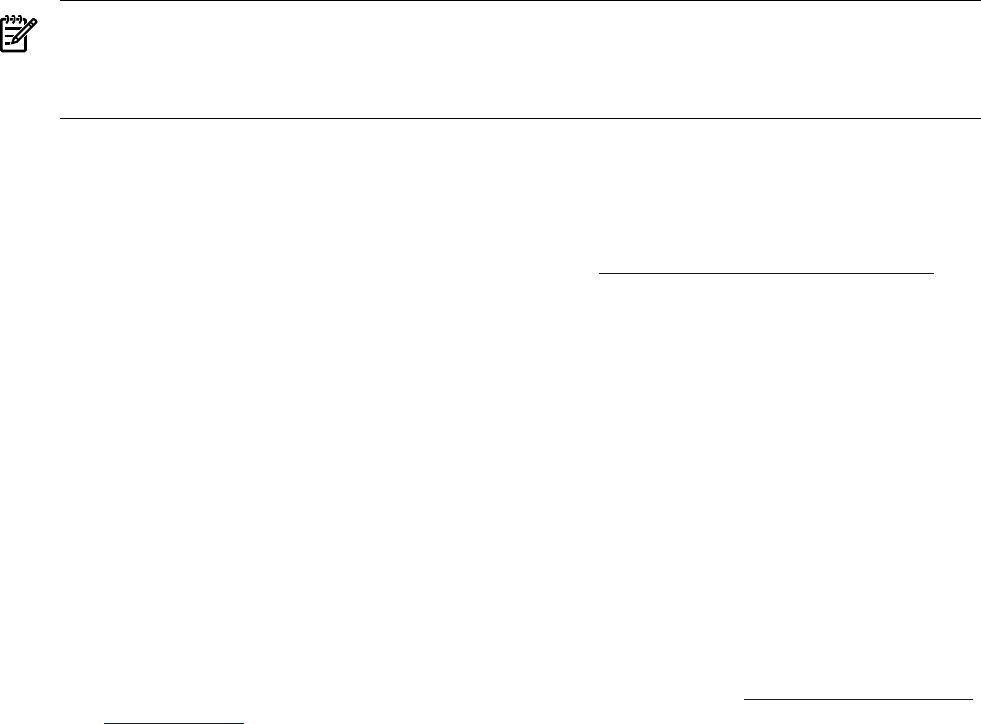
Upgrading to Instant Capacity version B.06.x or later (HP-UX)
The first time a version of the codeword-based B9073BA Instant Capacity software (B.06.00 or
later) is loaded onto a system where the old B9073AA software (version B.03.x through B.05.x)
has been in use, the new software requires the system to go through an upgrade process.
This process involves transferring Instant Capacity inventory information from HP to the system
through the application of an upgrade codeword. This allows the system (using the B9073BA
software) to keep track of the number of components without usage rights.
Prior to December 2003, the Instant Capacity software product (B9073AA) was loaded from
Support Plus media and was not present on the 11i v1 and 11i v2 Operating Environment (OE)
media. In December 2003, an updated version of the Instant Capacity software product (B9073BA)
was placed on the 11i v1 and 11i v2 OE media.
The Instant Capacity version B.09.x software (B9073BA) is automatically installed when the
HP-UX 11i v3 OE is installed. When a newer version of the HP-UX OE is installed in a partition,
the Instant Capacity software in the OE is automatically updated in that partition.
After the Instant Capacity software is updated in one partition from an older B9073AA version
(B.03.x through B.05.x) to the newer B9073BA version (B.06.00 or later), the Instant Capacity
software in all of the system’s other partitions needs to be updated before the new software is
completely operational. Until that time, the new software does not have visibility of the status
of partitions running the old software. As a result, it is likely that exception email will be generated
daily from the new software until all updates are completed.
After the installation of new Instant Capacity B9073BA software on the first partition, perform
the following steps.
NOTE: The following HP-UX procedures use the obsolete commands, such as icod_stat and
icod_modify, because these commands are common to all versions of Instant Capacity (B.06.x,
or later). On version B.09.x, these commands could be icapstatus or icapmodify, which
have identical results.
1. Execute the following command and record the output:
/usr/sbin/icod_stat -s
You can copy and paste the output of the icod_stat -s command and save it in a text
file. You need this information later in step 4.
2. Go to the HP Utility Pricing Solutions web portal at http://www.hp.com/go/icap/portal. Log
in to the portal and click the link to get codewords.
3. Click the Upgrade Codeword link to get an upgrade codeword.
4. Supply the requested information from the icod_stat -s command output gathered in
step 1, and get the upgrade codeword from the portal. You need the codeword in the next
step.
5. Apply the upgrade codeword, generated by the Utility Pricing Solutions portal, to the system
by executing this command:
/usr/sbin/icod_modify -C codeword
where codeword is the upgrade codeword that was supplied by the portal in step 4. This
is easily accomplished by copying and pasting the codeword (that is generated by the portal)
to the system where you are executing the icod_modify -C codeword command. The
upgrade codeword needs to be applied only once on the entire system.
6. Install or upgrade all other partitions with the Instant Capacity B9073BA software (version
B.06.00 or later). This software is on the 11i v1, 11i v2 and 11i v3 OE media, starting with the
December 2003 media, and is automatically installed when the 11i v1, 11i v2, or 11i v3 OE
is installed. The software is also available from the HP web site at http://www.hp.com/go/
softwaredepot (search for B9073BA). If you do not complete this step, in the absence of other
information, the Instant Capacity software assumes that all partitions that were not upgraded
are fully active. If all partitions in a system are not upgraded, the Instant Capacity software
might determine the system to be in an exception state.
Upgrading to Instant Capacity version B.06.x or later (HP-UX) 193

7. Execute the following command:
/usr/sbin/icod_stat
Inspect the icod_stat command output for the line that indicates the Exception status
(near the top of the output). If it displays “No exception”, your system is in compliance.
Inspect the remainder of the output to see the distribution of your active and inactive cores
in the system and, if you want to make changes, modify it using the
/usr/sbin/icod_modify command.
8. If the Exception status in step 7 indicates that there are more cores, cells, or memory
active than expected, you need to deactivate the appropriate number of each component in
order to bring the system into compliance with the Instant Capacity contract.
9. From the output in Step 7, verify that the correct system contact information is specified. If
necessary, update the contact information by executing:
/usr/sbin/icod_modify -c contact_email_address
10. Ensure you have installed all of the required HP-UX patches on each partition. See “Required
Patches for HP-UX 11i v1” (page 29) or “Required Patches for HP-UX 11i v2” (page 29) for
details. If necessary, obtain missing patches from the web site: http://
us-support2.external.hp.com. Detailed instructions on installing each patch are available on
this web site.
11. If email connectivity is required (when upgrading to B.06.x), or if asset reporting is being used with
B.07.x or later versions: Execute the following command:
/usr/sbin/icod_notify reply_address
This command verifies that your sendmail configuration is capable of sending email
messages to the hp.com domain. The icod_notify command needs to be executed with
an email address as an argument. The email address is the address HP uses when responding
to the email sent from the Instant Capacity system and is the email address to which the HP
acknowledgement message is sent.
Using any email reader, verify receipt of the acknowledgement email from HP, which
typically is sent within 1 hour.
194 Special Considerations
Dual-Core Support in Instant Capacity Systems
Each HP cellular complex has 4 sockets. With dual core processing, each socket accepts a CPU
module that contains 2 processor cores. You can upgrade an Instant Capacity Superdome system
to a dual-core system by replacing the cell boards and processors. Contact your HP service
representative for details on upgrading to dual core processors.
The Instant Capacity software supports dual core processors. The software treats each core
individually and allows the following actions at the core level:
• Applying Right to Use (RTU) codewords
• Activating and deactivating
• Load balancing across partitions
• Configuring in virtual partitions
Dual-Core Support in Instant Capacity Systems 195
New Partition Creation and Instant Capacity
You can assign a cell to an existing partition even if the cell contains cores without usage rights
(Instant Capacity processors), as long as there are enough available core, cell, and memory usage
rights to cover activation of the cell, its memory, and at least one of the cores on the cell. You can
verify that the partition has valid Instant Capacity software installed, and that the partition is
running an operating system capable of activating and deactivating cores.
However, when a new partition is created, these verifications are not possible; therefore, the
Instant Capacity software does not allow the partition to be created unless it contains only
components with usage rights. That is, creation of the new partition fails if any of the cell boards
contain Instant Capacity components without usage rights.
196 Special Considerations

Implications of Removing a Cell from an Instant Capacity System
The Instant Capacity software tracks the expected number of inactive components (cores, cells,
and memory) in a complex and knows the actual number of active and inactive components.
The complex is in compliance if the actual number of inactive components meets or exceeds the
expected number of inactive components.
The complex is out of compliance if the actual number of inactive components is less than the
expected number of inactive components and no temporary capacity is available.
However, a complex can also get out of compliance if a cell is removed from the complex. For
example, if a cell contains inactive cores that are contributing to compliance, and the cell is
removed, there will be fewer inactive cores in the complex. This can result in the complex being
out of compliance, and temporary capacity might begin to be debited.
For example, a complex contains 2 cells, with 2 partitions having 2 inactive and 2 active cores
each. The Instant Capacity software expects the complex to have 4 inactive cores. If one of the
cells (0) experiences a hardware problem, and you remove the cell, the complex is left with only
1 cell that contains 2 active and 2 inactive cores. The complex is now out of compliance because
4 inactive cores are expected to be in the complex, yet there are only 2 inactive cores.
Table A-1 Removing a Cell and Decreasing Inactive Cores
NotesPartition (Cell) 1Partition (Cell) 0State
4 inactive cores expected (in compliance)2 active, 2 inactive2 active, 2 inactiveBefore cell 0 is
removed
4 inactive cores expected (out of compliance)2 active, 2 inactive0 active, 0 inactiveAfter cell 0 is
removed
In this example, all cores in the removed cell are identified as active. This causes the complex to
be out of compliance because the complex has 2 more active cores than it has core usage rights.
This results in the complex consuming 2 hours of temporary capacity for each hour that the
complex remains in this state. Deactivating another core from cell 1 decreases the amount of
temporary capacity being consumed, but because at least 1 core must be active per active cell,
this complex cannot remain in compliance unless of temporary capacity is used.
Note that removal of a cell, followed by a reboot of the affected partition, does not affect either
the intended active number for the partition or the required number of inactive cores, which is
determined by the overall availability of core usage rights across the complex. While the cell is
absent, temporary capacity can be consumed if the number of inactive cores is less than the
expected number of inactive cores. Having additional temporary capacity allows this system to
remain in compliance even in the presence of a cell hardware failure.
Implications of Removing a Cell from an Instant Capacity System 197

Shutting Down a Partition with Instant Capacity Cores
The Instant Capacity software saves information about the number of active cores for each
partition, and this information expires over time. If the partition is not active (but the hardware
is powered up), Instant Capacity software on other partitions assumes that all cores in the inactive
partition are active unless it can detect otherwise. For details about these assumed processor
values, see “Assumed Values in icapstatus Command” (page 192).
These are the general rules the Instant Capacity software uses:
• If the partition is to be shut down for less than 12 hours, no action is necessary.
• If the partition is to be shut down for more than 12 hours, consider powering the cells off,
or shutting the partition down using the shutdown -R -H command.
• If the partition crashes or shuts down abnormally, reboot the partition within 12 hours or
power it off.
IMPORTANT: If you shut down a partition for 12 hours or more, also power it off to avoid
additional charges. To power off the partition, execute the PE command from the system MP.
On HP-UX systems, always use the shutdown command when shutting down or rebooting an
Instant Capacity partition. For information about the shutdown command, see shutdown(1M).
On OpenVMS systems, always use the sys$system:shutdown.com procedure when shutting
down or rebooting an Instant Capacity partition.
198 Special Considerations
Instant Capacity and Reinitializing the nPartition (Genesis Partitions)
Any use of the CC command at the service processor level has the potential to overwrite the
Instant Capacity configuration, and is therefore not recommended on Instant Capacity systems.
In particular, creating a Genesis Partition on an Instant Capacity system is not recommended
because it causes the system to be out of compliance.
If you clear the configuration of a system that has Instant Capacity components (components
without usage rights), you must acquire and apply a codeword that restores a lost iCAP
configuration to remain in compliance with your contract. Because the codeword can be generated
only by using a recent audit snapshot of the system, generate an audit snapshot with
icapstatus -s before doing the reset or, if asset reporting is configured, make sure that a
recent asset report was sent to the portal.
Instant Capacity and Reinitializing the nPartition (Genesis Partitions) 199
par Commands from PC System Management Station
Use of par commands (such as parmodify or parcreate) can cause changes to a complex
that affect the Instant Capacity state of the complex. Therefore, if a par command is executed
on an Instant Capacity complex from a PC System Management Station (SMS), the command
must be directed towards a HP-UX partition in order to succeed so that the Instant Capacity
software can authorize the change. The par commands support this functionality through the
-h option.
For more information, see parmodify(1M), parcreate(1M), and parremove(1M).
200 Special Considerations

Instant Capacity Compatibility with Processor Sets (HP-UX)
Overview
The Instant Capacity software successfully coexists with processor sets (psets).
To coexist with psets, the Instant Capacity software activates and deactivates cores in only the
default processor set. Cores in nondefault processor sets are not activated or deactivated.
NOTE: There must be at least one core in the default processor set. The last remaining core in
the default processor set is unavailable for deactivation.
Scope of the Instant Capacity Software Interacting with psets
The Instant Capacity software does not provide any additional functionality to specifically
support adding or removing cores from a specific pset.
psets on nPars
In an nPar environment where psets are present, the Instant Capacity software activates and
deactivates cores in only the default pset.
Cores can be manually migrated to the default pset for purposes of deactivation, or from the
default pset to other psets after activation.
psets on vPars
In a vPar environment, the Instant Capacity software passes the request for a core activation or
deactivation to the vparmodify command.
With vPars version A.04.01 or later, vPars is pset-aware to some extent. When adding cores to a
running vPar, a core is always added to the default pset; thereafter, the core can be moved to
another pset. When removing cores, vparmodify chooses cores from the default pset first. If
not enough exist in the default pset to satisfy the request, vparmodify chooses the remaining
cores arbitrarily without regard to pset membership.
With vPars versions earlier than A.04, no special consideration is given to psets from the
vparmodify command’s perspective. Therefore, when using vPars, cores in nondefault psets
must be bound cores. Otherwise, a core designated for deactivation by vparmodify might be
selected from an unexpected pset.
Instant Capacity Compatibility with Processor Sets (HP-UX) 201
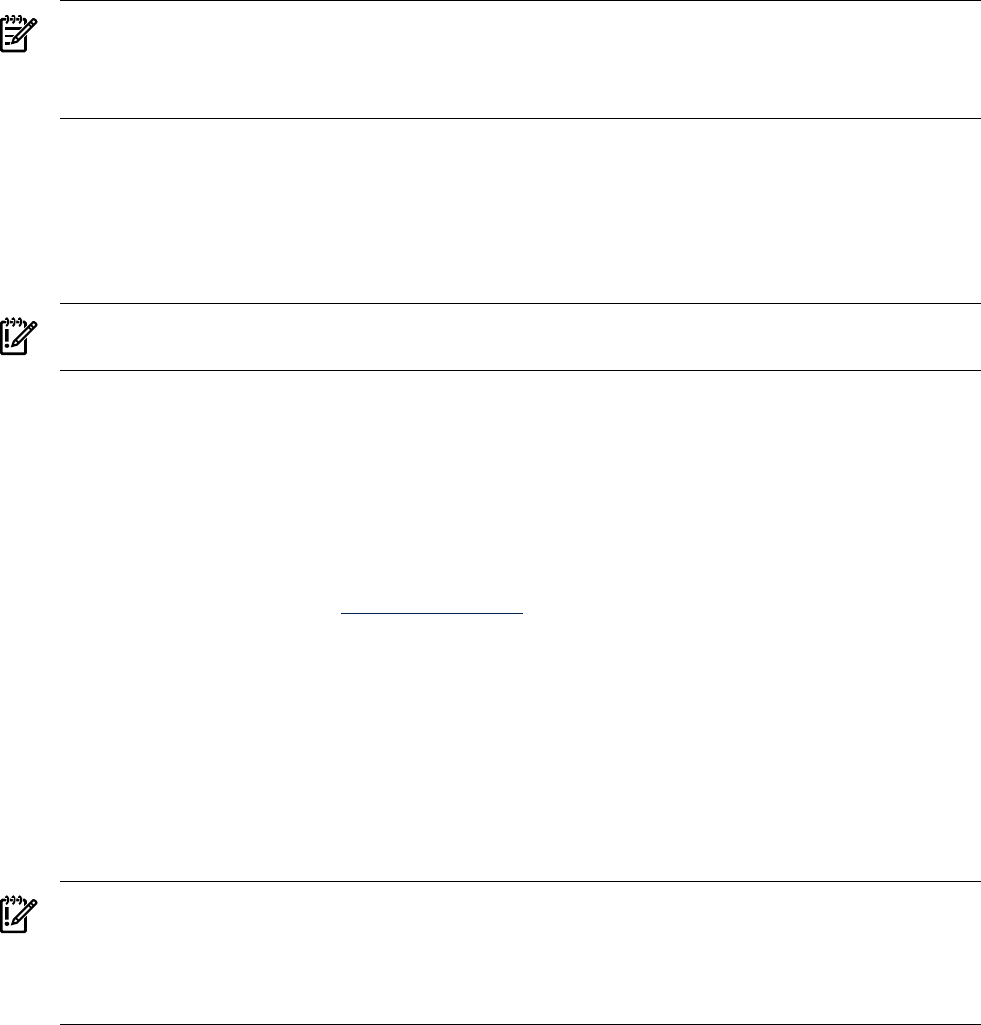
Configuring Email on Instant Capacity Systems
Email Requirements
Previous versions of the Instant Capacity software required email connectivity to HP in order
to send asset reports as encrypted email messages. Starting with version B.07.x, Instant Capacity
software does not require email connectivity or asset reporting. However, you can choose to
configure it because it can be useful for viewing complex-wide asset information at the HP Utility
Pricing Solutions portal.
NOTE: Email asset reporting is set to “off” by default when the Instant Capacity software is
installed. You turn asset reporting on or off with the icapnotify -a command. You can view
the current setting of email asset reporting in the Asset reporting field, near the beginning
of the icapstatus command output.
The following are requirements for email connectivity:
• The Instant Capacity system or partition must have the sendmail utility installed and
configured so that it can send email to the hp.com domain.
• The domain name in the Instant Capacity FROM email address, for the email sent from the
Instant Capacity system to HP, must be DNS resolvable by HP. For details, see “Configuring
Instant Capacity’s From Email Address” (page 204).
IMPORTANT: On OpenVMS systems, SMTP mail must be configured for email connectivity.
For information about configuring SMTP mail, see the documentation for your TCP/IP provider.
Although the sendmail configuration and routing can vary, the system must have the ability
to send email to the hp.com domain.
The ability to receive email from HP is optional but is useful for testing the ability to send email
to HP. For more information, see “Configuring Your Server to Send but Not Receive Email”
(page 205). For more information about sendmail, see sendmail(1M).
The sendmail utility is part of the HP-UX core and is installed with the HP-UX operating system.
However, you must follow tha sendmail configuration process to complete its installation. For
information, see the appropriate chapter in the following documents which are located on the
HP Documentation website (http://docs.hp.com):
• For HP-UX 11i v1: Installing and Administering Internet Services (B2355-90685)
• For HP-UX 11i v2 and 11i v3: HP-UX Internet Services Administrator's Guide (B2355-91060)
To access either of the documents, select I/O Cards and Networking Software -> Internet
Services.
On Partitionable Systems
To enable asset reporting, configure email connectivity on each partition. This makes it easier to
redistribute cores across partitions later (that is, load balance). For details, see “Load-Balancing
Active Cores” (page 62).
IMPORTANT: The email is rejected by the mail servers at HP if, for email sent from the Instant
Capacity system to HP, the domain name in the From field is not DNS resolvable by HP. Also,
because asset reports are encrypted and must be decrypted at the HP portal, the decryption
process might not work correctly if outgoing email sent from your system is automatically
modified in any way, for example, to include a privacy notice.
Email Configuration
Before you start
If you decide to enable email connectivity, your Instant Capacity system must be network
accessible to HP mail servers that are outside your company's firewalls. If your Instant Capacity
202 Special Considerations

system is on an isolated network, email from the system does not reach HP. This causes your
system to be out of compliance with your Instant Capacity contract if you are using temporary
capacity (TiCAP).
The sendmail application
The sendmail application is used by the Instant Capacity software to send encrypted email
messages from your system to HP. The sendmail daemon, if running, can also be used to receive
email. For purposes of this email configuration, only the ability to send email is required.
Mail applications invoke sendmail to send email. The configuration file, /etc/mail/
sendmail.cf, offers tremendous flexibility.
Overview of email routing across the internet
When the Instant Capacity software uses sendmail to send email to HP, sendmail determines
where it should initially send the email (the first hop). Mail often goes through multiple systems
(hops) before it reaches the final destination. To determine the first hop for the email, sendmail
uses one of the following:
• The email is routed to a mail relay host if it is configured in the /etc/mail/sendmail.cf
configuration file. This is the easiest implementation and can be done with just a one line
change (DS) to the default /etc/mail/sendmail.cf file.
Note that the relay host must be configured to properly route (forward) the email to the
final destination.
• DNS MX records — this method requires that the Instant Capacity system be in an
environment (network) where DNS (Domain Name Server) is operating and properly
configured. sendmail on the system queries a DNS server for the name of the email server
to forward the email to (for the first hop) in order for the email to reach the final destination
(hp.com).
In all cases, the following requirements must be met:
• HP mail servers that receive email expect the host (the mail server in the last hop before
reaching HP) to be properly registered in DNS. If not, the HP mail server rejects, or “bounces”,
the email.
• The From field (email address) in the email message must be known by the receiving mail
server (that is, the hostname is registered in DNS and advertised on the internet). Otherwise,
the receiving mail server at HP rejects the email. This field in the email can be configured
with a simple one-line modification (DM) to the /etc/mail/sendmail.cf file.
In some DNS environments, changes to the default /etc/mail/sendmail.cf file might
not be needed to properly route email from the Instant Capacity system to HP.
• In some environments, configuring your system to properly send email from the system to
HP can require as little as a two-line edit (or none) to the /etc/mail/sendmail.cf file.
In most organizations, configuring mail, including sendmail and DNS configurations, is
usually handled by the IT team.
Example A-1 Example Edit to Sendmail Configuration (/etc/mail/sendmail.cf)
DMmy_company.com
DSmailhub.my_company.com
In this example:
• The Instant Capacity system’s hostname is myICAPsystem.my_site.my_company.com.
• The From field of the email is set to my_company.com rather than to the exact hostname
of the Instant Capacity system. This is because most organizations do not advertise the
names of their internal servers to the internet; however, they do advertise a few (select)
high-level domain names.
Configuring Email on Instant Capacity Systems 203

•The Instant Capacity system is not advertised to the internet, but hostname mycompany.com
is advertised and reachable from the internet.
• Email is forwarded from the system to a mail relay host called mailhub. The mail server
called mailhub can either be directly connected to the internet and send the email directly
to HP, or it can forward the email to another mail server on its way to HP.
NOTE: Any bounced Instant Capacity email messages are sent to the adm mailbox.
Steps to Confirm or Diagnose Email Configuration
After you configure your Instant Capacity system to send email over the internet, follow these
steps to confirm the email configuration or to aid in debugging the configuration:
1. Send an email message from your system to an email address in the same domain (intranet)
and confirm receipt of the email message.
2. Send an email message from your system to an email address outside of your domain (to
the internet, for example, to a yahoo or hotmail email address) and confirm receipt of the
email message.
3. Send an email message from your system to someone at HP (for example, an HP
representative in a local account team) and confirm that the person at HP received the email
message.
4. As root, execute the following command:
/usr/sbin/icapnotify <reply_address>
5. If all the previous steps are successful, but asset reports are still not visible on the HP portal,
examine your email configuration to determine whether outgoing messages are automatically
being modified or appended, for example, to include something like a privacy notice.
Additions or modifications to encrypted asset reports might cause them to be rejected by
the portal.
The command in step 4 sends an email message to HP’s audit application. HP sends a confirmation
email message to the reply_address. Receipt of the confirmation email message confirms successful
email configuration.
Configuring Instant Capacity’s From Email Address
One of the email requirements of the Instant Capacity program is that the From email address,
on email messages sent by the Instant Capacity software from your system, must be DNS
resolvable.
The Instant Capacity software uses adm@localhost.domain as the default From email address
(where localhost is the hostname of your system and domain is its DNS domain). If the default
From email address is undesirable, you can configure the Instant Capacity software to use a
From address you specify.
Configuring a Specified From Address
To configure your specified Instant Capacity From email address, execute the following command:
/usr/sbin/icapmodify -f from_address
You can verify the configured Instant Capacity From email address by using the
/usr/sbin/icapstatus command.
After you configure a specified From email address, the Instant Capacity software uses it on all
subsequent email messages sent from your system.
Reverting to the Default From Address
If you specified an Instant Capacity From email address and you want to revert to the default
From email address (adm@localhost.domain), execute the following command:
/usr/sbin/icapmodify -f ""
204 Special Considerations

Configuring Your Server to Send but Not Receive Email
For security reasons, some organizations do not allow incoming mail. If you want your Instant
Capacity system to only send email but not receive email, complete the following configuration
procedure:
1. To prevent the sendmail daemon from starting up again when your system reboots, edit
the /etc/rc.config.d/mailservs file, and change the value of SENDMAIL_SERVER to
0:
vi /etc/rc.config.d/mailservs
#########################################
# Mail configuration. See sendmail(1m) #
#########################################
#
# BSD’s popular message handling system
#
# SENDMAIL_SERVER: Set to 1 if this is a mail server
# and should run the sendmail deamon.
# SENDMAIL_SERVER_NAME: If this is not a mail server, but a
# client being served by another
# system, then set this variable to
# the name of the mail server system
# name so that site hiding can be
# performed.
#
export SENDMAIL_SERVER=0
export SENDMAIL_SERVER_NAME=
2. To immediately stop the server from receiving email, kill the active sendmail daemon by
executing the following command:
/sbin/init.d/sendmail stop
Testing Email Transmission of the Asset Report
NOTE: The following procedure assumes your Instant Capacity system is capable of sending
internet email.
Execute the following command to send your asset report by email to HP:
/usr/sbin/icapnotify <reply_address>
The specified reply_address receives an acknowledgment email from HP confirming the
receipt of your asset report. Use an email client to verify the acknowledgment email from HP to
the reply_address.
Configuring Email on Instant Capacity Systems 205
Measurement Software and Instant Capacity Systems
Systems with Instant Capacity components (and systems contributing usage rights to Instant
Capacity systems) might have fewer active cores than the total number of cores in the system.
This fundamental difference between the number of active cores and the total number of cores
can cause some processor measurement products and utilities to report incorrect information.
Additionally, when a core is dynamically activated, some software products must recognize the
change in the number of active cores in order to report correct processing information.
HP OpenView Measurement Products
HP OpenView measurement products, such as MeasureWare and GlancePlus, must be version
C.02.60 or later to provide correct measurements. Earlier versions of the OpenView measurement
products might not work correctly on Instant Capacity systems.
On HP Integrity Superdome Systems
On HP Integrity Superdome systems, HP recommends updating to the GlancePlus Pak version
C.03.20 or later.
Other Measurement Software
Please consult your measurement software vendor about whether their software works properly
on Instant Capacity systems, and update the measurement software versions as needed.
206 Special Considerations
Dynamic Processor Resilience (HP-UX)
The LPMC monitor, within the Support Tools Manager (STM) diagnostics, generates Information
events for all cache errors that are detected. After three errors (Threshold) are detected on a
processor in 1440 minutes, or a 24-hour period of time (Period), the monitor deactivates that
particular processor, marks it for deconfiguration on the next system reboot, and generates a
Serious event. After the failed processor is deactivated, the LPMC monitor attempts to activate
one of the inactive Instant Capacity cores, if any are available. This method ensures the processing
power of the system is unchanged.
A default value of 3 is assigned to Threshold, except for the PCX-W+ family of processors, which
have a value of 5 assigned. The default value assigned to a Period is 1440 minutes, or 24 hours,
in all possible processor configurations.
An inactive processor under warranty or support automatically replaces a failed processor. HP
also services and replaces any failed processor.
Monarch Processors
For details about replacing failed monarch processors, see “Failed Monarch Processors (HP-UX)”
(page 73).
Dynamic Processor Resilience (HP-UX) 207
Security Issues
Customer protections which iCAP assumes to be in place
Instant Capacity commands provide system status information and facilitate system configuration
modification, and are therefore executable only by users with root level access. An assumption
is made that there exist administrative policies which exercise the appropriate degree of control
over root level access.
Disabling the iCAP daemon (HP-UX)
On a system with full usage rights (no iCAP components), you can disable the iCAP daemon
(icapd) by commenting out its entry in the /etc/inittab system file, resetting the init task
(init -q), and killing icapd via kill -9 or kill -s SIGTERM.
Note that disabling the daemon in this way on an iCAP or GiCAP system is a violation of the
iCAP contract with HP. After 12 to 24 hours, the system goes out of compliance and an exception
notification email is sent. Also, other partition management software cannot determine whether
the system contains iCAP components and, as a result, refuses to manage any components that
are present.
Customer Security Requirements
The Instant Capacity software is designed to provide maximum protection for sensitive customer
information. It follows these customer security requirements:
• Sensitive customer data (names, phone numbers, email addresses, hostnames, IP addresses)
is not transmitted to HP.
• There are no transmissions of authentication credentials in clear (nonencrypted) text.
• Nonsuperuser access to iCAP commands and data is not allowed.
• Confidential information is encrypted when transmission is required.
• Appropriate protections are accorded to confidential data and authentication credentials.
Security Tuning Options
Instant Capacity asset reporting (via email to HP) is optional and is turned off by default.
Customers can enable asset reporting by executing the icapnotify -a on command.
208 Special Considerations
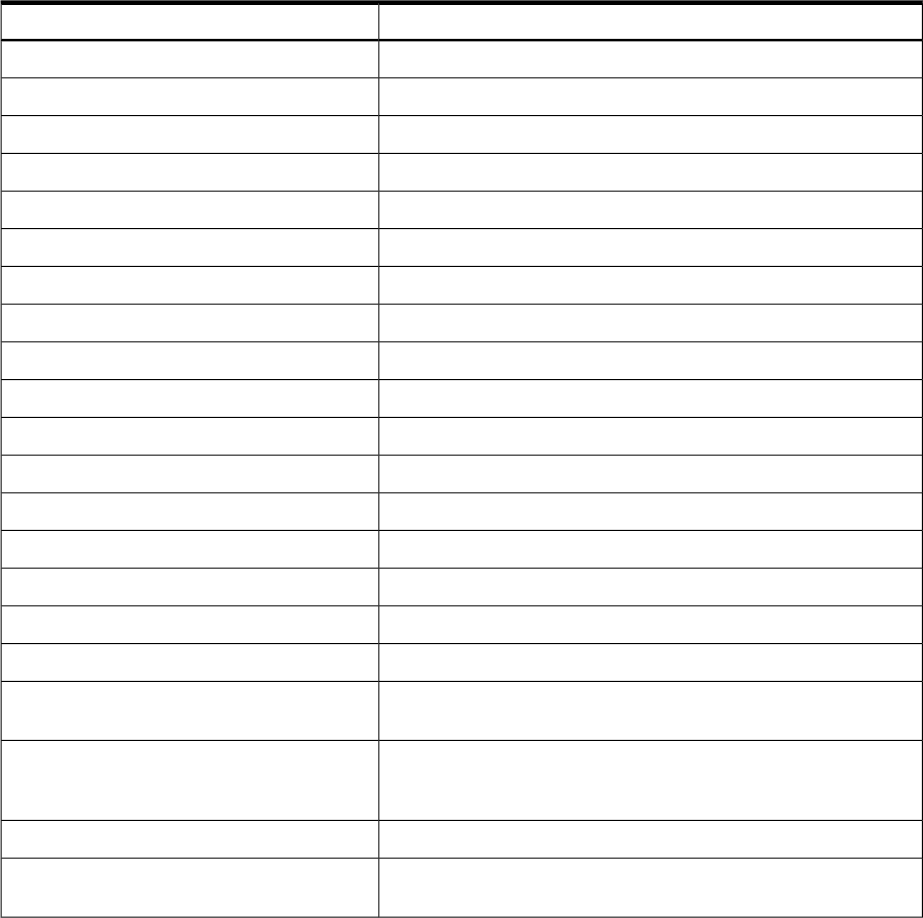
CLI Support on OpenVMS
OpenVMS provides a CLI (command-line interface) to the Instant Capacity software. The HP-UX
command syntax can be implemented using foreign command symbols. The DCL ICAP command
provides DCL command support.
HP-UX Style Commands
The HP-UX command syntax can be used on OpenVMS systems by defining foreign command
symbols to the iCAP images. Add the following three symbol declarations to your LOGIN.COM
file or to the SYLOGIN file to define commands that use the HP-UX syntax:
$ icapmodify :== $ICAP_MODIFY
$ icapnotify :== $ICAP_NOTIFY
$ icapstatus :== $ICAP_STAT
Command options are specified as described in the HP-UX manpages for each command.
OpenVMS Command Mapping
Table B-1 shows the HP-UX iCAP commands and their OpenVMS equivalents.
Table B-1 HP-UX and OpenVMS Command Equivalents
OpenVMS StyleHP-UX Style
icap show statusicapstatus
icap show status/snapshoticapstatus -s
icap apply "codeword"icapmodify -C <codeword>
icap set email/contact="address"icapmodify -c <address>
icap set email/from="address"icapmodify -f <address>
icap set system_id "id"icapmodify -i <id>
icap reconcileicapmodify -r
icap set warning_days "days"icapmodify -w <days>
icap activate /cpu=/defer/ticapicapmodify -a
icap deactivate /cpu/defericapmodify -d
icap set active_cpus nicapmodify -s
icap set asset/state=on|officapnotify -a
icap set notification/state=on|officapnotify -n
icap manage install <rule_file>icapmanage -i -u <rule_file>
icap manage codeword <codeword>icapmanage -C <codeword>
icap manage add group <group_name>icapmanage -a -g <group_name>
icap manage remove group <group_name>icapmanage -r -g <group_name>
icap manage test <host,host,...>
[/group=<group_name>]
icapmanage -T <host>[,<host>]...[-g
<group_name>]
icap manage add member <member_name>
/host_list=(host,host,...) [/group=<group_name>]
icapmanage -a -m
<member_name>:<host>[,<host>]...
-g <group_name>
icap manage remove member <member_name>icapmanage -r -m <member_name>
icap manage status <group_name> [/BRIEF] [/FULL]icapmanage -s -g <group_name> [-b]
[-v]
210 Considerations for OpenVMS Systems
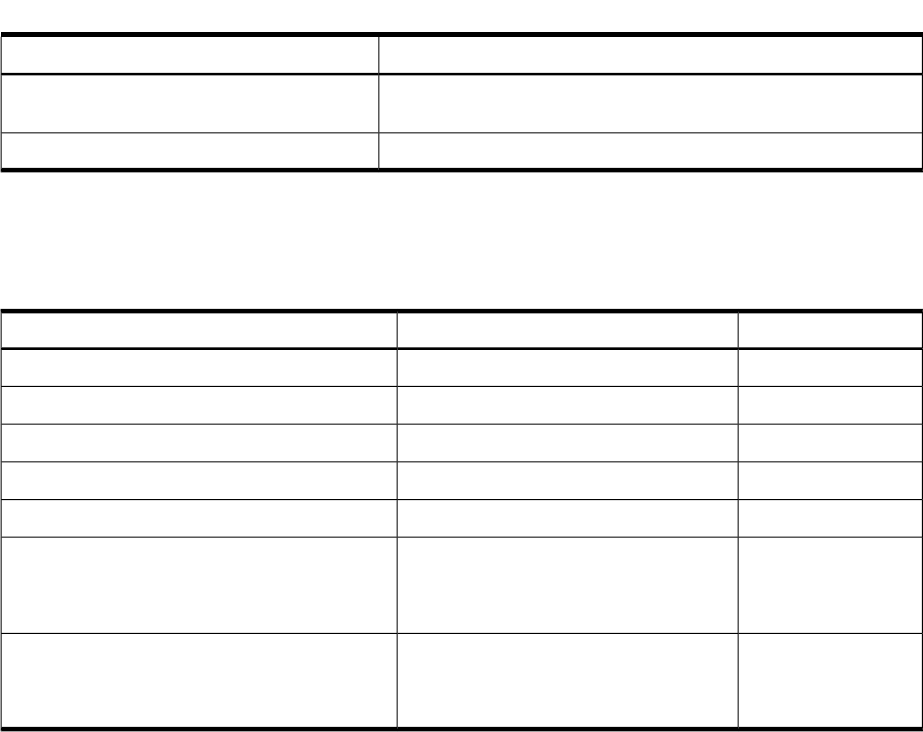
Table B-1 HP-UX and OpenVMS Command Equivalents (continued)
OpenVMS StyleHP-UX Style
icap manage report <host,host,...> <rule_file>icapmanage -R [<host>[,<host>]...]
[-U <rule_file>]
icap manage extract <host>icapmanage -x <host>
OpenVMS iCAP Files
Table B-2 lists the files that are new to iCAP version 9.x on OpenVMS.
Table B-2 OpenVMS iCAP Files
Supplied ByHP-UX File LocationOpenVMS File Location
Created at run time.
/var/adm/GiCAP.logsys$manager:GiCAP.log
Supplied in kit.
/etc/opt/iCAP/GiCAP.rulessys$system:GiCAP.rules
Supplied in kit.
sys$system:GiCAP.rules_list
Created at run time.
/etc/opt/iCAP/GiCAP_dbsys$system:GiCAP_db.dat
Supplied in kit.
/etc/opt/iCAP/GiCAP_keygensys$manager:GiCAP_keygen.com
Created by
GiCAP_keygen.com.
/etc/opt/iCAP/.GiCAPKeysys$sysroot:[SYSMGR.SYSTEM.SSH2]GICAPKEY.;
/SYS$SYSROOT/sysmgr/system/ssh2/
GICAPKEY
Created by
GiCAP_keygen.com.
/etc/opt/iCAP/.GiCAPKey.pubsys%sysroot:[SYSMGR.SYSTEM.SSH2]GICAPKEY.PUB
/SYS$SYSROOT/sysmgr/system/ssh2/
GICAPKEY.PUB
CLI Support on OpenVMS 211
DCL ICAP Command
The ICAP command supports six command options to perform iCAP operations on OpenVMS
systems.
DCL Commands
ICAP ACTIVATE
Name
ICAP ACTIVATE - Immediately activates additional cores on the system. (HP-UX equivalent:
icapmodify -a)
Format
ICAP ACTIVATE /CPU=n [/DEFER] [/TICAP]
Qualifiers
/CPU=nSpecifies the number of additional cores to activate. This qualifier is required.
[/DEFER] Defers the activation until the next reboot. (HP-UX equivalent: -D option)
[/TICAP] Authorize the use of temporary capacity to satisfy this activation request. (HP-UX
equivalent: -t option)
212 Considerations for OpenVMS Systems
ICAP APPLY
Name
ICAP APPLY - Apply an iCAP codeword. (HP-UX equivalent: icapmodify -C)
Format
ICAP APPLY "codeword"
Parameter
"codeword" An iCAP codeword obtained from the HP Utility Pricing Solutions portal.
Enclose the codeword in double quotation marks.
DCL Commands 213
ICAP DEACTIVATE
Name
ICAP DEACTIVATE - Deactivates cores on the system. (HP-UX equivalent: icapmodify -d)
Format
ICAP DEACTIVATE /CPU=n [qualifiers]
Qualifiers
/CPU=nSpecifies the number of cores to deactivate. This qualifier is required.
/DEFER Defers the deactivation until the next shutdown. (HP-UX equivalent: -D option)
214 Considerations for OpenVMS Systems
ICAP RECONCILE
Name
ICAP RECONCILE - Activates or deactivates cores (subject to compliance limits) to bring the
system to a state where the intended active number of cores are active. (HP-UX equivalent:
icapmodify -r)
Format
ICAP RECONCILE
DCL Commands 215
ICAP SET
Name
ICAP SET - Sets various iCAP management variables.
Format
ICAP SET parameter [qualifiers]
Parameters
ACTIVE_CPU Sets the number of active cores and the number of intended active cores.
(HP-UX equivalent: icapmodify -s)
Format
ICAP SET ACTIVE_CPU count
Value
count: the number of cores to set active in the npartition.
ASSET Sets the asset reporting email on or off. (HP-UX equivalent: icapnotify
-a)
Format
ICAP SET ASSET [qualifier]
Qualifiers
/STATE=state: specify ON or OFF for the state qualifier value.
EMAIL Sets the system contact email addresses. (HP-UX equivalent: icapmodify
-c)
Format
ICAP SET EMAIL qualifiers
Qualifiers
/CONTACT: The email address that receives the configuration change
notifications and exception reports.
/FROM: The From address for the email sent from the iCAP system.
NOTIFICATION Sets the iCAP change configuration email notifications on or off. (HP-UX
equivalent: icapnotify -n)
Format
ICAP SET NOTIFICATION [qualifier]
Qualifiers
/STATE=state: specify ON or OFF for the state qualifier value.
SYSTEM_ID Sets the system identification used for iCAP asset reporting. (HP-UX
equivalent: icapmodify -I)
Format
ICAP SET SYSTEM_ID “id”
216 Considerations for OpenVMS Systems
Value
id: A user-defined string to identify this system when tracking or reporting
usage. Specify a null string ("") to set the system ID to the default value.
The default value is the local hostname.
WARNING_DAYS Sets the temporary capacity warning period to the number of days specified.
(HP-UX equivalent: icapmodify -w)
Format
ICAP SET WARNING_DAYS days
Value
days: the number of days of temporary capacity before temporary capacity
expiration warning email is sent to the system contact.
DCL Commands 217
ICAP SHOW
Name
ICAP SHOW - Show the status and settings of the iCAP software on the OpenVMS system.
(HP-UX equivalent: icapstatus)
Format
ICAP SHOW STATUS [qualifiers]
Parameter
STATUS Show the iCAP status and system settings to the standard output device.
Qualifiers
/SNAPSHOT Creates a string of snapshot information containing encrypted audit data and
displays the string to the standard output device. (HP-UX equivalent:
icapstatus -s)
218 Considerations for OpenVMS Systems
ICAP_SERVER
Name
ICAP_SERVER - iCAP server process.
Description
The ICAP_SERVER process performs the same functions as the icapd daemon process on HP-UX
systems. For more information, see the HP-UX icapd manpage. To ensure compliance, the
ICAP_SERVER is always running on OpenVMS systems in an iCAP complex.
DCL Commands 219
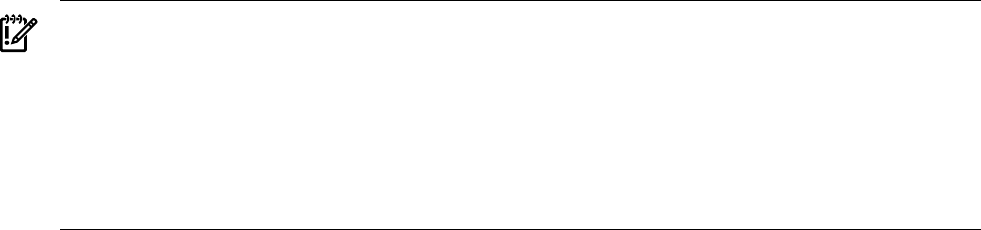
Special OpenVMS-Specific Features and Considerations
Core Activation and Deactivation
Unlike HP-UX, the OpenVMS operating system provides a user interface to start and stop system
processor resources. When you enter the START /CPU command on an OpenVMS system in a
complex containing iCAP resources, the ICAP_SERVER process validates that the start operation
does not take the complex out of compliance. When you enter the STOP /CPU command, the
CPU might restart at a later time if the count of intended active cores on the system is greater
than the actual active cores.
IMPORTANT: The ICAP command or the corresponding HP-UX foreign commands must be
used on OpenVMS systems when stopping and starting in complexes containing iCAP
components. Using the START /CPU command can result in unintended consequences, such as
an unexpected usage of temporary capacity or the deactivation of cores on the system or on
another system in the complex. Using the STOP /CPU command can result in an unexpected
restart of the core or the unexpected start of a core in another system in the complex.
To start cores on OpenVMS, use the ICAP ACTIVATE/CPU= command. To stop cores on
OpenVMS, use the ICAP DEACTIVATE/CPU= command.
Email Considerations
The iCAP software requires that SMTP mail be configured on the OpenVMS system to send
email to the system contact. For more information about setting up SMTP mail, see your IP
provider’s documentation.
220 Considerations for OpenVMS Systems
Restrictions
•Instant Capacity software on OpenVMS Version 8.4 does not support HP virtual partitioning
(vPars).
• Global Instant Capacity features, including the use of the icapmanage command, are not
supported on OpenVMS.
•Instant Capacity on OpenVMS does not support internationalization. Only English language
support is provided.
• LPMC and HPMC are not available on OpenVMS systems.
Restrictions 221
222

Glossary
activate cell The process of changing an inactive cell into an active cell. A cell is added to a partition using the
parmodify and parcreate commands, and is activated through a reboot or reconfig, or
through cell online activation.
activated core Acore that has been turned on by the Instant Capacity software or during installation. Cores
are activated with the icapmodify command (or the vparmodify command in an HP-UX
virtual partition) while HP-UX or OpenVMS is running.
active cell Acell that is available for use by the software running on the nPartition. This implies that the
cell’s processors and memory (and I/O, if the cell is attached to an I/O chassis) are all available
for use by the operating system. An active cell has the following characteristics:
• It is present and populated.
• It is powered on.
• It is assigned to an nPartition.
• It is released from boot-is-blocked.
active nPartition An nPartition with at least one active cell.
See also inactive nPartition.
actual active The current number of active cores in the partition. In a virtual partition, the count represents
the total number of cores assigned to all virtual partitions. The number of actual active cores
for each partition is displayed using the icapstatus command.
See also intended active.
add-on system A system that has been converted to an Instant Capacity system. This process is performed by
an HP service representative.
BCH Boot console handler. The system firmware user interface that allows boot-related configuration
changes and operations on PA-RISC systems. For example, BCH provides a way to specify boot
options and the choice of boot devices. The EFI Boot Manager provides a similar function for
Intel™Itanium™-based systems.
BIB Boot-is-blocked. The state of a cell that is powered on but is not allowed to boot. BIB exists as
soon as power is enabled to a cell, although the system firmware completes its power-on self-test
sequence before waiting for BIB to be cleared by the Service Processor. BIB is cleared when the
Service Processor is told to boot an nPartition. BIB is also cleared when the system firmware
determines that there is no active Service Processor in a complex.
boot console
handler
See BCH.
boot-is-blocked See BIB.
bound core For vPars versions before A.04, a core that can process interrupts for a virtual partition. Bound
cores cannot be migrated from one virtual partition to another if either of the partitions is
running. Every virtual partition must have at least one bound core.
cell A circuit board that contains processors and memory, controlled by a cell controller (CC). A
cell is the basic building block of an nPartition in a complex.
cell OLA Cell online activation. The process of changing an inactive cell to an active cell in a booted partition
without requiring a reboot. If such a cell is attached to a powered-on I/O chassis, then the chassis
is also activated as part of the cell OLA. Some operating systems do not support online activation
of cells.
cell online
activation
See cell OLA.
cell-based server A server in which all cores and memory are contained in cells, each of which can be assigned
for exclusive use by an nPartition. Each nPartition runs its own instance of an operating system.
codeword The mechanism used with Instant Capacity software B.06.x and later for adjusting available
usage rights for system components (RTU codewords), for applying an amount of temporary
capacity to a system (TiCAP codewords), and for applying sharing rights to a GiCAP system to
223
enable the creation of one or more groups (GiCAP codewords). Codewords are purchased from
HP and retrieved from the Utility Pricing Solutions Portal.
See also RTU, sharing rights, usage rights.
configured
processor
A processor that is configured at the boot console handler (BCH or EFI) and whose cores are
now available for activation by the Instant Capacity software.
core The actual data-processing engine within a processor. A single processor can have multiple
cores, and a core can support multiple execution threads.
deactivate cell The process of changing an active cell into an inactive cell. A cell becomes inactive when a shutdown
for reconfiguration operation is performed on its nPartition. A cell can also be deactivated by
setting its use-on-next-boot value to No and then performing a reboot for reconfiguration operation
on the nPartition, or dynamically deactivated through a cell online deactivation (cell OLD)
without rebooting.
deactivated core See inactive core.
deconfigured
processor
A processor that has not yet been configured at the boot console handler (BCH or EFI). The
Instant Capacity software cannot activate a processor core that is deconfigured.
EFI Extensible Firmware Interface. The system firmware user interface that allows boot-related
configuration changes and operations on Intel™Itanium™-based systems. For example, EFI
provides ways to specify boot options and list boot devices. The boot console handler (BCH)
provides a similar function for PA-RISC systems.
Extensible
Firmware
Interface
See EFI.
failback The process of restoring a system in a failover state back to its original state.
failover The operation that takes place when a primary service (network, storage, or CPU) fails, and
the application continues operation on a secondary unit.
GiCAP Global Instant Capacity. Software that enables you to move usage rights for Instant Capacity
components within a group of servers.
Global Instant
Capacity
See GiCAP.
guest See virtual machine.
guest OS The operating system that is running on a virtual machine.
HA High availability. The ability of a server or partition to continue operating despite the failure
of one or more components. High availability requires redundant resources, such as CPU
resources and memory, in specific combinations.
hard partition See nPartition.
high availability See HA.
host A system or partition that is running an instance of an operating system.1.
2. The physical machine that is the VM Host for one or more virtual machines.
host name The name of a system or partition that is running an OS instance.
host OS The operating system that is running on the host machine.
hyper-threading The logical CPU feature that allows multiple execution threads (logical CPUs) within a single
core. Hyper-threading does not result in a true multicore processor, but it can add performance
benefits. True multicore processors typically deliver much greater performance than equivalent
hyper-threading technology.
iCAP component See Instant Capacity component.
iCAP core See Instant Capacity core.
inactive cell Acell that is not available for use by software running on an nPartition. This term usually
describes a cell that has the following status (though any cell that is not active is by definition
inactive).
• The slot is present and is populated.
• Power is enabled.
224 Glossary
•Boot-is-blocked.
• The cell is assigned to an nPartition.
See also active cell.
inactive core Acore that either has not yet been activated or that has been turned off by the Instant Capacity
software and returned to the pool of inactive cores. Inactive cores are available for activation.
New HP-UX or OpenVMS processes are not assigned to an inactive core, and all processes
running on the inactive core are migrated to other cores (with the exception that interrupt
handlers might not be migrated from inactive cores).
inactive
nPartition
An nPartition in which all of its cells are inactive.
See also active nPartition.
Instant Access
Capacity
Also called IAC. The amount of temporary capacity included with the purchase of an Instant
Capacity component.
Instant Capacity Also called iCAP. The HP Utility Pricing Solutions product that allows you to purchase and
install additional processing power through the use of a two-step purchase model. Initially,
you purchase system components (cores,cell boards, memory) at a fraction of the regular price
because the usage rights are not included. These Instant Capacity components are inactive but
are installed and ready for use. When extra capacity is needed, you pay the remainder of the
regular price for the usage rights to activate the components. If the regular price for the
component is reduced by the time the usage rights are purchased, the remainder price is
proportionally reduced, providing additional savings.
Earlier versions of iCAP were referred to as Instant Capacity on Demand, or iCOD.
Instant Capacity
component
Also called a component without usage rights. A core,cell board, or memory that is physically
installed in an Instant Capacity system but is not authorized for use. Before it can be used, an
RTU must be purchased and a codeword must be applied to the system.
Instant Capacity
core
Also called a core without usage rights. A core that is physically installed in an Instant Capacity
system but that does not have usage rights and is not activated. After obtaining usage rights,
Instant Capacity cores can be turned on by the Instant Capacity software or during installation.
Cores with usage rights are activated with the icapmodify command (or the vparmodify
command in a virtual partition) while HP-UX or OpenVMS is running.
Integrity Virtual
Machines
See Integrity VM.
Integrity VM A soft partitioning virtualization product that allows you to install and run multiple systems
(virtual machines) on the same physical host system (Integrity server or nPartition). The Integrity
server or nPartition acts as a VM Host for the virtual machines (also referred to as guests). The
virtual machines share a single set of physical hardware resources, yet each virtual machine is
a complete environment in itself and runs its own instance of an operating system (referred to
as a guest OS).
See also virtual machine, VM Host.
intended active The number of cores a user requests to be active for a partition by the Instant Capacity software
at the next reconcile operation. A reconcile operation is normally a reboot, although other
actions can trigger a reconcile operation, such as moving cores between virtual partitions. You
adjust the number of intended active cores by using the icapmodify -a,-d, and -s options.
Other commands, such as parmodify and parcreate, can also affect this value. The number
of intended active cores for each partition is displayed using the icapstatus command.
See also actual active.
load balancing The distribution of processing activity across two or more servers in order to avoid overloading
any one server. Load balancing is performed on Instant Capacity systems by activating or
deactivating resources on partitions and spreading the load across the system (or across members
of a GiCAP group) so that no partition or member of a group is overloaded.
local nPartition When an nPartition command is being executed, the nPartition that is running the command.
migrating
processing cores
The process of activating and deactivating cores across partitions or across members in a GiCAP
group for load balancing.
225
monarch
processor
Also known as the boot processor. The main controlling core of the operating system. This core
is designated as CPU 0. The LPMC monitor does not deactivate or replace a failing monarch
processor.
nPartition Also known as a hard partition. A partition in a cell-based server that consists of one or more cells
and one or more I/O chassis. Each nPartition operates independently of other nPartitions and
either runs a single instance of an operating system or is further divided into virtual partitions.
nPartition
Provider
The WBEM services provider for nPartition information about cell-based servers.
online activation The ability to activate a deactivated core using Instant Capacity software while HP-UX or
OpenVMS is running. No reboot is required. This is done with the icapmodify command, or,
in a virtual partition, the vparmodify command. Online activation is the default behavior of
the Instant Capacity software.
partition A subset of server hardware that includes core, memory, and I/O resources on which an operating
system (OS) can be run. A partition can be either a software partition (virtual partition) or a hard
partition (nPartition). This type of partitioning allows a single server to run an OS independently
in each partition with isolation from other partitions.
See also nPartition, virtual partition.
Pay per use Also called PPU. The HP software product that is a part of the HP Utility Pricing Solutions
program. The customer acquires a specific hardware platform and number of cores and then
is charged for usage of the cores based on system demand.
processor The hardware component that plugs into a processor socket. Processors can contain more than
one core.
reboot for
reconfiguration
The process of rebooting an nPartition so that all active cells in the nPartition are reset with
boot-is-blocked (BIB) set. When the operating system running on the nPartition has finished
shutting down, these cells begin their power-on self-test sequence, then wait for BIB to be
cleared by the Service Processor. When all of the cells in the nPartition complete self-test, the
Service Processor boots the nPartition.
On the HP-UX operating system, reboot for reconfiguration is performed using the reboot or
shutdown command with the -R option. Do not use the -H option to ensure that the nPartition
automatically reboots after reconfiguration.
See also shutdown for reconfiguration.
Right to Use See RTU.
rights migration On a GiCAP system, the transfer of core, cell, or memory usage rights by deactivating cores,
cells, or memory in an active partition and activating them elsewhere in a GiCAP group. Rights
migration cannot be performed on an inaccessible partition. Migrated usage rights do not expire.
Rights migration is also used to describe the activation and deactivation sequence used for load
balancing partitions of a single server.
rights seizure The acquisition of core usage rights from a failed partition on a GiCAP group member, which
might be off line because of some disaster, transferring them to the Group Manager to make
them available to other group members. Seized usage rights from a fully unavailable member
normally expire after a period of time and revert to the original member from which they were
seized.
RTU Right to Use. A type of codeword used to activate and adjust available usage rights for Instant
Capacity components (memory, cell board, or core). An RTU codeword can be applied only to
the system for which it was purchased, and the application of an RTU codeword adjusts the
number of component-specific usage rights on the system.
See also codeword, usage rights.
Service Processor An independent support processor for HP servers that support nPartitions. The Service Processor
provides a menu of service-level commands plus commands to reset and reboot nPartitions
and configure various parameters.
In HP servers, the Service Processor is sometimes called the Management Processor (MP) or
the Guardian Service Processor (GSP).
226 Glossary
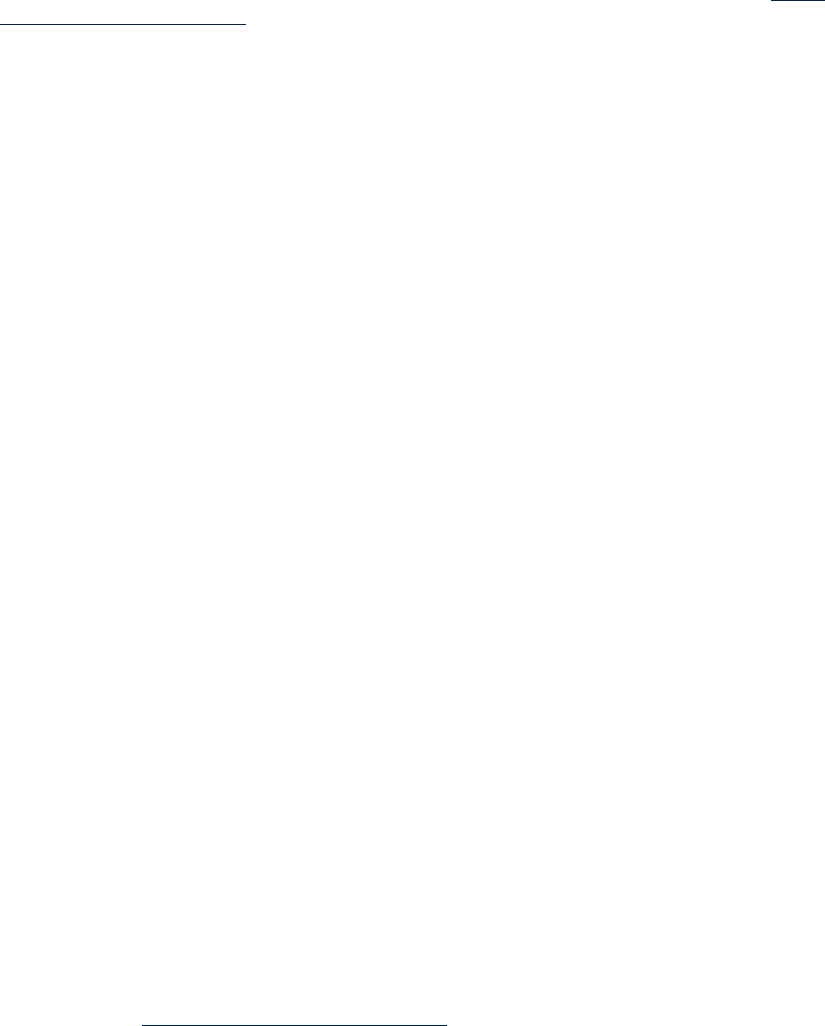
sharing rights A type of codeword applied to a Group Manager to enable the addition of members with Instant
Capacity components to groups. To share resources across groups, you must purchase GiCAP
sharing rights, acquire the GiCAP codeword from the HP Utility Pricing Solutions Portal (http://
www.hp.com/go/icap/portal), and apply the associated codeword to the Group Manager system.
You purchase at least as many GiCAP sharing rights as the total number of cores without usage
rights across all the potential group members. Members can be added to a GiCAP group as
long as there are sufficient sharing rights available and as long as the grouping rules indicate
hardware compatibility.
See also codeword.
shutdown for
reconfiguration
The process of shutting down an nPartition in such a way that all active cells in the nPartition
are reset with the boot-is-blocked (BIB) attribute. When the operating system that is running on
the nPartition has finished shutting down, these cells begin their power-on self-test sequence
and then wait for BIB to be cleared by the Service Processor. As a result, the nPartition becomes
inactive.
On the HP-UX operating system, shutdown for reconfiguration is performed using the shutdown
or reboot commands with the -R and -H (or -RH) options.
See also reboot for reconfiguration.
system A server, nPartition,virtual partition, or virtual machine that is running an instance of an operating
system.
Temporary
Instant Capacity
An HP product that enables customers to purchase prepaid core activation usage rights, for a
specified (temporary) period of time. Temporary capacity is sold in 30 processing-day increments.
Temporary capacity was formerly known as Temporary Instant Capacity on Demand, or TiCOD.
TiCAP See Temporary Instant Capacity.
TiCOD See Temporary Instant Capacity.
unused capacity The difference between actual active and intended active cores. Unused capacity can be a side
effect of using the vparmodify command to deactivate cores without immediately activating
the cores somewhere else. This is usually a transient state because a user typically migrates
cores from one virtual partition to another with a deactivate command followed by an activate
command. However, unused capacity can persist if, for example, a utility such as gWLM ignores
an error status from an activation and leaves the previously deactivated cores in an unassigned
state. The Instant Capacity software always takes unused capacity into account when a request
is made to activate or deactivate cores and attempts to eliminate the discrepancy between
intended active and actual active.
usage rights Usage rights are used by Instant Capacity to activate system components (memory, cell boards,
and cores), and are freed by deactivating components. Usage rights for a complex are adjusted
by the application of a Right to Use (RTU) codeword, and they can be shared between systems
through the use of Global Instant Capacity.
See also RTU.
use-on-next-boot A per-cell flag in the Partition Configuration Data. This flag is used by system firmware during
the process of booting an nPartition. If a cell is assigned to an nPartition and this flag is not set,
then the cell is not activated the next time the nPartition is booted.
Utility Pricing
Solutions Portal
An HP website (http://www.hp.com/go/icap/portal) that gives customers an interface to obtain
codewords for Instant Capacity systems, view asset reports, view Pay per use system-utilization
information and to check other information related to their Utility Pricing Solutions accounts.
virtual machine A software entity provided by HP Integrity Virtual Machines, VMware ESX, or Microsoft Virtual
Server. This technology allows a single server or (with Integrity Virtual Machines) nPartition
to act as a VM Host for multiple individual virtual machines, each running its own instance of
an operating system (referred to as a guest OS). Virtual machines are servers in the HP Virtual
Server Environment (VSE).
virtual partition A software partition of a server, or of a single nPartition, where each virtual partition can run
its own instance of an operating system. A virtual partition cannot span an nPartition boundary.
See also nPartition, virtual machine.
VM See virtual machine.
227
VM Host A server running software such as HP Integrity Virtual Machines, VMware ESX, or Microsoft
Virtual Server, that provides multiple virtual machines, each running its own instance of an
operating system.
vPars An HP software product that provides virtual partitions.
See also virtual machine, virtual partition.
WBEM Web-Based Enterprise Management. A set of web-based information services standards
developed by the Distributed Management Task Force, Inc. A WBEM provider offers access to
a resource. WBEM clients send requests to providers to get information about and access to the
registered resources.
See also nPartition Provider.
228 Glossary

Index
A
activating cores, 57
virtual partition environment, 64, 65
Administration System, 22
asset report
testing email transmission, 205
assigning cell to partition, 67
assumed values in icapstatus command, 192
audit application, 22
B
boot time compliance, 66
boot time enforcement, 38
C
cell
assigning to partition, 67
unassigning from partition, 69
cell boards, 33
activating, 40, 92
cell removal implications, 197
cimconfig command, 46
cimserver command, 46
codewords, 36
applying, 31, 36, 55
TiCAP, 37
compliance and enforcement, 38
compliance exceptions, 137
components, 33
activation, 33
configuration change notification, 39
configuring email, 202
core activation, 40, 57
deconfigured cores, 57
example, 58
OpenVMS, 220
virtual partition environment, 64, 65
core deactivation, 59
example, 59
virtual partition environment, 64, 65
core test activation, 72
cores, 33
activating, 40
replacement of failed, 73
creating a new partition, 196
D
database, 22
deactivating cores, 59
virtual partition environment, 64, 65
deferred activation, 57
overriding, 61
deferred deactivation, 59
disaster recovery, 122
dual-core support, 195
dynamic processor resilience, 207
E
email
asset report transmission, 205
configuration change notification, 39
configuring, 202
configuring From address, 204
OpenVMS, 220
requirements, 30, 202
sent by Instant Capacity software, 145
TiCAP expiration reminder, 83
email configuration
troubleshooting, 142
exceptions, 137
F
failed core replacement, 73
on OpenVMS, 73
failed monarch processors, 73
failed primary processor
on OpenVMS, 73
frequently asked questions, 144
G
Genesis partitions, 199
GiCAP, 101
adding new partitions, 121
benefits, 102
codeword, 102
creating groups, 109
disaster recovery, 122
effect of temporary capacity, 112
Group Manager availability, 119, 120, 128
Group Manager failover, 120
Group Manager requirements, 105
Group Managers, 105
grouping rules, 35, 107
location of members, 128
log file, 148
multiple groups, 127
overview, 35, 102
ports, 30
reinstalling a group member, 118
reinstalling HP-UX, 48
removing a group member, 117
requirements, 104
resource sharing, 112
rights seizure, 122
sharing rights, 35, 108
standby Group Managers, 105
status reporting, 113
temporary capacity, 115
TiCAP prefetch, 113, 116
transferring database, 105
upgrades, 121
229
WBEM requirements, 104, 128
Global Instant Capacity (see GiCAP)
grouping rules, 35
H
high availability, 102, 124
HP OpenView measurement software, 206
HP-UX
reinstalling, 48
HP-UX 11i v1 requirements, 28
HP-UX 11i v2 requirements, 29
HP-UX 11i v3 requirements, 30
HPMC
core failure and replacement, 73
I
IAC (see Instant Access Capacity)
ICAP_SERVER time zone, 44
icapd daemon time zone, 44
icapmanage command, 105
adding group members, 109
adding partitions, 121
creating groups, 109
installing grouping rules, 107
removing partitions, 121
rights seizure, 122
standby Group Managers, 105
testing hardware compatibility, 109
icapmodify command, 39, 54, 57, 64
deferred activation, 57
deferred deactivation, 59
example, 55, 59
increasing TiCAP warning period, 85
instant activation, 57
instant deactivation, 59
icapnotify command, 39
icapstatus command, 43, 52
assumed values, 192
example GiCAP output, 110
example output, 53
TiCAP use, 83
inactive cells, 33
inactive cores, 33
installing Instant Capacity software, 46
Instant Access Capacity, 18, 78
Instant Capacity audit application, 22
Instant Capacity Cell Board, 91
accidental activation, 98
activating, 97
activation exception, 99
and TiCAP, 100
license and support, 94
ordering, 93
overview, 41, 92
usage rights, 95
usage rights examples, 96
Instant Capacity compliance and enforcement, 38
Instant Capacity components, 33
Instant Capacity database, 22
Instant Capacity portal, 22
Instant Capacity program requirements, 28
Instant Capacity software
downloading, 46
installing from HP Software Depot, 47
installing from HP-UX media, 46
installing on OpenVMS, 47
reinstalling, 48
removing, 49
validation, 47
Instant Capacity software overview, 21
Instant Capacity software products, 20
Instant Capacity software requirements, 28
HP-UX 11i v1, 28
HP-UX 11i v2, 29
HP-UX 11i v3, 30
OpenVMS, 30
Instant Capacity software validation, 42
Instant Capacity status reporting, 43
Instant Capacity supported hardware platforms, 23
Instant Capacity supported OS versions, 23
Instant Capacity system hardware, 21
Instant Capacity system overview, 20
Instant Capacity version history, 25
instant deactivation, 59
intended active
understanding and managing, 63
L
load balancing, 102
load-balancing active cores, 62
log file history, 144
LPMC
core failure and replacement, 73
deactivations in virtual partitions, 73
M
measurement software and Instant Capacity, 206
memory, 33
monarch processor
replacement of failed, 73
N
network requirements, 30
noncompliance, 38
nPartition
minimum active cores, 59
reinitializing, 199
O
OpenVMS
CLI support, 210
core activation and deactivation, 220
core deactivation, 220
DCL commands, 212
DCL ICAP command, 212
email considerations, 220
HP-UX Command Mapping, 210
HP-UX style commands, 210
230 Index
ICAP ACTIVATE command, 212
ICAP APPLY command, 213
ICAP DEACTIVATE command, 214
ICAP RECONCILE command, 215
ICAP SET command, 216
ICAP SHOW command, 218
ICAP_SERVER process, 219
restrictions, 221
special features and considerations, 220
system files, 211
OpenVMS considerations, 209
OpenVMS requirements, 30
overriding deferred activation, 61
overriding deferred deactivation, 61
P
par commands with PC System Management Station, 200
parmodify command, 57
partitions
shutting down, 57, 198
patches
for HP-UX 11i v1, 29
for HP-UX 11i v2, 29
PC System Management Station and par commands, 200
performance optimization, 71
portal, 22
processing capacity
increasing, 40
processors, 33
program requirements, 28
psets
compatibility with Instant Capacity, 201
R
reinstalling
preserving Instant Capacity information, 48
removing Instant Capacity software, 49
rights migration, 122
rights seizure, 122
and temporary capacity, 123
effects, 122
summary, 124
RTU
acquiring codewords, 40
application order, 55
applying codeword, 40
applying codewords, 31, 36, 55
purchasing, 40, 55
S
security issues, 208
sharing rights, 35, 108
applying, 108
shutdown command, 57
shutting down a partition with Instant Capacity cores,
198
software application considerations, 71
software overview, 21
software products, 20
software requirements, 28
software validation, 42
sslClientVerificationMode
setting, 46
static virtual partitions, 64
status
reporting, 43
viewing, 52
supported hardware platforms, 23
supported OS versions, 23
system contact
role requirement, 31
setting, 54
system hardware, 21
system management commands, 22
system overview, 20
T
temporary capacity, 75
temporary instant capacity (see TiCAP)
TiCAP, 75
acquiring and configuring, 79
activating cores, 79
and rights seizure, 123
and system compliance, 38, 76
and virtual partitions, 81
applying codeword, 79
applying codeword example, 79
ceasing use, 81
codewords, 37
compliance enforcement, 86
core test activation, 72
deactivating, 80
depletion, 87
example of activating processor, 79
exceptions, 87
expiration, 86
expiration reminder, 83
Group Manager prefetch, 116
HP-UX licensing, 78
icapstatus example, 83
in GiCAP systems, 112, 115
low balance, 87
negative balance, 38, 87
OpenVMS licensing, 78
ordering, 78
overview, 37, 76
pooling, 102, 112
prefetch, 113
reducing consumption, 81
tracking usage, 83
transferring, 76
using, 79
warning period, 85
time zone
for ICAP_SERVER, 44
for icapd daemon, 44
troubleshooting, 137
compliance exceptions, 137
231
email configuration, 142
Instant Capacity software, 140
U
unassigning cell from partition, 69
unused capacity, 64
upgrades
GiCAP, 121
Instant Capacity version B.06.x or later, 193
usage rights
purchasing, 31, 55
requirements, 31
use-on-next-boot flag, 41, 92
Utility Pricing Solutions portal, 22
V
version history, 25
viewing status, 52
example, 53
virtual partitions
activating cores, 65
deactivating cores, 65
integration with Instant Capacity, 31
static, 64
vparmodify command, 57, 64, 65
reducing TiCAP consumption, 81
vPars
integration with Instant Capacity, 31
required versions, 31
W
WBEM
GiCAP requirements, 128
requirements, 46
requirements for GiCAP, 104
232 Index




