Hp Laserjet 6L Gold Users Manual LJ5L/6L/6L Gold/ Pro Service English
2015-02-09
: Hp Hp-Laserjet-6L-Gold-Users-Manual-549118 hp-laserjet-6l-gold-users-manual-549118 hp pdf
Open the PDF directly: View PDF ![]() .
.
Page Count: 194 [warning: Documents this large are best viewed by clicking the View PDF Link!]
- Contents
- Figures
- Tables
- Product information
- Site requirements
- Operating overview
- Printer maintenance
- Functional overview
- Removal and replacement
- Troubleshooting
- Parts and diagrams
- Parts index
- Regulatory information
- Index

®®
Service Manual
English
8.268” (A4 Width) X 11” (Letter Height) Front Cover8.268” (A4 Width) X 11” (Letter Height) Back Cover
LaserJet 5L/6L/6L Gold/6L Pro
HP Printer
*C8060-90903*
*C *8060-90903
C8060-90903
© Copyright 2000
Hewlett-Packard Co.
Printed in USA
Manual Part No.
C8060-90903
Printed on at least
50% Total Recycled Fiber with
at least 10% Post-Consumer Paper
HP LaserJet 5L/6L/6L Gold/6L Pro Printer
Service Manual _____________
Service.book Page 1 Thursday, September 14, 2000 11:15 AM

Hewlett-Packard Company
11311 Chinden Boulevard
Boise, Idaho 83714 U.S.A.
© Copyright Hewlett-Packard Company, 2002
All Rights Reserved. Reproduction,
adaptation, or translation without prior written
permission is prohibited, except as allowed
under the copyright laws.
Part number: C8060-90903
Second Edition, February 2002
Warranty
The information contained in this document
is subject to change without notice.
Hewlett-Packard makes no warranty of any
kind with respect to this information.
HEWLETT-PACKARD SPECIFICALLY
DISCLAIMS THE IMPLIED WARRANTY OF
MERCHANTABILITY AND FITNESS FOR A
PARTICULAR PURPOSE.
Hewlett-Packard shall not be liable for any
direct, indirect, incidental, consequential, or
other damage alleged in connection with the
furnishing or use of this information.
Trademark Credits
ENERGY STAR is a U.S. registered service
mark of the United States Environmental
Protection Agency.
Service.book Page 2 Thursday, September 14, 2000 11:15 AM

EN 3
Conventions
This is a combined Service Manual for the HP LaserJet 5L, 6L, 6L Gold, and 6L Pro printers. The HP
LaserJet 6L Gold shares the same characteristics as the HP LaserJet 6L. For the purposes of this
manual, the “HP LaserJet 6L” refers to both the 6L and the 6L Gold.
This manual uses the following conventions:
COLOR is used to emphasize items that are important to the material under discussion.
Bold is used for emphasis, particularly in situations where italic type would be confusing.
Italic type is used to indicate related documents or emphasis.
Hint Hints are used to suggest an action that might simplify the process.
Note Notes contain important information set off from the text.
CAUTION Caution messages alert you to the possibility of damage to equipment or loss of data.
WARNING! Warning messages alert you to the possibility of personal injury.
Service.book Page 3 Thursday, September 14, 2000 11:15 AM
4EN
Service.book Page 4 Thursday, September 14, 2000 11:15 AM
Contents 5
Contents
1 Product information
Chapter contents. . . . . . . . . . . . . . . . . . . . . . . . . . . . . . . . . . . . . . . 13
Printer features . . . . . . . . . . . . . . . . . . . . . . . . . . . . . . . . . . . . . . . . 14
Identification . . . . . . . . . . . . . . . . . . . . . . . . . . . . . . . . . . . . . . . . . . 15
HP LaserJet 6L Gold. . . . . . . . . . . . . . . . . . . . . . . . . . . . . . . . . 15
Model and serial . . . . . . . . . . . . . . . . . . . . . . . . . . . . . . . . . . . . 15
Specifications . . . . . . . . . . . . . . . . . . . . . . . . . . . . . . . . . . . . . . . . . 18
Product overview. . . . . . . . . . . . . . . . . . . . . . . . . . . . . . . . . . . . . . . 19
Service approach . . . . . . . . . . . . . . . . . . . . . . . . . . . . . . . . . . . . . . 22
Parts Exchange Program . . . . . . . . . . . . . . . . . . . . . . . . . . . . . 22
Ordering parts. . . . . . . . . . . . . . . . . . . . . . . . . . . . . . . . . . . . . . 22
Ordering related documentation . . . . . . . . . . . . . . . . . . . . . . . . 22
Contacting HP to place an order . . . . . . . . . . . . . . . . . . . . . . . 22
Technical assistance. . . . . . . . . . . . . . . . . . . . . . . . . . . . . . . . . . . . 23
HP Customer Care . . . . . . . . . . . . . . . . . . . . . . . . . . . . . . . . . . 23
HP worldwide sales and service offices . . . . . . . . . . . . . . . . . . 25
Warranty . . . . . . . . . . . . . . . . . . . . . . . . . . . . . . . . . . . . . . . . . . . . . 28
Hardware service during the warranty period . . . . . . . . . . . . . . 28
Hardware service after the warranty period . . . . . . . . . . . . . . . 28
HP LaserJet Toner Cartridge warranty . . . . . . . . . . . . . . . . . . . 29
Voltage conversions . . . . . . . . . . . . . . . . . . . . . . . . . . . . . . . . . 29
2 Site requirements
Chapter contents. . . . . . . . . . . . . . . . . . . . . . . . . . . . . . . . . . . . . . . 31
Site requirements . . . . . . . . . . . . . . . . . . . . . . . . . . . . . . . . . . . . . . 32
Operating environment . . . . . . . . . . . . . . . . . . . . . . . . . . . . . . . 32
Printer space requirements . . . . . . . . . . . . . . . . . . . . . . . . . . . . . . . 33
The HP C3906A/F Toner Cartridge. . . . . . . . . . . . . . . . . . . . . . . . . 34
Storage conditions . . . . . . . . . . . . . . . . . . . . . . . . . . . . . . . . . . 34
Storing opened toner cartridges . . . . . . . . . . . . . . . . . . . . . . . . 34
Toner cartridge handling suggestions . . . . . . . . . . . . . . . . . . . 35
3 Operating overview
Chapter contents. . . . . . . . . . . . . . . . . . . . . . . . . . . . . . . . . . . . . . . 37
Using the Control Panel . . . . . . . . . . . . . . . . . . . . . . . . . . . . . . . . . 38
Control Panel layout . . . . . . . . . . . . . . . . . . . . . . . . . . . . . . . . . 38
Indicator lights . . . . . . . . . . . . . . . . . . . . . . . . . . . . . . . . . . . . . 38
The Control Panel Button . . . . . . . . . . . . . . . . . . . . . . . . . . . . . 40
Printing a self-test page. . . . . . . . . . . . . . . . . . . . . . . . . . . . . . . . . . 41
Continuous self test . . . . . . . . . . . . . . . . . . . . . . . . . . . . . . . . . 44
Printing an engine test. . . . . . . . . . . . . . . . . . . . . . . . . . . . . . . . . . . 44
Resetting the printer . . . . . . . . . . . . . . . . . . . . . . . . . . . . . . . . . . . . 45
To reset the printer . . . . . . . . . . . . . . . . . . . . . . . . . . . . . . . . . . 45
Service.book Page 5 Thursday, September 14, 2000 11:15 AM
6EN
4 Printer maintenance
Chapter contents . . . . . . . . . . . . . . . . . . . . . . . . . . . . . . . . . . . . . . .47
Life expectancy of consumables . . . . . . . . . . . . . . . . . . . . . . . . . . .48
Toner cartridge life . . . . . . . . . . . . . . . . . . . . . . . . . . . . . . . . . . . . . .49
Saving toner with EconoMode . . . . . . . . . . . . . . . . . . . . . . . . .49
Refilled toner cartridges . . . . . . . . . . . . . . . . . . . . . . . . . . . . . . .50
Recycling toner cartridges . . . . . . . . . . . . . . . . . . . . . . . . . . . . .50
Cleaning the printer . . . . . . . . . . . . . . . . . . . . . . . . . . . . . . . . . . . . .51
Cleaning printer components . . . . . . . . . . . . . . . . . . . . . . . . . . .51
Cleaning spilled toner . . . . . . . . . . . . . . . . . . . . . . . . . . . . . . . .52
5 Functional overview
Chapter contents . . . . . . . . . . . . . . . . . . . . . . . . . . . . . . . . . . . . . . .53
Basic printer functions . . . . . . . . . . . . . . . . . . . . . . . . . . . . . . . . . . .54
DC Controller/power system . . . . . . . . . . . . . . . . . . . . . . . . . . . . . .55
Print engine control system . . . . . . . . . . . . . . . . . . . . . . . . . . . .56
Power system (on DC Controller PCA) . . . . . . . . . . . . . . . . . . .56
Formatter system . . . . . . . . . . . . . . . . . . . . . . . . . . . . . . . . . . . . . . .58
CPU . . . . . . . . . . . . . . . . . . . . . . . . . . . . . . . . . . . . . . . . . . . . . .58
Read only memory (ROM) . . . . . . . . . . . . . . . . . . . . . . . . . . . .58
Random access memory (RAM) . . . . . . . . . . . . . . . . . . . . . . . .58
Parallel interface . . . . . . . . . . . . . . . . . . . . . . . . . . . . . . . . . . . .58
Control Panel . . . . . . . . . . . . . . . . . . . . . . . . . . . . . . . . . . . . . . .58
Resolution Enhancement technology (REt) . . . . . . . . . . . . . . . .59
EconoMode . . . . . . . . . . . . . . . . . . . . . . . . . . . . . . . . . . . . . . . .59
Memory Enhancement technology (MEt). . . . . . . . . . . . . . . . . .59
Enhanced I/O . . . . . . . . . . . . . . . . . . . . . . . . . . . . . . . . . . . . . . .59
Page Protect . . . . . . . . . . . . . . . . . . . . . . . . . . . . . . . . . . . . . . .60
PJL overview . . . . . . . . . . . . . . . . . . . . . . . . . . . . . . . . . . . . . . .60
Image formation system . . . . . . . . . . . . . . . . . . . . . . . . . . . . . . . . . .61
Toner cartridge. . . . . . . . . . . . . . . . . . . . . . . . . . . . . . . . . . . . . .61
Step 1: Drum cleaning . . . . . . . . . . . . . . . . . . . . . . . . . . . . . . . .62
Step 2: Drum conditioning . . . . . . . . . . . . . . . . . . . . . . . . . . . . .62
Step 3: Image writing . . . . . . . . . . . . . . . . . . . . . . . . . . . . . . . . .62
Step 4: Image developing . . . . . . . . . . . . . . . . . . . . . . . . . . . . .62
Step 5: Image transferring . . . . . . . . . . . . . . . . . . . . . . . . . . . . .62
Step 6: Image fusing . . . . . . . . . . . . . . . . . . . . . . . . . . . . . . . . .62
Paper feed system . . . . . . . . . . . . . . . . . . . . . . . . . . . . . . . . . . . . . .63
Paper jam detection . . . . . . . . . . . . . . . . . . . . . . . . . . . . . . . . . .65
Basic sequence of operation . . . . . . . . . . . . . . . . . . . . . . . . . . . . . .66
6 Removal and replacement
Chapter contents . . . . . . . . . . . . . . . . . . . . . . . . . . . . . . . . . . . . . . .69
Removal and replacement strategy . . . . . . . . . . . . . . . . . . . . . . . . .70
Required tools . . . . . . . . . . . . . . . . . . . . . . . . . . . . . . . . . . . . . . . . .71
Installing memory cards (DRAM) . . . . . . . . . . . . . . . . . . . . . . . . . . .72
Covers and doors . . . . . . . . . . . . . . . . . . . . . . . . . . . . . . . . . . . . . . .73
Back Cover. . . . . . . . . . . . . . . . . . . . . . . . . . . . . . . . . . . . . . . . .73
EP Door Assembly. . . . . . . . . . . . . . . . . . . . . . . . . . . . . . . . . . .75
Memory Door . . . . . . . . . . . . . . . . . . . . . . . . . . . . . . . . . . . . . . .76
Main Cover and Paper Input Assembly . . . . . . . . . . . . . . . . . . .77
Internal assemblies. . . . . . . . . . . . . . . . . . . . . . . . . . . . . . . . . . . . . .78
Control Panel . . . . . . . . . . . . . . . . . . . . . . . . . . . . . . . . . . . . . . .78
Exit Roller Assembly . . . . . . . . . . . . . . . . . . . . . . . . . . . . . . . . .79
Delivery Assembly . . . . . . . . . . . . . . . . . . . . . . . . . . . . . . . . . . .80
Fuser Pressure Plate . . . . . . . . . . . . . . . . . . . . . . . . . . . . . . . . .82
Heating Element. . . . . . . . . . . . . . . . . . . . . . . . . . . . . . . . . . . . .84
Service.book Page 6 Thursday, September 14, 2000 11:15 AM
EN 7
Pressure Roller . . . . . . . . . . . . . . . . . . . . . . . . . . . . . . . . . . . . . 87
Face-Up/Face-Down Lever. . . . . . . . . . . . . . . . . . . . . . . . . . . . 88
Fuser Exit Roller Assembly. . . . . . . . . . . . . . . . . . . . . . . . . . . . 89
Paper Exit Sensor Flag . . . . . . . . . . . . . . . . . . . . . . . . . . . . . . 90
Top assemblies . . . . . . . . . . . . . . . . . . . . . . . . . . . . . . . . . . . . . . . . 91
Laser/Scanner Assembly . . . . . . . . . . . . . . . . . . . . . . . . . . . . . 91
Solenoid . . . . . . . . . . . . . . . . . . . . . . . . . . . . . . . . . . . . . . . . . . 92
Pickup Roller Assembly . . . . . . . . . . . . . . . . . . . . . . . . . . . . . . 94
Paper Feed Frame . . . . . . . . . . . . . . . . . . . . . . . . . . . . . . . . . . 97
Transfer Roller Guide and Transfer Roller . . . . . . . . . . . . . . . 101
Kick Plate . . . . . . . . . . . . . . . . . . . . . . . . . . . . . . . . . . . . . . . . 102
Separation Pad . . . . . . . . . . . . . . . . . . . . . . . . . . . . . . . . . . . . 104
Subpads . . . . . . . . . . . . . . . . . . . . . . . . . . . . . . . . . . . . . . . . . 105
Feed Assembly . . . . . . . . . . . . . . . . . . . . . . . . . . . . . . . . . . . . 106
Bottom assemblies . . . . . . . . . . . . . . . . . . . . . . . . . . . . . . . . . . . . 109
Memory Door Guide . . . . . . . . . . . . . . . . . . . . . . . . . . . . . . . . 109
Motor. . . . . . . . . . . . . . . . . . . . . . . . . . . . . . . . . . . . . . . . . . . . 110
DC Controller . . . . . . . . . . . . . . . . . . . . . . . . . . . . . . . . . . . . . 111
Formatter PCA . . . . . . . . . . . . . . . . . . . . . . . . . . . . . . . . . . . . 114
7 Troubleshooting
Chapter contents. . . . . . . . . . . . . . . . . . . . . . . . . . . . . . . . . . . . . . 115
General troubleshooting flowchart. . . . . . . . . . . . . . . . . . . . . . . . . 116
Paper path and components . . . . . . . . . . . . . . . . . . . . . . . . . . . . . 118
DC Controller diagram. . . . . . . . . . . . . . . . . . . . . . . . . . . . . . . . . . 119
Printer error troubleshooting . . . . . . . . . . . . . . . . . . . . . . . . . . . . . 120
Priority of errors . . . . . . . . . . . . . . . . . . . . . . . . . . . . . . . . . . . 120
Printer status messages . . . . . . . . . . . . . . . . . . . . . . . . . . . 121
Service and error messages . . . . . . . . . . . . . . . . . . . . . . . . . 123
Image formation troubleshooting. . . . . . . . . . . . . . . . . . . . . . . . . . 126
Check the toner cartridge . . . . . . . . . . . . . . . . . . . . . . . . . . . . 126
Image defect examples . . . . . . . . . . . . . . . . . . . . . . . . . . . . . 127
Troubleshooting checks . . . . . . . . . . . . . . . . . . . . . . . . . . . . . . . . 133
Engine test . . . . . . . . . . . . . . . . . . . . . . . . . . . . . . . . . . . . . . . 133
Half self-test functional check . . . . . . . . . . . . . . . . . . . . . . . . . 134
Drum rotation functional check . . . . . . . . . . . . . . . . . . . . . . . . 134
High-voltage power supply check . . . . . . . . . . . . . . . . . . . . . . 135
Paper curl . . . . . . . . . . . . . . . . . . . . . . . . . . . . . . . . . . . . . . . . 137
Troubleshooting tools . . . . . . . . . . . . . . . . . . . . . . . . . . . . . . . . . . 138
Paper path check . . . . . . . . . . . . . . . . . . . . . . . . . . . . . . . . . . 138
Repetitive image defect ruler . . . . . . . . . . . . . . . . . . . . . . . . . 139
Main wiring diagram . . . . . . . . . . . . . . . . . . . . . . . . . . . . . . . . 140
8 Parts and diagrams
Chapter contents. . . . . . . . . . . . . . . . . . . . . . . . . . . . . . . . . . . . . . 143
How to use the part lists and diagrams . . . . . . . . . . . . . . . . . . . . . 144
Ordering parts . . . . . . . . . . . . . . . . . . . . . . . . . . . . . . . . . . 144
Ordering consumables . . . . . . . . . . . . . . . . . . . . . . . . . . . . . . 144
Accessories and supplies . . . . . . . . . . . . . . . . . . . . . . . . . . . . . . . 145
Common hardware . . . . . . . . . . . . . . . . . . . . . . . . . . . . . . . . . . . . 146
Parts diagrams . . . . . . . . . . . . . . . . . . . . . . . . . . . . . . . . . . . . . . . 147
Appendix A Parts index
Alphabetical parts list . . . . . . . . . . . . . . . . . . . . . . . . . . . . . . . . . . 167
Numerical parts list . . . . . . . . . . . . . . . . . . . . . . . . . . . . . . . . . . . . 172
Service.book Page 7 Thursday, September 14, 2000 11:15 AM
8EN
Appendix B Regulatory information
Laser Safety (U.S.) . . . . . . . . . . . . . . . . . . . . . . . . . . . . . . . . . . . . .177
Laser Statement (Finland) . . . . . . . . . . . . . . . . . . . . . . . . . . . .178
Toner safety . . . . . . . . . . . . . . . . . . . . . . . . . . . . . . . . . . . . . . .179
Ozone emission . . . . . . . . . . . . . . . . . . . . . . . . . . . . . . . . . . . .179
FCC Statement (Class B). . . . . . . . . . . . . . . . . . . . . . . . . . . . .180
VCCI Statement (Japan) . . . . . . . . . . . . . . . . . . . . . . . . . . . . .180
Service.book Page 8 Thursday, September 14, 2000 11:15 AM
Contents 9
Figures
Figure 1-1 HP LaserJet 5L model and serial numbers . . . . . . . . . . . . . . . . . . . . . . 15
Figure 1-2 HP LaserJet 6L model and serial numbers . . . . . . . . . . . . . . . . . . . . . . 16
Figure 1-3 HP LaserJet 6L Pro model and serial numbers . . . . . . . . . . . . . . . . . . . 17
Figure 1-4 Front/side views of the printer . . . . . . . . . . . . . . . . . . . . . . . . . . . . . . . . 19
Figure 1-5 Front door assemblies . . . . . . . . . . . . . . . . . . . . . . . . . . . . . . . . . . . . . . 20
Figure 1-6 Back view of the printer . . . . . . . . . . . . . . . . . . . . . . . . . . . . . . . . . . . . . 21
Figure 2-1 Printer space requirements . . . . . . . . . . . . . . . . . . . . . . . . . . . . . . . . . . 33
Figure 2-2 Toner cartridge distribution . . . . . . . . . . . . . . . . . . . . . . . . . . . . . . . . . . 35
Figure 3-1 Self-test page for HP LaserJet 5L . . . . . . . . . . . . . . . . . . . . . . . . . . . . . 41
Figure 3-2 Self-test page for HP LaserJet 6L . . . . . . . . . . . . . . . . . . . . . . . . . . . . . 42
Figure 3-3 Self-test page for HP LaserJet 6L Pro . . . . . . . . . . . . . . . . . . . . . . . . . . 43
Figure 3-4 Engine test button . . . . . . . . . . . . . . . . . . . . . . . . . . . . . . . . . . . . . . . . . 44
Figure 4-1 Five percent text coverage . . . . . . . . . . . . . . . . . . . . . . . . . . . . . . . . . . 49
Figure 4-2 Static Eliminator Teeth (located in front of the transfer roller) . . . . . . . . 52
Figure 5-1 Printer functional block diagram . . . . . . . . . . . . . . . . . . . . . . . . . . . . . . 54
Figure 5-2 DC Controller loads . . . . . . . . . . . . . . . . . . . . . . . . . . . . . . . . . . . . . . . . 55
Figure 5-3 EconoMode vs. Normal Mode . . . . . . . . . . . . . . . . . . . . . . . . . . . . . . . . 59
Figure 5-4 Image formation block diagram . . . . . . . . . . . . . . . . . . . . . . . . . . . . . . . 61
Figure 5-5 Simplified paper path . . . . . . . . . . . . . . . . . . . . . . . . . . . . . . . . . . . . . . . 63
Figure 5-6 Solenoid and sensors . . . . . . . . . . . . . . . . . . . . . . . . . . . . . . . . . . . . . . 64
Figure 5-7 General timing diagram - HP LaserJet 5L . . . . . . . . . . . . . . . . . . . . . . . 67
Figure 5-8 General timing diagram - HP LaserJet 6L and HP LaserJet 6L ProSL . 68
Figure 6-1 Phillips and PosiDriv screwdrivers . . . . . . . . . . . . . . . . . . . . . . . . . . . . . 71
Figure 6-2 Back Cover removal (1 of 2) . . . . . . . . . . . . . . . . . . . . . . . . . . . . . . . . . 73
Figure 6-3 Back Cover removal (2 of 2) . . . . . . . . . . . . . . . . . . . . . . . . . . . . . . . . . 74
Figure 6-4 EP Door Assembly removal . . . . . . . . . . . . . . . . . . . . . . . . . . . . . . . . . . 75
Figure 6-5 Memory Door removal . . . . . . . . . . . . . . . . . . . . . . . . . . . . . . . . . . . . . . 76
Figure 6-6 Main Cover and Paper Input Assembly removal . . . . . . . . . . . . . . . . . . 77
Figure 6-7 Control Panel removal . . . . . . . . . . . . . . . . . . . . . . . . . . . . . . . . . . . . . . 78
Figure 6-8 Exit Roller removal. . . . . . . . . . . . . . . . . . . . . . . . . . . . . . . . . . . . . . . . . 79
Figure 6-9 Delivery Assembly removal (1 of 2) . . . . . . . . . . . . . . . . . . . . . . . . . . . . 80
Figure 6-10 Delivery Assembly removal (2 of 2) . . . . . . . . . . . . . . . . . . . . . . . . . . . . 81
Figure 6-11 Fuser Pressure Plate removal . . . . . . . . . . . . . . . . . . . . . . . . . . . . . . . . 82
Figure 6-12 Fuser Pressure Plate replacement . . . . . . . . . . . . . . . . . . . . . . . . . . . . 83
Figure 6-13 Heating Element removal (1 of 3) . . . . . . . . . . . . . . . . . . . . . . . . . . . . . 84
Figure 6-14 Heating Element removal (2 of 3) . . . . . . . . . . . . . . . . . . . . . . . . . . . . . 85
Figure 6-15 Heating Element removal (3 of 3) . . . . . . . . . . . . . . . . . . . . . . . . . . . . . 86
Figure 6-16 Pressure Roller Guide removal . . . . . . . . . . . . . . . . . . . . . . . . . . . . . . . 87
Figure 6-17 Face-Up/Face-Down Lever replacement. . . . . . . . . . . . . . . . . . . . . . . . 88
Figure 6-18 Fuser Exit Roller removal . . . . . . . . . . . . . . . . . . . . . . . . . . . . . . . . . . . 89
Figure 6-19 Paper Exit Sensor Flag replacement . . . . . . . . . . . . . . . . . . . . . . . . . . . 90
Figure 6-20 Laser/Scanner Assembly removal . . . . . . . . . . . . . . . . . . . . . . . . . . . . . 91
Figure 6-21 Solenoid removal (1 of 2). . . . . . . . . . . . . . . . . . . . . . . . . . . . . . . . . . . . 92
Figure 6-22 Solenoid removal (2 of 2). . . . . . . . . . . . . . . . . . . . . . . . . . . . . . . . . . . . 93
Figure 6-23 Pickup Roller Assembly removal (1 of 2). . . . . . . . . . . . . . . . . . . . . . . . 94
Figure 6-24 Pickup Roller Assembly removal (2 of 2). . . . . . . . . . . . . . . . . . . . . . . . 95
Figure 6-25 Paper Pickup Roller Assembly replacement (inside/front view) . . . . . . 96
Figure 6-26 Paper Feed Frame removal (1 of 4) . . . . . . . . . . . . . . . . . . . . . . . . . . . 97
Figure 6-27 Paper Feed Frame removal (2 of 4) . . . . . . . . . . . . . . . . . . . . . . . . . . . 98
Figure 6-28 Paper Feed Frame removal (3 of 4) . . . . . . . . . . . . . . . . . . . . . . . . . . . 99
Figure 6-29 Paper Feed Frame removal (4 of 4) . . . . . . . . . . . . . . . . . . . . . . . . . . 100
Figure 6-30 Transfer Roller Guide and Transfer Roller removal (inside/back view) 101
Service.book Page 9 Thursday, September 14, 2000 11:15 AM
10 EN
Figure 6-31 Kick Plate removal . . . . . . . . . . . . . . . . . . . . . . . . . . . . . . . . . . . . . . . .102
Figure 6-32 Kick Plate Spring replacement . . . . . . . . . . . . . . . . . . . . . . . . . . . . . . .103
Figure 6-33 Separation Pad removal . . . . . . . . . . . . . . . . . . . . . . . . . . . . . . . . . . . .104
Figure 6-34 Subpad removal . . . . . . . . . . . . . . . . . . . . . . . . . . . . . . . . . . . . . . . . . .105
Figure 6-35 Feed Assembly removal (1 of 3) . . . . . . . . . . . . . . . . . . . . . . . . . . . . . .106
Figure 6-36 Feed Assembly removal (2 of 3) . . . . . . . . . . . . . . . . . . . . . . . . . . . . . .107
Figure 6-37 Feed Assembly removal (3 of 3) . . . . . . . . . . . . . . . . . . . . . . . . . . . . . .108
Figure 6-38 Memory Door Guide removal . . . . . . . . . . . . . . . . . . . . . . . . . . . . . . . .109
Figure 6-39 Motor removal . . . . . . . . . . . . . . . . . . . . . . . . . . . . . . . . . . . . . . . . . . . .110
Figure 6-40 DC Controller removal (1 of 3) . . . . . . . . . . . . . . . . . . . . . . . . . . . . . . .111
Figure 6-41 DC Controller removal (2 of 3) . . . . . . . . . . . . . . . . . . . . . . . . . . . . . . .112
Figure 6-42 DC Controller removal (3 of 3) . . . . . . . . . . . . . . . . . . . . . . . . . . . . . . .113
Figure 6-43 Formatter Board removal . . . . . . . . . . . . . . . . . . . . . . . . . . . . . . . . . . .114
Figure 7-1 Paper path and components . . . . . . . . . . . . . . . . . . . . . . . . . . . . . . . .118
Figure 7-2 DC Controller PCA components . . . . . . . . . . . . . . . . . . . . . . . . . . . . .119
Figure 7-3 Heating element resistance check . . . . . . . . . . . . . . . . . . . . . . . . . . . .124
Figure 7-4 Engine test . . . . . . . . . . . . . . . . . . . . . . . . . . . . . . . . . . . . . . . . . . . . . .133
Figure 7-5 Toner cartridge high-voltage connection points (1 of 2) . . . . . . . . . . . .135
Figure 7-6 Toner cartridge high-voltage connection points (2 of 2) . . . . . . . . . . . .136
Figure 7-7 Overriding PS204 and SW101 . . . . . . . . . . . . . . . . . . . . . . . . . . . . . . .138
Figure 7-8 Repetitive image defect ruler . . . . . . . . . . . . . . . . . . . . . . . . . . . . . . . .139
Figure 7-9 Main wiring diagram . . . . . . . . . . . . . . . . . . . . . . . . . . . . . . . . . . . . . . .140
Figure 8-1 Major assembly locations . . . . . . . . . . . . . . . . . . . . . . . . . . . . . . . . . . .147
Figure 8-2 Covers and doors . . . . . . . . . . . . . . . . . . . . . . . . . . . . . . . . . . . . . . . . .148
Figure 8-3 Internal components (1 of 3) . . . . . . . . . . . . . . . . . . . . . . . . . . . . . . . . .150
Figure 8-4 Internal components (2 of 3) . . . . . . . . . . . . . . . . . . . . . . . . . . . . . . . . .152
Figure 8-5 Internal components (3 of 3) . . . . . . . . . . . . . . . . . . . . . . . . . . . . . . . . .154
Figure 8-6 DC Controller/formatter and cables . . . . . . . . . . . . . . . . . . . . . . . . . . .156
Figure 8-7 Pickup Roller assembly. . . . . . . . . . . . . . . . . . . . . . . . . . . . . . . . . . . . .158
Figure 8-8 Feed assembly . . . . . . . . . . . . . . . . . . . . . . . . . . . . . . . . . . . . . . . . . . .160
Figure 8-9 Separation Guide assembly . . . . . . . . . . . . . . . . . . . . . . . . . . . . . . . . .162
Figure 8-10 Delivery assembly. . . . . . . . . . . . . . . . . . . . . . . . . . . . . . . . . . . . . . . . .164
Figure A-1 VCCI statement (Japan) . . . . . . . . . . . . . . . . . . . . . . . . . . . . . . . . . . . .180
Service.book Page 10 Thursday, September 14, 2000 11:15 AM
Contents 11
Tables
Table 1-1 Printer Features . . . . . . . . . . . . . . . . . . . . . . . . . . . . . . . . . . . . . . . . . . . . . . . . . .14
Table 1-2 Printer Features . . . . . . . . . . . . . . . . . . . . . . . . . . . . . . . . . . . . . . . . . . . . . . . . . .14
Table 1-3 Performance specifications . . . . . . . . . . . . . . . . . . . . . . . . . . . . . . . . . . . . . . . . .18
Table 1-4 Electrical specifications . . . . . . . . . . . . . . . . . . . . . . . . . . . . . . . . . . . . . . . . . . .18
Table 1-5 Acoustic emissions . . . . . . . . . . . . . . . . . . . . . . . . . . . . . . . . . . . . . . . . . . . . . . .18
Table 1-6 Related documentation . . . . . . . . . . . . . . . . . . . . . . . . . . . . . . . . . . . . . . . . . . . .22
Table 2-1 Environmental requirements . . . . . . . . . . . . . . . . . . . . . . . . . . . . . . . . . . . . . . . .32
Table 2-2 Printer dimensions . . . . . . . . . . . . . . . . . . . . . . . . . . . . . . . . . . . . . . . . . . . . . . . .33
Table 3-1 Indicator Lights . . . . . . . . . . . . . . . . . . . . . . . . . . . . . . . . . . . . . . . . . . . . . . . . . .38
Table 3-2 Control Panel Button usage. . . . . . . . . . . . . . . . . . . . . . . . . . . . . . . . . . . . . . . . .40
Table 4-1 Life expectancy of consumables . . . . . . . . . . . . . . . . . . . . . . . . . . . . . . . . . . . . .48
Table 4-2 Cleaning printer components. . . . . . . . . . . . . . . . . . . . . . . . . . . . . . . . . . . . . . . .51
Table 5-1 Solenoid and sensors . . . . . . . . . . . . . . . . . . . . . . . . . . . . . . . . . . . . . . . . . . . . .64
Table 5-2 Printer timing . . . . . . . . . . . . . . . . . . . . . . . . . . . . . . . . . . . . . . . . . . . . . . . . . . . .66
Table 7-1 Printer status messages . . . . . . . . . . . . . . . . . . . . . . . . . . . . . . . . . . . . . . . . . .121
Table 7-2 Unclearable error . . . . . . . . . . . . . . . . . . . . . . . . . . . . . . . . . . . . . . . . . . . . . . . .122
Table 7-3 Service and error messages . . . . . . . . . . . . . . . . . . . . . . . . . . . . . . . . . . . . . . .123
Table 7-3 Service and error messages (Continued 2 of 3) . . . . . . . . . . . . . . . . . . . . . . . .124
Table 7-3 Service and error messages (Continued 3of 3) . . . . . . . . . . . . . . . . . . . . . . . . .125
Table 7-4 High-voltage power supply check . . . . . . . . . . . . . . . . . . . . . . . . . . . . . . . . . . .135
Table 7-5 Paper curl troubleshooting . . . . . . . . . . . . . . . . . . . . . . . . . . . . . . . . . . . . . . . . .137
Table 7-6 Cable pinouts . . . . . . . . . . . . . . . . . . . . . . . . . . . . . . . . . . . . . . . . . . . . . . . . .141
Table 8-1 Accessories and supplies . . . . . . . . . . . . . . . . . . . . . . . . . . . . . . . . . . . . . . . . .145
Table 8-2 Common fasteners used in the printer. . . . . . . . . . . . . . . . . . . . . . . . . . . . . . . .146
Table 8-3 Covers and doors . . . . . . . . . . . . . . . . . . . . . . . . . . . . . . . . . . . . . . . . . . . . . . .149
Table 8-4 Internal components . . . . . . . . . . . . . . . . . . . . . . . . . . . . . . . . . . . . . . . . . . . . .151
Table 8-5 Internal components (2 of 3) . . . . . . . . . . . . . . . . . . . . . . . . . . . . . . . . . . . . . . .153
Table 8-6 Internal components (3 of 3) . . . . . . . . . . . . . . . . . . . . . . . . . . . . . . . . . . . . . . .155
Table 8-7 DC Controller case . . . . . . . . . . . . . . . . . . . . . . . . . . . . . . . . . . . . . . . . . . . . . .157
Table 8-8 Pickup Roller assembly . . . . . . . . . . . . . . . . . . . . . . . . . . . . . . . . . . . . . . . . . . .159
Table 8-9 Feed assembly . . . . . . . . . . . . . . . . . . . . . . . . . . . . . . . . . . . . . . . . . . . . . . . . .161
Table 8-10 Separation Guide assembly. . . . . . . . . . . . . . . . . . . . . . . . . . . . . . . . . . . . . . . .163
Table 8-11 Delivery assembly . . . . . . . . . . . . . . . . . . . . . . . . . . . . . . . . . . . . . . . . . . . . . . .165
Table A-1 Alphabetical parts list . . . . . . . . . . . . . . . . . . . . . . . . . . . . . . . . . . . . . . . . . . . .167
Table A-2 Numerical parts list . . . . . . . . . . . . . . . . . . . . . . . . . . . . . . . . . . . . . . . . . . . . .172
Service.book Page 11 Thursday, September 14, 2000 11:15 AM
12 EN
Service.book Page 12 Thursday, September 14, 2000 11:15 AM
EN Chapter contents 13
1Product information
Chapter contents
Printer features . . . . . . . . . . . . . . . . . . . . . . . . . . . . . . . . . . . . . . . . . . . . . . . . . . . . . . . . . . . . . . . 14
Paper capacities and sizes . . . . . . . . . . . . . . . . . . . . . . . . . . . . . . . . . . . . . . . . . . . . . . . . . . . . . . 14
Identification . . . . . . . . . . . . . . . . . . . . . . . . . . . . . . . . . . . . . . . . . . . . . . . . . . . . . . . . . . . . . . . . . 15
HP LaserJet 6L Gold. . . . . . . . . . . . . . . . . . . . . . . . . . . . . . . . . . . . . . . . . . . . . . . . . . . . . . . . 15
Model and serial . . . . . . . . . . . . . . . . . . . . . . . . . . . . . . . . . . . . . . . . . . . . . . . . . . . . . . . . . . . 15
Specifications . . . . . . . . . . . . . . . . . . . . . . . . . . . . . . . . . . . . . . . . . . . . . . . . . . . . . . . . . . . . . . . . 18
Product overview. . . . . . . . . . . . . . . . . . . . . . . . . . . . . . . . . . . . . . . . . . . . . . . . . . . . . . . . . . . . . . 19
Front/side views of the printer. . . . . . . . . . . . . . . . . . . . . . . . . . . . . . . . . . . . . . . . . . . . . . . . .19
Front door assemblies. . . . . . . . . . . . . . . . . . . . . . . . . . . . . . . . . . . . . . . . . . . . . . . . . . . . . . . 20
Back view of the printer. . . . . . . . . . . . . . . . . . . . . . . . . . . . . . . . . . . . . . . . . . . . . . . . . . . . . . 21
Service approach . . . . . . . . . . . . . . . . . . . . . . . . . . . . . . . . . . . . . . . . . . . . . . . . . . . . . . . . . . . . . 22
Parts Exchange Program . . . . . . . . . . . . . . . . . . . . . . . . . . . . . . . . . . . . . . . . . . . . . . . . . . . . 22
Ordering parts. . . . . . . . . . . . . . . . . . . . . . . . . . . . . . . . . . . . . . . . . . . . . . . . . . . . . . . . . . . . . 22
Ordering related documentation . . . . . . . . . . . . . . . . . . . . . . . . . . . . . . . . . . . . . . . . . . . . . . . 22
Technical assistance . . . . . . . . . . . . . . . . . . . . . . . . . . . . . . . . . . . . . . . . . . . . . . . . . . . . . . . . . . . 23
HP Customer Care . . . . . . . . . . . . . . . . . . . . . . . . . . . . . . . . . . . . . . . . . . . . . . . . . . . . . . . . .23
HP worldwide sales and service offices . . . . . . . . . . . . . . . . . . . . . . . . . . . . . . . . . . . . . . . . . 25
Warranty . . . . . . . . . . . . . . . . . . . . . . . . . . . . . . . . . . . . . . . . . . . . . . . . . . . . . . . . . . . . . . . . . . . . 28
Hardware service during the warranty period. . . . . . . . . . . . . . . . . . . . . . . . . . . . . . . . . . . . . 28
Hardware service after the warranty period . . . . . . . . . . . . . . . . . . . . . . . . . . . . . . . . . . . . . . 28
HP LaserJet Toner Cartridge warranty . . . . . . . . . . . . . . . . . . . . . . . . . . . . . . . . . . . . . . . . . . 29
Voltage conversions . . . . . . . . . . . . . . . . . . . . . . . . . . . . . . . . . . . . . . . . . . . . . . . . . . . . . . . . 29
Service.book Page 13 Thursday, September 14, 2000 11:15 AM

14 Product information EN
Printer features
Note All references in this manual to the HP LaserJet 6L printer also apply to the HP LaserJet 6L Gold
printer.
Paper capacities and sizes
Table 1-1 Printer Features
Feature Description
Print Speed 4 ppm (HP LaserJet 5L); 6 ppm (HP LaserJet 6L/6L Gold and HP LaserJet
6L Pro)
Text and Graphics Resolution 300 or 600 dpi
Printer Language Enhanced PCL 5 (or host-based on HP LaserJet 6L/6L Gold)
Monthly Usage (pages) 4,000 pages (HP LaserJet 5L); 6,000 pages (HP LaserJet 6L/6L Gold)
Memory:
Standard1
Maximum
Capacity
1. Printer memory is optimized with Memory Enhancement technology (MEt).
5L and 6L/6L Gold = 1 MB RAM, 2 MB ROM
6L Pro = 4 MB RAM, 4 MB ROM
5L and 6L/6L Gold = 9 MB total (available in increments of 1, 2, 4, and 8
MB)2
5 V JEDIA card3
2. Not available for the HP LaserJet 6L Pro, 4 MB standard.
3. JEDIA (Japanese Electronic Device Industry Association) is a group of DRAM suppliers who have standardized
DRAM and other CMOS products.
Internal Typefaces 26 Scalable Typefaces
Standard Interfaces IEEE-1284 parallel
Power Control SleepMode
Control Panel 3 LEDs and 1 Control Panel Button
EconoMode (toner saving) Yes
Table 1-2 Printer Features
Feature Description
Paper Input Tray Capacity Holds up to 100 sheets of regular weight paper or up to 10 envelopes
Paper Output Bin Capacity Holds up to 100 sheets
Single Sheet Input Slot 1
Minimum Paper Size 76 mm by 127 mm (3 by 5 inches)
Maximum Paper Size 216 mm by 356 mm (8.5 by 14 inches)
Service.book Page 14 Thursday, September 14, 2000 11:15 AM

EN Identification 15
Identification
HP LaserJet 6L Gold
The HP LaserJet 6L Gold shares the same characteristics as the HP LaserJet 6L. For the purposes
this manual, “HP LaserJet 6L” refers to both the 6L and the 6L Gold.
Model and serial
The model number and serial numbers are listed on Identification Labels located on the bottom of the
printer. The model number is alphanumeric, such as C3941A for the HP LaserJet 5L printer, C3990A
for the HP LaserJet 6L printer, and C8060A for the HP LaserJet 6L Pro printer.
The serial number contains information about the Country of Origin, the Revision Level, the
Production Code, and production number of the printer.
The labels also contain power rating and regulatory information.
Figure 1-1 HP LaserJet 5L model and serial numbers
Service.book Page 15 Thursday, September 14, 2000 11:15 AM

16 Product information EN
Figure 1-2 HP LaserJet 6L model and serial numbers
Service.book Page 16 Thursday, September 14, 2000 11:15 AM

EN Identification 17
Figure 1-3 HP LaserJet 6L Pro model and serial numbers
Service.book Page 17 Thursday, September 14, 2000 11:15 AM

18 Product information EN
Specifications
Table 1-3 Performance specifications
Category Specification
Print Speed1: HP LaserJet 5L
Print Speed: HP LaserJet 6L
Print Speed: HP LaserJet 6L Pro
1. Actual speed depends on data complexity and software handling efficiency.
4 ppm
6 ppm
6 ppm
Monthly Usage (Duty Cycle): HP LaserJet 5L
Monthly Usage (Duty Cycle): HP LaserJet 6L
Monthly Usage (Duty Cycle): HP LaserJet 6L Pro
4,000 pages
6,000 pages
6,000 pages
Life Expectancy of Toner Cartridge (pages)2
2. Toner Cartridge life can be extended by using EconoMode.
2,500 pages at 5% coverage
First Print
HP LaserJet 5L
HP LaserJet 6L
HP LaserJet 6L Pro
A4: <23 seconds
Letter: <23 seconds
A4: <23 seconds
Letter: <23 seconds
A4: 18 seconds
Letter: 18 seconds
Table 1-4 Electrical specifications
Volts Frequency Amps Watts (typical)
120 Vac ± 10%
100 Vac ± 10% 50/60 Hz ± 2 Hz
50/60 Hz ± 2 Hz 3.5 @ 120v1
1. Minimum recommended circuit capacity for product.
Printing = 100 (5L) 150 (6L) 150 (6L Pro)
SleepMode = 6 (5L) 4 (6L) 4 (6L Pro)
220 Vac ± 10%2
240 Vac ± 10%
2. HP LaserJet 6L Pro operates at 220/240 Volts only.
50 Hz ± 2 Hz
50 Hz ± 2 Hz 1.8 @ 230v Printing = 100 (5L) 150 (6L) 150 (6L Pro)
SleepMode = 6 (5L) 4 (6L) 4 (6L Pro)
Table 1-5 Acoustic emissions
During Printing 5.6 Bels Sound Power Level (per ISO 9296)
During Standby & SleepMode Silent
Service.book Page 18 Thursday, September 14, 2000 11:15 AM

EN Product overview 19
Product overview
Figure 1-4 Front/side views of the printer
1Paper Input Support (not present on the HP LaserJet 6L Pro)
2Paper Output Support (not present on the HP LaserJet 6L Pro)
3Paper Guides
4Error (top) Indicator Light
5Data (middle) Indicator Light
6Ready (bottom) Indicator Light
7Control Panel Button
8Paper Output Bin
9Paper Path Lever
10 Serial and Model Number (under printer)
11 Paper Input Tray
12 Single Sheet Input Slot
13 Front Output Slot (face-up)
1
6
3
2
4
5
8
7
10
11
12
13
9
Service.book Page 19 Thursday, September 14, 2000 11:15 AM

20 Product information EN
Figure 1-5 Front door assemblies
14 Paper Release Lever
15 Toner Cartridge Compartment
16 Transfer Roller (do not touch)
17 EP Door
14
16
17
15
Service.book Page 20 Thursday, September 14, 2000 11:15 AM

EN Product overview 21
Figure 1-6 Back view of the printer
18 Power Cable Connector
19 Parallel Cable Connector
20 Memory Expansion Cover (not present on the HP LaserJet 6L Pro)
2019
18
Service.book Page 21 Thursday, September 14, 2000 11:15 AM

22 Product information EN
Service approach
Repair of the printer normally begins with the use of the printer’s internal diagnostics in conjunction
with the troubleshooting procedures in Chapter 7. Once a faulty part is located, repair is generally
accomplished by assembly level replacement of Field Replaceable Units (FRUs). Some mechanical
assemblies may be repaired at the subassembly level. PCA component replacement is not
supported by Hewlett-Packard. Part numbers for all FRUs are located in Chapter 8 of this manual.
Parts Exchange Program
HP offers remanufactured assemblies for some selected parts. These are identified in Chapter 8 and
can be ordered through HP’s Commercial Service and Support Organization-Americas (CSSO-A), or
Commercial Service and Support Organization-Europe (CSSO-E).
Ordering parts
Field replaceable part numbers are listed in Chapter 8 of this manual. Replacement parts may be
ordered from HP's Commercial Service and Support Organization-Americas (CSSO-A), or
Commercial Service and Support Organization-Europe (CSSO-E).
Ordering related documentation
Table 1-6 on the following page lists part numbers and where to order related documentation.
Contacting HP to place an order
To order parts or related documentation, contact one of the following HP support organizations:
lCSSO-A (Commercial Service and Support Organization-Americas)
(800) 227-8164 (U.S. Only)
lCSSO-E (Commercial Service and Support Organization-Europe)
(49 7031) 142253
Table 1-6 Related documentation
Description Part Number CSSO-A CSSO-E
HP LaserJet Family Quick Reference Service Guide 5021-0369 X X
HP LaserJet 5L Printer User’s Manual C3941-90901 X
HP LaserJet 6L Printer User’s Manual C3990-90901 X
HP LaserJet 6L Pro Printer User’s Guide C8060-90901
HP PCL5 Printer Language Technical Reference Information
Package 5010-3994 X X
HP LaserJet Printer Family Paper Specifications Guide 5963-7863 X X
LaserJet Basic Hardware Training Course 5961-0880 X X
HP LaserJet 5L/6L/6L Gold/6L Pro Service and Support
Documentation and Training CD-ROM C8060-60102
(English)
C8060-60103
(Simplified Chinese)
X
X
X
Service.book Page 22 Thursday, September 14, 2000 11:15 AM

EN Technical assistance 23
Technical assistance
HP Customer Care
Along with your product, you receive a variety of support services from Hewlett-Packard and our
support partners designed to give you the results you need, quickly and professionally.
Online Services: for 24-
hour access to information
over your Internet
connection, we suggest
these services.
World Wide Web URL: For information specific to the HP LaserJet 5L/
6L6L Gold/6L Pro products:
http://www.hp.com/go/support/ (site is in English)
Obtaining Software Visit: http://www.hp.com/go/support/ (site is in English)
Call:
Australia: +61 3 8877 8000
China: +86 10 6564 5959
Argentina: (541) 778 8380
Mexico: 800-427-6684
Spain: +44 (0) 1429 520 012
Portugal: +44 (0) 1429 890 466
German: +44 (0) 1429 863 353
French (Europe): +44 (0) 1429 863 343
Italian: +44 (0) 1429 890 466
English: +44 (0) 1429 865 511
Canada and US: (661) 257 5565
Taiwan: +888 (2) 2717 0055
Korea: +82 (2) 3270 0805
Greece, Ireland, and the UK: +44 (0) 1429 865 511
Hong Kong SAR, Malaysia,
and Singapore: +65 740 4477
India: (91) (11) 682 6035
New Zealand: +64 9 356 6640
HP Direct Ordering for
Accessories and Supplies
(U.S. and Canada):
Call (1) (800) 538-8787 (U.S.) or (1) (800) 387-3154 (Canada).
HP Support Assistant
compact disc
(U.S., Canada, Singapore,
Hong Kong SAR, Malaysia):
This support tool offers a comprehensive online information system
designed to provide technical and product information on HP products. To
subscribe to this quarterly service in the U.S. or Canada, call (1) (800)
457-1762. In Hong Kong SAR, Malaysia, or Singapore, call Fulfill Plus at (65)
740-4477.
HP Service Information
(U.S. and Canada):
To locate HP-authorized dealers, call (1) (800) 243-9816 in the U.S. or
(1) (800) 387-3154 in Canada.
Service.book Page 23 Thursday, September 14, 2000 11:15 AM

24 Product information EN
Customer Care options worldwide
HP Customer Care and Product Repair Assistance for the U.S. and Canada:
Call (208) 323-2551 in the United States or (905) 206-4663 in Canada Monday through Friday 6 am to 10
pm and Saturday 9 am to 4 pm (Mountain Time) free of charge during the warranty period. However, your
standard long-distance phone charges still apply. Have your system nearby and your serial number ready
when calling.
If you know your printer needs repair, call 1-800-243-9816 to locate your nearest HP-authorized service
provider, or call 208-323-2551 for HP centralized service dispatch.
Post-warranty telephone assistance is available to answer your product questions. Call (1) (900) 555-1500
($2.50* per minute, U.S. only) or call 1-800-999-1148 ($25* per call, Visa or MasterCard, U.S. and
Canada) Monday through Friday from 7 am to 6 pm and Saturday from 9 am to 3 pm (Mountain Time).
Charges begin only when you connect with a support technician. *Prices subject to change.
European HP Customer Care and In-Country/Region Support
Open Monday through Friday 8:30-18:00 CET
HP provides a free telephone support service during the warranty period. By calling a telephone number
listed below, you will be connected to a responsive team waiting to help you. If you require support after
your warranty has expired, you can receive support for a fee through the same telephone number. The fee
is charged on a per-incident basis. When calling HP, have the following information ready: product name
and serial number, date of purchase, and description of the problem.
Israel: +972 (0)9 9524848
Denmark: +45 39 29 4099
Sweden: +46 (0)8 619 2170
Spain: +34 902 321 123
Portugal: +351 21 3176333
Norway: +47 22 11 62 99
Italy: +39 02 264 10350
Austria: +43 (0) 7114 201080
Germany: +49 (180) 52 58 143
Switzerland: +41 (0)848 80 11 11
English in Europe +44 (0) 171 512 52 02
Belgium: +32 (0)2 626 8807
France: +33 (0)1 43 62 3434
Switzerland: +41 (0)848 80 11 11
Finland: +358 (0)203 47 288
Belgium: +32 (0)2 626 8806 (Dutch)
+32 (0)2 626 8807 (French)
the Netherlands: +31 (0) 20 606 8751
Ireland: +353 (0)1 662 5525
U.K.: +44 (0)171 512 5202
Greece: +30 (0) 16196411
English in other
European countries: +44 (0)171 512 52 02
In-country/region support
Open Monday through Friday 8:00-19:00
If you require telephone support, call the number below. If you require additional product repair services,
see “HP worldwide sales and service offices.”
Australia: (61) (3) 8877-8000
Hong Kong SAR: 800 96 7729
Malaysia: +60 3 295 2566
New Zealand: +64 9 356 6640
Singapore: +65 272 5300
Taiwan: +886 (2) 2717 0055
Korea: (82) (2) 3270-0700
Argentina: (541) 778 8380 Mexico (Mexico City): 800-427-6684
Poland: +48 22 519 06 00
Russia and the Ukraine: +7 095 797 3520 (Moscow)
+7 812 346 7997 (St. Petersburg)
+7 (380-44) 490-3520 (Ukraine)
China: +86 (0)10 6564 5959
Hong Kong SAR: 800 96 7729
Hungary: +365 (0)1 3821111
Service.book Page 24 Thursday, September 14, 2000 11:15 AM
EN Technical assistance 25
HP worldwide sales and service offices
Argentina Australia Austria
Hewlett-Packard Argentina
Montañeses 2140
1428 Buenos Aires
Phone: (54) (1) 787-7115
Fax: (54) (1) 787-7287
Hewlett-Packard Head office
Hewlett-Packard Australia Ltd.
31-41 Joseph Street
Blackburn, VIC 3130
Phone: (61) (3) 9272-2895
Fax: (61) (3) 898-7831
Service and Support
Hewlett-Packard
351 Burwood Hwy
Forest Hill
VIC 3131
Phone: (61) (3) 8877-5786
Hewlett-Packard GmbH
Lieblgasse 1
A-1222 Vienna
Phone: (43) (1) 25000-555
Fax: (43) (1) 25000-500
Belgium China Denmark
Hewlett-Packard Belgium S.A. NV
Boulevard de la Woluwe-Woluwedal
100-102
B-1200 Brussels
Phone: (32) (2) 778-31-11
Fax: (32) (2) 763-06-13
China Hewlett-Packard Co. Ltd.
9/F, HP Building
No. 2 Dong San Huan Nan Lu
Chao Yang District
Beijing 100022, P.R. China
Phone: (86 10) 6564 3888
Customer Information Center:
Phone: (86 10) 6564-3888 or
(86 10) 6564-5959
Hewlett-Packard A/S
Kongevejen 25
DK-3460 Birkerød
Denmark
Phone: (45) 3929 4099
Fax: (45) 4281-5810
Finland France Germany
Hewlett-Packard Oy
Piispankalliontie 17
FIN-02200 Espoo
Phone: (358) (9) 887-21
Fax: (358) (9) 887-2477
Hewlett-Packard France
42 Quai du Point du Jour
F-92659 Boulogne Cedex
Phone: (33) (146) 10-1700
Fax: (33) (146) 10-1705
Hewlett-Packard GmbH
Herrenberger Strasse 130
71034 Böblingen
Phone: (49) (0) 180 532-6222
(49) (0) 180 525-8143
Fax: (49) (0) 180 531-6122
Greece Hong Kong SAR Hungary
Hewlett-Packard Hellas
62 Kiffisias Av.
Polis Center
Maroussi
151 25 Athens
Greece
Phone: (30) (1) 619-6411
Fax: (30) (1) 619-6512
Hewlett-Packard Asia Pacific Ltd
25/F City Plaza One
1111 King’s Road, Taikoo Shing,
Hong Kong SAR
Phone; (8 52) 2599-7777
Fax: (8 52) 2506-9776
Hardware Repair Center:
Phone: (8 52) 2599-7000
Extended Warranty Support:
Phone: (8 52) 2599-7000
Customer Information Center:
Phone: 8 52) 2599-7066
Hewlett-Packard Magyarország Kft.
Neumann János u. 1
H-1111 Budapest
Phone: (36) (1) 382-6666
Fax: (36) (1) 382-6777
Hardware Repair Center:
Phone: (36) (1) 343-0312
Customer Information Center:
Phone: (36) (1) 343-0310
Service.book Page 25 Thursday, September 14, 2000 11:15 AM
26 Product information EN
India Indonesia Israel
Hewlett-Packard India Ltd.
Chandiwala Estate
Maa Anandmai Marg
Kalkaji, New Delhi - 110019
Phone: (91 11) 682-6000,
(91 11) 682-6035
Fax: (91 11) 682-6030
Hardware Repair Center and
Extended Warranty Support:
Phone: (91 11) 682-6042
Customer Information Center:
Phone: (91 11) 682-6000 or
(91 11) 682-6035
Hewlett-Packard Berca Servisindo
Sentral Senayan 1, 8th floor
Jl. Asia Afrika no. 8
Jakarta 10270
Indonesia
Phone: (62 21) 350-3408
Hardware Repair Center and
Extended Warranty Support:
Phone: (62 21) 3483-4567
Fax: (62 21) 352-2048
Customer Information Center:
Phone: (62 21) 550-5408
Hewlett-Packard Israel Ltd.
11, Hashlosha St.
Tel Aviv 67060
Phone: (972) (3) 5 38 03 00
Fax: (972) (3) 5 38 03 51
Customer Care Center
Phone: (972) (9) 9 52 48 48
Italy Korea México
Hewlett-Packard Italiana SpA
Via Giuseppe di Vittorio, 9
Cernusco Sul Naviglio
I-20063 (Milano)
Phone: (39) (2) 921-21
Fax: (39) (2) 921-04473
Hewlett-Packard Korea, Ltd.
HP Korea House,
23-6 Yoido-dong,
Youngdeungpo-gu, Seoul 150-724,
Korea
Yoido P.O. Box 595
Phone: (82) (2)2199-0114
Hewlett-Packard de México, S.A. de
C.V.
Prolongación Reforma No. 700
Lomas de Santa Fe
01210 México, D.F.
Phone: 01-800-22147
Outside Mexico City
Phone: 01 800-90529
Middle-East Region Netherlands New Zealand
Hewlett-Packard Middle-East
P.O.-Box 17295
Jebel Ali Free Zone
Dubia, UAE
Phone: (97) 14 88 15 456
Fax: (97) 14 88 14 529
Hewlett-Packard Nederland BV
Startbaan 16
1187 XR Amstelveen
Postbox 667
NL-1180 AR Amstelveen
Phone: (31) (0) 20 547-6666
Fax: (31) (0) 20 547-7755
Hewlett-Packard (NZ) Limited
Ports of Auckland Building
Princes Wharf, Quay Street
P.O. Box 3860
Auckland
Phone: (64) (9) 356-6640
Fax: (64) (9) 356-6620
Hardware Repair Center and Extended
Warranty Support:
Phone: (64) (9) 0800-733547
Customer Information Center:
Phone: (64) (9) 0800-651651
Norway Poland Portugal
Hewlett-Packard Norge A/S
Postboks 60 Skøyen
Drammensveien 169
N-0212 Oslo
Phone: (47) 2273-5600
Fax: (47) 2273-5610
Hewlett-Packard Polska
Al. Jerozolimskic 181
02-222 Warszawa
Phone: (48-22) 608-7700
Fax: (48-22) 608-76-00
Hewlett-Packard Portugal
Quinta da Fonte
Edifico Bartolomeu Dias
Porto Salvo
2780-667 Oeiras
Portugal
Phone: (351) (21) 4 82 85 00
Fax: (351) (21) 4 41 70 02
Service.book Page 26 Thursday, September 14, 2000 11:15 AM
EN Technical assistance 27
Russian Federation Singapore Spain
Hewlett-Packard Company
Representative Office
Kosmodamianskaya naberezhnaya 52,
Building 1
113054 Moscow
Phone: (7) (0) 95 797-3500
Fax: (7) (0) 95 797-3501
Hewlett-Packard Singapore
(Service) Pte Ltd
438A Alexandra Road
Blk A Alexandra Technopark
#02-08 Singapore 119967
Phone: (65) 275-3888
Fax: (65) 273-1146
Extended Warranty Support:
Phone: (65) 374-6441
Customer Information Center:
Phone: (65) 272-5300
Hewlett-Packard Española, S.A.
Carretera de la Coruña km 16.500
E-28230 Las Rozas, Madrid
Phone: (34) 91-6311600
Fax: (34) 91-6311830
Sweden Switzerland Ukraine
Hewlett-Packard Sverige AB
Skalholtsgatan 9
S-164 97 Kista
Phone: (46) (8) 444-2000
Fax: (46) (8) 444-2666
Hewlett-Packard (Schweiz) AG
In der Luberzen 29
CH-8902 Urdorf/Zürich
Phone: (41) (0848) 88 44 66
Fax: (41) (1) 735 77 00
Extended Warranty Support:
Phone: (41) (0848) 80 11 11
Hewlett-Packard Trading S.A.
14, Bekhterevskiy Pereulok, Block E
04053 Kiev
Phone: (380) 44 490 61 20
Fax: (380) 44 490 61 21
United Kingdom
Hewlett-Packard Ltd.
Cain Road
Bracknell
Berkshire RG12 1HN
Phone: (44) (0) 8705 47 47 47
(44) (0) 207 512 5202
Fax: (44) (134) 436-3344
Service.book Page 27 Thursday, September 14, 2000 11:15 AM

28 Product information EN
Warranty
1HP warrants to you the end-user customer, that HP hardware, accessories and supplies, will be
free from defects in materials and workmanship after the date of purchase, for the period
specified above. If HP receives notice of such defects during the warranty period, HP will, at its
option, either repair or replace products which prove to be defective.
2HP warrants to you that HP software will not fail to execute its programming instructions after the
date of purchase, for the period specified above, due to defects in material and workmanship
when properly installed and used. If HP receives notice of such defects during the warranty
period, HP will replace software media which does not execute its programming instructions due
to such defects.
3HP does not warrant that the operation of HP products will be uninterrupted or error free. HP
products may contain remanufactured parts equivalent to new in performance or may have been
subject to incidental use. If HP is unable, within a reasonable time, to repair or replace any
product to a condition as warranted, you will be entitled to a refund of the purchase price upon
prompt return of the product. Warranty does not apply to defects resulting from (a) improper or
inadequate maintenance or calibration, (b) software, interfacing, parts or supplies not supplied
by HP, (c) unauthorized modification or misuse, (d) operation outside of the published
environmental specifications for the product, or (e) improper site preparation or maintenance.
4ANY IMPLIED WARRANTY OF MERCHANTABILITY OR FITNESS FOR A PARTICULAR
PURPOSE IS LIMITED TO THE DURATION OF THE EXPRESS WARRANTY SET FORTH
ABOVE. Some states or provinces do not allow limitations on the duration of an implied warranty,
so the above limitation or exclusion might not apply to you. This warranty gives you specific legal
rights and you might also have other rights that vary from state to state, province to province, or
country to country.
5THE REMEDIES IN THIS WARRANTY STATEMENT ARE YOUR SOLE AND EXCLUSIVE
REMEDIES. EXCEPT AS INDICATED ABOVE, IN NO EVENT WILL HP BE LIABLE FOR LOSS
OF DATA OR FOR DIRECT, SPECIAL, INCIDENTAL, CONSEQUENTIAL (INCLUDING LOST
PROFIT), OR OTHER DAMAGE, WHETHER BASED IN CONTRACT, TORT, OR OTHERWISE.
Some states or provinces do not allow the exclusion or limitation of incidental or consequential
damages, so the above limitation or exclusion may not apply to you.
Hardware service during the warranty period
If your hardware should fail during the warranty period, HP offers the following support options:
lHP Authorized Service Provider: You can return your printer to a local authorized service dealer.
lHP Repair Services: You can return your printer to an HP repair office.
When sending equipment, we recommend insuring the equipment for shipment. Also include a copy
of your proof of purchase.
CAUTION Shipping damage as a result of inadequate packaging is the customer’s responsibility. Use the original
packing materials whenever possible.
Hardware service after the warranty period
If your hardware fails after the warranty period, contact an authorized Hewlett-Packard Dealer Repair
Center or a designated Hewlett-Packard Repair Center. If you have a Hewlett-Packard Maintenance
Agreement, request service under your agreement.
Service.book Page 28 Thursday, September 14, 2000 11:15 AM

EN Warranty 29
HP LaserJet Toner Cartridge warranty
HP LaserJet Toner Cartridges are warranted to be free from defects in materials and workmanship
until the HP toner is depleted. You know your HP toner is depleted when you begin to see faded or
light type on your printed page.
The warranty, extended for the life of the cartridge, covers any defects or malfunctions in your new
Hewlett-Packard Toner Cartridge. HP will, at HP’s option, either replace products which prove to be
defective or refund your purchase price.
In the event the cartridge proves to be defective, attach a printout sample illustrating what the
defective cartridge is printing and return to the place of purchase. IN NO EVENT SHALL HEWLETT-
PACKARD COMPANY BE LIABLE FOR ANY INCIDENTAL CONSEQUENTIAL, SPECIAL,
INDIRECT, PUNITIVE, OR EXEMPLARY DAMAGES OR LOST PROFITS FROM ANY BREACH OF
THIS WARRANTY OR OTHERWISE.
Voltage conversions
HP LaserJet printers are manufactured to different specifications for different countries. Because of
these differences, HP does not recommend transporting products sold within one country to another
country.
In addition to the 115-220 voltage environment concerns, the country of final destination may have
different import and export restrictions, power frequencies, and regulatory requirements.
Note The HP LaserJet family printers must be serviced by an authorized repair depot or reseller within the
country where the printer was originally purchased.
Because of the different specifications and warranty coverage limitations, Hewlett-Packard does not
offer a conversion, or support the conversion, of HP LaserJet family printers. We advise those
customers planning to transport equipment to different countries to purchase the products in the
country of final destination.
Service.book Page 29 Thursday, September 14, 2000 11:15 AM
30 Product information EN
Service.book Page 30 Thursday, September 14, 2000 11:15 AM
EN Chapter contents 31
2Site requirements
Chapter contents
Site requirements . . . . . . . . . . . . . . . . . . . . . . . . . . . . . . . . . . . . . . . . . . . . . . . . . . . . . . . . . . . . . 32
Operating environment . . . . . . . . . . . . . . . . . . . . . . . . . . . . . . . . . . . . . . . . . . . . . . . . . . . . . .32
Printer space requirements . . . . . . . . . . . . . . . . . . . . . . . . . . . . . . . . . . . . . . . . . . . . . . . . . . . . . . 33
The HP C3906A/F Toner Cartridge . . . . . . . . . . . . . . . . . . . . . . . . . . . . . . . . . . . . . . . . . . . . . . . . 34
Storage conditions . . . . . . . . . . . . . . . . . . . . . . . . . . . . . . . . . . . . . . . . . . . . . . . . . . . . . . . . . 34
Storing opened toner cartridges . . . . . . . . . . . . . . . . . . . . . . . . . . . . . . . . . . . . . . . . . . . . . . . 34
Toner cartridge handling suggestions. . . . . . . . . . . . . . . . . . . . . . . . . . . . . . . . . . . . . . . . . . . 35
Service.book Page 31 Thursday, September 14, 2000 11:15 AM

32 Site requirements EN
Site requirements
Operating environment
The environmental requirements listed in the table below must be maintained to ensure the proper
operation of this printer.
Consider the following points before installing the printer:
lInstall in a well-ventilated, dust-free area.
lInstall on a hard, flat and continuous surface, with all four printer feet level. Do not install on
carpet or other soft surfaces.
lEnsure adequate power is supplied. Printer power requirements are listed under
“Specifications” in Chapter 1. Uninterruptible power supplies (UPS) should not be used with this
printer.
lInstall away from direct sunlight, open flames, or ammonia fumes. If the printer is placed near
a window, make sure the window has a curtain or blind to block any direct sunlight.
lInstall with enough space around the printer for proper access and ventilation.
(See Figure 2-1.)
lInstall printer away from the direct flow of exhaust from air ventilation systems.
Table 2-1 Environmental requirements
LaserJet 5L/6L/6L Pro & Cartridge Operating Storage
Temperature 50 to 90.5° F (10 to 32.5° C) 32 to 104° F (0 to 40° C)
Humidity 20 to 80% RH
(with no condensation) 10 to 80% RH
(with no condensation)
Service.book Page 32 Thursday, September 14, 2000 11:15 AM

EN Printer space requirements 33
Printer space requirements
Figure 2-1 Printer space requirements
Legal (paper guide not present on HP LaserJet 6L Pro)
A4
Letter
311.2 mm 335.5 mm
227.5 mm
327.5 mm
445.3 mm
Table 2-2 Printer dimensions
Description Dimension
Width 335.5 mm (13.2 inches)
Depth 311.2 mm (12.3 inches)
Height
(storage)
(operational) 227.5 mm (8.9 inches)
372.7 mm (14.6 inches)1
1. With Letter Input Assembly extended.
Weight (with toner cartridge) 7.2 kg (15.9 pounds)
Toner Cartridge weight2
2. Some quantity of toner will reside in the waste toner area of a Toner Cartridge when the toner supply is
exhausted. Therefore, using toner cartridge weight may be an unreliable indication of remaining toner
supply.
0.7 kg (1.5 pounds)
Service.book Page 33 Thursday, September 14, 2000 11:15 AM

34 Site requirements EN
The HP C3906A/F Toner Cartridge
Toner Cartridges contain components that are sensitive to light, temperature, and humidity. Follow
the recommendations in this section to ensure the highest quality and longest life of HP Toner
Cartridges.
Keep the printer within the following environmental conditions for optimum performance.
Storage conditions
The Toner Cartridge is affected by its environment. Packaging protects the Toner Cartridge from light
and increases its storage life. It is important to store the cartridge in its original packaging until the
cartridge is ready to be installed in the printer.
When storing the Toner Cartridge in a warehouse or work area, make sure the storage place meets
the conditions specified in Table 2-1.
Storing opened toner cartridges
Because the cartridge does not have a shutter to cover the laser beam access slot, it should be kept
inside the printer until empty. Toner Cartridges that have had the toner sealing tape removed are also
more vulnerable to environmental extremes (such as high humidity).
If the toner cartridge must be removed from the printer, always store the cartridge:
lInside the protective bag in which it was originally packaged.
lIn a dark cabinet, away from direct sunlight.
lCorrect side up and in a horizontal position (not standing on end).
lAt a temperature between 32° to 104° F (0° and 40° C).
lAway from ammonia or other organic solvent fumes.
CAUTION Never ship the printer with a Toner Cartridge installed. Excessive vibration during shipping can cause
toner to leak, contaminating the printer. Never expose the Toner Cartridge to direct sunlight or to room
light for more than a few minutes. Bright light and direct sunlight can permanently damage a Toner
Cartridge.
Note The C3906F Toner Cartridge is designed specifically for use in the environmental conditions of the
Asia Pacific region and is only available in that region.
Service.book Page 34 Thursday, September 14, 2000 11:15 AM

EN The HP C3906A/F Toner Cartridge 35
Toner cartridge handling suggestions
lBefore installing a cartridge, distribute the toner evenly by rotating the cartridge back and forth
five to six times. (See Figure 2-2.) Repeat this action when toner begins to run low.
Figure 2-2 Toner cartridge distribution
lDo not touch the surface of the Photosensitive Drum in the cartridge. Protect the drum from light
and contamination.
lDo not expose the cartridge to unnecessary vibrations or shock.
lDo not expose the Photosensitive Drum to strong light. Blurred areas on the page may indicate
that the drum has been exposed to light for too long. This causes permanent damage to the
Photosensitive Drum. Replace the cartridge.
lNever manually rotate the drum, especially in the reverse directions; internal damage and toner
spills may result.
lRemove the Toner Cartridge before shipping the printer.
Service.book Page 35 Thursday, September 14, 2000 11:15 AM
36 Site requirements EN
Service.book Page 36 Thursday, September 14, 2000 11:15 AM
EN Chapter contents 37
3Operating overview
Chapter contents
Using the Control Panel. . . . . . . . . . . . . . . . . . . . . . . . . . . . . . . . . . . . . . . . . . . . . . . . . . . . . . . . . 38
Control Panel layout . . . . . . . . . . . . . . . . . . . . . . . . . . . . . . . . . . . . . . . . . . . . . . . . . . . . . . . . 38
Indicator lights. . . . . . . . . . . . . . . . . . . . . . . . . . . . . . . . . . . . . . . . . . . . . . . . . . . . . . . . . . . . . 38
The Control Panel Button . . . . . . . . . . . . . . . . . . . . . . . . . . . . . . . . . . . . . . . . . . . . . . . . . . . .40
Printing a self-test page. . . . . . . . . . . . . . . . . . . . . . . . . . . . . . . . . . . . . . . . . . . . . . . . . . . . . . . . . 41
Continuous self test . . . . . . . . . . . . . . . . . . . . . . . . . . . . . . . . . . . . . . . . . . . . . . . . . . . . . . . . 44
Printing an engine test. . . . . . . . . . . . . . . . . . . . . . . . . . . . . . . . . . . . . . . . . . . . . . . . . . . . . . . . . . 44
Resetting the printer . . . . . . . . . . . . . . . . . . . . . . . . . . . . . . . . . . . . . . . . . . . . . . . . . . . . . . . . . . . 45
To reset the printer . . . . . . . . . . . . . . . . . . . . . . . . . . . . . . . . . . . . . . . . . . . . . . . . . . . . . . . . . 45
Service.book Page 37 Thursday, September 14, 2000 11:15 AM

38 Operating overview EN
Using the Control Panel
Control Panel layout
The Control Panel is located on the front of the printer and consists of one button and three indicator
lights.
These lights can be in only one of the following states:
Indicator lights
The Indicator Lights provide a quick way to check the printer’s status.
Table 3-1 Indicator Lights (1 of 2)
When this indicator: Looks
like this: It means this: Do this:
No lights are on
or blinking
The printer is in
SleepMode or has been
disconnected.
If you want to print, press and release the Control
Panel Button or send the print job. If no response,
check the power cord.
On
Blinking
The printer is ready to print.
Print job in progress.
No action is necessary. However, you can print a
test page by pressing and releasing the Control
Panel button.
Let job finish printing.
Data Light and
Ready Light
both remain on
Unprinted data are in the
printer.
Press and release the Control Panel Button to
print the remaining data. See “Service and error
messages” in Chapter 7.
ERROR (Amber)
DATA (Green)
READY (Green)
OFF ON Blinking
Service.book Page 38 Thursday, September 14, 2000 11:15 AM

EN Using the Control Panel 39
Data Light is
blinking
Printer is in Manual Feed
mode.
Make sure that the correct paper is loaded. Then,
press and release the Control Panel Button to
print.
Error Light
remains on
Printer is out of paper.
Printer’s EP door is open.
Printer has a paper jam.
Toner Cartridge is either
missing or not installed
correctly.
Add paper.
Close the door.
Clear the jam and resume printing.
Install a cartridge, being careful to position it
correctly.
NOTE: The HP LaserJet 6L Pro has no
mechanism for detecting the presence of a Toner
Cartridge. If the Toner Cartridge is missing, the
Error Light will remain off. Printing without a Toner
Cartridge installed may cause a paper jam.
If the Error Light remains lit after checking for
these problems, and there’s no paper jam,
disconnect the power for 10 seconds, then
reconnect to the power source. If, after taking
these actions, the light remains on, refer to
Chapter 7, “Troubleshooting.”
Error Light is
blinking
The page may have too
much data or may be too
complex for the printer’s
memory capacity.
Press and release the Control Panel Button to
continue printing. There may be some data loss
on the page.
Hint: To avoid this in the future:
1. See your printer driver help for more
suggestions regarding printer memory usage.
2. Reduce resolution to 300 dpi with your
software.
3. Install additional printer memory. (See Chapter
6 for information on installing additional memory.)
All lights remain
on
Printer is indicating either
an internal problem or a
fatal error.
1. If you have added an additional memory card,
try removing it.
2. Disconnect the power for 10 seconds, then
reconnect it.
3. If all of the lights come on steadily again, try
disconnecting the power for 15 minutes.
If this error remains after completing the tasks
above, see Chapter 7, “Troubleshooting.”
All lights are
blinking
Printer is initializing or
resetting (6L Pro)
Memory card may be
slower than 70 nsec
(5L/6L)
No action is necessary.
See Chapter 7, “Troubleshooting.”
Table 3-1 Indicator Lights (Continued) (2 of 2)
When this indicator: Looks
like this: It means this: Do this:
Service.book Page 39 Thursday, September 14, 2000 11:15 AM

40 Operating overview EN
The Control Panel Button
Depending on what state the printer is in, pressing the Control Panel Button allows you to control
printing tasks by either starting or resuming a printer function. Use the Control Panel Button to
accomplish the following tasks:
Table 3-2 Control Panel Button usage
Function Lights Action Result
Wake Up All lights are off while
plugged into power source Briefly push and release the
button. The printer will wake up to a
ready state.
Self Test Ready (bottom) Light is on
and the other lights are off. Briefly push and release the
button. Prints a self-test page.
Printer Reset The Ready (bottom) Light
will remain lit, if there are no
printer errors.
Press and hold the button
until the three Front Panel
Lights blink quickly in
succession.
The reset will return the
printer to the factory default
settings. This clears all data
from memory, including any
downloaded fonts and
macros.
Resume (from Manual
Feed) The Data (middle) Light
blinks. Briefly push and release the
button. Override manual feed to
print from paper cassette.
Continue (from
memory error) Error (top) Light blinks. Briefly push and release the
button. Allows the printer to recover
and continue printing the
job.
Form Feed The Data (middle) Light and
the Ready (bottom) Light
both remain on.
Briefly push and release the
button. The remaining data in
printer memory will print.
Service.book Page 40 Thursday, September 14, 2000 11:15 AM

EN Printing a self-test page 41
Printing a self-test page
A self-test page can be useful in troubleshooting printer problems and determining which fonts have
been downloaded to the printer.
Figure 3-1 Self-test page for HP LaserJet 5L
Service.book Page 41 Thursday, September 14, 2000 11:15 AM
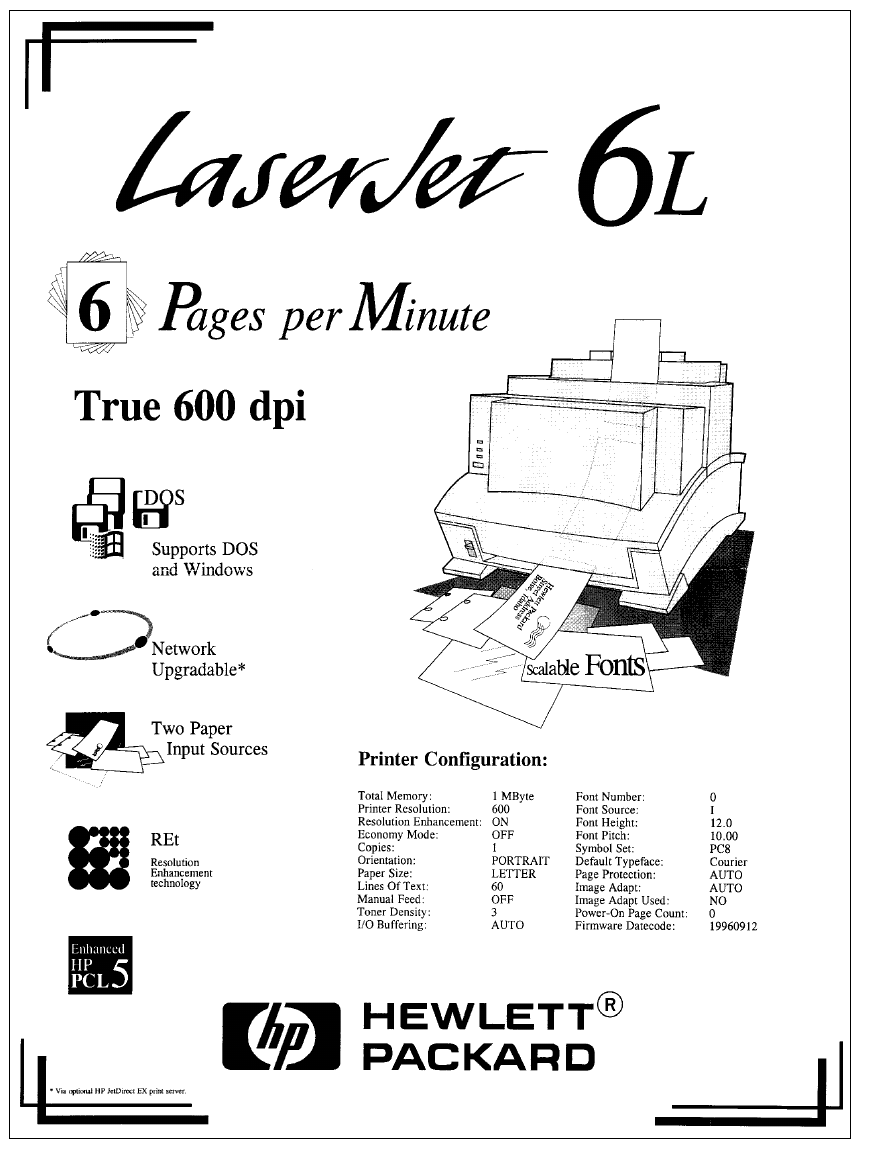
42 Operating overview EN
Figure 3-2 Self-test page for HP LaserJet 6L
Service.book Page 42 Thursday, September 14, 2000 11:15 AM

EN Printing a self-test page 43
Figure 3-3 Self-test page for HP LaserJet 6L Pro
The self-test page lists the current printer configuration. (If any fonts have been downloaded to the
printer a second page will print.)
To print a self-test page:
1Make sure the Ready (bottom) Light is on, and all other lights are off. Wake up the printer if
necessary by pressing the Control Panel Button.
2Briefly press and release the Control Panel Button. The Data (middle) Light comes on, the
Ready (bottom) Light blinks. Wait for a self-test page to print.
Service.book Page 43 Thursday, September 14, 2000 11:15 AM

44 Operating overview EN
Continuous self test
Note The HP LaserJet 6L Pro does not support the continuous self test.
A continuous self test can be useful for troubleshooting paper path and other problems. To print a
continuous self test:
1Disconnect the printer from the power source.
2Press and hold down the Control Panel Button while connecting power.
3Continue holding the button for about five seconds.
All lights will illuminate at once, then each will light in sequence.
4Release the button. The printer conducts its internal diagnostics routine, then prints the self-test
page continuously until stopped.
5To stop the continuous self test (and reset the printer), press and hold the Control Panel Button
for a few seconds until all lights begin lighting in sequence once again.
Note The self test does not print at the printer’s rated speed of 4 ppm (HP LaserJet 5L) or 6 ppm
(HP LaserJet 6L). The engine test prints at the printer’s rated speed.
Printing an engine test
The engine test print can be used to verify that the print engine is functioning correctly. The Formatter
PCA is completely bypassed during an engine test. Consequently, this test is useful for isolating
engine printer problems. For the HP LaserJet 5L and 6L printers, the engine test prints a full page of
vertical lines down the entire printable area. For the HP LaserJet 6L Pro, the engine test prints a full
page of horizontal lines across the entire printable area. These engine test pages are useful for
checking and adjusting registration.
Note Perform the engine test with the printer covers in place, as shown in Figure 3-6. Refer to “Engine Test”
in Chapter 7 for the engine test procedure.
Figure 3-4 Engine test button
Engine test buttonEngine test printout
(6L Pro)
Engine test printout
(5L/6L)
Service.book Page 44 Thursday, September 14, 2000 11:15 AM
EN Resetting the printer 45
Resetting the printer
Resetting the printer accomplishes the following:
lClears all data from the printer’s memory (including unprinted data, downloaded fonts, and
macros).
lStops any printing that is taking place and ejects the page.
lRemoves some error conditions.
lResets the printer to its factory default settings.
To reset the printer
Press and hold the Control Panel Button until the three Control Panel Lights blink quickly in
succession (about five seconds), then let go of the button. After resetting, the Ready Light will
remain lit if there are no printer errors. (Make sure there is paper in the printer or the Error Light will
remain lit.)
Service.book Page 45 Thursday, September 14, 2000 11:15 AM
46 Operating overview EN
Service.book Page 46 Thursday, September 14, 2000 11:15 AM
EN Chapter contents 47
4Printer maintenance
Chapter contents
Life expectancy of consumables . . . . . . . . . . . . . . . . . . . . . . . . . . . . . . . . . . . . . . . . . . . . . . . . . .48
Toner cartridge life. . . . . . . . . . . . . . . . . . . . . . . . . . . . . . . . . . . . . . . . . . . . . . . . . . . . . . . . . . . . . 49
Saving toner with EconoMode . . . . . . . . . . . . . . . . . . . . . . . . . . . . . . . . . . . . . . . . . . . . . . . . 49
Refilled toner cartridges . . . . . . . . . . . . . . . . . . . . . . . . . . . . . . . . . . . . . . . . . . . . . . . . . . . . . 50
Recycling toner cartridges . . . . . . . . . . . . . . . . . . . . . . . . . . . . . . . . . . . . . . . . . . . . . . . . . . .50
Cleaning the printer. . . . . . . . . . . . . . . . . . . . . . . . . . . . . . . . . . . . . . . . . . . . . . . . . . . . . . . . . . . . 51
Cleaning printer components . . . . . . . . . . . . . . . . . . . . . . . . . . . . . . . . . . . . . . . . . . . . . . . . . 51
Cleaning spilled toner . . . . . . . . . . . . . . . . . . . . . . . . . . . . . . . . . . . . . . . . . . . . . . . . . . . . . . . 52
Service.book Page 47 Thursday, September 14, 2000 11:15 AM

48 Printer maintenance EN
Life expectancy of consumables
Always inspect the components listed in Table 4-1 for wear when servicing the printer. Replace these
components as needed, based on printer failures or wear, not strictly on usage.
Table 4-1 Life expectancy of consumables
Description Estimated Life
(pages) Remarks
Toner cartridge (user replaceable) 2,5001
1. The estimated toner cartridge life is based on Letter or A4 size paper with an average of five percent toner cover-
age and a medium density setting. Toner cartridge life can be extended further by conserving toner using the print-
er’s EconoMode feature.
When print becomes faint, shake cartridge to
distribute remaining toner.
Transfer roller 50,000 May affect print quality and/or paper
movement.
Paper pickup assembly 50,000 Look for glazing and/or cracks.
Separation pad and sub pads 50,000 May affect paper movement.
Heating Element 100-120 V, 50/60 Hz
220-240 V, 50 Hz
Pressure Roller
50,000 May affect print quality and/or paper
movement. Look for marks on pressure roller
or upper Teflon sleeve.
Service.book Page 48 Thursday, September 14, 2000 11:15 AM

EN Toner cartridge life 49
Toner cartridge life
The toner cartridge has been designed to simplify the replacement of the printer’s major parts. The
toner cartridge contains the printing mechanism and a supply of toner. When using a typical word-
processing application, a toner cartridge will print approximately 2500 pages where the text covers
about five percent of the page.
Figure 4-1 Five percent text coverage
When regularly printing pages with less coverage, such as short memos, a toner cartridge should
print over 2,500 pages. However, if routinely printing very dense print, the cartridge will not print a full
2,500 pages.
Note For best results, always use a toner cartridge before the expiration date stamped on the toner cartridge
box.
Saving toner with EconoMode
Toner cartridge life can be extended dramatically by using the EconoMode printing feature of the
printer. EconoMode uses approximately 50 percent less toner than normal printing. The printed page
is much lighter and is adequate for printing drafts or proofs. EconoMode can be set through your
printer driver. See Chapter 5 for more information.
Note Some software applications may refer to this as “draft mode.”
Service.book Page 49 Thursday, September 14, 2000 11:15 AM
50 Printer maintenance EN
Refilled toner cartridges
While Hewlett-Packard does not prohibit the use of refilled toner cartridges during the warranty
period or while under a maintenance contract, we do not recommend their use. The reasons for this
are:
lHewlett-Packard has no control or process to ensure that a refilled toner cartridge functions at
the high level of reliability of a new HP LaserJet toner cartridge.
lHewlett-Packard also cannot predict what the long-term reliability effect on the printer is from
using different toner formulations found in refilled cartridges.
lHewlett-Packard has no control over the actual print quality of a refilled toner cartridge. The print
quality of HP LaserJet toner cartridges influences the customer’s perception of the printer.
Repairs resulting from the use of refilled toner cartridges are not covered under the HP warranty or
maintenance contract.
Recycling toner cartridges
In order to reduce waste, Hewlett-Packard has adopted a recycling program for used toner
cartridges. Plastics and other material are recycled. Cartridge components that do not wear out are
reused. HP pays the shipping costs from the user to the recycling plant. To join this recycling effort,
follow the instructions inside the toner cartridge box.
Service.book Page 50 Thursday, September 14, 2000 11:15 AM

EN Cleaning the printer 51
Cleaning the printer
To maintain the print quality, thoroughly clean the printer:
lEvery time you change the toner cartridge.
lAfter printing approximately 2,500 pages.
lWhenever print quality problems occur.
Clean the outside of the printer with a lightly water-dampened cloth. Clean the inside with only a dry,
lint-free cloth. Observe the warnings and cautions below.
WARNING! Before you begin these steps, unplug the printer to avoid shock hazard.
When cleaning around the front door area, avoid touching the heating element. It may be HOT.
(For heating element location, see Figure 6-14.)
Cleaning printer components
CAUTION To avoid permanent damage to the toner cartridge, do not use ammonia-based cleaners on or around
the printer. Do not touch the transfer roller with your fingers. Contaminants on the roller can cause print
quality problems.
Table 4-2 Cleaning printer components
Component Cleaning Method/Notes
Outside Covers Use a water-dampened cloth. Do not use solvents or ammonia-based
cleaners.
Inside General Use a dry, lint free cloth. Remove all dust, spilled toner, and paper particles.
Exit Roller Use a water-dampened lint-free cloth.(For location, see Figure 6-8.)
Fuser Exit Roller Use a water-dampened lint-free cloth. (For location, see Figure 6-18.)
Pickup Roller Use a lint-free cloth dampened with isopropyl alcohol. (For location, see
Figure 6-25.)
Pressure Roller Use a dry lint-free cloth. (For location, see Figure 6-16.)
Transfer Roller Use a dry, lint-free cloth. DO NOT TOUCH with your fingers. (For location,
see Figure 6-30.)
Separation Pad Use a dry lint-free cloth. (For location, see Figure 6-31.)
Delivery Assembly Use a water-dampened lint-free cloth. (For location, see Figure 6-10.)
Static Eliminator Teeth Use compressed air. (See Figure 4-2 on the following page for static
eliminator teeth location.)
Service.book Page 51 Thursday, September 14, 2000 11:15 AM

52 Printer maintenance EN
Figure 4-2 Static Eliminator Teeth (located in front of the transfer roller)
Cleaning spilled toner
Defective toner cartridges can develop leaks. In addition, after a paper jam has occurred, there may
be some toner remaining on the rollers and guides inside the printer. The pages that print
immediately after the jam may pick up this toner.
Clean spilled toner with a cloth slightly dampened in cold water. Do not touch the Transfer Roller with
the damp cloth or with your fingers. Do not use a vacuum cleaner unless it is equipped with a micro-
fine particle filter.
Note If toner gets on your clothing, use cold water to remove it. Hot water sets toner stains into fabric.
Service.book Page 52 Thursday, September 14, 2000 11:15 AM
EN Chapter contents 53
5Functional overview
Chapter contents
Basic printer functions. . . . . . . . . . . . . . . . . . . . . . . . . . . . . . . . . . . . . . . . . . . . . . . . . . . . . . . . . . 54
DC Controller/power system . . . . . . . . . . . . . . . . . . . . . . . . . . . . . . . . . . . . . . . . . . . . . . . . . . . . . 55
Print engine control system . . . . . . . . . . . . . . . . . . . . . . . . . . . . . . . . . . . . . . . . . . . . . . . . . . 56
Power system (on DC Controller PCA) . . . . . . . . . . . . . . . . . . . . . . . . . . . . . . . . . . . . . . . . . . 56
Formatter system . . . . . . . . . . . . . . . . . . . . . . . . . . . . . . . . . . . . . . . . . . . . . . . . . . . . . . . . . . . . . 58
CPU . . . . . . . . . . . . . . . . . . . . . . . . . . . . . . . . . . . . . . . . . . . . . . . . . . . . . . . . . . . . . . . . . . . . 58
Read only memory (ROM) . . . . . . . . . . . . . . . . . . . . . . . . . . . . . . . . . . . . . . . . . . . . . . . . . . . 58
Random access memory (RAM). . . . . . . . . . . . . . . . . . . . . . . . . . . . . . . . . . . . . . . . . . . . . . . 58
Parallel interface . . . . . . . . . . . . . . . . . . . . . . . . . . . . . . . . . . . . . . . . . . . . . . . . . . . . . . . . . . . 58
Control Panel . . . . . . . . . . . . . . . . . . . . . . . . . . . . . . . . . . . . . . . . . . . . . . . . . . . . . . . . . . . . . 58
Resolution Enhancement technology (REt) . . . . . . . . . . . . . . . . . . . . . . . . . . . . . . . . . . . . . . 59
EconoMode. . . . . . . . . . . . . . . . . . . . . . . . . . . . . . . . . . . . . . . . . . . . . . . . . . . . . . . . . . . . . . . 59
Memory Enhancement technology (MEt) . . . . . . . . . . . . . . . . . . . . . . . . . . . . . . . . . . . . . . . . 59
Enhanced I/O . . . . . . . . . . . . . . . . . . . . . . . . . . . . . . . . . . . . . . . . . . . . . . . . . . . . . . . . . . . . . 59
Page Protect . . . . . . . . . . . . . . . . . . . . . . . . . . . . . . . . . . . . . . . . . . . . . . . . . . . . . . . . . . . . . . 60
PJL overview. . . . . . . . . . . . . . . . . . . . . . . . . . . . . . . . . . . . . . . . . . . . . . . . . . . . . . . . . . . . . . 60
Image formation system . . . . . . . . . . . . . . . . . . . . . . . . . . . . . . . . . . . . . . . . . . . . . . . . . . . . . . . . 61
Toner cartridge . . . . . . . . . . . . . . . . . . . . . . . . . . . . . . . . . . . . . . . . . . . . . . . . . . . . . . . . . . . . 61
Step 1: Drum cleaning . . . . . . . . . . . . . . . . . . . . . . . . . . . . . . . . . . . . . . . . . . . . . . . . . . . . . .62
Step 2: Drum conditioning . . . . . . . . . . . . . . . . . . . . . . . . . . . . . . . . . . . . . . . . . . . . . . . . . . . 62
Step 3: Image writing . . . . . . . . . . . . . . . . . . . . . . . . . . . . . . . . . . . . . . . . . . . . . . . . . . . . . . . 62
Step 4: Image developing . . . . . . . . . . . . . . . . . . . . . . . . . . . . . . . . . . . . . . . . . . . . . . . . . . . . 62
Step 5: Image transferring . . . . . . . . . . . . . . . . . . . . . . . . . . . . . . . . . . . . . . . . . . . . . . . . . . .62
Step 6: Image fusing. . . . . . . . . . . . . . . . . . . . . . . . . . . . . . . . . . . . . . . . . . . . . . . . . . . . . . . . 62
Paper feed system. . . . . . . . . . . . . . . . . . . . . . . . . . . . . . . . . . . . . . . . . . . . . . . . . . . . . . . . . . . . . 63
Paper jam detection . . . . . . . . . . . . . . . . . . . . . . . . . . . . . . . . . . . . . . . . . . . . . . . . . . . . . . . . 65
Basic sequence of operation . . . . . . . . . . . . . . . . . . . . . . . . . . . . . . . . . . . . . . . . . . . . . . . . . . . . . 66
Service.book Page 53 Thursday, September 14, 2000 11:15 AM

54 Functional overview EN
Basic printer functions
This chapter presents a generalized functional overview of the printer and the printing processes.
The following printer systems are discussed:
lDC Controller System/ Power System
lFormatter System
lImage Formation System
lPaper Feed System
lLaser/Scanner System
Figure 5-1 is a generalized block diagram of the printer:
Figure 5-1 Printer functional block diagram
Pick Up/Feed System
Fusing
Assembly
Cleaner
Photo-
sensitive
drum
Front Output Slot
Paper Output Bin
Laser/Scanner System Formatter System
Formatter Control
Panel
DC Controller
Scanning Mirror
Laser
Diode BD
Circuit
Scanner
Motor
DC Controller/Power System
Image Formation
System
Pick-
up
Unit
Developing
Unit
Transfe r
Charging
Roller
Primary
Charging
Roller
Paper Input Tray
Single Sheet Input Slot
Service.book Page 54 Thursday, September 14, 2000 11:15 AM

EN DC Controller/power system 55
DC Controller/power system
The DC Controller PCA coordinates all print engine activities, drives the laser, and coordinates print
data from the Formatter PCA with the image formation process. The DC Controller also includes both
AC and DC power supply and distribution circuitry. The DC Controller controls the following systems
and functions:
lPrint Engine Control
•Laser and Scanner Drive
•Paper Motion Photosensors (Paper Out, Paper Registration, and Paper Exit Sensors)
•Motor
lPower System
•AC Power Distribution
•DC Power Distribution
•Overcurrent/Undervoltage Protection
•SleepMode
•High Voltage Power Distribution
Figure 5-2 shows the various DC controller loads.
Figure 5-2 DC Controller loads
CPU
DC ControllerFormatter
PCA Laser/Scanner
Assembly
Memory
I/O
Laser Diode
Delivery
Paper
Sensor
LV Power
Supply
AC Driver
HV Power
Supply
Main Motor
Drive
Fuser
Drive
Control Panel
Power
Supply
Charging Roller
Developing Roller
Bias
Toner Car tridge
Transfer Roller
Motor
Fusing Assembly
Sensors/Solenoid
Service.book Page 55 Thursday, September 14, 2000 11:15 AM
56 Functional overview EN
Print engine control system
Laser and scanner drive
Based on information received from the Formatter, the DC Controller sends signals to the Laser/
Scanner Assembly to modulate the laser diode ON and OFF and to drive the Laser/Scanner motor.
Refer to “Image formation system” later in this chapter for more information.
Paper motion monitoring and control
The DC Controller PCA controls paper motion by continuously monitoring the various paper sensors
and coordinating the timing with the other print processes.
For a detailed explanation of paper movement, and the interaction of photosensors and solenoid with
the paper movement process, refer to “Paper feed system” later in this chapter.
12 V shutoff switch
The 12 volt DC power shutoff switch, Switch 101, located on the top of the printer, is activated by the
printer door. The front door must be closed before the printer can resume printing.
Engine test switch
The Test Print, Switch 201, located on the DC Controller, is activated manually through an access
hole at the front of the printer. This switch causes the print engine to perform a self-test diagnostic
which bypasses the Formatter PCA and prints a full page of black vertical lines. This test is useful for
troubleshooting printer problems because it isolates the print engine from the Formatter PCA. (See
Chapter 7, “Troubleshooting,” to learn more about how to perform an engine test.)
Motor
The Motor is controlled by the DC Controller PCA. The Motor provides all of the printer’s paper
movement.
Power system (on DC Controller PCA)
The AC, DC, and high voltage power supply circuits are all contained within the DC Controller PCA.
AC power distribution
The AC power circuitry supplies AC voltage whenever the power cord is connected to the AC power
source. AC voltage is distributed to the DC power supply circuitry and to the AC driver circuitry, which
controls AC voltage to the fusing assembly’s heating element.
Service.book Page 56 Thursday, September 14, 2000 11:15 AM

EN DC Controller/power system 57
DC power distribution
The DC power distribution circuitry, located on the DC Controller PCA, distributes +5 V DC and +12
V DC as follows:
Overcurrent/overvoltage protection
There are two overvoltage/overcurrent devices in this printer:
lFuse F101 provides overcurrent protection for the fusing system circuitry. To check or replace the
fuse requires the removal of the DC Controller. Fuse 102 (found only on 110V units) provides
overcurrent protection to the printer DC power supply circuitry.
lIn addition, the +12V DC and +5V DC power circuitry contains an overcurrent protection circuit
that automatically shuts off the output voltage when an overcurrent condition occurs due to a
short or abnormal voltage on the load side.
SleepMode
Instead of a power switch, the printer has a SleepMode function. After the printer has been idle for 15
minutes, it turns itself off by shifting to SleepMode. The Control Panel lights remain off, and the
printer retains all printer settings and downloaded fonts and macros while in SleepMode.
The printer exits SleepMode and all of the lights power on when any of the following occur:
lA job is received.
lThe Control Panel Button is pressed.
lThe printer front door is opened.
Note The printer will not enter SleepMode if there is a printer error.
High voltage power distribution
The High Voltage Power Supply PCA applies an overlap of DC and AC voltage to the primary
charging roller and the developing roller. This circuit also applies a positive or negative DC voltage to
the transfer charging roller according to the instructions from the CPU on the DC Controller PCA.
This circuit also controls the image density by changing the primary AC voltage and the developing
AC bias according to the setting of the print density dial.
High voltage is disabled when the printer’s EP Door is open (i.e., switch SW101 is open).
+5 V DC lFormatter PCA
lPhotosensors
lDC Controller Circuitry
lLaser/Beam Detect Circuitry
+12 V DC: lMotor
lScanner Motor
lSolenoid
+12 VA DC lHigh Voltage Power Supply
Service.book Page 57 Thursday, September 14, 2000 11:15 AM
58 Functional overview EN
Formatter system
The Formatter PCA is responsible for the following:
lReceiving and processing print data from the printer interface.
lMonitoring Control Panel Button and relaying printer status information.
lDeveloping and coordinating data placement and timing with the print engine.
lStoring font information.
lCommunicating with the host computer through the Bi-Directional Interface.
The Formatter PCA receives print data from the Bi-Tronics Interface and converts it into a dot image.
The DC Controller synchronizes the Image Formation System with the Paper Feed System and
signals the Formatter to send the print image data. The Formatter sends the print image data (dots)
in the form of a VIDEO signal and the printing process begins.
On the HP LaserJet 5L and 6L, the Formatter PCA also provides mounting locations for additional
memory.
CPU
The Formatter PCA incorporates a microprocessor operating at a minimum of 24 MHz.
Read only memory (ROM)
Besides storing microprocessor control programs, the ROM stores dot patterns of internal character
sets (fonts).
Random access memory (RAM)
The RAM stores printing and downloaded font information received from the host system and
temporarily stores a full page of print image data before the data is sent to the print engine. (See
“Page Protect” later in this chapter.) For the HP LaserJet 5L and 6L printers, memory capacity can be
increased by adding a DRAM memory card to the Formatter PCA. Note that adding memory may
also increase print speed when printing complex graphics. The HP LaserJet 6L Pro does not support
memory expansion or the use of a JEDIA card.
Parallel interface
The Formatter PCA receives incoming data through its Bi-Tronics interface. The Bi-Tronics I/O
provides high speed and two-way communication between the printer and the host, allowing the user
to change printer settings and monitor printer status from the host computer. This interface is IEEE-
1284 compliant.
Control Panel
Status LED lights
The Formatter uses three LEDs mounted under the printer cover to communicate printer status to the
user. Refer to “Using the Control Panel” in Chapter 3 and “Printer Error Troubleshooting” in Chapter 7
for more information on the lights.
Control Panel Button
The Control Panel Button is used for such functions as self test, reset, and to display error codes.
Refer to “Using the Control Panel” in Chapter 3 for more information on the Control Panel Button.
Service.book Page 58 Thursday, September 14, 2000 11:15 AM

EN Formatter system 59
Resolution Enhancement technology (REt)
The Formatter PCA contains circuitry for Resolution Enhancement technology (REt), which modifies
the standard video dot data on its way to the DC Controller to produce smoothed black-to-white
boundaries. REt is user-adjustable from some software applications. Available settings are On or Off.
EconoMode
The EconoMode setting uses approximately 50 percent less toner than standard mode printing by
reducing the dot density. However, EconoMode does not extend toner cartridge component life.
EconoMode, which can also be thought of as “draft mode,” is user-selectable through some software
applications. The default setting is Off.
Figure 5-3 EconoMode vs. Normal Mode
Note EconoMode does not affect print speed or memory usage.
Memory Enhancement technology (MEt)
The Hewlett-Packard Memory Enhancement technology (Met) effectively doubles the standard
memory through a variety of font and data compression methods. MEt is only available in PCL mode
and is not customer selectable. When using the host-based driver, your PC handles memory
management.
Enhanced I/O
The Enhanced I/O feature allows printer memory to be used for storing data received from the host
computer. When Enhanced I/O is enabled, you can send more data to your printer in shorter
amounts of time, which allows you to return to your application sooner. Enhanced I/O has the
following options:
lAuto allows the printer to use Enhanced I/O memory allocation to increase the speed of data
transfer from the host computer to the printer, if necessary.
lOff uses the minimum amount of printer memory for storing data sent from the host computer.
Enhanced I/O is only available in PCL mode. When using the host-based driver (HP LaserJet 5L and
6L only), your PC handles memory management.
Normal mode,
medium density
EconoMode,
medium density
Service.book Page 59 Thursday, September 14, 2000 11:15 AM
60 Functional overview EN
Page Protect
Page complexity (rules, complex graphics, or dense text) may exceed the printer‘s ability to create
the page image fast enough to keep pace with the Image Formation process. If Page Protect is
disabled and a page is too complex, the page may print in parts (for example, the top half on one
page and the bottom half on the next page). Some print data loss is likely in these instances, and the
printer will display an error message.
Page Protect allows the Formatter to create the entire page image in page buffer memory before
physically moving the paper through the printer. This process ensures that the entire page will be
printed. Page Protect applies only to PCL printing. The default setting is Auto.
PJL overview
Printer Job Language (PJL) is an integral part of configuration, in addition to the standard Printer
Command Language (PCL). With standard Centronics cabling, PJL allows the printer to perform
functions such as:
lTwo-way communication with the host computer through a Bi-directional Parallel connection. The
printer can tell the host such things as the control panel status.
lIsolation of print environment settings from one print job to the next. For example, if a print job is
sent to the printer in landscape mode, the subsequent print jobs print in landscape only if they
are formatted for landscape printing.
Service.book Page 60 Thursday, September 14, 2000 11:15 AM

EN Image formation system 61
Image formation system
Laser printing requires the interaction of several different technologies (such as electronics, optics,
and electrophotographics) to provide a printed page. Each process functions independently and
must be coordinated with the other printer processes. Image formation consists of six processes:
Step 1 Drum Cleaning
Step 2 Drum Conditioning
Step 3 Image Writing
Step 4 Image Developing
Step 5 Image Transferring
Step 6 Image Fusing
Figure 5-4 Image formation block diagram
Toner cartridge
As the “heart” of the Image Formation System, the toner cartridge houses the cleaning, conditioning,
and developing steps of the process. The toner cartridge contains the photosensitive drum, primary
charging roller, developing station, toner cavity, and cleaning station. Including these components,
which wear, degrade, or are consumed in the replaceable toner cartridge, eliminates the need for a
service call when replacement is required. The special photosensitive properties of the drum allow
an image to be formed on the drum surface and then transferred to paper.
CAUTION The printer’s toner cartridge does not include a light-blocking shutter. Be careful to avoid exposing the
drum to light, which can permanently damage the drum. Protect the cartridge whenever removing it
from the printer.
Electrostatic Latent Image Formation Block Flow of Paper
Direction of Drum
2. Scanning Exposure
3. Developing
4. Transfer
7. Drum Cleaning
6. Fusing
5. Separation
1. Primary Charging
Drum Cleaning
Block
Fuser Block
Paper Delivery
Transfer Block
Manual Feeding Slot
Multi-Purpose Tray
Registration
Service.book Page 61 Thursday, September 14, 2000 11:15 AM
62 Functional overview EN
Step 1: Drum cleaning
The cleaning blade is in contact with the surface of the drum at all times. As the drum rotates during
printing, excess toner wiped off and stored in the waste toner receptacle.
Step 2: Drum conditioning
After the drum is physically cleaned, it must be conditioned. This process consists of applying a
uniform negative charge on the surface of the drum with the primary charging roller, located in the
toner cartridge. The primary charging roller is coated with conductive rubber. An AC bias is applied to
the roller to erase any residual charges from any previous image. In addition, a negative DC bias is
applied by the charging roller to create a uniform negative potential on the drum surface. The amount
of DC voltage is modified by the print density setting.
Step 3: Image writing
During the writing process, a modulated laser diode projects the beam onto a rotating scanning
mirror. As the mirror rotates, the beam reflects off the mirror, first through a set of focusing lenses, off
a mirror, and finally through a slot in the top of the toner cartridge, and onto the photosensitive drum.
The beam sweeps the drum from left to right, discharging the negative potential wherever the beam
strikes the surface. This creates a latent electrostatic image, which later is developed into a visible
image.
Because the beam is sweeping the entire length of the drum and the drum is rotating, the entire
surface area of the drum can be covered. At the end of each sweep, the beam strikes the beam
detect lens, generating the Beam Detect Signal (BD). The BD signal is sent to the DC Controller,
where it is converted to an electrical signal used to synchronize the output of the next scan line of
data.
Step 4: Image developing
At this stage of the process, the latent electrostatic image is present on the drum. The toner particles
obtain a negative surface charge by rubbing against the developing cylinder, which is connected to a
negative DC supply. The negatively charged toner is attracted to the discharged (exposed,
grounded) areas of the drum, and repelled from the negatively charged (non-exposed) areas.
Step 5: Image transferring
During the transferring process, the toner image on the drum surface is transferred to the paper. A
positive charge applied to the back of the paper by the transfer roller causes the negatively charged
toner on the drum surface to be attracted to the paper. After separation, the drum is cleaned and
conditioned for the next image.
Step 6: Image fusing
During the fusing process, the toner is fused into the paper by heat and pressure to produce a
permanent image. The paper passes between a heated fusing element and a soft pressure roller.
This melts the toner and presses it into the paper.
Service.book Page 62 Thursday, September 14, 2000 11:15 AM

EN Paper feed system 63
Paper feed system
Both the Paper Input Tray and the Single Sheet Input Slot merge into one, main input area. Paper
placed in either of these areas enables the Paper Out Sensor (sensor 202), which informs the DC
Controller that paper is present.
When the printer receives a print job and is ready to print, the DC Controller enables the Laser/
Scanner Assembly and the Motor. Paper motion begins when the DC Controller energizes solenoid
SL1. This causes the paper pick up roller to rotate once. Two actions occur as a result of this rotation.
First, the paper kick plate pushes the paper against the pick-up roller. Second, the pick-up roller
grabs the top sheet and advances it to the Feed Assembly drive rollers. To ensure that only one
sheet is fed, a main separation pad, along with two subpads, hold the remainder of the stack in place.
The feed assembly drive rollers advance the paper to the Paper Registration photosensor (PS203).
This sensor informs the DC Controller of the exact location of the paper’s leading edge, so that the
image being written on the photosensitive drum can be precisely positioned on the page. The feed
assembly drive rollers then advance the paper to the transfer area where the toner image on the
photosensitive drum is transferred to paper.
After the image is transferred, the paper enters the fusing assembly where heat from the fuser and
pressure from the Pressure Roller permanently bond the toner image to paper. The Paper Exit
Sensor (PS201) determines that paper has successfully moved out of the fusing area. The fusing
assembly exit rollers deliver paper to either the Output Paper Bin or the Front Output slot, depending
upon the position of the Face-up/Face-down lever.
Figure 5-5 shows a simplified paper path and the locations of the photosensors and rollers.
Figure 5-5 Simplified paper path
Manual Input Slot
Paper Output Bin
Toner Cartridge
Delivery Roller #1
Front Output Slot
Paper
Input
Bin
Paper Out Sensor
(PS202)
Paper Exit
Sensor
(PS201)
Heating Element
Pick-up Roller
Pressure Roller Transfer Roller
Paper Registration
Sensor
(PS203)
Main Motor
Service.book Page 63 Thursday, September 14, 2000 11:15 AM

64 Functional overview EN
Figure 5-6 shows the locations of the photosensors, switches, solenoid, and other important printer
elements. Table 5-1 describes the function of each photosensor and the solenoid.
Figure 5-6 Solenoid and sensors
PS204 (5L only)
SW101
PS202
PS203
SL1
Drive Unit
Main Motor
Formatter SW201 PS201
DC Controller
Heating Element
Laser Scanner
Pick-up Roller Assembly
Table 5-1 Solenoid and sensors
Number Name Description
SL1 Paper Pick-up Solenoid Enables the Paper Pickup Roller.
PS201 Paper Exit Sensor Senses when paper has successfully
moved out of the fusing area and the next
sheet of paper can be fed.
PS202 Paper Out Sensor Senses no paper in either the Paper Input
Tray or Manual Input Slot. If this sensor
does not sense paper in the Input Paper
Tray or the Single-Sheet Input Slot, the
formatter displays the paper-out indication
on the Control Panel. Paper must be
reloaded before printing can resume.
PS203 Paper Registration Sensor Detects the leading and trailing edges of
the paper. Synchronizes the photosensitive
drum and the top of the paper.
PS204 Door Open/Cartridge Sensor (HP LaserJet
5L only) In the HP LaserJet 6L, SW101
performs the function of 5L’s PS204. The
6L Pro has no toner cartridge sensor.
Detects whether printer door is open and
cartridge is in place. If the door is open or
the cartridge is not in place, the control
panel LEDs will display an error message.
Printing cannot continue until the door is
closed and the cartridge is in proper
position.
Service.book Page 64 Thursday, September 14, 2000 11:15 AM
EN Paper feed system 65
Paper jam detection
The Paper Out Sensor (PS202), Paper Registration Sensor (PS203), and the Paper Exit Sensor
(PS201) detect when paper is moving through the printer. (See Figure 5-5 for roller and sensor
locations.) If a paper jam is detected, the DC Controller immediately stops the printing process and
causes a paper jam indication on the Control Panel.
A paper jam can be detected under any of the following conditions:
lPower-On Jams. Paper is present under either PS201 or PS203 at power-on.
lPickup Jams. Paper does not reach and clear photosensor PS203 within a specified period of
time. The time period begins when the Paper Pickup Solenoid (SL1) is energized.
lDelay Jams. Paper does not reach or clear a specific photosensor within a specified period of
time.
Service.book Page 65 Thursday, September 14, 2000 11:15 AM

66 Functional overview EN
Basic sequence of operation
The Formatter PCA and the DC Controller PCA share information during printer operation. The DC
Controller-to-Formatter Connector (J201) forms a link that operates as a serial data bus. This allows
printer status, command information, and dot-image data to be passed between the two PCAs.
Figure 5-7 shows the general timing of the printer events. The following events take place during
normal printer operation:
Table 5-2 Printer timing
Period Timing Purpose
WAIT From when the paper is inserted to the end
of Main Motor initial rotation. Clear the drum surface potential and clean
the Transfer Roller.
STBY (standby) From the end of the WAIT or the LSTR
period until the input of the PRNT signal
from the Formatter. Or from the end of the
LSTR period until power OFF.
Maintain the printer in ready state.
INTR (initial rotation) From the input of the PRNT signal from the
Formatter until the laser diode intensity has
been stabilized.
Stabilize the photosensitive drum
sensitivity in preparation for printing. Also
clean the Transfer Roller.
PRNT From the end of initial rotation until the
Scanner Motor stops. Form images on the photosensitive drum
based on the /VDO signal from the
Formatter and transfer the image to paper.
LSTR (last rotation) From the primary voltage (DC) OFF until
the Main Motor stops.
If another PRNT signal is sent from the
Formatter, the printer returns to the INTR
period. If not, it returns to the STBY period.
Deliver the last sheet of paper. Also clean
the Transfer Roller.
Refer to the Timing Diagrams on the following pages.
Service.book Page 66 Thursday, September 14, 2000 11:15 AM

EN Basic sequence of operation 67
Figure 5-7 General timing diagram - HP LaserJet 5L
Service.book Page 67 Thursday, September 14, 2000 11:15 AM

68 Functional overview EN
Figure 5-8 General timing diagram - HP LaserJet 6L and HP LaserJet 6L ProSL
Service.book Page 68 Thursday, September 14, 2000 11:15 AM
EN Chapter contents 69
6Removal and replacement
Chapter contents
Removal and replacement strategy. . . . . . . . . . . . . . . . . . . . . . . . . . . . . . . . . . . . . . . . . . . . . . . . 70
Required tools . . . . . . . . . . . . . . . . . . . . . . . . . . . . . . . . . . . . . . . . . . . . . . . . . . . . . . . . . . . . . . . . 71
Installing memory cards (DRAM) . . . . . . . . . . . . . . . . . . . . . . . . . . . . . . . . . . . . . . . . . . . . . . . . .72
Covers and doors . . . . . . . . . . . . . . . . . . . . . . . . . . . . . . . . . . . . . . . . . . . . . . . . . . . . . . . . . . . . . 73
Back Cover . . . . . . . . . . . . . . . . . . . . . . . . . . . . . . . . . . . . . . . . . . . . . . . . . . . . . . . . . . . . . . . 73
EP Door Assembly . . . . . . . . . . . . . . . . . . . . . . . . . . . . . . . . . . . . . . . . . . . . . . . . . . . . . . . . . 75
Memory Door . . . . . . . . . . . . . . . . . . . . . . . . . . . . . . . . . . . . . . . . . . . . . . . . . . . . . . . . . . . . . 76
Main Cover and Paper Input Assembly. . . . . . . . . . . . . . . . . . . . . . . . . . . . . . . . . . . . . . . . . . 77
Internal assemblies . . . . . . . . . . . . . . . . . . . . . . . . . . . . . . . . . . . . . . . . . . . . . . . . . . . . . . . . . . . . 78
Control Panel . . . . . . . . . . . . . . . . . . . . . . . . . . . . . . . . . . . . . . . . . . . . . . . . . . . . . . . . . . . . . 78
Exit Roller Assembly. . . . . . . . . . . . . . . . . . . . . . . . . . . . . . . . . . . . . . . . . . . . . . . . . . . . . . . . 79
Delivery Assembly . . . . . . . . . . . . . . . . . . . . . . . . . . . . . . . . . . . . . . . . . . . . . . . . . . . . . . . . . 80
Fuser Pressure Plate . . . . . . . . . . . . . . . . . . . . . . . . . . . . . . . . . . . . . . . . . . . . . . . . . . . . . . . 82
Heating Element . . . . . . . . . . . . . . . . . . . . . . . . . . . . . . . . . . . . . . . . . . . . . . . . . . . . . . . . . . . 84
Pressure Roller . . . . . . . . . . . . . . . . . . . . . . . . . . . . . . . . . . . . . . . . . . . . . . . . . . . . . . . . . . . . 87
Face-Up/Face-Down Lever . . . . . . . . . . . . . . . . . . . . . . . . . . . . . . . . . . . . . . . . . . . . . . . . . . . 88
Fuser Exit Roller Assembly. . . . . . . . . . . . . . . . . . . . . . . . . . . . . . . . . . . . . . . . . . . . . . . . . . . 89
Paper Exit Sensor Flag. . . . . . . . . . . . . . . . . . . . . . . . . . . . . . . . . . . . . . . . . . . . . . . . . . . . . .90
Top assemblies . . . . . . . . . . . . . . . . . . . . . . . . . . . . . . . . . . . . . . . . . . . . . . . . . . . . . . . . . . . . . . . 91
Laser/Scanner Assembly . . . . . . . . . . . . . . . . . . . . . . . . . . . . . . . . . . . . . . . . . . . . . . . . . . . . 91
Solenoid . . . . . . . . . . . . . . . . . . . . . . . . . . . . . . . . . . . . . . . . . . . . . . . . . . . . . . . . . . . . . . . . . 92
Pickup Roller Assembly . . . . . . . . . . . . . . . . . . . . . . . . . . . . . . . . . . . . . . . . . . . . . . . . . . . . .94
Paper Feed Frame . . . . . . . . . . . . . . . . . . . . . . . . . . . . . . . . . . . . . . . . . . . . . . . . . . . . . . . . . 97
Transfer Roller Guide and Transfer Roller. . . . . . . . . . . . . . . . . . . . . . . . . . . . . . . . . . . . . . . 101
Kick Plate . . . . . . . . . . . . . . . . . . . . . . . . . . . . . . . . . . . . . . . . . . . . . . . . . . . . . . . . . . . . . . . 102
Separation Pad . . . . . . . . . . . . . . . . . . . . . . . . . . . . . . . . . . . . . . . . . . . . . . . . . . . . . . . . . . . 104
Subpads . . . . . . . . . . . . . . . . . . . . . . . . . . . . . . . . . . . . . . . . . . . . . . . . . . . . . . . . . . . . . . . . 105
Feed Assembly . . . . . . . . . . . . . . . . . . . . . . . . . . . . . . . . . . . . . . . . . . . . . . . . . . . . . . . . . . . 106
Bottom assemblies . . . . . . . . . . . . . . . . . . . . . . . . . . . . . . . . . . . . . . . . . . . . . . . . . . . . . . . . . . . 109
Memory Door Guide . . . . . . . . . . . . . . . . . . . . . . . . . . . . . . . . . . . . . . . . . . . . . . . . . . . . . . . 109
Motor. . . . . . . . . . . . . . . . . . . . . . . . . . . . . . . . . . . . . . . . . . . . . . . . . . . . . . . . . . . . . . . . . . . 110
DC Controller . . . . . . . . . . . . . . . . . . . . . . . . . . . . . . . . . . . . . . . . . . . . . . . . . . . . . . . . . . . . 111
Formatter PCA . . . . . . . . . . . . . . . . . . . . . . . . . . . . . . . . . . . . . . . . . . . . . . . . . . . . . . . . . . . 114
Service.book Page 69 Thursday, September 14, 2000 11:15 AM

70 Removal and replacement EN
Removal and replacement strategy
This chapter documents removal and replacement of Field Replaceable Units (FRUs) only.
Replacement is generally the reverse of removal. Occasionally, notes are included to provide
direction for difficult or critical replacement procedures.
WARNING! Unplug the power cord from the power outlet before attempting to service the printer. If this warning
is not followed, severe injury may result.
Never operate or service the printer with the protective cover removed from the Laser/Scanner
Assembly. The reflected beam, although invisible, can damage your eyes.
The sheet metal edges of this printer can be sharp! Exercise caution when working with the printer.
CAUTION The printer contains parts that are electrostatic discharge (ESD) sensitive. Always service printers at
an ESD-protected workstation.
To install a self-tapping screw, first turn it counter-clockwise to align it with the existing thread pattern,
then carefully turn clockwise to tighten. Do not overtighten. If a self-tapping screw-hole becomes
stripped, repair the screw-hole or replace the affected assembly.
Note Always remove the toner cartridge before removing or replacing parts.
Service.book Page 70 Thursday, September 14, 2000 11:15 AM

EN Required tools 71
Required tools
l#2 Phillips screwdriver with a magnetic tip
lsmall flathead screwdriver
lneedlenose pliers
CAUTION A PosiDriv screwdriver will damage the printer’s screw heads. Use Phillips only.
Figure 6-1 shows the difference between a Phillips and a PosiDriv screwdriver. Note that a Phillips tip
has more beveled surfaces.
Figure 6-1 Phillips and PosiDriv screwdrivers
Phillips PosiDriv
Service.book Page 71 Thursday, September 14, 2000 11:15 AM

72 Removal and replacement EN
Installing memory cards (DRAM)
Note
The HP LaserJet 6L Pro does not support memory upgrades.
1Unplug the power cord from the printer. You should not install a
memory card while the printer is in SleepMode.
2Open the Printer Door, remove the toner cartridge, and close the
Printer Door. Protect the toner cartridge from light while you are
working on the printer.
3Remove any paper in the paper tray. Gently tip the printer onto its
side so that the memory cover is on top as shown in Figure 3.
4Remove the Memory Expansion Cover by carefully pulling the tab
out and away from the printer in a gentle rocking motion.
5Align the memory card with the corner notch so it is positioned as in
Figure 4. Push it firmly into the printer
Replace the Memory Expansion Cover, set the printer upright, reinstall
the toner cartridge, reinsert paper, and reconnect to the power source.
Print a self-test page (see Chapter 3) to check that the printer
recognizes the additional memory you have added. Your Total Memory
in the “Printer Information” section will show the new MB total.
1 MB card 2 MB total
2 MB card 3 MB total
4 MB card 5 MB total
8 MB card 9 MB total
1
3
2
4
5
Service.book Page 72 Thursday, September 14, 2000 11:15 AM

EN Covers and doors 73
Covers and doors
Back Cover
1Unplug the power cord and remove the parallel cable from the back of the printer.
2Remove the toner cartridge.
3Lift the Input Extender assembly.
CAUTION You must lift the Input Extender when the covers are removed or it will break. After you have removed
the covers, leave the Input Extender in this lifted position for ease of replacement.
Note The Input Extender for the HP LaserJet 6L Pro differs from the one shown in the photo. It does not
have the extra extender for legal-size paper.
4Remove the (3) screws (Figure 6-2, callout 1).
Figure 6-2 Back Cover removal (1 of 2)
1
Service.book Page 73 Thursday, September 14, 2000 11:15 AM

74 Removal and replacement EN
5Separate the rear panel from the main cover, pulling the lower corners away from the printer first.
Then, insert the small flathead screwdriver into the openings at the top to pop the upper corners
(Figure 6-3, callout 1).
6Remove the cover by grabbing it on both sides and pulling it straight back with a firm pull (Figure
6-3, callout 2).
Figure 6-3 Back Cover removal (2 of 2)
To reinstall
Make certain the Input Extender is raised before you reinstall the back cover.
2
1
Service.book Page 74 Thursday, September 14, 2000 11:15 AM

EN Covers and doors 75
EP Door Assembly
1Unplug the power cord and remove the parallel cable from the back of the printer.
2Open the EP Door.
3Remove the toner cartridge.
4There is a flex point along the door hinge. Firmly press the left tab inward to release it (Figure 6-
4). The right tab will fall out easily.
Figure 6-4 EP Door Assembly removal
Service.book Page 75 Thursday, September 14, 2000 11:15 AM

76 Removal and replacement EN
Memory Door
Note This procedure does not apply to the HP LaserJet 6L Pro. That model does not have a Memory Door.
1Unplug the power cord and remove the parallel cable from the back of the printer.
2Remove the toner cartridge.
3Gently tip the printer onto its side so that the Control Panel is on top.
4Carefully pull the door tab out (Figure 6-5, callout 1) and away from the printer in a gentle rocking
motion (Figure 6-5, callout 2).
Figure 6-5 Memory Door removal
1
2
Service.book Page 76 Thursday, September 14, 2000 11:15 AM

EN Covers and doors 77
Main Cover and Paper Input Assembly
1Remove the toner cartridge.
2Remove memory door (HP LaserJet 5L and 6L).
CAUTION Remove the memory door first (HP LaserJet 5L and 6L). The door will break if you remove the Main
Cover without removing the memory door.
3Remove the EP Door Assembly.
4Remove the Back Cover.
5Remove the (2) screws from the top of the printer (Figure 6-6, callout 1).
6Grasp the two lower, front corners of the printer and pull gently outward to release the front of the
Main Cover.
7Lift the cover straight off.
8Remove the Paper Input Assembly (Figure 6-6, callout 2) by rotating it forward and lifting it out
with firm pressure.
Figure 6-6 Main Cover and Paper Input Assembly removal
Note When replacing the Paper Input Assembly, make certain that the mylar sheet is positioned between
the Input Feed Roller and Separation Pad and that the sheet is not folded or bent.
2
1
Service.book Page 77 Thursday, September 14, 2000 11:15 AM

78 Removal and replacement EN
Internal assemblies
Control Panel
Procedure for HP LaserJet 5L and 6L
1Remove the Printer Covers.
2Use the needlenose pliers to release the Control Panel connector (Figure 6-7,callout 1).
3Press the tab on the top of the Control Panel downward (Figure 6-7, callout 2). The Control Panel
will pop out of the printer chassis.
4Lift the Control Panel out.
Procedure for HP LaserJet 6L Pro
1Remove the Printer Covers.
2Press the tab on the top of the Control Panel downward (Figure 6-7, callout 2). The Control Panel
will pop out of the printer chassis.
Note The Control Panel on the HP LaserJet 6L Pro is soldered directly to the wiring harness. It is not attached
with a connector. Do not try to separate the Control Panel from the wiring harness.
3Press the tab on the top of the Control Panel downward (Figure 6-7, callout 2).The Control Panel
will pop out of the printer chassis.
4Carefully remove the cable from the guides on the printer chassis.
Note The other end of the wiring harness is attached to the Formatter PCA with a connector. See “Formatter
PCA” later in this chapter for more information.
Figure 6-7 Control Panel removal
1
2
Service.book Page 78 Thursday, September 14, 2000 11:15 AM

EN Internal assemblies 79
Exit Roller Assembly
1Remove Printer Covers.
2Grasp both tabs at the lower ends of the Exit Roller bushings and pull inward. This will release
the tabs from the printer chassis (Figure 6-8, callout 1).
3Rotate the tabs 90 degrees, clear of the printer chassis (Figure 6-8, callout 2).
4Lift the roller out.
Figure 6-8 Exit Roller removal
To reinstall
The end of the Exit Roller that has a gear attached must fit into the gear train. Although it is possible
to reinstall the Exit Roller so that the gear end is on the opposite side of the printer, this placement
would cause paper path problems.
1
2
Service.book Page 79 Thursday, September 14, 2000 11:15 AM

80 Removal and replacement EN
Delivery Assembly
1Remove the Printer Covers and Exit Roller Assembly.
2Remove the EP Right-hand assembly by pressing inward on the tab (Figure 6-9, callout 1) and
sliding the assembly toward the front of the printer (Figure 6-9, callout 2).
Note The EP Right-Hand assembly must be removed to access any fuser components.
Figure 6-9 Delivery Assembly removal (1 of 2)
2
1
Service.book Page 80 Thursday, September 14, 2000 11:15 AM

EN Internal assemblies 81
3Use the magnetic screwdriver to remove the (2) screws (Figure 6-10, callout 1).
4Rotate the rear of the Delivery Assembly up and forward, then lift it out of the printer.
Figure 6-10 Delivery Assembly removal (2 of 2)
Note When reinstalling the Delivery Assembly, make sure that the tabs on the front end of the Delivery
Assembly fit under the sheet metal fuser plate below.
1
Service.book Page 81 Thursday, September 14, 2000 11:15 AM

82 Removal and replacement EN
Fuser Pressure Plate
1Remove Printer Covers and Delivery Assembly (Figures 6-9 and 6-10).
2Remove the (2) screws (Figure 6-11, callout 1).
3Press the Fuser Plate retainer clips out to release the Pressure Plate (Figure 6-11, callout 2).
4Rotate the plate around and toward the back. Lift up to remove it (Figure 6-11, callout 3).
Figure 6-11 Fuser Pressure Plate removal
3
2
1
Service.book Page 82 Thursday, September 14, 2000 11:15 AM

EN Internal assemblies 83
To reinstall
The Fuser Pressure Plate is kept in place by four locking mechanisms in each corner. Place the rear
slits in the plate over the rear brackets that hold the Fusing Assembly (Figure 6-12, callout 1). Lower
the plate over the retaining clips, pressing on both sides of the Fuser Pressure Plate (Figure 6-12,
callout, 2). It is important that the spring is placed over the positioning pin (callout 3) because
inadequate pressure will cause fusing problems. Replace the screws.
Figure 6-12 Fuser Pressure Plate replacement
Service.book Page 83 Thursday, September 14, 2000 11:15 AM

84 Removal and replacement EN
Heating Element
1Remove Printer Covers, Delivery Assembly (Figures 6-9 and 6-10), and Fuser Pressure Plate
(Figure 6-11).
2Remove the wire cover (on the right side of the printer) for the Heating Element wires by pressing
in on the tab and pulling outward (Figure 6-13, callout 1).
Figure 6-13 Heating Element removal (1 of 3)
1
Service.book Page 84 Thursday, September 14, 2000 11:15 AM

EN Internal assemblies 85
3Disconnect the AC voltage to the Heating Element by releasing the connector located on the DC
Controller. Press down on the connector release with a small, flathead screwdriver (Figure 6-14,
callout 1). (Because this is a small space, it is much easier to reach the connector with a
screwdriver.) Pull straight out (Figure 6-14, callout 2).
Figure 6-14 Heating Element removal (2 of 3)
1
2
Service.book Page 85 Thursday, September 14, 2000 11:15 AM

86 Removal and replacement EN
4Remove the wire from the wire guides along the right-side of the printer.
5Disconnect the thermistor feedback connector in the left front side of the Fusing Assembly
(Figure 6-15).
Figure 6-15 Heating Element removal (3 of 3)
6Lift the Heating Element out.
To reinstall
Make sure the connectors are properly reattached.
Service.book Page 86 Thursday, September 14, 2000 11:15 AM

EN Internal assemblies 87
Pressure Roller
1Remove Printer Covers, Delivery Assembly (Figures 6-9 and 6-10), Fuser Pressure Plate (Figure
6-11), and Heating Element (Figures 6-13 through 6-15).
2Remove the Pressure Roller guide by lifting the edge (Figure 6-16, callout 1) and then rolling it
gently backward (Figure 6-16, callout 2).
Figure 6-16 Pressure Roller Guide removal
3Lift the right end of the Pressure Roller up and out of the printer chassis.
Note The right end of the Pressure Roller is greased.
4The left side will follow easily with the Pressure Roller gear still attached.
Note When reinstalling the Pressure Roller, apply a drop of grease to the grounding plate on the right side
of the shaft. (Refer to Chapter 8 for a part number.)
1
2
Service.book Page 87 Thursday, September 14, 2000 11:15 AM

88 Removal and replacement EN
Face-Up/Face-Down Lever
1Remove Printer Covers, Delivery Assembly (Figures 6-9 and 6-10), Fuser Pressure Plate (Figure
6-11), and Heating Element (Figures 6-13 through 6-15), and Pressure Roller (Figure 6-16).
2Rotate the lever forward 90 degrees (past the spring) and pull it straight out the front of the
printer.
To reinstall
1Make sure the lever arm is on the left and is initially pointing downward.
2Pull the spring forward using needlenose pliers.
3Slide the short, round tabs into the grooves on the Separation Guide Assembly. The machined
ridges on the lever will face you.
4Release the spring so it falls in place in front of the square tab (Figure 6-17).
Note While the shape of the lever was changed for the HP LaserJet 6L (a stiffening rod was also added),
these procedures for Face-Up/Face-Down Lever removal remain unchanged. Figure 6-17 shows the
lever from an HP LaserJet 5L.
Figure 6-17 Face-Up/Face-Down Lever replacement
Note You can tell when the lever is in place because there are two plastic grooves that fit precisely in front
of the Exit Rollers, and you should be able to feel the spring’s release mechanism.
Service.book Page 88 Thursday, September 14, 2000 11:15 AM

EN Internal assemblies 89
Fuser Exit Roller Assembly
1Remove Printer Covers, Delivery Assembly (Figures 6-9 and 6-10), Fuser Pressure Plate (Figure
6-11), and Heating Element (Figures 6-13 through 6-15), Pressure Roller (Figure 6-16), and
Face-Up/Face-Down Lever (Figure 6-17).
2Remove the gear from the left end of the roller shaft by pressing down on the catching
mechanism with the small flathead screwdriver and pulling the gear away.
3Remove the Exit Roller Assembly by pressing the small, white tab upward (Figure 6-18, callout 1)
and rotating it around (Figure 6-18, callout 2).
Note While the shape of the white tab was changed for the HP LaserJet 6L, these procedures for Fuser Exit
Roller Assembly removal remain unchanged. Figure 6-18 shows the white tab from an HP LaserJet 5L.
4Slide the Exit Roller Assembly forward and out to the right of the printer.
Figure 6-18 Fuser Exit Roller removal
2
1
Service.book Page 89 Thursday, September 14, 2000 11:15 AM

90 Removal and replacement EN
Paper Exit Sensor Flag
1Remove the Printer Covers, Delivery Assembly (Figures 6-9 and 6-10), and Fuser Pressure
Plate (Figure 6-11).
CAUTION Before proceeding to Step 2, examine the Paper Exit Sensor flag. It is important to note the position
of the spring mechanism on the flag. The spring must be reinstalled to exactly this position.
2Remove the Paper Exit Sensor flag by pressing down on the left side and pulling up on the right
side.
To reinstall
Note It is important that you reinstall the flag correctly, because installing it incorrectly will cause the Control
Panel to display an error with the Paper Exit Sensor (PS201).
Place the left side of the flag in the correct position first, then slide the right side into place, making
certain the spring is on top of the flag (Figure 6-19). If the spring exerts no pressure on the flag, it
may require “re-springing” by giving the spring an extra turn before reinstalling. The flag should fit
snugly in place.
Figure 6-19 Paper Exit Sensor Flag replacement
Service.book Page 90 Thursday, September 14, 2000 11:15 AM

EN Top assemblies 91
Top assemblies
Laser/Scanner Assembly
1Remove the Printer Covers.
2Remove both Laser/Scanner connectors (Figure 6-20, callout 1).
Note The Laser/Scanner connect cable on the HP LaserJet 6L Pro is twisted (not shown in Figure 6-20).
3Remove all (4) screws and lift the assembly straight off (Figure 6-20, callout 2).
Note One of the four screws is longer than the other three. Upon reinstallation, the longer screw must be
replaced in its original location.
Figure 6-20 Laser/Scanner Assembly removal
To reinstall
The Laser/Scanner connect cable on the HP LaserJet 6L Pro should be twisted before reinstalling
(not shown in Figure 6-20).
1
1
2
Service.book Page 91 Thursday, September 14, 2000 11:15 AM

92 Removal and replacement EN
Solenoid
1Remove the Printer Covers.
2On the left side of the printer, remove the paper pickup gear (Figure 6-21, callout 1) by pressing
the tabs in the center of the gear outward and pulling the gear off (Figure 6-21).
Figure 6-21 Solenoid removal (1 of 2)
1
Service.book Page 92 Thursday, September 14, 2000 11:15 AM

EN Top assemblies 93
3Remove the Solenoid connector (J204) from the DC Controller (Figure 6-22, callout 1).
4Remove the self-tapping screw that holds the Solenoid in place (Figure 6-22, callout 2).
5Unthread the wires from the printer chassis.
6Lift the Solenoid off.
Figure 6-22 Solenoid removal (2 of 2)
Note When reinstalling this part, the Paper Pickup Gear is keyed to go on the shaft in only one way.
2
1
Service.book Page 93 Thursday, September 14, 2000 11:15 AM

94 Removal and replacement EN
Pickup Roller Assembly
1Remove the Printer Covers.
2Remove the paper pickup gear (Figure 6-21).
Note This gear is keyed to go on the shaft in only one way.
3Remove the pickup roller grounding clip on the right of the printer by lifting each end of the clip up
and over the two metal guides and sliding the clip off. Figure 6-23 depicts the clip from an HP
LaserJet 5L. The clip from an HP LaserJet 6L (and some HP LaserJet 5Ls) is shaped differently.
Figure 6-23 Pickup Roller Assembly removal (1 of 2)
5L
6L/6L Gold/6L Pro
(and some 5Ls)
Service.book Page 94 Thursday, September 14, 2000 11:15 AM

EN Top assemblies 95
4Using needlenose pliers, pull the bottom of the bushing out (Figure 6-24, callout 1), then turn it
counter clockwise to release it (Figure 6-24, callout 2).
Figure 6-24 Pickup Roller Assembly removal (2 of 2)
5Lift the bushing out.
6From inside the front of the printer, slide the right side of the Pickup Roller Assembly forward,
then lift the left side out.
1
2
Service.book Page 95 Thursday, September 14, 2000 11:15 AM

96 Removal and replacement EN
To reinstall
After placing the Pickup Roller shaft through on the left side, line up the Idler Roller tabs while
repositioning the right side. Rock the shaft back and forth until the Pickup Roller and the Idler Roller
tabs are correctly reinstalled.
Note It is important that the Pickup Roller is placed back in with the two Idler Roller tabs up, so that they fit
into the underside of the metal chassis behind the Laser/Scanner assembly (Figure 6-25).
Figure 6-25 Paper Pickup Roller Assembly replacement (inside/front view)
Service.book Page 96 Thursday, September 14, 2000 11:15 AM

EN Top assemblies 97
Paper Feed Frame
1Remove the Printer Covers.
2Remove the Pickup Roller Assembly (Figures 6-23 through 6-24).
3Disconnect the following:
•Solenoid from the DC Controller at J204 (Figure 6-22, callout 1)
•Two connectors from the Laser/Scanner (Figure 6-26, callout 1)
•Connector from Top Cover/EP Cartridge Sensor on HP LaserJet 5L only (Figure 6-26, callout
2)
•Connector from Switch 101 (Figure 6-26, callout 3)
•Connector from Front Control Panel (Figure 6-26, callout 4)
Figure 6-26 Paper Feed Frame removal (1 of 4)
12
3
4
Service.book Page 97 Thursday, September 14, 2000 11:15 AM

98 Removal and replacement EN
4Release the catch on the control panel cable guide by using the small flathead screwdriver to
push on the tab (Figure 6-27). Then slide the guide off.
Figure 6-27 Paper Feed Frame removal (2 of 4)
Service.book Page 98 Thursday, September 14, 2000 11:15 AM

EN Top assemblies 99
5Remove the self-tapping screw from the back sheet metal plate and lift it off (Figure 6-28, callout
1).
6Remove the (4) hex head screws from the Paper Feed Frame (Figure 6-28, callout 2).
Figure 6-28 Paper Feed Frame removal (3 of 4)
1
2
Service.book Page 99 Thursday, September 14, 2000 11:15 AM

100 Removal and replacement EN
7Release the sensor unit connector (Figure 6-29).
Note This connector is not present on the HP LaserJet 6L Pro. For that model, remove the single connector
from the DC Controller.
Figure 6-29 Paper Feed Frame removal (4 of 4)
8Verify that all cables are clear of the frame and pull the frame straight back to remove it.
To reinstall
The Paper Feed Frame may be easier to reinstall if you place the printer on its front, so that you can
apply pressure while putting the screws back in place.
Service.book Page 100 Thursday, September 14, 2000 11:15 AM

EN Top assemblies 101
Transfer Roller Guide and Transfer Roller
1Remove the Printer Covers, Pickup Roller Assembly (Figures 6-23 through 6-25), and Paper
Feed Frame (Figures 6-26 through 6-29).
2Looking at the back of the printer, note the two small, hook-shaped release tabs on each end of
the Transfer Roller guide. Using a small, flathead screwdriver, carefully pry each tab outward to
release it (Figure 6-30).
3Roll the released portion of the guide up. To remove the Transfer Roller Guide, pull it off each end
of the Transfer Roller shaft.
Figure 6-30 Transfer Roller Guide and Transfer Roller removal (inside/back view)
4This exposes the Transfer Roller.
WARNING! Do not touch the Transfer Roller or otherwise allow it to be contaminated.
5Working from the front of the printer, gently pry the gear side of the Transfer Roller out first, then
slide the other side out of its socket.
To reinstall
Some of the HP LaserJet 5L Printers contain a small metal spring under the Transfer Roller Guide.
Upon reinstallation with these models, the small metal spring should rest under the Transfer Roller
Guide.
Service.book Page 101 Thursday, September 14, 2000 11:15 AM

102 Removal and replacement EN
Kick Plate
CAUTION Be careful working with the Kick Plate and Separation Pad. The spring underneath the Kick Plate may
stay attached to the Kick Plate, but it is also likely to spring away from the Kick Plate. Place the spring
aside for Separation Plate disassembly.
1Remove the Printer Covers and the Pickup Roller Assembly (Figures 6-23 and 6-24).
2Press the Separation Pad (Figure 6-31). Allow the Kick Plate to pivot upward (a spring
underneath will push it up). Lift the Kick Plate off its mounting pins.
Figure 6-31 Kick Plate removal
Service.book Page 102 Thursday, September 14, 2000 11:15 AM

EN Top assemblies 103
To reinstall
If the spring on the Kick Plate does not stay on the Kick Plate, replace the spring, making certain the
diameter of the spring surrounds two lower pins on the Kick Plate and rests inside the third pin. Use
needlenose pliers to place the spring correctly. (See Figure 6-32.)
Figure 6-32 Kick Plate Spring replacement
While rotating the Kick Plate into place, guide the other end of the spring onto the silver grounding
plate located on the Paper Feed Frame.
Service.book Page 103 Thursday, September 14, 2000 11:15 AM

104 Removal and replacement EN
Separation Pad
1Remove the Printer Covers, Pickup Roller Assembly (Figures 6-23 and 6-24), and Kick Plate
(Figure 6-31).
2Lift the bottom of the white plastic tab on the rear of the Paper Feed Frame up slightly and slide it
up, toward the top of the Paper Feed Frame. This will release the Separation Pad (Figure 6-33).
3Lift the Separation Pad 90 degrees and slide its mounting pins out of their retainers.
Figure 6-33 Separation Pad removal
Service.book Page 104 Thursday, September 14, 2000 11:15 AM

EN Top assemblies 105
Subpads
Note When you replace the Separation Pad, you should also replace the smaller subpads at the same time.
1Place your index finger on the subpad.
2Press toward the top of the printer.
Figure 6-34 Subpad removal
Service.book Page 105 Thursday, September 14, 2000 11:15 AM

106 Removal and replacement EN
Feed Assembly
The Feed Assembly is located in the Paper Feed Frame.
1Remove the Printer Covers, Pickup Roller Assembly (Figures 6-23 through 6-25), and Paper
Feed Frame (Figures 6-26 through 6-29).
2Turn the Paper Feed Frame upside down.
3Remove the Feed Roller Shaft by lifting the plastic tab up (Figure 6-35, callout 1) and sliding it
out the side of the Paper Feed Frame (Figure 6-35, callout 2).
Figure 6-35 Feed Assembly removal (1 of 3)
1
2
Service.book Page 106 Thursday, September 14, 2000 11:15 AM

EN Top assemblies 107
4Remove the self-tapping screw that holds the Feed Assembly in place (Figure 6-36, callout 1).
Note Before proceeding to Step 5, examine the tabs and how they fit into their slots (Figure 6-36, callout 2).
The tabs must be reinstalled to exactly this position.
Note The connector shown (Figure 6-36, callout 3) is not present on the HP LaserJet 6L Pro. On that model,
the wiring harness is connected to the DC Controller.
5Remove the Feed Assembly.
Figure 6-36 Feed Assembly removal (2 of 3)
1
2
3
Service.book Page 107 Thursday, September 14, 2000 11:15 AM

108 Removal and replacement EN
6Turn the Feed Assembly over and place it in one hand with the roller-side down. Pop one of the
tabs on the other side and the feed roller should fall into your hand (Figure 6-37).
Figure 6-37 Feed Assembly removal (3 of 3)
To reinstall
Before securing the screw, ensure the tabs on the Feed Assembly are positioned in their slots on the
Paper Feed Frame (Figure 6-35, callout 2). Failure to do so will cause paper feed problems.
Service.book Page 108 Thursday, September 14, 2000 11:15 AM

EN Bottom assemblies 109
Bottom assemblies
Memory Door Guide
Note The HP LaserJet 6L Pro does not have a memory door.
1Remove the Printer Covers.
2Remove any extra memory.
3Two tabs hold the memory door guide on the printer chassis. Press each tab inward (Figure 6-
38).
4Pull the memory door guide out.
Figure 6-38 Memory Door Guide removal
Service.book Page 109 Thursday, September 14, 2000 11:15 AM

110 Removal and replacement EN
Motor
1Remove the Printer Covers.
2Remove the motor connector (Figure 6-39, callout 1).
3Remove the memory door guide (HP LaserJet 5L and 6L) to expose the two motor screws.
4Remove the motor screws (Figure 6-39, callout 2).
5Lift the Motor out.
Figure 6-39 Motor removal
2
1
Service.book Page 110 Thursday, September 14, 2000 11:15 AM

EN Bottom assemblies 111
DC Controller
1Remove the Printer Covers.
2Disconnect the motor connector from the motor (Figure 6-39, callout 1).
3Disconnect the Solenoid connector from the DC Controller (Figure 6-22, callout 1).
4Remove the back sheet metal plate and disconnect the PS202/PS204 connector (Figure 6-29).
5Remove the AC Cable cover and disconnect the AC Cable from the DC Controller (Figures 6-13
and 6-14).
6Tip the printer on its top, with the front facing you.
7Remove the (4) screws (Figure 6-40, callout 1). On some models, one of the screws is a
grounding screw. The location of the grounding screw is marked by a “star” etched into the
bottom of the DC Controller.
Note If the model being serviced has a grounding screw with a washer, make sure that the grounding screw
is replaced in the same location when reinstalling the DC Controller.
Figure 6-40 DC Controller removal (1 of 3)
1
Service.book Page 111 Thursday, September 14, 2000 11:15 AM

112 Removal and replacement EN
8Lift the bottom plate, rotating the plate toward you from the back as if hinged on the front.
Release the Fusing Assembly connector (J206) (Figure 6-41, callout 1).
CAUTION ESD SENSITIVE!
Figure 6-41 DC Controller removal (2 of 3)
9Remove the (7) remaining connectors (Figure 6-42, callout 1).
CAUTION Some wiring connections on the HP LaserJet 6L Pro are soldered. Check each connection before you
try to disconnect it to prevent breaking any soldered connections.
10 Remove the screws (5) that secure the DC Controller to the metal case (Figure 6-42, callout 2).
1
Service.book Page 112 Thursday, September 14, 2000 11:15 AM

EN Bottom assemblies 113
Figure 6-42 DC Controller removal (3 of 3)
11 Remove the DC Controller by lifting gently on the side opposite the formatter, then sliding it out.
CAUTION Be careful not to rotate the DC Controller as you remove it.
Note When ordering, the DC Controller does not come with any connectors. Use the current connectors or
refer to the connector chart in Chapter 8 for ordering information.
1
2
2
Service.book Page 113 Thursday, September 14, 2000 11:15 AM

114 Removal and replacement EN
Formatter PCA
CAUTION ESD SENSITIVE!
1Remove the Printer Covers and complete the DC Controller removal direction up to step 8
(Figures 6-40 and 6-41).
2Remove the two cable clips (Figure 6-43, callout 1).
3Remove all (4) screws from the formatter cover (Figure 6-43, callout 2). Lift the I/O shield to
remove it.
4If servicing an HP LaserJet 5L or 6L, remove the Control Panel display cable (Figure 6-43,
callout 3).
CAUTION On the HP LaserJet 6L Pro, the Control Panel display cable is connected directly to the Formatter PCA.
Do not attempt to disconnect this cable.
5Slide the formatter away from the DC Controller PCA to remove it from the connector.
Figure 6-43 Formatter Board removal
Note The formatter I/O shield comes in two separate pieces. Be careful to order the correct pieces.
1
2
2
3
Service.book Page 114 Thursday, September 14, 2000 11:15 AM
EN Chapter contents 115
7Troubleshooting
Chapter contents
General troubleshooting flowchart. . . . . . . . . . . . . . . . . . . . . . . . . . . . . . . . . . . . . . . . . . . . . . . .116
Paper path and components . . . . . . . . . . . . . . . . . . . . . . . . . . . . . . . . . . . . . . . . . . . . . . . . . . . .118
DC Controller diagram. . . . . . . . . . . . . . . . . . . . . . . . . . . . . . . . . . . . . . . . . . . . . . . . . . . . . . . . . 119
Printer error troubleshooting . . . . . . . . . . . . . . . . . . . . . . . . . . . . . . . . . . . . . . . . . . . . . . . . . . . . 120
Priority of errors . . . . . . . . . . . . . . . . . . . . . . . . . . . . . . . . . . . . . . . . . . . . . . . . . . . . . . . . . . 120
Printer status messages . . . . . . . . . . . . . . . . . . . . . . . . . . . . . . . . . . . . . . . . . . . . . . . . . . . . 121
Service and error messages. . . . . . . . . . . . . . . . . . . . . . . . . . . . . . . . . . . . . . . . . . . . . . . . . 123
Image formation troubleshooting. . . . . . . . . . . . . . . . . . . . . . . . . . . . . . . . . . . . . . . . . . . . . . . . .126
Check the toner cartridge . . . . . . . . . . . . . . . . . . . . . . . . . . . . . . . . . . . . . . . . . . . . . . . . . . . 126
Image defect examples. . . . . . . . . . . . . . . . . . . . . . . . . . . . . . . . . . . . . . . . . . . . . . . . . . . . . 127
Troubleshooting checks. . . . . . . . . . . . . . . . . . . . . . . . . . . . . . . . . . . . . . . . . . . . . . . . . . . . . . . . 133
Engine test . . . . . . . . . . . . . . . . . . . . . . . . . . . . . . . . . . . . . . . . . . . . . . . . . . . . . . . . . . . . . . 133
Half self-test functional check . . . . . . . . . . . . . . . . . . . . . . . . . . . . . . . . . . . . . . . . . . . . . . . . 134
Drum rotation functional check . . . . . . . . . . . . . . . . . . . . . . . . . . . . . . . . . . . . . . . . . . . . . . . 134
High-voltage power supply check . . . . . . . . . . . . . . . . . . . . . . . . . . . . . . . . . . . . . . . . . . . . . 135
Paper curl . . . . . . . . . . . . . . . . . . . . . . . . . . . . . . . . . . . . . . . . . . . . . . . . . . . . . . . . . . . . . . . 137
Troubleshooting tools. . . . . . . . . . . . . . . . . . . . . . . . . . . . . . . . . . . . . . . . . . . . . . . . . . . . . . . . . . 138
Paper path check . . . . . . . . . . . . . . . . . . . . . . . . . . . . . . . . . . . . . . . . . . . . . . . . . . . . . . . . . 138
Repetitive image defect ruler . . . . . . . . . . . . . . . . . . . . . . . . . . . . . . . . . . . . . . . . . . . . . . . . 139
Main wiring diagram . . . . . . . . . . . . . . . . . . . . . . . . . . . . . . . . . . . . . . . . . . . . . . . . . . . . . . .140
Service.book Page 115 Thursday, September 14, 2000 11:15 AM

116 Troubleshooting EN
General troubleshooting flowchart
When the AC power is first applied to the printer:
lBoth the printer motor and the laser/scanner motor rotate for six
seconds.
lAll of the LEDs illuminate for one second; the “Ready” LED will
illuminate after three seconds.
If no error message is displayed, the Printer Door is firmly closed, and
the toner cartridge is installed, but the motor does NOT rotate when AC
power is applied to the printer:
1Verify that AC power is present at the input power receptacle and
that the power cord is firmly inserted into the printer.
2Verify that FU102 is not open. (See Figure 7-2.)
3Verify that motor connector J1 is seated into J401 of the DC
Controller. (See Figure 7-2.)
4Verify that the motor is correctly mounted to the printer chassis.
5If all of these conditions are correct, replace the DC Controller PCA
and/or the motor.
If the Control Panel is not functional:
1Verify that the Control Panel connector J9 is seated into both the
Control Panel and the Formatter PCA at J3. (See Figure 7-2.)
2Verify that the Formatter PCA is firmly seated into the DC Controller
PCA.
3Perform an Print Engine Test. (See Figure 7-4.)
4If the engine test is successful, replace the Control Panel first, then,
if necessary, the Formatter PCA.
5If the engine test is not successful, replace the DC Controller PCA.
If the control panel displays an error, refer to the appropriate section in
this chapter to correct the error.
Continued on following page.
START
Does the
Printer Motor
rotate in about
6 seconds?
Is the
Control Panel
functional?
Is an
Error
displayed?
AC Power is
applied to the
printer
Yes
Yes
Yes
No
No
No
Service.book Page 116 Thursday, September 14, 2000 11:15 AM

EN General troubleshooting flowchart 117
General Troubleshooting Flowchart (continued)
Refer to the section “Image Formation Troubleshooting,” later in this
chapter.
If the engine test produces a clear print image, yet a Self-Test is not
generated by initiating the Control Panel self-test procedure, replace the
Formatter PCA.
EXIT
Perform an
Engine Test
Is the
Engine Test
image being
printed
clearly?
Perform a Control
Panel Self-Test
Is the
Self-Test
image being
printed
clearly?
No
No
Yes
Yes
Service.book Page 117 Thursday, September 14, 2000 11:15 AM

118 Troubleshooting EN
Paper path and components
Figure 7-1 Paper path and components
DC Controller PCA
Motor
Paper
Exit Sensor
PS201
Fusing Unit
Delivery
Roller
Face-up
Delivery
Paper
Registration
Sensor
PS203
SL1
PS202
Paper
Out
Sensor
Feed Roller
Paper
Input
Tray
Manual
Input
Slot
Pick-up
Roller
Feed
Sub-
roller
Photo-
sensitive
drum
Transfer
Roller
Fuser
Face-
down
delivery
Face-
down
delivery
roller
PAPER DELIVRY SENSOR signal
(POSNS)
MOTOR DRIVE signal
(MA, IMA, MB, IMB)
PAPER PICK-UP SENSOR signal
(PSNS)
PICK-UP SOLENOID SNESOR signal
(CPUD)
PAPER-OUT SENSOR signal
(PAPERSNS)
Deflector
Service.book Page 118 Thursday, September 14, 2000 11:15 AM

EN DC Controller diagram 119
DC Controller diagram
Figure 7-2 DC Controller PCA components
J302
J304
J401
J301 J207
FU101
J102
FU102
(110V only
J202
J204
J305
SW101)
INL101
J209
J201
J208
J206
SW201
PS201 J3
Formatter
DC Controller
(110V/220V)
Note: Some of the connectors shown
in this diagram are not present on the
HP LaserJet 6L Pro
J3 Control Panel Connector (Formatter PCA)
J102 Fusing Assembly J202 Paper Registration and Paper-Out
Photosensors (PS203 and PS202)
J201 Formatter PCA Connection J206 Fusing Assembly (thermistor feedback)
J204 Paper Pickup Solenoid (SL1) J207 Scanner Motor
J301 Developer Bias Contact J208 Laser Driver/Beam Detect Circuitry
J302 Transfer Roller Contact 209 Door Open/No Toner Cartridge
Photosensor (PS204) (HP LaserJet 5Lonly)
J304 Primary Roller Contact J401 Motor
SW101 +12A Vdc Shutoff Switch FU101
SW201 Engine Test Print Switch FU102 110 volt only
PS201 Fusing Assembly Exit Photosensor INL101 Input Power Receptacle
Service.book Page 119 Thursday, September 14, 2000 11:15 AM

120 Troubleshooting EN
Printer error troubleshooting
Information regarding printer status is conveyed by two methods: 1) the printer’s Control Panel lights
and 2) feedback through the bi-directional I/O that displays at the PC. The basic method of
determining error messages uses patterns of lights on the Control Panel LED. Printer messages are
categorized into two basic types:
lStatus Messages
lService and Error Messages
Note Before troubleshooting the printer, cycle the power to the printer to see if the error persists.
Priority of errors
Each error has a priority in relation to the others. If there is more than one error condition at the same
time, the highest priority error will be displayed. The priority of errors is:
1Service Errors
2Door Open/No Toner Cartridge
3Paper Jam
4Paper Out
5Memory Error
6Manual Feed
Service.book Page 120 Thursday, September 14, 2000 11:15 AM
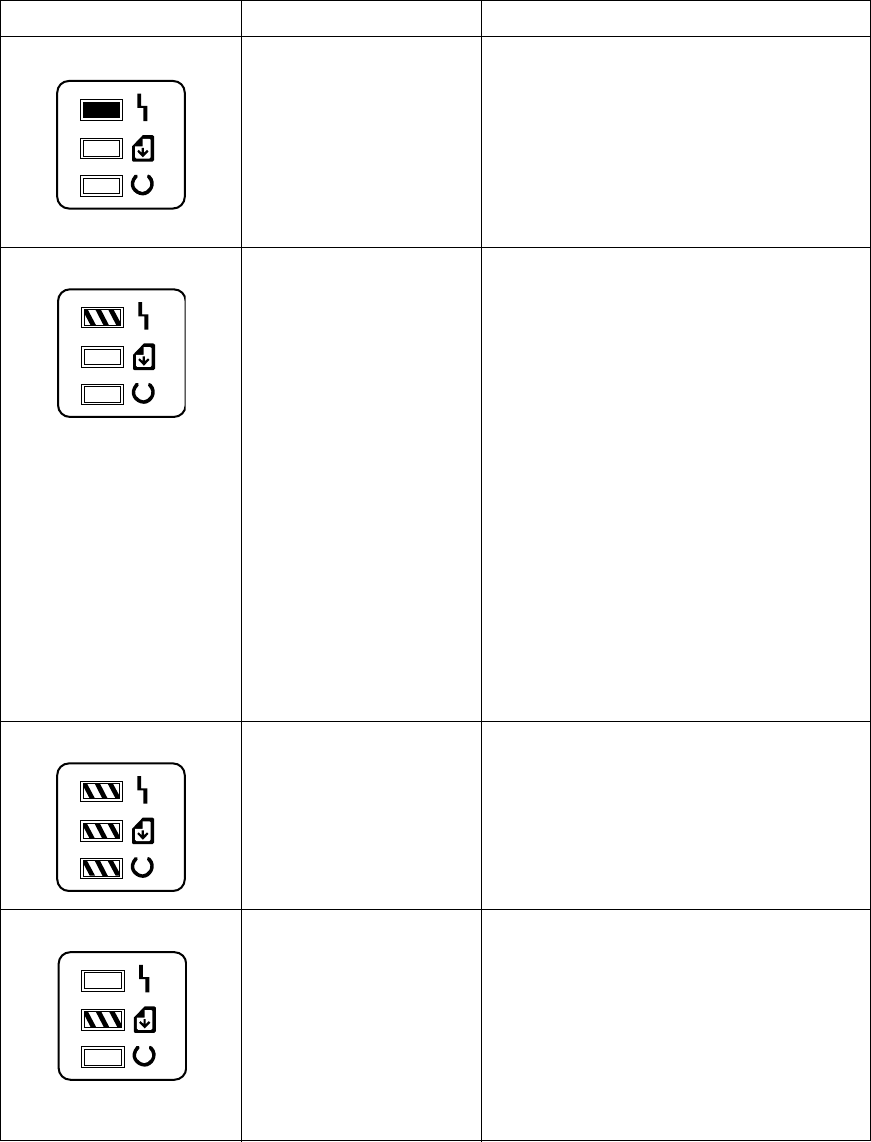
EN Printer error troubleshooting 121
Printer status messages
The following table lists printer LED messages and their meanings and describes recommended
actions. For more information on the Front Panel layout, refer to “Using the Control Panel” in Chapter
3, “Installation and Configuration.”
Table 7-1 Printer status messages (Sheet 1 of 2)
LEDs Description Recommended action
Paper Out Error.
Door Open or No EP
Cartridge.
Paper Jam.
Add paper.
Close the printer door and/or verify that the EP
cartridge is installed.
Clear paper jam.
If you have completed these recommended
actions and the error persists, see Table 7-3.
Memory Error. There is
either too much data or the
data is too complex.
1. Turn Page Protection on within your software
application or Windows.
2. Reduce the complexity of the print job.
3. Reduce resolution to 300 dpi within your
software application or Windows.
4. Add optional memory to the printer.
5. Make sure Enhanced I/O is on Auto Mode
(PCL mode) and resend print job. (See Chapter
3, “PCL Printer Settings.”)
6. If the Auto-Continue variable is on within PJL,
the printer will continue printing after 10
seconds.
7. If the Auto-Continue variable is off within PJL,
you need to press the Control Panel Button to
continue printing.
Incompatible Memory Card
(5L/6L).
Initializing/Resetting
(6L Pro).
Remove the incompatible memory card and
replace it with a 1, 2, 4, or 8 Mb, 70 nsec. or
faster memory card. (See Chapter 8 for memory
card part numbers.)
No action necessary.
Manual Feed. The printer is
waiting for you to add a piece
of paper to the single sheet
input slot.
1. Make sure the correct paper is loaded into the
printer. (See your HP LaserJet 5L User’s
Manual or the HP LaserJet Printer Family Paper
Specifications Guide for more information.)
2. Press and release the Control Panel Button.
3. Turn off manual feed within your software
application if you do not wish the printer to
pause between sheets.
Service.book Page 121 Thursday, September 14, 2000 11:15 AM

122 Troubleshooting EN
Occasionally you may add paper, close the printer door, add the toner cartridge, and clear a paper
jam, only to find that the printer still displays an error message. If this happens, troubleshoot using
Table 7-3 below.
Note If the error appears and persists only after you attempt to print a page, verify that the motor is
functioning. (See “Printing an Engine Test” later in this chapter.)
Sleep Mode. If the printer’s LEDs remain off:
1. The printer is in Sleep Mode. Press the
Control Panel Button or open the EP Door.
2. Power is not supplied to the printer. Check
power cord connections and the power source.
3. Print an engine test to determine if the print
engine is functional. If the test is successful,
replace the Formatter PCA.
4. See the General Troubleshooting Flowchart
earlier in this chapter.
Table 7-1 Printer status messages (Continued) (Sheet 2 of 2)
LEDs Description Recommended action
Table 7-2 Unclearable error
This error will persist if any of the three paper movement photosensors (PS201,
PS202, and PS203) and/or their flags are not functional.
1. Verify that all three photosensor flags are not blocked and move freely. (See Figure
7-1 to identify photosensor flag locations.)
lPaper Out Flag (PS202) (See Figure 5-6.)
lPaper Registration Flag (PS203) (See Figure 5-6.)
lExit Sensor Flag (PS201) (See Figure 6-18.)
2. Verify that all connectors are firmly seated. (See Figure 7-2 to identify connector
locations on the DC controller.)
lDoor closed/EP Cartridge Photosensor connector (5L only)
lPaper-Out and Registration Photosensor Connector (See Figure 5-6.)
Note: There is no connector for the Exit Photosensor (PS201) since it is located on
the DC Controller PCA. This flag is located beneath the Fusing Assembly. (Refer to
Figure 6-18.)
If all of the flags move freely and all of the connectors are correctly seated, yet the
error persists, replace the DC Controller PCA.
Service.book Page 122 Thursday, September 14, 2000 11:15 AM

EN Printer error troubleshooting 123
Service and error messages
Service errors prevent further printer operation until some action is
taken. When there is a service error, all of the lights will turn on in a
steady state. Press and hold the Control Panel Button to see a
pattern in the lights. (The error will only be displayed as long as this
button is pressed.) Use Table 7-4, “Service and Error Messages,” to
identify what type of service error has occurred.
Table 7-3 Service and error messages
ROM/RAM Error. An error was
found with the ROM or RAM. The
printer believes that the ROM is
corrupted or an error has been found
in the RAM.
1. Power-cycle the printer by
unplugging the printer and plugging
it back in. If this doesn’t clear the
error:
2. Unplug the printer, remove any
optional memory, then power the
printer back on. If the message
clears, replace the memory card.
3. Replace the Formatter PCA.
Fuser Error. This indicates a fusing
assembly malfunction.
Note: Chronic fuser failures or fuser
overheating or both are indicators of
an uninterruptible power supply or
battery backup being used with the
printer. Uninterruptible power
supplies (UPS) should not be used
with the printer.
1. Unplug the printer for 10 minutes
or more.
2. Verify that the fuser connector is
firmly seated in J102 of the DC
Controller PCA and that the
thermistor connector (left of fusing
assembly) is seated into both the
printer chassis and J206 of the DC
Controller PCA.
3. Remove the connector from J102
of the DC Controller (See Figure 6-
14). Measure the resistance
between pins one and two of the
cable. (This procedure will measure
the continuity of the ceramic heating
element.) Normal resistance is 30
ohms +/- 10 ohms. If no resistance is
measured, replace the heating
element.
4. Remove the thermistor
(temperature feedback) connector
(See Figure 7-3). Measure the
resistance between pins one and
two. Normal resistance is 440K
ohms +/- 30K at 20 degrees C. If the
resistance is not measured replace
the heating element
5. If the resistance readings are
correct, yet the error persists,
replace the DC Controller.
Service.book Page 123 Thursday, September 14, 2000 11:15 AM

124 Troubleshooting EN
Figure 7-3 Heating element resistance check
Table 7-3 Service and error messages (Continued 2 of 3)
Beam Error. There are a number of
causes for this error, and some of
the causes may be transient. (They
may disappear.)
1. Power-cycle the printer by
unplugging the printer and plugging
it back in.
2. Make certain the Laser/Scanner
Assembly is correctly seated on the
printer chassis.
3. Replace the Laser/Scanner cable
(J208 on the DC Controller).
4. Replace the Laser/Scanner
Assembly.
5. Replace the DC Controller PCA.
Engine Error. The formatter and
engine are not communicating. 1. Power-cycle the printer by
unplugging the printer and plugging
it back in. If this doesn’t clear the
error:
2. Reseat Formatter to DC Controller
PCA.
3. Replace the Formatter PCA4.
Replace the DC Controller PCA.
Service.book Page 124 Thursday, September 14, 2000 11:15 AM

EN Printer error troubleshooting 125
Table 7-3 Service and error messages (Continued 3of 3)
Scanner Error. Caused by a
scanner malfunction. 1. Power-cycle the printer by
unplugging the printer and plugging
it back in.
2. Ensure condensation caused by
moving the printer from a cold to a
warm environment hasn’t occurred.
Allow the printer to acclimate to the
warmer room.
3. Verify the two Laser/Scanner
Assembly connectors are firmly
seated.
4. Replace scanner cable J207 on
the DC Controller PCA.
5. Replace the Laser/Scanner
Assembly.
6. Replace the DC Controller PCA.
Formatter Error. 1. Power-cycle the printer by
unplugging the printer and plugging
it back in.
2. Disconnect the parallel I/O cable
and try running a printer self test.
Reconnect the parallel cable if the
self test is successful and try host/
printer communications again.
3. If the error persists, replace the
Formatter PCA.
Firmware Error. Note the LED pattern and the Bi-
Tronics error code. Contact HP
technical support with this
information as well as a description
of what data was sent, the errors
encountered prior to the firmware
error, the condition of the printer
prior to the error, and any other
information that may help isolate the
error.
Processor Error. Note the LED pattern and the Bi-
tronics error code. Contact HP
technical support with this
information as well as a description
of what data was sent, the errors
encountered prior to the firmware
error, the condition of the printer
prior to the error, and any other
information that may help isolate the
error.
Service.book Page 125 Thursday, September 14, 2000 11:15 AM

126 Troubleshooting EN
Image formation troubleshooting
Check the toner cartridge
Image formation defects are many times the result of toner cartridge problems. If there is any doubt,
always replace the toner cartridge before troubleshooting image defects.
Use the following check list to ensure that the toner cartridge is still operable.
lEnsure that the toner cartridge is seated properly in the cavity.
lInspect the toner cartridge for remaining toner.
lCheck the expiration date of the toner cartridge (stamped on the cartridge box).
lCheck the toner cartridge to see if it has been disassembled or refilled.
Note The full weight of the toner cartridge is 26.1 oz (730 grams), and its empty weight is 22.7 oz. (640
grams).
lInspect the cartridge for leaking toner through worn seals. (If the drum has been manually
rotated it may have caused internal damage and toner spills may result).
lCheck the surface of the photosensitive drum in the cartridge to see if it has been damaged or
scratched. Touching the drum will contaminate the photosensitive surface and may cause
spotting and defects during printing.
lBlurred areas on the page may indicate that the drum has been exposed to light for too long. This
causes permanent damage to the photosensitive drum. Replace the cartridge.
Service.book Page 126 Thursday, September 14, 2000 11:15 AM

EN Image formation troubleshooting 127
Image defect examples
This section illustrates some image defects and their possible causes. Since there are many
variables in the printing process, you may encounter image defects that are not illustrated in the
following examples. If you find a defect that is not illustrated, record the probable cause along with
the printing environmental conditions and save a copy of the defect for future reference.
Each example lists, in order, the probable causes of the image defect.
Faded print
Faded or light print may consist of a faded area, an entire page faded, or a
block of vertically aligned white streaks.
lThe toner cartridge may be getting low on toner. Gently shake the
cartridge to redistribute the toner, or replace the cartridge.
lThe paper may not meet HP’s paper specifications (for example, too
moist or too rough). (See the HP LaserJet 5L User’s Manual or the HP
LaserJet Printer Family Paper Specifications Guide.
lAdjust toner density setting through your software or printer driver.
lEconoMode may be on. Turn it off through your software or printer driver.
lThere may be discontinuities in the high-voltage contact points. Clean
the high voltage contact points on the toner cartridge and transfer roller.
(See Figures 7-5 and 7-6.)
lComplete a Half Self-Test to verify that the image is appearing on the
drum. (See “Half Self-Test Functional Check” later in this chapter.) If this
procedure isn’t successful, replace the transfer roller.
lReplace the Laser/Scanner unit.
lReplace the DC Controller.
Staining
Stains usually appear as small, round, black dots that occur in the front or the
back of a page. Sometimes wide, inconsistent stains appear.
lThe paper may not meet HP’s paper specifications (for example, too
moist).
lYou may be printing on the wrong side of the paper. Try removing the
paper from the Paper Input Tray and turning it over. (The label on many
reams of paper has an arrow indicating the print side.)
lThe printer may need cleaning. See “Cleaning Your Printer,” in
Chapter 4.
lhe toner cartridge may be damaged. Replace it if maintenance
procedures do not improve print quality.
Vertical lines
Sometimes vertically aligned black streaks or smears can appear on
successive pages.
lThe toner cartridge may be damaged. Replace it.
lThe printer may need cleaning. See “Cleaning Your Printer,” in
Chapter 4.
lReplace the heating element.
Service.book Page 127 Thursday, September 14, 2000 11:15 AM

128 Troubleshooting EN
Horizontal stripes
Sometimes horizontally aligned black streaks or smears can appear.
lThe toner cartridge may not be installed properly. Remove the cartridge
and reinsert it.
lThe toner cartridge may be defective. Replace it.
lIf the printer still has print quality problems, the printer may require
cleaning.
lReplace the heating element.
Repetitive defects
Sometimes light character shadows or repetitive marks appear on the page.
lRefer to the “Repetitive Image Defect Ruler” later in this chapter.
lThe printer may need cleaning. See “Cleaning Your Printer,” in Chapter
4.
lThe toner cartridge may be damaged, causing a repetitive black flaw on
every printout. Replace the toner cartridge.
lIf using transparencies, use a different type of overhead transparency.
lYour paper texture may be too coarse. Try changing to a paper with a
smoother finish.
lThe photosensitive drum of the toner cartridge may have been over-
exposed to bright light, causing repetitive defects (usually a blurred
area). Replace the toner cartridge.
Vertical white stripes
The toner cartridge may be getting low on toner. Gently shake the cartridge
to redistribute the toner, or replace the cartridge.
lThe printer may need cleaning. (See “Cleaning Your Printer,” in Chapter
4.) You may also need to clean the mirror on the laser scanner by
blowing air through the scanner to remove any dust particles.
Character voids
Character voids are white areas within the parts of characters that should be
solid black.
lIf you are using transparencies when you experience this problem, try
another type of transparency. Hewlett-Packard transparencies are
designed to minimize character voids. (Because of the composition of
transparency media, some character voids are normal.)
lYou may be printing on the wrong side of the paper. Remove the paper
and turn it over. (The label on many reams of paper has an arrow
indicating the print side.)
lYour paper may not meet the requirements for the printer.
Service.book Page 128 Thursday, September 14, 2000 11:15 AM

EN Image formation troubleshooting 129
Background scatter
Background scatter results from bits of toner distributed on the front or back
of a printed page. Background scatter often is isolated to a specific area of
the page.
lCheck the environment. High humidity can cause this error.
lChange the paper type, weight, or surface finish. See appendix B of the
User’s Manual for paper specifications.
lIf background scatter occurs on an envelope, try moving the text to an
area with no seams. Printing on seams can cause this problem.
lIf background scatter covers the entire surface of an envelope, try
adjusting the print density through your software or printer driver.
lIf this problem occurs on the back of a printed page, it may be caused by
spilled toner inside the printer. See “Cleaning Your Printer” in Chapter 4.
Black page
A page is completely black.
lThe toner cartridge may not be installed properly. Remove the cartridge
and reinsert it.
lThe toner cartridge may be defective. Replace it.
lThere may be discontinuities in the high-voltage contact points. Clean
the high voltage contact points on the toner cartridge and transfer roller.
(See Figures 7-5 and 7-6.)
lReplace the DC Controller or Laser/Scanner unit.
Dropouts
Dropouts are characters that are partially printed.
lThe Paper Input Tray may have been loaded with too much paper. Make
sure that no more than 100 sheets of paper are loaded.
lA single sheet of paper may be defective. Try reprinting the job.
lTry adjusting the print density through your software or printer driver.
lTry cleaning the rollers.
lThe moisture content of the paper may be inconsistent, or the paper may
have moist or wet spots on the surface. Try paper from a fresh ream or a
different paper manufacturer.
lThe paper may have been damaged by inconsistent manufacturing
processes. Try paper from a different source.
Half of the page Is blank or loss of detail
The bottom of the page is blank, or part of a graphics image is cut off. This
may mean that your page is too complex for the standard printer memory.
lSet resolution to 300 dpi through your software or printer driver.
lYou may need to install additional memory in your printer. See Chapter 6
for memory installation instructions.
lCheck your printer driver help screens for suggestions specific to your
driver’s settings.
Service.book Page 129 Thursday, September 14, 2000 11:15 AM

130 Troubleshooting EN
Curled or wrinkled sheets
Media is curled or wrinkled when using the Paper Output Bin.
lVerify that the media you are using meets paper specifications. (See the
HP LaserJet 5L User’s Manual or the HP LaserJet Printer Family Paper
Specifications Guide.
lTurn the paper over.
lUse the Front Output Slot by pushing the Paper Path Lever to the lower
position. This provides the straightest paper path.
lUse Paper Input Support located behind the Paper Input Tray.
Blank page (occasional)
A page is completely blank. If you get occasional blank pages:
lMake sure your page length and margins are set correctly for the paper
size you use. If you are printing on small media and your page is blank,
try printing on larger media to see where the image is printing. Adjust
margins accordingly.
lSome sharing devices or networks may generate a blank page as a
separator. Try connecting the printer directly to the computer.
lYour printer may be feeding two or more pages at once because the
paper is difficult to separate. Remove the paper from the Paper Input
Tray and align the edges of the paper. Although fanning the paper is not
generally recommended, it may be an effective way to decrease multi-
feeds if the paper was poorly cut by the manufacturer and is sticking
together. You may also try turning the paper around to feed the opposite
end first.
Your software application may send an extra page eject command. Check
your software’s printing configuration information. If you are using a word
processing program, check for a natural page break and a forced page break
that are close to each other, causing a blank page.
Blank pages (all pages)
If all of your pages are blank:
lMake sure you removed the entire length of the sealing tape from the
toner cartridge before you installed the cartridge.
lThe toner cartridge may be completely out of toner. Replace the
cartridge.
lTry printing a self-test page. (See Chapter 3.) If the page is still blank,
the printer may need service.
lThere may be discontinuities in the high-voltage contact points. Clean
the high voltage contact points on the toner cartridge and transfer roller.
lReseat the Laser/Scanner connectors.
lReplace the Laser/Scanner unit.
lReplace the DC Controller.
Service.book Page 130 Thursday, September 14, 2000 11:15 AM

EN Image formation troubleshooting 131
Dark background
lAdjust the toner density setting through your software or printer driver.
lThere may be discontinuities in the high-voltage contact points. Clean
the high voltage contact points on the toner cartridge and transfer roller.
lReplace the Laser/Scanner unit.
lReplace the DC Controller.
Dots
lClean the static charge eliminator. (See Chapter 4, “Printer
Maintenance.”)
lThere may be discontinuities in the high-voltage contact points. Clean
the high voltage contact points on the toner cartridge and transfer roller.
lReplace the transfer roller.
Dirt on the back of the page
lUse the image defect ruler to determine if the rollers are dirty. If so, clean
them. Replace the rollers if they cannot be cleaned sufficiently.
lClean the heating element.
Blank spots
lThe paper may not meet HP’s paper specifications. Select different
paper.
lThe moisture content of the paper may be inconsistent, or the paper may
have moist or wet spots on the surface. Try paper from a fresh ream or a
different paper manufacturer.
lReplace the toner cartridge.
lThere may be discontinuities in the high-voltage contact points. Clean
the high voltage contact points on the toner cartridge and transfer roller.
lReplace the transfer roller.
lReplace the DC Controller.
Service.book Page 131 Thursday, September 14, 2000 11:15 AM

132 Troubleshooting EN
White horizontal line
lReplace the toner cartridge.
Faulty registration/skewed image
lUnload the paper and re-stack it in the input tray
lReadjust the guides to the width of the paper.
lToo many sheets of paper may have been loaded into the paper input
slot. Load no more than 100 sheets of paper.
lThe paper may not meet HP’s paper specifications. Select different
paper.
lClean the Paper Pickup Roller. If you cannot remove the dirt, the roller
may be worn out. Replace the roller.
lCheck separation pad and subpads. If they are worn, replace them.
lClean the Delivery Roller. If you cannot remove the dirt, replace the
roller.
lRestack the paper in the paper input source and try reprinting the job.
Distorted image or BD failure
lMake certain the printer is not facing the sunlight.
lThe paper may not meet HP’s paper specifications. Select different
paper.
lClean the Laser/Scanner Assembly by blowing compressed air in the
slot on the bottom of the assembly.
lMake sure the two Laser/Scanner connectors are firmly seated.
lReplace the Laser/Scanner unit.
lReplace the DC Controller.
Service.book Page 132 Thursday, September 14, 2000 11:15 AM

EN Troubleshooting checks 133
Troubleshooting checks
Engine test
The engine test print is used to verify that the print engine is functioning correctly. The Formatter
PCA is completely bypassed during an engine test, so this test is useful for isolating printer problems.
The engine test prints a full page of vertical lines down the entire printable area and is also useful for
checking and adjusting registration.
Engine Test Button location
The engine test print button is located on the DC Controller PCA. It is accessible through a hole at
the front of the printer. (See Figure 7-4.)
Printing an engine test
The engine test button is accessible without removing the covers. To print an engine test, use a long,
non-metallic object (such as a pen or pencil) to press the engine test button. A single test page is
printed. (See Figure 7-4.)
Figure 7-4 Engine test
Engine test buttonEngine test printout
(6L Pro)
Engine test printout
(5L/6L)
Service.book Page 133 Thursday, September 14, 2000 11:15 AM

134 Troubleshooting EN
Half self-test functional check
The electrophotographic process can be subdivided into the following stages:
lCleaning (removing excess toner from drum surface)
lConditioning (placing a uniform electrical charge on drum)
lWriting (laser strikes surface of drum to create latent image)
lDevelopment (formation of the toner image on drum)
lTransfer (charge to transfer the image to paper)
lFusing (heat and pressure to produce a permanent image)
The purpose of the Half Self-Test Check is to determine which process is malfunctioning. Perform the
test as follows:
1Initiate a self-test.
2Open the Printer Door after the paper advances half-way through the printer (about eight
seconds after the Motor begins rotation). The leading edge of the paper should have advanced
past the toner cartridge.
3Remove the toner cartridge.
4Open the toner cartridge’s drum shield to view the drum’s surface.
If a dark and distinct toner image is present on the drum’s surface, assume that the first four
functions of the electrophotographic process are functioning (cleaning, conditioning, writing and
developing - see Chapter 5.) Troubleshoot the failure as a transfer or fusing problem.
If NO image is present on the photosensitive drum, perform the following functional checks:
1Make sure you have removed the entire length of the sealing tape from the toner cartridge before
you installed the cartridge.
2Drum Rotation Functional Check.
3High Voltage Power Supply Check.
Drum rotation functional check
The photosensitive drum, located in the toner cartridge, must rotate for the print process to work. The
photosensitive drum receives its drive from the Main Drive assembly. To verify whether the drum is
rotating:
1Open the Printer Door.
2Remove the toner cartridge.
3Mark the cartridge’s drive gear with a felt-tipped marker. Note the position of the mark.
4Install the toner cartridge and close the Printer Door. The start-up sequence should rotate the
drum enough to move the mark.
5Open the printer and inspect the gear that was marked in step 3. Verify that the mark moved.
If the mark did not move, inspect the Main Drive assembly to ensure that it is meshing with the toner
cartridge gears. If the drive gears appear functional, and the drum does not move, replace the toner
cartridge.
Note This test is especially important if refilled toner cartridges have been used.
Service.book Page 134 Thursday, September 14, 2000 11:15 AM

EN Troubleshooting checks 135
High-voltage power supply check
The High-Voltage Power Supply PCA provides the necessary voltages for the electrophotographic
processes. A method for verifying the high-voltage system is given in the table below.
Figure 7-5 Toner cartridge high-voltage connection points (1 of 2)
1Charging
2Drum Ground
3Developing Roller
Table 7-4 High-voltage power supply check
Check Action
Toner Cartridge Connection Points Visually inspect the three connection points on the underside, right
end of the toner cartridge. If they are dirty or corroded, clean the
connections. Use alcohol only. If damaged, replace the toner
cartridge. (See Figure 7-5 below.)
High Voltage Connector Assembly This assembly uses spring-loaded pins to contact the toner
cartridge. (See Figure 7-6 on the following page.) Verify that the pins
are not dirty or corroded and that the spring-loading action is
functional. If the pins are dirty, clean using alcohol only; if damaged,
replace the High Voltage Connector Assembly.
1
2
3
Service.book Page 135 Thursday, September 14, 2000 11:15 AM

136 Troubleshooting EN
Figure 7-6 Toner cartridge high-voltage connection points (2 of 2)
1Charging
2Drum Ground
3Developing Roller
1
2
3
Service.book Page 136 Thursday, September 14, 2000 11:15 AM

EN Troubleshooting checks 137
Paper curl
Paper curl is inherent to the laser printing processes, and occurs when paper is subjected to heat.
Paper curl tends to relax as the paper cools while resting on a flat surface. The specification for
maximum paper curl when the paper is lying flat before print is 5 mm (0.2 inches).
Although paper curl cannot be totally eliminated, some steps can be taken to lessen its impact, as
suggested in the following table.
Table 7-5 Paper curl troubleshooting
Possible causes Recommended action
Paper path Try using the front output slot to shorten and straighten the paper path.
Paper surface The recommended printing surface of the page is usually marked on
the end of a ream of paper by a small arrow and the phrase “print this
side first.” If the incorrect side was face up, turn the paper over. Load
paper into the Paper Input Tray with the recommended printing surface
facing the front of the printer.
Paper storing and handling Over time, paper assumes the characteristics of its storage
environment. (In a humid environment, paper absorbs moisture. In a
dry environment, paper loses moisture.) Paper with higher moisture
contents will tend to curl more. Evaluate the storage conditions of the
paper.
Paper type All paper is manufactured differently (texture, moisture content, drying
processes, composition, etc.). Change the type of paper being used
and reevaluate the paper if curl results.
Service.book Page 137 Thursday, September 14, 2000 11:15 AM

138 Troubleshooting EN
Troubleshooting tools
Paper path check
If paper is not being picked up or is not moving through the paper path, you may want to observe all
of the paper motion activities. Overriding PS204 (5L) or SW101 (6L and 6L Pro) allows you to
observe:
lMotor rotation
lSolenoid action
lKick plate motion
lPaper Pickup Roller motion
lDrive Roller, Transfer Roller, Fuser Roller and Gear, and Delivery Roller Motion
To override PS204 and SW101
1Remove the Printer Covers (Figures 6-2, 6-3, and 6-4).
2 For HP LaserJet 5LPrinter only: Press the Door Open flag down (Figure 7-7, callout 1) and lift
the EP Cartridge flag (Figure 7-7, callout 2). These flags are located on top of the printer chassis
to the left of the Laser/Scanner assembly.
For HP LaserJet 5L, 6L and 6L Pro Printers: Press SW101 (Figure 7-7, callout 3).
Note The EP Cartridge flag (Figure 7-7, callout 2) is not present on the HP LaserJet 6L Pro.
Figure 7-7 Overriding PS204 and SW101
3While holding the flags up, perform either an Engine Test or a Self-Test to observe paper motion.
(See procedures earlier in this chapter.)
1
2
3
Service.book Page 138 Thursday, September 14, 2000 11:15 AM

EN Troubleshooting tools 139
Repetitive image defect ruler
Figure 7-8 Repetitive image defect ruler
First occurrence of print defect
Delivery Roller 44 mm (1.75 inches)
Developing Cylinder 32 mm (1.25 inches)
Transfer Roller 48 mm (1.9 inches)
Primary Charging Roller 38 mm (1.5 inches)
Upper Heating Element Film 76 mm (3.0 inches)
Pressure Roller 64 mm (2.5 inches)
Toner Cartridge Photosensitive Drum 76 mm (3.0 inches)
Service.book Page 139 Thursday, September 14, 2000 11:15 AM

140 Troubleshooting EN
Main wiring diagram
Figure 7-9 Main wiring diagram
Fusing
Assembly
EP Cartridge
High Voltage
Connector
Control Panel
Formatter PCA
Optional
Memory
Port
1
1 Not present on the HP LaserJet 6L Pro
Parallel
Port
Laser
Unit
SW
LEDs
PS204
(Door Closed/
EP Cartridge
Installed)
(5L only)
SW101
PS203
(Registration)
PS202
(Paper Out)
Scanner
Motor
SL1
J202 J401
J209
J204
J208
J305
J207
PS201
(Paper
Exit)
SW201
(Engine
Test)
J206
Frame
Ground
J302
(TR) J301
(DEV)
J304
(PR)
J102
FU102
(110V only)
FU101
Service.book Page 140 Thursday, September 14, 2000 11:15 AM

EN Troubleshooting tools 141
Table 7-6 Cable pinouts
Connector Signal name Remarks
J401 pin 1 MA Motor Drive Signal
J401 pin 2 MA Motor Drive Signal
J401 pin 3 MB Motor Drive Signal
J401 pin 4 MB Motor Drive Signal
J204 pin 1 +12 V 5L only
J204 pin 2 CPUD Solenoid SL1 Pickup Drive (5L only)
J202 pin 1 +5V
J202 pin 2 GND
J202 pin 3 PAPSENS “L” when PS202 detects paper
J202 pin 4 +5V
J202 pin 5 GND
J202 pin 6 PISNS “L” when PS202 detects paper
J207 pin 1 +12 V
J207 pin 2 SCNTAC Scanner tachometer pulses
J207 pin 3 FG
J207 pin 4 /SCNON “L” to rotate scanner motor
J207 pin 5 SCNCLK Scanner clock reference
J208 pin 1 +5 V
J208 pin 2 APCSH APC sample hold
J208 pin 3 /LON Laser Enable
J208 pin 4 FG
J208 pin 5 /VDOUT Laser Drive Signal
J208 pin 6 BDI Beam Detect Input Signal
J209 pin 1 +5 V
J209 pin 2 GND
J209 pin 2 DOSNS “H” when cartridge is not installed or the front
door is open at PS204
J305 pin 1 +12A V
J305 pin 2 N/U
J305 pin 3 +12 V
J206 pin 1 FRSTH Fusing temperature feedback
J206 pin 2 FG
J102 pin 1 Fusing assembly drive voltage
J102 pin 2 Fusing assembly drive voltage
Service.book Page 141 Thursday, September 14, 2000 11:15 AM
142 Troubleshooting EN
Service.book Page 142 Thursday, September 14, 2000 11:15 AM
EN Chapter contents 143
8Parts and diagrams
Chapter contents
How to use the part lists and diagrams . . . . . . . . . . . . . . . . . . . . . . . . . . . . . . . . . . . . . . . . . . . . 144
Ordering parts. . . . . . . . . . . . . . . . . . . . . . . . . . . . . . . . . . . . . . . . . . . . . . . . . . . . . . . . . . . . 144
Ordering consumables . . . . . . . . . . . . . . . . . . . . . . . . . . . . . . . . . . . . . . . . . . . . . . . . . . . . . 144
Accessories and supplies . . . . . . . . . . . . . . . . . . . . . . . . . . . . . . . . . . . . . . . . . . . . . . . . . . . . . . 145
Common hardware . . . . . . . . . . . . . . . . . . . . . . . . . . . . . . . . . . . . . . . . . . . . . . . . . . . . . . . . . . . 146
Parts diagrams . . . . . . . . . . . . . . . . . . . . . . . . . . . . . . . . . . . . . . . . . . . . . . . . . . . . . . . . . . . . . . 147
Service.book Page 143 Thursday, September 14, 2000 11:15 AM

144 Parts and diagrams EN
How to use the part lists and diagrams
The Figures in this chapter illustrate the major subassemblies in the printer and their component
parts. A table (material list) follows each exploded assembly diagram. Each table lists the reference
designator (item number) for each part, the associated part number for the item, the quantity, and a
description of the part.
While looking for a part number, pay careful attention to the voltage listed in the description column to
ensure that the part number selected is for the correct model of printer.
Ordering parts
All standard part numbers listed are stocked and may be ordered from HP’s Commercial Service and
Support Organization-Americas (CSSO-A), or Commercial Service and Support Organization-
Europe (CSSO-E).
You can also contact HP at 916-783-0804 to find out part numbers for the LaserJet 5L, 6L and
6L Pro. Contact your local HP Parts Coordinator for other local phone numbers.
Ordering consumables
Consumables and accessories such as those listed on Table 8- may be ordered from Hewlett-
Packard.
The phone numbers are:
Contact your local HP Parts Coordinator for other local phone numbers.
Note Parts that have no reference designator or part number are not field replacement parts and cannot be
ordered through CSSO.
Hewlett-Packard Co.
Commercial Service and Support Organization
8050 Foothills Blvd.
Roseville, CA 95678
Parts Direct Ordering 1-800-227-8164 (U.S. Only)
Hewlett-Packard Co.
Commercial Service and Support Organization- Europe
Wolf-Hirth Strasse 33
D-7030 Böblingen, Germany
(49 7031) 14-2253
U.S.: 1 (800) 538-8787
Canada: 1 (800) 387-3154
Toronto (516) 671-8383
United Kingdom: 0734-441212
Germany: 0130-3322
Service.book Page 144 Thursday, September 14, 2000 11:15 AM

EN Accessories and supplies 145
Accessories and supplies
Note Refer to “Related Documentation” in Chapter 1 for documentation and training media product numbers.
Note You can upgrade the HP LaserJet 5L and 6L printers to a total of 9 MB of memory with an 8 Mbyte
JEDIA memory module (not currently available from HP).
Table 8-1 Accessories and supplies
Item Product number Description
Toner cartridge C3906A Replacement toner cartridge.
Memory upgrades 1 MByte - C3939A
2 MByte - C3938A
4 MByte - C3148A
You can upgrade to a total of 9 MB of memory in
the HP LaserJet 5L/6L. You cannot upgrade the
memory in the HP LaserJet 6L Pro.
Parallel cable (IEEE 1284) C2950A 2 meter, A to B
C2951A 3 meter, A to B
Service.book Page 145 Thursday, September 14, 2000 11:15 AM

146 Parts and diagrams EN
Common hardware
Table 8-2 Common fasteners used in the printer
Example Description
Screw, Machine, Trus Head M3x4, M3x6, M3x8
Screw, Star, 3x6
Screw, Self-tap, 4x10
Screw, Hex-head, 3x8
Screw, Hexhead, 3x6,m 3x8, 3x10
Service.book Page 146 Thursday, September 14, 2000 11:15 AM

EN Parts diagrams 147
Parts diagrams
Figure 8-1 Major assembly locations
Pick-up Assembly
(Figure 8-7)
DC Controller
(Figure 8-6)
Pick-up Roller
Assembly
(Figure 8-7)
Transfer Roller
Guide Assembly
(Figure 8-5)
Control Panel PCA
Assembly
(Figure 8-5)
Separation Guide
Assembly
(Figure 8-9)
Feed Assembly
(Figure 8-8) Delivery Assembly
(Figure 8-10)
Service.book Page 147 Thursday, September 14, 2000 11:15 AM

148 Parts and diagrams EN
Figure 8-2 Covers and doors
Not present on the
HP LaserJet 6L Pro
6
12
10
2
1
7
8
5
9
4
13
11
3
501
502
4A
12
14
Not present on the
HP LaserJet 6L Pro
Not present on the
HP LaserJet 6L Pro
Service.book Page 148 Thursday, September 14, 2000 11:15 AM

EN Parts diagrams 149
Table 8-3 Covers and doors
Ref LaserJet 5L
part number LaserJet 6L
part number LaserJet 6L Pro
part number Qty Description
1 RB1-7211-000CN RB2-1637-000CN RB2-6213-000CN 1 Input Extender 1/Tray, Sub
2 RB1-7212-000CN RB2-1638-000CN n/a 1 Input Extender 2
3 RB1-7333-000CN RB2-1636-000CN RB2-1636-000CN 1 Back Cover
4 RG5-1995-000CN RG5-3443-000CN n/a 1 Main Cover
4A RB1-7278-000CN RB2-1644-000CN RB2-1644-000CN 1 Face-up/Face-down Switch
5 RB1-7326-000CN RB2-1696-000CN RB2-1696-000CN 1 Output Extender 1
6 RB1-7327-000CN RB2-1696-000CN RG5-1697-000CN 1 EP Door Chimney
7 RB1-7331-000CN RB2-1696-000CN n/a 1 Output Extender 2
8 RF5-1501-030CN RF5-2352-000CN RG5-5475-000CN 1 EP Door Assembly/Cover
Assembly
8B RB1-7335-000CN RB2-1641-000CN RB2-6229-000CN 1 Nameplate
9 RG5-1944-000CN RG5-3488-000CN RG5-3488-000CN 1 Input Assembly 1
10 RG5-1945-000CN RG5-3491-000CN RG5-3491-000CN 1 Input Assembly 2
11 XA9-0724-000CN XA9-0724-000CN XA9-0724-000CN 2 Screw RS, M3x8
13 RB1-7321-000CN RB2-1639-000CN n/a 1 Memory Door
14 n/a n/a RG5-5475-000CN Cover Assembly
501 XB4-7401-007CN XB4-7401-007CN XA9-1262-007CN 2 Screw, TP, PH, M4x10
502 XB6-7300-807CN XA9-0267-000CN XA9-0267-000CN 2 Screw, Top, M3x8
Service.book Page 149 Thursday, September 14, 2000 11:15 AM

150 Parts and diagrams EN
Figure 8-3 Internal components (1 of 3)
17
16
501
19
20
501
2
2
503
7
5
502
4
6
31
8
Service.book Page 150 Thursday, September 14, 2000 11:15 AM

EN Parts diagrams 151
Table 8-4 Internal components
Ref LaserJet 5L
part number LaserJet 6L
part number LaserJet 6L Pro
part number Qty Description
1 RY7-5005-000CN RY7-5005-000CN RY7-5005-000CN 1 Gear Kit #1
2 RB1-7288-000CN RB1-7288-000CN RB1-7288-000CN 2 Exit Roller Bushing
3 RB1-7105-000CN RB1-7105-000CN RB1-7105-000CN 1 Fuser Release Tab
4 RB1-7106-000CN RB2-1632-000CN RB2-1632-000CN 1 Gear Plate
5 RB1-7107-000CN RB1-7107-000CN RB1-7107-000CN 1 Front Gear Case
6 RY7-5007-000CN RY7-5007-000CN RY7-5007-000CN 1 Fuser Release Kit
7 RH7-1282-000CN RH7-1320-000CN RH7-1450-000CN 1 Main Motor
8 RY7-5006-000CN RY7-5036-000CN RY7-5036-000CN 1 Gear Kit #2
16 RG5-1984-000CN RG5-3453-000CN RF5-3256-000CN 1 EP/Cover Interlock
17 RF5-1521-000CN RF5-2367-000CN RF5-2367-000CN 1 Exit Roller
19 RG5-2004-000CN RG5-3497-060CN RG5-5473-060CN 1 Laser/Scanner Assembly
20 RB2-1714-000CN RB2-1714-000CN HB1-3418-000CN 1 Ground Clip, Scanner
501 XB6-7300-807CN XB6-7300-807CN XB6-1261-807CN 4 Screw, TP, M3x8
502 XB6-7300-607CN XB6-7300-607CN XB6-7300-607CN 4 Screw, TP, M3x6
503 XA9-0267-000CN XA9-0267-000CN XA9-1263-000CN 2 Screw, TP, M3x6
Service.book Page 151 Thursday, September 14, 2000 11:15 AM

152 Parts and diagrams EN
Figure 8-4 Internal components (2 of 3)
6
3
2
9
11
5
7
4
1
501
B
A
502
12
8
10
9
B
A
9
See Figure 8-10
See Figure 8-7
Note: For the HP
LaserJet 6L Pro, this
part was replaced
with a Guide Sheet.
Service.book Page 152 Thursday, September 14, 2000 11:15 AM

EN Parts diagrams 153
Table 8-5 Internal components (2 of 3)
Ref LaserJet 5L
part number LaserJet 6L
part number LaserJet 6L Pro
part number Qty Description
1 RB1-7109-000CN RB1-7109-000CN n/a 1 Memory Door Guide
1 n/a n/a RB2-6226-000CN 1 Guide Sheet
2 RB1-7247-000CN RB1-7247-000CN RB1-7247-000CN 1 Fuser Paper Guide
3 RB1-7344-000CN RB1-7344-000CN RB1-7344-000CN 1 AC Cable Cover
4 RF5-1509-000CN RF5-1509-000CN RF5-6222-000CN 1 Back Sheet Metal
5 RB1-7343-000CN RB1-7343-000CN n/a 1 Control Panel Cable Guide
6 RB1-7130-000CN RB1-7130-000CN RB1-7130-000CN 1 Fuser Cable Guide
7 RB1-7234-000CN RB1-7234-000CN RB1-7234-000CN 1 Cap
8 RB1-7302-000CN RB1-7302-000CN RB1-7302-000CN 1 Cap
9 XA9-0724-000CN XA9-0724-000CN XA9-0724-000CN 6 Screw, RS, M3x8
10 XA9-0855-000CN XA9-0855-000CN XA9-0855-000CN 2 Screw, RS, M3x8 (with star
washer)
11 RB1-7176-000CN RB1-7176-000CN RB1-7176-000CN 2 Mylar Guide
12 RB1-7305-000CN RB1-7305-000CN RB1-7305-000CN 1 I/O Sheet Metal
13 RB1-7307-000CN RB1-7307-000CN RB1-7307-000CN 4 Foot
501 XB4-7401-007CN XB4-7401-007CN XB4-7401-007CN 3 Screw, Tapping, Panhead, M4x10
502 XB1-1300-807CN XB1-1300-807CN XB1-1300-807CN 2 Screw, PH, M3x8
Service.book Page 153 Thursday, September 14, 2000 11:15 AM

154 Parts and diagrams EN
Figure 8-5 Internal components (3 of 3)
22 15
21
14
13
212
21
2
4
16
8
21
1
C
5
20
17
19
18
23
10
6
7B
3
A
9
See
Figure 8-9
A
B
Service.book Page 154 Thursday, September 14, 2000 11:15 AM

EN Parts diagrams 155
Table 8-6 Internal components (3 of 3)
Ref LaserJet 5L
part number LaserJet 6L
part number LaserJet 6L Pro
part number Qty Description
1 RB1-7223-000CN RB1-7223-000CN RB1-7223-000CN 1 Pickup Roller Grounding Clip
2 RB1-7246-000CN RB1-7246-000CN RB1-7246-000CN 2 Pressure Roller Bushing
3 RB1-7341-000CN RB1-7341-000CN RB1-7341-000CN 1 EP Right Hand Guide #2
4 RF5-1516-000CN RF5-2362-000CN RF5-2364-000CN 1 Pressure Roller
5 RF5-1517-000CN RF5-1517-000CN RF5-1517-000CN 1 Fuser Pressure Plate
6 RF5-1530-000CN RF5-2358-000CN RF5-2358-000CN 1 Transfer Roller Guide
7 RF5-1534-000CN RF5-1534-000CN RF5-1534-000CN 1 Transfer Roller
8 RB1-7129-000CN RB1-7129-000CN RB1-7129-000CN 1 Case Ground Metal
9 RF5-1515-000CN RF5-1515-000CN RF5-1515-000CN 1 EP Right Hand Guide #1
10 RF5-1514-000CN RF5-1514-000CN RF5-1514-000CN 1 EP Left Hand Guide
11 RS5-0796-000CN RS5-0796-000CN RS5-0796-000CN 1 Pressure Roller Gear
12 RB1-7256-000CN RB1-7256-000CN RB1-7256-000CN 1 Right Pressure Roller Housing
13 RB1-7255-000CN RB1-7255-000CN RB1-7255-000CN 1 Left Pressure Roller Housing
14 RF5-1533-000CN RF5-1533-000CN RF5-1533-000CN 1 Pressure Roller Ground Guide
15 VS1-5057-002CN VS1-5057-002CN VS1-5057-002CN 1 Fuser Connector
16 RG5-1964-000CN RG5-3459-000CN n/a 1 Heating Element (110v)
16 RG5-1965-000CN RG5-3463-000CN RG5-5517-010CN 1 Heating Element (220v)
17 XA9-0824-000CN XA9-0824-000CN XA9-0824-000CN 1 Screw, RS, M3x10
18 RB1-7293-000CN RB1-7293-000CN RB1-7293-000CN 1 Flag
19 RB1-7294-000CN RB1-7294-000CN RB1-7294-000CN 1 Flag Spring
20 XA9-0724-000CN XA9-0724-000CN XA9-0724-000CN 2 Screw, RS, M3x8
21 XA9-0686-000CN XA9-0686-000CN XA9-0686-000CN 14 Screw, RS, M3x6
22 RG5-2028-000CN RG5-2028-000CN RG9-1454-000CN 1 Control Panel
Assembly
23 RG5-1961-000CN RG5-3452-000CN RG5-5481-000CN 1 Transfer Guide Assembly
24 RS5-2508-000CN RS5-2508-000CN RS5-2508-000CN 2 Compression Spring
CK-8006 CK-8006 CK-8006 1 Pressure Roller Grease
Service.book Page 155 Thursday, September 14, 2000 11:15 AM

156 Parts and diagrams EN
Figure 8-6 DC Controller/formatter and cables
4
2
6
1
5
7
3
15
11
10
98
14
13
12
6
J305
J001
J208
J207
J401
J105
J801
J802
J005
J002
J008
J206
J209
J202
Note: Some of the cables and
connectors shown here are not
present on the HP LaserJet 6L Pro.
2A
Not shown:
connector
shield plate
(6L Pro only).
Note: This cable (8) was
modified for the HP LaserJet
6L Pro. See Figure 8-8.
Service.book Page 156 Thursday, September 14, 2000 11:15 AM

EN Parts diagrams 157
Table 8-7 DC Controller case
Ref LaserJet 5L
part number LaserJet 6L
part number LaserJet 6L Pro
part number Qty Description
1 RG5-2024-000CN RB2-1719-000CN RB2-1719-000CN 1 Formatter Shield
2 C3942-67902 C3991-60001 C3991-60001 1 Formatter, New
C3942-69002 n/a n/a 1 Formatter, Exchange
2A n/a n/a RB2-1720-000CN Connector Shield Plate
3 RG5-2023-000CN RG5-3506-000CN n/a DC Controller PCA (110 V)
3 RG5-2025-000CN RG5-3768-000CN RG5-5489-000CN 1 DC Controller PCA (220 V)
3 C3941-69001 n/a n/a 1 DC Controller PCA (110 V)
Exchange
3 C3941-69002 n/a n/a DC Controller PCA (220 V)
Exchange
4 RG5-3510-000CN RG5-3510-000CN RG5-5485-000CN DC Controller PCA Case
Assembly
5 RG5-2036-000CN RG5-3499-000CN RG9-1454-000CN 1 Control Panel PCA Cable
6 XA9-0326-000CN XA9-0890-000CN XA9-0890-000CN 9 Screw, TP, M3x4
7 XA9-0828-000CN XA9-0828-000CN XA9-0828-000CN 1 Screw, with Star
8 RG5-2029-000CN RG5-2029-000CN RG5-5521-000CN 1 Paper Pickup Sensor Cable
9 RG5-2031-000CN RG5-3662-000CN n/a 1 Door Sensor Cable
10 RG5-2032-000CN RG5-2032-000CN RG5-5514-000CN 1 Thermistor Cable
11 RG5-2033-000CN RG5-2033-000CN RG5-5511-000CN 1 Motor Cable
12 RG5-2034-000CN RG5-3661-000CN RG5-5510-000CN 1 Scanner Cable
13 RG5-2035-000CN n/a n/a 1 Laser Cable
14 RG5-2037-000CN n/a n/a 1 Door Switch Cable
VD7-0211-002CN VD7-0211-002CN n/a 1 Fuse 101 (10 A/125 V)
VD7-0643-151CN VD7-0643-151CN VD7-0643-151CN 1 Fuse 101 (10 A/250 V)
RH3-8003-000CN RH3-8003-000CN n/a 1 Fuse 102 (5 A/125 V)
n/a n/a RB2-6220-000CN 1 Waterproof Cover
Service.book Page 157 Thursday, September 14, 2000 11:15 AM

158 Parts and diagrams EN
Figure 8-7 Pickup Roller assembly
4
14
501
13
2
5
1
16
18
7
501
9
3
17
SL001
3
See Figure 8-8
19
Not shown: grounding
spring (6L Pro only).
Service.book Page 158 Thursday, September 14, 2000 11:15 AM

EN Parts diagrams 159
Table 8-8 Pickup Roller assembly
Ref LaserJet 5L
part number LaserJet 6L
part number LaserJet 6L Pro
part number Qty Description
1 RB1-7177-000CN RB1-7177-000CN RB1-7177-000CN 1 Paper Feed Frame
2 RY7-5077-000CN RY7-5077-000CN RY7-5077-000CN 1 Separation Pad Kit
3 RY7-5009-000CN RY7-5009-000CN RY7-5009-000CN 1 Input Sensor Assembly
4 RG5-1951-040CN RG5-3486-040CN RG5-5483-000CN 1 Pickup Roller Assembly
5 RB1-7184-000CN RB1-7184-000CN RB1-7184-000CN 1 Pickup Roller Bushing
6 RB1-7197-000CN RB1-7197-000CN RB1-7197-000CN 1 Clutch
7 RB1-7199-000CN RB1-7199-000CN RB1-7199-000CN 1 Back Grounding Clip
9 RG5-1947-000CN RG5-1947-000CN RG5-1947-000CN 1 Idler Roller Shaft Assembly
13 RH7-5139-000CN RH7-5139-000CN RH7-5265-000CN 1 Solenoid
14 RS5-2501-000CN RS5-2501-000CN RS5-2501-000CN 1 Kick Plate Spring
16 RB1-7185-000CN RB1-7185-000CN RB1-7185-000CN 1 Left Leg
17 RB1-7186-000CN RB1-7186-000CN RB1-7186-000CN 1 Right Leg
18 RF5-1490-000CN RF5-2372-000CN RF5-2372-000CN 1 Paper Kick Plate
19 n/a n/a RB1-7172-000CN 1 Grounding Spring
501 XB4-7401-0007 XB4-7401-0007 XB4-7401-0007 2 Screw, TP, PH, M4x10
Service.book Page 159 Thursday, September 14, 2000 11:15 AM

160 Parts and diagrams EN
Figure 8-8 Feed assembly
9
J004
J003
J202
Paper pick-up
sensor cable
(see Table 8-7)
Service.book Page 160 Thursday, September 14, 2000 11:15 AM

EN Parts diagrams 161
Table 8-9 Feed assembly
Ref LaserJet 5L
part number LaserJet 6L
part number LaserJet 6L Pro
part number Qty Description
0 RG5-1942-000CN RG5-3485-000CN RG5-5522-000CN 1 Feed Assembly
9 RB1-7226-000CN RB2-1699-000CN RB2-1699-000CN 1 Idler Roller
10 n/a n/a Paper Pick-up Sensor Cable
Service.book Page 161 Thursday, September 14, 2000 11:15 AM

162 Parts and diagrams EN
Figure 8-9 Separation Guide assembly
2
4
7
Service.book Page 162 Thursday, September 14, 2000 11:15 AM

EN Parts diagrams 163
Table 8-10 Separation Guide assembly
Ref LaserJet 5L
part number LaserJet 6L
part number LaserJet 6L Pro
part number Qty Description
RG5-2013-000CN RG5-3475-000CN RG5-3475-000CN 1 Separation Guide Assembly
2 RB1-7276-000CN RG5-3476-000CN RG5-3476-000CN 1 Face-Up/Face-Down Lever
4 RB1-7289-000CN RB2-1690-000CN RB2-1690-000CN 1 Fuser Roller Bushing
7 RF5-1522-000CN RF5-2368-000CN RF5-2368-000CN 1 Fuser Exit Roller Assembly
Service.book Page 163 Thursday, September 14, 2000 11:15 AM

164 Parts and diagrams EN
Figure 8-10 Delivery assembly
6
6
7
2
4
8
3
1
Service.book Page 164 Thursday, September 14, 2000 11:15 AM

EN Parts diagrams 165
Table 8-11 Delivery assembly
Ref LaserJet 5L
part number LaserJet 6L
part number LaserJet 6L Pro
part number Qty Description
RG5-2012-000CN RG5-3474-000CN RG5-5482-000CN 1 Delivery Assembly
1 RB1-7284-000CN RB1-7284-000CN RB1-7284-000CN 4 Delivery Roller #1
2 RB1-7285-000CN RB2-1685-000CN RB2-1685-000CN 2 Delivery Roller #2
3 RB1-7286-000CN RB1-7286-000CN RB1-7286-000CN 4 Delivery Spring#1
4 RB1-7287-000CN RB1-7287-000CN RB1-7287-000CN 2 Delivery Spring#2
6 RG5-2015-000CN RG5-3479-000CN RG5-3479-000CN 2 Spur Assembly Outside
7 RG5-2014-000CN RG5-3478-000CN RG5-3478-000CN 1 Spur Assembly Inside
8 RB1-7334-000CN RB1-7334-000CN RB1-7334-000CN 1 JP Protector
Service.book Page 165 Thursday, September 14, 2000 11:15 AM
166 Parts and diagrams EN
Service.book Page 166 Thursday, September 14, 2000 11:15 AM

EN Alphabetical parts list 167
AParts index
Alphabetical parts list
Table A-1 Alphabetical parts list
Description Part No. Fig. Ref.
AC Cable Cove RB1-7344-000CN 8-4 3
Back Cover (5L) RB1-7333-000CN 8-2 3
Back Cover (6L and 6L Pro) RB2-1636-000CN 8-2 3
Back Grounding Clip RB1-7199-000CN 8-7 7
Back Sheet Metal (5L and 6L) RF5-1509-000CN 8-4 4
Back Sheet Metal (6L Pro) RF5-6222-000CN 8-4 4
Cap RB1-7234-000CN 8-4 7
Cap RB1-7302-000CN 8-4 8
Case Grounding Metal RB1-7129-000CN 8-5 8
Clutch RB1-7197-000CN 8-7 6
Connector Shield Plate (6L Pro) RB2-1720-000CN 8-6 2A
Control Panel Cable Guide RB1-7343-000CN 8-4 5
Control Panel PCA Assembly RG5-2028-000CN 8-5 22
Control Panel PCA Cable (5L) RG5-2036-000CN 8-6 5
Control Panel PCA Cable (6L) RG5-3499-000CN 8-6 5
Control Panel PCA Cable (6L Pro) RG9-1454-000CN 8-6 5
Cover Assembly (6L Pro) RG5-5475-000CN 8-2 14
DC Controller Fuse FU101-110 V VD7-0211-002CN 8-6
DC Controller Fuse FU101-220 V VD7-0643-151CN 8-6
DC Controller Fuse FU102-110 V RH3-8003-000CN 8-6
DC Controller PCA (110 V) (5L) RG5-2023-000CN 8-6 3
DC Controller PCA (110 V) (6L) RG5-3506-000CN 8-6 3
DC Controller PCA (110 V) Exchange (5L) C3941-69001 8-6 3
DC Controller PCA (220 V) (5L) RG5-2025-000CN 8-6 3
DC Controller PCA (220 V) (6L) RG5-3509-000CN 8-6 3
DC Controller PCA (220 V) (6L Pro) RG5-5489-000CN 8-6 3
DC Controller PCA (220 V) Exchange (5L) C3941-69002 8-6 3
DC Controller PCA Case Assembly (5L and 6L) RG5-3510-000CN 8-6 4
DC Controller PCA Case Assembly (6L Pro) RG5-5485-000CN 8-6 4
Service.book Page 167 Thursday, September 14, 2000 11:15 AM

168 Parts index EN
Delivery Assembly (5L) RG5-2012-000CN 8-10
Delivery Assembly (6L) RG5-3474-000CN 8-10
Delivery Assembly (6L Pro) RG5-5482-000CN 8-10
Delivery Roller #1 RB1-7284-000CN 8-10 1
Delivery Roller #2 (5L) RB1-7285-000CN 8-10 2
Delivery Roller #2 (6L and 6L Pro) RB2-1685-000CN 8-10 2
Delivery Spring #1 RB1-7286-000CN 8-10 3
Delivery Spring #2 RB1-7287-000CN 8-10 4
Door Sensor Cable (5L) RG5-2031-000CN 8-6 9
Door Sensor Cable (6L and 6L Pro) RG5-3662-000CN 8-6 9
Door Switch Cable (5L) RG5-2037-000CN 8-6 14
EP/Cover Interlock RG5-1984-000CN 9-3 16
EP/Cover Interlock RG5-3453-000CN 9-3 16
EP/Cover Interlock RF5-3256-000CN 8-3 16
EP Door Assembly (5L) RF5-1501-030CN 8-2 8
EP Door Assembly (6L) RF5-2352-000CN 8-2 8
EP Door Chimney (5L) RB1-7327-000CN 8-2 6
EP Door Chimney (6L) RB2-1696-000CN 8-2 6
EP Door Chimney (6L Pro) RB2-1697-000CN 8-2 6
EP Left Hand Guide RF5-1514-000CN 8-5 6
EP Right Hand Guide #1 RF5-1515-000CN 8-5 10
EP Right Hand Guide #2 RB1-7341-000CN 8-5 9
EP/Cover Interlock (5L) RG5-1984-000CN 8-3 3
EP/Cover Interlock (6L and 6L Pro) RG5-3453-000CN 8-3 16
Exit Roller (5L) RF5-1521-000CN 8-3 16
Exit Roller (6L and 6L Pro) RF5-2367-000CN 8-3 17
Exit Roller Bushing RB1-7288-000CN 8-3 17
Face-up/Face-down Shaft (5L) RB1-7276-000CN 8-9 2
Face-up/Face-down Shaft (6L and 6L Pro) RG5-3476-000CN 8-9 2
Face-up/Face-down Switch (5L) RB1-7278-000CN 8-2 2
Face-up/Face-down Switch (6L and 6L Pro) RB2-1644-000CN 8-2 4A
Feed Assembly (5L) RG5-1942-000CN 8-8 4A
Feed Assembly (6L and 6L Pro) RG5-3485-000CN 8-8
Flag RB1-7293-000CN 8-5
Flag Spring RB1-7294-000CN 8-5 18
Formatter Shield (5L) RG5-2024-000CN 8-6 19
Formatter Shield (6L and 6L Pro) RB2-1719-000CN 8-6 1
Formatter (Exchange) (5L) C3942-69002 8-6 1
Formatter (New) (5L) C3942-67902 8-6 2
Formatter (New) (6L and 6L Pro) C3991-60001 8-6 2
Front Gear Case RB1-7107-000CN 8-3 2
Fuse 101 (110 V) VD7-0211-002CN 8-6 5
Table A-1 Alphabetical parts list (Continued)
Description Part No. Fig. Ref.
Service.book Page 168 Thursday, September 14, 2000 11:15 AM

EN Alphabetical parts list 169
Fuse 101 (220 V) VD7-0643-151CN 8-6
Fuse 102 (110 V) RH3-8003-000CN 8-6
Fuser Cable Guide RB1-7130-000CN 8-4 6
Fuser Connector VS1-5057-002CN 8-5 15
Fuser Exit Roller Assembly (5L) RF5-1522-000CN 8-9 7
Fuser Exit Roller Assembly (6L and 6L Pro) RF5-2368-000CN 8-9 7
Fuser Paper Guide RB1-7247-000CN 8-4 2
Fuser Pressure Plate RF5-1517-000CN 8-5 5
Fuser Release Kit RY7-5007-000CN 8-3 6
Fuser Release Tab RB1-7105-000CN 8-3 3
Fuser Roller Bushing (5L) RB1-7289-000CN 8-9 4
Fuser Roller Bushing (6L and 6L Pro) RB2-1690-000CN 8-9 4
Gear Kit #1 RY7-5005-000CN 8-3 1
Gear Kit #2 (5L) RY7-5006-000CN 8-3 8
Gear Kit #2 (6L and 6L Pro) RY7-5036-000CN 8-3 8
Gear Plate (5L) RB1-7106-000CN 8-3 4
Gear Plate (6L and 6L Pro) RB2-1632-000CN 8-3 4
Ground Clip, Scanner (5L and 6L) RB1-7385-000CN 8-3 20
Ground Clip, Scanner (6L Pro) HB1-3418-000CN 8-3 20
Grounding Spring (6L Pro) RB1-7172-000CN 8-7 19
Guide Sheet RB2-6226-000CN 8-4 1
Heating Element (110 V) (5L) RG5-1964-000CN 8-5 16
Heating Element (110 V) (6L) RG5-3459-000CN 8-5 16
Heating Element (220 V) (5L) RG5-1965-000CN 8-5 16
Heating Element (220 V) (6L) RG5-3463-000CN 8-5 16
Heating Element (220 V) (6L Pro) RG5-5517-010CN 8-5 16
I/O Sheet Metal RB1-7305-000CN 8-4 12
Idler Roller (5L) RB1-7226-000CN 8-8 9
Idler Roller (6L and 6L Pro) RB2-1699-000CN 8-8 9
Idler Roller Shaft Assembly RG5-1947-000CN 8-7 9
Input Assembly 1 (5L) RG5-1944-000CN 8-2 9
Input Assembly 1 (6L and 6L Pro) RG5-3488-000CN 8-2 9
Input Assembly 2 (5L) RG5-1945-000CN 8-2 10
Input Assembly 2 (6L and 6L Pro) RG5-3491-000CN 8-2 10
Input Extender 1 (5L) RB1-7211-000CN 8-2 1
Input Extender 1 (6L) RB2-1637-000CN 8-2 1
Input Extender 1 (6L Pro) RB2-6213-000CN 8-2 1
Input Extender 2 (5L) RB1-7212-000CN 8-2 2
Input Extender 2 (6L and 6L Pro) RB2-1638-000CN 8-2 2
Input Sensor Assembly RY7-5009-000CN 8-7 3
JP Protector RB1-7334-000CN 8-10 8
Kick Plate Spring RS5-2501-000CN 8-7 14
Table A-1 Alphabetical parts list (Continued)
Description Part No. Fig. Ref.
Service.book Page 169 Thursday, September 14, 2000 11:15 AM

170 Parts index EN
Laser Cable (5L) RG5-2035-000CN 8-6 13
Laser\Scanner (Exchange) (5L) C3941-69003 8-3 19
Laser\Scanner (New) (5L) RG5-2000-000CN 8-3 19
Laser\Scanner (New) (6L) RG5-3494-000CN 8-3 19
Laser\Scanner (New) (6L) RG5-5473-060CN 8-3 19
Left Leg RB1-7185-000CN 8-7 16
Left Pressure Roller Housing RB1-7255-000CN 8-6 13
Main Cover (5L) RG5-1995-000CN 8-2 4
Main Cover (6L) RG5-3443-000CN 8-2 4
Main Motor (5L) RH7-1282-000CN 8-3 7
Main Motor (6L) RH7-1320-000CN 8-3 7
Main Motor (6L Pro) RH7-1450-000CN 8-3 7
Memory Door (5L) RB1-7321-000CN 8-2 13
Memory Door (6L and 6L Pro) RB2-1639-000CN 8-2 13
Memory Door Guide RB1-7109-000CN 8-4 1
Motor Cable RG5-2033-000CN 8-6 11
Mylar Guide RB1-7176-000CN 8-4 11
Nameplate (5L) RB1-7335-000CN 8-2 8B
Nameplate (6L) RB2-1641-000CN 8-2 8B
Nameplate (6L Pro) RB2-6229-000CN 8-2 9B
Output Extender 1 (5L) RB1-7326-000CN 8-2 5
Output Extender 1 (6L and 6L Pro) RB2-1695-000CN 8-2 5
Output Extender 2 (5L) RB1-7331-000CN 8-2 7
Output Extender 2 (6L and 6L Pro) RB2-1696-000CN 8-2 7
Output Tray Fin RB1-7332-000CN 8-2 14
Paper Feed Frame RB1-7177-000CN 8-7 1
Paper Kick Plate (5L) RF5-1490-000CN 8-7 18
Paper Kick Plate (6L and 6L Pro) RF5-2372-000CN 8-7 18
Paper Pickup Sensor Cable (5L and 6L) RG5-2029-000CN 8-6 8
Paper Pickup Sensor Cable (6L Pro) RG5-5521-000CN 8-6 8
Pickup Roller Assembly (5L) RG5-1951-000CN 8-7 4
Pickup Roller Assembly (6L) RG5-3486-000CN 8-7 4
Pickup Roller Assembly (6L Pro) RG5-5483-000CN 8-7 4
Pickup Roller Bushing RB1-7184-000CN 8-7 5
Pickup Roller Grounding Clip RB1-7223-000CN 8-5 1
Pressure Roller (5L) RF5-1516-000CN 8-5 4
Pressure Roller (6L) RF5-2362-000CN 8-5 4
Pressure Roller (6L Pro) RF5-2364-000CN 8-5 4
Pressure Roller Bushing RB1-7246-000CN 8-5 2
Pressure Roller Gear RS5-0796-000CN 8-5 11
Pressure Roller Grease CK-8006 8-5
Pressure Roller Grounding Guide RF5-1533-000CN 8-5 14
Table A-1 Alphabetical parts list (Continued)
Description Part No. Fig. Ref.
Service.book Page 170 Thursday, September 14, 2000 11:15 AM

EN Alphabetical parts list 171
Right Leg RB1-7186-000CN 8-7 17
Right Pressure Roller Housing RB1-7256-000CN 8-5 12
Scanner Cable (5L) RG5-2034-000CN 8-6 12
Scanner Cable (6L and 6L Pro) RG5-3661-000CN 8-6 12
Screw XA9-0724-000CN 8-2 11
Screw (with star washer) XA9-0855-000CN 8-4 10
Screw XB1-1300-807CN 8-4 502
Screw XA9-0267-000CN 8-3 503
Screw XA9-0824-000CN 8-5 17
Screw XA9-0686-000CN 8-5 21
Screw XA9-0724-000CN 8-4 9
Screw XA9-0724-000CN 8-5 20
Screw XB4-7401-0074CN 8-4 501
Screw XB4-7401-0007 8-7 501
Screw (5L and 6L) XB4-7401-007CN 8-2 501
Screw (6L Pro) XA9-1262-007CN 8-2 501
Screw (5L) XB6-7300-807CN 8-2 502
Screw (6L and 6L Pro) XA9-0267-000CN 8-2 502
Screw (DC Controller PCA) (5L) XA9-0326-000CN 8-6 6
Screw (DC Controller PCA) (6L) XA9-0890-000CN 8-6 6
Screw (DC Controller PCA) XA9-0828-000CN 8-6 7
Screw XB6-7300-607CN 8-3 501/502
Separation Guide Assembly (5L) RG5-2013-000CN 8-9
Separation Guide Assembly (6L and 6L Pro) RG5-3475-000CN 8-9
Separation Pad Kit (5L) RY7-5008-000CN 8-7 2
Separation Pad Kit (6L and 6L Pro) RY7-5077-000CN 8-7 2
Solenoid (5L and 6L) RH7-5139-000CN 8-7 13
Solenoid (6L Pro) RH7-5265-000CN 8-7 13
Spur Assembly Inside (5L) RG5-2014-000CN 8-10 7
Spur Assembly Inside (6L and 6L Pro) RG5-3478-000CN 8-10 7
Spur Assembly Outside (5L) RG5-2015-000CN 8-10 6
Spur Assembly Outside (6L and 6L Pro) RG5-3479-000CN 8-10 6
Thermistor Cable RG5-2032-000CN 8-6 10
Transfer Guide Assembly (5L) RG5-1961-000CN 8-5 23
Transfer Guide Assembly (6L) RG5-3452-000CN 8-5 23
Transfer Guide Assembly (6L Pro) RB2-6226-000CN 8-3 23
Transfer Roller RF5-1534-000CN 8-5 7
Transfer Roller Guide (5L) RF5-1530-000CN 8-5 6
Transfer Roller Guide (6L and 6L Pro) RF5-2358-000CN 8-5 6
Waterproof Cover (6L Pro) RB2-6220-000CN 8-6
Table A-1 Alphabetical parts list (Continued)
Description Part No. Fig. Ref.
Service.book Page 171 Thursday, September 14, 2000 11:15 AM

172 Parts index EN
Numerical parts list
Table A-2 Numerical parts list
Part No. Description Fig. Ref.
C3941-69001 DC Controller PCA (110 V) Exchange (5L) 8-6 3
C3941-69002 DC Controller PCA (220 V) Exchange (5L) 8-6 3
C3941-69003 Laser\Scanner (Exchange) (5L) 8-3 19
C3942-67902 Formatter (New) (5L) 8-6 2
C3942-69002 Formatter (Exchange) (5L) 8-6 1
C3991-60001 Formatter (New) (6L and 6L Pro) 8-6 2
CK-8006 Pressure Roller Grease 8-5
HB1-3418-000CN Ground Clip, Scanner (6L Pro) 8-3 20
RB1-7105-000CN Fuser Release Tab 8-3 3
RB1-7106-000CN Gear Plate (5L) 8-3 4
RB1-7107-000CN Front Gear Case 8-3 2
RB1-7109-000CN Memory Door Guide 8-4 1
RB1-7129-000CN Case Grounding Metal 8-5 8
RB1-7130-000CN Fuser Cable Guide 8-4 6
RB1-7172-000CN Grounding Spring (6L Pro) 8-7 19
RB1-7176-000CN Mylar Guide 8-4 11
RB1-7177-000CN Paper Feed Frame 8-7 1
RB1-7184-000CN Pickup Roller Bushing 8-7 5
RB1-7185-000CN Left Leg 8-7 16
RB1-7186-000CN Right Leg 8-7 17
RB1-7197-000CN Clutch 8-7 6
RB1-7199-000CN Back Grounding Clip 8-7 7
RB1-7211-000CN Input Extender 1 (5L) 8-2 1
RB1-7212-000CN Input Extender 2 (5L) 8-2 2
RB1-7223-000CN Pickup Roller Grounding Clip 8-5 1
RB1-7226-000CN Idler Roller (5L) 8-8 9
RB1-7234-000CN Cap 8-4 7
RB1-7246-000CN Pressure Roller Bushing 8-5 2
RB1-7247-000CN Fuser Paper Guide 8-4 2
RB1-7255-000CN Left Pressure Roller Housing 8-6 13
RB1-7256-000CN Right Pressure Roller Housing 8-5 12
RB1-7276-000CN Face-up/Face-down Shaft (5L) 8-9 2
RB1-7278-000CN Face-up/Face-down Switch (5L) 8-2 2
RB1-7284-000CN Delivery Roller #1 8-10 1
RB1-7285-000CN Delivery Roller #2 (5L) 8-10 2
RB1-7286-000CN Delivery Spring #1 8-10 3
RB1-7287-000CN Delivery Spring #2 8-10 4
RB1-7288-000CN Exit Roller Bushing 8-3 17
Service.book Page 172 Thursday, September 14, 2000 11:15 AM

EN Numerical parts list 173
RB1-7289-000CN Fuser Roller Bushing (5L) 8-9 4
RB1-7293-000CN Flag 8-5
RB1-7294-000CN Flag Spring 8-5 18
RB1-7302-000CN Cap 8-4 8
RB1-7305-000CN I/O Sheet Metal 8-4 12
RB1-7321-000CN Memory Door (5L) 8-2 13
RB1-7326-000CN Output Extender 1 (5L) 8-2 5
RB1-7327-000CN EP Door Chimney (5L) 8-2 6
RB1-7331-000CN Output Extender 2 (5L) 8-2 7
RB1-7332-000CN Output Tray Fin 8-2 14
RB1-7333-000CN Back Cover (5L) 8-2 3
RB1-7334-000CN JP Protector 8-10 8
RB1-7335-000CN Nameplate (5L) 8-2 8B
RB1-7341-000CN EP Right Hand Guide #2 8-5 9
RB1-7343-000CN Control Panel Cable Guide 8-4 5
RB1-7344-000CN AC Cable Cove 8-4 3
RB1-7385-000CN Ground Clip, Scanner (5L and 6L) 8-3 20
RB2-1632-000CN Gear Plate (6L and 6L Pro) 8-3 4
RB2-1636-000CN Back Cover (6L and 6L Pro) 8-2 3
RB2-1637-000CN Input Extender 1 (6L) 8-2 1
RB2-1638-000CN Input Extender 2 (6L and 6L Pro) 8-2 2
RB2-1639-000CN Memory Door (6L and 6L Pro) 8-2 13
RB2-1641-000CN Nameplate (6L) 8-2 8B
RB2-1644-000CN Face-up/Face-down Switch (6L and 6L Pro) 8-2 4A
RB2-1685-000CN Delivery Roller #2 (6L and 6L Pro) 8-10 2
RB2-1690-000CN Fuser Roller Bushing (6L and 6L Pro) 8-9 4
RB2-1695-000CN Output Extender 1 (6L and 6L Pro) 8-2 5
RB2-1696-000CN EP Door Chimney (6L) 8-2 6
RB2-1696-000CN Output Extender 2 (6L and 6L Pro) 8-2 7
RB2-1697-000CN EP Door Chimney (6L Pro) 8-2 6
RB2-1699-000CN Idler Roller (6L and 6L Pro) 8-8 9
RB2-1719-000CN Formatter Shield (6L and 6L Pro) 8-6 1
RB2-1720-000CN Connector Shield Plate (6L Pro) 8-6 2A
RB2-6213-000CN Input Extender 1 (6L Pro) 8-2 1
RB2-6226-000CN Guide Sheet 8-4 1
RB2-6229-000CN Nameplate (6L Pro) 8-2 9B
RF5-1490-000CN Paper Kick Plate (5L) 8-7 18
RF5-1501-030CN EP Door Assembly (5L) 8-2 8
RF5-1509-000CN Back Sheet Metal (5L and 6L) 8-4 4
RF5-1514-000CN EP Left Hand Guide 8-5 6
RF5-1515-000CN EP Right Hand Guide #1 8-5 10
RF5-1516-000CN Pressure Roller (5L) 8-5 4
Table A-2 Numerical parts list (Continued)
Part No. Description Fig. Ref.
Service.book Page 173 Thursday, September 14, 2000 11:15 AM

174 Parts index EN
RF5-1517-000CN Fuser Pressure Plate 8-5 5
RF5-1521-000CN Exit Roller (5L) 8-3 16
RF5-1522-000CN Fuser Exit Roller Assembly (5L) 8-9 7
RF5-1533-000CN Pressure Roller Grounding Guide 8-5 14
RF5-2352-000CN EP Door Assembly (6L) 8-2 8
RF5-2362-000CN Pressure Roller (6L) 8-5 4
RF5-2364-000CN Pressure Roller (6L Pro) 8-5 4
RF5-2367-000CN Exit Roller (6L and 6L Pro) 8-3 17
RF5-2368-000CN Fuser Exit Roller Assembly (6L and 6L Pro) 8-9 7
RF5-2372-000CN Paper Kick Plate (6L and 6L Pro) 8-7 18
RF5-3256-000CN EP/Cover Interlock 8-3 16
RF5-6222-000CN Back Sheet Metal (6L Pro) 8-4 4
RG5-1942-000CN Feed Assembly (5L) 8-8 4A
RG5-1944-000CN Input Assembly 1 (5L) 8-2 9
RG5-1945-000CN Input Assembly 2 (5L) 8-2 10
RG5-1947-000CN Idler Roller Shaft Assembly 8-7 9
RG5-1951-000CN Pickup Roller Assembly (5L) 8-7 4
RG5-1964-000CN Heating Element (110 V) (5L) 8-5 16
RG5-1965-000CN Heating Element (220 V) (5L) 8-5 16
RG5-1984-000CN EP/Cover Interlock 9-3 16
RG5-1984-000CN EP/Cover Interlock (5L) 8-3 3
RG5-1995-000CN Main Cover (5L) 8-2 4
RG5-2000-000CN Laser\Scanner (New) (5L) 8-3 19
RG5-2012-000CN Delivery Assembly (5L) 8-10
RG5-2023-000CN DC Controller PCA (110 V) (5L) 8-6 3
RG5-2024-000CN Formatter Shield (5L) 8-6 19
RG5-2025-000CN DC Controller PCA (220 V) (5L) 8-6 3
RG5-2028-000CN Control Panel PCA Assembly 8-5 22
RG5-2029-000CN Paper Pickup Sensor Cable (5L and 6L) 8-6 8
RG5-2031-000CN Door Sensor Cable (5L) 8-6 9
RG5-2033-000CN Motor Cable 8-6 11
RG5-2034-000CN Scanner Cable (5L) 8-6 12
RG5-2035-000CN Laser Cable (5L) 8-6 13
RG5-2036-000CN Control Panel PCA Cable (5L) 8-6 5
RG5-2037-000CN Door Switch Cable (5L) 8-6 14
RG5-3443-000CN Main Cover (6L) 8-2 4
RG5-3453-000CN EP/Cover Interlock 9-3 16
RG5-3453-000CN EP/Cover Interlock (6L and 6L Pro) 8-3 16
RG5-3459-000CN Heating Element (110 V) (6L) 8-5 16
RG5-3463-000CN Heating Element (220 V) (6L) 8-5 16
RG5-3474-000CN Delivery Assembly (6L) 8-10
RG5-3476-000CN Face-up/Face-down Shaft (6L and 6L Pro) 8-9 2
Table A-2 Numerical parts list (Continued)
Part No. Description Fig. Ref.
Service.book Page 174 Thursday, September 14, 2000 11:15 AM

EN Numerical parts list 175
RG5-3485-000CN Feed Assembly (6L and 6L Pro) 8-8
RG5-3486-000CN Pickup Roller Assembly (6L) 8-7 4
RG5-3488-000CN Input Assembly 1 (6L and 6L Pro) 8-2 9
RG5-3491-000CN Input Assembly 2 (6L and 6L Pro) 8-2 10
RG5-3494-000CN Laser\Scanner (New) (6L) 8-3 19
RG5-3499-000CN Control Panel PCA Cable (6L) 8-6 5
RG5-3506-000CN DC Controller PCA (110 V) (6L) 8-6 3
RG5-3509-000CN DC Controller PCA (220 V) (6L) 8-6 3
RG5-3510-000CN DC Controller PCA Case Assembly (5L and 6L) 8-6 4
RG5-3661-000CN Scanner Cable (6L and 6L Pro) 8-6 12
RG5-3662-000CN Door Sensor Cable (6L and 6L Pro) 8-6 9
RG5-5473-060CN Laser\Scanner (New) (6L) 8-3 19
RG5-5475-000CN Cover Assembly (6L Pro) 8-2 14
RG5-5482-000CN Delivery Assembly (6L Pro) 8-10
RG5-5483-000CN Pickup Roller Assembly (6L Pro) 8-7 4
RG5-5485-000CN DC Controller PCA Case Assembly (6L Pro) 8-6 4
RG5-5489-000CN DC Controller PCA (220 V) (6L Pro) 8-6 3
RG5-5517-010CN Heating Element (220 V) (6L Pro) 8-5 16
RG5-5521-000CN Paper Pickup Sensor Cable (6L Pro) 8-6 8
RG9-1454-000CN Control Panel PCA Cable (6L Pro) 8-6 5
RH3-8003-000CN DC Controller Fuse FU102-110 V 8-6
RH3-8003-000CN Fuse 102 (110 V) 8-6
RH7-1282-000CN Main Motor (5L) 8-3 7
RH7-1320-000CN Main Motor (6L) 8-3 7
RH7-1450-000CN Main Motor (6L Pro) 8-3 7
RS5-0796-000CN Pressure Roller Gear 8-5 11
RS5-2501-000CN Kick Plate Spring 8-7 14
RY7-5005-000CN Gear Kit #1 8-3 1
RY7-5006-000CN Gear Kit #2 (5L) 8-3 8
RY7-5007-000CN Fuser Release Kit 8-3 6
RY7-5009-000CN Input Sensor Assembly 8-7 3
RY7-5036-000CN Gear Kit #2 (6L and 6L Pro) 8-3 8
VD7-0211-002CN DC Controller Fuse FU101-110 V 8-6
VD7-0211-002CN Fuse 101 (110 V) 8-6 5
VD7-0643-151CN DC Controller Fuse FU101-220 V 8-6
VD7-0643-151CN Fuse 101 (220 V) 8-6
VS1-5057-002CN Fuser Connector 8-5 15
XA9-0267-000CN Screw 8-3 503
XA9-0686-000CN Screw 8-5 21
XA9-0724-000CN Screw 8-2 11
XA9-0724-000CN Screw 8-4 9
XA9-0724-000CN Screw 8-5 20
Table A-2 Numerical parts list (Continued)
Part No. Description Fig. Ref.
Service.book Page 175 Thursday, September 14, 2000 11:15 AM

176 Parts index EN
XA9-0824-000CN Screw 8-5 17
XA9-0855-000CN Screw (with star washer) 8-4 10
XB1-1300-807CN Screw 8-4 502
XB4-7401-0007 Screw 8-7 501
XB4-7401-0074CN Screw 8-4 501
XB4-7401-007CN Screw (5L and 6L) 8-2 501
Table A-2 Numerical parts list (Continued)
Part No. Description Fig. Ref.
Service.book Page 176 Thursday, September 14, 2000 11:15 AM

EN Laser Safety (U.S.) 177
BRegulatory information
Laser Safety (U.S.)
The Center for Devices and Radiological Health (CDRH) of the U.S. Food and Drug Administration
implemented regulations for laser products manufactured since August 1, 1976. Compliance is
mandatory for products marketed in the United States.
This printer is certified as a “Class 1” laser product under the U.S. Department of Health and Human
Services (DHHS) Radiation Performance Standard according to the Radiation Control for Health and
Safety Act of 1968. Since radiation emitted inside this printer is completely confined within protective
housings and external covers, the laser beam cannot escape during any phase of normal user
operation.
WARNING! Never operate or service the printer with the protective cover removed from the Laser/Scanner
Assembly. The reflected beam, although invisible, can damage your eyes.
Service.book Page 177 Thursday, September 14, 2000 11:15 AM

178 Regulatory information EN
Laser Statement (Finland)
The following applies to printer operation and servicing in Finland.
Laserturvallisuus
Luckan 1 Laserlaite Klass 1 Laser Apparat
HP LaserJet(s) 5L/6L/6L Gold/6L Pro laserkirjoitin on käyttäjän kannalta turvallinen luokan 1
laserlaite. Normaalissa käytössä kirjoittimen suojakotelointi estää lasersäteen pääsyn laitteen
ulkopuolelle.
Kirjoittimen on hyväksynyt Suomessa laserturvallisuuden osalta Sähk"tarkastuskeskus. Laitteen
turvallisuusluokka on määritetty standardin EN 60825-1 (1994) mukaisesti.
Varoitus!
Laitteen käyttäminen muulla kuin käyttöohjeessa mainitulla tavalla saattaa altistaa käyttäjän
turvallisuusluokan 1 ylittävälle näkymättömälle lasersäteilylle.
Varning!
Om apparaten används på annat sätt än i bruksanvisning specificerats, kan användaren utsättas f"r
osynlig laserstrålning, som överskrider gränsen för laserklass 1.
HUOLTO
HP LaserJet(s) 5L/6L/6L Gold/6L Pro kirjoittimen sisällä ei ole käyttäjän huollettavissa olevia
kohteita. Laitteen saa avata ja huoltaa ainoastaan sen huoltamiseen koulutettu henkilö. Tällaiseksi
huoltotoimenpiteeksi ei katsota väriainekasetin vaihtamista, paperiradan puhdistusta tai muita
käyttäjän käsikirjassa lueteltuja, käyttäjän tehtäväksi tarkoitettuja ylläpitotoimia, jotka voidaan
suorittaa ilman erikoistyökaluja.
Varo!
Mikäli kirjoittimen suojakotelo avataan, olet alttiina näkymättömälle lasersäteilylle laitteen ollessa
toiminnassa. Älä katso säteeseen.
Varning!
Om laserprinterns skyddshölje öppnas då apparaten är i funktion, utsättas användaren för osynlig
laserstrålning. Betrakta ej strålen.
Tiedot laitteessa käytettävän laserdiodin säteilyominaisuuksista:
Aallonpituus 775-795 nm
Teho 5 mW
Luokan 3B laser
Service.book Page 178 Thursday, September 14, 2000 11:15 AM

EN Laser Safety (U.S.) 179
Toner safety
Note In case of toner spills, skin and clothing are best cleaned by removing as much toner as possible with
a dry tissue, then washing with cold water. Hot water causes toner to permanently set into clothing.
Material data safety sheet
The Material Safety Data Sheet (MSDS) can be obtained by contacting the fax-on-demand service in
the HP LaserJet Supplies website at the following address:
http://www.hp.com/go/msds
If you do not have access to the internet, call U.S. HP FIRST at 1 (800) 231-9300 and follow the
recorded instructions.
For assistance outside the U.S. and Canada, contact your local HP sales and service office. See
“Technical Assistance” in Chapter 1 for telephone numbers.
Ozone emission
These printers do not use high-voltage corona wires in the electrophotographic process, and
therefore generate no measurable ozone gas (O3). The printers instead use charging rollers in the
toner cartridge and in the print engine.
Service.book Page 179 Thursday, September 14, 2000 11:15 AM

180 Regulatory information EN
FCC Statement (Class B)
Note: This equipment has been tested and found to comply with the limits for a Class B digital device,
pursuant to part 15 of the FCC rules. These limits are designed to provide reasonable protection
against harmful interference in a residential installation. This equipment generates, uses, and can
radiate radio frequency energy and, if not installed and used in accordance with the instructions, may
cause harmful interference to radio communications. However, there is no guarantee that
interference will not occur in a particular installation. If this equipment does cause harmful
interference to radio or television reception, which can be determined by turning the equipment off
and on, the user is encouraged to try to correct the interference by one or more of the following
measures:
lReorient or relocate the receiving antenna.
lIncrease the separation between the equipment and the receiver.
lConnect the equipment into an outlet on a circuit different from that to which the receiver is
connected.
lConsult the dealer or an experienced radio/TV technician for help. Any changes or modifications
not expressly approved by Hewlett-Packard could void the user’s authority to operate this
equipment.
Note Use of a shielded interface cable is required to comply within the Class B limits in Part 15 of FCC rules.
VCCI Statement (Japan)
The VCCI statement below is required in Japan. It is similar to the FCC regulatory statement.
Figure A-1 VCCI statement (Japan)
Service.book Page 180 Thursday, September 14, 2000 11:15 AM
EN 181
Index
A
AC bias 62
AC power
See also power
disconnecting 85
distribution 56
troubleshooting 116
accessories and supplies 23
accessories, ordering 145
acoustic emissions 18
agreements, maintenance 28
alcohol, cleaning with 51, 135
alignment, troubleshooting 132
alphabetical list, part numbers 167
ammonia-based cleaners, avoiding 51
amps, specifications 18
Asia-Pacific countries/regions
toner cartridges 34
VCCI statement 180
assemblies
locating 147
removing 70
replacing 22
Authorized Service Providers, HP 28
B
back cover, removing 73
backgrounds, troubleshooting
dark 131
scattered 129
Basic Hardware Training Course, ordering 22
battery backups 32, 123
BD failure, troubleshooting 132
Beam Detect
signal 62
voltage 57
beam errors 124
bias, charging 62
bidirectional communications 58, 60
bins. See Paper Input Bin; Paper Output Bin
Bi-Tronics interface 58
black pages, troubleshooting 129
black streaks, troubleshooting 127
blank pages, troubleshooting 129, 130
blank spots, troubleshooting 131
blinking indicator lights 38, 121
block diagram, functional 54
blurred areas, troubleshooting 126
buffer memory 60
buttons
control panel 40
engine test 133
bypassing formatter 133
C
cables
control panel 114
DC Controller 156
parallel 21
part numbers 145
pins 141
power 21
canceling print jobs 45
capacity
circuit 18
memory 14
paper 14
cards, memory
incompatible 121
installing 72
cartridges. See toner cartridges
character dropouts, troubleshooting 129
character voids, troubleshooting 128
charging rollers 57
charging, image formation system 62
checks. See tests
circuitry
AC power distribution 56
DC Controller loads 55
DC power distribution 57
overcurrent/overvoltage protection 57
specifications 18
cleaning
connection points 135
printer 51
cleaning blade 62
clearing data 45
clips, grounding 94
clothing, washing toner off 52
Commercial Service and Support Organization-Americas
(CSSO-A) 144
Commercial Service and Support Organization-Europe
(CSSO-E) 144
communications 58, 60
complex pages
errors 39
Page Protect 60
components
DC Controller 119
internal 150
paper path 118
replacing 22
condensation specifications 32
conditioning, drum 62
configuration page, printing 43
connection points, cleaning 135
connectors
DC Controller 113
J201 (DC Controller-to-Formatter) 66
parallel cable 21
power cable 21
troubleshooting 122
wiring 112
Service.book Page 181 Thursday, September 14, 2000 11:15 AM
182 EN
consumables
life expectancies 48
ordering 144
contacts, DC Controller 119
continue from memory errors 40
continuous self-test 44
control panel
assembly, locating 147
button 40
errors 120
removing 78
service errors, displaying 123
troubleshooting 116
wiring harness 78
control panel lights. See indicator lights
conversions, voltage 29
Country of Origin 15
course materials, ordering 22
coverage, toner 49
covers
back, removing 73
cleaning 51
locating 148
main, removing 77
Memory Expansion, locating 21
Memory Expansion, removing 72
part numbers 149
CPU, formatter 58
CSSO-A (Commercial Service and Support Organization-
Americas) 144
CSSO-E (Commercial Service and Support Organization-
Europe) 144
curled pages, troubleshooting 130, 137
Customer Care, HP 23
Customer Information Centers
Asia-Pacific countries/regions 25
customer support
HP Customer Care 23
customer support. See support
cut-off pages 60, 129
cycling power 120
D
dark backgrounds, troubleshooting 131
data
clearing 45
DC Controller-to-Formatter 66
Enhanced I/O 59
errors, troubleshooting 121
Page Protect 60
Data light 38, 121
DC bias 62
DC Controller
components 119
connectors 113
functions 55
grounding screw 111
loads 55
locating 147
paper feed operations 63
paper path components 118
part numbers 157
parts diagrams 156
power system 56
removing 111
signals 118
timing operations 66
DC power
distribution 57
shutoff switch 56
default settings, returning to 45
defects
image 126, 127
repetitive 128
ruler 139
delay jams 65
delivery assembly
cleaning 51
locating 147
part numbers 165
parts diagram 164
removing 80
delivery roller
locating 63
testing 138
density
control 57
EconoMode 59
toner coverage 49
troubleshooting 131
depth, printer 33
developing roller 57
developing stage 62
diagnostics. See tests
dimensions, printer 33
direct ordering of accessories and supplies 23
dirt, troubleshooting 131
display panel. See control panel
displaying service errors 123
distorted images, troubleshooting 132
distributing toner 35
documentation, ordering 22
door open/no cartridge errors
sensor (PS204) 64
troubleshooting 120, 121
doors
EP, removing 75
locating 148
memory, removing 76
part numbers 149
dots, troubleshooting 127, 129, 131
draft mode 49
DRAM. See memory
drive roller, testing 138
dropouts, troubleshooting 129
drum
operations 63
rotation functional check 134
troubleshooting 126
drum cleaning stage 62
drum conditioning stage 62
duty cycle 14
E
EconoMode 49
edges, detecting 64
electrical specifications 18
electrophotographics. See image formation system
electrostatic discharge (ESD) 70
eliminator teeth, cleaning 51
emissions
acoustic 18
ozone 179
engine errors 124
engine tests 44, 133
Service.book Page 182 Thursday, September 14, 2000 11:15 AM
EN 183
Enhanced I/O 59
Enhanced PCL 5 14
envelopes, input tray capacity 14
environmental specifications 32
EP Door
disabling high voltage power supply 57
locating 20
removing 75
Error light 38, 121
error messages 121, 123
errors
beam 124
engine 124
formatter 125
fuser 123
memory 121
paper 121
persistent 122
priority 120
processor 125
ROM/RAM 123
scanner 125
service 123
status messages 121
troubleshooting 120
unclearable, troubleshooting 122
ESD (electrostatic discharge) 70
Europe
Commercial Service and Support Organization (CSSO-
E) 144
European support 24
events, printer 66
exit roller assembly
cleaning 51
removing 79
Exit Sensor flag
removing 90
troubleshooting 122
Exit Sensor, Paper (PS201)
jam detection 65
locating 63
operations 63
F
fabric, washing toner off 52
face-up output slot. See Front Output Slot
face-up/face-down lever. See paper path lever
factory default settings, returning to 45
faded print, troubleshooting 127
fasteners, types of 146
FCC statement 180
feed assembly
locating 147
part numbers 161
parts diagram 160
removing 106
roller operations 63
feed frame, paper
reinstalling 100
removing 97
feeding operations 63
Field Replaceable Units (FRUs) 22, 144
Finnish laser safety statement 178
firmware errors 125
first print 18
flags
removing Paper Exit Sensor flag 90
troubleshooting 122
flashing lights 38, 121
flathead screwdrivers 71
flowchart, troubleshooting 116
fonts
clearing 45
downloaded 41
standard 14
storing information 58
Form Feed 40
formatter
bypassing 133
errors 125
functions 58
parts diagrams 156
removing 114
timing operations 66
voltage 57
frame, paper feed
reinstalling 100
removing 97
frequency specifications 18
Front Output Slot
feeding operations 63
locating 19
Front Panel Button
locating 19
using 40
FRUs (Field Replaceable Units) 22, 144
functional block diagram 54
fuser components, accessing 80
fuser errors 123
fuser exit roller
cleaning 51
removing 89
fuser pressure plate, removing 82
fuser roller, testing 138
fuses
locating 119
overcurrent protection 57
fusing element. See heating element
fusing problems 83
fusing stage 62
G
gear, paper pickup 92
Gold, HP LaserJet 6L 14
graphics, cut off 129
grease, pressure roller 87
grounding clips 94
grounding screws, DC Controller 111
guides
memory door, removing 109
paper, locating 19
transfer roller, removing 101
H
half-self test functional check 134
hardware service options 28
hardware training kits, ordering 22
heating element
AC voltage control 56
avoid touching 51
life expectancy 48
locating 63
removing 84
resistance, normal 123
height, printer 33
hex-head screws 146
Service.book Page 183 Thursday, September 14, 2000 11:15 AM
184 EN
high voltage power supply
operations 57
testing 135
voltage 57
horizontal lines, troubleshooting
black 128
white 132
HP Authorized Service Providers 28
HP Customer Care 23
European and in-country support 24
product repair assistance 24
worldwide options 24
HP Customer Information Centers
Asia-Pacific countries/regions 25
HP Direct Ordering 23
HP LaserJet 6L Gold 14
HP LaserJet Printer Family Paper Specification Guide 22
HP Repair Services 28
HP Support Assistant compact disc 23
humidity specifications 32
I
I/O interface
communications 58
Enhanced 59
identification labels 15
Idler Roller tabs 96
image defect ruler 139
image defects, troubleshooting 126, 127
image developing stage 62
image formation system
stages 61
synchronization 58
testing 134
image fusing stage 62
image transferring stage 62
image writing stage 62
incompatible memory cards 121
indicator lights
blinking 38, 121
locating 19
power on 116
service errors 123
states 38
status messages 121
Information Centers
Asia-Pacific countries/regions 25
ink cartridges. See toner cartridges
Input Bin, Paper
capacity 14
operations 63
Input Extender 73
input power receptacle 119
Input Slot, Single Sheet
locating 19
operations 63
Input Supports, Paper 19
Input Tray, Paper
locating 19
installation specifications 32
installing toner cartridges 35
insufficient memory 39
interfaces
communications 58, 60
standard 14
internal components 150
INTR (initial rotation) 66
isolating
print settings 60
printer problems 133, 134
J
J201 (DC Controller-to-Formatter connector) 66
jams, paper
detection 65
error priority 120
troubleshooting 121
Japanese Electronic Device Industry Association. See
JEDIA
Japanese VCCI statement 180
JEDIA cards 14
jobs
canceling 45
settings 60
K
kick plate
operations 63
removing 102
spring reinstallation 103
testing 138
L
languages, printer 14
laser safety statements
Finland 178
United States 177
Laser/Beam Detect circuitry, voltage 57
Laser/Scanner Assembly
cautions 70
control 56
operations 63
removing 91
LaserJet 6L Gold 14
LaserJet Printer Family Paper Specification Guide 22
leading edges, detecting 64
leaking toner 126
LEDs. See indicator lights
lenses, operations 62
levers
face-up/face-down, removing 88
paper path 19
Paper Release 20
life expectancies, consumables 48
light print, troubleshooting 127
lights. See indicator lights
lines, troubleshooting
horizontal black 128
horizontal white 132
vertical black 127
vertical white 127, 128
lists, part numbers
alphabetical 167
numerical 172
LSTR (last rotation) 66
M
machine screws 146
main cover, removing 77
main wiring diagram 140
maintenance agreements 28
manual feed
error priority 120
troubleshooting 121
Service.book Page 184 Thursday, September 14, 2000 11:15 AM
EN 185
Material Safety Data Sheet (MSDS) 179
maximum paper size 14
memory
capacity 14
clearing 45
Enhanced I/O 59
error priority 120
errors, continuing from 40
errors, troubleshooting 121
incompatible cards, troubleshooting 121
installing 72
insufficient 39
operations 58
Page Protect 60
part numbers 145
ROM/RAM errors 123
standard 14
upgrading 145
memory door guide, removing 109
memory door, removing 76
Memory Enhancement technology (MEt) 59
Memory Expansion Cover
locating 21
removing 72
messages
persistent 122
printer status 121
priorities, error 120
service errors 123
microprocessor, formatter 58
minimum paper size 14
mirror, operations 62
model numbers 15
models, HP LaserJet 6L 14
monthly usage 14
motor
control 56
locating 63
observing rotation 138
removing 110
rotation on power-on 116
troubleshooting 116
voltage 57
mylar sheet, positioning 77
N
needlenose pliers 71
negative charging 62
noise level 18
numbers, model 15
numerical list, part numbers 172
O
ohms, normal resistance 123
online support services 23
operating environment 32
operations
DC Controller 55
formatter 58
image formation system 61
interface communications 58
overview 54
paper feed system 63
power system 56
timing stages 66
toner cartridges 61
ordering
accessories and supplies 23, 145
consumables 144
documentation 22
parts 144
Output Bin, Paper
capacity 14
feeding operations 63
locating 19
Output Slot, Front
feeding operations 63
locating 19
Output Supports, Paper 19
outside covers. See covers
overcurrent/overvoltage protection 57
overriding PS204 and SW101 138
ozone emissions 179
P
page out 18
Page Protect 60
pages per minute 14
pages per month 14
pages, troubleshooting
black 129
blank 130
blank spots 131
curled 130, 137
cut off 129
dirty 131
skewed 132
paper
capacity 14
curl, troubleshooting 130, 137
sizes 14
specification guide, ordering 22
troubleshooting 137
Paper Exit Sensor (PS201)
jam detection 65
locating 63
operations 63
Paper Exit Sensor flag
removing 90
troubleshooting 122
paper feed frame
reinstalling 100
removing 97
paper feed system 58, 63
Paper Guides 19
Paper Input Assembly, removing 77
Paper Input Bin
capacity 14
operations 63
Paper Input Support 19
Paper Input Tray
locating 19
paper jams
detection 65
error priority 120
troubleshooting 121
paper out errors
priority 120
troubleshooting 121
Paper Out flag, troubleshooting 122
Paper Out Sensor (PS202)
jam detection 65
locating 63
operations 63, 64
Service.book Page 185 Thursday, September 14, 2000 11:15 AM
186 EN
Paper Output Bin
capacity 14
feeding operations 63
locating 19
Paper Output Supports 19
paper path
components 118
curl, reducing 137
diagram 63
feeding system 63
testing 138
paper path lever
locating 19
removing 88
paper pickup assembly. See pickup assembly
paper pickup gear, removing 92
paper pickup roller assembly. See pickup roller assembly
paper pickup roller. See pickup roller
Paper Pick-up Solenoid (SL1) 64
Paper Registration flag, troubleshooting 122
Paper Registration Sensor (PS203)
jam detection 65
locating 63
operations 63, 64
Paper Release Lever, locating 20
parallel cables
connector, locating 21
ordering 145
parallel interface 58
part numbers
alphabetical list 167
covers and doors 149
internal components 151
models 144
numerical list 172
parts
identifying 19
ordering 144
replacing 70
Parts Exchange Program 22
path, paper
components 118
curl, reducing 137
diagram 63
feeding system 63
lever location 19
testing 138
patterns, lights 123
PCL
standard 14
Technical Reference Information Package, ordering 22
performance specifications 18
Phillips screwdrivers 71
phone numbers
Commercial Service and Support Organization-
Americas (CSSO-A) 144
Commercial Service and Support Organization-Europe
(CSSO-E) 144
ordering consumables 144
ordering parts 22
part numbers, information on 144
photosensitive drum. See drum
photosensors. See sensors
pickup assembly
life expectancy 48
locating 147
pickup gear, removing 92
pickup jams 65
pickup roller
cleaning 51
locating 63
operations 63
removing 94
testing 138
pickup roller assembly
locating 147
part numbers 159
parts diagram 158
pins
cable 141
cleaning 135
PJL (Printer Job Language) 60
plate, pressure 82
pliers 71
PosiDrive screwdrivers 71
positive charging 62
power
cycling 120
DC Controller system 56
distribution 56
motor rotation 116
overcurrent/overvoltage protection 57
rating information 15
shutoff switch 56
specifications 18
testing high voltage power supply 135
troubleshooting 116
power cable connector, locating 21
power cord, unplugging 70
power receptacle 119
power supplies, uninterruptible (UPS) 32, 123
power-on jams 65
pressure plate, removing 82
pressure roller
cleaning 51
life expectancy 48
locating 63
operations 63
removing 87
pressure, inadequate 83
print cartridges. See toner cartridges
print jobs, canceling 45
print quality, troubleshooting 126, 127
print speed 14
printer door
sensor 64
shutoff switch 56
Printer Job Language (PJL) 60
printer motor. See motor
printing
engine test 133
image formation system 61
priority, errors 120
PRNT 66
procedures
error troubleshooting 120
service 22
troubleshooting 116
processor errors 125
processor, formatter 58
product repair assistance 24
Production Code 15
PS204, overriding 138
purchasing parts 144
Service.book Page 186 Thursday, September 14, 2000 11:15 AM
EN 187
Q
quality, troubleshooting 126, 127
Quick Reference Service Guide, HP LaserJet Family 22
R
RAM. See memory
Ready light 38, 121
receptacle, power 119
recovering from errors 40
recycling toner cartridges 50
redistributing toner 35
refilled toner cartridges 50
registration
adjusting 133
troubleshooting 132
Registration flag, troubleshooting 122
Registration Sensor (PS203)
jam detection 65
locating 63
operations 63, 64
regulatory information 177
reinstalling parts 70
Release Lever, Paper 20
remanufactured assemblies 22
removing parts 70
repair assistance 24
repair method 22
repair offices, HP 28
repetitive defects, troubleshooting 128
repetitive image defect ruler 139
replacing
consumables 48
parts 70
resetting printer 45
resistance, heating element 123
resolution 14
Resolution Enhancement technology (REt) 59
Revision Level 15
rollers
cleaning 51
exit, removing 79
fuser exit roller assembly, removing 89
Idler Roller tabs 96
life expectancies 48
locating 63
operations 63
pickup, removing 94
power supply 57
pressure, removing 87
testing motion 138
transfer, removing 101
ROM. See memory
ROM/RAM errors 123
rotational check, drum 134
ruler, repetitive image defect 139
S
safety statements
laser 177, 178
Material Safety Data Sheet (MSDS) 179
toner 179
sales and service offices 25
scanner errors 125
scanner motor
locating 119
voltage 57
screwdrivers, required 71
screws
self-tapping, installing 70
types of 146
self tests
printing 41, 44
troubleshooting 117
self-tapping screws, installing 70
sending data 59
sensors
functions 64
locating 64
operations 63
paper jam 65
troubleshooting 122
voltage 57
separation guide assembly
locating 147
part numbers 163
parts diagram 162
separation pad
cleaning 51
life expectancy 48
operations 63
removing 104
spring removal 102
sequence of operations 66
serial data bus 66
serial numbers 15
service approach 22
service errors
messages 123
priority 120
service options 28
Service Providers, Authorized 28
settings
default 45
job 60
shaking toner cartridges 35
shipping guidelines 28, 34
signals, paper path 118
Single Sheet Input Slot
locating 19
operations 63
sizes, paper 14
skewed images, troubleshooting 132
SleepMode
electrical specifications 18
entering 57
indicator lights 38
troubleshooting 122
waking printer 40
smears, troubleshooting
black 127
horizontal 128
solenoids
functions 64
locating 64
operations 63
removing 92
testing 138
voltage 57
solvents 51
sound specifications 18
space requirements 33
Service.book Page 187 Thursday, September 14, 2000 11:15 AM
188 EN
specifications
dimensions 33
electrical 18
environmental 32
performance 18
space requirements 33
speed
first print 18
pages per minute 14
spilled toner
checking for 126
cleaning 52
springs
cleaning 135
fuser pressure plate 83
kick plate 102, 103
Paper Exit Sensor flag 90
transfer roller 101
stages
image formation system 61
isolating problems 134
printer operations 66
stains, troubleshooting 127
star screws 146
static discharge 70
static eliminator teeth, cleaning 51
status information, relaying 58, 60
status, indicator lights 38
STBY (standby) 66
stopping print jobs 45
storing
product 32
toner cartridges 34
streaks, troubleshooting
horizontal black 128
vertical black 127
vertical white 127, 128
subassemblies, replacing 22
subpads
life expectancy 48
operations 63
removing 105
supplies and accessories 23
supplies, cleaning 51
supplies, ordering 145
support
Commercial Service and Support Organizations 144
HP Software and Accessory Distribution Center (SADC)
22
service options 28
worldwide 25
Support Assistant compact disc 23
supports, paper 19
SW101, overriding 138
switches, overriding 138
systems, printer 54
T
tabs, Idler Roller 96
teeth, static eliminator 51
temperature specifications 32
tests
drum rotation 134
engine 44, 133
half-self test 134
high voltage power supply 135
paper path 138
self 44
text coverage, toner 49
text quality, troubleshooting 128, 129
theory of operations. See operations
thermistor, normal resistance 123
timing stages 66
toner
cleaning spilled 52
fusing 62
safety statements 179
scatter, troubleshooting 129
waste cleaning stage 62
toner cartridges
Asia-Pacific region 34
compartment, locating 20
components 61
distributing toner 35
EconoMode 49
errors, troubleshooting 121
guidelines 35
installing 35
life expectancy 48, 49
operations 61
part numbers 145
recycling 50
refilled 50
removing 70
sensor (PS204) 64
storing 34
troubleshooting 126
warranty 29
weight 33, 126
tools, required 71
trailing edges, detecting 64
training kits, ordering 22
transfer roller
cleaning 51
life expectancy 48
locating 20, 63
removing 101
testing 138
transfer roller assembly, locating 147
transfer roller guide, removing 101
transferring stage 62
trays. See Paper Input Bin; Paper Output Bin
Service.book Page 188 Thursday, September 14, 2000 11:15 AM
EN 189
troubleshooting
beam errors 124
connectors 122
control panel 116
curled pages 130, 137
drum 126
engine errors 124
errors 120, 121
flags, sensor 122
flowchart 116
formatter errors 125
fuser errors 123
image defects 126, 127
incompatible memory cards 121
memory errors 121
motor 116
paper 137
paper curl 130, 137
paper jams 121
paper out errors 121
paper path 138
persistent errors 122
power 116
processor errors 125
repetitive defects 128, 139
ROM/RAM errors 123
scanner errors 125
self test 44, 117
sensors 122
service errors 123
SleepMode 122
status messages 121
toner cartridges 126
unclearable errors 122
trus head screws 146
typefaces. See fonts
U
unclearable errors, troubleshooting 122
uninterruptible power supplies (UPS) 32, 123
unplugging before servicing 70
upgrading memory 145
User’s Guides, ordering 22
V
vacuuming toner 52
VCCI statement 180
ventilation requirements 32
vertical lines, troubleshooting
black 127
white 127, 128
VIDEO signals 58
voids, character 128
voltage
AC power distribution 56
conversions, not supported 29
DC power distribution 57
electrical specifications 18
heating element, disconnecting 85
overvoltage protection 57
part numbers 144
W
WAIT 66
waking printer 40
warranty
post-warrant assistance 24
product 28
refilled toner cartridges 50
toner cartridges 29
waste toner, cleaning 62
watts, specifications 18
websites
product information 23
weight
printer 33
toner cartridge 33, 126
white areas, troubleshooting 128
white lines, troubleshooting
horizontal 132
vertical 127, 128
white pages, troubleshooting 130
width, printer 33
wiring
control panel 78
HP LaserJet 6L Pro 112
main diagram 140
worldwide
customer care options 24
wrinkled pages, troubleshooting 130
writing stage 62
Service.book Page 189 Thursday, September 14, 2000 11:15 AM
190 EN
Service.book Page 190 Thursday, September 14, 2000 11:15 AM

®
*C8060-90903*
*C *8060-90903
C8060-90903
© Copyright 2002
Hewlett-Packard Co.
Manual Part No.
C8060-90903