Hp Storage Essentials Db Viewer Software Users Manual SRM Enterprise Edition 6.0 Application Integration For SAP ACC Version A.02.01 User Guide
2015-01-05
: Hp Hp-Storage-Essentials-Db-Viewer-Software-Users-Manual-201561 hp-storage-essentials-db-viewer-software-users-manual-201561 hp pdf
Open the PDF directly: View PDF ![]() .
.
Page Count: 66
- HP Storage Essentials SRM Enterprise Edition 6.0
- Contents
- About This Guide
- SAP Adaptive Computing Overview
- Creating an Adaptive Landscape
- Install HP Storage Essentials SRM and HP SIM
- Install the Application Integration Software for SAP ACC
- Interprocess Communications
- Install the Integration Library on Managed Nodes
- Storage Resource Information
- Application Logs
- Program Properties
- Operational Details
- Index

HP Storage Essentials SRM Enterprise
Edition 6.0
Application Integration Software
for SAP ACC version A.02.01
User Guide
First edition: July 2008
Legal and notice information
© Copyright 2002-2008 Hewlett-Packard Development Company, L.P.
Hewlett-Packard Company makes no warranty of any kind with regard to this material, including, but not limited to, the implied
warranties of merchantability and fitness for a particular purpose. Hewlett-Packard shall not be liable for errors contained herein or
for incidental or consequential damages in connection with the furnishing, performance, or use of this material.
This document contains proprietary information, which is protected by copyright. No part of this document may be photocopied,
reproduced, or translated into another language without the prior written consent of Hewlett-Packard. The information is provided
“as is” without warranty of any kind and is subject to change without notice. The only warranties for HP products and services are
set forth in the express warranty statements accompanying such products and services. Nothing herein should be construed as
constituting an additional warranty. HP shall not be liable for technical or editorial errors or omissions contained herein.
Microsoft® and Windows® are registered trademarks of Microsoft Corporation.
Oracle is a registered trademark of Oracle Corporation and/or its affiliates.
Sun, Solaris, Sun StorEdge, and JavaTM are trademarks or registered trademarks of Sun Microsystems, Inc. in the United States and
other countries.
HP, HP-UX, and OpenVMS, Tru64 UNIX are registered trademarks of Hewlett-Packard Development Company. HP-UX Release
10.20 and later and HP-UX Release 11.00 and later (in both 32 and 64-bit configurations) on all HP 9000 computers are Open
Group UNIX 95 branded products.
UNIX® is a registered trademark of The Open Group.
Other product and company names mentioned herein may be the trademarks of their respective owners..
HP Storage Essentials SRM Enterprise Edition Application Integration Software for SAP ACC version A.02.01 User Guide

User Guide iii
Contents
About This Guide . . . . . . . . . . . . . . . . . . . . . . . . . . . . . . . . . . . . . . . . . . . . . . . . ix
Intended Audience . . . . . . . . . . . . . . . . . . . . . . . . . . . . . . . . . . . . . . . . . . . . . . . . . . . . . . . . . ix
Prerequisites . . . . . . . . . . . . . . . . . . . . . . . . . . . . . . . . . . . . . . . . . . . . . . . . . . . . . . . . . . . . . ix
Related Documentation . . . . . . . . . . . . . . . . . . . . . . . . . . . . . . . . . . . . . . . . . . . . . . . . . . . . . . ix
Document Conventions and Symbols. . . . . . . . . . . . . . . . . . . . . . . . . . . . . . . . . . . . . . . . . . . . . . x
HP Technical Support . . . . . . . . . . . . . . . . . . . . . . . . . . . . . . . . . . . . . . . . . . . . . . . . . . . . . . . xi
HP-authorized Reseller . . . . . . . . . . . . . . . . . . . . . . . . . . . . . . . . . . . . . . . . . . . . . . . . . . . . xi
Helpful Web Sites . . . . . . . . . . . . . . . . . . . . . . . . . . . . . . . . . . . . . . . . . . . . . . . . . . . . . . . xi
1SAP Adaptive Computing Overview . . . . . . . . . . . . . . . . . . . . . . . . . . . . . . . . . 1
SAP ACC Overview . . . . . . . . . . . . . . . . . . . . . . . . . . . . . . . . . . . . . . . . . . . . . . . . . . . . . . . . 2
The Virtual SAP Landscape . . . . . . . . . . . . . . . . . . . . . . . . . . . . . . . . . . . . . . . . . . . . . . . . . 2
SAP ACC Components. . . . . . . . . . . . . . . . . . . . . . . . . . . . . . . . . . . . . . . . . . . . . . . . . . . . 4
Virtual IP Address . . . . . . . . . . . . . . . . . . . . . . . . . . . . . . . . . . . . . . . . . . . . . . . . . . . . . . . 7
Virtualized Data . . . . . . . . . . . . . . . . . . . . . . . . . . . . . . . . . . . . . . . . . . . . . . . . . . . . . . . . 8
Control. . . . . . . . . . . . . . . . . . . . . . . . . . . . . . . . . . . . . . . . . . . . . . . . . . . . . . . . . . . . . . . 9
Application Integration Software for SAP ACC . . . . . . . . . . . . . . . . . . . . . . . . . . . . . . . . . . . . . . 9
HP Storage Essentials SRM Enterprise Edition . . . . . . . . . . . . . . . . . . . . . . . . . . . . . . . . . . . 10
Active Host Management Interface. . . . . . . . . . . . . . . . . . . . . . . . . . . . . . . . . . . . . . . . . . . 10
Application Integration Software . . . . . . . . . . . . . . . . . . . . . . . . . . . . . . . . . . . . . . . . . . . . 10
2 Creating an Adaptive Landscape . . . . . . . . . . . . . . . . . . . . . . . . . . . . . . . . . . 11
SAP Virtual Landscape . . . . . . . . . . . . . . . . . . . . . . . . . . . . . . . . . . . . . . . . . . . . . . . . . . . . . 11
Configuring the SAP ACC Landscape . . . . . . . . . . . . . . . . . . . . . . . . . . . . . . . . . . . . . . . . . . . 12
To configure the SAP ACC landscape. . . . . . . . . . . . . . . . . . . . . . . . . . . . . . . . . . . . 12
Configuring the SAP Instance . . . . . . . . . . . . . . . . . . . . . . . . . . . . . . . . . . . . . . . . . . . . . . . . . 13
To configure the Storage integration in the SAP ACC interface . . . . . . . . . . . . . . . . . . 13
3 Install HP Storage Essentials SRM and HP SIM . . . . . . . . . . . . . . . . . . . . . . . . . 15
User Account . . . . . . . . . . . . . . . . . . . . . . . . . . . . . . . . . . . . . . . . . . . . . . . . . . . . . . . . . . . . 15
Storage System Considerations . . . . . . . . . . . . . . . . . . . . . . . . . . . . . . . . . . . . . . . . . . . . . . . 16
SAN Zoning . . . . . . . . . . . . . . . . . . . . . . . . . . . . . . . . . . . . . . . . . . . . . . . . . . . . . . . . . . 16
Host Groups . . . . . . . . . . . . . . . . . . . . . . . . . . . . . . . . . . . . . . . . . . . . . . . . . . . . . . . . . . 16
Reserved-Group. . . . . . . . . . . . . . . . . . . . . . . . . . . . . . . . . . . . . . . . . . . . . . . . . . . . . . . . 16
4 Install the Application Integration Software for SAP ACC . . . . . . . . . . . . . . . . . . 19
Requirements . . . . . . . . . . . . . . . . . . . . . . . . . . . . . . . . . . . . . . . . . . . . . . . . . . . . . . . . . . . . 19
New Installation . . . . . . . . . . . . . . . . . . . . . . . . . . . . . . . . . . . . . . . . . . . . . . . . . . . . . . . . . . 19
To install the Application Integration Software . . . . . . . . . . . . . . . . . . . . . . . . . . . . . . 19
Upgrade Installation . . . . . . . . . . . . . . . . . . . . . . . . . . . . . . . . . . . . . . . . . . . . . . . . . . . . . . . 22
To upgrade the Application Integration Software . . . . . . . . . . . . . . . . . . . . . . . . . . . . 22
Installation Checks . . . . . . . . . . . . . . . . . . . . . . . . . . . . . . . . . . . . . . . . . . . . . . . . . . . . . . . . 23
Contents
iv
Uninstall . . . . . . . . . . . . . . . . . . . . . . . . . . . . . . . . . . . . . . . . . . . . . . . . . . . . . . . . . . . . . . . 24
To remove a previous version of the Application Integration Software for SAP ACC . . . . 24
5 Interprocess Communications . . . . . . . . . . . . . . . . . . . . . . . . . . . . . . . . . . . . . 25
Communication Methods . . . . . . . . . . . . . . . . . . . . . . . . . . . . . . . . . . . . . . . . . . . . . . . . . . . . 25
OpenSSH Installation and Configuration . . . . . . . . . . . . . . . . . . . . . . . . . . . . . . . . . . . . . . . . . 26
Installing OpenSSH . . . . . . . . . . . . . . . . . . . . . . . . . . . . . . . . . . . . . . . . . . . . . . . . . . . . . 26
To install OpenSSH on HP-UX Mangaged Nodes. . . . . . . . . . . . . . . . . . . . . . . . . . . . 26
Configuring OpenSSH . . . . . . . . . . . . . . . . . . . . . . . . . . . . . . . . . . . . . . . . . . . . . . . . . . . 26
To configure OpenSSH. . . . . . . . . . . . . . . . . . . . . . . . . . . . . . . . . . . . . . . . . . . . . . 26
Verifying Communication . . . . . . . . . . . . . . . . . . . . . . . . . . . . . . . . . . . . . . . . . . . . . . . . . 26
To verify HP SIM communication with the Managed Node . . . . . . . . . . . . . . . . . . . . . 26
6 Install the Integration Library on Managed Nodes . . . . . . . . . . . . . . . . . . . . . . . 29
Installing the Storage Specific Integration Library on Managed Nodes . . . . . . . . . . . . . . . . . . . . 29
To install the storage specific integration library on Managed Nodes. . . . . . . . . . . . . . 29
Uninstalling the Storage Specific Integration Library on Managed Nodes . . . . . . . . . . . . . . . . . . 30
To uninstall the storage specific integration library on Managed Nodes . . . . . . . . . . . . 30
7 Storage Resource Information . . . . . . . . . . . . . . . . . . . . . . . . . . . . . . . . . . . . . 33
Adding a Storage Resource Identifier . . . . . . . . . . . . . . . . . . . . . . . . . . . . . . . . . . . . . . . . . . . 33
To add a Storage Resource ID to the Integration Software database: . . . . . . . . . . . . . . 33
Viewing Resource Information . . . . . . . . . . . . . . . . . . . . . . . . . . . . . . . . . . . . . . . . . . . . . . . . 38
To view resource information. . . . . . . . . . . . . . . . . . . . . . . . . . . . . . . . . . . . . . . . . . 38
Removing a Storage Resource . . . . . . . . . . . . . . . . . . . . . . . . . . . . . . . . . . . . . . . . . . . . . . . . 38
To remove a Storage Resource Identifier . . . . . . . . . . . . . . . . . . . . . . . . . . . . . . . . . . 38
8 Application Logs . . . . . . . . . . . . . . . . . . . . . . . . . . . . . . . . . . . . . . . . . . . . . . 41
To view application log entries . . . . . . . . . . . . . . . . . . . . . . . . . . . . . . . . . . . . . . . . 41
9 Program Properties . . . . . . . . . . . . . . . . . . . . . . . . . . . . . . . . . . . . . . . . . . . . 43
Changing the User Name and Password Used for Communicating with HP Storage Essentials SRM 43
To change the user name and/or password: . . . . . . . . . . . . . . . . . . . . . . . . . . . . . . . 43
Changing the Reserved-Group Assignment . . . . . . . . . . . . . . . . . . . . . . . . . . . . . . . . . . . . . . . 43
To change the Reserved-Group assignment for a specific array:. . . . . . . . . . . . . . . . . . 44
10Operational Details . . . . . . . . . . . . . . . . . . . . . . . . . . . . . . . . . . . . . . . . . . . . 45
Operational Information . . . . . . . . . . . . . . . . . . . . . . . . . . . . . . . . . . . . . . . . . . . . . . . . . . . . 45
Location of Important Log Files . . . . . . . . . . . . . . . . . . . . . . . . . . . . . . . . . . . . . . . . . . . . . . . . 49
Common Issues . . . . . . . . . . . . . . . . . . . . . . . . . . . . . . . . . . . . . . . . . . . . . . . . . . . . . . . . . . 49
Library Call Failures . . . . . . . . . . . . . . . . . . . . . . . . . . . . . . . . . . . . . . . . . . . . . . . . . . . . . 50
Provisioning Errors . . . . . . . . . . . . . . . . . . . . . . . . . . . . . . . . . . . . . . . . . . . . . . . . . . . . . . 50
An Eelement in HP Storage Essentials SRM is Reported as “(missing)” . . . . . . . . . . . . . . . . . . 50
HP Storage Essentials SRM is Out of Sync with Managed Host or Storage Array . . . . . . . . . . . 50
Failed Mount Operation with HP-UX Hosts . . . . . . . . . . . . . . . . . . . . . . . . . . . . . . . . . . . . . 51
HP-UX 11.23 Maximum Number of Volume Groups Limitation . . . . . . . . . . . . . . . . . . . . . . . 51
Index . . . . . . . . . . . . . . . . . . . . . . . . . . . . . . . . . . . . . . . . . . . . . . . . . . . . . . . . 53
User Guide v
Figures
1 Components to create a virtualized application . . . . . . . . . . . . . . . . . . . . . . . . . . . . . . . . . . . 2
2 Virtual SAP instance on physical server HostA . . . . . . . . . . . . . . . . . . . . . . . . . . . . . . . . . . . . 3
3 SAP instance is moved from HostA to HostB . . . . . . . . . . . . . . . . . . . . . . . . . . . . . . . . . . . . . 4
4 Architecture for SAP Adaptive Computing Controller . . . . . . . . . . . . . . . . . . . . . . . . . . . . . . . 5
5 Overview of the SAP ACC library . . . . . . . . . . . . . . . . . . . . . . . . . . . . . . . . . . . . . . . . . . . . 7
6 Relationship between physical storage and file systems for HP-UX systems . . . . . . . . . . . . . . . . 9
7 Configuring the Storage Integration in the SAP ACC Interface . . . . . . . . . . . . . . . . . . . . . . . . 13
8 Communication between systems. . . . . . . . . . . . . . . . . . . . . . . . . . . . . . . . . . . . . . . . . . . . 25
9 Associating physical storage to the storage resource . . . . . . . . . . . . . . . . . . . . . . . . . . . . . . 35
10 Storage resource information displayed in Main Menu. . . . . . . . . . . . . . . . . . . . . . . . . . . . . 37
vi
viii
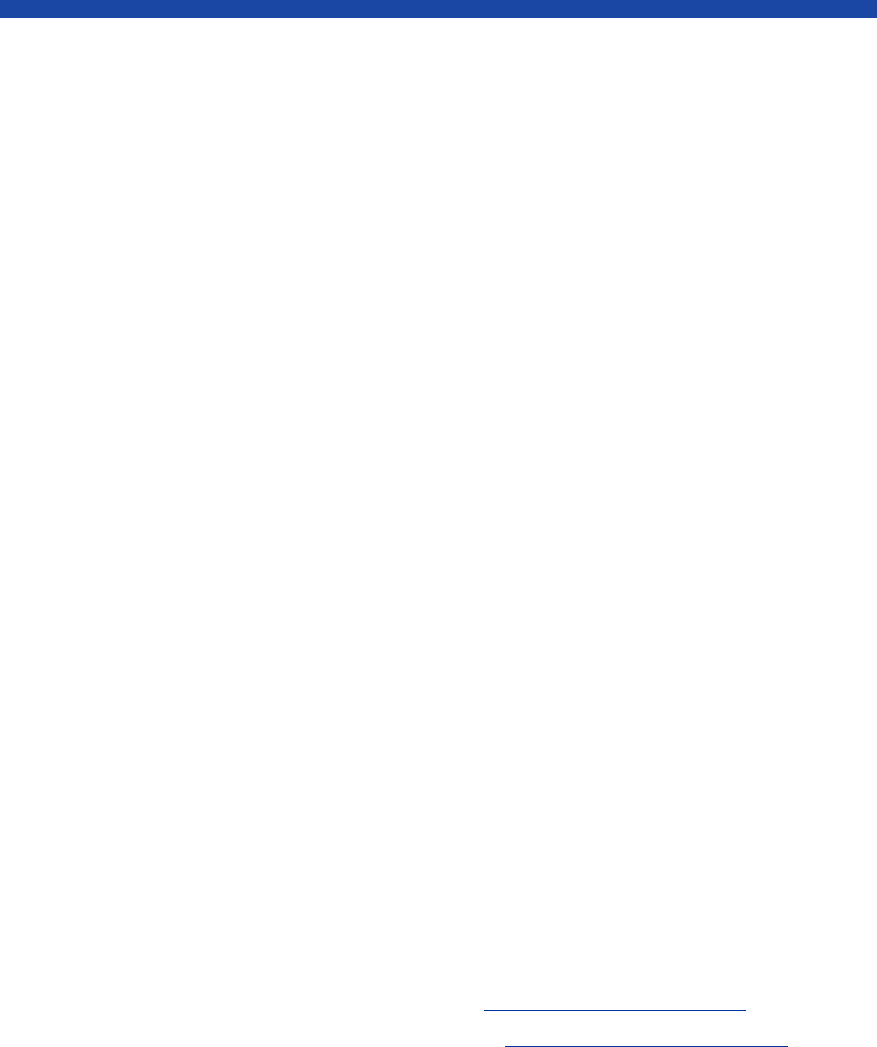
User Guide ix
About This Guide
This guide provides information about the implementation of the HP Storage Essentials Storage
Resource Management (SRM) Enterprise Edition Application Integration Software for SAP Adaptive
Computing Controller. The Application Integration Software is available with HP Storage Essentials
Storage Resource Management (SRM) to enable and integrate with the Adaptive Computing
Controller from SAP when using SAN attached storage on HP StorageWorks arrays.
Intended Audience
This guide is intended for:
•Storage Administrator
•System Administrator
•SAP Basis Administrator
•Network Administrator
Prerequisites
Prerequisites for using this product include knowledge in the following areas:
•Networking
•Storage Area Networks (SANs)
•The Common Information Model (CIM)
•HP Storage Essentials Storage Resource Management
•HP Systems Insight Manager
Related Documentation
In addition to this guide, please refer to the following document sets:
•HP Storage Essentials Storage Resource Management (SRM) Software
•HP Systems Insight Manager
•Adaptive Computing concepts
•Application Virtualizing
•SAP® Adaptive Computing Controller
•SAP note number 1119595
HP documents can be found on the HP website: http://www.hp.com/support/
SAP documents can be found on the SAP website: http://service.sap.com/adaptive
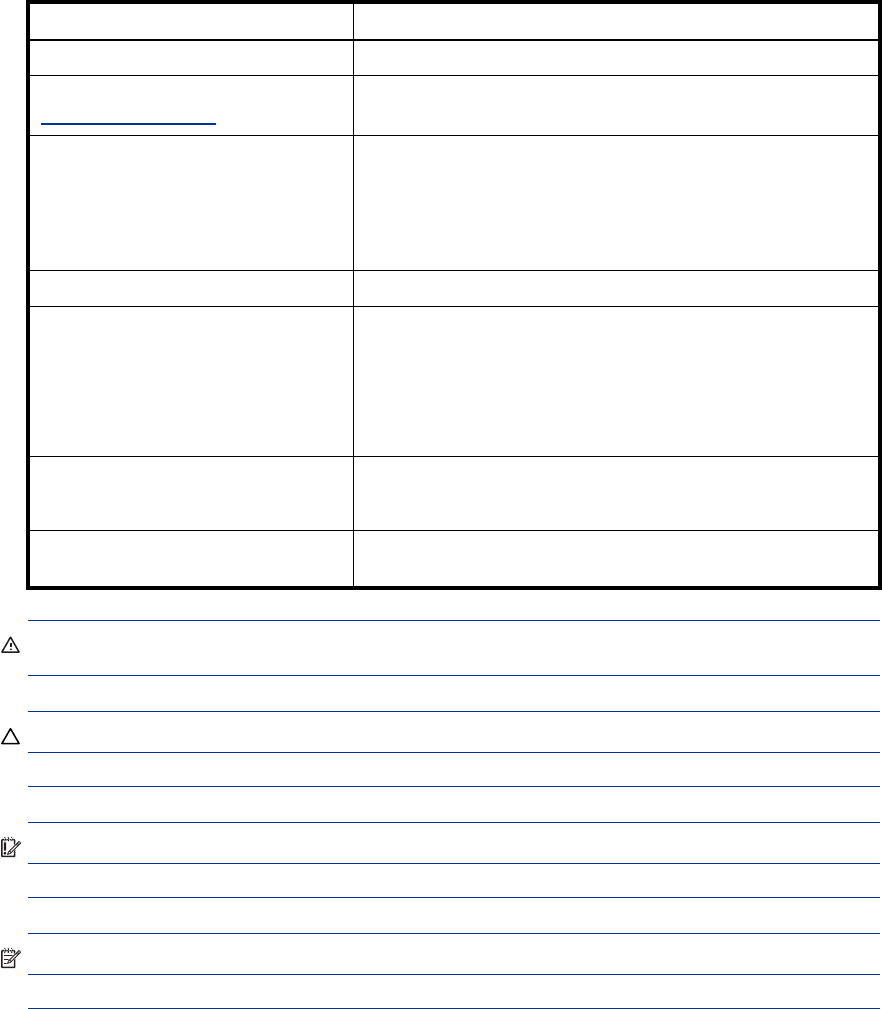
x
Document Conventions and Symbols
WARNING! Indicates that failure to follow directions could result in bodily harm or death.
CAUTION: Indicates that failure to follow directions could result in damage to equipment or data.
IMPORTANT: Provides clarifying information or specific instructions.
NOTE: Provides additional information.
Table 1 Document conventions
Convention Element
Medium blue text: Figure 1 Cross-reference links and e-mail addresses
Medium blue, underlined text
(http://www.hp.com)
Web site addresses
Bold font •Key names
•Text typed into a GUI element, such as into a box
•GUI elements that are clicked or selected, such as menu and
list items, buttons, and check boxes
Italics font Text emphasis
Monospace font •File and directory names
•System output
•Code
•Text typed at the command-line
Monospace, italic font •Code variables
•Command-line variables
Monospace, bold font Emphasis of file and directory names, system output, code, and
text typed at the command line
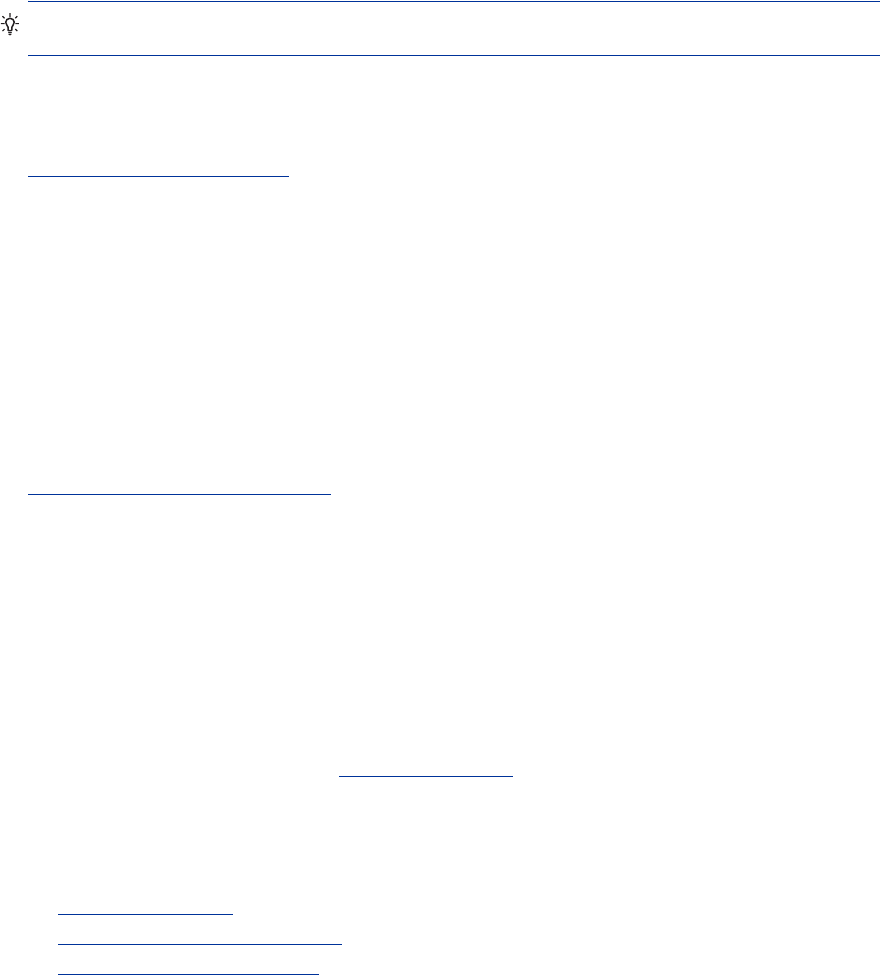
User Guide xi
TIP: Provides helpful hints and shortcuts.
HP Technical Support
Telephone numbers for worldwide technical support are listed on the HP support web site:
http://www.hp.com/support/.
Collect the following information before calling:
•Technical support registration number (if applicable)
•Product serial numbers
•Product model names and numbers
•Applicable error messages
•Operating system type and revision level
•Detailed, specific questions
For continuous quality improvement, calls may be recorded or monitored.
HP strongly recommends that customers sign up online using the Subscriber's choice web site at
http://www.hp.com/go/e-updates.
•Subscribing to this service provides you with e-mail updates on the latest product enhancements,
newest versions of drivers, and firmware documentation updates as well as instant access to
numerous other product resources.
•After signing up, you can quickly locate your products by selecting Business support and then
Storage under Product Category.
HP-authorized Reseller
For the name of your nearest HP-authorized reseller:
•In the United States, call 1-800-345-1518.
•Elsewhere, visit the HP web site: http://www.hp.com. Then click Contact HP to find locations
and telephone numbers.
Helpful Web Sites
For third-party product information, see the following HP web sites:
•http://www.hp.com
•http://www.hp.com/go/storage
•http://www.hp.com/support/
xii

User Guide 1
1 SAP Adaptive Computing Overview
This chapter describes the following:
•SAP ACC Overview, page 2
•Application Integration Software for SAP ACC, page 9
With the increasing complexity and inflexibility of the traditional SAP® environment, it has become
necessary to rethink the way that a SAP environment is managed. With the SAP Adaptive
Computing Controller (ACC), SAP has taken the first steps in improving the management of the SAP
Landscape and has provided a number of integration points for vendors to extend the Adaptive
Computing Controller functionality.
This document describes the solution from Hewlett-Packard (HP) to extend SAP Adaptive Computing
environment enabling the support of Storage Area Network (SAN) attached storage from HP. The
document provides background information about the adaptive computing concept and the specific
integration points used by HP. This user guide also describes the usage of the integrated solution
with the SAP ACC in detail.
The basis of the SAP ACC is to virtualize the SAP application from the underlying computing
environment and to arrange the software services together in a group of resources that can start,
stop, or be moved from any system, at any time, when needed, where needed. The process of
abstracting the SAP software from the underlying hardware is known as Service Virtualization, and
it requires that the SAP instance and all resources necessary for the virtual resource be independent
of any physical system or system resource. This includes the IP address or host name for the software
service, as well as any storage used by the service.
The benefits of implementing an adaptive computing environment include the following:
•Lower total cost of ownership (TCO)
• Better server utilization
• Better control of IT landscape
• Higher service levels at lower cost
• A standard approach to the four basic building blocks of your IT landscape: computing,
network, storage, and management
•Productivity
• Faster response time to business-driven needs
• Reduced operation complexity
•Flexibility
• Ability to assign and use hardware resources when needed
• Ease of adding or modifying hardware components in the landscape
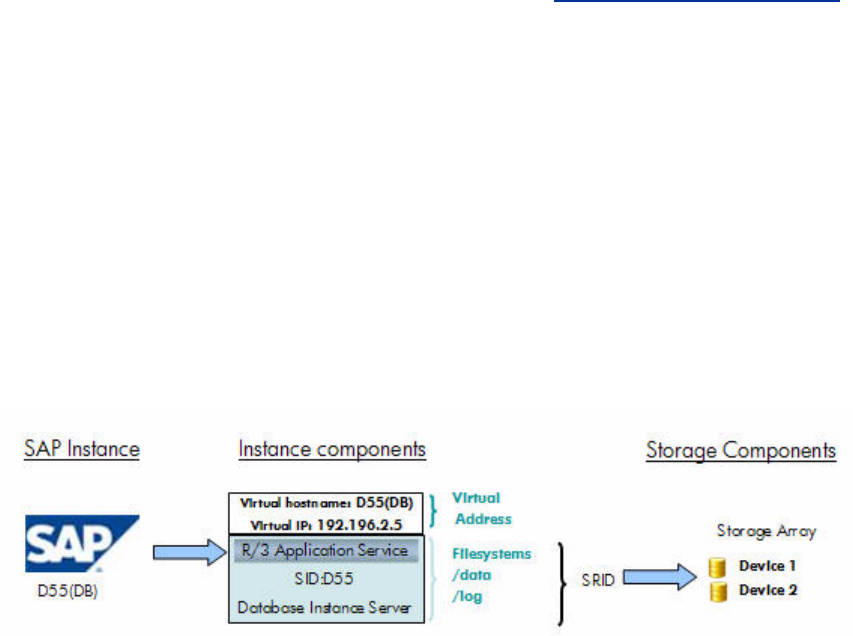
SAP Adaptive Computing Overview2
SAP ACC Overview
The following section provides some basic background on the structure and functionality of the SAP
Adaptive Computing Controller (SAP ACC). For more detailed information, refer to the
documentation provided by SAP on this subject. It is available at http://service.sap.com/adaptive.
This URL requires you to provide an SAP S-user ID.
The following topics are covered in this section:
•The Virtual SAP Landscape, page 2
•SAP ACC Components, page 4
•Virtual IP Address, page 7
•Control, page 9
The Virtual SAP Landscape
To create an adaptive SAP landscape, it is necessary to have a virtual application setup. The
application and all the resources belonging to the applications (network and storage) must be
grouped together into one unit that can be moved from one system to another independent from
anything else on the system.
The following figure describes the components to create a virtualized application.
Figure 1 Components to create a virtualized application
A SAP instance consists of network resources that include a virtual host name and a virtual IP
address. This virtual IP address is different from the dedicated server IP address assigned to the
hardware. The virtual IP address of the application makes it possible to connect to the application,
independent of the hardware, anywhere in the landscape.
The SAP instance also consists of physical storage, either Network Attached Storage (NAS) or
Storage Area Network (SAN)-attached storage. The storage is made up of file systems located on
logical devices (Ldev) from a storage system. The SAP ACC groups all the storage components of an
instance under the Storage Resource Identifier (SRID) and lets you create a custom name for the
storage component of the instance.
The HP Storage Essentials Storage Resource Management (SRM) Enterprise Edition Application
Integration Software for SAP ACC provides a link between the SRID created in SAP and the physical
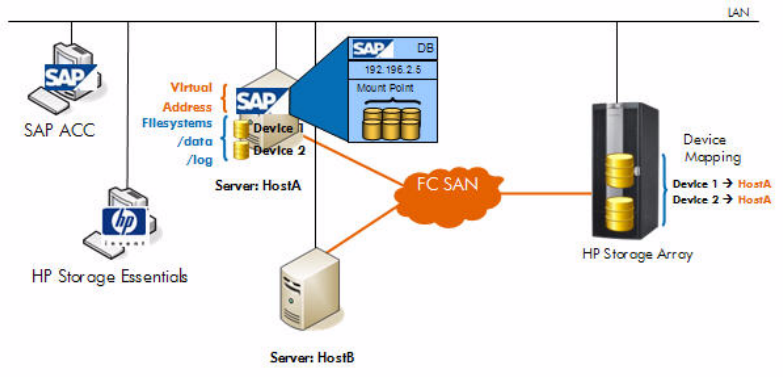
User Guide 3
storage resources that are associated with that instance. This allows HP Storage Essentials SRM to
Present or Un-present this storage from any host in the SAN.
In the following figure, the virtual SAP instance is running on physical server HostA. The SAP
Instance has two SAN-attached storage devices mapped from the storage array to the server.
Figure 2 Virtual SAP instance on physical server HostA
Let’s assume the SAP administrator decides that it is necessary to move this SAP instance from server
HostA to server HostB due to business reasons or for maintenance. The SAP administrator initiates
the service relocation from the GUI of the SAP Adaptive Computing controller. The SAP ACC is
responcible for the application shutdown and startup function, but will call the Application
Integration Software for SAP ACC, which is running on the HP Storage Essentials server, to ensure
that the storage devices are removed from server HostA and are presented to server HostB.
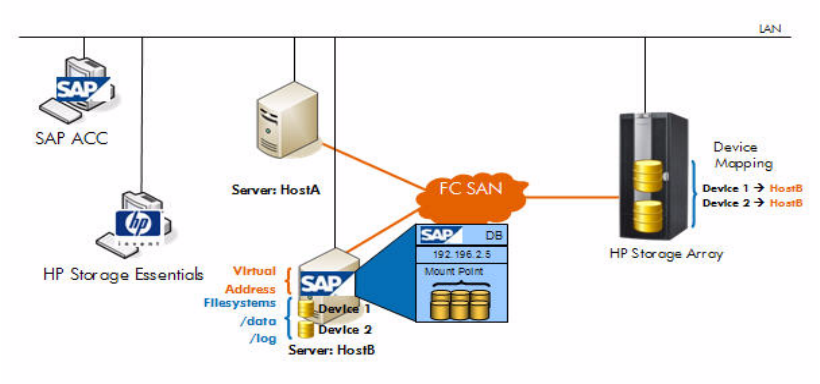
SAP Adaptive Computing Overview4
The following figure shows the status of the landscape after the service relocation is completed.
Figure 3 SAP instance is moved from HostA to HostB
The SAP ACC gives the SAP administrator the power and flexibility to stop, start, or relocate any
SAP instance to any system in the landscape when needed and based on what resources are
available.
SAP ACC Components
SAP developed the ACC as a system management-like application based on the J2EE engine of the
Web application server. The ACC software runs on a control node and interacts with other SAP
components to create a full image of the entire SAP landscape. The SAP ACC also implements a
component that runs on the Managed Node, enabling SAP to perform specific function on each
node.
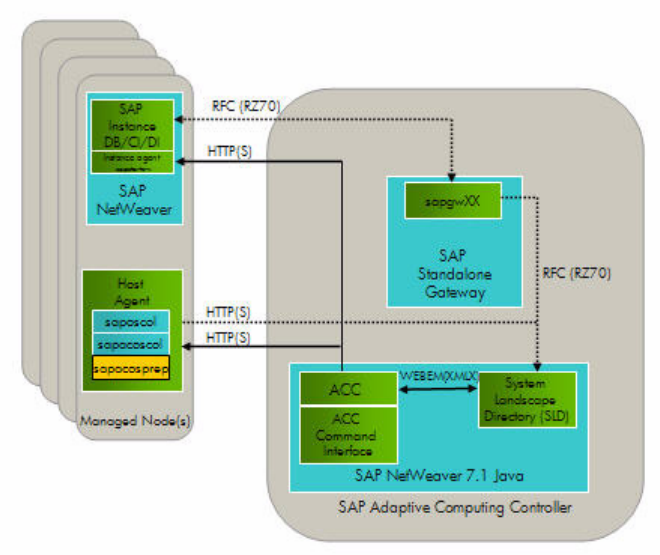
User Guide 5
The following is a high level diagram of the SAP ACC Architecture.
Figure 4 Architecture for SAP Adaptive Computing Controller
The ACC station or Control node consists of the NetWeaver 7.1 Java Engine and the Adaptive
Computing Controller software. The ACC software communicates with the System Landscape
Directory (SLD) to derive a list of Managed Nodes installed in the SAP Landscape. Each Managed
Node needs to register itself in the SLD using remote function calls, and the SLD collects status
information from the Managed Node using the saposcol agent installed on each Managed Node.
The gateway process can be implemented either as a standalone or as an integrated gateway
system.
All Adaptive Computing operations are initiated and controlled from the SAP ACC control node
using the GUI provided by SAP.
SAP ACC version 7.1 utilizes the SAP Host Agent infrastructure (sapacosprep, saposcol, sldreg, and
so on), which is installed on each Managed Node in the system landscape to initiate all host-based
operations. This agent receives command operations from the central SAP ACC controller and
executes the necessary integration modules to enable adaptive computing functions on the
Managed Node.
Internally, the SAP host agent’s “sapacosprep” is made up of a platform/partner independent
module and an API that enables partners to integrate their platform and storage solutions by
SAP Adaptive Computing Overview6
providing the necessary integration modules. The functions that the partner modules need to provide
can be divided into two categories:
•Functions that are platform-specific
• Activate an IP address
• Deactivate a virtual IP address
• Attach a network file system
• Detach a network file system
•Functions that are storage-specific
• Attach a distributed file system
• Detach a distributed file system
• Attach a Storage Resource
• Detach a Storage Resource
Besides the two partner modules, SAP maintains and offers a common function module that
provides:
•Setup and callback functions
•Return module version and information
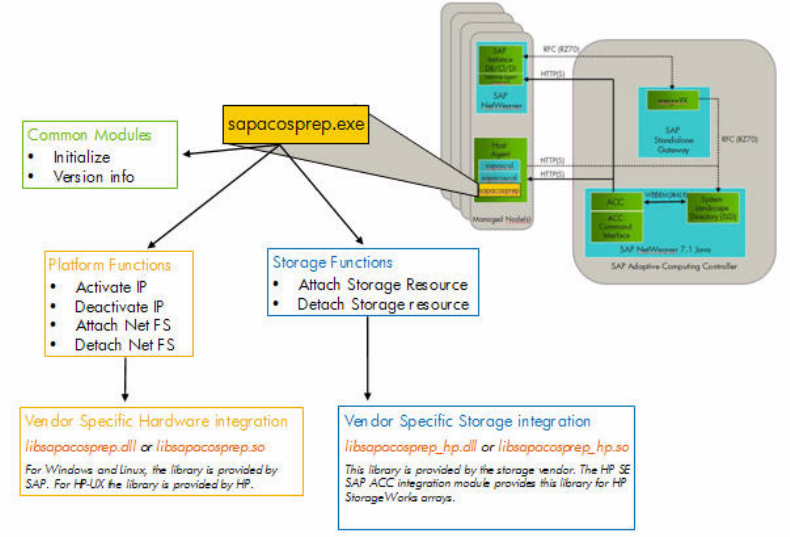
User Guide 7
The following figure provides an overview of the SAP ACC integration library, the functions
implemented, and the available vendor integration point.
Figure 5 Overview of the SAP ACC library
Keep in mind the following about Figure 5, “Overview of the SAP ACC library,” on page 7:
•The platform-specific modules are provided by each platform hardware/operating system
support team. For HP-UX, these modules are provided by the HP SAP consulting and integration
team for HP-UX, which are available by email request to HPUX.ACC@hp.com. The
storage-specific modules are provided by each storage vendor. Storage-specific modules can
also be platform-specific. The Application Integration Software for SAP ACC distributes this
storage-specific module for HP StorageWorks arrays.
Virtual IP Address
Adaptive Computing uses the concept of assigning a unique virtual IP address and network name to
the application, and by doing this, it separates the application from the physical host IP address.
The process of using virtual IP addresses for applications is commonly used in all cluster systems,
and all major operating system releases support the overloading of a network interface card with
multiple IP addresses. The advantage of this apprach is that you can always access the application
through one unique name, no matter where the application is running.

SAP Adaptive Computing Overview8
NOTE: Platform specific libraries are required to install or convert a SAP installation to a virtual
landscape. These libraries enable virtual IP addresses on the Managed Nodes.
Virtualized Data
Adaptive Computing also implements the concept of virtualizing the application data into a single
group of data devices (Storage Resources) that can be moved between physical Managed Nodes.
The first requirement to accomplish data virtualization is to ensure that all the data required for the
application is located on a dedicated set of storage devices. For the Application Integration
Software for SAP ACC, it is required that all the storage devices for a specific SAP application are
located on a central storage system with SAN access from all of the Managed Nodes. In the SAP
ACC, the set of physical Storage Resources that are required for a specific SAP instance are
identified by a Storage Resource Identifier (SRID). This identifier provides the link between the SAP
ACC application and the Application Integration Software for SAP ACC.
The Application Integration Software for SAP ACC is specifically designed to support SAN-attached
storage in an adaptive landscape.
The following diagram shows the relationships between physical storage devices and their usage on
HP-UX systems.
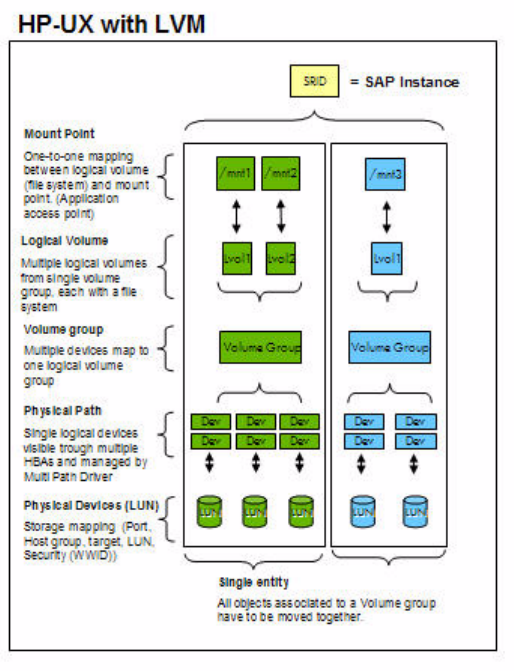
User Guide 9
Figure 6 Relationship between physical storage and file systems for HP-UX systems
Operating system disk management utilities allow you to combine or subdivide the physical devices
into custom-sized file systems, each with a specific mount point on the host. To successfully move
physical resources between systems, without impacting other applications, make sure that the
physical drives and all associated objects belong only to the SAP instance identified by the SRID.
Control
Controlling the adaptive landscape is performed from within the SAP application using the ACC
software that is build on top of the SAP NetWeaver® application.
Application Integration Software for SAP ACC
To support a fully automated SAN storage movement between Managed Nodes, HP has developed
the Application Integration Software for SAP ACC. The Application Integration Software for SAP
ACC consists of the following parts:

SAP Adaptive Computing Overview10
•HP Storage Essentials SRM Enterprise Edition, page 10
•Active Host Management Interface, page 10
•Application Integration Software, page 10
HP Storage Essentials SRM Enterprise Edition
The HP Storage Essentials SRM Enterprise Edition product suite provides an integrated array
management functionality for storage provisioning and Managed Node management. The
Application Integration Software for SAP ACC is built on the HP Storage Essentials SRM API
functions. It utilizes the HP Storage Essentials SRM database for host objects and the storage
management functions to present and un-present storage to/from any Managed Node in the
landscape.
NOTE: HP SE integration for SAP ACC is only supported with the Windows version of the HP
Storage Essentials SRM Enterprise Edition product suite.
Active Host Management Interface
The Application Integration Software for SAP ACC provides an active host management interface
for HP SIM to perform active management on the Managed Nodes for storage management. For
this to work, it is necessary to have all Managed Nodes discovered in HP SIM and HP Storage
Essentials SRM and to configure a Secure Shell (OpenSSH) communication to each Managed
Node.
Application Integration Software
The Application Integration Software has three main functions:
•Maintain the relationship between the Storage Resource Identifier (SRID) and the physical
storage devices - Since the SAP ACC does not maintain a list of physical devices associated to a
SAP instance, but rather only an identifier for the Storage Resources used by an SAP instance, it
is necessary to maintain a link between the SRID used in the SAP ACC configuration and the list
of physical devices used by the instance. The Application Integration Software for SAP ACC
provides an interface that lets you easily associate the Storage Resource Identifier with a specific
mount point and associated physical devices.
•Provide the interaction between SAP ACC and storage management - The Application
Integration Software for SAP ACC provides the vendor specific storage API (
libsapacosrep_hp.sl and libsapacosprep.so for HP-UX hosts) to integrate with the
SAP “sapacosprep” agent on the Managed Node. The storage API forwards storage-related
requests to the Application Integration Software for SAP ACC.
•Implement the flow of operation necessary to start, stop, or relocate Storage Resource to/from a
Managed Node - This includes the necessary actions on the Managed Node to discover,
configure, and mount/unmount file systems on the individual computing systems and storage
array manipulation (to present and un-present storage to/from the Managed Node). The
Application Integration Software for SAP ACC is also responsible for protecting storage devices
that are not currently accessed by any Managed Node.
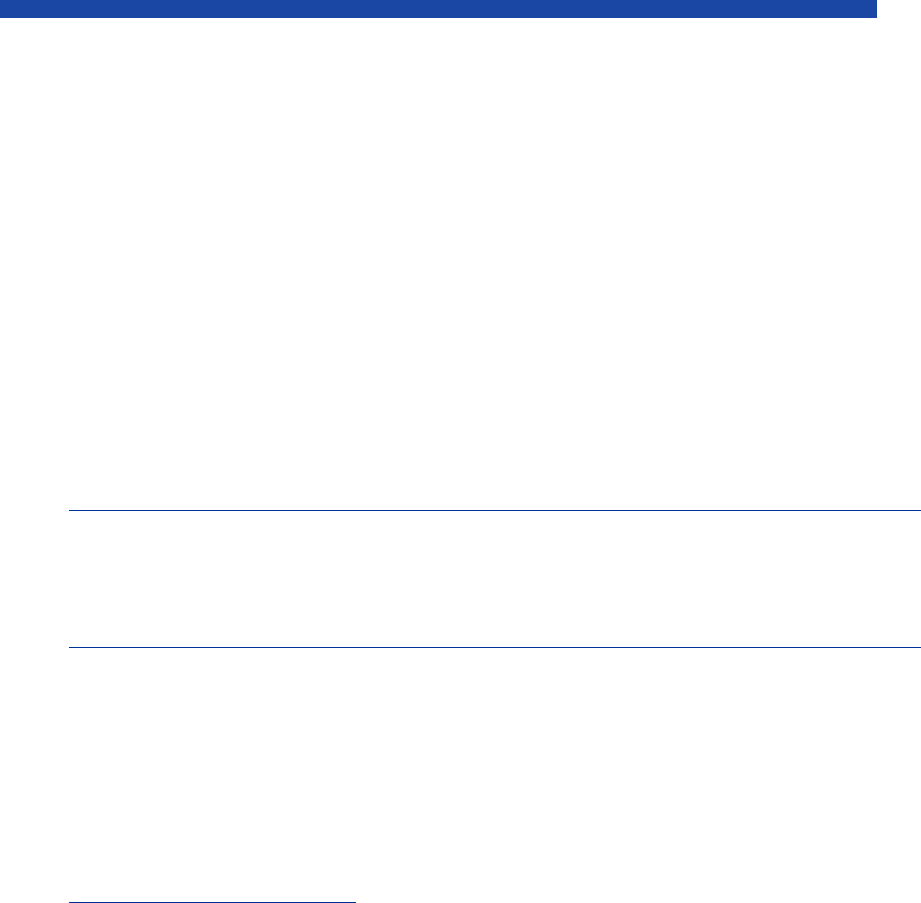
User Guide 11
2 Creating an Adaptive Landscape
This chapter describes the following:
•SAP Virtual Landscape, page 11
•Configuring the SAP ACC Landscape, page 12
•Configuring the SAP Instance, page 13
How you create your adaptive landscape will depend on your environment. Consider the following:
•For new SAP installations, the landscape should be designed and implemented with
virtualization in mind, even if you do not plan to utilize virtualization at this stage. This step will
eliminate the painful process of changing a landscape to support virtualization at a later stage,
and it can also be used to support clustering solutions and operating system virtualization
solutions.
•For the existing SAP landscapes that are not virtualized, you will need to change the hostname
and IP addresses of most instances. This step can be a complex and time consuming task. Please
consult with your SAP provider to plan the best way to modify the landscape.
NOTE: When creating a virtual landscape, use a DNS server and use NIS for consistent SAP UNIX
User IDs and Group IDs to ensure that all user and system data are centrally controlled and
consistent on all nodes. Although a Solution Manager server is no longer required for SAP ACC
7.1, a dedicated SAP Solution Manager server is required to download SAP support packages and
patches, as well as to generate installation keys.
SAP Virtual Landscape
Installing a virtualized SAP system requires a dedicated network name (IP address and host name)
for each SAP instance. This host name must be used when SAP is installed, instead of the fixed
server name or IP address. For more details on installing a virtual SAP landscape, consult the SAP
installation manuals and your SAP provider/integrator.
The vendor-specific platform library is necessary to add the virtual IP address to the existing IP
address of the system. Access the following website to obtain the library for your operating system:
http://service.sap.com/adaptive
This URL requires you to provide an SAP S-user ID. After you login to the Web site, access the library
as follows:
•HP-UX - The HP-UX SAP platform team provides the HP-UX library, which is posted in the
vendor area of the Web site. Follow the vendor specific links to access this library.

Creating an Adaptive Landscape12
NOTE: Always use the latest support pack recommended by SAP. This release supports SAP
AC C v e r s i o n 7. 1 . SA P N e t w e a v e r 7. 1 i s a c o m p o n e n t o f SA P AC C v e r s i o n 7. 1 .
Configuring the SAP ACC Landscape
The following steps describe the high-level actions necessary to configure the SAP ACC landscape.
For more detailed instructions, consult the SAP documentation for installing and configuring SAP
adaptive computing.
To configure the SAP ACC landscape
1. Set up the SAP ACC 7.1 server and upgrade to the latest support package.
2. Set up the standalone gateway server on the ACC server.
3. Set up the Managed Nodes.
4. Install the SAP Host agent on the Managed Nodes and apply the latest patch.
5. Register the Managed Nodes resources into the System Landscape Directory (SLD) using the
sldreg command.
6. Register the Managed Nodes services into the SLD using the transaction code RZ70.
7. Configure the adaptive servers on the ACC GUI. ACC Enable the servers and set up the Logical
Landscape.
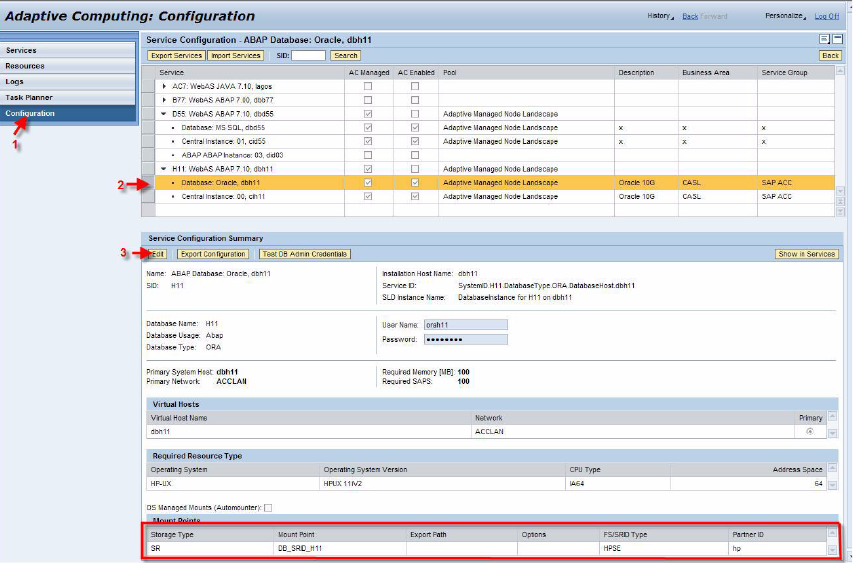
User Guide 13
Configuring the SAP Instance
Using the SAP ACC interface, you must define the appropriate Storage Vendor integration module
to be used for each Adaptive enabled SAP instance. The following shows you what the SAP ACC
interface looks like:
Figure 7 Configuring the Storage Integration in the SAP ACC Interface
To configure the Storage integration in the SAP ACC interface
1. Select the Configuration link on the left side of the dialog.
2. Select the appropriate SAP Instance in the upper panel.
3. Click Edit. The bottom panel changes allowing you to specify the following:
•Storage Type: Enter SR to define that it is an integrated Storage Resource.
•MountPoint/SRID: Enter a Storage Resource ID for this instance. This is a free text field and
should be descriptive of the instance. This value will be sent to the Application Integration
Software for SAP ACC with the appropriate “start” or “stop” operation request. This value
must match the Storage Resource defined in the Application Integration Software for SAP
ACC.
•Partner ID: Enter HP.
Creating an Adaptive Landscape14
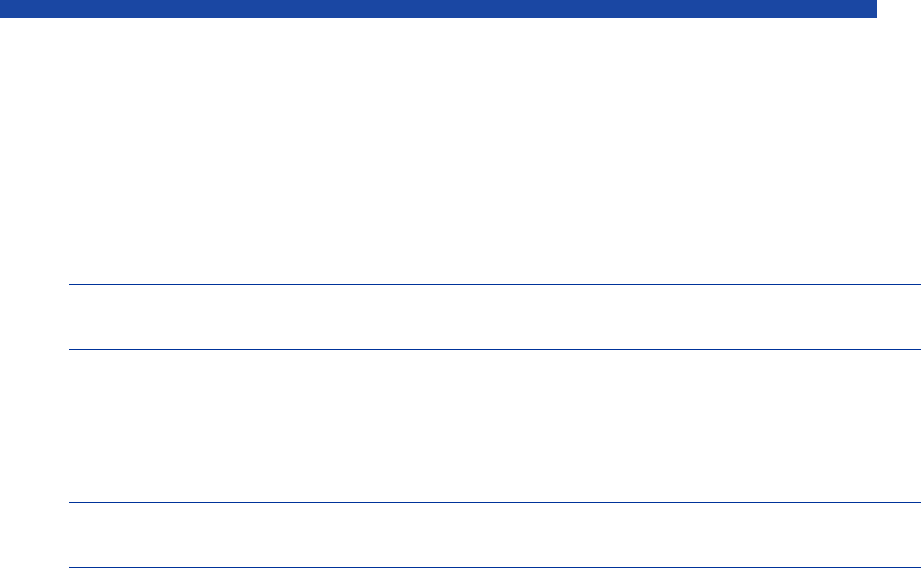
User Guide 15
3 Install HP Storage Essentials SRM and HP
SIM
This chapter describes the following:
•User Account, page 15
•Storage System Considerations, page 16
IMPORTANT: Refer to the release notes to determine which versions of HP Storage Essentials
Storage Resource Management (SRM) and HP Systems Insight Manager (SIM) are supported.
Prior to installing the Application Integration Software for SAP ACC, HP Storage Essentials SRM and
HP SIM must be installed and configured. The customer or HP Services must complete the following
steps in order before installing the HP Storage Essentials SRM SAP ACC Application Integration
Software:
IMPORTANT: The following steps are just an overview. Consult the documentation for HP SIM and
HP Storage Essentials SRM for more detailed information.
1. Install HP Storage Essentials SRM with the latest service pack according to the HP Storage
Essentials SRM documentation.
2. Install HP SIM with the latest service pack according to the HP SIM documentation.
3. Install the HP Storage Essentials SRM/HP SIM connector.
4. From HP SIM, discover all components (hosts, switches, and arrays).
5. Install and configure OpenSSH on all Managed Nodes.
6. Install the CIM Extensions that ship with HP Storage Essentials SRM onto the host machines.
7. From HP SIM, discover all systems.
8. Run Discovery Data Collection.
9. Schedule HP Storage Essentials SRM so that Run Discovery Data Collection runs frequently.
User Account
The administrator account that is created during the installation of HP Storage Essentials SRM, is the
account that is used for communication between the Application Integration Software for SAP ACC
and HP Storage Essentials SRM.

Install HP Storage Essentials SRM and HP SIM16
NOTE: When you create custom users, they must belong to the Storage Administrator role or
Domain Administrator role. Only users assigned to the Storage Administrator role or Domain
Administrator role can access the Application Integration Software for SAP ACC.
Storage System Considerations
This section describes the following:
•SAN Zoning, page 16
•Host Groups, page 16
•Reserved-Group, page 16
SAN Zoning
For a Managed Node to be able to access the physical storage device, it has to be physically
connected to the storage array using a Storage Area Network (SAN). If any zone security is
implemented in the SAN, the Managed Node must be added to the appropriate SAN zone for the
Managed Node to have logical access to the storage array.
The Application Integration Software for SAP ACC does not change any SAN configuration in order
for a Managed Node to have access to the Storage Array.
Host Groups
For HP StorageWorks XP arrays, each Managed Node in the SAP Landscape must have some
physical connection to the storage array, and a host group must be created on the front-end host
port, of the storage array, for each Managed Node. The Managed Node's host bus adapter (HBA)
world wide name (WWN) must be added to the host group in order for the host to be able to
access any devices in that host group. This procedure must be performed even if the Managed
Node will not initially have access to any physical storage. During the device presentation phase of
the operation, the Application Integration Software will determine the HBA WWN for the
requesting Managed Node and must be able to match this to some host groups defined on the
array.
For HP StorageWorks EVA arrays, each Managed Node in the SAP Landscape must have some
physical connection to the storage array, and a host folder with the WWN of all HBAs of that host
must be created in the array configuration.
Reserved-Group
In the HP StorageWorks XP array, a logical device (LDEV) is considered unused (or available) if the
device is not presented to any front-end port or host group. One of the advantages of using
Adaptive Computing Controller is the ability to stop some SAP resources, and then, when these
resources are needed again, to be able to start them on any available Managed Node. When a
resource is stopped using the SAP ACC, the Application Integration Software will un-present the
physical storage (LDEVs) from the host group, and for some time, the physical storage will not be
presented to any port. In order to protect the physical storage from mistakenly being identified as
available, the Application Integration Software will create a Reserved-Group host group on a
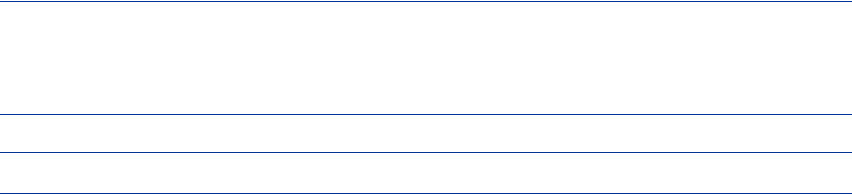
User Guide 17
specific port in the array and present all adaptive enabled physical storage to that host group. It
creates this special host group to ensure that a physical storage device will always have at least one
presentation to a host group.
The Reserved-Group will be created when the first storage resource for a storage array is defined in
the Application Integration Software.
NOTE: The HP StorageWorks XP array has a limit for the number of physical devices that can be
assigned per host group and per port. This limit is dependent on the array version and can be
between 1024 and 2048 devices. For this reason, the current version of the Application Integration
Software is limited to the number of devices it can manage per storage array.
NOTE: For the HP StorageWorks EVA array, a reserved group is not necessary.
Install HP Storage Essentials SRM and HP SIM18
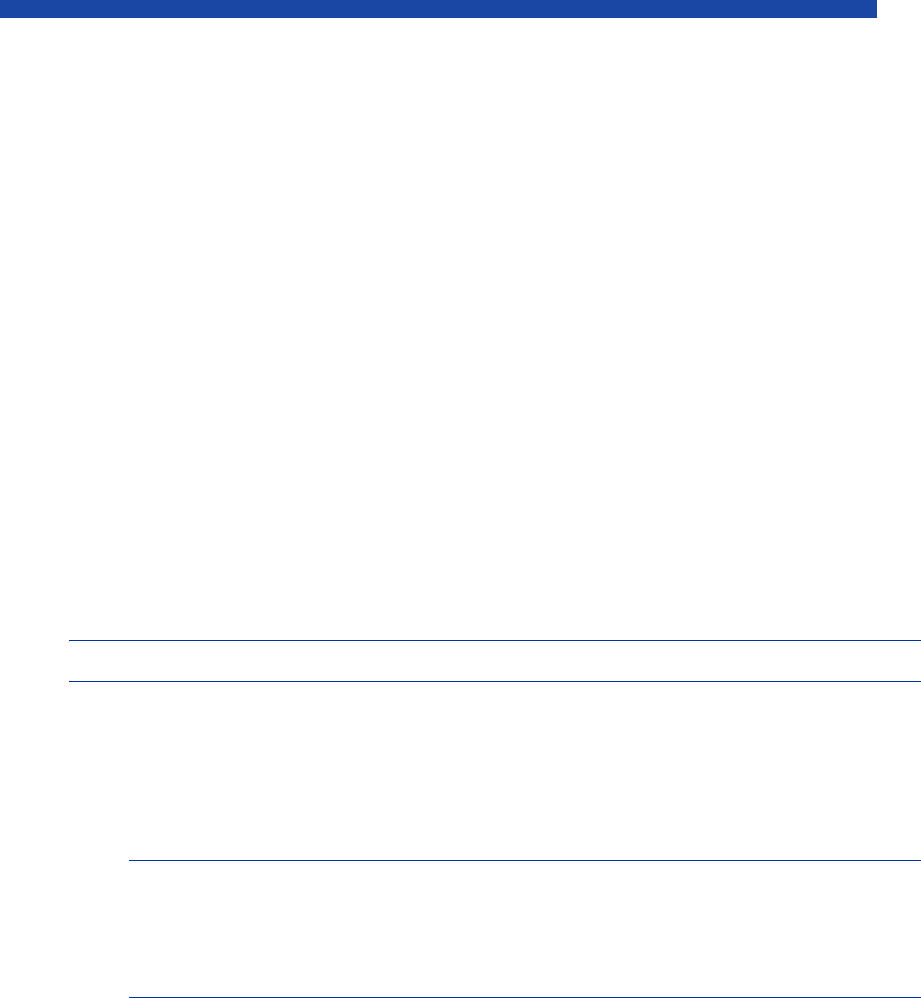
User Guide 19
4 Install the Application Integration Software
for SAP ACC
This chapter describes the following:
•Requirements, page 19
•New Installation, page 19
•Upgrade Installation, page 22
•Uninstall, page 24
Requirements
The Application Integration Software for SAP ACC is dependent on the prior successful installation
of the following software components on the same server:
•HP Storage Essentials SRM Enterprise Edition software
•HP System Insight Manager
•The HP Storage Essentials SRM/SIM Connector
The Application Integration Software for SAP ACC is intended to be installed on the same physical
server that HP Storage Essentials SRM Enterprise Edition and HP System Insight Manager are
installed on. Installation on any other remote system is not supported.
IMPORTANT: Refer to the release notes for more requirements.
New Installation
To install the Application Integration Software
1. Login to the HP Storage Essentials SRM server using the same user name used for the HP Storage
Essentials SRM installation.
NOTE: It is important to be able to distinguish between local or domain administrator users
and to make sure that the correct user is used for installing the Application Integration
Software for SAP ACC. The installation process has to register the Application Integration
Software into HP SIM and HP Storage Essentials SRM. Using the incorrect user results in
authentication errors. All input fields are case sensitive.
2. Insert the CD-ROM for the Application Integration Software into the CD drive. The installation
process should automatically start. If it does not start automatically, click setup.exe on the
installation media.
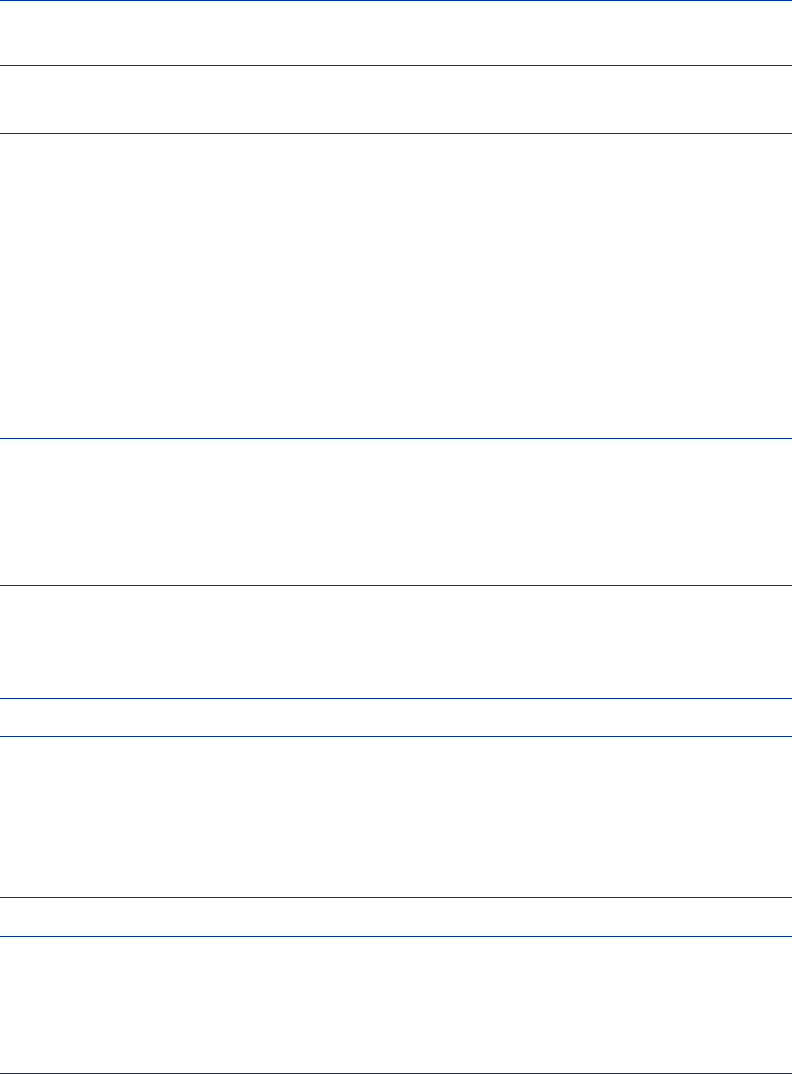
Install the Application Integration Software for SAP ACC20
NOTE: If setup.exe is run from a shared drive, a warning message might appear asking for
confirmation if the application is safe to run. Click OK to start the installation process.
The HP SE SAP ACC Integration Installation window opens.
NOTE: If the HP SE SAP ACC Integration Installation window does not open after clicking
setup.exe, and instead, an error message is displayed stating "To run this application, you
first must install one of the following versions of the .NET framework:", the user can still
manually launch the installation of the desired version without installing the .NET framework.
Before manually launching the installation as described in this note, the user must uninstall
any prior version of HP SE SAP ACC Integration Software. After uninstalling any prior
version of the software, the user can click the setup.exe file included in the directory on the
installation CD that matches the desired version (/A.02.00/setup.exe or
/A.02.01/setup.exe). For example, if a user wants to install version A.02.01, the user
can click the setup.exe file located in the /A.02.01 directory on the installation CD. The
InstallShield Wizard window will open and the wizard will guide the user through the
installation.
3. Select the version to install. You can chose to install either version A.02.01 for HP-UX Managed
Nodes or A.02.00 for Windows Managed Nodes. You will not be allowed to install A.02.00 on
a system where A.02.01 is installed (that is, you are not allowed to install an older version of the
product if a more current version is already installed).
NOTE: The installation process of version A.02.01automatically uninstalls version A.02.00.
The user is prompted before the uninstall process starts. The installation process of HP SE SAP
ACC Integration version A.02.01 can be started manually by clicking setup.exe located in
the /A.02.01 directory on the installation CD.
NOTE: The A.02.00 installation assumes that both HP Storage Essentials and HP System
Insight Manager have been installed in the default directories, namely C:\hp\SE and
C:\Program Files\HP\System Insight Manager. If that is not the case, the
installation of HP SE SAP ACC Integration A.02.00 will fail the installation port test. The user
will have to reinstall HP Storage Essentials and HP System Insight Manager to their default
locations.
IMPORTANT: The information in this guide describes setup and configuration using SAP
ACC 7.1 for version A.02.01 of the SE Integration Software for SAP ACC. If you are using
version A.02.00 of the SE Integration Software for SAP ACC, refer to the user guide for the
A.02.00 release of the HP Storage Essentials SRM Enterprise Edition 6.0 Windows
Application Integration Software for SAP ACC for configuration and usage information.
4. Click Install. The License Agreement window opens.

User Guide 21
5. Read and accept the license agreement.
6. Click Next. The Choose Destination Location window opens.
7. Accept the default location or click Change to select another folder location.
The default location to install the Application Integration Software for SAP ACC is
%SystemDrive%\Program File\HP\SE_SAP_ACC_Integration
NOTE: It is recommended that you use the default installation location.
8. Click Next. The Ready to Install the Program window opens.
9. Click Install to begin the installation. A window opens where you can specify integration
information about port numbers, domain\usernames, and passwords. In this window, specify
the following:
•Configuration port1: This port listens for communications with the HP Storage Essentials SRM
SAP ACC Integration Configuration Web interface. The default port of 3330 is specified. You
can use this default port if it is not already being used by the system. If it is in use, specify
another one.
•Configuration port2: This port also listens for communications with the HP Storage Essentials
SRM SAP ACC Integration Configuration Web interface. The default port of 3331 is
specified. You can use this default port if it is not already being used by the system. If it is in
use, specify another one.
•Service monitor port: This port listens for the service to connect and monitors the status of HP
Storage Essentials SRM SAP ACC Integration Core. The default port of 3332 is specified. You
can use this default port if it is not already being used by the system. If it is in use, specify
another one.
•External operations port: Mount and dismount operations will be requested through this port.
The default port of 3333 is specified. You can use this default port if it is not already being
used by the system. If it is in use, specify another one.
•SE username: Enter the username for the HP Storage Essentials SRM. The user name needs to
be provided in the format <domain>\username, where <domain> is either the local
system domain or the global domain user, depending on what account was used during
installation of HP Storage Essentials SRM. This field is case-sensitive.
•SE password: Enter the password for the HP Storage Essentials SRM. This field is
case-sensitive.
•Confirm SE password: Confirm the password for the HP Storage Essentials SRM.
•SIM username: Enter the username for the HP System Insight Management. The user name
needs to be provided in the format <domain>\username, where <domain> is either the
local system domain or the global domain user, depending on what account was used
during installation of HP System Insight Management. This field is case-sensitive.
•SIM password: Enter the password for the HP System Insight Management. This field is
case-sensitive.
•Confirm SIM password: Confirm the password for the HP System Insight Management.

Install the Application Integration Software for SAP ACC22
The user name and password settings for HP Storage Essentials SRM and HP Systems Insight
Management allow the Application Integration Software for SAP ACC to communicate with
HP Storage Essentials SRM and HP System Insight Management so that storage movement
operations can be performed. If you do not know the user name and password settings for
HP Storage Essentials SRM and HP Systems Insight Manager, ask your system administrator
to enter this information.
10.Click Next to complete the installation of the necessary files on the HP Storage Essentials SRM
server.
11.Click Finish to exit the InstallShield Wizard.
Upgrade Installation
An upgrade installation is basically the uninstall of the prior version of the Application Integration
Software and the install of the current version. If a prior version of the Application Integration
Software is installed on the machine, the installation program will uninstall the prior version first.
IMPORTANT: The removal program for the Application Integration Software for SAP ACC stops
AppStorManager, which is the service for HP Storage Essentials SRM, before removing the
Application Integration Software. Schedule the removal of the Application Integration Software for
SAP ACC when HP Storage Essentials SRM is not being heavily used and/or during off peak hours.
To upgrade the Application Integration Software
1. Login to the HP Storage Essentials SRM server using the same user name used for the HP Storage
Essentials SRM installation as you did for the new installation.
2. Insert the CD-ROM for the Application Integration Software into the CD drive. HP SE SAP ACC
Integration Installation window should automatically open. Select HP SE SAP ACC Integration
version A.02.01and click Install. If the HP SE SAP ACC Integration Installation window does not
open automatically, click setup.exe located in the root level on the installation media (that is,
<Installation CD Drive>:\setup.exe).
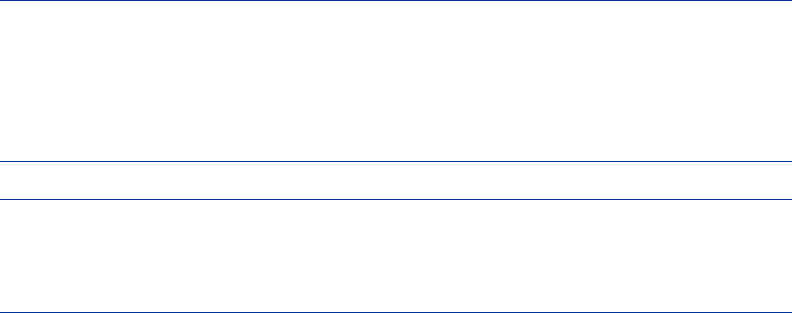
User Guide 23
NOTE: If the HP SE SAP ACC Integration Installation window does not open after clicking
setup.exe, and instead an error message is displayed stating "To run this application, you
first must install one of the following versions of the .NET framework:", the user must uninstall
any prior version of HP SE SAP ACC Integration Software. The uninstall procedure is
described in Uninstall, page 24. After completing the uninstall process, the user must
proceed to step 4 below.
NOTE: The installation process of version A.02.01automatically uninstalls version A.02.00.
The user is prompted before the uninstall process starts. The installation process of HP SE SAP
ACC Integration version A.02.01 can be started manually by clicking setup.exe located in
the /A.02.01 directory on the installation CD.
A window opens stating that another version of the Application Integration Software is installed.
To uninstall the previous version, the HP Storage Essentials service (AppStorManager) needs to
be stopped.
3. Click YES to stop the HP SE service (AppStorManager) and to proceed with the uninstall of the
previous version.
After the prior version has been uninstalled, the InstallShield Wizard Welcome window opens.
4. To continue with the installation, start with step 3 of the ”New Installation” procedure.
Installation Checks
The following directories are created during installation:
•C:\Program Files\HP\SE SAP ACC Integration
•C:\Program Files\HP\SE SAP ACC Integration\ACC_deploy
•C:\Program Files\HP\SE SAP ACC Integration\bin
•C:\Program Files\HP\SE SAP ACC Integration\config
•C:\Program Files\HP\SE SAP ACC Integration\deploy
•C:\Program Files\HP\SE SAP ACC Integration\lib
•C:\Program Files\HP\SE SAP ACC Integration\logs
•C:\hp\StorageEssentials\JBossandJetty\server\appiq\deploy\SE_SAP_ACC_I
ntegration.war (and all subdirectories)
•C:\hp\StorageEssentials\JBossandJetty\server\appiq\work\jboss.web\loca
lhost\SE_SAP_ACC_Integration (and all files and subdirectories)
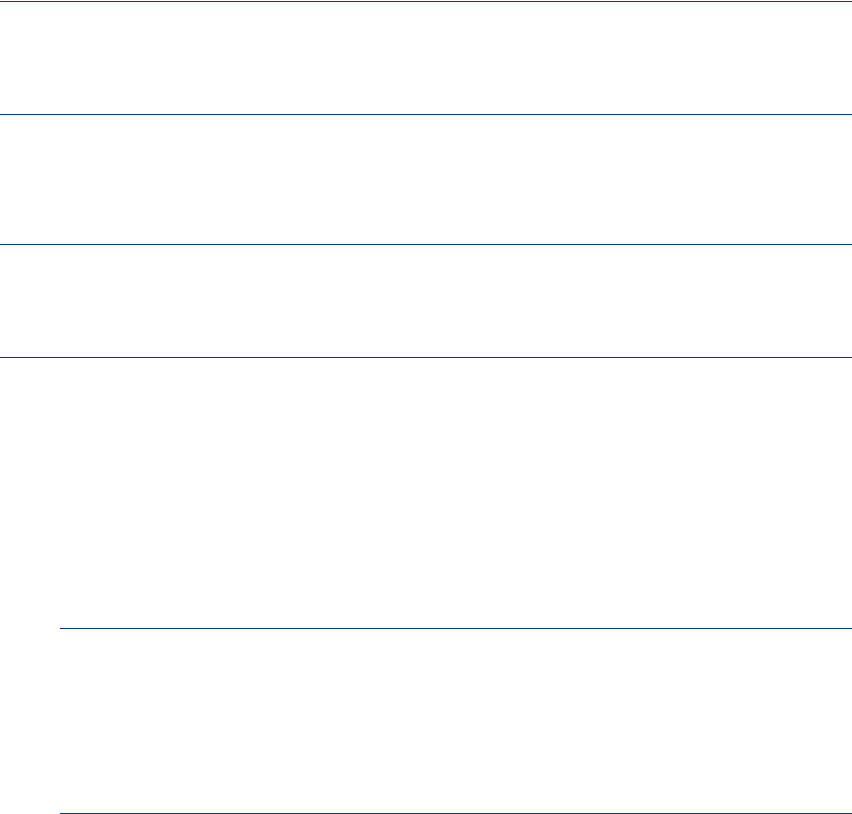
Install the Application Integration Software for SAP ACC24
IMPORTANT: Verify that the AppStorManager service has been started. The AppStorManager
service runs HP Storage Essentials SRM. To allow user login and other normal operations, the
Application Integration Software for SAP ACC depends on the AppStorManager service running.
The AppStorManager service is not part of the Application Integration Software for SAP ACC.
Uninstall
The following procedure explains how to remove the Application Integration Software for SAP ACC.
IMPORTANT: The removal program for the Application Integration Software for SAP ACC stops
AppStorManager, which is the service for HP Storage Essentials SRM, before removing the
Application Integration Software. Schedule the removal of the Application Integration Software for
SAP ACC when HP Storage Essentials SRM is not being heavily used and/or during off peak hours.
To remove a previous version of the Application Integration Software for SAP ACC
1. Access the Add or Remove Programs window by selecting Start > Settings > Control Panel >
Add or Remove Programs.
2. From the list of currently installed programs, select HP_SE_SAP_ACC_Integration.
3. Click Change/Remove.
4. Click Remove.
The removal program for the Application Integration Software for SAP ACC stops and starts
AppStorManager.
NOTE: After removal of the Application Integration Software for SAP ACC, the HP Storage
Essentials SRM server takes some time before it is ready for operations. Wait approximately
5 minutes before using HP Storage Essentials SRM after removing the Application Integration
Software for SAP ACC. This is only an estimate. It may take longer and can vary depending
on the network environment. For example, a greater number of elements in the network
increases the time required for path calculations done at the start of HP Storage Essentials
SRM.
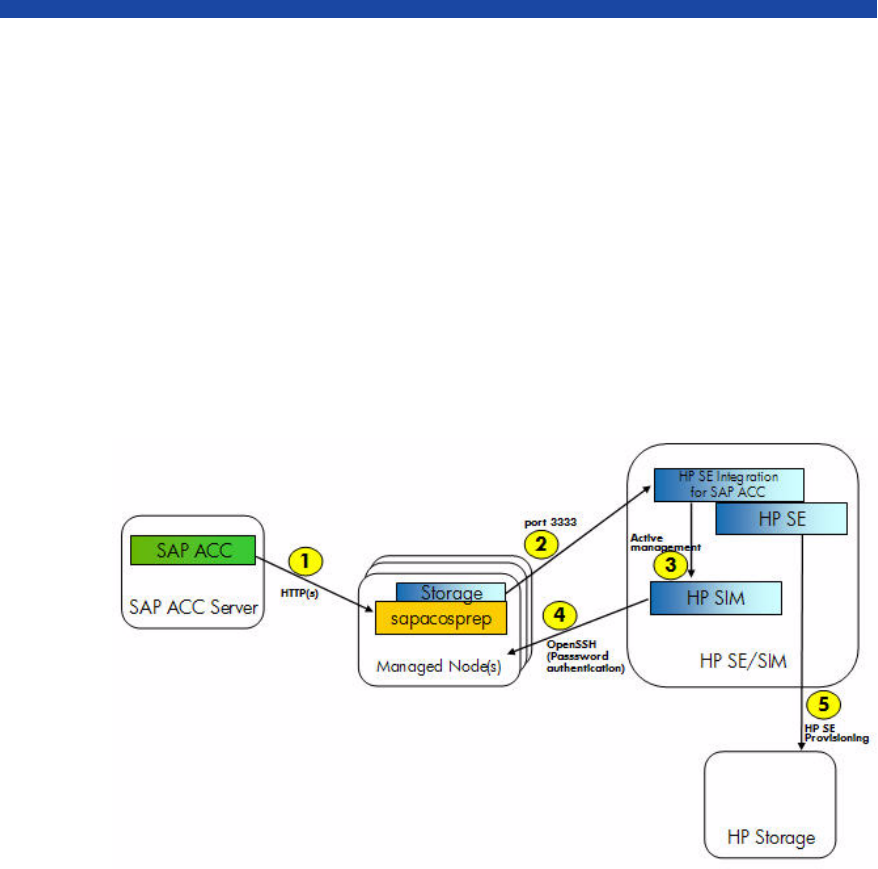
User Guide 25
5Interprocess Communications
This chapter describes the following:
•Communication Methods, page 25
•OpenSSH Installation and Configuration, page 26
Communication Methods
The Adaptive Computing Integration Software uses different communication methods to enable all
the different components to communicate with each other. For successful implementation, it is
necessary to understand the communication methods and the dependencies between the products.
The following diagram displays a summary of the inter-process communications in the adaptive
landscape.
Figure 8 Communication between systems
As you can see from the preceding diagram, the communications methods used are the following:
1. HTTP(S): Used by SAP ACC 7.1 to communicate with the SAP Host Agent and sapacosprep.exe.
2. Simple port communications: Used by the storage specific library to propagate storage
operations to the HP Integration Software for SAP ACC.
3. Active management: Requested by the HP Integration Software for SAP ACC from HP SIM.
4. OpenSSH: Used by HP SIM with password authentication to execute commands on the
Managed Node for active management.
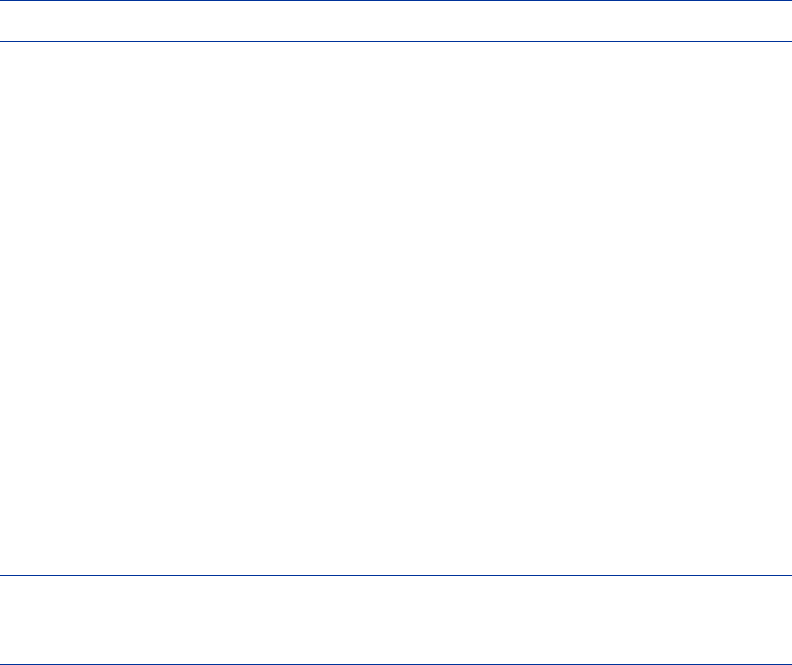
Interprocess Communications26
5. HP SE API: Used by HP Integration Software for SAP ACC (uses API to call native HP SE
provisioning operations for HP storage arrays) to perform storage management.
OpenSSH Installation and Configuration
Secure Shell (OpenSSH) is used for communication between HP SIM and the Managed Nodes.
The following is a high level sequence for installing and configuring OpenSSH in the adaptive
landscape. For more details on installation, refer to the user documentation on OpenSSH or the
Installation Guide for HP SIM.
Installing OpenSSH
To install OpenSSH on HP-UX Mangaged Nodes
•HP-UX Managed Nodes already have OpenSSH installed. If for some reason OpenSSH is not
installed on the HP-UX Managed Node, you will have to perform this task manually since you
cannot install OpenSSH on an HP-UX Managed Node using HP SIM.
NOTE: On HP-UX systems, ensure that OpenSSH version 4.40.007 or later is installed.
Configuring OpenSSH
After OpenSSH is successfully installed on a Managed Node, you must configure the SIM agent to
be able to communicate with the Managed Node.
To configure OpenSSH
•Enter the following command from a command prompt on the Storage Essentials server:
mxagentconfig –a –n <hostname> -u <Administrator username> -p
<password>
Verifying Communication
After configuring the SIM agent to communicate with the Managed Node, it is a good idea to verify
the communication.
To verify HP SIM communication with the Managed Node
•Verify that SIM is able to communicate with the Managed Node through OpenSSH by
performing the following steps on the Storage Essentials server:
For a HP-UX Managed Node:
a. Select Tools > Command Line Tools > Unix/Linux > ls... from the SIM menu.
b. Select the host and enter the ls command on a local drive.
NOTE: If the ls task fails the first time in HP SIM, you must repeat the operation again. It
has been observed that OpenSSH will fail on the first communication attempt, but any
subsequent communication will succeed if it has been successfully set up.
User Guide 27
Interprocess Communications28
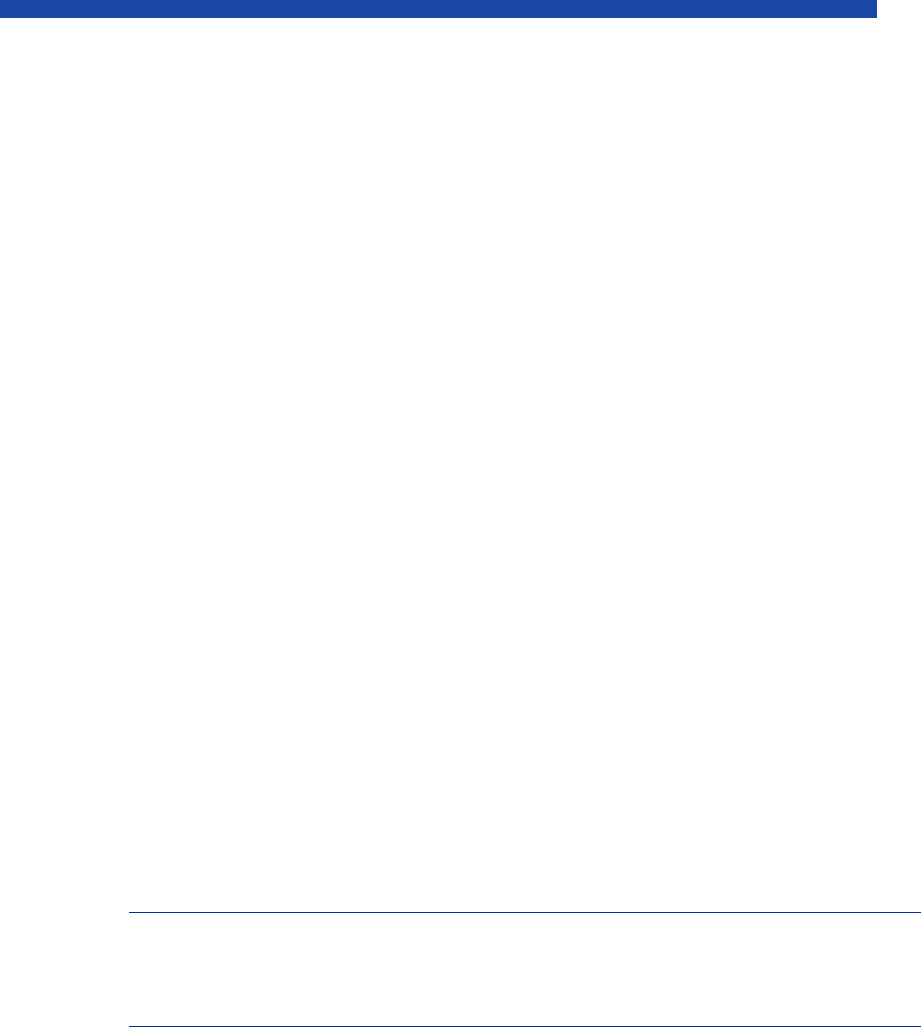
User Guide 29
6 Install the Integration Library on Managed
Nodes
This chapter describes the following:
•Installing the Storage Specific Integration Library on Managed Nodes, page 29
•Uninstalling the Storage Specific Integration Library on Managed Nodes, page 30
The HP Storage Essentials SRM SAP ACC Integration Software contains a feature that
installs/updates and uninstalls the storage specific integration library on the Managed Nodes. The
sapacosprep agent running on the Manage Node requires this storage specific library to
successfully communicate with SAP ACC Integration Software. The install/update and uninstall
feature will work properly only after the Managed Node is configured and discovered in HP
Storage Essentials SRM, and the OpenSSH communication between the Managed Node and HP
Storage Essentials server was configured correctly.
Installing the Storage Specific Integration Library on Managed
Nodes
To install the storage specific integration library on Managed Nodes
1. Click the HP SE SAP ACC desktop icon to launch the HP Storage Essentials SRM SAP ACC
Integration Software.
Alternatively, you can launch the Integration Software applicaton by opening an Internet
Explorer browser window and entering the following URL:
http://<HP Storage Essentials SRM Server
Host>/SE_SAP_ACC_Integration/pages/Login.jsp
where <HP Storage Essentials SRM Server Host> is the DNS name or IP address of the server
running HP Storage Essentials SRM.
The Login window opens.
2. Enter the user name and password to connect to the HP Storage Essentials SRM server. The
format of the user name is <domain>\username. Both user name and password are
case-sensitive. Click Connect.
NOTE: The <domain> can either be the local host domain or the global domain,
depending on what you used to install HP SIM and HP Storage Essentials SRM. For a
successful authentication, the username and password must match a username and password
recognized by Storage Essentials. The match must be letter-by-letter and case sensitive.
After successful authentication, the HP Storage Essentials SRM SAP ACC integration Main Menu
opens.
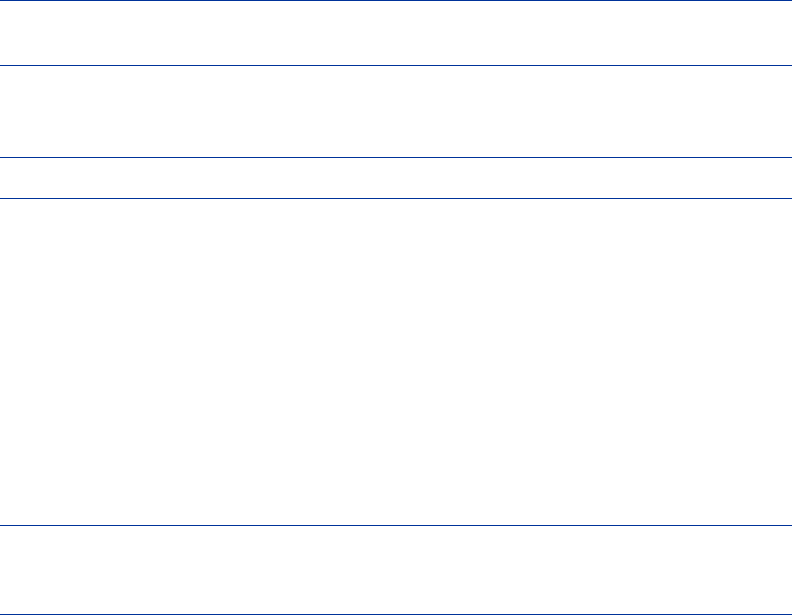
Install the Integration Library on Managed Nodes30
3. Click the Integration Library tab. An "Opening page…" message is displayed at the bottom of
the Internet Explorer window prior to displaying the Integration Library page.
This tab lists the hosts discovered in HP Storage Essentials SRM, along with the operating system
on which each host is running. The Integration Library version is unknown for all hosts, until a
specific library version is distributed to that host. The Hosted Storage Resources column displays
the active Storage Resources that have been added to a host, if any.
NOTE: It is possible to configure a Storage Resource for a host without the library installed,
but that resource cannot be moved unless a library is also installed on the host.
4. Select the host from the list that requires the library to be installed. This is the vendor-specific
library that links the SAP ACC to the HP Storage Essentials SRM SAP ACC integration software.
NOTE: This version only supports one host installation at a time.
5. Click Install/Upgrade.
The Install/Upgrade Integration Library window opens. This window confirms the version
number of the Integration Library that is about to be installed on the selected host. This will
always list the latest version of the library that is installed on the local server.
6. Click Install/Upgrade to start the installation of the library on the SAP host.
The library is installed in the SAP selected directory on the host. On HP-UX hosts, two files are
copied to the /usr/sap/hostctrl/exe directory, and they are called
libsapacosprep_hp.sl and libsapacosprep_hp.so. The installation process also adds
a configuration file in the /etc directory with communication parameters, which the Integration
Software requires to connect to the HP Storage Essentials SRM server, including the HP Storage
Essentials SRM server name and the port number for communication.
NOTE: If the HP Storage Essentials SRM server name or communication port numbers for
HP Storage Essentials SRM SAP ACC Integration Software is changed, it is necessary to
re-install/update the Integration Software on all the Managed Nodes.
After the operation is completed, the process displays the version of the library that was just
installed on the host.
Uninstalling the Storage Specific Integration Library on
Managed Nodes
It is possible to uninstall the integration library from a specific SAP host.
To uninstall the storage specific integration library on Managed Nodes
1. Select the host from the list that requires the library to be uninstalled.
2. Click Uninstall.
User Guide 31
The Uninstall Integration Library window opens. This window confirms the version number of the
Integration Library that is about to be uninstalled on the selected host.
3. Click Finish to confirm that you want to uninstall the library. If the process completes successfully,
Unknown is displayed in the Integration Library Version field for that host.
Install the Integration Library on Managed Nodes32

User Guide 33
7Storage Resource Information
This chapter provides information about the following:
•Adding a Storage Resource Identifier, page 33
•Viewing Resource Information, page 38
•Removing a Storage Resource, page 38
Adding a Storage Resource Identifier
The HP Storage Essentials SRM SAP ACC Integration Software saves the Storage Resource Identifiers
(SRIDs) in the Integration Software’s database. Actual file system and physical devices are obtained
from the host that has the Storage Resource(s) active.
Prerequisites:
•The SAP instance is installed on the Managed Node.
•All the storage associated with the SAP instance is presented and mounted on the Managed
Node.
•The Managed Node is configured and discovered in HP Storage Essentials SRM.
•The OpenSSH communication between Managed Nodes and the HP Storage Essentials server is
configured and operational.
•The SAP libraries have been deployed on the Managed Nodes. This can done by selecting the
Integration Library tab on the Main Menu of the HP Storage Essentials SRM SAP ACC
Integration Software GUI. For HP-UX Managed Nodes, the libraries are the
libsapacosprep_hp.sl and libsapacosprep_hp.so files located in the
/usr/sap/hostctrl/exe/ directory.
To add a Storage Resource ID to the Integration Software database:
1. Click the HP SE SAP ACC desktop icon to launch the HP Storage Essentials SRM SAP ACC
Integration Software.
Alternatively, you can launch the Integration Software applicaton by opening an Internet
Explorer browser window and entering the following URL:
http://<HP Storage Essentials SRM Server
Host>/SE_SAP_ACC_Integration/pages/Login.jsp
where <HP Storage Essentials SRM Server Host> is the DNS name or IP address of the server
running HP Storage Essentials SRM.
The Login window opens.
2. Enter the user name and password to connect to the HP Storage Essentials SRM server. The
format of the user name is <domain>\username. The user name and password are
case-sensitive. Click Connect.

Storage Resource Information34
After successful authentication, the HP Storage Essentials SRM SAP ACC integration Main Menu
opens. On the Storage Resources tab, the list of Storage Resources is displayed. This list is empty
the first time you add a resource.
3. Click Add to add a Storage Resource. The Add Storage Resource window opens.
4. In the Add Storage Resource window, specify the following:
•Storage Resource Name: Enter the Storage Resource ID. The Storage Resource ID you enter
in this field must match the Storage Resource ID used in the SAP ACC interface when
defining the storage for the specific SAP instance. It is recommended that you specify a short
but descriptive name using a combination of letters and numbers.
•Group: Enter a Storage Resource group name or select a name from the pull-down list, which
displays the list of existing Storage Resource groups. This field is only used to sort the defined
Storage Resources on the Main menu, and it has no other functional value. The field can be
left blank if desired.
NOTE: If this is the first Storage Resource, the Storage Resource group menu is empty
•Description: Enter a description for the Storage Resource. This field is only to provide more
detail of actual resources and has no functional value. The field can be left blank if desired.
•Hosted by: Select the host from the pull-down list that has this resource currently active and
mounted from the menu. By default, the menu lists the host names configured in the HP
Storage Essentials SRM server, including hosts that are not part of the SAP ACC landscape. If
this list is too long, select the check box next to the menu to limit the list to only hosts that
have the HP Storage Essentials SRM SAP ACC Integration host agent installed.
5. Click Next. The Associate Physical Storage to Storage Resource window opens.
A list of active file systems on the selected host are displayed. Detailed information for each file
system is displayed in the table. All mount points corresponding to the same LDEV/VDisk must
be selected for the same resource.
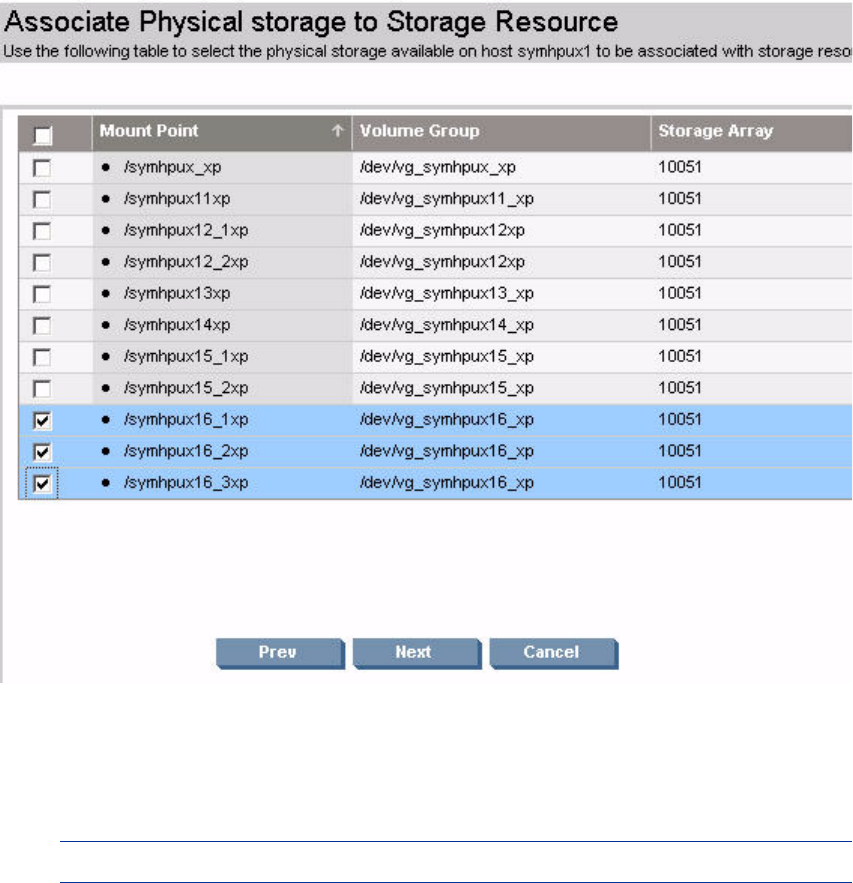
User Guide 35
Figure 9 Associating physical storage to the storage resource
6. Select all mount points belonging to the SAP instance. Multiple file systems can be selected. A
file system can only belong to one Storage Resource at any time. If the file system is already
defined in a Storage Resource (resource name is listed in the Storage Resource Name column of
display), it is not possible to select this resource again.
NOTE: Collecting the selected server’s file systems and storage data may take some time.
7. Click Next. If this is the first resource for this HP StorageWorks XP array, the Reserved-Group
window opens. This window is used to identify the reserved group used for the safekeeping of
the Storage Resources when a resource is not presented to any system.
Define the reserved group by specifying the following in the Reserved-Group window:
•Array Serial Number: This field is automatically populated with the array serial number.
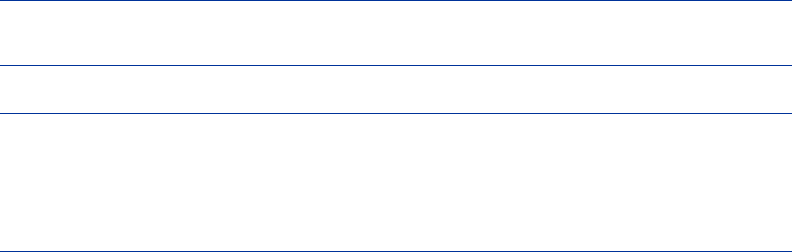
Storage Resource Information36
•Host Group Name: The Application Integration Software creates a host group with the
default name SAP ACC Reserved on the array port (next field) and assigns all the physical
devices used in the Adaptive Computing environment to this group. You can re-name the host
group name used for the reserved port, either when defining the port in this dialog box, or in
the Program Properties tab on the Main Menu. A new or existent group name can be used.
When renaming the Reserved-Group, all LUNs currently in the Reserved-Group will be moved
over to the new Reserved-Group and the old one will be deleted. This Reserved-Group
should not be used for any other purpose besides SAP ACC.
•Array Port: Select an array port from the pull-down list of ports. The list of ports displayed are
Target (or RCU Target) ports with security enabled.
In the HP StorageWorks XP array, a storage device not presented to any host or host port is
considered a free or available device to be used whenever new storage is required. To protect
the data on a storage device that is not currently active in the Adaptive Computing environment,
the HP Storage Essentials SRM SAP ACC Integration software presents all Adaptive Computing
storage devices to a reserved host group (the Reserved-Group), to ensure that these devices will
always have at least one presentation to a port in the array. The port does not have to be
connected to any hosts, and the host group does not provide access to any host either.
NOTE: If a reserved port already exists for this HP StorageWorks XP array, the
Reserved-Group dialog box is not displayed. Just proceed to step 8.
NOTE: The HP StorageWorks XP array has a limit of the number of physical devices that
can be assigned per host group and per port. This limit is dependent on the array version
and can be between 1024 and 2048 devices. This provides an upper limit on the maximum
number of devices that the current version of Application Integration Software can manage
per storage array.
8. Click Next. The Confirm details for new Storage Resource window opens. This window does not
let you modify the reserved group port number or name. To modify that information, click Cancel
and restart the process. Specifically, to modify the mount point(s) selected, click Prev and the list
of mount points will be displayed again including your last selection.
9. Click Finish to complete the process.
The Storage Resource is added to the HP Storage Essentials SRM SAP ACC Integration Software
configuration files. The physical devices are also added to the reserved group on the specific
array. The reserved group is also created if this is the first Storage Resource for that array.
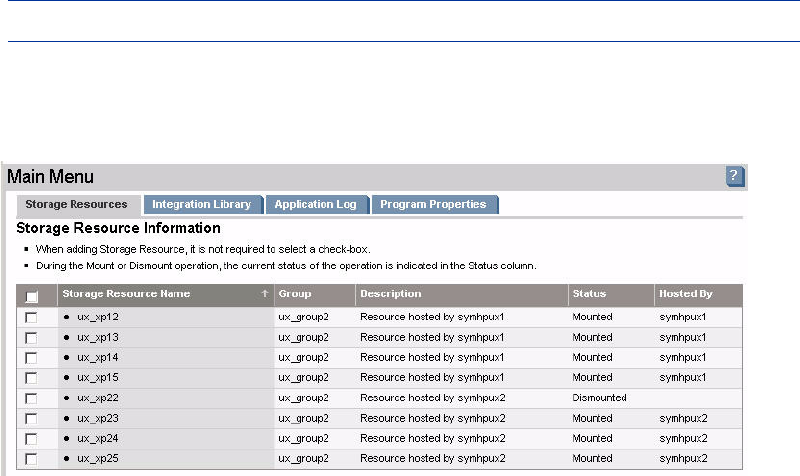
User Guide 37
NOTE: This process can take some time, due to storage provisioning to the reserve pool.
After successful completion of adding a Storage Resource, the HP Storage Essentials SRM SAP
ACC Integration Software returns to the Main Menu and the newly added Storage Resource is
displayed in the table of configured Storage Resources.
Figure 10 Storage resource information displayed in Main Menu
The Status column displays the current status of this storage. A Mounted status means that a resource
is currently active on a specific server indicated by the Hosted By column. If a resource is not
presented, then the resource status changes to Dismounted and the Hosted by column is empty.
Other possible values for the Status field are:
•Mounted - A resource is currently active on the server listed in the Hosted By column
•Mounting - A resource is starting on the server listed in the Hosted By column
•Dismounted - A resource is not currently active on the server listed in the Hosted By column
•Dismounting - The resource is in the process of stopping on the server listed in the Hosted By
column
•Failed - A process of the mount or unmount operations has failed and resource is in some failed
status.
•Unknown - This is displayed when an unexplained error occurs in the application.

Storage Resource Information38
NOTE: The HP SAP ACC Integration Software displays the last known status for the resource.
NOTE: If mounting or dismounting a resource is interrupted prior to completion, the status may be
displayed as Dismounting or Mounting.
Viewing Resource Information
After adding a storage resource to a Managed Node using the HP Storage Essentials SRM
Application Software for SAP ACC, it is possible to see detailed information about that storage
resource.
To view resource information
1. Select a resource on the Storage Resources tab of the Main Menu by selecting the checkbox
corresponding to the resource on the left side of the window.
2. Click Properties. The Storage Resource Properties window opens displaying the properties for
the selected resource.
3. Click Finish to close the window.
Removing a Storage Resource
After adding a storage resource to a Managed Node using the HP Storage Essentials SRM
Application Software for SAP ACC, it is also possible to remove resources that are no longer
needed.
To remove a Storage Resource Identifier
1. Select a resource on the Storage Resources tab of the Main Menu by selecting the checkbox
corresponding to the resource on the left side of the window.
2. Click Remove. The Remove Storage Resource window opens.
A Storage Resource can be in either the Mounted or Dismounted state at the time of deletion
from the HP Storage Essentials SRM SAP ACC Application Integration Software. In the Remove
Storage Resource window, check the corresponding acknowledgement check boxes based on
the following:
•Mounted: If the resource is mounted and therefore presented to a host, the delete operation
only removes the configuration information from the local configuration files and removes the
physical devices from the reserved group. The physical devices remains presented to the
current Managed Node and the file system remains mounted on this host. In this case it is
very easy to add the resource back into the HP Storage Essentials SRM SAP ACC Integration
software. Check this box if the resource is mounted and this is what you want to occur when
removing the resource.
•Dismounted: If the Storage Resource is currently dismounted, and therefore not presented to
any Managed Node, but only available in the reserved group on the array, the removal
process removes the local definition of the resources, as well as the presentation to the

User Guide 39
reserved group. In this case, the physical devices are no longer presented to any port on the
array, and it is considered to be available to other applications. Check this box if the
resource is not mounted and this is what you want to occur when removing the resource.
Otherwise, if the data on the devices is important to you, first mount the resource on a
Managed Node using the SAP ACC interface, before deleting the resource.
IMPORTANT: Before selecting the check boxes on this page, you should understand the
implications and take responsibility for the physical devices and any data on these devices before
performing the delete operation.
3. Click Finish to exit the dialog.
Storage Resource Information40

User Guide 41
8Application Logs
The log files for all storage operations are located on the HP Storage Essentials SRM server
under%SystemDrive%\Program File\HP\SE SAP ACC Integration\logs folder.
The log files can also be accessed from the Main Menu of the Application Integration Software GUI.
When you view the log files through the GUI, you can filter the files based on the following criteria:
•time period
•host
•SRID
•type of event
The log messages are classified by the following event levels:
•Information: The lowest level for log messages, recording normal operations and events. No
action is required.
•Warning: The next most important level to indicate that there may be a problem in the
configuration or environment. Further investigation and correction of warning condition is
recommended.
•Error: This level is the most important because it indicates that a problem occurred during a
process. Further investigation and corrective actions might be required.
The HP Storage Essentials SRM SAP ACC Integration Software creates a new log file monthly. Old
log files remain in the log directory. You can remove the old log files manually from
the%SystemDrive%\Program Files\HP\SE SAP ACC Integration\logs directory.
To view application log entries
1. Select the Application Log tab on the Main Menu. On the Application Log tab, specify the
following:
•Start time: If you want to filter by time, enter a start date and time in the mm/dd/yyyy
hh:mm AM|PM format, for example 1/15/2007 1:30 AM.
•End time: If you want to filter by time, enter an end date and time in the mm/dd/yyyy
hh:mm AM|PM format, for example 2/15/2007 1:30 AM
•Filter by server: If you want to filter by server, select a host name from the pull-down menu.
•Filter by storage resource: If you want to filter by storage resource, select a storage resource
name from the pull-down menu.
•Filter by level: If you want to filter by event level, check any or all of the boxes.
2. Click Refresh. The log entries meeting the filter criteria are displayed in the Application Log tab.
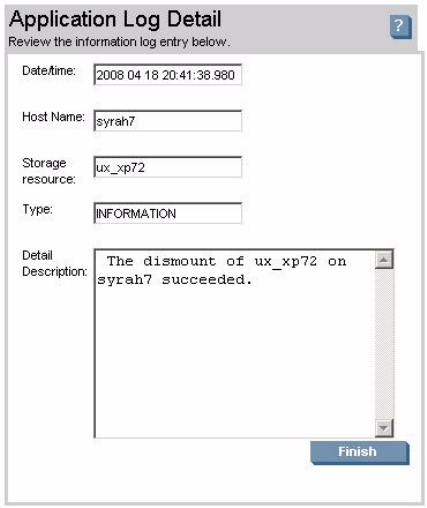
Application Logs42
3. To see more details about an event, select the check box next to the event description and then
click Properties. The Application Log Detail window opens.
4. Click Finish to close the detail window.

User Guide 43
9 Program Properties
This chapter describes the following:
•Changing the User Name and Password Used for Communicating with HP Storage Essentials
SRM, page 43
•Changing the Reserved-Group Assignment, page 43
You can use the Program Properties tab on the Main Menu to perform these tasks as described in
the following sections.
Changing the User Name and Password Used for
Communicating with HP Storage Essentials SRM
The administrator account which is created during the installation of HP Storage Essentials SRM, is
the account used for communication between the Application Integration Software for SAP ACC
and HP Storage Essentials SRM.
If the user name or password for the administrator account changes, you must make the Application
Integration Software aware of this change so that it can continue to communicate with HP Storage
Essentials SRM. This includes changes in the username or password letter case since they are both
case sensitive.
To change the user name and/or password:
1. Click the Program Properties tab from the Main Menu. On the Program Properties tab under the
HP Storage Essentials authentication setting pane, specify the following:
•Username: If applicable, enter the new user name .
•Password: If applicable, enter the new password.
2. Click Save Changes.
Changing the Reserved-Group Assignment
When a Storage Resource is not mounted on any host, the physical storage for that resource is not
presented to any array port. In this case, the Storage Resource may appear to be available. To
protect the data on these physical storage devices, a Reserved-Group is created on a specific host
port in the array. The physical storage devices that are not mounted are presented to this port. You
can modify the information for the Reserved-Group on the Program Properties tab of the Main
Menu.
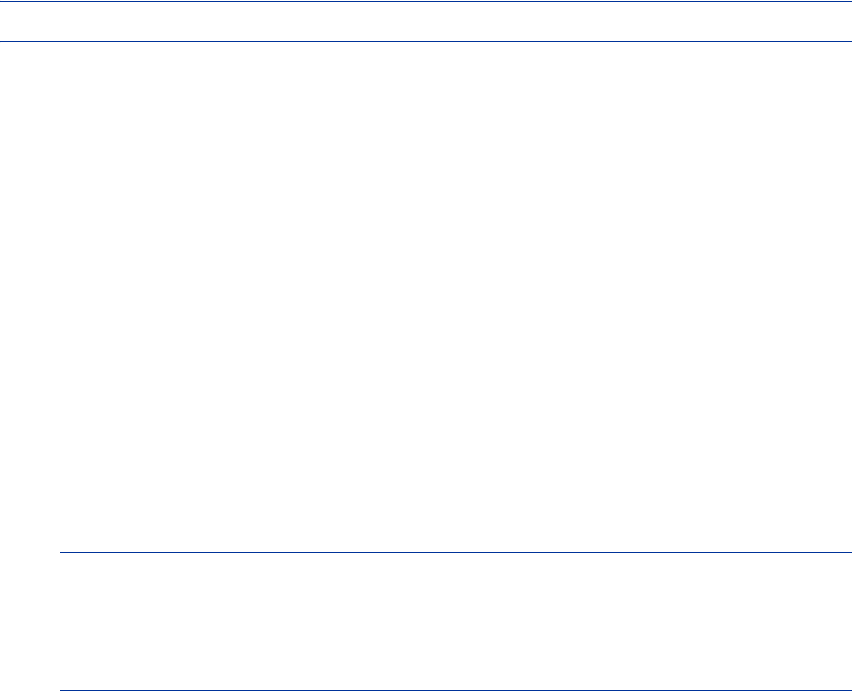
Program Properties44
NOTE: The concept of a Reserved-Group only applies to Hp StorageWorks XP arrays.
To change the Reserved-Group assignment for a specific array:
1. Click the Program Properties tab from the Main Menu.
2. On the Program Properties tab under the Reserved-Group Assignment pane, select the storage
array to be modified.
3. Click Properties.
The Modify Reserved-Group Assignment window opens. In this window, specify the following:
•Storage Array: This field is not editable and displays the serial number of the selected array.
It is a unique number to identify the array where the physical devices are located.
•Reserved-Group Name: The HP Storage Essentials SRM SAP ACC integration software
creates a host group with the default name of SAP ACC Reserved on the selected port and
assigns all of the physical devices used in the Adaptive Computing environment to this group.
Enter a new name if you want to change the name of the Reserved-Group on the array, or
enter an existent group name.
•Reserved-Group port: This field displays the current port for the Reserved-Group.
•New array port: If you want to change the port of the Reserved-Group on the array, select a
new port from the pull-down menu. The port number selected for the Reserved-Group should
be a Target or RCU Target port with security enabled.
NOTE: The HP StorageWorks XP array has a limit of the number of physical devices that
can be assigned per host group and per port. This limit is dependent on the array version
and can be between 1024 and 2048 devices. This provides an upper limit on the maximum
number of devices that the current version of Application Integration Software can manage
per storage array.
4. Click Finish.
The Application Integration Software for SAP ACC creates a host group on the new port and
moves the devices used by the configured resources to the new host group. The old host group is
deleted.

User Guide 45
10 Operational Details
This chapter describes the following:
•Operational Information, page 45
•Location of Important Log Files, page 49
•Common Issues, page 49
Operational Information
The movement of the application is initiated and controlled from the SAP ACC interface. The
administrator has a choice of five operations: prepare, start, unprepare, stop, or relocate a
resource, where relocate is a combination of the other four operations on one Managed Node. The
prepare and unprepare operations are also referred to as attach and detach.
The following diagram provides the general flow of the stop and unprepare (detach) operation. The
diagram indicates the different steps involved in the operation and which application is responsible
for managing the specific step. The process is initiated by the SAP ACC Server, the control is passed
on to the Application Integration Software, which in turn interacts with HP SIM or HP Storage
Essentials SRM to perform the necessary operations.
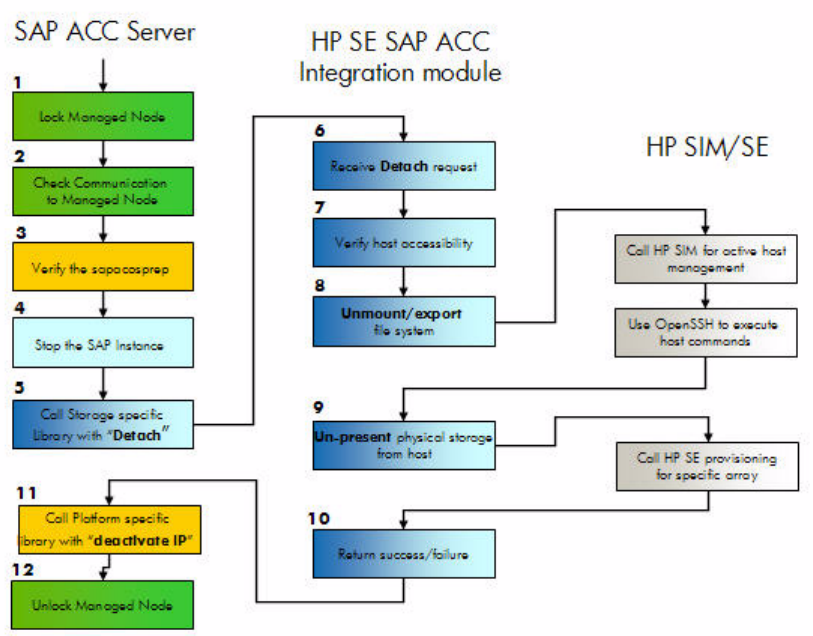
Operational Details46
Figure 11: Flow diagram of operational details
This flow diagram can also be used to trace any issues and to determine which log file to look at for
failure events.
1. Lock Managed Node.
This is an SAP ACC operation to lock any other ACC operations for the specific Managed
Node, to ensure that only one operation will be performed on any node at any time. If some
other node is already performing an operation, the new request will be put on hold until the
previous operation completes.
For any errors during this step, see the SAP ACC log files for the specific instance and operation.
2. Check communication with Managed Node.
This is an SAP ACC operation to ensure communication with the Managed Node exists and is
working. If the Managed Node cannot be reached, the node will be considered down and the
operation will fail.

User Guide 47
3. SAP ACC verifies the “sapacosprep.exe” installation and version by running the following
command:
sapacosprep -a diag
The following is the typical output for this command:
INFO, OSP-0191, Running SAPACOSPrep diagnostics
INFO, OSP-0193, SAPACOSPrep information: program version: 1.0.6 (compiled
at: Apr 6 2008, systemid: 274 (HP (IA-64) with HP-UX), relno: 7100,
patchno: 99, intno: 20020600); partner API version: 1
INFO, OSP-0195, Library information: HPUX platform module; library version:
1.1.0; partner API version: 1; partner ID: hp
INFO, OSP-0195, Library information: HPUX storage module; library version:
1.0.0; partner API version: 1; partner ID: hp
INFO, OSP-0200, Operation succeeded
A failure during this check means that the sapacosprep host agent is either not installed
correctly or not working properly.
NOTE: SAP ACC does not necessarily check to ensure the storage specific library was
detected but rather if sapacosprep can be executed.
4. Stop the SAP instance.
Stopping the application and any sub-components of the application is handled by the
NetWeaver 7.1 host agent infrastructure.
5. Call Storage specific library with “detach”.
SAP ACC now calls the sapacosprep agent with a “detach” option for the Storage Resource ID.
The sapacosprep agent invokes the storage specific library and performs the “AcDetachSr”
operation.
The storage specific library calls the Application Integration Software for SAP ACC using the
information stored in the registry keys on the local system and requests a “detach” operation for
the SRID.
The SAP ACC application log file does not display specific information for actions performed
during the detach operation. For more specific information, it is necessary to connect to the
Application Integration Software for SAP ACC and look at the log files for the specific instance
or monitor the text version of the log file.
6. Receive detach request.
The Application Integration Software for SAP ACC now has control of the storage operations
and will perform the necessary tasks to “detach” or “attach” the storage.
In the Application Integration Software log file, a message should be logged indicating that the
integration core has received the request. If this message is missing, it indicates that the
integration core is not running on that the listener port or the integration library port is not
correct. Check to ensure the HP Storage Essentials SRM SAP ACC integration service is running
on the HP Storage Essentials SRM server.
7. Verify host accessibility through the OpenSSH communication configuration.
Operational Details48
This is an internal check from the Integration core service to ensure that the Managed Node is
accessible and configured in the Application Integration Software. If the Managed Node is not
accessible, a potential problem can be that the Hostagent service is not running.
Another potential issue can be that the Managed Node is indicated as missing in HP Storage
Essentials SRM. This would happen if a Managed Node was discovered, but for some reason,
HP Storage Essentials SRM could not make contact to this node during the last hardware check
process. In this case, check that the credentials for the Managed Node are correct in HP Storage
Essentials SRM and ensure that the CIM extensions service is running on the Managed Node.
8. Un-mount/Export File system.
The Application Integration Software will now call the active host management module added to
HP SIM to perform the necessary operations on the Managed Node to un-mount and export the
file systems associated with this SRID.
For this operation to succeed, the OpenSSH communication with the host must be functional.
For more details on execution errors, check the tasks log in HP SIM.
If some user or process is still accessing a file system, it is possible that the operation will fail. In
this case, ensure that application shutdown was performed correctly, and that all processes
using this file system are stopped.
9. Un-present physical storage from the host.
The Integration core uses the HP Storage Essentials SRM API to request a provisioning action for
the specific storage array in order to remove the presentations for the specific physical storage
from the Managed Node.
Provisioning errors can occur if the service processor (SVP) of the storage array is in a locked
status. It is important to minimize the use of the SVP for any storage changes, instead, it is
recommended to perform all storage changes using HP Storage Essentials SRM.
For more details on the failure, check the HP Storage Essentials SRM log files and the storage
array audit trails.
10.Return success/failure.
If all operations are successful, the Integration core will return success status to the integration
library and to the sapacosprep module. If any operation fails during the un-mount or un-present
operations, the Integration core will attempt to roll back any changes, leaving the Managed
Node in the same state that the operation started with, and return “failure” to the integration
library and to the sapacosprep module.
11.Call platform specific library with “deactivate IP”.
SAP ACC resumes control of operations and calls the platform specific library, using the
sapacosprep module, to deactivate the instance virtual IP address. Monitor the SAP ACC
application log for any errors.
12.Unlock Managed Node.
The last step in the operation is for SAP ACC to unlock the Managed Node and allow for any
other operations to be executed on this Managed Node.
In the same way as with the stop and unprepare (detach) process, the operations for prepare
(attach) and start can be initiated from the SAP AC server, but the order in executing some of the
processes is different.
User Guide 49
The Application Integration Software for SAP ACC has one very important change in operation
when handling a prepare (attach) operation.
When receiving a prepare request, the Application Integration Software must first determine if the
physical storage associated with this request is already presented to any Managed Node. If the
storage is already presented to a Managed Node and the Managed Node is not accessible, the
physical storage must first be un-presented from that Managed Node before it can be presented to
the requesting node.
This condition is true if the system that was running the application crashed for some reason and is
now not available. The administrator may want to re-start the application on another node. In this
case, the Application Integration Software must ensure that when the crashed server is operational
again, it will not have access to the physical storage.
In the event that the original owner of the physical storage is available, the Application Integration
Software cannot forcefully un-present the storage from this system, since it has no guarantee that the
application is down. In this case, the Application Integration Software must return a failure status for
the prepare operation.
Location of Important Log Files
SAP ACC application logs are available from the SAP ACC interface by selecting the appropriate
instance and application log.
•Application Integration Software for SAP ACC: Available from the Application Integration
Software for SAP ACC by selecting the Application Log tab, or viewing the text version located
in the <HP SE SAP ACC Integration InstallDir>\logs directory.
•HP Storage Essentials SRM: Available from the HP Storage Essentials SRM console or text
versions available in <SE InstallDir>\logs. Specifically the appstorm.*.log and
cimom.*.log files corresponding to the time of the event are of interest.
•HP Systems Insight Manager: Available from the console or text versions located at
<InstallDir>\output\runnow, <installDir>\logs\mx.log, and
<InstallDir>\plugin\sedeploy\logs.
•OpenSSH: Available in <OpenSSH InstallDir>\logs.
Common Issues
This section contains common problems that fall into the following categories:
•Library Call Failures, page 50
•Provisioning Errors, page 50
•An Eelement in HP Storage Essentials SRM is Reported as “(missing)”, page 50
•HP Storage Essentials SRM is Out of Sync with Managed Host or Storage Array, page 50
•Failed Mount Operation with HP-UX Hosts, page 51
•HP-UX 11.23 Maximum Number of Volume Groups Limitation, page 51
Library Call Failures
If the HP Storage Essentials SRM SAP ACC Integration Library call fails, consider the following:
Operational Details50
•If the SAP ACC process does not perform the “sapacosprep storage Library function
AcDetachSr/AcAttachSr” operation, make sure that storage resource for this instance is
configured as type “SR” and that Partner ID field is set to HP.
•Ensure that the “sapacosprep -a diag” call does recognize the HP Library. For HP-UX, there are
two HP Libraries, libsapacosprep_hp.sl and libsapacosprep_hp.so. If the library is
not listed during the sapacosprep -a diag operation, the installation of this library
might be incorrect. Best action is to re-install the integration library using the Application
Integration Software for SAP ACC.
•If the HP integration library cannot communicate with HP Storage Essentials SRM SAP ACC
Integration core, ensure that the Integration Core service is running on the HP Storage Essentials
SRM server.
Another potential issue can be that the configuration file on the HP-UX Managed Node for the
integration library is incorrect. The best way to check this is to reinstall the integration library
using the Application Integration Software for SAP ACC.
•If the HP Storage Essentials SRM server IP address or listener port for the Application Integration
Software for SAP ACC changes, it is necessary to reinstall all host agents to update the
configuration file information.
Provisioning Errors
•The service processor (SVP) for the storage array is locked. This is the most common error. Ensure
that users are not using the service processor for array modifications. It is recommended that
they use HP Storage Essentials SRM for any changes. This will also ensure that HP Storage
Essentials SRM is always in sync with the array configuration. If the hardware maintenance is in
progress, it will not be possible to perform SAP ACC operations, due to exclusive access
requirements for hardware changes.
•The Web Console user has a Lock on the array. Use HP Storage Essentials SRM to perform any
necessary array configuration changes where possible, and limit the time required to exclusively
lock the array using the Web console. Any provisioning operations during this time will fail, due
to the exclusive lock.
An Eelement in HP Storage Essentials SRM is Reported as “(missing)”
On regular intervals, HP Storage Essentials SRM will check hardware accessibility of all discovered
elements. If a communication error exists on this Element, HP Storage Essentials SRM will mark the
element as “(missing)”. Any subsequent operations on this element will fail, until the issue is solved
and the element is rediscovered.
HP Storage Essentials SRM is Out of Sync with Managed Host or Storage
Array
Any manual operation on a Managed Node or a storage array, without a rediscovery from HP
Storage Essentials SRM, will result in an out-of-sync condition. Application Integration Software for
SAP ACC relies on HP Storage Essentials SRM to have up-to-date information on the Managed
Node and storage array, and if the information is out-of-sync, the Application Integration Software
for SAP ACC will report incorrect information. To avoid this situation perform Step 2 below. Step 1
is optional.

User Guide 51
1. Optionally schedule a Run Discovery Data Collection operation to refresh all HP Storage
Essentials SRM element data. This operation should be scheduled to run at off-peak hours when
SAP ACC Integration is not being used.
2. Perform a manual Run Discovery Data Collection operation after any manual changes on the
storage array or Managed Nodes.
Failed Mount Operation with HP-UX Hosts
If a mount or dismount operation fails to complete for any reason (for example, array locked by
another user, etc.), verify that no directory mount points and/or volume group directories were
created on the destination host as a result of the operation. Depending on how far the operation
(mount, dismount) progressed, some of the required directories may have been created before the
operation failed. If any of the directories were created, you should delete them before trying the
same command again, since further attempts may result in failure because some of the directories
are already present. The HP SE SAP ACC Integration log will also contain a related message to help
troubleshoot the failure.
HP-UX 11.23 Maximum Number of Volume Groups Limitation
By default, HP-UX 11.23 is configured to support only 10 volume groups. To support multiple SAP
instances on the same server, it may be required to support more than 10 volume groups on the
same server at the same time. To avoid any errors during relocation operations, it is recommended
that you increase this value to be able to support the maximum number of anticipated volume
groups on the server.
The maximum number of volume groups is determined by the maxvgs parameter and can be
modified by using the kctune command.
The following command lines can be used to view and change the value of this parameter:
•To display the current value of the maxvgs parameter:
kctune -v maxvgs
•To increase the value of the maxvgs parameter:
kctune +=<number>
where number is the number of additional volume groups to be supported.
NOTE: A system reboot is necessary before the change will be implemented.
NOTE: HP-UX 11.31 does not have this default volume group limitation.
Operational Details52
User Guide 53
Index
A
adaptive landscape
creating 11
adding
Storage Resource Identifier 33
administrator account 15
Application Integration Software
checking installation 23
installing 19
overview 1
requirements 19
application logs 41
audience ix
authorized reseller, HP xi
C
changing
connection information for HP Storage Essentials
SRM 43
reserved group assignments 43
checking
installation 23
CIM ix
common issues 49
components 4
configuring
SAP instance 13
SAP landscape 12
conventions
document x
text symbols x
creating
adaptive landscape 11
D
data virtualized 8
document
conventions x
prerequisites ix
related documentation ix
E
event management 41
H
help, obtaining xi
host groups 16
HP
authorized reseller xi
storage web site xi
Subscriber’s choice web site xi
technical support xi
HP SIM 15
HP Storage Essentials SRM 15
I
incorrect information 50
installation checking 23
installing
Application Integration Software 19
HP SIM 15
HP Storage Essentials SRM 15
Integration Library 29
Integration Library
installing 29
interprocess communications 25
L
landscape 11
configuring 12
SAP 2
location of
log files 49
log files 49
logging 41
M
missing elements 50
modifying
connection information for HP Storage Essentials
SRM 43
reserved group assignments 43
54
mx.log 49
N
Networking ix
O
operational infromation 45
out of sync information 50
overview 1
P
password
HP Storage Essentials SRM 43
password changes 43
prerequisites ix
program properties 43
provisioning errors 50
R
related documentation ix
removing
Storage Resource Identifier 38
reserved group assignments
changing 43
reserved-group 16
runnow 49
S
SAN ix
SAN zoning 16
SAP
landscape 2
SAP components 4
SAP instance
configuring 13
SAP landscape
configuring 12
Storage Resource Identifier
adding 33
removing 38
storage system considerations 16
Subscriber’s choice, HP xi
symbols in text x
T
technical support, HP xi
text symbols x
U
user account 15
user name
HP Storage Essentials SRM 43
user name changes 43
V
viewing
application logs 41
events 41
program properties 43
resource information 38
virtual IP address
IP address 7
virtual SAP landscape 2
virtualized data 8
W
web sites
HP storage xi
HP Subscriber’s choice xi