Hp Vcx Software Administrators Guide 3com Ation
2015-03-28
: Hp Hp-Vcx-Software-Administrators-Guide-669892 hp-vcx-software-administrators-guide-669892 hp pdf
Open the PDF directly: View PDF ![]() .
.
Page Count: 446 [warning: Documents this large are best viewed by clicking the View PDF Link!]
- Table of Contents
- Chapter 1. Introduction to 3Com VCX IP Telecommuting Module
- Chapter 2. Installing 3Com VCX IP Telecommuting Module
- Chapter 3. Configuring 3Com VCX IP Telecommuting Module
- Chapter 4. How To Configure SIP
- DMZ Telecommuting Module, SIP server on the WAN
- DMZ Telecommuting Module, SIP server on the LAN
- Standalone Telecommuting Module, SIP server on the WAN
- Standalone Telecommuting Module, SIP server on the LAN
- DMZ/LAN Telecommuting Module, SIP server on the WAN
- DMZ/LAN Telecommuting Module, SIP server on the LAN
- LAN Telecommuting Module
- Chapter 5. How To Configure Advanced SIP
- How To Use Your SIP Operator Account Via 3Com VCX IP Telecommuting Module
- How To Use Your SIP Operator Account and Your IPPBX Via 3Com VCX IP Telecommuting Module
- How To Use Multiple SIP Operators or IPPBXs Via 3Com VCX IP Telecommuting Module
- How To Use RADIUS Accounting with 3Com VCX IP Telecommuting Module
- Chapter 6. Basic Configuration
- Basic Configuration
- Access Control
- RADIUS
- SNMP
- Dynamic DNS update
- Certificates
- Advanced
- Telecommuting Module Type
- Chapter 7. Administration
- Chapter 8. Network Configuration
- Chapter 9. Logging
- Chapter 10. SIP Services
- Administration of SIP
- Basic Settings
- Interoperability
- Loose Routing
- Relaxed ReferTo
- Remove Via Headers
- Translation Exceptions
- Expires Header
- Force Translation
- URI Encoding
- Signaling Order of ReINVITEs
- Loose Username Check
- User Matching
- Accept RTP/AVP With sdescriptions
- Transmit RTP/AVP With sdescriptions
- Force RecordRoute for Outbound Requests
- Force RecordRoute for All Requests
- Force Remote TLS Connection Reuse
- Accept TCP Marked As TLS
- Allow Large UDP Packets
- Remove Headers in 180 Responses
- Forward CANCEL Body
- Use CANCEL Body In ACK
- Preserve RFC 2543 Hold
- Open Port 6891 For File Transfer
- Allow RFC 2069 Authentication
- Convert Escaped Whitespaces in URIs
- Strip ICE Attributes
- Ports and the maddr Attribute
- Keep UserAgent Header When Acting as B2BUA
- Save
- Cancel
- Look up all IP addresses again
- Sessions and Media
- Remote SIP Connectivity
- Chapter 11. SIP Traffic
- SIP Methods
- Filtering
- Local Registrar
- Authentication and Accounting
- Dial Plan
- Routing
- DNS Override For SIP Requests
- SIP Routing Order
- Class 3xx Message Processing
- Static Registrations
- Local REFER Handling
- User Routing
- Voice Mail Server
- Outbound Proxy
- tel: URIs
- Save
- Cancel
- Look up all IP addresses again
- Registrar and Session Status
- Chapter 12. Tools
- Chapter 13. Firewall and Client Configuration
- Chapter 14. Basic Administration
- Chapter 15. Command Line Reference
- Command Reference
- Table Definitions
- cert.cas
- cert.owncerts
- config.allowconfig
- config.allowviainterface
- config.authlogclass
- config.authentication
- config.httpservers
- config.httpsservers
- config.mgmtlogclass
- config.sshservers
- failover.ifacerefhosts
- fent.alwaysfent
- fentalwaysfentexceptions
- fentalwaysfentinterfaces
- fent.fent
- fent.fentkeepalive
- fent.mapsignaladdress
- fent.mediarelease
- fent.stun
- firewall.blindroutepolicy
- firewall.broadcastlogclass
- firewall.defaultpolicy
- firewall.dhcplogclass
- firewall.networkgroups
- firewall.ownlogclass
- firewall.pingpolicy
- firewall.policylogclass
- firewall.services
- firewall.spoofinglogclass
- firewall.timeclasses
- idsips.active
- idsips.predefinedipsrules
- idsips.ratelimitedips
- ipsec.cryptodef
- ipsec.espproposals
- ipsec.espahlogclass
- ipsec.ikelogclass
- ipsec.ikeproposals
- ipsec.ipsecnets
- ipsec.nattkeepalive
- ipsec.peers
- ipsec.plutologclass
- ipsec.plutoverboselogclass
- ipsec.radiusauthserver
- ipsec.tunnelednets
- ipsec.userauthlogclass
- ipsec.x509cacerts
- ipsec.x509cert
- misc.conntracktimeouts
- misc.defaultdomain
- misc.dnsservers
- misc.dyndns
- misc.dyndnsname
- misc.fversion
- misc.ntpservers
- misc.unitname
- misc.usentp
- monitor.cpuloadlevelalarm
- monitor.emailalertlogclass
- monitor.emailserver
- monitor.hardwarelogclass
- monitor.logclasses
- monitor.memorylevelalarm
- monitor.radiuserrorslogclass
- monitor.siplevelalarms
- monitor.snmpagentaddress
- monitor.snmpagentlogclass
- monitor.snmpcontactperson
- monitor.snmpmanagementstations
- monitor.snmpnodelocation
- monitor.snmppacketlogclass
- monitor.snmptrapreceivers
- monitor.snmptrapsending
- monitor.snmpv1v2caccess
- monitor.snmpv1v2cauth
- monitor.snmpv3access
- monitor.snmpv3auth
- monitor.syslogservers
- monitor.watchdogs
- network.aliasaddresses
- network.extradefaultgateways
- network.interfaces
- network.localnets
- network.pppoe
- network.routetestservers
- network.routes
- network.vlans
- password.adminusers
- pptp.grelogclass
- pptp.pptpenable
- pptp.pptplogclass
- pptp.pptpnets
- pptp.pptpserverip
- pptp.pptpusers
- pptp.pptpneglogclass
- qos.bandwidths
- qos.classes
- qos.egressdefaultqueueing
- qos.egressqueueing
- qos.ingressdefaultqueueing
- qos.ingressqueueing
- qos.sipcac
- qos.status
- qos.tagging
- sip.acceleratedtls
- sip.active
- sip.addexpireheader
- sip.allowedcodecs
- sip.assertedidentity
- sip.authmethods
- sip.b2buaofferfromtemplate
- sip.codecfiltering
- sip.datainterfaces
- sip.defaultgateway
- sip.dialingdomains
- sip.emergency
- sip.externradiusdb
- sip.externalrelay
- sip.fixfiletransferport
- sip.forcemodify
- sip.forwardcancelbody
- sip.forwardtoheader
- sip.forwarduseragent
- sip.globalpolicies
- sip.headerfilterdefault
- sip.headerfilterrules
- sip.ignoreuriportwhenmaddr
- sip.largeudp
- sip.lcscompanion
- sip.listen
- sip.localdomains
- sip.loosereferto
- sip.looseusernamecheck
- sip.lrtrue
- sip.mediaencryptionpolicy
- sip.mediaencryptionrules
- sip.mediaencryptionsettings
- sip.mediaencryptionsuite
- sip.mediaports
- sip.mediarestriction
- sip.mediatimeouts
- sip.message
- sip.mfull
- sip.mimetypes
- sip.monitorserver
- sip.musiconhold
- sip.musiconholdservers
- sip.optiontimeout
- sip.outboundproxy
- sip.percent20towhitespace
- sip.preserve2543hold
- sip.publicip
- sip.radiusacct
- sip.recurseon3xxinb2bua
- sip.registrarlimits
- sip.relayrules
- sip.removevia
- sip.replyconfig
- sip.rewritetoforregisterindp
- sip.ringback
- sip.route180
- sip.routeusesport
- sip.routingorder
- sip.rroutealways
- sip.rrouteoutbound
- sip.sessionlimits
- sip.signaladdressfordestination
- sip.sipalias
- sip.siperrorslogclass
- sip.siplicenselogclass
- sip.sipmedialogclass
- sip.sipmessagelogclass
- sip.sipsignalinglogclass
- sip.sipverboselogclass
- sip.sttype
- sip.stripiceattributes
- sip.surroundings
- sip.tcptimeout
- sip.teltooutboundproxy
- sip.tlscacerts
- sip.tlsclientcfg
- sip.tlsservercfg
- sip.tlssettings
- sip.transactionconfig
- sip.trusteddomain
- sip.uriencoding
- sip.uaregister
- sip.usecancelbodyinack
- sip.usertcpattribute
- sip.usetls
- sipswitch.accounts
- sipswitch.b2buatransferenable
- sipswitch.b2buatransferfromuser
- sipswitch.dialplan
- sipswitch.dialplanenable
- sipswitch.dialplanmethods
- sipswitch.enumroot
- sipswitch.forwardto
- sipswitch.incomingunauth
- sipswitch.requestfrom
- sipswitch.requestto
- sipswitch.userrouting
- sipswitch.users
- sipswitch.voicemail
- userdb.radiuslocalendpoint
- userdb.radiusservers
- voipsm.voipsm
- voipsm.voipsmdomains
- voipsm.voipsmpstngateways
- cert.cas
- Field Types
- AdminPassword
- AdminTypeSel
- AdminUser
- AliasAlias
- AliasIpReference
- AliasUser
- AuthData
- AuthtypeSel
- CaReference
- CertReference
- CryptoDefReference
- DepUsableVlanInterface
- DnsDynIpAddress
- DnsDynIpNetworkInterface
- DnsDynIpOtherHost
- DnsDynIpReachableHost
- DnsIpAddress
- DnsIpNetworkFilter
- DnsReachableHost
- DomainGroup
- DomainName
- DyndnsPassword
- DyndnsServiceSel
- EnumReference
- EspCryptoReference
- FirewallLogclassReference
- FwdToList
- GroupName
- HeadString
- HeaderPattern
- IDSIPSLogclassReference
- IkeCryptoReference
- Integer
- InterfaceSel
- InviteRetransmitCount
- IpsRuleName
- IpsecAuthSel
- IpsecEncSel
- IpsecNetLocalSel
- IpsecNetRemoteSel
- IpsecPeerGroup
- IpsecSALife
- IsakmpGroupSel
- IsakmpSALife
- LogclassReference
- MaxMessageSizeInteger
- MaxReg
- MaxStreamsPerSession
- MimeType
- Name
- NasIdentifier
- NetgroupReference
- NoCommaString
- NonInviteRetransmitCount
- NonWhiteName
- NonemptyString
- OnOffButton
- OnOffToggle
- OnOffToggleOn
- OptAccountReference
- OptAliasList
- OptAliasIpReference
- OptBandWidth
- OptCertCrl
- OptCertReference
- OptCertificate
- OptCodecTypeSel
- OptComment
- OptDSCPInteger
- OptDepOwnIpReference
- OptDepString
- OptDigitString
- OptDnsAutoRuntimeReachableHost
- OptDnsIpAddress
- OptDnsReachableHost
- OptDomainName
- OptExtraGwReference
- OptForwardToReference
- OptIcmpRangeList
- OptIpsecNetReference
- OptIpsecPeerReference
- OptMediaEncryptionSuiteReference
- OptName
- OptNetgroupReference
- OptNonNegativeInteger
- OptNonWhiteString
- OptOnOffToggle
- OptOnOffToggleOn
- OptOwnIpReference
- OptPacketSize
- OptPassword
- OptPercent
- OptPercentFloat
- OptPortNumber
- OptPortRangeList
- OptPositiveSysInteger
- OptPrivCert
- OptProtocolRangeList
- OptRequestFromReference
- OptRequestToReference
- OptServicesReference
- OptSipTransportSel
- OptSipUserDomain
- OptString
- OptTimeclassReference
- OptUnresolvedReachableHost
- OptVlanId
- OptVlanIfReference
- OptionTimeout
- OwnIpReference
- PPTPNetgroupReference
- PPTPOwnIpReference
- Percent
- PfsGroupSel
- PortNumber
- PositiveSysInteger
- PptpPassword
- QoSClassReference
- RadiusSecret
- RadiusServerPort
- RegTimeout
- RouteDestination
- RoutePriority
- SIPLogclassReference
- SIPRadiusSel
- SessionTimeout
- SipLocalUserReference
- SipMcryptoSurroundingReference
- SipMethod
- SipMethodsReference
- SipTransportSel
- SipUserDomain
- SipUserDomainDefaultAll
- SipUserName
- SipUserPassword
- SipWildcardUrl
- SnmpPassword
- SubGroup
- TimeHHMM
- TimerAFloat
- UaRegisterInteger
- UnresolvedReachableHost
- VPNLogclassReference
- VlanId
- VlanIfReference
- WildcardIdentifier
- accountfwdactionsel
- accounttypesel
- accountvoicemailsel
- addexpireheadersel
- autonegsel
- blindsel
- bypasstransportsel
- class3sel
- configauthsel
- dpactionsel
- fallbacksel
- fentkeepalivesel
- functionsel
- fwtypesel
- hitsnumber
- mediaencryptionsuitesel
- medialocksel
- opttossel
- pingpolicysel
- policysel
- pqueuesel
- qostypesel
- regexp
- regexpwithAt
- restfuncsel
- rfc2782priority
- rfc2782weight
- ringtonetypesel
- ringbacksel
- routingprioritysel
- sipauthdirsel
- sipfilteractionsel
- sipfunctionsel
- sipsel
- siptransportlistensel
- sipssel
- snmptrapversionsel
- snmpv3authsel
- snmpv3privacysel
- sttypesel
- syslogfacilitysel
- sysloglevelsel
- tlsclientmethods
- tlsservermethods
- tlsconfsel
- trusteddomaintransportsel
- uriencodingsel
- voipsmmethodsel
- weekdaysel
- windownumber
- AdminPassword
- CLI command examples
- Appendix A. More About SIP
- Appendix B. Troubleshooting
- Network troubleshooting
- SIP troubleshooting
- Administration troubleshooting
- Log Messages
- SIP errors
- SIP send failure 1 on socket 1 event number
- Destination IP address:port is known bad. Skipping.
- Parse error at 'character' in message from IP address, at line: SIP line
- No answer from destination IP address:port
- sipfw: SIP response code response from IP address rejected, no state
- Starting SIP TCP server at port 5060
- Starting SIP UDP server at port 5060
- Stopped SIP TCP server
- Stopped SIP UDP server
- IPsec key negotiations
- Configuration server logins
- SIP errors
- Appendix C. Lists of Reserved Ports, ICMP Types and Codes, and Internet Protocols
- Appendix D. Definitions of terms
- Appendix E. License Conditions
- Software developed by Peter Åstrand
- BSD derived licenses
- Software developed by Carnegie Mellon University
- Software developed by Gregory M Christy
- Software developed by Cisco Systems
- Software developed by Digital Equipment Corporation
- The DHCP license
- Software developed by Jason Downs
- Software developed by Brian Gladman
- Software developed by Brian Gladman
- Software developed by Google, Inc
- GNU General Public License (GPL)
- IBM Public License
- Software developed by Ingate Systems
- Software developed in the GIE DYADE cooperation
- Software developed by Tommi Komulainen
- GNU Library General Public License (LGPL) v 2
- GNU Lesser General Public License (LGPL) v 2.1
- Software in the GNU C distribution
- More software in the GNU C distribution
- License exceptions for gcc/libgcc2.c
- License exceptions for libstdc++
- License for lilo
- Software developed by Paul Mackerras
- Software developed by Pedro Roque Marques
- Software developed at M I T
- License for NetSNMP
- Terms
- Part 1: CMU/UCD copyright notice: (BSD like)
- Part 2: Networks Associates Technology, Inc copyright notice (BSD)
- Part 3: Cambridge Broadband Ltd. copyright notice (BSD)
- Part 4: Sun Microsystems, Inc. copyright notice (BSD)
- Part 5: Sparta, Inc copyright notice (BSD)
- Part 6: Cisco/BUPTNIC copyright notice (BSD)
- Part 7: Fabasoft RD Software GmbH Co KG copyright notice (BSD)
- Modules under this license
- Terms
- License for NTP
- License for OpenSSH
- License for OpenSSL
- License for OpenSWAN
- The Python license
- License for Python Imaging Library
- License for Rdisc
- Software developed by RSA Data Security, Inc
- More software developed by RSA Data Security, Inc
- License for SSL
- License for stunnel
- Software developed by Sun Microsystems, Inc
- More software developed by Sun Microsystems, Inc
- License for Sun RPC
- License for termcap
- Software developed by Trusted Information Systems, Inc
- Software developed by Andrew Tridgell
- Software developed by Paul Vixie
- Vovida Software License v 1.0
- Software developed by Rayan S Zachariassen
- License for zlib
- Software developed at University of California
- Appendix F. Obtaining Support for Your 3Com Products
- Index

3Com® Telecommuting Module
User Manual
Version 4.6.5
3Com® Telecommuting Module User Manual: Version 4.6.5
Part Number BETA
Published April 2009
3Com Corporation, 350 Campus Drive, Marlborough MA 01752-3064
Copyright © 2005, 3Com Corporation. All rights reserved. No part of this documentation may be reproduced in any
form or by any means or used to make any derivative work (such as translation, transformation, or adaptation)
without written permission from 3Com Corporation.
3Com Corporation reserves the right to revise this documentation and to make changes in content from time to time
without obligation on the part of 3Com Corporation to provide notification of such revision or change.
3Com Corporation provides this documentation without warranty, term, or condition of any kind, either implied or
expressed, including, but not limited to, the implied warranties, terms, or conditions of merchantability, satisfactory
quality, and fitness for a particular purpose. 3Com may make improvements or changes in the product(s) and/or the
program(s) described in this documentation at any time.
If there is any software on removable media described in this documentation, it is furnished under a license
agreement included with the product as a separate document, in the hardcopy documentation, or on the removable
media in a directory file named LICENSE.TXT or !LICENSE.TXT. If you are unable to locate a copy, please contact
3Com and a copy will be provided to you.
UNITED STATES GOVERNMENT LEGEND
If you are a United States government agency, then this documentation and the software described herein are
provided to you subject to the following:
All technical data and computer software are commercial in nature and developed solely at private expense. Software
is delivered as "Commercial Computer Software" as defined in DFARS 252.227-7014 (June 1995) or as a
"commercial item" as defined in FAR 2.101(a) and as such is provided with only such rights as are provided in
3Com’s standard commercial license for the Software. Technical data is provided with limited rights only as provided
in DFAR 252.227-7015 (Nov 1995) or FAR 52.227-14 (June 1987), whichever is applicable. You agree not to remove
or deface any portion of any legend provided on any licensed program or documentation contained in, or delivered to
you in conjunction with, this guide.
Unless otherwise indicated, 3Com registered trademarks are registered in the United States and may or may not be
registered in other countries.
3Com, the 3Com logo, NBX, and SuperStack are registered trademarks of 3Com Corporation. NBX NetSet, pcXset,
and VCX are trademarks of 3Com Corporation.
Adobe is a trademark and Adobe Acrobat is a registered trademark of Adobe Systems Incorporated. Microsoft,
Windows, Windows 2000, Windows NT, and Microsoft Word are registered trademarks of Microsoft Corporation.
All other company and product names may be trademarks of the respective companies with which they are associated.
Table of Contents
Part I. Introduction to 3Com VCX IP Telecommuting Module .......................................i
1. Introduction to 3Com VCX IP Telecommuting Module ...........................................1
2. Installing 3Com VCX IP Telecommuting Module ....................................................7
3. Configuring 3Com VCX IP Telecommuting Module..............................................17
Part II. How To................................................................................................................... 27
4. How To Configure SIP.............................................................................................29
5. How To Configure Advanced SIP............................................................................55
Part III. Description of 3Com VCX IP Telecommuting Module Settings ....................73
6. Basic Configuration .................................................................................................75
7. Administration .......................................................................................................103
8. Network Configuration ..........................................................................................119
9. Logging..................................................................................................................137
10. SIP Services .........................................................................................................159
11. SIP Traffic............................................................................................................185
12. Tools.....................................................................................................................217
13. Firewall and Client Configuration........................................................................223
Part IV. 3Com VCX IP Telecommuting Module Serial Console.................................227
14. Basic Administration ...........................................................................................229
15. Command Line Reference ...................................................................................237
Part V. Appendices ..........................................................................................................319
A. More About SIP ....................................................................................................321
B. Troubleshooting.....................................................................................................329
C. Lists of Reserved Ports, ICMP Types and Codes, and Internet Protocols ............335
D. Definitions of terms...............................................................................................347
E. License Conditions ................................................................................................359
F. Obtaining Support for Your 3Com Products .........................................................431
Index..................................................................................................................................435
i
ii
Part I. Introduction to 3Com
VCX IP Telecommuting Module
Chapter 1. Introduction to 3Com VCX
IP Telecommuting Module
Some of the functions of 3Com VCX IP Telecommuting Module are:
•SIP proxy: Forwarding of SIP requests.
•SIP registrar: Registration of SIP users.
•Protection against such attacks as address spoofing.
•Logging/alarm locally on the Telecommuting Module, via email and/or via syslog.
•Managing several logical/directly-connected networks and several network connec-
tions/physical networks.
•Administration of the Telecommuting Module through a web browser using http or https.
•QoS - bandwidth limitation and traffic prioritizing (using the QoS module).
•Failover - connect two Telecommuting Modules in parallel; one handles traffic and the
other acts as a hot standby.
•STUN server and Remote SIP Connectivity for SIP clients behind NAT boxes which are
not SIP aware (using the Remote SIP Connectivity module).
Note that some of the functions mentioned here are only available if the corresponding ex-
tension module has been installed.
What is a Telecommuting Module?
A Telecommuting Module is a device which processes traffic under the SIP protocol (see
RFC 3261). The Telecommuting Module receives SIP requests, processes them according to
the rules you have set up, and forwards them to the receiver.
The Telecommuting Module connects to an existing enterprise firewall through a DMZ port,
enabling the transmission of SIP-based communications without affecting firewall security.
SIP messages are then routed through the firewall to the private IP addresses of authorized
users on the internal network.
The Telecommuting Module can also be used as an extra gateway to the internal network
without connecting to the firewall, transmitting only SIP-based communications.
Configuration alternatives
The 3Com VCX IP Telecommuting Module can be connected to your network in three
different ways, depending on your needs.
Note that if the Standalone type is used, the interface which should receive traffic from the
outside must have a public IP address (no NAT).
1
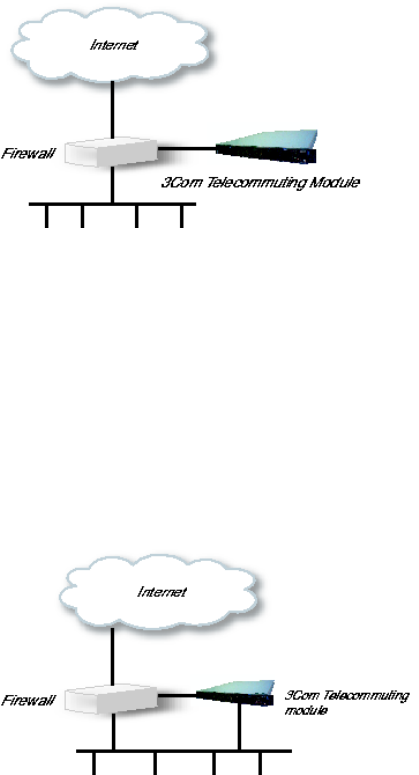
Chapter 1. Introduction to 3Com VCX IP Telecommuting Module
For a DMZ or DMZ/LAN type which uses a private IP address on the interface connected
to the DMZ of the firewall, its corresponding public IP address must be entered on the
Interoperability page.
DMZ Configuration
Using this configuration, the Telecommuting Module is located on the DMZ of your firewall,
and connected to it with only one interface. The SIP traffic finds its way to the Telecommut-
ing Module using DNS or by setting the Telecommuting Module as an outbound proxy on
the clients.
This is the most secure configuration, since all traffic goes through both your firewall and
your Telecommuting Module. It is also the most flexible, since all networks connected to
any of your firewall’s interfaces can be SIP-enabled.
The drawback is that the SIP traffic will pass the firewall twice, which can decrease perfor-
mance.
Fig 1. Telecommuting Module in DMZ configuration.
DMZ/LAN Configuration
Using this configuration, the Telecommuting Module is located on the DMZ of your firewall,
and connected to it with one of the interfaces. The other interfaces are connected to your
internal networks. The Telecommuting Module can handle several networks on the internal
interface even if they are hidden behind routers.
This configuration is used to enhance the data throughput, since the traffic only needs to pass
your firewall once.
Fig 2. Telecommuting Module in DMZ/LAN configuration.
2
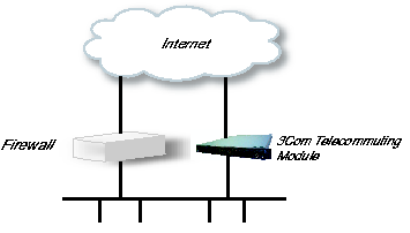
Chapter 1. Introduction to 3Com VCX IP Telecommuting Module
Standalone Configuration
Using this configuration, the Telecommuting Module is connected to the outside on one
interface and your internal networks on the others.
Use this configuration only if your firewall lacks a DMZ interface, or for some other reason
cannot be configured for the DMZ or DMZ/LAN alternatives.
Fig 3. Telecommuting Module in Standalone configuration.
Quick guide to 3Com VCX IP Telecommuting
Module installation
3Com VCX IP Telecommuting Module is easy to install:
•Select an IP address for the Telecommuting Module on your network.
•The network interfaces are marked with 1 and 2. These numbers correspond to the physi-
cal interfaces eth0 and eth1 respectively, the latter which should be use in the installation
program.
•Plug in the power cord and turn on the Telecommuting Module.
•Wait while the Telecommuting Module boots up.
•Connect the network cables to the network interfaces.
•Connect a monitor and a keyboard to the Telecommuting Module.
•Log in as admin. No password is needed the first time you log in.
•Run the installation script, where you assign IP address, configuration computers and
password.
•Direct your web browser to the IP address of the Telecommuting Module.
•Now you can see the main page of 3Com VCX IP Telecommuting Module. Click on the
Telecommuting Module Type link and select the configuration for your Telecommuting
Module. The types are described on the corresponding help page.
•Go to the Basic Configuration page and enter a DNS server. See also the Basic Config-
uration section.
•Go to the Access Control page and make settings for the configuration of the Telecom-
muting Module. See also the Access Control section.
3
Chapter 1. Introduction to 3Com VCX IP Telecommuting Module
•Go to the Network Interface 1 page under Network Configuration and enter the neces-
sary configuration. See also the Interface section. Note that the Telecommuting Module
must have at least one IP address which can be reached from the Internet.
•If one of the Telecommuting Module Types DMZ/LAN or Standalone was chosen, move
on to the Network Interface 2 page and give the Telecommuting Module at least one IP
address on this interface and state the networks connected to the interface. See also the
Interface section.
•Go to the Default Gateway page and enter a Default gateway. See also the Default
Gateway section.
•Go to the Networks and Computers page. Define the networks that will send and receive
SIP traffic using the Telecommuting Module. Usually, you need at least one network per
interface of the firewall connected to the Telecommuting Module (or, for the Standalone
type, per interface of the Telecommuting Module). Some computers should be handled
separately, and they therefore need their own networks. See also the Networks and Com-
puters section.
•Go to the Surroundings page (for the DMZ Telecommuting Module Type) and state the
networks connected to the firewall. See also the Surroundings section in the chapter titled
Network Configuration.
•Go to Basic Settings under SIP Services and switch the SIP module on. Enter the port
range to be used by the Telecommuting Module for the media streams. See also the Basic
Settings section.
•Go to the Filtering page under SIP Traffic to create Proxy rules for the SIP traffic from
different networks and allow the content types which should be allowed in the SIP media
streams. See also the Filtering section.
•Go to the Interoperability page. Set URI Encoding to "Keep username in URIs".
•Go to the Save/Load Configuration page under Administration. Select Apply configu-
ration. Now you can test your new configuration and save it permanently if you are sat-
isfied with it. If the configuration is not satisfactory, select Revert or restart the Telecom-
muting Module. The old configuration will remain.
•When the configuration has been applied, you should save a backup to file. Press Save to
local file to save the configuration.
When the Telecommuting Module is configured, the firewall connected to it must also be
reconfigured (for the DMZ and DMZ/LAN Telecommuting Module Types).
•Allow UDP and TCP traffic in the port interval used for media streams by the Telecom-
muting Module, and port 5060. This traffic must be allowed to all networks which should
be reached by SIP traffic.
See also the chapter titled Firewall and Client Configuration, for information on configuring
the firewall and the SIP clients.
4
Chapter 1. Introduction to 3Com VCX IP Telecommuting Module
About settings in 3Com VCX IP Telecommuting Module
3Com VCX IP Telecommuting Module uses two sets of Telecommuting Module config-
urations: preliminary and permanent configuration. The permanent configuration is what
is used in the active Telecommuting Module. The preliminary configuration is where you
change and set the configuration. See chapter 3, Configuring 3Com VCX IP Telecommuting
Module, for instructions.
The changes you make in the preliminary configuration are not stored in the permanent
configuration until you click on Apply configuration on the Save/Load Configuration
page under Administration.
The password configuration and time setting are the exceptions to this rule; they are saved
immediately. Change the administrator passwords and create more administrator users on
the User Administration page under Administration.
3Com VCX IP Telecommuting Module displays serious errors in red, e.g., if mandatory
information is not entered. Blank fields are shown in red. Fields that you correct remain red
until you select Save,Add new rows or update the page in some other way.
If you have a web connection with the Telecommuting Module that is inactive for 10 min-
utes, it will ask for a password again.
Always log out from the Telecommuting Module administration interface when you are not
using it. Press the Log out button on the left to log out.
The terms used in the book are explained in appendix D, Definitions of Terms.
For a general description of how to configure and administer the Telecommuting Module,
see chapter 3, Configuring 3Com VCX IP Telecommuting Module.
5
Chapter 1. Introduction to 3Com VCX IP Telecommuting Module
6
Chapter 2. Installing 3Com VCX IP
Telecommuting Module
Installation
There are three ways to install an 3Com VCX IP Telecommuting Module: using a serial
cable, using a diskette or perform a magic ping.
Installation with a serial cable or a diskette requires being at the same place as the Telecom-
muting Module, but will give more options for the start configuration.
Installation with magic ping does not require being on the same place as the Telecommuting
Module (but the computer has to be connected to the same logical network as the Telecom-
muting Module), but restricts the start configuration.
Installation with magic ping
You can use the magic ping to set an IP address for the Telecommuting Module. This is how
to perform a magic ping:
•Plug in the power cord and turn the Telecommuting Module on.
•Wait while the Telecommuting Module boots up.
•Connect the network cables to the network interfaces.
•Find out the MAC address of the Telecommuting Module (printed on the Telecommuting
Module label). This is the MAC address of Network Interface 1.
•Add a static entry in your local ARP table consisting of the Telecommuting Module’s
MAC address and the IP address it should have on eth0.
This is how to add a static ARP entry if you use a Windows computer:
Run the command command (or cmd).
In the Command window, enter the command arp -s ipaddress macaddress where ipad-
dress is the new IP address for the eth0 interface, and macaddress is the MAC address
printed on the Telecommuting Module, but with all colons (:) replaced with dashes (-).
•Ping this IP address to give the Telecommuting Module its new IP address. You should
receive a ping reply if the address distribution was successful.
•Configure the rest through a web browser.
The magic ping will not set any password. Set a password immediately via the web user
interface. Before any configuration has been made, only the computer which performed the
magic ping will be able to configure the 3Com VCX IP Telecommuting Module.
Installation with a serial cable
These steps are performed when installing with a serial cable:
7
Chapter 2. Installing 3Com VCX IP Telecommuting Module
•Connect the Telecommuting Module to your workstation with the enclosed serial cable.
•Plug in the power cord and turn the Telecommuting Module on.
•Wait while the Telecommuting Module boots up.
•Log on from your workstation.
•Run the installation program (see following instructions).
•Connect the network cables to the network interfaces.
•Configure the rest through a web browser.
Connect the Telecommuting Module to your workstation with the enclosed serial cable,
plug in the power cord and turn the Telecommuting Module on. You will have to wait a few
minutes while it boots up.
•If you use a Windows workstation, connect like this: Start Hyperterm. A Location dia-
logue will show, asking for your telephone number and area. Click Cancel followed by
Yes. Then you will be asked to make a new connection. Type a name for this connec-
tion, select an icon and click OK. The Location dialogue will show again, so click Cancel
followed by Yes.
Now you can select Connect using COM1 and click OK. A Port settings dialogue will
show, where you select 19200 as Bits per second. Use the default configuration for all
other settings. Click OK and wait for a login prompt. (In some cases you have to press
Return to get the login prompt.)
•If you use a Linux workstation, connect like this: Make sure that there is a symbolic
link named /dev/modem which points to the serial port you connected the Telecommuting
Module to. Connect using minicom with the bit rate 19200 bits/s, and wait for a login
prompt.
Log on as the user admin. The first time you log on, no password is required. You set the
password when you run the installation script, which starts automatically when you have
logged on.
Each network interface is marked with a name (1 and 2), which corresponds to a tab under
Network Configuration. All eth interfaces belong to ethernet cards and should only be
connected using ethernet cables.
Decide which computer(s) are allowed to configure 3Com VCX IP Telecommuting Module
and enter the name of the network interface to which they are connected, for example, eth0.
You must use the physical device name (eth0 and eth1).
Enter the IP address of the Telecommuting Module on this interface and the network mask
for the network.
A network mask can be written in two ways in 3Com VCX IP Telecommuting Module:
•The first looks just like an IP address, for example 255.255.192.0 or 255.255.254.0.
8
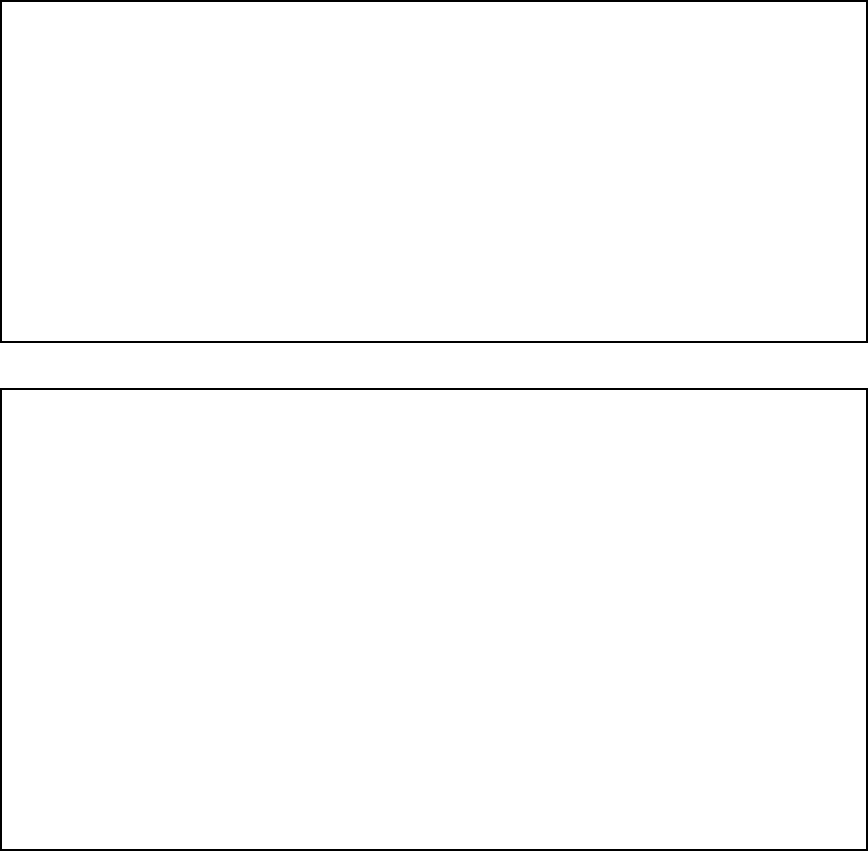
Chapter 2. Installing 3Com VCX IP Telecommuting Module
•The other way is as a number between 0 and 32. An IP address has 32 bits, where the
number of the network mask indicates how many bits are used in the network’s addresses.
The rest of the bits identifies the computer on the network.
Now, you can select to deactivate any network interfaces. Select y to deactivate all interfaces
but the one you just configured. The remaining network interfaces can be activated later
when you complete the configuration via the web interface from your work station. This
only applies to interfaces which was previously active; you can’t activate interfaces with this
setting.
Now enter the computer or computers from which the Telecommuting Module may be con-
figured (the configuration computers).
Then enter a password for the Telecommuting Module. This is the password you use in your
web browser to access and change the Telecommuting Module’s configuration. Finally, you
can reset all other configuration if you want to.
Following is a sample run of the installation program.
3Com VCX IP Telecommuting Module Administration
1. Basic configuration
2. Save/Load configuration
5. Wipe email logs
6. Set password
7. Command line interface
a. About
q. Exit admin
==>
Select 1 to install your 3Com VCX IP Telecommuting Module.
Basic unit installation program version 4.6.5
Press return to keep the default value
Network configuration inside:
Physical device name[eth0]:
IP address [0.0.0.0]: 10.47.2.242
Netmask/bits [255.255.255.0]: 255.255.0.0
Deactivate other interfaces? (y/n) [n]
Computers from which configuration is allowed:
You can select either a single computer or a network.
Configure from a single computer? (y/n) [y]
9
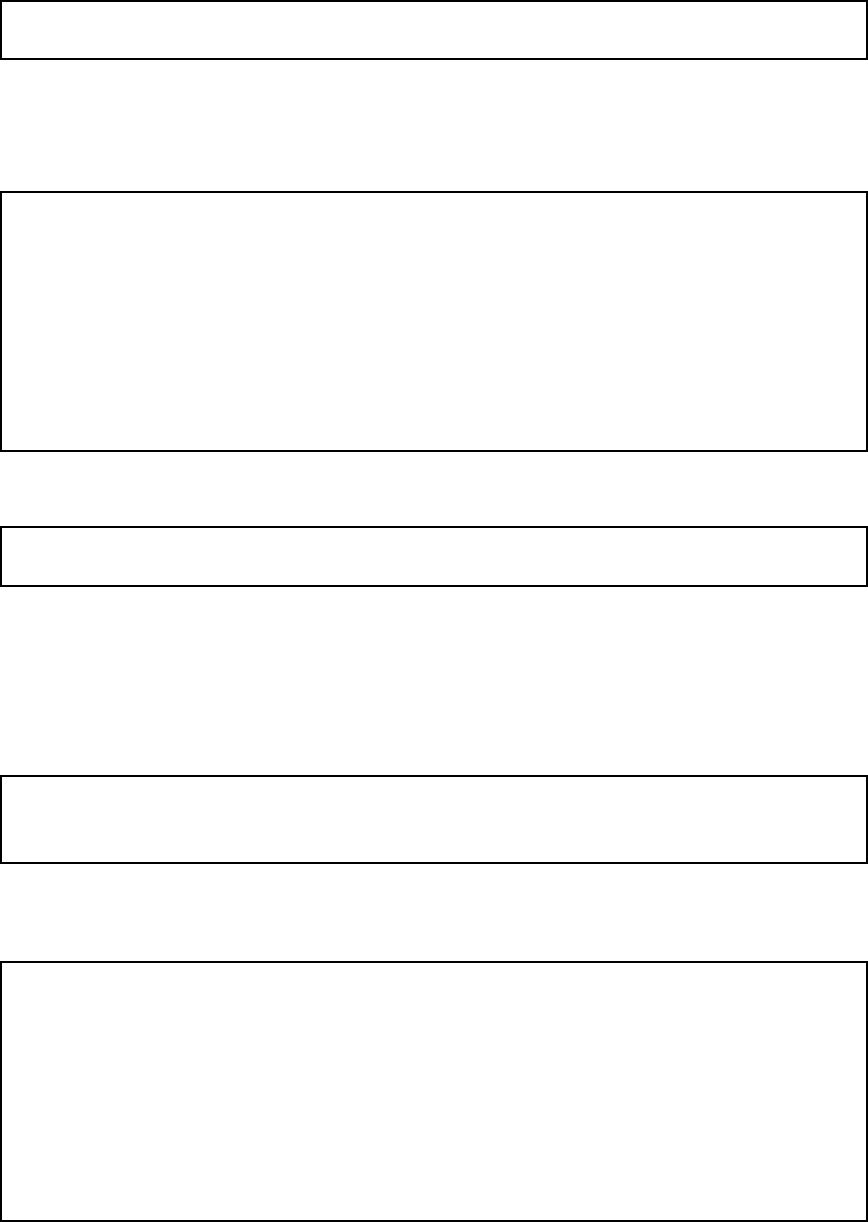
Chapter 2. Installing 3Com VCX IP Telecommuting Module
If you choose to allow only one computer to configure the Telecommuting Module, you are
asked for the IP address (the mask is set automatically).
IP address [0.0.0.0]: 10.47.2.240
If this IP address is not on the same network as the IP address of the Telecommuting Mod-
ule, you are asked for the router. Enter the IP address of the router on the network where
the Telecommuting Module is connected. Then enter the network address and mask of the
network containing the configuring computer.
Static routing:
The computer allowed to configure from is not on a network local to
this unit. You must configure a static route to it. Give
the IP address of the router on the network the unit is on.
The IP address of the router [0.0.0.0]: 10.47.3.1
Network address [10.47.0.0]: 10.10.0.0
Netmask [255.255.255.0]:
You can choose to allow several computers to configure the Telecommuting Module, by
answering no to the question:
Configure from a single computer? (y/n) [y] n
The installation program then asks for the network number. The configuration computers
must be entered as a complete subnet, i. e. a range which can be written as a network number
and a netmask (like 10.47.2.128 with netmask 255.255.255.128, which means the computers
10.47.2.128-10.47.2.255). All computers on this subnet will be allowed to configure the
Telecommuting Module. For more information about network numbers and netmasks, see
chapter 3, Configuring 3Com VCX IP Telecommuting Module.
Network number [0.0.0.0]: 10.47.2.0
Netmask/bits [255.255.255.0]: 255.255.255.0
If the network or partial network is not directly connected to the Telecommuting Module,
you must enter the IP address of the router leading to that network. Then enter the network’s
address and mask.
Static routing:
The network allowed to configure from is not on a network local to this
unit. You must configure a static route to it. Give the
IP address of the router on the network this unit is on.
The IP address of the router [0.0.0.0]: 10.47.3.1
Network address [10.47.0.0]: 10.10.0.0
Netmask [255.255.255.0]:
Then enter a password.
10
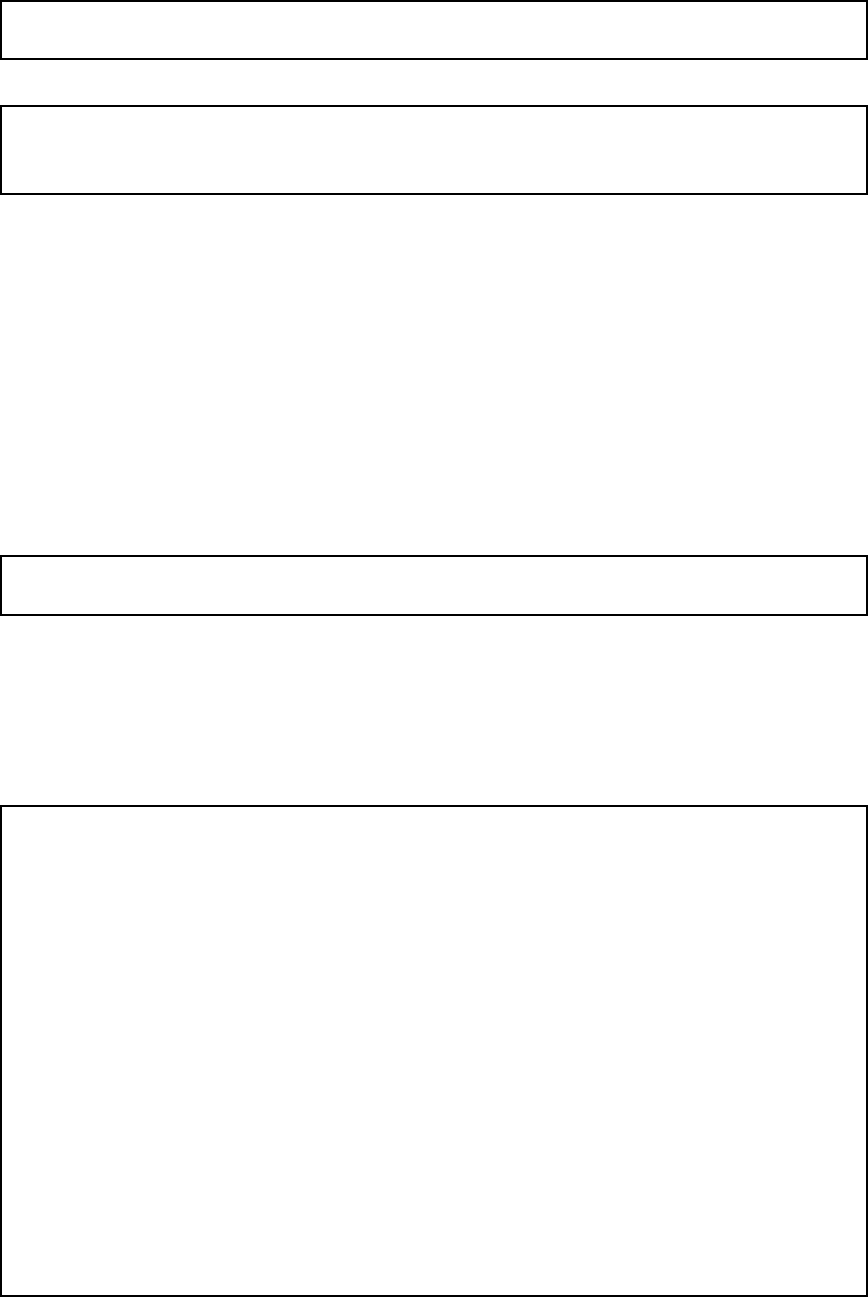
Chapter 2. Installing 3Com VCX IP Telecommuting Module
Password []:
Finally, you are asked if you want to reset other configuration.
Other configuration
Do you want to reset the rest of the configuration? (y/n) [n]
If you answer n, nothing is removed. If you answer y, you have three alternatives to select
from:
1. Clear as little as possible. This is the alternative that is used if you answer nto the
question above. Both the preliminary and the permanent configurations will be updated
with the configuration specified above.
2. Revert to the factory configuration and then apply the configuration specified above.
This will affect the permanent but not the preliminary configuration.
3. Revert to the factory configuration and empty all logs and then apply the configuration
specified above. Both the preliminary and the permanent configurations will be affected.
Select the update mode, which is what you want to remove.
Update mode (1-3) [1]:
All configuration is now complete. The installation program shows the configuration and
asks if it is correct.
yes saves the configuration.
no runs the installation program over again.
abort ends the installation program without saving.
You have now entered the following configuration
Network configuration inside:
Physical device name: eth0
IP address: 192.168.150.2
Netmask: 255.255.255.0
Deactivate other interfaces: no
Computer allowed to configure from:
IP address: 192.168.128.3
Password: eeyore
The rest of the configuration is kept.
Is this configuration correct (yes/no/abort)? yes
11
Chapter 2. Installing 3Com VCX IP Telecommuting Module
Now, finish configuration of the Telecommuting Module from the computer/computers spec-
ified in the installation program.
Installation with a diskette
These steps are performed when installing with a diskette:
•Select an IP address and store it on the installation diskette as described below.
•Insert the installation diskette into the Telecommuting Module’s floppy drive.
•Plug in the power cord and turn the Telecommuting Module on.
•Connect the network cables to the network interfaces.
•Wait while the Telecommuting Module boots up.
•Configure the rest through a web browser.
You must first insert the diskette into your PC. If the PC is running Windows, open a Com-
mand window and run the finst-en script from the diskette. If the PC is running Linux, mount
the diskette, change directory to the mounted one, and run the finst-en script.
Each network interface is marked with a name (1 and 2), which corresponds to a tab under
Network Configuration. All eth interfaces belong to ethernet cards and should only be
connected using ethernet cables.
Decide which computer(s) are allowed to configure 3Com VCX IP Telecommuting Module
and enter the name of the network interface to which they are connected, for example, eth0.
You must use the physical device name (eth0 and eth1).
Enter the IP address of the Telecommuting Module on this interface and the network mask
for the network.
A network mask can be written in two ways in 3Com VCX IP Telecommuting Module:
•The first looks just like an IP address, for example 255.255.192.0 or 255.255.254.0.
•The other way is as a number between 0 and 32. An IP address has 32 bits, where the
number of the network mask indicates how many bits are used in the network’s addresses.
The rest of the bits identifies the computer on the network.
Now, you can select to deactivate any network interfaces. Select y to deactivate all interfaces
but the one you just configured. The remaining network interfaces can be activated later
when you complete the configuration via the web interface from your work station. This
only applies to interfaces which was previously active; you can’t activate interfaces with this
setting.
Now enter the computer or computers from which the Telecommuting Module may be con-
figured (the configuration computers).
Then enter a password for the Telecommuting Module. This is the password you use in your
web browser to access and change the Telecommuting Module’s configuration. Finally, you
can reset all other configuration if you want to.
Following is a sample run of the installation program on the diskette.
12
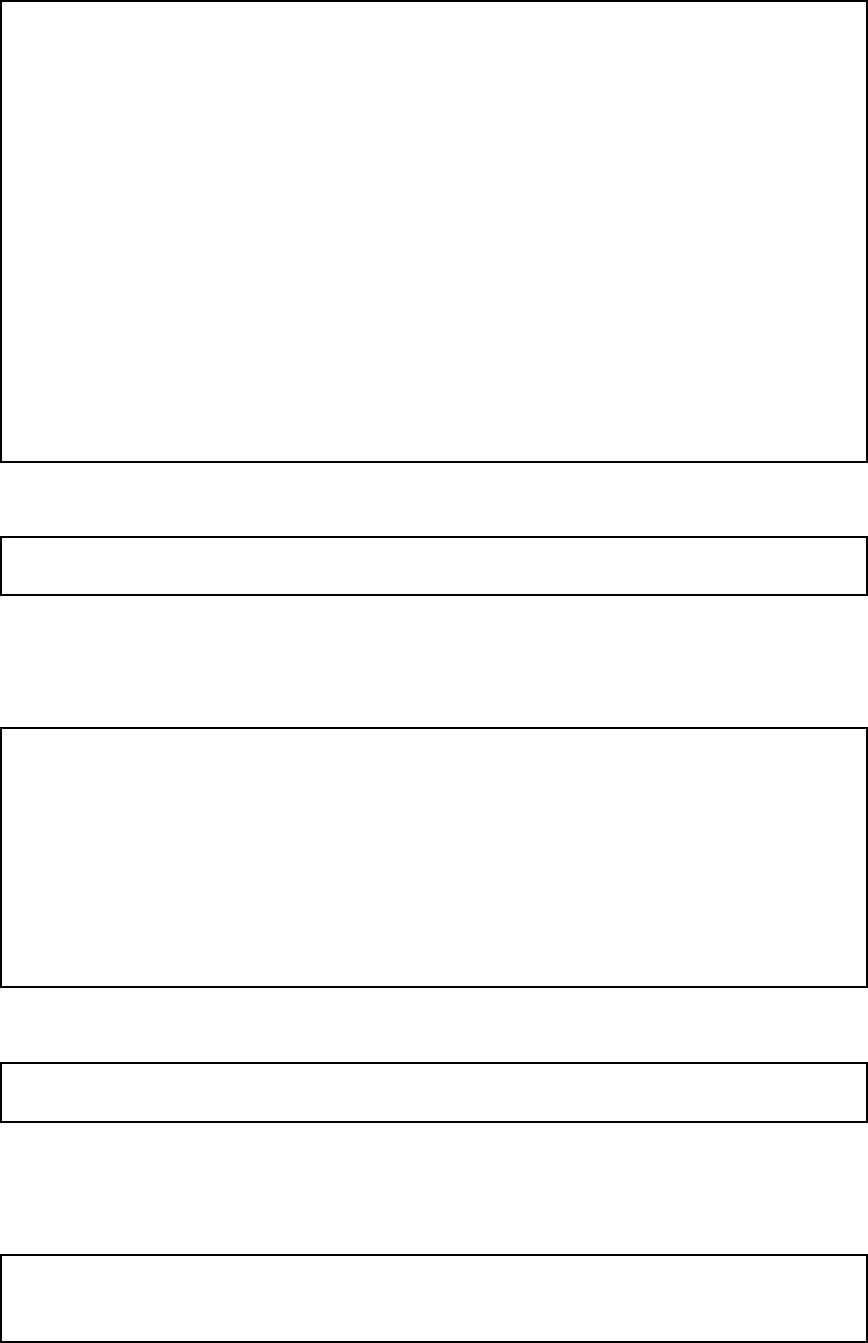
Chapter 2. Installing 3Com VCX IP Telecommuting Module
Basic unit installation program version 4.6.5
Press return to keep the default value
Network configuration inside:
Physical device name[eth0]:
IP address [0.0.0.0]: 10.47.2.242
Netmask/bits [255.255.255.0]: 255.255.0.0
Deactivate other interfaces? (y/n) [n]
Computers from which configuration is allowed:
You can select either a single computer or a network.
Configure from a single computer? (y/n) [y]
If you choose to allow only one computer to configure the Telecommuting Module, you are
asked for the IP address (the netmask is set automatically).
IP address [0.0.0.0]: 10.47.2.240
If this IP address is not on the same network as the inside of the Telecommuting Module,
you are asked for the router. Enter the IP address of the router on the network where the
Telecommuting Module is connected. Now enter the network address and mask of the net-
work containing the configuring computer.
Static routing:
The computer allowed to configure from is not on a network local to
this unit. You must configure a static route to it. Give
the IP address of the router on the network the unit is on.
The IP address of the router [0.0.0.0]: 10.47.3.1
Network address [10.47.0.0]: 10.10.0.0
Netmask [255.255.255.0]:
You can choose to allow several computers to configure the Telecommuting Module, by
answering no to the question:
Configure from a single computer? (y/n) [y] n
The installation program then asks for the network number. The network number is the low-
est IP address in the series of numbers that includes the configuration computers (see chapter
3, Configuring 3Com VCX IP Telecommuting Module). The network mask determines the
number of computers that can act as configuration computers.
Network number [0.0.0.0]: 10.47.2.0
Netmask/bits [255.255.255.0]: 255.255.255.0
13
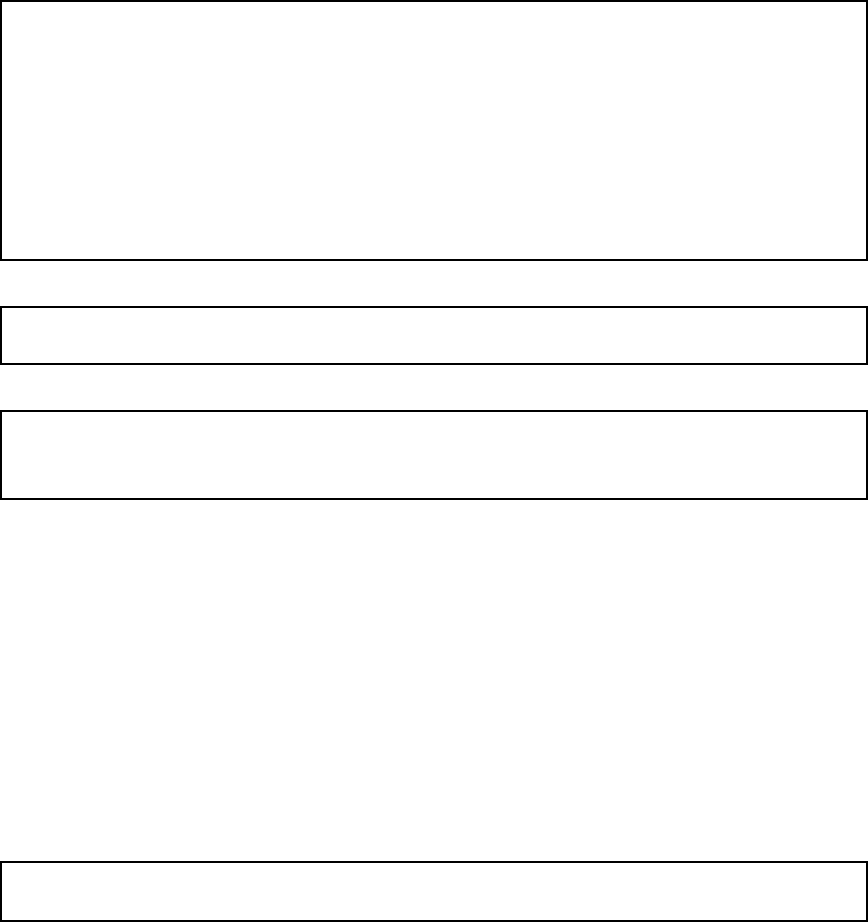
Chapter 2. Installing 3Com VCX IP Telecommuting Module
If the network or partial network is not directly connected to the Telecommuting Module,
you must enter the IP address of the router leading to that network. Then enter the network’s
address and mask.
Static routing:
The network allowed to configure from is not on a network local to this
unit. You must configure a static route to it. Give the
IP address of the router on the network this unit is on.
The IP address of the router [0.0.0.0]: 10.47.3.1
Network address [10.47.0.0]: 10.10.0.0
Netmask [255.255.255.0]:
Then enter a password.
Password []:
Finally, you are asked if you want to reset other configuration.
Other configuration
Do you want to reset the rest of the configuration? (y/n) [n]
If you answer n, nothing is removed. If you answer y, you have three alternatives to select
from:
1. Clear as little as possible. This is the alternative that is used if you answer nto the
question above. Both the preliminary and the permanent configurations will be updated
with the configuration specified above.
2. Revert to the factory configuration and then apply the configuration specified above.
This will affect the permanent but not the preliminary configuration.
3. Revert to the factory configuration and empty all logs and then apply the configuration
specified above. Both the preliminary and the permanent configurations will be affected.
Select the update mode, which is what you want to remove.
Update mode (1-3) [1]:
All configuration is now complete. The installation program shows the configuration and
asks if it is correct.
yes saves the configuration.
no runs the installation program over again.
abort ends the installation program without saving.
Now, eject the diskette from your PC and insert it into the Telecommuting Module’s floppy
drive. Then power up the Telecommuting Module and wait for it to boot. Then, finish con-
figuration of the Telecommuting Module from the computer/computers specified in the in-
stallation program.
14

Chapter 2. Installing 3Com VCX IP Telecommuting Module
Note that the diskette contains a command to erase certain parts of the configuration
during boot when the diskette is inserted. Make sure to eject it once the Telecommuting
Module has booted up to avoid future loss of data.
If you happen to forget the administrator password for the Telecommuting Module, you
can insert the diskette into the Telecommuting Module again and boot it. Note that if you
selected anything but 1 as the update mode, you will lose configuration when doing this.
Turning off a Telecommuting Module
Backup the Telecommuting Module configuration (just in case something should happen).
You do this on the Save/Load Configuration page under Administration. Once this is
done, just turn the computer off. The computer that runs 3Com VCX IP Telecommuting
Module is specially designed so that you can switch it off without causing any problems in
the file structure.
Remember to lock up the Telecommuting
Module
The Telecommuting Module is a computer with special software, and must be protected from
unauthorized physical access just as other computers performing critical tasks. A locked up
Telecommuting Module protects against:
•connecting to the console
•connecting a keyboard and monitor
•changing the administrator password using the installation diskette.
•changing BIOS configuration to allow the Telecommuting Module to be booted from a
diskette
For more information about the necessary configuration, see chapter 3, Configuring 3Com
VCX IP Telecommuting Module.
15
Chapter 2. Installing 3Com VCX IP Telecommuting Module
16
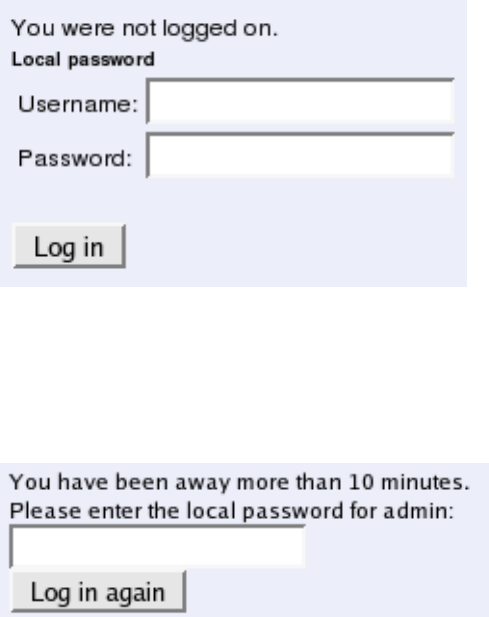
Chapter 3. Configuring 3Com VCX IP
Telecommuting Module
You connect to your 3Com VCX IP Telecommuting Module by entering its name or IP
address in the Location box of your web browser.
Logging on
Before you can configure the Telecommuting Module, you must enter your administrator
username and password or RADIUS username and password. The admin user is predefined
with complete administration privileges.
Log on again
If you have a web connection for Telecommuting Module configuration that is inactive for
more than 10 minutes, you must enter the password again and click on one of the buttons
Keep changes below and Abandon changes below.
On all pages where changes have been made, the two buttons Keep changes below and
Abandon changes below will be shown when you log on again. Keep changes below con-
nects you to the Telecommuting Module and stores the preliminary configuration you have
changed. Abandon changes below connects you to the Telecommuting Module and dis-
cards the changes you have made on this page.
On pages where nothing has been changed, the Log in again button is displayed. Enter the
password and click on the button to re-connect to the Telecommuting Module.
The Telecommuting Module’s encryption key is changed every 24 hours. If you have a web
connection for Telecommuting Module configuration when this happens, you must enter the
password again. This works in the same way as when your connection has been inactive for
more than 10 minutes (see above).
17
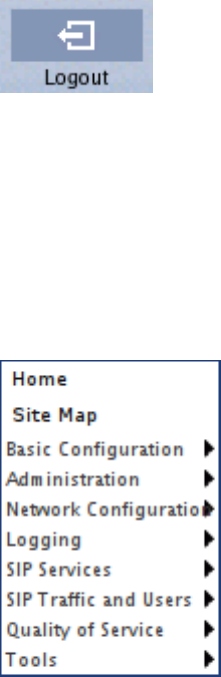
Chapter 3. Configuring 3Com VCX IP Telecommuting Module
Log out
When you have finished looking at or adding settings, you should log out from the Telecom-
muting Module. Below the menu there is a Log out button which will end your session.
Note: You will not be logged out automatically just by directing your web browser to a
different web address. You should log out using the button to make the browser forget your
username and password.
Navigation
There is a menu for quick navigation to all configuration pages. On top of the page, you also
see the name of the Telecommuting Module.
Site Map
The Site Map is the first page displayed when you have logged on the Telecommuting
Module. From this page, you can access Basic Configuration,Administration,Network
Configuration,Logging,SIP Services,SIP Traffic,Failover,Virtual Private Networks,
Quality of Service, and Tools. You can also access a special page by the text links below
each category name.
18
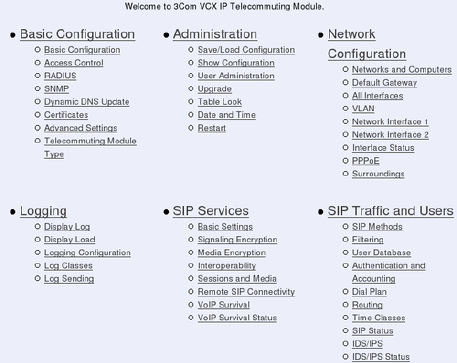
Chapter 3. Configuring 3Com VCX IP Telecommuting Module
Basic Configuration
Under Basic Configuration, select Telecommuting Module Type and the name of the
Telecommuting Module. You also enter IP addresses for DNS servers. Here you also config-
ure if the Telecommuting Module should interact with a RADIUS, a DynDNS or an SNMP
server.
Administration
Under Administration, you store or load a configuration. You can also test your configura-
tion to see if it works the way you planned, upgrade or reboot your Telecommuting Module,
set date and time, and configure administration users and passwords.
Network Configuration
Under Network Configuration, you enter the Telecommuting Module’s IP address, the
routing for the different networks, and define groups of IP addresses which are used in
various settings of the Telecommuting Module.
Logging
Under Logging, you specify the type of traffic you want to log/alarm and how it should be
logged. You can also view the logs and the traffic load here.
SIP Services
Under SIP Services, you configure SIP encryption, interoperability settings, Remote SIP
Connectivity and VoIP Survival.
SIP Traffic
Under SIP Traffic, you configure the SIP traffic and the SIP registrar in the Telecommuting
Module. You can also view current user registrations and SIP sessions.
19
Chapter 3. Configuring 3Com VCX IP Telecommuting Module
Failover
Under Failover, you configure the failover team and its dedicated network. You can also
view the status of the other team member.
Virtual Private Networks
Under Virtual Private Networks, you configure the encrypted traffic between your
Telecommuting Module and other VPN gateways and clients. VPN connections can be made
using IPSec or PPTP.
Quality of Service
The Quality of Service module enables bandwidth limitation and prioritizing for different
kinds of traffic through the Telecommuting Module. For each interface you can state a guar-
anteed and a maximum bandwidth for classes of traffic.
You can also set bandwidth limits for SIP calls and ensure that when there is not enough
bandwidth for call media, the call will not be set up at all.
Tools
Under Tools, you find tools for troubleshooting the Telecommuting Module and the network.
Overview of configuration
Start by installing the Telecommuting Module as described in chapter 2, Installing 3Com
VCX IP Telecommuting Module.
Select the Telecommuting Module Type.
The Telecommuting Module must have at least one IP address for each network card to
work. A routing, or path, for each network must also be set on the interface pages under
Network Configuration. Go to the Networks and Computers page and enter the networks
which are using the Telecommuting Module. For a DMZ Telecommuting Module, also state
the Telecommuting Module’s Surroundings.
Go to SIP Services and switch the SIP module on.
Then move on to SIP Traffic and configure the Telecommuting Module to state how SIP
requests should be processed.
Use logging to analyze the traffic that passes through the Telecommuting Module. Choose
to log locally on the Telecommuting Module, send logs to a syslog server or send them by
email to an email address. Specify the type of logging wanted under Logging. This is also
where the logs of traffic through the Telecommuting Module are viewed.
When the configuration is complete, apply it. Go to Save/Load Configuration under Ad-
ministration. Select Apply configuration. Now the new configuration is tested. Save it
permanently if it works satisfactorily. If the configuration is not satisfactory, select Revert
or restart the Telecommuting Module. The old configuration will remain.
20
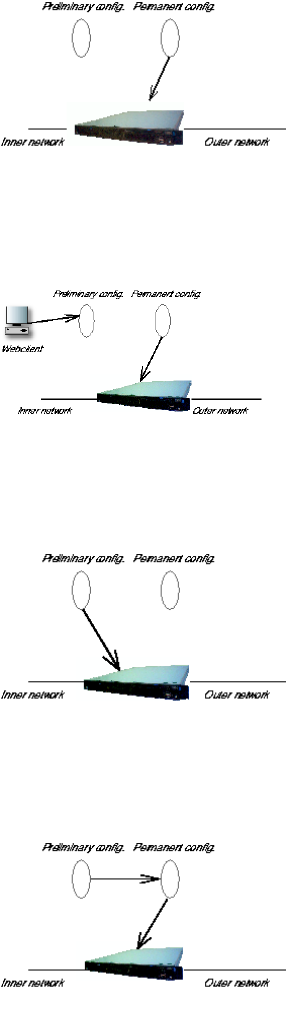
Chapter 3. Configuring 3Com VCX IP Telecommuting Module
When the configuration has been applied, you should save a backup to file. Press Save to
local file to save the configuration.
Preliminary and permanent configuration
3Com VCX IP Telecommuting Module has two kinds of settings: preliminary and permanent
configuration. When the Telecommuting Module is running, the permanent configuration
controls the Telecommuting Module functions.
When you configure your Telecommuting Module, you are working with the preliminary
configuration. As you change the preliminary configuration, the permanent configuration
continues to control the Telecommuting Module functions.
When you are done with the preliminary configuration, you can test it by selecting Apply
configuration on the Save/Load Configuration page. Now the preliminary configuration
controls the Telecommuting Module functions.
When you are satisfied with the preliminary configuration, you can apply it permanently,
which copies the preliminary configuration to the permanent configuration. Now the new
configuration controls the Telecommuting Module functions.
You can also copy the permanent configuration to the preliminary configuration. This does
not affect the permanent configuration or the Telecommuting Module functions, which are
21
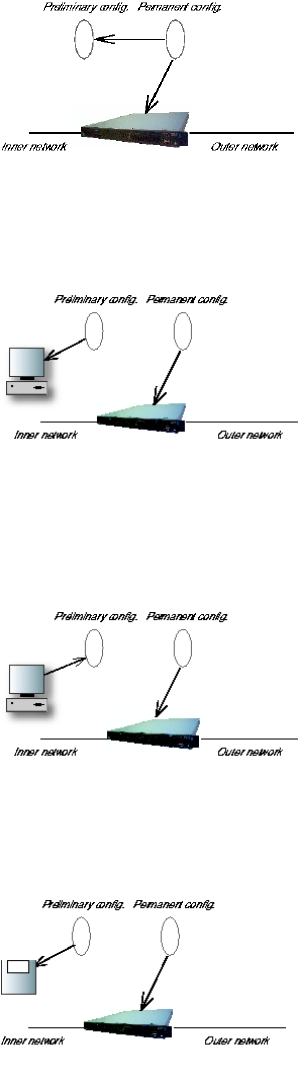
Chapter 3. Configuring 3Com VCX IP Telecommuting Module
still being run by the permanent configuration. You do this by selecting Abort all edits
on the Save/Load Configuration page under Administration. This will discard all changes
made in the preliminary configuration since last time you applied a configuration by pressing
Save configuration.
You can save the preliminary configuration to a file on your work station (the computer that
is running your web browser). Select Save to local file or Save config to CLI file on the
Save/Load Configuration page.
A saved configuration can be loaded to the preliminary configuration. Use Browse to search
your local computer or enter path and file name in the box. When you have chosen the file
you want to load, select Load from local file or Load CLI file on the Save/Load Configu-
ration page.
You can save the preliminary configuration to a diskette. Insert a formatted diskette in the
Telecommuting Module’s floppy drive and press Save to diskette on the Save/Load Con-
figuration page.
You can load a saved configuration to the preliminary configuration. Insert a diskette con-
taining the saved configuration in the Telecommuting Module’s floppy drive and press Load
from diskette on the Save/Load Configuration page.
22
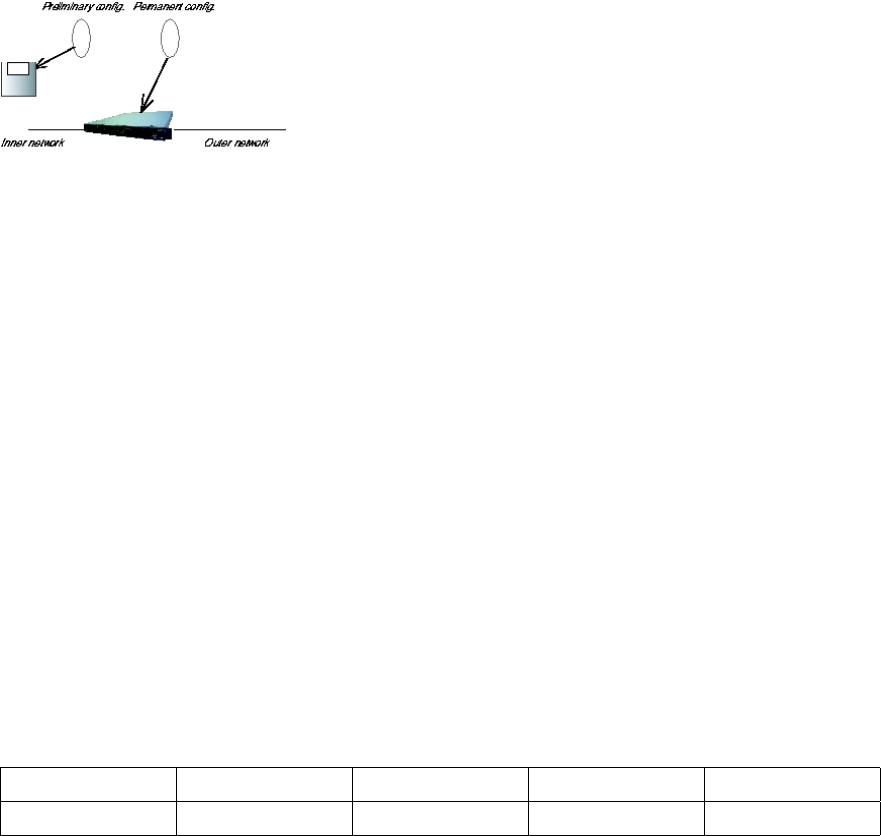
Chapter 3. Configuring 3Com VCX IP Telecommuting Module
You can perform all of these functions on the Save/Load Configuration page under Ad-
ministration.
Configuring IP addresses and masks in 3Com
VCX IP Telecommuting Module
IP address
IP addresses are written as four groups of numbers with dots between them. The numbers
must be between 0 and 255 (inclusive); for example, 192.168.129.17.
Mask/Bits
The binary system uses the numbers 0 and 1 to represent numbers. A binary digit is called a
bit. Eight bits in the binary system can represent numbers from 0 to 255.
The mask indicates how much of the IP address is used for the network address and the
computers’ individual addresses, respectively. A mask consists of 8+8+8+8 = 32 bits. Below
is a mask with 26 bits set to 1, which means that 26 bits of the IP address is locked to the
network address and can’t be changed within the network.
Bits 11111111 11111111 11111111 11000000
No. 255 255 255 192
In the 3Com VCX IP Telecommuting Module, a mask is written either as the number of bits
that are 1 or as four numbers (0-255) with dots between the numbers.
Sometimes it can be convenient to give a group of computers a network name, such as
Administration, or specify that only a handful of computers can change the Telecommuting
Module configuration.
You can form a group of computers with a network name, if the computers have consecutive
IP addresses. In order to do this, you must set the mask to indicate that the network group
consists of those computers only. The lowest IP address for these computers tells the network
number of the group.
This is easiest to explain with a simple example. You have 7 computers that will make up a
group called Administration.
Take the nearest power of two above the number of computers you want to include: 2, 4, 8,
16, 32, 64, 128 or 256. Since you have 7 computers, 8 is the nearest. In this example, one IP
address is free for future use.
Give the computers consecutive IP addresses. Make the first IP address a multiple of the
23
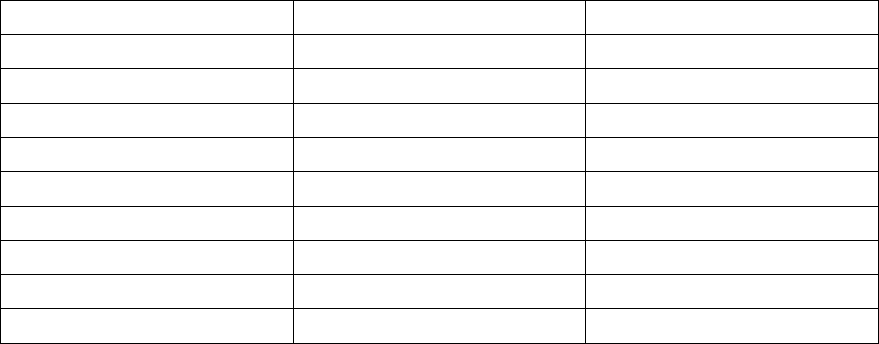
Chapter 3. Configuring 3Com VCX IP Telecommuting Module
power of two number you selected, but under 255. In the above example, this means 0, 8,
16, 24, 32, 40, 48 and so on, up to 248. You might choose to start with 136 (17 x 8). This
would give the computers the IP addresses 196.176.1.136, 196.176.1.137, 196.176.1.138,
196.176.1.139, 196.176.1.140, 196.176.1.141, 196.176.1.142 and 196.176.1.143.
One of the IP addresses is free and can be used for an eighth computer in the future. You
must enter the first IP address in the series, 196.176.1.136, in the Network/IP address field.
Now you must set the mask so that only the computers with these eight IP addresses are in-
cluded in this network. Take 256 and subtract the number of IP addresses in the named net-
work. In the example, we would have 256-8 = 248. The complete mask is 255.255.255.248.
Now you have created a group of computers (IP addresses) that you can give a single name,
such as Administration.
Table of netmasks.
No. of computers Mask Bits
1 255.255.255.255 32
2 255.255.255.254 31
4 255.255.255.252 30
8 255.255.255.248 29
16 255.255.255.240 28
32 255.255.255.224 27
64 255.255.255.192 26
128 255.255.255.128 25
256 255.255.255.0 24
See appendix C, Lists of Reserved Ports, ICMP Types and Codes, and Internet Protocols,
for more information on netmasks.
Name queries in 3Com VCX IP
Telecommuting Module
A Telecommuting Module should be as independent of other computers as possible. At the
same time, the person who changes the configuration of the Telecommuting Module may
want to use names for the computers instead of IP addresses. Also, the SIP module needs to
look up names of SIP domains. This makes it necessary to use a DNS (name server) for SIP
requests.
There are three instances when 3Com VCX IP Telecommuting Module uses a DNS server:
•When it receives a SIP request for a SIP domain.
The results of these DNS queries are stored for a short while in the Telecommuting Mod-
ule.
•When you change names/IP addresses and save the page.
24
Chapter 3. Configuring 3Com VCX IP Telecommuting Module
The results of these DNS queries are stored in the Telecommuting Module.
•When you click on Look up all IP addresses again.
The results of these DNS queries are stored in the Telecommuting Module.
•When negotiations start for an IPsec tunnel where the IPsec peer has a dynamic DNS
name.
The results of these DNS queries are stored in the Telecommuting Module.
3Com VCX IP Telecommuting Module is dependent of a working name server for the SIP
functions. However, it doesn’t automatically look up IP addresses in the configuration, which
makes it necessary to click on Look up all IP addresses again every time a computer
changes its IP address.
When you enter IP addresses in the Telecommuting Module, they are not updated automati-
cally. If you change a name/IP address in a row, the row is updated when you click on Save,
switch to another page of the Telecommuting Module user interface, or click on Look up
all IP addresses again.
25
Chapter 3. Configuring 3Com VCX IP Telecommuting Module
26
Part II. How To
In the How To part, you find step-by-step descriptions for many common configurations
for the Telecommuting Module. You also find references to relevant chapters in Part III,
Description of 3Com VCX IP Telecommuting Module settings.
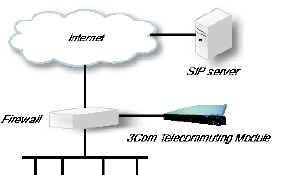
Chapter 4. How To Configure SIP
3Com VCX IP Telecommuting Module provides a lot of SIP possibilities. In this chapter,
the most common SIP setups are setup with step-by-step instructions for the configuration.
DMZ Telecommuting Module, SIP server on
the WAN
The simplest SIP scenario is when the SIP server is managed by someone else, and the
Telecommuting Module SIP function is only used to traverse NAT.
Note that the Telecommuting Module must have a public (non-NATed) IP address for the
SIP signaling to work correctly.
Here are the settings needed for this. It is assumed that the Telecommuting Module already
has a network configuration. Only the additional SIP settings are listed.
Networks and Computers
The Telecommuting Module must know the network structure to be able to function properly.
On the Networks and Computers page, you define all networks which the Telecommuting
Module should serve and which are not reached through the default gateway of the firewall.
All computers that can reach each other without having to go through the firewall connected
to the Telecommuting Module should be grouped in one network.
You can also define networks and parts of networks for other configuration purposes.
29
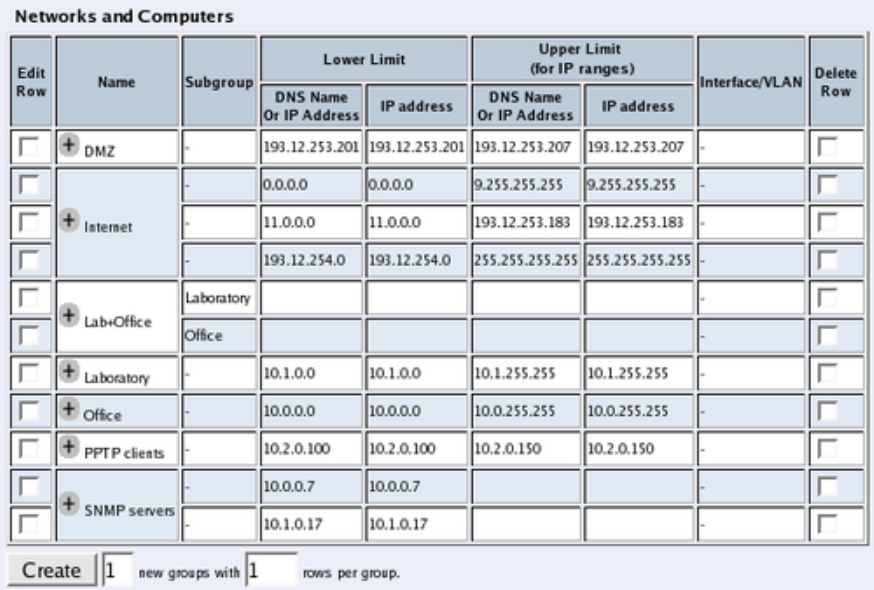
Chapter 4. How To Configure SIP
Surroundings
To make the Telecommuting Module aware of the network structure, the networks defined
above should be listed on the Surroundings page.
Settings in the Surroundings table are only required when the Telecommuting Module has
been made the DMZ (or LAN) type.
The Telecommuting Module must know what the networks around it looks like. On this
page, you list all networks which the Telecommuting Module should serve and which are
not reached through the default gateway of the firewall.
All computers that can reach each other without having to go through the firewall connected
to the Telecommuting Module should be grouped in one network. When you are finished,
there should be one line for each of your firewall’s network connections (not counting the
default gateway).
One effect of this is that traffic between two users on different networks, or between one of
the listed networks and a network not listed here, is NAT:ed.
Another effect is that for connections between two users on the same network, or on net-
works where neither is listed in Surroundings, no ports for RTP sessions will be opened,
since the Telecommuting Module assumes that they are both on the same side of the fire-
wall.
For DMZ and LAN SIParators, at least one network should be listed here. If no networks
are listed, the Telecommuting Module will not perform NAT for any traffic.
30
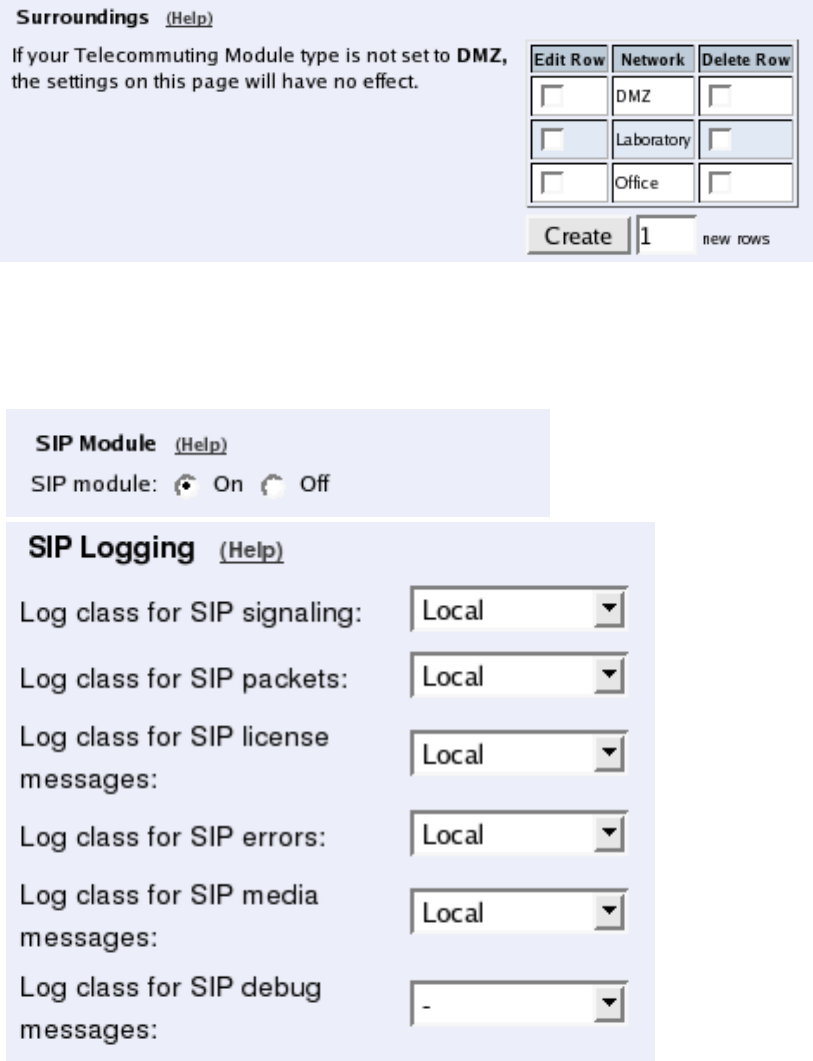
Chapter 4. How To Configure SIP
Basic Settings
Go to the Basic Settings page under SIP Services and turn the SIP module on. Here you
also select log classes for SIP event logging.
Interoperability
You need to set the URI Encoding settings on the Interoperability page to "Use shorter,
encrypted URIs".
31
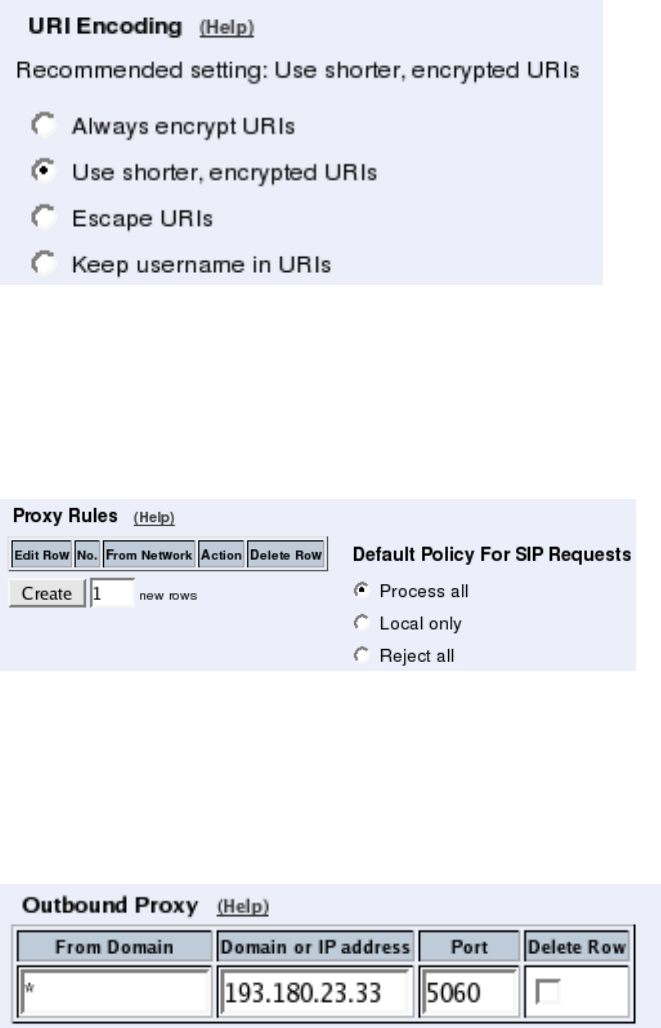
Chapter 4. How To Configure SIP
Filtering
To allow SIP traffic through the Telecommuting Module, you must change the Default Pol-
icy For SIP Requests on the Filtering page.
As the Telecommuting Module does not manage any SIP domains, there are no Local SIP
Domains. This means that you must select Process all for this setting.
Routing
On the Routing page, you can enter the SIP server managing your SIP domain. Enter the
name or IP address of the SIP server under Outbound proxy.
If you enter the server name here, all SIP traffic from the inside will be directed to this server,
regardless of where it is bound to.
Basic Configuration
If no Outbound proxy is entered, the Telecommuting Module must be able to look up SIP
domains in DNS. DNS servers are entered on the Basic Configuration page under Basic
Configuration.
32
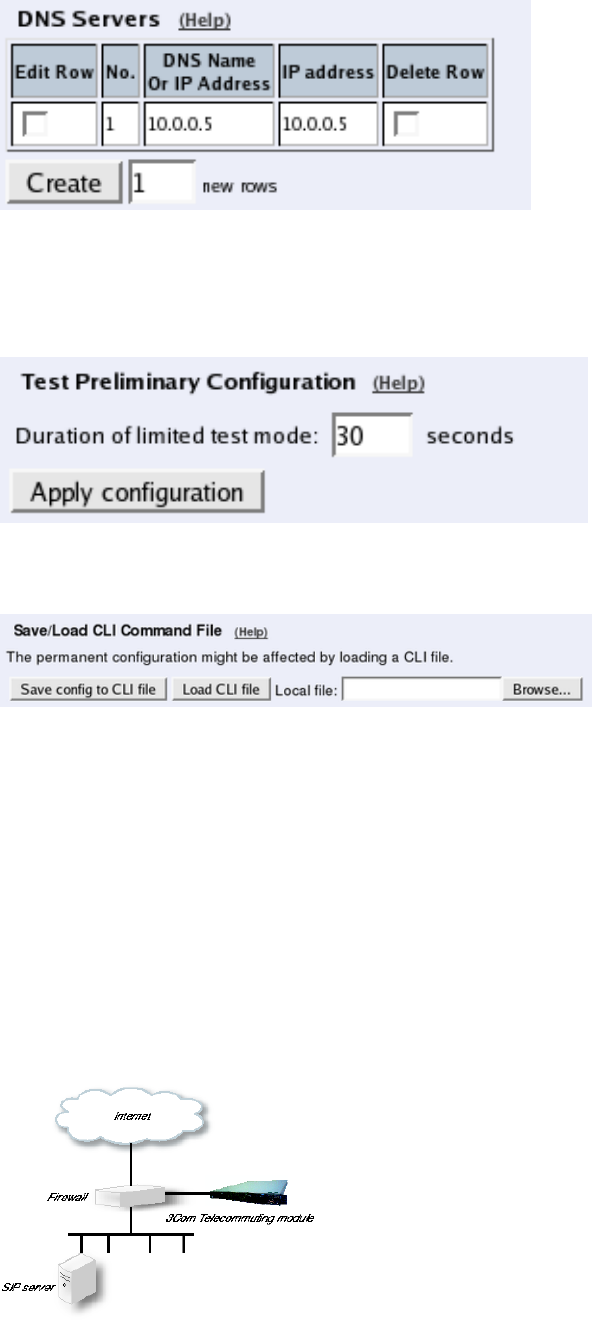
Chapter 4. How To Configure SIP
Save/Load Configuration
Finally, go to the Save/Load Configuration page under Administration and apply the new
settings by pressing Apply configuration.
When the configuration has been applied, you should save a backup to file. Press Save config
to CLI file to save the configuration.
DMZ Telecommuting Module, SIP server on
the LAN
For various reasons, you might want to use a separate SIP server instead of the built-in server
in the Telecommuting Module. That SIP server would be located on the inside or maybe on
a DMZ.
If the SIP server is located on a NATed network, DNS queries for the SIP domain should
point to the Telecommuting Module, which in turn will forward the SIP traffic to the server.
Note that the Telecommuting Module must have a public (non-NATed) IP address for the
SIP signaling to work correctly.
33
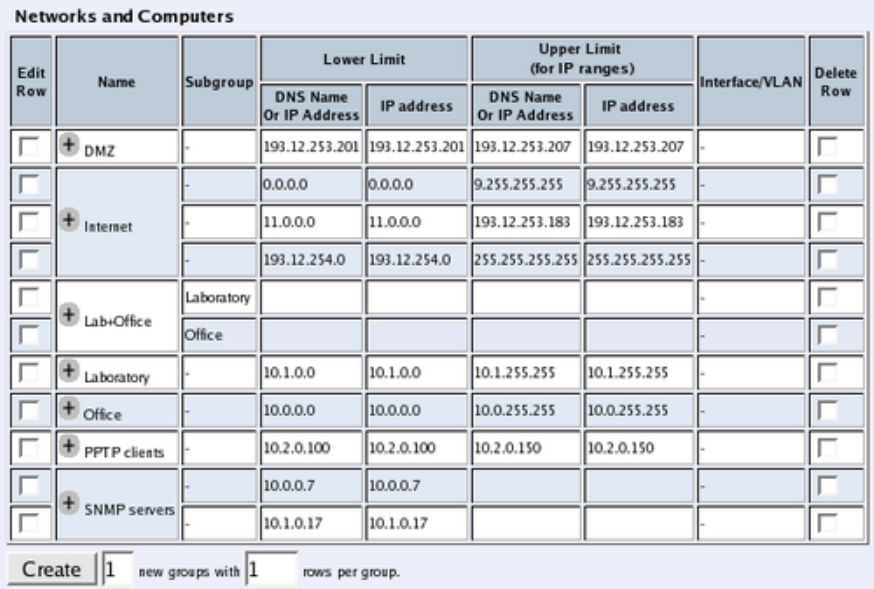
Chapter 4. How To Configure SIP
Here are the settings needed for this. It is assumed that the Telecommuting Module already
has a network configuration. Only the additional SIP settings are listed.
Networks and Computers
The Telecommuting Module must know the network structure to be able to function properly.
On the Networks and Computers page, you define all networks which the Telecommuting
Module should serve and which are not reached through the default gateway of the firewall.
All computers that can reach each other without having to go through the firewall connected
to the Telecommuting Module should be grouped in one network.
You can also define networks and parts of networks for other configuration purposes.
Surroundings
To make the Telecommuting Module aware of the network structure, the networks defined
above should be listed on the Surroundings page.
Settings in the Surroundings table are only required when the Telecommuting Module has
been made the DMZ (or LAN) type.
The Telecommuting Module must know what the networks around it looks like. On this
page, you list all networks which the Telecommuting Module should serve and which are
not reached through the default gateway of the firewall.
All computers that can reach each other without having to go through the firewall connected
to the Telecommuting Module should be grouped in one network. When you are finished,
there should be one line for each of your firewall’s network connections (not counting the
default gateway).
34
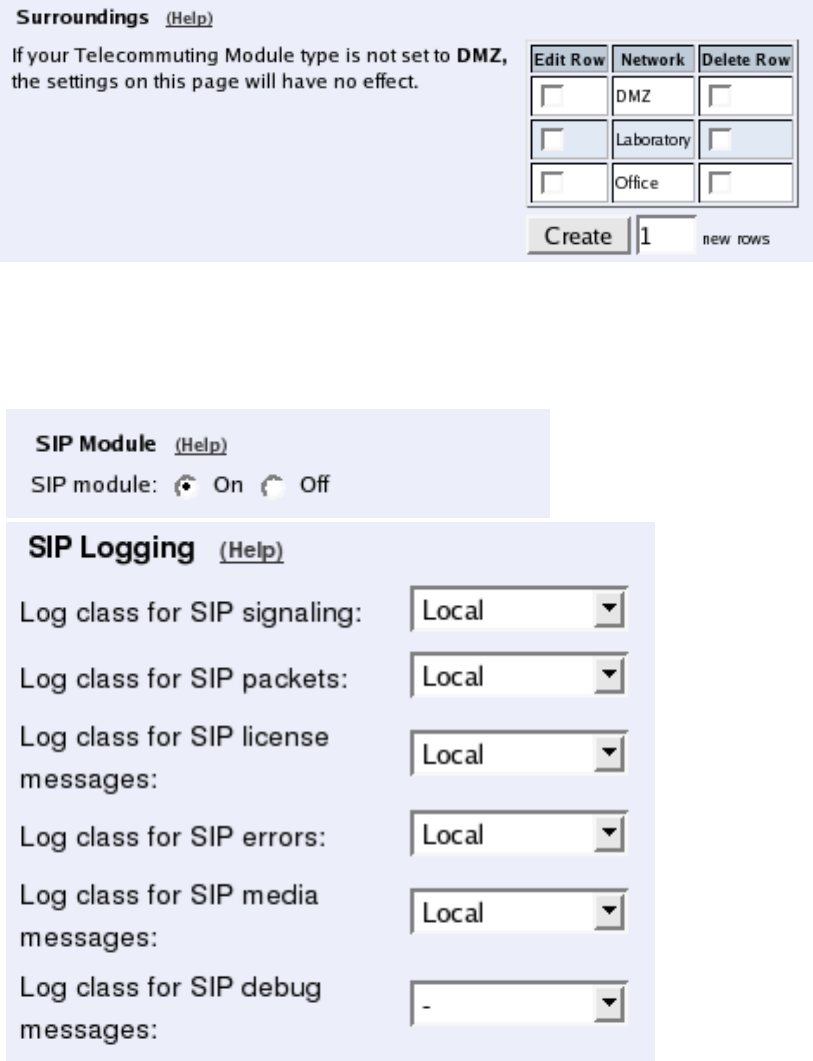
Chapter 4. How To Configure SIP
One effect of this is that traffic between two users on different networks, or between one of
the listed networks and a network not listed here, is NAT:ed.
Another effect is that for connections between two users on the same network, or on net-
works where neither is listed in Surroundings, no ports for RTP sessions will be opened,
since the Telecommuting Module assumes that they are both on the same side of the fire-
wall.
For DMZ and LAN SIParators, at least one network should be listed here. If no networks
are listed, the Telecommuting Module will not perform NAT for any traffic.
Basic Settings
Go to the Basic Settings page under SIP Services and turn the SIP module on. Here you
also select log classes for SIP event logging.
35
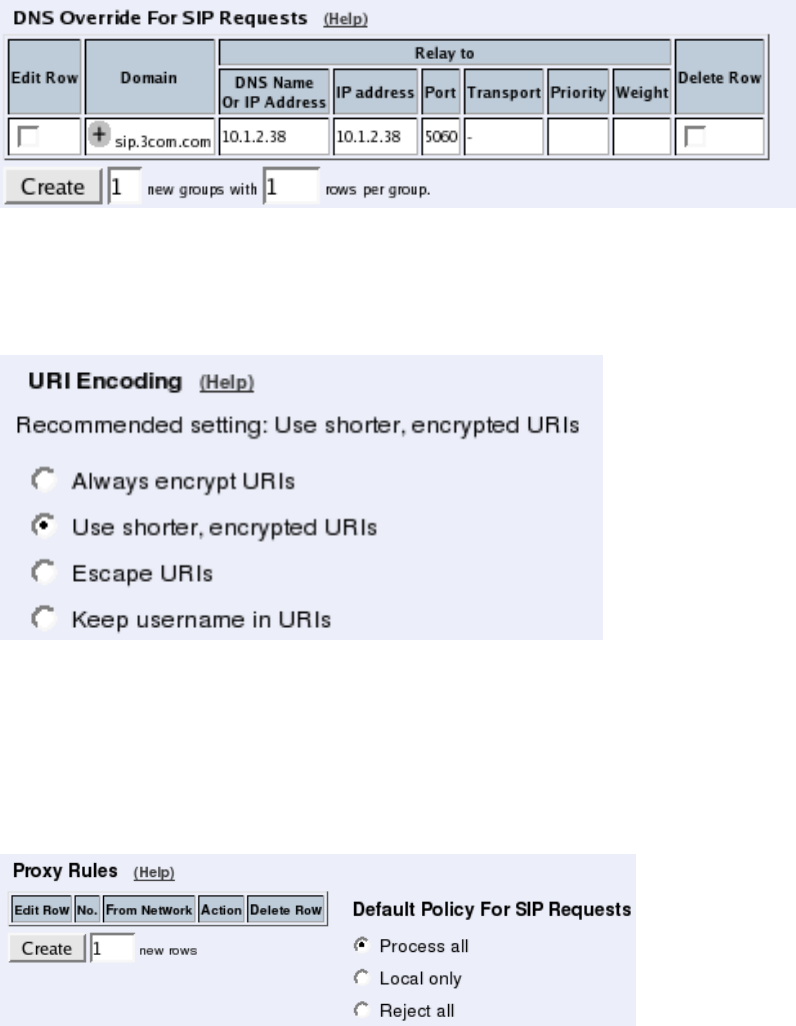
Chapter 4. How To Configure SIP
Routing
If the SIP server is located on a NATed network, all SIP traffic from the outside will be
directed to the Telecommuting Module, which must know where to forward it.
One way to do this is to enter the SIP domain in the DNS Override For SIP Requests table
on the Routing page, to link the SIP server IP address to the name. The Telecommuting
Module will look up the domain here instead of in the DNS server, and send the SIP traffic
to the correct IP address.
Interoperability
You need to set the URI Encoding settings on the Interoperability page to "Use shorter,
encrypted URIs".
Filtering
To allow SIP traffic through the Telecommuting Module, you must change the Default Pol-
icy For SIP Requests on the Filtering page.
As the Telecommuting Module does not manage any SIP domains, there are no Local SIP
Domains. This means that you must select Process all for this setting.
36
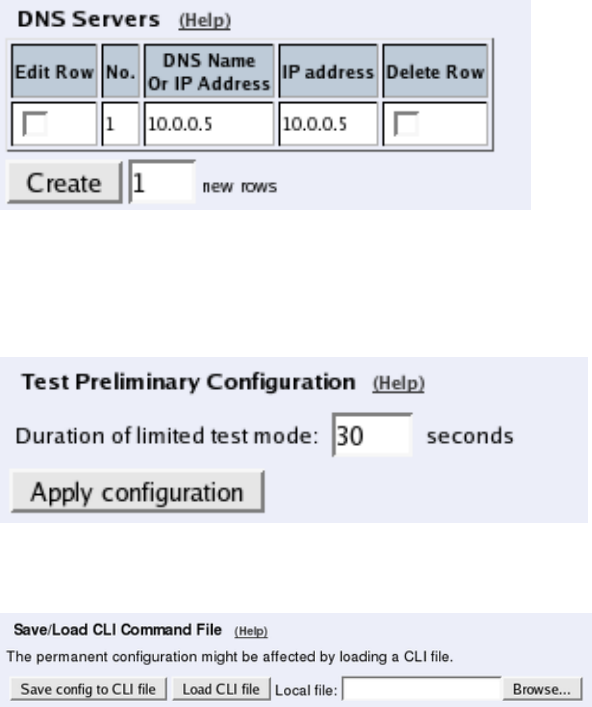
Chapter 4. How To Configure SIP
Basic Configuration
If no Outbound proxy is entered, the Telecommuting Module must be able to look up SIP
domains in DNS. DNS servers are entered on the Basic Configuration page under Basic
Configuration.
Save/Load Configuration
Finally, go to the Save/Load Configuration page under Administration and apply the new
settings by pressing Apply configuration.
When the configuration has been applied, you should save a backup to file. Press Save config
to CLI file to save the configuration.
Standalone Telecommuting Module, SIP
server on the WAN
The simplest SIP scenario is when the SIP server is managed by someone else, and the
Telecommuting Module SIP function is only used to traverse NAT.
Note that the Telecommuting Module must have a public (non-NATed) IP address for the
SIP signaling to work correctly.
37
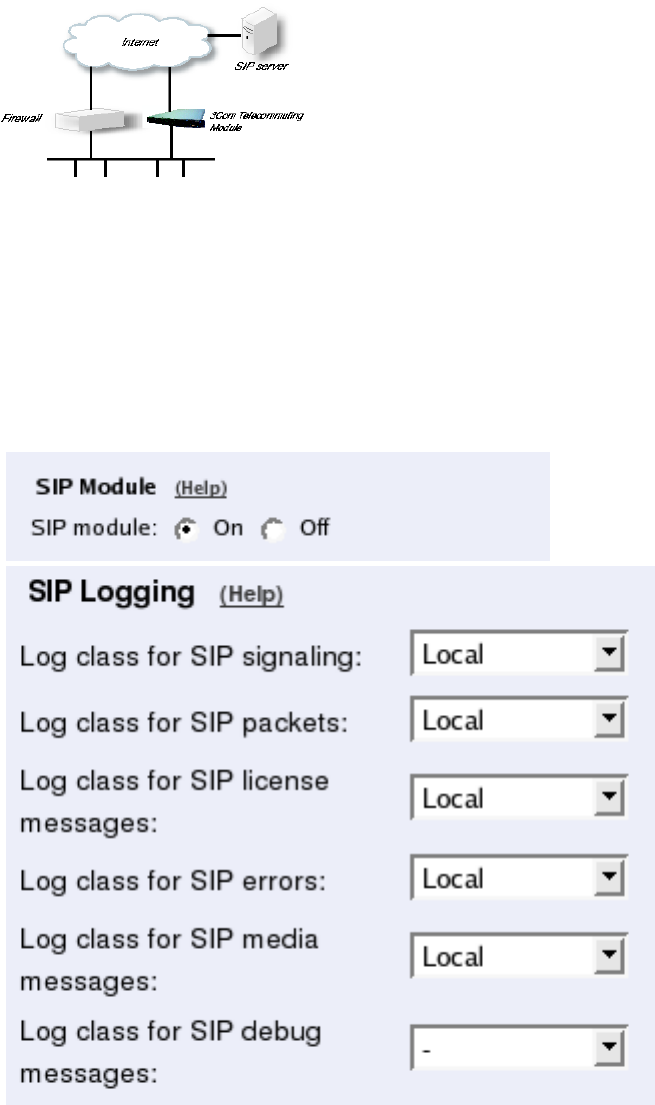
Chapter 4. How To Configure SIP
Here are the settings needed for this. It is assumed that the Telecommuting Module already
has a network configuration. Only the additional SIP settings are listed.
Basic Settings
Go to the Basic Settings page under SIP Services and turn the SIP module on. Here you
also select log classes for SIP event logging.
Interoperability
You need to set the URI Encoding settings on the Interoperability page to "Use shorter,
encrypted URIs".
38
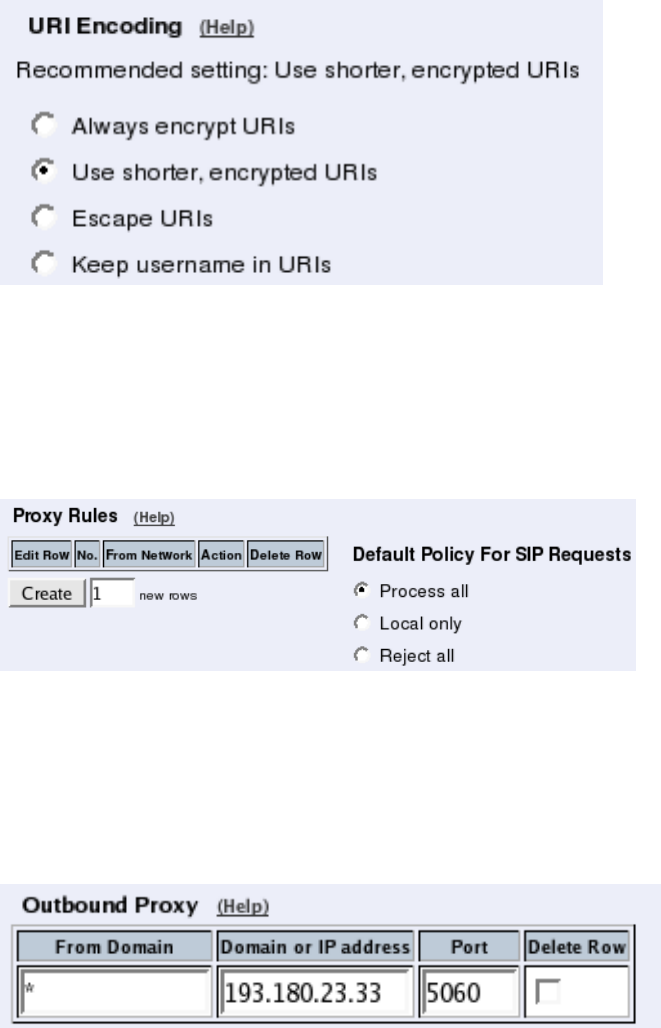
Chapter 4. How To Configure SIP
Filtering
To allow SIP traffic through the Telecommuting Module, you must change the Default Pol-
icy For SIP Requests on the Filtering page.
As the Telecommuting Module does not manage any SIP domains, there are no Local SIP
Domains. This means that you must select Process all for this setting.
Routing
On the Routing page, you can enter the SIP server managing your SIP domain. Enter the
name or IP address of the SIP server under Outbound proxy.
If you enter the server name here, all SIP traffic from the inside will be directed to this server,
regardless of where it is bound to.
Basic Configuration
If no Outbound proxy is entered, the Telecommuting Module must be able to look up SIP
domains in DNS. DNS servers are entered on the Basic Configuration page under Basic
Configuration.
39
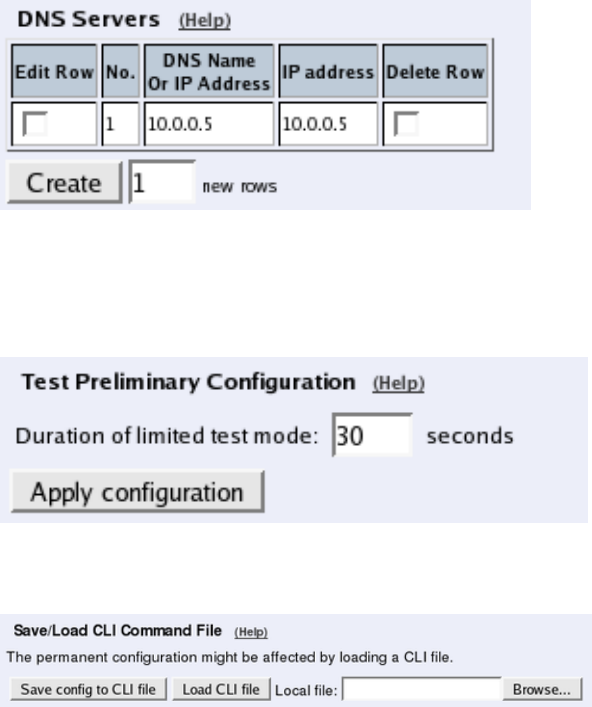
Chapter 4. How To Configure SIP
Save/Load Configuration
Finally, go to the Save/Load Configuration page under Administration and apply the new
settings by pressing Apply configuration.
When the configuration has been applied, you should save a backup to file. Press Save config
to CLI file to save the configuration.
Client Settings
SIP clients will use the Telecommuting Module as their outgoing SIP proxy and the SIP
domain as the registrar.
Standalone Telecommuting Module, SIP
server on the LAN
For various reasons, you might want to use a separate SIP server instead of the built-in server
in the Telecommuting Module. That SIP server would be located on the inside or maybe on
a DMZ.
If the SIP server is located on a NATed network, DNS queries for the SIP domain should
point to the Telecommuting Module, which in turn will forward the SIP traffic to the server.
Note that the Telecommuting Module must have a public (non-NATed) IP address for the
SIP signaling to work correctly.
40
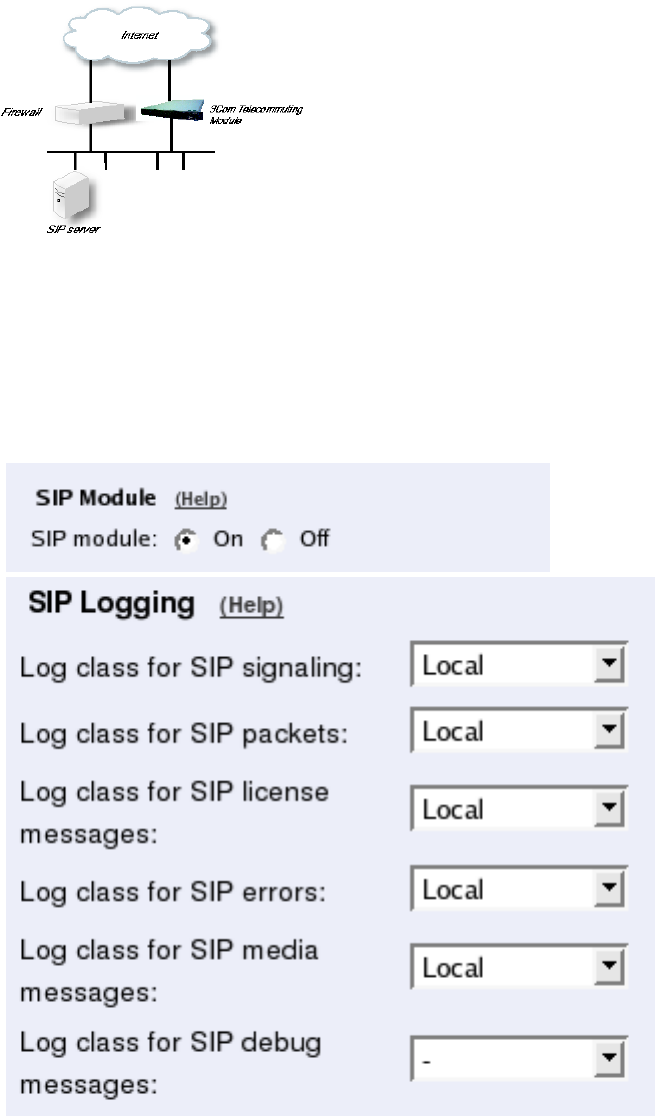
Chapter 4. How To Configure SIP
Here are the settings needed for this. It is assumed that the Telecommuting Module already
has a network configuration. Only the additional SIP settings are listed.
Basic Settings
Go to the Basic Settings page under SIP Services and turn the SIP module on. Here you
also select log classes for SIP event logging.
Routing
If the SIP server is located on a NATed network, all SIP traffic from the outside will be
directed to the Telecommuting Module, which must know where to forward it.
One way to do this is to enter the SIP domain in the DNS Override For SIP Requests table
on the Routing page, to link the SIP server IP address to the name. The Telecommuting
41
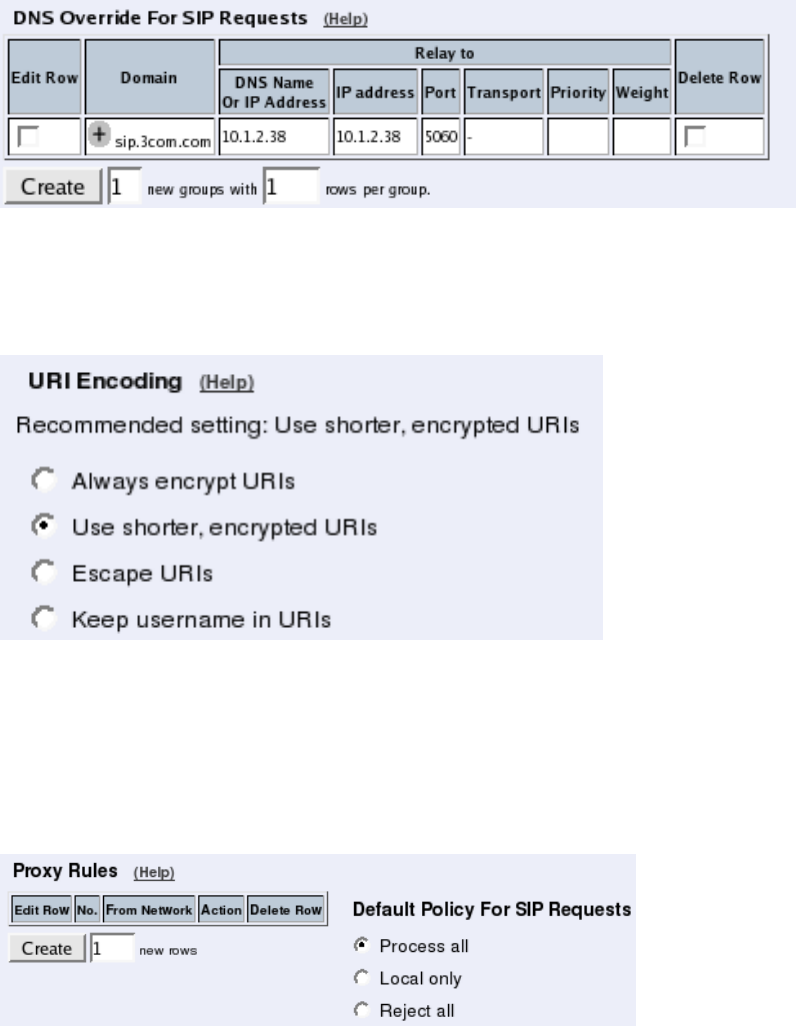
Chapter 4. How To Configure SIP
Module will look up the domain here instead of in the DNS server, and send the SIP traffic
to the correct IP address.
Interoperability
You need to set the URI Encoding settings on the Interoperability page to "Use shorter,
encrypted URIs".
Filtering
To allow SIP traffic through the Telecommuting Module, you must change the Default Pol-
icy For SIP Requests on the Filtering page.
As the Telecommuting Module does not manage any SIP domains, there are no Local SIP
Domains. This means that you must select Process all for this setting.
Basic Configuration
If no Outbound proxy is entered, the Telecommuting Module must be able to look up SIP
domains in DNS. DNS servers are entered on the Basic Configuration page under Basic
Configuration.
42
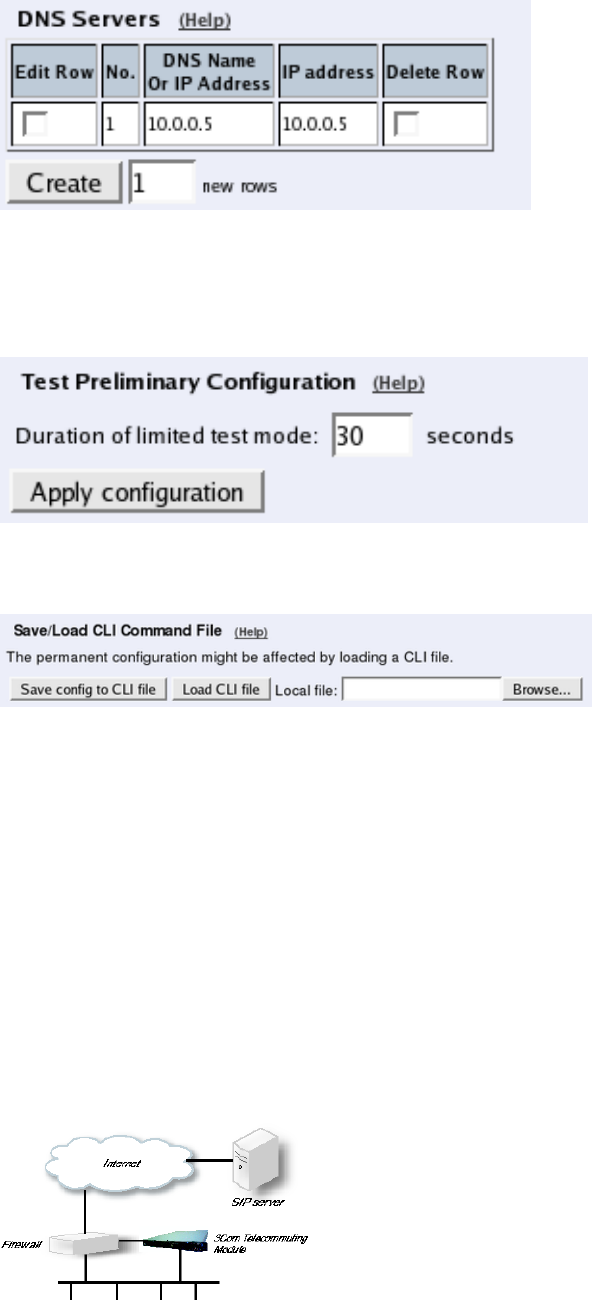
Chapter 4. How To Configure SIP
Save/Load Configuration
Finally, go to the Save/Load Configuration page under Administration and apply the new
settings by pressing Apply configuration.
When the configuration has been applied, you should save a backup to file. Press Save config
to CLI file to save the configuration.
Client Settings
SIP clients will use the Telecommuting Module as their outgoing SIP proxy and the SIP
domain as the registrar.
DMZ/LAN Telecommuting Module, SIP server
on the WAN
The simplest SIP scenario is when the SIP server is managed by someone else, and the
Telecommuting Module SIP function is only used to traverse NAT.
Note that the Telecommuting Module must have a public (non-NATed) IP address for the
SIP signaling to work correctly.
43
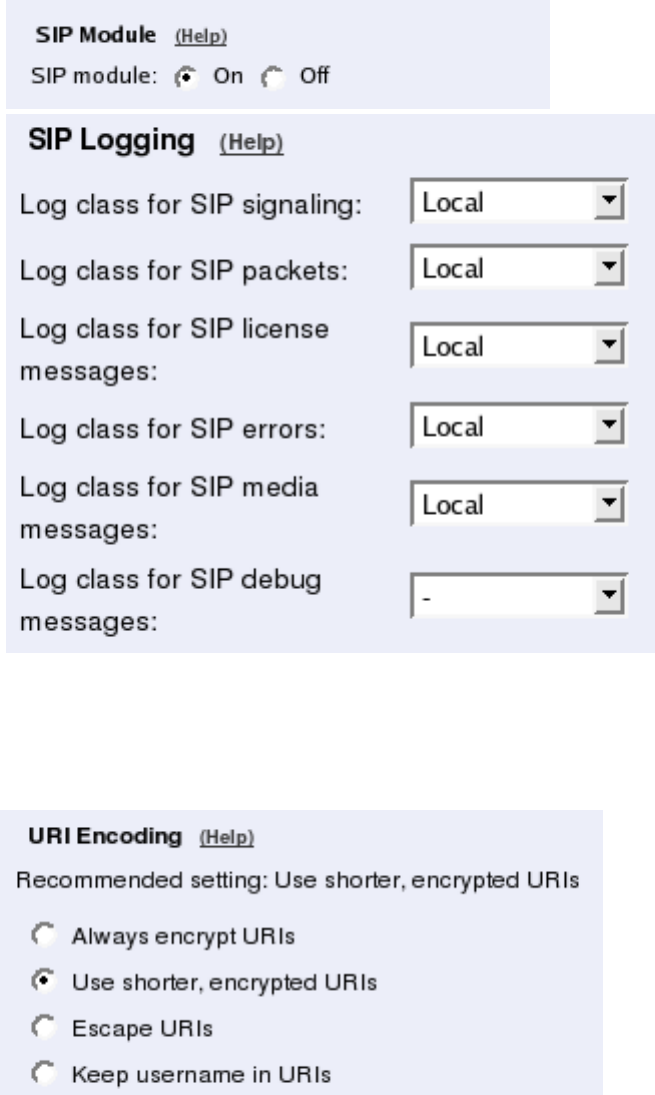
Chapter 4. How To Configure SIP
Here are the settings needed for this. It is assumed that the Telecommuting Module already
has a network configuration. Only the additional SIP settings are listed.
Basic Settings
Go to the Basic Settings page under SIP Services and turn the SIP module on. Here you
also select log classes for SIP event logging.
Interoperability
You need to set the URI Encoding settings on the Interoperability page to "Use shorter,
encrypted URIs".
44
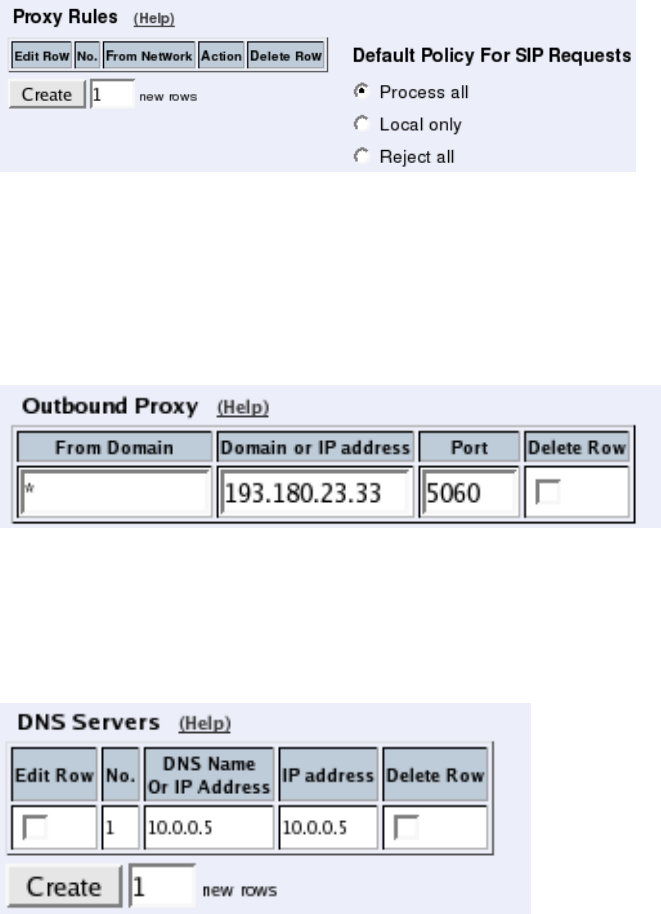
Chapter 4. How To Configure SIP
Filtering
To allow SIP traffic through the Telecommuting Module, you must change the Default Pol-
icy For SIP Requests on the Filtering page.
As the Telecommuting Module does not manage any SIP domains, there are no Local SIP
Domains. This means that you must select Process all for this setting.
Routing
On the Routing page, you can enter the SIP server managing your SIP domain. Enter the
name or IP address of the SIP server under Outbound proxy.
If you enter the server name here, all SIP traffic from the inside will be directed to this server,
regardless of where it is bound to.
Basic Configuration
If no Outbound proxy is entered, the Telecommuting Module must be able to look up SIP
domains in DNS. DNS servers are entered on the Basic Configuration page under Basic
Configuration.
Save/Load Configuration
Finally, go to the Save/Load Configuration page under Administration and apply the new
settings by pressing Apply configuration.
45
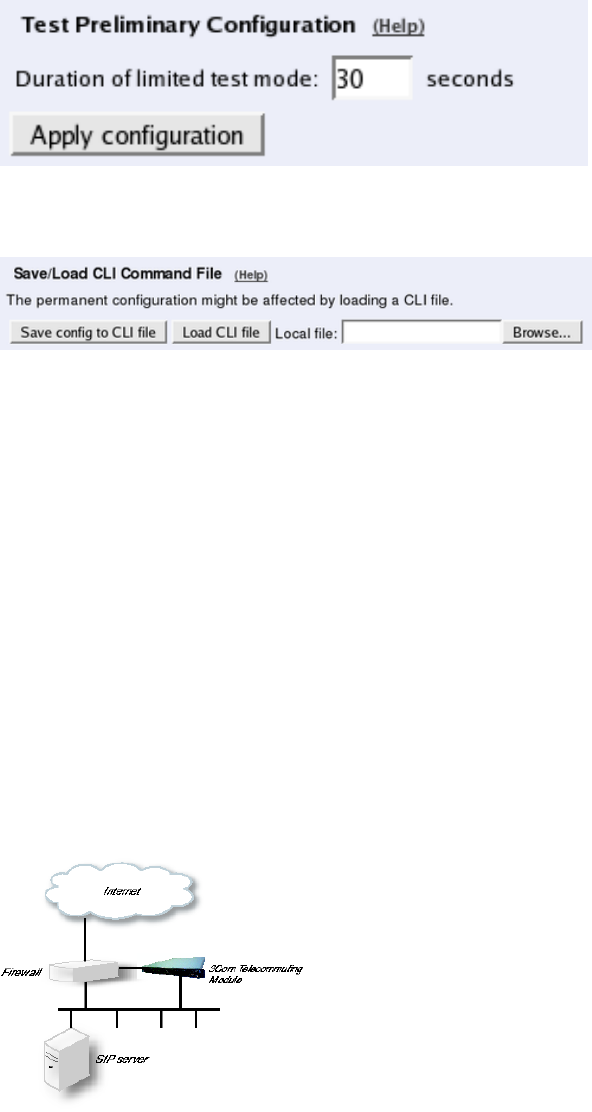
Chapter 4. How To Configure SIP
When the configuration has been applied, you should save a backup to file. Press Save config
to CLI file to save the configuration.
Client Settings
SIP clients will use the Telecommuting Module as their outgoing SIP proxy and the SIP
domain as the registrar.
DMZ/LAN Telecommuting Module, SIP server
on the LAN
For various reasons, you might want to use a separate SIP server instead of the built-in server
in the Telecommuting Module. That SIP server would be located on the inside or maybe on
a DMZ.
If the SIP server is located on a NATed network, DNS queries for the SIP domain should
point to the Telecommuting Module, which in turn will forward the SIP traffic to the server.
Note that the Telecommuting Module must have a public (non-NATed) IP address for the
SIP signaling to work correctly.
Here are the settings needed for this. It is assumed that the Telecommuting Module already
has a network configuration. Only the additional SIP settings are listed.
Basic Settings
Go to the Basic Settings page under SIP Services and turn the SIP module on. Here you
also select log classes for SIP event logging.
46
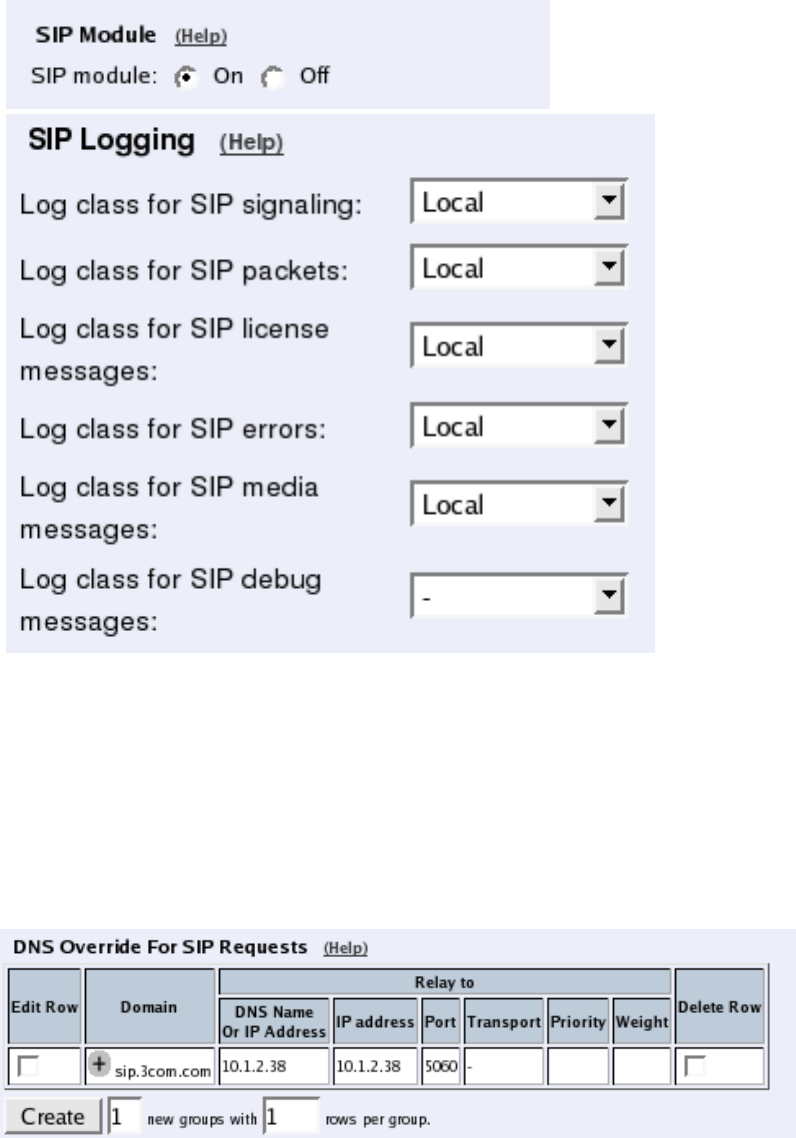
Chapter 4. How To Configure SIP
Routing
If the SIP server is located on a NATed network, all SIP traffic from the outside will be
directed to the Telecommuting Module, which must know where to forward it.
One way to do this is to enter the SIP domain in the DNS Override For SIP Requests table
on the Routing page, to link the SIP server IP address to the name. The Telecommuting
Module will look up the domain here instead of in the DNS server, and send the SIP traffic
to the correct IP address.
Interoperability
You need to set the URI Encoding settings on the Interoperability page to "Use shorter,
encrypted URIs".
47
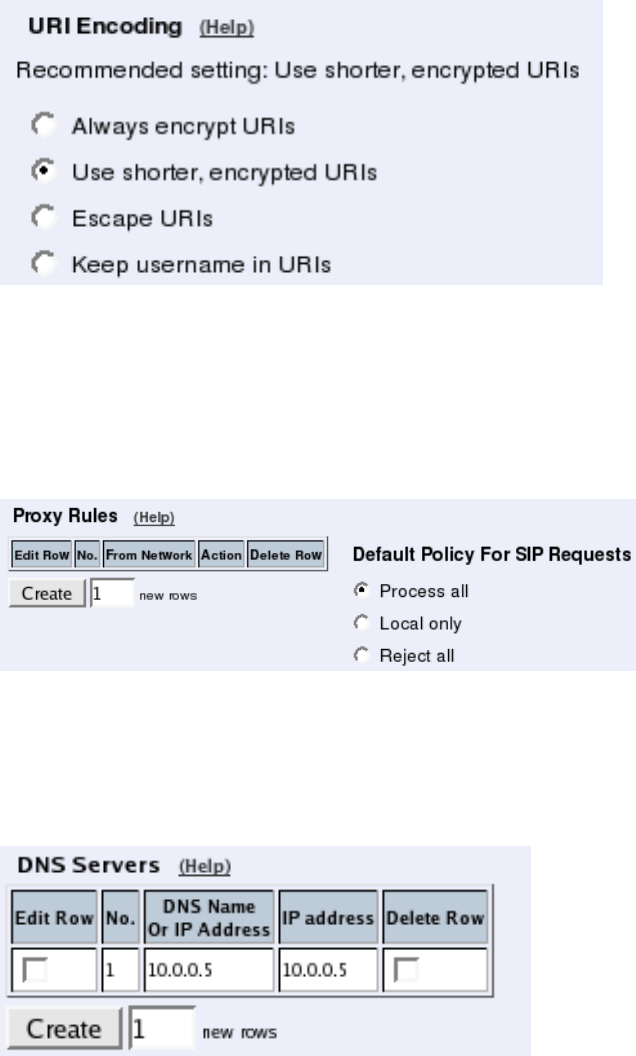
Chapter 4. How To Configure SIP
Filtering
To allow SIP traffic through the Telecommuting Module, you must change the Default Pol-
icy For SIP Requests on the Filtering page.
As the Telecommuting Module does not manage any SIP domains, there are no Local SIP
Domains. This means that you must select Process all for this setting.
Basic Configuration
If no Outbound proxy is entered, the Telecommuting Module must be able to look up SIP
domains in DNS. DNS servers are entered on the Basic Configuration page under Basic
Configuration.
Save/Load Configuration
Finally, go to the Save/Load Configuration page under Administration and apply the new
settings by pressing Apply configuration.
48
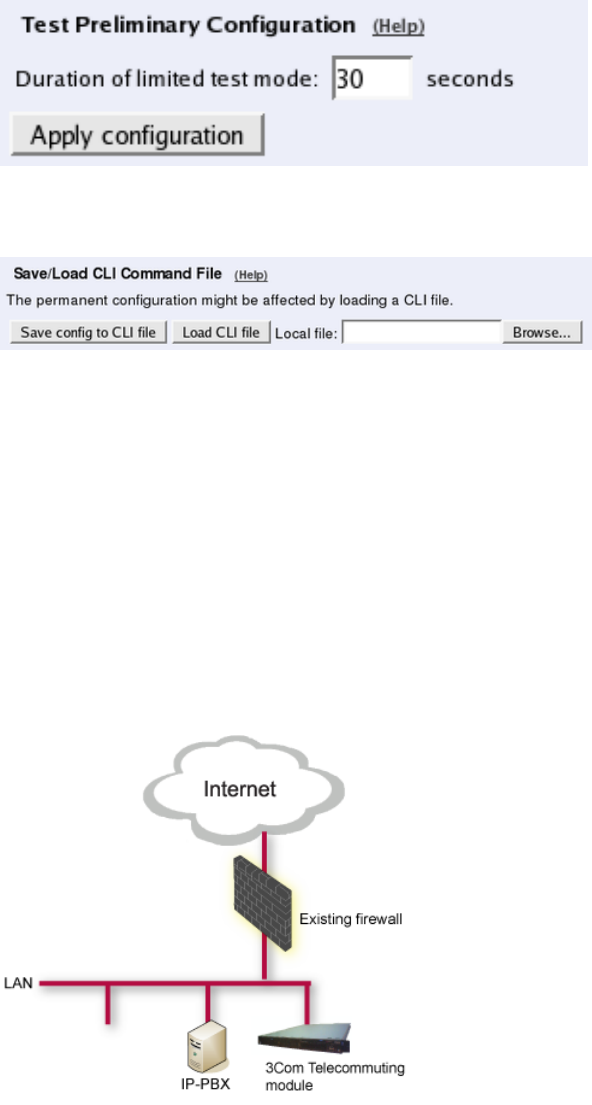
Chapter 4. How To Configure SIP
When the configuration has been applied, you should save a backup to file. Press Save config
to CLI file to save the configuration.
Client Settings
SIP clients will use the Telecommuting Module as their outgoing SIP proxy and the SIP
domain as the registrar.
LAN Telecommuting Module
For various reasons, you might want to use a separate SIP server instead of the built-in server
in the Telecommuting Module. That SIP server would be located on the inside or maybe on
a DMZ.
With the LAN Telecommuting Module, you connect the Telecommuting Module to a NATed
network.
Here are the settings needed for this. It is assumed that the Telecommuting Module already
has a network configuration. Only the additional SIP settings are listed.
Networks and Computers
The Telecommuting Module must know the network structure to be able to function properly.
On the Networks and Computers page, you define all networks which the Telecommuting
Module should serve and which are not reached through the default gateway of the firewall.
49
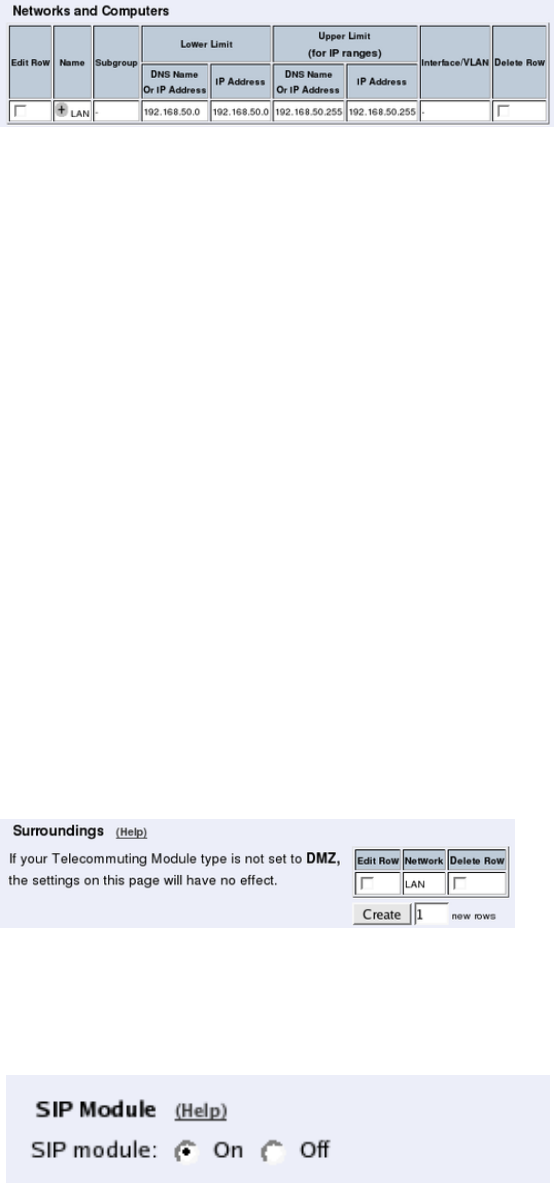
Chapter 4. How To Configure SIP
All computers that can reach each other without having to go through the firewall connected
to the Telecommuting Module should be grouped in one network.
You can also define networks and parts of networks for other configuration purposes.
Surroundings
To make the Telecommuting Module aware of the network structure, the networks defined
above should be listed on the Surroundings page.
Settings in the Surroundings table are only required when the Telecommuting Module has
been made the DMZ (or LAN) type.
The Telecommuting Module must know what the networks around it looks like. On this
page, you list all networks which the Telecommuting Module should serve and which are
not reached through the default gateway of the firewall.
All computers that can reach each other without having to go through the firewall connected
to the Telecommuting Module should be grouped in one network. When you are finished,
there should be one line for each of your firewall’s network connections (not counting the
default gateway).
One effect of this is that traffic between two users on different networks, or between one of
the listed networks and a network not listed here, is NAT:ed.
Another effect is that for connections between two users on the same network, or on net-
works where neither is listed in Surroundings, no ports for RTP sessions will be opened,
since the Telecommuting Module assumes that they are both on the same side of the fire-
wall.
For DMZ and LAN SIParators, at least one network should be listed here. If no networks
are listed, the Telecommuting Module will not perform NAT for any traffic.
Basic Settings
Go to the Basic Settings page under SIP Services and turn the SIP module on. Here you
also select log classes for SIP event logging.
50
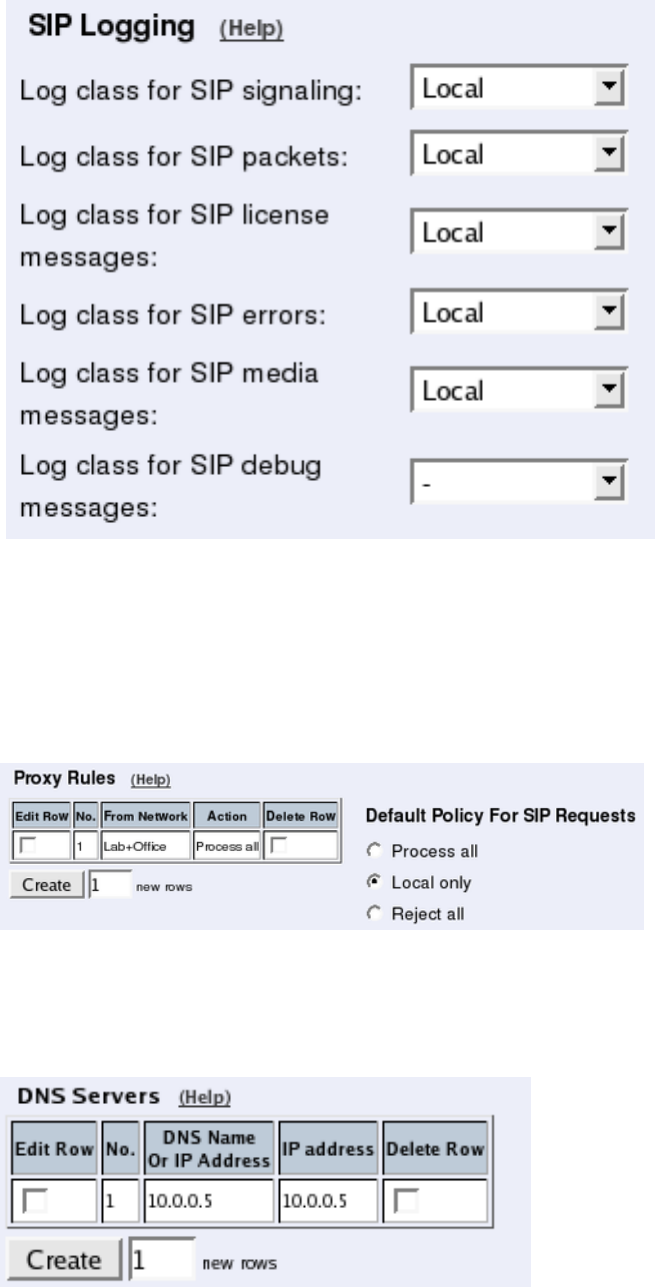
Chapter 4. How To Configure SIP
Filtering
To allow SIP traffic through the Telecommuting Module, you must change the Default Pol-
icy For SIP Requests on the Filtering page.
As the Telecommuting Module does not manage any SIP domains, there are no Local SIP
Domains. This means that you must select Process all for this setting.
Basic Configuration
The Telecommuting Module must be able to look up SIP domains in DNS. DNS servers are
entered on the Basic Configuration page under Basic Configuration.
51
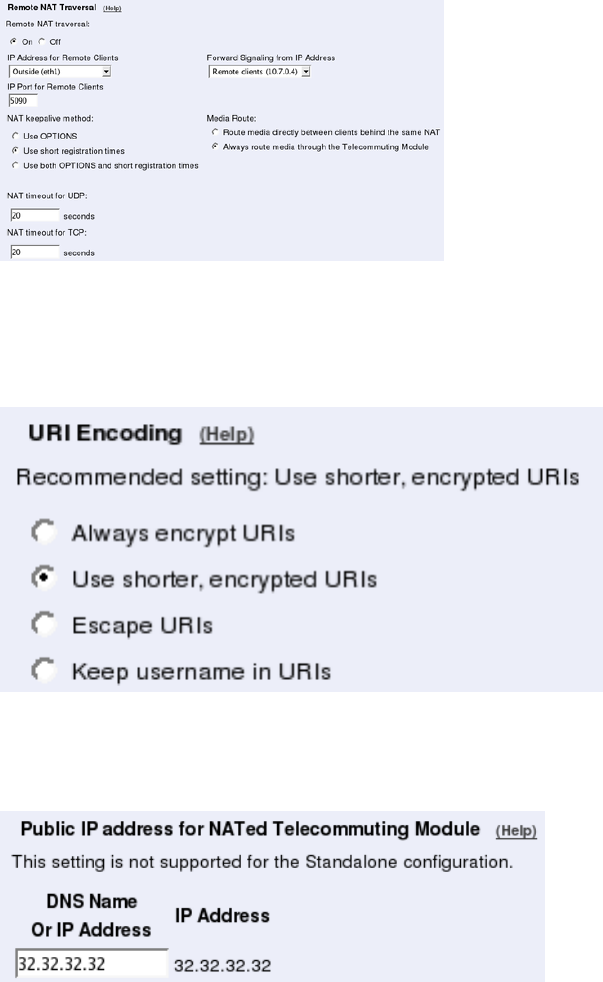
Chapter 4. How To Configure SIP
Remote SIP Connectivity
If you have remote SIP clients behind other NAT boxes, you need to activate Remote NAT
Traversal.
Interoperability
You need to set the URI Encoding settings on the Interoperability page to "Use shorter,
encrypted URIs".
You need to enter the public IP that corresponds to the Telecommuting Module under Pub-
lic IP address for NATed Telecommuting Module. This will make the Telecommuting
Module able to rewrite outgoing SIP packets properly.
Save/Load Configuration
Finally, go to the Save/Load Configuration page under Administration and apply the new
settings by pressing Apply configuration.
52
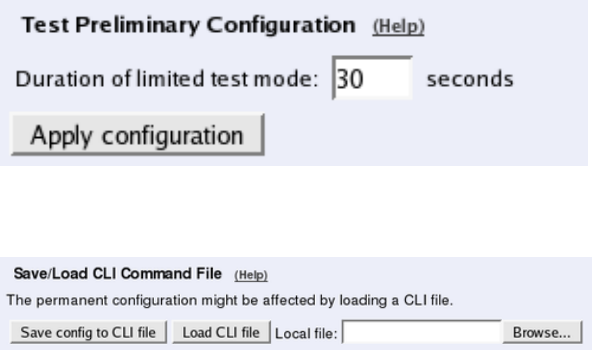
Chapter 4. How To Configure SIP
When the configuration has been applied, you should save a backup to file. Press Save config
to CLI file to save the configuration.
The Firewall
The firewall in front of the LAN Telecommuting Module must be configured in this way:
•There must be a static IP address that can be mapped to the Telecommuting Module’s
private IP address. All traffic to this IP address must be forwarded to the SIParator.
•When the firewall forwards traffic to the Telecommuting Module, it must not NAT this
traffic, i.e. the Telecommuting Module needs to see the original sender IP address.
•All outgoing traffic from the Telecommuting Module should be allowed through the fire-
wall.
•For outgoing traffic from the Telecommuting Module, the firewall needs to use the same IP
address as above when performing NAT. If another IP address is used, some SIP signalling
will go awry, and Remote SIP Connectivity will not always work properly.
•For outgoing traffic from the Telecommuting Module the firewall must not change sender
port when performing NAT. If it does change port, Remote SIP Connectivity will not
always work properly.
53
Chapter 4. How To Configure SIP
54
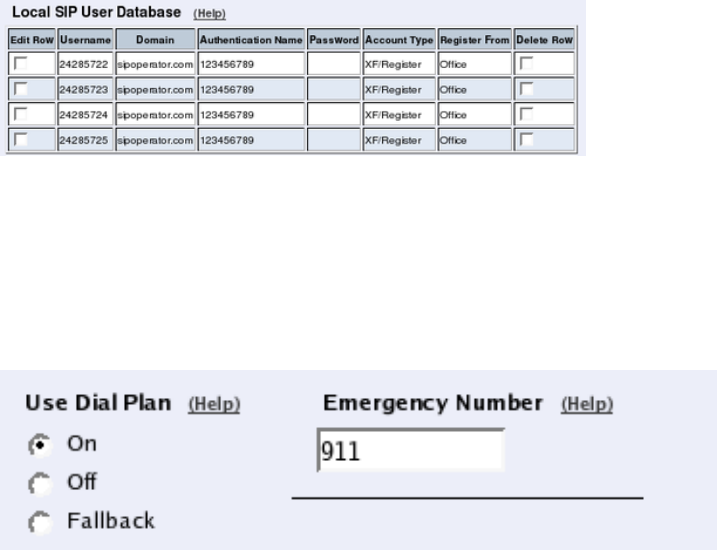
Chapter 5. How To Configure
Advanced SIP
3Com VCX IP Telecommuting Module provides a lot of SIP possibilities. In this chapter,
some advanced SIP setups will be presented with step-by-step instructions for the configu-
ration.
How To Use Your SIP Operator Account Via
3Com VCX IP Telecommuting Module
This is how to configure your Telecommuting Module to register at your SIP operator, and
to use that SIP account for your local users.
This feature is only available when the Advanced SIP Routing or the SIP Trunking module
has been installed.
Enter your SIP operator account on the Local Registrar page. You enter the username and
password from the operator, and select the XF/Register account type. This account type will
make the Telecommuting Module register at the SIP operator with the credentials you enter.
Some operators don’t require registration. In this case, select the XF account type instead.
You can select any network in the Register from field, as it is not used for these account
types.
Outgoing Calls
For outgoing calls, you have to define when your SIP operator account should be used.
Usually, you use this type of account to call to the PSTN network ("ordinary telephones").
On the Dial Plan page, you define what type of calls should be redirected to your SIP
operator. First, turn the Dial Plan on.
55
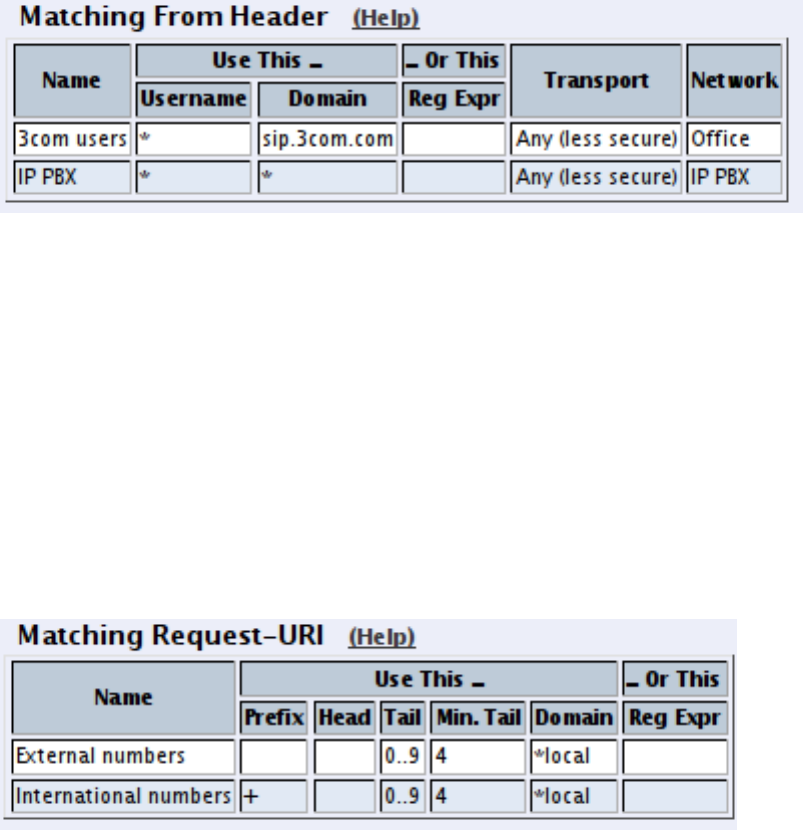
Chapter 5. How To Configure Advanced SIP
Show One Number When Calling
You can select to show one single calling number regardless of which user makes the call.
This is useful when you want others to use your Answering service/Auto Attendant when
calling back to you.
In the Matching From Header table, you define from which network the calls can come.
You can also select what the From header (that tells who is calling) should look like. This is
used when matching requests in the Dial Plan table below. Name each definition properly,
to make it easier to use further on.
In the Matching Request-URI table, you define callees. This is used when matching re-
quests in the Dial Plan table below.
In this case, you want to define the calls that should be routed to your SIP operator, which
is call destinations where the usernames consist of numbers only, as these most likely are
intended to go to the PSTN network. Call destinations that look like helen@sip.ingate.com
should not be routed via the SIP operator, but be handled by the Telecommuting Module
itself.
You can let users call international numbers with a + sign instead of the international prefix.
For this, define the + sign as a Prefix, which means that it will be stripped before the call is
forwarded.
The Min. Tail is set to 4 here, to open for the possibility of three-digit local extensions,
which should not be handled by the Dial Plan.
In the Forward To table, you define where calls should be forwarded. This is used in the
Dial Plan table below.
In this case, the calls should be forwarded to your SIP operator account that was defined
before. You select the account under Account.
The calls can also be forwarded to your SIP operator using the operator’s IP address in the
Replacement URI field.
56
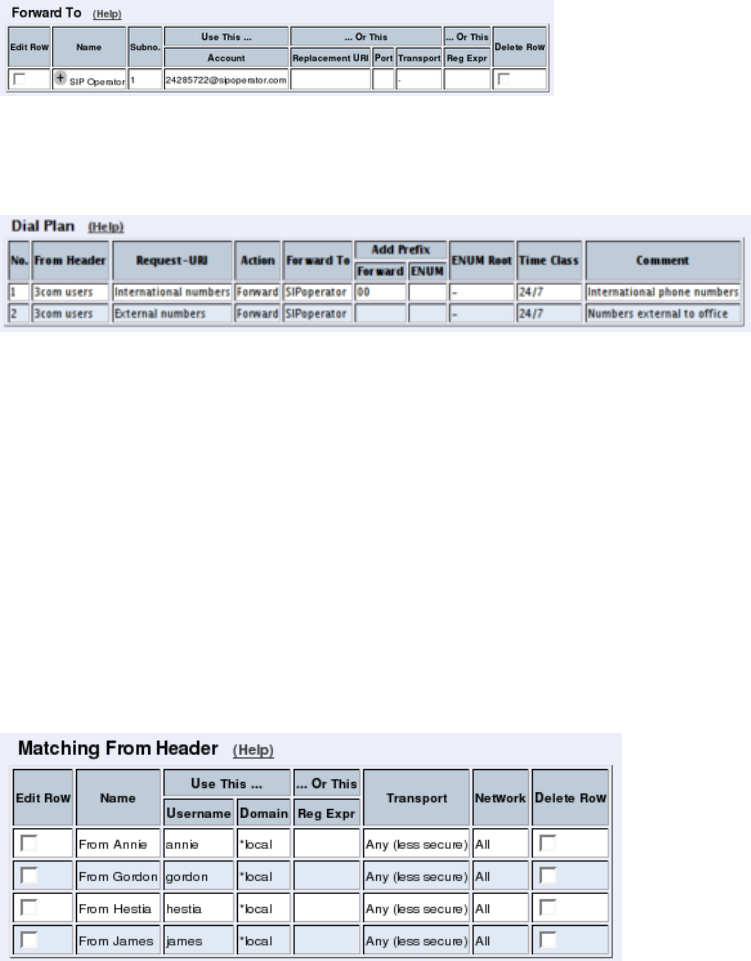
Chapter 5. How To Configure Advanced SIP
At last, you combine these definitions in the Dial Plan table. Make one line for international
calls and one for other calls, because we need to add the international prefix for international
calls only.
Now, when a local user calls an external phone number, the Telecommuting Module will
route this call to your SIP operator and rewrite the signaling to use your SIP operator account.
Show Different Numbers When Calling
You can select to show different calling numbers based on which user makes the call. This is
useful when you want to let the called person use number presentation to see who is calling.
In the Matching From Header table, you define from which network the calls can come.
You can also select what the From header (that tells who is calling) should look like. This is
used when matching requests in the Dial Plan table below. Name each definition properly,
to make it easier to use further on.
Create one row per user. These will be used to present the correct calling number for the
called user.
In the Matching Request-URI table, you define callees. This is used when matching re-
quests in the Dial Plan table below.
In this case, you want to define the calls that should be routed to your SIP operator, which
is call destinations where the usernames consist of numbers only, as these most likely are
intended to go to the PSTN network. Call destinations that look like helen@sip.ingate.com
should not be routed via the SIP operator, but be handled by the Telecommuting Module
itself.
You can let users call international numbers with a + sign instead of the international prefix.
For this, define the + sign as a Prefix, which means that it will be stripped before the call is
forwarded.
The Min. Tail is set to 4 here, to open for the possibility of three-digit local extensions,
which should not be handled by the Dial Plan.
57
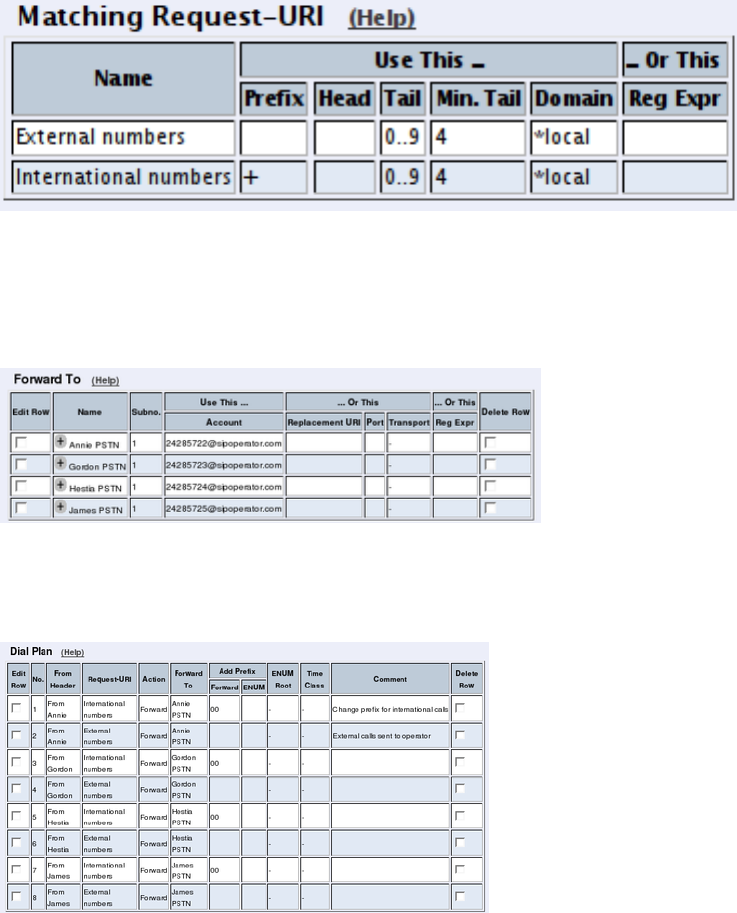
Chapter 5. How To Configure Advanced SIP
In the Forward To table, you define where calls should be forwarded. This is used in the
Dial Plan table below.
In this case, calls from one user should be forwarded to the corresponding SIP operator
account. Create one row per user and select the account under Account.
At last, you combine these definitions in the Dial Plan table. For each user, make one line
for international calls and one for other calls, because we need to add the international prefix
for international calls only.
Now, when a local user calls an external phone number, the Telecommuting Module will
route this call to your SIP operator and rewrite the signaling to use your SIP operator account.
Incoming Calls
For incoming calls, there are two different ways of forwarding the calls to your SIP server;
either via the Dial Plan or via the User Routing table. Which one should be used depends
on how the operator sends out your calls.
If they just send them out as number@yourdomain.com, you should use the Dial Plan. If
they use the Contact information in the registration, you should use the User Routing.
If you use the Dial Plan, you need to add some more settings on the Dial Plan page.
First, add a row in the Matching From Header table to match incoming calls.
58
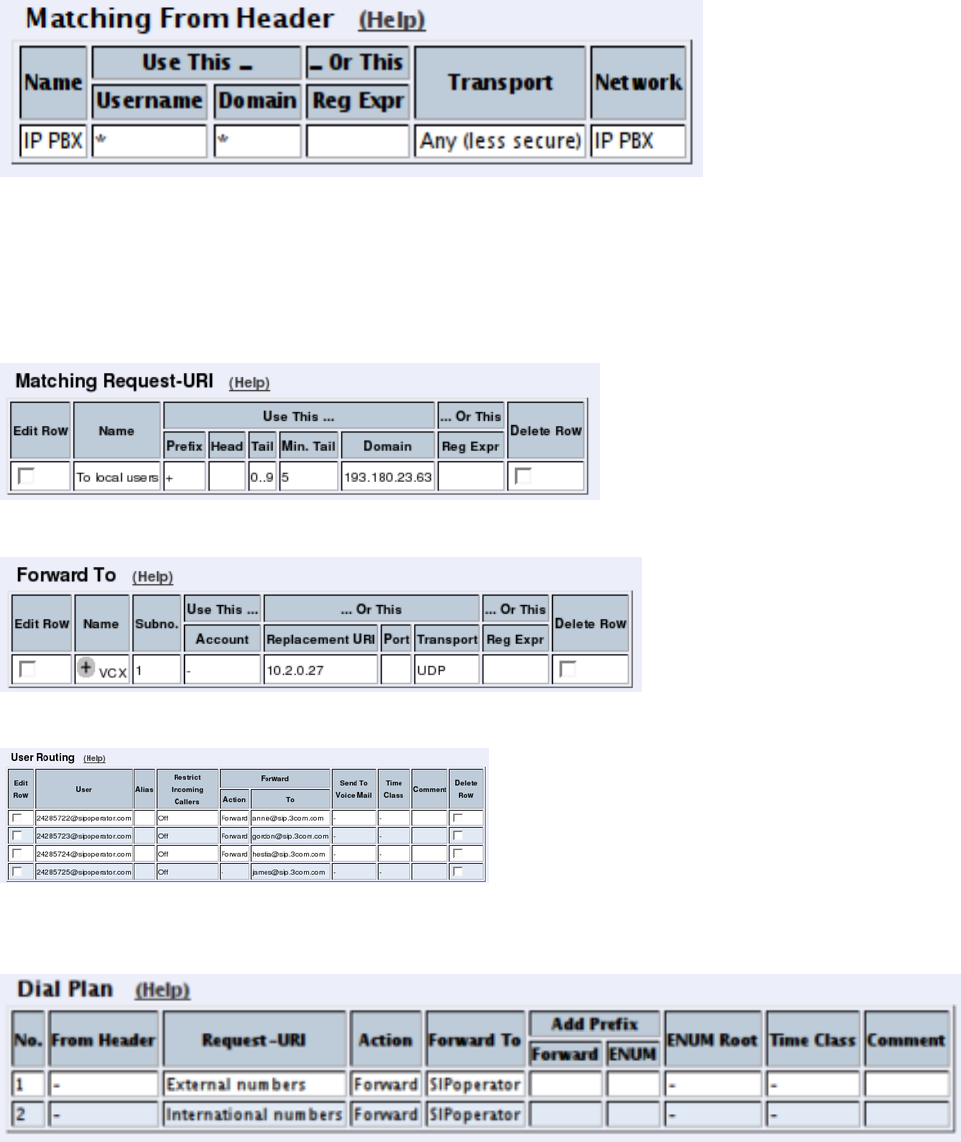
Chapter 5. How To Configure Advanced SIP
Then, match on the incoming phone number and domain in the Matching Request-URI
table. The Domain will usually be the public IP address of the Telecommuting Module.
If the operator uses a ’+’ in front of the phone number and your SIP server doesn’t want that,
enter ’+’ in the Prefix field. This will make the Telecommuting Module strip the ’+’ before
forwarding the call.
Enter the SIP server in the Forward To table.
Combine these in the Forward To table.
If you use User Routing, you need to add a forwarding address for each of the SIP operator
accounts you have.
Note that you can only use the User Routing table for incoming call forwarding. The Static
Registrations should not be used when XF or XF/Register accounts are involved.
Finally, go to the Save/Load Configuration page under Administration and apply the new
settings by pressing Apply configuration.
59
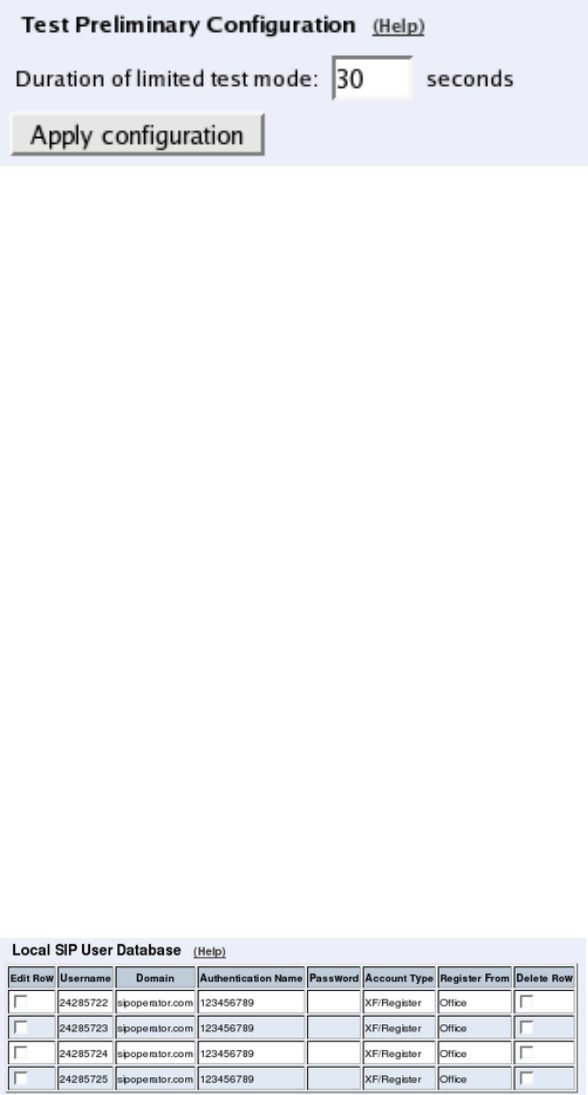
Chapter 5. How To Configure Advanced SIP
How To Use Your SIP Operator Account and
Your IP-PBX Via 3Com VCX IP Telecommuting
Module
This is how to configure your Telecommuting Module to forward requests between your SIP
operator and your local IP-PBX.
The configuration varies slightly depending on if the operator uses accounts or IP addresses
for the authentication.
This feature is only available when the Advanced SIP Routing or the SIP Trunking module
has been installed.
Instead of configuring this manually, you can use the 3Com Startup Tool, which can be found
at http://www.ingate.com/Startup_Tool.php.
Outgoing Calls
Authentication by Accounts a.k.a SIP Trunk via SIP accounts
Enter your SIP operator account on the Local Registrar page. You enter the username and
password from the operator, and select the XF/Register account type. This account type will
make the Telecommuting Module register at the SIP operator with the credentials you enter.
Some operators don’t require registration. In this case, select the XF account type instead.
You can select any network in the Register from field, as it is not used for these account
types.
For outgoing calls, you have to define when your SIP operator account should be used.
Usually, you use this type of account to call to the PSTN network ("ordinary telephones").
On the Dial Plan page, you define what type of calls should be redirected to your SIP
operator. First, turn the Dial Plan on.
60
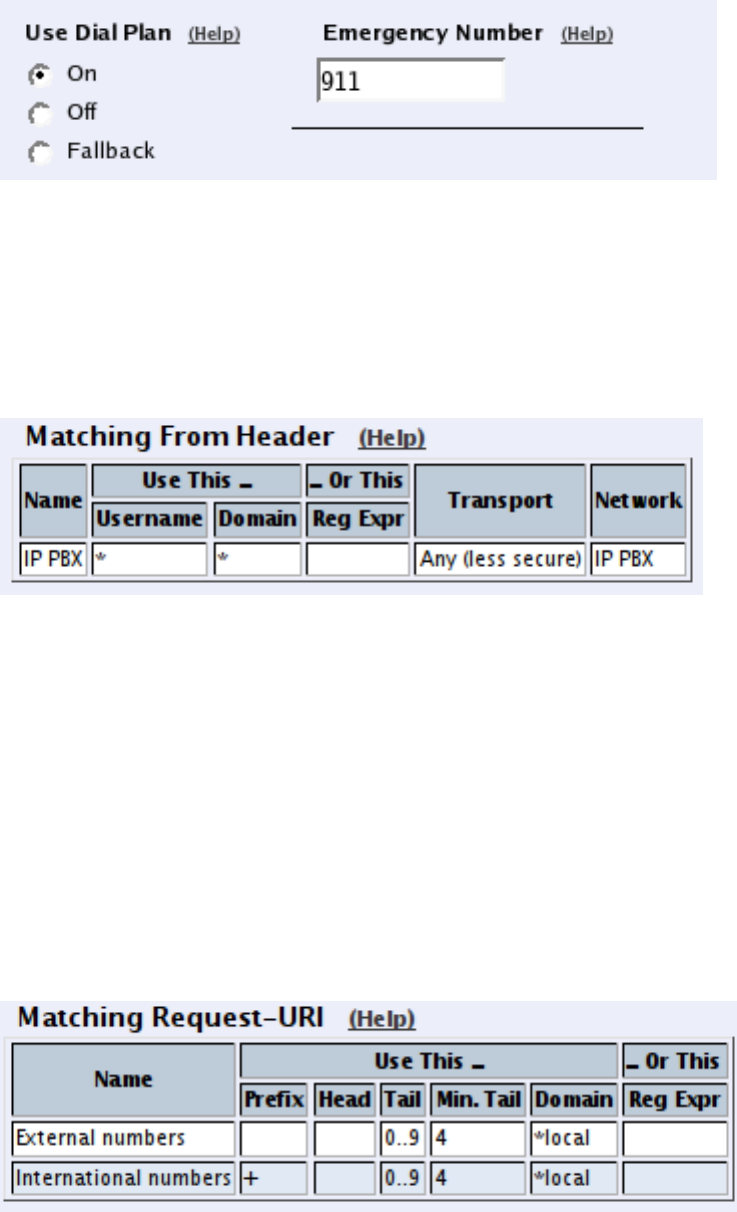
Chapter 5. How To Configure Advanced SIP
In the Matching From Header table, you define from which network the calls can come.
You can also select what the From header (that tells who is calling) should look like. This is
used when matching requests in the Dial Plan table below. Name each definition properly,
to make it easier to use further on.
In this case, we want to match on calls coming from the IP-PBX. This will ensure that only
users who have been autorized by the PBX to use the SIP trunk will be able to make outgoing
calls.
In the Matching Request-URI table, you define callees. This is used when matching re-
quests in the Dial Plan table below.
In this case, you want to define the calls that should be routed to your SIP operator, which
is call destinations where the usernames consist of numbers only, as these most likely are
intended to go to the PSTN network. Call destinations that look like helen@sip.ingate.com
should not be routed via the SIP operator, but be handled by the Telecommuting Module
itself.
You can let users call international numbers with a + sign instead of the international prefix.
For this, define the + sign as a Prefix, which means that it will be stripped before the call is
forwarded.
The Min. Tail is set to 4 here, to open for the possibility of three-digit local extensions,
which should not be handled by the Dial Plan.
In the Forward To table, you define where calls should be forwarded. This is used in the
Dial Plan table below.
61
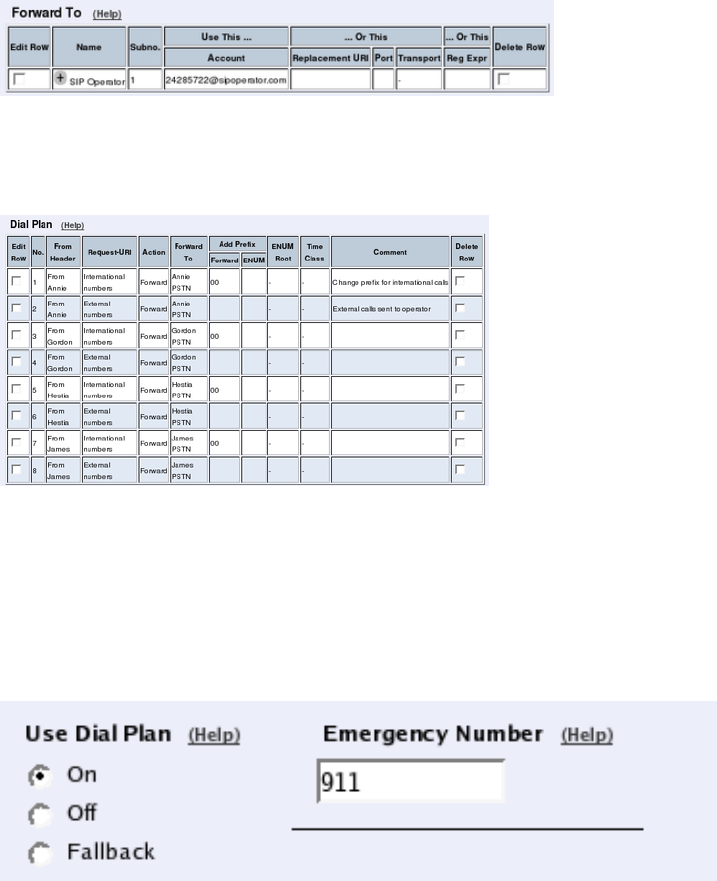
Chapter 5. How To Configure Advanced SIP
In this case, the calls should be forwarded to your SIP operator account that was defined
before. You select the account under Account.
The calls can also be forwarded to your SIP operator using the operator’s IP address in the
Replacement URI field.
At last, you combine these definitions in the Dial Plan table. Make one line for international
calls and one for other calls, because we need to add the international prefix for international
calls only.
Now, when a local user calls an external phone number, the Telecommuting Module will
route this call to your SIP operator and rewrite the signaling to use your SIP operator account.
Authentication by IP Addresses a.k.a SIP Trunk via IP address
On the Dial Plan page, you define what type of calls should be redirected to your SIP
operator. First, turn the Dial Plan on.
In the Matching From Header table, you define from which network the calls can come.
You can also select what the From header (that tells who is calling) should look like. This is
used when matching requests in the Dial Plan table below. Name each definition properly,
to make it easier to use further on.
62
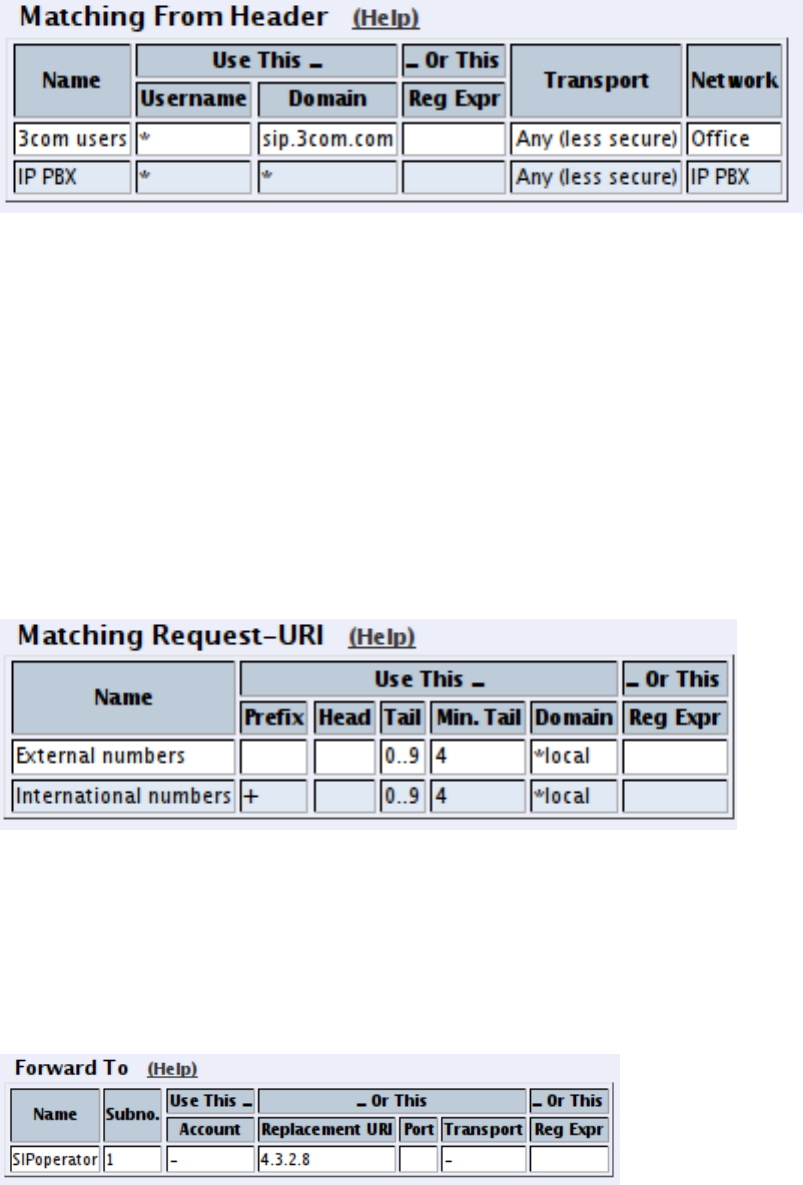
Chapter 5. How To Configure Advanced SIP
In the Matching Request-URI table, you define callees. This is used when matching re-
quests in the Dial Plan table below.
In this case, you want to define the calls that should be routed to your SIP operator, which
is call destinations where the usernames consist of numbers only, as these most likely are
intended to go to the PSTN network. Call destinations that look like helen@sip.ingate.com
should not be routed via the SIP operator, but be handled by the Telecommuting Module
itself.
You can let users call international numbers with a + sign instead of the international prefix.
For this, define the + sign as a Prefix, which means that it will be stripped before the call is
forwarded.
The Min. Tail is set to 4 here, to open for the possibility of three-digit local extensions,
which should not be handled by the Dial Plan.
In the Forward To table, you define where calls should be forwarded. This is used in the
Dial Plan table below.
In this case, the calls should be forwarded to your SIP operator account that was defined
before. You select the account under Account.
The calls can also be forwarded to your SIP operator using the operator’s IP address in the
Replacement URI field.
At last, you combine these definitions in the Dial Plan table. Make one line for international
calls and one for other calls, because we need to add the international prefix for international
calls only.
63
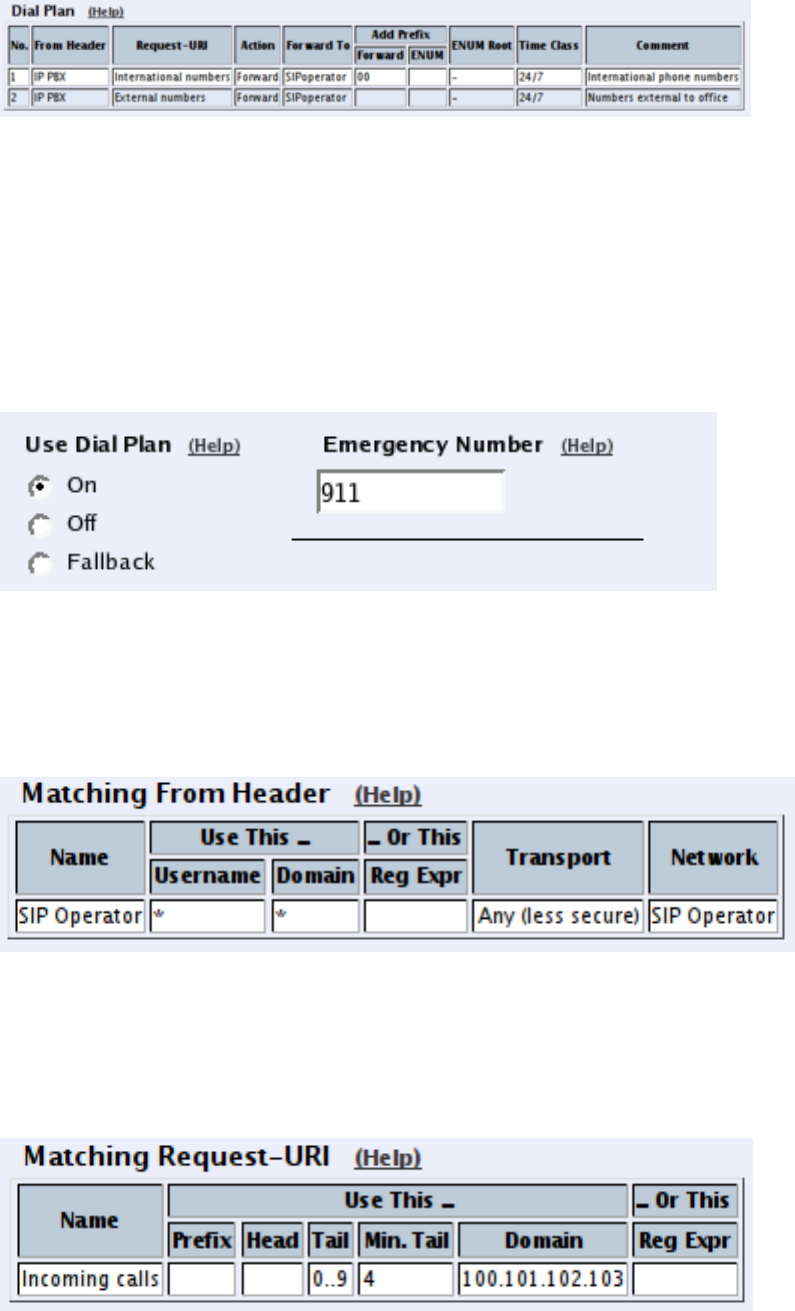
Chapter 5. How To Configure Advanced SIP
Now, when a local user calls an external phone number, the Telecommuting Module will
route this call to your SIP operator and rewrite the signaling to use your SIP operator account.
Incoming Calls
All incoming calls from the operator should be forwarded to the PBX. This is done on the
Dial Plan page.
On the Dial Plan page, you define what type of calls should be redirected to your SIP
operator. First, turn the Dial Plan on.
In the Matching From Header table, you define from which network the calls can come.
You can also select what the From header (that tells who is calling) should look like. This is
used when matching requests in the Dial Plan table below. Name each definition properly,
to make it easier to use further on.
In this case, we only need to define the operator by its sending network.
In the Matching Request-URI table, you define callees. This is used when matching re-
quests in the Dial Plan table below.
In this case, you want to define the calls that should be routed to your PBX, which is call
destinations where the usernames consist of numbers only. For extra matching, enter the
outside IP address of the Telecommuting Module, which the operator will be using.
64
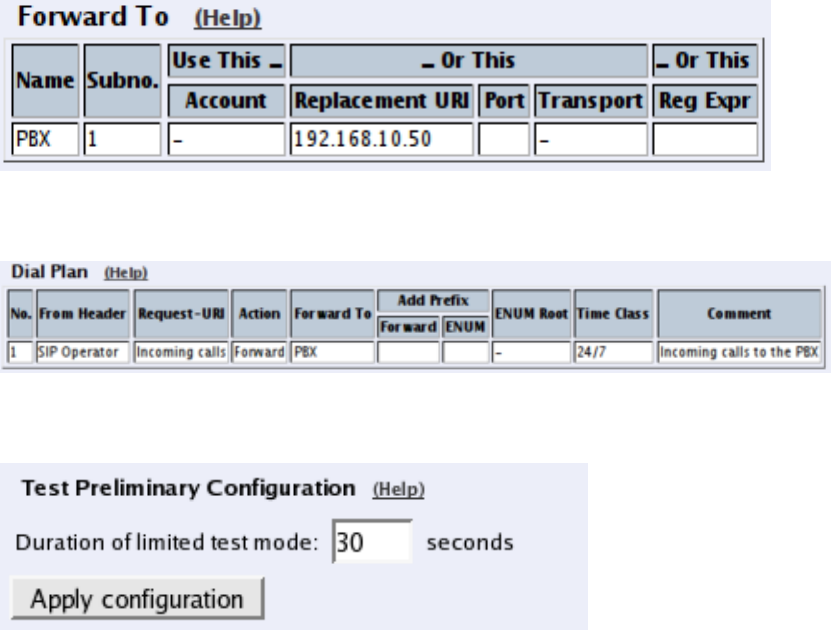
Chapter 5. How To Configure Advanced SIP
In the Forward To table, you define where calls should be forwarded. This is used in the
Dial Plan table below.
In this case, the calls should be forwarded to your SIP operator account that was defined
before. You select the account under Account.
Enter the IP address of the IP-PBX in the Replacement URI field. This will make the
Telecommuting Module replace the domain part in the incoming call with this IP address.
The username part of the URI will be kept.
At last, you combine these definitions in the Dial Plan table. Select the operator and the
Request-URI, and forward to the PBX.
Finally, go to the Save/Load Configuration page under Administration and apply the new
settings by pressing Apply configuration.
How To Use Multiple SIP Operators or
IP-PBXs Via 3Com VCX IP Telecommuting
Module
This is how to configure your Telecommuting Module to forward requests between your SIP
operator and your local IP-PBX.
The configuration varies slightly depending on if the operator uses accounts or IP addresses
for the authentication.
This description is targeted for multiple operators or PBXs where the Telecommuting Mod-
ule selects destination based on the called number and the caller.
This feature is only available when the Advanced SIP Routing or the SIP Trunking module
has been installed.
65
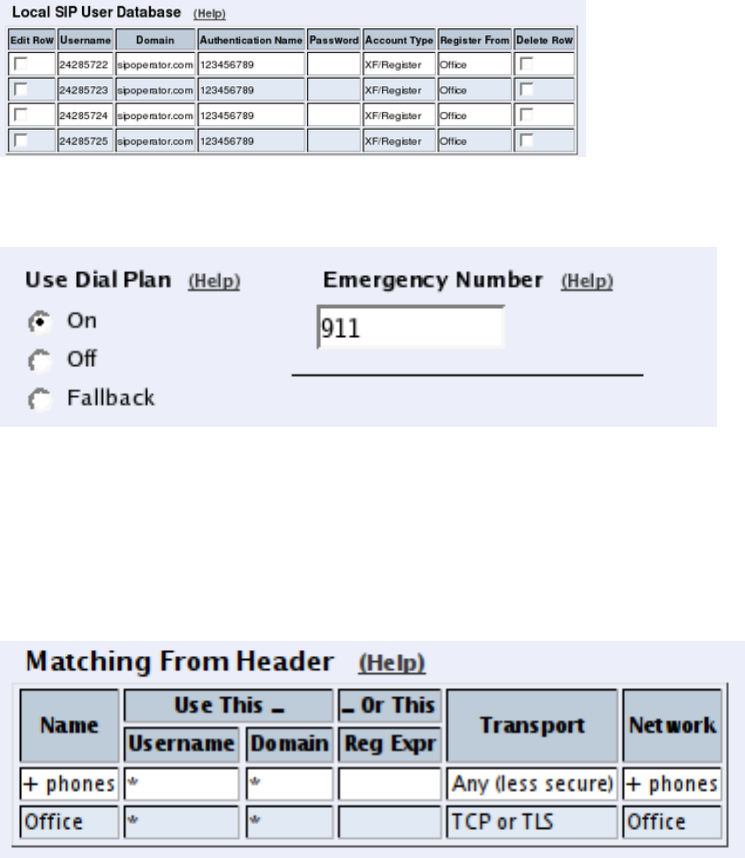
Chapter 5. How To Configure Advanced SIP
Multiple Operators (Least Cost Routing)
If any of the SIP operators use accounts, enter that on the Local Registrar page. You enter
the username and password from the operator, and select the XF/Register account type. This
account type will make the Telecommuting Module register at the SIP operator with the
credentials you enter.
Some operators don’t require registration. In this case, select the XF account type instead.
You can select any network in the Register from field, as it is not used for these account
types.
On the Dial Plan page, you define what type of calls should be redirected to your SIP
operator. First, turn the Dial Plan on.
In the Matching From Header table, you define from which network the calls can come.
You can also select what the From header (that tells who is calling) should look like. This is
used when matching requests in the Dial Plan table below. Name each definition properly,
to make it easier to use further on.
In this office, there is a group of phones that always put a "+" first in the phone number when
dialing a non-US number. We need to match on these to handle them specially.
In the Matching Request-URI table, you define callees. This is used when matching re-
quests in the Dial Plan table below.
In this case, you want to sort out calls that should be routed to the different operators. You
might have a UK operator and a US operator, and thus you want to be able to recognize these
calls.
66
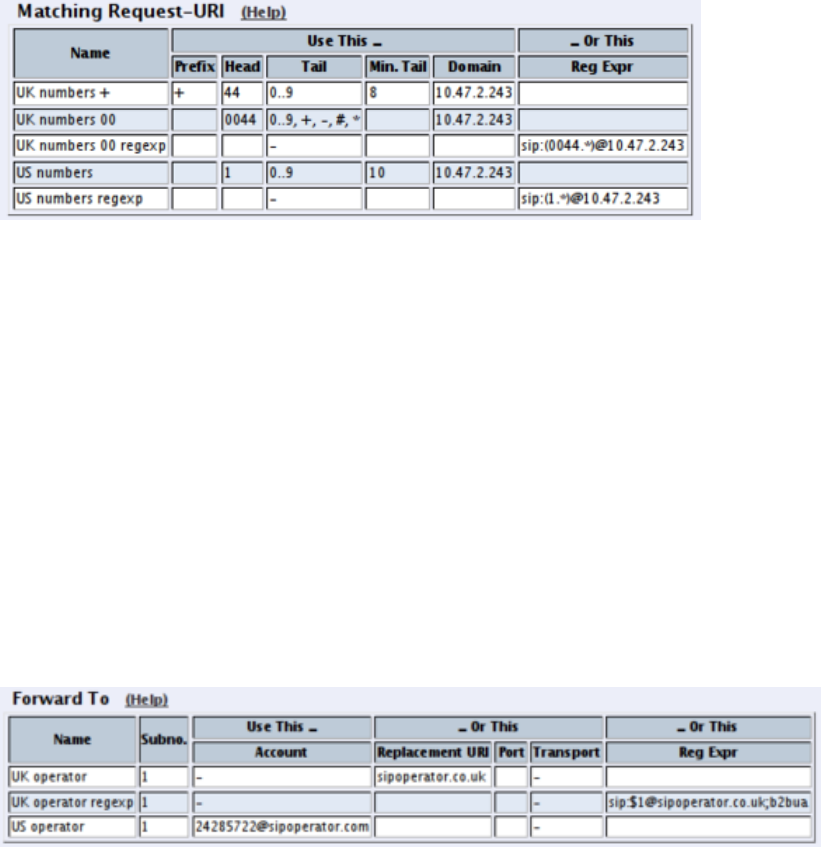
Chapter 5. How To Configure Advanced SIP
The basic way of recognizing calls is to check the country code, which is the first part of
the phone number. In the table, there are three rows for matching UK calls. The two "UK
numbers 00" rows give the same result, as does the two "US numbers" rows. The 10.47.2.243
IP address is that of the Telecommuting Module itself.
The ".*" expression in the Reg Expr fields match 0 or more characters of any kind. The
parantheses show how much of the incoming Request-URI we want to keep when forwarding
the request.
In the Forward To table, you define where calls should be forwarded. This is used in the
Dial Plan table below.
In this case, define your two SIP operators. One may use accounts and the other IP addresses
for authentication.
The two "UK Operator" rows are nearly the same.
With the "UK Operator" row, the Request-URI in the incoming call will have the domain
part replaced with what is entered in the Replacement URI field. The username part of the
URI will be kept.
With the "UK Operator regexp" row, the Telecommuting Module will get whatever was in
the first set of parantheses in the Matching Request-URI table, and use that as the user-
name part. The domain part is "sipoperator.co.uk;b2bua". The ";b2bua" parameter makes
the Telecommuting Module handle all REFER requests itself; instead of forwarding them.
This can be useful as many operators do not support the REFER method, which is used for
call transfers.
At last, you combine these definitions in the Dial Plan table.
For UK calls, the operator requires that the phone number begins with "00", which means
that some calls can be forwarded directly (row 2), but for calls where the number starts with
"+", this has to be replaced with "00" (row 3). This means the calls that originate from the
"+ phones".
For US calls, use any of the defined US Request-URIs, and forward to the US operator.
Note that if you want to use a Reg Expr definition for Forward To, you also need to use a
Reg Expr definition for the Request-URI.
67
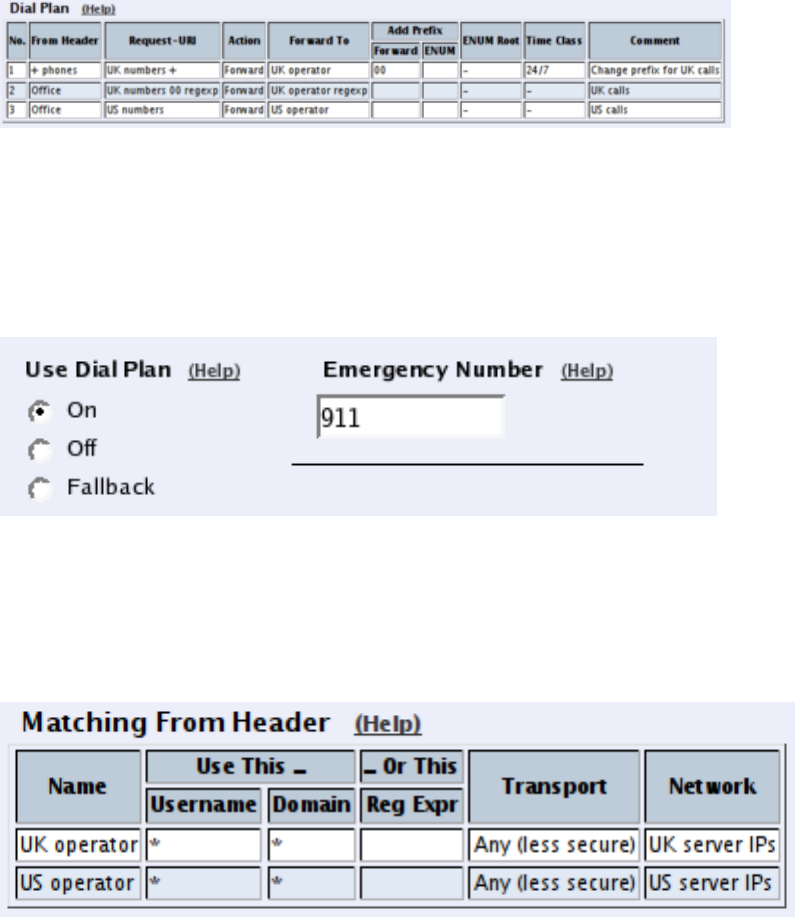
Chapter 5. How To Configure Advanced SIP
Multiple PBXs
If you have multiple PBXs on the inside, you might want to send calls to different servers
based on the sender or the called number.
On the Dial Plan page, you define which calls should be redirected to which PBX. First,
turn the Dial Plan on.
In the Matching From Header table, you define from which network the calls can come.
You can also select what the From header (that tells who is calling) should look like. This is
used when matching requests in the Dial Plan table below. Name each definition properly,
to make it easier to use further on.
In this case, we define one entry for each operator.
In the Matching Request-URI table, you define callees. This is used when matching re-
quests in the Dial Plan table below.
In this case, you want to sort out which calls go to which PBX.
Assuming that each PBX manage a phone number range where the leading digits are differ-
ent, it is easy to make matching definitions.
As the UK operator will send phone numbers that start with a "1", we allow for that, but by
putting the "1" in the Prefix column, it will be stripped from the phone number when the
Telecommuting Module forwards the call.
68
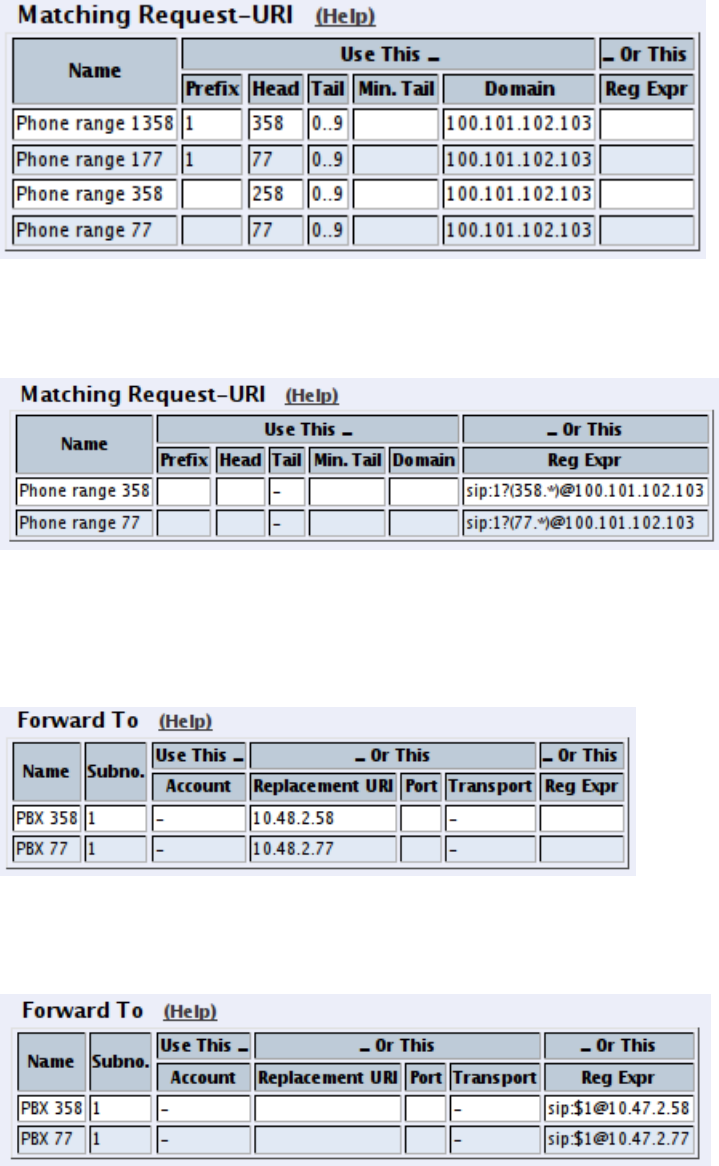
Chapter 5. How To Configure Advanced SIP
The same matching definitions can be made with regular expressions. Here, each number
range only needs one definition, as the "?" sign marks that the previous character can appear
0 or 1 times. The part of the number that we want to forward should be within parantheses.
In the Forward To table, you define where calls should be forwarded. This is used in the
Dial Plan table below.
In this case, define your two PBXs, simply by entering their respective IP addresses in the
Replacement URI field.
The same forwarding definitions can be made with regular expressions. The "$1" expression
collects the number that matched the expression inside the parantheses in the Matching
Request-URI table.
At last, you combine these definitions in the Dial Plan table.
Select the operator, range, and then select to which PBX to send this call.
69
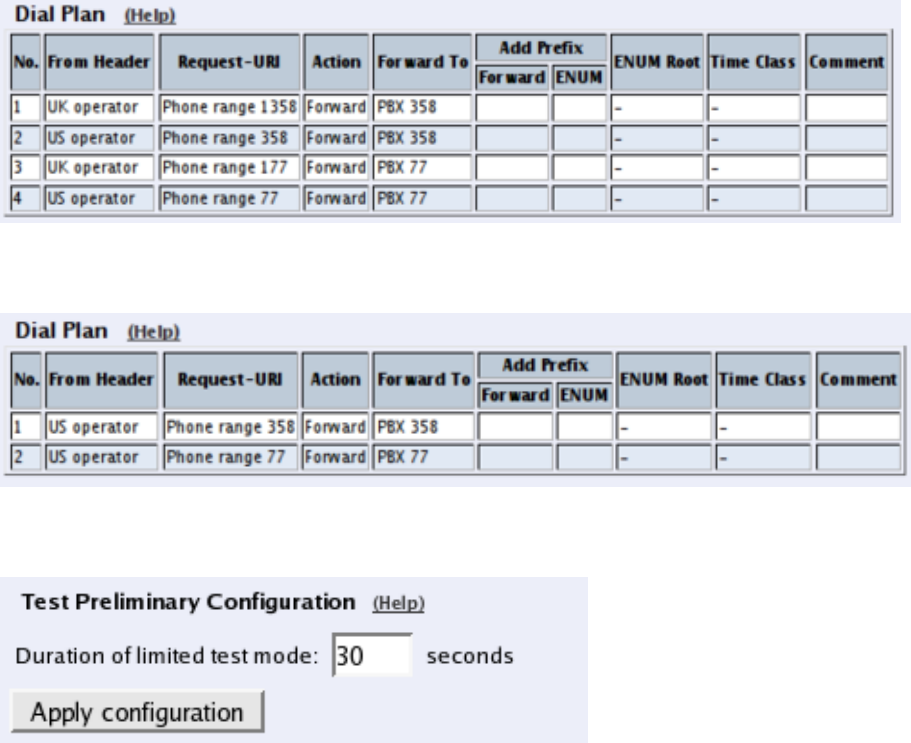
Chapter 5. How To Configure Advanced SIP
If regular expressions were used, you only need one line per PBX. As the expressions were
designed to match calls from both operators, you don’t need to select an operator here.
Finally, go to the Save/Load Configuration page under Administration and apply the new
settings by pressing Apply configuration.
How To Use RADIUS Accounting with 3Com
VCX IP Telecommuting Module
This is how to configure your Telecommuting Module to use RADIUS Accounting for calls
to or from local users.
If you are only interested in accounting for calls to other domains, you only have to turn the
RADIUS Accounting on.
If you want to bill for local calls too, you will have to force the users to go via the Telecom-
muting Module even when they are both on the same side. For this, the Telecommuting
Module will have to act as a back-to-back user agent (B2BUA) for all calls.
This feature is only available when the Advanced SIP Routing or the SIP Trunking module
has been installed.
First, define the RADIUS server to receive accounting ticks. This is done on the RADIUS
page. If the RADIUS server should only be used for accounting, you can enter any port
number in the table. The Telecommuting Module will use port 1813 for accounting.
If you use the Telecommuting Module as the SIP registrar, and the RADIUS server should
be used for SIP authentication as well, you need to enter the port number on which the
70
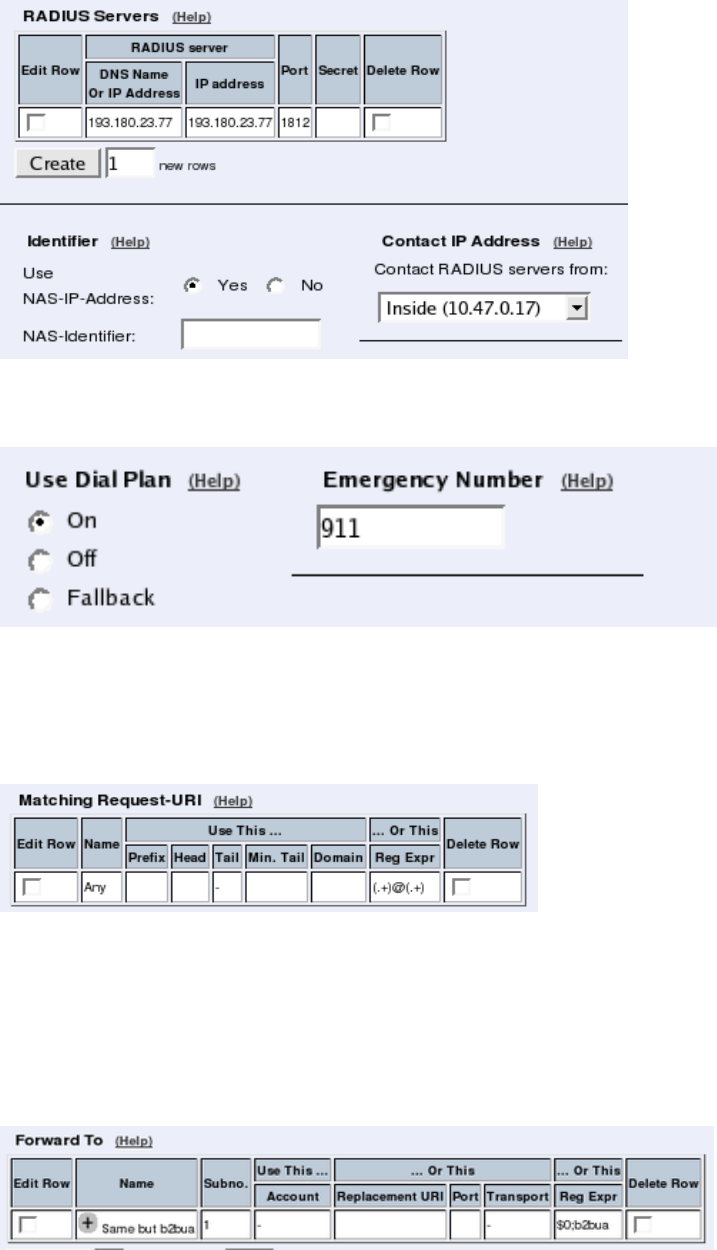
Chapter 5. How To Configure Advanced SIP
RADIUS server listens for authentication requests (usually ports 1812 or 1645).
On the Dial Plan page, you define how calls should be routed through the Telecommuting
Module. First, turn the Dial Plan on.
In the Matching Request-URI table, you define call destinations. This is used when match-
ing requests in the Dial Plan table below.
In this case, you want to define a Reg Exp (regular expression) which matches all Request-
URIs. Enter "(.+)@(.+)" in the Reg Exp field.
In the Forward To table, you define where calls should be forwarded. This is used in the
Dial Plan table below.
In this case, the calls should be forwarded to their original destination, but the Telecommut-
ing Module should forward them as a B2BUA. Enter "$0;b2bua" in the Reg Exp field. This
will reuse the incoming Request-URI, but make the Telecommuting Module act as a B2BUA
instead of a proxy.
71
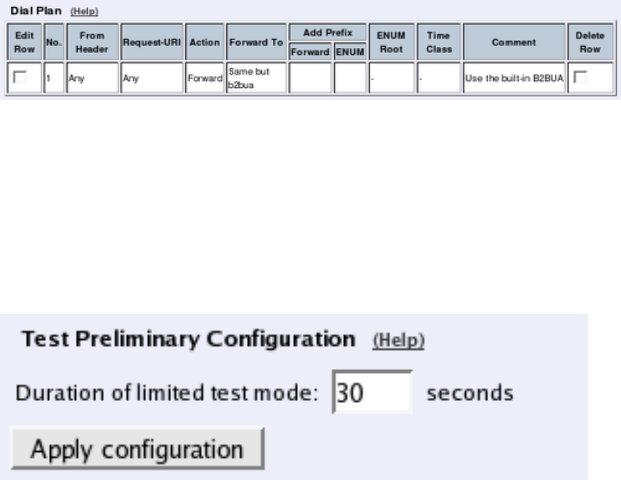
Chapter 5. How To Configure Advanced SIP
At last, you combine these definitions in the Dial Plan table. Make a new row in the table
and select the definitions from the tables above.
Now, when a SIP user calls another SIP user, the Telecommuting Module will step in and
always stay in the path for the call. Both SIP clients will signal to the Telecommuting Module
only, and the Telecommuting Module will forward signaling between them. Media will still
go directly between the clients.
Finally, go to the Save/Load Configuration page under Administration and apply the new
settings by pressing Apply configuration.
72
Part III. Description of 3Com
VCX IP Telecommuting Module
Settings
This part contains complete descriptions of settings in the 3Com VCX IP Telecommuting
Module GUI. The descriptions are grouped in the same way as they are in the GUI.
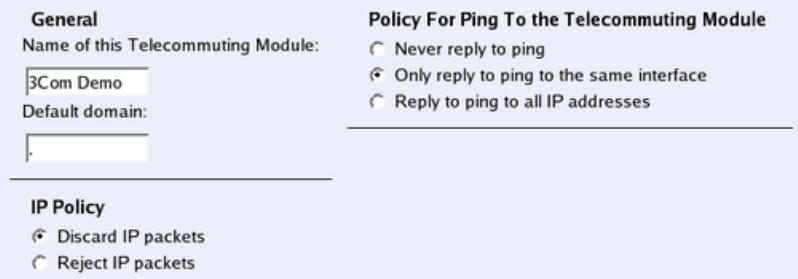
Chapter 6. Basic Configuration
Under Basic Configuration, you configure:
•Telecommuting Module Type
•The name of the Telecommuting Module
•The computers and networks from which the Telecommuting Module can be administered
•Policies for ping packets and unwanted packets
•Default domain
•DNS servers
•RADIUS configuration
•SNMP configuration
•If the Telecommuting Module should use external services to update a DNS server dy-
namically when the Telecommuting Module changes its own IP address.
•Creation of Telecommuting Module certificates and upload of CA certificates
This configuration is usually not changed very often.
Basic Configuration
On the Basic Configuration page, general settings for the Telecommuting Module are made.
The most important one for getting started is the DNS server.
General
Name of this Telecommuting Module
Here, you can give your 3Com VCX IP Telecommuting Module a name. The name of the
Telecommuting Module is displayed in the title bar of your web browser. This can be a good
idea if you administer several Telecommuting Modules. The name is also used if you use
SNMP and when you export log files into the WELF format.
75
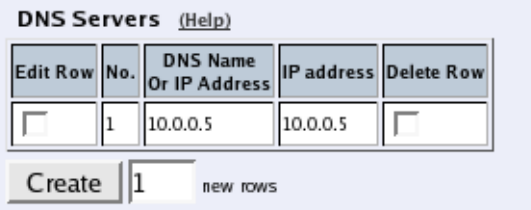
Chapter 6. Basic Configuration
Default domain
Here, you can enter a default domain for all settings. If a default domain is en-
tered, the Telecommuting Module will automatically assume that an incomplete computer
name should be completed with the default. If, for example, Default domain contains
company.com, you could as the name of the computer axel.company.com use only axel.
If no default domain should be used, the Default domain field should contain a single dot
(.).
IP Policy
Here, you specify what will happen to IP packets which are neither SIP packets, SIP session
media streams, or Telecommuting Module administration traffic. Discard IP packets means
that the Telecommuting Module ignores the IP packets without replying that the packet did
not arrive. Reject IP packets makes the Telecommuting Module reply with an ICMP packet
telling that the packet did not arrive.
Policy For Ping To Your 3Com VCX IP Telecommuting Module
Here, you specify how the Telecommuting Module should reply to ping packets to its IP
addresses. You can choose between Never reply to ping,Only reply to ping from the
same interface and Reply to ping to all IP addresses.Only reply to ping from the same
interface means that the ping request should originate from a network which is directly-
connected to the pinged interface of the Telecommuting Module or from a network to which
there exists a static route from the pinged interface, or the request will be ignored.
Ping is a way of finding out whether a computer is working. See appendix D, Definitions of
Terms, for further information on ping.
DNS Servers
Here, you configure DNS servers for the Telecommuting Module. The servers are used in
the order they appear in this table, which means that the Telecommuting Module uses the
top server to resolve DNS records until it doesn’t reply. Only then is server number two
contacted.
No.
The DNS servers are used in the order they are presented in the table. To move a server to
a certain row, enter the number on the row to which you want to move it. You need only
renumber servers that you want to move; other servers are renumbered automatically. When
you click on Save, the DNS servers are re-sorted.
76
Chapter 6. Basic Configuration
Dynamic
If an interface will receive its IP address from a DHCP server, the Telecommuting Mod-
ule can also get information about its DNS server from that server. In this case, select the
corresponding IP address here and leave the other fields empty.
DNS Name Or IP Address
The DNS name/IP address of the DNS server which the Telecommuting Module should use.
Note that to use DNS names here, there must exist a DNS server in the Telecommuting
Module’s permanent configuration.
IP address
Shows the IP address of the DNS Name Or IP Address you entered in the previous field.
Delete Row
If you select this box, the row is deleted when you click on Create new rows,Save, or Look
up all IP addresses again.
Create
Enter the number of new rows you want to add to the table, and then click on Create.
Save
Saves the Basic Configuration configuration to the preliminary configuration.
Cancel
Reverts all the above fields to their previous configuration.
Look up all IP addresses again
Looks up the IP addresses for all DNS names on this page in the DNS servers you entered
above.
Access Control
On the Access Control page, settings are made which controls the access to the Telecom-
muting Module administration interfaces. The Telecommuting Module can be configured
via the web (http and https) and via ssh or the serial cable (using the CLI, see chapter 18,
Command Line Reference).
Select one or more configuration IP addresses for the Telecommuting Module. The config-
uration address is the IP address to which you direct your web browser to access the web
interface of the Telecommuting Module, or connect your ssh client to.
For each network interface, you also specify whether or not the Telecommuting Module can
be configured via this network interface.
77
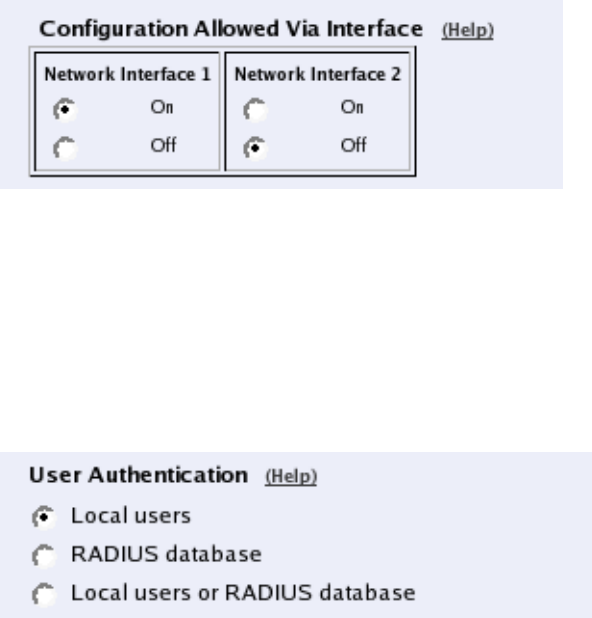
Chapter 6. Basic Configuration
You also select what kind of authentication will be performed for the users trying to access
the administration interfaces.
To further increase security, the Telecommuting Module can only be configured from one
or a few computers that are accessed from one of these interfaces. Enter the IP address or
addresses that can configure the Telecommuting Module. The IP addresses can belong to one
or more computers. For each IP address or interval of addresses, select which configuration
protocols are allowed.
Configuration Allowed Via Interface
This setting specifies whether configuration traffic is allowed via this interface. If you only
allow configuration via eth1, configuration traffic will only be allowed from computers con-
nected to the eth1 interface, regardless of which IP address the configuration traffic is di-
rected to or which IP addresses the computers have.
The choices for each interface are On and Off. This configuration is a complement to the
Configuration Computers setting below.
User Authentication For Web Interface Access
Select the mode of administrator authentication for logins via the web interface: Local users,
via a RADIUS database, or a choice between the two alternatives at login (Local users or
RADIUS database).
Local administrator users and their passwords are defined on the User Administration page
under Administration. If the authentication should be made by help of a RADIUS server,
you must enter one on the RADIUS page.
When connecting to the administration interface via SSH, you can only log in as admin.
Configuration Transport
Select Telecommuting Module IP addresses for the allowed configuration protocols. The
Telecommuting Module web server will listen for web traffic on the IP addresses and ports
selected under HTTP and HTTPS.
78
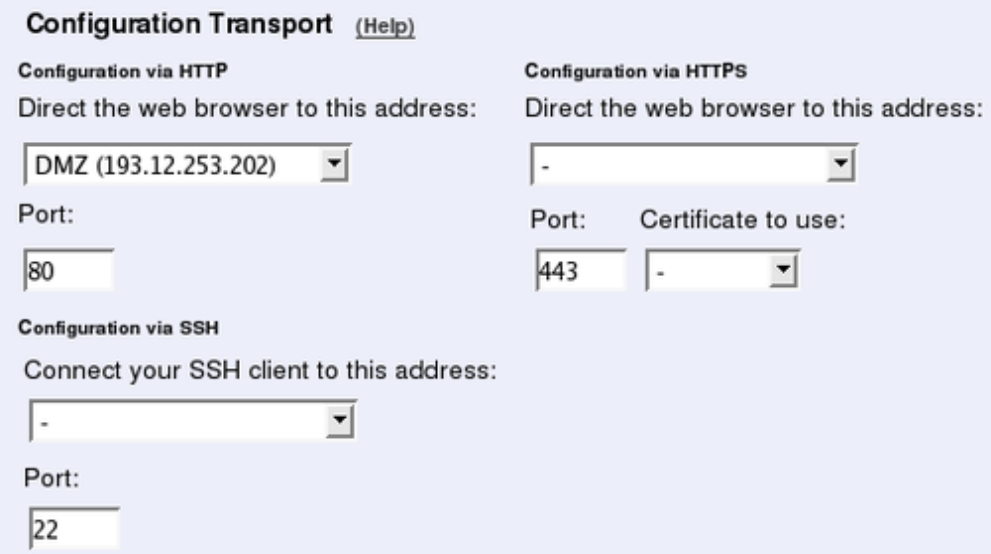
Chapter 6. Basic Configuration
This is the IP address and port which should be entered in your web browser to connect to
the Telecommuting Module.
For configuration via ssh, you need an ssh client to log on to the Telecommuting Module.
Configuration via HTTP
Select which IP address and port the Telecommuting Module administrator should direct
her web browser to when HTTP is used for Telecommuting Module configuration. You
can select from the Telecommuting Module IP addresses configured on the Interface pages
under Network Configuration.
You can use different IP addresses for HTTP, HTTPS, and SSH configuration.
Configuration via HTTPS
Select which IP address and port the Telecommuting Module administrator should direct
her web browser to when HTTPS is used for Telecommuting Module configuration. You
can select from the Telecommuting Module IP addresses configured on the Interface pages
under Network Configuration.
You can use different IP addresses for HTTP, HTTPS, and SSH configuration.
You also need to select an X.509 certificate, which works as an ID card, identifying the
Telecommuting Module to your web browser. This will ensure that you are really commu-
nicating with your Telecommuting Module and not somebody else’s computer. HTTPS uses
an encryption method using two keys, one secret and one public. The secret key is kept in
the Telecommuting Module and the public key is used in the certificate. If any of the keys is
changed, the HTTPS connection won’t work.
All local certificates for the Telecommuting Module are created on the Certificates page
under Basic Configuration.
79
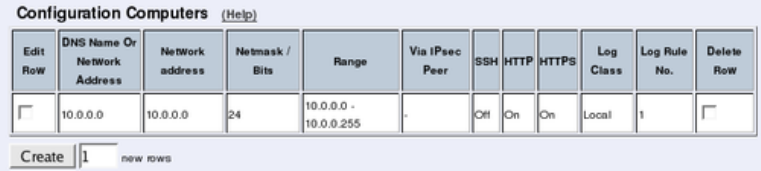
Chapter 6. Basic Configuration
Configuration via SSH
Select which IP address and port the Telecommuting Module administrator should direct
her ssh client to when SSH is used for Telecommuting Module configuration. You can se-
lect from the Telecommuting Module IP addresses configured on the Interface pages under
Network Configuration.
For SSH configuration, the Command Language Interface is used. See also chapter 18, Com-
mand Line Reference.
You can use different IP addresses for HTTP, HTTPS, and SSH configuration.
Configuration Computers
Enter the IP address or addresses that can configure the Telecommuting Module. The IP
addresses can belong to one or more computers.
Note that you must also allow configuration via the Telecommuting Module interface that
the computers are connected to. See Configuration Allowed Via Interface above.
No.
The No. field determines the order of the lines. The order is important in deciding what
is logged and warned for. The Telecommuting Module uses the first line that matches the
configuration traffic.
Perhaps you want to configure the Telecommuting Module so that configuration traffic from
one specific computer is simply logged while traffic from the rest of that computer’s network
is both logged and generates alarms.
The rules are used in the order in which they are listed, so if the network is listed first, all
configuration traffic from that network is both logged and generates alarms, including the
traffic from that individual computer. But if the individual computer is listed on a separate
line before the network, that line will be considered first and all configuration traffic from
that computer is only logged while the traffic from the rest of the computer’s network is both
logged and generates alarms.
DNS Name Or Network Address
Enter the DNS name or IP address of the computer or network from which the Telecommut-
ing Module can be configured. Avoid allowing configuration from a network or computer on
the Internet or other insecure networks, or use HTTPS or IPsec to connect to the Telecom-
muting Module from these insecure networks.
80
Chapter 6. Basic Configuration
Network address
Shows the network address of the DNS Name Or Network Address you entered in the
previous field.
Netmask/Bits
Netmask/Bits is the mask that will be used to specify the configuration computers. See
chapter 3, Configuring 3Com VCX IP Telecommuting Module, for instructions on writ-
ing the netmask. To limit access so that only one computer can configure, use the netmask
255.255.255.255. You can also specify the netmask as a number of bits, which in this case
would be 32. To allow configuration from an entire network, you must enter the network
address under Network address, and a netmask with a lower number here. To allow config-
uration from several computers or networks, create several lines for the information.
Range
The Range shows all IP addresses from which the Telecommuting Module can be config-
ured. The range is calculated from the configuration under DNS Name Or Network Ad-
dress and Netmask/Bits. Check that the correct information was entered in the DNS Name
Or Network Address and Netmask/Bits fields.
Via IPsec Peer
Here, you can select an IPsec Peer from which this connection must be made. If an IPsec
peer is selected, you will only be able to configure the Telecommuting Module from this IP
address through an IPsec tunnel.
SSH
Check the check box if this computer/network should be allowed to configure the Telecom-
muting Module via SSH.
HTTP
Check the check box if this computer/network should be allowed to configure the Telecom-
muting Module via HTTP.
HTTPS
Check the check box if this computer/network should be allowed to configure the Telecom-
muting Module via HTTPS.
Log Class
Here, you enter what log class the Telecommuting Module should use to log the configura-
tion traffic to the Telecommuting Module’s web server. Log classes are defined on the Log
Classes page under Logging. See also the chapter titled Logging.
81
Chapter 6. Basic Configuration
No.
The No. field determines the order of the lines. The order is important in deciding what
is logged and warned for. The Telecommuting Module uses the first line that matches the
configuration traffic.
Perhaps you want to configure the Telecommuting Module so that configuration traffic from
one specific computer is simply logged while traffic from the rest of that computer’s network
is both logged and generates alarms.
The rules are used in the order in which they are listed, so if the network is listed first, all
configuration traffic from that network is both logged and generates alarms, including the
traffic from that individual computer. But if the individual computer is listed on a separate
line before the network, that line will be considered first and all configuration traffic from
that computer is only logged while the traffic from the rest of the computer’s network is both
logged and generates alarms.
Delete Row
If you select this box, the row is deleted when you click on Create new rows,Save, or Look
up all IP addresses again.
Create
Enter the number of new rows you want to add to the table, and then click on Create.
Save
Saves the Access Control configuration to the preliminary configuration.
Cancel
Reverts all the above fields to their previous configuration.
Look up all IP addresses again
Looks up the IP addresses for all DNS names on this page in the DNS servers you entered
on the Basic Configuration page.
This button will only be visible if a DNS server has been configured.
RADIUS
RADIUS (Remote Authentication Dial-In User Service) is an authentication system consist-
ing of one or more servers, and clients using the servers to authenticate users. You could,
for example, equip the company modems with RADIUS clients, demanding that a user con-
necting to a modem first identifies himself to the RADIUS server. Servers and clients com-
municate via UDP.
3Com VCX IP Telecommuting Module uses RADIUS for authentication for Telecommuting
Module administration, for SIP users, and VPN connections from road warriors. If RADIUS
82
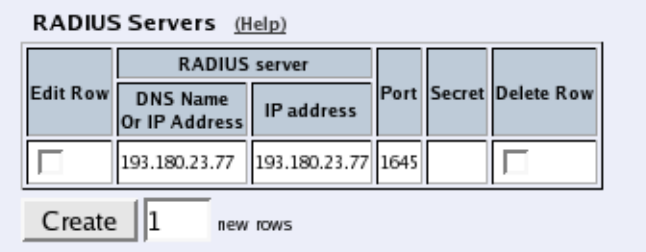
Chapter 6. Basic Configuration
is used for user authentication from VPN connections, you must do additional configuration
on the Authentication Server page.
The Telecommuting Module can also send accounting information about SIP calls to a RA-
DIUS server.
RADIUS Servers
Enter the server(s) that the Telecommuting Module should use. When more than one RA-
DIUS server is entered, make sure that their databases contain the same data, since the
Telecommuting Module regards them all alike and uses the server which first replies to a
request.
RADIUS server
Enter the DNS Name Or IP Address for the RADIUS server used for authentication.
In IP address, the IP address of the server is shown. It is updated whenever Look up all IP
addresses again is pressed, or the DNS Name Or IP Address field is changed.
Port
The official port for RADIUS is UDP port 1812. However, several RADIUS servers use port
1645, so you may have to change the port number either on the RADIUS server or in the
table.
Secret
A RADIUS authentication requires a ’shared secret’, which must be the same on both sides.
Since the secret is used as an encryption key, it is important that it is kept a secret. Since
the secret is saved unencrypted in the Telecommuting Module configuration, you should be
careful with where you store the configuration.
Delete Row
If you select this box, the row is deleted when you click on Create new rows,Save, or Look
up all IP addresses again.
Create
Enter the number of new rows you want to add to the table, and then click on Create.
83
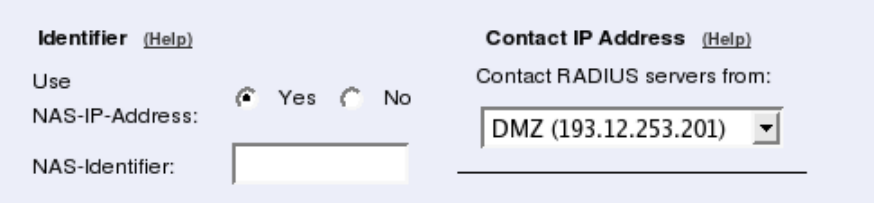
Chapter 6. Basic Configuration
Identifier
A RADIUS client may use either of two ways to identify itself for the RADIUS server: an IP
address or a name (identifier). You must use at least one of these ways, or the authentication
will fail.
Select here which method to use. The address or name in use must be registered at the
RADIUS servers specified in the top table, and must be unique in that RADIUS database.
Use NAS-IP-Address
If you select Yes, the Telecommuting Module’s IP address (the address selected under Con-
tact IP Address) will be enclosed as identity. If you select No, you must enter a NAS-
Identifier for the Telecommuting Module.
NAS-Identifier
You can enter a special identifier into this field. All characters except space are allowed ac-
cording to the Telecommuting Module, but your RADIUS server may have some restrictions
on the identifier.
Contact IP Address
Select the IP address from which the Telecommuting Module should make connections to
RADIUS servers.
Contact RADIUS servers from
Select an IP address from which the Telecommuting Module should make connections to
the RADIUS server. A convenient choice of address is one on the interface closest to the
server. Select from the IP addresses configured for the Telecommuting Module interfaces
under Directly Connected Networks and Alias.
Status for RADIUS Servers
At the bottom of the page the status for the RADIUS servers is shown. Radiusmux is the part
of 3Com VCX IP Telecommuting Module that connects to the RADIUS servers.
If no authentication by RADIUS is configured, the radiusmux is not run. When you apply a
configuration which involves contacting a RADIUS server, the radiusmux is started.
84

Chapter 6. Basic Configuration
RADIUS server
The IP address for this RADIUS server.
Score
Radiusmux gives points (the scale is 1 to 40, inclusive) to the different servers according
to their performance. The better server performance, the higher score. Radiusmux uses the
score to select which server to query primarily.
Sent requests
The number of UDP packets sent to this server.
Received replies
The number of UDP packets received from this server.
Consecutive sends
The number of consecutive UDP packets sent without response from the server.
Recent average response time
A calculated average of response time for packets for which response has been received.
Free slots
The RADIUS server allocates a certain number of slots for each RADIUS client, and every
pending request from the Telecommuting Module occupies a slot. Here you see the current
number of free slots.
Save
Saves the RADIUS configuration to the preliminary configuration.
Cancel
Reverts all of the above fields to their previous configuration.
Look up all IP addresses again
Looks up the IP addresses for all DNS names on this page in the DNS servers you entered
on the Basic Configuration page.
This button will only be visible if a DNS server has been configured.
85
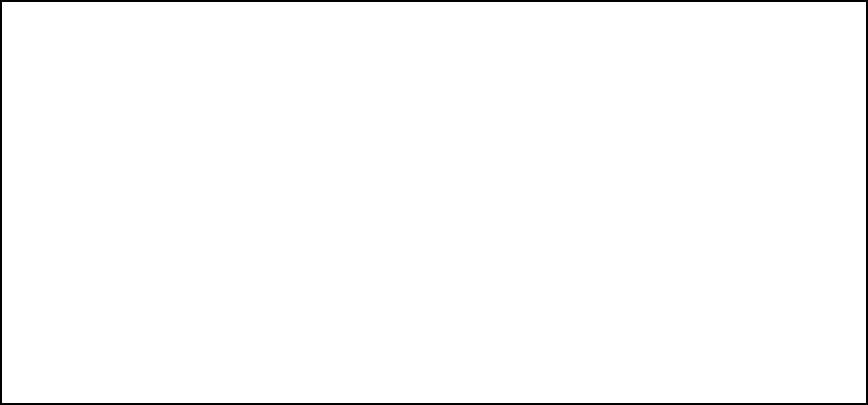
Chapter 6. Basic Configuration
Configuration of a RADIUS server
In this section it is assumed that you know how to configure your RADIUS server. Consult
your RADIUS manual for details.
Add the Telecommuting Module as a client in the RADIUS server. Make sure that the shared
secret here is the same as in the Telecommuting Module.
The Telecommuting Module checks the permissions for a user by looking at its RADIUS
attribute Service-Type.
If the Service-Type has the value Administrative (6), the user is allowed to configure the
Telecommuting Module.
If the value is Framed (2), the user is allowed to connect via VPN.
For the various privileges for users, there is an 3Com-specific RADIUS attribute defined
thus:
VENDOR 3Com 43
ATTRIBUTE 3Com-Admin-Account 1 integer 3Com
#
# Type of administrator account.
#
VALUE 3Com-Admin-Account Full-Access-Admin 1
VALUE 3Com-Admin-Account Backup-Admin 2
VALUE 3Com-Admin-Account Read-Only-Admin 3
VALUE 3Com-Admin-Account VPN-Admin 4
VALUE 3Com-Admin-Account SIP-Admin 5
VALUE 3Com-Admin-Account VPN-Reneg-Admin 6
To be able to authenticate SIP users, the RADIUS server must support Digest authentication.
You find a description of this in draft-sterman-aaa-sip-02 (Internet draft). This is all that is
required for it to work with 3Com VCX IP Telecommuting Module.
More information about RADIUS can be found in RFC 2865.
SNMP
SNMP is a network monitoring protocol, which enables a single server to monitor one or
more networks, including all network equipment like routers and firewalls. 3Com VCX IP
Telecommuting Module supports SNMP and can accordingly be monitored automatically.
The monitoring signaling consists of two main parts. The SNMP server sends requests to
the Telecommuting Module, which replies with a list of network parameters and their values
for the Telecommuting Module. The Telecommuting Module can also send messages (traps)
without the server prompting, when someone sends a request without valid authentication
and when the Telecommuting Module boots. You can also configure the Telecommuting
Module to send traps when certain threshold values are reached.
86
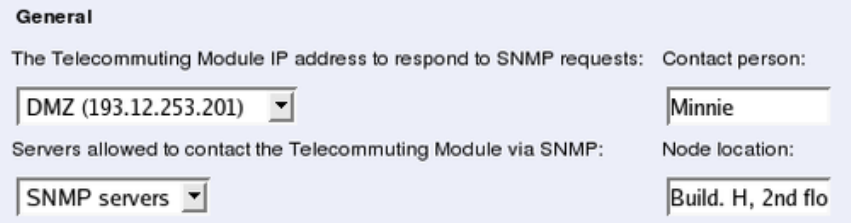
Chapter 6. Basic Configuration
The 3Com VCX IP Telecommuting Module can only send parameters to the server; no
changes of configuration can be made through SNMP requests.
For more information about SNMP, read RFC 1157.
General
Here, select the IP addresses (local and remote) involved in the SNMP signaling. You can
also enter contact information for the Telecommuting Module.
The Telecommuting Module IP address to respond to SNMP
requests
Select the IP address of the Telecommuting Module to which the SNMP servers should direct
their requests. Select from the addresses defined on the Interface pages under Network
Configuration.
Servers allowed to contact the Telecommuting Module via SNMP
Select the SNMP server(s) which are allowed to contact the Telecommuting Module. You
select from the network groups defined on the Networks and Computers page under Net-
work Configuration.
Contact person
Enter the name of the contact person for this 3Com VCX IP Telecommuting Module. This
information is sent with the parameter list as reply to an SNMP request from the server.
Node location
Enter the location of the Telecommuting Module. This information is sent with the parameter
list as reply to an SNMP request from the server.
SNMP v1 and v2c
In SNMP version 1 and 2c, the authentication is managed through an unencrypted password,
acommunity. Here, you select if the Telecommuting Module should accept access via v1 or
v2c, and enter the valid communities.
87
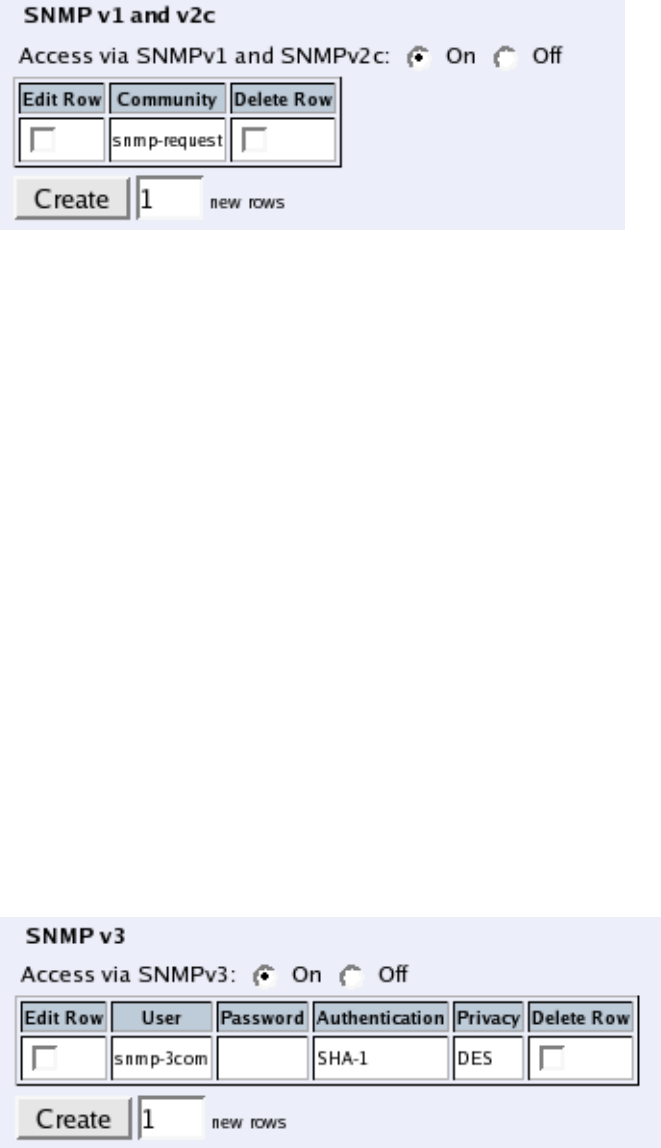
Chapter 6. Basic Configuration
Access via SNMPv1 and SNMPv2c
Select if access via SNMP version 1 or 2c (using communities as the autentication method)
should be On or Off.
Community
Enter a password. Note that this password is stored unencrypted.
Delete Row
If you select this box, the row is deleted when you click on Create new rows,Save, or Look
up all IP addresses again.
Create
Enter the number of new rows you want to add to the table, and then click on Create.
SNMP v3
In SNMP version 3, the authentication is managed through the server sending a username
and an (in most cases) encrypted password to the Telecommuting Module, which verifies
the validity of them.
Here, you select if the Telecommuting Module should accept access via v3, and select the
authentication and encryption used for the SNMP reuqests.
Access via SNMPv3
Select if access via SNMP version 3 (using usernames and encrypted passwords as the aut-
entication method) should be On or Off.
88
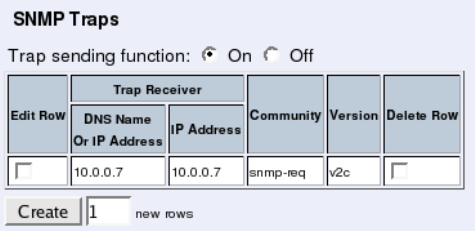
Chapter 6. Basic Configuration
User
Enter a username which the server should use when contacting the Telecommuting Module.
Password
Press the Change password button to enter a password for this user.
Authentication
Select the authentication algorithm to use for SNMP requests. 3Com VCX IP Telecommut-
ing Module supports the MD5 and SHA-1 algorithms.
Privacy
Select whether the SNMP request should be encrypted using AES or DES, or not be en-
crypted at all.
Delete Row
If you select this box, the row is deleted when you click on Create new rows,Save, or Look
up all IP addresses again.
Create
Enter the number of new rows you want to add to the table, and then click on Create.
SNMP Traps
If Trap sending function is On, the Telecommuting Module will send messages (traps) to
the server(s) entered below whenever an SNMP authentication fails or the Telecommuting
Module boots. They are also sent when the status is changed for an IPsec tunnel, and when
the Telecommuting Module discovers that a new software version is available.
You can also configure the unit to send traps when certain levels are reached (see Resource
Monitoring).
SNMP traps are sent from the IP address closest to the receiving SNMP server. If the
Telecommuting Module has been assigned more than one IP address on that network, the
address given in the Directly Connected Networks table will be used.
If the trap sending is disabled, no traps will be sent.
89
Chapter 6. Basic Configuration
Trap sending function
Select if trap sending (at boot and failed SNMP authentication) should be On or Off.
Trap receiver
Enter the IP address, or a name in the DNS, of the server to which the Telecommuting
Module should send traps. If you enter a DNS name instead of an IP address, you must enter
the IP address of a DNS server on the Basic Configuration page.
IP address shows the IP address of the DNS Name Or IP Address you entered in the
previous field.
Community
Enter the password (community) which the Telecommuting Module should use when send-
ing traps. The community is sent unencrypted over the network.
Version
Select the SNMP version to be used for traps. You can select v1 or v2c.
Delete Row
If you select this box, the row is deleted when you click on Create new rows,Save, or Look
up all IP addresses again.
Create
Enter the number of new rows you want to add to the table, and then click on Create.
Resource Monitoring
Your Telecommuting Module can send SNMP traps when usage passes certain levels. Set
the levels here. The trap receivers are configured in the SNMP Traps table.
For each usage, there is an Alarm by and a Resume by level. When the usage hits the Alarm
by level, the Telecommuting Module sends a trap about this and locks the trap sending for
that usage, which means that as long as the level stays high, no more traps are sent. When
the level goes down to below the Resume by level, the lock is released. Next time the Alarm
by level is reached, a new trap is sent.
To avoid excessive trap sending, it is recommended that the Alarm by and Resume by levels
for a resource are not set too close.
90
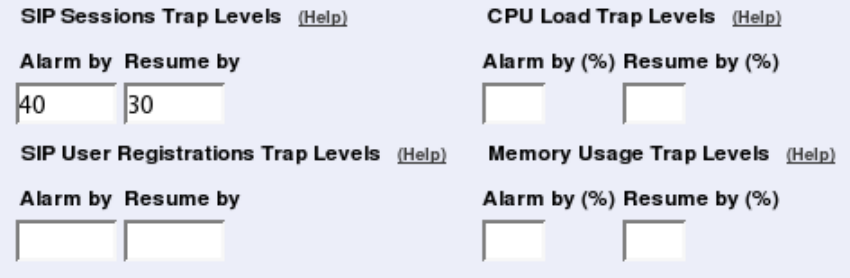
Chapter 6. Basic Configuration
SIP Sessions Trap Levels
Enter the SIP sessions levels here. When the number of SIP sessions reaches the Alarm by
level, an SNMP trap is sent.
SIP User Registrations Trap Levels
Enter the SIP user registrations levels here. When the number of registered SIP users reaches
the Alarm by level, an SNMP trap is sent.
CPU Load Trap Levels
Enter the CPU load levels here. When CPU usage increases above the Alarm by limit, an
SNMP trap is sent.
Memory Usage Trap Levels
Enter the memory usage levels here. When memory usage increases above the Alarm by
limit, an SNMP trap is sent.
Download the 3Com MIB
This link leads to the 3Com-specific MIB (Management Information Base) definition for
your 3Com VCX IP Telecommuting Module.
The Telecommuting Module also supports these standard MIBs:
•mibII.system
•mibII.interfaces
•mibII.at
•mibII.ip
•mibII.icmp
•mibII.tcp
•mibII.udp
•mibII.snmp
91
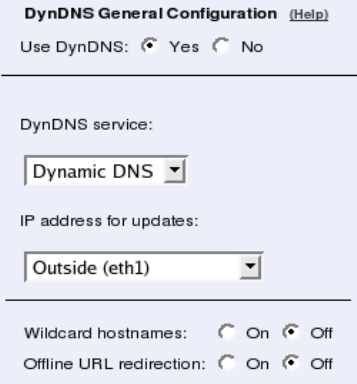
Chapter 6. Basic Configuration
Save
Saves the SNMP configuration to the preliminary configuration.
Cancel
Reverts all of the above fields to their previous configuration.
Look up all IP addresses again
Looks up the IP addresses for all DNS names on this page in the DNS servers you entered
on the Basic Configuration page.
This button will only be visible if a DNS server has been configured.
Dynamic DNS update
Usually, static DNS servers are used to associate a domain or host name with an IP address.
If the Telecommuting Module gets its public IP address via DHCP or PPPoE, the static DNS
servers will not work, as they do not automatically change bindings when the Telecommuting
Module get a new IP address.
3Com VCX IP Telecommuting Module supports dynamic DNS update at DynDNS.org. You
must purchase the update service at DynDNS.org before you can use it.
DynDNS General Configuration
Here, make settings which the Telecommuting Module will use when updating IP addresses
at DynDNS.org. In the descriptions below, the example domain example.com is used.
Use DynDNS
Select if the Telecommuting Module should use DynDNS services to update IP addresses.
DynDNS service
Select which service you use at DynDNS.
92
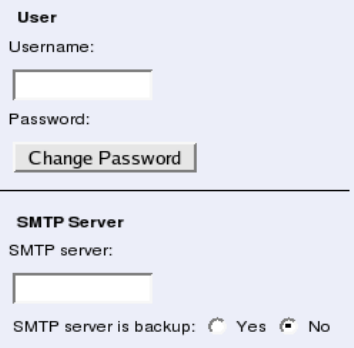
Chapter 6. Basic Configuration
IP address for updates
Select the IP address which the Telecommuting Module should send to dyndns.org. If a
dynamic IP address is selected, the Telecommuting Module will update the DynDNS service
every time the address changes.
Wildcard hostnames
If you select to turn this feature On, all DNS queries for any hostname.example.com will
return your IP address. If this feature is Off, only queries for example.com will return your
IP address.
Offline URL redirection
If Offline URL redirection is on, queries for your domain will be redirected to another URL
if your server is down. The URL is entered on the dyndns.org web site. If no URL is set,
queries will be redirected to a general web page at dyndns.org.
This is an add-on service at DynDNS.
User, SMTP Server
Enter user details needed when the Telecommuting Module updates information at dyn-
dns.org.
You can also enter an SMTP server to report to DynDNS.
Username
Enter your DynDNS.org username. This is needed when the Telecommuting Module updates
its IP address.
Password
Press the button to enter your DynDNS.org password. This is needed when the Telecommut-
ing Module updates its IP address.
93
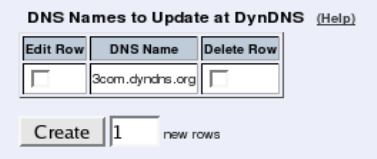
Chapter 6. Basic Configuration
SMTP server
Enter the host name of your SMTP server. This is the name that SMTP DNS queries for
example.com should return.
You can’t enter an IP address here; neither can you enter a host name that is a CNAME (a
kind of DNS alias), but must enter the server’s primary name.
SMTP server is backup
If you selected No here, the DynDNS server will assume that the SMTP server entered above
is the primary email server for example.com.
If you selected Yes, the DynDNS server will assume that your primary email server is the
one associated with the DNS name example.com, and that the SMTP server entered above is
a backup server to take over when the primary server is unreachable.
DNS Names to Update at DynDNS
Enumerate the domain and host names that should be connected to the IP address selected
above. If Wildcard hostnames was selected as On, you only need to enter domain names;
the DynDNS server will return the same IP address for every hostname under the domain. If
it is Off, you need to enter every hostname separately.
DNS Name
Enter the DNS name to be associated to the Telecommuting Module IP address.
Delete Row
If you select this box, the row is deleted when you click on Create new rows or Save.
Create
Enter the number of new rows you want to add to the table, and then click on Create.
Save
Saves the Dynamic DNS update configuration to the preliminary configuration.
Cancel
Reverts all of the above fields to their previous configuration.
94
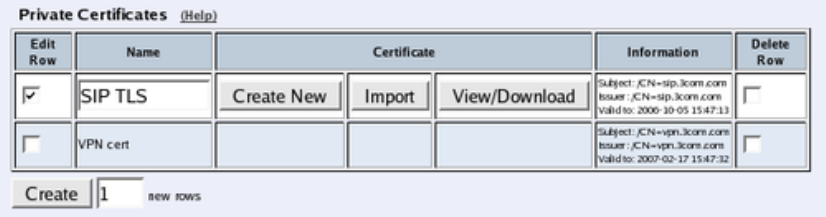
Chapter 6. Basic Configuration
Certificates
Here, you create X.509 certificates for the Telecommuting Module, to be used for authenti-
cation in various applications, like when configuration over HTTPS is performed.
On this page you also upload CA certificates to the Telecommuting Module. For the appli-
cations (HTTPS, VPN, RADIUS authentication of road warriors, and SIP over TLS), you
select one or more CA certificates to trust.
You do not upload certificates here for IPsec peers where you have the peer’s own certificate
(as opposed to a CA certificate). These certificates are uploaded on the IPsec Peers page.
Private Certificates
Here the private X.509 certificates of the Telecommuting Module are created. You can use
the same certificate for all authentication purposes, or create different certificates for the
various functions in the Telecommuting Module.
Name
Enter a name for this certificate. The name is only used internally in the Telecommuting
Module.
Certificate
Create, import or download a private certificate. See more information about creating cer-
tificates below. Under Import, you upload Telecommuting Module certificates signed by an
external CA.
Under View/Download, you download the private certificate, and you can also download
the key pair.
Information
Information about this certificate, such as the signing CA and expiration date.
Delete Row
If you select this box, the row is deleted when you click on Create new rows or Save.
Create
Enter the number of new rows you want to add to the table, and then click on Create.
95
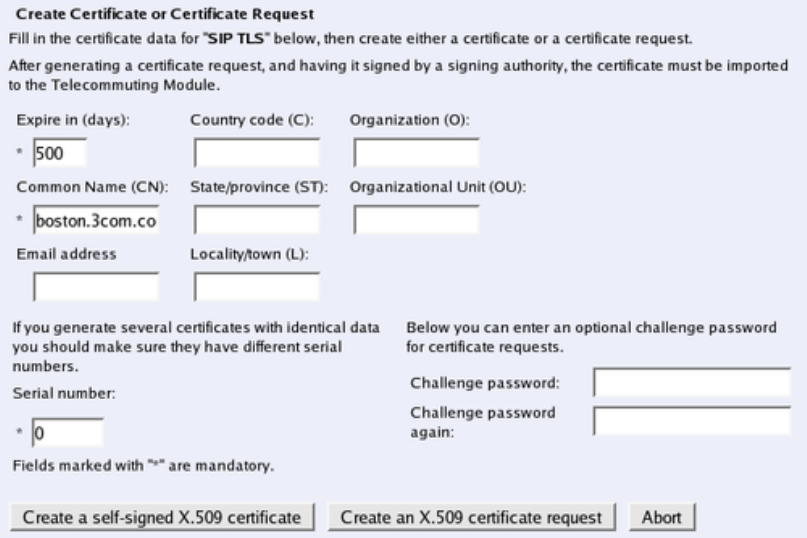
Chapter 6. Basic Configuration
Create certificate or certificate request
Press Create New to create a new X.509 certificate. A new page with a form appears, re-
questing information about the Telecommuting Module. Fill in the form to apply for a cer-
tificate or create a self-signed certificate. Fields marked * are mandatory.
Expire in
The expiration time defines how many days the certificate will last. Default time is 365 days,
one year.
Common Name
Here, you enter the host name or IP address of the Telecommuting Module.
Email address
Enter the email address of the Telecommuting Module administrator.
Country code
Here, you enter the country code - not the top domain - for the country where the Telecom-
muting Module is located. The country code for the USA is US.
State/province
The state or province where the Telecommuting Module is located.
Locality/town
The city or town where the Telecommuting Module is located.
96
Chapter 6. Basic Configuration
Organization
The name of the organization/company owning the Telecommuting Module.
Organizational Unit
The department using the Telecommuting Module.
Serial number
If you generate more than one certificate with the same information, and you want to give
them separate names and treat them as different certificates, you need to give them different
serial number. Enter a serial number for this certificate here.
Challenge password
Enter a password. This will be used only when revoking a signed certificate.
Create a self-signed X.509 certificate
By entering the requested information above and pressing this button, you can create a cer-
tificate that isn’t signed by any certificate authority (CA). Self-signed certificates are for free,
while certificates signed by an official CA normally are not. Certificates signed by CAs are
automatically accepted by web browsers, while you have to accept self-signed certificates
manually when using them in your web browser.
Create an X.509 certificate request
When pressing this button, you make a certificate request which can be sent to a certificate
authority for signing. The request is downloaded under View/Download on the certificate
page. The signed certificate is uploaded under Import.
Abort
Press the Abort button to return to the Certificates page without creating a new certificate
or certificate request.
CA Certificates
Here, you upload CA certificates and CRLs (Certificate Revocation Lists).
The CAs are used to authenticate peers using IPsec VPN or TLS. Upload one or more CA
certificates here, and then select which CAs to trust for each function in the Telecommuting
Module.
CRLs are used to let the Telecommuting Module know that some of the certificates signed
by a certain CA should not be accepted. This could be useful when laptops with certificates
are stolen. See instructions for your CA on how to make a CRL.
97
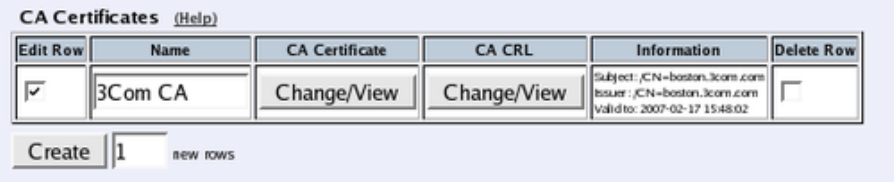
Chapter 6. Basic Configuration
Name
Enter a name for this CA certificate. The name is only used internally in the Telecommuting
Module.
CA Certificate
You upload the CA certificate to the Telecommuting Module, inspect the current certificate,
or download it to use somewhere else, by pressing the Change/View button.
CA CRL
A CRL (Certificate Revocation List) is used to tell the Telecommuting Module that some
certificates issued by this CAs are not valid, even though they may not have expired yet.
Upload a CRL for this CA by pressing the Change/View button.
Information
Information about this certificate, such as the signing CA and expiration date.
Delete Row
If you select this box, the row is deleted when you click on Create new rows or Save.
Create
Enter the number of new rows you want to add to the table, and then click on Create.
Save
Saves all Certificates configuration to the preliminary configuration.
Cancel
Clears and resets all fields in new rows and resets changes in old rows.
Advanced
Timeouts
The Telecommuting Module saves information (for example NAT information) about all
connections made to other units. Here, you can set timeouts for different types of connec-
tions. The timeout defines how long the Telecommuting Module should wait after sending or
receiving a packet for the connection before it discards the information about the connection.
98
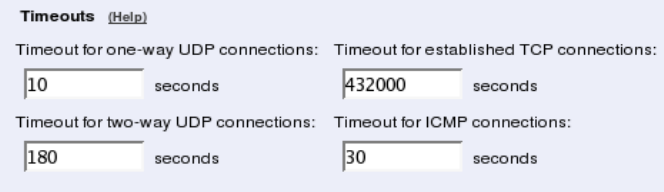
Chapter 6. Basic Configuration
Long timeouts consume memory for all connections.
Timeout for one-way UDP connections
The Timeout for one-way UDP connections regards UDP connections where packets have
only been sent in one direction.
Timeout for two-way UDP connections
The Timeout for two-way UDP connections regards UDP connections where packets have
been sent in both directions.
Timeout for established TCP connections
The Timeout for established TCP connections regards TCP connections where the three-
way (SYN, SYN+ACK, ACK) handshake has been completed, which means that the con-
nection is fully established.
Timeout for ICMP connections
The Timeout for ICMP connections regards ICMP connections, like ping.
Save
Saves the Advanced configuration to the preliminary configuration.
Cancel
Reverts all of the above fields to their previous configuration.
Telecommuting Module Type
The Telecommuting Module can be connected to your network in different ways, depending
on your needs. On this page, you state what configuration you have.
DMZ Configuration
Using this configuration, the Telecommuting Module is located on the DMZ of your firewall,
and connected to it with only one interface. The SIP traffic finds its way to the Telecommut-
ing Module using DNS or by setting the Telecommuting Module as an outbound proxy on
the clients.
99
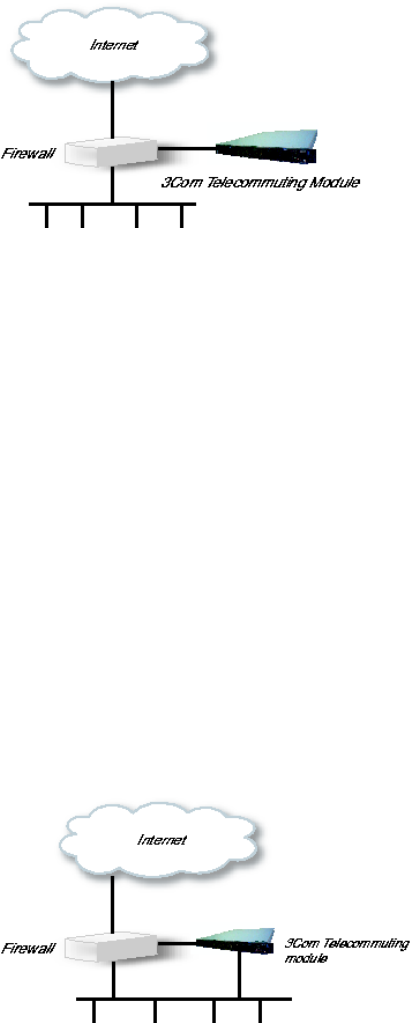
Chapter 6. Basic Configuration
This is the most secure configuration, since all traffic goes through both your firewall and
your Telecommuting Module. It is also the most flexible, since all networks connected to
any of your firewall’s interfaces can be SIP-enabled.
The drawback is that the SIP traffic will pass the firewall twice, which can decrease perfor-
mance.
On your firewall, you need to open the SIP port (normally UDP port 5060) and a range of
UDP ports for RTP traffic between the Telecommuting Module and the Internet as well as
between the Telecommuting Module and your internal networks. The SIP traffic finds its
way to the Telecommuting Module using DNS or by setting the Telecommuting Module as
an outbound proxy on the clients.
The firewall mustn’t use NAT for the traffic between the Telecommuting Module and your
internal networks or for the traffic between the Telecommuting Module and the Internet.
However, the Telecommuting Module can itself use NAT for traffic to the Internet.
You need to declare your internal network topology on the Surroundings page.
DMZ/LAN Configuration
Using this configuration, the Telecommuting Module is located on the DMZ of your firewall,
and connected to it with one of the interfaces. The other interfaces are connected to your
internal networks. The Telecommuting Module can handle several networks on the internal
interface even if they are hidden behind routers.
This configuration is used to enhance the data throughput, since the traffic only needs to pass
your firewall once.
On your firewall, you need to open the SIP port (normally UDP port 5060) and a range of
UDP ports for RTP traffic between the Telecommuting Module and the Internet. The other
interface is connected to your internal network. The Telecommuting Module can handle sev-
eral networks on the internal interface even if they are hidden behind routers. No networks
on other interfaces on the firewall can be handled.
100
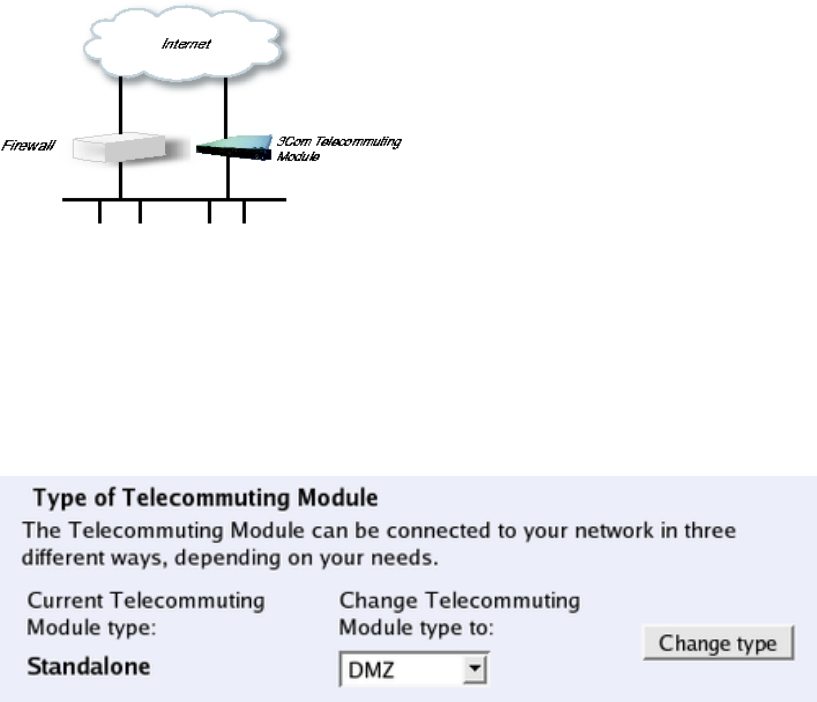
Chapter 6. Basic Configuration
Internal users have to configure the Telecommuting Module as outbound proxy, or an internal
proxy has to use the Telecommuting Module as outbound proxy.
The Telecommuting Module derives information about your network topology from the in-
terface configuration.
Standalone Configuration
Using this configuration, the Telecommuting Module is connected to the outside on one
interface and your internal networks on the others.
Use this configuration only if your firewall lacks a DMZ interface, or for some other reason
cannot be configured for the DMZ or DMZ/LAN alternatives.
Internal users have to configure the Telecommuting Module as outbound proxy, or an internal
proxy has to use the Telecommuting Module as outbound proxy. No change in the firewall
configuration is needed.
The Telecommuting Module derives information about your network topology from the in-
terface configuration.
Telecommuting Module Type configuration
Current Telecommuting Module Type
Shows which type is currently active.
Change Telecommuting Module Type to
Select a new Telecommuting Module Type here.
101
Chapter 6. Basic Configuration
Change type
Press the Change type button to set the new Telecommuting Module Type. This setting,
like others, must be applied on the Save/Load Configuration page before it affects the
Telecommuting Module functionality.
102
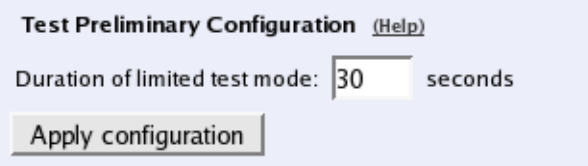
Chapter 7. Administration
Under Administration, you
•apply your configuration
•define administrator users and change their passwords
•save the preliminary configuration to file
•load a saved configuration
•view the configuration
•reboot your 3Com VCX IP Telecommuting Module
•restart the SIP module on your 3Com VCX IP Telecommuting Module
•upgrade your 3Com VCX IP Telecommuting Module
•set table formats
•set date, time, and time zone (manually or via NTP)
Save/Load Configuration
Here, you work with the preliminary and permanent configurations, save them and load new
configurations from previously saved configurations.
Test Preliminary Configuration
The settings you make in the web GUI will not be used automatically, but you must apply
them first. When there are settings which are not yet applied, a warning about this will be
shown on the web pages.
When Apply configuration is pressed, the Telecommuting Module will test the configura-
tion before you make it permanent.
During test, the Telecommuting Module waits for you to press one of the three buttons
displayed. If you never see the three buttons, something in your preliminary configuration
(now tested) is wrong, which makes it impossible for you to access the configuration web
interface.
Duration of limited test mode
Here, you enter the time limit for the testing. If you do not press any button within this time,
the Telecommuting Module will assume that some part of your preliminary configuration
makes connecting impossible. When the timeout is reached, the Telecommuting Module
103
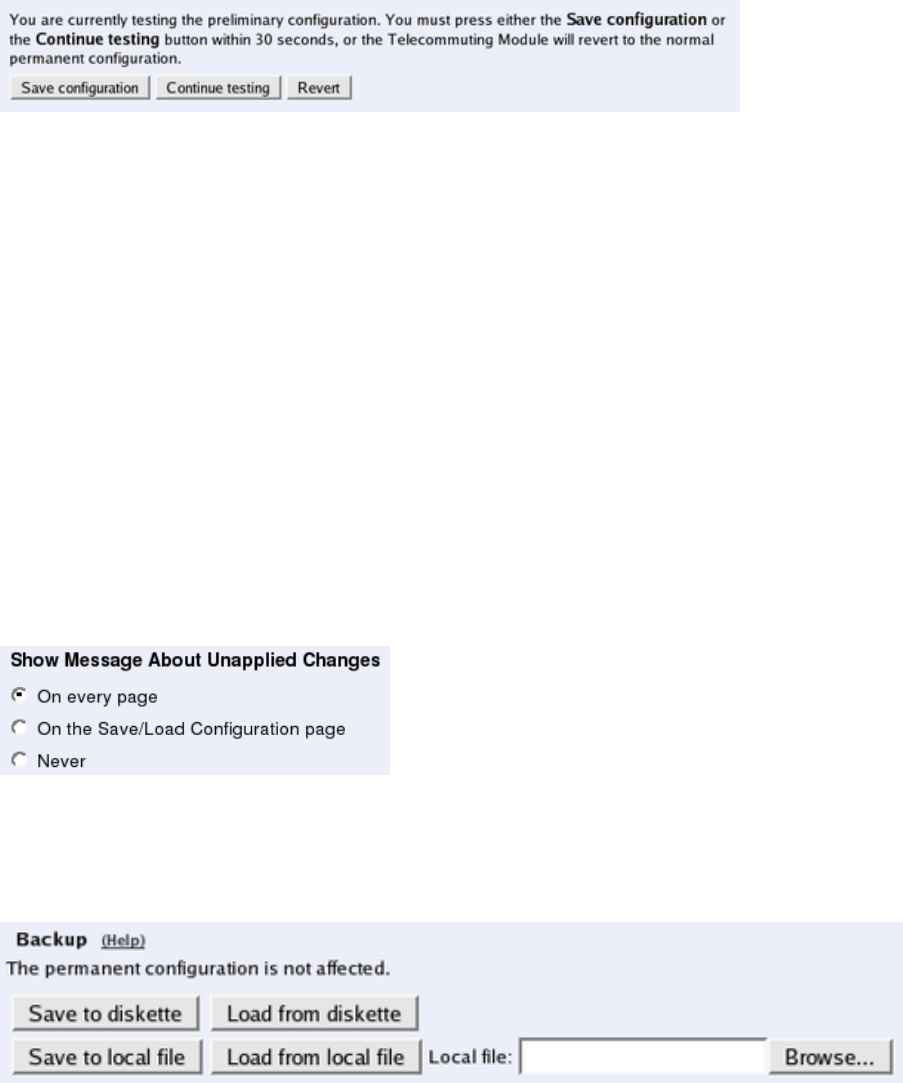
Chapter 7. Administration
automatically reverts to the old permanent configuration. If this occurs, you will be informed
when trying to press a button.
Apply configuration
Saves the preliminary configuration to the permanent configuration and puts it into use. You
can test your preliminary configuration before finalizing it.
Three buttons are displayed during the test:
Save configuration saves your preliminary configuration to the permanent configuration
and puts it into use.
Continue testing shows a new page with only the other two buttons.
Revert cancels this test of the preliminary configuration without saving.
If you do not press any button within the time limit, the Telecommuting Module will revert
to the old permanent configuration, just as if you had pressed Revert. This is useful if you
happen to configure your Telecommuting Module so it isn’t accessible from your browser.
After the timeout, pressing either of the three buttons will show a new page which will
inform you that the test run was aborted.
Restarting the Telecommuting Module by cycling the power also cancels the test.
Show Message About Unapplied Changes
When there are settings which are not yet applied, a warning about this will be shown on
the web pages. Select here where this message should be shown. The options are On every
page,On the Save/Load Configuration page (this page) and Never.
Backup
All configurations can be saved to and loaded from diskette or file. This does not affect the
permanent configuration.
104

Chapter 7. Administration
Save to diskette
Insert a formatted diskette into the Telecommuting Module’s floppy drive and press Save to
diskette to save the preliminary configuration. Do not remove the diskette until the light on
the floppy drive goes out.
Check that you get a confirmation of the saving. If not, the diskette may be faulty.
Load from diskette
Insert the diskette with the saved configuration into the Telecommuting Module’s floppy
drive and press Load from diskette. Do not remove the diskette until the light on the floppy
drive goes out. The contents of the diskette are now loaded in the preliminary configuration.
Save to local file
Press Save to local file to save the preliminary configuration to the file you have selected. A
new window is opened where you enter the name of the file.
Load from local file
Press Load from local file to load a new preliminary configuration from the file you have
selected.
Browse
Browse is used to scan your local disk. The web browser opens a new window where you
can search among files and directories. Go to the right directory and select the file you want
to upload.
Save/Load CLI Command File
All configurations can be saved to and loaded from a CLI file (see chapter 18, Command
Line Reference, for more information about the CLI). You can also edit the CLI file before
it is uploaded again.
Uploading a CLI file might affect the permanent configuration, as the CLI file can contain
commands that applies the configuration.
Save config to CLI file
Press Save config to CLI file to save the preliminary configuration to the file you have
selected. A new window is opened where you enter the name of the file.
Load CLI file
Press Load CLI file to upload a CLI file to the Telecommuting Module.
105

Chapter 7. Administration
Browse
Browse is used to scan your local disk. The web browser opens a new window where you
can search among files and directories. Go to the right directory and select the file you want
to upload.
Revert to Old Configurations
You can revert to old configurations of the Telecommuting Module, either back to the last
configuration successfully applied, or to the configuration delivered with your Telecommut-
ing Module from the factory.
Abort All Edits
Abort all edits copies the permanent configuration to the preliminary configuration. All
changes made in the preliminary configuration are deleted.
Reload Factory Configuration
The factory configuration is the standard configuration that is delivered with a Telecommut-
ing Module. Click on this button to load this configuration into the preliminary configuration.
The permanent configuration is not affected.
Show Configuration
Shows both the preliminary and permanent configurations, in that order. Before the prelim-
inary configuration, you see the Telecommuting Module’s version, serial number, the time
zone and table format you selected.
If there are any differences between the preliminary and the permanent configuration, the
message "This setting has been changed but not applied." will be shown in red at the setting
in question, in the Preliminary section. If there are any errors in the preliminary configura-
tion, this will also be marked in red in the Preliminary section.
The heading before each table for the preliminary configuration is clickable and accesses the
corresponding configuration page.
Print this list from your web browser and store it in a safe place.
106
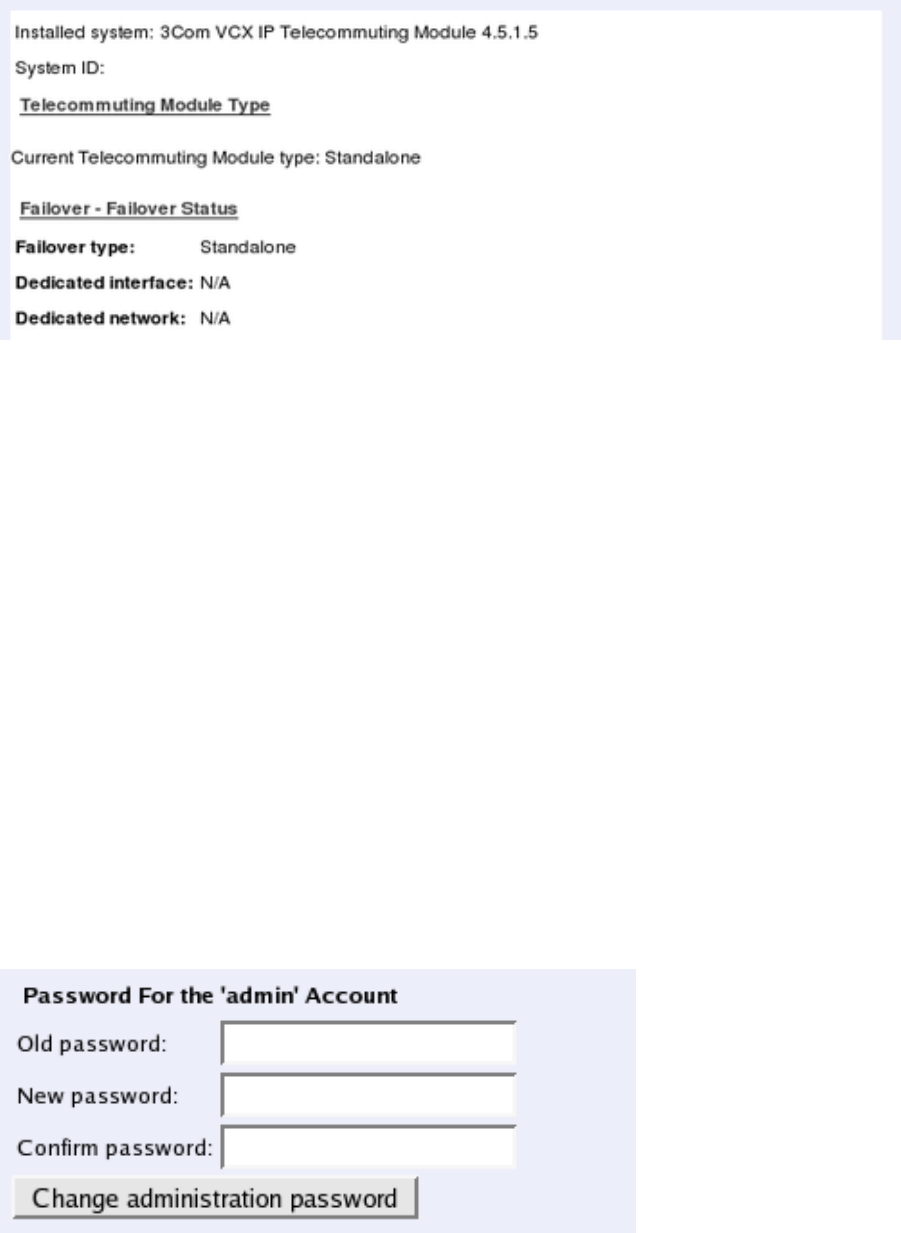
Chapter 7. Administration
User Administration
On the User Administration page, you change the administration password for the admin
account on your Telecommuting Module and create other administrator user accounts. The
characters in the password are displayed as little stars. Remember that the password is sent
unencrypted over the network if you use HTTP instead of HTTPS.
Settings made on this page (the admin password and other accounts) will not be included
when saving the configuration to file. This means that you cannot move accounts defined on
one Telecommuting Module onto another one.
You can authenticate administrators using a RADIUS server instead of a local password (se-
lect this on the Access Control page under Basic Configuration). When RADIUS is used,
you must also enter a RADIUS server on the RADIUS page under Basic Configuration.
More information about how to configure the RADIUS server to authenticate administrators
can be found in the RADIUS section.
Password For the ’admin’ Account
The admin user is predefined. That user can make changes, load configurations, apply con-
figurations and log on the Telecommuting Module via the serial cable. You can’t remove this
user or change its privileges, only change its password.
Old password
Enter the old password for the admin user.
107
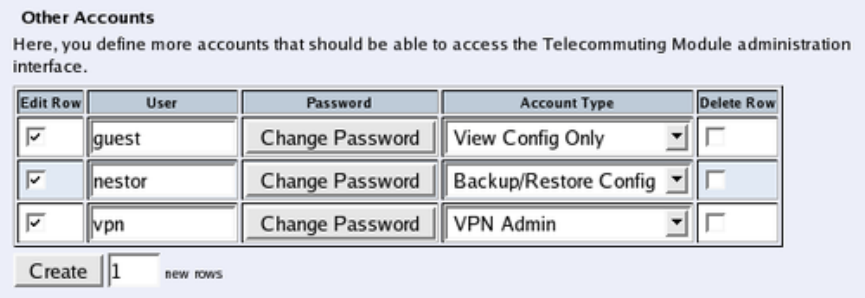
Chapter 7. Administration
New password, Confirm password
Enter the new password in both fields. You must enter the exact same password in both
fields, to make sure that you did not make a mistake.
Change administration password
Click on this button to change the password for the admin user. The new password is now
saved on the Telecommuting Module.
Other Accounts
Here, you define other user accounts that can access the Telecommuting Module. A user
account can be restricted to only look at settings, or to change only some settings. Changes
of configuration are logged by user name.
Changes in restrictions for an existing user account are immediate. The exception is changes
for a currently logged on user, for which the changes will have effect the next time he/she
logs on.
User
Enter the user name for this account. The name is used when the user logs on and for logging
the changes.
Password
Press the Change password button to enter the password for this user.
Account Type
Select what privileges this user should have.
Full Access means that the user can make any changes to the configuration. This is the same
privileges as the admin user has in the web GUI, but only the admin user can log on via the
serial cable.
Backup/Restore Config means that the user can download the configuration to file, and
upload a configuration file to the Telecommuting Module. The user is also allowed to apply
configurations.
108

Chapter 7. Administration
VPN Admin means that the user can make any changes on the Virtual Private Networks
pages and apply configurations, but can’t change any other configuration.
VPN Renegotiator means that the user is allowed to press the Renegotiate IPsec tunnels
button to negotiate new IPsec tunnels, but can’t change any configuration.
SIP Admin means that the user can make any changes on the SIP Services and SIP Traffic
pages and apply configurations, but can’t change any other configuration.
View Config Only means that the user can view any configuration and make log searches,
but can’t change any configuration.
Off means that the user is not allowed to log on to the web interface of the Telecommuting
Module.
Currently Logged In Administrators
Here, all users logged on the Telecommuting Module web interface are shown. If your user
has full access, you can log out other users here.
Account
The name of the logged on user.
Type
Here, the account type for the user is shown. The account type tells you the user’s access
rights for the Telecommuting Module web interface.
From
Here you see from which IP address the user connected to the Telecommuting Module.
Logged In
Here you see when the user logged on to the Telecommuting Module.
Last Access
Here you see when the user last accessed the Telecommuting Module web interface. Ac-
cesses could be a change of a parameter, a change of web page or a log search.
Status
Here you see if the user is active or idle. The Telecommuting Module marks a user as idle if
the user has not accessed the web interface in ten minutes.
109

Chapter 7. Administration
Log Out
If your user has full access to the web interface, you can log out other users. However, if
you do not change their password (or change the Account type to Off), they can just log on
again.
Upgrade
Read these instructions carefully before upgrading. You find version upgrades for 3Com
VCX IP Telecommuting Module at http://www.3com.com/voip/. The upgrade is signed with
GNU Privacy Guard. When 3Com VCX IP Telecommuting Module is upgraded, it automat-
ically checks the signing before accepting the upgrade.
You should always upgrade your Telecommuting Module to the latest version.
Here, you also upgrade with extension modules (e.g. QoS) and SIP licenses. Upgrading with
modules and licenses is exactly the same procedure as upgrading to a new version.
You save the upgrade to a file on your workstation or network file system. When upgrading,
select Upgrade.
Upgrade
This is the procedure to follow when upgrading an 3Com VCX IP Telecommuting Module.
Step 1
First save the upgrade to a file on your workstation. Enter the file name and path in the
box or press Browse to search the disk. When you have selected a file, press Upgrade. The
Telecommuting Module will read the upgrade file and check that it was correctly signed and
is compatible with the current Telecommuting Module version.
Step 2
If the upgrade file is correct, a text will appear at the top of the web page, informing about
what version the upgrade is. Two new buttons will also be shown; Apply upgrade and
Remove upgrade. You can still load new upgrades replacing the old one, which is useful if
you for example have selected an upgrade which is too old.
Apply upgrade
Pressing Apply upgrade will make the Telecommuting Module install the new upgrade.
Remove upgrade
Remove upgrade removes the loaded upgrade from the Telecommuting Module. The up-
grade will not be installed.
110
Chapter 7. Administration
Step 3
If Apply upgrade was pressed, the buttons Try the upgrade and Remove upgrade will
appear.
Try the upgrade
Try the upgrade will reboot the Telecommuting Module and test the loaded upgrade. When
the reboot is done, log on to continue upgrading the Telecommuting Module.
Remove upgrade
Remove upgrade removes the loaded upgrade from the Telecommuting Module. The up-
grade will not be installed.
Step 4
When you have pressed Try the upgrade and the Telecommuting Module has rebooted, you
will see two buttons on top of every web page: Accept upgrade and Abort upgrade.
Now, you can choose to make the upgrade permanent or to revert to the old version. You can
check the configuration, but no changes can be done before the upgrade is permanent. If the
Telecommuting Module is rebooted before the upgrade is made permanent, it will revert to
the old version.
Accept upgrade
Accept upgrade will complete the upgrade. When you have accepted the upgrade, you must
also go to Save/Load Configuration and Apply configuration, i. e. the new upgrade.
Abort upgrade
Abort upgrade aborts the upgrade. The Telecommuting Module will revert to the old ver-
sion.
Downgrade
If the Telecommuting Module has been upgraded before, it is possible to downgrade to the
previous version.
When you downgrade, the Telecommuting Module will revert to the configuration it had
before upgrading. All configuration changes made after the upgrade will be lost.
When you want to upgrade, the upgrade file must be uploaded again.
Table Look
There are two alternatives for tables in 3Com VCX IP Telecommuting Module: Either you
can change the contents of the table directly, or else you must click on a box in the Edit
Row column to allow the row to be changed. The image below shows how tables with an
Edit Row column can look.
111
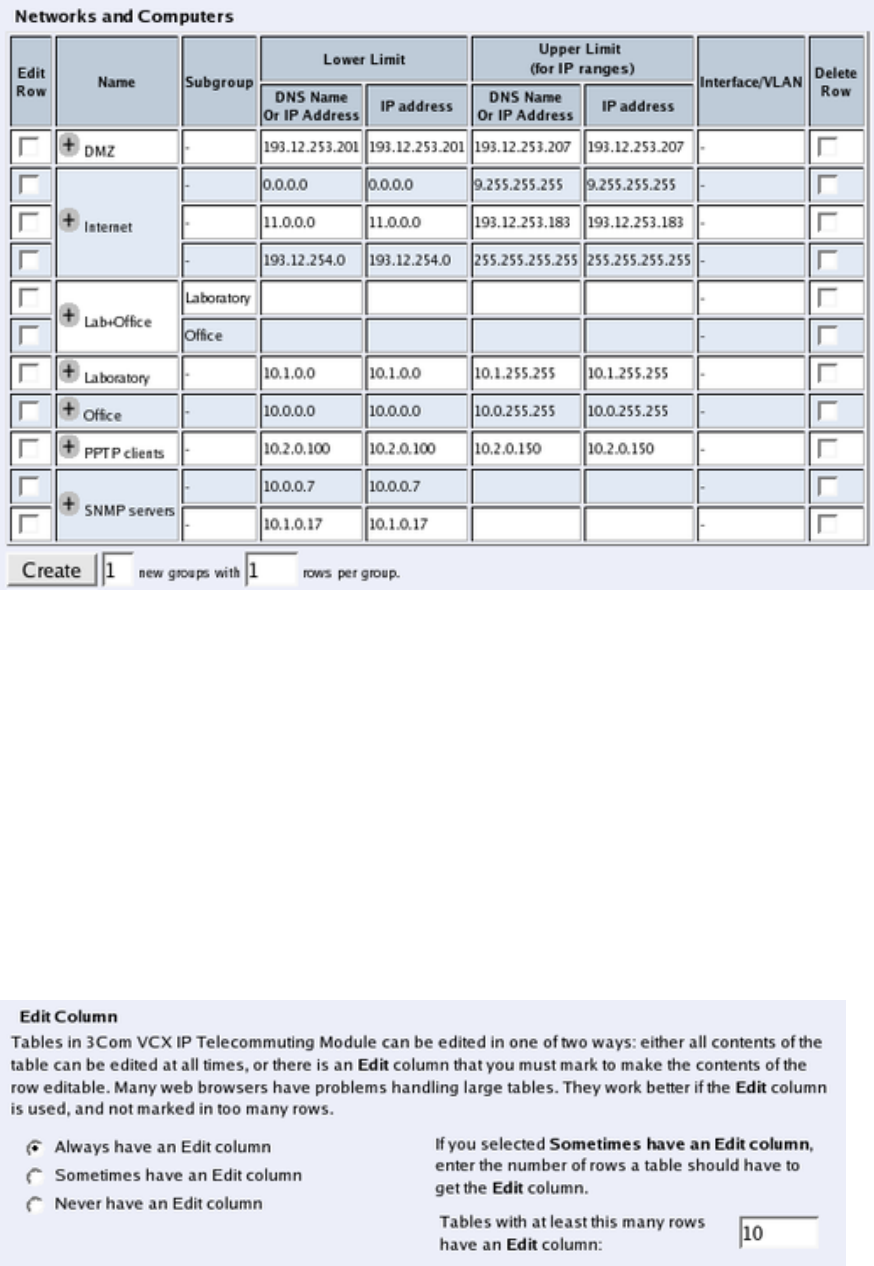
Chapter 7. Administration
To change a row, click in the Edit Row box for that row and click on Save,Add new rows,
or the tab for the desired configuration page. The page is updated so that you can change the
configurations on the row. You can select several rows to change.
With an Edit Row column, tables with many rows are loaded faster, provided that only few
of the Edit Row boxes are checked.
Edit Column
Select if all, some or none of the Telecommuting Module tables should have an Edit Row
column. If you select that some tables have an Edit Row column, you also enter the size
required to add the Edit Row column.
If a table has an Edit Row column, and the Edit Row check box is not checked for one row,
this row will still be editable if there are any errors on the row.
112
Chapter 7. Administration
Always have an Edit column
Regardless of the table size, all tables will have an Edit Row column.
Sometimes have an Edit column
Only the tables of the size entered below will have an Edit Row column.
Never have an Edit column
Regardless of the table size, no table will have an Edit Row column.
Tables with at least this many rows have an Edit column
This is an additional setting which only takes effect if you selected Sometimes have an Edit
column above. Tables with at least the number of rows as you enter in the box will have an
Edit Row column. Tables with less rows than this are changeable directly.
The standard setting for new 3Com VCX IP Telecommuting Modules is Tables with at least
10 rows have an Edit Row column.
It is not advisable to enter a value higher than 15 here, or the web browser won’t be able to
satisfactorily manage the tables.
Save
Saves the Table Look configuration to the preliminary configuration. The change takes effect
immediately.
Cancel
Reverts to the previous table configuration.
Date and Time
Set the Telecommuting Module clock to ensure that the information in the logs has the right
date and time. The date and time are displayed at the bottom of all pages. You can set the
date and time manually or let the Telecommuting Module get the correct time from an NTP
server.
Note that the Telecommuting Module will use these time settings when deciding whether a
time class is active or not. If you change settings, configuration controlled by time classes
will be affected.
Change Time Zone
Before you change the time in the Telecommuting Module, check that it uses the correct
time zone. A change of time zone only affects the time displayed on the Telecommuting
Module web pages; the Telecommuting Module clock is not changed. An effect of a time
zone change is that time classes are applied differently, as they are used according to the
time shown on the web pages.
113
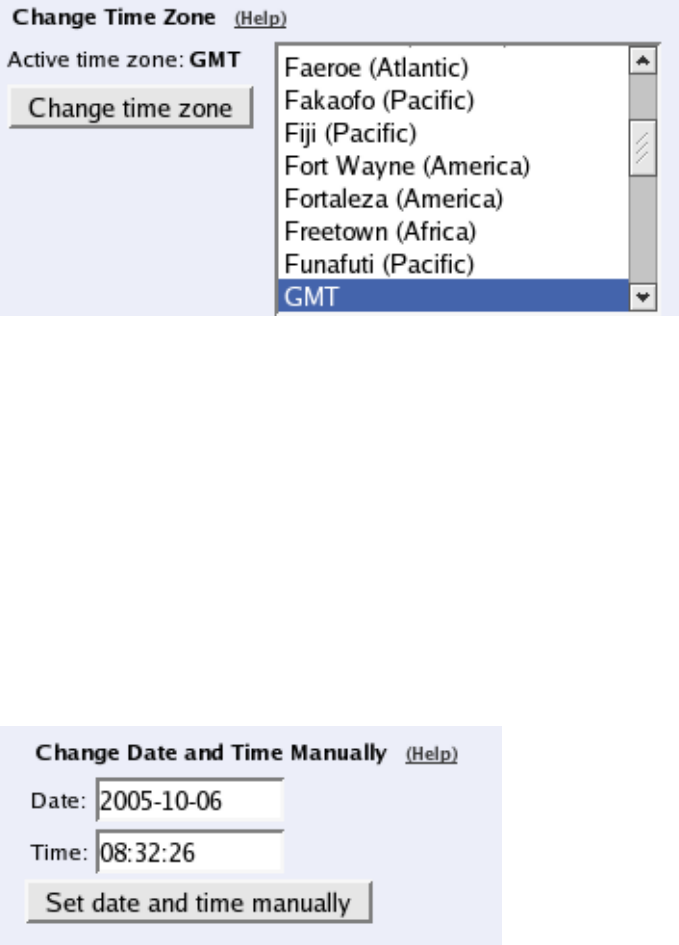
Chapter 7. Administration
Active time zone shows the current time zone setting. Change time zone by selecting one in
the left-hand box and press the Change time zone button.
Preferrably, select a city in your country as opposed to selecting a GMT time zone. With the
location selection, the Telecommuting Module will also compensate for things like Daylight
Saving Time.
Change Date and Time Manually
Here you change the Telecommuting Module clock manually. When you change time here,
there will be a time gap in the log files (if you change time forwards) or the same time will
be shown twice (if you change time backwards).
N.B. Before you change time here, make sure that the Telecommuting Module uses the
correct time zone above.
Date
The date is written as four digits for the year, two for the month and two for the day. The
punctuation between year, month and day must be dashes (-).
Time
Time is written as two digits for the hour, two digits for the minute and two digits for the sec-
ond, although seconds can be left out. The punctuation between hours, minutes and seconds
must be colon (:) or period (.). A 24-hour clock is used.
Set date and time manually
Click on Set date and time manually to change the clock in the Telecommuting Module to
what you entered in the Date and Time fields.
114
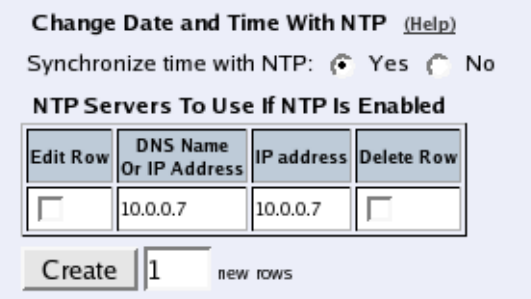
Chapter 7. Administration
Change Date and Time With NTP
Instead of setting the time manually, you can let the Telecommuting Module get the correct
time from an NTP server. The time for synchronizing will be notably shorter if the Telecom-
muting Module time is approximately correct when NTP is activated.
N.B. Before you change time here, make sure that the Telecommuting Module uses the
correct time zone above.
Synchronize time with NTP
Here, select if NTP synchronizing should be enabled or not.
Enter servers to sync with in the table below.
Dynamic
If an interface will receive its IP address from a DHCP server, the Telecommuting Mod-
ule can also get information about its NTP server from that server. In this case, select the
corresponding IP address here and leave the other fields empty.
NTP Servers To Use If NTP Is Enabled
DNS Name Or IP Address
The name/IP address of the NTP server to which the Telecommuting Module should con-
nect. If a name is entered, you must enter the IP address for a name server on the Basic
Configuration page.
IP address
Shows the IP address of the DNS Name Or IP Address you entered in the previous field.
Delete Row
If you select this box, the row is deleted when you click on Create new rows,Save, or Look
up all IP addresses again.
Create
Enter the number of new rows you want to add to the table, and then click on Create.
115
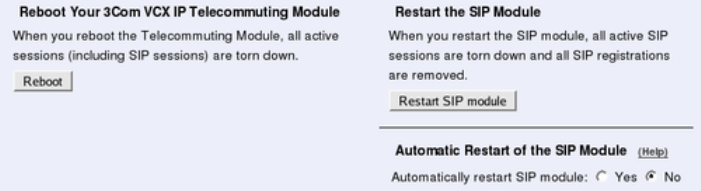
Chapter 7. Administration
Save
Saves all Date and Time configuration to the preliminary configuration.
Cancel
Clears and resets all fields in new rows and resets changes in old rows.
Look up all IP addresses again
Looks up the IP addresses for all DNS names on this page in the DNS servers you entered
on the Basic Configuration page.
This button will only be visible if a DNS server has been configured.
Restart
Here, you can reboot the Telecommuting Module or restart certain modules.
When the Telecommuting Module is rebooted, all active sessions, including SIP sessions
(SIP calls, video conferences etc), will be torn down. SIP user registrations are not affected.
When the SIP module is restarted, all active SIP sessions (SIP calls, video conferences etc)
will be torn down and all SIP user registrations will be removed.
N.B! The reboot/restart will be instantaneous when the button is pressed.
Reboot Your 3Com VCX IP Telecommuting Module
When this button is pressed, the Telecommuting Module will immediately reboot.
All active sessions, including SIP sessions, will be torn down at the reboot.
Restart the SIP Module
When this button is pressed, the SIP module of the Telecommuting Module will restart and
all SIP registrations will be removed.
All active SIP sessions will be torn down and all SIP registrations will be removed at the
restart.
Automatic Restart of the SIP Module
You can make the Telecommuting Module monitor the SIP module. If the module stops
responding, it will be restarted.
116
Chapter 7. Administration
This restart will not have the same effect as when you press the Restart SIP module button:
all active SIP sessions are torn down, but SIP registrations will not be removed. If the module
is not restarted, ongoing calls will usually be unharmed, but no new calls can be set up.
For this monitoring to work, the Telecommuting Module must be set up to respond to SIP
requests via UDP.
117
Chapter 7. Administration
118
Chapter 8. Network Configuration
Under Network Configuration, you configure:
•Network groups which are used for the Telecommuting Module configuration
•The Telecommuting Module’s IP addresses on all network interfaces
•Routings for the networks so that computers behind routers can be contacted
•VLAN settings
•PPPoE settings
•The Telecommuting Module network environment (only for the DMZ type)
Networks and Computers
Here, you name groups of computers and networks. Sometimes it can be useful to give a
group of computers a network name, such as Administration. If you want to group some
computers, this can be done here, even if they do not have consecutive IP addresses. You can
also include a subgroup when defining a new network group.
The names are used when you configure Surroundings,Filtering and Local Registrar.
Every group of computers which can reach each other without having to pass through the
firewall needs a separate network group.
The rows are sorted in alphabetical order, except that all upper case letters are sorted before
lower case letters (B comes before a).
When using an already defined group as a subgroup, select the name of the group under
Subgroup. Set Interface/VLAN to ’-’ and leave the other fields empty.
119
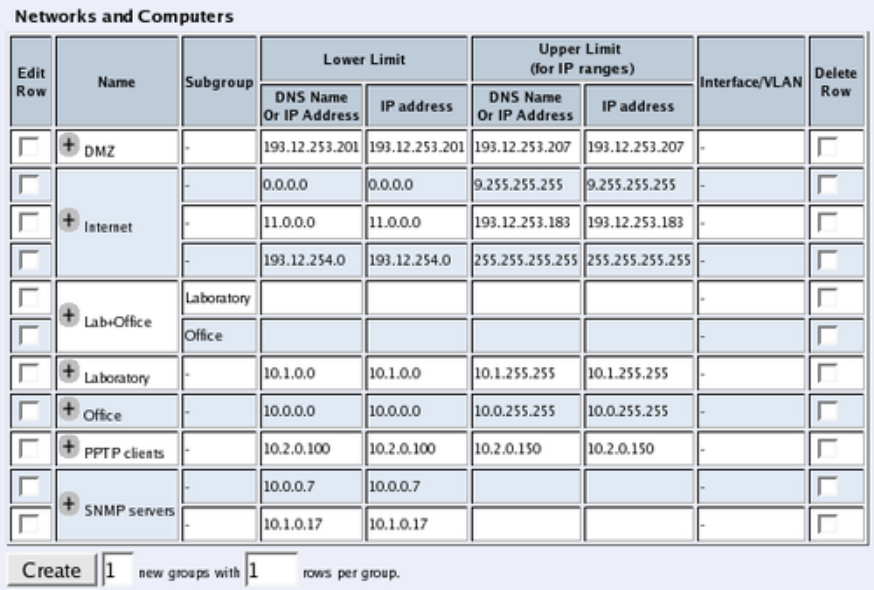
Chapter 8. Network Configuration
Name
Enter a name for the group of computers. You can use this name when you change config-
uration on the pages mentioned above. A group can consist of several rows of IP addresses
or series of IP addresses. By clicking on the plus sign beside the name, you add more rows
where you can specify more IP addresses for this group.
Subgroup
An already defined group can be used as a subgroup to new groups. Select the old group
here and leave the fields for DNS name empty. Select ’-’ as Interface. If you don’t want to
use a subgroup, select ’-’ here.
Lower Limit
DNS Name Or IP Address
Enter the DNS name or IP address of the network or computer. For computers in an IP range
that you want to give a network name, enter the first IP address in the range. DNS Name Or
IP Address must not be empty if you are not using a subgroup.
IP address
The IP address of the object you entered in the DNS Name Or IP Address field is displayed
here. This field is not updated until you click on Look up all IP addresses again or make
changes in the DNS Name Or IP Address field.
120
Chapter 8. Network Configuration
Upper Limit
DNS Name Or IP Address
Here, enter the last DNS name/IP address of the network or group. For computers in an IP
range that you want to give a network name, enter the last IP address in the seriesrange. The
IP address in Upper Limit must be at least as high as the one in Lower Limit. If this field
is left empty, only the IP address in Lower Limit is used. If you use a subgroup, leave this
field empty.
IP address
The IP address of the object you entered in the DNS Name Or IP Address field is displayed
here. This field is not updated until you click on Look up all IP addresses again or make
changes in the DNS Name Or IP Address field.
Interface/VLAN
Here, you can select an interface or a VLAN to restrict the IP range.
If ’-’ is chosen, the group will consist of all IP addresses in the interval between Lower
Limit and Upper Limit, regardless of what interface they are connected to. By selecting
an interface or a VLAN, you constrain the group to consist only of the IP addresses in the
interval that really are connected to the selected interface/VLAN.
For example, if 10.20.0.0 - 10.20.0.255 are IP addresses behind the interface DMZ-1 and the
lower and upper limits are 10.10.10.20 and 255.255.255.255 respectively, choosing DMZ-1
as Interface will cause the group to consist of the IP addresses 10.20.0.0 - 10.20.0.255, being
the IP addresses in the interval actually connected to the selected interface.
If you have selected a subgroup, the Interface/VLAN should be ’-’. If you want to define a
network group at the remote side of a VPN connection, the Interface/VLAN should be ’-’.
Delete Row
If you select this box, the row is deleted when you click on Create new rows,Save, or Look
up all IP addresses again.
Create
Enter the number of new groups and rows you want to add to the table, and then click on
Create.
Save
Saves the Networks and Computers configuration to the preliminary configuration.
Cancel
Clears and resets all fields in new rows and reset changes in old rows.
121
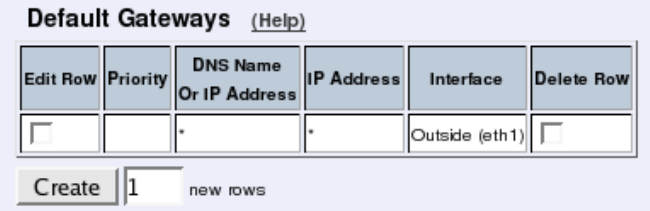
Chapter 8. Network Configuration
Default Gateway
Main Default Gateways
The Default gateway is the IP address of the router that is used to contact the outside world.
This IP address is usually the firewall. Default gateway must be an IP address from one of
the Directly Connected Networks of the Telecommuting Module’s interfaces. See appendix
D, Definitions of Terms, for further description of routers/gateways.
The Telecommuting Module must have at least one default gateway to work.
You can enter more than one default gateway. The Telecommuting Module will use one of
them until it stops responding, and then switch to the next one.
Priority
If you entered more than one default gateway, you can assign a priority to each of them.
The Telecommuting Module will use the gateway with the highest priority (lowest number)
when it works. If it stops working, the Telecommuting Module will switch to the next in
priority, while checking the first for availability. When the first gateway works again, the
Telecommuting Module will switch back to using that.
Dynamic
If an interface will receive its IP address from a DHCP server, the Telecommuting Module
will get its default gateway from the server. In this case, select the corresponding IP address
here.
DNS Name Or IP Address
Enter the DNS name or IP address for the default gateway. If an interface will receive its IP
address from a DHCP server, the Telecommuting Module will get its default gateway from
the server. In this case, leave this field empty.
IP address
Shows the IP address of the DNS Name Or IP Address you entered in the previous field.
Interface
Select the interface connected to the Telecommuting Module default gateway.
122
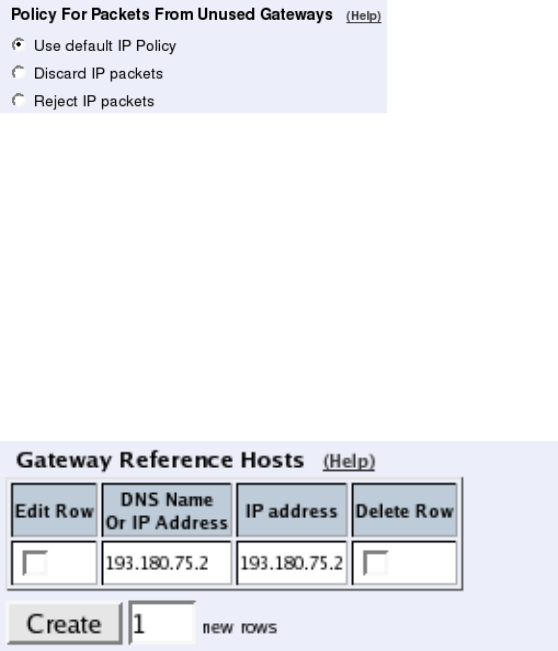
Chapter 8. Network Configuration
Delete Row
If you select this box, the row is deleted when you click on Create new rows,Save, or Look
up all IP addresses again.
Create
Enter the number of new rows you want to add to the table, and then click on Create.
Policy For Packets From Unused Gateways
This policy controls how packets from the currently unused gateway(s) should be treated.
The packet can be allowed (subject to the rest of the configuration) or discarded.
The Discard IP packets selection means that the Telecommuting Module ignores the IP
packets without replying that the packet did not arrive.
The Allow IP packets selection makes the Telecommuting Module use the rest of the con-
figuration to decide if the packet should be allowed.
Gateway Reference Hosts
The gateway reference hosts are used by the Telecommuting Module to check if the gateways
are alive. For each reference host, test ping packets are sent, using the different gateways.
Reference hosts are not needed if you have entered a single default gateway.
DNS Name Or IP Address
Enter the DNS name or IP address for the reference host. The reference host must be located
on the other side of the default gateway.
IP address
Shows the IP address of the DNS Name Or IP Address you entered in the previous field.
Delete Row
If you select this box, the row is deleted when you click on Create new rows,Save, or Look
up all IP addresses again.
123
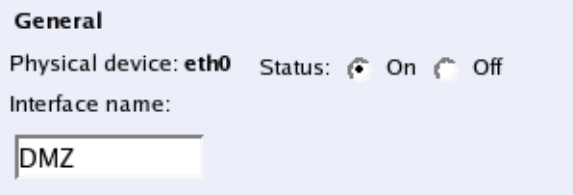
Chapter 8. Network Configuration
Create
Enter the number of new rows you want to add to the table, and then click on Create.
Save
Saves the Default Gateway configuration to the preliminary configuration.
Cancel
Clears and resets all fields in new rows and reset changes in old rows.
Interface (Network Interface 1 and 2)
There is a page for each network interface (Network Interface 1 and 2) on the Telecommuting
Module. Select a page to make configuration for that interface. There is also a page where
configuration for all interfaces can be viewed and changed.
Here, you set the interface name, whether the interface is on or off, the IP address, alias, and
static routing.
For each interface, go to Directly Connected Networks and state the IP address of the
Telecommuting Module and the size of the network connected to this interface.
General
Physical device
Physical device tells the physical device name of the network interface.
Status
Specify if this network interface is On or Off. If the interface is off, all configuration on
this page is ignored, and the Telecommuting Module will behave as if this interface wasn’t
present.
Interface name
The network Interface name is only used internally in the Telecommuting Module, e. g.
when configuring Networks and Computers.
124
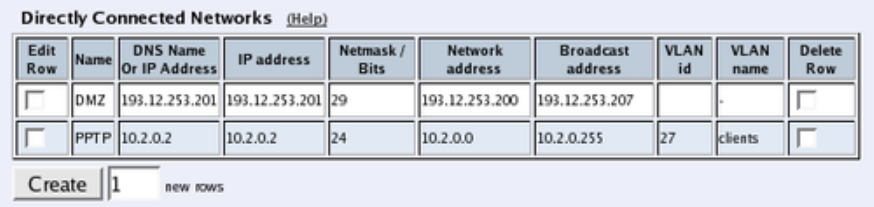
Chapter 8. Network Configuration
Obtain IP Address Dynamically
Specify if this network interface should obtain its IP address from a DHCP or PPPoE server
instead of an address entered on this page. If DHCP client ON is selected, the Telecommut-
ing Module will send out a DHCP request when you apply the configuration and at boot. The
request is sent out to the network connected to this interface. If no IP address is obtained,
the Telecommuting Module will keep on sending requests until an address lease is received.
The Telecommuting Module will accept an IP address and a netmask via DHCP. It will also
accept a default gateway, if you configured for that in the Main Default Gateways table on
the Default Gateway page.
If PPPoE client ON is selected, the Telecommuting Module will send out a PPPoE request
when you apply the configuration and at boot. To obtain an IP address via PPPoE, you also
need to enter configuration on the PPPoE page.
More than one interface can obtain its IP address dynamically.
Directly Connected Networks
The Telecommuting Module must have an IP address on every network to which it is directly
connected. This applies to all networks on the same physical network to which this interface
is connected.
When the DHCP client is on, there must be a directly connected network with "*" as the
DNS name/IP address, and where the Netmask/bits field is left empty. No other directly
connected networks are allowed for this interface.
Name
A name for this IP address. You can use this name when configuring VPN. This name is
only used internally in the Telecommuting Module.
DNS Name Or IP Address
The name/IP address of the Telecommuting Module on this network interface on this directly
connected network. If a name is entered, you must enter the IP address for a name server on
the Basic Configuration page.
IP address
Shows the IP address of the DNS Name Or IP Address you entered in the previous field.
125
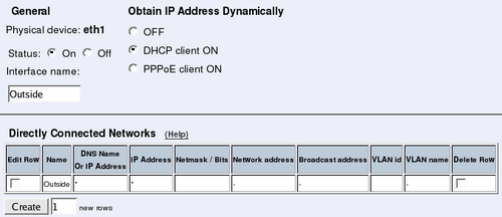
Chapter 8. Network Configuration
Netmask/Bits
Enter the mask of the network where the DNS Name Or IP Address applies.
Network address
The IP address of the network where the DNS Name Or IP Address applies.
Broadcast address
Shows the broadcast address of the network in the Network address field.
VLAN Id
VLANs are used for clustering IP ranges into logical networks. A VLAN id is simply a
number, which identifies the VLAN uniquely within your network.
Enter a VLAN id for this network. You don’t need to use a named VLAN (defined on the
VLAN page).
VLAN Name
If you entered the VLAN id of a named VLAN, the name will show here.
Delete Row
If you select this box, the row is deleted when you click on Create new rows,Save, or Look
up all IP addresses again.
Create
Enter the number of new rows you want to add to the table, and then click on Create.
If the interface should obtain its IP address from a DHCP server, the settings should be like
in the image below. With a DHCP IP, no aliases can be defined for the interface.
Alias
3Com VCX IP Telecommuting Module can use extra IP addresses, aliases, on its interfaces.
All alias IP addresses must belong to one of the Directly Connected Networks you have
specified.
Aliases are necessary for setting up a STUN server.
If the interface obtains its IP address dynamically, no aliases can be defined.
126
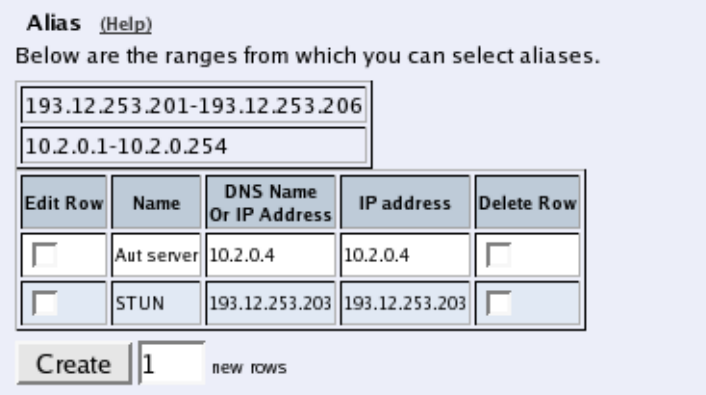
Chapter 8. Network Configuration
Name
Enter the name of your alias. This name is only used internally in the Telecommuting Mod-
ule.
DNS Name Or IP Address
Enter the IP address of this alias, or a name in the DNS. If you enter a DNS name instead of
an IP address, you must enter the IP address of a DNS server on the Basic Configuration
page.
IP address
Shows the IP address of the DNS Name Or IP Address you entered in the previous field.
Delete Row
If you select this box, the row is deleted when you click on Create new rows,Save, or Look
up all IP addresses again.
Create
Enter the number of new rows you want to add to the table, and then click on Create.
Static Routing
If there is a router between the Telecommuting Module and a computer network which the
Telecommuting Module is serving, you must name the router and the network here. The
table is sorted by network number and network mask.
The Default gateway, configured on the Default Gateway page, will automatically be en-
tered in this table on the corresponding interface page, when added to the Main Default
Gateways table.
If the interface obtains its IP address dynamically, no other static routes can be defined.
127
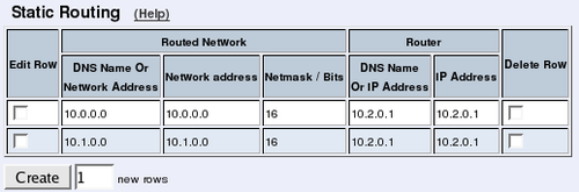
Chapter 8. Network Configuration
Routed network
Enter the DNS name or IP address of the routed network under DNS Name Or Network
Address.
The IP address of the routed network is shown under Network address.
In the Netmask/Bits field, enter the netmask of the network.
Router
The name or IP address of the router that will be used for routing to the network. If there
are several routers between the Telecommuting Module and the network, fill in the router
closest to the Telecommuting Module.
If an interface will receive its IP address from a DHCP server, the Telecommuting Module
will get its default gateway from the server. In this case, select the corresponding IP address
under Dynamic.
Delete Row
If you select this box, the row is deleted when you click on Create new rows,Save, or Look
up all IP addresses again.
Create
Enter the number of new rows you want to add to the table, and then click on Create.
Save
Saves all Interface configuration to the preliminary configuration.
Cancel
Clears and resets all fields in new rows and resets changes in old rows.
Look up all IP addresses again
Looks up the IP addresses for all DNS names on this page in the DNS servers you entered
on the Basic Configuration page.
This button will only be visible if a DNS server has been configured.
128
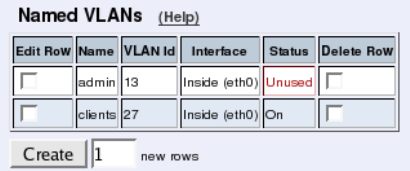
Chapter 8. Network Configuration
VLAN
VLANs are used for clustering IP ranges into logical networks. A VLAN id is simply a
number, which identifies the VLAN uniquely within your network.
Named VLANs
Here, you can list the VLANs you wish to use and give them names, to make administration
easier.
Named VLANs can also be selected instead of interfaces on the Networks and Computers
page.
Name
The name of this VLAN. The name is only used in the Telecommuting Module web interface
to help you keep track of the different VLANs.
VLAN Id
Enter a VLAN id. A VLAN id is just a number. All packets for this VLAN are then marked
with this number, enabling all network devices to recognize and route packets for the VLAN.
Interface
Select an interface for this VLAN.
Status
The status for this VLAN. Status can be On (the VLAN is used on an active interface), Off
(the VLAN is used on an inactive interface) and Unused (no Directly Connected Networks
has been selected for this VLAN).
Delete Row
If you select this box, the row is deleted when you click on Create new rows or Save.
Create
Enter the number of new rows you want to add to the table, and then click on Create.
Save
Saves all VLAN configuration to the preliminary configuration.
129
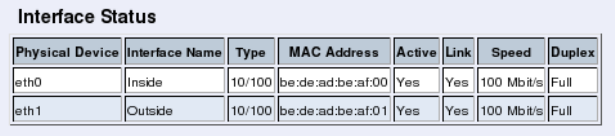
Chapter 8. Network Configuration
Cancel
Clears and resets all fields in new rows and resets changes in old rows.
Interface Status
On this page, status about the physical interfaces and links are shown.
Status of dynamic IP addresses is also shown here.
Interface Status
Physical Device
The name of the physical network interface.
Interface Name
The name you gave this interface.
Type
Here the speed options for the interface are shown.
MAC Address
The MAC address of the interface.
Active
Shows if the interface is activated or not.
Link
Here you can see if the interface has physical link to the network.
Speed
Here you can see the negotiated speed on the interface network.
Duplex
Here you can see the negotiated duplex for the interface.
130
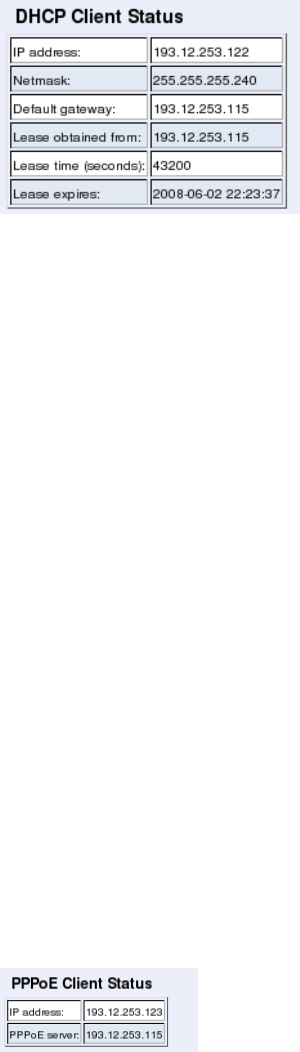
Chapter 8. Network Configuration
DHCP Client Status
When an interface is configured to obtain its IP via DHCP, the DHCP Client Status section
is shown. Here you find information about the DHCP lease.
IP address
The IP address obtained via DHCP.
Netmask
The netmask for the network on which the IP address is.
Default gateway
Default gateway for the network on which the IP address is.
Lease obtained from
The DHCP server which served the IP address to the Telecommuting Module.
Lease time
The time interval (in seconds) which the lease can be held.
Lease expires
The time when this lease expires. The Telecommuting Module will renew the lease automat-
ically.
PPPoE Client Status
When an interface is configured to obtain its IP via PPPoE, the PPPoE Client Status section
is shown. Here you find information about the PPPoE address.
IP address
The IP address of the Telecommuting Module obtained via PPPoE.
131
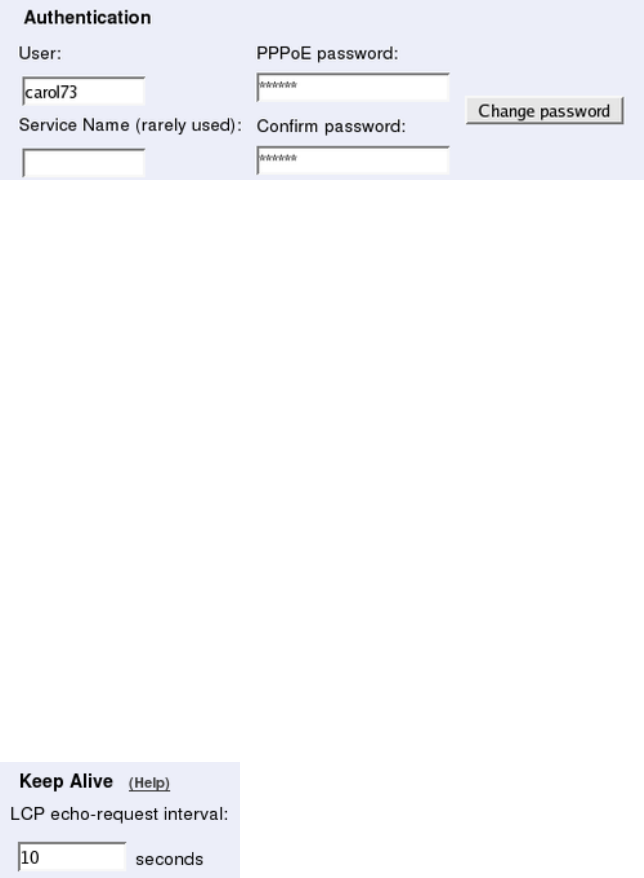
Chapter 8. Network Configuration
PPPoE server
The PPPoE server which leased the IP address.
PPPoE
PPPoE (Point-to-Point Protocol over Ethernet) is a modification of PPP and is used to as-
sign an IP address to a computer as long as it is connected to the PPPoE server. When it
disconnects, it instantly loses the IP address.
Many Internet providers use PPPoE instead of DHCP to distribute IP addresses.
Authentication
The Telecommuting Module must be authenticated to get an IP address. Here, you enter
authentication information for the Telecommuting Module to use.
User
Enter the user name which the Telecommuting Module should use to identify itself to the
PPPoE server.
Service Name
If your PPPoE server supports this, you can ask for a certain service. This parameter is rarely
used.
PPPoE password, Confirm password
Enter the password for the user above. You must enter the same password in both fields.
Press the Change password button to change to the entered password.
Keep Alive
The Telecommuting Module can check the status of the PPPoE connection by sending LCP
echo requests to the PPPoE server with regular intervals. If the server does not reply to three
consecutive requests, the connection is assumed to be down, and the Telecommuting Module
starts a new PPPoE negotiation.
132
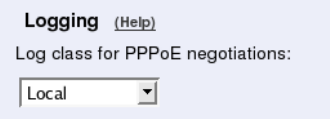
Chapter 8. Network Configuration
LCP echo-request interval
Enter the interval (in seconds) between two requests. Leave the field empty to turn this
function off.
Logging
The PPPoE negotiations generate log messages. Here, you can select how to log these mes-
sages.
Log class for PPPoE negotiations
Select a log class for PPPoE negotiations. Select from the log classes defined on the Log
Classes page.
Save
Saves all PPPoE configuration to the preliminary configuration.
Cancel
Reverts all of the above fields to their previous configuration.
Surroundings
State the topology around the Telecommuting Module on this page. Which type of topology
is needed depends on which Telecommuting Module Type was selected.
Surroundings
Settings in the Surroundings table are only required when the Telecommuting Module has
been made the DMZ (or LAN) type.
The Telecommuting Module must know what the networks around it looks like. On this
page, you list all networks which the Telecommuting Module should serve and which are
not reached through the default gateway of the firewall.
All computers that can reach each other without having to go through the firewall connected
to the Telecommuting Module should be grouped in one network. When you are finished,
there should be one line for each of your firewall’s network connections (not counting the
default gateway).
One effect of this is that traffic between two users on different networks, or between one of
the listed networks and a network not listed here, is NAT:ed.
Another effect is that for connections between two users on the same network, or on net-
works where neither is listed in Surroundings, no ports for RTP sessions will be opened,
133
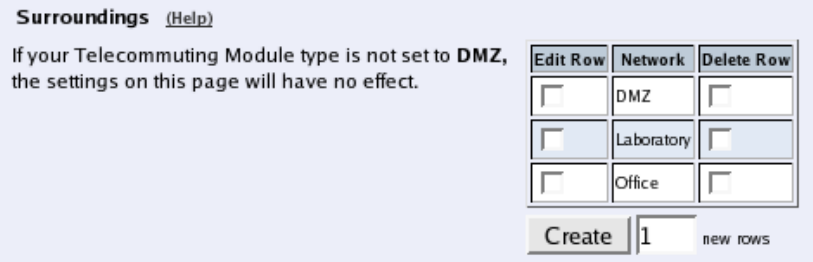
Chapter 8. Network Configuration
since the Telecommuting Module assumes that they are both on the same side of the fire-
wall.
For DMZ and LAN SIParators, at least one network should be listed here. If no networks
are listed, the Telecommuting Module will not perform NAT for any traffic.
Network
Select a network. The alternatives are the networks you defined on the Networks and Com-
puters page.
Additional Negotiators
Sometimes you have SIP devices on a different network that needs to negotiate for this
network. This happens when there is a SIP server on one network, and SIP-unaware phones
on another. In this case, select the phone network under Network, and the SIP server as an
Additional Negotiator. Select from the networks defined on the Networks and Computers
page.
Delete Row
If you select this box, the row is deleted when you click on Create new rows or Save.
Create
Enter the number of new rows you want to add to the table, and then click on Create.
Data Interfaces
Settings in the Data Interfaces table are only required when the Telecommuting Module
has been made the WAN type.
Between the Data Interfaces listed here, the Telecommuting Module will act as a plain router,
and only forward traffic, with the exception that QoS will be performed if configured for the
traffic in question.
The traffic sent between Data Interfaces will not be logged by the Telecommuting Module.
The Telecommuting Module will only send SIP traffic between the other interfaces.
134
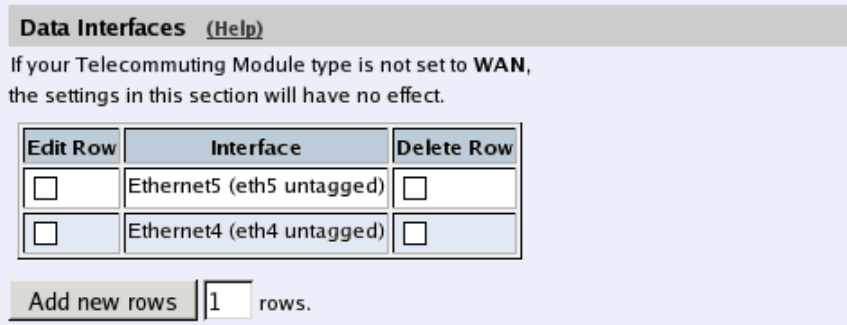
Chapter 8. Network Configuration
Interface
Select a data interface here.
Delete Row
If you select this box, the row is deleted when you click on Create new rows or Save.
Create
Enter the number of new rows you want to add to the table, and then click on Create.
Save
Saves all Surroundings configuration to the preliminary configuration.
Cancel
Clears and resets all fields in new rows and resets changes in old rows.
135
Chapter 8. Network Configuration
136

Chapter 9. Logging
3Com VCX IP Telecommuting Module can log different types of traffic, attempts to connect
and other events. You can select to have the logs stored on the Telecommuting Module’s
local hard drive, in which case they can be queried. When the Telecommuting Module’s
hard drive gets full, it removes the oldest data to make space for saving new data.
You can also clear the logs manually by running the installation program (see the chapter
titled Basic Administration) and select to Reset the rest of the configuration and 3. Revert
to the factory configuration. NB: This will clear the logs, remove all configuration on
the Telecommuting Module and then apply the configuration set during the running of the
installation program.
For traffic that uses the TCP protocol, only the first packet is logged, the one that initiates
the connection. For the UDP and ICMP protocols, all packets are logged. In this section,
you specify what you want to log and alarm and study the logs. Logging of events is also
configured under Access Control.
Display Log
On this page, you can view the logs. You select the type of traffic you want to study by
selecting which packets should be displayed.
Search the Log
Extracts from the log can be displayed in your web browser for troubleshooting or monitor-
ing.
Below the search form, you can also export log extracts to a file.
Display log
For screen display, enter the desired number of lines per page and press Display log.
If you enter a large number of lines, and there are only a few entries per day of the event you
selected, the Telecommuting Module will keep on searching through the entire log. You can
limit this by entering a timeout in seconds, after which the Telecommuting Module should
stop searching regardless of progress.
Periodical search
Periodical search will cause new events to appear automatically in the log display. You
enter the time interval for updating in the Seconds until next search field. This will only
affect log display on your screen.
137
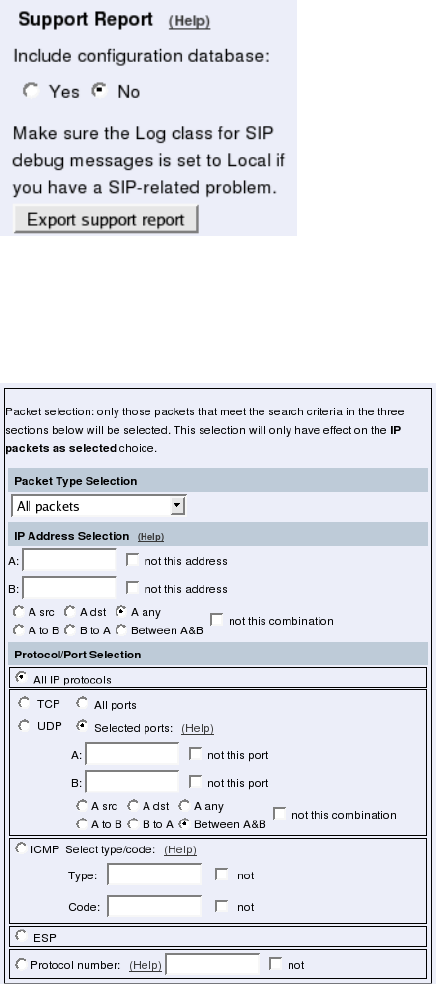
Chapter 9. Logging
Support Report
When you press Export support report, the Telecommuting Module will create a compressed
file with a log for the time period selected, and configuration files. This is the preferred way
of sending information to the 3Com support team.
If the time interval entered does not contain any log files, the Telecommuting Module will
display an error message. Check that you entered the correct date.
Units without a hard drive (Ingate SIParator 19) rotate out the logs quickly, as there is a very
limited space to keep them. This could be a reason for the Support Report not containing
any logs. In this case, make the test again and download the Support Report directly after
that.
Packet Selection
You can select packets by IP addresses, IP protocols and whether they were allowed to pass
the Telecommuting Module or not. Only packets matching all three criteria are shown.
138
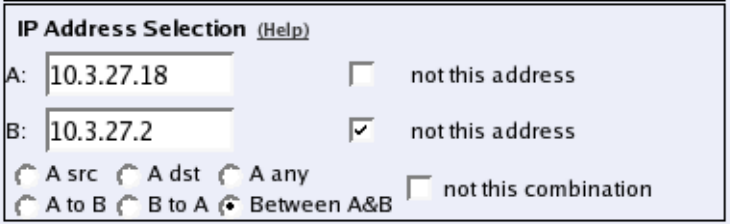
Chapter 9. Logging
Packet Type Selection
You can limit the selection to only allowed packets or rejected/discarded packets, or a subset
of these. For example, you can select allowed, un-NAT:ed packets only.
IP Address Selection
You can limit the selection by specifying certain IP addresses.
In these fields, enter a single IP address (e. g., 10.3.27.3), a range of IP addresses (e. g.,
10.3.27.1-10.3.28.254), an IP address followed by a netmask (e. g.,10.3.27.0/24), a combi-
nation of these, or nothing at all. If a field is empty, all IP addresses are selected.
If you want to study all traffic except the one to or from a specific computer or group of
computers, enter the IP address(es) here and mark the "not this address" box.
The selection can be modified by the control boxes under the fields A and B:
A src Packets from the IP address in field A matches. Field B is ignored.
A dst Packets to the IP address in field A matches. Field B is ignored.
A any Packets to or from the IP address in field A matches. Field B is
ignored.
A to B Packets from A to B matches.
B to A Packets from B to A matches.
Between A&B Packets from A to B, or from B to A, matches.
not this combination Packets that do not match the given combination of A and B are
shown in the log.
If you, for example, want to study all packets to or from 10.3.27.18, except those to the file
server 10.3.27.2, you should fill in the form like this:
Protocol/Port Selection
You can limit the selection by specifying certain protocols.
All IP protocols
No restriction regarding protocols.
TCP/UDP
When selecting TCP or UDP, you can choose all packets or packets to certain ports only.
In these fields, you can enter a single port number (32), a range of port numbers (1-1023), a
list of port numbers and ranges separated by commas (53, 1024-65535) or nothing at all. If
139
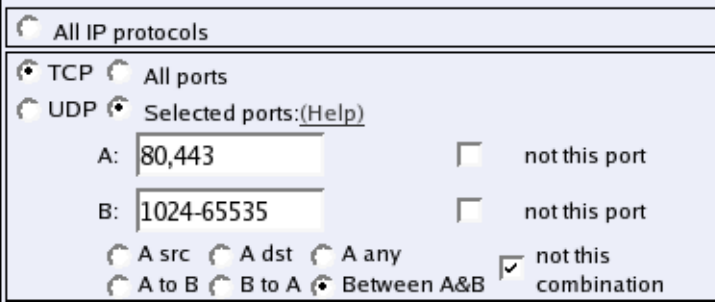
Chapter 9. Logging
the field is empty, any port will match. See appendix G, Lists of ports, ICMP and protocols,
for more information on port numbers.
If you want to study all traffic except the one to or from a specific port or group of ports,
enter the port number(s) here and mark the "not this port" box.
The selection can be modified by the control boxes under the fields A and B:
A src Packets from the port number in field A matches. Field B is
ignored.
A dst Packets to the port number in field A matches. Field B is ignored.
A any Packets to or from the port number in field A matches. Field B is
ignored.
A to B Packets from A to B matches.
B to A Packets from B to A matches.
Between A&B Packets from A to B, or from B to A, matches.
not this combination Packets that do not match the given combination of A and B are
shown in the log.
If you, for example, want to search for all packets to a web server, but not packets on the
"normal" client and server ports in your environment, fill in the form like this:
ICMP
ICMP packets contain a type field and a code field. When searching for ICMP packets, you
can select all packets or only those matching certain criteria.
In the type and code fields, you can enter a single number (e. g., 5), a range of numbers (e.
g., 5-10), a list of numbers and ranges, separated by commas (e. g., 5, 10-20) or nothing at
all. If the field is empty, any type or code will match. See appendix G, Lists of ports, ICMP
and protocols, for more information on ICMP types and codes.
If you want to study all traffic except the one of a certain type/code, enter the type/code
number(s) here and mark the "not" box.
ESP
ESP is an authentication/encryption protocol. Select this if you want to search for encrypted
packets.
140
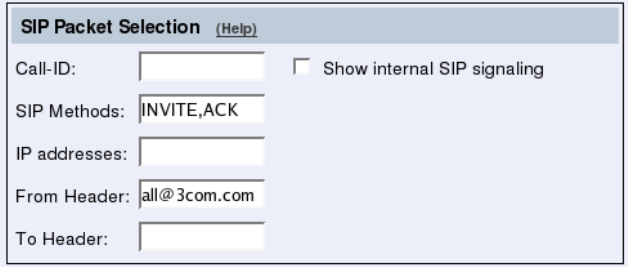
Chapter 9. Logging
Note that you must have selected a log class which saves to local file, for encrypted packets,
to be able to display them here.
Protocol number
Here, you enter the number(s) of the protocols you want to search for. You can enter a single
number (e. g., 5), a range of numbers (e. g., 5-10), a list of numbers and ranges, separated
by commas (e. g., 5, 10-20) or nothing at all. If the field is empty, any protocol will match.
See appendix C, Lists of Reserved Ports, ICMP Types and Codes, and Internet Protocols,
for more information on protocol numbers.
If you want to study all traffic except the one over a certain protocol or protocols, enter the
protocol number(s) here and mark the "not" box.
SIP Packet Selection
In this section, you can filter out certain SIP messages based on Call-ID, SIP method, sending
or receiving IP address and the content of the To and From headers.
This selection will only have effect on the SIP choices SIP signaling and SIP packets under
Show This.
Call-ID
Enter the Call-ID for the event you want to examine. Matching is done only on entire Call-
IDs (no substrings).
SIP Methods
Enter the SIP methods that should be displayed, separated by commas. If you enter INVITE,
REGISTER, the log will show all INVITE and REGISTER requests, and all responses for
these requests. Note that if you want to see ACKs for a call, you have to enter that method
as well as INVITE to see the entire call setup.
IP addresses
Enter one or more IP addresses for which you want to see SIP traffic. For the IP addresses
entered, all SIP signaling received from and sent to the addresses will be shown.
141
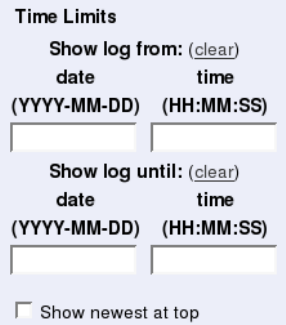
Chapter 9. Logging
From Header
Enter one or more URIs that appear in the From headers for the event you want to examine.
The From headers typically contain usernames and domains, like george@ingate.com.
To Header
Enter one or more URIs that appear in the To headers for the event you want to examine.
The To headers typically contain usernames and domains, like george@ingate.com.
Show internal SIP signaling
The Telecommuting Module often loops SIP messages to itself when processing and routing
SIP signaling. Normally, the looped messages are not shown, but when this checkbox is
checked, the log will display all steps in the message processing.
Time Limits
On the right-hand side of the boxes, select time interval and order for the log display.
Show log from
You can limit the selection by a time interval.
The date is written as a year with two or four digits, month (01-12) and day (01-31). The
optional punctuation between year, month and day must be dash (-). Time is written as two
digits for the hour, two digits for the minute and possibly two digits for the second, although
the seconds can be left out. The optional punctuation between hours, minutes and seconds
must be colon (:) or period (.).
You can enter a date, a time or both to set a start time for the log display. If you leave the
date field blank and enter a time in the corresponding time field, today’s date is used. If you
leave the time field blank and enter a date in the date field, the time is set to 00:00:00. If both
fields are left blank, all events back to the log start will be displayed.
Show log until
You can enter a date, a time or both to set an end time for the log display. If you leave the
date field blank and enter a time in the corresponding time field, today’s date is used. If you
142
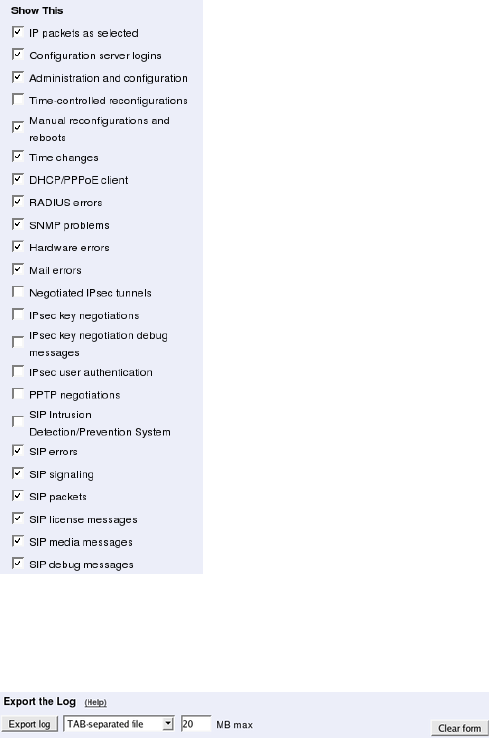
Chapter 9. Logging
leave the time field blank and enter a date in the date field, the time is set to 23:59:59. If both
fields are left blank, all events until the latest log event will be displayed.
Show newest at top
Choosing Show newest at top will display the log in reverse order, i. e., the latest log event
will be displayed first.
Periodical search
Periodical search will cause new events to appear automatically in the log display. You
enter the time interval for updating in the Seconds until next search field. This will only
affect log display on your screen.
Show This
You can select the events you want to search for. NB: You must select IP packets as selected
to get a log display of the packets selected in the boxes.
Export the Log
Extracts from the log can be exported to a text file for processing in external tools.
You can also save the log to a file. Enter the maximum size of the log file. If you must have
the latest log events, select Show newest at top.
143
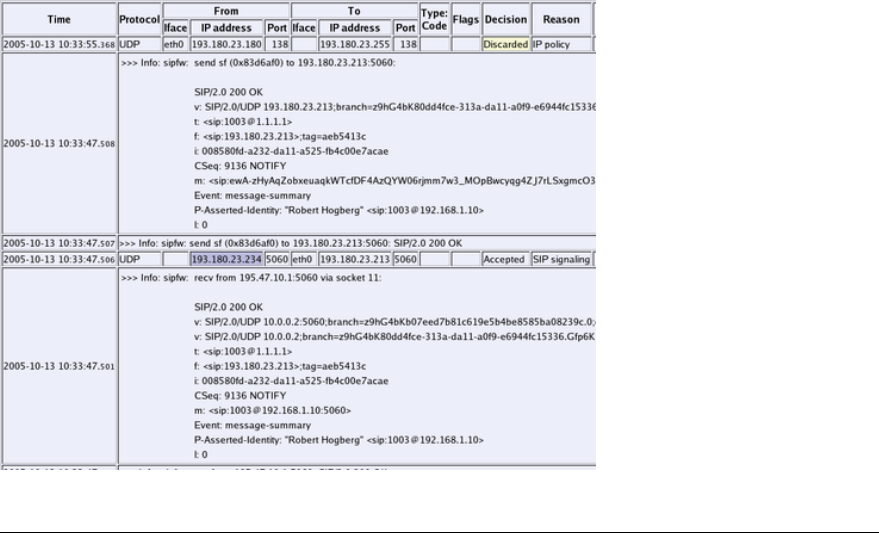
Chapter 9. Logging
You can choose between different file formats; TAB-separated file, comma-separated file and
WELF (WebTrends Enhanced Log Format). These are text formats, which means that you
can import the files in a text editor for analysis. TAB- and comma-separated files contain all
information from the log file. WELF is an open standard used by several log analyzer tools.
However, all WELF compatible syslog messages will not be exported.
WELF uses the Telecommuting Module name you enter on the Basic Configuration page.
Some WELF applications have licenses restricted to a certain number of Telecommuting
Modules. This can cause trouble if you change the name of your Telecommuting Module.
If you export a log to WELF with Show newest at top selected, this may become trouble-
some when using some WELF applications, which cannot handle events in reverse order.
Press Export log and enter the file name and path to export to file.
Clear form
Resets the form.
The log
The log shows every packet and event on a separate row.
The rows displaying IP packets show the date and time, type of protocol, from interface,
computer and port, to interface, computer and port, ICMP type for ICMP traffic, flags,
whether the packet was accepted, rejected or discarded, and the reason for this. For TCP
traffic, and for UDP traffic which is session managed, only the connection packet is dis-
played. SIP media streams are not logged.
The Telecommuting Module’s own IP address is displayed in the log with a purple back-
ground color. Rejected and discarded packets are displayed with a yellowish background.
The following flags are used:
144
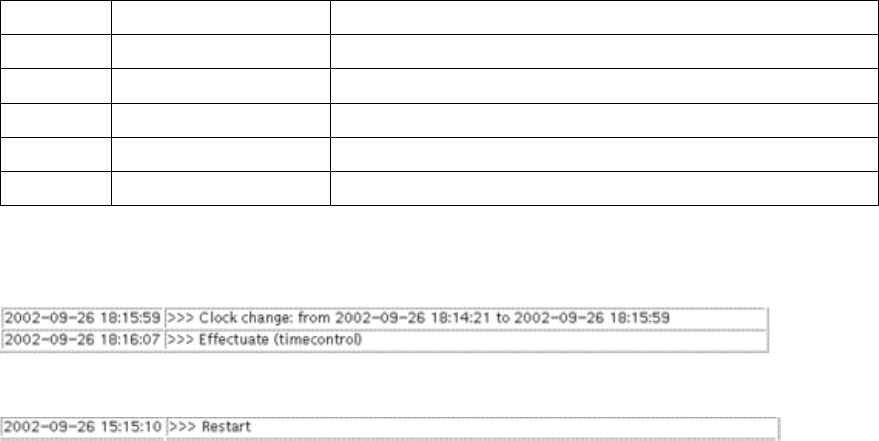
Chapter 9. Logging
S SYN Request for connection
A ACK Response to a previous packet
U URG Contains out-of-band data
P PUSH Packets that must be delivered quickly
F FIN Disconnect request
R RST Reset - response to incorrect packet
For more information on flags, see RFC 793.
When the clock is reset, the log shows this on a separate line like this:
If the Telecommuting Module is restarted, the log shows this on a line like this:
Display Load
On this page, you can see statistics on the traffic load to and from the Telecommuting Mod-
ule’s interfaces and the memory and CPU load.
Once every 10 seconds, the load on all interfaces is scanned and saved to a local file. Ev-
ery file contains 240 samples and a file generation consists of 42 files and has a size of
approximately 20 MB. The first generation of files contains samples for the last week (ap-
proximately). Every new file generation is created by merging two consecutive samples,
enabling the storing of samples for the double time period in the same disk space. Merg-
ing the samples include calculation of the minimum, average and maximum values for the
time interval covered by the samples. After ten generations (about 3 years) the samples are
deleted.
145
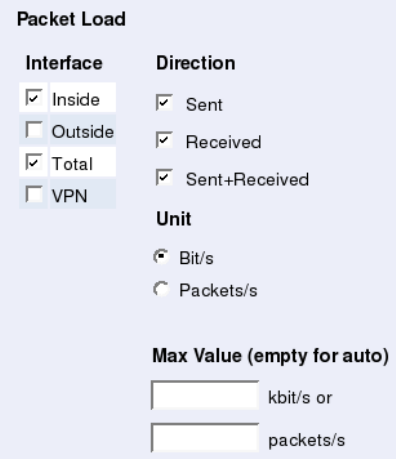
Chapter 9. Logging
Packet Load
Interface
You can select one or more of the Telecommuting Module’s interfaces or the total traffic.
Selecting more than one interface will generate one graph per interface. You can also select
to view only VPN traffic.
Direction
Select one or more of Sent,Received and Sent+Received. Each selection generates a sepa-
rate graph in the diagram.
Unit
Select between displaying packets/second or bits/second. The graphs may look different,
because all packets aren’t the same size.
Max Value
Enter the maximum value to show in the diagram. If no value is entered, the diagram auto-
matically scales to a suitable value.
Time Period
Select a time period or enter a period of your own choice in the bottom fields. The date
is written as a year with two or four digits, month (01-12) and day (01-31). The optional
punctuation between year, month and day must be dash (-). Time is written as two digits
for the hour, two digits for the minute and possibly two digits for the second, although the
seconds can be left out. The optional punctuation between hours, minutes and seconds must
be colon (:) or period (.).
146
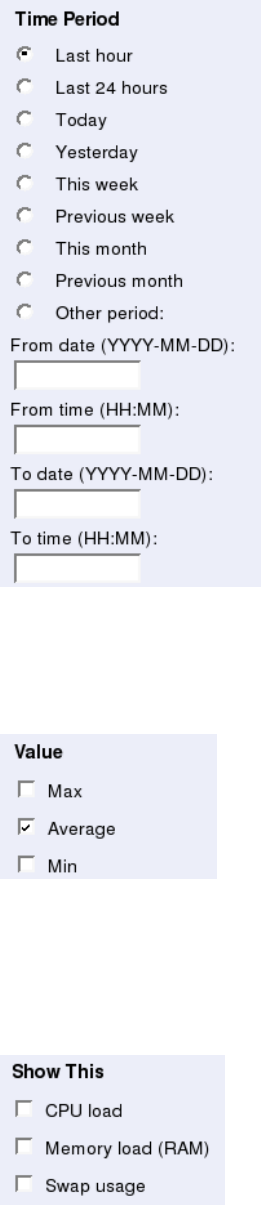
Chapter 9. Logging
Value
Select maximum, average or minimum value of each sample period. If viewing load for time
periods within the last week, all three selections will result in the same graph.
Show This
The Telecommuting Module also stores load values for CPU, memory and swap usage.
These values can also be shown in the diagram. Check the boxes for the values to be shown.
Each selection generates a separate graph in the diagram.
147
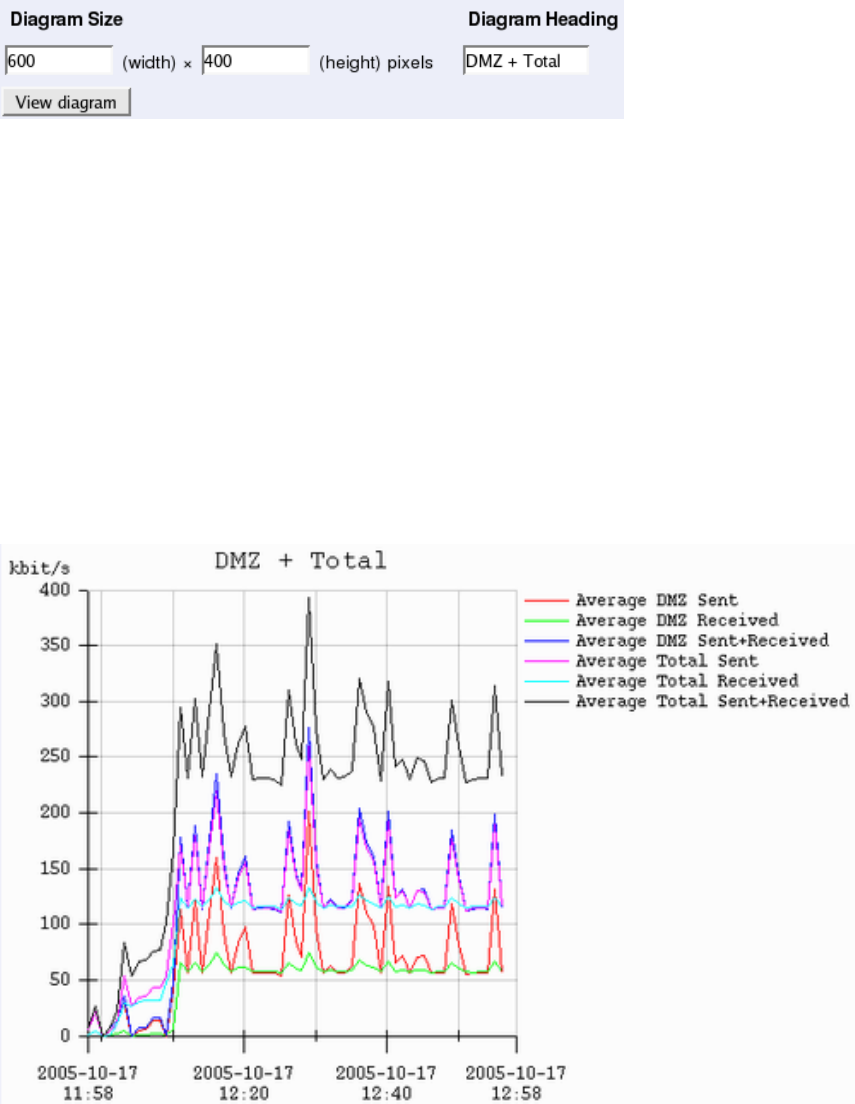
Chapter 9. Logging
The Diagram
Diagram Size
Enter the desired width and height of the resulting load diagram.
Diagram Heading
You can enter a heading for the load diagram. This is useful if you view several diagrams
and save them.
View diagram
Creates a diagram at the top of the page.
For each combination of selections, a graph will be generated. Example: You selected eth0
and Total as interfaces, and Sent,Received and Sent+Received as directions. This will
generate a total of six graphs of different colours in the diagram.
Logging Configuration
Your 3Com VCX IP Telecommuting Module generates log messages for various events and
for the traffic to and through the Telecommuting Module. Here, you select log classes to
state what to do with the log messages.
148
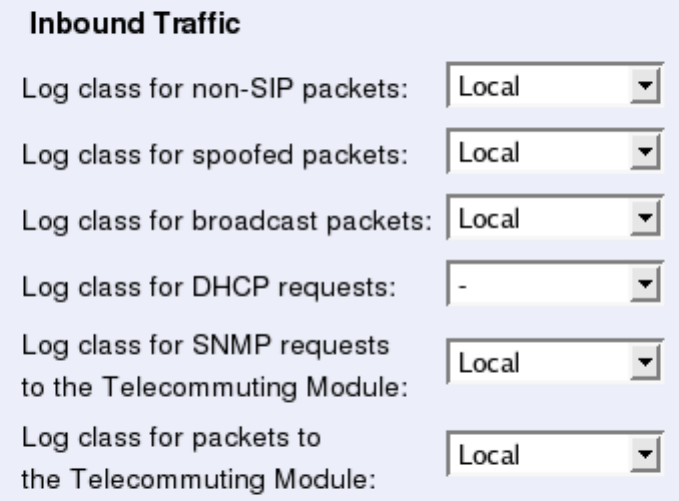
Chapter 9. Logging
When an IP packet is received by the Telecommuting Module, a log message is generated,
containing sender and receiver IP addresses and other information such as the protocol used
and if the packet was allowed, rejected or discarded. The Telecommuting Module then uses
the log settings for Configuration Transport and Log class for non-SIP packets to know how
to process the log message.
The Telecommuting Module also produces log messages for SIP-related and VPN-related
events as well as administrator events (when the administrator logs on or when a setting is
changed). Here, you configure what will happen to these log messages.
Inbound Traffic
Log class for non-SIP packets
Here, you select a log class for packets which are neither SIP packets, SIP session media
streams, or Telecommuting Module administration traffic and are therefore processed by the
IP policy (discard or reject) that you selected on the Basic Configuration page.
Log class for spoofed packets
Here, you select a log class for packets with obviously spoofed addresses. A spoofed IP
address can be a non-existing IP address on a network connection or packets where the
sender or receiver address is an IP address in the range 127.0.0.0 - 127.255.255.255.
Log class for broadcast packets
Here, you select a log class for broadcast packets. Broadcast is a method of sending packets
when you don’t know the actual recipient. The packets are sent to all computers on the
network. See appendix D, Definitions of Terms for more information about broadcast.
149
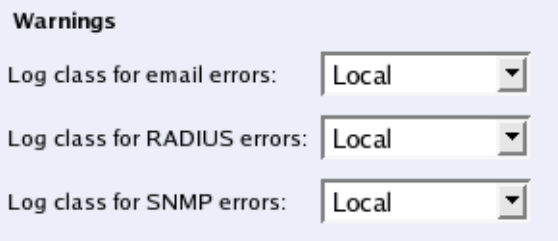
Chapter 9. Logging
Log class for DHCP requests
Here, you select a log class for DHCP requests. DHCP is a protocol used for dynamic allo-
cation of IP addresses. Requests are sent by broadcast from computers wanting an IP address
to a DHCP server. The Telecommuting Module logs all DHCP related packets using the log
class you select here. There are usually a lot of these packets, so we recommend using the
log class "None", meaning that no packets are logged at all.
Log class for SNMP requests to the Telecommuting Module
Here, you select a log class for SNMP requests to the Telecommuting Module. SNMP is a
protocol for monitoring network equipment such as firewalls and routers.
Log class for packets to the Telecommuting Module
Here, you select a log class for traffic addressed to the Telecommuting Module itself. Even
if you select not to log this traffic, the configuration traffic to the Telecommuting Module
will be logged according to the log class set on the Access Control page.
Warnings
Log class for email errors
If the Telecommuting Module is unable to send email messages, for example, if the mail
server won’t reply, the Telecommuting Module generates a log message. Here, you select a
log class for these messages.
Log class for RADIUS errors
Radiusmux (see the RADIUS section in the chapter titled Basic Configuration) generates
messages for incomprehensible RADIUS server responses and for denying logins on account
of permissions (a user defined for road warriors is not automatically allowed to log onto the
configuration server). Here, you select a log class for these messages.
Log class for SNMP errors
The Telecommuting Module generates messages about SNMP errors. Here, you select a log
class for these messages.
150
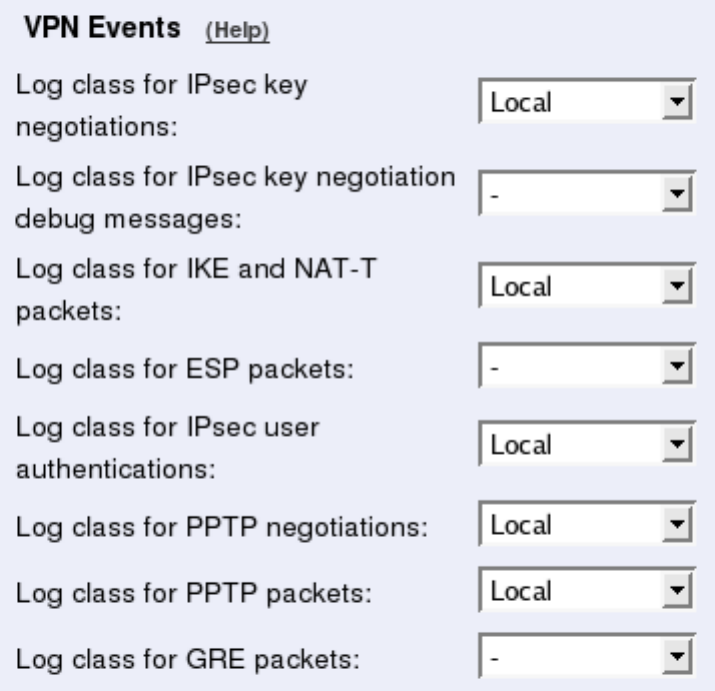
Chapter 9. Logging
VPN Events
The same settings can also be found on the IPsec Settings and PPTP pages under Virtual
Private Networks.
Log class for IPsec key negotiations
Here, you set the log class for new negotiations of IPsec connection keys.
Log class for IPsec key negotiation debug messages
Here, you set the log class for debug information about negotiations of IPsec connection
keys.
Log class for ESP packets
Specify what log class the Telecommuting Module should use for encrypted packets (ESP
packets to the Telecommuting Module). Logging of encrypted packets will generate a lot of
log events.
Log class for IKE and NAT-T packets
Here, you set the log class for the packets used for IKE key negotiations and for NAT-T
packets. As they both use the same port on the Telecommuting Module, it will log both
using the same log class.
151
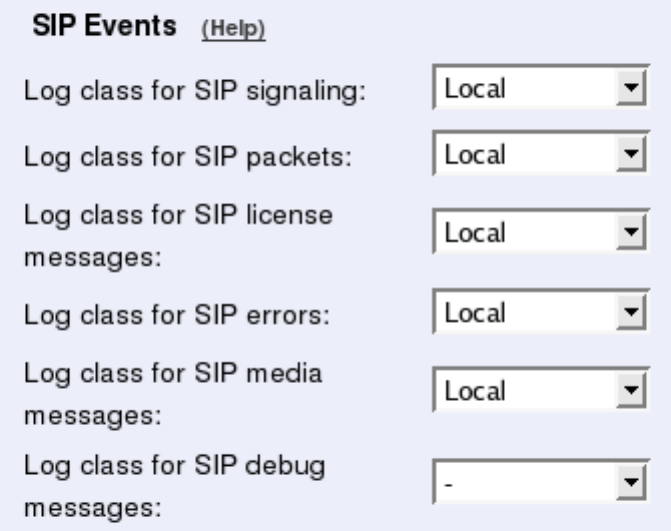
Chapter 9. Logging
Log class for IPsec user authentications
Here, you set the log class for Telecommuting Module messages about road warrior authen-
tications via RADIUS and their disconnections.
Log class for PPTP negotiations
The Telecommuting Module generates log messages about the progress of the PPTP negoti-
ations. Here, you select a log class for these messages.
Log class for PPTP packets
PPTP clients wanting to establish a VPN tunnel connects to the Telecommuting Module on
port 1723. Here, you select a log class for these packets.
Log class for GRE packets
The encrypted traffic through the VPN tunnel is sent as GRE packets. Here, you select a log
class for these packets.
SIP Events
The same settings can also be found on the Basic Settings page under SIP Services.
Log class for SIP signaling
For each SIP packet, the Telecommuting Module generates a message, containing the sender
and receiver of the packet and what type of packet it is. Select a log class for these log
messages.
152
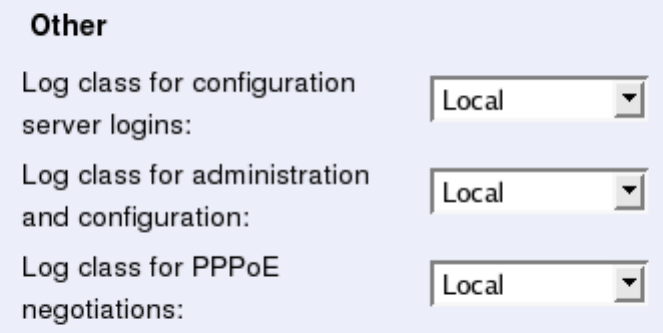
Chapter 9. Logging
Log class for SIP packets
The Telecommuting Module logs all SIP packets (one SIP packet is many lines). Select a
log class for the SIP packets.
Log class for SIP license messages
The Telecommuting Module logs license messages. Select a log class for these messages.
Log class for SIP errors
The Telecommuting Module sends a message if there are any SIP errors. Select a log class
for these log messages.
Log class for SIP media messages
The Telecommuting Module creates log messages about when media streams are set up and
torn down. Select a log class for these messages.
Log class for SIP debug messages
The Telecommuting Module logs a lot of status messages, for example the SIP initiation
phase of a reboot. Select a log class for these messages.
Other
Log class for configuration server logins
Each time a user logs onto the Telecommuting Module configuration server, a message is
generated, containing information about the type of login and more. Here, you select a log
class for these messages.
Log class for administration and configuration
Each time a user logs onto the Telecommuting Module configuration server, a message is
generated, containing information about the type of login and more. Here, you select a log
class for these messages.
153
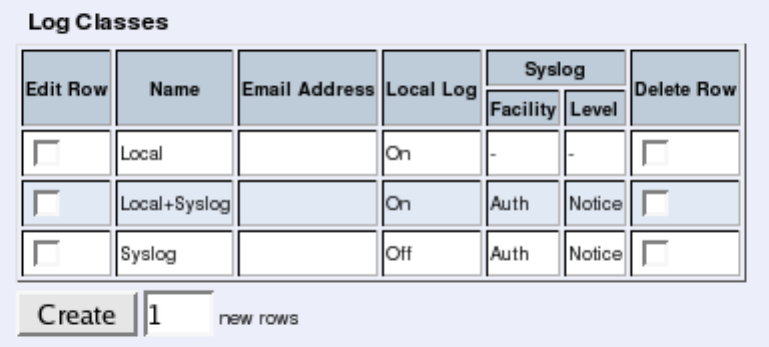
Chapter 9. Logging
Log class for PPPoE negotiations
The Telecommuting Module generates log messages for its own PPPoE negotiations. Here,
you select a log class for these messages.
Save
Saves the Logging Configuration configuration to the preliminary configuration.
Cancel
Reverts all of the above fields to their previous configuration.
Log Classes
Log classes determine the handling of traffic logs, other event logs and alarms. You can
select no logging, log to a local file (on the Telecommuting Module), send the log messages
via syslog to a syslog server and send the log messages as emails. When configuring logging
on all other pages, you select between the different log classes defined here.
Name
Here, you give the log class a Name.
Email Address
The Telecommuting Module may also send the log messages by email to one or more email
addresses. Enter the addresses here (separated by comma). You must specify a mail server
on the Log Sending page for the Telecommuting Module to send the emails properly.
Local Log
Select to save log messages to a local file on the Telecommuting Module. Locally saved logs
can be searched on the Display Log page. On will cause the log messages using this log class
to be saved to file. Off will cause the log messages not to be saved on the Telecommuting
Module and thus also not possible to search under Display Log.
154
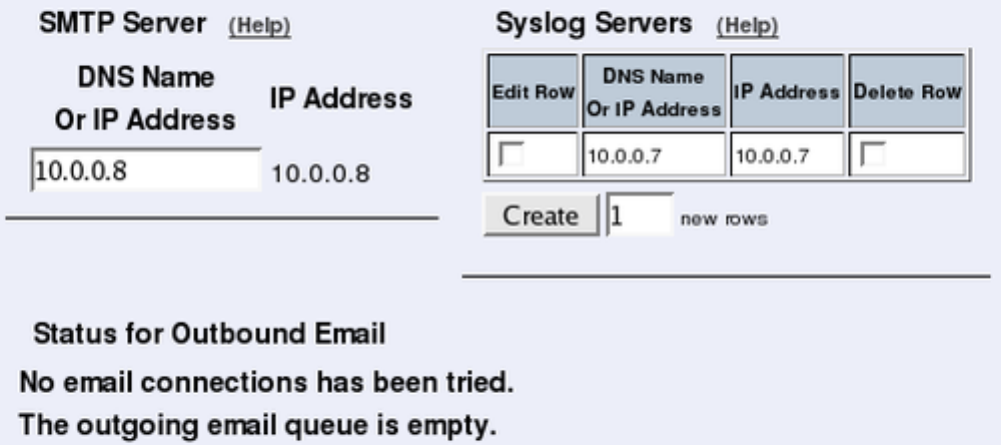
Chapter 9. Logging
Syslog
Syslog sends log messages to a syslog server. You enter the IP address of the syslog server
on the Log Sending page. Select Facility and Level for the syslog message. See your syslog
server manual for more information on facility and level. Selecting None for both Facility
and Level turns the syslog alternative off. None must be selected for both or none of Facility
and Level. The Telecommuting Module will display a red warning text until both or none of
them are None.
Delete Row
If you select this box, the row is deleted when you click on Create new rows or Save.
Create
Enter the number of new rows you want to add to the table, and then click on Create.
Save
Saves the Log Classes configuration to the preliminary configuration.
Cancel
Clears and resets all fields in new rows and resets changes in old rows.
Log Sending
In 3Com VCX IP Telecommuting Module, there are two ways of sending log messages
automatically to somewhere outside the box; to send to a syslog server and to send an email
to an email address. If either method is used, the Telecommuting Module must know where
to send this. On this page, servers for log sending are configured.
155
Chapter 9. Logging
SMTP Server
Here, you set an SMTP server for the log messages that the Telecommuting Module gener-
ates. This server will send the email messages to the email addresses set on the Log Classes
page. If the connection between the Telecommuting Module and the SMTP server isn’t
working, an error message will be shown on this page, and be logged according to the log
class set on the Logging Configuration page. However, no error message will be shown here
if the primary SMTP server can’t connect to other mail servers. Therefore you should test
if email log messages to the addresses set under Log Classes really reach their destination
addresses.
Every log message does not create a separate email; the Telecommuting Module collects log
messages and sends them every 5 minutes. The first message is sent within a minute.
Email sent from the Telecommuting Module has the From address "3Com VCX IP Telecom-
muting Module".
Enter the DNS name or IP address of the SMTP server.
Status for Outbound Email
A message is shown here if the Telecommuting Module can’t connect to the mail server
selected under SMTP Server, or if other errors concerning email occur. .
Syslog Servers
Here, you enter one or more syslog servers for the syslog messages that the Telecommuting
Module generates. This is the computer which receives and stores the syslog log messages.
Dynamic
If an interface will receive its IP address from a DHCP server, the Telecommuting Module
can also get information about its syslog server from that server. In this case, select the
corresponding IP address here and leave the other fields empty.
DNS Name Or IP Address
Enter the DNS name or IP address for the syslog server.
IP address
Shows the IP address of the DNS Name Or IP Address you entered in the previous field.
Delete Row
If you select this box, the row is deleted when you click on Create new rows,Save, or Look
up all IP addresses again.
Create
Enter the number of new rows you want to add to the table, and then click on Create.
156
Chapter 9. Logging
Save
Saves the configuration for Log Sending to the preliminary configuration.
Cancel
Reverts the fields to the previous configuration.
157
Chapter 9. Logging
158
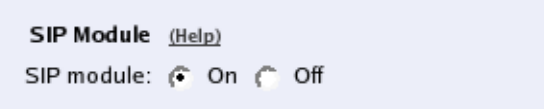
Chapter 10. SIP Services
SIP (Session Initiation Protocol) is a protocol for creating and terminating various media
stream sessions over an IP network. It is for example used for Internet telephone calls and
distribution of video streams.
SIP takes care of the initiation, modification and termination of a session with one or more
participants. The protocol makes it possible for the participants to agree on what media types
they should share. You can find more information about SIP in appendix A, More About SIP,
and in RFC 3261.
The SIP module in the 3Com VCX IP Telecommuting Module handles SIP requests for
users who have registered on the Telecommuting Module itself or a machine connected to the
Telecommuting Module (see also Local Registrar). The Telecommuting Module receives the
request via the firewall (or, for the Standalone type, directly from the clients) and processes
it. When the SIP negotiation is finished, the Telecommuting Module lets the media streams
of this SIP session through. All media streams pass through the Telecommuting Module if
the clients are located on different firewall interfaces.
Administration of SIP
To enable the SIP function of the Telecommuting Module, you must at least configure on
the Basic Settings page.
These SIP functions are configured in the SIP Services section:
•SIP module on/off
•SIP logging
•Port range for SIP media
•Interoperability settings
•SIP timeouts
•Remote SIP Connectivity (requires a Remote SIP Connectivity Module)
Basic Settings
Here, you make basic settings for the Telecommuting Module SIP management.
SIP Module
Here, select whether the SIP module should be enabled or disabled. If you select to Disable
SIP module, no other SIP settings will have any effect.
159
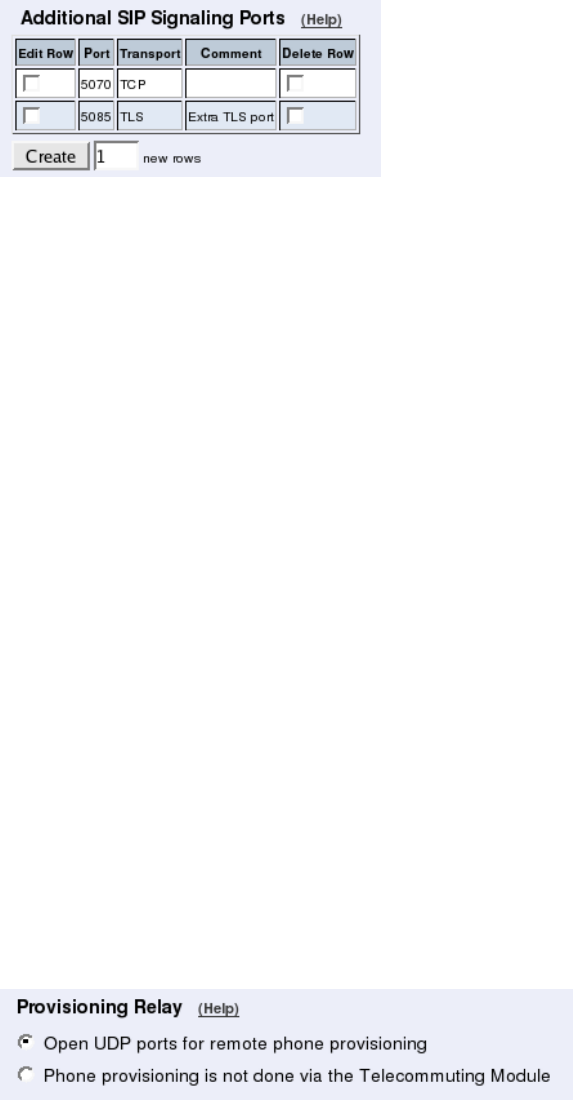
Chapter 10. SIP Services
Additional SIP Signaling Ports
Normally, the Telecommuting Module listens for SIP signaling on ports 5060 (UDP and
TCP) and 5061 (TLS). You can make it listen for SIP signaling on additional ports. When
ports are added here, they are reserved for SIP signaling on all the Telecommuting Module
IP addresses.
Port
Enter an additional port on which the Telecommuting Module should listen for SIP signal-
ing. The Telecommuting Module will then receive SIP signaling on this port for all its IP
addresses.
SIP signaling over TLS cannot be received on a Telecommuting Module port which is used
for something else, like configuration of the Telecommuting Module.
Transport
Select which SIP signaling transports should be allowed on this port.
Comment
Enter a comment to remind yourself why you added the port.
Delete Row
If you select this box, the row is deleted when you click on Create new rows or Save.
Create
Enter the number of new rows you want to add to the table, and then click on Create.
Provisioning Relay
Remote phones usually need to access your PBX for provisioning. For many phones, the
provisioning server is the same as their registrar, which means that it is the IP address of
the Telecommuting Module. To enable provisioning, the Telecommuting Module can open
ports for this traffic.
Select if the Telecommuting Module should open ports for provisioning traffic, or if the
phones get their settings in another way.
160
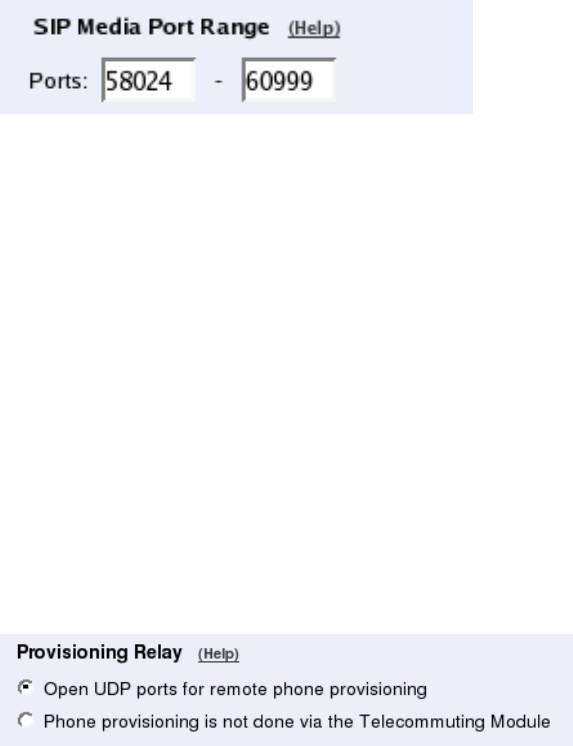
Chapter 10. SIP Services
SIP Media Port Range
State a port interval which the Telecommuting Module should use for SIP media streams.
You can use any high ports except 4500 (reserved for NAT-T) and 65097-65200 (reserved
for RADIUS).
Note! A change in the port interval will make the SIP module restart when the configuration
change is applied.
When the SIP module is restarted, all active SIP sessions (SIP calls, video conferences etc)
will be torn down and all SIP user registrations will be removed.
Enter the lower and upper limit of the port range that the Telecommuting Module should use
for media streams. The upper limit must be at least as high as the lower limit.
Public IP address for NATed Telecommuting Module
Sometimes, the Telecommuting Module is located behind a NAT box that is not SIP-aware.
This will make signaling go awry, with the result that in many cases there will be voice in
only one direction.
This can be corrected by entering the public IP address that the Telecommuting Module will
appear to have. When sending SIP signaling towards its default gateway, the Telecommuting
Module will use that IP address instead of its private one, which will get media to the right
place.
Note that the NATing device must also be configured to forward SIP signaling on that IP
address to the Telecommuting Module.
If nothing is entered here, the Telecommuting Module will use its own IP addresses.
This setting is not supported for the Standalone configuration.
SIP Servers To Monitor
Your Telecommuting Module can be made to monitor SIP servers, to check that they are
alive. The information is used by the Telecommuting Module when SIP signaling should
be passed on to the server in question. This is useful when a domain resolves to several
individual hosts; the Telecommuting Module will know immediately if one of them is down,
which will speed up the call connection.
The SIP server must respond with a SIP packet to OPTIONS packets to be monitored in this
way.
161
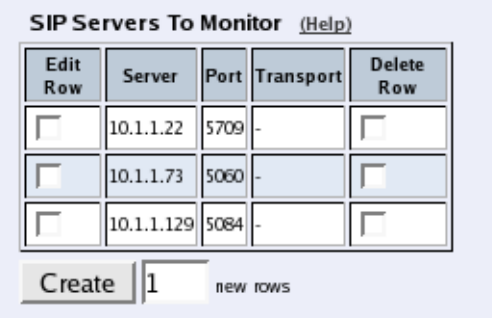
Chapter 10. SIP Services
Server
Enter the host name, domain name, or IP address of the server to be monitored.
Port
Enter the port to be monitored on that host. This should be the port to use for SIP signaling.
Transport
Select the transport to be monitored on that host. This should be the transport to use for SIP
signaling.
Delete Row
If you select this box, the row is deleted when you click on Create new rows or Save.
Create
Enter the number of new rows you want to add to the table, and then click on Create.
SIP Logging
The same settings can also be found on the Logging Configuration page under Logging.
162
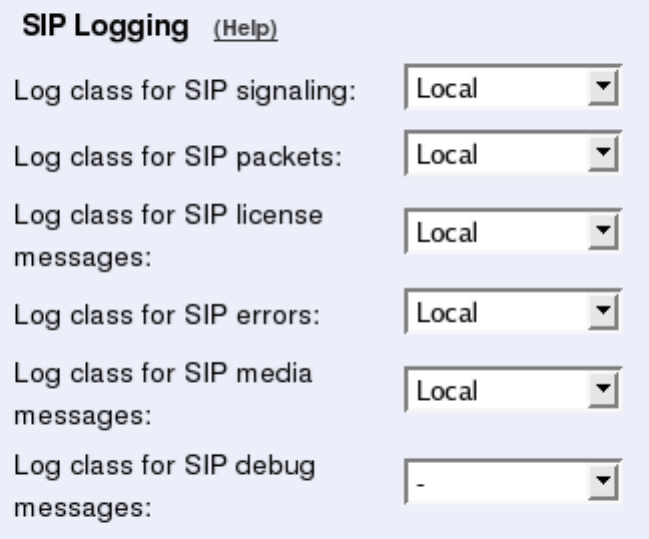
Chapter 10. SIP Services
Log class for SIP signaling
For each SIP packet, the Telecommuting Module generates a message, containing the sender
and receiver of the packet and what type of packet it is. Select a log class for these log
messages.
Log class for SIP packets
The Telecommuting Module logs all SIP packets (one SIP packet is many lines). Select a
log class for the SIP packets.
Log class for SIP license messages
The Telecommuting Module logs license messages. Select a log class for these messages.
Log class for SIP errors
The Telecommuting Module sends a message if there are any SIP errors. Select a log class
for these log messages.
Log class for SIP media messages
The Telecommuting Module creates log messages about when media streams are set up and
torn down. Select a log class for these messages.
Log class for SIP debug messages
The Telecommuting Module logs a lot of status messages, for example the SIP initiation
phase of a reboot. Select a log class for these messages.
163
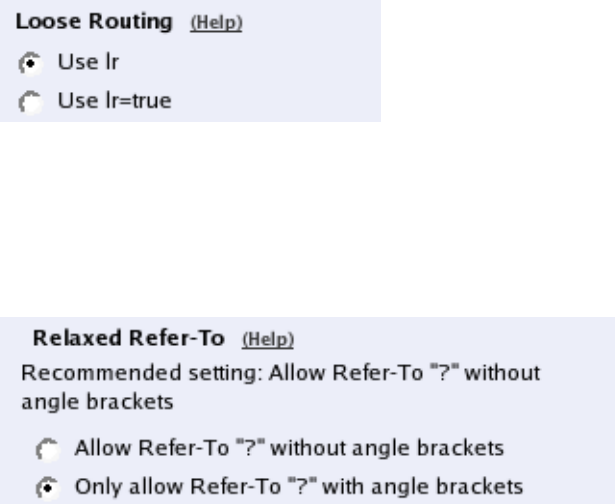
Chapter 10. SIP Services
Save
Saves the Basic Settings configuration to the preliminary configuration.
Cancel
Clears and resets all fields in new rows and resets changes in old rows.
Interoperability
The SIP standard is still young and under considerable development. As an effect, several
implementations of the standard omits parts of it, or makes guesses as to what will be ac-
cepted.
3Com VCX IP Telecommuting Module adheres rather well to the standard (RFC 3261) per
default, but you can also adjust the configuration to make more allowing for known issues
in various SIP implementations.
Loose Routing
The Telecommuting Module uses the parameter "lr" in its SIP signaling to announce to other
SIP devices that it uses loose routing. Some other SIP implementations incorrectly expect
the lr parameter to be followed by a value, i.e. "lr=true". If you select that the Telecommuting
Module should add this value to its SIP signaling, it will work with these implementations,
too. This could affect its interaction with other SIP devices that conform to the SIP standard
very strictly.
Select to use lr or lr=true.
Relaxed Refer-To
The SIP standard requires that a Refer-To header with a question mark in it must be contained
within angle brackets. Some clients do not honor this.
Select whether the Telecommuting Module should accept Refer-To headers without angle
brackets, but containing question marks. The recommended setting is Only allow Refer-To
"?" with angle brackets.
164
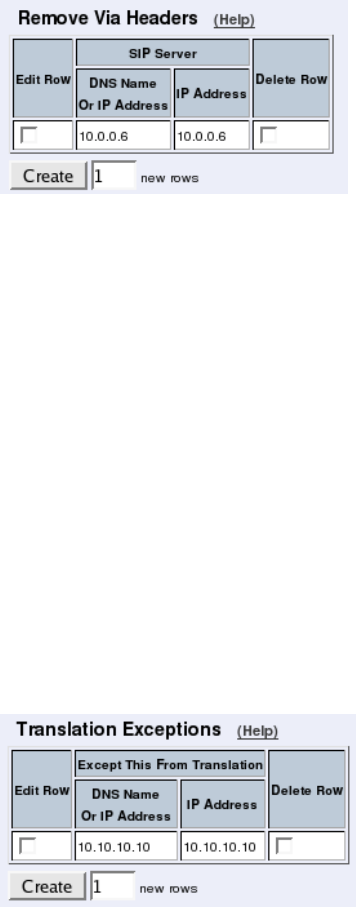
Chapter 10. SIP Services
Remove Via Headers
Some SIP servers won’t accept requests with more than one Via header. To be able to com-
municate via these servers, you can select to remove all Via headers but one in requests to
those servers. The Via headers are added again when the reply passes the Telecommuting
Module.
Here, list servers that won’t accept more than one Via header in SIP requests.
SIP Server
Enter the DNS name or IP address for the SIP servers that won’t accept more than one Via
header.
Delete Row
If you select this box, the row is deleted when you click on Create new rows,Save, or Look
up all IP addresses again.
Create
Enter the number of new rows you want to add to the table, and then click on Create.
Translation Exceptions
Usually, the Telecommuting Module rewrites IP addresses in the SIP signaling to hide it for
the receiver. For some reasons, you might want to except certain IP addresses from being
rewritten. Enter those IP addresses in the table.
Except this from translation
Enter the DNS name or IP address to be excepted from IP address translation. If you enter a
DNS name, the corresponding IP address will be excepted from translation.
165
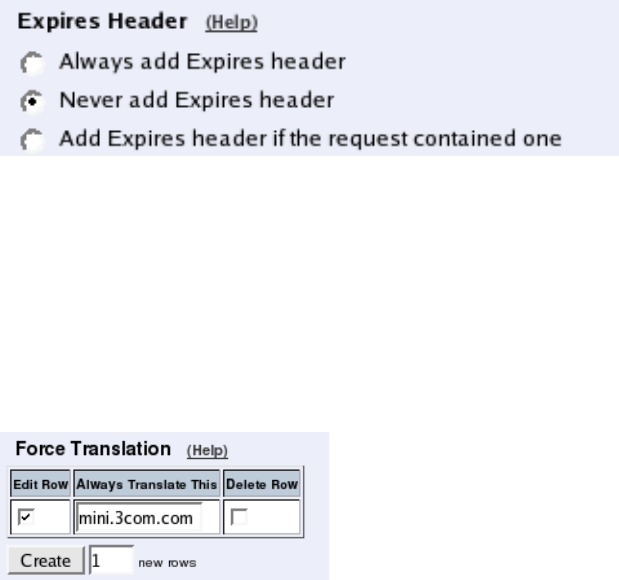
Chapter 10. SIP Services
Delete Row
If you select this box, the row is deleted when you click on Create new rows,Save, or Look
up all IP addresses again.
Create
Enter the number of new rows you want to add to the table, and then click on Create.
Expires Header
Some SIP clients don’t understand the expires: parameter in the Contact header. To set the
expiration time for those clients, you can make the Telecommuting Module add to REGIS-
TER request replies an Expires header with the expires value in it.
Select to Always add Expires header,Never add Expires header, or Add Expires header
if the request contained one. The last means that the Telecommuting Module will add an
Expires header to the response if the request from the client contained one.
Force Translation
Normally, the Telecommuting Module does not translate domain names in Contact and Via
headers, but lets them through without modification. However, there are situations when
domains should be translated. Enter domain names that should be translated in this table.
Always Translate This
Enter the domain that should always be translated. Wherever this domain is present in the
Contact and Via header URIs, it will be replaced with the Telecommuting Module’s own IP
address.
Delete Row
If you select this box, the row is deleted when you click on Create new rows,Save, or Look
up all IP addresses again.
Create
Enter the number of new rows you want to add to the table, and then click on Create.
166
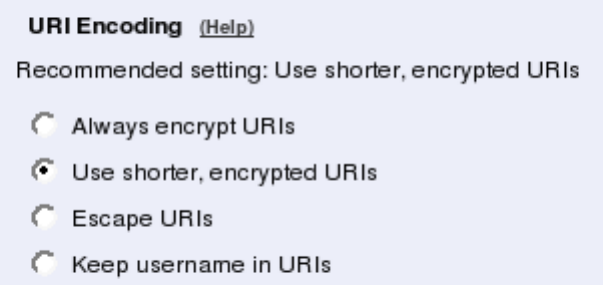
Chapter 10. SIP Services
URI Encoding
When registering a SIP client on one side of the Telecommuting Module to a SIP server
on the other side, the Contact header is normally encrypted and rewritten. By doing this,
we make it possible for the SIP server to track when the same user is sending requests
from different places. It is possible to turn encryption and rewriting off, and to shorten the
encrypted URI in Contact headers passing through the Telecommuting Module.
Select what to do with Contact headers.
Always encrypt URIs will make the Telecommuting Module encrypt the entire Contact
header URI.
Use shorter, encrypted URIs will make the Telecommuting Module generate a random
string for the incoming Contact URI. This will then be used as the username part of the
outgoing Contact header URI.
When you select this, the Telecommuting Module makes no checks of incoming SIP URIs.
It becomes possible in theory to trick the Telecommuting Module to send SIP packets any-
where, so security is drastically reduced.
Escape URIs will make the Telecommuting Module escape the entire original URI and use
that as the username part of the outgoing Contact.
The encryption of a Contact URI is changed when the Call-ID changes, when the client gets
a new IP address, or when the user changes its Contact URI.
When you select this, the Telecommuting Module makes no checks of incoming SIP URIs.
It becomes possible in theory to trick the Telecommuting Module to send SIP packets any-
where, so security is drastically reduced.
Keep username in URIs will make the Telecommuting Module keep the original username
pare of the Contact URI, and only replace the domain part.
When you select this, it will be impossible for the remote SIP server to tell if requests
for a certain user belong to one or several clients, as it has no means of telling the client
registrations for a user apart. This means that if a user registers from two clients, and then
unregisters from one of them, the SIP server will remove its only registration record for that
user.
The Telecommuting Module also makes no checks of incoming SIP URIs. It becomes possi-
ble in theory to trick the Telecommuting Module to send SIP packets anywhere, so security
is drastically reduced.
167
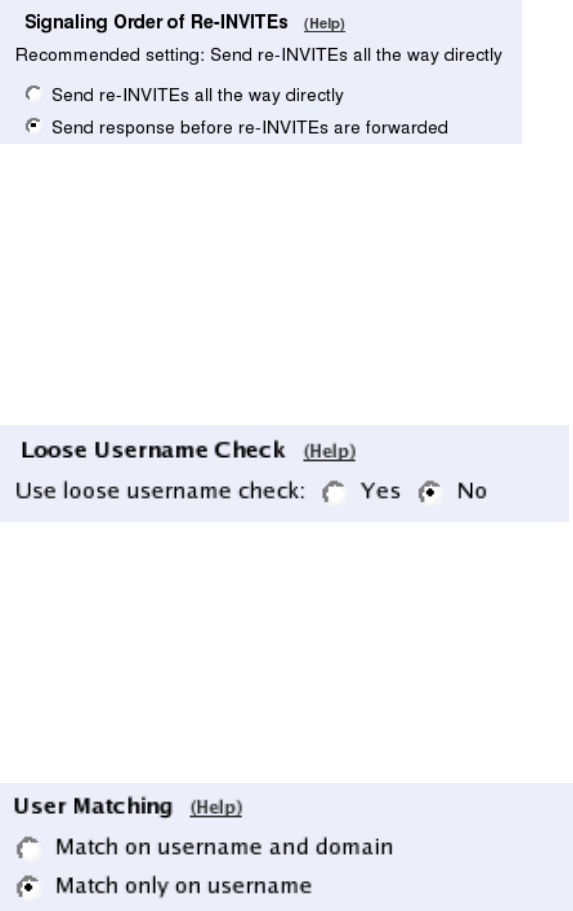
Chapter 10. SIP Services
Signaling Order of Re-INVITEs
When the Telecommuting Module acts as a B2BUA (e.g. almost always when performing
SIP Trunking), it normally handles re-INVITEs by forwarding them and waiting for a re-
sponse, just as for the original INVITE.
With some SIP devices, this can cause problems. For these situations, the Telecommuting
Module can instead handle the re-INVITEs hop by hop, meaning that it sends a "200 OK"
response back before forwarding the INVITE to the next SIP device.
The consequence will be that the Telecommuting Module will re-use the old SDP from the
other end when sending the 200. For dialogs where the re-INVITE is used to change codec
or some other RTP parameter, the recommended way is to send re-INVITEs all the way
directly.
Select if the INVITEs should be sent all the way, or be processed hop by hop.
Loose Username Check
Normally, the Telecommuting Module checks that the authentication username equals the
username in the From header. Some clients use their whole address as authentication user-
name (ie: user@host.com), which means that the username "user" in the From header is
compared with the authentication username "user@host.com". This authentication will fail.
With this function, "@host.com" is stripped from the authentication username.
Select if the entire SIP address or only the username should be used as the authentication
name.
User Matching
Here, you can select to match on username only or username as well as domain.
If you match on username only, users with the same username will be treated as the same,
even when they are under different domains.
168
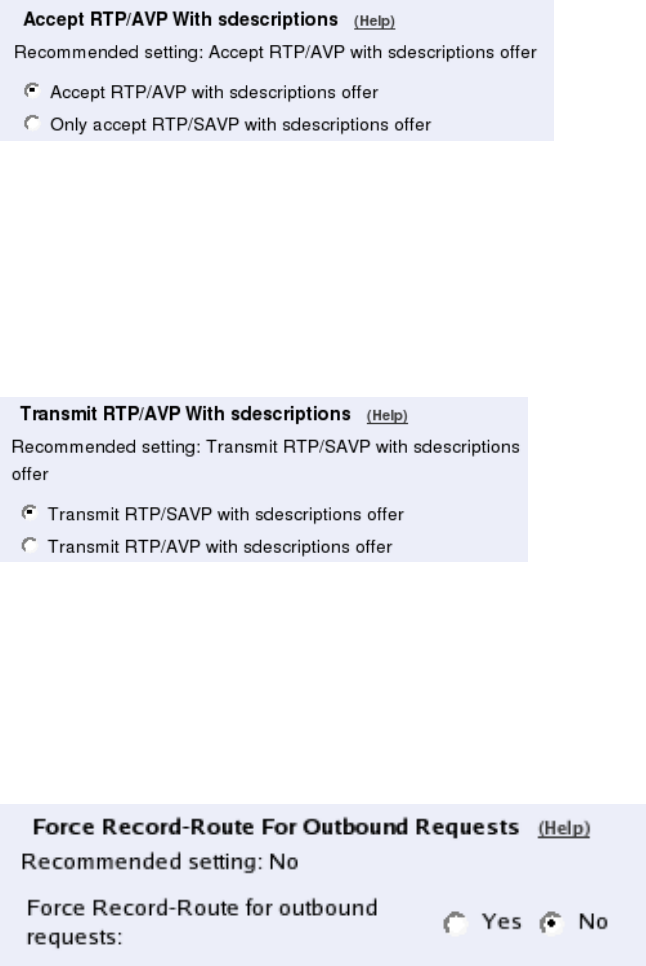
Chapter 10. SIP Services
Accept RTP/AVP With sdescriptions
When sdescriptions are used, they should be presented as "RTP/SAVP" in the SDP offer
sent by the client. Some clients choose to code them as "RTP/AVP" instead, to make clients,
unaware of sdescriptions, to accept the SDP as an offer. Select here if the Telecommuting
Module should accept incoming offers where sdescriptions are presented as "RTP/AVP"
offers.
Transmit RTP/AVP With sdescriptions
When sdescriptions are used, they should be presented as "RTP/SAVP" in the SDP offer
sent by the client. Some clients can’t understand the "RTP/SAVP" notation. In these cases,
you might want to offer them as "RTP/AVP" instead. This violates the standard, but makes
the offer compatible with clients unaware of sdescriptions. Select here if the Telecommuting
Module should present outgoing offers where sdescriptions are presented as "RTP/AVP" or
as "RTP/SAVP".
Force Record-Route for Outbound Requests
Here, you select if the Telecommuting Module should add a Record-Route header to all
requests received by the Telecommuting Module, but whose Request-URI does not contain
one of its Local SIP Domains.
The Record-Route header makes all subsequent SIP signaling for this session to be routed
via the Telecommuting Module even if it is not the shortest route.
Here, you select to add Record-Route headers for outbound requests or not.
Force Record-Route for All Requests
Here, you select if the Telecommuting Module should add a Record-Route header to all
requests received by the Telecommuting Module, which should be passed on to another
169
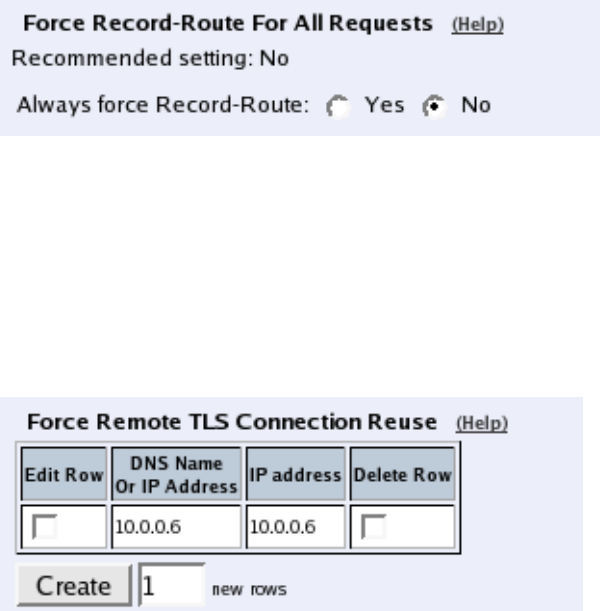
Chapter 10. SIP Services
client/server.
The Record-Route header makes all subsequent SIP signaling for this session to be routed
via the Telecommuting Module even if it is not the shortest route.
Here, you select to add Record-Route headers for all requests or not.
Force Remote TLS Connection Reuse
Enter SIP servers to which the Telecommuting Module connects using TLS. For the listed
servers, the Telecommuting Module will use the actual source port for the TLS connection
instead of port 5061.
This is useful in the SIP signaling, where port numbers are used in Via and Route headers.
DNS Name Or IP Address
Enter the DNS name or IP address for a SIP server for which the Telecommuting Module
should reuse TLS ports.
IP address
Shows the IP address of the DNS Name Or IP Address you entered in the previous field.
Delete Row
If you select this box, the row is deleted when you click on Create new rows,Save, or Look
up all IP addresses again.
Create
Enter the number of new rows you want to add to the table, and then click on Create.
Accept TCP Marked As TLS
When a TLS accelerator is used, SIP packets can be sent to the Telecommuting Module via
TCP, but the packet content will look as if TLS was used.
170
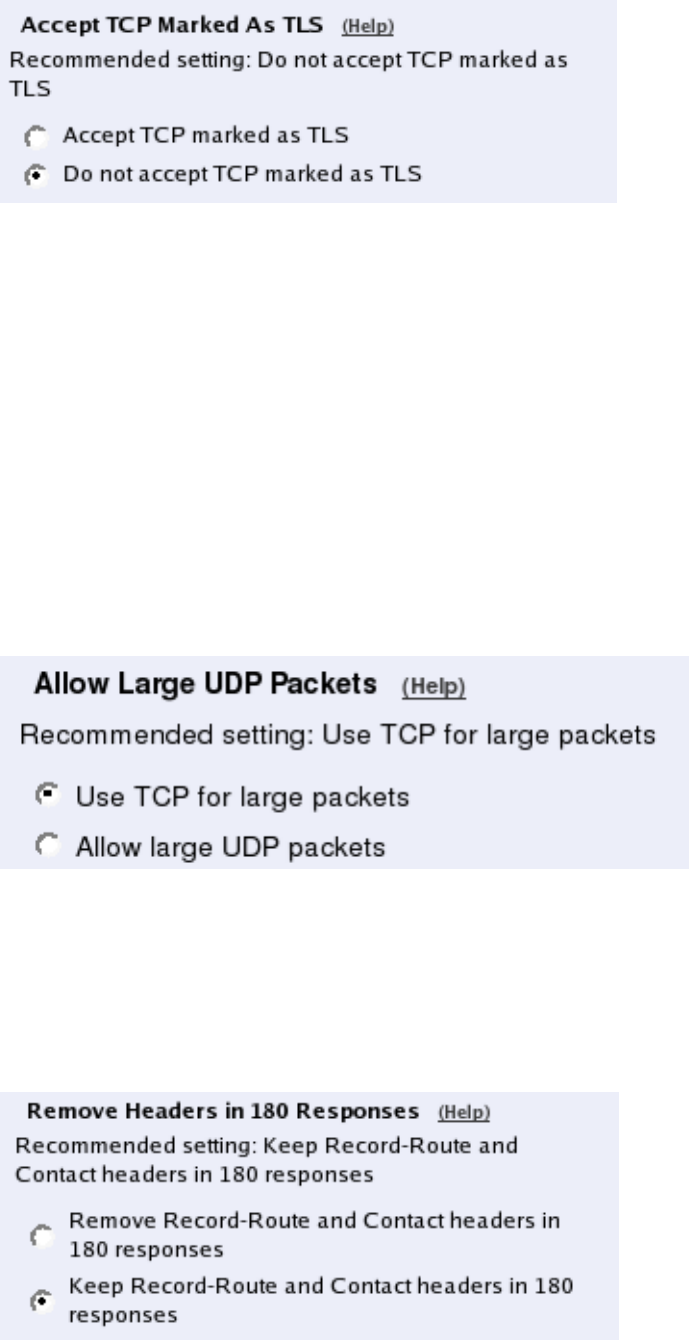
Chapter 10. SIP Services
Select if TCP packets with TLS content should be accepted. The recommended setting is
not to accept them.
Allow Large UDP Packets
Sometimes, the SIP signaling UDP packets get larger than the standard (RFC 3261) allows.
There are two ways to handle this; either send large UDP packets, which may become frag-
mented into several packets, or use TCP.
Some SIP devices may not be able to receive TCP packets, which is a violation of RFC 3261.
This means that you have to allow large UDP packets (larger than 1300 byte), but to do this
violates section 18.1.1 in RFC 3261.
Note that there also may be SIP devices that cannot handle fragmented UDP packets, even
though this also violates RFC 3261.
This setting only affects SIP signaling packets.
Select if large UDP packets should be allowed. The recommended setting is to use TCP
when the packets become too large.
Remove Headers in 180 Responses
Some SIP servers require that the Contact and Record-Route headers are removed from 180
responses.
171
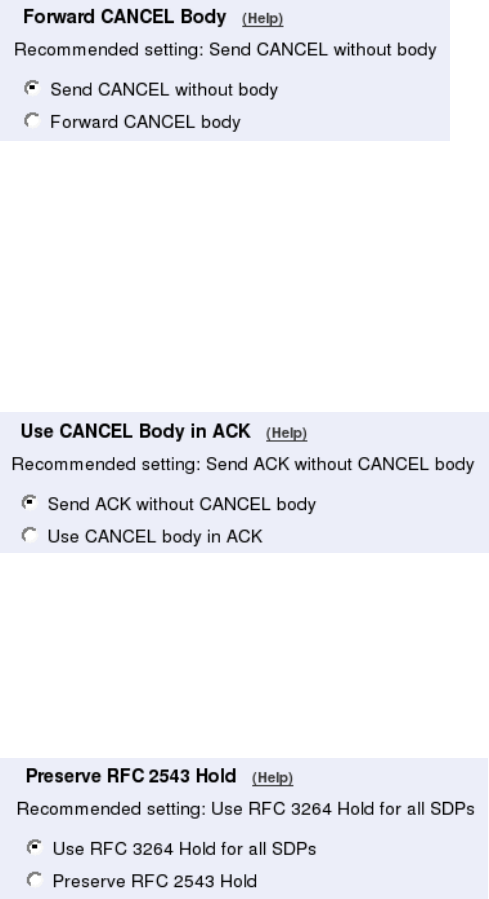
Chapter 10. SIP Services
Select if the Telecommuting Module should remove these headers in 180 responses. The
recommended setting is to keep the headers.
Forward CANCEL Body
Normally, a CANCEL request does not contain a body. There are some systems which put
a body in these requests. As every SIP proxy generates a new CANCEL instead of just for-
warding the incoming request, any body in the incoming request is usually dropped. Select
here if the Telecommuting Module should forward any CANCEL body when the CANCEL
itself is forwarded.
Use CANCEL Body In ACK
Normally, a CANCEL request does not contain a body. There are some systems which put
a body in these requests. As every SIP proxy generates a new CANCEL instead of just
forwarding the incoming request, any body in the incoming request is usually dropped.
For INVITE requests, an ACK is always required. Some systems require that the body from
the CANCEL should also be used in the ACK. Select here if the Telecommuting Module
should use the CANCEL body in the ACK.
Preserve RFC 2543 Hold
sendonly streams are defined differently in RFC 2543 and RFC 3264. The Telecommuting
Module uses the RFC 3264 way, and converts SDPs when the old behaviour is seen. In
particular, the c= line is modified, as was not defined in RFC 2543. Some clients aren’t
updated to RFC 3264 yet and will not understand what happens.
When Use RFC 3264 Hold is selected, the c= line with address 0.0.0.0 will be rewritten.
When Use RFC 2543 Hold is selected, the c= line with address 0.0.0.0 will be left unmodi-
fied.
172
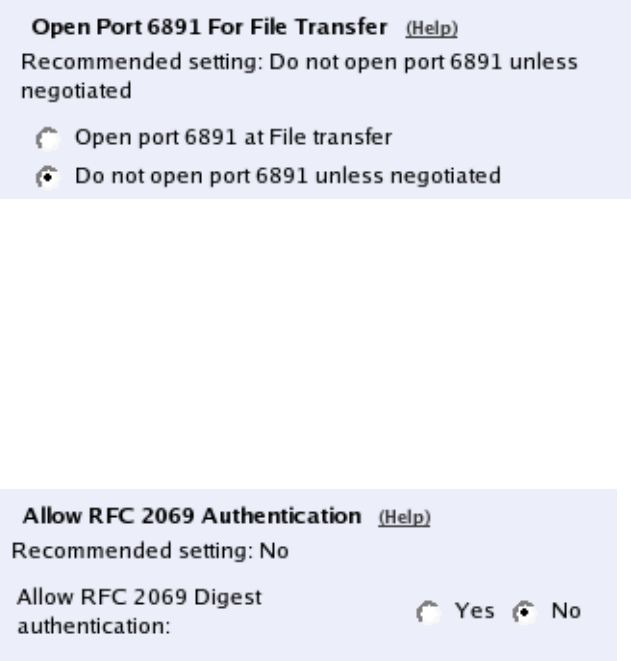
Chapter 10. SIP Services
Open Port 6891 For File Transfer
Messenger clients do not always use the ports that are negotiated in the SIP signaling. In
particular, the File Transfer function always uses the same port, regardless of what is nego-
tiated. To make File Transfer work through the Telecommuting Module you must open port
6891, the Messenger File Transfer port.
You only need to do this if File Transfers are made between clients on different networks; if
transfers are always only made between clients on the same network, no extra ports need to
be opened.
Note: If more than one Messenger client performs file transfer through the Telecommuting
Module at the same time, they could end up sending to each other’s peers instead of their
own. An attacker could possibly use this to intercept transfered files; don’t use this mecha-
nism to transfer sensistive data.
Here, you select to open port 6891 automatically or not. The recommended setting is not to
open it unless negotiated.
Allow RFC 2069 Authentication
Some SIP units can’t handle Digest authentication as described in RFC 2617, but they still
do authentication. 3Com VCX IP Telecommuting Module can allow the simpler form of
authentication described in RFC 2069 to be able to interoperate with these units.
To allow this can decrease security. Use it only if units in your system need it.
Select if authentication according to RFC 2069 should be allowed (On) or not (Off). It is
recommended to keep this setting off.
Convert Escaped Whitespaces in URIs
Sometimes, whitespaces in incoming URIs are escaped, which make them look like "%20".
This is most common in URIs in the Refer-To header used by the REFER method. As some
other SIP devices cannot properly decrypt these escaped whitespaces, the Telecommuting
Module can be made to convert them back to normal whitespaces.
173
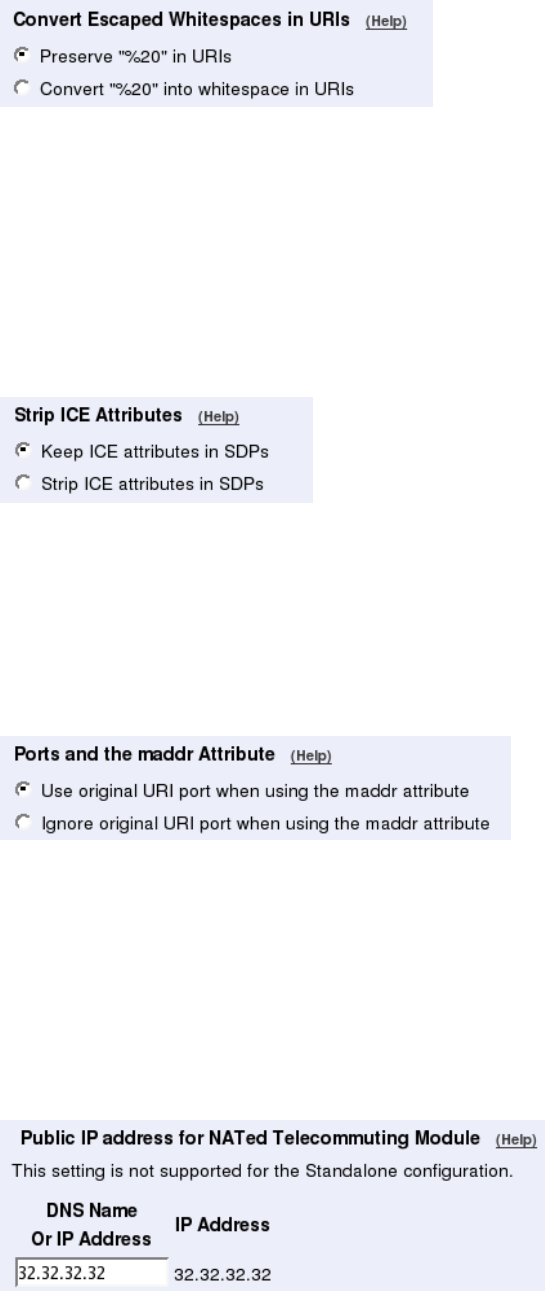
Chapter 10. SIP Services
Select if "%20" should be converted into a whitespace or preserved in URIs.
Strip ICE Attributes
Some SIP clients, like Microsoft Communicator 2007, seem to prefer ICE "a=candidate"
attributes in SDP over other information, and it doesn’t perform STUN tests as it is supposed
to in order to verify the connection. This may sometimes result in no media.
A way to avoid this is to make the Telecommuting Module remove these attributes for all
requests.
Ports and the maddr Attribute
The maddr attribute is used to point to a specific IP address, regardless of what the domain/IP
address in the main URI should point to. This attribute only applies to the domain/IP address
part according to RFC 3261, and other parameters in the original URI (like the port and
transport) will still be used. However, some user agents expect that the maddr attribute will
reset other URI parameters.
Select if the Telecommuting Module should use the original URI parameters (as is defined
in RFC 3261) or if the port stated in the original URI should be ignored.
Keep User-Agent Header When Acting as B2BUA
Usually, when the Telecommuting Module acts as a back to back user agent (B2BUA), it
replaces the original User-Agent header with its own. This might cause problems if the
other endpoint chooses what to do based on the User-Agent field and what is known about
different user agent capabilities.
Select if the Telecommuting Module should rewrite the User-Agent field or not.
174
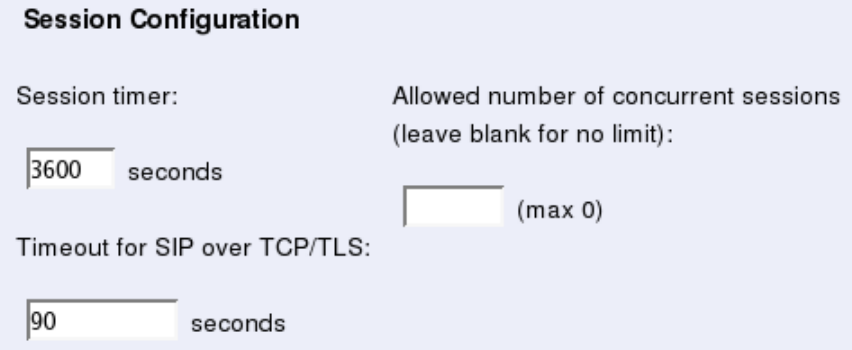
Chapter 10. SIP Services
Save
Saves the Interoperability configuration to the preliminary configuration.
Cancel
Reverts all of the above fields to their previous configuration.
Look up all IP addresses again
Looks up the IP addresses for all DNS names on this page in the DNS servers you entered
on the Basic Configuration page.
This button will only be visible if a DNS server has been configured.
Sessions and Media
Here, settings are made for the SIP timeouts and sessions negotiated via the Telecommuting
Module.
Note that no DTMF settings are needed in the Telecommuting Module.
Session Configuration
Session timer
Enter the maximum time for a SIP initiated connection. When the timeout is reached, the
Telecommuting Module discards the media streams. The clients won’t notice, as the con-
nection is still active, but you won’t hear anything as no media streams are let through. To
avoid this, clients can regularly ask for new timeouts.
The Session timer must be at least 90 seconds to comply with the Min-SE requirement (RFC
4028).
Timeout for SIP over TCP/TLS
The Timeout for SIP over TCP/TLS decides how long a SIP connection over TCP with
the Telecommuting Module may exist without having received a complete SIP request.
175
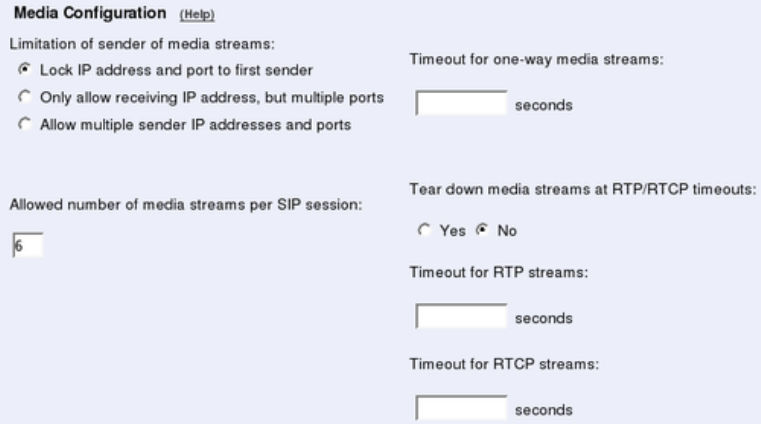
Chapter 10. SIP Services
"0" or an empty field means that SIP over TCP or TLS cannot be used to the Telecommuting
Module.
Allowed number of concurrent sessions
Enter the number of concurrent SIP sessions which the Telecommuting Module should han-
dle.
Leave the field empty to allow as many sessions as there are SIP traversal licenses on the
Telecommuting Module (number displayed inside parantheses). You can purchase additional
SIP traversal licenses from your retailer.
Media Configuration
3Com VCX IP Telecommuting Module supports UDP and TCP media streams.
Set limitations for the media streams through the Telecommuting Module.
Limitation of sender of media streams
This setting allows you to define who can send media in a SIP call. This is never negotiated in
the SIP signaling, and can theoretically be a completely different unit from the one receiving
the media.
The Telecommuting Module usually locks a media stream to the first sender IP address and
port (for security reasons). Some SIP clients change ports during the first media stream pack-
ets, which will block the media stream from being let through the Telecommuting Module.
There are also scenarios where the media stream sender is changed to an entirely new sender.
You can select for the Telecommuting Module to Lock IP address and port to first sender,
which will render the behaviour described above. Only allow receiving IP address, but
multiple ports will allow media only from the IP address which will receive the media
stream in the opposite direction, but allow for port changes on that IP address. Allow mul-
tiple sender IP addresses and ports lets the media stream through even if ports and/or IP
addresses change.
176
Chapter 10. SIP Services
Allowed number of media streams per SIP session
Enter the number of media streams a single SIP session can handle. This restriction is pri-
marily made for preventing DOS attacks.
Timeout for one-way media streams
This setting is used by the Telecommuting Module to detect when media is only sent in one
direction. If no media packets are received in one direction during the configured number of
seconds, the Telecommuting Module creates a log message about this.
Tear down media streams at RTP/RTCP timeout
Here, you select if the Telecommuting Module should tear down media streams when the
Timeout for RTP streams and Timeout for RTCP streams have been reached.
When the media streams are torn down, the session is still not terminated by the Telecom-
muting Module. This means that there will be no SIP messages sent out (like a BYE) to
indicate that the streams were torn down.
Timeout for RTP streams
This setting is used by the Telecommuting Module to detect a closed media session, even
when no signaling for this was made. If no RTP packets are received during the configured
number of seconds, the Telecommuting Module creates a log message about this. If Tear
down media streams at timeout was selected, the Telecommuting Module will also tear
down the session when the RTP and RTCP timeouts have been reached.
Timeout for RTCP streams
This setting is used by the Telecommuting Module to detect a closed media session, even
when no signaling for this was made. If no RTCP packets are received during the configured
number of seconds, the Telecommuting Module creates a log message about this. If Tear
down media streams at timeout was selected, the Telecommuting Module will also tear
down the session when the RTP and RTCP timeouts have been reached.
Limitation of RTP Codecs
You might want to limit the use of some media codecs. There can be several reasons for
this: some endpoints do not support the codecs, too many codec offers make the SIP request
packet too large (which causes it to be fragmented), they consume too much bandwidth, or
you want to allow only codecs with good enough voice quality.
177
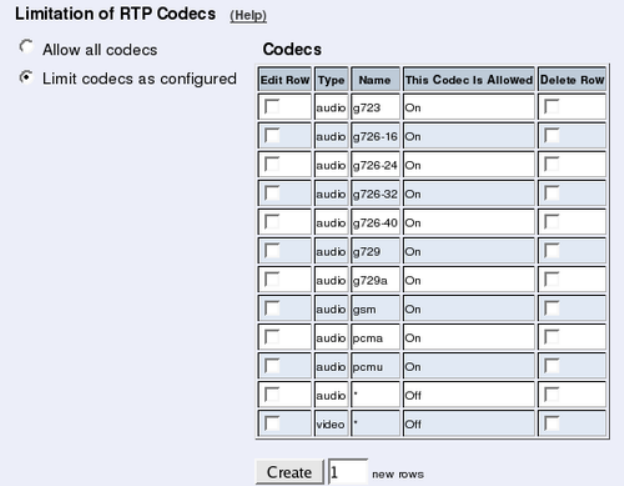
Chapter 10. SIP Services
Select if all codecs should be allowed, or just the codecs that are listed as allowed in the
Codecs table.
Codecs
If you selected to only allow some codecs, enter the allowed codecs in the table.
Codecs that are not allowed can also be listed here, as long as you select "Off" under This
Codec Is Allowed.
Type
Select the codec type. The "-" option will make this row match all media types where the
codec name is defined.
Name
Enter the name of the codec to be allowed. The codec name should be entered as it appears
in the SDP (like PCMA or G723).
This Codec Is Allowed
Select On to allow the codec and Off to block it.
Delete Row
If you select this box, the row is deleted when you click on Create new rows or Save.
Create
Enter the number of new rows you want to add to the table, and then click on Create.
178
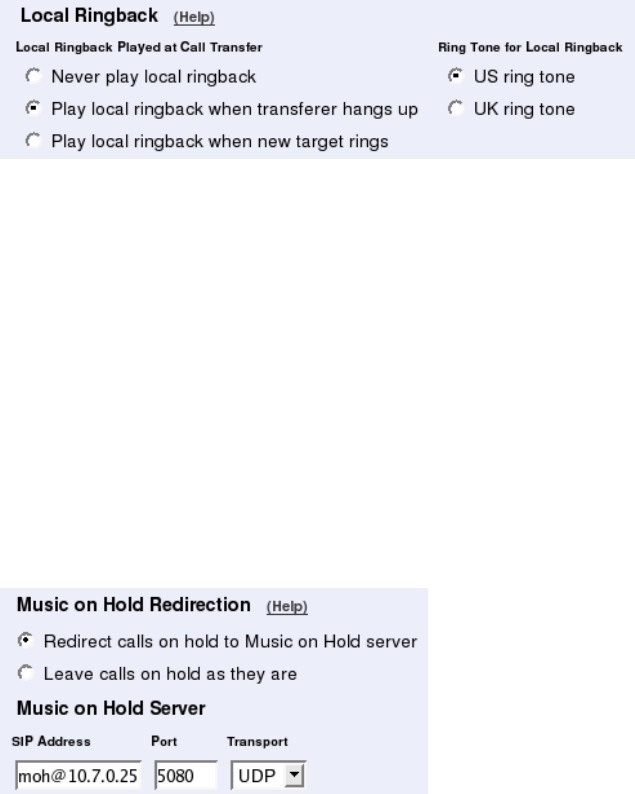
Chapter 10. SIP Services
Local Ringback
When a call is transfered by the Telecommuting Module, the calling person normally does
not hear any new ring tone. For various purposes, you might want the Telecommuting Mod-
ule itself to play a ring tone for call transfers.
Local Ringback Played at Call Transfer
Select to never play local ringback, to play it when the new target phone rings, or to play it
when the transferer hangs up.
Ring Tone for Local Ringback
Select the ring tone to be used when the Telecommuting Module plays ringback at call
transfers.
Music on Hold Redirection
When a call is put on hold, the phone is sometimes not redirected to a Music on Hold server
by the phone putting it on hold. When this happens, the Telecommuting Module can redirect
the phone on hold to an external Music on Hold server instead.
Select if the Telecommuting Module should redirect calls on Hold to a Music on Hold server,
or if the calls should be left as they are.
Music on Hold Server
Enter the address and port of the Music on Hold server.
In the SIP Address field, enter the SIP domain/IP address of the Music on Hold
server, and possibly also a username/extension for Music on Hold. This could look like
moh@10.47.10.17.
You can also select to direct the request to a specific port, and select which transport should
be used for the Music on Hold request. If no port is given, the Telecommuting Module will
use the port from the DNS lookup (if a domain is given) or the standard SIP ports (5060 for
UDP/TCP, 5061 for TLS).
179
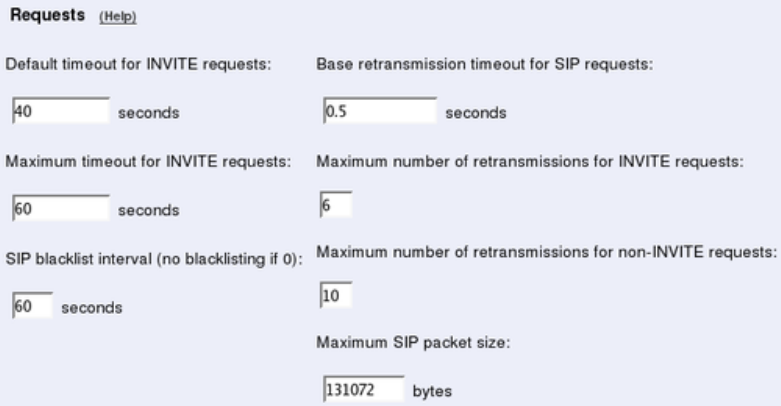
Chapter 10. SIP Services
Requests
You can configure timeouts for the different functions of the Telecommuting Module SIP
module here. It is not recommended to change from the default values unless you really
know what you’re doing.
Default timeout for INVITE requests
When sending an INVITE request you can specify a timeout, telling how long you can wait
before getting an answer.
If no timeout is given when an INVITE request is sent, the Telecommuting Module sends
the default timeout entered here.
Maximum timeout for INVITE requests
Here, enter the maximum timeout to allow for an INVITE request. If a higher timeout is
given, the Telecommuting Module changes it to the value entered here.
SIP blacklist interval
When the Telecommuting Module sends out a SIP request and no reply is received, the SIP
peer (say, a SIP server or an IP phone) will be blacklisten for the given time interval. This
blacklisting means that no new SIP requests will be sent to the unit, even if requests that
should be routed to this unit is received by the Telecommuting Module.
If the SIP request which caused the blacklisting, or a subsequent SIP request for that unit,
can be routed to another device instead, the Telecommuting Module will keep on sending
those requests to the next known IP address for the domain/user in question. When the
blacklist ends, the Telecommuting Module will go back to sending requests to the previously
blacklisted unit again.
If a 0 is entered into this field, the SIP blacklisting will not be used by the Telecommuting
Module.
180
Chapter 10. SIP Services
Base retransmission timeout for SIP requests
When the Telecommuting Module sends out a SIP request, it will expect a reply within a
certain time. If no reply has been received within the Base retransmission timeout, the
Telecommuting Module will start resending the request.
Maximum number of retransmissions for INVITE requests
When the Telecommuting Module sends out an INVITE request, it will wait for a reply until
the Base retransmission timeout and then start to retransmit the request. The time intervals
between retransmissions will double for each new retransmission.
Example: If the Base retransmission timeout is 0.5 seconds and the Maximum number
of retransmissions is 6, the INVITE requests will be sent with intervals of 0.5 s, 1 s, 2 s, 4
s, 8 s, and 16 s.
Maximum number of retransmissions for non-INVITE requests
When the Telecommuting Module sends out a request which is not an INVITE request, it
will wait for a reply until the Base retransmission timeout and then start to retransmit the
request. The time intervals between retransmissions will double for each new retransmission
until the interval reaches 4 seconds. After that, retransmissions will be made with a 4-second
interval.
Example: If the Base retransmission timeout is 0.5 seconds and the Maximum number
of retransmissions is 7, the requests will be sent with intervals of 0.5 s, 1 s, 2 s, 4 s, 4 s, 4 s,
and 4 s.
Maximum SIP packet size
This setting allows you to set a limit to the size of SIP packets. A high value will increase
performance, but use more memory. A low value will decrease performance, but use less
memory.
Save
Saves the Sessions and Media configuration to the preliminary configuration.
Cancel
Reverts all of the above fields to their previous configuration.
Remote SIP Connectivity
If you are at a hotel or somewhere else where you find yourself behind a NAT-ing device that
does not understand SIP, you will have use of the SIP Remote Connectivity of 3Com VCX
IP Telecommuting Module. This will help your client to traverse the NAT, even if the device
doing the NAT does not understand SIP. The SIP Remote Connectivity is only available if
you have installed the Remote Connectivity module.
If you have a STUN-capable SIP client, you need just turn on the STUN server of the
Telecommuting Module to make the client work behind NAT. If you have a SIP client that
181
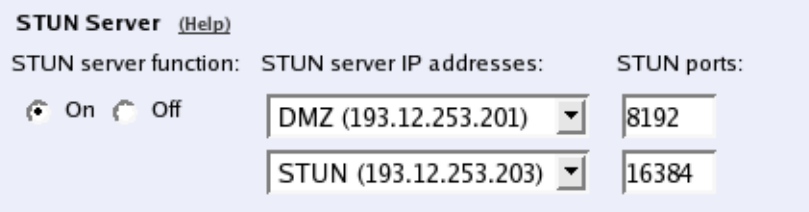
Chapter 10. SIP Services
does not do STUN (or if the STUN-capable client is located behind a Symmetric NAT de-
vice), you have to use the Remote NAT Traversal feature. This is easier for the client, but
generates more network traffic for the Telecommuting Module.
The settings on this page are only available when the Remote SIP Connectivity module has
been installed.
STUN Server
Use the STUN server if you have STUN-aware SIP clients. You will need at least two public
IP addresses to make it work with all client implementations of STUN.
STUN will not work properly if the NAT device uses Symmetric NAT (where the client’s
private IP/port pair translates to different public IP/port pairs depending on destination, and
where computers other than the destination host are not allowed to reply on that IP/port pair).
The client also needs extra configuring for this; it must know which IP addresses and ports
the STUN server has.
STUN server
Select if the STUN server should be switched On or Off.
STUN server IP addresses
When activated, the STUN server requires two IP addresses, and a pair of ports on these two
IP addresses, on the Telecommuting Module. STUN clients will then send test packets to
these ports.
Select two IP addresses out of the ones assigned to the Telecommuting Module under Di-
rectly Connected Networks and Alias on the interface pages.
Note: for the STUN server to work properly, you need to select IP addresses which the
clients can reach. In normal circumstances, this means that only public IP addresses can be
used.
STUN ports
Enter the ports to use for the STUN server. These ports, on the IP addresses selected, will
not be available for anything else.
182
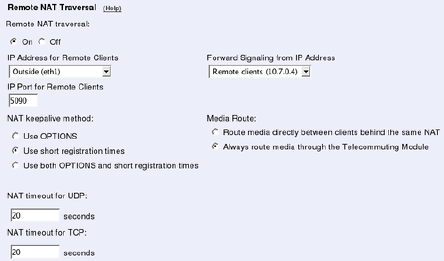
Chapter 10. SIP Services
Remote NAT Traversal
If your SIP client is not STUN-capable, you can use the built-in Remote NAT traversal fea-
ture of the Telecommuting Module. The client must register on the Telecommuting Module
(or through it).
The SIP client needs to re-REGISTER, or respond to OPTIONS packets, rather often for this
to work. The exact period for this depends on the NAT-ing device, but 20 seconds should be
enough to get across most NAT boxes.
Remote NAT traversal
Switch this function on or off.
Remote Clients Signaling Forwarding
Many SIP servers need to separate signaling to and from remote clients from signaling to
and from the SIP Trunk. For this purpose, you can specify which IP address and port the
remote clients will connect to. This can’t be the same IP address and port as what the SIP
provider uses!
You also specify which IP address the Telecommuting Module will use when it forwards this
SIP signaling to the server on the LAN. In this way, the trunk signaling and remote client
signaling will be separated for the PBX.
IP Address for Remote Clients
Select which IP address remote clients connect to. This can be the same IP address as is used
by the SIP provider, but then you need to select a different signaling port below.
IP Port for Remote Clients
Enter the signaling port to which remote SIP clients should connect. The Telecommuting
Module will listen for SIP signaling on this port only for the IP address selected above.
If you select an alias IP address as the address to where remote clients should connect, you
can’t enter a port, but must use port 5060 (5061 for TLS connections). If you select an IP
address that was entered in the Directly Connected Networks table, you must specify a
port.
You cannot select a port that is already in use for something else, or specified in the Addi-
tional SIP Signaling Ports table.
183
Chapter 10. SIP Services
Forward Signaling from IP Address
Select which IP address the Telecommuting Module should use as the sender IP address
when forwarding signaling from remote clients.
As all other SIP signaling will be forwarded using the IP address entered in the Directly
Connected Networks, you must select an Alias IP address here.
NAT keepalive method
Clients using this function will have to send SIP packets very often, to keep the IP/port NAT
binding. Select which method to use to force the clients to send packets frequently.
OPTIONS are sent from the Telecommuting Module to the client, and the client is required
to respond to these OPTIONS packets to keep the NAT binding.
With short registration times, the Telecommuting Module tells the client to register with
shorter intervals than it normally should have used, to keep the NAT binding. This will load
the SIP registrar as well (if the Telecommuting Module is not the registrar), but is a method
supported by all SIP clients.
NAT timeout for UDP
Enter the timeout the NAT box uses for UDP connections. The Telecommuting Module uses
this information when deciding the intervals with which to send OPTIONS or tell the client
to re-register.
NAT timeout for TCP
Enter the timeout the NAT box uses for TCP connections. The Telecommuting Module uses
this information when deciding the intervals with which to send OPTIONS or tell the client
to re-register.
Media Route
Usually, media is always sent via the Telecommuting Module when the Remote NAT Traver-
sal feature is used. For clients behind the same NAT, media can be made to go directly
between the clients, to lower the Telecommuting Module and network load.
184
Chapter 11. SIP Traffic
SIP (Session Initiation Protocol) is a protocol for creating and terminating various media
stream sessions over an IP network. It is for example used for Internet telephone calls and
distribution of video streams.
SIP takes care of the initiation, modification and termination of a session with one or more
participants. The protocol makes it possible for the participants to agree on what media types
they should share. You can find more information about SIP in appendix A, More About SIP,
and in RFC 3261.
The SIP module in the 3Com VCX IP Telecommuting Module handles SIP requests for
users who have registered on the Telecommuting Module itself or a machine connected to the
Telecommuting Module (see also Local Registrar). The Telecommuting Module receives the
request via the firewall (or, for the Standalone type, directly from the clients) and processes
it. When the SIP negotiation is finished, the Telecommuting Module lets the media streams
of this SIP session through. All media streams pass through the Telecommuting Module if
the clients are located on different firewall interfaces.
These SIP functions are configured in the SIP Traffic section:
•Allowed SIP methods
•Filtering of SIP signaling
•Local SIP domains
•SIP users
•SIP user authentication
•RADIUS accounting for SIP
•Routing of outgoing SIP requests
•Routing of incoming SIP requests
SIP Methods
Enter the SIP methods you want to allow and/or authenticate. Methods that are not listed
here will be blocked by the Telecommuting Module.
Common methods are predefined (from RFC 3261). Note that the standard methods ACK
and CANCEL cannot be authenticated.
185
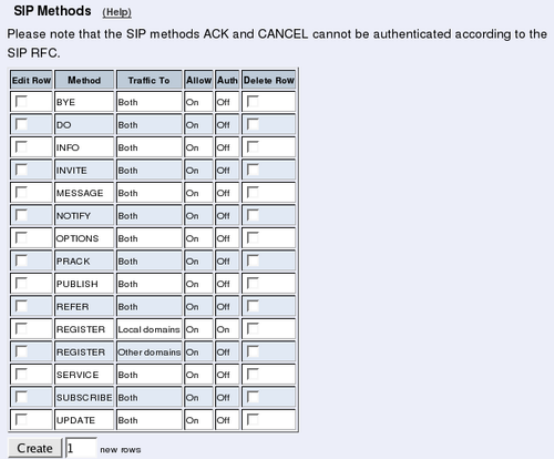
Chapter 11. SIP Traffic
Method
Enter the name of the SIP method. This should be the name used in RFC 3261.
Traffic To
Here, you select the direction of the traffic. Local domains means that traffic to Local SIP
Domains of this Telecommuting Module is affected by this row. Other domains means that
traffic to all domains which are not Local SIP Domains of this Telecommuting Module is
affected by this row. Both means that this row affects all traffic for the method, regardless
of where the traffic is bound.
Allow
Select if the method in this direction should be allowed or not. For methods that are not
allowed, the Telecommuting Module sends a 403 (Forbidden) response.
Auth
Select if the method in this direction should be authenticated or not. Note that SIP authenti-
cation must be turned on (on the Authentication and Accounting page), or authentication
will not be performed.
Delete Row
If you select this box, the row is deleted when you click on Create new rows or Save.
Create
Enter the number of new rows you want to add to the table, and then click on Create.
186
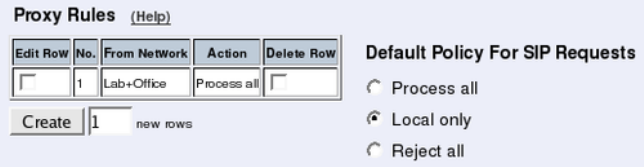
Chapter 11. SIP Traffic
Save
Saves the SIP Methods configuration to the preliminary configuration.
Cancel
Clears and resets all fields in new rows and reset changes in old rows.
Filtering
Under Filtering, you can filter out SIP requests based on various criteria. Filter based on
sender IP address (Sender IP Filter Rules ), sending and receiving SIP user (Header Filter
Rules), or content type (Content Types).
Sender IP Filter Rules
Here, you set all the rules for SIP requests from different networks. Requests that do not
match any rule are handled according to the Default Policy For SIP Requests.
No.
The No. field determines the order of the rules. Rules are used in the order in which they are
displayed in the table; rule number 1 is first. The order is important if you used networks
which partly contain the same IP addresses. To change order for a rule, enter the new number
in the field and press Save.
From Network
The network name that the SIP request originates from. You can select between the networks
defined on the Networks and Computers page under Network Configuration.
Action
Under Action, you select what to do with a SIP request from the selected network. The
choices are Process all, which handles all requests regardless of destination, Local only,
which only handles requests to Local SIP Domains (entered on the Local Registrar page),
and Reject all, which doesn’t handle any requests at all.
Delete Row
If you select this box, the row is deleted when you click on Create new rows or Save.
187
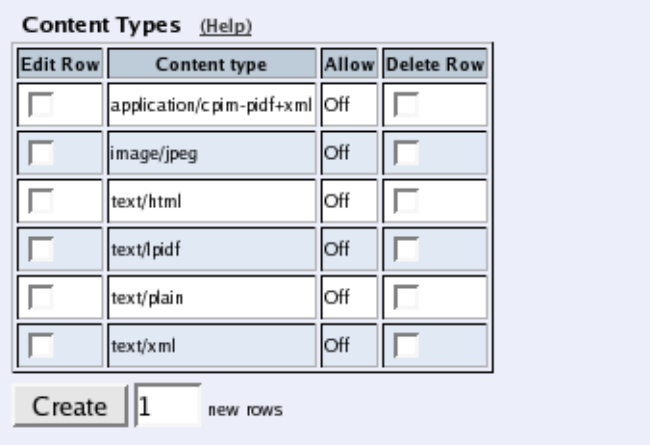
Chapter 11. SIP Traffic
Create
Enter the number of new rows you want to add to the table, and then click on Create.
Default Policy For SIP Requests
Select what to do with SIP requests that do not match any of the Proxy Rules. The choices
are Process all, which handles all requests regardless of destination, Local only, which only
handles requests to Local SIP Domains (entered on the Local Registrar page), and Reject
all, which doesn’t handle any requests at all.
Content Types
The SIP packets present information in different ways, using content types (MIME types).
Enter here which types the SIP proxy should accept. The most common MIME types are
predefined and you only have to activate them.
The content types application/sdp (used for SIP requests), application/xpidf+xml (used for
Presence) and text/x-msmsgsinvite (used by Messenger) are always accepted - you don’t have
to enter them into the table. You can find a complete list of MIME types at ftp://ftp.isi.edu/in-
notes/iana/assignments/media-types/media-types/.
Content Type
Enter the content type (only one in each row). The format is category/type, e.g.
text/plain. You can also allow all content types by entering */*in a row and allow
it.
Allow
Select if the Telecommuting Module should allow (On) or reject (Off) this content type in
SIP signaling.
188
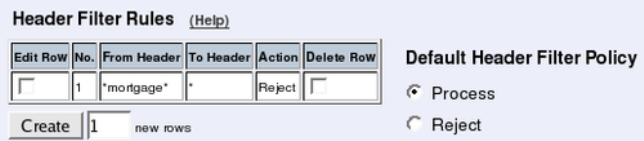
Chapter 11. SIP Traffic
Delete Row
If you select this box, the row is deleted when you click on Create new rows or Save.
Create
Enter the number of new rows you want to add to the table, and then click on Create.
Header Filter Rules
Header Filter Rules lets you filter out SIP requests based on the contents of the To and
From headers. This could be useful if you want to prevent groups of users to make calls
through the Telecommuting Module.
Wild cards can be used: * for any number (zero or more) characters, ? for exactly one char-
acter.
Requests that do not match any rule are handled according to the Default header filter
policy set beside the table.
No.
The No. field determines the order of the rules. Rules are used in the order in which they
are displayed in the table; rule number 1 is first. To change order for a rule, enter the new
number in the field and press Save.
From Header
Enter an expression which the From header should match. If this rule should match all From
headers, enter *.
To Header
Enter an expression which the To header should match. If this rule should match all To
headers, enter *.
Action
Select if this rule should make the Telecommuting Module Process or Reject the matching
requests. Rejected requests get a code 403 packet in reply.
Delete Row
If you select this box, the row is deleted when you click on Create new rows or Save.
189
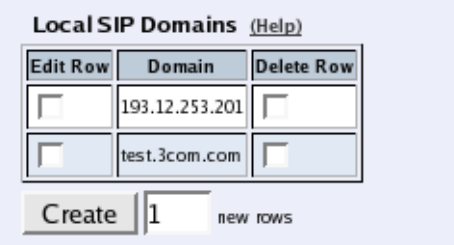
Chapter 11. SIP Traffic
Create
Enter the number of new rows you want to add to the table, and then click on Create.
Default Header Filter Policy
Select what to do with SIP requests that do not match any of the Header Filter Rules. The
choices are Process and Reject. Rejected requests get a code 403 packet in reply.
Save
Saves the Filtering configuration to the preliminary configuration.
Cancel
Reverts all of the above fields to their previous configuration.
Local Registrar
The SIP registrar keeps track of where a user is right now. The registrar receives registrations
from the SIP user clients and discards them when they become obsolete. A user can register
from several computers.
Here, you enter the SIP domains the Telecommuting Module should manage and set up
the SIP user database. If authentication should be used, you also need to do some settings
on the Authentication and Accounting page, and select which SIP methods should be
authenticated on the SIP Methods page.
If you want to use a RADIUS server for SIP users instead of a local database, you select that
on the Authentication and Accounting page.
Local SIP Domains
Here, you enter the domains that the SIP registrar should handle. Only users in these domains
can register on the Telecommuting Module.
Note that you should only list domains for which the users are expected to register on the
Telecommuting Module itself. SIP requests for other domains will be forwarded by the
Telecommuting Module to the server managing the domain in question.
190
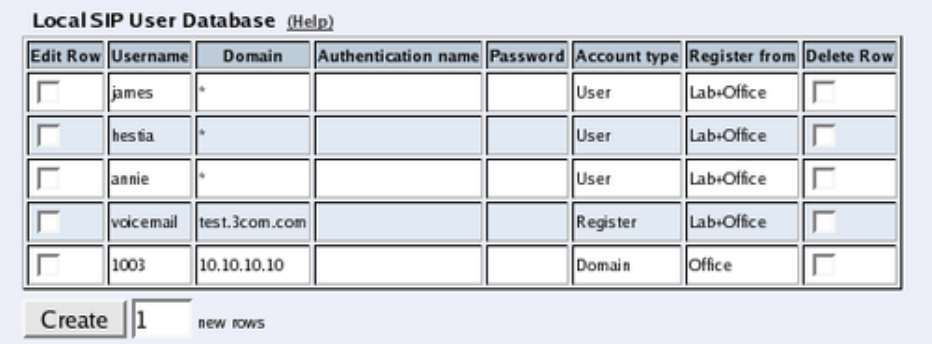
Chapter 11. SIP Traffic
Domain
Enter the name of the domain, such as 3com.com. Sometimes you have to use an IP address
(of the Telecommuting Module) as the domain as well, when the SIP client substitutes the
domain for the IP address noted in DNS.
Delete Row
If you select this box, the row is deleted when you click on Create new rows or Save.
Create
Enter the number of new rows you want to add to the table, and then click on Create.
Local SIP User Database
You can restrict which users are allowed to use SIP. Here, you enter the users allowed, select
a network from where the SIP traffic is allowed and give the password they should use for
authentication.
If the authentication is Off, this list should consist of the users allowed to register on the
Telecommuting Module. SIP authentication is turned on and off on the Authentication and
Accounting page.
If you want to use a RADIUS server for SIP users instead of a local database, you select that
on the Authentication and Accounting page.
Username
Enter the name of a user allowed to use SIP. Note that only the user name should be entered.
Enter "*" to state that all SIP users in this domain should have the same limitations. The user
name is used when contacting the user.
If SIP authentication is On, every user must be entered on a separate line.
Domain
Enter the domain that the user belongs to. An example of a domain is 3com.com. Enter "*"
to allow all SIP domains.
191
Chapter 11. SIP Traffic
Authentication Name
If the user should use a different name than its user name for authentication purposes, please
enter the authentication name here. It is only used for authentication.
Password
If authentication is required for some methods, press the button to enter the password.
Register From
Here, you can restrict from where this user’s SIP traffic can come when he registers. Select
a computer/group of computers. The available alternatives are the networks you defined on
the Networks and Computers page under Network Configuration.
This restriction is only for the REGISTER method. Other SIP methods are not checked for
originator according to this setting.
Delete Row
If you select this box, the row is deleted when you click on Create new rows or Save.
Create
Enter the number of new rows you want to add to the table, and then click on Create.
Save
Saves the Local Registrar configuration to the preliminary configuration
Cancel
Clears and resets all fields in new rows and resets changes in old rows.
Authentication and Accounting
You can require authentication from SIP users when they perform various SIP functions
(register a user, start a call, hang up a call, send a message etc). Here you configure if the
Telecommuting Module should require authentication, and which database should be used
to authenticate the user.
To require authentication for registration is a good way of ensuring that no one claims to
be another user. However, you should not always use authentication; if you do, people from
outside can’t call you or send messages via SIP without knowing the password.
You also have the possibility to send Account ticks to a RADIUS server, to enable billing of
SIP calls.
192
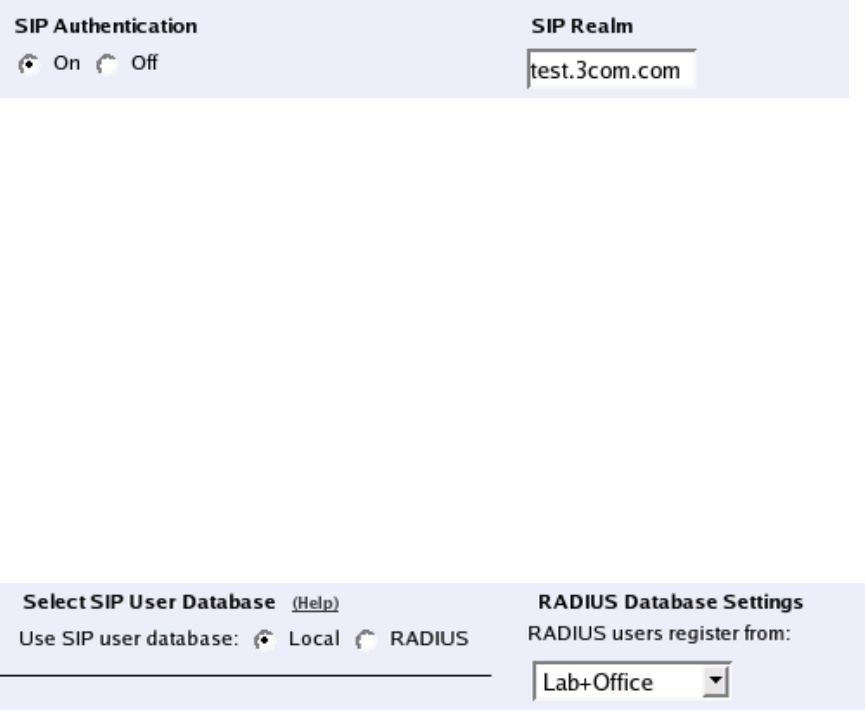
Chapter 11. SIP Traffic
Authentication settings
SIP Authentication
Decide whether SIP authentication should be On or Off. If Off, the Telecommuting Module
will not ask clients for authentication for any SIP method, regardless of what settings are
made in the SIP Methods table.
SIP Realm
When authentication is required for a method, the SIP client will ask for a password. The
Realm is what the client will present on your screen when asking for a password. If you, for
example, use sip.3com.com as your Realm, the client will ask for password with a text
which looks like this:
Enter the password for sip.3com.com
SIP User Database
Select SIP User Database
You can either enter SIP users on the Local Registrar page to allow them to use SIP, or
use an external RADIUS database to which the Telecommuting Module connects to verify
users. You can only use a RADIUS database if the SIP authentication is turned on.
Select if the Telecommuting Module should use a local SIP user database (entered on the
Local Registrar page) or an external RADIUS database.
If a RADIUS database is used, at least one RADIUS server must be entered on the RADIUS
page under Basic Configuration.
Note that when a RADIUS database is used, the RADIUS server has no means of distin-
guishing different SIP domains, but will authenticate only the username. As a consequence,
you can’t have users on different domains with the same username.
RADIUS Database Settings
If RADIUS is used for SIP user authentication, all SIP users get the same privileges. Select
the network from which they can register. Select from the networks defined on the Networks
and Computers page under Network Configuration.
When RADIUS is used, you must also enter a RADIUS server on the RADIUS page under
Basic Configuration.
193
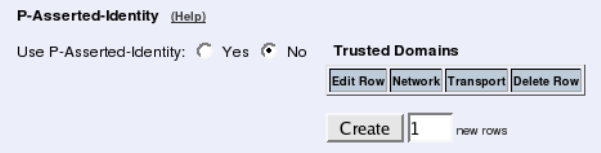
Chapter 11. SIP Traffic
More information about how to configure the RADIUS server to authenticate SIP users can
be found in the RADIUS section.
P-Asserted-Identity
When the P-Asserted-Identity header is used, this header is added to all outgoing requests
for which the Telecommuting Module has performed authentication. For incoming requests
from untrusted domains, where this header is present, the header will be removed before the
request is processed.
More information about the P-Asserted-Identity header can be found in RFC 3325.
Use P-Asserted-Identity
Select here if the Telecommuting Module should use the P-Asserted-Identity header or not.
If it is not used, the Trusted Domains setting will have no effect.
Trusted Domains
You can also list the trusted domains for this function. Servers within the trusted domain can
add a P-Asserted-Identity header, just as the Telecommuting Module itself can. When such
a request is received by the Telecommuting Module, it will not perform authentication itself,
but consider the user already authenticated.
Network
Select a network. All IP addresses in this domain will be regarded as trusted servers, which
means that if any of them add a P-Asserted-Identity header, the Telecommuting Module
will trust it. The available alternatives are the networks you defined on the Networks and
Computers page under Network Configuration.
Transport
Select a transport for the request from a trusted server.
Delete Row
If you select this box, the row is deleted when you click on Create new rows or Save.
Create
Enter the number of new rows you want to add to the table, and then click on Create.
Use From address in P-Asserted-Identity without authentication
Select if the SIP URI and any display name in the From header of incoming requests is to
be added in a P-Asserted-Identity header without authenticating the request.
194
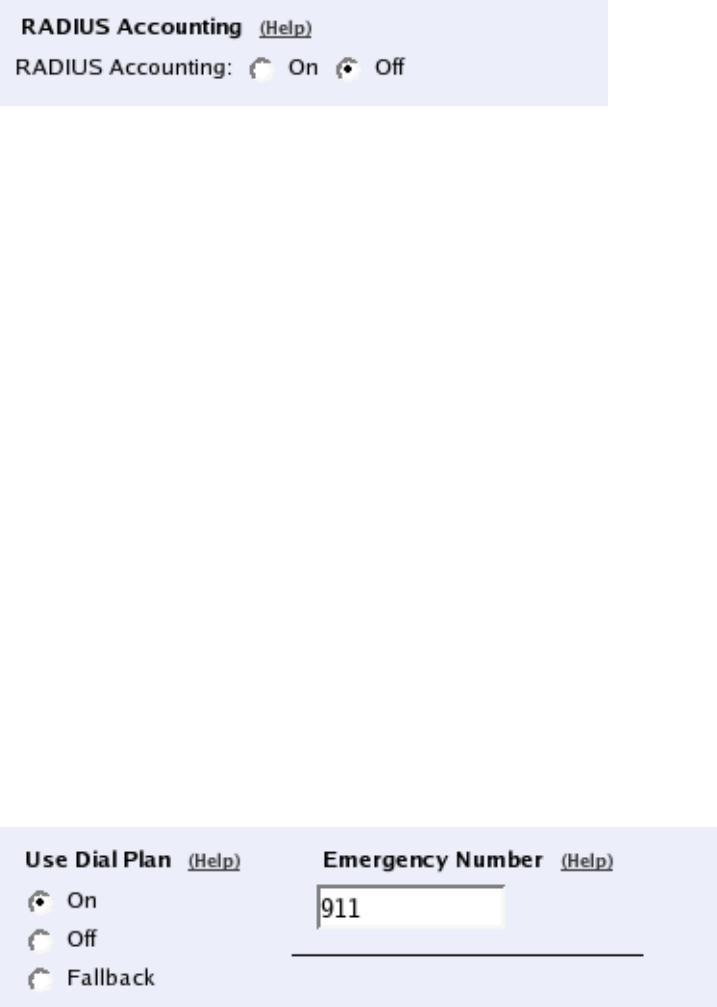
Chapter 11. SIP Traffic
RADIUS Accounting
RADIUS Accounting can be used to keep track of user calls. This enables billing users for
SIP calls.
When RADIUS Accounting is turned on, the Telecommuting Module sends account ticks to
notify the configured RADIUS server about when calls start and stop. RADIUS Accounting
is defined in RFC 2866.
When RADIUS Accounting is used, you must also enter a RADIUS server on the RADIUS
page under Basic Configuration.
Save
Saves the Authentication and Accounting configuration to the preliminary configuration.
Cancel
Reverts all of the above fields to their previous configuration.
Dial Plan
The Dial Plan lets you route incoming SIP calls based on the incoming From header and
Request-URI.
When neither the Advanced SIP Routing nor the SIP Trunking module has been installed,
this page presents only limited functionality.
General
Use Dial Plan
The Dial Plan can be turned On, Off or used in Fallback mode. In fallback mode, the Dial
Plan is inactive unless a particular SIP server to be routed to is out of order. As a backup, the
Dial Plan then becomes active.
Emergency Number
Enter the emergency phone number for your country (like 112 or 911). Calls to this number
will be allowed even if all SIP traversal licenses are used up.
195
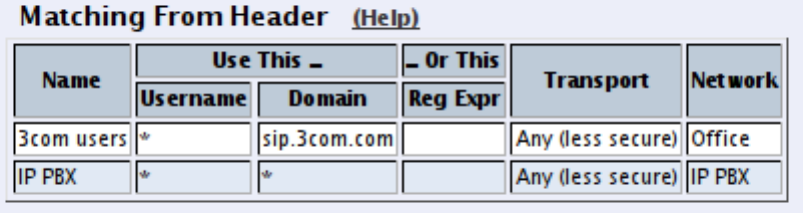
Chapter 11. SIP Traffic
Matching From Header
Here you create criterias for the From header of the SIP messages. This is used when match-
ing requests in the Dial Plan table. For a request to match, all criterias must be fulfilled.
You can enter a username and domain or create a regular expression (reg exp) to match the
From header.
This table is only available when the Advanced SIP Routing or the SIP Trunking module
has been installed.
Name
Enter a Name for this From header pattern. The name is used in the Dial Plan table.
Username
Enter the username that the From header should contain. You can enter "*" to match all
usernames.
Domain
Enter the domain that the From header should contain. You can enter "*" to match all do-
mains.
Reg Expr
Instead of entering a username and domain, you can create regular expressions to match the
From header.
This column is only available when the Advanced SIP Routing or the SIP Trunking module
has been installed.
Read about regular expressions at http://www.regular-expressions.info/. 3Com VCX IP
Telecommuting Module supports Extended Regular Expressions.
Transport
Select which transport protocol or protocols this should match.
Network
Select from which network the SIP traffic should be sent. Select from the networks created
on the Networks and Computers page under Network Configuration.
196
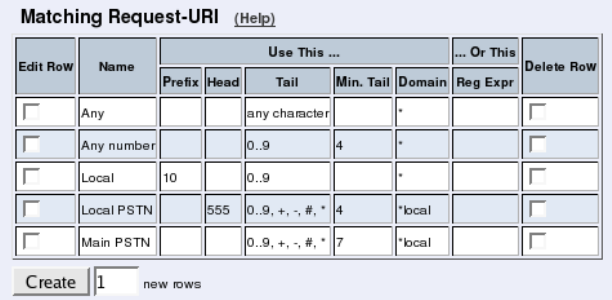
Chapter 11. SIP Traffic
Delete Row
If you select this box, the row is deleted when you click on Create new rows or Save.
Create
Enter the number of new rows you want to add to the table, and then click on Create.
Matching Request-URI
Here you create criterias for the Request-URI of the SIP messages. This is used when match-
ing requests in the Dial Plan table. For a request to match, all criterias must be fulfilled.
You can either enter the username parts and the domain, or create a regular expression to
match the Request-URI.
Name
Enter a Name for this Request-URI pattern. The name is used in the Dial Plan table.
Prefix
The Prefix part of the username is the first part of the username. You enter zero or more
characters, where there should be an exact match. The characters entered in this column are
stripped before the request is forwarded.
This column is only available when the Advanced SIP Routing or the SIP Trunking module
has been installed.
Head
The Head part of the username is the first part of the username when the Prefix has been
stripped. Here, too, there should be an exact match. The characters entered in this column
are kept when the request is forwarded.
Tail
The Tail part of the username is what is left after the Prefix and Head parts have been
removed. Select here allowed characters in the Tail. The Tail is kept when the request is
forwarded.
197
Chapter 11. SIP Traffic
The "anything" option means that any character and any number of characters are allowed
in the Tail. The "nothing" option means that the Tail must not contain any character, which
means that the username consists only of the Prefix and Head parts.
If you use a Reg Exp, select "-" as the Tail.
When neither the Advanced SIP Routing or the SIP Trunking module has been installed, this
column only offers a limited number of options.
Min. Tail
Enter the minimum number of characters in the Tail.
This column is only available when the Advanced SIP Routing or the SIP Trunking module
has been installed.
Domain
Enter the domain that the From header should contain. You can enter "*" to match all do-
mains, or "*local" to match all Local SIP Domains.
Reg Expr
Instead of entering a username and domain, you can create regular expressions to match the
incoming Request-URI.
In this expression, you can also make subexpressions, which can be used in the Forward
To table. Subexpressions are made by putting the expression inside parantheses. In the ex-
pression (sip:(.+))@3com.com, which matches any Request-URI like sip:user@3com.com,
there are two referable subexpressions: sip:user and user. You can create up to 9 subexpres-
sions per row.
This column is only available when the Advanced SIP Routing or the SIP Trunking module
has been installed.
Read about regular expressions at http://www.regular-expressions.info/. 3Com VCX IP
Telecommuting Module supports Extended Regular Expressions.
Delete Row
If you select this box, the row is deleted when you click on Create new rows or Save.
Create
Enter the number of new rows you want to add to the table, and then click on Create.
Forward To
Here you may enter expressions for the Dial Plan, used to define where and how the
Telecommuting Module should forward the request using the Dial Plan. Expressions can
be defined either by selecting a non-User-account from the Local SIP User Database table,
or by defining a replacement URI, port and transport.
198
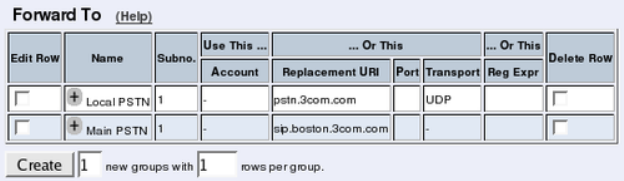
Chapter 11. SIP Traffic
Name
This is the name for this destination. The name is used in the Dial Plan table.
Subno.
This field is used to sort rows within this destination group. The rows are used in the dis-
played order.
If the first receiver does not respond, or if the Telecommuting Module receives a 5xx or 6xx
response, the request is sent to the receiver on the next row.
This column is only available when the Advanced SIP Routing or the SIP Trunking module
has been installed.
Account
Select an account from the User Routing table to where the request should be sent.
This column is only available when the Advanced SIP Routing or the SIP Trunking module
has been installed.
Replacement URI
Instead of routing the request to a defined user, you can enter a new Request-URI for the
request. Enter the new URI here.
With this setting, you can only change the domain part of the Request-URI, not the user part.
Port
Enter the port to where the request should be sent.
Transport
Select which transport should be used to send the request.
Reg Expr
Instead of routing the request to a defined user, or entering a fixed Request-URI, you can
create a regular expression which forms a new Request-URI. The regular expression is built
from subexpressions from the Matching Request-URI table. To use this, regular expres-
sions must be used on the corresponding row in the Matching Request-URI table.
Subexpressions are numbered in the order of their starting parenthesis and referred to as
$number. In the expression (sip:(.+))@3com.com, which matches any Request-URI like
sip:user@3com.com, there are two referable subexpressions: sip:user, which is referred to
199
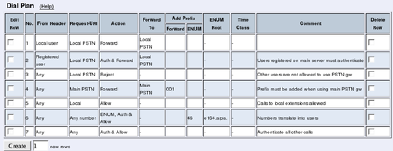
Chapter 11. SIP Traffic
as $1, and user, which is referred to as $2. You can always refer to the entire Request-URI
with $0.
By adding the parameter ";b2bua" at the end of the expression, you force the request to the
Telecommuting Module back-to-back user agent, which will make it stateful for all requests.
This can be useful if you want the Telecommuting Module to send RADIUS accounting
tickets for all calls.
This column is only available when the Advanced SIP Routing or the SIP Trunking module
has been installed.
Delete Row
If you select this box, the row is deleted when you click on Create new rows or Save.
Create
Enter the number of new groups and rows you want to add to the table, and then click on
Create.
Dial Plan
Here, you create the actual Dial Plan. For each line, select a From entry and Request-URI to
match. Then select an Action and, optionally, a Forward to entry to define how the matching
requests should be handled by the Telecommuting Module.
You may define lines without a Forward to definition. This is useful if you for example are
forwarding by ENUM.
No.
This is a number that is used to identify each individual Dial Plan rule. Rules are sorted
in numerical order. To move a rule to a certain row, enter the number on the row to which
you want to move it. You need only renumber rules that you want to move; other rules are
renumbered automatically. When you click on Save or add a new row, the rules are re-sorted.
The order of the rules is important. Rules are used in the order in which they are displayed
in the table; rule number 1 is first.
From Header
Select a matching From header pattern, created in the Matching From Header table;
Selecting "-" means that no restrictions are made on the From header or sending IP address.
This column is only available when the Advanced SIP Routing or the SIP Trunking module
has been installed.
200
Chapter 11. SIP Traffic
Request-URI
Select a matching Request-URI pattern, created in the Matching Request-URI table;
Action
Select actions for this request. The Telecommuting Module can do the following:
Forward: The request is sent to the destination selected under Forward To.
Auth: The Telecommuting Module asks the requestor for authentication.
ENUM: The Telecommuting Module performs an ENUM lookup to get the new destination.
Allow: The Forward To column is ignored and the request is processed according to the
Telecommuting Module settings outside the Dial Plan table.
Reject: The request is rejected. The Telecommuting Module sends a 403 (Forbidden) re-
sponse.
A lot of combinations of the above actions are available in the drop-down menu.
When neither the Advanced SIP Routing or the SIP Trunking module has been installed, this
column only offers a limited number of options.
Forward To
Select a Forward To pattern, created in the Forward To table;
Add Prefix
Sometimes, you might want to add something to a Request-URI when sending the request
on to certain servers. Under Forward, you can enter a prefix which will be added to the
Request-URI when the Forward action is performed. Under ENUM, you can enter a prefix
which will be added to the Request-URI when the ENUM action is performed.
This column is only available when the Advanced SIP Routing or the SIP Trunking module
has been installed.
ENUM Root
If ENUM should be performed for this request, you must select an ENUM Root. Select from
the roots created in the ENUM Root table.
This column is only available when the Advanced SIP Routing or the SIP Trunking module
has been installed.
Time Class
For each rule you select a Time class, which regulate on what days and at what time of a
day the rule will be active. Inactive rules are ignored when deciding what should be done
with the incoming SIP signaling. You define the different time classes on the Time Classes
page under SIP Traffic.
This column is only available when the Advanced SIP Routing or the SIP Trunking module
has been installed.
201
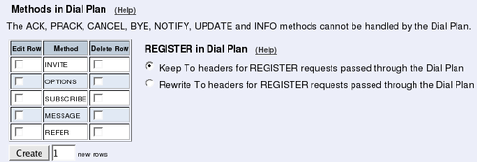
Chapter 11. SIP Traffic
Comment
Enter a comment to remind yourself what this row is meant to do.
Delete Row
If you select this box, the row is deleted when you click on Create new rows or Save.
Create
Enter the number of new rows you want to add to the table, and then click on Create.
Methods in Dial Plan
In this table, enumerate which SIP methods the Dial Plan should handle.
The ACK, PRACK, CANCEL, BYE, NOTIFY, UPDATE and INFO methods can’t be han-
dled by the Dial Plan. These methods are routed in other ways according to the session they
belong to.
This table is only available when the Advanced SIP Routing or the SIP Trunking module
has been installed.
Method
Enter the method name. Standard SIP methods can be found in RFC 3261.
Delete Row
If you select this box, the row is deleted when you click on Create new rows or Save.
Create
Enter the number of new rows you want to add to the table, and then click on Create.
REGISTER in Dial Plan
REGISTER requests can be handled by the Dial Plan, but require some special processing.
The REGISTER request is the standard method to connect a SIP username to an IP address.
For this, the To header is used to convey the SIP username, and the Request-URI is used to
tell the server to which the request should be sent. For this reason, To headers in REGISTER
requests forwarded through the Dial Plan may no longer match the server to which they are
sent.
When Rewrite To headers for REGISTER requests passed through the Dial Plan is
selected, the domain part of the To header is rewritten to match the new Request-URI.
202
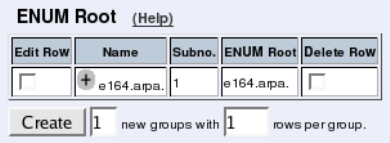
Chapter 11. SIP Traffic
ENUM Root
In this table, ENUM roots can be listed. The ENUM root is something like a DNS top
domain.
Normally, only the standard ENUM root e164.arpa. is used, but other roots can be added,
e.g. for test purposes. Read more on ENUM in RFC 3824
This table is only available when the Advanced SIP Routing or the SIP Trunking module
has been installed.
Name
Enter a name for this combination of ENUM roots.
Subno.
This field is used to sort rows within this ENUM root group The rows are used in the dis-
played order; if the first server does not respond, the request is sent to the next one.
ENUM Root
The ENUM root to use.
Delete Row
If you select this box, the row is deleted when you click on Create new rows or Save.
Create
Enter the number of new groups and rows you want to add to the table, and then click on
Create.
Save
Saves the Dial Plan configuration to the preliminary configuration.
Cancel
Reverts all of the above fields to their previous configuration.
Routing
Here, you configure routing of the SIP signaling received by the Telecommuting Module.
The options are: to forward all SIP requests to a server, regardless of what they concern
(Outbound Proxy), to forward requests to a specific user to other users as well (Static
203
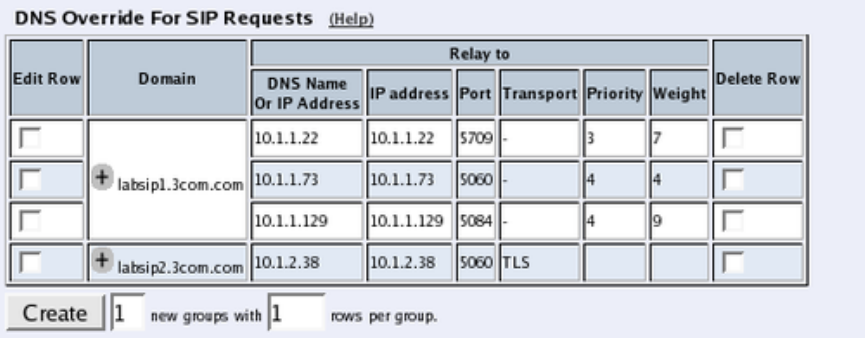
Chapter 11. SIP Traffic
Registrations), and to forward all requests addressed to a specific SIP domain to a SIP
server (DNS Override For SIP Requests).
You can also configure how incoming calls for local SIP users should be processed. You can
restrict allowed callers and send the calls on to a voice mail server.
You can also select to process class 3xx messages in the Telecommuting Module or pass
them on to the client.
When the Advanced SIP Routing module is not installed, this page presents only limited
functionality.
DNS Override For SIP Requests
Here, you can register SIP domains to which the Telecommuting Module should be able to
forward requests, but which for some reason cannot be resolved in DNS. Enter an IP address
and port to which the requests should be forwarded. You can also select to use a specific
protocol.
The Telecommuting Module uses the Request-URI of the incoming SIP packet to match for
the domains in this table. When it matches a domain, the packet will be forwarded to the IP
address entered here. Note that the Request-URI will not be rewritten!
You can also enter subdomains to Local SIP Domains, if you want the subdomain to be
handled by a separate SIP proxy. This table has a higher priority than Local SIP Domains,
which means that if you register a subdomain to a domain registered under Local SIP Do-
mains, the Telecommuting Module will forward SIP requests to the subdomain instead of
processing them itself.
You can enter more than one IP address or host name for a domain, and set weights and
priorities for these.
Domain
Enter the domain name of the SIP domain. This domain is compared to the domain in the
Request-URI of the incoming SIP packet.
You can’t enter a domain that was entered in the Local SIP Domains table.
204
Chapter 11. SIP Traffic
Relay To
DNS Name Or IP Address
Enter the IP address for the SIP server handling the domain. You can also enter a DNS
name for the SIP server, if it has a DNS-resolvable host name, even if the SIP domain is not
possible to look up in DNS.
IP address
Shows the IP address of the DNS Name Or IP Address you entered in the previous field.
Port
Here, enter the port on which the SIP server listens for SIP traffic. The standard port is 5060
(5061 for TLS).
Transport
You can select which transport protocol to use between the Telecommuting Module and the
SIP server. Under Transport, select from UDP, TCP and TLS.
Priority
If you entered more than one IP address/host name for the same domain, you should also
assign them Priority and Weight. A low Priority value means that the unit should have a
high priority.
Weight
If more than one unit has the same Priority, the signaling sent to them is distributed between
them according to their Weight. If two units have the same priority, and Unit 1 has weight
4, and Unit 2 has weight 9, 4/13 of the signaling will be sent to Unit 1, and 9/13 will be sent
to Unit 2.
Delete Row
If you select this box, the row is deleted when you click on Create new rows,Save, or Look
up all IP addresses again.
Create
Enter the number of new groups and rows you want to add to the table, and then click on
Create.
SIP Routing Order
You can configure the order between some SIP routing functions.
For most standard setups this is not needed, but special complicated scenarios may require
a change of order.
205
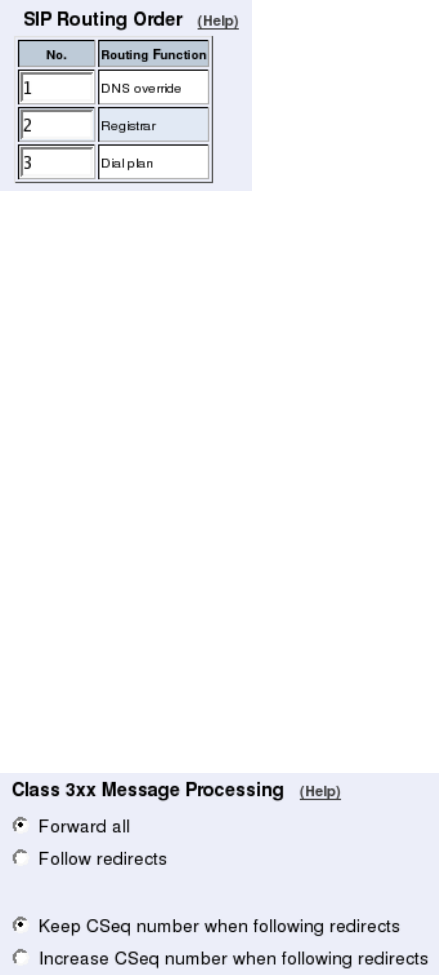
Chapter 11. SIP Traffic
No.
The order of the function. You change order of the functions by giving them new order
numbers.
Routing Function
These are the functions to be ordered. DNS Override means the DNS Override For SIP
Requests table. Local Registrar means all locally registered users (but not registration re-
quests) and the Static Registrations table. Dial Plan means the Dial Plan table.
Class 3xx Message Processing
Sometimes during negotiation for a connection, status messages about this process will be
sent. Here you select whether to forward these to the client or process them in the Telecom-
muting Module.
A class 3xx message from a server means that the connection attempt was terminated, but no
connection was established, e.g. due to use of the wrong address or service. The Telecom-
muting Module as well as some clients can use this information to make new attempts which
might have a better chance to succeed.
The choices are Forward all, which forwards all class 3xx messages to the client (which
might be able to use this information), and Follow redirects, which means that the Telecom-
muting Module itself uses the information and might make new connection attempts. In this
case, it will only inform the client when the connection finally is established or the attempt
has failed totally.
Normally, the CSeq number of the request is kept when SIP devices follows redirects. In
some situations, other SIP equipment might require the CSeq number to increase when the
Telecommuting Module follows redirects. Select here if it should do so.
206
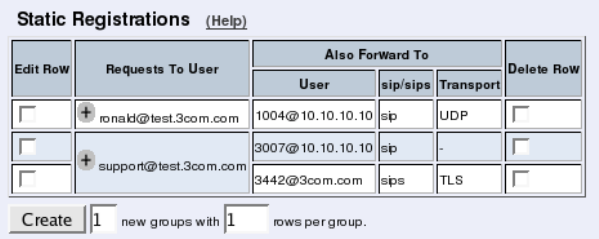
Chapter 11. SIP Traffic
Static Registrations
You can specify that calls to a certain user address should also be redirected to another
address, or that calls to a non-person user name (like support@company.com) should be
redirected to one or more other addresses.
Static registrations only affect SIP requests addressed to Local SIP Domains.
Even if a call should be forwarded, the Telecommuting Module will try to put it through to
the original addressee.
Note that this table should not be used for your own XF or XF/Register accounts. Use the
User Routing table to forward calls for these accounts instead.
Requests To User
Enter the user address. Calls to this user are sent to the user, but also forwarded to users
listed under Also forward to. The address should be entered on the form user@domain.
Also Forward To
User
Enter the address to which the calls should be forwarded. The address should be entered on
the form user@domain. You can forward to more than one address by creating several rows
for the same Request to user name.
You can add parameters to the destination address to limit what is sent to that user. Parame-
ters are added after the address, separated by semicolon. The following parameters exist:
methods=: Enumerate the SIP methods that should be sent on to this user. If this parameter
is not used, all requests are forwarded regardless of which method is used.
audio: Audio calls are forwarded to the user. Audio calls are defined as requests with an
SDP where a "m=audio" line is present.
video: Video calls are forwarded to the user. Video calls are defined as requests with an SDP
where a "m=video" line is present.
+sip.message: Requests are forwarded to the user if the body contains a line with
"m=message" in it.
Example: If audio calls should be forwarded to adam@sip.ingate.com,
enter adam@sip.ingate.com;audio. If only the NOTIFY and SUB-
SCRIBE methods should be forwarded to emmie@sip.ingate.com, enter
emmie@sip.ingate.com;methods=NOTIFY,SUBSCRIBE.
207
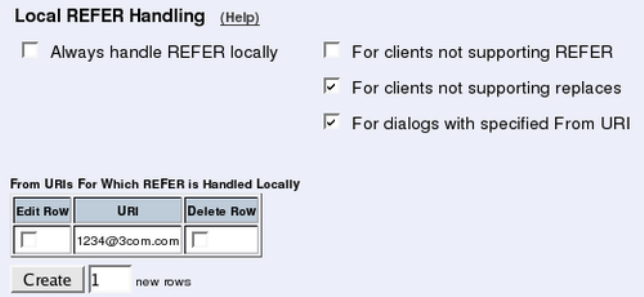
Chapter 11. SIP Traffic
sip/sips
Select if the request to this address should be sent by SIP or SIPS (SIP Secure). With SIPS,
you require that the request is sent over TLS all the way to the addressee.
Transport
Select the protocol to use when sending the request.
Delete Row
If you select this box, the row is deleted when you click on Create new rows,Save, or Look
up all IP addresses again.
Create
Enter the number of new groups and rows you want to add to the table, and then click on
Create.
Local REFER Handling
Some SIP clients and servers are unable to handle the REFER method, which is used
when transferring calls between users. You can make the Telecommuting Module handle
the REFERs locally instead of forwarding them to the inept client.
Check boxes for the REFER requests that the Telecommuting Module should handle locally.
If no boxes are checked, all REFER requests are forwarded to the destination indicated in
the request.
Always handle REFER locally
With this option, all REFER requests through the Telecommuting Module will be intercepted
and handled by the Telecommuting Module instead of the intended destination.
For clients not supporting REFER
When SIP clients start a dialog, they provide a list of supported SIP methods. With this
option, the Telecommuting Module will intercept REFER requests bound to client that did
not list REFER as a supported method.
208
Chapter 11. SIP Traffic
For clients not supporting replaces
When SIP clients start a dialog, they provide a list of supported SIP methods and parameters.
With this option, the Telecommuting Module will intercept REFER requests bound to client
that did not list "replaces" as a supported parameter.
For dialogs with specified From URI
With this option, all REFER requests with a From header matching a URI listed in the
From URIs For Which REFER is Handled Locally table will be handled locally by the
Telecommuting Module.
For dialogs with specified User-Agent header
Some clients or servers may have a limited or erroneous handling of REFER requests. With
this option, all REFER requests bound to a client with a User-Agent header matching one
listed in the User-Agent headers for which REFER is handled locally table will be han-
dled locally by the Telecommuting Module.
From URIs For Which REFER is Handled Locally
Here, URIs are listed that should match From headers for which the Telecommuting Module
should handle REFER requests locally.
If the For dialogs with specified From URI check box is not checked, this table will be
ignored.
URI
Enter the SIP URI here. The "*" wildcard can be used for the entire or part of the URI, like
*@ingate.com.
Delete Row
If you select this box, the row is deleted when you click on Create new rows,Save, or Look
up all IP addresses again.
Create
Enter the number of new rows you want to add to the table, and then click on Create.
User-Agent headers for which REFER is handled locally
Here, User-Agent names are listed for which the Telecommuting Module should handle
REFER requests locally.
If the For dialogs with specified User-Agent header check box is not checked, this table
will be ignored.
User-Agent
Enter the User-Agent name here. The "*" wildcard can be used for the entire or part of the
name, like snom*.
209
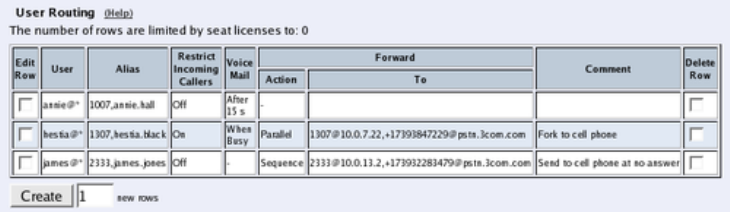
Chapter 11. SIP Traffic
Delete Row
If you select this box, the row is deleted when you click on Create new rows,Save, or Look
up all IP addresses again.
Create
Enter the number of new rows you want to add to the table, and then click on Create.
User Routing
This table makes it possible to allow advanced routing options to be enabled per user. You
may enter aliases that are used to match incoming request to a specific user. Additionally you
may define that the request should be forwarded to other users, and also set up connections
to voice mail.
This table is only available when the Advanced SIP Routing or the SIP Trunking module
has been installed.
When the Advanced SIP Routing module has not been installed, this table only offers a
limited number of options.
User
Select a user here from the users defined in the Local SIP User Database table.
When you have selected to use a RADIUS database for authentication purposes, there will
be a special option here called "*local domain users". This selection goes for all users on the
domain, even when they are not registered. This means that all usernames, even those not
configured in the RADIUS database, will be included in this selection, as the Telecommuting
Module has no access to the entire user list.
Alias
Enter aliases for the user, such as short extensions or optional SIP call names.
Restrict Incoming Callers
You can select to restrict which external users are allowed to make calls. If you turn Restrict
Incoming Callers On, only locally defined users (in the Local SIP User Database table)
and users in the Allow Calls From Unauthenticated Users table are allowed to call this
user.
210
Chapter 11. SIP Traffic
Forward
You can send the request to other users. Select here how and whom it should be sent.
Action
One of the following actions can be selected:
Reject: The call is rejected. Nothing is forwarded.
Forward: The call will only be forwarded to the users under To; if there are any registrations
for the user selected under User, they will not receive the call.
Parallel: The call is forwarded to all users under To and all local registrations for the user
selected under User. Requests for all these users are sent in parallel.
Sequence: The call is forwarded to all users under To and all local registrations for the user
selected under User. First, the request is sent to all local registrations. If there is no final
response after 25 seconds, the request is sent on to the first user in the To list. After another
25 seconds, the request is sent to the second user in the To list.
Random: The call is forwarded to all users under To and all local registrations for the user
selected under User. First, the request is sent to a randomly chosen user in the list. If there
is no final response after 25 seconds, the request is sent on to another user in the list.
This can be useful for support centres.
To
Enter a comma-separated list of the users to forward the request to.
Send To Voice Mail
Select when to send the SIP request on to a Voice Mail server.
Time Class
For each rule you select a Time class, which regulate on what days and at what time of a
day the rule will be active. Inactive rules are ignored when deciding what should be done
with the incoming SIP signaling. You define the different time classes on the Time Classes
page under SIP Traffic.
This column is only available when the Advanced SIP Routing module has been installed.
Comment
Enter a comment to remind yourself what this row is meant to do.
Delete Row
If you select this box, the row is deleted when you click on Create new rows,Save, or Look
up all IP addresses again.
Create
Enter the number of new rows you want to add to the table, and then click on Create.
211
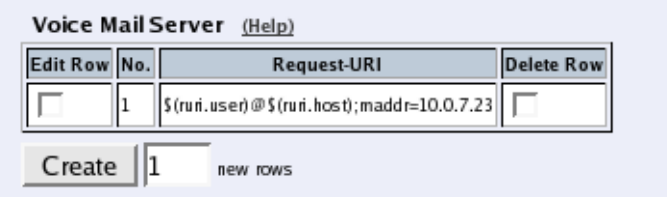
Chapter 11. SIP Traffic
Voice Mail Server
Here you configure which voice mail server to use for the users in the User Routing table.
You can also enter the Request-URI to use when connecting to the voice mail server. The
Request-URI must start with a sip: or sips:, and can contain references to various usernames
and domains.
This table is only available when the Advanced SIP Routing module has been installed.
No.
The Voice Mail servers are used in the order they are presented in the table. To move a server
to a certain row, enter the number on the row to which you want to move it. You need only
renumber servers that you want to move; other servers are renumbered automatically. When
you click on Save, the servers are re-sorted.
Request-URI
Enter a fixed Request-URI or one containing references to the current call. The following
references are available:
cfg.user: The username from the current line in the User Routing table.
cfg.host: The domain from the current line in the User Routing table.
ruri.user: The username in the incoming Request-URI.
ruri.host: The domain in the incoming Request-URI.
to.user: The username in the incoming To header.
to.host: The domain in the incoming To header.
from.user: The username in the incoming From header.
from.host: The domain in the incoming From header.
When you want to reference one of the above entities, you put them in $().
If you want to use the username from the current line in the User Routing table, and send it
to this user at vmserver.com, it should look like this: sip:$(cfg.user)@vmserver.com.
If you want to user the username and domain from the incoming Request-URI
and just send the request on to vmserver.com, it should look like this:
sip:$(ruri.user)@$(ruri.host);maddr=vmserver.com.
Delete Row
If you select this box, the row is deleted when you click on Create new rows,Save, or Look
up all IP addresses again.
212
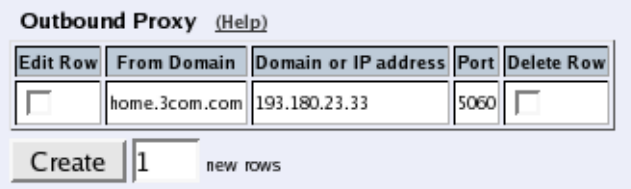
Chapter 11. SIP Traffic
Create
Enter the number of new rows you want to add to the table, and then click on Create.
Outbound Proxy
Here, you can enter one or more external SIP proxies to which all or part of the SIP requests
should be sent. This could be useful e.g. if the Telecommuting Module separates two local
departments of a company, and all SIP requests should be processed by the main firewall
connected to the Internet.
This setting should only be used when the Telecommuting Module should not try to re-route
requests, as it will only be able to send to the outbound proxy entered here.
You can direct requests to different SIP proxies based on the sender and receiver domain of
the request.
From Domain
Enter a SIP domain here. When an incoming SIP request originates from a user in this
domain (the domain is in the From field), the Telecommuting Module will send it on to the
SIP proxy entered on this row.
You can send all requests to the same external SIP proxy. Enter "*" here to match all SIP
domains.
This column is only available when the Advanced SIP Routing or the SIP Trunking module
has been installed.
Request-URI Domain
Enter a SIP domain here. When an incoming SIP request is bound to a user in this domain
(the domain is in the Request-URI), the Telecommuting Module will send it on to the SIP
proxy entered on this row.
You can send all requests to the same external SIP proxy. Enter "*" here to match all SIP
domains.
This column is only available when the Advanced SIP Routing or the SIP Trunking module
has been installed.
Domain or IP Address
Enter the domain name or IP address of the external SIP proxy.
213
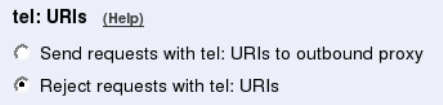
Chapter 11. SIP Traffic
Port
Enter the port number of the external SIP proxy.
If no port number is entered, the Telecommuting Module will make a DNS query for an SRV
record. If a port number is entered, it will query for an A record.
Gateway
Enter the gateway for the external SIP proxy.
You can select which default gateway should be used for requests sent to this SIP proxy. If
you select "-", the requests will be sent to the SIP Default Gateway.
Delete Row
If you select this box, the row is deleted when you click on Create new rows,Save, or Look
up all IP addresses again.
Create
Enter the number of new rows you want to add to the table, and then click on Create.
tel: URIs
tel: URIs is a different URI scheme than the user@domain scheme, where the URIs contain
only the phone number itself, and the SIP server is expected to know what to do with them.
The Telecommuting Module has no built-in support for tel: URIs itself, but if your outbound
proxy can resolve them, you can have the Telecommuting Module send them there.
You can select to Send requests with tel: URIs to outbound proxy. If you entered a SIP
server to receive requests from all domains in the Outbound Proxy table, this is also where
all tel: URI requests will be sent. You must ensure that this SIP server will know how to
handle these requests.
If you have no access to a SIP server which handles tel: URIs, you can instead select to
Reject requests with tel: URIs. In this case, when the Telecommuting Module receives a
request with a tel: URI, it will respond with the code 416.
Save
Saves the Routing configuration to the preliminary configuration.
Cancel
Reverts all of the above fields to their previous configuration.
214

Chapter 11. SIP Traffic
Look up all IP addresses again
Looks up the IP addresses for all DNS names on this page in the DNS servers you entered
on the Basic Configuration page.
This button will only be visible if a DNS server has been configured.
Registrar and Session Status
You can monitor the current SIP activity. The tables are updated when you select the page
or reload it.
Active Sessions
Here the currently active sessions are listed.
Start
The time when the call started.
Caller
The SIP and IP addresses of the calling user.
Callee
The SIP and IP addresses of the called user.
State
Shows if the call is established or under negotiation.
Call ID/Media Type
Each SIP session has a unique ID, which is shown here. You can also see what media type
is used in the call.
Monitored SIP Servers
Here, status is shown for all domains monitored according to the SIP Servers To Monitor
table.
215
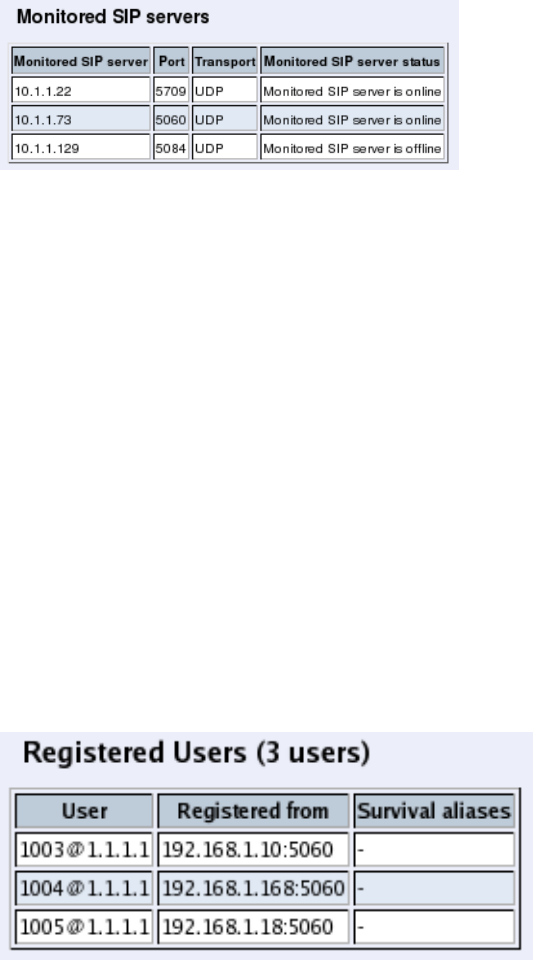
Chapter 11. SIP Traffic
Monitored SIP server
The name of the SIP server being monitored by the Telecommuting Module.
Port
The port of the SIP server being monitored by the Telecommuting Module.
Transport
The transport being monitored by the Telecommuting Module for this SIP server.
Monitored SIP server status
The status for the monitored SIP server. Monitored SIP server is online means that the
Telecommuting Module can contact the SIP server. Monitored SIP server is offline means
that the Telecommuting Module can’t contact the SIP server.
Registered Users
Here the currently registered users are listed.
User
The SIP address of the registered user. The address looks like name@domain, where name
is a user name or a telephone number, and domain is a domain name or the IP address of the
SIP registrar (the Telecommuting Module).
Registered from
The IP address of the computer from which the user registered.
Survival aliases
If the VoIP Survival module is installed, aliases for this user is shown here. The aliases
shown are the ones configured for the user on the main server.
216
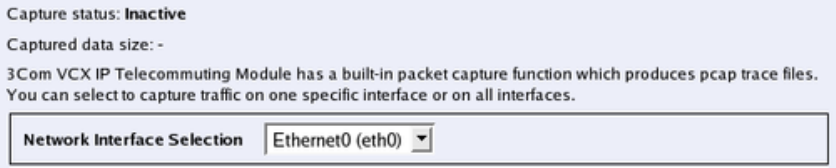
Chapter 12. Tools
Under Tools, you find handy tools to troubleshoot the Telecommuting Module setup.
Packet Capture
3Com VCX IP Telecommuting Module has a built-in packet capturer which can produce
pcap trace files. This sniffer will capture all IP packets according to your selections, even
those you can’t see in the log (like RTP packets).
The Telecommuting Module capturer needs to be manually activated and deactivated. As
this produces a log which usually contains a lot more packets than the standard log, it is
advisable only to run the capturer for short time periods.
The capture of the packets can be downloaded and analyzed in any tool that handles pcap
traces, like Ethereal/Wireshark.
Network Interface Selection
Select on which interface or VLAN the sniffer should listen for packets. You can also select
to listen on all interfaces.
Some network cards have VLAN hardware support. For this type of cards, incoming VLAN
tagged traffic is not logged on the main interface, but only on the VLAN interface. Outgoing
VLAN tagged traffic is logged on the main interface.
Other interfaces do not have VLAN hardware support. For this type of interface, VLAN
traffic is logged on the main interface.
Currently, the only network cards in 3Com products to support VLAN are the Gigabit net-
work cards.
IP Address Selection
You can limit the selection by specifying certain IP addresses.
In these fields, enter a single IP address (e. g., 10.3.27.3), a range of IP addresses (e. g.,
10.3.27.1-10.3.28.254), an IP address followed by a netmask (e. g.,10.3.27.0/24), a combi-
nation of these, or nothing at all. If a field is empty, all IP addresses are selected.
If you want to study all traffic except the one to or from a specific computer or group of
computers, enter the IP address(es) here and mark the "not this address" box.
The selection can be modified by the control boxes under the fields A and B:
A src Packets from the IP address in field A matches. Field B is ignored.
A dst Packets to the IP address in field A matches. Field B is ignored.
217
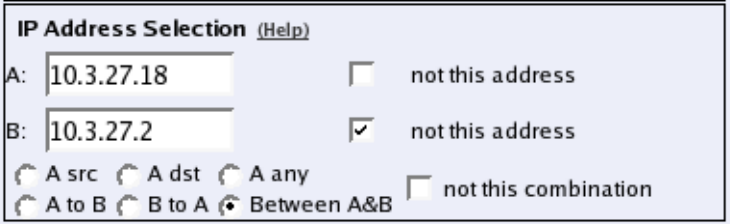
Chapter 12. Tools
A any Packets to or from the IP address in field A matches. Field B is
ignored.
A to B Packets from A to B matches.
B to A Packets from B to A matches.
Between A&B Packets from A to B, or from B to A, matches.
not this combination Packets that do not match the given combination of A and B are
shown in the log.
If you, for example, want to study all packets to or from 10.3.27.18, except those to the file
server 10.3.27.2, you should fill in the form like this:
Protocol/Port Selection
You can limit the selection by specifying certain protocols.
All IP protocols
No restriction regarding protocols.
TCP/UDP
When selecting TCP or UDP, you can choose all packets or packets to certain ports only.
In these fields, you can enter a single port number (32), a range of port numbers (1-1023), a
list of port numbers and ranges separated by commas (53, 1024-65535) or nothing at all. If
the field is empty, any port will match. See appendix G, Lists of ports, ICMP and protocols,
for more information on port numbers.
If you want to study all traffic except the one to or from a specific port or group of ports,
enter the port number(s) here and mark the "not this port" box.
The selection can be modified by the control boxes under the fields A and B:
A src Packets from the port number in field A matches. Field B is
ignored.
A dst Packets to the port number in field A matches. Field B is ignored.
A any Packets to or from the port number in field A matches. Field B is
ignored.
A to B Packets from A to B matches.
B to A Packets from B to A matches.
Between A&B Packets from A to B, or from B to A, matches.
218
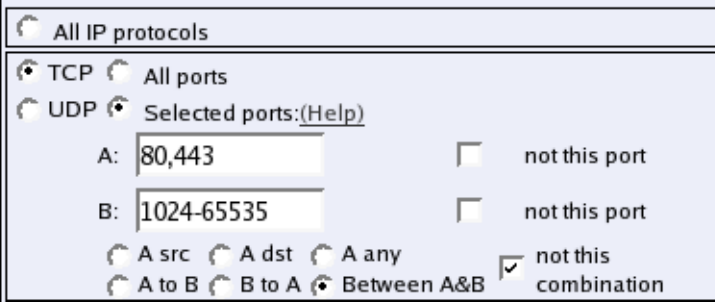
Chapter 12. Tools
not this combination Packets that do not match the given combination of A and B are
shown in the log.
If you, for example, want to search for all packets to a web server, but not packets on the
"normal" client and server ports in your environment, fill in the form like this:
ICMP
ICMP packets contain a type field and a code field. When searching for ICMP packets, you
can select all packets or only those matching certain criteria.
In the type and code fields, you can enter a single number (e. g., 5), a range of numbers (e.
g., 5-10), a list of numbers and ranges, separated by commas (e. g., 5, 10-20) or nothing at
all. If the field is empty, any type or code will match. See appendix G, Lists of ports, ICMP
and protocols, for more information on ICMP types and codes.
If you want to study all traffic except the one of a certain type/code, enter the type/code
number(s) here and mark the "not" box.
ESP
ESP is an authentication/encryption protocol. Select this if you want to search for encrypted
packets.
Note that you must have selected a log class which saves to local file, for encrypted packets,
to be able to display them here.
Protocol number
Here, you enter the number(s) of the protocols you want to search for. You can enter a single
number (e. g., 5), a range of numbers (e. g., 5-10), a list of numbers and ranges, separated
by commas (e. g., 5, 10-20) or nothing at all. If the field is empty, any protocol will match.
See appendix C, Lists of Reserved Ports, ICMP Types and Codes, and Internet Protocols,
for more information on protocol numbers.
If you want to study all traffic except the one over a certain protocol or protocols, enter the
protocol number(s) here and mark the "not" box.
219
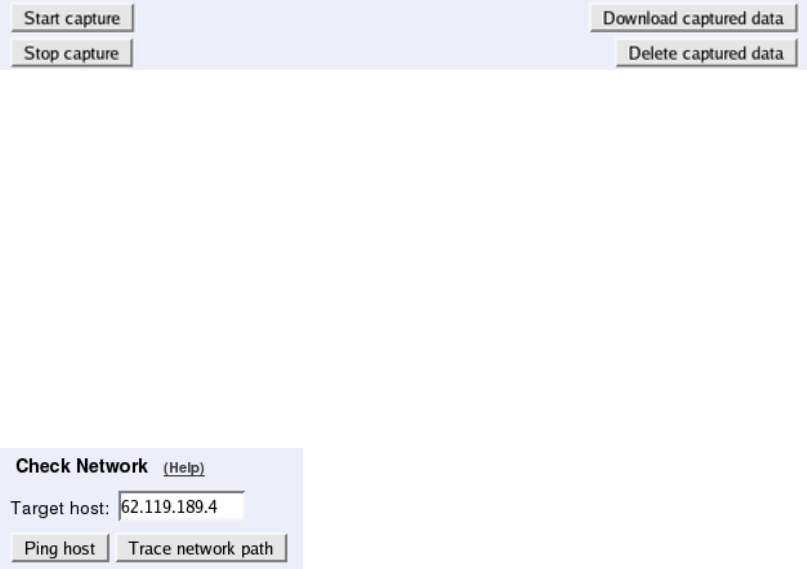
Chapter 12. Tools
Collect data
Below the selection boxes, you activate and deactivate the capture function by pressing the
Start capture and Stop capture buttons.
When the capturer has been stopped, the captured log can be downloaded by pressing the
Download captured data button. The captured data can be deleted by pressing the Delete
captured data button.
Check Network
You can perform ping and trace a network path from the Telecommuting Module to another
IP address to check that the network connection is working.
Check Network
Target host
Enter the IP address of the computer for which you want to check the network connectivity.
Ping host
When you press this button, the Telecommuting Module will send ten ping packets to the
target host and register the replies from that host.
Note that the target host must be configured to respond to ping packets for this test to suc-
ceed. Most common computers do that by default, but 3Com VCX IP Telecommuting Mod-
ules do not respond to ping request unless they have been configured to do so.
Trace network path
When you press this button, the Telecommuting Module will send packets to the target host
and register which path is used by those packets.
For this test to succeed, there must not be more than 30 network elements between the
Telecommuting Module and the target host.
Test Results
Below the buttons, the result of the latest test run is shown. A ping test will result in the ten
sent packets and their response times.
220
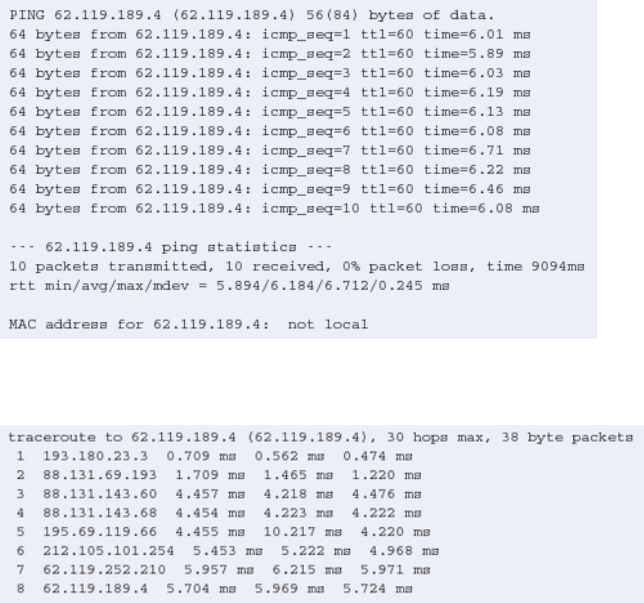
Chapter 12. Tools
A trace test will result in a list of all network elements the packets use to get to the target
host.
221
Chapter 12. Tools
222
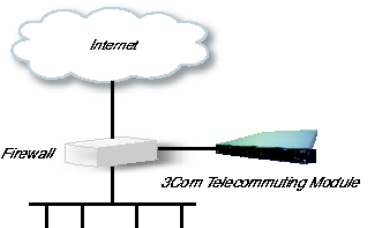
Chapter 13. Firewall and Client
Configuration
Additional configuration for the firewall and the SIP clients is required to make the Telecom-
muting Module work properly. The amount and nature of the configuration depends on
which Telecommuting Module Type was selected.
The DMZ type
Using the DMZ type, the network configuration should look like this:
The Firewall
The firewall to which the Telecommuting Module is connected should have the following
configuration:
SIP over UDP
•Let through UDP traffic between the Internet (all high ports) and the Telecommuting
Module (port 5060). You must allow traffic in both directions.
•Let through UDP traffic between the internal networks (all high ports) and the Telecom-
muting Module (port 5060). You must allow traffic in both directions.
•Let through UDP traffic between the Internet (all high ports) and the Telecommuting
Module (the port interval for media streams which was set on the Basic Settings page).
You must allow traffic in both directions.
•Let through UDP traffic between the internal networks (all high ports) and the Telecom-
muting Module (the port interval for media streams which was set on the Basic Settings
page). You must allow traffic in both directions.
•Let through UDP traffic between the Telecommuting Module (all high ports) and the In-
ternet (port 53). You must allow traffic in both directions. This enables the Telecommuting
Module to make DNS queries to DNS servers on the Internet. If the DNS server is located
on the same network as the Telecommuting Module, you don’t have to do this step.
•NAT between the Telecommuting Module and the Internet must not be used.
•NAT between the Telecommuting Module and the internal networks must not be used.
SIP over TCP/TLS
223
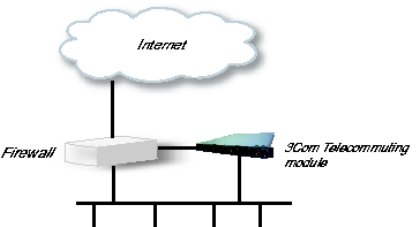
Chapter 13. Firewall and Client Configuration
•Let through TCP traffic between the Internet (all high ports) and the Telecommuting Mod-
ule (ports 1024-32767). You must allow traffic in both directions.
•Let through TCP traffic between the internal networks (all high ports) and the Telecom-
muting Module (ports 1024-32767). You must allow traffic in both directions.
•Let through UDP traffic between the Internet (all high ports) and the Telecommuting
Module (the port interval for media streams which was set on the Basic Settings page).
You must allow traffic in both directions.
•Let through UDP traffic between the internal networks (all high ports) and the Telecom-
muting Module (the port interval for media streams which was set on the Basic Settings
page). You must allow traffic in both directions.
•Let through UDP traffic between the Telecommuting Module (all high ports) and the In-
ternet (port 53). You must allow traffic in both directions. This enables the Telecommuting
Module to make DNS queries to DNS servers on the Internet. If the DNS server is located
on the same network as the Telecommuting Module, you don’t have to do this step.
•NAT between the Telecommuting Module and the Internet must not be used.
•NAT between the Telecommuting Module and the internal networks must not be used.
The SIP clients
SIP clients will use the Telecommuting Module as their outgoing SIP proxy and as their
registrar (if they can’t be configured with the domain only). If you don’t want to use the
Telecommuting Module as the registrar, you should point the clients to the SIP registrar you
want to use.
Other
The DNS server used must have a record for the SIP domain, which states that the Telecom-
muting Module handles the domain, or many SIP clients won’t be able to use it (if you don’t
use plain IP addresses as domains).
The DMZ/LAN type
Using the DMZ/LAN type, the network configuration should look like this:
224
Chapter 13. Firewall and Client Configuration
The Firewall
The firewall to which the Telecommuting Module is connected should have the following
configuration:
SIP over UDP
•Let through UDP traffic between the Internet (all high ports) and the Telecommuting
Module (port 5060). You must allow traffic in both directions.
•Let through UDP traffic between the Internet (all high ports) and the Telecommuting
Module (the port interval for media streams which was set on the Basic Settings page).
You must allow traffic in both directions.
•Let through UDP traffic between the Telecommuting Module (all high ports) and the In-
ternet (port 53). You must allow traffic in both directions. This enables the Telecommuting
Module to make DNS queries to DNS servers on the Internet. If the DNS server is located
on the same network as the Telecommuting Module, you don’t have to do this step.
•NAT between the Telecommuting Module and the Internet must not be used.
SIP over TCP/TLS
•Let through TCP traffic between the Internet (all high ports) and the Telecommuting Mod-
ule (ports 1024-32767). You must allow traffic in both directions.
•Let through UDP traffic between the Internet (all high ports) and the Telecommuting
Module (the port interval for media streams which was set on the Basic Settings page).
You must allow traffic in both directions.
•Let through UDP traffic between the Telecommuting Module (all high ports) and the In-
ternet (port 53). You must allow traffic in both directions. This enables the Telecommuting
Module to make DNS queries to DNS servers on the Internet. If the DNS server is located
on the same network as the Telecommuting Module, you don’t have to do this step.
•NAT between the Telecommuting Module and the Internet must not be used.
SIP clients
The SIP clients on the internal network should have the Telecommuting Module’s IP address
on that network as their outgoing SIP proxy and registrar.
Other
The DNS server used must have a record for the SIP domain, which states that the Telecom-
muting Module handles the domain, or many SIP clients won’t be able to use it (if you don’t
use plain IP addresses as domains).
The Standalone type
Using the Standalone type, the network configuration should look like this:
225
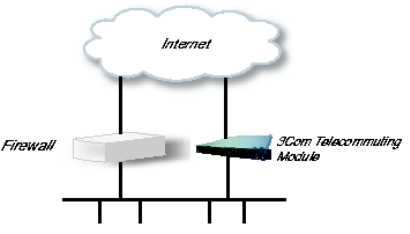
Chapter 13. Firewall and Client Configuration
The SIP clients
SIP clients will use the Telecommuting Module as their outgoing SIP proxy and as their
registrar (if they can’t be configured with the domain only). If you don’t want to use the
Telecommuting Module as the registrar, you should point the clients to the SIP registrar you
want to use.
Other
The DNS server used must have a record for the SIP domain, which states that the Telecom-
muting Module handles the domain, or many SIP clients won’t be able to use it (if you don’t
use plain IP addresses as domains).
226
Part IV. 3Com VCX IP
Telecommuting Module Serial
Console
This part contains complete descriptions of settings in the 3Com VCX IP Telecommuting
Module terminal interface.
Chapter 14. Basic Administration
Some settings are available without having to log on the web interface, but instead connect-
ing to the Telecommuting Module console via the serial cable. Here, the settings available
from the console are listed.
The serial console is a text user interface which requires a terminal software on your work-
station, such as Hyperterm in Windows.
Connecting to the serial console
Connect the Telecommuting Module to your workstation with the enclosed serial cable,
plug in the power cord and turn the Telecommuting Module on. You will have to wait a few
minutes while it boots up.
If you use a Windows workstation, connect like this: Start Hyperterm. A Location dialogue
will show, asking for your telephone number and area. Click Cancel followed by Yes. Then
you will be asked to make a new connection. Type a name for this connection, select an icon
and click OK. The Location dialogue will show again, so click Cancel followed by Yes.
Now you can select Connect using COM1 and click OK. A Port settings dialogue will show,
where you select 19200 as Bits per second. Use the default configuration for all other set-
tings. Click OK and wait for a login prompt. (In some cases you have to press Return to get
the login prompt.)
If you use a Linux workstation, connect like this: Make sure that there is a symbolic link
named /dev/modem which points to the serial port you connected the Telecommuting Mod-
ule to. Connect using minicom with the bit rate 19200 bits/s, and wait for a login prompt.
Log on as the user admin. The first time you log on, no password is required. You set the
password when you run the installation script, which starts automatically when you have
logged on.
Main Menu
The first thing you see after logging on as admin is the main menu. Here, you can change
password, make a basic configuration of the Telecommuting Module, enter the Telecommut-
ing Module into a failover team, save or load configuration, or remove all log messages from
the e-mail queue.
229
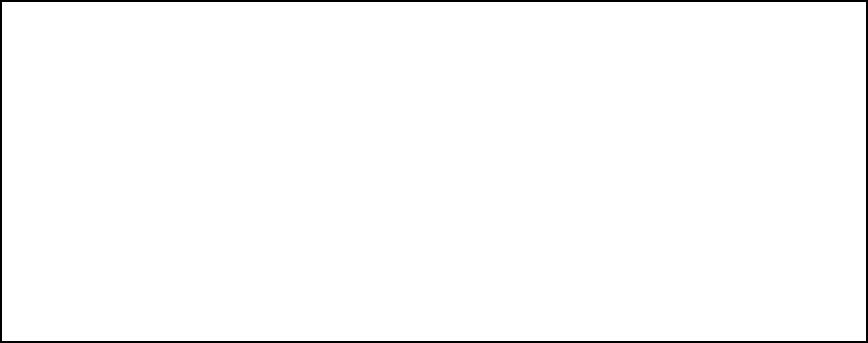
Chapter 14. Basic Administration
3Com VCX IP Telecommuting Module Administration
1. Basic configuration
2. Save/Load configuration
5. Wipe email logs
6. Set password
7. Command line interface
a. About
q. Exit admin
==>
1. Basic configuration
Basic settings for the Telecommuting Module, such as the IP address and the password.
This is one of two ways of giving the Telecommuting Module an IP address. The other way
is to perform a magic ping (see chapter 2, Installing 3Com VCX IP Telecommuting Module).
2. Save/Load configuration
Save or upload the configuration using the Zmodem protocol.
5. Wipe email logs
Remove all log messages queued to be sent by e-mail.
6. Set password
Set a new password for the admin user.
7. Command line interface
Enter the Command Line Interface (CLI). See chapter 18, Command Line Reference, for
more information about the CLI.
a. About
Under About, you get basic information about the Telecommuting Module’s serial number,
software version, installed licenses and patches, and links to more information.
q. Exit admin
Log out from the admin program.
230
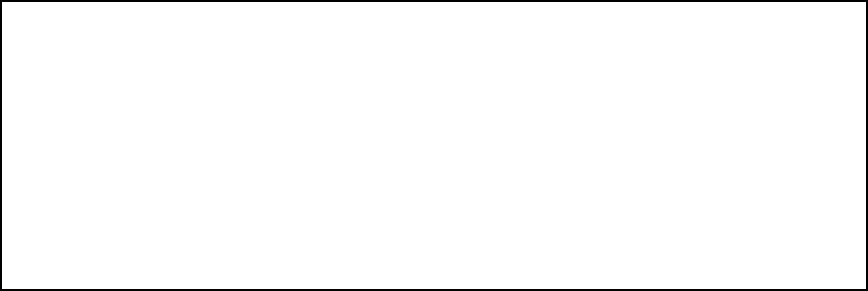
Chapter 14. Basic Administration
Basic configuration
Use Basic configuration to give the Telecommuting Module a start configuration. You can
assign an IP address to it (for the web GUI), enter the IP addresses of computers allowed to
connect to the web GUI and change the administrator password.
Wherever you can enter a value, there will be a default one in brackets, which is the current
value. Press Return to select the default value. This is an easy way to fast-forward if you
only want to change one of the parameters.
IP address
Give the Telecommuting Module an IP address. The IP address will be added to any ad-
dresses already configured on the Telecommuting Module. The IP address entered here is
the one that should be used to access the web GUI.
Basic unit installation program version 4.6.5
Press return to keep the default value
Network configuration inside:
Physical device name[eth0]:
IP address [0.0.0.0]: 10.47.2.242
Netmask/bits [255.255.255.0]: 255.255.0.0
Deactivate other interfaces? (y/n) [n]
Physical device name
Select which interface should get the IP address. The interfaces are named as on the exterior
of the Telecommuting Module, such as eth0 and eth1.
IP address
Enter the IP address for the Telecommuting Module on the interface above. If the Telecom-
muting Module didn’t have an IP address before, the default address will be 0.0.0.0. Enter a
different address, or the Telecommuting Module will be unreachable via the web GUI.
Netmask/bits
At Netmask/bits, enter the netmask for the network to which the IP address above belongs.
The netmask can be written as an IP address or a number of bits (see also chapter 3, Config-
uring 3Com VCX IP Telecommuting Module).
Deactivate other interfaces
If the Telecommuting Module has been used one or more interfaces are active. Select here if
all interfaces but the one selected above should be deactivated. You can activate them again
via the web GUI.
231
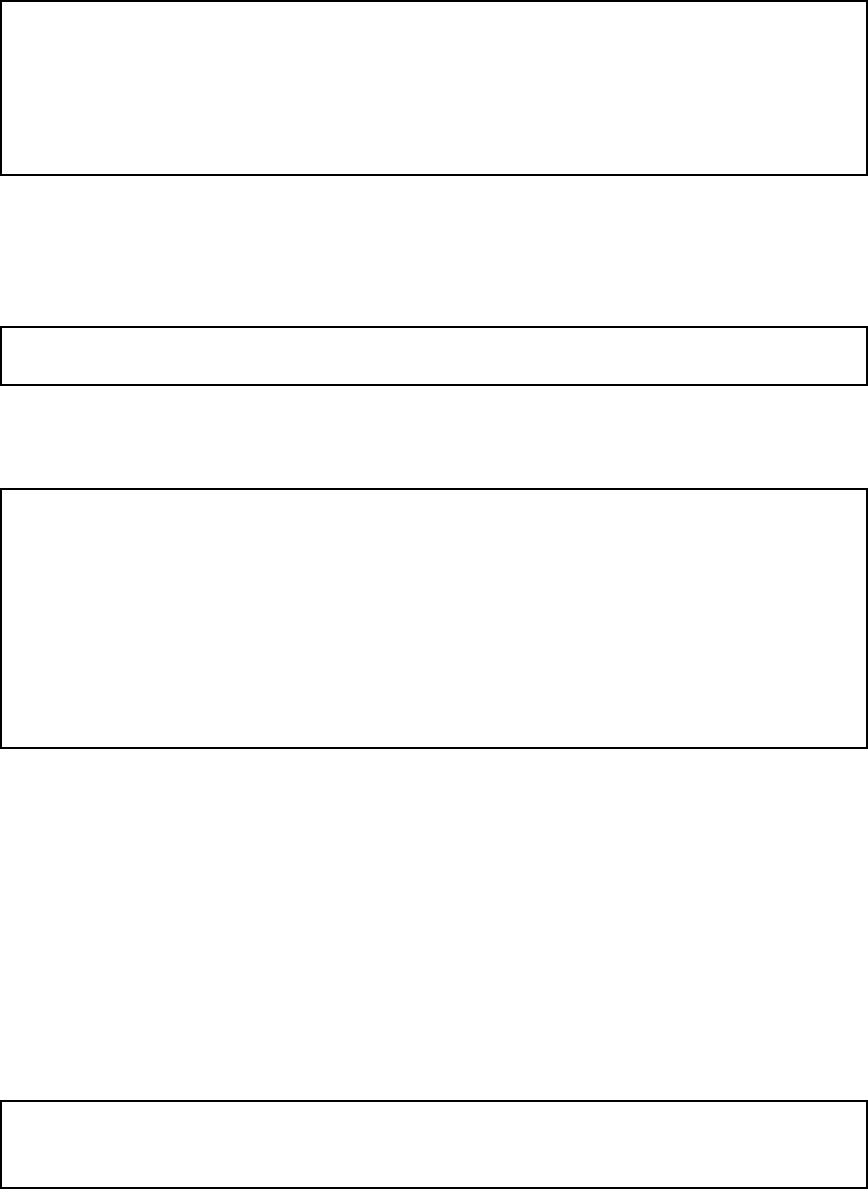
Chapter 14. Basic Administration
Configuration computers
Enter here the computers from which it is allowed to configure the Telecommuting Module.
The computers entered here are the only ones allowed to access the web GUI.
Select between allowing a single computer or an entire network.
Computers from which configuration is allowed:
You can select either a single computer or a network.
Configure from a single computer? (y/n) [y]
Configure from a single computer
If configuration of the Telecommuting Module should be allowed from a single computer
only, answer yto the question above. Then enter the IP address of the configuration com-
puter.
IP address [0.0.0.0]: 10.47.2.240
If the configuration computer is on the same network as the Telecommuting Module, these
are all configuration settings needed. If the configuration computer is on a different network,
the Telecommuting Module will ask for routing to that network.
Static routing:
The computer allowed to configure from is not on a network local to
this unit. You must configure a static route to it. Give
the IP address of the router on the network the unit is on.
The IP address of the router [0.0.0.0]: 10.47.3.1
Network address [10.47.0.0]: 10.10.0.0
Netmask [255.255.255.0]:
To let the Telecommuting Module know where traffic to the configuration computer should
be sent to, you must enter the router it should use here. Enter the router which is on the same
network as the Telecommuting Module and which is used to route traffic to the configuration
computer.
You should also enter the network to which the configuration computer is connected.
Configure from multiple computers
If configuration of the Telecommuting Module should be allowed from more than one com-
puter, answer nto the question above. Then enter the network address of the network to
which the configuration computers are connected. This will allow all computers on this net-
work to configure the Telecommuting Module.
Network number [0.0.0.0]: 10.47.2.0
Netmask/bits [255.255.255.0]: 255.255.255.0
232
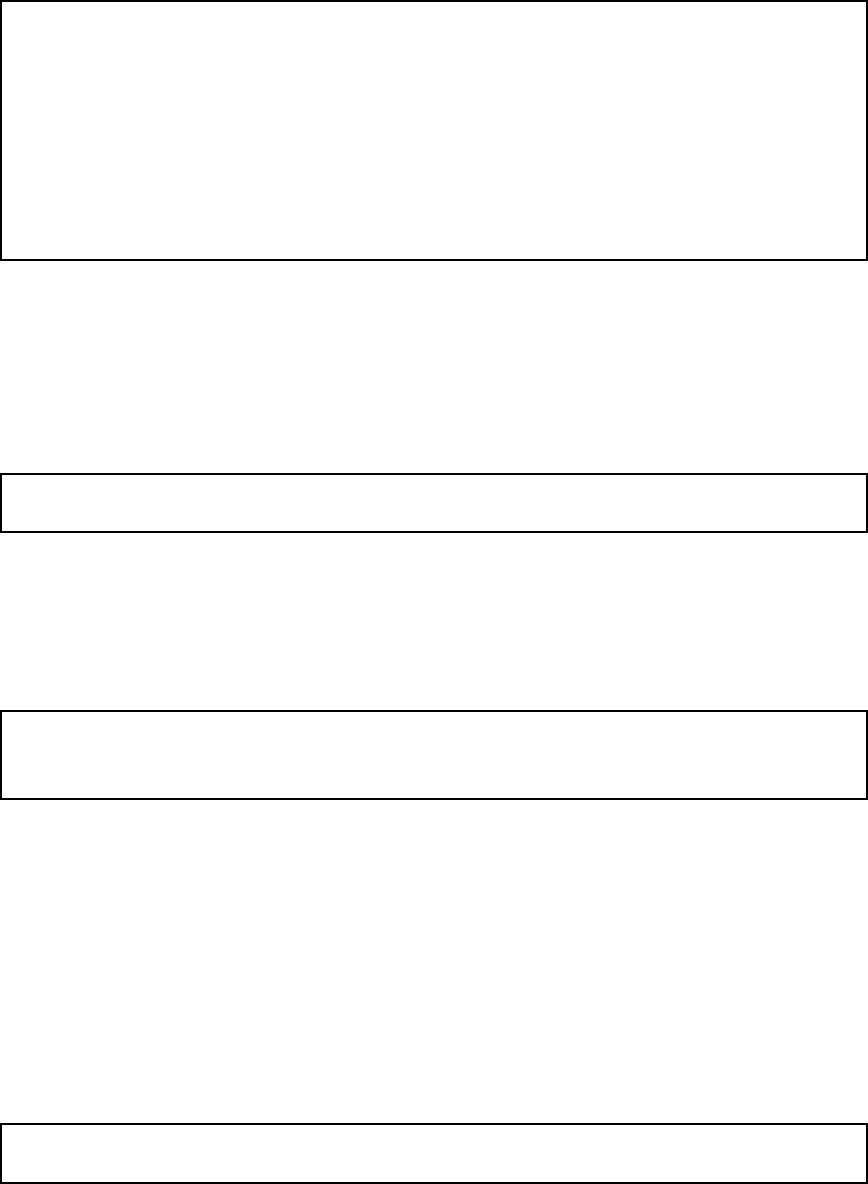
Chapter 14. Basic Administration
Enter the network address and netmask for the configuration computer network. If they are
on the same network as the Telecommuting Module, these are all configuration settings
needed. If the configuration computers are on a different network, the Telecommuting Mod-
ule will ask for routing to that network.
Static routing:
The network allowed to configure from is not on a network local to this
unit. You must configure a static route to it. Give the
IP address of the router on the network this unit is on.
The IP address of the router [0.0.0.0]: 10.47.3.1
Network address [10.47.0.0]: 10.10.0.0
Netmask [255.255.255.0]:
Enter the IP address of the router and the network to which the configuration computers are
connected. This could be a bigger network than the one entered to distinguish the configura-
tion computers.
Password
Set a password for the Telecommuting Module here.
Password []:
Note that the password will be printed on the screen when entered. It will also be shown
when all settings are made.
Other
You can also select if all other configuration should be removed or not.
Other configuration
Do you want to reset the rest of the configuration? (y/n) [n]
If you answer n, nothing is removed. If you answer y, you have three alternatives to select
from:
1. Clear as little as possible. This is the alternative that is used if you answer nto the
question above. Both the preliminary and the permanent configurations will be updated
with the configuration specified above.
2. Revert to the factory configuration and then apply the configuration specified above.
This will affect the permanent but not the preliminary configuration.
3. Revert to the factory configuration and empty all logs and then apply the configuration
specified above. Both the preliminary and the permanent configurations will be affected.
Update mode (1-3) [1]:
When all settings are entered, they are shown on the screen to be confirmed.
233

Chapter 14. Basic Administration
Is this configuration correct (yes/no/abort)?
yes will make the Telecommuting Module reboot using the new settings.
no will make the Telecommuting Module go through the Basic configuration questions
again and allow you to change settings.
abort will make the Basic configuration script end without changing any settings.
Save/Load configuration
Here, you can save your configuration to a file or load a configuration from a file. The
transfer is made using the Zmodem protocol, which can be found in terminal software such
as Hyperterminal.
Load preliminary configuration
The configuration file selected here will be uploaded as a preliminary configuration. The
permanent configuration will not be affected.
To load the configuration, select this alternative and then start the transfer in your terminal
program.
Load both configurations and apply
The configuration file selected here will be uploaded as both the preliminary and the perma-
nent configuration. When the upload is finished, the configuration will be applied.
To load the configuration, select this alternative and then start the transfer in your terminal
program.
Save preliminary configuration
Save the preliminary configuration to a file. If your terminal program starts the transfer
automatically, the file will be named config.cfg.
Save permanent configuration
Save the permanent configuration to a file. If your terminal program starts the transfer auto-
matically, the file will be named config.cfg.
Main menu
Select this alternative to return to the main menu.
Wipe email logs
Here, you can erase all log messages queued for sending via email to one or more receivers.
This could be useful if you by mistake made settings where lots of events are logged via
email, which fill the queue rapidly.
234
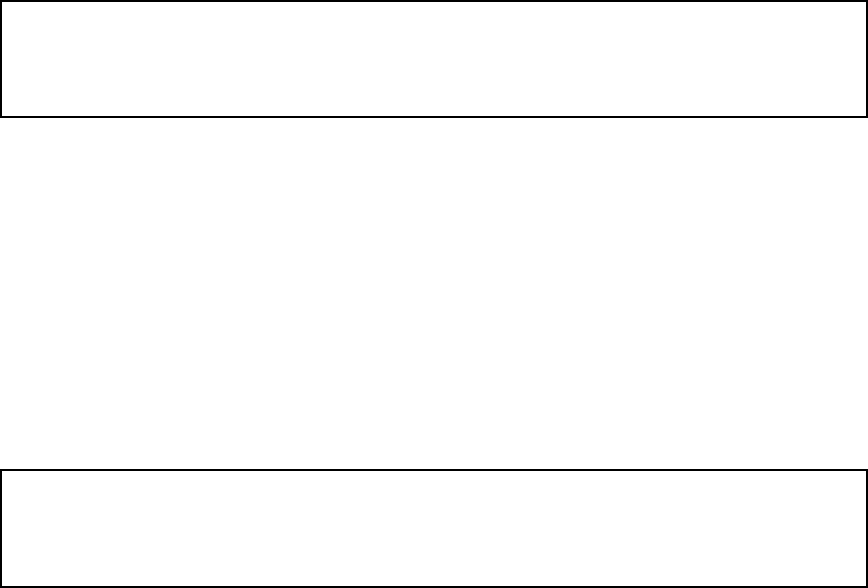
Chapter 14. Basic Administration
This will remove all email logs that are waiting to be sent.
Do you want to proceed (yes/no)?
yes will remove all log messages from the email queue. These messages are not saved to
file or similar before removed. If you log locally as well as via email, the local log will not
be affected by this.
Note that this will only remove messages already queued up for sending. To prevent further
queue jams, you must also change log classes for the events in question (see the chapter
titled Logging).
no will make you return to the main menu without removing anything.
Set password
Here, you can change password for the admin user.
Old password:
New password:
New password again:
As this option requires that you are logged on as admin, you need to know the current
password in order to change into a new one. If you have forgotten the password, you must
reset it using the FD button to set a new one.
Exit admin
Select Exit admin to log out.
235
Chapter 14. Basic Administration
236
Chapter 15. Command Line Reference
This is a reference for the Command Line Interface (CLI), which can be accessed via the
serial console or SSH (see the chapter titled Basic Administration).
Command Reference
Here is a list of the commands available in the Command Line Interface (CLI).
Commands are presented like this: command [--flag] parameter1|parameter2 [param-
eter3 ...]. An example is:
ping ip-address
--flag means that the flag can modify the command in some way.
parameter1 means that the parameter1 (like "ip-address" in the example) should be re-
placed with a specified parameter of that type (like a real IP address, 193.180.23.23).
parameter1|parameter2 means that either parameter1 or parameter2 can be used.
[parameter3] means that this parameter is optional.
parameter3 ... means that this type of parameter can be used multiple times.
Help and Troubleshooting
help
Usage: help [command ...]
When this command is given without parameters, you get a list of available commands and
tips about how to exit and how to interrupt a command.
If you enter a command, you will get information about how to use that command.
list-errors
Usage: list-errors [--verbose] [table ...]
List errors in a table. If no table name is entered, all errors in tables in the preliminary
configuration are listed.
With the --verbose flag, a longer description of each error is displayed.
ping
Usage: ping ip-address|dns-name
Check if a host is reachable using ICMP Echo Request (ping). To use DNS names, a DNS
server must be configured for the Telecommuting Module.
terminal-coding
Usage: terminal-coding encoding
Sets the character encoding used by the terminal. Supported encodings are ascii, iso-8859-1
and utf-8.
237
Chapter 15. Command Line Reference
traceroute
Usage: traceroute ip-address|dns-name
Check the route for a packet to a remote host. To use DNS names, a DNS server must be
configured for the Telecommuting Module.
Modifying Tables
add-row
Usage: add-row table [field=value ...]
With this command, you add a row to a table and enter values into the listed fields for that
row.
Note that this command cannot be used on tables with a fixed number of rows. These tables
are marked with "Fixed" or "Single row" in the Table Definitions section.
clear-table
Usage: clear-table table
Remove all rows from a table.
Note that this command cannot be used on tables with a fixed number of rows. These tables
are marked with "Fixed" or "Single row" in the Table Definitions section.
delete-row
Usage: delete-row table rowid [rowid ...]
With this command, you delete one or more rows from a table. You get row IDs with the
dump-table command.
Note that this command cannot be used on tables with a fixed number of rows. These tables
are marked with "Fixed" or "Single row" in the Table Definitions section.
describe-table
Usage: describe-table [--all] [table ...]
Describe a table (or all tables) with its fields and field types.
dump-table
Usage: dump-table [--all] [--single-line] [table ...]
With this command, you show the contents of one or more tables. This is done as a number
of commands that will re-create the data.
For tables with a fixed number of rows, a number of modify-row commands will be shown.
For tables with a dynamic number of rows, there will be a clear-table command followed
by a number of add-row commands.
The --all flag will make the Telecommuting Module show all tables. When this flag is used,
you must not enter a table name.
238
Chapter 15. Command Line Reference
The --single-line flag formats the output to make each command a single line. Otherwise,
long commands will be split over multiple lines to make them easier to read and edit manu-
ally.
list-tables
Usage: list-tables pattern
List all tables matching the given pattern. The wildcard character "*" can be used in the
pattern.
If you would like to find all tables with the string "forward" somewhere in the name, enter
this:
list-tables *forward*
load-factory
Usage: load-factory [--all]
With this command, you reset the preliminary configuration to the factory default.
The --all flag resets all tables to their default values. Currently this flag is mandatory.
modify-row
Usage: modify-row table [rowid]field=value [field=value ...]
With this command, you modify the listed fields of an existing row in a table. You get row
IDs with the dump-table command.
If the table has a single fixed row ("Single row"), no row ID is required.
revert-edits
Usage: revert-edits [--all]
With this command, you reset the preliminary configuration to the permanent configuration.
The --all flag resets all tables to their permanent configuration. Currently this flag is manda-
tory.
Test Preliminary Configuration
abort-testrun
Usage: abort-testrun
With this command, you abort the ongoing test run.
acknowledge-event
Usage: acknowledge-event
Some events need to be acknowledged before you can enter any new commands. These
events include when the Telecommuting Module ends a time-limited test mode.
Whenever you need to acknowledge an event, you will be prompted to do so by the CLI.
239
Chapter 15. Command Line Reference
confirm-testrun
Usage: confirm-testrun
With this command, you confirm the ongoing test run, making the preliminary configuration
permanent.
continue-testrun
Usage: continue-testrun
With this command, you enter an unlimited test mode. This can only be done when a test
run is in progress. When in the unlimited test mode, you can make the preliminary con-
figuration permanent using the confirm-testrun command, or abort the test run using the
abort-testrun command.
start-testrun
Usage: start-testrun [timelimit]
With this command, you enter a limited test run of the Telecommuting Module’s preliminary
configuration. The test run will be automatically aborted when the time limit has expired,
unless you enter the unlimited test mode using the continue-testrun command, or make the
configuration permanent using the confirm-testrun command.
The test run can also be manually aborted using the abort-testrun command.
The time limit is specified in seconds. If no time limit is entered, the limit set in the we-
bgui.testmode table is used.
Table Definitions
Here, the tables used in the Command Line Interface (CLI) are defined. For each table, the
fields in the table are defined. Types and selections are defined in subsequent sections.
cert.cas
Corresponding setting in web GUI: CA Certificates on page Certificates
Table type: Dynamic
A list of CA certificates for use in the Ingate.
Field Name Field Type Explanation
cert OptCertificate The CA certificate.
crl OptCertCrl A certificate revocation list.
name Name The reference name for this certificate.
cert.own_certs
Corresponding setting in web GUI: Private Certificates on page Certificates
Table type: Dynamic
A list of own X.509 certificates.
240
Chapter 15. Command Line Reference
Field Name Field Type Explanation
cert OptPrivCert An X.509 certificate.
name Name The reference name for this certificate.
config.allow_config
Corresponding setting in web GUI: Configuration Computers on page Access Control
Table type: Dynamic
A list of networks allowed to connect to the Ingate via HTTP or HTTPs for administration
purposes.
Field Name Field Type Explanation
client_network DnsIpNetwork_Filter The network allowed to connect to the
Ingate for administration purposes.
from_tunnel OptIpsecPeerReference Select if configuration traffic must be sent
via an IPsec peer.
http OnOffButton Select if this row should apply to HTTP.
https OnOffButton Select if this row should apply to HTTPS.
logclass LogclassReference The logclass for this configuration traffic.
number Integer The rule number.
ssh OnOffButton Select if this row should apply to SSH.
config.allow_via_interface
Corresponding setting in web GUI: Configuration Allowed Via Interface on page Access
Control
Table type: Fixed
Select to allow configuration traffic (HTTP, HTTPs, and SSH) via the different interfaces of
the Ingate.
Field Name Field Type Explanation
config_on OnOffToggle Allow configuration via this interface.
interface InterfaceSel An interface on the Ingate.
config.auth_logclass
Corresponding setting in web GUI: Log class for configuration server logins on page Log-
ging Configuration
Table type: Single row
The log class for configuration server logins.
Field Name Field Type Explanation
logclass LogclassReference A log class.
241
Chapter 15. Command Line Reference
config.authentication
Corresponding setting in web GUI: User Authentication For Web Interface Access on page
Access Control
Table type: Single row
Select how administrator logins via HTTP and HTTPs should be authenticated.
Field Name Field Type Explanation
auth_type config_auth_sel The authentication method to use for
administrators.
config.http_servers
Corresponding setting in web GUI: Configuration via HTTP on page Access Control
Table type: Single row
The IP address and port which should allow HTTP connections to the administrator inter-
face.
Field Name Field Type Explanation
ip OptOwnIpReference An IP address of this unit.
port PortNumber A port number of the IP address.
config.https_servers
Corresponding setting in web GUI: Configuration via HTTPS on page Access Control
Table type: Single row
The IP address and port which should allow HTTPS connections to the administrator inter-
face, and the certificate to use by the Ingate to authenticate.
Field Name Field Type Explanation
cert OptCertReference A certificate to use for this IP/port
combination.
ip OptOwnIpReference An IP address of this unit.
port PortNumber A port number of the IP address.
config.mgmt_logclass
Corresponding setting in web GUI: Log class for administration and configuration on page
Logging Configuration
Table type: Single row
The log class for administration and configuration.
Field Name Field Type Explanation
logclass LogclassReference A log class.
config.ssh_servers
Corresponding setting in web GUI: Configuration via SSH on page Access Control
242
Chapter 15. Command Line Reference
Table type: Single row
The IP address and port which should allow SSH connections to the administrator interface.
Field Name Field Type Explanation
ip OptOwnIpReference An IP address of this unit.
port PortNumber A port number of the IP address.
failover.iface_ref_hosts
Corresponding setting in web GUI: Reference Hosts on page Reference Hosts
Table type: Dynamic
A list of reference hosts for the failover team.
Field Name Field Type Explanation
address DnsDynIpOtherHost The IP address of the reference host.
interface InterfaceSel The interface to which the reference host is
connected.
fent.always_fent
Corresponding setting in web GUI: Always use NAT traversal on page Remote SIP Connec-
tivity
Table type: Single row
Field Name Field Type Explanation
fent_always_fent_exceptions
Corresponding setting in web GUI: Unconditioned NAT Exceptions on page Remote SIP
Connectivity
Table type: Dynamic
Field Name Field Type Explanation
fent_always_fent_interfaces
Corresponding setting in web GUI: Unconditioned NAT Interfaces on page Remote SIP
Connectivity
Table type: Dynamic
Field Name Field Type Explanation
fent.fent
Corresponding setting in web GUI: Remote NAT traversal on page Remote SIP Connectivity
Table type: Single row
Turn the SIP NAT Traversal on or off.
243
Chapter 15. Command Line Reference
Field Name Field Type Explanation
enabled OnOffToggle Turns the setting on or off.
fent.fent_keepalive
Corresponding setting in web GUI: NAT keepalive method, NAT timeout for UDP, NAT
timeout for TCP on page Remote SIP Connectivity
Table type: Single row
Type of keepalive to use for fented clients.
Field Name Field Type Explanation
tcp_timeout PositiveSysInteger Timeout for TCP - adapt to the NAT used
(seconds).
type fent_keepalive_sel Use which method to keep fented clients
alive.
udp_timeout PositiveSysInteger Timeout for UDP - adapt to the NAT used
(seconds).
fent.map_signal_address
Corresponding setting in web GUI: Remote Clients Signaling Forwarding on page Remote
SIP Connectivity
Table type: Single row
Map signaling address for remote users.
Field Name Field Type Explanation
listen_ip OptOwnIpReference Incoming destination IP address.
listen_port OptPortNumber Incoming destination port.
send_ip OptAliasIpReference Outgoing source IP address.
fent.media_release
Corresponding setting in web GUI: Media Route on page Remote SIP Connectivity
Table type: Single row
Route media directly between clients behind the same NAT.
Field Name Field Type Explanation
enabled OnOffToggle Turns the setting on or off.
fent.stun
Corresponding setting in web GUI: STUN Server on page Remote SIP Connectivity
Table type: Single row
Settings for the builtin STUN server.
244
Chapter 15. Command Line Reference
Field Name Field Type Explanation
enabled OnOffToggle Turn the STUN server on or off.
port1 OptPortNumber One port of the STUN server, used by both
IP addresses.
port2 OptPortNumber Another port of the STUN server, used by
both IP addresses.
server1 OptOwnIpReference One IP address of the STUN server.
server2 OptOwnIpReference Another IP address of the STUN server.
firewall.blind_route_policy
Corresponding setting in web GUI: Policy For Packets From Unused Gateways on page
Default Gateway
Table type: Single row
This policy controls how packets from currently unused gateways should be treated.
Field Name Field Type Explanation
action blind_sel The policy to use for packets from unused
gateways.
firewall.broadcast_logclass
Corresponding setting in web GUI: Log class for broadcast packets on page Logging Con-
figuration
Table type: Single row
The log class for broadcast packets received by the Ingate.
Field Name Field Type Explanation
logclass LogclassReference A log class.
firewall.default_policy
Corresponding setting in web GUI: IP Policy on page Basic Configuration
Table type: Single row
This setting specifies how the Ingate should treat packets that do not match any other con-
figured rule.
Field Name Field Type Explanation
action policy_sel The policy to use for packets that don’t
match any
firewall.dhcp_logclass
Corresponding setting in web GUI: Log class for DHCP requests on page Logging Config-
uration
Table type: Single row
245
Chapter 15. Command Line Reference
The log class for DHCP packets received by the Ingate.
Field Name Field Type Explanation
logclass LogclassReference A log class.
firewall.network_groups
Corresponding setting in web GUI: Networks and Computers on page Networks and Com-
puters
Table type: Dynamic
In this table all groups of computers/IP addresses are defined, to be used when configuring
the rest of the Ingate.
Field Name Field Type Explanation
interface OptVlanIfReference The interface or VLAN of the Ingate on
which this IP range is located.
lower_ip OptDnsIpAddress The first IP address in the range for this
group.
name GroupName A name of the network group. It is used
when referring to it from this or other tables.
subgroup SubGroup A reference to the ’name’ field. Used when
building a network group from multiple
other groups.
upper_ip OptDnsIpAddress The last IP address in the range for this
group. This field can be left empty if the
group is a single IP address.
firewall.own_logclass
Corresponding setting in web GUI: Log class for packets to the Telecommuting Module on
page Logging Configuration
Table type: Single row
The log class for packets addressed to the Ingate.
Field Name Field Type Explanation
logclass LogclassReference A log class.
firewall.ping_policy
Corresponding setting in web GUI: Policy For Ping To Your 3Com VCX IP Telecommuting
Module on page Basic Configuration
Table type: Single row
This setting specifies how the Ingate should reply to ping packets to its own IP addresses.
246
Chapter 15. Command Line Reference
Field Name Field Type Explanation
policy ping_policy_sel Select the policy.
firewall.policy_logclass
Corresponding setting in web GUI: Log class for non-SIP packets on page Logging Config-
uration
Table type: Single row
The log class for packets that are processed according to the default policy of the Ingate.
Field Name Field Type Explanation
logclass LogclassReference A log class.
firewall.services
Corresponding setting in web GUI: Services on page Services
Table type: Dynamic
Defines services used when building up firewall rules.
Field Name Field Type Explanation
client_ports OptPortRangeList Ports from which the traffic originates.
fwtype fwtype_sel The firewall type to use for this service.
ixmptype OptIcmpRangeList Type for ICMP packets.
name GroupName A name of the service. It is used to refer to
this service.
protocol OptProtocolReference A reference to the ’name’ field of the
’db.firewall.protocols’ table.
server_ports OptPortRangeList Ports to which the traffic is destined.
subgroup SubGroup A reference to the ’name’ field. Used when
building a service from multiple other
services.
firewall.spoofing_logclass
Corresponding setting in web GUI: Log class for spoofed packets on page Logging Config-
uration
Table type: Single row
The log class for spoofed packets received by the Ingate.
Field Name Field Type Explanation
logclass LogclassReference A log class.
firewall.timeclasses
Corresponding setting in web GUI: Time Classes on page Time Classes
Table type: Dynamic
247
Chapter 15. Command Line Reference
Time classes are defined to make time-limited firewall rules and relays possible.
Field Name Field Type Explanation
from_day weekday_sel The day when the time class starts.
from_time Time_HH_MM The time when the time class starts.
name GroupName A name of the time class. It is used when
referring to it from other tables.
to_day weekday_sel The day when the time class ends.
to_time Time_HH_MM The time when the time class end.
idsips.active
Corresponding setting in web GUI: SIP IDS/IPS on page SIP IDS/IPS
Table type: Single row
Switches the IDS/IPS module on and off.
Field Name Field Type Explanation
enabled OnOffToggle Turns the setting on or off.
idsips.predefined_ips_rules
Corresponding setting in web GUI: Packet Filtering IDS/IPS Rules from 3Com on page SIP
IDS/IPS
Table type: Dynamic
Table for imported predefined IDS/IPS rules from Ingate.
Field Name Field Type Explanation
action function_sel The policy for how this type of traffic
should be treated.
description NonemptyString Short description. Cannot be changed by the
user.
enabled OnOffToggleOn Turns this rule on or off.
id NonemptyString Unique ID number for the rule. Should even
be unique from the rate limited number.
Cannot be changed by the user.
logclass IDSIPSLogclassReference How traffic matching this rule should be
logged.
name Name Name of the rule. Cannot be changed by the
user.
protocol NonemptyString Protocol - udp, tcp or ip where ip means
both tcp and udp. Cannot be changed by the
user.
rulestub NonemptyString Active part of the rule. Cannot be changed
by the user.
248
Chapter 15. Command Line Reference
idsips.rate_limited_ips
Corresponding setting in web GUI: Rate Limiting on page SIP IDS/IPS
Table type: Dynamic
Table for user specified IDS/IPS rate limit rules.
Field Name Field Type Explanation
blacklist_durationOptNonNegativeInteger The blacklist interval (in seconds).
enabled OnOffToggleOn Turns this rule on or off.
hits hits_number The number of hits inside the given window.
logclass IDSIPSLogclassReference How traffic matching this rule should be
logged.
method SipMethodsReference The SIP method to match on.
name IpsRuleName User-defined name.
number Integer The rule number.
request_uri OptString The Request-URI to match on. Written as a
regular expression.
response OptString The SIP response to match on. Written as a
regular expression.
source_netgroup OptNetgroupReference The source network for the traffic.
window window_number Time interval (in seconds) for hits.
ipsec.crypto_def
Corresponding setting in web GUI: Crypto Definitions on page IPsec Cryptos
Table type: Dynamic
Field Name Field Type Explanation
ipsec.esp_proposals
Corresponding setting in web GUI: ESP/IPsec (Phase 2) Encryption Proposals on page IPsec
Cryptos
Table type: Dynamic
Field Name Field Type Explanation
ipsec.espah_logclass
Corresponding setting in web GUI: Log class for ESP packets on pages IPsec Settings and
Logging Configuration
Table type: Single row
The log class for ESP packets.
249
Chapter 15. Command Line Reference
Field Name Field Type Explanation
logclass VPNLogclassReference A log class.
ipsec.ike_logclass
Corresponding setting in web GUI: Log class for IKE and NAT-T packets on pages IPsec
Settings and Logging Configuration
Table type: Single row
The log class for IKE and NAT-T packets.
Field Name Field Type Explanation
logclass VPNLogclassReference A log class.
ipsec.ike_proposals
Corresponding setting in web GUI: IKE/ISAKMP (Phase 1) Encryption Proposals on page
IPsec Cryptos
Table type: Dynamic
Field Name Field Type Explanation
ipsec.ipsec_nets
Corresponding setting in web GUI: IPsec Networks on page IPsec Tunnels
Table type: Dynamic
A list of networks which will use IPsec connections.
Field Name Field Type Explanation
name Name A name of the network. It is used to refer to
this network.
network DnsIpNetwork_Filter The network to be tunneled through an
IPsec tunnel.
ipsec.nat_t_keepalive
Corresponding setting in web GUI: NAT Traversal (NAT-T) on page IPsec Settings
Table type: Single row
NAT-T keepalive settings.
Field Name Field Type Explanation
force OnOffToggle Force the Ingate to send keepalive packets.
interval Integer The interval between two keepalive packets
(seconds).
ipsec.peers
Corresponding setting in web GUI: IPsec Peers on page IPsec Peers
250
Chapter 15. Command Line Reference
Table type: Dynamic
A list of IPsec peers for the Ingate.
Field Name Field Type Explanation
auth_type AuthtypeSel The authentication type for this peer.
enabled OptOnOffToggleOn Activate this peer.
isakmp_sa_life IsakmpSALife ISAKMP key lifetime.
local_addr OptOwnIpReference The Ingate’s IP address to which this peer
must connect.
name GroupName A name of the peer. It is used to refer to this
peer.
radius OptOnOffToggle Activate RADIUS authentication for a road
warrior peer.
remote_addr IpsecPeerAddr The peer’s IP address.
secret AuthData Authentication data for this peer.
subgroup SubGroup A reference to the ’name’ field. Used when
building a peer from multiple other peers.
ipsec.pluto_logclass
Corresponding setting in web GUI: Log class for IPsec key negotiations on pages IPsec
Settings and Logging Configuration
Table type: Single row
The log class for IPsec key negotiations.
Field Name Field Type Explanation
logclass VPNLogclassReference A log class.
ipsec.plutoverbose_logclass
Corresponding setting in web GUI: Log class for IPsec key negotiation debug messages on
pages IPsec Settings and Logging Configuration
Table type: Single row
The log class for verbose messages from IPsec key negotiations.
Field Name Field Type Explanation
logclass VPNLogclassReference A log class.
ipsec.radiusauth_server
Corresponding setting in web GUI: Authentication Server on page Authentication Server
Table type: Single row
The Ingate IP address and port to use for road warrior RADIUS authentication. A certificate
must also be selected.
251
Chapter 15. Command Line Reference
Field Name Field Type Explanation
cert OptCertReference A certificate to use for this IP/port
combination.
ip OptOwnIpReference An IP address of this unit.
port PortNumber A port number of the IP address.
ipsec.tunneled_nets
Corresponding setting in web GUI: IPsec Tunnels on page IPsec Tunnels
Table type: Dynamic
Definitions of which networks can use each IPsec connection.
Field Name Field Type Explanation
ipsec_sa_life IpsecSALife IPsec key lifetime.
local_net OptIpsecNetReference The local network which can use the
connection.
local_type IpsecNetLocalSel The type of IP for which the IPsec
connection is negotiated and which can use
the connection.
nat_as_address OptOwnIpReference What address traffic through this tunnel
should be NAT:ed as, if set. The IPsec SA
will be negotiated for this address too,
instead of the specified local network.
peer IpsecPeer_Group The peer for which network definitions are
made.
remote_net OptIpsecNetReference The remote network which can use the
connection.
remote_type IpsecNetRemoteSel The type of IP for which the IPsec
connection is negotiated and which can use
the connection.
ipsec.userauth_logclass
Corresponding setting in web GUI: Log class for IPsec user authentications on pages IPsec
Settings and Logging Configuration
Table type: Single row
The log class for IPsec user authentications.
Field Name Field Type Explanation
logclass VPNLogclassReference A log class.
ipsec.x509_cacerts
Corresponding setting in web GUI: CA Certificates on page IPsec Certificates
Table type: Dynamic
Certificates for CAs which have signed IPsec peer certificates.
252
Chapter 15. Command Line Reference
Field Name Field Type Explanation
ca CaReference A CA certificate.
ipsec.x509_cert
Corresponding setting in web GUI: Local X.509 Certificate on page IPsec Certificates
Table type: Single row
The X.509 certificate to use for IPsec connections.
Field Name Field Type Explanation
cert OptCertReference A certificate of this unit.
misc.conntrack_timeouts
Corresponding setting in web GUI: Advanced on page Advanced
Table type: Single row
Timeouts for connections through the Ingate.
Field Name Field Type Explanation
icmp PositiveSysInteger Timeout for ICMP connections.
tcp_established PositiveSysInteger Timeout for established TCP connections.
udp PositiveSysInteger Timeout for one-way UDP connections.
udp_stream PositiveSysInteger Timeout for two-way UDP connections.
misc.default_domain
Corresponding setting in web GUI: Default domain on page Basic Configuration
Table type: Single row
The default domain when entering configuration.
Field Name Field Type Explanation
domain OptDomainName A domain name to use in the settings.
misc.dns_servers
Corresponding setting in web GUI: DNS Servers on page Basic Configuration
Table type: Dynamic
A list of DNS servers which the Ingate can use.
Field Name Field Type Explanation
number Integer The priority of this row.
server DnsDynIpReachableHost A DNS server.
misc.dyndns
Corresponding setting in web GUI: DynDNS General Configuration, User, SMTP Server on
page Dynamic DNS update
253
Chapter 15. Command Line Reference
Table type: Single row
Settings for the DynDNS service.
Field Name Field Type Explanation
backup OnOffToggle The SMTP server entered here is a backup
server.
enabled OnOffToggle Activate update via DynDNS.
ip OptDepOwnIpReference The local IP address to be referred to for the
host names listed here.
mx OptDomainName The SMTP server for the domain(s).
offline OnOffToggle Use offline URL redirection.
password DyndnsPassword The DynDNS password.
service DyndnsServiceSel The DynDNS service to use.
user OptName The DynDNS user name.
wildcard OnOffToggle Use wildcard host names.
misc.dyndns_name
Corresponding setting in web GUI: DNS Names to Update at DynDNS on page Dynamic
DNS update
Table type: Dynamic
A list of host and domain names to be updated at DynDNS.
Field Name Field Type Explanation
name DomainName A host or domain name.
misc.fversion
Corresponding setting in web GUI: Check for new versions of 3Com VCX IP Telecommut-
ing Module on page Basic Configuration
Table type: Single row
Activate version control on the Ingate.
Field Name Field Type Explanation
enabled OnOffToggle Turns the setting on or off.
misc.ntp_servers
Corresponding setting in web GUI: NTP Servers To Use If NTP Is Enabled on page Date
and Time
Table type: Dynamic
A list of NTP servers to use.
Field Name Field Type Explanation
server DnsDynIpReachableHost A server name or IP address.
254
Chapter 15. Command Line Reference
misc.unitname
Corresponding setting in web GUI: Name of this Telecommuting Module on page Basic
Configuration
Table type: Single row
The name of this Ingate unit.
Field Name Field Type Explanation
unitname OptString The user-defined name.
misc.use_ntp
Corresponding setting in web GUI: Change Date and Time With NTP on page Date and
Time
Table type: Single row
Activate NTP for the Ingate system clock.
Field Name Field Type Explanation
enabled OnOffToggle Turns the setting on or off.
monitor.cpuload_level_alarm
Corresponding setting in web GUI: CPU Load Trap Levels on page SNMP
Table type: Single row
When to create alarm messages for high CPU load.
Field Name Field Type Explanation
max_cpuload OptPercent The load level when an alarm message
should be created and the alarm state set.
ok_cpuload OptPercent The load level when the alarm state is reset.
monitor.email_alert_logclass
Corresponding setting in web GUI: Log class for email errors on page Logging Configura-
tion
Table type: Single row
The log class for email errors.
Field Name Field Type Explanation
logclass LogclassReference A log class.
monitor.email_server
Corresponding setting in web GUI: SMTP Server on page Log Sending
Table type: Single row
The SMTP server to use when log messages are sent to an email address.
255
Chapter 15. Command Line Reference
Field Name Field Type Explanation
server OptDnsReachableHost A server name or IP address.
monitor.hardware_logclass
Corresponding setting in web GUI: Log class for hardware errors on page Logging Config-
uration
Table type: Single row
The log class for hardware errors.
Field Name Field Type Explanation
logclass LogclassReference A log class.
monitor.logclasses
Corresponding setting in web GUI: Log Classes on page Log Classes
Table type: Dynamic
A list of log classes used in the Ingate.
Field Name Field Type Explanation
email OptString Enter email address(es) which the log
message should be sent to.
facility syslogfacility_sel Select the syslog facility to use.
level sysloglevel_sel Select the syslog level to use.
local OnOffToggle Turn on or off logging to local disk/memory.
name Name The name of the log class. The name is used
when referring to this log class.
monitor.memory_level_alarm
Corresponding setting in web GUI: Memory Usage Trap Levels on page SNMP
Table type: Single row
When to create alarm messages for high memory usage.
Field Name Field Type Explanation
max_memory OptPercent The memory usage level when an alarm
message should be created and the alarm
state set.
ok_memory OptPercent The memory usage level when the alarm
state is reset.
monitor.radius_errors_logclass
Corresponding setting in web GUI: Log class for RADIUS errors on page Logging Config-
uration
256
Chapter 15. Command Line Reference
Table type: Single row
The log class for RADIUS errors.
Field Name Field Type Explanation
logclass LogclassReference A log class.
monitor.sip_level_alarms
Corresponding setting in web GUI: SIP Sessions Trap Levels, SIP User Registrations Trap
Levels on page SNMP
Table type: Single row
When to create alarm messages for used SIP User Registration and Traversal licenses.
Field Name Field Type Explanation
max_registered_usersOptNonNegativeInteger The number of registered users when an
alarm message should be created and the
alarm state set.
max_sessions OptNonNegativeInteger The number of sessions when an alarm
message should be created and the alarm
state set.
ok_registered_usersOptNonNegativeInteger The number of registered users when the
alarm state is reset.
ok_sessions OptNonNegativeInteger The number of sessions when the alarm
state is reset.
monitor.snmp_agent_address
Corresponding setting in web GUI: The Telecommuting Module IP address to respond to
SNMP requests on page SNMP
Table type: Single row
The IP address of the Ingate which responds to SNMP requests.
Field Name Field Type Explanation
snmpagentip OptDepOwnIpReference The IP address to respond to SNMP
requests.
monitor.snmp_agent_logclass
Corresponding setting in web GUI: Log class for SNMP errors on page Logging Configura-
tion
Table type: Single row
The log class for SNMP errors.
Field Name Field Type Explanation
logclass LogclassReference A log class.
257
Chapter 15. Command Line Reference
monitor.snmp_contact_person
Corresponding setting in web GUI: Contact person on page SNMP
Table type: Single row
The contact person for this Ingate.
Field Name Field Type Explanation
snmp_contact_personOptDepString The name of the contact.
monitor.snmp_management_stations
Corresponding setting in web GUI: Servers allowed to contact the Telecommuting Module
via SNMP on page SNMP
Table type: Single row
The servers allowed to send SNMP requests to the Ingate.
Field Name Field Type Explanation
client_netgroup OptNetgroupReference The server network.
monitor.snmp_node_location
Corresponding setting in web GUI: Node location on page SNMP
Table type: Single row
The location of this Ingate.
Field Name Field Type Explanation
snmp_node_locationOptDepString The location.
monitor.snmp_packet_logclass
Corresponding setting in web GUI: Log class for SNMP requests to the Telecommuting
Module on page Logging Configuration
Table type: Single row
The log class for SNMP requests received by the Ingate.
Field Name Field Type Explanation
logclass LogclassReference A log class.
monitor.snmp_trap_receivers
Corresponding setting in web GUI: SNMP Traps on page SNMP
Table type: Dynamic
A list of SNMP trap receivers.
258
Chapter 15. Command Line Reference
Field Name Field Type Explanation
community NonWhiteName The SNMP community to use when sending
traps.
server DnsReachableHost The server to receive traps.
version snmptrapversion_sel The SNMP version to use when sending
traps.
monitor.snmp_trap_sending
Corresponding setting in web GUI: Trap sending function on page SNMP
Table type: Single row
Turn SNMP trap sending on or off.
Field Name Field Type Explanation
enabled OnOffToggle Turns the setting on or off.
monitor.snmp_v1v2c_access
Corresponding setting in web GUI: Access via SNMPv1 and SNMPv2c on page SNMP
Table type: Single row
Turn SNMP access using version 1 or version 2c on or off.
Field Name Field Type Explanation
enabled OnOffToggle Turns the setting on or off.
monitor.snmp_v1v2c_auth
Corresponding setting in web GUI: SNMP v1 and v2c on page SNMP
Table type: Dynamic
Authentication for SNMP requests v1 and v2c.
Field Name Field Type Explanation
community NonWhiteName A community.
monitor.snmp_v3_access
Corresponding setting in web GUI: Access via SNMPv3 on page SNMP
Table type: Single row
Turn SNMP access using version 3 on or off.
Field Name Field Type Explanation
enabled OnOffToggle Turns the setting on or off.
monitor.snmp_v3_auth
Corresponding setting in web GUI: SNMP v3 on page SNMP
Table type: Dynamic
259
Chapter 15. Command Line Reference
Authentication for SNMP requests v3.
Field Name Field Type Explanation
authentication snmpv3_auth_sel Authentication algorithm used for this user.
password SnmpPassword The password for this user.
privacy snmpv3_privacy_sel Encryption algorithm used for this user.
user NonWhiteName A user allowed to make SNMP requests.
monitor.syslog_servers
Corresponding setting in web GUI: Syslog Servers on page Log Sending
Table type: Dynamic
A list of syslog servers where log messages should be sent.
Field Name Field Type Explanation
server DnsDynIpReachableHost A server name or IP address.
monitor.watchdogs
Corresponding setting in web GUI: Automatic Restart of the SIP Module on page Restart
Table type: Single row
Watchdog settings.
Field Name Field Type Explanation
enabled OnOffToggle Turns this watchdog on or off.
service NonWhiteName The service monitored.
network.alias_addresses
Corresponding setting in web GUI: Alias on pages Interface (Network Interface 1 and 2)
Table type: Dynamic
A list of extra Ingate IP addresses on the networks defined in the ’db.network.local_nets’
table.
Field Name Field Type Explanation
address DnsIpAddress The IP address to use.
interface InterfaceSel The interface to which the network is
connected.
name Name A name for this IP address. It is used to
refer to the IP address.
network.extra_default_gateways
Corresponding setting in web GUI: Additional Default Gateways on page Default Gateway
Table type: Dynamic
A list of extra Ingate IP addresses on the networks defined in the ’db.network.local_nets’
table.
260
Chapter 15. Command Line Reference
Field Name Field Type Explanation
address DnsIpAddress The IP address to use.
interface InterfaceSel The interface to which the network is
connected.
name Name A name for this IP address. It is used to
refer to the IP address.
network.interfaces
Corresponding setting in web GUI: General, Obtain IP Address Dynamically, Speed and
Duplex on pages Interface (Network Interface 1 and 2)
Table type: Fixed
Interface settings.
Field Name Field Type Explanation
autoneg autoneg_sel Set speed and duplex for the interface.
dynip dynip_client_sel Select how the IP address is acquired.
enabled OnOffToggle Enable the interface.
interface InterfaceSel The physical interface.
name Name A name for this interface.
network.local_nets
Corresponding setting in web GUI: Directly Connected Networks on pages Interface (Net-
work Interface 1 and 2)
Table type: Dynamic
A list of IP networks directly connected to the Ingate, and the Ingate’s IP addresses on these
networks.
Field Name Field Type Explanation
address DnsIpNetwork_Interface The IP address of the interface, and the
netmask of the network.
interface InterfaceSel The interface to which the network is
connected.
name Name A name for this IP address. It is used to
refer to the IP address.
vlanid OptVlanId The VLAN associated with the network.
network.pppoe
Corresponding setting in web GUI: PPPoE on page PPPoE
Table type: Single row
PPPoE settings.
261
Chapter 15. Command Line Reference
Field Name Field Type Explanation
lcp_echo_interval OptPositiveSysInteger Keep alive packet interval (seconds).
logclass FirewallLogclassReferenceThe log class to use for PPPoE negotiations.
password OptPassword The PPPoE password.
service OptNonWhiteString The PPPoE service.
user OptNonWhiteString The name of the PPPoE user.
network.route_test_servers
Corresponding setting in web GUI: Gateway Reference Hosts on page Default Gateway
Table type: Dynamic
A list of reference servers to use when determining if a default gateway is alive.
Field Name Field Type Explanation
server DnsIpAddress The reference server to use.
network.routes
Corresponding setting in web GUI: Main Default Gateways, Static Routing on pages Default
Gateway and Interface (Network Interface 1 and 2)
Table type: Dynamic
A list of static routes for networks not directly connected to the Ingate.
Field Name Field Type Explanation
destination RouteDestination The routed network.
gateway DnsDynIpAddress The router to use for this network.
interface InterfaceSel The interface where the router is located.
priority RoutePriority The priority of the gateway.
network.vlans
Corresponding setting in web GUI: Named VLANs on page VLAN
Table type: Dynamic
A list of VLANs used on the different interfaces.
Field Name Field Type Explanation
interface InterfaceSel The interface on which the VLAN is
defined.
name Name A name of the VLAN. It is used to refer to
this VLAN.
vlanid VlanId The id of this VLAN.
262
Chapter 15. Command Line Reference
password.admin_users
Corresponding setting in web GUI: Other Accounts on page User Administration
Table type: Dynamic
A list of the users allowed to access the Ingate web administrator interface.
Field Name Field Type Explanation
password AdminPassword The password for this administrator user.
type AdminTypeSel The administrator type.
user AdminUser The name of this administrator user.
pptp.gre_logclass
Corresponding setting in web GUI: Log class for GRE packets on pages Logging Configu-
ration and PPTP
Table type: Single row
The log class for GRE packets received by the Ingate.
Field Name Field Type Explanation
logclass VPNLogclassReference A log class.
pptp.pptp_enable
Corresponding setting in web GUI: PPTP server on page PPTP
Table type: Single row
Turn the PPTP function on or off.
Field Name Field Type Explanation
enabled OnOffToggle Turns the setting on or off.
pptp.pptp_logclass
Corresponding setting in web GUI: Log class for PPTP packets on pages Logging Configu-
ration and PPTP
Table type: Single row
The log class for PPTP packets received by the Ingate.
Field Name Field Type Explanation
logclass VPNLogclassReference A log class.
pptp.pptp_nets
Corresponding setting in web GUI: Client Network, Keep Alive, DNS Servers, WINS
Servers on page PPTP
Table type: Single row
Settings for the built-in PPTP server.
263
Chapter 15. Command Line Reference
Field Name Field Type Explanation
client_netgroup PPTPNetgroupReference The range of IP addresses for PPTP clients.
dns1 OptDnsIpAddress The DNS server which PPTP clients should
use.
dns2 OptDnsIpAddress A second DNS server which PPTP clients
should use.
lcp_echo_interval OptPositiveSysInteger Keep alive packet interval (seconds).
local_addr PPTPOwnIpReference The local gateway for PPTP clients.
wins1 OptDnsIpAddress The WINS server which PPTP clients
should use.
wins2 OptDnsIpAddress A second WINS server which PPTP clients
should use.
pptp.pptp_serverip
Corresponding setting in web GUI: PPTP Connection IP Address on page PPTP
Table type: Single row
The IP address for the PPTP server in the Ingate.
Field Name Field Type Explanation
ip PPTPOwnIpReference The server IP address.
pptp.pptp_users
Corresponding setting in web GUI: PPTP Users on page PPTP
Table type: Dynamic
A list of PPTP users in the system.
Field Name Field Type Explanation
enabled OnOffToggleOn Activate the user.
password PptpPassword PPTP password for this user.
user Name The name of the PPTP user.
pptp.pptpneg_logclass
Corresponding setting in web GUI: Log class for PPTP negotiations on pages Logging Con-
figuration and PPTP
Table type: Single row
The log class for PPTP negotiations to the Ingate PPTP server.
Field Name Field Type Explanation
logclass VPNLogclassReference A log class.
264
Chapter 15. Command Line Reference
qos.bandwidths
Corresponding setting in web GUI: General, Bandwidths For SIP Media, Bandwidths on
pages QoS Interfaces and QoS and SIP
Table type: Fixed
QoS bandwidth settings per interface.
Field Name Field Type Explanation
egress_bandwidthOptBandWidth Egress bandwidth limit for the interface
(kbit/s).
egress_enabled OnOffToggle Use egress QoS for this interface.
egress_reserve_sip_mediaOptBandWidth Bandwidth reservation for outgoing SIP
media (kbit/s). Currently only applies to
UDP.
egress_reserve_sip_media_emergencyOptBandWidth Bandwidth reservation for outgoing
emergency SIP media (kbit/s). Currently
only applies to UDP.
ingress_bandwidthOptBandWidth Ingress bandwidth limit for the interface
(kbit/s).
ingress_enabled OnOffToggle Use ingress QoS for this interface.
ingress_reserve_sip_mediaOptBandWidth Bandwidth reservation for incoming SIP
media (kbit/s). Currently only applies to
UDP.
ingress_reserve_sip_media_emergencyOptBandWidth Bandwidth reservation for incoming
emergency SIP media (kbit/s). Currently
only applies to UDP.
interface InterfaceSel The interface for which QoS settings are
made.
qos.classes
Corresponding setting in web GUI: QoS Classes on page QoS Classes
Table type: Dynamic
A list of QoS classes used for matching incoming traffic.
Field Name Field Type Explanation
client_netgroup OptNetgroupReference The source network for the traffic.
dscp OptDSCPInteger The DSCP field of the packets.
max_packet_size OptPacketSize The maximum packet size for the traffic.
min_packet_size OptPacketSize The minimum packet size for the traffic.
name Name The name of this class. This name is used to
refer to the class in other tables.
number Integer The priority of this row.
265
Chapter 15. Command Line Reference
Field Name Field Type Explanation
server_netgroup OptNetgroupReference The destination network for the traffic.
service OptServicesReference The service matching the traffic.
sip sip_sel The traffic type.
tos opttos_sel The TOS field of the packets.
qos.egress_default_queueing
Corresponding setting in web GUI: Unclassified Traffic on page QoS Interfaces
Table type: Fixed
Assign priority and bandwidth for traffic not listen in the ’db.qos.egress_queueing’ table.
Field Name Field Type Explanation
interface InterfaceSel The interface for the outgoing traffic.
limit OptPercentFloat Bandwidth limit (kbit/s).
queue pqueue_sel Priority queue for the traffic.
rate OptPercentFloat Bandwidth assignment (kbit/s).
qos.egress_queueing
Corresponding setting in web GUI: Classification on page QoS Interfaces
Table type: Dynamic
Assign priority and bandwidth for different types of traffic.
Field Name Field Type Explanation
cname QoSClassReference The traffic for which bandwidth is assigned
or limited.
interface InterfaceSel The interface for the outgoing traffic.
limit OptPercentFloat Bandwidth limit (kbit/s).
queue pqueue_sel Priority queue for the traffic.
rate OptPercentFloat Bandwidth assignment (kbit/s).
qos.ingress_default_queueing
Corresponding setting in web GUI: Unclassified Traffic on page QoS Interfaces
Table type: Fixed
Assign priority and bandwidth for traffic not listen in the ’db.qos.ingress_queueing’ table.
Field Name Field Type Explanation
interface InterfaceSel The interface for the outgoing traffic.
limit OptPercentFloat Bandwidth limit (kbit/s).
queue pqueue_sel Priority queue for the traffic.
rate OptPercentFloat Bandwidth assignment (kbit/s).
266
Chapter 15. Command Line Reference
qos.ingress_queueing
Corresponding setting in web GUI: Classification on page QoS Interfaces
Table type: Dynamic
Assign priority and bandwidth for different types of traffic.
Field Name Field Type Explanation
cname QoSClassReference The traffic for which bandwidth is assigned
or limited.
interface InterfaceSel The interface for the outgoing traffic.
limit OptPercentFloat Bandwidth limit (kbit/s).
queue pqueue_sel Priority queue for the traffic.
rate OptPercentFloat Bandwidth assignment (kbit/s).
qos.sip_cac
Corresponding setting in web GUI: Call Admission Control, Codec Bandwidths on page
QoS and SIP
Table type: Single row
Call Admission Control settings.
Field Name Field Type Explanation
enabled OnOffToggle Use Call Admission control.
qos.status
Corresponding setting in web GUI: Type of QoS on page QoS Interfaces
Table type: Fixed
Global QoS settings.
Field Name Field Type Explanation
prio_save Percent Save this amount of bandwidth for lower
priority traffic.
type qostype_sel Type of QoS to use.
qos.tagging
Corresponding setting in web GUI: TOS/DSCP Modification on page TOS Modification
Table type: Dynamic
A list of traffic to mark up by setting the TOS or DSCP field.
Field Name Field Type Explanation
cname QoSClassReference The traffic to mark up.
dscp OptDSCPInteger Set the DSCP field.
tos opttos_sel Set the TOS field.
267
Chapter 15. Command Line Reference
sip.accelerated_tls
Corresponding setting in web GUI: Accept TCP Marked As TLS on page Interoperability
Table type: Single row
Accept TCP marked as TLS.
Field Name Field Type Explanation
enabled OnOffToggle Turns the setting on or off.
sip.active
Corresponding setting in web GUI: SIP Module on page Basic Settings
Table type: Single row
Turns the SIP module on and off.
Field Name Field Type Explanation
enabled OnOffToggle Turns the setting on or off.
sip.add_expire_header
Corresponding setting in web GUI: Expires Header on page Interoperability
Table type: Single row
Select if an Expires header should be added to the response to a SIP REGISTER request.
Field Name Field Type Explanation
action add_expire_header_sel Select which action to perform.
sip.allowed_codecs
Corresponding setting in web GUI: Codecs on page Sessions and Media
Table type: Dynamic
Field Name Field Type Explanation
allow OnOffToggle Allow this codec.
bandwidth OptPositiveSysInteger Bandwidth needed by this codec.
name WildcardIdentifier Name of codec.
type OptCodecTypeSel Type of codec.
sip.asserted_identity
Corresponding setting in web GUI: Use P-Asserted-Identity on page Authentication and
Accounting
Table type: Single row
Turn use of P-Asserted-Identity on or off.
Field Name Field Type Explanation
enabled OnOffToggle Turns the setting on or off.
268
Chapter 15. Command Line Reference
sip.auth_methods
Corresponding setting in web GUI: SIP Methods on page SIP Methods
Table type: Dynamic
Allow and authenticate SIP requests based on which SIP method is used.
Field Name Field Type Explanation
allow OnOffToggle Allow this type of SIP request.
auth OnOffToggle Require authentication for this type of SIP
request.
method SipMethod The SIP method for which the settings are
made.
traffic_to sip_auth_dir_sel The direction of the SIP request.
sip.b2bua_offer_from_template
Corresponding setting in web GUI: on page Interoperability
Table type: Single row
Field Name Field Type Explanation
sip.codec_filtering
Corresponding setting in web GUI: Limitation of RTP Codecs on page Sessions and Media
Table type: Single row
Turn codec filtering on or off.
Field Name Field Type Explanation
enabled OnOffToggle Turns the setting on or off.
sip.data_interfaces
Corresponding setting in web GUI: Data Interfaces on page Surroundings
Table type: Dynamic
Field Name Field Type Explanation
sip.default_gateway
Corresponding setting in web GUI: SIP Default Gateway on page Routing
Table type: Single row
Field Name Field Type Explanation
sip.dialing_domains
Corresponding setting in web GUI: Translation Exceptions on page Interoperability
Table type: Dynamic
269
Chapter 15. Command Line Reference
List domain names/IP addresses that should not be rewritten when forwarded by the Ingate.
Field Name Field Type Explanation
ip DnsIpAddress The domain name.
sip.emergency
Corresponding setting in web GUI: Emergency Number on page Dial Plan
Table type: Single row
PSTN emergency number.
Field Name Field Type Explanation
emergency NoCommaString The emergency number.
sip.extern_radius_db
Corresponding setting in web GUI: Select SIP User Database, RADIUS Database Settings
on page Authentication and Accounting
Table type: Single row
Settings for SIP authorization and authentication.
Field Name Field Type Explanation
client_netgroup OptNetgroupReference The network from which RADIUS database
SIP users are allowed to register.
db_type SIPRadiusSel Which database to use for SIP authorization
and authentication.
sip.external_relay
Corresponding setting in web GUI: DNS Override For SIP Requests on page Routing
Table type: Dynamic
Match on the domain in the Request-URI, and send the request on to a different server.
Field Name Field Type Explanation
domain DomainGroup Matches the domain in the Request-URI.
port OptPortNumber Port to forward the request to.
priority rfc2782priority Priority of this IP address. A lower number
is a higher priority.
relay_to DnsReachableHost SIP domain or IP address to forward the
request to.
transport SipTransportSel Transport to use when forwarding the
request.
weight rfc2782weight Weight of this IP address. For IP addresses
of the same priority, requests are forwarded
according to their weight. A higher number
means more requests.
270
Chapter 15. Command Line Reference
sip.fix_file_transfer_port
Corresponding setting in web GUI: Open Port 6891 For File Transfer on page Interoperabil-
ity
Table type: Single row
Always open port 6891 for file transfer.
Field Name Field Type Explanation
enabled OnOffToggle Turns the setting on or off.
sip.force_modify
Corresponding setting in web GUI: Force Translation on page Interoperability
Table type: Dynamic
List domain names/IP addresses that should always be rewritten when forwarded by the
Ingate.
Field Name Field Type Explanation
domain UnresolvedReachableHost The domain name.
sip.forward_cancel_body
Corresponding setting in web GUI: Forward CANCEL Body on page Interoperability
Table type: Single row
Forward packet body from incoming CANCEL to outgoing CANCEL.
Field Name Field Type Explanation
enabled OnOffToggle Turns the setting on or off.
sip.forward_to_header
Corresponding setting in web GUI: on page Interoperability
Table type: Single row
Field Name Field Type Explanation
sip.forward_user_agent
Corresponding setting in web GUI: Keep User-Agent Header When Acting as B2BUA on
page Interoperability
Table type: Single row
Field Name Field Type Explanation
sip.global_policies
Corresponding setting in web GUI: URI Encoding, Default Policy For SIP Requests , Allow
RFC 2069 Authentication, SIP Authentication, SIP Realm, SIP URL Encryption on pages
271
Chapter 15. Command Line Reference
Interoperability, Filtering and Authentication and Accounting
Table type: Single row
Miscellaneous SIP settings.
Field Name Field Type Explanation
sip_policy sip_function_sel The default policy for SIP requests.
Exceptions are made in the
’db.sip.relay_rules’ table.
sipauth_allow_rfc2069OnOffToggle Turn on or off support for authentication
according to RFC 2069.
sipauth_enabled OnOffToggle Turn SIP Authentication on or off.
sipauth_realm OptString The SIP realm to use for authentication.
sip.header_filter_default
Corresponding setting in web GUI: Default Header Filter Policy on page Filtering
Table type: Single row
Default rule for processing SIP requests based on the From and To headers.
Field Name Field Type Explanation
action sip_filter_action_sel The action to take for requests.
sip.header_filter_rules
Corresponding setting in web GUI: Header Filter Rules on page Filtering
Table type: Dynamic
Rules for processing SIP requests based on the From and To headers.
Field Name Field Type Explanation
action sip_filter_action_sel The action to take for this request.
from_header HeaderPattern A pattern to match the From header of the
request.
number Integer Priority of this rule. A lower number is a
higher priority.
to_header HeaderPattern A pattern to match the To header of the
request.
sip.ignore_uri_port_when_maddr
Corresponding setting in web GUI: Ports and the maddr Attribute on page Interoperability
Table type: Single row
Ignore port in URI when an maddr parameter is present.
Field Name Field Type Explanation
enabled OnOffToggle Turns the setting on or off.
272
Chapter 15. Command Line Reference
sip.large_udp
Corresponding setting in web GUI: Allow Large UDP Packets on page Interoperability
Table type: Single row
Select to allow larger UDP packets than the standard allows, instead of switching to TCP
signaling.
Field Name Field Type Explanation
enabled OnOffToggle Turns the setting on or off.
sip.lcs_companion
Corresponding setting in web GUI: MEDIAtor on page MEDIAtor
Table type: Single row
Settings for the MEDIAtor.
Field Name Field Type Explanation
enabled OnOffToggle MEDIAtor function.
inside_ip OptOwnIpReference The MEDIAtor’s IP address on the LAN.
listen_ip OptOwnIpReference The IP address on which the MEDIAtor
should listen for connections from the
Access Proxy.
listen_port OptPortNumber The port on which the MEDIAtor should
listen for connections from the Access
Proxy.
outside_ip OptOwnIpReference The MEDIAtor’s IP address on the WAN.
sip.listen
Corresponding setting in web GUI: Additional SIP Signaling Ports on page Basic Settings
Table type: Dynamic
A list of additional ports for incoming SIP signaling to the Ingate.
Field Name Field Type Explanation
comment OptComment A comment field for the administrator.
port PortNumber The port on which to listen.
transport sip_transport_listen_sel The accepted SIP transports on this port.
sip.local_domains
Corresponding setting in web GUI: Local SIP Domains on page Local Registrar
Table type: Dynamic
The SIP domains that this Ingate should be registrar for.
Field Name Field Type Explanation
domain DomainName A SIP domain.
273
Chapter 15. Command Line Reference
sip.loose_refer_to
Corresponding setting in web GUI: Relaxed Refer-To on page Interoperability
Table type: Single row
Accept Refer-To headers with ’?’ but no angle brackets.
Field Name Field Type Explanation
enabled OnOffToggle Turns the setting on or off.
sip.loose_user_name_check
Corresponding setting in web GUI: Loose Username Check on page Interoperability
Table type: Single row
Only use the username, not the domain, when authenticating.
Field Name Field Type Explanation
enabled OnOffToggle Turns the setting on or off.
sip.lr_true
Corresponding setting in web GUI: Loose Routing on page Interoperability
Table type: Single row
Select to use ’lr=true’ in routing headers.
Field Name Field Type Explanation
enabled OnOffToggle Turns the setting on or off.
sip.media_encryption_policy
Corresponding setting in web GUI: Default Encryption Policy on page Media Encryption
Table type: Single row
Standard encryption settings. Exceptions are made in the ’db.sip.media_encryption_rules’
table.
Field Name Field Type Explanation
allow_transcodingOnOffToggle Allow transcoding of signaling.
allowed_suites OptMediaEncryptionSuiteReferenceThe crypto group allowed.
sip.media_encryption_rules
Corresponding setting in web GUI: SIP Media Encryption Policy on page Media Encryption
Table type: Dynamic
Encryption settings per interface/VLAN. Exceptions from the standard policy set in
’db.sip.media_encryption_policy’.
274
Chapter 15. Command Line Reference
Field Name Field Type Explanation
allow_transcodingOnOffToggle Allow transcoding of signaling for this
interface/VLAN.
allowed_suites OptMediaEncryptionSuiteReferenceThe crypto group allowed via this
interface/VLAN.
interface SipMcryptoSurroundingReferenceThe interface/VLAN for which encryption
settings are made.
sip.media_encryption_settings
Corresponding setting in web GUI: Accept RTP/AVP With sdescriptions, Media Encryption,
RTP Profile, Transmit RTP/AVP With sdescriptions, Windows Messenger Encryption Offers
on pages Interoperability and Media Encryption
Table type: Single row
SIP media encryption settings.
Field Name Field Type Explanation
accept_avp_sdescriptionsOnOffToggle Accept RTP/AVP sdescriptions.
enabled OnOffToggle Turn media encryption on or off.
prefer_rtp_savp OnOffToggle Use RTP/SAVP descriptions.
transmit_avp_sdescriptionsOnOffToggle Transmit RTP/AVP sdescriptions.
wm5require OnOffToggle Always use ’required’ for Windows
Messenger signaling.
sip.media_encryption_suite
Corresponding setting in web GUI: Crypto Suite Groups on page Media Encryption
Table type: Dynamic
Grouping crypto methods.
Field Name Field Type Explanation
name GroupName A name of the crypto methods group.
suite media_encryption_suite_selAn encryption method.
sip.media_ports
Corresponding setting in web GUI: SIP Media Port Range on page Basic Settings
Table type: Single row
The port range the Ingate should use for SIP media.
Field Name Field Type Explanation
ports_lower PortNumber The lowest port number in the range.
275
Chapter 15. Command Line Reference
Field Name Field Type Explanation
ports_upper PortNumber The highest port number in the range.
sip.media_restriction
Corresponding setting in web GUI: Limitation of sender of media streams on page Sessions
and Media
Table type: Single row
Limit where SIP media can be sent from.
Field Name Field Type Explanation
medialock medialock_sel Media sender limitation.
sip.media_timeouts
Corresponding setting in web GUI: Timeout for one-way media streams, Tear down media
streams at RTP/RTCP timeout, Timeout for RTP streams, Timeout for RTCP streams on
page Sessions and Media
Table type: Single row
SIP media timeouts.
Field Name Field Type Explanation
oneway OptPositiveSysInteger One-way media stream timeout (seconds).
rtcp OptPositiveSysInteger RTCP stream timeout (seconds).
rtp OptPositiveSysInteger RTP stream timeout (seconds).
tear_down OnOffToggle Select to tear down media streams at
RTP/RTCP timeout.
sip.message
Corresponding setting in web GUI: Maximum SIP packet size on page Sessions and Media
Table type: Single row
Set the maximum SIP message size that the Ingate should accept.
Field Name Field Type Explanation
max_message_sizeMaxMessageSizeInteger The maximum size of SIP messages.
sip.mfull
Corresponding setting in web GUI: User Matching on page Interoperability
Table type: Single row
Select to match incoming SIP requests on username and domain instead of only on user-
name.
Field Name Field Type Explanation
enabled OnOffToggle Turns the setting on or off.
276
Chapter 15. Command Line Reference
sip.mimetypes
Corresponding setting in web GUI: Content Types on page Filtering
Table type: Dynamic
A list of content types to allow or reject in SIP packets.
Field Name Field Type Explanation
allowed OnOffToggle Allow or reject packets with this content
type.
mimetype MimeType A content type in a SIP packet.
sip.monitor_server
Corresponding setting in web GUI: SIP Servers To Monitor on page Basic Settings
Table type: Dynamic
Monitored SIP servers.
Field Name Field Type Explanation
port OptPortNumber The port to be monitored on the server.
server UnresolvedReachableHost The server to be monitored.
transport OptSipTransportSel The transport to be monitored on the server.
sip.music_on_hold
Corresponding setting in web GUI: Music on Hold Redirection on page Sessions and Media
Table type: Single row
Play music on hold.
Field Name Field Type Explanation
enabled OnOffToggle Turns the setting on or off.
sip.music_on_hold_servers
Corresponding setting in web GUI: Music on Hold Server on page Sessions and Media
Table type: Single row
The music on hold servers to use (currently no more than one).
Field Name Field Type Explanation
port OptPortNumber The port of the MOH server.
transport OptSipTransportSel The transport used by the MOH server.
userdomain OptName The IP address or SIP domain of the MOH
server, optionally including user.
sip.option_timeout
Corresponding setting in web GUI: SIP blacklist interval on page Sessions and Media
277
Chapter 15. Command Line Reference
Table type: Single row
SIP blacklist interval. If no value is entered, blacklisting is not used.
Field Name Field Type Explanation
timeout OptionTimeout Blacklist interval (seconds).
sip.outbound_proxy
Corresponding setting in web GUI: Outbound Proxy on page Routing
Table type: Dynamic
Where to send SIP requests. Multiple outbound proxies can be used based on the domain in
the From header of the request.
Field Name Field Type Explanation
from_domain SipUserDomainDefaultAll Matches the domain part of the From
header.
to_domain UnresolvedReachableHost IP address or SIP domain to forward the
request to.
to_port OptPortNumber Port to forward the request to.
sip.percent20_to_whitespace
Corresponding setting in web GUI: Convert Escaped Whitespaces in URIs on page Interop-
erability
Table type: Single row
Turns the conversion of %20 to a real whitespace on and off in sipfw.
Field Name Field Type Explanation
enabled OnOffToggle Turns the setting on or off.
sip.preserve_2543_hold
Corresponding setting in web GUI: Preserve RFC 2543 Hold on page Interoperability
Table type: Single row
Perform Hold according to the old RFC2543.
Field Name Field Type Explanation
enabled OnOffToggle Turns the setting on or off.
sip.public_ip
Corresponding setting in web GUI: Public IP address for NATed Telecommuting Module on
page Basic Settings
Table type: Single row
The public IP for a NATed Ingate box. Used in SIP signaling.
278
Chapter 15. Command Line Reference
Field Name Field Type Explanation
ip OptDnsReachableHost An IP address.
sip.radius_acct
Corresponding setting in web GUI: RADIUS Accounting on page Authentication and Ac-
counting
Table type: Single row
RADIUS accounting in the Telecommuting Module.
Field Name Field Type Explanation
enabled OnOffToggle Turns the setting on or off.
sip.recurse_on_3xx_in_b2bua
Corresponding setting in web GUI: Class 3xx Message Processing on page Routing
Table type: Single row
Enables recursion on 3xx in the B2BUA, instead of the proxy, if recursion is enabled in
reply_config.
Field Name Field Type Explanation
enabled OnOffToggle Turns the setting on or off.
sip.registrar_limits
Corresponding setting in web GUI: Registrar Limits on page Local Registrar
Table type: Single row
Limitations for the built-in SIP registrar.
Field Name Field Type Explanation
max_registrations MaxReg The allowed number of registrations per
user.
max_users OptNonNegativeInteger The allowed number of registered users.
registration_timeoutRegTimeout Registration timeout (seconds).
sip.relay_rules
Corresponding setting in web GUI: Sender IP Filter Rules on page Filtering
Table type: Dynamic
Rules for processing SIP requests based on the source network.
Field Name Field Type Explanation
action sip_function_sel The action to take for this request.
client_netgroup NetgroupReference The source network of the request.
279
Chapter 15. Command Line Reference
Field Name Field Type Explanation
number Integer Priority of this rule. A lower number is a
higher priority.
sip.remove_via
Corresponding setting in web GUI: Remove Via Headers on page Interoperability
Table type: Dynamic
Remove Via headers from requests send to the listed servers.
Field Name Field Type Explanation
ip DnsReachableHost The server for which to remove Via headers.
sip.reply_config
Corresponding setting in web GUI: Class 3xx Message Processing on page Routing
Table type: Single row
Select if 3xx messages (redirection messages) should be forwarded to the endpoint or used
in the Ingate box.
Field Name Field Type Explanation
class3 class3_sel Select how to use 3xx messages.
sip.rewrite_to_for_register_in_dp
Corresponding setting in web GUI: REGISTER in Dial Plan on page Dial Plan
Table type: Single row
Rewrite To headers for REGISTER requests passed through the Dial Plan.
Field Name Field Type Explanation
enabled OnOffToggle Turns the setting on or off.
sip.ringback
Corresponding setting in web GUI: Local Ringback on page Sessions and Media
Table type: Single row
Ringback settings.
Field Name Field Type Explanation
action ringback_sel Select when ringback should be played.
tone_type ring_tone_type_sel Type of ring tone to play (US or UK).
sip.route180
Corresponding setting in web GUI: Remove Headers in 180 Responses on page Interoper-
ability
280
Chapter 15. Command Line Reference
Table type: Single row
Make the unit remove the Record-Route and Contact headers in 180 responses to SIP re-
quests.
Field Name Field Type Explanation
enabled OnOffToggle Turns the setting on or off.
sip.route_use_sport
Corresponding setting in web GUI: Force Remote TLS Connection Reuse on page Interop-
erability
Table type: Dynamic
A list of SIP servers for which the actual source port of previous TLS connections will be
reused when connecting with TLS, instead of port 5061.
Field Name Field Type Explanation
ip DnsReachableHost The IP address of the server.
sip.routing_order
Corresponding setting in web GUI: SIP Routing Order on page Routing
Table type: Fixed
Prioritization of routing methods in the Ingate.
Field Name Field Type Explanation
function routing_priority_sel The routing method to be prioritized.
number Integer Priority number of the row. Must be unique.
sip.rroute_always
Corresponding setting in web GUI: Force Record-Route for All Requests on page Interop-
erability
Table type: Single row
Make the unit add a Record-Route header for all SIP requests.
Field Name Field Type Explanation
enabled OnOffToggle Turns the setting on or off.
sip.rroute_outbound
Corresponding setting in web GUI: Force Record-Route for Outbound Requests on page
Interoperability
Table type: Single row
Make the unit add a Record-Route header for all non-local SIP requests.
Field Name Field Type Explanation
enabled OnOffToggle Turns the setting on or off.
281
Chapter 15. Command Line Reference
sip.session_limits
Corresponding setting in web GUI: Allowed number of concurrent sessions, Session timer,
Allowed number of media streams per SIP session on page Sessions and Media
Table type: Single row
Limitations for SIP sessions.
Field Name Field Type Explanation
max_sipsessions OptNonNegativeInteger The allowed number of concurrent sessions.
If left blank, no limit is set.
max_streams_per_reqMaxStreamsPerSession The allowed number of media streams per
SIP session.
session_timeout SessionTimeout Session timeout (seconds).
sip.signal_address_for_destination
Corresponding setting in web GUI: Sender IP Address Per Destination on page Routing
Table type: Dynamic
Field Name Field Type Explanation
sip.sip_alias
Corresponding setting in web GUI: Static Registrations on page Routing
Table type: Dynamic
Set up forwarding of SIP requests to local SIP users.
Field Name Field Type Explanation
alias AliasAlias The user to which requests should be
forwarded.
sips_sel sips_sel Select SIP/SIPS for the forwarded request.
transport OptSipTransportSel Select the transport to use for forwarded
requests.
user AliasUser The user for which requests should be
forwarded.
sip.sip_errors_logclass
Corresponding setting in web GUI: Log class for SIP errors on pages Basic Settings and
Logging Configuration
Table type: Single row
The log class for SIP errors.
Field Name Field Type Explanation
logclass SIPLogclassReference A log class.
282
Chapter 15. Command Line Reference
sip.sip_license_logclass
Corresponding setting in web GUI: Log class for SIP license messages on pages Basic Set-
tings and Logging Configuration
Table type: Single row
The log class for SIP license messages.
Field Name Field Type Explanation
logclass SIPLogclassReference A log class.
sip.sip_media_logclass
Corresponding setting in web GUI: Log class for SIP media messages on pages Basic Set-
tings and Logging Configuration
Table type: Single row
The log class for SIP media messages.
Field Name Field Type Explanation
logclass SIPLogclassReference A log class.
sip.sip_message_logclass
Corresponding setting in web GUI: Log class for SIP packets on pages Basic Settings and
Logging Configuration
Table type: Single row
The log class for SIP packets.
Field Name Field Type Explanation
logclass SIPLogclassReference A log class.
sip.sip_signaling_logclass
Corresponding setting in web GUI: Log class for SIP signaling on pages Basic Settings and
Logging Configuration
Table type: Single row
The log class for SIP signaling.
Field Name Field Type Explanation
logclass SIPLogclassReference A log class.
sip.sip_verbose_logclass
Corresponding setting in web GUI: Log class for SIP debug messages on pages Basic Set-
tings and Logging Configuration
Table type: Single row
The log class for SIP debug messages.
283
Chapter 15. Command Line Reference
Field Name Field Type Explanation
logclass SIPLogclassReference A log class.
sip.st_type
Corresponding setting in web GUI: Telecommuting Module Type on page Telecommuting
Module Type
Table type: Single row
Sets the SIParator type.
Field Name Field Type Explanation
st_type st_type_sel The SIParator type.
sip.strip_ice_attributes
Corresponding setting in web GUI: Strip ICE Attributes on page Interoperability
Table type: Single row
Remove ICE attributes from SDP.
Field Name Field Type Explanation
enabled OnOffToggle Turns the setting on or off.
sip.surroundings
Corresponding setting in web GUI: Surroundings on page Surroundings
Table type: Dynamic
A list of Surroundings for a DMZ SIParator. Used to group networks which are on the same
side of the connected firewall.
Field Name Field Type Explanation
surrounding_netgroupNetgroupReference A Surrounding network for a DMZ
SIParator.
sip.tcp_timeout
Corresponding setting in web GUI: Timeout for SIP over TCP/TLS on page Sessions and
Media
Table type: Single row
Timeout for SIP connections over TCP/TLS.
Field Name Field Type Explanation
tcp_timeout PositiveSysInteger Timeout for TCP (seconds).
sip.tel_to_outbound_proxy
Corresponding setting in web GUI: tel: URIs on page Routing
Table type: Single row
Select to send all TEL URI requests to the outbound proxy.
284
Chapter 15. Command Line Reference
Field Name Field Type Explanation
enabled OnOffToggle Turns the setting on or off.
sip.tls_cacerts
Corresponding setting in web GUI: TLS CA Certificates on page Signaling Encryption
Table type: Dynamic
List of CA certificates for TLS connections.
Field Name Field Type Explanation
ca CaReference A CA certificate.
sip.tls_client_cfg
Corresponding setting in web GUI: Making TLS Connections on page Signaling Encryption
Table type: Single row
Default settings for making TLS connections. Exceptions for certain IP addresses listed in
’db.sip.tls_server_cfg’.
Field Name Field Type Explanation
client_methods tls_client_methods The method to use for TLS connections
initiated by the Ingate.
default_cert OptCertReference The X.509 certificate to use for TLS
connections initiated by the Ingate.
sip.tls_server_cfg
Corresponding setting in web GUI: TLS Connections On Different IP Addresses on page
Signaling Encryption
Table type: Dynamic
List of IP addresses on which to accept TLS connections. For the listed IP addresses, the
corresponding certificate is also used when making TLS connections from this IP address.
Field Name Field Type Explanation
cert CertReference The certificate to use for TLS connections
on this IP address.
ip OwnIpReference An IP address for TLS connections.
require_client_certOnOffToggle Require that the client present a certificate.
server_methods tls_server_methods The methods to accept for connections to
this IP
sip.tls_settings
Corresponding setting in web GUI: Check server domain match on page Signaling Encryp-
tion
Table type: Single row
285
Chapter 15. Command Line Reference
Check that the remote certificate matches the domain.
Field Name Field Type Explanation
check_x509_server_subjectOnOffToggle Turn the setting on or off.
sip.transaction_config
Corresponding setting in web GUI: Requests on page Sessions and Media
Table type: Single row
Timeouts for SIP requests.
Field Name Field Type Explanation
default_timeout PositiveSysInteger Default timeout for INVITE requests
(seconds).
inv_rt InviteRetransmitCount Maximum number of retransmissions for
INVITE requests.
max_timeout PositiveSysInteger Maximum timeout for INVITE requests
(seconds).
ninv_rt NonInviteRetransmitCountMaximum number of retransmissions for
non-INVITE requests.
timer_a TimerA_Float Base retransmission timeout for SIP
requests (seconds).
sip.trusted_domain
Corresponding setting in web GUI: Trusted Domains on page Authentication and Account-
ing
Table type: Dynamic
A list of trusted servers and networks for the P-Asserted-Identity header.
Field Name Field Type Explanation
transport trusted_domain_transport_selThe transport used by the trusted server(s).
trusted_netgroup NetgroupReference A trusted server or network.
sip.uri_encoding
Corresponding setting in web GUI: URI Encoding on page Interoperability
Table type: Single row
How to encode URIs.
Field Name Field Type Explanation
type uri_encoding_sel Type of URI encoding to do.
286
Chapter 15. Command Line Reference
sip.ua_register
Corresponding setting in web GUI: Registration Parameters on page SIP Accounts
Table type: Single row
Field Name Field Type Explanation
sip.use_cancel_body_in_ack
Corresponding setting in web GUI: Use CANCEL Body In ACK on page Interoperability
Table type: Single row
Use packet body of CANCEL in corresponding ACK.
Field Name Field Type Explanation
enabled OnOffToggle Turns the setting on or off.
sip.use_rtcp_attribute
Corresponding setting in web GUI: on page Interoperability
Table type: Single row
Field Name Field Type Explanation
sip.use_tls
Corresponding setting in web GUI: SIP Transport on page Signaling Encryption
Table type: Single row
Select which transports should be allowed for SIP signaling.
Field Name Field Type Explanation
tlsconf tlsconf_sel Select transport method.
sipswitch.accounts
Corresponding setting in web GUI: SIP Accounts on page SIP Accounts
Table type: Dynamic
Field Name Field Type Explanation
sipswitch.b2bua_transfer_enable
Corresponding setting in web GUI: Local REFER Handling on page Routing
Table type: Single row
A list of criteria of when to handle REFER locally.
Field Name Field Type Explanation
always OnOffButton Always
287
Chapter 15. Command Line Reference
Field Name Field Type Explanation
clients_lack_refer OnOffButton For clients that cannot handle REFER.
clients_lack_replaceOnOffButton For clients that cannot handle Replaces.
use_from_uri OnOffButton For requests with listed From URIs.
use_user_agent OnOffButton For requests from listed User-Agents.
sipswitch.b2bua_transfer_from_user
Corresponding setting in web GUI: From URIs For Which REFER is Handled Locally on
page Routing
Table type: Dynamic
A list of the From headers for which REFER requests should be handled locally.
Field Name Field Type Explanation
user AliasAlias The From header.
sipswitch.dial_plan
Corresponding setting in web GUI: Dial Plan on page Dial Plan
Table type: Dynamic
A list of request types and how to process them.
Field Name Field Type Explanation
action dp_action_sel The action to take for this type of SIP
request.
comment OptComment A comment field for the administrator.
enum_prefix OptString A prefix to add to the Request-URI before
looking it up in ENUM.
enum_root EnumReference The ENUM root to use when performing
ENUM lookups.
forward_prefix OptString A prefix to add to the Request-URI before it
is forwarded.
forward_to OptForwardToReference Where to forward the SIP request.
number Integer The priority of this row.
reqfrom OptRequestFromReferenceThe sender of the SIP request.
ruri OptRequestToReference The Request-URI of the SIP request.
timeclass OptTimeclassReference When this row is active.
sipswitch.dial_plan_enable
Corresponding setting in web GUI: Use Dial Plan on page Dial Plan
Table type: Single row
288
Chapter 15. Command Line Reference
Use the Dial Plan.
Field Name Field Type Explanation
enabled fallback_sel Use the Dial Plan.
sipswitch.dial_plan_methods
Corresponding setting in web GUI: Methods in Dial Plan on page Dial Plan
Table type: Dynamic
A list of methods which should be routed using the Dial Plan.
Field Name Field Type Explanation
method NonemptyString A SIP method. Cannot be any of ACK,
CANCEL, PRACK, BYE NOTIFY,
UPDATE, or INFO.
sipswitch.enum_root
Corresponding setting in web GUI: ENUM Root on page Dial Plan
Table type: Dynamic
A list of ENUM roots to use.
Field Name Field Type Explanation
name GroupName The name of this ENUM root. This name is
used to refer to the root in other tables.
number Integer The priority of this row.
root DomainName The ENUM root.
sipswitch.forward_to
Corresponding setting in web GUI: Forward To on page Dial Plan
Table type: Dynamic
A list of SIP destinations for the Dial Plan.
Field Name Field Type Explanation
account OptAccountReference The SIP account to use when the request is
forwarded.
domain OptUnresolvedReachableHostThe replacement domain to use when the
request is forwarded.
name GroupName The name of this destination. This name is
used to refer to the destination in other
tables.
number Integer The priority of this row.
port OptPortNumber The destination port to use when the request
is forwarded.
regexp regexp A regular expression for the Request-URI to
use when the request is forwarded.
289
Chapter 15. Command Line Reference
Field Name Field Type Explanation
transport OptSipTransportSel The SIP transport to use when the request is
forwarded.
sipswitch.incoming_unauth
Corresponding setting in web GUI: Allow Calls From Unauthenticated Users on page Rout-
ing
Table type: Dynamic
A list of SIP users allowed to call local users for which the ’restrict_incoming’ function in
’db.sipswitch.user_routing’ is enabled.
Field Name Field Type Explanation
url SipWildcardUrl A matching From header.
sipswitch.request_from
Corresponding setting in web GUI: Matching From Header on page Dial Plan
Table type: Dynamic
A list of matchings on the From header and sending computer.
Field Name Field Type Explanation
client_netgroup OptNetgroupReference Computer or network from which the
request was sent.
domain OptSipUserDomain The SIP domain name in the From header.
name NonemptyString The name of this sender match. This name
is used to refer to the sender in other tables.
regexp regexpwithAt A regular expression to match the From
header.
transport bypass_transport_sel The SIP transport of the incoming request.
username OptString The SIP user name in the From header.
sipswitch.request_to
Corresponding setting in web GUI: Matching Request-URI on page Dial Plan
Table type: Dynamic
A list of matchings on the Request-URI.
Field Name Field Type Explanation
domain OptSipUserDomain The Request-URI domain part.
head HeadString The start of the Request-URI username part
(when the prefix has been stripped).
min_tail_length OptPositiveSysInteger The minimum number of characters in the
tail.
290
Chapter 15. Command Line Reference
Field Name Field Type Explanation
name NonemptyString The name of this Request-URI match. This
name is used to refer to the Request-URI in
other tables.
prefix OptString The start of the Request-URI username part.
The prefix is stripped when the request is
forwarded.
regexp regexpwithAt Regular expression to match the
Request-URI.
tail rest_func_sel The rest of the Request-URI username part
(after the prefix and head).
sipswitch.user_routing
Corresponding setting in web GUI: User Routing on page Routing
Table type: Dynamic
Routing settings for calls to local SIP users.
Field Name Field Type Explanation
action account_fwd_action_sel How to process the call.
aliases OptAliasList Other SIP names for this user (connections
etc.).
comment OptComment A comment field for the administrator.
forward_to FwdToList Where to send the call.
restrict_incoming OnOffToggle Select to restrict incoming calls to only local
users and users defined in the
’db.sipswitch.incoming_unauth’ table.
timeclass OptTimeclassReference When this row is active.
user UserReference The user for which routing settings are
made.
voice_mail account_voice_mail_sel When to send calls to a voice mail server.
sipswitch.users
Corresponding setting in web GUI: Local SIP User Database on page Local Registrar
Table type: Dynamic
A list of SIP users and other accounts for this Ingate.
Field Name Field Type Explanation
auth_name OptString The authentication name for the user, if
different from the username.
client_netgroup NetgroupReference The network from which the user can
register.
domain SipUserDomain The SIP domain for the user.
291
Chapter 15. Command Line Reference
Field Name Field Type Explanation
password SipUserPassword The password for the user.
type account_type_sel The account type for the user.
user SipUserName The name of this SIP user.
sipswitch.voicemail
Corresponding setting in web GUI: Voice Mail Server on page Routing
Table type: Dynamic
A list of Request-URIs to use for sending calls to voice mail servers.
Field Name Field Type Explanation
number Integer The priority of this row.
request_uri NoCommaString The Request-URI to use when the call is
sent to the voice mail server. The
Request-URI must in some way point to the
voice mail server.
userdb.radius_local_endpoint
Corresponding setting in web GUI: Contact IP Address, Identifier on page RADIUS
Table type: Single row
IP address and identifier to use when connecting to a RADIUS server.
Field Name Field Type Explanation
nas_identifier NasIdentifier A NAS-Identifier.
radius_local_ip OptOwnIpReference The IP address to use when contacting the
RADIUS
use_nas_ip_addressOnOffToggle Use NAS-IP-Address as identifier.
userdb.radius_servers
Corresponding setting in web GUI: RADIUS Servers on page RADIUS
Table type: Dynamic
A list of RADIUS servers to use for authentication and accounting.
Field Name Field Type Explanation
port RadiusServerPort The port of the RADIUS server.
secret RadiusSecret The shared secret of the RADIUS server.
server DnsReachableHost The IP address of the RADIUS server.
voipsm.voipsm
Corresponding setting in web GUI: General, Registrations, PSTN Numbers on page VoIP
Survival
292
Chapter 15. Command Line Reference
Table type: Single row
Settings for VoIP Survival.
Field Name Field Type Explanation
areacode OptDigitString The local phone area code.
cachettl OptPositiveSysInteger Time to store subscriber data (days).
enabled OnOffToggle Turns the setting on and off.
maxnrlen OptPositiveSysInteger The maximum number of digits in local
phone numbers (not including area code).
registration_time OptPositiveSysInteger Registration time for clients during survival
mode (seconds).
timeout OptPositiveSysInteger How often the servers are checked
(seconds).
voipsm.voipsm_domains
Corresponding setting in web GUI: Domains To Monitor on page VoIP Survival
Table type: Dynamic
A list of the domains monitored for VoIP Survival.
Field Name Field Type Explanation
domain DomainName The SIP domain to be monitored.
user_data_methodvoipsm_method_sel The method to use when requesting user
information.
voipsm.voipsm_pstn_gateways
Corresponding setting in web GUI: PSTN Gateways on page VoIP Survival
Table type: Dynamic
A list of PSTN gateways to use when in Survival mode.
Field Name Field Type Explanation
gateway UnresolvedReachableHost A PSTN gateway.
Field Types
Here, all field types used in the tables are listed. For selection types, you can only use the
listed keywords. Note that the CLI is case sensitive!
AdminPassword
A password for an admin user.
AdminTypeSel
A list of administrator account types.
293
Chapter 15. Command Line Reference
Selection Explanation
off The user is disabled.
ro The user can view any configuration and make log searches, but cannot
change any configuration.
debug The user can take packet captures, download support reports, and view
internal dump pages.
bk The user can download the configuration to file, and upload a
configuration file to the Ingate. The user is also allowed to apply
configurations.
rw The user can make any changes to the configuration.
vpn The user can make any changes in the VPN settings and apply
configurations, but cannot change any other configuration.
sip The user can make any changes in the SIP settings and apply
configurations, but cannot change any other configuration.
vpnreneg The user is allowed to press the ’Renegotiate IPsec tunnels’ button in
the GUI to negotiate new IPsec tunnels, but cannot change any
configuration.
AdminUser
adminuser&-d;
AliasAlias
A SIP URI/username (including domain).
AliasIpReference
AliasUser
A SIP URI/username (including domain).
AuthData
Authentication data for IPsec peers. The first character of the secret column determines the
type of the secret: ’s’: Shared secret (aka PSK, pre-shared key). ’x’: X.509 certificate in PEM
format. ’a’: The name of an X.509 CA certificate. ’c’: X.509 Distinguished Name.
AuthtypeSel
A selection of IPsec authentication methods.
Selection Explanation
psk A shared secret.
x509 An X.509 certificate.
x509ca A trusted CA.
x509ca_dn A trusted CA, with added Distinguished Name for the peer.
294
Chapter 15. Command Line Reference
CaReference
A reference to the ’name’ field of ’db.cert.cas’. In other words, a CA certificate.
CertReference
A reference to one of the Ingate’s private certificates.
CryptoDefReference
DepUsableVlanInterface
DnsDynIpAddress
A datatype for DNS/ipaddr values. The address may be dynamically assigned.
DnsDynIpNetwork_Interface
DnsDynIpOtherHost
A DNS name or IP address that does not belong to this unit, but is on a directly connected
network. A ’*’ wildcard can be used, meaning that the default gateway will be used when
the unit gets a DHCP/PPPoE IP address.
DnsDynIpReachableHost
A DNS name or IP address that does not belong to this unit. A ’*’ wildcard can be used,
meaning that this information will be provided when the unit gets a DHCP/PPPoE IP ad-
dress.
DnsIpAddress
A datatype for DNS/ipaddr values.
DnsIpNetwork_Filter
A datatype for DNS/ipaddr and netmask values. DEMAND_FILTER: The host part must be
all zeroes.
DnsReachableHost
A DNS name or IP address that does not belong to this unit.
DomainGroup
SIP domain group.
DomainName
Datatype used for domain names.
295
Chapter 15. Command Line Reference
DyndnsPassword
A password for a DynDNS user.
DyndnsServiceSel
A selection of DynDNS services.
Selection Explanation
dyndns Dynamic DNS.
statdns Static DNS.
custom Custom DNS.
EnumReference
A reference to the ’name’ field of ’db.sipswitch.enum_root’. In other words, an ENUM root.
EspCryptoReference
FirewallLogclassReference
A reference to the ’name’ field of ’db.monitor.logclasses’. In other words, a log class.
FwdToList
A list of SIP addresses separated by comma.
GroupName
Datatype used as name of groups.
HeadString
A string to define the Head of the SIP URI. Without a SIP Trunk or Advanced SIP Routing
module, the only allowed characters are ’1234567890+-#*’.
HeaderPattern
A SIP URI header. Can contain wildcards.
IDSIPSLogclassReference
A reference to the ’name’ field of ’db.monitor.logclasses’. In other words, a log class.
IkeCryptoReference
Integer
An integer, possibly within a specified interval. This class specifies no limits, so any integer
is OK. Subclasses can specify the interval by setting either or both of _MIN and _MAX.
296
Chapter 15. Command Line Reference
InterfaceSel
Select one of the installed physical interfaces. This behaves as if it were a reference to the
’interface’ column on ’db.network.interfaces’.
InviteRetransmitCount
An integer between 1 and 16.
IpsRuleName
Datatype used for rate limited IPS rule names.
IpsecAuthSel
Selection Explanation
IpsecEncSel
Selection Explanation
IpsecNetLocalSel
A selection of which local IP addresses can use the IPsec connection.
Selection Explanation
exact The exact network selected.
peerip The IP address used for the negotiation.
IpsecNetRemoteSel
A selection of which remote IP addresses can use the IPsec connection.
Selection Explanation
exact The exact network selected.
subset The network selected, or a subset of the network.
peerip The IP address used for the negotiation.
private One IP address from the private IP address ranges.
peerip/private One IP address from the private IP address ranges, or the IP address
used for the negotiation.
IpsecPeer_Group
A reference to the ’name’ field of ’db.ipsec.peers’. In other words, an IPsec peer.
IpsecSALife
An integer between 60 and 172800.
IsakmpGroupSel
297
Chapter 15. Command Line Reference
Selection Explanation
IsakmpSALife
An integer between 60 and 172800.
LogclassReference
A reference to the ’name’ field of ’db.monitor.logclasses’. In other words, a log class.
MaxMessageSizeInteger
An integer between 1024 and 67108864.
MaxReg
An integer between 1 and 100.
MaxStreamsPerSession
An integer between 1 and 10.
MimeType
A MIME type. The format is ’type/name’. The ’*’ wildcard is accepted to use as a type/name.
Name
Datatype used for names. Names must not be empty, and must not be a dash (’-’).
NasIdentifier
A NAS-Identifier string, as defined in RFC 2138.
NetgroupReference
A reference to the ’name’ field of ’db.firewall.network_groups’. In other words, the name of
a group defined in the Networks and Computers table.
NoCommaString
A string. The comma character (’,’) is not allowed.
NonInviteRetransmitCount
An integer between 1 and 32.
NonWhiteName
Datatype used for names without whitespace. Names must not be empty, a dash (’-’), or
contain whitespace.
298
Chapter 15. Command Line Reference
NonemptyString
A string.
OnOffButton
An On-Off-toggle displayed as a check-box in the web server. The only reason this is a
separate datatype, is to fool the web server into displaying it as a check-box, as there is
currently no way to specify this in the OEM package.
OnOffToggle
Datatype with only allowed values being "on" and "off". Case is ignored, as is leading and
trailing whitespace. The cooked value is a bool: True for "on" and False for "off". Default
"off".
OnOffToggleOn
Identical to OnOffToggle, except default value is "on".
OptAccountReference
A reference to an account defined in ’db.sipswitch.users’. The reference is written on the
form ’accountname@domain’.
OptAliasList
An optional list of SIP user names.
OptAliasIpReference
An optional reference to the ’name’ field of ’db.network.alias_addresses’. In other words,
one of the machine’s own IP alias addresses.
OptBandWidth
An optional integer with a minimum value of 12.
OptCertCrl
An optional X.509 CRL.
OptCertReference
An optional reference to one of the Ingate’s private certificates.
OptCertificate
An optional X.509 certificate.
OptCodecTypeSel
299
Chapter 15. Command Line Reference
Selection Explanation
audio An audio type codec.
video A video type codec.
text A text type codec.
application An application type codec.
OptComment
An optional comment field for user consumption only.
OptDSCPInteger
An optional integer between 0 and 63.
OptDepOwnIpReference
An optional reference to the ’name’ field of ’db.network.interfaces’ or
’db.network.alias_addresses’. In other words, one of the machine’s own IP addresses.
OptDepString
An optional string.
OptDigitString
Optional string that may only contain numeric data. This may be practical e. g. when storing
telephone numbers that may start with 0.
OptDnsAutoRuntimeReachableHost
OptDnsIpAddress
A datatype for optional DNS/ipaddr values. Note: the DNS lookup is performed by the client
of dbserver, such as the web server or CLI process. This ensures that the dbserver process is
never blocked for long periods of time. Derived classes may define the following attributes:
_OPTIONAL -- True if the network is optional. DYNAMIC -- True if the IP address may be
DYNAMIC_IP_STR. Exactly what it means is not specified here.
OptDnsReachableHost
An optional DNS name or IP address that does not belong to this unit.
OptDomainName
Datatype used for optional domain names.
OptExtraGwReference
300
Chapter 15. Command Line Reference
OptForwardToReference
A reference to the ’name’ field of ’db.sipswitch.forward_to’. In other words, a destination
for the SIP request.
OptIcmpRangeList
An optional list of ICMP numbers.
OptIpsecNetReference
A reference to the ’name’ field of ’db.ipsec.ipsec_nets’. In other words, an IPsec network.
OptIpsecPeerReference
A reference to the ’name’ field of ’db.ipsec.peers’. In other words, an IPsec peer.
OptMediaEncryptionSuiteReference
Refers to the ’name’ field in ’db.sip.media_encryption_suite’.
OptName
Datatype used for optional names.
OptNetgroupReference
Optional reference to the ’name’ field of ’db.firewall.network_groups’. In other words, the
name of a group defined in the Networks and Computers table.
OptNonNegativeInteger
A positive or zero integer.
OptNonWhiteString
An optional string with no whitespace allowed.
OptOnOffToggle
OptOnOffToggleOn
Identical to OnOffToggle, except default value is "on".
OptOwnIpReference
An optional reference to the ’name’ field of ’db.network.interfaces’ or
’db.network.alias_addresses’. In other words, one of the machine’s own IP addresses.
OptPacketSize
A optional packet size in the range 1-65535 bytes.
301
Chapter 15. Command Line Reference
OptPassword
Datatype for optional passwords.
OptPercent
An optional integer from nothing to everything in percent (0-100).
OptPercentFloat
An optional float from nothing to everything in percent (0-100). Values are normalized to
integers if possible.
OptPortNumber
A optional port number in the range 1-65535. Zero not normally allowed.
OptPortRangeList
An optional list of TCP or UDP ports.
OptPositiveSysInteger
An optional strictly positive integer that fits in an "int".
OptPrivCert
A datatype for optional private key/certificate pairs. The cooked value can be either of:
- an fuegoutils.x509.privcert object, possibly with an extra "req" attribute that is an fue-
goutils.x509.request object. - an fuegoutils.x509.privreq object. - FieldError - None (only if
the datatype is optional)
OptProtocolRangeList
An optional list of protocol numbers.
OptRequestFromReference
A reference to the ’name’ field of ’db.sipswitch.request_from’. In other words, a matching
From header.
OptRequestToReference
A reference to the ’name’ field of ’db.sipswitch.request_to’. In other words, a matching
Request-URI.
OptServicesReference
An optional reference to the ’name’ field of ’db.firewall.services’. In other words, a defined
service.
OptSipTransportSel
302
Chapter 15. Command Line Reference
Selection Explanation
tcp Use TCP as transport.
udp Use UDP as transport.
tls Use TLS as transport.
OptSipUserDomain
An optional domain name or IP address. The ’*’ wildcard can be used, meaning any SIP
domain. ’*local’ means any SIP domain for which this Ingate acts as registrar.
OptString
An optional string. Unlike most other optional types, the cooked value when no value is
given isn’t None. It is the empty string. Subclasses may override CHARSET to specify a
character set the string must be able to be encoded as. (Note that the cooked value is always
UTF-8, regardless of CHARSET).
OptTimeclassReference
A reference to the ’name’ field of ’db.firewall.timeclasses’. In other words, the name of a
time class.
OptUnresolvedReachableHost
An optional DNS name or IP address that does not belong to this unit.
OptVlanId
An integer between 1 and 4094.
OptVlanIfReference
An optional reference to a defined VLAN or interface, with an internal key. A VLAN will
look like ’eth0.27’ where eth0 is the physical interface for which this VLAN is defined, and
27 is the number assigned to this VLAN. An interface will look like ’eth2’, where eth2 is
the name of the physical interface.
OptionTimeout
An integer between 0 and 600.
OwnIpReference
A reference to the ’name’ field of ’db.network.interfaces’ or ’db.network.alias_addresses’.
In other words, one of the machine’s own IP addresses.
PPTPNetgroupReference
Optional reference to the ’name’ field of ’db.firewall.network_groups’. In other words, the
name of a group defined in the Networks and Computers table. The reference is not optional
if ’db.pptp.pptp_enable’ is on.
303
Chapter 15. Command Line Reference
PPTPOwnIpReference
An optional reference to the ’name’ field of ’db.network.interfaces’ or
’db.network.alias_addresses’. In other words, one of the machine’s own IP addresses. The
reference is not optional if ’db.pptp.pptp_enable’ is on.
Percent
An integer from nothing to everything in percent (0-100).
PfsGroupSel
Selection Explanation
PortNumber
A port number in the range 1-65535. Zero not normally allowed.
PositiveSysInteger
A strictly positive integer that fits in an "int".
PptpPassword
A password for a PPTP user.
QoSClassReference
A reference to the ’name’ column of ’db.qos.classes’. In other words, a QoS class.
RadiusSecret
A RADIUS server secret.
RadiusServerPort
A port number. The default value is 1812.
RegTimeout
An integer between 1 and 36000.
RouteDestination
routedest&-d;
RoutePriority
An optional integer between 1 and 9.
SIPLogclassReference
A reference to the ’name’ field of ’db.monitor.logclasses’. In other words, a log class.
304
Chapter 15. Command Line Reference
SIPRadiusSel
A selection of SIP user databases.
Selection Explanation
local A local database.
radius A RADIUS database.
SessionTimeout
An integer between 90 and 86400.
SipLocalUserReference
SipMcryptoSurroundingReference
A reference to an interface or defined surrounding. For DMZ SIParators, the reference is
made to a surrounding; the ’surrounding_netgroup’ field in ’db.sip.surroundings’. For all
other types, the reference is made to a defined VLAN or interface, as referred to in ’OptVlan-
IfReference’.
SipMethod
A SIP method (uppercase).
SipMethodsReference
A reference to the ’method’ field of ’db.sip.auth_methods’. In other words, a SIP method.
SipTransportSel
Selection Explanation
tcp Use TCP as transport.
udp Use UDP as transport.
tls Use TLS as transport.
SipUserDomain
A domain name or IP address. The ’*’ wildcard can be used, meaning any SIP domain.
’*local’ means any SIP domain for which this Ingate acts as registrar.
SipUserDomainDefaultAll
A domain name or IP address. The default value for this field is ’*’.
SipUserName
A SIP user name.
SipUserPassword
A password for a SIP user.
305
Chapter 15. Command Line Reference
SipWildcardUrl
SIP URL with wildcards. ? represents any single character while * represents a string of
characters of any length. * is only allowed first, last and just before or after @.
SnmpPassword
A password for a SNMP v3 user.
SubGroup
A reference to another group in the same table. The default is to reference the column
’name’, but a subclass may set the class attribute REFERRED_COLUMN to specify another
column. REFERRED_TABLE must not be touched. See class OptReference for additional
attributes that may be set.
Time_HH_MM
A time of day (00:00 <= value <= 24:00). The cooked value is a tuple (h, m, s) where h,
m and s are ints representing hour, minute and second. s will always be 0. Since 24:00 is
acceptable, we cannot use the standard time class from the datetime module introduced in
Python 2.3.
TimerA_Float
A number between 0.1 and 16.0.
UaRegisterInteger
UnresolvedReachableHost
A DNS name or IP address that does not belong to this unit.
VPNLogclassReference
A reference to the ’name’ field of ’db.monitor.logclasses’. In other words, a log class.
VlanId
An integer between 1 and 4094.
VlanIfReference
WildcardIdentifier
Identifier, or wildcard "*".
account_fwd_action_sel
A selection of actions to take for SIP requests.
306
Chapter 15. Command Line Reference
Selection Explanation
reject Reject the request.
forward Forward the request to listed users, not to the original user.
parallel Forward the request to the original user and all listed users.
sequence Forward the request to the original user, then to listed users in sequence.
random Forward the request to a randomly selected user among the listed and
original users. If there is no response a new user is selected to forward
the request to.
account_type_sel
A selection of SIP user account types.
Selection Explanation
user A standard SIP user.
reg A registration account. The Ingate registers the user with the server
managing that domain.
xf A forwarding account. The Ingate replaces the From header in the
incoming request with the username and domain of this user. The
request is then forwarded to the address entered in the
’db.sipswitch.dial_plan’ table.
xf+reg A combination of the ’xf’ and ’reg’ accounts.
domain An authentication account. When this account is used, the Ingate will
respond with authentication details to authentication requests from the
domain.
mr A B2BUA account. The Ingate replaces the From header as for an ’xf’
account. The SDPs are rewritten to make SIP media always go via the
Ingate.
mr+reg A combination of the ’mr’ and ’reg’ accounts.
account_voice_mail_sel
A selection of when to forward calls.
Selection Explanation
on Always.
after5 After 5 seconds.
after10 After 10 seconds.
after15 After 15 seconds.
after25 After 25 seconds.
busy When busy.
busy5 When busy or after 5 seconds.
busy10 When busy or after 10 seconds.
busy15 When busy or after 15 seconds.
307
Chapter 15. Command Line Reference
Selection Explanation
busy25 When busy or after 25 seconds.
add_expire_header_sel
A selection of when to perform certain actions based on the SIP request.
Selection Explanation
always Always perform this action.
never Never perform this action.
if_in_request Only perform this action when the request matched certain criteria.
autoneg_sel
Selection Explanation
auto Automatic negotiation.
100half Use 100 Mbit/s, half duplex.
100full Use 100 Mbit/s, full duplex.
10half Use 10 Mbit/s, half duplex.
10full Use 10 Mbit/s, full duplex.
blind_sel
A selection of policies for traffic to the Ingate.
Selection Explanation
discard Drop the packets silently.
reject Drop the packets and send an ICMP message back.
policy Drop packets according to the policy selected in the
’db.firewall.ping_policy’ table.
bypass_transport_sel
A selection of SIP transports.
Selection Explanation
tcp TCP.
udp UDP.
any Any SIP transport.
tls TLS.
tcp,tls TCP or TLS.
class3_sel
Selection Explanation
all Send all messages on.
308
Chapter 15. Command Line Reference
Selection Explanation
recurse Use the information in the messages locally.
config_auth_sel
A selection of authentication types for configuring the unit.
Selection Explanation
local A local database.
radius A RADIUS database.
any Use the local database as well as the RADIUS database.
dp_action_sel
A selection of forwarding actions.
Selection Explanation
fwd Forward the request to the selected destination.
a+fwd Authenticate, then forward the request.
enum/a+allow Look up destination in ENUM, then authenticate and allow the request.
deny Reject the request.
enum/a+fwd Look up destination in ENUM, then authenticate and forward the
request.
enum/fwd Look up destination in ENUM, then forward the request.
a+enum/a+allow Authenticate and look up destination in ENUM, then authenticate again
and allow the request.
enum/allow Look up destination in ENUM, then allow the request.
allow Allow the request.
a+enum/a+fwd Authenticate and look up destination in ENUM, then authenticate again
and forward the request.
a+allow Authenticate, the allow the request.
fallback_sel
A selection of dial plan modes.
Selection Explanation
off Turned off.
on Turned on.
fallback Used if nothing else matches.
fent_keepalive_sel
A selection of how to keep bindings for fented clients alive.
Selection Explanation
options Send OPTIONS.
309
Chapter 15. Command Line Reference
Selection Explanation
registrations Lower REGISTER expire.
both Use both short registrations and OPTIONS.
function_sel
A selection of policies for traffic through the Ingate.
Selection Explanation
discard Drop the packets silently.
reject Drop the packets and send an ICMP message back.
accept Allow the packets.
fwtype_sel
A selection of the firewall types in the Ingate.
Selection Explanation
dynamic Dynamic session management.
static Packet filtering.
ftp Dynamic FTP management.
pptp Dynamic PPTP management.
rtsp Dynamic RTSP management.
tftp Dynamic TFTP management.
hits_number
A positive integer with standard value 30.
media_encryption_suite_sel
A selection of the crypto algorithms which the Ingate can handle.
Selection Explanation
cleartext The media is unencrypted.
medialock_sel
Media stream limitation options.
Selection Explanation
any Allow multiple sender IP addresses and ports.
lock Lock IP address and port to first sender.
any_restricted Only allow receiving IP address, but multiple ports.
opttos_sel
A selection of TOS values. The field can also be set to ’-’.
310
Chapter 15. Command Line Reference
Selection Explanation
empty The TOS field is not set.
md The TOS field is set to Minimize Delay.
mt The TOS field is set to Maximize Throughput.
mr The TOS field is set to Maximize Reliability.
ping_policy_sel
A selection of the ping policies that can be used by the Ingate.
Selection Explanation
local Only reply to ping from units on the same interface.
never Never reply to ping.
always Reply to ping on all IP addresses.
policy_sel
A selection of policies for blocked traffic.
Selection Explanation
discard Drop the packets silently.
reject Drop the packets and send an ICMP message back.
pqueue_sel
A selection of priority queues.
Selection Explanation
prio1 Priority queue 1 (highest).
prio2 Priority queue 2.
prio3 Priority queue 3.
prio4 Priority queue 4.
prio5 Priority queue 5.
prio6 Priority queue 6.
prio7 Priority queue 7.
prio8 Priority queue 8 (lowest).
qostype_sel
Type of QoS to use.
Selection Explanation
priority Use strict priority queues.
dynamic Use dynamic bandwidth allocation.
regexp
regexp&-d;
311
Chapter 15. Command Line Reference
regexpwithAt
A regular expression, which requires exactly one @.
rest_func_sel
A selection of SIP URI tails.
Selection Explanation
telchar 0-9, +, -, #, *
digit 0-9.
nothing No tail.
alpha a-z, A-Z.
alnum a-z, A-Z, 0-9.
anychar Any character.
xdigit 0-9, a-f, A-F (hexadecimal numbers).
rfc2782priority
An integer between 0 and 65535.
rfc2782weight
An integer between 0 and 65535.
ring_tone_type_sel
A selection of ring tone type.
Selection Explanation
us US ring tone.
uk UK ring tone.
ringback_sel
A selection of when to play ringback RTP to transferee.
Selection Explanation
never Never play ringback RTP to transferee.
if_transfer_target_ringsPlay ringback RTP if transfer target rings.
if_transferer_hangs_upPlay ringback RTP if transferer hangs up.
routing_priority_sel
A list of different routing methods in the Ingate.
Selection Explanation
dns_override Use the ’db.sip.external_relay’ table.
312
Chapter 15. Command Line Reference
Selection Explanation
registrar Use the local registrar, including the ’db.sip.sip_alias’ table.
dialplan Use the ’db.sipswitch.dial_plan’ table.
sip_auth_dir_sel
Selection Explanation
in Requests for local domains.
out Requests for other domains.
both All requests.
sip_filter_action_sel
Selection Explanation
process Allow the request.
reject Reject the request.
sip_function_sel
A selection of which SIP requests to process, based on the Request-URI domain.
Selection Explanation
proxy Process all requests.
process Only process requests to domains local to this unit.
reject Process no requests.
sip_sel
A selection of traffic types.
Selection Explanation
nonsip Non-SIP traffic.
signaling SIP signaling.
media SIP media.
sip_transport_listen_sel
A selection of transports for SIP signaling.
Selection Explanation
tcp TCP.
udp UDP.
udp,tcp UDP and TCP.
tls TLS.
sips_sel
313
Chapter 15. Command Line Reference
Selection Explanation
sip Use ’SIP’ in the Request-URI.
sips Use ’SIPS’ in the Request-URI.
snmptrapversion_sel
A selection of SNMP versions.
Selection Explanation
v1 Version 1.
v2c Version 2c.
snmpv3_auth_sel
A selection of authentication algorithms. - sha-1 -- SHA-1.
Selection Explanation
md5 MD5.
snmpv3_privacy_sel
A selection of encryption algorithms.
Selection Explanation
des DES encryption.
none No encryption.
st_type_sel
A selection of the SIParator types available.
Selection Explanation
DMZ DMZ type. Uses only one interface.
DMZ/LAN DMZ/LAN type. Uses two or more interfaces.
standalone Standalone type. Uses two or more interfaces.
syslogfacility_sel
A selection of syslog facilities.
Selection Explanation
Kern Kernel.
User User.
Mail Mail.
Daemon Daemon.
Auth Auth.
Lpr Lpr.
News News.
Uucp Uucp.
314
Chapter 15. Command Line Reference
Selection Explanation
Cron Cron.
Local0 Local0.
Local1 Local1.
Local2 Local2.
Local3 Local3.
Local4 Local4.
Local5 Local5.
Local6 Local6.
Local7 Local7.
sysloglevel_sel
A selection of syslog levels.
Selection Explanation
Emerg Emergency.
Alert Alert.
Crit Critical.
Err Error.
Warning Warning.
Notice Notice.
Info Informational.
Debug Debug messages.
tls_client_methods
A selection of encrypted TCP methods, seen from the client end.
Selection Explanation
SSLv2:SSLv2,SSLv3,TLSv1Any method, use SSLv2 hello.
SSLv2:SSLv3,TLSv1SSLv3 or TLSv1, use SSLv2 hello.
SSLv2:TLSv1 TLSv1, use SSLv2 hello.
SSLv3:SSLv3 SSLv3, use SSLv3 hello.
TLSv1:TLSv1 TLSv1, use TLSv1 hello.
tls_server_methods
A selection of encrypted TCP methods, seen from the server end.
Selection Explanation
SSLv2,SSLv3,TLSv1:SSLv2,SSLv3,TLSv1Any method.
315
Chapter 15. Command Line Reference
Selection Explanation
SSLv2,SSLv3,TLSv1:SSLv3,TLSv1SSLv3 or TLSv1.
SSLv2,SSLv3,TLSv1:TLSv1TLSv1, backwards-compatible.
SSLv3:SSLv3 SSLv3.
TLSv1:TLSv1 TLSv1.
tlsconf_sel
A selection of transport methods.
Selection Explanation
no_tls UDP or TCP.
allow_tls UDP, TCP, or TLS.
only_tls Only TLS.
trusted_domain_transport_sel
A selection of transports for SIP signaling.
Selection Explanation
any TCP or TLS.
tcp TCP.
tls TLS.
uri_encoding_sel
URI encoding options.
Selection Explanation
encrypt Always encrypt URIs.
db Store URI and generate random username, only when needed.
escape Escape URIs as usernames, only when needed.
preserve_db Store URI and preserve username, only when needed.
voipsm_method_sel
A selection of codings to request extra user information with REGISTER messages.
Selection Explanation
generic A generic XML coding.
Broadsoft A Broadsoft specific XML coding.
weekday_sel
The days of the week.
316
Chapter 15. Command Line Reference
Selection Explanation
monday Monday
tuesday Tuesday
wednesday Wednesday
thursday Thursday
friday Friday
saturday Saturday
sunday Sunday
window_number
A positive integer with standard value 60.
CLI command examples
In this section, you can find some examples of how to use the CLI commands to create and
change your configuration.
The CLI commands can be entered directly via the serial console or an ssh connection to the
Telecommuting Module configuration interface. You can also enter all commands in a text
file and upload it via the Telecommuting Module web GUI.
Add and change firewall rules
To add new firewall rules, you first need network definitions for the networks that will send
and receive the traffic. These are made in the firewall.netdefs table.
If you just want to add rows to an existing configuration, use the add-row. If you want to
remove old configuration in this table first, use the clear-table command before you start
adding rows. This example will remove old networks and then add two new network rows:
clear-table firewall.netdefs
add-row firewall.netdefs interface=eth3 lower_ip=10.5.1.0 name=LAN subgroup=- up-
per_ip=10.5.1.255
add-row firewall.netdefs interface=eth0 lower_ip=0.0.0.0 name=internet subgroup=- up-
per_ip=255.255.255.255
After that, the firewall rule can be added to the firewall.forwarding_rules table. Here too,
the clear-table command can be used to remove all old rules.
The commands below clears the table and adds two firewall rules for traffic from the LAN
to the Internet.
clear-table firewall.forwarding_rules
add-row firewall.forwarding_rules (id 4) client=LAN comment="" enabled=on
fromtunnel=- function=accept logclass=Local number=3 server=internet service=tcp
timeclass=24/7 totunnel=-
317
Chapter 15. Command Line Reference
add-row firewall.forwarding_rules (id 4) client=LAN comment="" enabled=on
fromtunnel=- function=accept logclass=Local number=3 server=internet service=udp
timeclass=24/7 totunnel=-
Apply a configuration
You can use CLI commands to apply the changed settings. Note that you need to perform
approximately the same steps as when you apply in the web GUI; first start a test run (cor-
responds to pressing the Apply configuration button in the web GUI), and then confirm it
(corresponds to pressing the Save configuration button on the test run page). If you need to
test the new configuration for a longer period than you originally set as the test mode dura-
tion, you can enter a command to extend the test run (corresponds to pressing the Continue
test run button on the test run page).
This command sequence will start a test run with a test mode duration of 200 seconds, then
extend the test run and finally confirm it.
start-testrun 200
continue-testrun
confirm-testrun
318
Part V. Appendices
In the appendices, you find more thorough information about Internet and computer security,
such as descriptions of Internet services and lists of Internet protocols.
Appendix A. More About SIP
The SIP Protocol
SIP (Session Initiation Protocol), defined in RFC 3261 (with various extensions), handles
creation, modification and termination of various media stream sessions over an IP network.
It is for example used for Internet telephone calls and distribution of video streams.
SIP also supports user mobility by allowing registration of a user and proxying or redirecting
requests to the user’s current location. This is performed by the user registering his presence
at a machine with the central registrar. The SIP registrar keeps track of the user, but doesn’t
hold any information about which media streams the computers or clients can manage. This
is negotiated between the parts when initiating a SIP session.
Why use SIP?
Today, two protocols for transmitting IP telephony exist; SIP and H.323. The H.323 protocol
was originally designed for video conferences over ISDN and is a mix of several protocols
and standards for performing the various phases of a connection. The SIP protocol was
designed for general session initialization over the Internet.
Both protocols have the disadvantage (from a firewall point of view) of needing dynamically
allocated ports for the data transmission, but today no protocol supports tunneling random
media streams.
When comparing the two protocols, there is one major drawback to the H.323 protocol: its
lack of scalability. H.323 is mostly used in small LANs. When extending to world-wide IP
networks, SIP has many advantages:
•Loop detection
When trying to locate a user over several domains, loops can occur. H.323 has no support
for loop detection, which can cause network overload.
Loops are easily detected using SIP headers, as they specify all proxies that have handled
the SIP packet.
•Distributed control
H.323 uses gatekeepers, which are devices used for handling call states and redirecting
calls to aliases. As every call is carried out statefully, the gatekeepers must keep a call
state during the entire call. This of course makes the gatekeepers a major bottleneck in the
system.
There is also a need for a central point when performing multi-user calls, which means
that someone must provide this central point, and that this machine must be dimensioned
for the size of the call.
SIP sessions are completely distributed, making the need of these central points disappear.
321
Appendix A. More About SIP
•Small connection overhead
Establishing a connection using H.323 takes about three times the data and turnarounds
compared to when using SIP.
Apart from this, there are some more disadvantages with H.323. As it uses many protocols,
more ports need to be opened in a firewall to enable H.323 signaling through. SIP is a
single protocol, which means that only one port has to be opened for SIP signaling. For both
protocols, however, more ports must be opened for the data traffic.
SIP runs on both TCP and UDP (and, in fact, can be extended to run on almost any transport
protocol), making it possible to use UDP for large servers, thereby enabling stateless ses-
sions. H.323 only runs on TCP, which as already stated loads the servers by requiring state
management.
SIP and Firewalls
When trying to use SIP through a firewall, there are some problems.
SIP initiates sessions of other protocols. This means that when a SIP session has been started,
various other protocols are used as well, usually transmitted over TCP or UDP on some
port. For a firewall, this is a problem, as it often opens up certain protocols and ports in
advance, but now you don’t know which ports to open. To handle SIP through a firewall
which doesn’t understand the SIP concept, all ports must be open all the time, which would
make the firewall somewhat unnecessary. A firewall that understands SIP can open up the
ports for the right protocols just when the SIP traffic needs it.
In the SIP headers there is a lot of information concerning what IP addresses the session
participants use. This is a problem if a SIP session should be established through a firewall
using NAT. The IP address on the hidden side (which appears in the SIP headers) won’t be
the same as the one that clients on the outside should use.
Managing Your Own SIP Domain
If you want to use your own SIP domain, there are some things you need to configure in
order to make everything work nicely.
•The Telecommuting Module needs to be configured to handle the SIP domain.
•If you use a separate PBX/registrar, this must also be configured to handle the SIP domain.
•The DNS server managing your main domain should be updated with records for the SIP
domain.
•The SIP clients used by users on this domain need to be configured.
Configuring the 3Com VCX IP Telecommuting Module
The Telecommuting Module only needs configuration to forward SIP requests to your reg-
istrar. This configuration guide assumes that the PBX is located on your LAN.
322
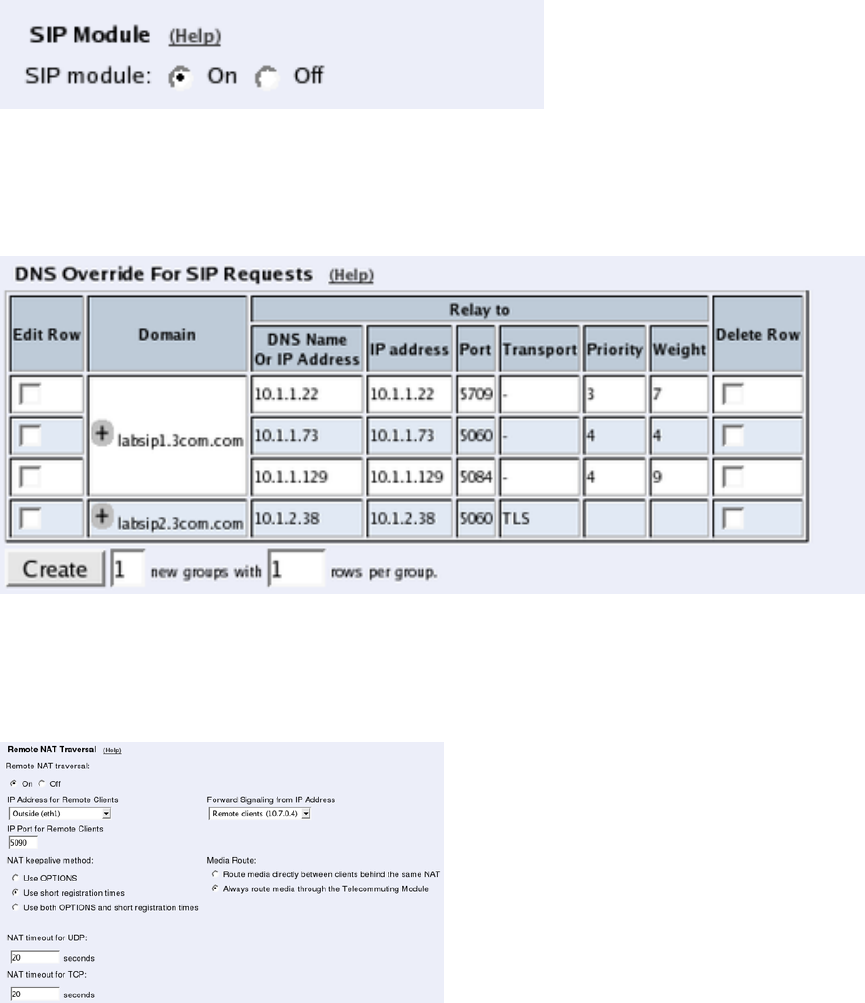
Appendix A. More About SIP
You can do this by using the Ingate Startup Tool, which can be downloaded from
http://www.ingate.com/Startup_Tool.php. Below you find the configuration that should be
made manually if you do not use the Tool.
Go to the Basic Settings page under SIP Services and switch the SIP module on.
Go to the Routing page under SIP Traffic. In the DNS Override For SIP Requests table,
add a row where you enter your SIP domain as the Domain, and enter your PBX/registrar IP
address and port. You can also select which transport should be used when forwarding SIP
requests to the PBX.
If you have remote users behind NAT boxes, you also need to configure Remote SIP Con-
nectivity under SIP Services. Use the built-in STUN server and/or the Remote NAT Traver-
sal. It is recommended to use the Remote NAT Traversal, as it works for more clients and
more NAT types.
Finally, go to the Save/Load Configuration page under Administration and apply the new
settings by pressing Apply configuration.
323
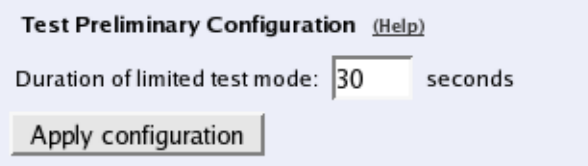
Appendix A. More About SIP
Configuring the PBX
The PBX must be configured to accept registrations for your SIP domain. How you do this
depends on the PBX you are using. Some PBX:s accept all domains.
Configuring the DNS Server
To make other SIP users find your SIP domain, you need to configure your DNS (or rather,
the DNS managing the domain).
One way of doing this is to add an A record for the domain, and point it to the Telecommuting
Module. With this solution, you need to have a SIP domain that is not used for anything else.
An example of a SIP-specific domain would be sip.3com.com.
If you want to use the same domain for all your communication (like 3com.com), you need
to add an SRV record to the DNS server instead, and point it to the Telecommuting Module.
The SRV record is used specifically by SIP devices.
This is an example of an SRV record:
_sip._udp SRV 100 0 5060 tess
_sip._tcp SRV 100 0 5060 tess
_sips._tcp SRV 100 0 5061 tess
This SRV record is entered into the zone file for the SIP domain. It points to the host tess,
which is supposed to be a computer under the same domain (tess.3com.com) - in this case
the Telecommuting Module.
If you don’t want to use all transports, you can enter just the lines for the transport you want
to allow (like only the TCP line).
Configuring the SIP Clients
SIP clients that can be configured to use a domain name only need to use the DNS which
handles the domain.
SIP clients that need to be configured with an (additional) IP address should use the IP ad-
dress of the registrar when located on the LAN, and the outside IP address of the Telecom-
muting Module when located anywhere else.
324
Appendix A. More About SIP
SIP Sessions
Establishing a SIP session
You start a call (a session) by sending a request to the address of the person you want to
communicate with. The format of the address is <sip:user@host>, where user can be a
user name or a telephone number, and host can be a domain name (e.g. example.com) or
a numerical IP address (e.g. 172.15.253.12). This means that it usually looks a lot like a
standard email address. In this request information about which media streams the client
wants to send/receive and what ports should be used is also included.
The SIP client sends this request to its default SIP proxy. This proxy resolves the SIP domain
in DNS, and sends the request to the SIP registrar for that domain. The proxy also adds
information stating that the request was routed through the proxy, thus ensuring that the
reply will be routed the same way.
The registrar for the domain looks up the user to see where he is registered, and forwards the
request to the machine in question. The SIP client on this machine alerts the user, indicating
that someone wants to initiate a SIP session. The user confirms that he, too, wants the SIP
session. The client sends a reply with necessary information about what ports should be used
by this client for sending and receiving media streams.
The first client receives the reply and sends a confirmation packet. After this, the media
streams can be sent.
SIP in 3Com VCX IP Telecommuting Module
SIP Routing Order
Here, the order for SIP routing decisions is listed. Sometimes you need to know this in order
to configure the Telecommuting Module to make it work the way you want. The Telecom-
muting Module searches for the first matching setting in the list.
1. The Telecommuting Module checks that the SIP method in the packet is allowed ac-
cording to the settings under SIP Methods.
2. The Telecommuting Module checks that the SIP packet is allowed according to the
settings under Sender IP Filter Rules.
3. The Telecommuting Module checks that the SIP packet is allowed according to the
settings under Header Filter Rules.
4. The Telecommuting Module checks if the SIP packet contains a Route header which
determines the next destination.
5. If VoIP Survival is enabled and active, the Telecommuting Module checks if the SIP
packet is addressed to a user under a monitored domain.
6. The Telecommuting Module checks for the SIP domain of the Request-URI in the DNS
Override For SIP Requests table.
7. The Telecommuting Module checks for the SIP user from the Request-URI among lo-
cally registered users and users listed in the Static Registrations table.
325
Appendix A. More About SIP
8. The Telecommuting Module checks if there is a matching row in the Dial Plan table.
9. The Telecommuting Module checks if the SIP packet Request-URI contains one of its
Local SIP Domains. If so, and no match was found in the above list, the Telecommuting
Module returns a SIP packet with error code 404 (Not Found) to the sender.
After finding something to guide it in routing the packet, the Telecommuting Module pro-
ceeds to the next list, which tells it where to send the packet (if it hasn’t already sent a 404
reply). This list is also searched until a match is found.
1. The Telecommuting Module sends the SIP packet to the Outbound Proxy if one has
been entered.
2. The Telecommuting Module checks for the SIP domain of the Request-URI in the DNS
Override For SIP Requests table.
3. If there are still unresolved domain names, the Telecommuting Module makes an ordi-
nary DNS lookup.
SIP Packet Headers
This is a list of the more common SIP packet headers, and advice on how to modify them
using different settings in the Telecommuting Module.
Request-URI
The Request-URI (RURI) of the SIP packet can be found in the first line, right after the name
of the SIP method used. The RURI tells the destination of the packet.
When the Telecommuting Module acts as registrar for the domain of the RURI, it rewrites
the RURI from user@domain into whatever the user gave as its Contact when it registered.
When the incoming RURI is one that the Telecommuting Module has previously substituted
in a Contact header, the RURI is also rewritten.
When an XF account is used, the domain part of the incoming RURI will be changed into
the domain of the XF account.
From
The From header contains the SIP user who sent the SIP request.
The Telecommuting Module only changes the From header when the built-in b2bua is used,
like when an XF account is used.
To
The To header contains the SIP user who should receive the SIP request.
The Telecommuting Module only changes the To header when an XF account is used.
Contact
The Contact header tells on which address the SIP client wants to be contacted.
326
Appendix A. More About SIP
The Telecommuting Module always rewrites the Contact when a SIP request is forwarded
through. To prevent this rewriting, the URI Encoding and Preserve Username For All
Requests settings can be used.
Via
The Via header is used to keep track of which route the SIP request was sent. The response
is sent back the same route.
The Via header is always rewritten by the Telecommuting Module when the SIP signaling
crosses a NAT border (when the IP addresses change).
The Telecommuting Module can remove Via headers, when the server receiving the SIP re-
quest will not accept requests with more than one Via header. This is done using the Remove
Via Headers setting.
Record-Route
The Record-Route header is used to make subsequent signaling for this request to be sent
via the Telecommuting Module.
The Record-Route header is always rewritten by the Telecommuting Module when the SIP
signaling crosses a NAT border (when the IP addresses change).
You can force the Telecommuting Module to add Record-Route headers using the Force
Record-Route for Outbound Requests and Force Record-Route for All Requests set-
tings.
Route
The Route header is used to send SIP signaling via a predefined route. All Record-Route
headers added to the original SIP request will be converted into Route headers in later SIP
requests within the same SIP session.
The Route header is always rewritten by the Telecommuting Module when the SIP signaling
crosses a NAT border (when the IP addresses change).
Content-Type
The Content-Type header is used when the SIP packet has a body. A body is used to convey
information about something, like call parameters when a voice call is set up. The Content-
Type header defines the body type to help the client read the content correctly.
Some content types are automatically allowed through the Telecommuting Module, but most
types must be allowed by configuration. For this, the Content Types table is used.
If a SIP packet is not allowed because of the content type, this error message is shown in the
log: SIP unaccepted content - deny.
327
Appendix A. More About SIP
328
Appendix B. Troubleshooting
Troubleshooting the Telecommuting Module largely consists of checking the hardware (the
Telecommuting Module, the network connectors, ...) and checking the Telecommuting Mod-
ule log. The log is usually an excellent tool in finding out why the Telecommuting Module
does not do what you wanted it to do.
Below is some general advice to help you troubleshoot, almost regardless of which problem
you have.
•Check that the events you look for are really logged (on the Logging Configuration
page).
•Check that the configuration has been applied properly, either by applying it (on the
Save/Load Configuration page) or by checking the Permanent Configuration (on the
Show Configuration page).
•Check that you display the log you want to look for. The correct date and time (or no date
or time) should be filled in, the desired log entries should be checked on the righthand
side of the page, and the three boxes concerning which IP packets to show should be filled
in accordingly.
Network troubleshooting
No traffic shown in the log
•Check that the interface is turned on on the corresponding interface page.
•Check that the Telecommuting Module has a correct default gateway (on the Basic Con-
figuration page).
•Check that the client computer has a correct default gateway.
Traffic discarded as spoofed
When traffic is blocked and the reason given is Spoofed, there is a mismatch between the
network that the Telecommuting Module is configured for and the network that the client
is configured for. The Telecommuting Module regards an IP address as spoofed if it detects
traffic from that IP address on an interface where the IP address should not be.
An example of a situation where this occurs is when you move a computer from one
Telecommuting Module interface to another without changing its IP address and netmask.
Another example is if the Telecommuting Module has been configured to use a network with
a netmask of 255.255.255.128, but the network really is larger, like 255.255.254.0. The IP
addresses outside the smaller IP interval will be regarded as spoofed by the Telecommuting
Module.
329
Appendix B. Troubleshooting
SIP troubleshooting
Before going into the different error descriptions below, check that the SIP module is turned
on and the configuration applied.
SIP users can’t register on the Telecommuting Module
•Check that the SIP domain that the users try to register on is listed in the Local SIP
Domains table.
•If you do not use RADIUS authentication, check that the SIP user which tries to register
is listed in the Local SIP User Database table.
•If you do not use RADIUS authentication, check in the Local SIP User Database table
that the SIP user which tries to register is allowed to register from the network where the
SIP client is located. If you use RADIUS authentication, check on the Authentication
and Accounting page that the SIP user which tries to registe ris allowed to register from
teh network where the SIP client is located.
•If local SIP authentication is used, check that the SIP user uses the correct password.
SIP users can’t register through the Telecommuting
Module
•Check that the SIP domain that the users try to register on is not listed in the Local SIP
Domains table.
•Check that SIP authentication is not used. If you want the Telecommuting Module to per-
form SIP authentication, make sure that the Telecommuting Module and the SIP registrar
uses the same SIP realm.
•If the client sends the REGISTER request to the Telecommuting Module itself and the
Telecommuting Module is supposed to redirect it to the registrar, check on the Routing
page that this is configured correctly.
•Check that there are Sender IP Filter Rules to allow the registration through the Telecom-
muting Module. For the network from where the registration was sent (or as Default Pol-
icy For SIP Requests), you must select Process all.
SIP Trunking (calls via SIP operator)
•If your operator requires registration, check that the Telecommuting Module registered
successfully. A successful registration is indicated in the Registered Users table on the
Registrar and Session Status page. If you find the operator user listed in that table, the
registration was successful.
•If you do not get a ring tone in the calling phone, there is probably something wrong
in the SIP signaling. Check the log to see that the Telecommuting Module can connect
to the operator. Also check that the Request-URI of the incoming INVITE request looks
like you expected. For incoming calls, you might have to change your Dial Plan to match
what the operator sends out, like a "+" first in the phone number. For outgoing calls, some
330
Appendix B. Troubleshooting
operators require the phone number to start with a "+". Contact your operator to find out
the details about the dial scheme.
A call is established, but there is no voice
•If you use a DMZ Telecommuting Module Type, check on the Surroundings page that
you have separated the clients into correct networks. Clients that can reach each other
without using the Telecommuting Module should be in the same Surroundings network,
and clients that must use the Telecommuting Module to reach each other should be in
different Surroundings networks.
•If you use a DMZ or DMZ/LAN Telecommuting Module Type, check that the firewall
connected to the Telecommuting Module does not block the media. See the chapter titled
Firewall and Client Configuration, for more information about which ports should be
opened in the firewall.
Administration troubleshooting
This section describes problems that can arise when administrating the Telecommuting Mod-
ule.
The Telecommuting Module reverts to the old version
when trying to upgrade
•Check the release note for new error checks, which will make some part of your configu-
ration invalid with the new software version.
The Telecommuting Module is unaccessible for some
time when trying to apply a configuration
There is something in the new configuration that does not allow you to access the web
configuration interface.
•Check the log to see if your access attempts reached the Telecommuting Module.
•Check that the configuration IP address (Configuration Transport on the Access Control
page) is the one you use when trying to access the Telecommuting Module. Note that if
you apply a configuration which changes the configuration IP address, your web browser
will not automatically be redirected to the new IP address.
•Check that configuration traffic is allowed via the interface your web browser is located
behind (Configuration Allowed Via Interface on the Access Control page).
•Check that configuration traffic is allowed from the computer where you run your web
browser (Configuration Computers on the Access Control page).
331
Appendix B. Troubleshooting
Log Messages
Here is a presentation of many common log messages that can be found in the Telecommut-
ing Module log.
In many messages, information about IP addresses, usernames and other changing parame-
ters will be displayed in the log messages. In the listing, such information will be presented
contained in angle brackets. The listed log message "<Username>logged on" will mean
that the real message in your log will look like "admin logged on" or "Charlie logged on",
that is, the <Username>will be replaced by a username on your system.
SIP errors
These log messages can appear when the SIP errors box has been checked on the Display
Log page.
SIP send failure -1 on socket -1 <event number>
Something went wrong when the Telecommuting Module tried to send a SIP packet to an-
other SIP device. Maybe there was no TLS connection (if TLS should be used), or the device
is known not to reply, or the Telecommuting Module has no network connection at all on the
interface facing the other device. The event number is an internal parameter to keep track of
different SIP events.
Destination <IP address>:<port>is known bad. Skipping.
The SIP device on <IP address>has been blacklisted by the Telecommuting Module. This
happens when the other SIP device has sent an ICMP type 3 packet in response to a SIP
packet, or when the other SIP device has not responded at all to previous SIP signaling. For
the latter event, you can avoid the blacklisting by setting the SIP blacklist interval on the
Sessions and Media page to 0.
Parse error at ’<character>’ in message from <IP address>, at
line: <SIP line>
Something on the referred line in the SIP message does not comply with the SIP standard or
is something else that the Telecommuting Module does not recognize as valid SIP syntax.
No answer from destination <IP address>:<port>
The Telecommuting Module sent a SIP packet to the IP address, but it hasn’t responded
before the message timed out. If this was a message to a SIP domain, the Telecommuting
Module will try next server handling this domain.
sipfw: SIP <response code>response from <IP address>
rejected, no state
Something in the received SIP response was unexpected. It could be a very late response to
a SIP request, or a message where the topmost Via header does not indicate the Telecom-
muting Module, or something else that does not make it an invalid SIP packet in itself, but
it doesn’t match what has happened in the Telecommuting Module.
332
Appendix B. Troubleshooting
Starting SIP TCP server at port 5060
This message will be shown when the SIP module is started. This can happen when you
apply settings where the SIP module just has been activated, or when you boot the Telecom-
muting Module or after you have pressed the Restart the SIP module button on the Restart
page. It means that the Telecommuting Module is now ready to receive SIP signaling over
TCP.
Starting SIP UDP server at port 5060
This message will be shown when the SIP module is started. This can happen when you
apply settings where the SIP module just has been activated, or when you boot the Telecom-
muting Module or after you have pressed the Restart the SIP module button on the Restart
page. It means that the Telecommuting Module is now ready to receive SIP signaling over
UDP.
Stopped SIP TCP server
This message will be shown when the SIP module is stopped. This can happen when you ap-
ply settings where the SIP module just has been deactivated, or when you boot the Telecom-
muting Module or after you have pressed the Restart the SIP module button on the Restart
page. It means that the Telecommuting Module can no longer receive SIP signaling over
TCP.
Stopped SIP UDP server
This message will be shown when the SIP module is stopped. This can happen when you ap-
ply settings where the SIP module just has been deactivated, or when you boot the Telecom-
muting Module or after you have pressed the Restart the SIP module button on the Restart
page. It means that the Telecommuting Module can no longer receive SIP signaling over
UDP.
IPsec key negotiations
These log messages can appear when the IPsec key negotiations box has been checked on
the Display Log page.
IPsec: "<peer name>-<tunnel number>" #<event number>:
ignoring informational payload, type <payload type>
The IPsec peer <peer name>sent a message during negotiation which the
Telecommuting Module ignores, because it can’t use it. The payload type (like
IPSEC_RESPONDER_LIFETIME) will give you a hint about what is the matter. The event
number is a counter for how many negotiation attempts has been performed for this peer.
IPsec: "<peer name>-<tunnel number>"<IP address>#<event
number>: Issuer CRL not found
The Telecommuting Module has no Certification Revocation List for the CA of the peer’s
certificate. This is not an error, but is perfectly normal. You only need a Certification Revo-
cation List when you want to make some certificates invalid.
333
Appendix B. Troubleshooting
Configuration server logins
These log messages can appear when the Configuration server logins box has been checked
on the Display Log page.
<Username>[<IP address>] (<privileges>) logged on to the
configuration server using local password
The user <Username>logged on to the web user interface. You can also see the IP address
the user came from and which privileges this user has in the web interface.
<Username>[<IP address>] (<privileges>) was logged out
from the configuration server due to inactivity
The user <Username>has not saved any configuration, changed page in the web interface
or done any other changes for the last ten minutes. Next time this user tries to do anything
in the web interface, he will be prompted for his password again.
334
Appendix C. Lists of Reserved Ports,
ICMP Types and Codes, and Internet
Protocols
The following lists discuss the most important ports and the server services that belong to
them, and the different types of ICMP messages. Client programs usually use ports between
1024 and 65535.
There are also lists over Internet protocols, reserved IP addresses and a mapping between
netmasks and IP address intervals.
List of the most important reserved ports
This is a list of important ports. See /etc/services and http://www.iana.org/.
Name Port/protocol Description
echo 7/tcp
echo 7/udp
discard 9/tcp sink null
discard 9/udp sink null
systat 11/tcp users
daytime 13/tcp
daytime 13/udp
netstat 15/tcp
qotd 17/tcp quote
chargen 19/tcp ttytst source
chargen 19/udp ttytst source
ftp-data 20/tcp ftp data transfer
ftp 21/tcp ftp command
ssh 22/tcp Secure Shell
telnet 23/tcp
smtp 25/tcp mail
time 37/tcp timeserver
time 37/udp timeserver
rlp 39/udp resource location
nicname 43/tcp who is
domain 53/tcp domain name server
domain 53/udp domain name server
sql*net 66/tcp Oracle SQL*net
sql*net 66/udp Oracle SQL*net
bootps 67/tcp bootp server
335
Appendix C. Lists of Reserved Ports, ICMP Types and Codes, and Internet Protocols
Name Port/protocol Description
bootps 67/udp bootp server
bootpc 68/tcp bootp client
bootpc 68/udp bootp client
tftp 69/tcp Trivial File Transfer
tftp 69/udp Trivial File Transfer
gopher 70/tcp gopher server
finger 79/tcp Finger
www-http 80/tcp WWW
www-http 80/udp WWW
kerberos 88/tcp Kerberos
kerberos 88/udp Kerberos
pop2 109/tcp PostOffice V.2
pop3 110/tcp PostOffice V.3
sunrpc 111/tcp RPC 4.0 portmapper
sunrpc 111/udp RPC 4.0 portmapper
auth/ident 113/tcp Authentication Service
auth 113/udp Authentication Service
audionews 114/tcp Audio News Multicast
audionews 114/udp Audio News Multicast
nntp 119/tcp Usenet Network News Transfer
nntp 119/udp Usenet Network News Transfer
ntp 123/tcp Network Time Protocol
ntp 123/udp Network Time Protocol
netbios-ns 137/tcp NETBIOS Name Service
netbios-ns 137/udp NETBIOS Name Service
netbios-dgm 138/tcp NETBIOS Datagram Service
netbios-dgm 138/udp NETBIOS Datagram Service
netbios-ssn 139/tcp NETBIOS Session Service
netbios-ssn 139/udp NETBIOS Session Service
imap 143/tcp Internet Message Access Protocol
imap 143/udp Internet Message Access Protocol
sql-net 150/tcp SQL-NET
sql-net 150/udp SQL-NET
sqlsrv 156/tcp SQL Service
sqlsrv 156/udp SQL Service
snmp 161/tcp
snmp 161/udp
snmp-trap 162/tcp
snmp-trap 162/udp
336
Appendix C. Lists of Reserved Ports, ICMP Types and Codes, and Internet Protocols
Name Port/protocol Description
cmip-man 163/tcp CMIP/TCP Manager
cmip-man 163/udp CMIP
cmip-agent 164/tcp CMIP/TCP Agent
cmip-agent 164/udp CMIP
irc 194/tcp Internet Relay Chat
irc 194/udp Internet Relay Chat
at-rtmp 201/tcp AppleTalk Routing Maintenance
at-rtmp 201/udp AppleTalk Routing Maintenance
at-nbp 202/tcp AppleTalk Name Binding
at-nbp 202/udp AppleTalk Name Binding
at-3 203/tcp AppleTalk
at-3 203/udp AppleTalk
at-echo 204/tcp AppleTalk Echo
at-echo 204/udp AppleTalk Echo
at-5 205/tcp AppleTalk
at-5 205/udp AppleTalk
at-zis 206/tcp AppleTalk Zone Information
at-zis 206/udp AppleTalk Zone Information
at-7 207/tcp AppleTalk
at-7 207/udp AppleTalk
at-8 208/tcp AppleTalk
at-8 208/udp AppleTalk
ipx 213/tcp
ipx 213/udp
imap3 220/tcp Interactive Mail Access Protocol v3
imap3 220/udp Interactive Mail Access Protocol v3
aurp 387/tcp AppleTalk Update-Based Routing
aurp 387/udp AppleTalk Update-Based Routing
netware-ip 396/tcp Novell Netware over IP
netware-ip 396/udp Novell Netware over IP
rmt 411/tcp Remote mt
rmt 411/udp Remote mt
microsoft-ds 445/tcp
microsoft-ds 445/udp
isakmp 500/udp ISAKMP/IKE
fcp 510/tcp First Class Server
exec 512/tcp BSD rexecd(8)
comsat/biff 512/udp used by mail system to notify users
login 513/tcp BSD rlogind(8)
337
Appendix C. Lists of Reserved Ports, ICMP Types and Codes, and Internet Protocols
Name Port/protocol Description
who 513/udp whod BSD rwhod(8)
shell 514/tcp cmd BSD rshd(8)
syslog 514/udp BSD syslogd(8)
printer 515/tcp spooler BSD lpd(8)
printer 515/udp Printer Spooler
talk 517/tcp BSD talkd(8)
talk 517/udp talk
ntalk 518/udp New Talk (ntalk)
ntalk 518/udp SunOS talkd(8)
netnews 532/tcp readnews
uucp 540/tcp uucpd BSD uucpd(8)
uucp 540/udp uucpd BSD uucpd(8)
klogin 543/tcp Kerberos Login
klogin 543/udp Kerberos Login
kshell 544/tcp Kerberos Shell
kshell 544/udp Kerberos Shell
ekshell 545/tcp krcmd Kerberos encrypted remote shell -kfall
pcserver 600/tcp ECD Integrated PC board srvr
mount 635/udp NFS Mount Service
pcnfs 640/udp PC-NFS DOS Authentication
bwnfs 650/udp BW-NFS DOS Authentication
flexlm 744/tcp Flexible License Manager
flexlm 744/udp Flexible License Manager
kerberos-adm 749/tcp Kerberos Administration
kerberos-adm 749/udp Kerberos Administration
kerberos 750/tcp kdc Kerberos authentication--tcp
kerberos 750/udp Kerberos
kerberos_master 751/udp Kerberos authentication
kerberos_master 751/tcp Kerberos authentication
krb_prop 754/tcp Kerberos slave propagation
999/udp Applixware
socks 1080/tcp
socks 1080/udp
kpop 1109/tcp Pop with Kerberos
ms-sql-s 1433/tcp Microsoft SQL Server
ms-sql-s 1433/udp Microsoft SQL Server
ms-sql-m 1434/tcp Microsoft SQL Monitor
ms-sql-m 1434/udp Microsoft SQL Monitor
pptp 1723/tcp pptp
338
Appendix C. Lists of Reserved Ports, ICMP Types and Codes, and Internet Protocols
Name Port/protocol Description
pptp 1723/udp pptp
nfs 2049/tcp Network File System
nfs 2049/udp Network File System
eklogin 2105/tcp Kerberos encrypted rlogin
rkinit 2108/tcp Kerberos remote kinit
kx 2111/tcp X over Kerberos
kauth 2120/tcp Remote kauth
lyskom 4894/tcp LysKOM (conference system)
sip 5060/tcp Session Initiation Protocol
sip 5060/udp Session Initiation Protocol
x11 6000-6063/tcp X Window System
x11 6000-6063/udp X Window System
irc 6667/tcp Internet Relay Chat
afs 7000-7009/tcp
afs 7000-7009/udp
List of ICMP types
The following list is taken from http://www.iana.org/, ICMP Parameters.
Type Name Reference
0 Echo Reply [RFC792]
1 Unassigned [JBP]
2 Unassigned [JBP]
3 Destination Unreachable [RFC792]
4 Source Quench [RFC792]
5 Redirect [RFC792]
6 Alternate Host Address [JBP]
7 Unassigned [JBP]
8 Echo [RFC792]
9 Router Advertisement [RFC1256]
10 Router Solicitation [RFC1256]
11 Time Exceeded [RFC792]
12 Parameter Problem [RFC792]
13 Timestamp [RFC792]
14 Timestamp Reply [RFC792]
15 Information Request [RFC792]
16 Information Reply [RFC792]
17 Address Mask Request [RFC950]
18 Address Mask Reply [RFC950]
339
Appendix C. Lists of Reserved Ports, ICMP Types and Codes, and Internet Protocols
Type Name Reference
19 Reserved (for Security) [Solo]
20-29 Reserved (for Robustness Experiment) [ZSu]
30 Traceroute [RFC1393]
31 Datagram Conversion Error [RFC1475]
32 Mobile Host Redirect [David Johnson]
33 IPv6 Where-Are-You [Bill Simpson]
34 IPv6 I-Am-Here [Bill Simpson]
35 Mobile Registration Request [Bill Simpson]
36 Mobile Registration Reply [Bill Simpson]
37 Domain Name Request [Simpson]
38 Domain Name Reply [Simpson]
39 SKIP [Markson]
40 Photuris [RFC2521]
41-255 Reserved [JBP]
ICMP codes
Some ICMP types have codes attached.
ICMP type Name Code Description
0 Echo Reply 0 No Code
1 Unassigned
2 Unassigned
3 Destination Unreachable 0 Net Unreachable
1 Host Unreachable
2 Protocol Unreachable
3 Port Unreachable
4 Fragmentation Needed and
Don’t Fragment was Set
5 Source Route Failed
6 Destination Network
Unknown
7 Destination Host Unknown
8 Source Host Isolated
9 Communication with
Destination Network is
Administratively Prohibited
10 Communication with
Destination Host is
Administratively Prohibited
340
Appendix C. Lists of Reserved Ports, ICMP Types and Codes, and Internet Protocols
ICMP type Name Code Description
11 Destination Network
Unreachable for Type of
Service
12 Destination Host
Unreachable for Type of
Service
13 Communication is
Administratively Prohibited
4 Source Quench 0 No Code
5 Redirect 0 Redirect Datagram for the
Network (or subnet)
1 Redirect Datagram for the
Host
2 Redirect Datagram for the
Type of Service and Network
3 Redirect Datagram for the
Type of Service and Host
6 Alternate Host Address 0 Alternate Address for Host
7 Unassigned
8 Echo 0 No Code
9 Router Advertisement 0 No Code
10 Router Selection 0 No Code
11 Time Exceeded 0 Time to Live exceeded in
Transit
1 Fragment Reassembly Time
Exceeded
12 Parameter Problem 0 Pointer indicates the error
1 Missing a Required Option
2 Bad Length
13 Timestamp 0 No Code
14 Timestamp Reply 0 No Code
15 Information Request 0 No Code
16 Information Reply 0 No Code
17 Address Mask Request 0 No Code
18 Address Mask Reply 0 No Code
19 Reserved (for Security)
20-29 Reserved (for Robustness
Experiment)
30 Traceroute
31 Datagram Conversion Error
341
Appendix C. Lists of Reserved Ports, ICMP Types and Codes, and Internet Protocols
ICMP type Name Code Description
32 Mobile Host Redirect
33 IPv6 Where-Are-You
34 IPv6 I-Am-Here
35 Mobile Registration Request
36 Mobile Registration Reply
Internet protocols and their numbers
The following table lists common Internet protocols and their protocol numbers. All these
protocols run on IP. The list is extracted from http://www.iana.org/, Protocol Numbers.
Protocol number Keyword Protocol
0 HOPOPT IPv6 Hop-by-Hop Option
1 ICMP Internet Control Message
2 IGMP Internet Group Management
3 GGP Gateway-to-Gateway
4 IP IP in IP (encapsulation)
5 ST Stream
6 TCP Transmission Control Protocol
8 EGP Exterior Gateway Protocol
9 IGP any private interior gateway
10 BBN-RCC-MON BBN RCC Monitoring
11 NVP-II Network Voice Protocol
17 UDP User Datagram
18 MUX Multiplexing
19 DCN-MEAS DCN Measurement Subsystems
20 HMP Host Monitoring
21 PRM Packet Radio Measurement
22 XNS-IDP XEROX NS IDP
27 RDP Reliable Data Protocol
28 IRTP Internet Reliable Transaction
29 ISO-TP4 ISO Transport Protocol Class 4
30 NETBLT Bulk Data Transfer Protocol
31 MFE-NSP MFE Network Services Protocol
32 MERIT-INP MERIT Internodal Protocol
34 3PC Third Party Connect Protocol
37 DDP Datagram Delivery Protocol
39 TP++ TP++ Transport Protocol
40 IL IL Transport Protocol
46 RSVP Reservation Protocol
342
Appendix C. Lists of Reserved Ports, ICMP Types and Codes, and Internet Protocols
Protocol number Keyword Protocol
47 GRE General Routing Encapsulation
48 MHRP Mobile Host Routing Protocol
50 ESP Encapsulation Security Payload
51 AH Authentication Header
53 SWIPE IP with Encryption
54 NHRP NBMA Next Hop Resolution
Protocol
61 any host internal protocol
63 any local network
64 SAT-EXPAK SATNET and Backroom EXPAK
65 KRYPTOLAN Kryptolan
66 RVD MIT Remote Virtual Disk Protocol
68 any distributed file system
69 SAT-MON SATNET Monitoring
70 VISA VISA Protocol
75 PVP Packet Video Protocol
80 ISO-IP ISO Internet Protocol
84 TTP TTP
85 NSFNET-IGP NSFNET-IGP
86 DGP Dissimilar Gateway Protocol
87 TCF TCF
88 EIGRP EIGRP
91 LARP Locus Address Resolution Protocol
92 MTP Multicast Transport Protocol
93 AX.25 AX.25 Frames
94 IPIP IP-within-IP Encapsulation Protocol
95 MICP Mobile Internetworking Control Pro.
97 ETHERIP Ethernet-within-IP Encapsulation
98 ENCAP Encapsulation Header
99 any private encryption scheme
100 GMTP GMTP
115 L2TP Layer Two Tunneling Protocol
255 Reserved
IP intervals
This is a list of the IP addresses available for different netmasks. The first column shows the
number of bits used for the net address, i. e., is set to 1 in the netmask. The second column
maps the number of bits to a netmask on the usual octet-dot format. The third column shows
the address class for this netmask.
343
Appendix C. Lists of Reserved Ports, ICMP Types and Codes, and Internet Protocols
The second table shows the IP address interval for each class.
1-set bits Mask IP address class
0 0.0.0.0 0
1 128.0.0.0 1
2 192.0.0.0 2
3 224.0.0.0 3
4 240.0.0.0 4
5 248.0.0.0 5
6 252.0.0.0 6
7 254.0.0.0 7
8 255.0.0.0 0
9 255.128.0.0 1
10 255.192.0.0 2
11 255.224.0.0 3
12 255.240.0.0 4
13 255.248.0.0 5
14 255.252.0.0 6
15 255.254.0.0 7
16 255.255.0.0 0
17 255.255.128.0 1
18 255.255.192.0 2
19 255.255.224.0 3
20 255.255.240.0 4
21 255.255.248.0 5
22 255.255.252.0 6
23 255.255.254.0 7
24 255.255.255.0 0
25 255.255.255.128 1
26 255.255.255.192 2
27 255.255.255.224 3
28 255.255.255.240 4
29 255.255.255.248 5
30 255.255.255.252 6
31 255.255.255.254 7
32 255.255.255.255 8
Example: We want to split the network 130.234.250.0/25 (i.e., 130.234.250.0-
130.234.250.127) into four subnets. The netmask for each subnet will be 27
bits, which means 255.255.255.224. This netmask is in IP class 3. The second
table gives us the following available intervals: 0-31, 32-63, 64-95, and 96-127
(then we are out of IP addresses). One of the subnets will be 130.234.250.64/27
344
Appendix C. Lists of Reserved Ports, ICMP Types and Codes, and Internet Protocols
(130.234.250.64-130.234.250.95).
Class IP in-
tervals
0 0-255
1 0-127 128-255
2 0-63 64-127 128-191 192-255
3 0-31 32-63 64-95 96-127 128-159 160-191 192-223 224-255
4 0-15 16-31 32-47 48-63 64-79 80-95 96-111 112-127
128-143 144-159 160-175 176-191 192-207 208-223 224-239 240-255
5 0-7 8-15 16-23 24-31 32-39 40-47 48-55 56-63
64-71 72-79 80-87 88-95 96-103 104-111 112-119 120-127
128-135 136-143 144-151 152-159 160-167 168-175 176-183 184-191
192-199 200-207 208-215 216-223 224-231 232-239 240-247 248-255
6 0-3 4-7 8-11 12-15 16-19 20-23 24-27 28-31
32-35 36-39 40-43 44-47 48-51 52-55 56-59 60-63
64-67 68-71 72-75 76-79 80-83 84-87 88-91 92-95
96-99 100-103 104-107 108-111 112-115 116-119 120-123 124-127
128-131 132-135 136-139 140-143 144-147 148-151 152-155 156-159
160-163 164-167 168-171 172-175 176-179 180-183 184-187 188-191
192-195 196-199 200-203 204-207 208-211 212-215 216-219 220-223
224-227 228-231 232-235 236-239 240-243 244-247 248-251 252-255
7 0-1 2-3 4-5 6-7 8-9 10-11 ... 254-255
8 0 1 2 3 4 5 ... 255
You could have a large network, for example 130.234.128.0/18, which is interpreted from
the tables as all IP addresses from 130.234.128.0 to 130.234.191.255, inclusive (18 is in
class no. 2, giving an IP interval of 128-191). N.B.: The netmask only reaches the third byte,
which means that all IP addresses in byte 4 are available.
Reserved IP addresses
The Internet Assigned Numbers Authority (IANA) has reserved the following three blocks
of the IP address space for private internets (see also RFC 1918):
•10.0.0.0 - 10.255.255.255 (10/8)
•172.16.0.0 - 172.31.255.255 (172.16/12)
•192.168.0.0 - 192.168.255.255 (192.168/16)
345
Appendix C. Lists of Reserved Ports, ICMP Types and Codes, and Internet Protocols
346
Appendix D. Definitions of terms
AFS, Andrew File System
AFS is a more secure way of distributing file systems over a network. If files are
mounted over the Internet, AFS is fairly secure. Normally, AFS uses Kerberos for se-
curity management.
ARP
ARP, Address Resolution Protocol, is a protocol for mapping an IP address to a physical
machine address in the local network. A thorough description of ARP can be found in
RFC 826.
Broadcast
Broadcast is a method of sending packets when you don’t know the actual recipient.
The packets are sent to all computers on the network.
Each network has a network address (the first address of the IP interval) and a broad-
cast address (the last address of the IP interval). On the network 192.168.0.0/24
(192.168.0.0-192.168.0.255), 192.168.0.255 is the broadcast address. When a computer
wants to address all computers on the network, like when a Windows computer wants
to map the resources, it sends a request to the broadcast address. All computers on the
network receive this request and decides if they should reply.
Client program
A client program is one that the user runs on her computer. A client program connects
to a server. One example of a client program is Mozilla (a web browser). One benefit of
dividing up a service into server and client programs is that the server program can be
run on a larger computer with better resources, and the users do not have to make their
own copies of the databases. This allows the client programs to be run on less powerful
computers.
Cracker
A person who breaks into computer systems and commits other criminal acts using a
computer.
Daemon program
A daemon program is a server program for a service. This kind of program waits for
and manages external calls. A typical example is FTP. A user starts his FTP client. The
client connects to the FTP server. Now the user can transfer files to his own computer
or to the server. See Server.
Denial of Service, DoS
A type of attack that tries to block a network service by overloading the server.
DHCP
DHCP, Dynamic Host Configuration Protocol, is a protocol for handing out IP ad-
dresses and other configuration information to computers without having to log on to
every single machine. Instead, the computers themselves send out requests about this
347
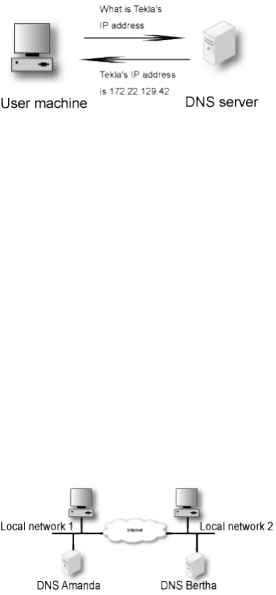
Appendix D. Definitions of terms
information at boot, and gets appropriate configuration parameters from a DHCP server.
A thorough description of DHCP can be found in RFC 2131.
DMZ
A DMZ is a computer network that is accessible from several other computer networks
that have no direct contact with each other. Often, one of these networks is the Internet
and the other is a local, internal network. There is no direct connection between the
Internet and the local network, but both of them can access an intermediate network, a
demilitarized zone.
DMZs are often used for special servers, such as web servers, which must be accessible
from two separate networks.
DNS, Domain Name System
A DNS server is the Internet equivalent of dialing telephone information. If you know
the name of a computer, you can access its IP address and vice versa. The server keeps
track of names and IP addresses. Imagine that a user wants to connect to the com-
puter "Tekla" through a Telnet (terminal) connection. The Telnet program asks the DNS
server about Tekla and receives Tekla’s IP address. If the DNS server does not know a
name, it asks its nearest DNS server. See the figure.
DNS servers are usually named primary,secondary, or other. If you have several net-
works with several DNS servers, they can communicate with each other. It is a good
idea to make them secondary DNS servers to each other. Secondary DNS servers work
as extra DNS servers if the primary server is not working.
A secondary DNS server updates its information from the primary DNS server at regu-
lar intervals. You can specify how often. Only the manager of the DNS server can set it
up as a secondary DNS server for someone else. In the figure below, we have two local
networks with separate DNS servers. If DNS server Amanda does not work, a machine
in network 1 may ask the DNS server in network 2, Bertha, if this server is set up as
secondary DNS server for Amanda. Other DNS servers outside network 1 and 2 belong
to the other category.
The DNS server responds to name queries on port 53. Both TCP and UDP are used for
name queries.
348
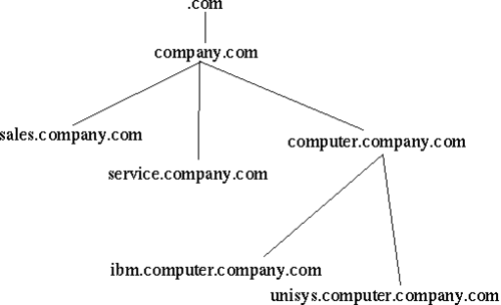
Appendix D. Definitions of terms
Domain
A domain is a country, organization, or subdivision. All countries have one top domain
for the country, except for the United States, which is divided into a commercial domain
(.com), a non-profit organizational domain (.org), a university domain (.edu), a military
domain (.mil), a governmental domain (.gov), and a network domain (.net). All domains
are hierarchical and each domain is responsible for the domains directly under it.
A domain can have several sub-domains, which in turn can have sub-domains and so
on. The structure combines the domain name of the organization with the overlying
domain name.
For example, Stanford University has the domain name stanford, which is under the
university domain of USA, .edu; together they form the domain stanford.edu. The uni-
versity also has different departments under stanford.edu.
The departments of a company or organization can request a sub-domain from the do-
main manager. If the tech support people in the company’s service division want their
own domain, they can go to their domain manager and request a domain called, for in-
stance, service. Below, we have ‘Company Inc.,’ which consists of three departments:
A sales department, a service department, and a computer department. The computer
department is divided into an IBM section and a Unisys section.
Contact your internet service provider to register a domain.
Dynamic routing
Dynamic routing is used when the traffic between two computers have several routes
available. The route for the packets can be changed if a connection is broken or a router
is turned off. RIP is a protocol handling dynamic routing.
Firewall
A device that prevents unauthorized access to a computer network.
Forwarding
See Relay.
FTP (File Transfer Protocol)
Imagine that you have an account on a UNIX machine. You can retrieve and store files
on the UNIX machine with FTP. The program that manages this is called the FTP
349
Appendix D. Definitions of terms
server. You can also establish an area of files that are accessible to others. Anyone can
log in as user anonymous and enter his email address as a password. They can then
access all files in this area, but nothing else. A computer with an FTP server and a
freely available area is usually called an FTP site.
Gateway
Gateway is an old name for a Router.
Hacker
A person who is skilled and knowledgeable about computers and likes to examine the
details of a computer system and what can be done with it. A hacker is good at pro-
gramming and achieves good results. A hacker is not to be confused with a computer
criminal; see Cracker.
HTTPS
HTTPS is WWW traffic (HTTP traffic) over an encrypted connection. The encrypted
connection is established using the SSL protocol.
ICMP protocol
ICMP is used to forward information, primarily error messages. To see if a computer
is running, the ‘ping’ program sends an echo request, which is an ICMP packet. If a
problem occurs with a connection, a response is sent using ICMP that something is
not right (the computer is not responding, the network is down, etc). If there are two
possible paths for a connection, a router along the way may tell the computer to use the
other path. The router sends an ICMP redirect. ICMP uses the IP protocol to send data
over the network.
IP address
IP addresses are used to connect to computers, and are the Internet equivalent to tele-
phone numbers. An IP address is divided into four groups, each of which is a num-
ber from 0 to 255. The groups are separated by dots. An example of an IP address is
192.165.122.42. Several IP addresses are required to connect several computers in a
network; one for each computer.
IP addresses can be divided into public and private addresses. Public IP addresses
are unique throughout the Internet, and can be reached by all computers connected
to the Internet. Private IP addresses can be used on several local networks, but can’t be
reached from other networks. When a computer with a private IP address wants to con-
nect to a computer on the Internet, the traffic must be NATed (see also NAT). See also
appendix C, Lists of Reserved Ports, ICMP Types and Codes, and Internet Protocols,
for a list of private IP addresses.
IP
IP is short for Internet Protocol. This is a protocol that is used to send data between two
computers on the same or different networks. IP performs no security checks. It works
analogous to standard mail. Peter sends four postcards to Christy from the other side of
the world. Christy gets postcard two first, then postcard one and postcard four. Postcard
three disappears on the way. Peter and Christy know each other’s addresses, and the
post office knows how to read addresses and send postcards in the right direction. But
350
Appendix D. Definitions of terms
Peter and Christy cannot know if all of their postcards will arrive, and Christy doesn’t
know what order the postcards were sent in.
For more information about IP addresses, see IP address.
Kerberos
Kerberos is a system to secure connections between several computers over networks.
The Kerberos system uses a Kerberos server to manage security. Connections that go
through Kerberos are often encrypted.
Masquerading
See NAT.
Name server
See DNS.
NAT
NAT (Network Address Translation), also known as masquerading, is a way to hide
a network from outside computers. Used with firewalls to hide the computers on the
internal network from the rest of the world.
Netmask
See network mask.
Network mask
A network mask tells what computers can be accessed locally without using a gateway,
and what computers can only be reached through a gateway. The bits in the network
mask determine what is a network and what is a computer. The total number of bits is 32
and the "one-bits" are for networks. The network mask can be specified as the number
of one-bits grouped in the same way as IP addresses. For what formerly was called a
class C network, the network mask is 24, which can also be expressed as 255.255.255.0
(i.e., 24 one-bits grouped in octets and then interpreted as binary numbers). If this
network is divided into several parts, the network mask is different, depending on how
the division is done. For example, the network mask 255.255.255.224 gives a network
with 32 IP addresses in it. See also the table of network masks in appendix C, Lists of
Reserved Ports, ICMP Types and Codes, and Internet Protocols.
News
News is a distributed, loose conference system, which includes the entire Internet and
more. News originated in email, so it has many similarities to email. It can also be
called Usenet News and NetNews.
News is a conference system for exchange of ideas, questions and answers, and so on,
just like in a BBS or COM system. What is written in News is not stored on a central
computer; it is sent out all over the world and stored in several places. Your organization
may choose to retrieve News and store all texts locally.
To keep track of everything, News is divided into news groups. A news group focuses
on a specific area of interest. Each news group can have divisions and subgroups.
351
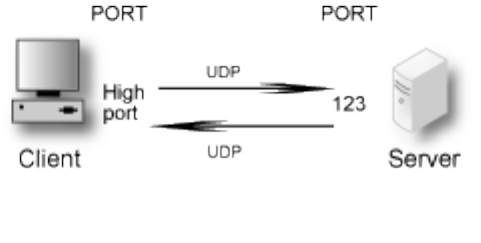
Appendix D. Definitions of terms
rec.motorcycles.harley is an example of a group name. rec is the main group, Recre-
ational, which includes hobbies, recreation and the arts. A subgroup of rec is motorcy-
cles, which is solely about motorcycles. A subgroup of rec.motorcycles is harley, which
is only about Harley Davidson motorcycles. Another example is sci.geo.geology. Any-
one can post articles to News; remember that several million people may be reading
what you write. Make sure that all users are aware of this and are restrictive of what
they write.
News servers use the NNTP protocol to communicate with each other. Many client
programs also use NNTP to communicate with the news server. NNTP communication
uses port 119.
NFS, Network File System
NFS is a protocol for mounting disks from other computers over the network. NFS
should be blocked against unsecure external networks. NFS uses port 2049.
NIS/YP, Network Information Service/Yellow Pages®
NIS/YP is used to distribute central information to client machines in a network. Pass-
words and e-mail aliases are typical examples of such information. This also often used
to allow users to sit at any work station, log in as themselves, and access their user
accounts. NIS/YP should be blocked against unsecure external networks.
NNTP
See News.
NTP
NTP is short for Network Time Protocol and is used for synchronizing computer clocks.
The synchronization normally uses a computer with a very accurate clock, e. g., a com-
puter with an atomic clock.
A client computer wanting to synchronize with a server via NTP usually uses a high
port on the client, port 123 on the server and the UDP protocol. The server returns data
using UDP from port 123 to a high port on the client computer.
The time interval between connections to the NTP server depends on the difference
between the computer clock and the server clock. When NTP is started on a computer,
it connects rather often to check that the time is correct and that it doesn’t gain or lose
time compared to the server clock. After that, it will connect with lower frequency just
to check that it keeps the correct time.
Two NTP servers communicating with each other use port 123 and the UDP protocol.
352
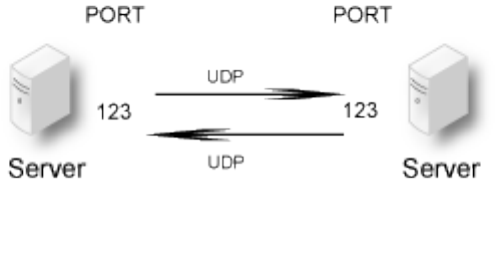
Appendix D. Definitions of terms
Open Windows
Open Windows is a window system that is used by several work stations. A similar
window system is the X Window System, which Open Windows is based on. The X
Window System and Open Windows use ports 6000 and upward for traffic to the work
stations. It is a good idea to block ports 6000-6010 for incoming traffic from an unse-
cure outside network.
Packet
When something is sent over a computer network, for example, a file or an email, it
is divided up into sections. These sections are called packets. They make up a sort of
jigsaw puzzle, each piece sent individually. The receiving computer has to reassemble
the pieces.
Ping
Ping is used to examine whether a computer works and is accessible over a network.
Ping sends ICMP traffic to the computer in question, and the target computer replies
with a reply ICMP packet if it is running and reachable from the network.
You can also ping a whole network, and thereby use ping to examine which computers
exist on a certain network. Therefore it is not advisable to allow ping into an internal
network.
The client computer sends a type 8 ICMP packet, echo-request, to find out whether
the target computer is working and accessible. The target computer ("server" in the
picture below) replies with a type 0 ICMP packet, echo-reply, to tell it is working and
accessible over the network.
Ports
When two computers use UDP or TCP to connect, ports are used. A client machine
that wants access to a certain service on a server connects to the standard port for that
particular service on the server. The programs on the client machine receive an available
port over 1023. For example, if a user on the computer Tekla wants to run a Telnet
session to the computer Winona, the user’s Telnet client program receives an available
port over 1023 to connect to port 23 on Winona. If two server programs contact each
other, one can act as a client program, receiving an available port over 1023 on its
local machine. However, many server programs have special definitions of how servers
communicate with each other, where both servers user their standard port.
353
Appendix D. Definitions of terms
PPP
PPP is short for Point-to-Point Protocol. This is usually used to send IP packets over
modem connections. See also IP.
Protocols
Protocols are sets of rules for how programs communicate with each other. For exam-
ple, a web server can use the protocols HTTP and HTTPS.
Proxy
Proxies are devices through which web pages, FTP files, and so on can be retrieved for
a local network. This can be good to combine with a cache memory, which will store
pages and files once fetched from the Internet site. When another user wants to look at
a page already in the cache, it acts as a web server, sending the cached page instead of
fetching a new copy through the Internet.
In your web browser, specify a computer and cache/proxy to be used to store this infor-
mation.
Relay
When the local network is connected to the Internet through a firewall, all types of
services are usually blocked. It is as if the network is not connected to the Internet.
Relays can then be set up to allow certain services, such as the WWW, to pass through
under controlled circumstances. Think of it as a giant stone wall with a gate and a
specialized gate keeper. The gate keeper only lets certain visitors pass. To allow others
to pass through, you set up another gate with another specialized gate keeper.
Request-URI
A Request-URI is used by the SIP protocol to indicate where a SIP request should be
sent. The Request-URI can contain a username, a SIP domain or an IP address. It also
contains the sip/sips parameter (sips if the request should be sent encrypted all the way,
sip if not) and the SIP version (usually SIP/2.0).
RFC
An RFC (Request For Comments) is a document which standardizes some aspect of
the Internet traffic. RFC:s are available at http://rfc.dotsrc.org/rfc-url.sgml.
RIP
RIP is a protocol that manages dynamic routing. Dynamic routing means that the path
for traffic can be changed. RIP selects the path that goes through the least number of
routers, but does not consider the bandwidth or load on the network. RIP is only used
in local networks. Fixed paths for traffic are called static routing.
Router
A router is a machine that is used to connect several smaller and larger networks. Often,
a router is used to connect a local network to the Internet. This router only lets traffic
to the Internet out; all other traffic remains on the local network. A router can also be
called a gateway.
Routing
A routing is a path for the traffic between different computers.
354
Appendix D. Definitions of terms
Server
A server can be a program that performs a service on a network or a computer that runs
one or more server programs. One example is a computer that stores files centrally,
which makes it a kind of server, usually called a file server. The program that manages
traffic so that people from the outside can access an organization’s web pages is a server
program.
SIP
SIP, Session Initiation Protocol, is a protocol for creating, maintaining and terminating
various media stream sessions over an IP network. SIP is used to negotiate which me-
dia streams the parts can send and receive, and which parts should be involved in the
exchange. When this is established, the media streams are sent according to their own
protocols (e.g. HTTP). A thorough description of SIP can be found in RFC 2543.
SLIP
SLIP is short for Serial Line IP. This is usually used to send IP packets over modem
connections. See IP.
SLIRP
SLIRP is a program that sends IP packets over serial connections, such a modem con-
nections. SLIRP is run as a user program. SLIRP does not need its own IP address; it
uses the server’s IP address. The program works with both SLIP and PPP clients. See
IP.
SMTP
Simple Mail Transfer Protocol, a protocol for sending e-mail between e-mail servers.
SMTP uses port 25.
SNMP
A protocol used for network monitoring. SNMP uses ports 161 and 162.
Sockets
When two computers connect to each other, they use their IP addresses and port num-
bers. The combination of an IP address and a port number is called a socket. See IP
addresses and Ports.
SSH, Secure SHell
SSH is a system for secure, encrypted connections between two computers over a net-
work. SSH uses one open and one secret key. In contrast to Kerberos, SSH does not use
a central server for security. SSH uses port 22.
SSL
SSL is short for Secure Sockets Layer. The SSL protocol handles establishing of en-
crypted computer connections. Usually HTTP and WWW traffic is sent on SSL. HTTP
on SSL is called HTTPS.
Static Routing
A fixed path for the contact between computers. With a static routing, traffic cannot
be redirected to another path if the connection is broken. This would require dynamic
routing, for example, with RIP.
355
Appendix D. Definitions of terms
Syslog
Syslog is a service for logging data. In UNIX, regular programs do not log any infor-
mation; they send all data to a syslog server that saves data in a log file. One example
is a web server that sends data over the computers that connects to the server and sends
error messages for web pages that it could not locate. Messages to a syslog server can
also be sent over the network. Syslog uses the UDP protocol. A syslog server listens to
port 514 for syslog messages.
TCP protocol
TCP connects two computers and makes sure that all data gets through and in the right
order. TCP uses IP. IP manages addresses and makes sure that data is sent out to the
network. When TCP connects, it receives a response from the TCP protocol layer on
the receiving end. The recipient sends a little data along with a confirmation that the
sender’s data arrived. When a connection is made, a confirmation is always sent with all
data packets. This can be compared with Peter and Christy sending postcards and, along
with their message, commenting that they received the other’s postcard. TCP shortens
this confirmation to ACK (acknowledgment).
You know if a TCP packet is a connection attempt if it does not have ACK.
TCP keeps track of connections for different services using different port numbers. See
Ports.
UDP protocol
UDP does not make a connection. It examines data that comes from outside for accu-
racy, by checksums. This is like examining a postcard to ensure that it has not been torn
up. UDP does not keep track of whether or not all data gets through or if it is in the
right order; this is the job of the application. So the data does not have an ACK confir-
mation. Peter and Christy, sending postcards, have to keep track of their own postcards
and Peter has to tell Christy the order in which they should be read. UDP keeps track
of the contacts using port numbers, just like TCP.
UUCP
UNIX to UNIX Copy, an old protocol for copying files between two UNIX computers.
This is sometimes used to send e-mail between two computers.
WWW, World Wide Web
The WWW is currently the best known Internet service. The World Wide Web consists
of millions of documents that are interconnected all over the world. A document can
contain text, pictures, sound, and even video sequences. The WWW is based on the
client-server concept. This means that each document is in a database on a web server.
The user runs a client program, such as Netscape or Internet Explorer, that connects to a
server, which could be anywhere in the world, and request a document. This document
is displayed on the user’s screen and the user can use his client program to click on other
documents to display them. WWW usually runs on the HTTP and HTTPS protocols,
using ports 80 and 443, respectively.
356
Appendix D. Definitions of terms
X Window System
A window system that is used by several work stations. A similar window system is
Open Windows. The X Window System and Open Windows uses port numbers starting
at 6000 and upward for traffic to the work stations. It is a good idea to block ports
6000-6010 from incoming traffic from an insecure outside network.
357
Appendix D. Definitions of terms
358
Appendix E. License Conditions
3Com VCX IP Telecommuting Module contains third party software that is subject to the
following license agreements.
To fulfill the license conditions, we must either attach the source code with the software, or
send a written offer, valid at least three years, to give a copy of the source code to anyone
who wants it. According to 3b) of the license, we are entitled to charge for the distribution
of the source code.
3Com Corporation offer the source code for all third party software included in 3Com VCX
IP Telecommuting Module and licensed under GPL. This offer is valid for this version of
3Com VCX IP Telecommuting Module and is valid for three years after deliverance of
your 3Com VCX IP Telecommuting Module unit. Contact 3Com Corporation for current
information.
Software developed by Peter Åstrand
Terms
Copyright (c) 2003-2004 by Peter Astrand <astrand@lysator.liu.se>
By obtaining, using, and/or copying this software and/or its associated documentation, you
agree that you have read, understood, and will comply with the following terms and condi-
tions:
Permission to use, copy, modify, and distribute this software and its associated documenta-
tion for any purpose and without fee is hereby granted, provided that the above copyright
notice appears in all copies, and that both that copyright notice and this permission notice
appear in supporting documentation, and that the name of the author not be used in adver-
tising or publicity pertaining to distribution of the software without specific, written prior
permission.
THE AUTHOR DISCLAIMS ALL WARRANTIES WITH REGARD TO THIS SOFT-
WARE, INCLUDING ALL IMPLIED WARRANTIES OF MERCHANTABILITY AND
FITNESS. IN NO EVENT SHALL THE AUTHOR BE LIABLE FOR ANY SPECIAL,
INDIRECT OR CONSEQUENTIAL DAMAGES OR ANY DAMAGES WHATSOEVER
RESULTING FROM LOSS OF USE, DATA OR PROFITS, WHETHER IN AN ACTION
OF CONTRACT, NEGLIGENCE OR OTHER TORTIOUS ACTION, ARISING OUT OF
OR IN CONNECTION WITH THE USE OR PERFORMANCE OF THIS SOFTWARE.
Modules under this license
subprocess-py 2.4
BSD derived licenses
Terms
Redistribution and use in source and binary forms, with or without modification, are permit-
ted provided that the following conditions are met:
359
Appendix E. License Conditions
1. Redistributions of source code must retain the above copyright notice, this list of con-
ditions and the following disclaimer.
2. Redistributions in binary form must reproduce the above copyright notice, this list of
conditions and the following disclaimer in the documentation and/or other materials
provided with the distribution.
3. The names of the authors may not be used to endorse or promote products derived from
this software without specific prior written permission.
THIS SOFTWARE IS PROVIDED "AS IS" AND WITHOUT ANY EXPRESS OR IM-
PLIED WARRANTIES, INCLUDING, WITHOUT LIMITATION, THE IMPLIED WAR-
RANTIES OF MERCHANTABILITY AND FITNESS FOR A PARTICULAR PURPOSE.
Modules under this license
libpcap 0.8.3 tcpdump 3.8.2
Software developed by Carnegie Mellon
University
Terms
Copyright (c) 1984-2000 Carnegie Mellon University. All rights reserved.
Redistribution and use in source and binary forms, with or without modification, are permit-
ted provided that the following conditions are met:
1. Redistributions of source code must retain the above copyright notice, this list of con-
ditions and the following disclaimer.
2. Redistributions in binary form must reproduce the above copyright notice, this list of
conditions and the following disclaimer in the documentation and/or other materials
provided with the distribution.
3. The name "Carnegie Mellon University" must not be used to endorse or promote prod-
ucts derived from this software without prior written permission. For permission or any
legal details, please contact
Office of Technology Transfer
Carnegie Mellon University
5000 Forbes Avenue
Pittsburgh, PA 15213-3890
(412) 268-4387, fax: (412) 268-7395
<tech-transfer@andrew.cmu.edu>
4. Redistributions of any form whatsoever must retain the following acknowledgment:
"This product includes software developed by Computing Services at Carnegie Mellon Uni-
versity (http://www.cmu.edu/computing/)."
360
Appendix E. License Conditions
CARNEGIE MELLON UNIVERSITY DISCLAIMS ALL WARRANTIES WITH RE-
GARD TO THIS SOFTWARE, INCLUDING ALL IMPLIED WARRANTIES OF MER-
CHANTABILITY AND FITNESS, IN NO EVENT SHALL CARNEGIE MELLON UNI-
VERSITY BE LIABLE FOR ANY SPECIAL, INDIRECT OR CONSEQUENTIAL DAM-
AGES OR ANY DAMAGES WHATSOEVER RESULTING FROM LOSS OF USE, DATA
OR PROFITS, WHETHER IN AN ACTION OF CONTRACT, NEGLIGENCE OR OTHER
TORTIOUS ACTION, ARISING OUT OF OR IN CONNECTION WITH THE USE OR
PERFORMANCE OF THIS SOFTWARE.
Modules under this license
ppp 2.4.2_20030503
Software developed by Gregory M Christy
Terms
Copyright (c) 1991 Gregory M. Christy. All rights reserved.
Redistribution and use in source and binary forms are permitted provided that the above
copyright notice and this paragraph are duplicated in all such forms and that any docu-
mentation, advertising materials, and other materials related to such distribution and use
acknowledge that the software was developed by Gregory M. Christy. The name of the au-
thor may not be used to endorse or promote products derived from this software without
specific prior written permission.
THIS SOFTWARE IS PROVIDED "AS IS" AND WITHOUT ANY EXPRESS OR IM-
PLIED WARRANTIES, INCLUDING, WITHOUT LIMITATION, THE IMPLIED WAR-
RANTIES OF MERCHANTIBILITY AND FITNESS FOR A PARTICULAR PURPOSE.
Modules under this license
ppp 2.4.2_20030503
Software developed by Cisco Systems
Terms
Copyright (c) 2001-2006, Cisco Systems, Inc. All rights reserved.
Redistribution and use in source and binary forms, with or without modification, are permit-
ted provided that the following conditions are met:
•Redistributions of source code must retain the above copyright notice, this list of condi-
tions and the following disclaimer.
•Redistributions in binary form must reproduce the above copyright notice, this list of con-
ditions and the following disclaimer in the documentation and/or other materials provided
with the distribution.
361
Appendix E. License Conditions
•Neither the name of the Cisco Systems, Inc. nor the names of its contributors may be used
to endorse or promote products derived from this software without specific prior written
permission.
THIS SOFTWARE IS PROVIDED BY THE COPYRIGHT HOLDERS AND CONTRIBU-
TORS "AS IS" AND ANY EXPRESS OR IMPLIED WARRANTIES, INCLUDING, BUT
NOT LIMITED TO, THE IMPLIED WARRANTIES OF MERCHANTABILITY AND FIT-
NESS FOR A PARTICULAR PURPOSE ARE DISCLAIMED. IN NO EVENT SHALL
THE COPYRIGHT HOLDERS OR CONTRIBUTORS BE LIABLE FOR ANY DIRECT,
INDIRECT, INCIDENTAL, SPECIAL, EXEMPLARY, OR CONSEQUENTIAL DAM-
AGES (INCLUDING, BUT NOT LIMITED TO, PROCUREMENT OF SUBSTITUTE
GOODS OR SERVICES; LOSS OF USE, DATA, OR PROFITS; OR BUSINESS INTER-
RUPTION) HOWEVER CAUSED AND ON ANY THEORY OF LIABILITY, WHETHER
IN CONTRACT, STRICT LIABILITY, OR TORT (INCLUDING NEGLIGENCE OR
OTHERWISE) ARISING IN ANY WAY OUT OF THE USE OF THIS SOFTWARE, EVEN
IF ADVISED OF THE POSSIBILITY OF SUCH DAMAGE.
Modules under this license
srtp 1.4.4_cvs20070524
Software developed by Digital Equipment
Corporation
Terms
Portions Copyright (c) 1993 by Digital Equipment Corporation.
Permission to use, copy, modify, and distribute this software for any purpose with or without
fee is hereby granted, provided that the above copyright notice and this permission notice
appear in all copies, and that the name of Digital Equipment Corporation not be used in ad-
vertising or publicity pertaining to distribution of the document or software without specific,
written prior permission.
THE SOFTWARE IS PROVIDED "AS IS" AND DIGITAL EQUIPMENT CORP. DIS-
CLAIMS ALL WARRANTIES WITH REGARD TO THIS SOFTWARE, INCLUDING
ALL IMPLIED WARRANTIES OF MERCHANTABILITY AND FITNESS. IN NO
EVENT SHALL DIGITAL EQUIPMENT CORPORATION BE LIABLE FOR ANY SPE-
CIAL, DIRECT, INDIRECT, OR CONSEQUENTIAL DAMAGES OR ANY DAMAGES
WHATSOEVER RESULTING FROM LOSS OF USE, DATA OR PROFITS, WHETHER
IN AN ACTION OF CONTRACT, NEGLIGENCE OR OTHER TORTIOUS ACTION,
ARISING OUT OF OR IN CONNECTION WITH THE USE OR PERFORMANCE OF
THIS SOFTWARE.
Modules under this license
DHCP 3.0.6
362
Appendix E. License Conditions
The DHCP license
Terms
Copyright (c) 1995 RadioMail Corporation.
Copyright (c) 2004-2007 by Internet Systems Consortium, Inc. ("ISC")
Copyright (c) 1995-2003 by Internet Software Consortium
Permission to use, copy, modify, and distribute this software for any purpose with or without
fee is hereby granted, provided that the above copyright notice and this permission notice
appear in all copies.
THE SOFTWARE IS PROVIDED "AS IS" AND ISC DISCLAIMS ALL WARRANTIES
WITH REGARD TO THIS SOFTWARE INCLUDING ALL IMPLIED WARRANTIES OF
MERCHANTABILITY AND FITNESS. IN NO EVENT SHALL ISC BE LIABLE FOR
ANY SPECIAL, DIRECT, INDIRECT, OR CONSEQUENTIAL DAMAGES OR ANY
DAMAGES WHATSOEVER RESULTING FROM LOSS OF USE, DATA OR PROFITS,
WHETHER IN AN ACTION OF CONTRACT, NEGLIGENCE OR OTHER TORTIOUS
ACTION, ARISING OUT OF OR IN CONNECTION WITH THE USE OR PERFOR-
MANCE OF THIS SOFTWARE.
Internet Systems Consortium, Inc.
950 Charter Street
Redwood City, CA 94063
<info@isc.org>
http://www.isc.org/
Modules under this license
DHCP 3.0.6
Software developed by Jason Downs
Terms
Copyright (c) 1997, Jason Downs. All rights reserved.
Redistribution and use in source and binary forms, with or without modification, are permit-
ted provided that the following conditions are met:
1. Redistributions of source code must retain the above copyright notice, this list of con-
ditions and the following disclaimer.
2. Redistributions in binary form must reproduce the above copyright notice, this list of
conditions and the following disclaimer in the documentation and/or other materials
provided with the distribution.
THIS SOFTWARE IS PROVIDED BY THE AUTHOR(S) "AS IS" AND ANY EXPRESS
OR IMPLIED WARRANTIES, INCLUDING, BUT NOT LIMITED TO, THE IMPLIED
WARRANTIES OF MERCHANTABILITY AND FITNESS FOR A PARTICULAR PUR-
POSE ARE DISCLAIMED. IN NO EVENT SHALL THE AUTHOR(S) BE LIABLE FOR
363
Appendix E. License Conditions
ANY DIRECT, INDIRECT, INCIDENTAL, SPECIAL, EXEMPLARY, OR CONSEQUEN-
TIAL DAMAGES (INCLUDING, BUT NOT LIMITED TO, PROCUREMENT OF SUB-
STITUTE GOODS OR SERVICES; LOSS OF USE, DATA, OR PROFITS; OR BUSI-
NESS INTERRUPTION) HOWEVER CAUSED AND ON ANY THEORY OF LIABIL-
ITY, WHETHER IN CONTRACT, STRICT LIABILITY, OR TORT (INCLUDING NEG-
LIGENCE OR OTHERWISE) ARISING IN ANY WAY OUT OF THE USE OF THIS
SOFTWARE, EVEN IF ADVISED OF THE POSSIBILITY OF SUCH DAMAGE.
Modules under this license
nologin
Software developed by Brian Gladman
Copyright (c) 2001, Dr Brian Gladman <brg@gladman.uk.net>, Worcester, UK. All
rights reserved.
Terms
Redistribution and use in source and binary forms, with or without modification, are permit-
ted subject to the following conditions:
1. Redistributions of source code must retain the above copyright notice, this list of con-
ditions and the following disclaimer.
2. Redistributions in binary form must reproduce the above copyright notice, this list of
conditions and the following disclaimer in the documentation and/or other materials
provided with the distribution.
3. The copyright holder’s name must not be used to endorse or promote products derived
from this software without specific prior written permission.
This software is provided ’as is’ with no express or implied warranties of correctness or
fitness for purpose.
Modules under this license
openswan-kernel 2.4.9
Software developed by Brian Gladman
Terms
I retain copyright in this code but I encourage its free use provided that I don’t carry any
responsibility for the results. I am especially happy to see it used in free and open source
software. If you do use it I would appreciate an acknowledgement of its origin in the code or
the product that results and I would also appreciate knowing a little about the use to which it
is being put. I am grateful to Frank Yellin for some ideas that are used in this implementation.
Dr B. R. Gladman <brg@gladman.uk.net> 6th April 2001.
364
Appendix E. License Conditions
Modules under this license
openswan-kernel 2.4.9
Software developed by Google, Inc
Terms
By Frank Cusack <frank@google.com>. Copyright (c) 2002 Google, Inc. All rights re-
served.
Permission to use, copy, modify, and distribute this software and its documentation is hereby
granted, provided that the above copyright notice appears in all copies. This software is
provided without any warranty, express or implied.
Modules under this license
ppp 2.4.2_20030503
GNU General Public License (GPL)
Version 2, June 1991
Copyright (C) 1989, 1991 Free Software Foundation, Inc., 59 Temple Place, Suite 330,
Boston, MA 02111-1307 USA
Everyone is permitted to copy and distribute verbatim copies of this license document, but
changing it is not allowed.
Preamble
The licenses for most software are designed to take away your freedom to share and change
it. By contrast, the GNU General Public License is intended to guarantee your freedom to
share and change free software - to make sure the software is free for all its users. This
General Public License applies to most of the Free Software Foundation’s software and to
any other program whose authors commit to using it. (Some other Free Software Foundation
software is covered by the GNU Library General Public License instead.) You can apply it
to your programs, too.
When we speak of free software, we are referring to freedom, not price. Our General Public
Licenses are designed to make sure that you have the freedom to distribute copies of free
software (and charge for this service if you wish), that you receive source code or can get it
if you want it, that you can change the software or use pieces of it in new free programs; and
that you know you can do these things.
To protect your rights, we need to make restrictions that forbid anyone to deny you these
rights or to ask you to surrender the rights. These restrictions translate to certain responsi-
bilities for you if you distribute copies of the software, or if you modify it.
For example, if you distribute copies of such a program, whether gratis or for a fee, you must
give the recipients all the rights that you have. You must make sure that they, too, receive or
can get the source code. And you must show them these terms so they know their rights.
365
Appendix E. License Conditions
We protect your rights with two steps: (1) copyright the software, and (2) offer you this
license which gives you legal permission to copy, distribute and/or modify the software.
Also, for each author’s protection and ours, we want to make certain that everyone under-
stands that there is no warranty for this free software. If the software is modified by someone
else and passed on, we want its recipients to know that what they have is not the original, so
that any problems introduced by others will not reflect on the original authors’ reputations.
Finally, any free program is threatened constantly by software patents. We wish to avoid the
danger that redistributors of a free program will individually obtain patent licenses, in effect
making the program proprietary. To prevent this, we have made it clear that any patent must
be licensed for everyone’s free use or not licensed at all.
The precise terms and conditions for copying, distribution and modification follow.
GNU GENERAL PUBLIC LICENSE
0. This License applies to any program or other work which contains a notice placed by
the copyright holder saying it may be distributed under the terms of this General Public
License. The "Program", below, refers to any such program or work, and a "work based
on the Program" means either the Program or any derivative work under copyright law:
that is to say, a work containing the Program or a portion of it, either verbatim or with
modifications and/or translated into another language. (Hereinafter, translation is included
without limitation in the term "modification".) Each licensee is addressed as "you".
Activities other than copying, distribution and modification are not covered by this Li-
cense; they are outside its scope. The act of running the Program is not restricted, and
the output from the Program is covered only if its contents constitute a work based on the
Program (independent of having been made by running the Program). Whether that is true
depends on what the Program does.
1. You may copy and distribute verbatim copies of the Program’s source code as you re-
ceive it, in any medium, provided that you conspicuously and appropriately publish on
each copy an appropriate copyright notice and disclaimer of warranty; keep intact all
the notices that refer to this License and to the absence of any warranty; and give any
other recipients of the Program a copy of this License along with the Program.
You may charge a fee for the physical act of transferring a copy, and you may at your
option offer warranty protection in exchange for a fee.
2. You may modify your copy or copies of the Program or any portion of it, thus forming a
work based on the Program, and copy and distribute such modifications or work under
the terms of Section 1 above, provided that you also meet all of these conditions:
a) You must cause the modified files to carry prominent notices stating that you changed
the files and the date of any change.
366
Appendix E. License Conditions
b) You must cause any work that you distribute or publish, that in whole or in part
contains or is derived from the Program or any part thereof, to be licensed as a whole at
no charge to all third parties under the terms of this License.
c) If the modified program normally reads commands interactively when run, you must
cause it, when started running for such interactive use in the most ordinary way, to print
or display an announcement including an appropriate copyright notice and a notice that
there is no warranty (or else, saying that you provide a warranty) and that users may
redistribute the program under these conditions, and telling the user how to view a copy
of this License. (Exception: if the Program itself is interactive but does not normally
print such an announcement, your work based on the Program is not required to print
an announcement.)
These requirements apply to the modified work as a whole. If identifiable sections of that
work are not derived from the Program, and can be reasonably considered independent
and separate works in themselves, then this License, and its terms, do not apply to those
sections when you distribute them as separate works. But when you distribute the same
sections as part of a whole which is a work based on the Program, the distribution of
the whole must be on the terms of this License, whose permissions for other licensees
extend to the entire whole, and thus to each and every part regardless of who wrote it.
Thus, it is not the intent of this section to claim rights or contest your rights to work
written entirely by you; rather, the intent is to exercise the right to control the distribution
of derivative or collective works based on the Program.
In addition, mere aggregation of another work not based on the Program with the Pro-
gram (or with a work based on the Program) on a volume of a storage or distribution
medium does not bring the other work under the scope of this License.
3. You may copy and distribute the Program (or a work based on it, under Section 2) in
object code or executable form under the terms of Sections 1 and 2 above provided that
you also do one of the following:
a) Accompany it with the complete corresponding machine-readable source code, which
must be distributed under the terms of Sections 1 and 2 above on a medium customarily
used for software interchange; or,
b) Accompany it with a written offer, valid for at least three years, to give any third
party, for a charge no more than your cost of physically performing source distribution,
a complete machine-readable copy of the corresponding source code, to be distributed
under the terms of Sections 1 and 2 above on a medium customarily used for software
interchange; or,
c) Accompany it with the information you received as to the offer to distribute corre-
sponding source code. (This alternative is allowed only for noncommercial distribution
and only if you received the program in object code or executable form with such an
offer, in accord with Subsection b above.)
The source code for a work means the preferred form of the work for making modifi-
cations to it. For an executable work, complete source code means all the source code
for all modules it contains, plus any associated interface definition files, plus the scripts
367
Appendix E. License Conditions
used to control compilation and installation of the executable. However, as a special
exception, the source code distributed need not include anything that is normally dis-
tributed (in either source or binary form) with the major components (compiler, kernel,
and so on) of the operating system on which the executable runs, unless that component
itself accompanies the executable.
If distribution of executable or object code is made by offering access to copy from
a designated place, then offering equivalent access to copy the source code from the
same place counts as distribution of the source code, even though third parties are not
compelled to copy the source along with the object code.
4. You may not copy, modify, sublicense, or distribute the Program except as expressly
provided under this License. Any attempt otherwise to copy, modify, sublicense or dis-
tribute the Program is void, and will automatically terminate your rights under this Li-
cense. However, parties who have received copies, or rights, from you under this License
will not have their licenses terminated so long as such parties remain in full compliance.
5. You are not required to accept this License, since you have not signed it. However,
nothing else grants you permission to modify or distribute the Program or its derivative
works. These actions are prohibited by law if you do not accept this License. Therefore,
by modifying or distributing the Program (or any work based on the Program), you
indicate your acceptance of this License to do so, and all its terms and conditions for
copying, distributing or modifying the Program or works based on it.
6. Each time you redistribute the Program (or any work based on the Program), the re-
cipient automatically receives a license from the original licensor to copy, distribute or
modify the Program subject to these terms and conditions. You may not impose any
further restrictions on the recipients’ exercise of the rights granted herein. You are not
responsible for enforcing compliance by third parties to this License.
7. If, as a consequence of a court judgment or allegation of patent infringement or for any
other reason (not limited to patent issues), conditions are imposed on you (whether by
court order, agreement or otherwise) that contradict the conditions of this License, they
do not excuse you from the conditions of this License. If you cannot distribute so as
to satisfy simultaneously your obligations under this License and any other pertinent
obligations, then as a consequence you may not distribute the Program at all. For exam-
ple, if a patent license would not permit royalty-free redistribution of the Program by
all those who receive copies directly or indirectly through you, then the only way you
could satisfy both it and this License would be to refrain entirely from distribution of
the Program.
If any portion of this section is held invalid or unenforceable under any particular cir-
cumstance, the balance of the section is intended to apply and the section as a whole is
intended to apply in other circumstances.
It is not the purpose of this section to induce you to infringe any patents or other property
right claims or to contest validity of any such claims; this section has the sole purpose of
protecting the integrity of the free software distribution system, which is implemented
by public license practices. Many people have made generous contributions to the wide
range of software distributed through that system in reliance on consistent application
368
Appendix E. License Conditions
of that system; it is up to the author/donor to decide if he or she is willing to distribute
software through any other system and a licensee cannot impose that choice.
This section is intended to make thoroughly clear what is believed to be a consequence
of the rest of this License.
8. If the distribution and/or use of the Program is restricted in certain countries either
by patents or by copyrighted interfaces, the original copyright holder who places the
Program under this License may add an explicit geographical distribution limitation
excluding those countries, so that distribution is permitted only in or among countries
not thus excluded. In such case, this License incorporates the limitation as if written in
the body of this License.
9. The Free Software Foundation may publish revised and/or new versions of the General
Public License from time to time. Such new versions will be similar in spirit to the
present version, but may differ in detail to address new problems or concerns.
Each version is given a distinguishing version number. If the Program specifies a ver-
sion number of this License which applies to it and "any later version", you have the
option of following the terms and conditions either of that version or of any later version
published by the Free Software Foundation. If the Program does not specify a version
number of this License, you may choose any version ever published by the Free Soft-
ware Foundation.
10. If you wish to incorporate parts of the Program into other free programs whose distri-
bution conditions are different, write to the author to ask for permission. For software
which is copyrighted by the Free Software Foundation, write to the Free Software Foun-
dation; we sometimes make exceptions for this. Our decision will be guided by the two
goals of preserving the free status of all derivatives of our free software and of promot-
ing the sharing and reuse of software generally.
NO WARRANTY
11. BECAUSE THE PROGRAM IS LICENSED FREE OF CHARGE, THERE IS NO
WARRANTY FOR THE PROGRAM, TO THE EXTENT PERMITTED BY APPLI-
CABLE LAW. EXCEPT WHEN OTHERWISE STATED IN WRITING THE COPY-
RIGHT HOLDERS AND/OR OTHER PARTIES PROVIDE THE PROGRAM "AS
IS" WITHOUT WARRANTY OF ANY KIND, EITHER EXPRESSED OR IMPLIED,
INCLUDING, BUT NOT LIMITED TO, THE IMPLIED WARRANTIES OF MER-
CHANTABILITY AND FITNESS FOR A PARTICULAR PURPOSE. THE ENTIRE
RISK AS TO THE QUALITY AND PERFORMANCE OF THE PROGRAM IS WITH
YOU. SHOULD THE PROGRAM PROVE DEFECTIVE, YOU ASSUME THE COST
OF ALL NECESSARY SERVICING, REPAIR OR CORRECTION.
12. IN NO EVENT UNLESS REQUIRED BY APPLICABLE LAW OR AGREED TO
IN WRITING WILL ANY COPYRIGHT HOLDER, OR ANY OTHER PARTY
WHO MAY MODIFY AND/OR REDISTRIBUTE THE PROGRAM AS PERMITTED
ABOVE, BE LIABLE TO YOU FOR DAMAGES, INCLUDING ANY GENERAL,
SPECIAL, INCIDENTAL OR CONSEQUENTIAL DAMAGES ARISING OUT OF
369
Appendix E. License Conditions
THE USE OR INABILITY TO USE THE PROGRAM (INCLUDING BUT NOT
LIMITED TO LOSS OF DATA OR DATA BEING RENDERED INACCURATE OR
LOSSES SUSTAINED BY YOU OR THIRD PARTIES OR A FAILURE OF THE
PROGRAM TO OPERATE WITH ANY OTHER PROGRAMS), EVEN IF SUCH
HOLDER OR OTHER PARTY HAS BEEN ADVISED OF THE POSSIBILITY OF
SUCH DAMAGES.
END OF TERMS AND CONDITIONS
Modules under this license
bash 2.05b iproute 2.6.20 net-tools 1.60
busybox 1.8.3 ipset 2.2.6 openswan 2.4.13
coreutils 4.5.3 iptables 1.4.0 openswan-kernel 2.4.9
cpio 2.5 iputils 20020927 pcre 3.9
diffutils 2.8.1 libcap 1.10 ppp 2.4.2_20030503
dmiwriter 2.8 libgcc 3.2.2 pptpd 1.3.4
e2fsprogs 1.32 libnetfilter_queue 0.0.15 procps 2.0.11
ed 0.2 libnfnetlink 0.0.30 psmisc 21.2
ethtool 5 libstdc++ 3.2.2 readline 4.3
fdisk libtermcap 2.0.8 sed 4.0.5
findutils 4.1.7 linux 2.6.24.7 snort_inline 2.6.1.5
glibc 2.3.3 lrzsz 0.12.20 stunnel 4.04
gmp 4.1.2 lyspython 0.0 SysVinit 2.84
gnupg 1.4.6 MAKEDEV 3.3.2 tar 1.13.25
grep 2.5.1 module-init-tools 3.1 util-linux 2.11y
IBM Public License
Terms
Portions Copyright (c) 1995 by International Business Machines, Inc.
International Business Machines, Inc. (hereinafter called IBM) grants permission under its
copyrights to use, copy, modify, and distribute this Software with or without fee, provided
that the above copyright notice and all paragraphs of this notice appear in all copies, and that
the name of IBM not be used in connection with the marketing of any product incorporating
the Software or modifications thereof, without specific, written prior permission.
To the extent it has a right to do so, IBM grants an immunity from suit under its patents, if
any, for the use, sale or manufacture of products to the extent that such products are used for
performing Domain Name System dynamic updates in TCP/IP networks by means of the
Software. No immunity is granted for any product per se or for any other function of any
product.
THE SOFTWARE IS PROVIDED "AS IS", AND IBM DISCLAIMS ALL WARRANTIES,
INCLUDING ALL IMPLIED WARRANTIES OF MERCHANTABILITY AND FITNESS
FOR A PARTICULAR PURPOSE. IN NO EVENT SHALL IBM BE LIABLE FOR ANY
SPECIAL, DIRECT, INDIRECT, OR CONSEQUENTIAL DAMAGES OR ANY DAM-
AGES WHATSOEVER ARISING OUT OF OR IN CONNECTION WITH THE USE OR
370
Appendix E. License Conditions
PERFORMANCE OF THIS SOFTWARE, EVEN IF IBM IS APPRISED OF THE POSSI-
BILITY OF SUCH DAMAGES.
Modules under this license
DHCP 3.0.6
Software developed by Ingate Systems
Terms
Copyright(c) 2005 Ingate Systems AB All rights reserved.
Redistribution and use in source and binary forms, with or without modification, are permit-
ted provided that the following conditions are met:
•Redistributions of source code must retain the above copyright notice, this list of condi-
tions and the following disclaimer.
•Redistributions in binary form must reproduce the above copyright notice, this list of con-
ditions and the following disclaimer in the documentation and/or other materials provided
with the distribution.
•Neither the name of the author(s) nor the names of its contributors may be used to endorse
or promote products derived from this software without specific prior written permission.
THIS SOFTWARE IS PROVIDED BY THE COPYRIGHT HOLDERS AND CONTRIBU-
TORS "AS IS" AND ANY EXPRESS OR IMPLIED WARRANTIES, INCLUDING, BUT
NOT LIMITED TO, THE IMPLIED WARRANTIES OF MERCHANTABILITY AND FIT-
NESS FOR A PARTICULAR PURPOSE ARE DISCLAIMED. IN NO EVENT SHALL
THE COPYRIGHT HOLDERS OR CONTRIBUTORS BE LIABLE FOR ANY DIRECT,
INDIRECT, INCIDENTAL, SPECIAL, EXEMPLARY, OR CONSEQUENTIAL DAM-
AGES (INCLUDING, BUT NOT LIMITED TO, PROCUREMENT OF SUBSTITUTE
GOODS OR SERVICES; LOSS OF USE, DATA, OR PROFITS; OR BUSINESS INTER-
RUPTION) HOWEVER CAUSED AND ON ANY THEORY OF LIABILITY, WHETHER
IN CONTRACT, STRICT LIABILITY, OR TORT (INCLUDING NEGLIGENCE OR
OTHERWISE) ARISING IN ANY WAY OUT OF THE USE OF THIS SOFTWARE, EVEN
IF ADVISED OF THE POSSIBILITY OF SUCH DAMAGE.
Modules under this license
srtp 1.4.4_cvs20070524
Software developed in the GIE DYADE
cooperation
Terms
Copyright (c) 1995, 1996, 1997 <Francis.Dupont@inria.fr>, INRIA Rocquencourt,
<Alain.Durand@imag.fr>, IMAG, <Jean-Luc.Richier@imag.fr>, IMAG-LSR.
371
Appendix E. License Conditions
Copyright (c) 1998, 1999 <Francis.Dupont@inria.fr>, GIE DYADE,
<Alain.Durand@imag.fr>, IMAG, <Jean-Luc.Richier@imag.fr>, IMAG-LSR.
Ce travail a été fait au sein du GIE DYADE (Groupement d’Intérêt Économique ayant pour
membres BULL S.A. et l’INRIA).
Ce logiciel informatique est disponible aux conditions usuelles dans la recherche, c’est-à-
dire qu’il peut être utilisé, copié, modifié, distribué à l’unique condition que ce texte soit
conservé afin que l’origine de ce logiciel soit reconnue.
Le nom de l’Institut National de Recherche en Informatique et en Automatique (INRIA), de
l’IMAG, ou d’une personne morale ou physique ayant participé à l’élaboration de ce logiciel
ne peut être utilisé sans son accord préalable explicite.
Ce logiciel est fourni tel quel sans aucune garantie, support ou responsabilité d’aucune sorte.
Ce logiciel est dérivé de sources d’origine "University of California at Berkeley" et "Digital
Equipment Corporation" couvertes par des copyrights.
L’Institut d’Informatique et de Mathématiques Appliquées de Grenoble (IMAG) est une
fédération d’unités mixtes de recherche du CNRS, de l’Institut National Polytechnique de
Grenoble et de l’Université Joseph Fourier regroupant sept laboratoires dont le laboratoire
Logiciels, Systèmes, Réseaux (LSR).
This work has been done in the context of GIE DYADE (joint R & D venture between BULL
S.A. and INRIA).
This software is available with usual "research" terms with the aim of retain credits of the
software. Permission to use, copy, modify and distribute this software for any purpose and
without fee is hereby granted, provided that the above copyright notice and this permission
notice appear in all copies, and the name of INRIA, IMAG, or any contributor not be used
in advertising or publicity pertaining to this material without the prior explicit permission.
The software is provided "as is" without any warranties, support or liabilities of any kind.
This software is derived from source code from "University of California at Berkeley" and
"Digital Equipment Corporation" protected by copyrights.
Grenoble’s Institute of Computer Science and Applied Mathematics (IMAG) is a federation
of seven research units funded by the CNRS, National Polytechnic Institute of Grenoble
and University Joseph Fourier. The research unit in Software, Systems, Networks (LSR) is
member of IMAG.
Modules under this license
ppp 2.4.2_20030503
Software developed by Tommi Komulainen
Terms
Copyright (c) 1999 Tommi Komulainen. All rights reserved.
Redistribution and use in source and binary forms, with or without modification, are permit-
ted provided that the following conditions are met:
372
Appendix E. License Conditions
1. Redistributions of source code must retain the above copyright notice, this list of con-
ditions and the following disclaimer.
2. Redistributions in binary form must reproduce the above copyright notice, this list of
conditions and the following disclaimer in the documentation and/or other materials
provided with the distribution.
3. The name(s) of the authors of this software must not be used to endorse or promote
products derived from this software without specific prior written permission.
4. Redistributions of any form whatsoever must retain the following acknowledgment:
"This product includes software developed by Tommi Komulainen
<Tommi.Komulainen@iki.fi>".
THE AUTHORS OF THIS SOFTWARE DISCLAIM ALL WARRANTIES WITH RE-
GARD TO THIS SOFTWARE, INCLUDING ALL IMPLIED WARRANTIES OF MER-
CHANTABILITY AND FITNESS, IN NO EVENT SHALL THE AUTHORS BE LI-
ABLE FOR ANY SPECIAL, INDIRECT OR CONSEQUENTIAL DAMAGES OR ANY
DAMAGES WHATSOEVER RESULTING FROM LOSS OF USE, DATA OR PROFITS,
WHETHER IN AN ACTION OF CONTRACT, NEGLIGENCE OR OTHER TORTIOUS
ACTION, ARISING OUT OF OR IN CONNECTION WITH THE USE OR PERFOR-
MANCE OF THIS SOFTWARE.
Modules under this license
ppp 2.4.2_20030503
GNU Library General Public License (LGPL) v
2
Version 2, June 1991
Copyright (C) 1991 Free Software Foundation, Inc.
51 Franklin Street, Fifth Floor
Boston, MA 02110-1301
USA
Everyone is permitted to copy and distribute verbatim copies of this license document, but
changing it is not allowed.
[This is the first released version of the library GPL. It is numbered 2 because it goes with
version 2 of the ordinary GPL.]
Preamble
The licenses for most software are designed to take away your freedom to share and change
it. By contrast, the GNU General Public Licenses are intended to guarantee your freedom to
373
Appendix E. License Conditions
share and change free software--to make sure the software is free for all its users.
This license, the Library General Public License, applies to some specially designated Free
Software Foundation software, and to any other libraries whose authors decide to use it. You
can use it for your libraries, too.
When we speak of free software, we are referring to freedom of use, not price. Our General
Public Licenses are designed to make sure that you have the freedom to distribute copies
of free software (and charge for this service if you wish); that you receive source code or
can get it if you want it; that you can change the software and use pieces of it in new free
programs; and that you know you can do these things.
To protect your rights, we need to make restrictions that forbid distributors to deny you
these rights or to ask you to surrender these rights. These restrictions translate to certain
responsibilities for you if you distribute copies of the library, or if you modify it.
For example, if you distribute copies of the library, whether gratis or for a fee, you must
give the recipients all the rights that we gave you. You must make sure that they, too, receive
or can get the source code. If you link a program with the library, you must provide com-
plete object files to the recipients so that they can relink them with the library, after making
changes to the library and recompiling it. And you must show them these terms so they know
their rights.
Our method of protecting your rights has two steps: (1) copyright the library, and (2) of-
fer you this license which gives you legal permission to copy, distribute and/or modify the
library.
Also, for each distributor’s protection, we want to make certain that everyone understands
that there is no warranty for this free library. If the library is modified by someone else and
passed on, we want its recipients to know that what they have is not the original version, so
that any problems introduced by others will not reflect on the original authors’ reputations.
Finally, any free program is threatened constantly by software patents. We wish to avoid
the danger that companies distributing free software will individually obtain patent licenses,
thus in effect transforming the program into proprietary software. To prevent this, we have
made it clear that any patent must be licensed for everyone’s free use or not licensed at all.
Most GNU software, including some libraries, is covered by the ordinary GNU General
Public License, which was designed for utility programs. This license, the GNU Library
General Public License, applies to certain designated libraries. This license is quite different
from the ordinary one; be sure to read it in full, and don’t assume that anything in it is the
same as in the ordinary license.
The reason we have a separate public license for some libraries is that they blur the dis-
tinction we usually make between modifying or adding to a program and simply using it.
Linking a program with a library, without changing the library, is in some sense simply using
the library, and is analogous to running a utility program or application program. However,
in a textual and legal sense, the linked executable is a combined work, a derivative of the
original library, and the ordinary General Public License treats it as such.
Because of this blurred distinction, using the ordinary General Public License for libraries
did not effectively promote software sharing, because most developers did not use the li-
braries. We concluded that weaker conditions might promote sharing better.
374
Appendix E. License Conditions
However, unrestricted linking of non-free programs would deprive the users of those pro-
grams of all benefit from the free status of the libraries themselves. This Library General
Public License is intended to permit developers of non-free programs to use free libraries,
while preserving your freedom as a user of such programs to change the free libraries that
are incorporated in them. (We have not seen how to achieve this as regards changes in header
files, but we have achieved it as regards changes in the actual functions of the Library.) The
hope is that this will lead to faster development of free libraries.
The precise terms and conditions for copying, distribution and modification follow. Pay close
attention to the difference between a "work based on the library" and a "work that uses the
library". The former contains code derived from the library, while the latter only works
together with the library.
Note that it is possible for a library to be covered by the ordinary General Public License
rather than by this special one.
GNU LIBRARY GENERAL PUBLIC LICENSE
This License Agreement applies to any software library which contains a notice placed
by the copyright holder or other authorized party saying it may be distributed under the
terms of this Library General Public License (also called "this License"). Each licensee is
addressed as "you".
A "library" means a collection of software functions and/or data prepared so as to be
conveniently linked with application programs (which use some of those functions and
data) to form executables.
The "Library", below, refers to any such software library or work which has been dis-
tributed under these terms. A "work based on the Library" means either the Library or
any derivative work under copyright law: that is to say, a work containing the Library or
a portion of it, either verbatim or with modifications and/or translated straightforwardly
into another language. (Hereinafter, translation is included without limitation in the term
"modification".)
"Source code" for a work means the preferred form of the work for making modifications
to it. For a library, complete source code means all the source code for all modules it
contains, plus any associated interface definition files, plus the scripts used to control
compilation and installation of the library.
Activities other than copying, distribution and modification are not covered by this Li-
cense; they are outside its scope. The act of running a program using the Library is not
restricted, and output from such a program is covered only if its contents constitute a
work based on the Library (independent of the use of the Library in a tool for writing it).
Whether that is true depends on what the Library does and what the program that uses the
Library does.
1. You may copy and distribute verbatim copies of the Library’s complete source code
as you receive it, in any medium, provided that you conspicuously and appropriately
publish on each copy an appropriate copyright notice and disclaimer of warranty; keep
375
Appendix E. License Conditions
intact all the notices that refer to this License and to the absence of any warranty; and
distribute a copy of this License along with the Library.
You may charge a fee for the physical act of transferring a copy, and you may at your
option offer warranty protection in exchange for a fee.
2. You may modify your copy or copies of the Library or any portion of it, thus forming
a work based on the Library, and copy and distribute such modifications or work under
the terms of Section 1 above, provided that you also meet all of these conditions:
a. The modified work must itself be a software library.
b. You must cause the files modified to carry prominent notices stating that you
changed the files and the date of any change.
c. You must cause the whole of the work to be licensed at no charge to all third parties
under the terms of this License.
d. If a facility in the modified Library refers to a function or a table of data to be
supplied by an application program that uses the facility, other than as an argument
passed when the facility is invoked, then you must make a good faith effort to ensure
that, in the event an application does not supply such function or table, the facility
still operates, and performs whatever part of its purpose remains meaningful.
(For example, a function in a library to compute square roots has a purpose that
is entirely well-defined independent of the application. Therefore, Subsection 2d
requires that any application-supplied function or table used by this function must
be optional: if the application does not supply it, the square root function must still
compute square roots.)
These requirements apply to the modified work as a whole. If identifiable sections of that
work are not derived from the Library, and can be reasonably considered independent
and separate works in themselves, then this License, and its terms, do not apply to those
sections when you distribute them as separate works. But when you distribute the same
sections as part of a whole which is a work based on the Library, the distribution of
the whole must be on the terms of this License, whose permissions for other licensees
extend to the entire whole, and thus to each and every part regardless of who wrote it.
Thus, it is not the intent of this section to claim rights or contest your rights to work
written entirely by you; rather, the intent is to exercise the right to control the distribution
of derivative or collective works based on the Library.
In addition, mere aggregation of another work not based on the Library with the Library
(or with a work based on the Library) on a volume of a storage or distribution medium
does not bring the other work under the scope of this License.
3. You may opt to apply the terms of the ordinary GNU General Public License instead of
this License to a given copy of the Library. To do this, you must alter all the notices that
refer to this License, so that they refer to the ordinary GNU General Public License,
version 2, instead of to this License. (If a newer version than version 2 of the ordinary
376
Appendix E. License Conditions
GNU General Public License has appeared, then you can specify that version instead if
you wish.) Do not make any other change in these notices.
Once this change is made in a given copy, it is irreversible for that copy, so the ordi-
nary GNU General Public License applies to all subsequent copies and derivative works
made from that copy.
This option is useful when you wish to copy part of the code of the Library into a
program that is not a library.
4. You may copy and distribute the Library (or a portion or derivative of it, under Section
2) in object code or executable form under the terms of Sections 1 and 2 above provided
that you accompany it with the complete corresponding machine-readable source code,
which must be distributed under the terms of Sections 1 and 2 above on a medium
customarily used for software interchange.
If distribution of object code is made by offering access to copy from a designated place,
then offering equivalent access to copy the source code from the same place satisfies the
requirement to distribute the source code, even though third parties are not compelled
to copy the source along with the object code.
5. A program that contains no derivative of any portion of the Library, but is designed to
work with the Library by being compiled or linked with it, is called a "work that uses the
Library". Such a work, in isolation, is not a derivative work of the Library, and therefore
falls outside the scope of this License.
However, linking a "work that uses the Library" with the Library creates an executable
that is a derivative of the Library (because it contains portions of the Library), rather
than a "work that uses the library". The executable is therefore covered by this License.
Section 6 states terms for distribution of such executables.
When a "work that uses the Library" uses material from a header file that is part of
the Library, the object code for the work may be a derivative work of the Library even
though the source code is not. Whether this is true is especially significant if the work
can be linked without the Library, or if the work is itself a library. The threshold for this
to be true is not precisely defined by law.
If such an object file uses only numerical parameters, data structure layouts and acces-
sors, and small macros and small inline functions (ten lines or less in length), then the
use of the object file is unrestricted, regardless of whether it is legally a derivative work.
(Executables containing this object code plus portions of the Library will still fall under
Section 6.)
Otherwise, if the work is a derivative of the Library, you may distribute the object code
for the work under the terms of Section 6. Any executables containing that work also
fall under Section 6, whether or not they are linked directly with the Library itself.
6. As an exception to the Sections above, you may also compile or link a "work that uses
the Library" with the Library to produce a work containing portions of the Library, and
377
Appendix E. License Conditions
distribute that work under terms of your choice, provided that the terms permit modi-
fication of the work for the customer’s own use and reverse engineering for debugging
such modifications.
You must give prominent notice with each copy of the work that the Library is used in it
and that the Library and its use are covered by this License. You must supply a copy of
this License. If the work during execution displays copyright notices, you must include
the copyright notice for the Library among them, as well as a reference directing the
user to the copy of this License. Also, you must do one of these things:
a. Accompany the work with the complete corresponding machine-readable source
code for the Library including whatever changes were used in the work (which
must be distributed under Sections 1 and 2 above); and, if the work is an executable
linked with the Library, with the complete machine-readable "work that uses the
Library", as object code and/or source code, so that the user can modify the Library
and then relink to produce a modified executable containing the modified Library.
(It is understood that the user who changes the contents of definitions files in the
Library will not necessarily be able to recompile the application to use the modified
definitions.)
b. Accompany the work with a written offer, valid for at least three years, to give the
same user the materials specified in Subsection 6a, above, for a charge no more
than the cost of performing this distribution.
c. If distribution of the work is made by offering access to copy from a designated
place, offer equivalent access to copy the above specified materials from the same
place.
d. Verify that the user has already received a copy of these materials or that you have
already sent this user a copy.
For an executable, the required form of the "work that uses the Library" must include
any data and utility programs needed for reproducing the executable from it. However,
as a special exception, the source code distributed need not include anything that is
normally distributed (in either source or binary form) with the major components (com-
piler, kernel, and so on) of the operating system on which the executable runs, unless
that component itself accompanies the executable.
It may happen that this requirement contradicts the license restrictions of other propri-
etary libraries that do not normally accompany the operating system. Such a contradic-
tion means you cannot use both them and the Library together in an executable that you
distribute.
7. You may place library facilities that are a work based on the Library side-by-side in a
single library together with other library facilities not covered by this License, and dis-
tribute such a combined library, provided that the separate distribution of the work based
on the Library and of the other library facilities is otherwise permitted, and provided that
you do these two things:
378
Appendix E. License Conditions
a. Accompany the combined library with a copy of the same work based on the Li-
brary, uncombined with any other library facilities. This must be distributed under
the terms of the Sections above.
b. Give prominent notice with the combined library of the fact that part of it is a work
based on the Library, and explaining where to find the accompanying uncombined
form of the same work.
8. You may not copy, modify, sublicense, link with, or distribute the Library except as ex-
pressly provided under this License. Any attempt otherwise to copy, modify, sublicense,
link with, or distribute the Library is void, and will automatically terminate your rights
under this License. However, parties who have received copies, or rights, from you un-
der this License will not have their licenses terminated so long as such parties remain in
full compliance.
9. You are not required to accept this License, since you have not signed it. However,
nothing else grants you permission to modify or distribute the Library or its derivative
works. These actions are prohibited by law if you do not accept this License. There-
fore, by modifying or distributing the Library (or any work based on the Library), you
indicate your acceptance of this License to do so, and all its terms and conditions for
copying, distributing or modifying the Library or works based on it.
10. Each time you redistribute the Library (or any work based on the Library), the recipient
automatically receives a license from the original licensor to copy, distribute, link with
or modify the Library subject to these terms and conditions. You may not impose any
further restrictions on the recipients’ exercise of the rights granted herein. You are not
responsible for enforcing compliance by third parties to this License.
11. If, as a consequence of a court judgment or allegation of patent infringement or for any
other reason (not limited to patent issues), conditions are imposed on you (whether by
court order, agreement or otherwise) that contradict the conditions of this License, they
do not excuse you from the conditions of this License. If you cannot distribute so as
to satisfy simultaneously your obligations under this License and any other pertinent
obligations, then as a consequence you may not distribute the Library at all. For exam-
ple, if a patent license would not permit royalty-free redistribution of the Library by
all those who receive copies directly or indirectly through you, then the only way you
could satisfy both it and this License would be to refrain entirely from distribution of
the Library.
If any portion of this section is held invalid or unenforceable under any particular cir-
cumstance, the balance of the section is intended to apply, and the section as a whole is
intended to apply in other circumstances.
It is not the purpose of this section to induce you to infringe any patents or other property
right claims or to contest validity of any such claims; this section has the sole purpose
of protecting the integrity of the free software distribution system which is implemented
by public license practices. Many people have made generous contributions to the wide
range of software distributed through that system in reliance on consistent application
of that system; it is up to the author/donor to decide if he or she is willing to distribute
software through any other system and a licensee cannot impose that choice.
379
Appendix E. License Conditions
This section is intended to make thoroughly clear what is believed to be a consequence
of the rest of this License.
12. If the distribution and/or use of the Library is restricted in certain countries either by
patents or by copyrighted interfaces, the original copyright holder who places the Li-
brary under this License may add an explicit geographical distribution limitation ex-
cluding those countries, so that distribution is permitted only in or among countries not
thus excluded. In such case, this License incorporates the limitation as if written in the
body of this License.
13. The Free Software Foundation may publish revised and/or new versions of the Library
General Public License from time to time. Such new versions will be similar in spirit to
the present version, but may differ in detail to address new problems or concerns.
Each version is given a distinguishing version number. If the Library specifies a version
number of this License which applies to it and "any later version", you have the option
of following the terms and conditions either of that version or of any later version pub-
lished by the Free Software Foundation. If the Library does not specify a license version
number, you may choose any version ever published by the Free Software Foundation.
14. If you wish to incorporate parts of the Library into other free programs whose distribu-
tion conditions are incompatible with these, write to the author to ask for permission.
For software which is copyrighted by the Free Software Foundation, write to the Free
Software Foundation; we sometimes make exceptions for this. Our decision will be
guided by the two goals of preserving the free status of all derivatives of our free soft-
ware and of promoting the sharing and reuse of software generally.
NO WARRANTY
15. BECAUSE THE LIBRARY IS LICENSED FREE OF CHARGE, THERE IS NO
WARRANTY FOR THE LIBRARY, TO THE EXTENT PERMITTED BY APPLI-
CABLE LAW. EXCEPT WHEN OTHERWISE STATED IN WRITING THE COPY-
RIGHT HOLDERS AND/OR OTHER PARTIES PROVIDE THE LIBRARY "AS IS"
WITHOUT WARRANTY OF ANY KIND, EITHER EXPRESSED OR IMPLIED,
INCLUDING, BUT NOT LIMITED TO, THE IMPLIED WARRANTIES OF MER-
CHANTABILITY AND FITNESS FOR A PARTICULAR PURPOSE. THE ENTIRE
RISK AS TO THE QUALITY AND PERFORMANCE OF THE LIBRARY IS WITH
YOU. SHOULD THE LIBRARY PROVE DEFECTIVE, YOU ASSUME THE COST
OF ALL NECESSARY SERVICING, REPAIR OR CORRECTION.
16. IN NO EVENT UNLESS REQUIRED BY APPLICABLE LAW OR AGREED TO
IN WRITING WILL ANY COPYRIGHT HOLDER, OR ANY OTHER PARTY
WHO MAY MODIFY AND/OR REDISTRIBUTE THE LIBRARY AS PERMIT-
TED ABOVE, BE LIABLE TO YOU FOR DAMAGES, INCLUDING ANY GEN-
ERAL, SPECIAL, INCIDENTAL OR CONSEQUENTIAL DAMAGES ARISING
OUT OF THE USE OR INABILITY TO USE THE LIBRARY (INCLUDING BUT
NOT LIMITED TO LOSS OF DATA OR DATA BEING RENDERED INACCURATE
OR LOSSES SUSTAINED BY YOU OR THIRD PARTIES OR A FAILURE OF
380
Appendix E. License Conditions
THE LIBRARY TO OPERATE WITH ANY OTHER SOFTWARE), EVEN IF SUCH
HOLDER OR OTHER PARTY HAS BEEN ADVISED OF THE POSSIBILITY OF
SUCH DAMAGES.
END OF TERMS AND CONDITIONS
Modules under this license
coreutils 4.5.3 gmp 4.1.2 libtermcap 2.0.8
cpio 2.5 grep 2.5.1 pptpd 1.3.4
e2fsprogs 1.32 iputils 20020927 procps 2.0.11
GNU Lesser General Public License (LGPL) v
2.1
Version 2.1, February 1999
Copyright (C) 1991, 1999 Free Software Foundation, Inc.
59 Temple Place, Suite 330, Boston, MA 02111-1307 USA
Everyone is permitted to copy and distribute verbatim copies of this license document, but
changing it is not allowed.
[This is the first released version of the Lesser GPL. It also counts as the successor of the
GNU Library Public License, version 2, hence the version number 2.1.]
Preamble
The licenses for most software are designed to take away your freedom to share and change
it. By contrast, the GNU General Public Licenses are intended to guarantee your freedom to
share and change free software--to make sure the software is free for all its users.
This license, the Lesser General Public License, applies to some specially designated soft-
ware packages - typically libraries - of the Free Software Foundation and other authors who
decide to use it. You can use it too, but we suggest you first think carefully about whether this
license or the ordinary General Public License is the better strategy to use in any particular
case, based on the explanations below.
When we speak of free software, we are referring to freedom of use, not price. Our General
Public Licenses are designed to make sure that you have the freedom to distribute copies
of free software (and charge for this service if you wish); that you receive source code or
can get it if you want it; that you can change the software and use pieces of it in new free
programs; and that you are informed that you can do these things.
To protect your rights, we need to make restrictions that forbid distributors to deny you
these rights or to ask you to surrender these rights. These restrictions translate to certain
responsibilities for you if you distribute copies of the library or if you modify it.
For example, if you distribute copies of the library, whether gratis or for a fee, you must
give the recipients all the rights that we gave you. You must make sure that they, too, receive
or can get the source code. If you link other code with the library, you must provide com-
plete object files to the recipients, so that they can relink them with the library after making
381
Appendix E. License Conditions
changes to the library and recompiling it. And you must show them these terms so they know
their rights.
We protect your rights with a two-step method: (1) we copyright the library, and (2) we
offer you this license, which gives you legal permission to copy, distribute and/or modify
the library.
To protect each distributor, we want to make it very clear that there is no warranty for the
free library. Also, if the library is modified by someone else and passed on, the recipients
should know that what they have is not the original version, so that the original author’s
reputation will not be affected by problems that might be introduced by others.
Finally, software patents pose a constant threat to the existence of any free program. We
wish to make sure that a company cannot effectively restrict the users of a free program
by obtaining a restrictive license from a patent holder. Therefore, we insist that any patent
license obtained for a version of the library must be consistent with the full freedom of use
specified in this license.
Most GNU software, including some libraries, is covered by the ordinary GNU General
Public License. This license, the GNU Lesser General Public License, applies to certain
designated libraries, and is quite different from the ordinary General Public License. We
use this license for certain libraries in order to permit linking those libraries into non-free
programs.
When a program is linked with a library, whether statically or using a shared library, the
combination of the two is legally speaking a combined work, a derivative of the original
library. The ordinary General Public License therefore permits such linking only if the entire
combination fits its criteria of freedom. The Lesser General Public License permits more lax
criteria for linking other code with the library.
We call this license the "Lesser" General Public License because it does Less to protect the
user’s freedom than the ordinary General Public License. It also provides other free software
developers Less of an advantage over competing non-free programs. These disadvantages
are the reason we use the ordinary General Public License for many libraries. However, the
Lesser license provides advantages in certain special circumstances.
For example, on rare occasions, there may be a special need to encourage the widest possible
use of a certain library, so that it becomes a de-facto standard. To achieve this, non-free
programs must be allowed to use the library. A more frequent case is that a free library does
the same job as widely used non-free libraries. In this case, there is little to gain by limiting
the free library to free software only, so we use the Lesser General Public License.
In other cases, permission to use a particular library in non-free programs enables a greater
number of people to use a large body of free software. For example, permission to use the
GNU C Library in non-free programs enables many more people to use the whole GNU
operating system, as well as its variant, the GNU/Linux operating system.
Although the Lesser General Public License is Less protective of the users’ freedom, it does
ensure that the user of a program that is linked with the Library has the freedom and the
wherewithal to run that program using a modified version of the Library.
The precise terms and conditions for copying, distribution and modification follow. Pay close
attention to the difference between a "work based on the library" and a "work that uses
382
Appendix E. License Conditions
the library". The former contains code derived from the library, whereas the latter must be
combined with the library in order to run.
GNU LESSER GENERAL PUBLIC LICENSE
This License Agreement applies to any software library or other program which contains a
notice placed by the copyright holder or other authorized party saying it may be distributed
under the terms of this Lesser General Public License (also called "this License"). Each
licensee is addressed as "you".
A "library" means a collection of software functions and/or data prepared so as to be
conveniently linked with application programs (which use some of those functions and
data) to form executables.
The "Library", below, refers to any such software library or work which has been dis-
tributed under these terms. A "work based on the Library" means either the Library or
any derivative work under copyright law: that is to say, a work containing the Library or
a portion of it, either verbatim or with modifications and/or translated straightforwardly
into another language. (Hereinafter, translation is included without limitation in the term
"modification".)
"Source code" for a work means the preferred form of the work for making modifications
to it. For a library, complete source code means all the source code for all modules it
contains, plus any associated interface definition files, plus the scripts used to control
compilation and installation of the library.
Activities other than copying, distribution and modification are not covered by this Li-
cense; they are outside its scope. The act of running a program using the Library is not
restricted, and output from such a program is covered only if its contents constitute a
work based on the Library (independent of the use of the Library in a tool for writing it).
Whether that is true depends on what the Library does and what the program that uses the
Library does.
1. You may copy and distribute verbatim copies of the Library’s complete source code
as you receive it, in any medium, provided that you conspicuously and appropriately
publish on each copy an appropriate copyright notice and disclaimer of warranty; keep
intact all the notices that refer to this License and to the absence of any warranty; and
distribute a copy of this License along with the Library.
You may charge a fee for the physical act of transferring a copy, and you may at your
option offer warranty protection in exchange for a fee.
2. You may modify your copy or copies of the Library or any portion of it, thus forming
a work based on the Library, and copy and distribute such modifications or work under
the terms of Section 1 above, provided that you also meet all of these conditions:
a) The modified work must itself be a software library.
383
Appendix E. License Conditions
b) You must cause the files modified to carry prominent notices stating that you changed
the files and the date of any change.
c) You must cause the whole of the work to be licensed at no charge to all third parties
under the terms of this License.
d) If a facility in the modified Library refers to a function or a table of data to be supplied
by an application program that uses the facility, other than as an argument passed when
the facility is invoked, then you must make a good faith effort to ensure that, in the
event an application does not supply such function or table, the facility still operates,
and performs whatever part of its purpose remains meaningful.
(For example, a function in a library to compute square roots has a purpose that is
entirely well-defined independent of the application. Therefore, Subsection 2d requires
that any application-supplied function or table used by this function must be optional:
if the application does not supply it, the square root function must still compute square
roots.)
These requirements apply to the modified work as a whole. If identifiable sections of that
work are not derived from the Library, and can be reasonably considered independent
and separate works in themselves, then this License, and its terms, do not apply to those
sections when you distribute them as separate works. But when you distribute the same
sections as part of a whole which is a work based on the Library, the distribution of
the whole must be on the terms of this License, whose permissions for other licensees
extend to the entire whole, and thus to each and every part regardless of who wrote it.
Thus, it is not the intent of this section to claim rights or contest your rights to work
written entirely by you; rather, the intent is to exercise the right to control the distribution
of derivative or collective works based on the Library.
In addition, mere aggregation of another work not based on the Library with the Library
(or with a work based on the Library) on a volume of a storage or distribution medium
does not bring the other work under the scope of this License.
3. You may opt to apply the terms of the ordinary GNU General Public License instead of
this License to a given copy of the Library. To do this, you must alter all the notices that
refer to this License, so that they refer to the ordinary GNU General Public License,
version 2, instead of to this License. (If a newer version than version 2 of the ordinary
GNU General Public License has appeared, then you can specify that version instead if
you wish.) Do not make any other change in these notices.
Once this change is made in a given copy, it is irreversible for that copy, so the ordi-
nary GNU General Public License applies to all subsequent copies and derivative works
made from that copy.
This option is useful when you wish to copy part of the code of the Library into a
program that is not a library.
4. You may copy and distribute the Library (or a portion or derivative of it, under Section
2) in object code or executable form under the terms of Sections 1 and 2 above provided
that you accompany it with the complete corresponding machine-readable source code,
384
Appendix E. License Conditions
which must be distributed under the terms of Sections 1 and 2 above on a medium
customarily used for software interchange.
If distribution of object code is made by offering access to copy from a designated place,
then offering equivalent access to copy the source code from the same place satisfies the
requirement to distribute the source code, even though third parties are not compelled
to copy the source along with the object code.
5. A program that contains no derivative of any portion of the Library, but is designed to
work with the Library by being compiled or linked with it, is called a "work that uses the
Library". Such a work, in isolation, is not a derivative work of the Library, and therefore
falls outside the scope of this License.
However, linking a "work that uses the Library" with the Library creates an executable
that is a derivative of the Library (because it contains portions of the Library), rather
than a "work that uses the library". The executable is therefore covered by this License.
Section 6 states terms for distribution of such executables.
When a "work that uses the Library" uses material from a header file that is part of
the Library, the object code for the work may be a derivative work of the Library even
though the source code is not. Whether this is true is especially significant if the work
can be linked without the Library, or if the work is itself a library. The threshold for this
to be true is not precisely defined by law.
If such an object file uses only numerical parameters, data structure layouts and acces-
sors, and small macros and small inline functions (ten lines or less in length), then the
use of the object file is unrestricted, regardless of whether it is legally a derivative work.
(Executables containing this object code plus portions of the Library will still fall under
Section 6.)
Otherwise, if the work is a derivative of the Library, you may distribute the object code
for the work under the terms of Section 6. Any executables containing that work also
fall under Section 6, whether or not they are linked directly with the Library itself.
6. As an exception to the Sections above, you may also combine or link a "work that uses
the Library" with the Library to produce a work containing portions of the Library, and
distribute that work under terms of your choice, provided that the terms permit modi-
fication of the work for the customer’s own use and reverse engineering for debugging
such modifications.
You must give prominent notice with each copy of the work that the Library is used in it
and that the Library and its use are covered by this License. You must supply a copy of
this License. If the work during execution displays copyright notices, you must include
the copyright notice for the Library among them, as well as a reference directing the
user to the copy of this License. Also, you must do one of these things:
a) Accompany the work with the complete corresponding machine-readable source code
for the Library including whatever changes were used in the work (which must be dis-
tributed under Sections 1 and 2 above); and, if the work is an executable linked with
the Library, with the complete machine-readable "work that uses the Library", as object
385
Appendix E. License Conditions
code and/or source code, so that the user can modify the Library and then relink to pro-
duce a modified executable containing the modified Library. (It is understood that the
user who changes the contents of definitions files in the Library will not necessarily be
able to recompile the application to use the modified definitions.)
b) Use a suitable shared library mechanism for linking with the Library. A suitable
mechanism is one that (1) uses at run time a copy of the library already present on the
user’s computer system, rather than copying library functions into the executable, and
(2) will operate properly with a modified version of the library, if the user installs one,
as long as the modified version is interface-compatible with the version that the work
was made with.
c) Accompany the work with a written offer, valid for at least three years, to give the
same user the materials specified in Subsection 6a, above, for a charge no more than the
cost of performing this distribution.
d) If distribution of the work is made by offering access to copy from a designated place,
offer equivalent access to copy the above specified materials from the same place.
e) Verify that the user has already received a copy of these materials or that you have
already sent this user a copy.
For an executable, the required form of the "work that uses the Library" must include
any data and utility programs needed for reproducing the executable from it. However,
as a special exception, the materials to be distributed need not include anything that
is normally distributed (in either source or binary form) with the major components
(compiler, kernel, and so on) of the operating system on which the executable runs,
unless that component itself accompanies the executable.
It may happen that this requirement contradicts the license restrictions of other propri-
etary libraries that do not normally accompany the operating system. Such a contradic-
tion means you cannot use both them and the Library together in an executable that you
distribute.
7. You may place library facilities that are a work based on the Library side-by-side in a
single library together with other library facilities not covered by this License, and dis-
tribute such a combined library, provided that the separate distribution of the work based
on the Library and of the other library facilities is otherwise permitted, and provided that
you do these two things:
a) Accompany the combined library with a copy of the same work based on the Library,
uncombined with any other library facilities. This must be distributed under the terms
of the Sections above.
b) Give prominent notice with the combined library of the fact that part of it is a work
based on the Library, and explaining where to find the accompanying uncombined form
of the same work.
8. You may not copy, modify, sublicense, link with, or distribute the Library except as ex-
pressly provided under this License. Any attempt otherwise to copy, modify, sublicense,
link with, or distribute the Library is void, and will automatically terminate your rights
386
Appendix E. License Conditions
under this License. However, parties who have received copies, or rights, from you un-
der this License will not have their licenses terminated so long as such parties remain in
full compliance.
9. You are not required to accept this License, since you have not signed it. However,
nothing else grants you permission to modify or distribute the Library or its derivative
works. These actions are prohibited by law if you do not accept this License. There-
fore, by modifying or distributing the Library (or any work based on the Library), you
indicate your acceptance of this License to do so, and all its terms and conditions for
copying, distributing or modifying the Library or works based on it.
10. Each time you redistribute the Library (or any work based on the Library), the recipient
automatically receives a license from the original licensor to copy, distribute, link with
or modify the Library subject to these terms and conditions. You may not impose any
further restrictions on the recipients’ exercise of the rights granted herein. You are not
responsible for enforcing compliance by third parties with this License.
11. If, as a consequence of a court judgment or allegation of patent infringement or for any
other reason (not limited to patent issues), conditions are imposed on you (whether by
court order, agreement or otherwise) that contradict the conditions of this License, they
do not excuse you from the conditions of this License. If you cannot distribute so as
to satisfy simultaneously your obligations under this License and any other pertinent
obligations, then as a consequence you may not distribute the Library at all. For exam-
ple, if a patent license would not permit royalty-free redistribution of the Library by
all those who receive copies directly or indirectly through you, then the only way you
could satisfy both it and this License would be to refrain entirely from distribution of
the Library.
If any portion of this section is held invalid or unenforceable under any particular cir-
cumstance, the balance of the section is intended to apply, and the section as a whole is
intended to apply in other circumstances.
It is not the purpose of this section to induce you to infringe any patents or other property
right claims or to contest validity of any such claims; this section has the sole purpose
of protecting the integrity of the free software distribution system which is implemented
by public license practices. Many people have made generous contributions to the wide
range of software distributed through that system in reliance on consistent application
of that system; it is up to the author/donor to decide if he or she is willing to distribute
software through any other system and a licensee cannot impose that choice.
This section is intended to make thoroughly clear what is believed to be a consequence
of the rest of this License.
12. If the distribution and/or use of the Library is restricted in certain countries either by
patents or by copyrighted interfaces, the original copyright holder who places the Li-
brary under this License may add an explicit geographical distribution limitation ex-
cluding those countries, so that distribution is permitted only in or among countries not
thus excluded. In such case, this License incorporates the limitation as if written in the
body of this License.
387
Appendix E. License Conditions
13. The Free Software Foundation may publish revised and/or new versions of the Lesser
General Public License from time to time. Such new versions will be similar in spirit to
the present version, but may differ in detail to address new problems or concerns.
Each version is given a distinguishing version number. If the Library specifies a version
number of this License which applies to it and "any later version", you have the option
of following the terms and conditions either of that version or of any later version pub-
lished by the Free Software Foundation. If the Library does not specify a license version
number, you may choose any version ever published by the Free Software Foundation.
14. If you wish to incorporate parts of the Library into other free programs whose distribu-
tion conditions are incompatible with these, write to the author to ask for permission.
For software which is copyrighted by the Free Software Foundation, write to the Free
Software Foundation; we sometimes make exceptions for this. Our decision will be
guided by the two goals of preserving the free status of all derivatives of our free soft-
ware and of promoting the sharing and reuse of software generally.
NO WARRANTY
15. BECAUSE THE LIBRARY IS LICENSED FREE OF CHARGE, THERE IS NO
WARRANTY FOR THE LIBRARY, TO THE EXTENT PERMITTED BY APPLI-
CABLE LAW. EXCEPT WHEN OTHERWISE STATED IN WRITING THE COPY-
RIGHT HOLDERS AND/OR OTHER PARTIES PROVIDE THE LIBRARY "AS IS"
WITHOUT WARRANTY OF ANY KIND, EITHER EXPRESSED OR IMPLIED,
INCLUDING, BUT NOT LIMITED TO, THE IMPLIED WARRANTIES OF MER-
CHANTABILITY AND FITNESS FOR A PARTICULAR PURPOSE. THE ENTIRE
RISK AS TO THE QUALITY AND PERFORMANCE OF THE LIBRARY IS WITH
YOU. SHOULD THE LIBRARY PROVE DEFECTIVE, YOU ASSUME THE COST
OF ALL NECESSARY SERVICING, REPAIR OR CORRECTION.
16. IN NO EVENT UNLESS REQUIRED BY APPLICABLE LAW OR AGREED TO
IN WRITING WILL ANY COPYRIGHT HOLDER, OR ANY OTHER PARTY
WHO MAY MODIFY AND/OR REDISTRIBUTE THE LIBRARY AS PERMIT-
TED ABOVE, BE LIABLE TO YOU FOR DAMAGES, INCLUDING ANY GEN-
ERAL, SPECIAL, INCIDENTAL OR CONSEQUENTIAL DAMAGES ARISING
OUT OF THE USE OR INABILITY TO USE THE LIBRARY (INCLUDING BUT
NOT LIMITED TO LOSS OF DATA OR DATA BEING RENDERED INACCURATE
OR LOSSES SUSTAINED BY YOU OR THIRD PARTIES OR A FAILURE OF
THE LIBRARY TO OPERATE WITH ANY OTHER SOFTWARE), EVEN IF SUCH
HOLDER OR OTHER PARTY HAS BEEN ADVISED OF THE POSSIBILITY OF
SUCH DAMAGES.
Modules under this license
coreutils 4.5.3 pyOpenSSL 0.6
glibc 2.3.3 tzdata 2006a
388
Appendix E. License Conditions
Software in the GNU C distribution
Terms
This file contains the copying permission notices for various files in the GNU C Library dis-
tribution that have copyright owners other than the Free Software Foundation. These notices
all require that a copy of the notice be included in the accompanying documentation and be
distributed with binary distributions of the code, so be sure to include this file along with
any binary distributions derived from the GNU C Library.
All code incorporated from 4.4 BSD is distributed under the following license:
Copyright (C) 1991 Regents of the University of California. All rights reserved.
Redistribution and use in source and binary forms, with or without modification, are permit-
ted provided that the following conditions are met:
1. Redistributions of source code must retain the above copyright notice, this list of con-
ditions and the following disclaimer.
2. Redistributions in binary form must reproduce the above copyright notice, this list of
conditions and the following disclaimer in the documentation and/or other materials
provided with the distribution.
3. [This condition was removed.]
4. Neither the name of the University nor the names of its contributors may be used to
endorse or promote products derived from this software without specific prior written
permission.
THIS SOFTWARE IS PROVIDED BY THE REGENTS AND CONTRIBUTORS "AS IS"
AND ANY EXPRESS OR IMPLIED WARRANTIES, INCLUDING, BUT NOT LIM-
ITED TO, THE IMPLIED WARRANTIES OF MERCHANTABILITY AND FITNESS
FOR A PARTICULAR PURPOSE ARE DISCLAIMED. IN NO EVENT SHALL THE RE-
GENTS OR CONTRIBUTORS BE LIABLE FOR ANY DIRECT, INDIRECT, INCIDEN-
TAL, SPECIAL, EXEMPLARY, OR CONSEQUENTIAL DAMAGES (INCLUDING, BUT
NOT LIMITED TO, PROCUREMENT OF SUBSTITUTE GOODS OR SERVICES; LOSS
OF USE, DATA, OR PROFITS; OR BUSINESS INTERRUPTION) HOWEVER CAUSED
AND ON ANY THEORY OF LIABILITY, WHETHER IN CONTRACT, STRICT LIA-
BILITY, OR TORT (INCLUDING NEGLIGENCE OR OTHERWISE) ARISING IN ANY
WAY OUT OF THE USE OF THIS SOFTWARE, EVEN IF ADVISED OF THE POSSI-
BILITY OF SUCH DAMAGE.
The DNS resolver code, taken from BIND 4.9.5, is copyrighted both by UC Berkeley and
by Digital Equipment Corporation. The DEC portions are under the following license:
Portions Copyright (C) 1993 by Digital Equipment Corporation.
Permission to use, copy, modify, and distribute this software for any purpose with or without
fee is hereby granted, provided that the above copyright notice and this permission notice
appear in all copies, and that the name of Digital Equipment Corporation not be used in ad-
vertising or publicity pertaining to distribution of the document or software without specific,
written prior permission.
389
Appendix E. License Conditions
THE SOFTWARE IS PROVIDED "AS IS" AND DIGITAL EQUIPMENT CORP. DIS-
CLAIMS ALL WARRANTIES WITH REGARD TO THIS SOFTWARE, INCLUDING
ALL IMPLIED WARRANTIES OF MERCHANTABILITY AND FITNESS. IN NO
EVENT SHALL DIGITAL EQUIPMENT CORPORATION BE LIABLE FOR ANY SPE-
CIAL, DIRECT, INDIRECT, OR CONSEQUENTIAL DAMAGES OR ANY DAMAGES
WHATSOEVER RESULTING FROM LOSS OF USE, DATA OR PROFITS, WHETHER
IN AN ACTION OF CONTRACT, NEGLIGENCE OR OTHER TORTIOUS ACTION,
ARISING OUT OF OR IN CONNECTION WITH THE USE OR PERFORMANCE OF
THIS SOFTWARE.
The Sun RPC support (from rpcsrc-4.0) is covered by the following license:
Copyright (C) 1984, Sun Microsystems, Inc.
Sun RPC is a product of Sun Microsystems, Inc. and is provided for unrestricted use pro-
vided that this legend is included on all tape media and as a part of the software program in
whole or part. Users may copy or modify Sun RPC without charge, but are not authorized
to license or distribute it to anyone else except as part of a product or program developed by
the user.
SUN RPC IS PROVIDED AS IS WITH NO WARRANTIES OF ANY KIND INCLUD-
ING THE WARRANTIES OF DESIGN, MERCHANTIBILITY AND FITNESS FOR A
PARTICULAR PURPOSE, OR ARISING FROM A COURSE OF DEALING, USAGE OR
TRADE PRACTICE.
Sun RPC is provided with no support and without any obligation on the part of Sun Mi-
crosystems, Inc. to assist in its use, correction, modification or enhancement.
SUN MICROSYSTEMS, INC. SHALL HAVE NO LIABILITY WITH RESPECT TO THE
INFRINGEMENT OF COPYRIGHTS, TRADE SECRETS OR ANY PATENTS BY SUN
RPC OR ANY PART THEREOF.
In no event will Sun Microsystems, Inc. be liable for any lost revenue or profits or other
special, indirect and consequential damages, even if Sun has been advised of the possibility
of such damages.
The following CMU license covers some of the support code for Mach, derived from Mach
3.0:
Mach Operating System Copyright (C) 1991,1990,1989 Carnegie Mellon University All
Rights Reserved.
Permission to use, copy, modify and distribute this software and its documentation is hereby
granted, provided that both the copyright notice and this permission notice appear in all
copies of the software, derivative works or modified versions, and any portions thereof, and
that both notices appear in supporting documentation.
CARNEGIE MELLON ALLOWS FREE USE OF THIS SOFTWARE IN ITS "AS IS"
CONDITION. CARNEGIE MELLON DISCLAIMS ANY LIABILITY OF ANY KIND
FOR ANY DAMAGES WHATSOEVER RESULTING FROM THE USE OF THIS SOFT-
WARE.
Carnegie Mellon requests users of this software to return to
390
Appendix E. License Conditions
Software Distribution Coordinator School of Computer Science Carnegie Mellon University
Pittsburgh PA 15213-3890
or Software.Distribution@CS.CMU.EDU any improvements or extensions that they make
and grant Carnegie Mellon the rights to redistribute these changes.
The file if_ppp.h is under the following CMU license:
Redistribution and use in source and binary forms, with or without modification, are permit-
ted provided that the following conditions are met:
1. Redistributions of source code must retain the above copyright notice, this list of con-
ditions and the following disclaimer.
2. Redistributions in binary form must reproduce the above copyright notice, this list of
conditions and the following disclaimer in the documentation and/or other materials
provided with the distribution.
3. Neither the name of the University nor the names of its contributors may be used to
endorse or promote products derived from this software without specific prior written
permission.
THIS SOFTWARE IS PROVIDED BY CARNEGIE MELLON UNIVERSITY AND CON-
TRIBUTORS "AS IS" AND ANY EXPRESS OR IMPLIED WARRANTIES, INCLUD-
ING, BUT NOT LIMITED TO, THE IMPLIED WARRANTIES OF MERCHANTABIL-
ITY AND FITNESS FOR A PARTICULAR PURPOSE ARE DISCLAIMED. IN NO
EVENT SHALL THE UNIVERSITY OR CONTRIBUTORS BE LIABLE FOR ANY DI-
RECT, INDIRECT, INCIDENTAL, SPECIAL, EXEMPLARY, OR CONSEQUENTIAL
DAMAGES (INCLUDING, BUT NOT LIMITED TO, PROCUREMENT OF SUBSTI-
TUTE GOODS OR SERVICES; LOSS OF USE, DATA, OR PROFITS; OR BUSINESS
INTERRUPTION) HOWEVER CAUSED AND ON ANY THEORY OF LIABILITY,
WHETHER IN CONTRACT, STRICT LIABILITY, OR TORT (INCLUDING NEGLI-
GENCE OR OTHERWISE) ARISING IN ANY WAY OUT OF THE USE OF THIS SOFT-
WARE, EVEN IF ADVISED OF THE POSSIBILITY OF SUCH DAMAGE.
The following license covers the files from Intel’s "Highly Optimized Mathematical Func-
tions for Itanium" collection:
Intel License Agreement
Copyright (c) 2000, Intel Corporation
All rights reserved.
Redistribution and use in source and binary forms, with or without modification, are permit-
ted provided that the following conditions are met:
•Redistributions of source code must retain the above copyright notice, this list of condi-
tions and the following disclaimer.
•Redistributions in binary form must reproduce the above copyright notice, this list of con-
ditions and the following disclaimer in the documentation and/or other materials provided
with the distribution.
391
Appendix E. License Conditions
•The name of Intel Corporation may not be used to endorse or promote products derived
from this software without specific prior written permission.
THIS SOFTWARE IS PROVIDED BY THE COPYRIGHT HOLDERS AND CONTRIBU-
TORS "AS IS" AND ANY EXPRESS OR IMPLIED WARRANTIES, INCLUDING, BUT
NOT LIMITED TO, THE IMPLIED WARRANTIES OF MERCHANTABILITY AND FIT-
NESS FOR A PARTICULAR PURPOSE ARE DISCLAIMED. IN NO EVENT SHALL
INTEL OR CONTRIBUTORS BE LIABLE FOR ANY DIRECT, INDIRECT, INCIDEN-
TAL, SPECIAL, EXEMPLARY, OR CONSEQUENTIAL DAMAGES (INCLUDING, BUT
NOT LIMITED TO, PROCUREMENT OF SUBSTITUTE GOODS OR SERVICES; LOSS
OF USE, DATA, OR PROFITS; OR BUSINESS INTERRUPTION) HOWEVER CAUSED
AND ON ANY THEORY OF LIABILITY, WHETHER IN CONTRACT, STRICT LIA-
BILITY, OR TORT (INCLUDING NEGLIGENCE OR OTHERWISE) ARISING IN ANY
WAY OUT OF THE USE OF THIS SOFTWARE, EVEN IF ADVISED OF THE POSSI-
BILITY OF SUCH DAMAGE.
The files inet/getnameinfo.c and sysdeps/posix/getaddrinfo.c are copyright (C) by Craig
Metz and are distributed under the following license:
The Inner Net License, Version 2.00
The author(s) grant permission for redistribution and use in source and binary forms, with or
without modification, of the software and documentation provided that the following condi-
tions are met:
1. If you receive a version of the software that is specifically labelled as not being for
redistribution (check the version message and/or README), you are not permitted to
redistribute that version of the software in any way or form.
2. All terms of the all other applicable copyrights and licenses must be followed.
3. Redistributions of source code must retain the authors’ copyright notice(s), this list of
conditions, and the following disclaimer.
4. Redistributions in binary form must reproduce the authors’ copyright notice(s), this list
of conditions, and the following disclaimer in the documentation and/or other materials
provided with the distribution.
5. [The copyright holder has authorized the removal of this clause.]
6. Neither the name(s) of the author(s) nor the names of its contributors may be used to
endorse or promote products derived from this software without specific prior written
permission.
THIS SOFTWARE IS PROVIDED BY ITS AUTHORS AND CONTRIBUTORS "AS IS"
AND ANY EXPRESS OR IMPLIED WARRANTIES, INCLUDING, BUT NOT LIM-
ITED TO, THE IMPLIED WARRANTIES OF MERCHANTABILITY AND FITNESS
FOR A PARTICULAR PURPOSE ARE DISCLAIMED. IN NO EVENT SHALL THE AU-
THORS OR CONTRIBUTORS BE LIABLE FOR ANY DIRECT, INDIRECT, INCIDEN-
TAL, SPECIAL, EXEMPLARY, OR CONSEQUENTIAL DAMAGES (INCLUDING, BUT
NOT LIMITED TO, PROCUREMENT OF SUBSTITUTE GOODS OR SERVICES; LOSS
OF USE, DATA, OR PROFITS; OR BUSINESS INTERRUPTION) HOWEVER CAUSED
AND ON ANY THEORY OF LIABILITY, WHETHER IN CONTRACT, STRICT LIA-
392
Appendix E. License Conditions
BILITY, OR TORT (INCLUDING NEGLIGENCE OR OTHERWISE) ARISING IN ANY
WAY OUT OF THE USE OF THIS SOFTWARE, EVEN IF ADVISED OF THE POSSI-
BILITY OF SUCH DAMAGE.
If these license terms cause you a real problem, contact the author.
Modules under this license
glibc 2.3.3
More software in the GNU C distribution
Terms
The include/err.h and src/err.c files contain this license:
Copyright (c) 2000 Dug Song <dugsong@monkey.org>
Copyright (c) 1993 The Regents of the University of California. All rights reserved.
Redistribution and use in source and binary forms, with or without modification, are permit-
ted provided that the following conditions are met:
1. Redistributions of source code must retain the above copyright notice, this list of con-
ditions and the following disclaimer.
2. Redistributions in binary form must reproduce the above copyright notice, this list of
conditions and the following disclaimer in the documentation and/or other materials
provided with the distribution.
3. All advertising materials mentioning features or use of this software must display the
following acknowledgement:
This product includes software developed by the University of California, Berkeley and its
contributors.
4. Neither the name of the University nor the names of its contributors may be used to
endorse or promote products derived from this software without specific prior written
permission.
THIS SOFTWARE IS PROVIDED BY THE REGENTS AND CONTRIBUTORS "AS IS"
AND ANY EXPRESS OR IMPLIED WARRANTIES, INCLUDING, BUT NOT LIM-
ITED TO, THE IMPLIED WARRANTIES OF MERCHANTABILITY AND FITNESS
FOR A PARTICULAR PURPOSE ARE DISCLAIMED. IN NO EVENT SHALL THE RE-
GENTS OR CONTRIBUTORS BE LIABLE FOR ANY DIRECT, INDIRECT, INCIDEN-
TAL, SPECIAL, EXEMPLARY, OR CONSEQUENTIAL DAMAGES (INCLUDING, BUT
NOT LIMITED TO, PROCUREMENT OF SUBSTITUTE GOODS OR SERVICES; LOSS
OF USE, DATA, OR PROFITS; OR BUSINESS INTERRUPTION) HOWEVER CAUSED
AND ON ANY THEORY OF LIABILITY, WHETHER IN CONTRACT, STRICT LIA-
BILITY, OR TORT (INCLUDING NEGLIGENCE OR OTHERWISE) ARISING IN ANY
WAY OUT OF THE USE OF THIS SOFTWARE, EVEN IF ADVISED OF THE POSSI-
BILITY OF SUCH DAMAGE.
393
Appendix E. License Conditions
src/strsep.c contains the same notice, but with no copyright claim of Dug Song.
src/strlcat.c and src/strlcpy.c uses this license:
Copyright (c) 1998 Todd C. Miller <Todd.Miller@courtesan.com>
All rights reserved.
Redistribution and use in source and binary forms, with or without modification, are permit-
ted provided that the following conditions are met:
1. Redistributions of source code must retain the above copyright notice, this list of con-
ditions and the following disclaimer.
2. Redistributions in binary form must reproduce the above copyright notice, this list of
conditions and the following disclaimer in the documentation and/or other materials
provided with the distribution.
3. The name of the author may not be used to endorse or promote products derived from
this software without specific prior written permission.
THIS SOFTWARE IS PROVIDED "AS IS" AND ANY EXPRESS OR IMPLIED WAR-
RANTIES, INCLUDING, BUT NOT LIMITED TO, THE IMPLIED WARRANTIES OF
MERCHANTABILITY AND FITNESS FOR A PARTICULAR PURPOSE ARE DIS-
CLAIMED. IN NO EVENT SHALL THE AUTHOR BE LIABLE FOR ANY DIRECT, IN-
DIRECT, INCIDENTAL, SPECIAL, EXEMPLARY, OR CONSEQUENTIAL DAMAGES
(INCLUDING, BUT NOT LIMITED TO, PROCUREMENT OF SUBSTITUTE GOODS
OR SERVICES; LOSS OF USE, DATA, OR PROFITS; OR BUSINESS INTERRUPTION)
HOWEVER CAUSED AND ON ANY THEORY OF LIABILITY, WHETHER IN CON-
TRACT, STRICT LIABILITY, OR TORT (INCLUDING NEGLIGENCE OR OTHER-
WISE) ARISING IN ANY WAY OUT OF THE USE OF THIS SOFTWARE, EVEN IF
ADVISED OF THE POSSIBILITY OF SUCH DAMAGE.
The rest of the libdnet package uses this license:
Copyright (c) 2000-2006 Dug Song <dugsong@monkey.org>> All rights reserved, all
wrongs reversed.
Redistribution and use in source and binary forms, with or without modification, are permit-
ted provided that the following conditions are met:
1. Redistributions of source code must retain the above copyright notice, this list of con-
ditions and the following disclaimer.
2. Redistributions in binary form must reproduce the above copyright notice, this list of
conditions and the following disclaimer in the documentation and/or other materials
provided with the distribution.
3. The names of the authors and copyright holders may not be used to endorse or promote
products derived from this software without specific prior written permission.
THIS SOFTWARE IS PROVIDED "AS IS" AND ANY EXPRESS OR IMPLIED WAR-
RANTIES, INCLUDING, BUT NOT LIMITED TO, THE IMPLIED WARRANTIES OF
MERCHANTABILITY AND FITNESS FOR A PARTICULAR PURPOSE ARE DIS-
CLAIMED. IN NO EVENT SHALL THE AUTHOR BE LIABLE FOR ANY DIRECT, IN-
394
Appendix E. License Conditions
DIRECT, INCIDENTAL, SPECIAL, EXEMPLARY, OR CONSEQUENTIAL DAMAGES
(INCLUDING, BUT NOT LIMITED TO, PROCUREMENT OF SUBSTITUTE GOODS
OR SERVICES; LOSS OF USE, DATA, OR PROFITS; OR BUSINESS INTERRUPTION)
HOWEVER CAUSED AND ON ANY THEORY OF LIABILITY, WHETHER IN CON-
TRACT, STRICT LIABILITY, OR TORT (INCLUDING NEGLIGENCE OR OTHER-
WISE) ARISING IN ANY WAY OUT OF THE USE OF THIS SOFTWARE, EVEN IF
ADVISED OF THE POSSIBILITY OF SUCH DAMAGE.
src/fw-pktfilter.c is:
Copyright (c) 2002 Dug Song <dugsong@monkey.org>
Copyright (c) 2001 Jean-Baptiste Marchand, Hervé Schauer Consultants.
src/rand.c is:
Copyright (c) 2000 Dug Song <dugsong@monkey.org>
Copyright (c) 1996 David Mazieres <dm@lcs.mit.edu>
src/route-bsd.c is:
Copyright (c) 2001 Dug Song <dugsong@monkey.org>
Copyright (c) 1999 Masaki Hirabaru <masaki@merit.edu>
Modules under this license
libdnet 1.11
License exceptions for gcc/libgcc2.c
Terms
gcc/libgcc2.c contains this exception to the GNU General Public License:
In addition to the permissions in the GNU General Public License, the Free Software Foun-
dation gives you unlimited permission to link the compiled version of this file into combi-
nations with other programs, and to distribute those combinations without any restriction
coming from the use of this file. (The General Public License restrictions do apply in other
respects; for example, they cover modification of the file, and distribution when not linked
into a combine executable.)
Various assembler files contain this exception to the GNU General Public License:
As a special exception, if you link this library with files compiled with GCC to produce
an executable, this does not cause the resulting executable to be covered by the GNU Gen-
eral Public License. This exception does not however invalidate any other reasons why the
executable file might be covered by the GNU General Public License.
Modules under this license
libgcc 3.2.2
395
Appendix E. License Conditions
License exceptions for libstdc++
Terms
libstdc++ comes with the following so called "runtime exception" to GPLv2:
As a special exception, you may use this file as part of a free software library without restric-
tion. Specifically, if other files instantiate templates or use macros or inline functions from
this file, or you compile this file and link it with other files to produce an executable, this file
does not by itself cause the resulting executable to be covered by the GNU General Public
License. This exception does not however invalidate any other reasons why the executable
file might be covered by the GNU General Public License.
Modules under this license
libstdc++ 3.2.2
License for lilo
Terms
LInux LOader (LILO) program code, documentation, and auxiliary programs are Copyright
1992-1998 Werner Almesberger. Copyright 1999-2005 John Coffman. All rights reserved.
License
Redistribution and use in source and binary forms, with or without modification, are permit-
ted provided that the following conditions are met:
•Redistributions of source code must retain the above copyright notice, this list of condi-
tions and the following disclaimer.
•Redistributions in binary form must reproduce the above copyright notice, this list of con-
ditions and the following disclaimer in the documentation and/or other materials provided
with the distribution.
•Neither the names of the author(s) nor the names of other contributors may be used to
endorse or promote products derived from this software without specific prior written
permission.
Disclaimer
SOFTWARE IS PROVIDED BY THE COPYRIGHT HOLDERS AND CONTRIBUTORS
"AS IS" AND ANY EXPRESS OR IMPLIED WARRANTIES, INCLUDING, BUT NOT
LIMITED TO, THE IMPLIED WARRANTIES OF MERCHANTABILITY AND FITNESS
FOR A PARTICULAR PURPOSE ARE DISCLAIMED. IN NO EVENT SHALL THE AU-
THORS OR CONTRIBUTORS BE LIABLE FOR ANY DIRECT, INDIRECT, INCIDEN-
TAL, SPECIAL, EXEMPLARY, OR CONSEQUENTIAL DAMAGES (INCLUDING, BUT
NOT LIMITED TO, PROCUREMENT OF SUBSTITUTE GOODS OR SERVICES; LOSS
OF USE, DATA, OR PROFITS; OR BUSINESS INTERRUPTION) HOWEVER CAUSED
AND ON ANY THEORY OF LIABILITY, WHETHER IN CONTRACT, STRICT LIA-
396
Appendix E. License Conditions
BILITY, OR TORT (INCLUDING NEGLIGENCE OR OTHERWISE) ARISING IN ANY
WAY OUT OF THE USE OF THIS SOFTWARE, EVEN IF ADVISED OF THE POSSI-
BILITY OF SUCH DAMAGE.
(Note: The above license is copied from the BSD license at:
http://www.opensource.org/licenses/bsd-license.html, substituting the appropriate
references in the template.)
Modules under this license
lilo 22.7.3
Software developed by Paul Mackerras
Terms
Copyright (c) 1984, 1989-2002 Paul Mackerras. All rights reserved.
Redistribution and use in source and binary forms, with or without modification, are permit-
ted provided that the following conditions are met:
1. Redistributions of source code must retain the above copyright notice, this list of con-
ditions and the following disclaimer.
2. Redistributions in binary form must reproduce the above copyright notice, this list of
conditions and the following disclaimer in the documentation and/or other materials
provided with the distribution.
3. The name(s) of the authors of this software must not be used to endorse or promote
products derived from this software without specific prior written permission.
4. Redistributions of any form whatsoever must retain the following acknowledgment:
"This product includes software developed by Paul Mackerras <paulus@samba.org>".
THE AUTHORS OF THIS SOFTWARE DISCLAIM ALL WARRANTIES WITH RE-
GARD TO THIS SOFTWARE, INCLUDING ALL IMPLIED WARRANTIES OF MER-
CHANTABILITY AND FITNESS, IN NO EVENT SHALL THE AUTHORS BE LI-
ABLE FOR ANY SPECIAL, INDIRECT OR CONSEQUENTIAL DAMAGES OR ANY
DAMAGES WHATSOEVER RESULTING FROM LOSS OF USE, DATA OR PROFITS,
WHETHER IN AN ACTION OF CONTRACT, NEGLIGENCE OR OTHER TORTIOUS
ACTION, ARISING OUT OF OR IN CONNECTION WITH THE USE OR PERFOR-
MANCE OF THIS SOFTWARE.
Modules under this license
ppp 2.4.2_20030503
397
Appendix E. License Conditions
Software developed by Pedro Roque Marques
Terms
Copyright (c) 1995 Pedro Roque Marques. All rights reserved.
Redistribution and use in source and binary forms, with or without modification, are permit-
ted provided that the following conditions are met:
1. Redistributions of source code must retain the above copyright notice, this list of con-
ditions and the following disclaimer.
2. Redistributions in binary form must reproduce the above copyright notice, this list of
conditions and the following disclaimer in the documentation and/or other materials
provided with the distribution.
3. The names of the authors of this software must not be used to endorse or promote
products derived from this software without prior written permission.
4. Redistributions of any form whatsoever must retain the following acknowledgment:
"This product includes software developed by Pedro Roque Marques
<pedro_m@yahoo.com>"
THE AUTHORS OF THIS SOFTWARE DISCLAIM ALL WARRANTIES WITH RE-
GARD TO THIS SOFTWARE, INCLUDING ALL IMPLIED WARRANTIES OF MER-
CHANTABILITY AND FITNESS, IN NO EVENT SHALL THE AUTHORS BE LI-
ABLE FOR ANY SPECIAL, INDIRECT OR CONSEQUENTIAL DAMAGES OR ANY
DAMAGES WHATSOEVER RESULTING FROM LOSS OF USE, DATA OR PROFITS,
WHETHER IN AN ACTION OF CONTRACT, NEGLIGENCE OR OTHER TORTIOUS
ACTION, ARISING OUT OF OR IN CONNECTION WITH THE USE OR PERFOR-
MANCE OF THIS SOFTWARE.
Modules under this license
ppp 2.4.2_20030503
Software developed at M I T
Terms
Copyright 1987, 1988 by MIT Student Information Processing Board.
Permission to use, copy, modify, and distribute this software and its documentation for any
purpose is hereby granted, provided that the names of M.I.T. and the M.I.T. S.I.P.B. not be
used in advertising or publicity pertaining to distribution of the software without specific,
written prior permission. M.I.T. and the M.I.T. S.I.P.B. make no representations about the
suitability of this software for any purpose. It is provided "as is" without express or implied
warranty.
Modules under this license
398
Appendix E. License Conditions
e2fsprogs 1.32
License for Net-SNMP
Terms
Various copyrights apply to this package, listed in various separate parts below. Please make
sure that you read all the parts.
Part 1: CMU/UCD copyright notice: (BSD like)
Copyright 1989, 1991, 1992 by Carnegie Mellon University
Derivative Work - 1996, 1998-2000 Copyright 1996, 1998-2000 The Regents of the Univer-
sity of California
All Rights Reserved
Permission to use, copy, modify and distribute this software and its documentation for any
purpose and without fee is hereby granted, provided that the above copyright notice appears
in all copies and that both that copyright notice and this permission notice appear in sup-
porting documentation, and that the name of CMU and The Regents of the University of
California not be used in advertising or publicity pertaining to distribution of the software
without specific written permission.
CMU AND THE REGENTS OF THE UNIVERSITY OF CALIFORNIA DISCLAIM ALL
WARRANTIES WITH REGARD TO THIS SOFTWARE, INCLUDING ALL IMPLIED
WARRANTIES OF MERCHANTABILITY AND FITNESS. IN NO EVENT SHALL
CMU OR THE REGENTS OF THE UNIVERSITY OF CALIFORNIA BE LIABLE
FOR ANY SPECIAL, INDIRECT OR CONSEQUENTIAL DAMAGES OR ANY DAM-
AGES WHATSOEVER RESULTING FROM THE LOSS OF USE, DATA OR PROFITS,
WHETHER IN AN ACTION OF CONTRACT, NEGLIGENCE OR OTHER TORTIOUS
ACTION, ARISING OUT OF OR IN CONNECTION WITH THE USE OR PERFOR-
MANCE OF THIS SOFTWARE.
Part 2: Networks Associates Technology, Inc copyright notice
(BSD)
Copyright (c) 2001-2003, Networks Associates Technology, Inc All rights reserved.
Redistribution and use in source and binary forms, with or without modification, are permit-
ted provided that the following conditions are met:
•Redistributions of source code must retain the above copyright notice, this list of condi-
tions and the following disclaimer.
•Redistributions in binary form must reproduce the above copyright notice, this list of con-
ditions and the following disclaimer in the documentation and/or other materials provided
with the distribution.
•Neither the name of the Networks Associates Technology, Inc nor the names of its con-
tributors may be used to endorse or promote products derived from this software without
specific prior written permission.
399
Appendix E. License Conditions
THIS SOFTWARE IS PROVIDED BY THE COPYRIGHT HOLDERS AND CONTRIBU-
TORS "AS IS" AND ANY EXPRESS OR IMPLIED WARRANTIES, INCLUDING, BUT
NOT LIMITED TO, THE IMPLIED WARRANTIES OF MERCHANTABILITY AND FIT-
NESS FOR A PARTICULAR PURPOSE ARE DISCLAIMED. IN NO EVENT SHALL
THE COPYRIGHT HOLDERS OR CONTRIBUTORS BE LIABLE FOR ANY DIRECT,
INDIRECT, INCIDENTAL, SPECIAL, EXEMPLARY, OR CONSEQUENTIAL DAM-
AGES (INCLUDING, BUT NOT LIMITED TO, PROCUREMENT OF SUBSTITUTE
GOODS OR SERVICES; LOSS OF USE, DATA, OR PROFITS; OR BUSINESS INTER-
RUPTION) HOWEVER CAUSED AND ON ANY THEORY OF LIABILITY, WHETHER
IN CONTRACT, STRICT LIABILITY, OR TORT (INCLUDING NEGLIGENCE OR
OTHERWISE) ARISING IN ANY WAY OUT OF THE USE OF THIS SOFTWARE, EVEN
IF ADVISED OF THE POSSIBILITY OF SUCH DAMAGE.
Part 3: Cambridge Broadband Ltd. copyright notice (BSD)
Portions of this code are copyright (c) 2001-2003, Cambridge Broadband Ltd. All rights
reserved.
Redistribution and use in source and binary forms, with or without modification, are permit-
ted provided that the following conditions are met:
•Redistributions of source code must retain the above copyright notice, this list of condi-
tions and the following disclaimer.
•Redistributions in binary form must reproduce the above copyright notice, this list of con-
ditions and the following disclaimer in the documentation and/or other materials provided
with the distribution.
•The name of Cambridge Broadband Ltd. may not be used to endorse or promote products
derived from this software without specific prior written permission.
THIS SOFTWARE IS PROVIDED BY THE COPYRIGHT HOLDER "AS IS" AND ANY
EXPRESS OR IMPLIED WARRANTIES, INCLUDING, BUT NOT LIMITED TO, THE
IMPLIED WARRANTIES OF MERCHANTABILITY AND FITNESS FOR A PARTIC-
ULAR PURPOSE ARE DISCLAIMED. IN NO EVENT SHALL THE COPYRIGHT
HOLDER BE LIABLE FOR ANY DIRECT, INDIRECT, INCIDENTAL, SPECIAL, EX-
EMPLARY, OR CONSEQUENTIAL DAMAGES (INCLUDING, BUT NOT LIMITED
TO, PROCUREMENT OF SUBSTITUTE GOODS OR SERVICES; LOSS OF USE, DATA,
OR PROFITS; OR BUSINESS INTERRUPTION) HOWEVER CAUSED AND ON ANY
THEORY OF LIABILITY, WHETHER IN CONTRACT, STRICT LIABILITY, OR TORT
(INCLUDING NEGLIGENCE OR OTHERWISE) ARISING IN ANY WAY OUT OF THE
USE OF THIS SOFTWARE, EVEN IF ADVISED OF THE POSSIBILITY OF SUCH
DAMAGE.
Part 4: Sun Microsystems, Inc. copyright notice (BSD)
Copyright © 2003 Sun Microsystems, Inc., 4150 Network Circle, Santa Clara, California
95054, U.S.A. All rights reserved.
Use is subject to license terms below.
This distribution may include materials developed by third parties.
400
Appendix E. License Conditions
Sun, Sun Microsystems, the Sun logo and Solaris are trademarks or registered trademarks
of Sun Microsystems, Inc. in the U.S. and other countries.
Redistribution and use in source and binary forms, with or without modification, are permit-
ted provided that the following conditions are met:
•Redistributions of source code must retain the above copyright notice, this list of condi-
tions and the following disclaimer.
•Redistributions in binary form must reproduce the above copyright notice, this list of con-
ditions and the following disclaimer in the documentation and/or other materials provided
with the distribution.
•Neither the name of the Sun Microsystems, Inc. nor the names of its contributors may
be used to endorse or promote products derived from this software without specific prior
written permission.
THIS SOFTWARE IS PROVIDED BY THE COPYRIGHT HOLDERS AND CONTRIBU-
TORS "AS IS" AND ANY EXPRESS OR IMPLIED WARRANTIES, INCLUDING, BUT
NOT LIMITED TO, THE IMPLIED WARRANTIES OF MERCHANTABILITY AND FIT-
NESS FOR A PARTICULAR PURPOSE ARE DISCLAIMED. IN NO EVENT SHALL
THE COPYRIGHT HOLDERS OR CONTRIBUTORS BE LIABLE FOR ANY DIRECT,
INDIRECT, INCIDENTAL, SPECIAL, EXEMPLARY, OR CONSEQUENTIAL DAM-
AGES (INCLUDING, BUT NOT LIMITED TO, PROCUREMENT OF SUBSTITUTE
GOODS OR SERVICES; LOSS OF USE, DATA, OR PROFITS; OR BUSINESS INTER-
RUPTION) HOWEVER CAUSED AND ON ANY THEORY OF LIABILITY, WHETHER
IN CONTRACT, STRICT LIABILITY, OR TORT (INCLUDING NEGLIGENCE OR
OTHERWISE) ARISING IN ANY WAY OUT OF THE USE OF THIS SOFTWARE, EVEN
IF ADVISED OF THE POSSIBILITY OF SUCH DAMAGE.
Part 5: Sparta, Inc copyright notice (BSD)
Copyright (c) 2003-2004, Sparta, Inc All rights reserved.
Redistribution and use in source and binary forms, with or without modification, are permit-
ted provided that the following conditions are met:
•Redistributions of source code must retain the above copyright notice, this list of condi-
tions and the following disclaimer.
•Redistributions in binary form must reproduce the above copyright notice, this list of con-
ditions and the following disclaimer in the documentation and/or other materials provided
with the distribution.
•Neither the name of Sparta, Inc nor the names of its contributors may be used to endorse
or promote products derived from this software without specific prior written permission.
THIS SOFTWARE IS PROVIDED BY THE COPYRIGHT HOLDERS AND CONTRIBU-
TORS "AS IS" AND ANY EXPRESS OR IMPLIED WARRANTIES, INCLUDING, BUT
NOT LIMITED TO, THE IMPLIED WARRANTIES OF MERCHANTABILITY AND FIT-
NESS FOR A PARTICULAR PURPOSE ARE DISCLAIMED. IN NO EVENT SHALL
THE COPYRIGHT HOLDERS OR CONTRIBUTORS BE LIABLE FOR ANY DIRECT,
401
Appendix E. License Conditions
INDIRECT, INCIDENTAL, SPECIAL, EXEMPLARY, OR CONSEQUENTIAL DAM-
AGES (INCLUDING, BUT NOT LIMITED TO, PROCUREMENT OF SUBSTITUTE
GOODS OR SERVICES; LOSS OF USE, DATA, OR PROFITS; OR BUSINESS INTER-
RUPTION) HOWEVER CAUSED AND ON ANY THEORY OF LIABILITY, WHETHER
IN CONTRACT, STRICT LIABILITY, OR TORT (INCLUDING NEGLIGENCE OR
OTHERWISE) ARISING IN ANY WAY OUT OF THE USE OF THIS SOFTWARE, EVEN
IF ADVISED OF THE POSSIBILITY OF SUCH DAMAGE.
Part 6: Cisco/BUPTNIC copyright notice (BSD)
Copyright (c) 2004, Cisco, Inc and Information Network Center of Beijing University of
Posts and Telecommunications. All rights reserved.
Redistribution and use in source and binary forms, with or without modification, are permit-
ted provided that the following conditions are met:
•Redistributions of source code must retain the above copyright notice, this list of condi-
tions and the following disclaimer.
•Redistributions in binary form must reproduce the above copyright notice, this list of con-
ditions and the following disclaimer in the documentation and/or other materials provided
with the distribution.
•Neither the name of Cisco, Inc, Beijing University of Posts and Telecommunications, nor
the names of their contributors may be used to endorse or promote products derived from
this software without specific prior written permission.
THIS SOFTWARE IS PROVIDED BY THE COPYRIGHT HOLDERS AND CONTRIBU-
TORS "AS IS" AND ANY EXPRESS OR IMPLIED WARRANTIES, INCLUDING, BUT
NOT LIMITED TO, THE IMPLIED WARRANTIES OF MERCHANTABILITY AND FIT-
NESS FOR A PARTICULAR PURPOSE ARE DISCLAIMED. IN NO EVENT SHALL
THE COPYRIGHT HOLDERS OR CONTRIBUTORS BE LIABLE FOR ANY DIRECT,
INDIRECT, INCIDENTAL, SPECIAL, EXEMPLARY, OR CONSEQUENTIAL DAM-
AGES (INCLUDING, BUT NOT LIMITED TO, PROCUREMENT OF SUBSTITUTE
GOODS OR SERVICES; LOSS OF USE, DATA, OR PROFITS; OR BUSINESS INTER-
RUPTION) HOWEVER CAUSED AND ON ANY THEORY OF LIABILITY, WHETHER
IN CONTRACT, STRICT LIABILITY, OR TORT (INCLUDING NEGLIGENCE OR
OTHERWISE) ARISING IN ANY WAY OUT OF THE USE OF THIS SOFTWARE, EVEN
IF ADVISED OF THE POSSIBILITY OF SUCH DAMAGE.
Part 7: Fabasoft R&D Software GmbH & Co KG copyright notice
(BSD)
Copyright (c) Fabasoft R&D Software GmbH & Co KG, 2003 oss@fabasoft.com Author:
Bernhard Penz <bernhard.penz@fabasoft.com>
Redistribution and use in source and binary forms, with or without modification, are permit-
ted provided that the following conditions are met:
•Redistributions of source code must retain the above copyright notice, this list of condi-
tions and the following disclaimer.
402
Appendix E. License Conditions
•Redistributions in binary form must reproduce the above copyright notice, this list of con-
ditions and the following disclaimer in the documentation and/or other materials provided
with the distribution.
•The name of Fabasoft R&D Software GmbH & Co KG or any of its subsidiaries, brand or
product names may not be used to endorse or promote products derived from this software
without specific prior written permission.
THIS SOFTWARE IS PROVIDED BY THE COPYRIGHT HOLDERS AND CONTRIBU-
TORS "AS IS" AND ANY EXPRESS OR IMPLIED WARRANTIES, INCLUDING, BUT
NOT LIMITED TO, THE IMPLIED WARRANTIES OF MERCHANTABILITY AND FIT-
NESS FOR A PARTICULAR PURPOSE ARE DISCLAIMED. IN NO EVENT SHALL
THE COPYRIGHT HOLDERS OR CONTRIBUTORS BE LIABLE FOR ANY DIRECT,
INDIRECT, INCIDENTAL, SPECIAL, EXEMPLARY, OR CONSEQUENTIAL DAM-
AGES (INCLUDING, BUT NOT LIMITED TO, PROCUREMENT OF SUBSTITUTE
GOODS OR SERVICES; LOSS OF USE, DATA, OR PROFITS; OR BUSINESS INTER-
RUPTION) HOWEVER CAUSED AND ON ANY THEORY OF LIABILITY, WHETHER
IN CONTRACT, STRICT LIABILITY, OR TORT (INCLUDING NEGLIGENCE OR
OTHERWISE) ARISING IN ANY WAY OUT OF THE USE OF THIS SOFTWARE, EVEN
IF ADVISED OF THE POSSIBILITY OF SUCH DAMAGE.
Modules under this license
net-snmp 5.4.1
License for NTP
Terms
Copyright (c) David L. Mills 1992-2001
Permission to use, copy, modify, and distribute this software and its documentation for any
purpose and without fee is hereby granted, provided that the above copyright notice appears
in all copies and that both the copyright notice and this permission notice appear in support-
ing documentation, and that the name University of Delaware not be used in advertising or
publicity pertaining to distribution of the software without specific, written prior permission.
The University of Delaware makes no representations about the suitability this software for
any purpose. It is provided "as is" without express or implied warranty.
Modules under this license
ntp 4.1.2
License for OpenSSH
Terms
This file is part of the OpenSSH software.
The licences which components of this software fall under are as follows. First, we will
summarize and say that all components are under a BSD licence, or a licence more free than
403
Appendix E. License Conditions
that.
OpenSSH contains no GPL code.
1. Copyright (c) 1995 Tatu Ylonen <ylo@cs.hut.fi>, Espoo, Finland All rights re-
served
As far as I am concerned, the code I have written for this software can be used freely
for any purpose. Any derived versions of this software must be clearly marked as such,
and if the derived work is incompatible with the protocol description in the RFC file, it
must be called by a name other than "ssh" or "Secure Shell".
[Tatu continues]
However, I am not implying to give any licenses to any patents or copyrights held by
third parties, and the software includes parts that are not under my direct control. As
far as I know, all included source code is used in accordance with the relevant license
agreements and can be used freely for any purpose (the GNU license being the most
restrictive); see below for details.
[However, none of that term is relevant at this point in time. All of these restrictively
licenced software components which he talks about have been removed from OpenSSH,
i.e.,
•RSA is no longer included, found in the OpenSSL library
•IDEA is no longer included, its use is deprecated
•DES is now external, in the OpenSSL library
•GMP is no longer used, and instead we call BN code from OpenSSL
•Zlib is now external, in a library
•The make-ssh-known-hosts script is no longer included
•TSS has been removed
•MD5 is now external, in the OpenSSL library
•RC4 support has been replaced with ARC4 support from OpenSSL
•Blowfish is now external, in the OpenSSL library
[The licence continues]
Note that any information and cryptographic algorithms used in this software are pub-
licly available on the Internet and at any major bookstore, scientific library, and patent
office worldwide. More information can be found e.g. at http://www.cs.hut.fi/crypto.
The legal status of this program is some combination of all these permissions and re-
strictions. Use only at your own responsibility. You will be responsible for any legal
consequences yourself; I am not making any claims whether possessing or using this is
legal or not in your country, and I am not taking any responsibility on your behalf.
NO WARRANTY
BECAUSE THE PROGRAM IS LICENSED FREE OF CHARGE, THERE IS NO
WARRANTY FOR THE PROGRAM, TO THE EXTENT PERMITTED BY APPLI-
404
Appendix E. License Conditions
CABLE LAW. EXCEPT WHEN OTHERWISE STATED IN WRITING THE COPY-
RIGHT HOLDERS AND/OR OTHER PARTIES PROVIDE THE PROGRAM "AS
IS" WITHOUT WARRANTY OF ANY KIND, EITHER EXPRESSED OR IMPLIED,
INCLUDING, BUT NOT LIMITED TO, THE IMPLIED WARRANTIES OF MER-
CHANTABILITY AND FITNESS FOR A PARTICULAR PURPOSE. THE ENTIRE
RISK AS TO THE QUALITY AND PERFORMANCE OF THE PROGRAM IS WITH
YOU. SHOULD THE PROGRAM PROVE DEFECTIVE, YOU ASSUME THE COST
OF ALL NECESSARY SERVICING, REPAIR OR CORRECTION.
IN NO EVENT UNLESS REQUIRED BY APPLICABLE LAW OR AGREED TO
IN WRITING WILL ANY COPYRIGHT HOLDER, OR ANY OTHER PARTY
WHO MAY MODIFY AND/OR REDISTRIBUTE THE PROGRAM AS PERMITTED
ABOVE, BE LIABLE TO YOU FOR DAMAGES, INCLUDING ANY GENERAL,
SPECIAL, INCIDENTAL OR CONSEQUENTIAL DAMAGES ARISING OUT OF
THE USE OR INABILITY TO USE THE PROGRAM (INCLUDING BUT NOT
LIMITED TO LOSS OF DATA OR DATA BEING RENDERED INACCURATE OR
LOSSES SUSTAINED BY YOU OR THIRD PARTIES OR A FAILURE OF THE
PROGRAM TO OPERATE WITH ANY OTHER PROGRAMS), EVEN IF SUCH
HOLDER OR OTHER PARTY HAS BEEN ADVISED OF THE POSSIBILITY OF
SUCH DAMAGES.
2. The 32-bit CRC compensation attack detector in deattack.c was contributed by CORE
SDI S.A. under a BSD-style license.
Cryptographic attack detector for ssh - source code
Copyright (c) 1998 CORE SDI S.A., Buenos Aires, Argentina.
All rights reserved. Redistribution and use in source and binary forms, with or without
modification, are permitted provided that this copyright notice is retained.
THIS SOFTWARE IS PROVIDED "AS IS" AND ANY EXPRESS OR IMPLIED
WARRANTIES ARE DISCLAIMED. IN NO EVENT SHALL CORE SDI S.A. BE
LIABLE FOR ANY DIRECT, INDIRECT, INCIDENTAL, SPECIAL, EXEMPLARY
OR CONSEQUENTIAL DAMAGES RESULTING FROM THE USE OR MISUSE OF
THIS SOFTWARE.
Ariel Futoransky <futo@core-sdi.com> http://www.core-sdi.com
3. ssh-keyscan was contributed by David Mazieres under a BSD-style license.
Copyright 1995, 1996 by David Mazieres <dm@lcs.mit.edu>.
Modification and redistribution in source and binary forms is permitted provided that
due credit is given to the author and the OpenBSD project by leaving this copyright
notice intact.
4. The Rijndael implementation by Vincent Rijmen, Antoon Bosselaers and Paulo Barreto
is in the public domain and distributed with the following license:
@version 3.0 (December 2000)
405
Appendix E. License Conditions
Optimised ANSI C code for the Rijndael cipher (now AES)
@author Vincent Rijmen <vincent.rijmen@esat.kuleuven.ac.be>
@author Antoon Bosselaers <antoon.bosselaers@esat.kuleuven.ac.be>
@author Paulo Barreto <paulo.barreto@terra.com.br>
This code is hereby placed in the public domain.
THIS SOFTWARE IS PROVIDED BY THE AUTHORS "AS IS" AND ANY EX-
PRESS OR IMPLIED WARRANTIES, INCLUDING, BUT NOT LIMITED TO, THE
IMPLIED WARRANTIES OF MERCHANTABILITY AND FITNESS FOR A PAR-
TICULAR PURPOSE ARE DISCLAIMED. IN NO EVENT SHALL THE AUTHORS
OR CONTRIBUTORS BE LIABLE FOR ANY DIRECT, INDIRECT, INCIDENTAL,
SPECIAL, EXEMPLARY, OR CONSEQUENTIAL DAMAGES (INCLUDING, BUT
NOT LIMITED TO, PROCUREMENT OF SUBSTITUTE GOODS OR SERVICES;
LOSS OF USE, DATA, OR PROFITS; OR BUSINESS INTERRUPTION) HOWEVER
CAUSED AND ON ANY THEORY OF LIABILITY, WHETHER IN CONTRACT,
STRICT LIABILITY, OR TORT (INCLUDING NEGLIGENCE OR OTHERWISE)
ARISING IN ANY WAY OUT OF THE USE OF THIS SOFTWARE, EVEN IF AD-
VISED OF THE POSSIBILITY OF SUCH DAMAGE.
5. One component of the ssh source code is under a 3-clause BSD license, held by the
University of California, since we pulled these parts from original Berkeley code.
Copyright (c) 1983, 1990, 1992, 1993, 1995 The Regents of the University of California.
All rights reserved.
Redistribution and use in source and binary forms, with or without modification, are
permitted provided that the following conditions are met:
a. Redistributions of source code must retain the above copyright notice, this list of
conditions and the following disclaimer.
b. Redistributions in binary form must reproduce the above copyright notice, this list
of conditions and the following disclaimer in the documentation and/or other ma-
terials provided with the distribution.
c. Neither the name of the University nor the names of its contributors may be used
to endorse or promote products derived from this software without specific prior
written permission.
THIS SOFTWARE IS PROVIDED BY THE REGENTS AND CONTRIBUTORS
"AS IS" AND ANY EXPRESS OR IMPLIED WARRANTIES, INCLUDING, BUT
NOT LIMITED TO, THE IMPLIED WARRANTIES OF MERCHANTABILITY AND
FITNESS FOR A PARTICULAR PURPOSE ARE DISCLAIMED. IN NO EVENT
SHALL THE REGENTS OR CONTRIBUTORS BE LIABLE FOR ANY DIRECT, IN-
DIRECT, INCIDENTAL, SPECIAL, EXEMPLARY, OR CONSEQUENTIAL DAM-
AGES (INCLUDING, BUT NOT LIMITED TO, PROCUREMENT OF SUBSTITUTE
GOODS OR SERVICES; LOSS OF USE, DATA, OR PROFITS; OR BUSINESS IN-
TERRUPTION) HOWEVER CAUSED AND ON ANY THEORY OF LIABILITY,
406
Appendix E. License Conditions
WHETHER IN CONTRACT, STRICT LIABILITY, OR TORT (INCLUDING NEG-
LIGENCE OR OTHERWISE) ARISING IN ANY WAY OUT OF THE USE OF THIS
SOFTWARE, EVEN IF ADVISED OF THE POSSIBILITY OF SUCH DAMAGE.
6. Remaining components of the software are provided under a standard 2-term BSD li-
cence with the following names as copyright holders:
Markus Friedl
Theo de Raadt
Niels Provos
Dug Song
Aaron Campbell
Damien Miller
Kevin Steves
Daniel Kouril
Wesley Griffin
Per Allansson
Nils Nordman
Simon Wilkinson
Portable OpenSSH additionally includes code from the following copyright holders,
also under the 2-term BSD license:
Ben Lindstrom
Tim Rice
Andre Lucas
Chris Adams
Corinna Vinschen
Cray Inc.
Denis Parker
Gert Doering
Jakob Schlyter
Jason Downs
Juha Yrjölä
Michael Stone
Networks Associates Technology, Inc.
Solar Designer
Todd C. Miller
Wayne Schroeder
William Jones
Darren Tucker
Sun Microsystems
The SCO Group
Redistribution and use in source and binary forms, with or without modification, are
permitted provided that the following conditions are met:
a. Redistributions of source code must retain the above copyright notice, this list of
conditions and the following disclaimer.
b. Redistributions in binary form must reproduce the above copyright notice, this list
of conditions and the following disclaimer in the documentation and/or other ma-
terials provided with the distribution.
THIS SOFTWARE IS PROVIDED BY THE AUTHOR "AS IS" AND ANY EXPRESS
407
Appendix E. License Conditions
OR IMPLIED WARRANTIES, INCLUDING, BUT NOT LIMITED TO, THE IM-
PLIED WARRANTIES OF MERCHANTABILITY AND FITNESS FOR A PARTIC-
ULAR PURPOSE ARE DISCLAIMED. IN NO EVENT SHALL THE AUTHOR BE
LIABLE FOR ANY DIRECT, INDIRECT, INCIDENTAL, SPECIAL, EXEMPLARY,
OR CONSEQUENTIAL DAMAGES (INCLUDING, BUT NOT LIMITED TO, PRO-
CUREMENT OF SUBSTITUTE GOODS OR SERVICES; LOSS OF USE, DATA, OR
PROFITS; OR BUSINESS INTERRUPTION) HOWEVER CAUSED AND ON ANY
THEORY OF LIABILITY, WHETHER IN CONTRACT, STRICT LIABILITY, OR
TORT (INCLUDING NEGLIGENCE OR OTHERWISE) ARISING IN ANY WAY
OUT OF THE USE OF THIS SOFTWARE, EVEN IF ADVISED OF THE POSSI-
BILITY OF SUCH DAMAGE.
7. Portable OpenSSH contains the following additional licenses:
a. md5crypt.c, md5crypt.h
"THE BEER-WARE LICENSE" (Revision 42):
<phk@login.dknet.dk> wrote this file. As long as you retain this notice you can
do whatever you want with this stuff. If we meet some day, and you think this stuff
is worth it, you can buy me a beer in return. Poul-Henning Kamp
b. snprintf replacement
Copyright Patrick Powell 1995
This code is based on code written by Patrick Powell (<papowell@astart.com>)
It may be used for any purpose as long as this notice remains intact on all source
code distributions
c. Compatibility code (openbsd-compat)
Apart from the previously mentioned licenses, various pieces of code in the
openbsd-compat/ subdirectory are licensed as follows:
Some code is licensed under a 3-term BSD license, to the following copyright hold-
ers:
Todd C. Miller
Theo de Raadt
Damien Miller
Eric P. Allman
The Regents of the University of California
Constantin S. Svintsoff
Redistribution and use in source and binary forms, with or without modification,
are permitted provided that the following conditions are met:
a. Redistributions of source code must retain the above copyright notice, this list
of conditions and the following disclaimer.
b. Redistributions in binary form must reproduce the above copyright notice, this
408
Appendix E. License Conditions
list of conditions and the following disclaimer in the documentation and/or
other materials provided with the distribution.
c. Neither the name of the University nor the names of its contributors may be
used to endorse or promote products derived from this software without spe-
cific prior written permission.
THIS SOFTWARE IS PROVIDED BY THE REGENTS AND CONTRIBU-
TORS "AS IS" AND ANY EXPRESS OR IMPLIED WARRANTIES, INCLUD-
ING, BUT NOT LIMITED TO, THE IMPLIED WARRANTIES OF MER-
CHANTABILITY AND FITNESS FOR A PARTICULAR PURPOSE ARE DIS-
CLAIMED. IN NO EVENT SHALL THE REGENTS OR CONTRIBUTORS BE
LIABLE FOR ANY DIRECT, INDIRECT, INCIDENTAL, SPECIAL, EXEM-
PLARY, OR CONSEQUENTIAL DAMAGES (INCLUDING, BUT NOT LIM-
ITED TO, PROCUREMENT OF SUBSTITUTE GOODS OR SERVICES; LOSS
OF USE, DATA, OR PROFITS; OR BUSINESS INTERRUPTION) HOWEVER
CAUSED AND ON ANY THEORY OF LIABILITY, WHETHER IN CON-
TRACT, STRICT LIABILITY, OR TORT (INCLUDING NEGLIGENCE OR
OTHERWISE) ARISING IN ANY WAY OUT OF THE USE OF THIS SOFT-
WARE, EVEN IF ADVISED OF THE POSSIBILITY OF SUCH DAMAGE.
Some code is licensed under an ISC-style license, to the following copyright hold-
ers:
Internet Software Consortium.
Todd C. Miller
Reyk Floeter
Chad Mynhier
Permission to use, copy, modify, and distribute this software for any purpose with
or without fee is hereby granted, provided that the above copyright notice and this
permission notice appear in all copies.
THE SOFTWARE IS PROVIDED "AS IS" AND TODD C. MILLER DISCLAIMS
ALL WARRANTIES WITH REGARD TO THIS SOFTWARE INCLUDING ALL
IMPLIED WARRANTIES OF MERCHANTABILITY AND FITNESS. IN NO
EVENT SHALL TODD C. MILLER BE LIABLE FOR ANY SPECIAL, DIRECT,
INDIRECT, OR CONSEQUENTIAL DAMAGES OR ANY DAMAGES WHAT-
SOEVER RESULTING FROM LOSS OF USE, DATA OR PROFITS, WHETHER
IN AN ACTION OF CONTRACT, NEGLIGENCE OR OTHER TORTIOUS AC-
TION, ARISING OUT OF OR IN CONNECTION WITH THE USE OR PER-
FORMANCE OF THIS SOFTWARE.
Some code is licensed under a MIT-style license to the following copyright holders:
Free Software Foundation, Inc.
Permission is hereby granted, free of charge, to any person obtaining a copy of
this software and associated documentation files (the "Software"), to deal in the
Software without restriction, including without limitation the rights to use, copy,
modify, merge, publish, distribute, distribute with modifications, sublicense, and/or
sell copies of the Software, and to permit persons to whom the Software is furnished
409
Appendix E. License Conditions
to do so, subject to the following conditions:
The above copyright notice and this permission notice shall be included in all copies
or substantial portions of the Software.
THE SOFTWARE IS PROVIDED "AS IS", WITHOUT WARRANTY OF ANY
KIND, EXPRESS OR IMPLIED, INCLUDING BUT NOT LIMITED TO THE
WARRANTIES OF MERCHANTABILITY, FITNESS FOR A PARTICULAR
PURPOSE AND NONINFRINGEMENT. IN NO EVENT SHALL THE ABOVE
COPYRIGHT HOLDERS BE LIABLE FOR ANY CLAIM, DAMAGES OR
OTHER LIABILITY, WHETHER IN AN ACTION OF CONTRACT, TORT OR
OTHERWISE, ARISING FROM, OUT OF OR IN CONNECTION WITH THE
SOFTWARE OR THE USE OR OTHER DEALINGS IN THE SOFTWARE.
Except as contained in this notice, the name(s) of the above copyright holders shall
not be used in advertising or otherwise to promote the sale, use or other dealings in
this Software without prior written authorization.
Modules under this license
openssh 4.5p1
License for OpenSSL
Terms
Copyright (c) 1998-2001 The OpenSSL Project. All rights reserved.
Redistribution and use in source and binary forms, with or without modification, are permit-
ted provided that the following conditions are met:
1. Redistributions of source code must retain the above copyright notice, this list of con-
ditions and the following disclaimer.
2. Redistributions in binary form must reproduce the above copyright notice, this list of
conditions and the following disclaimer in the documentation and/or other materials
provided with the distribution.
3. All advertising materials mentioning features or use of this software must display the
following acknowledgment:
"This product includes software developed by the OpenSSL Project for use in the
OpenSSL Toolkit. (http://www.openssl.org/)"
4. The names "OpenSSL Toolkit" and "OpenSSL Project" must not be used to en-
dorse or promote products derived from this software without prior written permis-
sion. For written permission, please contact openssl-core@openssl.org (mailto:openssl-
core@openssl.org).
410
Appendix E. License Conditions
5. Products derived from this software may not be called "OpenSSL" nor may "OpenSSL"
appear in their names without prior written permission of the OpenSSL Project.
6. Redistributions of any form whatsoever must retain the following acknowledgment:
"This product includes software developed by the OpenSSL Project for use in the
OpenSSL Toolkit (http://www.openssl.org/)"
THIS SOFTWARE IS PROVIDED BY THE OpenSSL PROJECT “AS IS” AND ANY EX-
PRESSED OR IMPLIED WARRANTIES, INCLUDING, BUT NOT LIMITED TO, THE
IMPLIED WARRANTIES OF MERCHANTABILITY AND FITNESS FOR A PARTICU-
LAR PURPOSE ARE DISCLAIMED. IN NO EVENT SHALL THE OpenSSL PROJECT
OR ITS CONTRIBUTORS BE LIABLE FOR ANY DIRECT, INDIRECT, INCIDENTAL,
SPECIAL, EXEMPLARY, OR CONSEQUENTIAL DAMAGES (INCLUDING, BUT NOT
LIMITED TO, PROCUREMENT OF SUBSTITUTE GOODS OR SERVICES; LOSS OF
USE, DATA, OR PROFITS; OR BUSINESS INTERRUPTION) HOWEVER CAUSED
AND ON ANY THEORY OF LIABILITY, WHETHER IN CONTRACT, STRICT LIA-
BILITY, OR TORT (INCLUDING NEGLIGENCE OR OTHERWISE) ARISING IN ANY
WAY OUT OF THE USE OF THIS SOFTWARE, EVEN IF ADVISED OF THE POSSI-
BILITY OF SUCH DAMAGE.
Modules under this license
openssl 0.9.7a
License for OpenSWAN
Terms
Except for the DES library, MD5 code, and linux/net/ipsec/radij.c this software is under the
GNU Public License, see the file COPYING. See the file CREDITS for details on origins of
more of the code.
The linux/net/ipsec/radij.c code is derived from BSD 4.4lite code from sys/net/radix.c.
In addition to the terms set out under the GPL, permission is granted to link the software
against the libdes, md5c.c, and radij.c libraries just mentioned.
The following additional notes apply if if you are NOT using CrytpoAPI:
The DES library is under a BSD style license, see linux/crypto/ciphers/des/COPYRIGHT. Note
that this software has a advertising clause in it.
The MD5 implementation is from RSADSI, so this package must include the following
phrase:
"derived from the RSA Data Security, Inc. MD5 Message-Digest Algorithm". It is not under the
GPL; see details in linux/net/ipsec/ipsec_md5c.c.
411
Appendix E. License Conditions
Modules under this license
openswan 2.4.13
The Python license
A. HISTORY OF THE SOFTWARE
Python was created in the early 1990s by Guido van Rossum at Stichting Mathematisch Cen-
trum (CWI, see http://www.cwi.nl/) in the Netherlands as a successor of a language called
ABC. Guido remains Python’s principal author, although it includes many contributions
from others.
In 1995, Guido continued his work on Python at the Corporation for National Research
Initiatives (CNRI, see http://www.cnri.reston.va.us/) in Reston, Virginia where he released
several versions of the software.
In May 2000, Guido and the Python core development team moved to BeOpen.com to form
the BeOpen PythonLabs team. In October of the same year, the PythonLabs team moved to
Digital Creations (now Zope Corporation, see http://www.zope.com/). In 2001, the Python
Software Foundation (PSF, see http://www.python.org/psf/) was formed, a non-profit orga-
nization created specifically to own Python-related Intellectual Property. Zope Corporation
is a sponsoring member of the PSF.
All Python releases are Open Source (see http://www.opensource.org/ for the Open Source
Definition). Historically, most, but not all, Python releases have also been GPL-compatible;
the table below summarizes the various releases.
Release Derived
from
Year Owner GPL- compatible?
(1)
0.9.0 thru 1.2 1991-1995 CWI yes
1.3 thru 1.5.2 1.2 1995-1999 CNRI yes
1.6 1.5.2 2000 CNRI no
2.0 1.6 2000 BeOpen.com no
1.6.1 1.6 2001 CNRI yes (2)
2.1 2.0+1.6.1 2001 PSF no
2.0.1 2.0+1.6.1 2001 PSF yes
2.1.1 2.1+2.0.1 2001 PSF yes
2.2 2.1.1 2001 PSF yes
2.1.2 2.1.1 2002 PSF yes
2.1.3 2.1.2 2002 PSF yes
2.2.1 2.2 2002 PSF yes
2.2.2 2.2.1 2002 PSF yes
2.2.3 2.2.2 2003 PSF yes
2.3 2.2.2 2002-2003 PSF yes
2.3.1 2.3 2002-2003 PSF yes
2.3.2 2.3.1 2002-2003 PSF yes
412
Appendix E. License Conditions
Release Derived
from
Year Owner GPL- compatible?
(1)
2.3.3 2.3.2 2002-2003 PSF yes
2.3.4 2.3.3 2004 PSF yes
2.3.5 2.3.4 2004-2005 PSF yes
2.3.6 2.3.5 2006 PSF yes
Footnotes:
(1) GPL-compatible doesn’t mean that we’re distributing Python under the GPL. All Python
licenses, unlike the GPL, let you distribute a modified version without making your changes
open source. The GPL-compatible licenses make it possible to combine Python with other
software that is released under the GPL; the others don’t.
(2) According to Richard Stallman, 1.6.1 is not GPL-compatible, because its license has
a choice of law clause. According to CNRI, however, Stallman’s lawyer has told CNRI’s
lawyer that 1.6.1 is "not incompatible" with the GPL.
Thanks to the many outside volunteers who have worked under Guido’s direction to make
these releases possible.
B. TERMS AND CONDITIONS FOR ACCESSING OR
OTHERWISE USING PYTHON
PSF LICENSE AGREEMENT FOR PYTHON 2.3
1. This LICENSE AGREEMENT is between the Python Software Foundation ("PSF"),
and the Individual or Organization ("Licensee") accessing and otherwise using Python
2.3 software in source or binary form and its associated documentation.
2. Subject to the terms and conditions of this License Agreement, PSF hereby grants Li-
censee a nonexclusive, royalty-free, world-wide license to reproduce, analyze, test, per-
form and/or display publicly, prepare derivative works, distribute, and otherwise use
Python 2.3 alone or in any derivative version, provided, however, that PSF’s License
Agreement and PSF’s notice of copyright, i.e., "Copyright (c) 2001, 2002, 2003, 2004
Python Software Foundation; All Rights Reserved" are retained in Python 2.3 alone or
in any derivative version prepared by Licensee.
3. In the event Licensee prepares a derivative work that is based on or incorporates Python
2.3 or any part thereof, and wants to make the derivative work available to others as pro-
vided herein, then Licensee hereby agrees to include in any such work a brief summary
of the changes made to Python 2.3.
4. PSF is making Python 2.3 available to Licensee on an "AS IS" basis. PSF MAKES
NO REPRESENTATIONS OR WARRANTIES, EXPRESS OR IMPLIED. BY WAY
OF EXAMPLE, BUT NOT LIMITATION, PSF MAKES NO AND DISCLAIMS
ANY REPRESENTATION OR WARRANTY OF MERCHANTABILITY OR FIT-
NESS FOR ANY PARTICULAR PURPOSE OR THAT THE USE OF PYTHON 2.3
WILL NOT INFRINGE ANY THIRD PARTY RIGHTS.
413
Appendix E. License Conditions
5. PSF SHALL NOT BE LIABLE TO LICENSEE OR ANY OTHER USERS OF
PYTHON 2.3 FOR ANY INCIDENTAL, SPECIAL, OR CONSEQUENTIAL DAM-
AGES OR LOSS AS A RESULT OF MODIFYING, DISTRIBUTING, OR OTHER-
WISE USING PYTHON 2.3, OR ANY DERIVATIVE THEREOF, EVEN IF AD-
VISED OF THE POSSIBILITY THEREOF.
6. This License Agreement will automatically terminate upon a material breach of its terms
and conditions.
7. Nothing in this License Agreement shall be deemed to create any relationship of agency,
partnership, or joint venture between PSF and Licensee. This License Agreement does
not grant permission to use PSF trademarks or trade name in a trademark sense to en-
dorse or promote products or services of Licensee, or any third party.
8. By copying, installing or otherwise using Python 2.3, Licensee agrees to be bound by
the terms and conditions of this License Agreement.
BEOPEN.COM LICENSE AGREEMENT FOR PYTHON 2.0
BEOPEN PYTHON OPEN SOURCE LICENSE AGREEMENT VERSION 1
1. This LICENSE AGREEMENT is between BeOpen.com ("BeOpen"), having an office
at 160 Saratoga Avenue, Santa Clara, CA 95051, and the Individual or Organization
("Licensee") accessing and otherwise using this software in source or binary form and
its associated documentation ("the Software").
2. Subject to the terms and conditions of this BeOpen Python License Agreement, BeOpen
hereby grants Licensee a non-exclusive, royalty-free, world-wide license to reproduce,
analyze, test, perform and/or display publicly, prepare derivative works, distribute, and
otherwise use the Software alone or in any derivative version, provided, however, that
the BeOpen Python License is retained in the Software, alone or in any derivative ver-
sion prepared by Licensee.
3. BeOpen is making the Software available to Licensee on an "AS IS" basis. BEOPEN
MAKES NO REPRESENTATIONS OR WARRANTIES, EXPRESS OR IMPLIED.
BY WAY OF EXAMPLE, BUT NOT LIMITATION, BEOPEN MAKES NO AND
DISCLAIMS ANY REPRESENTATION OR WARRANTY OF MERCHANTABIL-
ITY OR FITNESS FOR ANY PARTICULAR PURPOSE OR THAT THE USE OF
THE SOFTWARE WILL NOT INFRINGE ANY THIRD PARTY RIGHTS.
4. BEOPEN SHALL NOT BE LIABLE TO LICENSEE OR ANY OTHER USERS OF
THE SOFTWARE FOR ANY INCIDENTAL, SPECIAL, OR CONSEQUENTIAL
DAMAGES OR LOSS AS A RESULT OF USING, MODIFYING OR DISTRIBUT-
ING THE SOFTWARE, OR ANY DERIVATIVE THEREOF, EVEN IF ADVISED OF
THE POSSIBILITY THEREOF.
5. This License Agreement will automatically terminate upon a material breach of its terms
and conditions.
6. This License Agreement shall be governed by and interpreted in all respects by the law
of the State of California, excluding conflict of law provisions. Nothing in this License
Agreement shall be deemed to create any relationship of agency, partnership, or joint
venture between BeOpen and Licensee. This License Agreement does not grant permis-
414
Appendix E. License Conditions
sion to use BeOpen trademarks or trade names in a trademark sense to endorse or pro-
mote products or services of Licensee, or any third party. As an exception, the "BeOpen
Python" logos available at http://www.pythonlabs.com/logos.html may be used accord-
ing to the permissions granted on that web page.
7. By copying, installing or otherwise using the software, Licensee agrees to be bound by
the terms and conditions of this License Agreement.
CNRI LICENSE AGREEMENT FOR PYTHON 1.6.1
1. This LICENSE AGREEMENT is between the Corporation for National Research Ini-
tiatives, having an office at 1895 Preston White Drive, Reston, VA 20191 ("CNRI"), and
the Individual or Organization ("Licensee") accessing and otherwise using Python 1.6.1
software in source or binary form and its associated documentation.
2. Subject to the terms and conditions of this License Agreement, CNRI hereby grants
Licensee a nonexclusive, royalty-free, world-wide license to reproduce, analyze, test,
perform and/or display publicly, prepare derivative works, distribute, and otherwise use
Python 1.6.1 alone or in any derivative version, provided, however, that CNRI’s License
Agreement and CNRI’s notice of copyright, i.e., "Copyright (c) 1995-2001 Corporation
for National Research Initiatives; All Rights Reserved" are retained in Python 1.6.1
alone or in any derivative version prepared by Licensee. Alternately, in lieu of CNRI’s
License Agreement, Licensee may substitute the following text (omitting the quotes):
"Python 1.6.1 is made available subject to the terms and conditions in CNRI’s License
Agreement. This Agreement together with Python 1.6.1 may be located on the Internet
using the following unique, persistent identifier (known as a handle): 1895.22/1013.
This Agreement may also be obtained from a proxy server on the Internet using the
following URL: http://hdl.handle.net/1895.22/1013".
3. In the event Licensee prepares a derivative work that is based on or incorporates Python
1.6.1 or any part thereof, and wants to make the derivative work available to others
as provided herein, then Licensee hereby agrees to include in any such work a brief
summary of the changes made to Python 1.6.1.
4. CNRI is making Python 1.6.1 available to Licensee on an "AS IS" basis. CNRI MAKES
NO REPRESENTATIONS OR WARRANTIES, EXPRESS OR IMPLIED. BY WAY
OF EXAMPLE, BUT NOT LIMITATION, CNRI MAKES NO AND DISCLAIMS
ANY REPRESENTATION OR WARRANTY OF MERCHANTABILITY OR FIT-
NESS FOR ANY PARTICULAR PURPOSE OR THAT THE USE OF PYTHON 1.6.1
WILL NOT INFRINGE ANY THIRD PARTY RIGHTS.
5. CNRI SHALL NOT BE LIABLE TO LICENSEE OR ANY OTHER USERS OF
PYTHON 1.6.1 FOR ANY INCIDENTAL, SPECIAL, OR CONSEQUENTIAL DAM-
AGES OR LOSS AS A RESULT OF MODIFYING, DISTRIBUTING, OR OTHER-
WISE USING PYTHON 1.6.1, OR ANY DERIVATIVE THEREOF, EVEN IF AD-
VISED OF THE POSSIBILITY THEREOF.
6. This License Agreement will automatically terminate upon a material breach of its terms
and conditions.
7. This License Agreement shall be governed by the federal intellectual property law of
the United States, including without limitation the federal copyright law, and, to the
415
Appendix E. License Conditions
extent such U.S. federal law does not apply, by the law of the Commonwealth of Vir-
ginia, excluding Virginia’s conflict of law provisions. Notwithstanding the foregoing,
with regard to derivative works based on Python 1.6.1 that incorporate non-separable
material that was previously distributed under the GNU General Public License (GPL),
the law of the Commonwealth of Virginia shall govern this License Agreement only as
to issues arising under or with respect to Paragraphs 4, 5, and 7 of this License Agree-
ment. Nothing in this License Agreement shall be deemed to create any relationship of
agency, partnership, or joint venture between CNRI and Licensee. This License Agree-
ment does not grant permission to use CNRI trademarks or trade name in a trademark
sense to endorse or promote products or services of Licensee, or any third party.
8. By clicking on the "ACCEPT" button where indicated, or by copying, installing or oth-
erwise using Python 1.6.1, Licensee agrees to be bound by the terms and conditions of
this License Agreement.
ACCEPT
CWI LICENSE AGREEMENT FOR PYTHON 0.9.0 THROUGH 1.2
Copyright (c) 1991 - 1995, Stichting Mathematisch Centrum Amsterdam, The Netherlands.
All rights reserved.
Permission to use, copy, modify, and distribute this software and its documentation for any
purpose and without fee is hereby granted, provided that the above copyright notice appear in
all copies and that both that copyright notice and this permission notice appear in supporting
documentation, and that the name of Stichting Mathematisch Centrum or CWI not be used
in advertising or publicity pertaining to distribution of the software without specific, written
prior permission.
STICHTING MATHEMATISCH CENTRUM DISCLAIMS ALL WARRANTIES WITH
REGARD TO THIS SOFTWARE, INCLUDING ALL IMPLIED WARRANTIES OF
MERCHANTABILITY AND FITNESS, IN NO EVENT SHALL STICHTING MATH-
EMATISCH CENTRUM BE LIABLE FOR ANY SPECIAL, INDIRECT OR CONSE-
QUENTIAL DAMAGES OR ANY DAMAGES WHATSOEVER RESULTING FROM
LOSS OF USE, DATA OR PROFITS, WHETHER IN AN ACTION OF CONTRACT, NEG-
LIGENCE OR OTHER TORTIOUS ACTION, ARISING OUT OF OR IN CONNECTION
WITH THE USE OR PERFORMANCE OF THIS SOFTWARE.
Modules under this license
python 2.3.6
License for Python Imaging Library
Terms
The Python Imaging Library is
Copyright (c) 1997-2003 by Secret Labs AB
Copyright (c) 1995-2003 by Fredrik Lundh
416
Appendix E. License Conditions
By obtaining, using, and/or copying this software and/or its associated documentation, you
agree that you have read, understood, and will comply with the following terms and condi-
tions:
Permission to use, copy, modify, and distribute this software and its associated documenta-
tion for any purpose and without fee is hereby granted, provided that the above copyright
notice appears in all copies, and that both that copyright notice and this permission notice
appear in supporting documentation, and that the name of Secret Labs AB or the author not
be used in advertising or publicity pertaining to distribution of the software without specific,
written prior permission.
SECRET LABS AB AND THE AUTHOR DISCLAIMS ALL WARRANTIES WITH RE-
GARD TO THIS SOFTWARE, INCLUDING ALL IMPLIED WARRANTIES OF MER-
CHANTABILITY AND FITNESS. IN NO EVENT SHALL SECRET LABS AB OR THE
AUTHOR BE LIABLE FOR ANY SPECIAL, INDIRECT OR CONSEQUENTIAL DAM-
AGES OR ANY DAMAGES WHATSOEVER RESULTING FROM LOSS OF USE, DATA
OR PROFITS, WHETHER IN AN ACTION OF CONTRACT, NEGLIGENCE OR OTHER
TORTIOUS ACTION, ARISING OUT OF OR IN CONNECTION WITH THE USE OR
PERFORMANCE OF THIS SOFTWARE.
Modules under this license
Imaging 1.1.4
License for Rdisc
Terms
Rdisc (this program) was developed by Sun Microsystems, Inc. and is provided for unre-
stricted use provided that this legend is included on all tape media and as a part of the
software program in whole or part. Users may copy or modify Rdisc without charge, and
they may freely distribute it.
RDISC IS PROVIDED AS IS WITH NO WARRANTIES OF ANY KIND INCLUDING
THE WARRANTIES OF DESIGN, MERCHANTIBILITY AND FITNESS FOR A PAR-
TICULAR PURPOSE, OR ARISING FROM A COURSE OF DEALING, USAGE OR
TRADE PRACTICE.
Rdisc is provided with no support and without any obligation on the part of Sun Microsys-
tems, Inc. to assist in its use, correction, modification or enhancement.
SUN MICROSYSTEMS, INC. SHALL HAVE NO LIABILITY WITH RESPECT TO
THE INFRINGEMENT OF COPYRIGHTS, TRADE SECRETS OR ANY PATENTS BY
RDISC OR ANY PART THEREOF.
In no event will Sun Microsystems, Inc. be liable for any lost revenue or profits or other
special, indirect and consequential damages, even if Sun has been advised of the possibility
of such damages.
Sun Microsystems, Inc.
2550 Garcia Avenue
Mountain View, California
417
Appendix E. License Conditions
94043
Modules under this license
iputils 20020927
Software developed by RSA Data Security, Inc
Terms
Copyright (C) 1991-2, RSA Data Security, Inc. Created 1991. All rights reserved.
License to copy and use this software is granted provided that it is identified as the "RSA
Data Security, Inc. MD5 Message-Digest Algorithm" in all material mentioning or referenc-
ing this software or this function.
License is also granted to make and use derivative works provided that such works are iden-
tified as "derived from the RSA Data Security, Inc. MD5 Message-Digest Algorithm" in all
material mentioning or referencing the derived work.
RSA Data Security, Inc. makes no representations concerning either the merchantability of
this software or the suitability of this software for any particular purpose. It is provided "as
is" without express or implied warranty of any kind.
These notices must be retained in any copies of any part of this documentation and/or soft-
ware.
Modules under this license
ntp 4.1.2 openswan 2.4.13 openswan-kernel 2.4.9
More software developed by RSA Data
Security, Inc
Terms
Copyright (C) 1990, RSA Data Security, Inc. All rights reserved.
License to copy and use this software is granted provided that it is identified as the "RSA
Data Security, Inc. MD5 Message- Digest Algorithm" in all material mentioning or refer-
encing this software or this function.
License is also granted to make and use derivative works provided that such works are iden-
tified as "derived from the RSA Data Security, Inc. MD5 Message-Digest Algorithm" in all
material mentioning or referencing the derived work.
RSA Data Security, Inc. makes no representations concerning either the merchantability of
this software or the suitability of this software for any particular purpose. It is provided "as
is" without express or implied warranty of any kind.
These notices must be retained in any copies of any part of this documentation and/or soft-
ware.
418
Appendix E. License Conditions
Modules under this license
ppp 2.4.2_20030503
License for SSL
Terms
Copyright (C) 1995-1998 Eric Young (<eay@cryptsoft.com>) All rights reserved.
This package is an SSL implementation written by Eric Young (<eay@cryptsoft.com>).
The implementation was written so as to conform with Netscapes SSL.
This library is free for commercial and non-commercial use as long as the following con-
ditions are aheared to. The following conditions apply to all code found in this distribution,
be it the RC4, RSA, lhash, DES, etc., code; not just the SSL code. The SSL documentation
included with this distribution is covered by the same copyright terms except that the holder
is Tim Hudson (<tjh@cryptsoft.com>).
Copyright remains Eric Young’s, and as such any Copyright notices in the code are not to
be removed. If this package is used in a product, Eric Young should be given attribution as
the author of the parts of the library used. This can be in the form of a textual message at
program startup or in documentation (online or textual) provided with the package.
Redistribution and use in source and binary forms, with or without modification, are permit-
ted provided that the following conditions are met:
1. Redistributions of source code must retain the above copyright notice, this list of con-
ditions and the following disclaimer.
2. Redistributions in binary form must reproduce the above copyright notice, this list of
conditions and the following disclaimer in the documentation and/or other materials
provided with the distribution.
3. All advertising materials mentioning features or use of this software must display the
following acknowledgement:
"This product includes cryptographic software written by Eric Young
(<eay@cryptsoft.com>)"
The word ’cryptographic’ can be left out if the rouines from the library being used are not
cryptographic related :-).
4. If you include any Windows specific code (or a derivative thereof) from the apps direc-
tory (application code) you must include an acknowledgement: "This product includes
software written by Tim Hudson (<tjh@cryptsoft.com>)"
THIS SOFTWARE IS PROVIDED BY ERIC YOUNG "AS IS" AND ANY EXPRESS OR
IMPLIED WARRANTIES, INCLUDING, BUT NOT LIMITED TO, THE IMPLIED WAR-
RANTIES OF MERCHANTABILITY AND FITNESS FOR A PARTICULAR PURPOSE
ARE DISCLAIMED. IN NO EVENT SHALL THE AUTHOR OR CONTRIBUTORS BE
LIABLE FOR ANY DIRECT, INDIRECT, INCIDENTAL, SPECIAL, EXEMPLARY, OR
CONSEQUENTIAL DAMAGES (INCLUDING, BUT NOT LIMITED TO, PROCURE-
419
Appendix E. License Conditions
MENT OF SUBSTITUTE GOODS OR SERVICES; LOSS OF USE, DATA, OR PROFITS;
OR BUSINESS INTERRUPTION) HOWEVER CAUSED AND ON ANY THEORY OF
LIABILITY, WHETHER IN CONTRACT, STRICT LIABILITY, OR TORT (INCLUDING
NEGLIGENCE OR OTHERWISE) ARISING IN ANY WAY OUT OF THE USE OF THIS
SOFTWARE, EVEN IF ADVISED OF THE POSSIBILITY OF SUCH DAMAGE.
The licence and distribution terms for any publically available version or derivative of this
code cannot be changed. i.e. this code cannot simply be copied and put under another distri-
bution licence [including the GNU Public Licence.]
Modules under this license
DHCP 3.0.6 openswan 2.4.13
openssl 0.9.7a openswan-kernel 2.4.9
License for stunnel
Terms
stunnel is distributed under GNU GPL version 2 license. See COPYRIGHT.GPL file for the
full text of the license.
In addition, as a special exception, Michal Trojnara gives permission to link the code of this
program with the OpenSSL library (or with modified versions of OpenSSL that use the same
license as OpenSSL), and distribute linked combinations including the two. You must obey
the GNU General Public License in all respects for all of the code used other than OpenSSL.
If you modify this file, you may extend this exception to your version of the file, but you are
not obligated to do so. If you do not wish to do so, delete this exception statement from your
version.
Modules under this license
stunnel 4.04
Software developed by Sun Microsystems,
Inc
Terms
Copyright (c) 2000 by Sun Microsystems, Inc. All rights reserved.
Permission to use, copy, modify, and distribute this software and its documentation is hereby
granted, provided that the above copyright notice appears in all copies.
SUN MAKES NO REPRESENTATION OR WARRANTIES ABOUT THE SUITABILITY
OF THE SOFTWARE, EITHER EXPRESS OR IMPLIED, INCLUDING BUT NOT LIM-
ITED TO THE IMPLIED WARRANTIES OF MERCHANTABILITY, FITNESS FOR A
PARTICULAR PURPOSE, OR NON-INFRINGEMENT. SUN SHALL NOT BE LIABLE
FOR ANY DAMAGES SUFFERED BY LICENSEE AS A RESULT OF USING, MODI-
FYING OR DISTRIBUTING THIS SOFTWARE OR ITS DERIVATIVES.
420
Appendix E. License Conditions
Modules under this license
ppp 2.4.2_20030503
More software developed by Sun
Microsystems, Inc
Terms
Copyright (c) 2001 by Sun Microsystems, Inc. All rights reserved.
Non-exclusive rights to redistribute, modify, translate, and use this software in source and
binary forms, in whole or in part, is hereby granted, provided that the above copyright notice
is duplicated in any source form, and that neither the name of the copyright holder nor the
author is used to endorse or promote products derived from this software.
THIS SOFTWARE IS PROVIDED "AS IS" AND WITHOUT ANY EXPRESS OR IM-
PLIED WARRANTIES, INCLUDING, WITHOUT LIMITATION, THE IMPLIED WAR-
RANTIES OF MERCHANTIBILITY AND FITNESS FOR A PARTICULAR PURPOSE.
Modules under this license
ppp 2.4.2_20030503
License for Sun RPC
Terms
Sun RPC is a product of Sun Microsystems, Inc. and is provided for unrestricted use pro-
vided that this legend is included on all tape media and as a part of the software program in
whole or part. Users may copy or modify Sun RPC without charge, but are not authorized
to license or distribute it to anyone else except as part of a product or program developed by
the user.
SUN RPC IS PROVIDED AS IS WITH NO WARRANTIES OF ANY KIND INCLUD-
ING THE WARRANTIES OF DESIGN, MERCHANTIBILITY AND FITNESS FOR A
PARTICULAR PURPOSE, OR ARISING FROM A COURSE OF DEALING, USAGE OR
TRADE PRACTICE.
Sun RPC is provided with no support and without any obligation on the part of Sun Mi-
crosystems, Inc. to assist in its use, correction, modification or enhancement.
SUN MICROSYSTEMS, INC. SHALL HAVE NO LIABILITY WITH RESPECT TO THE
INFRINGEMENT OF COPYRIGHTS, TRADE SECRETS OR ANY PATENTS BY SUN
RPC OR ANY PART THEREOF.
In no event will Sun Microsystems, Inc. be liable for any lost revenue or profits or other
special, indirect and consequential damages, even if Sun has been advised of the possibility
of such damages.
Sun Microsystems, Inc.
2550 Garcia Avenue
421
Appendix E. License Conditions
Mountain View, California
94043
Modules under this license
openssl 0.9.7a rpc
License for termcap
COPYRIGHTS AND OTHER DELUSIONS
The BSD ancestor of this file had a standard Regents of the University of California copy-
right with dates from 1980 to 1993.
Some information has been merged in from a terminfo file SCO distributes. It has an ob-
noxious boilerplate copyright which I’m ignoring because they took so much of the content
from the ancestral BSD versions of this file and didn’t attribute it, thereby violating the BSD
Regents’ copyright.
Not that anyone should care. However many valid functions copyrights may serve, putting
one on a termcap/terminfo file with hundreds of anonymous contributors makes about as
much sense as copyrighting a wall-full of graffiti -- it’s legally dubious, ethically bogus, and
patently ridiculous.
This file deliberately has no copyright. It belongs to no one and everyone. If you claim you
own it, you will merely succeed in looking like a fool. Use it as you like. Use it at your own
risk. Copy and redistribute freely. There are no guarantees anywhere. Svaha!
Modules under this license
termcap 11.0.1
Software developed by Trusted Information
Systems, Inc
Terms
Portions Copyright (c) 1995-1998 by Trusted Information Systems, Inc.
Permission to use, copy modify, and distribute this software for any purpose with or without
fee is hereby granted, provided that the above copyright notice and this permission notice
appear in all copies.
THE SOFTWARE IS PROVIDED "AS IS" AND TRUSTED INFORMATION SYSTEMS
DISCLAIMS ALL WARRANTIES WITH REGARD TO THIS SOFTWARE INCLUD-
ING ALL IMPLIED WARRANTIES OF MERCHANTABILITY AND FITNESS. IN NO
EVENT SHALL TRUSTED INFORMATION SYSTEMS BE LIABLE FOR ANY SPE-
CIAL, DIRECT, INDIRECT, OR CONSEQUENTIAL DAMAGES OR ANY DAMAGES
WHATSOEVER RESULTING FROM LOSS OF USE, DATA OR PROFITS, WHETHER
IN AN ACTION OF CONTRACT, NEGLIGENCE OR OTHER TORTIOUS ACTION,
422
Appendix E. License Conditions
ARISING OUT OF OR IN CONNECTION WITH THE USE OR PERFORMANCE OF
THE SOFTWARE.
Modules under this license
DHCP 3.0.6
Software developed by Andrew Tridgell
Terms
Copyright (C) Andrew Tridgell 1999
Redistribution and use in source and binary forms are permitted provided that the above
copyright notice and this paragraph are duplicated in all such forms AND provided that this
software or any derived work is only used as part of the PPP daemon (pppd) and related
utilities.
The name of the author may not be used to endorse or promote products derived from this
software without specific prior written permission.
THIS SOFTWARE IS PROVIDED “AS IS” AND WITHOUT ANY EXPRESS OR IM-
PLIED WARRANTIES, INCLUDING, WITHOUT LIMITATION, THE IMPLIED WAR-
RANTIES OF MERCHANTIBILITY AND FITNESS FOR A PARTICULAR PURPOSE.
Note: this software is also available under the Gnu Public License version 2 or later.
Modules under this license
ppp 2.4.2_20030503
Software developed by Paul Vixie
Terms
Copyright 1988,1990,1993,1994 by Paul Vixie All rights reserved
Distribute freely, except: don’t remove my name from the source or documentation (don’t
take credit for my work), mark your changes (don’t get me blamed for your possible bugs),
don’t alter or remove this notice. May be sold if buildable source is provided to buyer. No
warrantee of any kind, express or implied, is included with this software; use at your own
risk, responsibility for damages (if any) to anyone resulting from the use of this software
rests entirely with the user.
Send bug reports, bug fixes, enhancements, requests, flames, etc., and I’ll try to keep
a version up to date. I can be reached as follows: Paul Vixie <paul@vix.com>
uunet!decwrl!vixie!paul
Modules under this license
vixie-cron 3.0.1
423
Appendix E. License Conditions
Vovida Software License v 1.0
The Vovida Software License, Version 1.0
Copyright (c) 2000 Vovida Networks, Inc. All rights reserved.
Redistribution and use in source and binary forms, with or without modification, are permit-
ted provided that the following conditions are met:
1. Redistributions of source code must retain the above copyright notice, this list of con-
ditions and the following disclaimer.
2. Redistributions in binary form must reproduce the above copyright notice, this list of
conditions and the following disclaimer in the documentation and/or other materials
provided with the distribution.
3. The names "VOCAL", "Vovida Open Communication Application Library", and
"Vovida Open Communication Application Library (VOCAL)" must not be used to en-
dorse or promote products derived from this software without prior written permission.
For written permission, please contact vocal@vovida.org.
4. Products derived from this software may not be called "VOCAL", nor may "VOCAL"
appear in their name, without prior written permission.
THIS SOFTWARE IS PROVIDED "AS IS" AND ANY EXPRESSED OR IMPLIED WAR-
RANTIES, INCLUDING, BUT NOT LIMITED TO, THE IMPLIED WARRANTIES OF
MERCHANTABILITY, FITNESS FOR A PARTICULAR PURPOSE, TITLE AND NON-
INFRINGEMENT ARE DISCLAIMED. IN NO EVENT SHALL VOVIDA NETWORKS,
INC. OR ITS CONTRIBUTORS BE LIABLE FOR ANY DAMAGES IN EXCESS OF
$1,000, NOR FOR ANY INDIRECT, INCIDENTAL, SPECIAL, EXEMPLARY, OR CON-
SEQUENTIAL DAMAGES (INCLUDING, BUT NOT LIMITED TO, PROCUREMENT
OF SUBSTITUTE GOODS OR SERVICES; LOSS OF USE, DATA, OR PROFITS; OR
BUSINESS INTERRUPTION) HOWEVER CAUSED AND ON ANY THEORY OF LI-
ABILITY, WHETHER IN CONTRACT, STRICT LIABILITY, OR TORT (INCLUDING
NEGLIGENCE OR OTHERWISE) ARISING IN ANY WAY OUT OF THE USE OF THIS
SOFTWARE, EVEN IF ADVISED OF THE POSSIBILITY OF SUCH DAMAGE.
Modules under this license
stund 0.92_Jun06
Software developed by Rayan S Zachariassen
Terms
Random number generator is:
Copyright 1988 by Rayan S. Zachariassen, all rights reserved. This will be free software, but
only when it is finished.
424
Appendix E. License Conditions
Used in ntp by permission of the author. If copyright is annoying to you, read no further.
Instead, look up the reference, write me an equivalent to this and send it back to me.
Modules under this license
ntp 4.1.2
License for zlib
Terms
(C) 1995-2002 Jean-loup Gailly and Mark Adler
This software is provided ’as-is’, without any express or implied warranty. In no event will
the authors be held liable for any damages arising from the use of this software.
Permission is granted to anyone to use this software for any purpose, including commercial
applications, and to alter it and redistribute it freely, subject to the following restrictions:
1. The origin of this software must not be misrepresented; you must not claim that you
wrote the original software. If you use this software in a product, an acknowledgment
in the product documentation would be appreciated but is not required.
2. Altered source versions must be plainly marked as such, and must not be misrepresented
as being the original software.
3. This notice may not be removed or altered from any source distribution.
Jean-loup Gailly Mark Adler
<jloup@gzip.org> <madler@alumni.caltech.edu>
Modules under this license
gnupg 1.4.6 ppp 2.4.2_20030503
openswan-kernel 2.4.9 zlib 1.1.4
Software developed at University of California
There are several licenses with the same terms, but different copyright notices. For each
copyright notice, the modules under that license are listed. Below are the terms common for
all these licenses.
Copyright (c) 1988 The Regents of the University of California. All rights reserved.
This code is derived from software written by Ken Arnold and published in UNIX Review,
Vol. 6, No. 8.
vixie-cron 3.0.1
Copyright (c) 1985, 1987, 1988, 1989 The Regents of the University of California.
All rights reserved.
ntp 4.1.2 tzdata 2006a util-linux 2.11y
425
Appendix E. License Conditions
Copyright (c) 1989 The Regents of the University of California. All rights reserved.
This code is derived from software contributed to Berkeley by Paul Vixie.
vixie-cron 3.0.1
Terms
Redistribution and use in source and binary forms are permitted provided that the above
copyright notice and this paragraph are duplicated in all such forms and that any docu-
mentation, advertising materials, and other materials related to such distribution and use
acknowledge that the software was developed by the University of California, Berkeley. The
name of the University may not be used to endorse or promote products derived from this
software without specific prior written permission.
THIS SOFTWARE IS PROVIDED "AS IS" AND WITHOUT ANY EXPRESS OR IM-
PLIED WARRANTIES, INCLUDING, WITHOUT LIMITATION, THE IMPLIED WAR-
RANTIES OF MERCHANTABILITY AND FITNESS FOR A PARTICULAR PURPOSE.
There are several licenses with the same terms, but different copyright notices. For each
copyright notice, the modules under that license are listed. Below are the terms common for
all these licenses.
Copyright (c) 1987, 1993 The Regents of the University of California. All rights reserved.
(c) UNIX System Laboratories, Inc.
All or some portions of this file are derived from material licensed to the University of
California by American Telephone and Telegraph Co. or Unix System Laboratories, Inc.
and are reproduced herein with the permission of UNIX System Laboratories, Inc.
util-linux 2.11y
Copyright (c) 1982, 1986, 1988, 1989, 1990, 1991, 1992, 1993, 1994, 1995, 1996, 1997,
1998, 1999, 2000, 2004
The Regents of the University of California. All rights reserved.
arpwatch 2.1a13 ftp 0.17 openswan-kernel 2.4.9
DHCP 3.0.6 iputils 20020927 util-linux 2.11y
fdisk openswan 2.4.13
Copyright (c) 1989, 1993, 1994 The Regents of the University of California. All rights re-
served.
This code is derived from software contributed to Berkeley by Kim Letkeman.
util-linux 2.11y
Copyright (c) 1989 The Regents of the University of California. All rights reserved.
This code is derived from software contributed to Berkeley by Mike Muuss.
iputils 20020927
426
Appendix E. License Conditions
Copyright (c) 1987, 1989 Regents of the University of California. All rights reserved.
This code is derived from software contributed to Berkeley by Arthur David Olson of the
National Cancer Institute.
ntp 4.1.2
Copyright (c) 1990, 1993 The Regents of the University of California. All rights reserved.
This code is derived from software contributed to Berkeley by Chris Torek.
arpwatch 2.1a13 libdnet 1.11 ntp 4.1.2
Copyright (c) 1985, 1986 The Regents of the University of California. All rights reserved.
This code is derived from software contributed to Berkeley by James A. Woods, derived
from original work by Spencer Thomas and Joseph Orost.
ppp 2.4.2_20030503
Terms
Redistribution and use in source and binary forms, with or without modification, are permit-
ted provided that the following conditions are met:
1. Redistributions of source code must retain the above copyright notice, this list of con-
ditions and the following disclaimer.
2. Redistributions in binary form must reproduce the above copyright notice, this list of
conditions and the following disclaimer in the documentation and/or other materials
provided with the distribution.
3. All advertising materials mentioning features or use of this software must display the
following acknowledgement:
This product includes software developed by the University of California, Berkeley and its
contributors.
4. Neither the name of the University nor the names of its contributors may be used to
endorse or promote products derived from this software without specific prior written
permission.
THIS SOFTWARE IS PROVIDED BY THE REGENTS AND CONTRIBUTORS "AS IS"
AND ANY EXPRESS OR IMPLIED WARRANTIES, INCLUDING, BUT NOT LIM-
ITED TO, THE IMPLIED WARRANTIES OF MERCHANTABILITY AND FITNESS
FOR A PARTICULAR PURPOSE ARE DISCLAIMED. IN NO EVENT SHALL THE RE-
GENTS OR CONTRIBUTORS BE LIABLE FOR ANY DIRECT, INDIRECT, INCIDEN-
TAL, SPECIAL, EXEMPLARY, OR CONSEQUENTIAL DAMAGES (INCLUDING, BUT
NOT LIMITED TO, PROCUREMENT OF SUBSTITUTE GOODS OR SERVICES; LOSS
OF USE, DATA, OR PROFITS; OR BUSINESS INTERRUPTION) HOWEVER CAUSED
AND ON ANY THEORY OF LIABILITY, WHETHER IN CONTRACT, STRICT LIA-
BILITY, OR TORT (INCLUDING NEGLIGENCE OR OTHERWISE) ARISING IN ANY
427
Appendix E. License Conditions
WAY OUT OF THE USE OF THIS SOFTWARE, EVEN IF ADVISED OF THE POSSI-
BILITY OF SUCH DAMAGE.
There are several licenses with the same terms, but different copyright notices. For each
copyright notice, the modules under that license are listed. Below are the terms common for
all these licenses.
Copyright (c) 2002 Google, Inc. All rights reserved.
ppp 2.4.2_20030503
Copyright (c) 1995 Eric Rosenquist. All rights reserved.
ppp 2.4.2_20030503
Terms
Redistribution and use in source and binary forms, with or without modification, are permit-
ted provided that the following conditions are met:
1. Redistributions of source code must retain the above copyright notice, this list of con-
ditions and the following disclaimer.
2. Redistributions in binary form must reproduce the above copyright notice, this list of
conditions and the following disclaimer in the documentation and/or other materials
provided with the distribution.
3. The name(s) of the authors of this software must not be used to endorse or promote
products derived from this software without prior written permission.
THE AUTHORS OF THIS SOFTWARE DISCLAIM ALL WARRANTIES WITH RE-
GARD TO THIS SOFTWARE, INCLUDING ALL IMPLIED WARRANTIES OF MER-
CHANTABILITY AND FITNESS, IN NO EVENT SHALL THE AUTHORS BE LI-
ABLE FOR ANY SPECIAL, INDIRECT OR CONSEQUENTIAL DAMAGES OR ANY
DAMAGES WHATSOEVER RESULTING FROM LOSS OF USE, DATA OR PROFITS,
WHETHER IN AN ACTION OF CONTRACT, NEGLIGENCE OR OTHER TORTIOUS
ACTION, ARISING OUT OF OR IN CONNECTION WITH THE USE OR PERFOR-
MANCE OF THIS SOFTWARE.
There are several licenses with the same terms, but different copyright notices. For each
copyright notice, the modules under that license are listed. Below are the terms common for
all these licenses.
Copyright 2000-2004 Niels Provos <provos@citi.umich.edu>
Copyright 2003 Michael A. Davis <mike@datanerds.net>
All rights reserved.
libevent 1.1
Copyright (c) 1997 Kenneth Stailey (hereinafter referred to as the author)
428
Appendix E. License Conditions
readlink 1.18
Terms
Redistribution and use in source and binary forms, with or without modification, are permit-
ted provided that the following conditions are met:
1. Redistributions of source code must retain the above copyright notice, this list of con-
ditions and the following disclaimer.
2. Redistributions in binary form must reproduce the above copyright notice, this list of
conditions and the following disclaimer in the documentation and/or other materials
provided with the distribution.
3. The name of the author must not be used to endorse or promote products derived from
this software without specific prior written permission.
THIS SOFTWARE IS PROVIDED BY THE AUTHOR "AS IS" AND ANY EXPRESS
OR IMPLIED WARRANTIES, INCLUDING, BUT NOT LIMITED TO, THE IMPLIED
WARRANTIES OF MERCHANTABILITY AND FITNESS FOR A PARTICULAR PUR-
POSE ARE DISCLAIMED. IN NO EVENT SHALL THE AUTHOR BE LIABLE FOR
ANY DIRECT, INDIRECT, INCIDENTAL, SPECIAL, EXEMPLARY, OR CONSEQUEN-
TIAL DAMAGES (INCLUDING, BUT NOT LIMITED TO, PROCUREMENT OF SUB-
STITUTE GOODS OR SERVICES; LOSS OF USE, DATA, OR PROFITS; OR BUSI-
NESS INTERRUPTION) HOWEVER CAUSED AND ON ANY THEORY OF LIABIL-
ITY, WHETHER IN CONTRACT, STRICT LIABILITY, OR TORT (INCLUDING NEG-
LIGENCE OR OTHERWISE) ARISING IN ANY WAY OUT OF THE USE OF THIS
SOFTWARE, EVEN IF ADVISED OF THE POSSIBILITY OF SUCH DAMAGE.
429
Appendix E. License Conditions
430
Appendix F. Obtaining Support for
Your 3Com Products
3Com offers product registration, case management, and repair services through eSup-
port.3com.com. You must have a user name and password to access these services, which
are described in this appendix.
Register Your Product to Gain Service
Benefits
To take advantage of warranty and other service benefits, you must first register your product
at:
http://www.3com.com/voip/
3Com eSupport services are based on accounts that are created or that you are authorized to
access.
Solve Problems Online
3Com offers these support tools:
•3Com Knowledgebase - Helps you to troubleshoot 3Com products. This query-based in-
teractive tool is located at:
http://knowledgebase.3com.com/
It contains thousands of technical solutions written by 3Com support engineers.
Purchase Extended Warranty and
Professional Services
To enhance response times or extend your warranty benefits, you can purchase value-added
services such as 24x7 telephone technical support, software upgrades, onsite assistance, or
advanced hardware replacement.
Experienced engineers are available to manage your installation with minimal disruption to
your network. Expert assessment and implementation services are offered to fill resource
gaps and ensure the success of your networking projects. For more information on 3Com
Extended Warranty and Professional Services, see:
http://www.3com.com/
Contact your authorized 3Com reseller or 3Com for additional product and support infor-
mation. See the table of access numbers later in this appendix.
431
Appendix F. Obtaining Support for Your 3Com Products
Access Software Downloads
You are entitled to bug fix / maintenance releases for the version of software that you initially
purchased with your 3Com product. To obtain access to this software, you need to register
your product and then use the Serial Number as your login. Restricted Software is available
at:
http://www.3com.com/voip/
To obtain software releases that follow the software version that you originally purchased,
3Com recommends that you buy an Express or Guardian contract, a Software Upgrades
contract, or an equivalent support contract from 3Com or your reseller. Support contracts
that include software upgrades cover feature enhancements, incremental functionality, and
bug fixes, but they do not include software that is released by 3Com as a separately ordered
product. Separately orderable software releases and licenses are listed in the 3Com Price
List and are available for purchase from your 3Com reseller.
Contact Us
3Com offers telephone, internet, and e-mail access to technical support and repair services.
To access these services for your region, use the appropriate telephone number, URL, or
e-mail address from the table in the next section.
Telephone Technical Support and Repair
To obtain telephone support as part of your warranty and other service benefits, you must
first register your product at:
http://www.3com.com/voip/
When you contact 3Com for assistance, please have the following information ready:
•Product model name, part number, and serial number
•A list of system hardware and software, including revision level
•Diagnostic error messages
•Details about recent configuration changes, if applicable
To send a product directly to 3Com for repair, you must first obtain a return materials au-
thorization number (RMA). Products sent to 3Com without authorization numbers clearly
marked on the outside of the package will be returned to the sender unopened, at the sender’s
expense. If your product is registered and under warranty, you can obtain an RMA number
online at http://www.3com.com/voip/. First-time users must apply for a user name and pass-
word.
Telephone numbers are correct at the time of publication. Find a current directory of 3Com
resources by region at:
http://csoweb4.3com.com/contactus/
Asia, Pacific Rim - Telephone Technical Support and Repair
432
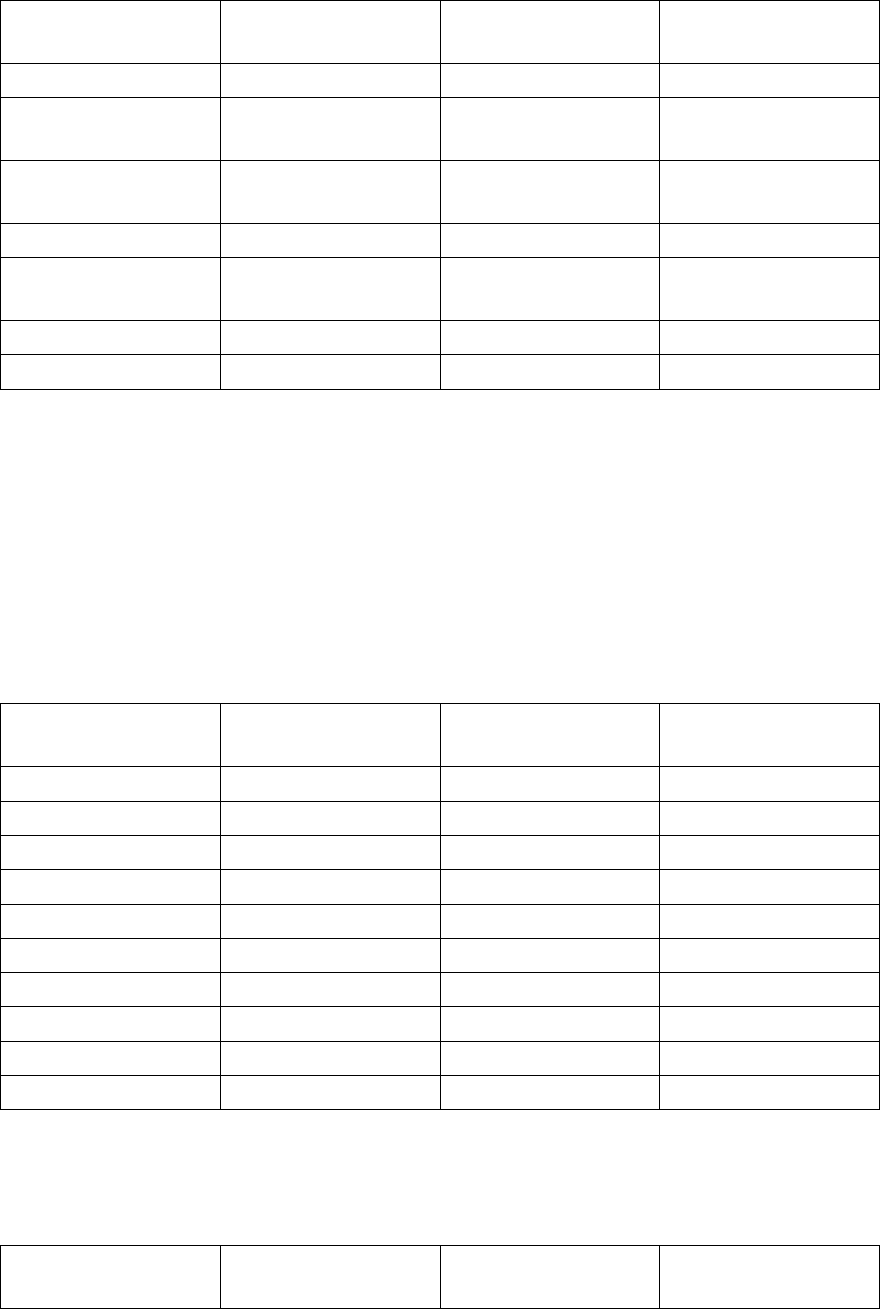
Appendix F. Obtaining Support for Your 3Com Products
Country Telephone
Number
Country Telephone
Number
Australia 1 800 678 515 Pakistan +61 2 9937 5083
Hong Kong 800 933 486 Philippines 1235 61 266 2602 or
1800 1 888 9469
India +61 2 9424 5179 or
000800 650 1111
P.R. of China 800 810 3033
Indonesia 001 803 61009 Singapore 800 6161 463
Japan 00531 616 439 or 03
5977 7991
S. Korea 080 333 3308
Malaysia 1800 801 777 Taiwan 00801 611 261
New Zealand 0800 446 398 Thailand 001 800 611 2000
You can also obtain support in this region at this e-mail address:
<apr_technical_support@3com.com>
Or request a return material authorization number (RMA) by FAX using this number: +61 2
9937 5048
Europe, Middle East, and Africa - Telephone Technical Support
and Repair
From anywhere in these regions, call: +44 (0)1442 435529 From the following countries,
call the appropriate number:
Country Telephone
Number
Country Telephone
Number
Austria 01 7956 7124 Luxembourg 342 0808128
Belgium 070 700 770 Netherlands 0900 777 7737
Denmark 7010 7289 Norway 815 33 047
Finland 01080 2783 Poland 00800 441 1357
France 0825 809 622 Portugal 707 200 123
Germany 01805 404 747 South Africa 0800 995 014
Hungary 06800 12813 Spain 9 021 60455
Ireland 01407 3387 Sweden 07711 14453
Israel 1800 945 3794 Switzerland 08488 50112
Italy 199 161346 U.K. 0870 909 3266
You can also obtain support in this region using this URL:
http://emea.3com.com/support/email.html
Latin America - Telephone Technical Support and Repair
Country Telephone
Number
Country Telephone
Number
433
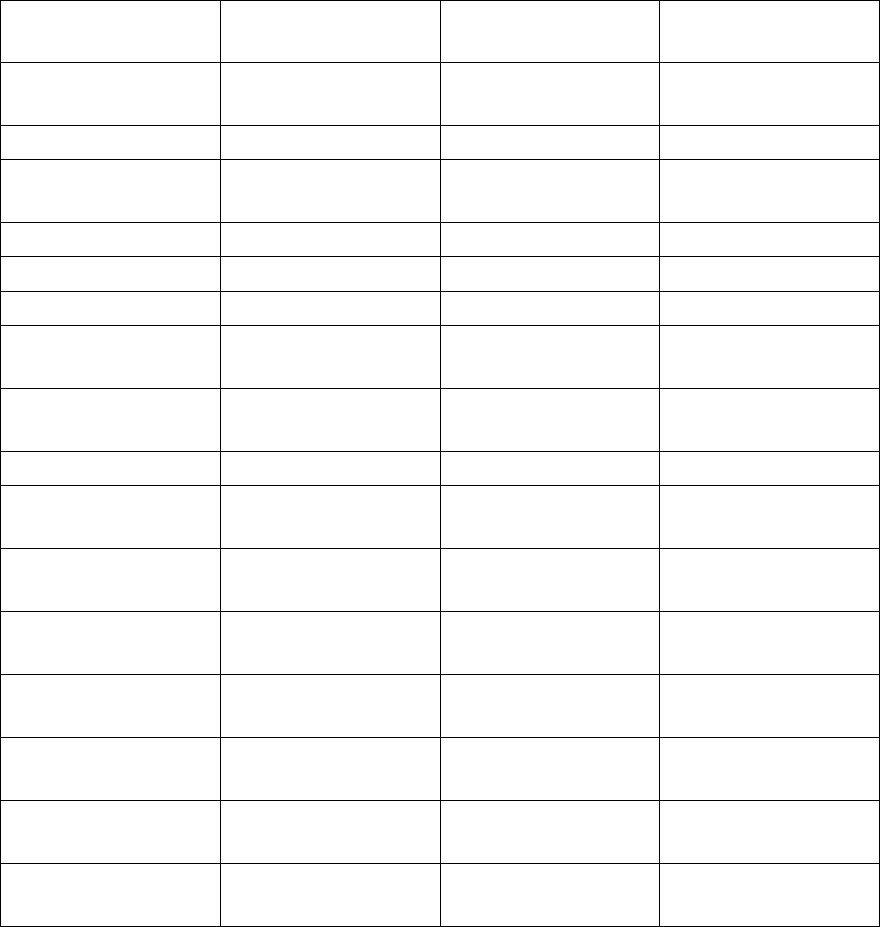
Appendix F. Obtaining Support for Your 3Com Products
Country Telephone
Number
Country Telephone
Number
Antigua 1 800 988 2112 Guatemala AT&T +800 998
2112
Argentina 0 810 444 3COM Haiti 57 1 657 0888
Aruba 1 800 998 2112 Honduras AT&T +800 998
2112
Bahamas 1 800 998 2112 Jamaica 1 800 998 2112
Barbados 1 800 998 2112 Martinique 571 657 0888
Belize 52 5 201 0010 Mexico 01 800 849CARE
Bermuda 1 800 998 2112 Nicaragua AT&T +800 998
2112
Bonaire 1 800 998 2112 Panama AT&T +800 998
2112
Brazil 0800 13 3COM Paraguay 54 11 4894 1888
Cayman 1 800 998 2112 Peru AT&T +800 998
2112
Chile AT&T +800 998
2112
Puerto Rico 1 800 998 2112
Colombia AT&T +800 998
2112
Salvador AT&T +800 998
2112
Costa Rica AT&T +800 998
2112
Trinidad and Tobago 1 800 998 2112
Curacao 1 800 998 2112 Uruguay AT&T +800 998
2112
Ecuador AT&T +800 998
2112
Venezuela AT&T +800 998
2112
Dominican Republic AT&T +800 998
2112
Virgin Islands 57 1 657 0888
You can also obtain support in this region in the following ways:
•Spanish speakers, enter the URL: http://lat.3com.com/lat/support/form.html
•Portuguese speakers, enter the URL: http://lat.3com.com/br/support/form.html
•English speakers in Latin America, send e-mail to: <lat_support_anc@3com.com>
US and Canada - Telephone Technical Support and Repair
All locations: Network Jacks; Wired or
Wireless Network Interface
Cards:
1 847-262-0070
All other 3Com products: 1 800 876 3266
434
Index
accounts
for administration, 108
administration, 107
AFS, 347
alarm, 137
e-mail errors, 150
hardware errors, 150
RADIUS errors, 150
SNMP errors, 150
Andrew File System, 347
apply configuration, 21, 103
ARP, 347
authentication
of administrator, 78
SIP, 192
via RADIUS, 82, 193
backup, 22, 104
Basic configuration
SIP, 159
via serial console, 230
billing, 195
broadcast, 347
cache, 354
capture log, 217
certificates, 95
signed, 96
change password, 107, 235
via serial console, 230
clear log, 137
CLI, 237
CLI file
save to, 105
upload, 105
client program, 347
clock, 113
codecs, 177
command line language, 237
configuration, 17
apply, 21, 103
date and time, 113
display, 106
IP address, 78
IP addresses and masks, 23
logging, 148
overview, 20
permanent, 5, 21
preliminary, 5, 21
RADIUS server, 85
use protocol, 78
via HTTPS, 79
configuration computers, 80
configuration interface, 78
Content types, 188
cracker, 347
daemon program, 347
date
manual, 113
default domain, 75
default gateway, 122
delete log entries, 137
Denial of Service, 347
DHCP, 347
DHCP requests
logging, 149
dial plan, 195
directly connected networks, 125
DMZ, 348
DMZ type, 99
configuration of DNS server, 224
configuration of firewall, 223
configuration of SIP clients, 224
DMZ/LAN type, 100
configuration of DNS server, 225
configuration of firewall, 224
configuration of SIP clients, 225
DNS, 24, 348
DNS update
dynamic, 92
domain, 348
domain name server, 348
DoS, 347
DTMF, 175
dynamic DNS update, 92
dynamic routing, 349
e-mail server, 156
Edit column, 111
encryption key, 17
export log, 143
file format, 143
factory configuration, 106
File Transfer Protocol, 349
firewall, 349
435
flags, 144
FTP, 349
functions in 3Com VCX IP Telecommuting
Module, 1
gateway, 122, 350
GNU, 359
GPL, 365
H.323, 321
hacker, 350
HTTPS, 350
for configuration, 79
ICMP, 350
ICMP codes, 340
ICMP type, 339
installing 3Com VCX IP Telecommuting
Module, 7
interface, 124
status, 130
interface name, 124
interoperability
SIP, 164
IP, 350
IP address, 23, 350
log selection, 139
reserved, 345
via serial console, 230
IP intervals, 343
IP policy, 76
Kerberos, 347
LGPL, 373, 381
license conditions, 359
limited test mode, 103
load
diagram, 145
scanning, 145
load configuration
via serial console, 234
load display, 145
log
clear, 137
export to file, 143
log classes, 154
log display, 137
encrypted packets, 140
flags, 144
IP address selection, 139
packet type selection, 138
protocol selection, 139
log on, 17
log out, 18
logging, 137, 148
configuration, 154
configuration logins, 153
DHCP requests, 149
of configuration, 81
packets to the Telecommuting Mod-
ule, 150
PPPoE, 132
save locally, 154
SIP, 162
SNMP requests, 150
spoofed packets, 149
via e-mail, 154, 156, 234
via syslog, 154, 156
magic ping, 7
mask/bits, 23
masquerading, 351
media stream, 176
MIB, 92
MIBs, 91
MIME types, 188
monitor SIP servers, 161
monitoring
via network, 86
name query, 24
name server, 348
NAT, 351
navigation, 18
netmask, 23, 351
Network File system, 352
Network Information System/Yellow Pages,
352
network interface, 124
network mask, 351
network monitoring, 86
network settings, 119
network sniffing, 217
Network Time Protocol, 352
network topology, 133
networks and computers, 119
News, 351
NFS, 352
NIS/YP, 352
NNTP, 352
436
NTP, 115, 352
Open Windows, 353
P-Asserted-Identity, 194
packet, 353
log selection, 138
password, 17
change, 107, 235
pcap log, 217
permanent apply, 21
permanent configuration, 5, 21
physical device name, 124
ping, 353
from the Telecommuting Module, 220
ping policy, 76
port interval for media streams, 161
ports, 335, 353
PPP, 354
PPPoE, 132
logging, 132
preliminary configuration, 5, 21
protocol numbers, 342
protocols, 342, 354
log selection, 139
proxy, 354
RADIUS, 82
accounting, 195
authentication, 82
for administrator users, 107
for SIP users, 193
port, 83
secret, 83
RADIUS login, 17
RADIUS server, 83
configuration, 85
status, 84
radiusmux, 84
reboot Telecommuting Module
via web GUI, 116
relays, 354
Request-URI, 354
reserved ports, 335
resource monitoring, 90
restart SIP module
via web GUI, 116
RFC, 354
RIP, 354
router, 127, 354
routing, 354
dynamic, 349
of SIP traffic, 203
static, 355
save configuration, 22, 104
via serial console, 234
secret
RADIUS, 83
Secure Shell, 355
serial console, 229
basic configuration, 230
main menu, 229
serial number, 20, 106
server, 355
Service-Type, 85
shared secret
RADIUS, 83
show configuration, 106
signed certificates, 96
SIP, 159, 185, 321, 355
and DNS, 324
authentication, 192
call routing, 195
content types, 188
dial plan, 195
media stream, 176
Request-URI, 354
routing order, 325
signaling ports, 160
SIP address, 216
SIP basic configuration, 159
SIP domain, 322
SIP domains, 190
static, 204
SIP filtering, 187
SIP header, 322
SIP interoperability, 164
SIP license, 175
SIP methods, 185
SIP module
restart, 116
SIP servers
monitored, 161
SIP session, 325
SIP sessions
status, 215
SIP users, 193
437
status, 216
SLIP, 355
SLIRP, 355
SMTP, 355
sniffing, 217
SNMP, 86, 355
MIBs, 91
SNMP requests
logging, 150
sockets, 355
SRV entry, 324
SSH, 355
SSL, 355
standalone type, 101
configuration of DNS server, 226
configuration of SIP clients, 226
standardnätsluss, 122
static routing, 127, 355
STUN server, 182
subgroup
networks, 120
surroundings, 133
syslog, 154, 356
syslog server, 156
table look, 111
TCP, 356
Telecommuting Module functions, 1
Telecommuting Module name, 75
Telecommuting Module Type
configuration, 101
DMZ, 99
DMZ/LAN, 100
standalone, 101
test mode, 104
third party software, 359
time
manual, 113
via NTP, 115
time zone, 113
timeouts, 98
traceroute
from the Telecommuting Module, 220
trap sending, 90
trusted domains, 194
turn off the 3Com VCX IP Telecommuting
Module, 15
UDP, 356
upgrade, 110
users
administration, 108
SIP, 193
UUCP, 356
VLAN, 129
VPN peer, 81
WELF, 143
World Wide Web, 356
WWW, 356
X Window System, 356
438