Hp Zt3000 Users Manual Maintenance And Service Guide
Hp-Compaq-Presario-X1001Us-Notebook-Pc-Maintenance-And-Service-Guide-199249 hp-compaq-presario-x1001us-notebook-pc-maintenance-and-service-guide-199249
HP and Compaq Notebook PC Series - Maintenance and Service Guide c00047479
zt3000 to the manual 02e7ffed-ebad-41d5-8dd7-c3b3f7afd509
HP Pavilion zt3000-Compaq-nx7000-x1000
2015-02-09
: Hp Hp-Zt3000-Users-Manual-547283 hp-zt3000-users-manual-547283 hp pdf
Open the PDF directly: View PDF ![]() .
.
Page Count: 186 [warning: Documents this large are best viewed by clicking the View PDF Link!]
- Product Description
- Troubleshooting
- 2.1 Computer Setup and Diagnostics Utilities
- 2.2 Troubleshooting Flowcharts
- Flowchart 2.1-Initial Troubleshooting
- Flowchart 2.2-No Power, Part 1
- Flowchart 2.3-No Power, Part 2
- Flowchart 2.4-No Power, Part 3
- Flowchart 2.5-No Power, Part 4
- Flowchart 2.6-No Video, Part 1
- Flowchart 2.7-No Video, Part 2
- Flowchart 2.8-Nonfunctioning Port Replicator (if applicable)
- Flowchart 2.9-No Operating System (OS) Loading
- Flowchart 2.10-No OS Loading, Hard Drive, Part 1
- Flowchart 2.11-No OS Loading, Hard Drive, Part 2
- Flowchart 2.12-No OS Loading, Hard Drive, Part 3
- Flowchart 2.13-No OS Loading, CD- or DVD-ROM Drive
- Flowchart 2.14-No Audio, Part 1
- Flowchart 2.15-No Audio, Part 2
- Flowchart 2.16-Nonfunctioning Device
- Flowchart 2.17-Nonfunctioning Keyboard
- Flowchart 2.18-Nonfunctioning Pointing Device
- Flowchart 2.19-No Network/Modem Connection
- Illustrated Parts Catalog
- Removal and Replacement Preliminaries
- Removal and Replacement Procedures
- 5.1 Serial Number
- 5.2 Disassembly Sequence Chart
- 5.3 Preparing the Notebook for Disassembly
- 5.4 Notebook Feet
- 5.5 Memory Expansion Board
- 5.6 Mini PCI Communications Board
- 5.7 RTC Battery
- 5.8 Optical Drive
- 5.9 Keyboard
- 5.10 Switch Cover
- 5.11 Speaker Cover
- 5.12 Fan
- 5.13 Heat Sink
- 5.14 Processor
- 5.15 Display Assembly
- 5.16 Top Cover
- 5.17 Bluetooth Board
- 5.18 SD Card Slot Board and Cable
- 5.19 VGA Board and Shield
- 5.20 Modem and Cable
- 5.21 System Board
- Specifications
- Connector Pin Assignments
- Power Cord Set Requirements
- Screw Listing
- Index

Maintenance and Service
Guide
HP Pavilion Widescreen
Notebook zt3000
HP Compaq Business Notebook nx7000
Compaq Presario Widescreen
Notebook PC X1000
Document Part Number: 325388-002
October 2003
This guide is a troubleshooting reference used for maintaining
and servicing the notebook. It provides comprehensive
information on identifying notebook features, components, and
spare parts, troubleshooting notebook problems, and performing
notebook disassembly procedures.
325388-002.book Page i Friday, October 24, 2003 9:21 AM
© 2003 Hewlett-Packard Development Company, L.P.
Microsoft® and Windows® are U.S. registered trademarks of Microsoft
Corporation. Intel®, Pentium®, and SpeedStep® are trademarks or
registered trademarks of Intel Corporation or its subsidiaries in the United
States and other countries. SD Logo is a trademark of its proprietor.
Bluetooth® is a trademark owned by its proprietor and used by
Hewlett-Packard Company under license.
The information contained herein is subject to change without notice. The
only warranties for HP products and services are set forth in the express
warranty statements accompanying such products and services. Nothing
herein should be construed as constituting an additional warranty. HP shall
not be liable for technical or editorial errors or omissions contained herein.
Maintenance and Service Guide
HP Pavilion Widescreen Notebook zt3000
HP Compaq Business Notebook nx7000
Compaq Presario Widescreen Notebook PC X1000
Second Edition October 2003
First Edition July 2003
Document Part Number: 325388-002
325388-002.book Page ii Friday, October 24, 2003 9:21 AM
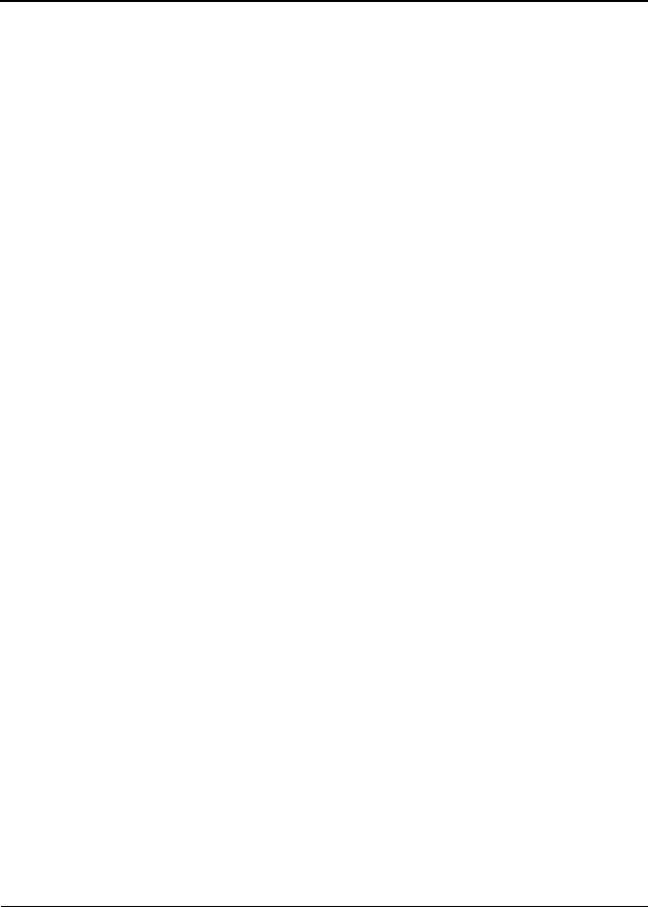
Maintenance and Service Guide iii
Contents
1 Product Description
1.1 Models. . . . . . . . . . . . . . . . . . . . . . . . . . . . . . . . . . . . 1–2
1.2 Features . . . . . . . . . . . . . . . . . . . . . . . . . . . . . . . . . . 1–22
1.3 Clearing a Password . . . . . . . . . . . . . . . . . . . . . . . . 1–24
1.4 Power Management. . . . . . . . . . . . . . . . . . . . . . . . . 1–25
1.5 External Components . . . . . . . . . . . . . . . . . . . . . . . 1–26
1.6 Design Overview. . . . . . . . . . . . . . . . . . . . . . . . . . . 1–36
2 Troubleshooting
2.1 Computer Setup and Diagnostics Utilities . . . . . . . . 2–1
Using Computer Setup . . . . . . . . . . . . . . . . . . . . . . . 2–2
Selecting from the File Menu . . . . . . . . . . . . . . . . . . 2–3
Selecting from the Security Menu . . . . . . . . . . . . . . 2–4
Selecting from the Advanced Menu . . . . . . . . . . . . . 2–5
2.2 Troubleshooting Flowcharts . . . . . . . . . . . . . . . . . . . 2–7
3 Illustrated Parts Catalog
3.1 Serial Number Location . . . . . . . . . . . . . . . . . . . . . . 3–1
3.2 Notebook Major Components. . . . . . . . . . . . . . . . . . 3–2
3.3 Miscellaneous Plastics Kit Components . . . . . . . . . 3–10
3.4 Miscellaneous Cable Kit Components . . . . . . . . . . 3–12
3.5 Miscellaneous Doors/Covers Kit Components . . . . 3–13
3.6 Mass Storage Devices . . . . . . . . . . . . . . . . . . . . . . . 3–14
3.7 Miscellaneous . . . . . . . . . . . . . . . . . . . . . . . . . . . . . 3–15
325388-002.book Page iii Friday, October 24, 2003 9:21 AM
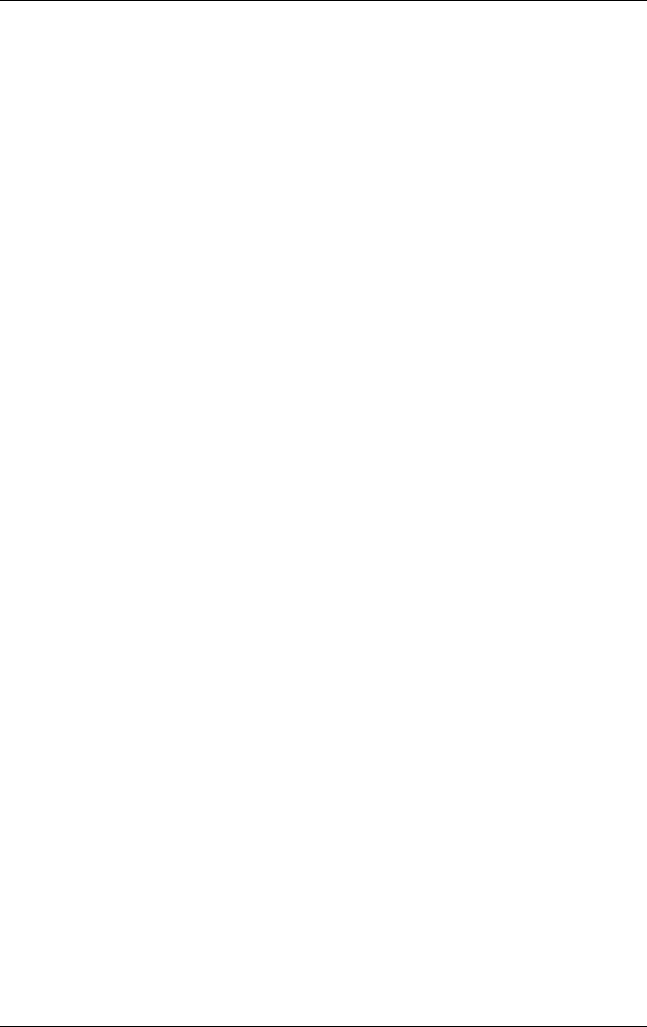
iv Maintenance and Service Guide
Contents
4 Removal and Replacement Preliminaries
4.1 Tools Required . . . . . . . . . . . . . . . . . . . . . . . . . . . . . 4–1
4.2 Service Considerations . . . . . . . . . . . . . . . . . . . . . . . 4–2
Plastic Parts. . . . . . . . . . . . . . . . . . . . . . . . . . . . . . . . 4–2
Cables and Connectors . . . . . . . . . . . . . . . . . . . . . . . 4–2
4.3 Preventing Damage to Removable Drives . . . . . . . . 4–3
4.4 Preventing Electrostatic Damage . . . . . . . . . . . . . . . 4–4
4.5 Packaging and Transporting Precautions . . . . . . . . . 4–4
4.6 Workstation Precautions . . . . . . . . . . . . . . . . . . . . . . 4–5
4.7 Grounding Equipment and Methods . . . . . . . . . . . . . 4–6
5 Removal and Replacement Procedures
5.1 Serial Number . . . . . . . . . . . . . . . . . . . . . . . . . . . . . . 5–2
5.2 Disassembly Sequence Chart . . . . . . . . . . . . . . . . . . 5–3
5.3 Preparing the Notebook for Disassembly . . . . . . . . . 5–4
5.4 Notebook Feet . . . . . . . . . . . . . . . . . . . . . . . . . . . . . . 5–8
5.5 Memory Expansion Board . . . . . . . . . . . . . . . . . . . . 5–9
5.6 Mini PCI Communications Board. . . . . . . . . . . . . . 5–11
5.7 RTC Battery . . . . . . . . . . . . . . . . . . . . . . . . . . . . . . 5–13
5.8 Optical Drive. . . . . . . . . . . . . . . . . . . . . . . . . . . . . . 5–14
5.9 Keyboard. . . . . . . . . . . . . . . . . . . . . . . . . . . . . . . . . 5–15
5.10 Switch Cover . . . . . . . . . . . . . . . . . . . . . . . . . . . . . 5–18
5.11 Speaker Cover . . . . . . . . . . . . . . . . . . . . . . . . . . . . 5–19
5.12 Fan . . . . . . . . . . . . . . . . . . . . . . . . . . . . . . . . . . . . . 5–21
5.13 Heat Sink . . . . . . . . . . . . . . . . . . . . . . . . . . . . . . . . 5–22
5.14 Processor . . . . . . . . . . . . . . . . . . . . . . . . . . . . . . . . 5–24
5.15 Display Assembly . . . . . . . . . . . . . . . . . . . . . . . . . 5–26
5.16 Top Cover. . . . . . . . . . . . . . . . . . . . . . . . . . . . . . . . 5–30
5.17 Bluetooth Board . . . . . . . . . . . . . . . . . . . . . . . . . . . 5–36
5.18 SD Card Slot Board and Cable. . . . . . . . . . . . . . . . 5–38
5.19 VGA Board and Shield . . . . . . . . . . . . . . . . . . . . . 5–40
5.20 Modem and Cable . . . . . . . . . . . . . . . . . . . . . . . . . 5–42
5.21 System Board . . . . . . . . . . . . . . . . . . . . . . . . . . . . . 5–44
325388-002.book Page iv Friday, October 24, 2003 9:21 AM
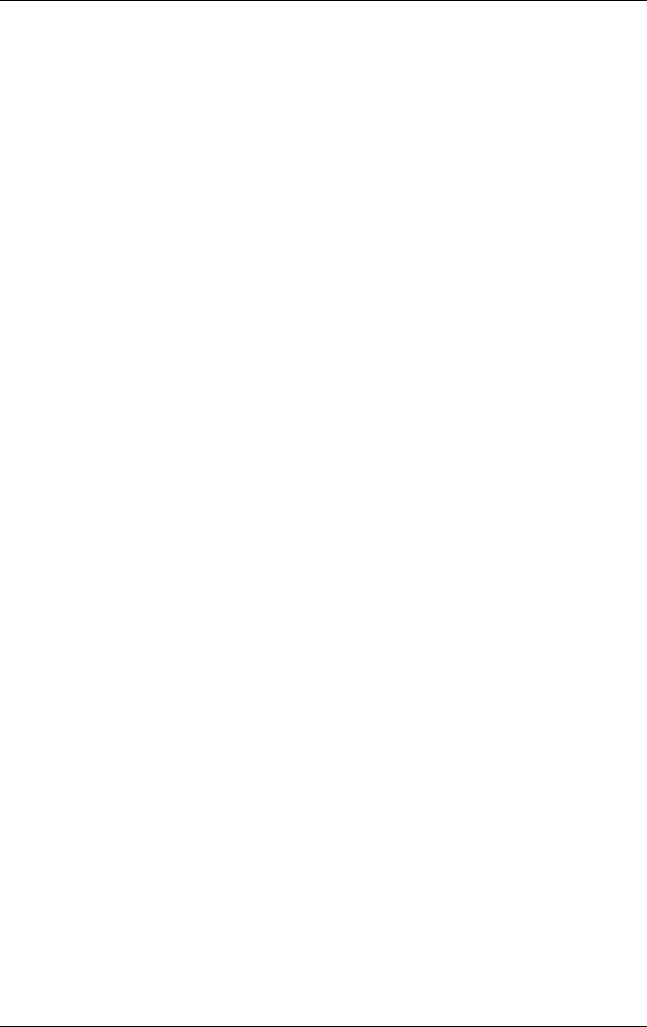
Contents
Maintenance and Service Guide v
6 Specifications
A Connector Pin Assignments
B Power Cord Set Requirements
3-Conductor Power Cord Set . . . . . . . . . . . . . . . . . . . . . . B–1
General Requirements . . . . . . . . . . . . . . . . . . . . . . . . . . . B–1
Country-Specific Requirements . . . . . . . . . . . . . . . . . . . . B–2
C Screw Listing
Index
325388-002.book Page v Friday, October 24, 2003 9:21 AM

Maintenance and Service Guide 1–1
1
Product Description
The HP Pavilion Widescreen Notebook zt3000,
HP Compaq Business Notebook nx7000, and
Compaq Presario Widescreen Notebook PC X1000 offer
advanced modularity, a Mobile Intel® Pentium® 4 Processor-M
processor with 64-bit architecture, industry-leading ATI
MOBILITY RADEON Accelerated Graphics Port (AGP)
implementation, and extensive multimedia support.
HP Pavilion Widescreen Notebook zt3000,
HP Compaq Business Notebook nx7000, and
Compaq Presario Widescreen Notebook PC X1000
325388-002.book Page 1 Friday, October 24, 2003 9:21 AM
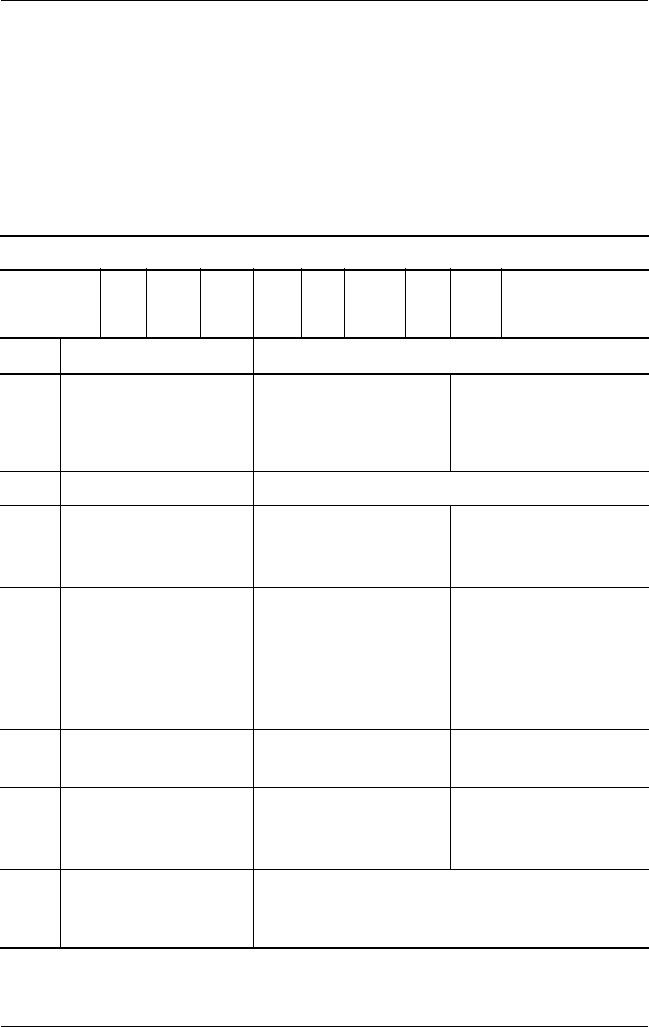
1–2 Maintenance and Service Guide
Product Description
1.1 Models
Notebook models are shown in Tables 1-1 through 1-4.
Table 1-1
HP Pavilion zt3000, HP Compaq nx7000,
and Compaq Presario X1000
Model Naming Conventions
Key
C P 170 Y5 80 Y Ci 10 P XXXXXX-XXX
123456789 10
Key Description Options
1 Brand/Series
designator
V = HP Pavilion
zt3000
C = HP Compaq
nx7000
P = Compaq
Presario X1000
2 Processor type P = Mobile Intel Pentium 4 Processor-M
3 Processor speed 170 = 1.7 GHz
160 = 1.6 GHz
150 = 1.5 GHz
140 = 1.4 GHz
130 = 1.3 GHz
4Display type/
size/resolution
Z = wide UXGA
(1920 × 1200)
Y = wide SXGA+
(1680 × 1050)
W = wide XGA
(1280 × 800)
5 = 15.4 in
5 Hard drive size 80 = 80 GB
60 = 60 GB
40 = 40 GB
6 Optical drive
designator
C = CD-ROM
D = DVD-ROM
Y = DVD+RW
W = DVD/CD-RW
combo drive
7 Integrated
communication/
wireless device
C = combination LAN/modem
b = 802.11b
i = 802.11b + Bluetooth®
325388-002.book Page 2 Friday, October 24, 2003 9:21 AM
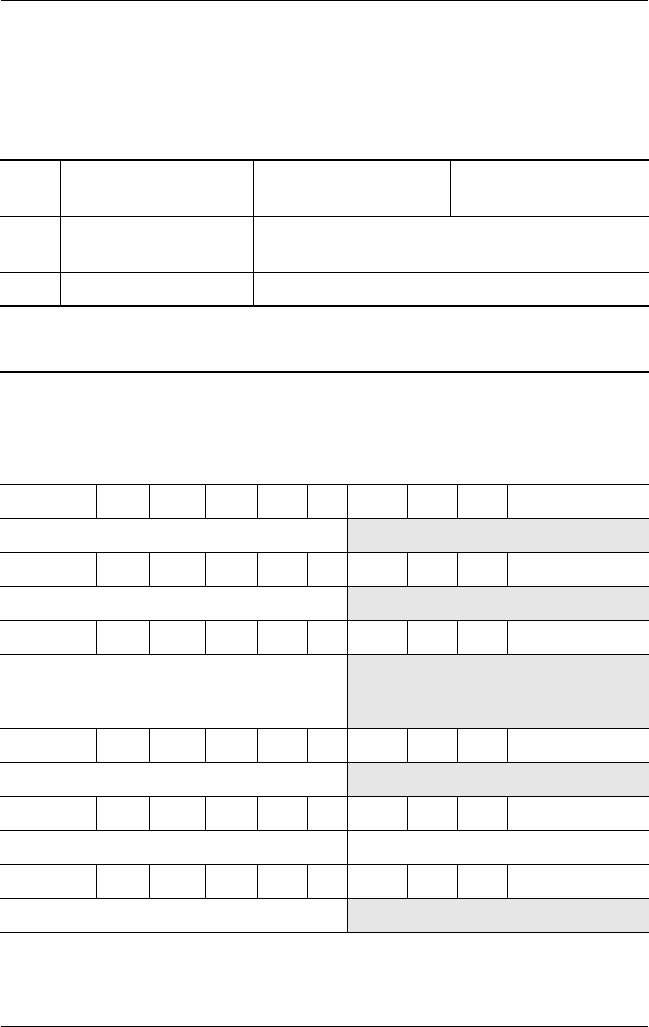
Product Description
Maintenance and Service Guide 1–3
Table 1-1
HP Pavilion zt3000, HP Compaq nx7000,
and Compaq Presario X1000
Model Naming Convention
(Continued)
8 RAM 10 = 1024 MB
51 = 512 MB
25 = 256 MB
9 Operating system H = Microsoft® Windows® XP Home
P = Windows XP Pro
10 SKU#
Table 1-2
HP Pavilion zt3000 Models
All HP Compaq nx7000 models feature:
■TouchPad pointing device
■8-cell, 4.4-wH lithium ion (Li-Ion) battery pack
■1-year warranty on parts and labor
V P 170 Y5 80 Y Cb 51 H
Asia Pacific DR255A UUF
V P 160 Y5 80 Y Cb 51 H
Asia Pacific DR260A UUF
V P 160 Y5 80 Y Cb 25 H
Taiwan DR253A AB0
and
DR258A AB0
V P 160 Y5 80 W Ci 51 P
Korea DR248A AB1
V P 160 Y5 60 Y Ci 51 H
Hong Kong DR249A AB5 Thailand DR250A AKL
V P 160 Y5 60 Y Ci 51 P
Australia/New Zealand DR244A ABG
325388-002.book Page 3 Friday, October 24, 2003 9:21 AM
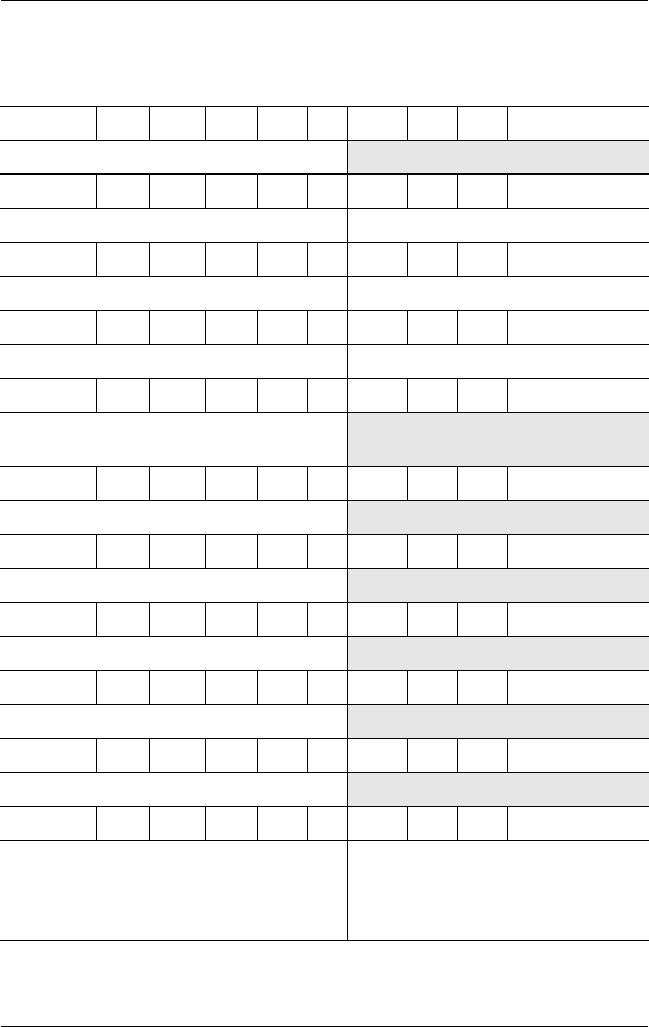
1–4 Maintenance and Service Guide
Product Description
V P 160 Y5 60 W Ci 51 P
Korea DR247A AB1
V P 160 Y5 40 W Cb 25 H
Asia Pacific DR254A UUF Taiwan DR256A AB0
V P 160 W5 60 Y Cb 51 H
Greece DP778E AB7 Switzerland DP778E UUZ
V P 160 W5 60 W Cb 51 H
Hong Kong DR257A AB5 Thailand DR257A AKL
V P 150 Y5 40 W Ci 25 P
People’s Republic
of China
DR245A AB2
V P 150 W5 80 Y Cb 51 H
United States DM779A ABA
V P 150 W5 60 Y Cb 51 H
United States DM778A ABA
V P 150 W5 40 Y Cb 51 H
Switzerland DP777E UUZ
V P 150 W5 40 Y Cb 25 H
Taiwan DR252A AB0
V P 150 W5 40 Y Cn 51 P
Australia/New Zealand DR243A ABG
V P 150 W5 40 W Cb 51 H
Denmark
Europe
Germany
Italy
DP779E ABY
DP779E ABB
DP782E ABD
DP779E ABZ
The Netherlands
Saudi Arabia
Spain
United Kingdom
DP783E ABH
DP779E ABV
DP779E ABE
DP779E ABU
Table 1-2
HP Pavilion zt3000 Models
(Continued)
325388-002.book Page 4 Friday, October 24, 2003 9:21 AM

Product Description
Maintenance and Service Guide 1–5
V P 150 W5 40 W Cb 25 H
Asia Pacific DR259A UUF
V P 140 W5 80 Y Cb 51 P
Latin America DR205A ABM
V P 140 W5 60 W Cb 51 H
United States DM781A ABA
V P 140 W5 40 Y Cb 51 H
France DP786E ABF
V P 140 W5 40 W Cb 51 H
France
Norway
Germany
United States
DP784E ABF
DP785E ABN
DM781E ABD
DM783A ABA
V P 140 W5 40 W Cb 51 P
Latin America DR204A ABM
V P 140 W5 40 W Cb 25 H
Belgium
Denmark
France
Europe
Greece
Italy
The Netherlands
DP776E UUG
DP776E ABY
DP776E ABF
DP776E ABB
DP776E AB7
DP776E ABZ
DP776E ABH
Norway
Portugal
Saudi Arabia
Spain
Switzerland
United Kingdom
United States
DP776E ABN
DP776E AB9
DP776E ABV
DP776E ABE
DP776E UUZ
DP776E ABU
DP479U ABA
V P 140 W5 40 W Ci 25 P
Korea DR246A AB1
V P 140 W5 40 W Cn 25 P
Australia/New Zealand DR242A ABG
V P 140 W5 40 D Cb 25 H
Taiwan DR251A AB0
Table 1-2
HP Pavilion zt3000 Models
(Continued)
325388-002.book Page 5 Friday, October 24, 2003 9:21 AM
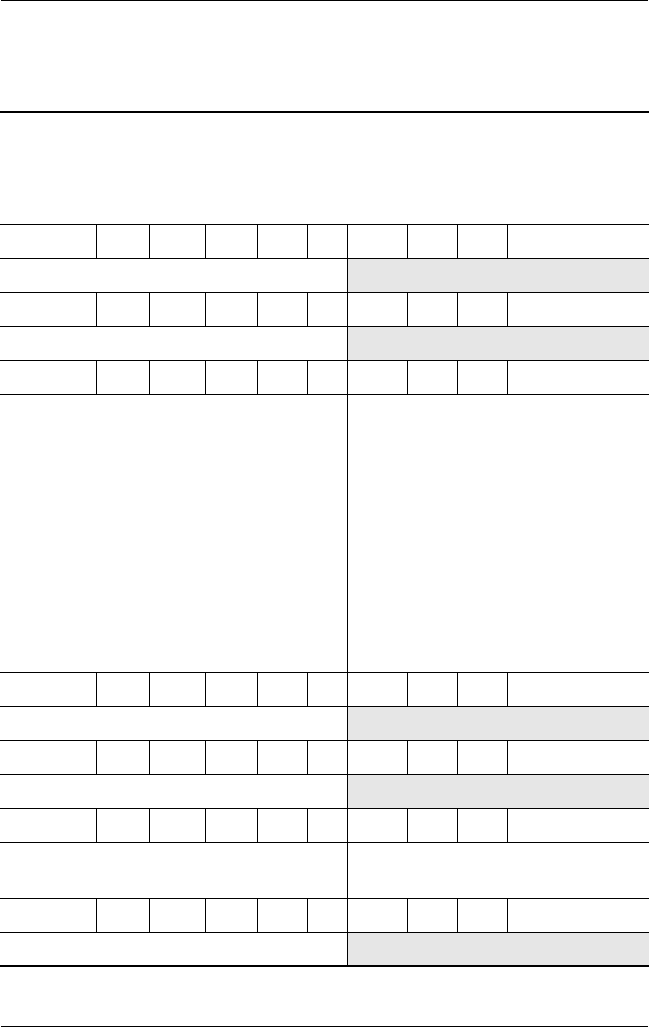
1–6 Maintenance and Service Guide
Product Description
Table 1-3
HP Compaq nx7000 Models
All HP Compaq nx7000 models feature:
■TouchPad pointing device
■8-cell, 4.4-wH Li-Ion battery pack
■1-year warranty on parts and labor
C P 160 Y5 80 W Cb 51 P
Korea DM942A AB1
C P 160 Y5 60 Y Ci 51 P
France DG706T ABF
C P 160 Y5 60 W Cb 51 P
Belgium
Czech Republic
Denmark
European
International
France
Germany
Greece
Hungary
Israel
Italy
Japan
DG706A UUG
DG706A AKB
DG706A ABY
DG706A ABB
DG706A ABF
DG706A ABD
DG706A AB7
DG706A AKC
DG706A ABT
DG706A ABZ
DM436A ABJ
The Netherlands
Norway
Poland
Portugal
Russia
Saudi Arabia
Slovenia
Spain
Sweden/Finland
Switzerland
Tu r k ey
United Kingdom
DG706A ABH
DG706A ABN
DG706A AKD
DG706A AB9
DG706A ACB
DG706A ABV
DG706A AKN
DG706A ABE
DG706A AK8
DG706A UUZ
DG706A AB8
DG706A ABU
C P 160 Y5 60 W Ci 51 P
Hong Kong DR758P AB5
C P 160 W5 80 W Cb 51 H
Taiwan DR749P AB0
C P 160 W5 80 W Cb 51 P
Asia Pacific
Ta i w a n
DR752P UUF
DR748P AB0
Thailand DR752P AKL
C P 160 W5 60 Y Cb 51 P
Thailand DM434A AKL
325388-002.book Page 6 Friday, October 24, 2003 9:21 AM
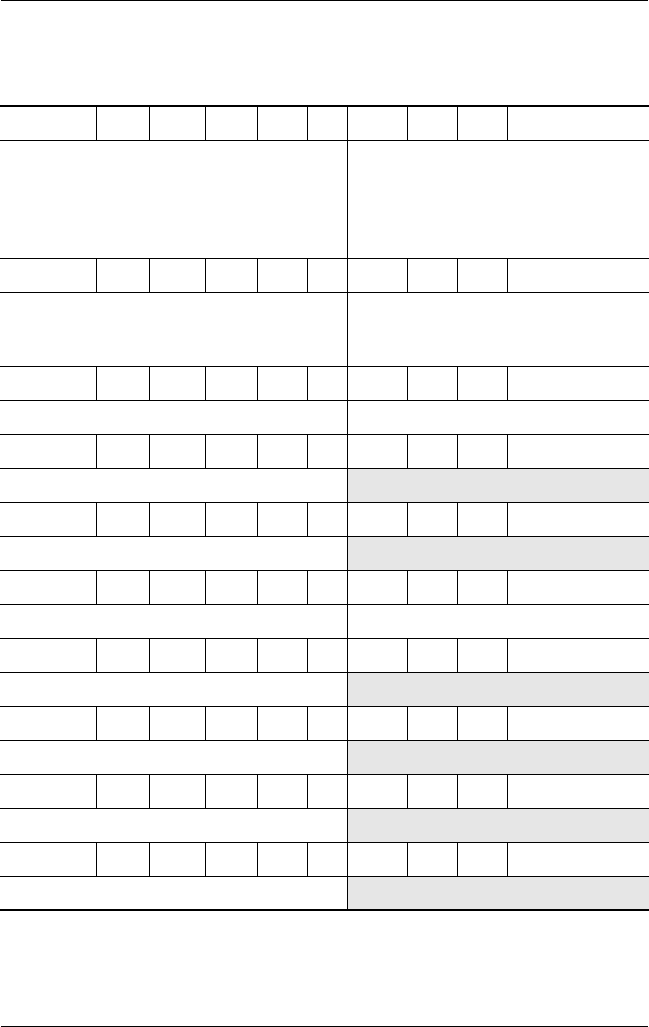
Product Description
Maintenance and Service Guide 1–7
C P 160 W5 60 W Cb 51 P
Asia Pacific
Brazil
French Canada
DM945A UUF
and
DL855A UUF
DL855A AC4
DL855A ABC
Japan
Latin America
Thailand
United States
DL855A ABJ
DL855A ABM
DM945A AKL
DL855A ABA
C P 160 W5 40 D Cb 25 P
Taiwan DN896A AB0 People’s
Republic
of China
DS303P AB2
C P 160 W5 40 D CN 25 P
Latin America DP093A ABM United States DP093A ABA
C P 150 Y5 80 W Cb 51 P
Australia DR764P ABG
C P 150 Y5 80 W Ci 51 P
Australia DR760P ABG
C P 150 Y5 60 W Cb 51 P
Asia Pacific DN894A UUF Korea DM941A AB1
C P 150 Y5 60 W Cb 25 P
Hong Kong DR757P AB5
C P 150 Y5 60 W Ci 25 P
Hong Kong DS304P AB5
C P 150 Y5 40 W Cb 25 P
Australia DR762P ABG
C P 150 Y5 40 W Ci 51 H
Europe DJ223S ABB
Table 1-3
HP Compaq nx7000 Models
(Continued)
325388-002.book Page 7 Friday, October 24, 2003 9:21 AM
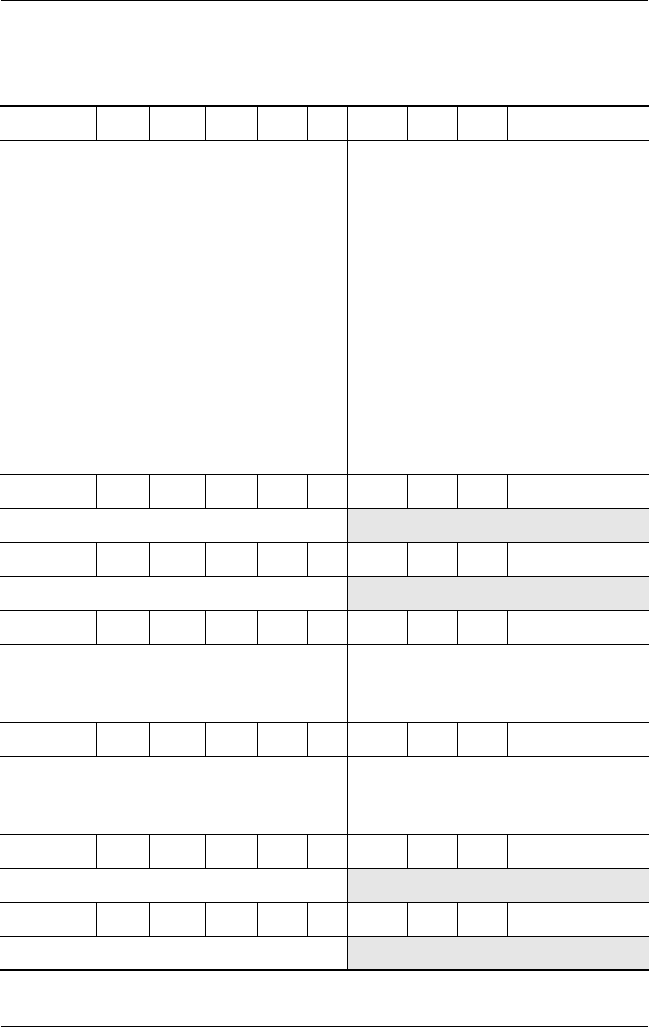
1–8 Maintenance and Service Guide
Product Description
C P 150 Y5 40 W Ci 51 P
Belgium
Czech Republic
Denmark
Europe
France
Germany
Greece
Hungary
Israel
Italy
The Netherlands
DG705A UUG
DG705A AKB
DG705A ABY
DG705A ABB
DG705A ABF
and
DG705T ABF
DG705A ABD
and
DG705T ABD
DG705A AB7
DG705A AKC
DG705A ABT
DG705A ABZ
DG705A ABH
Norway
Poland
Portugal
Russia
Saudi Arabia
Slovenia
Spain
Sweden/Finland
Switzerland
Tu r k ey
United Kingdom
DG705A ABN
DG705A AKD
DG705A AB9
DG705A ACB
DG705A ABV
DG705A AKN
DG705A ABE
and
DG705T ABE
DG705A AK8
DG705A UUZ
DG705A AB8
DG705A ABU
and
DG705T ABU
C P 150 Y5 40 W Ci 25 P
Italy DJ218S ABZ
C P 150 Y5 40 C Cb 51 P
Korea DM940A AB1
C P 150 W5 80 W Cb 51 H
Asia Pacific
Australia/New Zealand
Japan
DL848A UUF
DL848A ABG
DL848A ABJ
Korea
Ta i w a n
Thailand
DL848A AB1
DL850A AB0
DL848A AKL
C P 150 W5 80 W Cb 51 P
Asia Pacific
Australia/New Zealand
Japan
DL847A UUF
DL847A ABG
DL847A ABJ
Korea
Ta i w a n
Thailand
DL847A AB1
DL849A AB0
DL847A AKL
C P 150 W5 80 W Cb 25 P
Asia Pacific DM943A UUF
C P 150 W5 60 W Cb 25 H
Taiwan DR747P AB0
Table 1-3
HP Compaq nx7000 Models
(Continued)
325388-002.book Page 8 Friday, October 24, 2003 9:21 AM
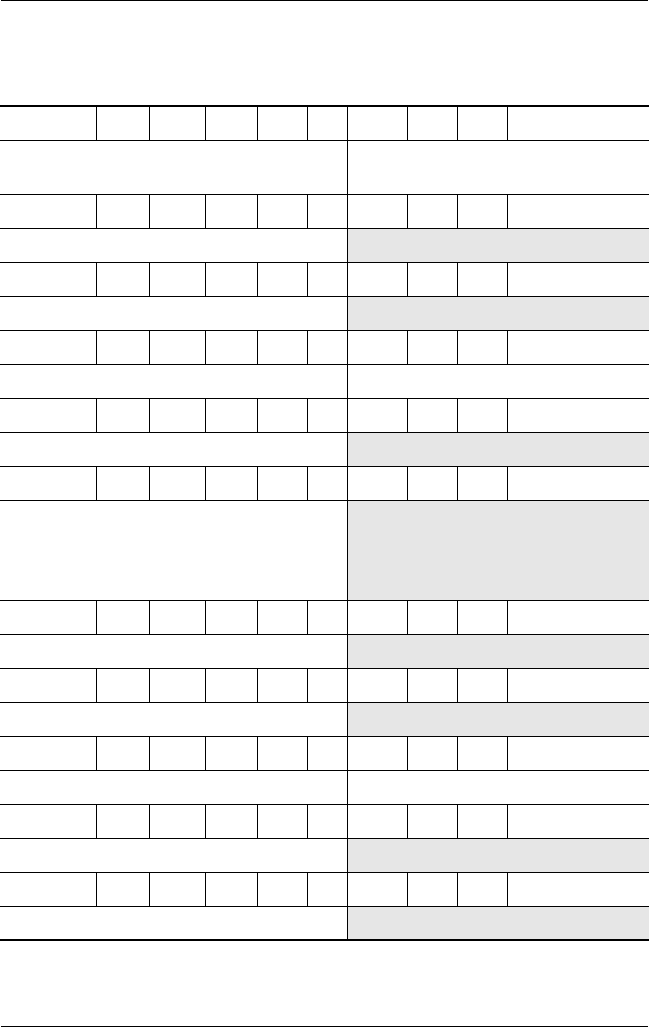
Product Description
Maintenance and Service Guide 1–9
C P 150 W5 60 W Cb 25 P
People’s Republic
of China
DS302P AB2 Taiwan DR746P AB0
C P 150 W5 40 W Cb 51 H
Switzerland DJ169S UUZ
C P 150 W5 40 W Cb 51 P
Asia Pacific DN728A UUF
C P 150 W5 40 W Cb 25 P
Asia Pacific DM944A UUF Australia DS312P ABG
C P 150 W5 40 D Cb 25 H
Taiwan DL842A AB0
C P 150 W5 40 D Cb 25 P
People’s Republic
of China
DQ885P AB2,
DL838A AB2,
and
DS301P AB2
C P 140 Y5 60 W Cb 25 P
Australia DR759P ABG
C P 140 Y5 40 W Cb 51 P
Korea DM939A AB1
C P 140 Y5 40 W Cb 25 P
Australia DR763P ABG Hong Kong DR756P AB5
C P 140 Y5 40 D Cb 25 P
Australia DR761P ABG
C P 140 Y5 30 W Cb 25 H
Hong Kong DR755P AB5
Table 1-3
HP Compaq nx7000 Models
(Continued)
325388-002.book Page 9 Friday, October 24, 2003 9:21 AM

1–10 Maintenance and Service Guide
Product Description
C P 140 W5 60 W Cb 51 H
Sweden DJ200S AK8
C P 140 W5 60 W Cb 25 H
Asia Pacific
Australia/New Zealand
Hong Kong
Japan
DL844A UUF
DL844A ABG
DM437A AB5
DL844A ABJ
Korea
Ta i w a n
Thailand
DL844A AB1
DL846A AB0
DL844A AKL
C P 140 W5 60 W Cb 25 P
Asia Pacific
Australia/New Zealand
Japan
DL843A UUF
DL843A ABG
DL843A ABJ
Korea
Ta i w a n
Thailand
DL843A AB1
DL845A AB0
DL843A AKL
C P 140 W5 60 W Ci 51 P
Asia Pacific DL853A UUF Hong Kong DL853A ABF
C P 140 W5 60 W Nb 51 H
Europe DQ822C ABB
C P 140 W5 40 W Cb 25 H
Japan DM435A ABJ Taiwan DR750P AB0
C P 140 W5 40 W Cb 25 P
Thailand DM433A AKL
C P 140 W5 40 W Ci 51 H
Germany DJ202S ABD
Table 1-3
HP Compaq nx7000 Models
(Continued)
325388-002.book Page 10 Friday, October 24, 2003 9:21 AM
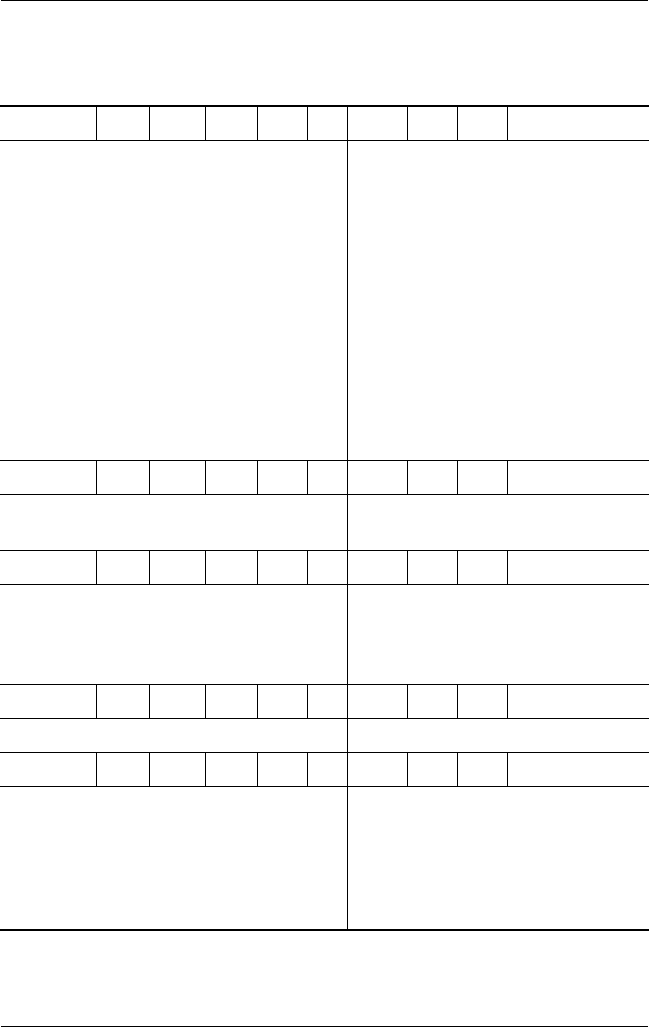
Product Description
Maintenance and Service Guide 1–11
C P 140 W5 40 W Ci 25 P
Belgium
Czech Republic
Denmark
Europe
France
Germany
Greece
Hungary
Israel
DG704A UUG
and
DG704T UUG
DG704A AKB
DG704A ABY
DG704A ABB
DG704A ABF,
DG704T ABF,
and
DJ231S ABF
DG420A ABD
DG704A AB7
DG704A AKC
DG704A ABT
Italy
The Netherlands
Norway
Poland
Portugal
Russia
Saudi Arabia
Slovenia
Spain
Sweden/Finland
Switzerland
Tu r k ey
United Kingdom
DG704A ABZ
DG704A ABH
DG704A ABN
DG704A AKD
DG704A AB9
DG704A ACB
DG704A ABV
DG704A AKN
DG704A ABE
DG704A AK8
DG704A UUZ
DG704A AB8
DG704A ABU
C P 140 W5 40 W Cn 25 P
Brazil
Latin America
DP094A AC4
DP094A ABM
United States DP094A ABA
C P 140 W5 40 D Cb 51 P
Brazil
French Canada
DL854A AC4
DL854A ABC
Latin America
United States
DL854A ABM
DL854A ABA
and
DP076C ABA
C P 140 W5 40 D Cb 25 H
Hong Kong DR754P AB5 Taiwan DR745P AB0
C P 140 W5 40 D Cb 25 P
Asia Pacific
Australia
Korea
People’s Republic
of China
DM438A UUF
DS311P ABG
DM938A AB1
DL837A AB2
and
DM438A AB2
Ta i w a n
Thailand
DR744P AB0
and
DR751P AB0
DM438A AKL
Table 1-3
HP Compaq nx7000 Models
(Continued)
325388-002.book Page 11 Friday, October 24, 2003 9:21 AM
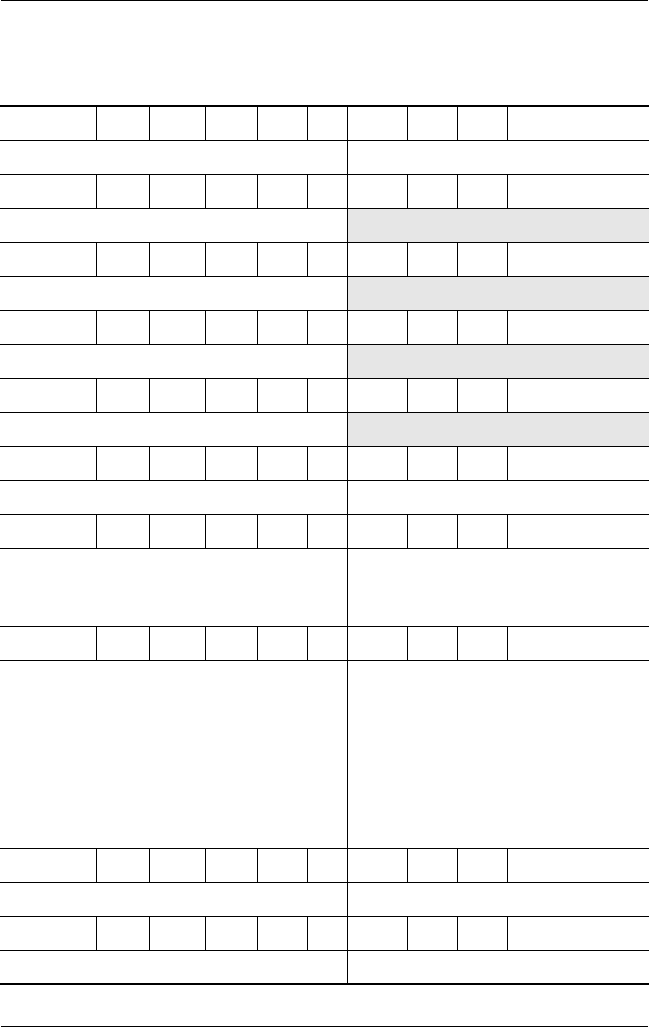
1–12 Maintenance and Service Guide
Product Description
C P 140 W5 40 C Cb 25 P
Asia Pacific DR850P UUF Korea DM937A AB1
C P 140 W5 30 D Cb 25 H
Hong Kong DR753P AB5
C P 130 Y5 80 W Cb 51 P
United States DP113S ABA
C P 130 Y5 40 W Cb 51 P
United States DP119S ABA
C P 130 W5 40 W Cb 25 P
Taiwan DN893A AB0
C P 130 W5 40 W Ci 25 P
Asia Pacific DL852A UUF Hong Kong DL852A AB5
C P 130 W5 40 D Cb 25 H
Asia Pacific
Australia/New Zealand
Hong Kong
DL840A UUF
DL840A ABG
DL840A AB5
Japan
Korea
Thailand
DL840A ABJ
DL840A AB1
DL840A AKL
C P 130 W5 40 D Cb 25 P
Asia Pacific
Australia/New Zealand
Hong Kong
Japan
Japan (English)
Korea
DL839A UUF
DL839A ABG
DL839A AB5
DL839A ABJ
DL839A ACF
DL839A AB1
and
DM936A AB1
Ta i w a n
Thailand
United States
DL841A AB0
and
DN895A AB0
DL839A AKL
DH904A ABA
C P 130 W5 40 D Ci 25 P
Asia Pacific DL851A UUF Hong Kong DL851A AB5
C P 130 W5 40 C Cb 25 P
Asia Pacific DR852P UUF Korea DM935A AB1
Table 1-3
HP Compaq nx7000 Models
(Continued)
325388-002.book Page 12 Friday, October 24, 2003 9:21 AM
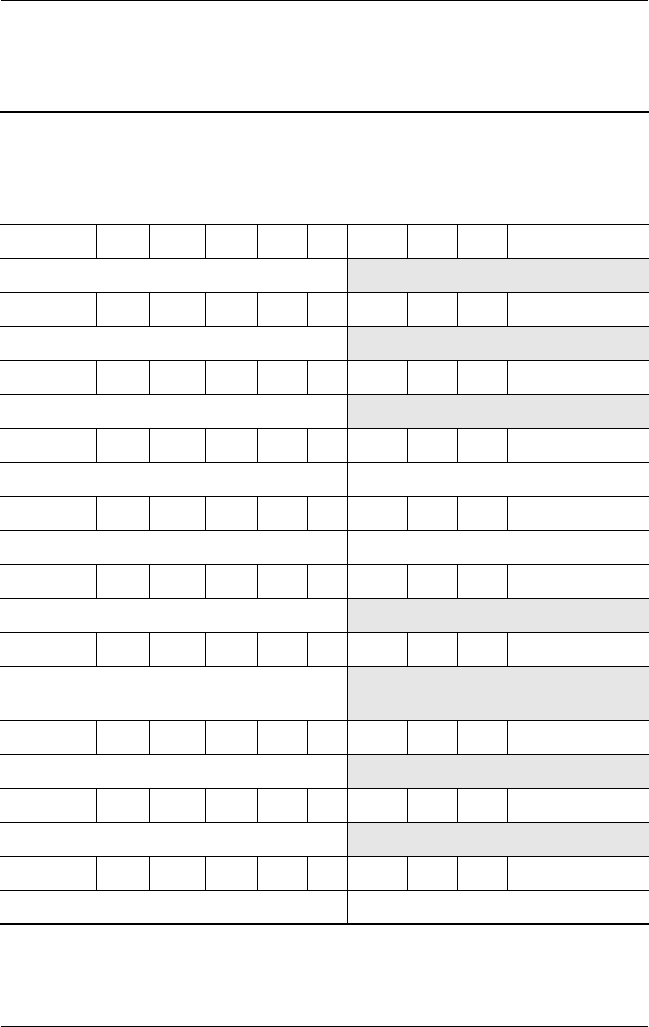
Product Description
Maintenance and Service Guide 1–13
Table 1-4
Compaq Presario X1000 Models
All Compaq Presario X1000 models feature:
■TouchPad pointing device
■8-cell, 4.4-wH Li-Ion battery pack
■1-year warranty on parts and labor
X1094 P 160 Y5 80 Y Cb 51 H
Australia/New Zealand DR824A ABG
X1082 P 160 Y5 80 Y Cb 51 H
Australia/New Zealand DR278A ABG
X1064 P 160 Y5 80 Y Ci 51 H
Korea DN625A AB1
X1081 P 160 Y5 80 W Cb 51 H
Australia/New Zealand DR277A ABG Asia Pacific DR277A UUF
X1045 P 160 Y5 80 W Cb 51 H
Asia Pacific DN601A UUF Korea DN606A AB1
X1030 P 160 Y5 60 Y Cb 51 H
Australia/New Zealand DN591A ABG
X1071 P 160 Y5 60 Y Cb 25 H
People’s Republic
of China
DQ977A AB2
X1046 P 160 Y5 60 W Cb 51 H
Korea DN607A AB1
X1029 P 160 Y5 60 W Cb 25 H
Australia/New Zealand DN600A ABG
X1073 P 160 Y5 60 W Ci 51 H
Hong Kong DR269A AB5 Korea DR269A AB1
325388-002.book Page 13 Friday, October 24, 2003 9:21 AM
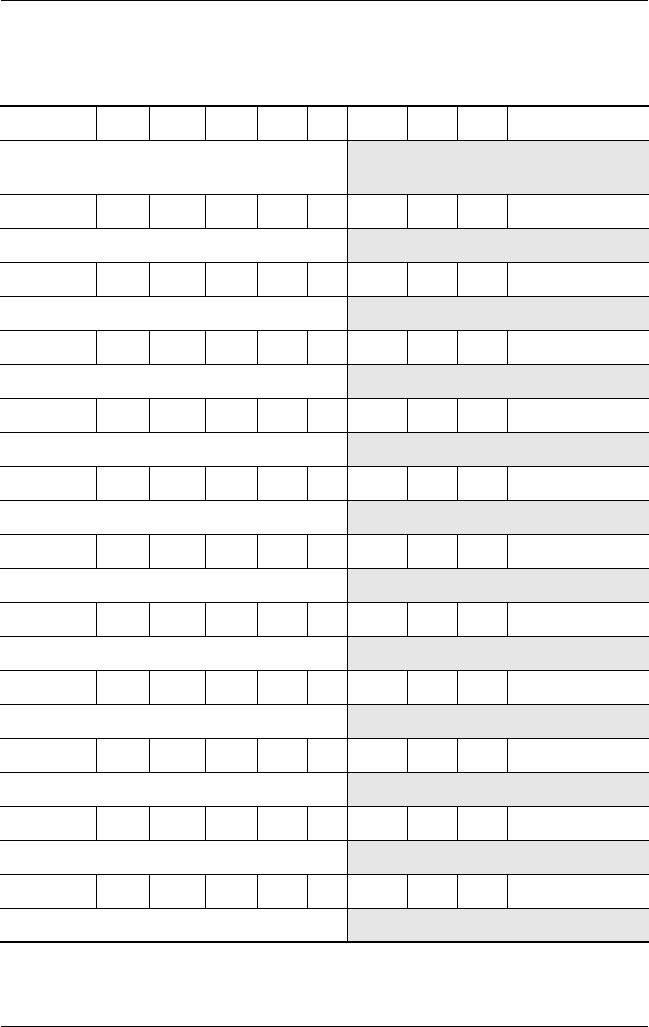
1–14 Maintenance and Service Guide
Product Description
X1070 P 160 Y5 60 D Cb 25 H
People’s Republic
of China
DQ976A AB2
X1074 P 160 Y5 60 D Ci 51 H
Hong Kong DR270A AB5
X1091 P 160 Y5 40 W Ci 25 H
Korea DR287A AB1
X1093 P 160 W5 80 Y Cb 51 H
Australia/New Zealand DR823A ABG
X1097 P 160 W5 80 W Ci 51 H
Australia/New Zealand DR824A ABG
X1140 P 160 W5 60 Y Cb 51 H
United Kingdom DP772E ABU
X1155 P 160 W5 60 Y Ci 51 H
Sweden DP775E AK8
X1090 P 160 W5 60 W Cb 51 H
Asia Pacific DR286A UUF
X1076 P 160 W5 60 W Cb 51 H
Asia Pacific DR272A UUF
X1066 P 150 Z5 80 Y Ci 51 H
Asia Pacific DN627A UUF
X1015 P 150 Y5 80 Y Cb 10 H
United States DN624A ABA
X1086 P 150 Y5 80 Y Cb 51 H
Hong Kong DR282A AB5
Table 1-4
Compaq Presario X1000 Models
(Continued)
325388-002.book Page 14 Friday, October 24, 2003 9:21 AM
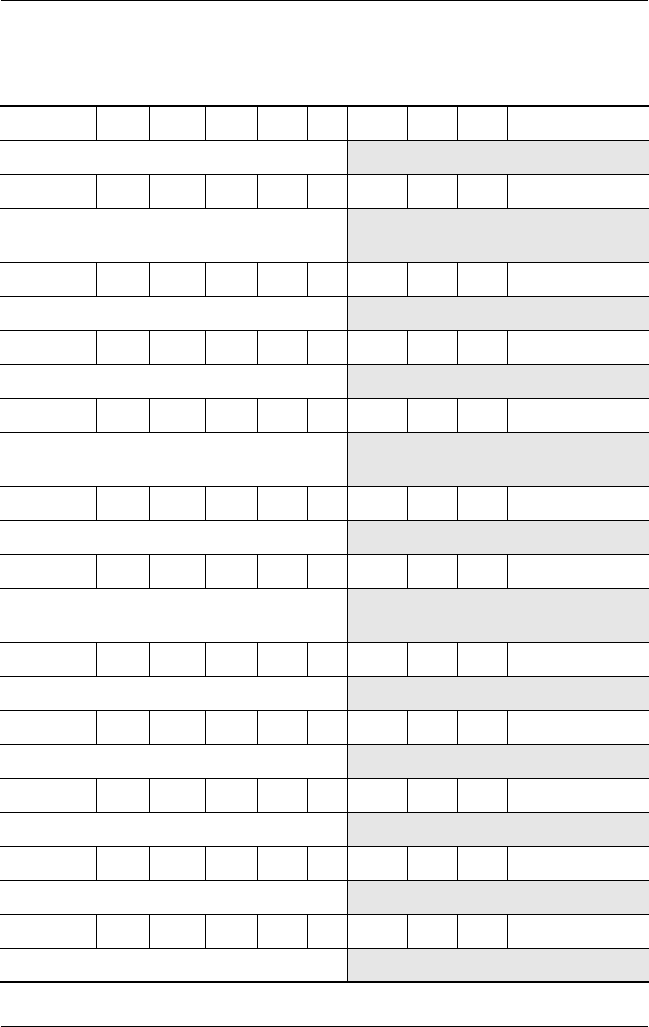
Product Description
Maintenance and Service Guide 1–15
X1085 P 150 Y5 80 W Cb 51 H
Hong Kong DR281A AB5
X1056 P 150 Y5 60 Y Cb 25 H
People’s Republic
of China
DN617A AB2
X1049 P 150 Y5 60 W Cb 51 H
Hong Kong DN610A AB5
X1023 P 150 Y5 60 W Cb 51 H
Asia Pacific DN584A UUF
X1069 P 150 Y5 60 W Cb 25 H
People’s Republic
of China
DQ975A AB2
X1084 P 150 Y5 60 W Ci 25 H
Korea DR280A AB1
X1055 P 150 Y5 60 D Cb 25 H
People’s Republic
of China
DN616A AB2
X1040 P 150 W5 80 Y Cb 51 H
United States DM774A ABA
X1089 P 150 W5 80 W Cb 51 H
Taiwan DR285A AB0
X1050 P 150 W5 60 Y Cb 51 H
Hong Kong DN611A AB5
X1020 P 150 W5 60 Y Cb 51 H
The Netherlands DM416A ABH
X1088 P 150 W5 60 W Cb 51 H
Taiwan DR284A AB0
Table 1-4
Compaq Presario X1000 Models
(Continued)
325388-002.book Page 15 Friday, October 24, 2003 9:21 AM
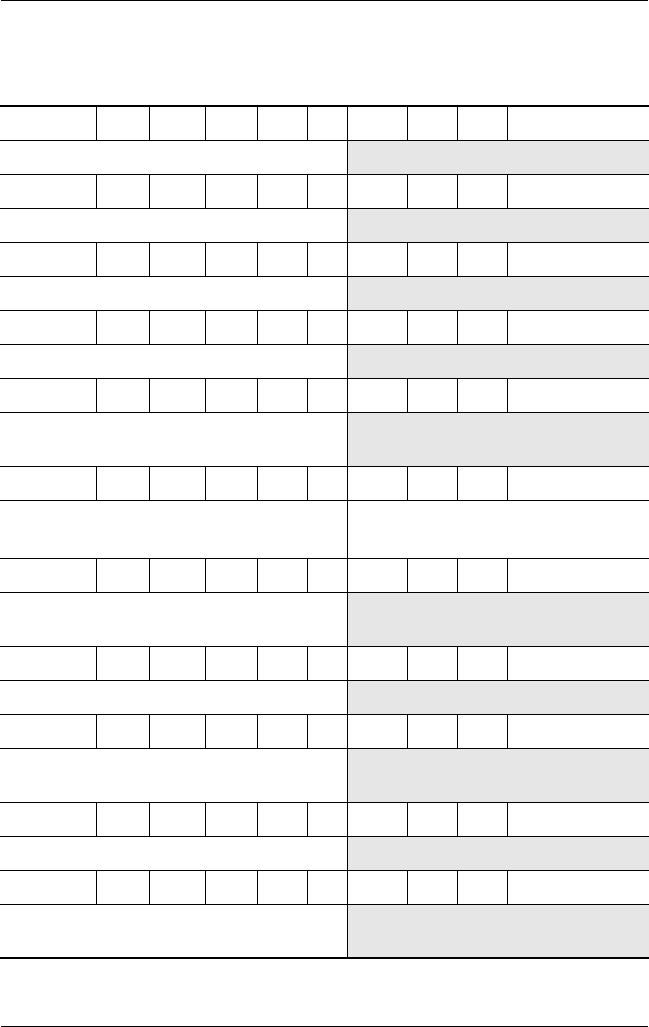
1–16 Maintenance and Service Guide
Product Description
X1079 P 150 W5 60 W Cb 51 H
Taiwan DR275A AB0
X1044 P 150 W5 60 W Cb 51 H
Korea DN605A AB1
X1032 P 150 W5 60 W Cb 51 H
Asia Pacific DN593A UUF
X1058 P 150 W5 60 W Cb 25 H
Korea DN619A AB1
X1054 P 150 W5 60 W Cb 25 H
People’s Republic
of China
DN615A AB2
X1010 P 150 W5 40 W Cb 51 H
Denmark
Portugal
DL963A ABY
DL963A AB9
Spain
United Kingdom
DL963A ABE
DL963A ABU
X1068 P 150 W5 40 W Cb 25 H
People’s Republic
of China
DQ974A AB2
X1028 P 150 W5 40 W Cb 25 H
Asia Pacific DN589A UUF
X1067 P 150 W5 40 D Cb 25 H
People’s Republic
of China
DQ973A AB2
X1020 P 140 Y5 80 Y Cb 10 P
United States DK572A ABA
X1063 P 140 Y5 60 W Cb 25 H
People’s Republic
of China
DN623A AB2
Table 1-4
Compaq Presario X1000 Models
(Continued)
325388-002.book Page 16 Friday, October 24, 2003 9:21 AM
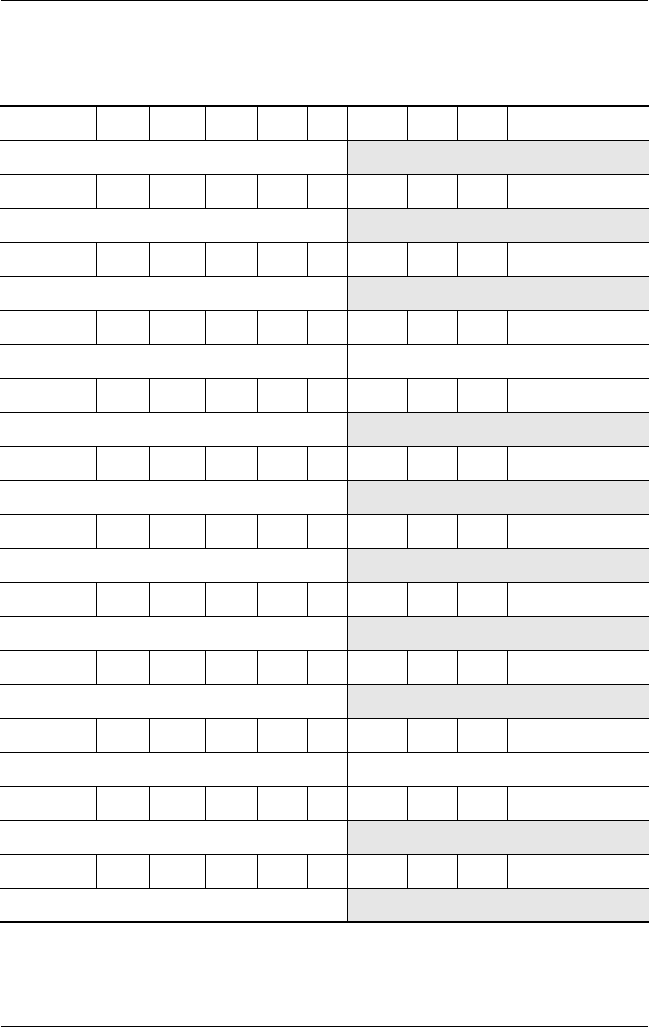
Product Description
Maintenance and Service Guide 1–17
X1022 P 140 Y5 60 W Cb 25 H
Asia Pacific DN583A UUF
X1065 P 140 Y5 60 W Ci 25 H
Asia Pacific DN626A UUF
X1048 P 140 Y5 40 W Cb 25 H
Hong Kong DN609A AB5
X1083 P 140 Y5 40 W Ci 25 H
Asia Pacific DR279A UUF Korea DR279A AB1
X1095 P 140 Y5 40 C Cb 25 H
Asia Pacific DR825A UUF
X1028 P 140 W5 80 Y Cb 51 P
United States DL898A ABA
X1037 P 140 W5 60 W Cb 51 H
Thailand DN598A AKL
X1036 P 140 W5 60 W Cb 51 H
Taiwan DN597A AB0
X1018 P 140 W5 60 W Cb 51 H
United States DK574A ABA
X1010 P 140 W5 60 W Cb 51 H
Canada (English) DL857A ABL French Canada DL857A ABC
X1007 P 140 W5 60 W Cb 51 H
Sweden/Finland DL964A AK8
X1001 P 140 W5 60 W Cb 51 H
United States DK575A ABA
Table 1-4
Compaq Presario X1000 Models
(Continued)
325388-002.book Page 17 Friday, October 24, 2003 9:21 AM
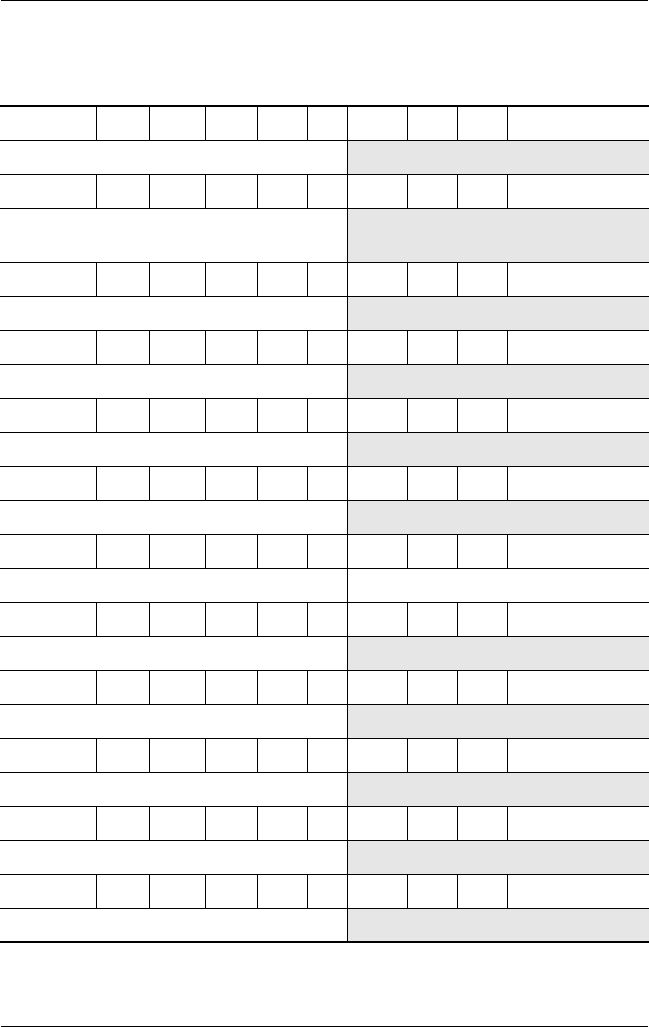
1–18 Maintenance and Service Guide
Product Description
X1057 P 140 W5 60 W Cb 25 H
Korea DN618A AB1
X1053 P 140 W5 60 W Cb 25 H
People’s Republic
of China
DN614A AB2
X1092 P 140 W5 60 W Ci 25 H
Korea DR822A AB1
X1087 P 140 W5 60 D Cb 51 H
Taiwan DR283A AB0
X1078 P 140 W5 60 D Cb 51 H
Taiwan DR274A AB0
X1043 P 140 W5 40 Y Cb 51 H
Korea DN604A AB1
X1016 P 140 W5 40 Y Cb 51 H
France DM415A ABF Italy DM415A ABZ
X1110 P 140 W5 40 W Cb 51 H
Sweden DP773E AK8
X1080 P 140 W5 40 W Cb 51 H
Thailand DR276A AKL
X1062 P 140 W5 40 W Cb 51 H
Asia Pacific DN622A UUF
X1030 P 140 W5 40 W Cb 51 H
United States DM773A ABA
X1012 P 140 W5 40 W Cb 51 H
France DL965A ABF
Table 1-4
Compaq Presario X1000 Models
(Continued)
325388-002.book Page 18 Friday, October 24, 2003 9:21 AM
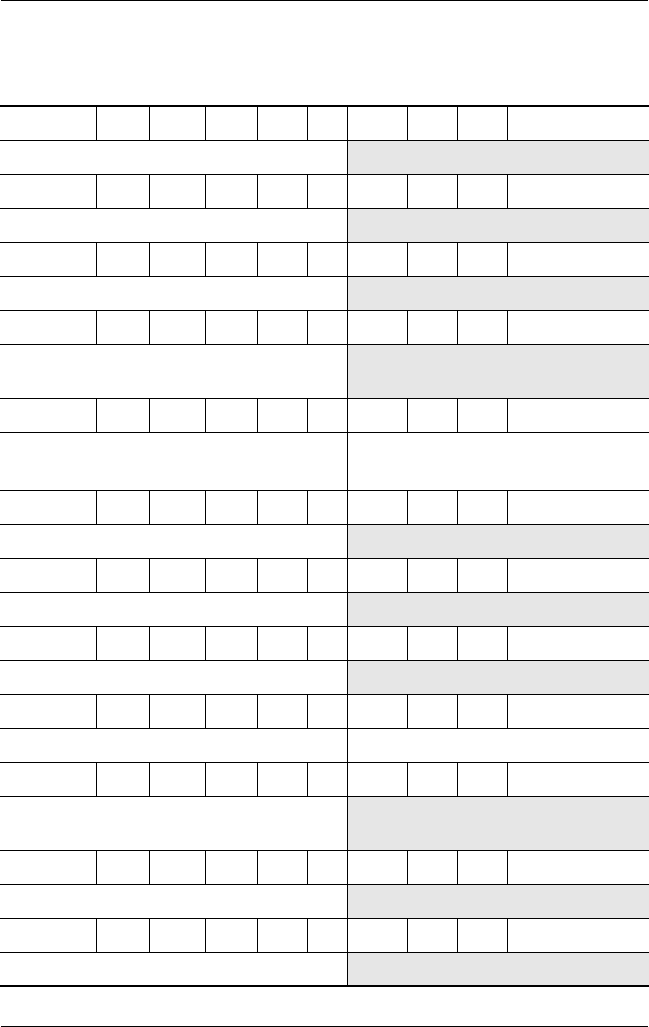
Product Description
Maintenance and Service Guide 1–19
X1105 P 140 W5 40 W Cb 25 H
United Kingdom DP771E ABU
X1077 P 140 W5 40 W Cb 25 H
Taiwan DR273A AB0
X1075 P 140 W5 40 W Cb 25 H
Asia Pacific DR271A UUF
X1052 P 140 W5 40 W Cb 25 H
People’s Republic
of China
DN613A AB2
X1050 P 140 W5 40 W Cb 25 H
Canada English
French Canada
DP485U ABL
DP485U ABC
United States DM777A ABA
X1042 P 140 W5 40 W Cb 25 H
Korea DN603A AB1
X1002 P 140 W5 40 W Cb 25 H
United States DM771A ABA
X1115 P 140 W5 40 W Ci 51 H
Sweden DP774E AK8
X1096 P 140 W5 40 W Ci 25 H
Asia Pacific DR826A UUF Taiwan DR826A AB0
X1051 P 140 W5 40 D Cb 25 H
People’s Republic
of China
DN612A AB2
X1072 P 140 W5 30 W Cb 25 H
Hong Kong DR268A AB5
X1021 P 130 Y5 40 D Cb 25 H
Asia Pacific DN582A UUF
Table 1-4
Compaq Presario X1000 Models
(Continued)
325388-002.book Page 19 Friday, October 24, 2003 9:21 AM
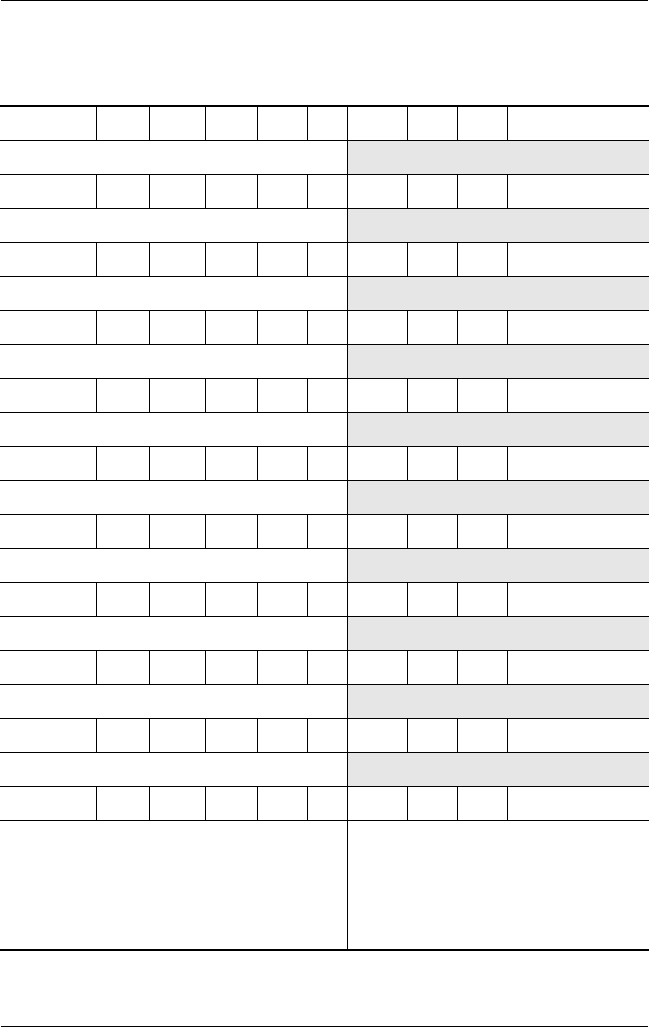
1–20 Maintenance and Service Guide
Product Description
X1038 P 130 W5 60 W Cb 51 H
Thailand DN599A AKL
X1010 P 130 W5 60 W Cb 51 H
United States DK571A ABA
X1035 P 130 W5 60 D Cb 51 H
Taiwan DN596A AB0
X1006 P 130 W5 40 Y Cb 51 H
France DM933A ABF
X1060 P 130 W5 40 W Cb 51 H
Thailand DN620A AKL
X1012 P 130 W5 40 W Cb 51 H
United States DN585A ABA
X1061 P 130 W5 40 W Cb 25 H
Asia Pacific DN621A UUF
X1047 P 130 W5 40 W Cb 25 H
Hong Kong DN608A AB5
X1041 P 130 W5 40 W Cb 25 H
Korea DN602A AB1
X1031 P 130 W5 40 W Cb 25 H
Asia Pacific DN592A UUF
X1005 P 130 W5 40 W Cb 25 H
Belgium
Denmark
France
Italy
Latin America
DL681A UUG
DL681A ABY
DL681A ABF
DL681A ABZ
DL858A ABM
The Netherlands
Portugal
Spain
Sweden/Finland
United Kingdom
DL681A ABH
DL681A AB9
DL681A ABE
DL681A AK8
DL681A ABU
Table 1-4
Compaq Presario X1000 Models
(Continued)
325388-002.book Page 20 Friday, October 24, 2003 9:21 AM
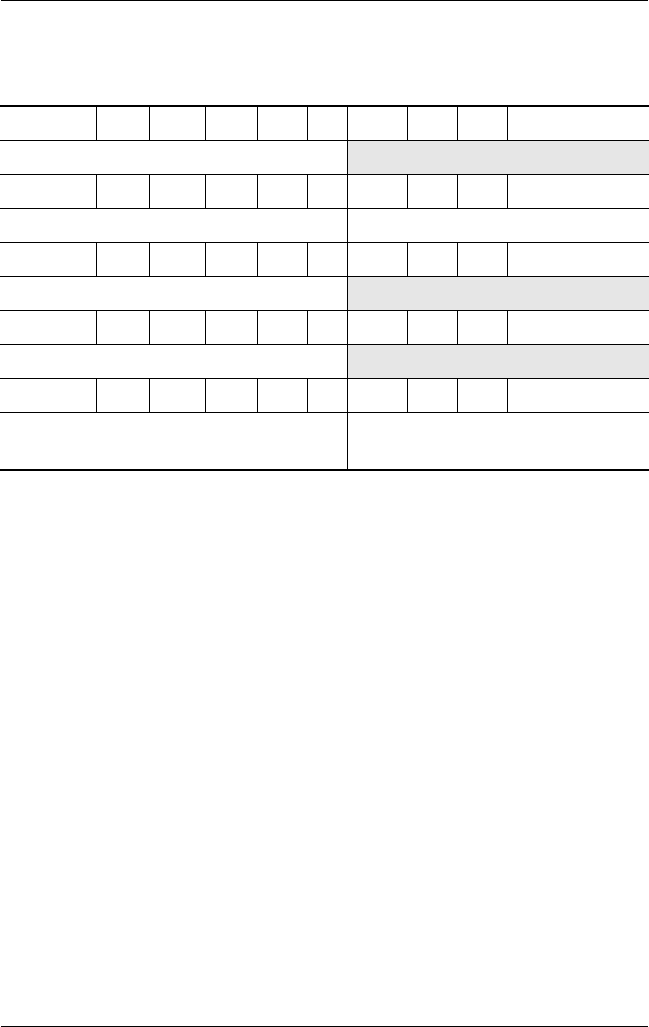
Product Description
Maintenance and Service Guide 1–21
X1034 P 130 W5 40 D Cb 25 H
Taiwan DN595A AB0
X1033 P 130 W5 40 D Cb 25 H
Asia Pacific DN594A UUF Thailand DN594A AKL
X1027 P 130 W5 40 D Cb 25 H
Australia/New Zealand DN588A ABG
X1040 P 130 W5 40 C Cb 25 H
Korea DN601A AB1
X1026 P 130 W5 40 C Cb 25 H
Asia Pacific
Australia/New Zealand
DN587A UUF
DN587A ABG
Thailand DN587A AKL
Table 1-4
Compaq Presario X1000 Models
(Continued)
325388-002.book Page 21 Friday, October 24, 2003 9:21 AM

1–22 Maintenance and Service Guide
Product Description
1.2 Features
■Mobile Intel Pentium 4 Processor-M 1.7-, 1.6-, 1.5-, 1.4-, or
1.3-GHz processors with 400-MHz processor side bus and
512-KB L2 cache, varying by notebook model
■15.4-inch wide UXGA (1920 × 1200),
wide SXGA+ (1680 × 1050), or wide XGA (1280 × 800)
TFT display with over 16.7 million colors, varying by
notebook model
■ATI MOBILITY RADEON graphics with 32- or 64-MB
DDR SDRAM
■80-, 60-, or 40-GB high-capacity hard drive, varying by
notebook model
■256-MB high-performance synchronous DRAM (SDRAM),
expandable to 2.0 GB
■Windows XP Home or Windows XP Pro, varying by
notebook model
■Full-size Windows 98 keyboard
■TouchPad pointing device with on/off button and dedicated
scroll up/down surface
■56-Kbps V.92 modem integrated on the system board
■Integrated Secure Digital (SD) flash media slot
■Integrated 10/100 network interface card (NIC)
■Integrated wireless support for Mini PCI 802.11a/b/g
and Bluetooth local area network (LAN) devices
■Support for one Type II PC Card slot with support for
both 32-bit (CardBus) and 16-bit PC Cards
■External 65-watt AC adapter with power cord
■8-cell Li-Ion battery pack
■Harman/Kardon speakers (HP Pavilion zt3000 models only)
325388-002.book Page 22 Friday, October 24, 2003 9:21 AM

Product Description
Maintenance and Service Guide 1–23
■JBL Pro speakers (HP Compaq nx7000 and Compaq Presario
X1000 models only)
■Support for the following optical drives:
❏24X Max DVD/CD-RW combo drive
❏8X Max DVD-RW drive
❏24X Max CD-ROM drive
■Connectors for:
❏Microphone
❏Stereo speaker/headphone
❏Infrared
❏DC power
❏External monitor
❏S-Video
❏USB (3)
❏RJ-45 (network interface card, [NIC])
❏RJ-11 (modem)
❏Parallel
❏1394 digital
❏One Type II PC Card slot
❏Docking
325388-002.book Page 23 Friday, October 24, 2003 9:21 AM

1–24 Maintenance and Service Guide
Product Description
1.3 Clearing a Password
If the notebook you are servicing has an unknown password,
follow these steps to clear the password. These steps also
clear CMOS:
1. Prepare the notebook for disassembly (refer to Section 5.3,
“Preparing the Notebook for Disassembly,” for more
information).
2. Remove the real time clock (RTC) battery (refer to
Section 5.7, “RTC Battery”).
3. Wait approximately five minutes.
4. Replace the RTC battery and reassemble the notebook.
5. Connect AC power to the notebook. Do not reinsert the
battery pack at this time.
6. Turn on the notebook.
All passwords and all CMOS settings have been cleared.
325388-002.book Page 24 Friday, October 24, 2003 9:21 AM
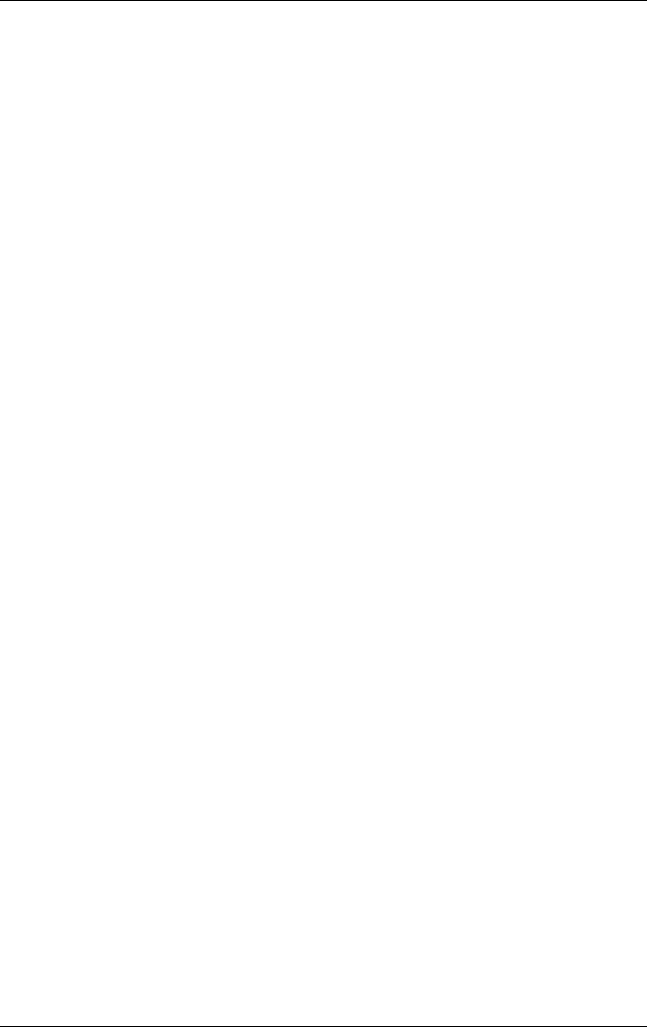
Product Description
Maintenance and Service Guide 1–25
1.4 Power Management
The notebook comes with power management features that
extend battery operating time and conserve power. The notebook
supports the following power management features:
■Standby
■Hibernation
■Setting customization by the user
■Hotkeys for setting level of performance
■Battery calibration
■Lid switch Standby/resume
■Power/Standby button
■Advanced Configuration and Power Management (ACP)
compliance
325388-002.book Page 25 Friday, October 24, 2003 9:21 AM

1–26 Maintenance and Service Guide
Product Description
1.5 External Components
The external components on the front and left-side of the
notebook are shown in the following illustration and described
in Table 1-5.
Front and Left-Side Components
325388-002.book Page 26 Friday, October 24, 2003 9:21 AM
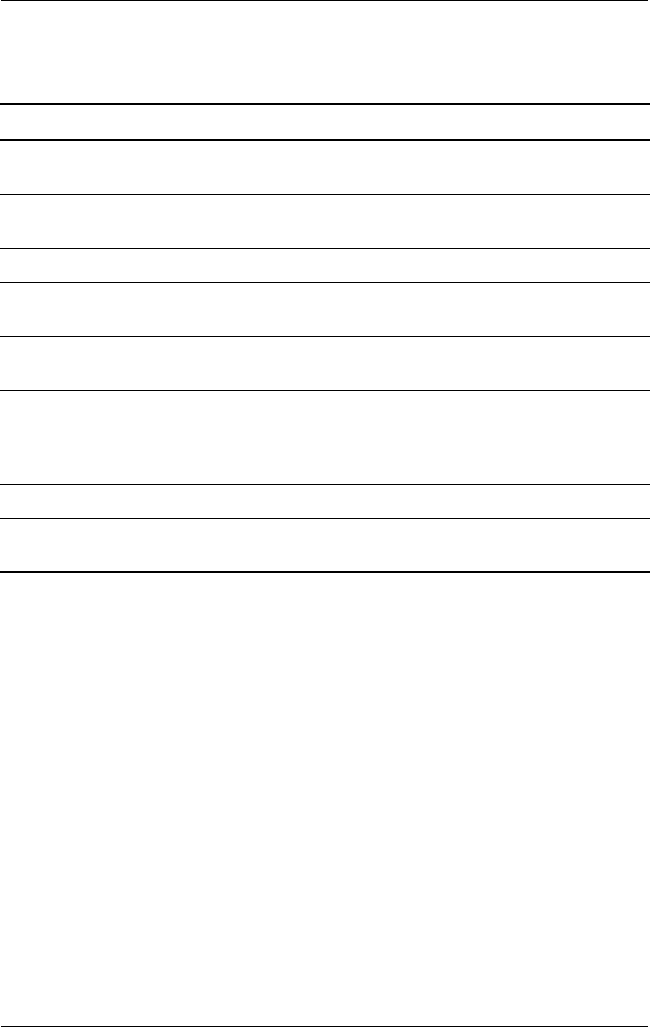
Product Description
Maintenance and Service Guide 1–27
Table 1-5
Front and Left-Side Components
Item Component Function
1 PC Card slot Supports an optional Type I or Type II 32-bit
(CardBus) or 16-bit PC Card.
2 PC Card eject button Ejects an optional PC Card from the
PC Card slot.
3 Optical drive Supports an optical disc.
4 SD (Secure Digital)
Memory Card slot
Supports SD Cards and MultiMediaCards.
5 Microphone jack Connects an optional monaural or stereo
microphone.
6 Audio line-out jack Connects optional headphone or powered
stereo speakers. Also connects the audio
function of an audio/video device such as a
television or VCR.
7 Display release latch Opens the notebook.
8 Wireless device button Turns an optional internal wireless device
on or off.
325388-002.book Page 27 Friday, October 24, 2003 9:21 AM
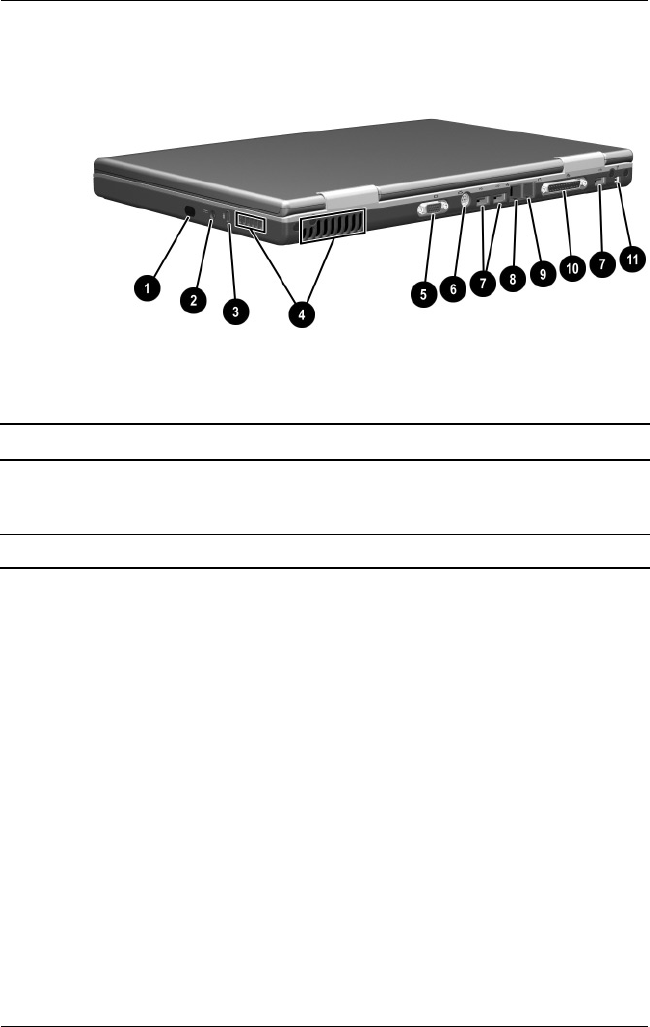
1–28 Maintenance and Service Guide
Product Description
The notebook rear panel and right-side components are shown in
the following illustration and described in Table 1-6.
Rear Panel and Right-Side Components
Table 1-6
Rear Panel and Right-Side Components
Item Component Function
1 Infrared port Provides wireless communication between
the notebook and an optional
IrDA-compliant device.
2 Power connector Connects an AC adapter cable.
325388-002.book Page 28 Friday, October 24, 2003 9:21 AM
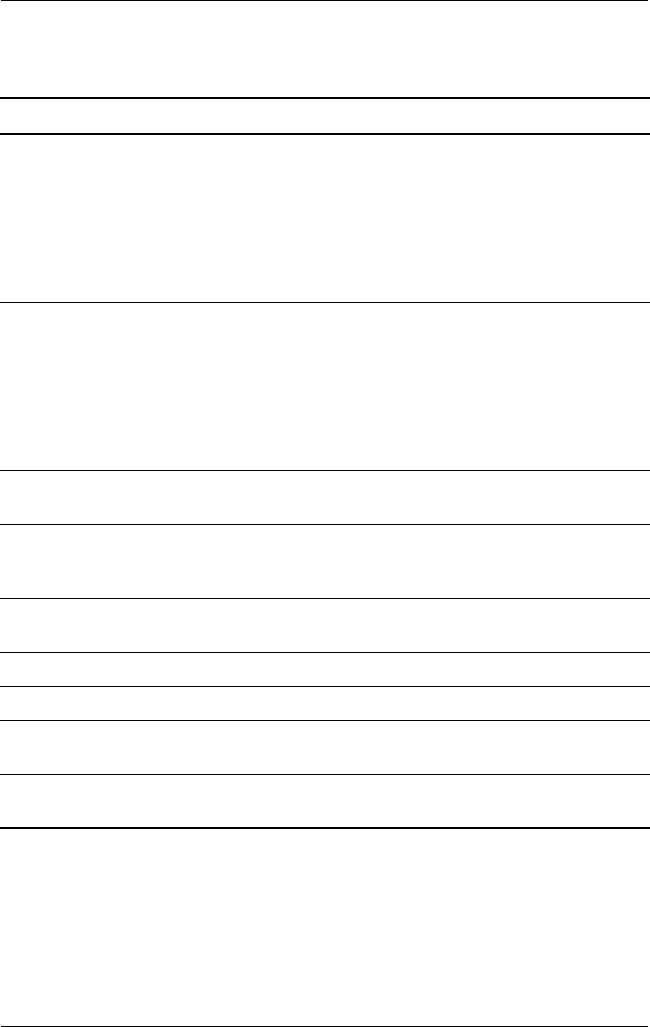
Product Description
Maintenance and Service Guide 1–29
3 Security cable slot Attaches an optional security cable to the
notebook.
✎The purpose of security solutions
is to act as a deterrent. These
solutions do not prevent the
product from being mishandled or
stolen.
4 Vents (2) Allow airflow to cool internal components.
ÄTo prevent overheating, use the
notebook only on hard surfaces
which cannot obstruct the vents.
Do not allow a soft surface, such
as bedding, clothing, or a thick
rug, to block airflow.
5 External monitor
connector
Connects an optional VGA external monitor
or projector.
6 S-Video connector Connects an optional S-Video device, such
as a television, VCR, camcorder, projector,
or video capture card.
7 USB connectors (3) Connect optional 2.0-compliant USB
devices.
8 RJ-45 network jack Connects an Ethernet network cable.
9 RJ-11 telephone jack Connects a modem cable.
10 Parallel connector Connects an optional parallel device such
as a printer.
11 1394 connector Connects an optional 1394 device such as
a camcorder or digital camera.
Table 1-6
Rear Panel and Right-Side Components
(Continued)
Item Component Function
325388-002.book Page 29 Friday, October 24, 2003 9:21 AM
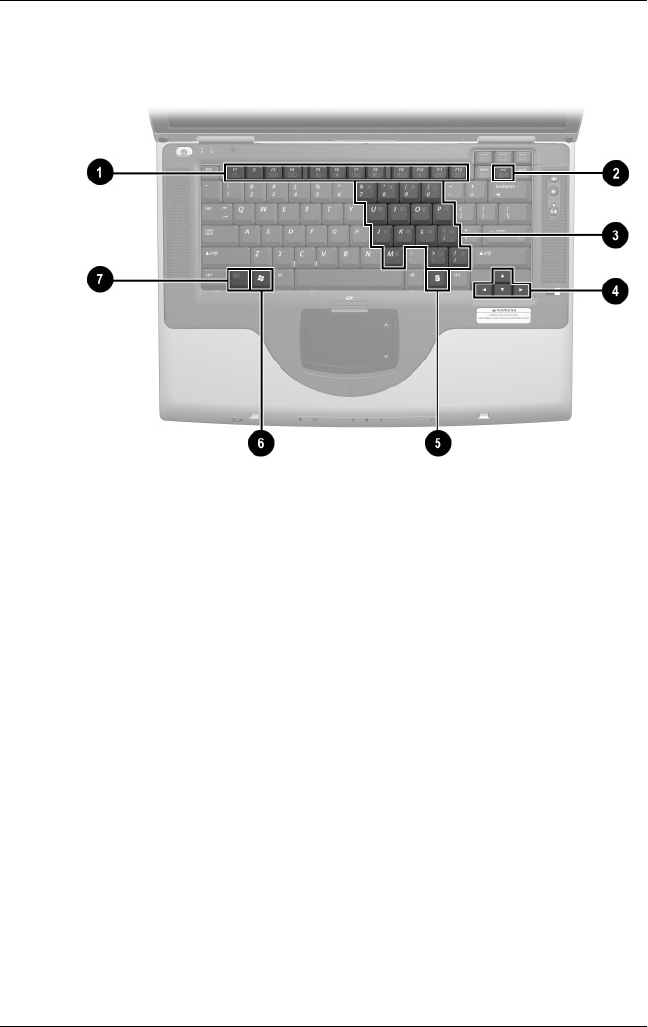
1–30 Maintenance and Service Guide
Product Description
The notebook keyboard components are shown in the following
illustration and described in Table 1-7.
Keyboard Components
325388-002.book Page 30 Friday, October 24, 2003 9:21 AM
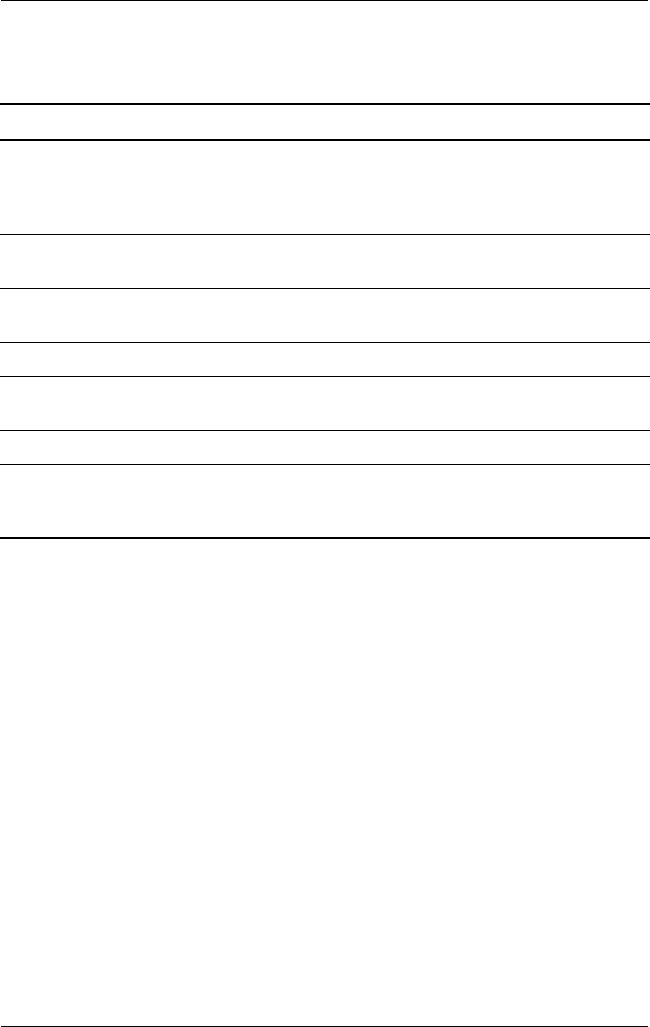
Product Description
Maintenance and Service Guide 1–31
Table 1-7
Keyboard Components
Item Component Function
1F1 through F12 function
keys
Perform system and application tasks.
When combined with the Fn key, the
function keys F1 and F3 through F12 perform
additional tasks as hotkeys.
2num lk key Enables numeric lock and the internal
keypad.
3 Internal keypad Can be used like the keys on an external
numeric keypad.
4 Cursor control keys Move the cursor around the screen.
5 Applications key Displays a shortcut menu for items beneath
the pointer.
6 Windows logo key Display the Windows Start menu.
7Fn key Executes frequently used system functions
when pressed in combination with
another key.
325388-002.book Page 31 Friday, October 24, 2003 9:21 AM
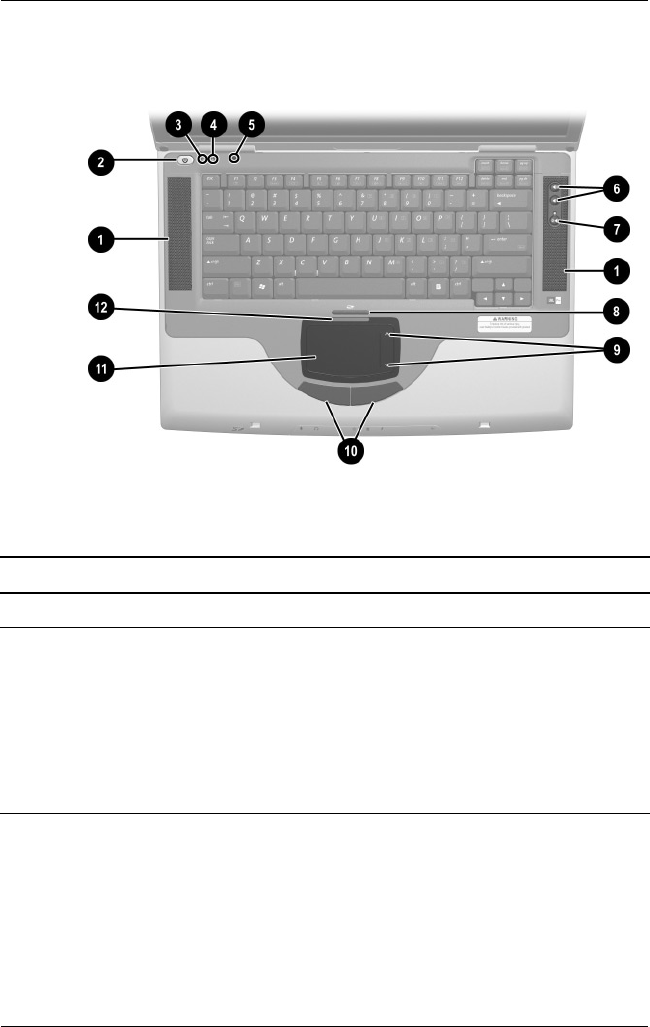
1–32 Maintenance and Service Guide
Product Description
The notebook top components are shown in the following
illustration and described in Table 1-8.
Top Components
Table 1-8
Top Components
Item Component Function
1 Stereo speakers (2) Produce stereo sound.
2 Power button When the notebook is:
■Off, press to turn on the notebook.
■On, briefly press to initiate Hibernation.
■In Standby, briefly press to resume from
Standby.
■In Hibernation, briefly press to restore
from Hibernation.
325388-002.book Page 32 Friday, October 24, 2003 9:21 AM
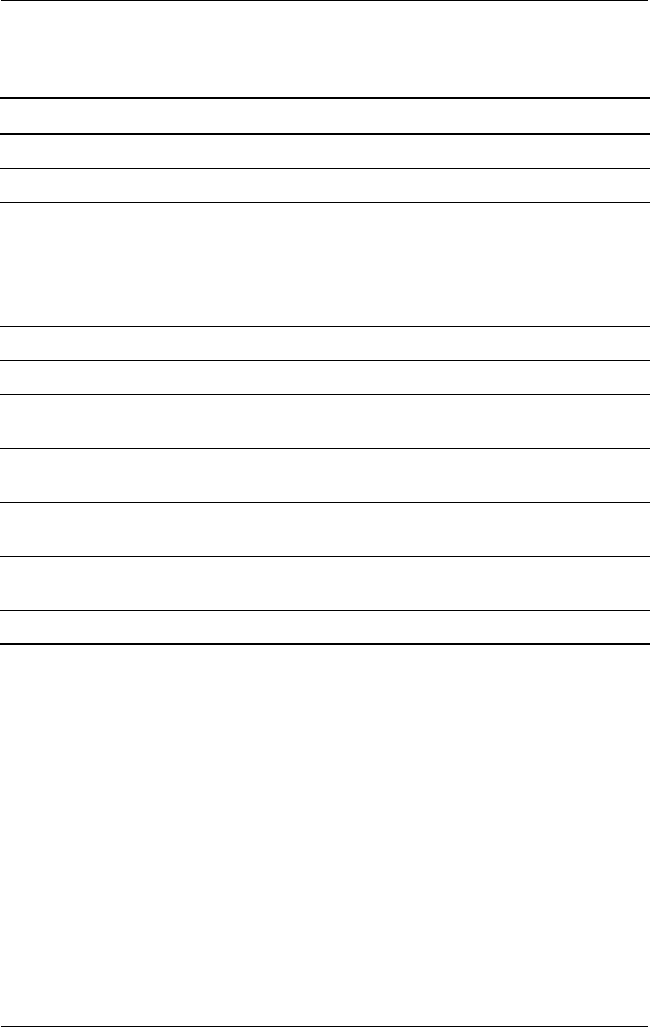
Product Description
Maintenance and Service Guide 1–33
3 Caps lock light On: Caps lock is on.
4 Num lock light On: Num lock or the internal keypad is on.
5 Display lid switch ■If the notebook is closed while on, turns
off the display.
■If the notebook is opened while in
Standby, turns on the notebook
(resumes from Standby).
6 Volume buttons (2) Increase or decrease system volume.
7 Mute button Mutes or restores volume.
8 TouchPad on/off
button
Enables/disables the TouchPad.
9 TouchPad scroll
zones (2)
Scroll upward or downward.
10 Left and right
TouchPad buttons
Function like the left and right buttons on an
external mouse.
11 TouchPad Moves the pointer and selects or activates
items on the screen.
12 TouchPad light On: TouchPad is enabled.
Table 1-8
Top Components
(Continued)
Item Component Function
325388-002.book Page 33 Friday, October 24, 2003 9:21 AM
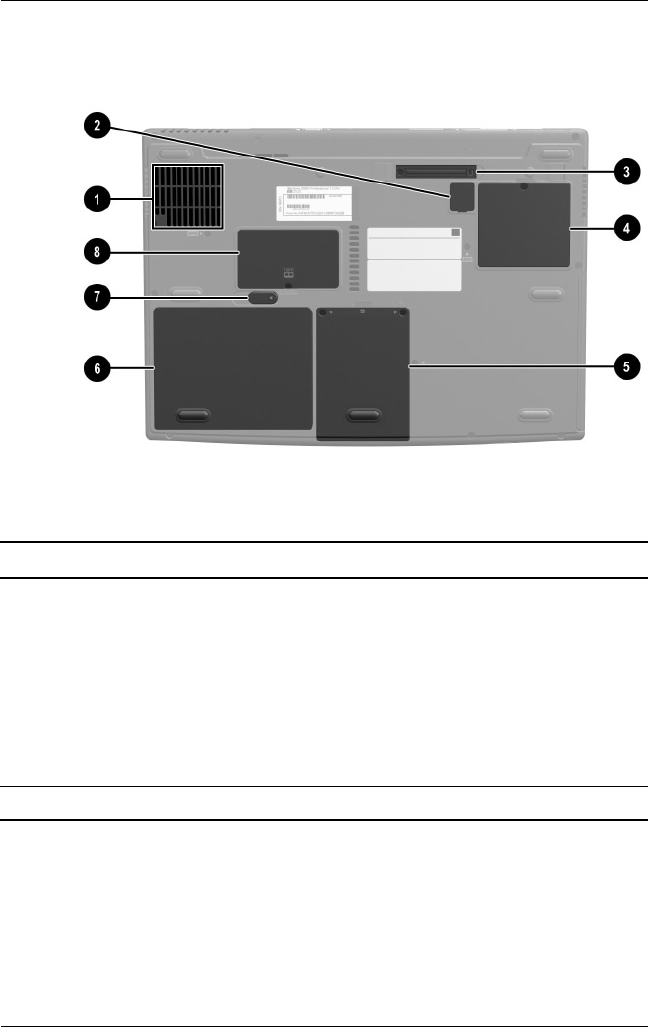
1–34 Maintenance and Service Guide
Product Description
The external components on the bottom of the notebook are
shown in the following illustration and described in Table 1-9.
Bottom Components
Table 1-9
Bottom Components
Item Component Function
1 Fan vent Allows airflow to cool internal
components.
ÄTo prevent overheating,
do not obstruct the vent.
Using the notebook on a
soft surface, such as a
pillow, blanket, rug, or
thick clothing, may block
airflow.
2 RTC battery compartment Contains the RTC battery.
325388-002.book Page 34 Friday, October 24, 2003 9:21 AM
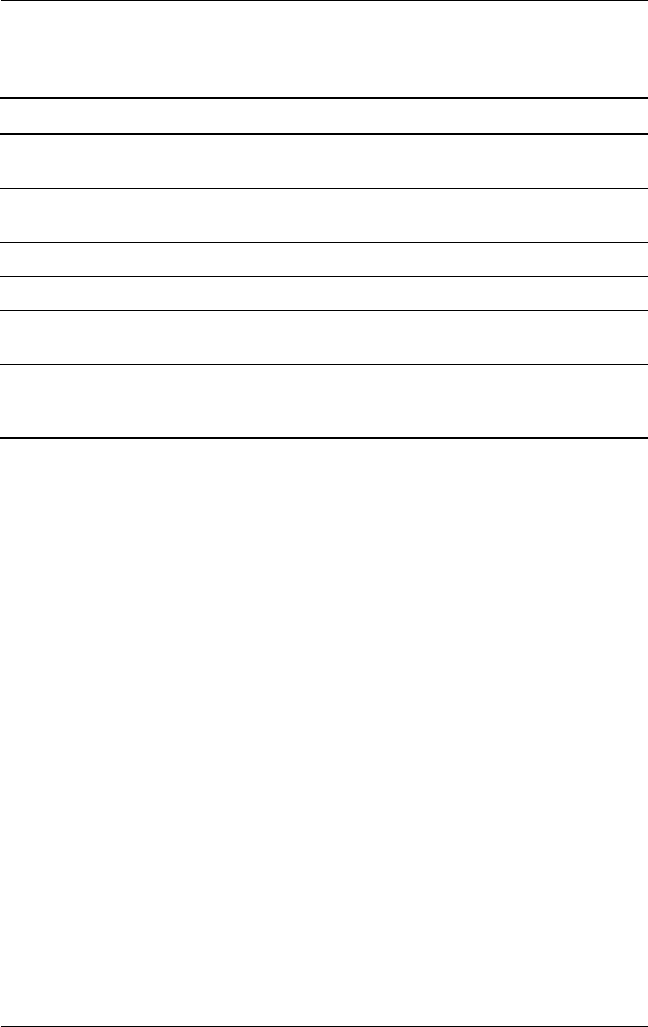
Product Description
Maintenance and Service Guide 1–35
3 Docking connector Connects the notebook to an
optional port replicator.
4 Mini PCI compartment Contains the Mini PCI wireless
card.
5 Hard drive bay Holds the internal hard drive.
6 Battery bay Holds the battery pack.
7 Battery pack release latch Releases a battery pack from the
battery bay.
8 Memory expansion
compartment
Contains one memory slot for an
optional 128-, 256-, 512-, or
1024-MB memory module.
Table 1-9
Bottom Components
(Continued)
Item Component Function
325388-002.book Page 35 Friday, October 24, 2003 9:21 AM
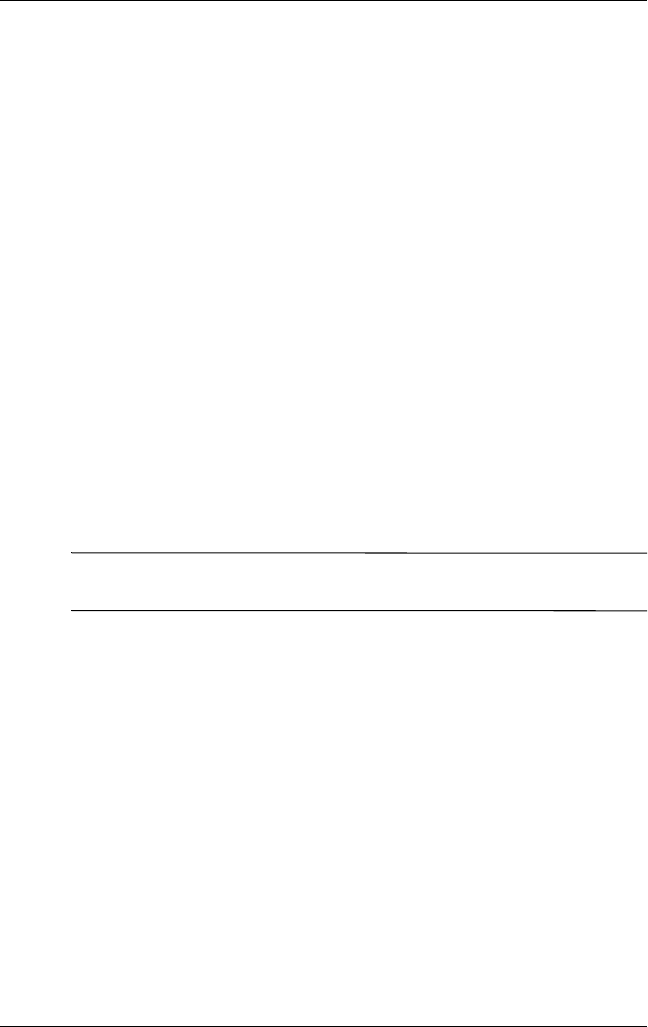
1–36 Maintenance and Service Guide
Product Description
1.6 Design Overview
This section presents a design overview of key parts and features
of the notebook. Refer to Chapter 3, “Illustrated Parts Catalog,”
to identify replacement parts, and Chapter 5, “Removal and
Replacement Procedures,” for disassembly steps. The system
board provides the following device connections:
■Memory expansion board
■Hard drive
■Display
■Keyboard and TouchPad
■Audio
■Mobile Intel Pentium 4 Processor-M processors
■Fan
■PC Card
■Modem, NIC, and wireless devices
ÄCAUTION: To properly ventilate the notebook, allow at least a 7.6-cm
(3-inch) clearance on the left and right sides of the notebook.
The notebook uses an electric fan for ventilation. The fan is
controlled by a temperature sensor and is designed to turn on
automatically when high temperature conditions exist. These
conditions can be caused by high external temperatures, heavy
system power consumption, certain power management/battery
conservation configurations, battery fast charging, and some
software applications. Exhaust air is displaced through the
ventilation grill located on the left side of the notebook.
325388-002.book Page 36 Friday, October 24, 2003 9:21 AM
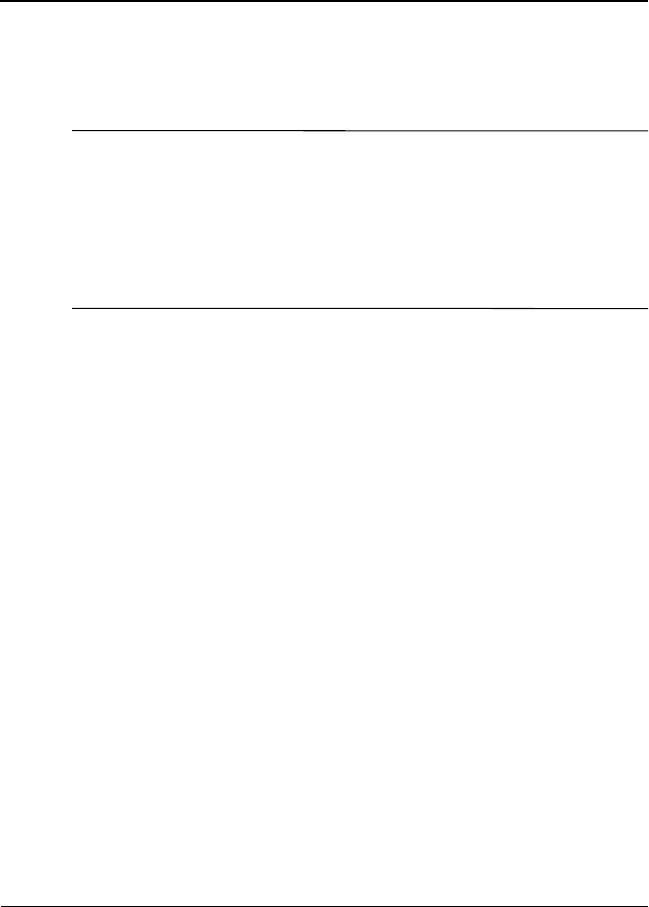
Maintenance and Service Guide 2–1
2
Troubleshooting
ÅWARNING: Only authorized technicians trained by HP should
repair this equipment. All troubleshooting and repair procedures are
detailed to allow only subassembly/module level repair. Because of the
complexity of the individual boards and subassemblies, do not attempt
to make repairs at the component level or modifications to any printed
wiring board. Improper repairs can create a safety hazard. Any
indication of component replacement or printed wiring board
modification may void any warranty or exchange allowances.
2.1 Computer Setup and Diagnostics
Utilities
The notebook features two system management utilities:
■Computer Setup—A system information and customization
utility that can be used even when your operating system is
not working or will not load. This utility includes settings that
are not available in Microsoft® Windows®.
325388-002.book Page 1 Friday, October 24, 2003 9:21 AM
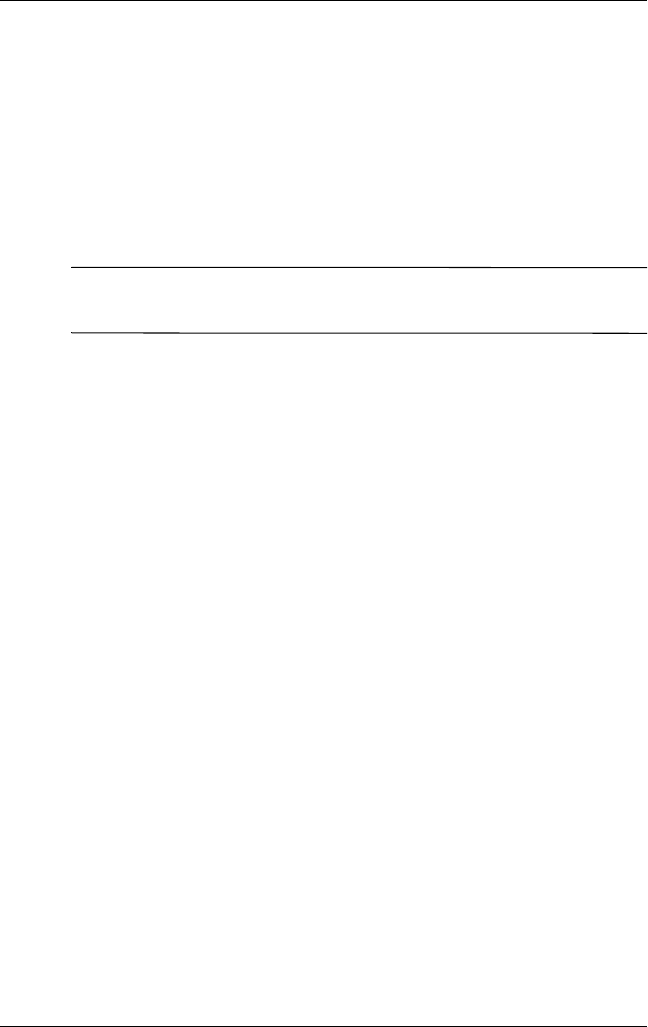
2–2 Maintenance and Service Guide
Troubleshooting
■Diagnostics for Windows—A system information and
diagnostic utility that is used within the Windows operating
system. Use this utility whenever possible to:
❏Display system information.
❏Test system components.
❏Troubleshoot a device configuration problem in
Windows XP Professional or Windows XP Home.
✎It is not necessary to configure a device connected to a USB
connector on the notebook or to an optional port replicator.
Using Computer Setup
Information and settings in Computer Setup are accessed from
the File, Security, or Advanced menus:
1. Turn on or restart the notebook. Press F10 while the
F10 = ROM-Based Setup message is displayed in the lower
left corner of the screen.
❏To change the language, press F2.
❏To view navigation information, press F1.
❏To return to the Computer Setup menu, press esc.
2. Select the File, Security, or Advanced menu.
3. To close Computer Setup and restart the notebook:
❏Select File > Save Changes and Exit and press enter.
-or-
❏Select File > Ignore Changes and Exit and press enter.
4. When you are prompted to confirm your action, press F10.
325388-002.book Page 2 Friday, October 24, 2003 9:21 AM

Troubleshooting
Maintenance and Service Guide 2–3
Selecting from the File Menu
Table 2-1
File Menu
Select To Do This
System Information ■View identification information about the
notebook, a port replicator, and any battery
packs in the system.
■View specification information about the
processor, memory and cache size, and
system ROM.
Save to Floppy Save system configuration settings to a diskette.
Restore from Floppy Restore system configuration settings from a
diskette.
Restore Defaults Replace configuration settings in Computer
Setup with factory default settings. Identification
information is retained.
Ignore Changes and Exit Cancel changes entered during the current
session, then exit and restart the notebook.
Save Changes and Exit Save changes entered during the current
session, then exit and restart the notebook.
325388-002.book Page 3 Friday, October 24, 2003 9:21 AM

2–4 Maintenance and Service Guide
Troubleshooting
Selecting from the Security Menu
Table 2-2
Security Menu
Select To Do This
Administrator Password Enter, change, or delete an administrator
password.
Power-on Password Enter, change, or delete a power-on password.
DriveLock Passwords Enable/disable DriveLock; change a DriveLock
User or Master password.
✎DriveLock Settings are accessible only
when you enter Computer Setup by
turning on (not restarting) the notebook.
Device Security Enable/disable:
■Ports
■Diskette write*
■CD-ROM or diskette startup
✎Settings for a DVD-ROM can be
entered in the CD-ROM field.
System IDs Enter identification numbers for the notebook,
a port replicator, and all battery packs in the
system.
325388-002.book Page 4 Friday, October 24, 2003 9:21 AM
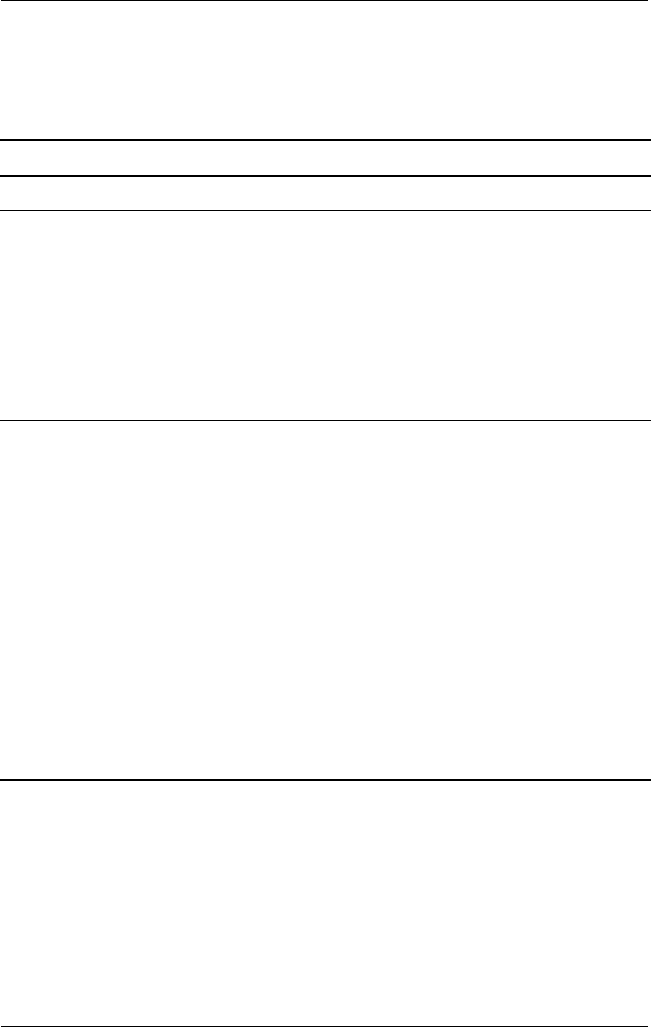
Troubleshooting
Maintenance and Service Guide 2–5
Selecting from the Advanced Menu
Table 2-3
Advanced Menu
Select To Do This
Language Change the Computer Setup language.
Boot Options Enable/disable:
■QuickBoot, which starts the notebook more
quickly by eliminating some startup tests.
(If you suspect a memory failure and want
to test memory automatically during startup,
disable QuickBoot.)
■MultiBoot, which sets a startup sequence that
can include most bootable devices and media
in the system.
Device Options ■Enable/disable the embedded numeric
keypad at startup.
■Enable/disable multiple standard pointing
devices at startup. (To set the notebook to
support only a single, usually nonstandard,
pointing device at startup, select Disable.)
■Enable/disable USB legacy support for a
USB keyboard. (When USB legacy support
is enabled, the keyboard works even when
a Windows operating system is not loaded.)
■Set an optional external monitor or overhead
projector connected to a video card in a port
replicator as the primary device. (When the
notebook display is set as secondary,
the notebook must be shut down before it is
undocked from a port replicator.)
325388-002.book Page 5 Friday, October 24, 2003 9:21 AM

2–6 Maintenance and Service Guide
Troubleshooting
Device Options
(continued)
■Change the parallel port mode from
Enhanced Parallel Port (EPP, the default
setting) to standard, bidirectional EPP, or
Enhanced Capabilities Port (ECP).
■Set video-out mode to NTSC (default), PAL,
NTSC-J, or PAL-M.*
■Enable/disable all settings in the
SpeedStep window. (When Disable is
selected, the notebook runs in Battery
Optimized mode.)
■Specify how the notebook recognizes
multiple identical port replicators that are
identically equipped. Select Disable to
recognize the port replicators as a single port
replicator; select Enable to recognize the port
replicators individually, by serial number.
■Enable/disable the reporting of the processor
serial number by the processor to the
software.
*Video modes vary even within regions. However, NTSC is common in North
America; PAL, in Europe, Africa, and the Middle East; NTSC-J, in Japan; and
PAL-M, in Brazil. Other South and Central American regions can use NTSC,
PAL, or PAL-M.
Table 2-3
Advanced Menu
(Continued)
Select To Do This
325388-002.book Page 6 Friday, October 24, 2003 9:21 AM
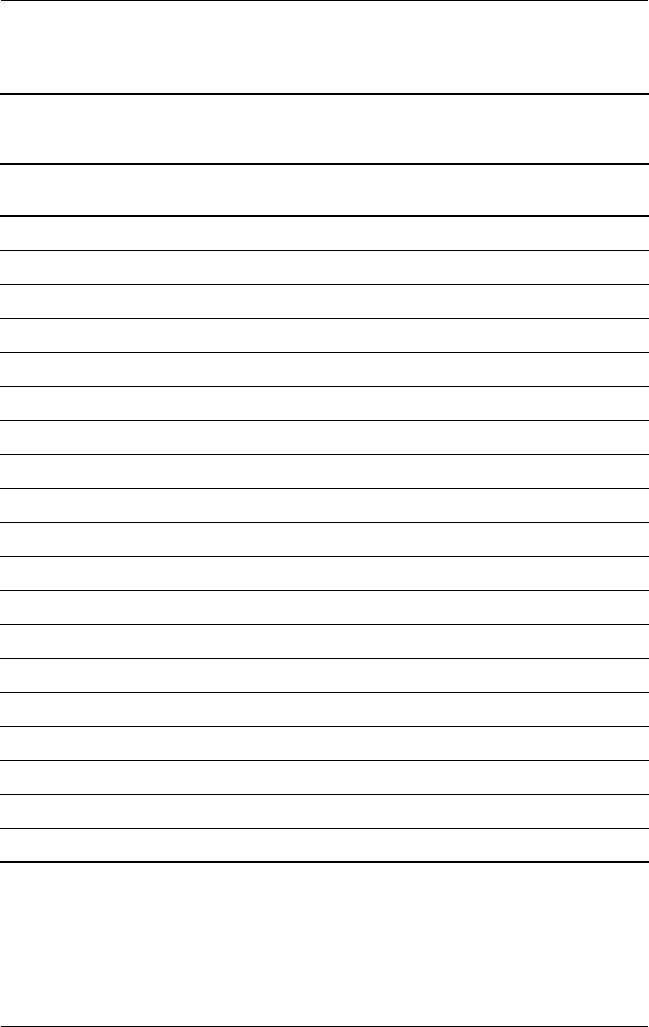
Troubleshooting
Maintenance and Service Guide 2–7
2.2 Troubleshooting Flowcharts
Table 2-4
Troubleshooting Flowcharts Overview
Flowchart Description
2.1 Initial troubleshooting
2.2 No power, part 1
2.3 No power, part 2
2.4 No power, part 3
2.5 No power, part 4
2.6 No video, part 1
2.7 No video, part 2
2.8 Nonfunctioning port replicator
2.9 No operating system (OS) loading
2.10 No OS loading from hard drive, part 1
2.11 No OS loading from hard drive, part 2
2.12 No OS loading from hard drive, part 3
2.13 No OS loading from CD- or DVD-ROM drive
2.14 No audio, part 1
2.15 No audio, part 2
2.16 Nonfunctioning device
2.17 Nonfunctioning keyboard
2.18 Nonfunctioning pointing device
2.19 No network or modem connection
325388-002.book Page 7 Friday, October 24, 2003 9:21 AM
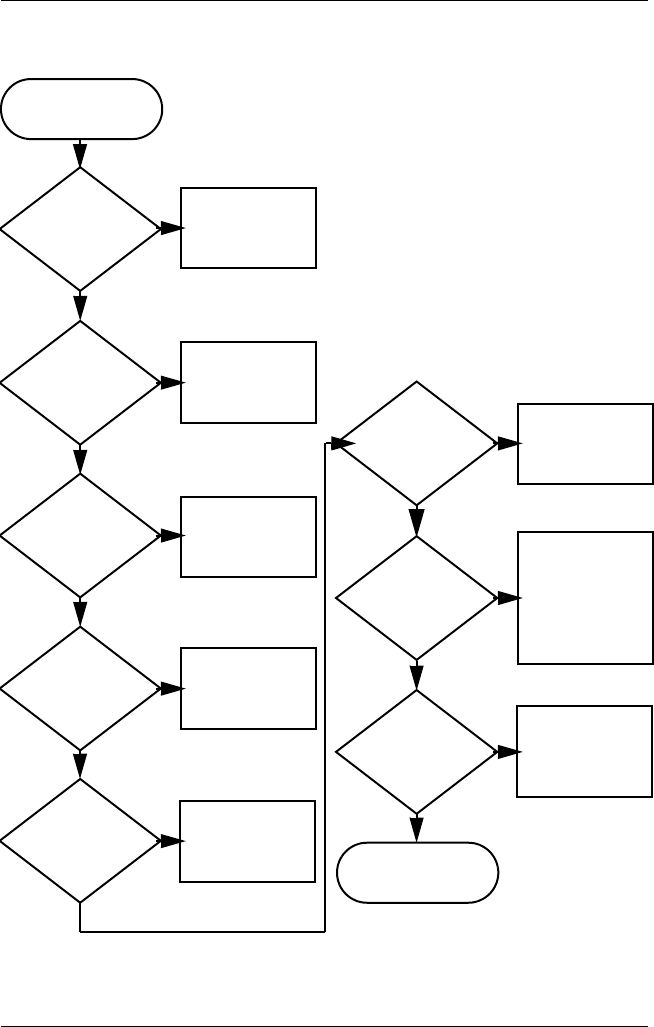
2–8 Maintenance and Service Guide
Troubleshooting
Flowchart 2.1—Initial Troubleshooting
Connecting
to network
or modem?
Begin
troubleshooting.
Is there
power?
Is the OS
loading?
Is there video?
(no boot)
Is there
sound?
Beeps,
LEDs, or error
messages?
Keyboard/
pointing
device
working?
Go to
Flowchart 2.17,
Nonfunctioning
Device.
Go to
Flowchart 2.2,
No Power.
Go to
Flowchart 2.6,
No Video.
All drives
working?
Y
Y
Y
Y
Y
Y
Y
Y
N
N
N
N
N
End
N
N
N
Go to
Flowchart 2.9,
No OS Loading.
Go to
Flowchart 2.15,
No Audio.
Go to
Flowchart 2.18,
Nonfunctioning
Keyboard
or Flowchart 2.19,
Nonfunctioning
Pointing Device.
Check
LED board,
speaker
connections.
Go to
Flowchart 2.20,
No Network or
Modem.
325388-002.book Page 8 Friday, October 24, 2003 9:21 AM
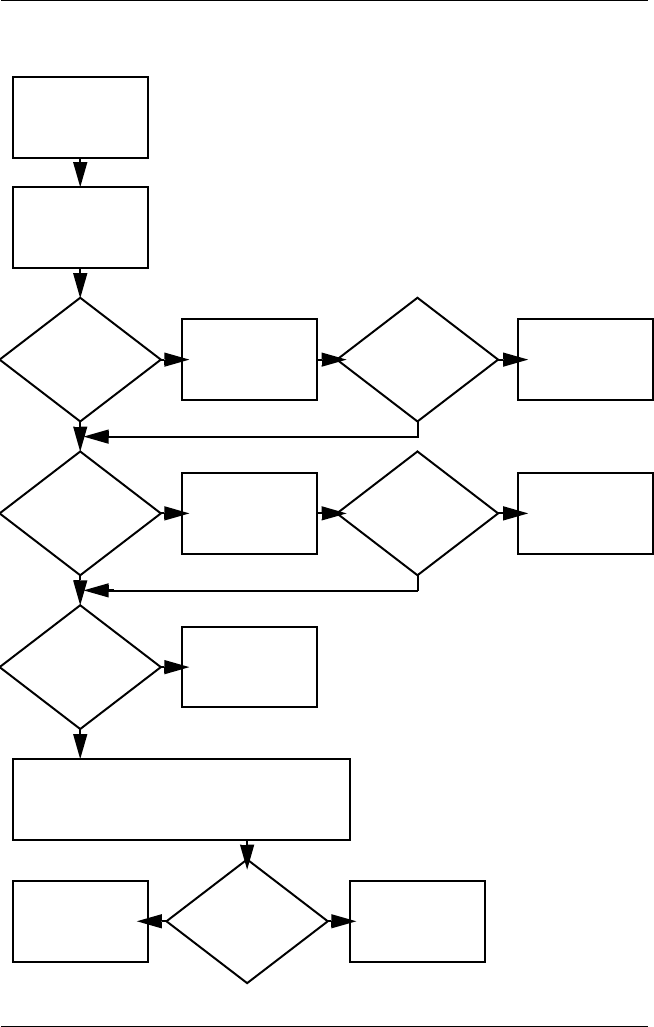
Troubleshooting
Maintenance and Service Guide 2–9
Flowchart 2.2—No Power, Part 1
1. Reseat the power cables in the port
replicator and at the AC outlet.
2. Ensure that the AC power source is active.
3. Ensure that the power strip is working.
Done
Remove from
port replicator
(if applicable).
Power up
on battery
power?
Power up
on AC
power?
Power up in
port
replicator?
Power up
on battery
power?
Power up
in port
replicator?
Done
*Reset
power.
*Reset
power.
Power up
on AC
power?
N
Y
Y
N
N
Y
N
N
Y
Y
YN
1. On some models, there is a separate
reset button.
2. On some models, the notebook can be
reset using the Standby switch and
either the lid switch or the main power
switch.
*NOTES:
Go to
Flowchart 2.4,
No Power,
Part 3.
Go to
Flowchart 2.3,
No Power,
Part 2.
Go to
Flowchart 2.8,
Nonfunctioning
Port Replicator.
No power
(power LED
is off).
325388-002.book Page 9 Friday, October 24, 2003 9:21 AM
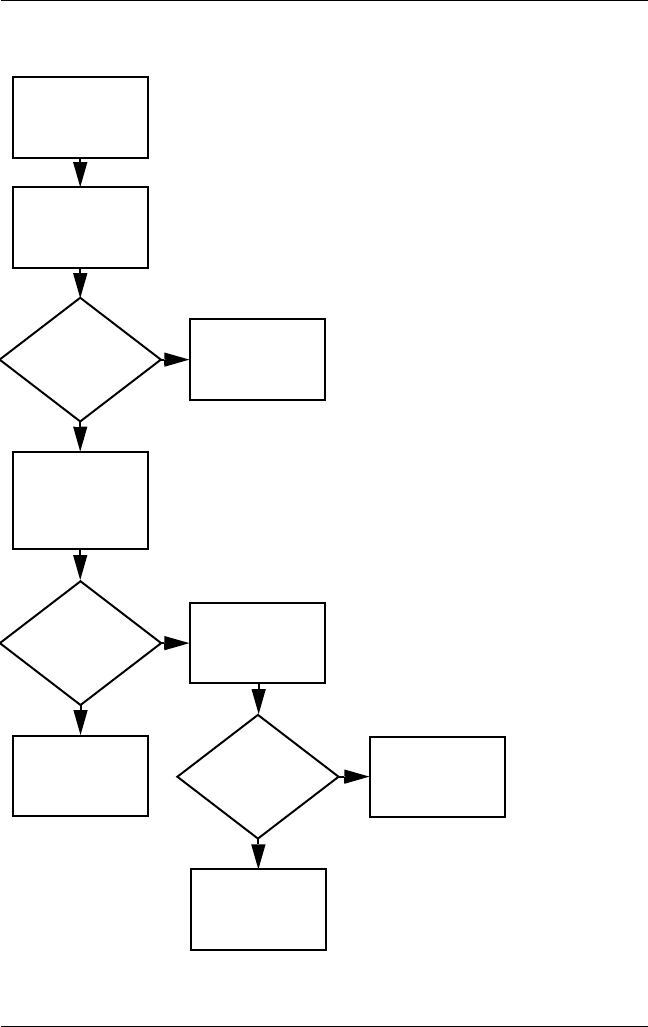
2–10 Maintenance and Service Guide
Troubleshooting
Flowchart 2.3—No Power, Part 2
Continued from
Flowchart 2.2,
No Power, Part 1.
Visually check for
debris in battery
socket and clean
if necessary.
Done
N
Y
Power on?
Check battery by
recharging it,
moving it to
another notebook,
or replacing it.
Power on?
Done
Y
Replace
power supply
(if applicable).
N
Power on?
Done
Y
N
Go to
Flowchart 2.4,
No Power,
Part 3.
325388-002.book Page 10 Friday, October 24, 2003 9:21 AM
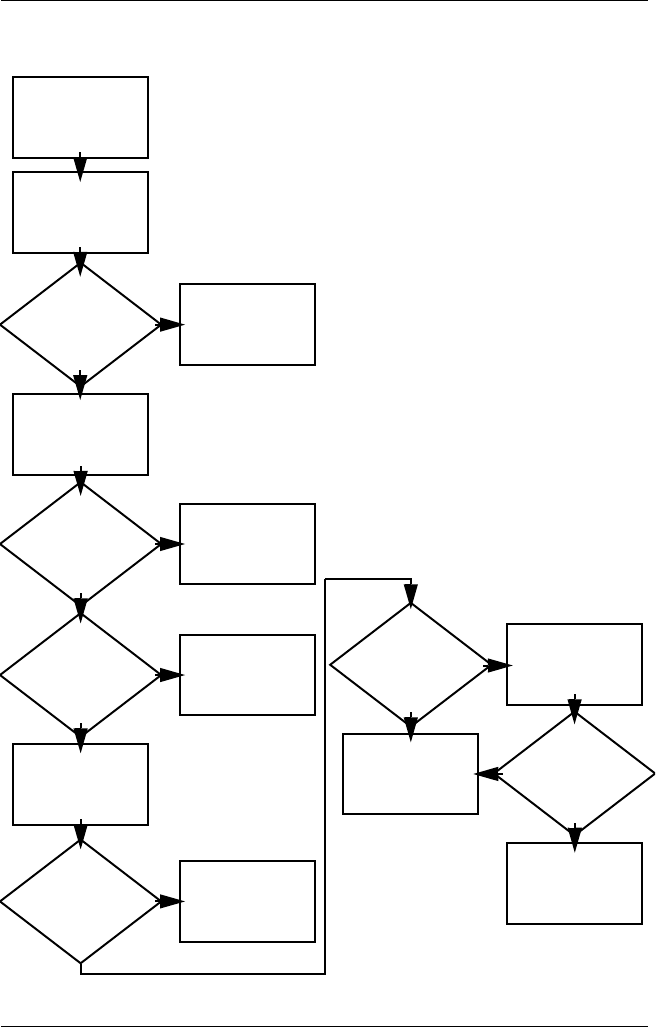
Troubleshooting
Maintenance and Service Guide 2–11
Flowchart 2.4—No Power, Part 3
Continued from
Flowchart 2.3,
No Power, Part 2.
Reseat AC adapter
in notebook and
at power source.
Internal or
external AC
adapter?
Done
Done
Done
Done
Power on?
Power on?
Power on?
Plug directly
into AC outlet.
Power LED
on?
Power outlet
active?
Try different
outlet.
Replace external
AC adapter.
Replace
power cord.
Y
N
Y
Y
Y
Y
N
N
N
N
External
Internal
Go to
Flowchart 2.5,
No Power,
Part 4.
325388-002.book Page 11 Friday, October 24, 2003 9:21 AM
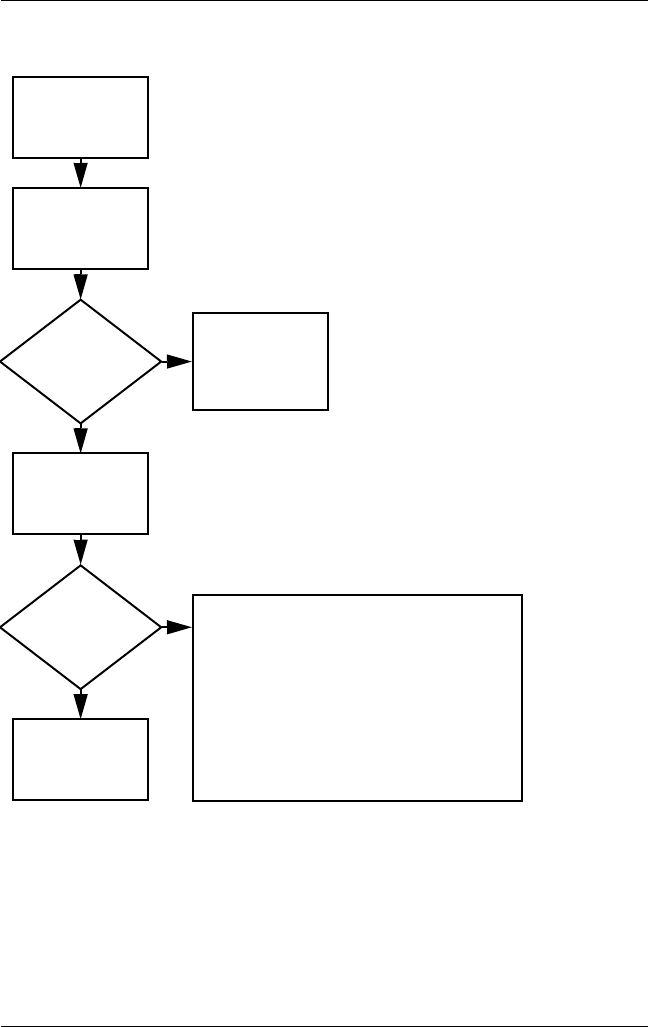
2–12 Maintenance and Service Guide
Troubleshooting
Flowchart 2.5—No Power, Part 4
Y
N
Continued from
Flowchart 2.4,
No Power, Part 3.
Reseat loose
components and
boards, and
replace damaged
items.
Open
notebook.
Loose or
damaged
parts?
Y
Close
notebook and
retest.
Power on?
Done
N
Replace the following items (if applicable) in
the order given. Check notebook operation
after each of the two following replacement
steps:
1. Internal DC-DC converter, processor, and
system board*
2. Internal AC adapter
*NOTE: Replace these items as a set to
prevent shorting out among components.
325388-002.book Page 12 Friday, October 24, 2003 9:21 AM
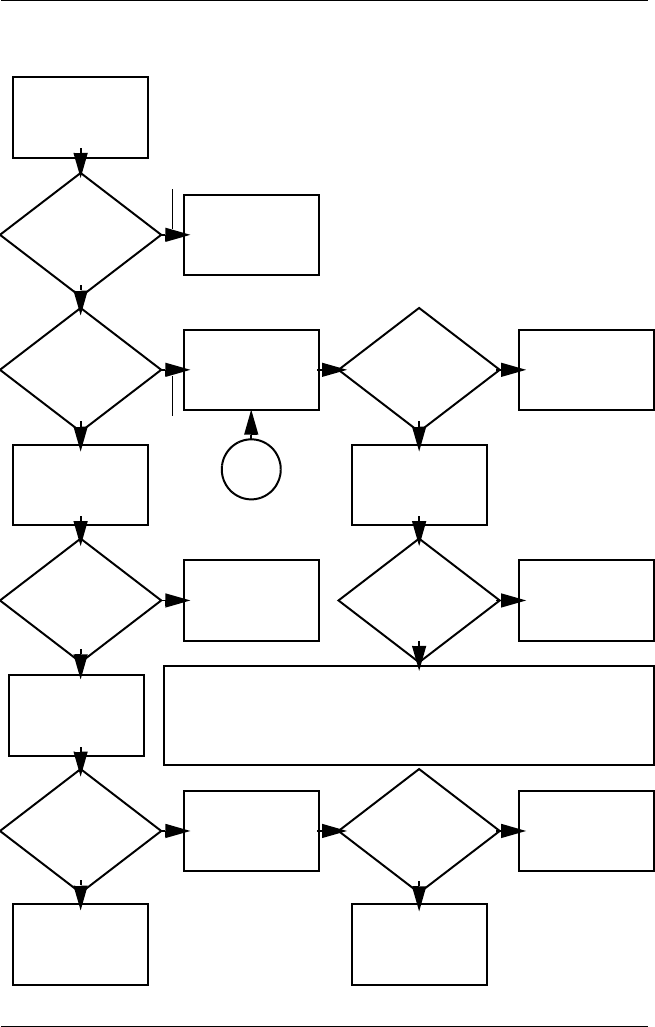
Troubleshooting
Maintenance and Service Guide 2–13
Flowchart 2.6—No Video, Part 1
A
N
Stand-alone
or port
replicator?
No video.
Replace the following one at a time. Test after each replacement.
1. Cable between notebook and notebook display (if applicable)
2. Inverter board (if applicable)
3. Display
4. VGA board
Internal or
external
display*?
Adjust
brightness. Video OK? Done
Port
Replicator
Internal
Stand-alone
External
Adjust
brightness.
Video OK? Done
Y
Press lid
switch to ensure
operation.
Video OK? Done
Y
N
Video OK?
Done Done
N
Check for bent
pins on cable.
Try
another
display.
Internal and
external
video OK?
Replace
system
board.
YY
N
N
*NOTE: To change from internal to
external display, use the hotkey
combination.
Y
Go to
Flowchart 2.7,
No Video, Part 2.
5. System board
325388-002.book Page 13 Friday, October 24, 2003 9:21 AM
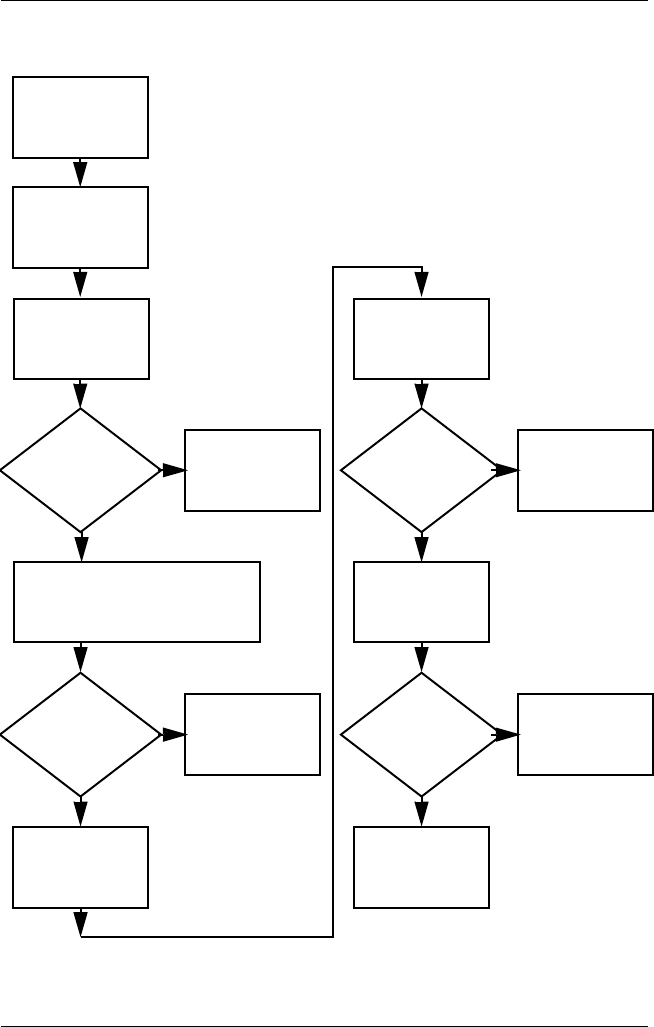
2–14 Maintenance and Service Guide
Troubleshooting
Flowchart 2.7—No Video, Part 2
Y
N
Continued from
Flowchart 2.6,
No Video, Part 1.
Done
Adjust external
monitor display.
Video OK?
Adjust
display
brightness.
Video OK?
Video OK?
Done
Done
Check that notebook is properly
seated in port replicator, for
bent pins on cable, and for
monitor connection.
Go to “A” in
Flowchart 2.6,
No Video, Part 1.
Check brightness
of external
monitor.
Try another
external
monitor.
Internal
and external
video OK?
Go to
Flowchart 2.8,
Nonfunctioning
Port Replicator.
Y
Y
Y
N
N
N
Remove
notebook from
port replicator,
if connected.
325388-002.book Page 14 Friday, October 24, 2003 9:21 AM
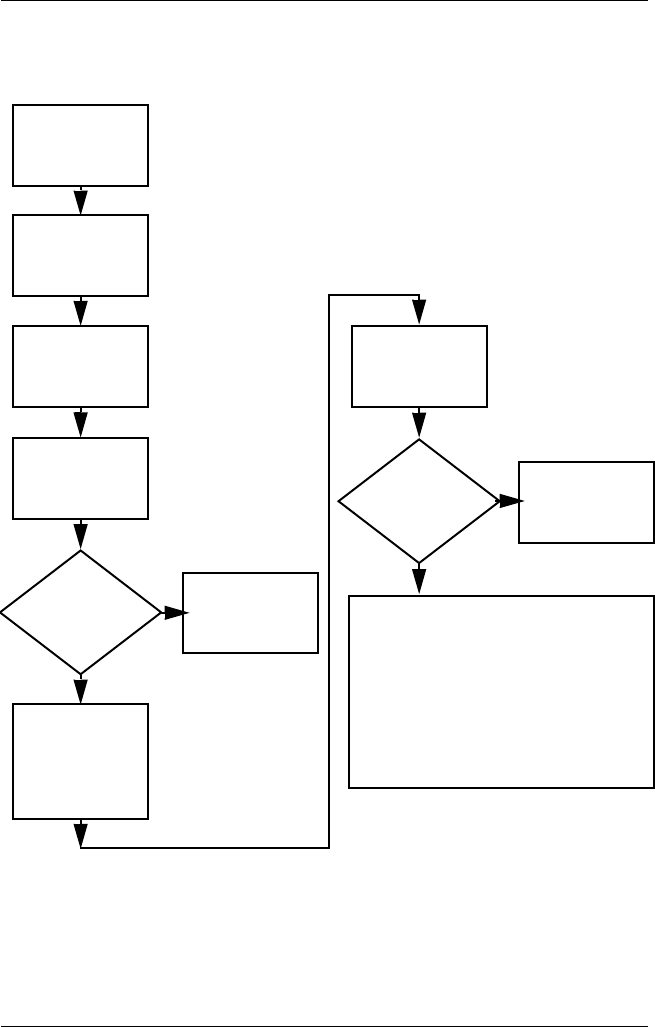
Troubleshooting
Maintenance and Service Guide 2–15
Flowchart 2.8—Nonfunctioning Port Replicator
(if applicable)
Y
N
Reseat power
cord in port
replicator and
power outlet.
N
Replace the following port replicator
components one at a time. Check
notebook operation after each
replacement.
1. Power supply
2. I/O board
3. Backplane board
4. Switch box
5. Port replicator motor mechanism
Check voltage
setting on port
replicator.
Reset monitor
cable connector at
port replicator.
Reinstall
notebook into port
replicator.
Port
replicator
operating?
Port
replicator
operating?
Remove
notebook, reseat
all internal parts,
and replace any
damaged items in
port replicator.
Done
Done
Y
Nonfunctioning
port replicator.
325388-002.book Page 15 Friday, October 24, 2003 9:21 AM
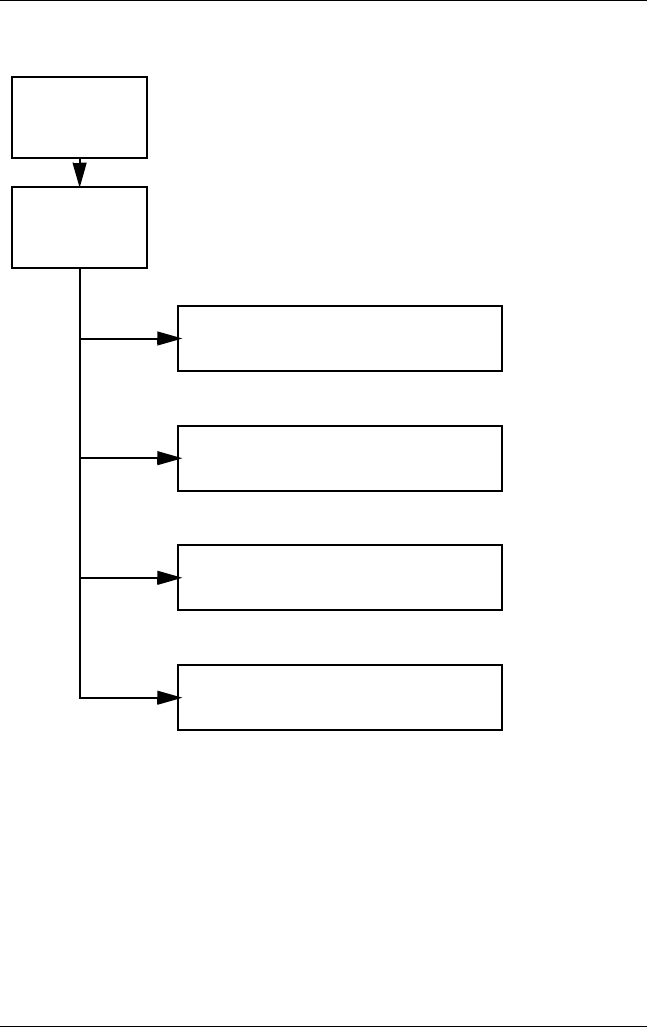
2–16 Maintenance and Service Guide
Troubleshooting
Flowchart 2.9—No Operating System (OS) Loading
No OS loading from hard drive,
go to Flowchart 2.10,
No OS Loading, Hard Drive, Part 1.
Reseat power
cord in port
replicator and
power outlet.
No OS
loading.*
*NOTE: Before beginning troubleshooting,
always check cable connections, cable ends,
and drives for bent or damaged pins.
No OS loading from diskette drive,
go to Flowchart 2.13,
No OS Loading, Diskette Drive.
No OS loading from CD- or DVD-ROM drive,
go to Flowchart 2.14,
No OS Loading, CD- or DVD-ROM Drive.
No OS loading from network,
go to Flowchart 2.20,
No Network/Modem Connection.
325388-002.book Page 16 Friday, October 24, 2003 9:21 AM

Troubleshooting
Maintenance and Service Guide 2–17
Flowchart 2.10—No OS Loading, Hard Drive, Part 1
Go to
Flowchart 2.17,
Nonfunctioning
Device.
Done
OS not
loading from
hard drive.
Nonsystem
disk message?
Go to
Flowchart 2.11,
No OS Loading
from Hard Drive,
Part 2.
Reseat
external
hard drive.
OS loading? Done
Boot
from
CD?
Boot
from
hard drive?
Y
Y
Y
Y
N
N
N
N
Check the Setup
utility for correct
booting order.
325388-002.book Page 17 Friday, October 24, 2003 9:21 AM
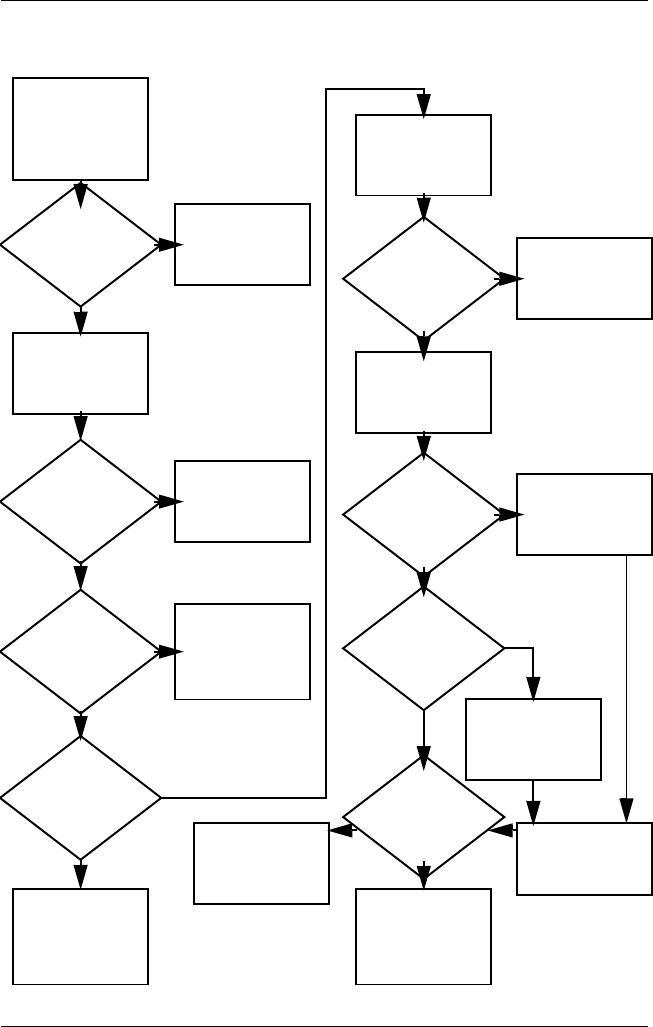
2–18 Maintenance and Service Guide
Troubleshooting
Flowchart 2.11—No OS Loading, Hard Drive, Part 2
Continued from
Flowchart 2.10,
No OS Loading
from Hard Drive,
Part 1.
Reseat
hard drive.
Done
CD or
diskette in
drive?
1. Replace hard
drive.
2. Replace system
board.
Go to
Flowchart 2.13,
No OS Loading
from Diskette
Drive.
Load OS using
System Restore
CD (if applicable).
Format hard drive
and bring to
a bootable
C:\ prompt.
Create partition,
then format hard
drive to bootable
C:\ prompt.
Boot
from diskette
drive?
Remove
diskette and
reboot.
Y
N
Boot
from
hard drive?
Y
N
Y
N
Hard drive
accessible?
Y
N
Hard drive
accessible? Done
Run FDISK.
Y
N
Hard drive
partitioned?
Hard drive
formatted?
Y
N
Y
N
Notebook
booted?
Done
Y
N
Go to
Flowchart 2.12,
No OS Loading
from Hard Drive,
Part 3.
Go to
Flowchart 2.12,
No OS Loading
from Hard Drive,
Part 3.
325388-002.book Page 18 Friday, October 24, 2003 9:21 AM
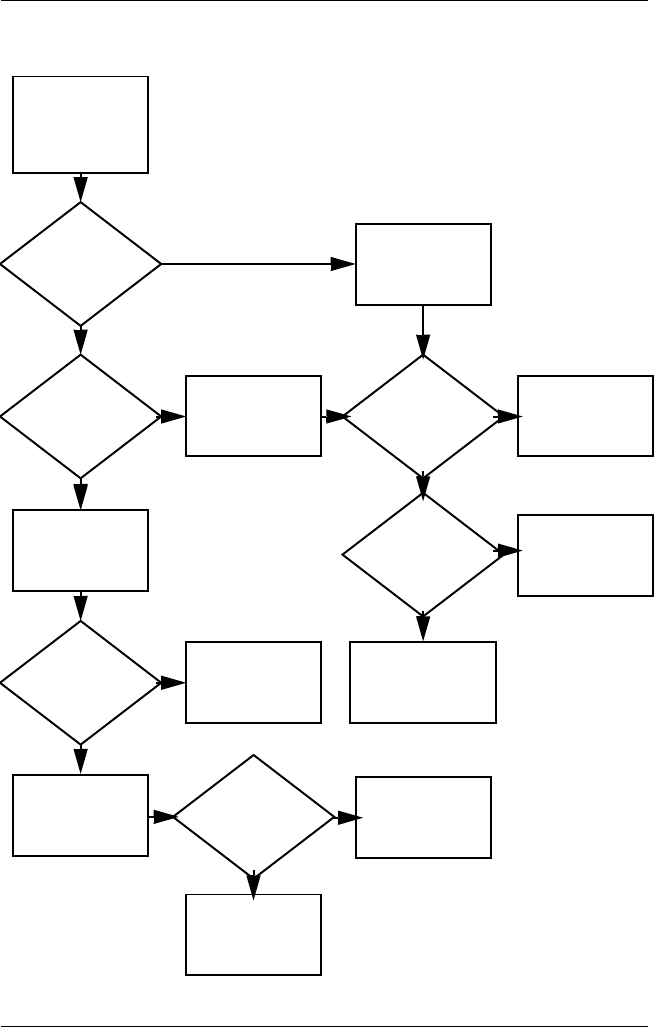
Troubleshooting
Maintenance and Service Guide 2–19
Flowchart 2.12—No OS Loading, Hard Drive, Part 3
Y
System
files on hard
drive?
Continued from
Flowchart 2.11,
No OS Loading
from Hard Drive,
Part 2.
Clean virus. Done
N
Install OS
and reboot.
Virus
on hard
drive?
OS
loading from
hard drive?
Y
N
Y
N
Y
N
Diagnostics
on diskette?
Replace
hard drive.
Run diagnostics
and follow
recommendations.
Run SCANDISK
and check for
bad sectors.
Can bad
sectors
be fixed?
Replace
hard drive.
Y
N
Y
N
Fix bad
sectors.
Boot from
hard drive? Replace
hard drive.
Done
325388-002.book Page 19 Friday, October 24, 2003 9:21 AM

2–20 Maintenance and Service Guide
Troubleshooting
Flowchart 2.13—No OS Loading, CD- or
DVD-ROM Drive
Y
Done
N
Bootable
disc in
drive?
Disc
in drive?
No OS
loading from
CD- or
DVD-ROM Drive.
Install bootable
disc and
reboot
notebook.
Go to
Flowchart 2.17,
Nonfunctioning
Device.
Go to
Flowchart 2.17,
Nonfunctioning
Device.
Install
bootable disc.
Boots from
CD or DVD?
Boots from
CD or DVD?
Try another
bootable disc.
Booting
from another
device?
Booting
order
correct?
Correct boot
order using
the Setup utility.
Done
Reseat
drive.
Y
Y
Y
Y
Y
N
N
N
N
N
Clear CMOS.
Refer to
Section 1.2,
“Clearing a
Password,” for
instructions.
325388-002.book Page 20 Friday, October 24, 2003 9:21 AM

Troubleshooting
Maintenance and Service Guide 2–21
Flowchart 2.14—No Audio, Part 1
No audio.
N
Notebook in
port replicator
(if applicable)?
Internal
audio?
Audio? Done
Undock
Audio? Done
Turn up audio
internally or
externally.
Go to
Flowchart 2.16,
No Audio, Part 2.
Go to
Flowchart 2.16,
No Audio, Part 2.
Go to
Flowchart 2.17,
Nonfunctioning
Device.
Replace the following port replicator
components one at a time, as applicable.
Check audio status after each change.
1. Replace port replicator audio cable.
2. Replace audio cable.
3. Replace speaker.
4. Replace port replicator audio board.
5. Replace backplane board.
6. Replace I/O board.
Y
Y
Y
Y
N
N
N
325388-002.book Page 21 Friday, October 24, 2003 9:21 AM

2–22 Maintenance and Service Guide
Troubleshooting
Flowchart 2.15—No Audio, Part 2
YN
Continued from
Flowchart 2.15,
No Audio, Part 1.
Reload
audio drivers.
Audio
driver in OS
configured?
Audio?
Y
Y
YN
N
N
Correct
drivers for
application?
Connect to
external
speaker.
Load drivers and
set configuration
in OS.
Audio? Done
Replace audio
board and
speaker
connections
in notebook
(if applicable).
1. Replace internal speakers.
2. Replace audio board (if applicable).
3. Replace system board.
325388-002.book Page 22 Friday, October 24, 2003 9:21 AM
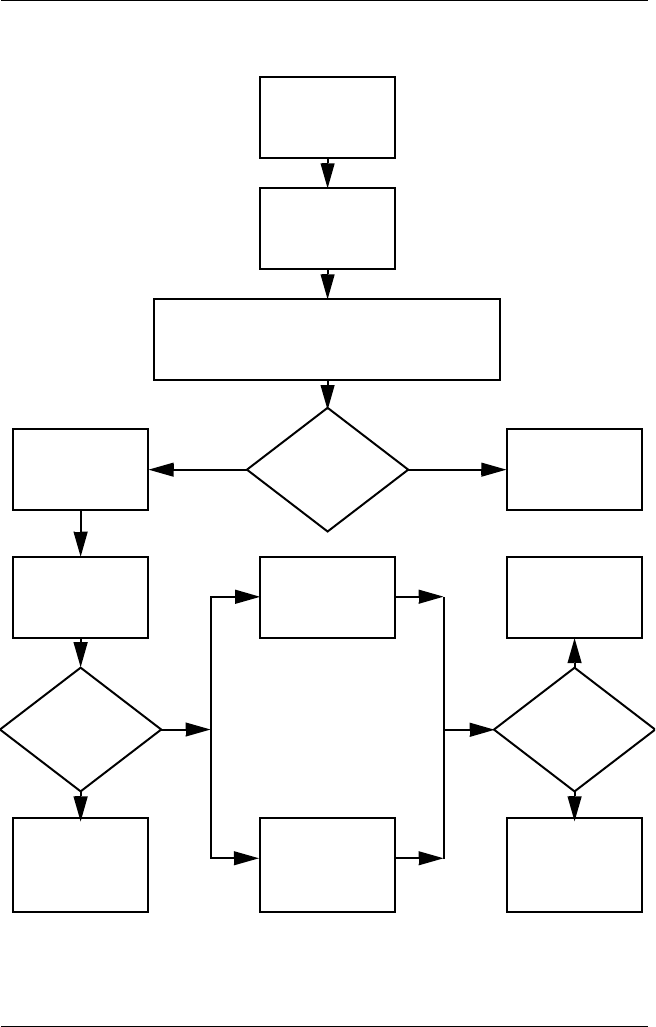
Troubleshooting
Maintenance and Service Guide 2–23
Flowchart 2.16—Nonfunctioning Device
Done
Any physical
device detected?
Y
N
Unplug the nonfunctioning device from
the notebook and inspect cables and plugs for
bent or broken pins or other damage.
Reseat
device.
Clear
CMOS.
Done
Fix or
replace
broken item.
Nonfunctioning
device.
Reattach device.
Close notebook,
plug in power,
and reboot.
Device
boots
properly?
Go to
Flowchart 2.9,
No OS Loading.
Device
boots
properly?
Replace hard
drive.
Replace NIC.
If integrated NIC,
replace system
board.
Y
N
Y
N
325388-002.book Page 23 Friday, October 24, 2003 9:21 AM
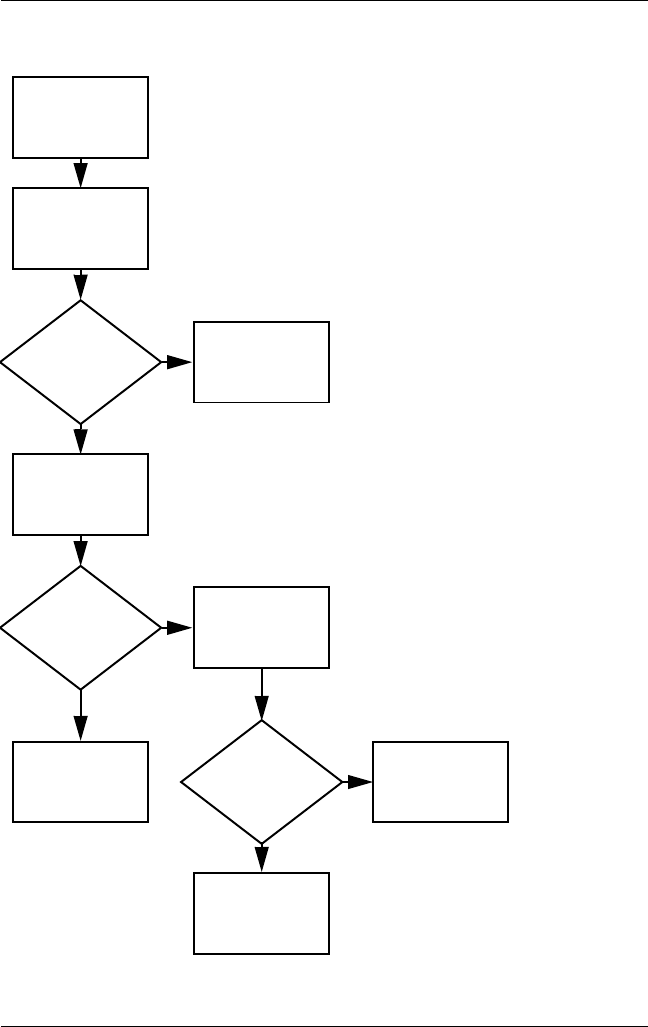
2–24 Maintenance and Service Guide
Troubleshooting
Flowchart 2.17—Nonfunctioning Keyboard
Y
N
OK?
Keyboard
not operating
properly.
External
device
works?
Replace
system
board.
Replace
system
board.
Connect notebook
to good external
keyboard.
Reseat internal
keyboard
connector
(if applicable).
Replace internal
keyboard or
cable.
OK?
Y
N
Y
N
Done Done
325388-002.book Page 24 Friday, October 24, 2003 9:21 AM
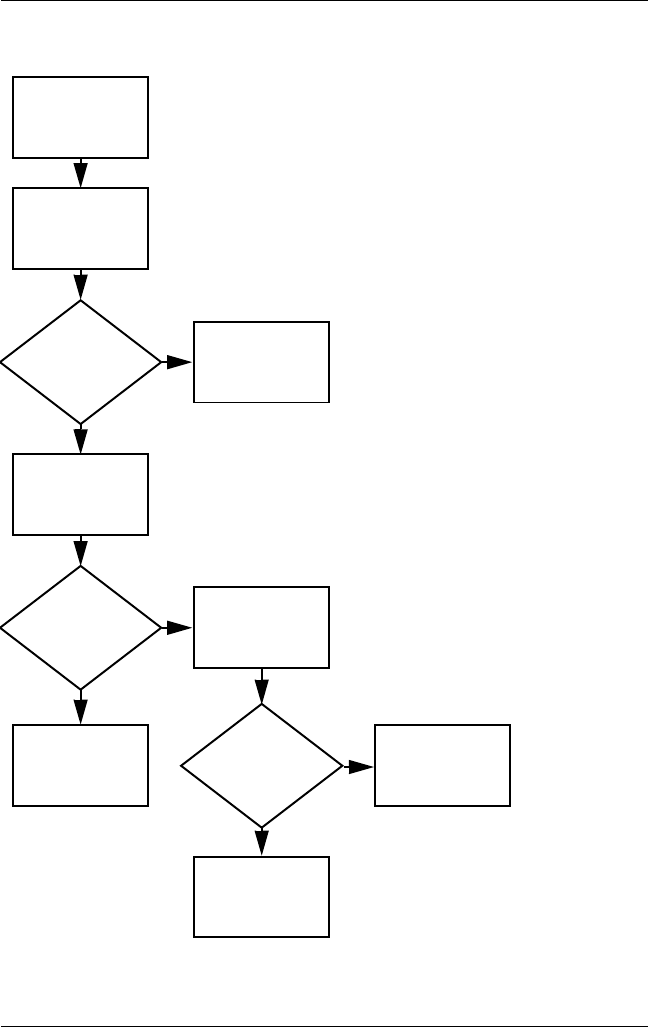
Troubleshooting
Maintenance and Service Guide 2–25
Flowchart 2.18—Nonfunctioning Pointing Device
Y
N
OK?
Pointing device
not operating
properly.
External
device
works?
Replace
system
board.
Replace
system
board.
Connect notebook
to good external
pointing device.
Reseat internal
pointing device
connector
(if applicable).
Replace internal
pointing device
or cable.
OK?
Y
N
Y
N
Done Done
325388-002.book Page 25 Friday, October 24, 2003 9:21 AM
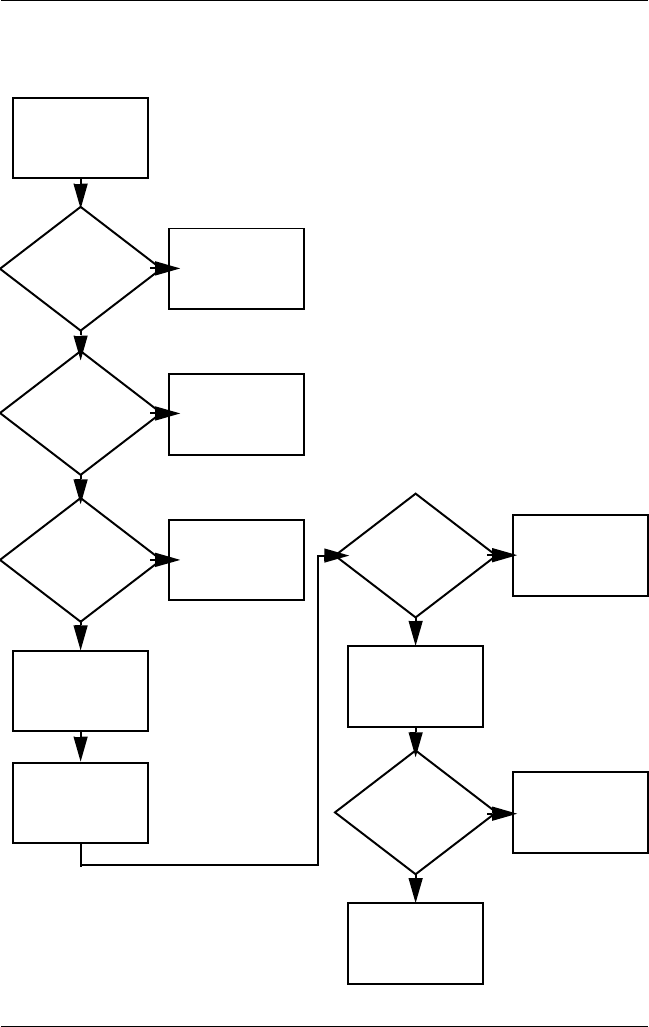
2–26 Maintenance and Service Guide
Troubleshooting
Flowchart 2.19—No Network/Modem Connection
Y
Disconnect all
power from
the notebook
and open.
No network
or modem
connection.
N
Done
Digital
line?
Network
or modem
jack active?
Replace jack
or have jack
activated.
Connect
to nondigital
line.
NIC/modem
configured
in OS?
Reload
drivers and
reconfigure.
Reseat
NIC/modem
(if applicable).
Replace
NIC/modem
(if applicable).
Replace
system
board.
OK?
OK? Done
N
N
N
N
Y
Y
Y
Y
325388-002.book Page 26 Friday, October 24, 2003 9:21 AM

Maintenance and Service Guide 3–1
3
Illustrated Parts Catalog
This chapter provides an illustrated parts breakdown and a
reference for spare part numbers and option part numbers.
3.1 Serial Number Location
When ordering parts or requesting information, provide the
notebook serial number and model number located on the bottom
of the notebook.
Serial Number Location
325388-002.book Page 1 Friday, October 24, 2003 9:21 AM
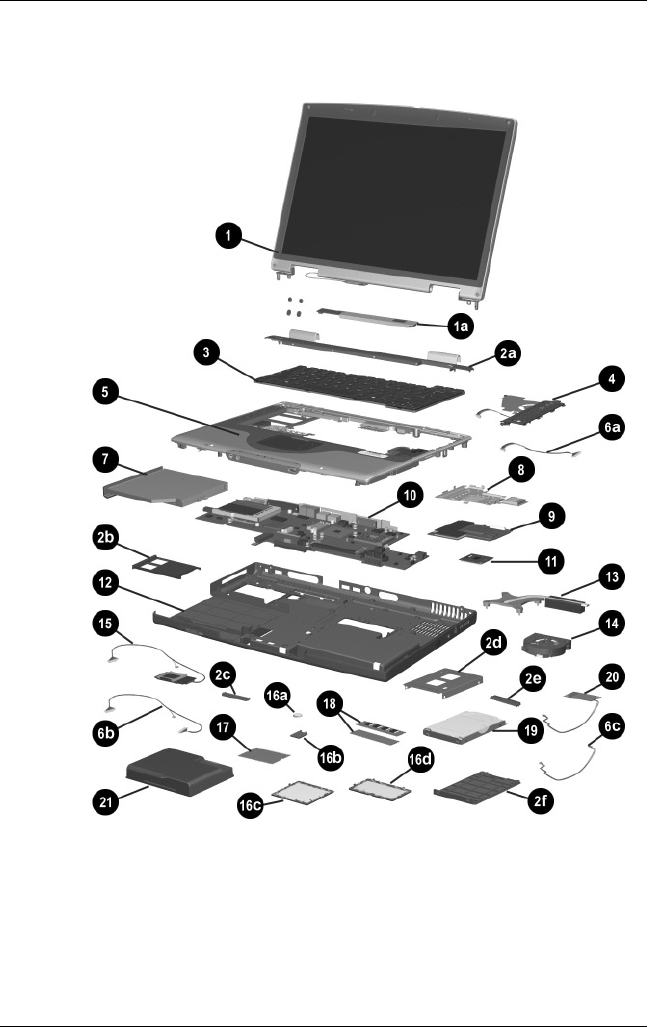
3–2 Maintenance and Service Guide
Illustrated Parts Catalog
3.2 Notebook Major Components
Notebook Major Components
325388-002.book Page 2 Friday, October 24, 2003 9:21 AM
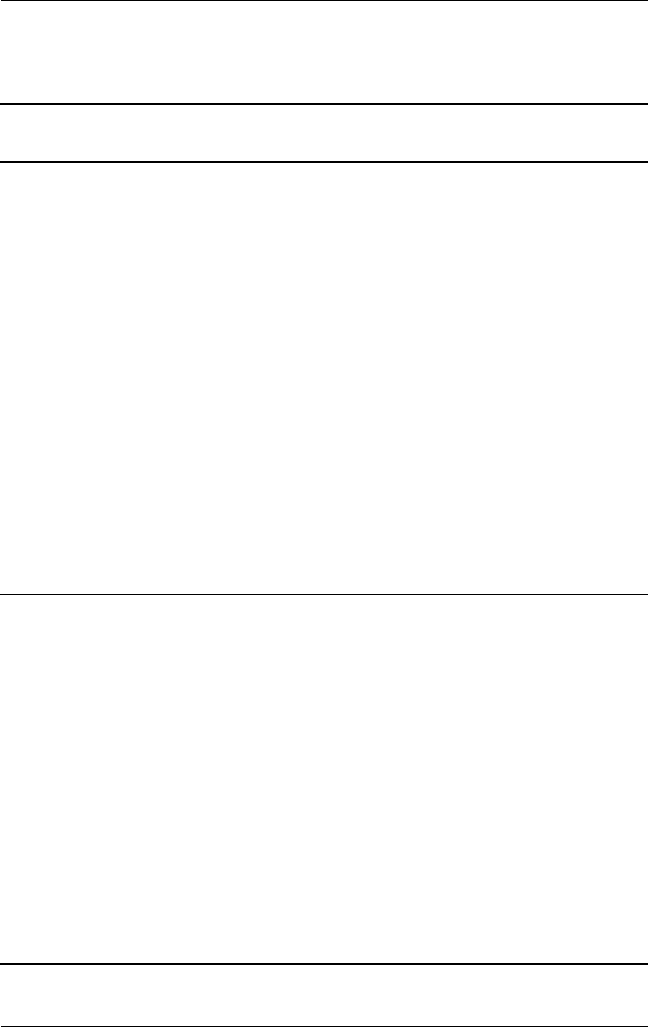
Illustrated Parts Catalog
Maintenance and Service Guide 3–3
Table 3-1
Spare Parts: Notebook Major Components
Item Description
Spare Part
Number
1Display assemblies
With carbonite and platinum blue finish for use with
HP Pavilion zt3000 notebooks
15.4-inch, WUXGA
15.4-inch, WSXGA+
15.4-inch, WXGA
350084-001
350127-001
350126-001
With carbon finish for use with HP Compaq nx7000 notebooks
15.4-inch, WUXGA
15.4-inch, WSXGA+
15.4-inch, WXGA
337006-001
337003-001
337008-001
With silver finish for use with Compaq Presario X1000 notebooks
15.4-inch, WUXGA
15.4-inch, WSXGA+
15.4-inch, WXGA
337005-001
337004-001
337007-001
1a Display inverter (includes four display rubber
screw covers)
336994-001
Miscellaneous Plastics Kits
Contains parts with carbonite and platinum blue
finish for use with HP Pavilion zt3000 notebooks
350130-001
Contains parts with carbon finish for use with
HP Compaq nx7000 notebooks
338133-001
Contains parts with silver finish for use with
Compaq Presario X1000 notebooks
337009-001
2a
2b
2c
2d
2e
2f
Include:
Switch cover
PC Card slot space saver
Docking connector cover
Hard drive shield
Hard drive connector
Hard drive cover
Notebook feet (not illustrated)
325388-002.book Page 3 Friday, October 24, 2003 9:21 AM
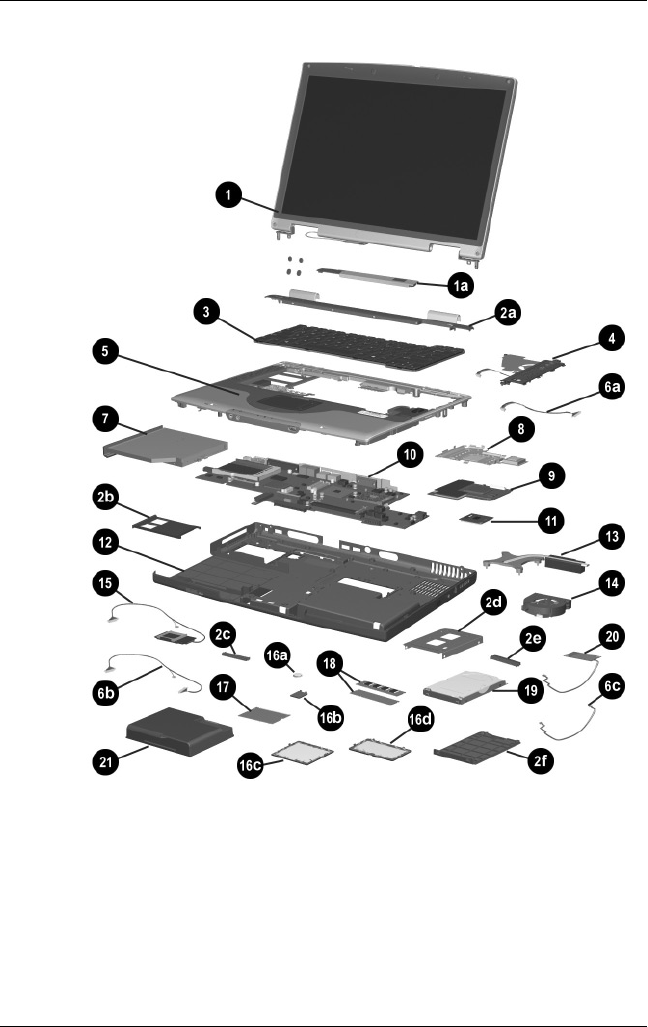
3–4 Maintenance and Service Guide
Illustrated Parts Catalog
Notebook Major Components
325388-002.book Page 4 Friday, October 24, 2003 9:21 AM
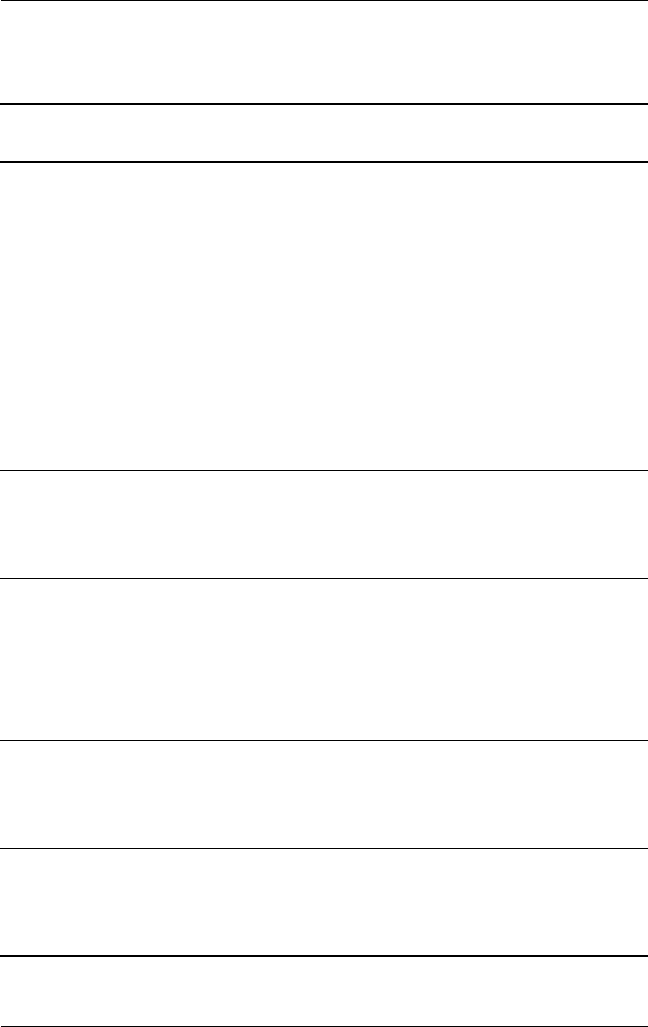
Illustrated Parts Catalog
Maintenance and Service Guide 3–5
Table 3-1
Spare Parts: Notebook Major Components
(Continued)
Item Description
Spare Part
Number
3Keyboards
Asia Pacific
Australia
Belgium
Denmark
France
Germany
Greece
Hong Kong
International
Italy
Korea
Latin
America
337016-371
337016-011
337016-181
337016-081
337016-051
337016-041
337016-151
337016-AC1
337016-B31
337016-061
337016-AD1
337016-161
The Netherlands
Norway
People’s Republic
of China
Portugal
Saudi Arabia
Spain
Switzerland
Ta i w a n
Thailand
United Kingdom
United States
337016-331
337016-091
337016-AA1
337016-131
337016-171
337016-071
337016-111
337016-AB1
337016-281
337016-031
337016-001
4Speaker covers with cable
For use with HP Pavilion zt3000 notebooks
For use with HP Compaq nx7000 and Compaq
Presario X1000 notebooks
350122-001
336973-001
5Top covers (include TouchPad and TouchPad shield)
For use with HP Pavilion zt3000 notebooks
For use with HP Compaq nx7000 and Compaq
Presario X1000 notebooks
350123-001
336983-001
Bluetooth wireless communications board
(not illustrated)
338134-001
Miscellaneous Cable Kit, includes 336973-001
6a
6b
6c
Speaker cover cable
SD Card slot board cable
Modem board cable
7Optical drives
24X Max DVD-ROM/CD-RW combination drive
8X Max DVD-ROM drive
24X Max CD-ROM drive
336987-001
336986-001
336985-001
325388-002.book Page 5 Friday, October 24, 2003 9:21 AM
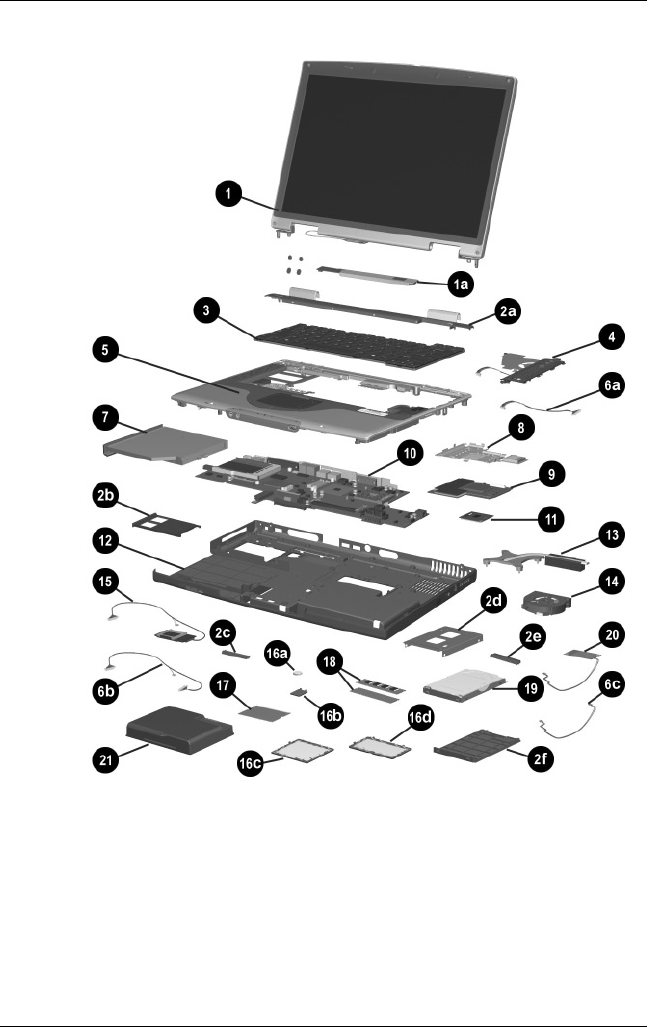
3–6 Maintenance and Service Guide
Illustrated Parts Catalog
Notebook Major Components
325388-002.book Page 6 Friday, October 24, 2003 9:21 AM

Illustrated Parts Catalog
Maintenance and Service Guide 3–7
Table 3-1
Spare Parts: Notebook Major Components
(Continued)
Item Description
Spare Part
Number
8VGA board shield (includes thermal pads) 337013-001
9VGA boards (include thermal pads)
For use with HP Pavilion zt3000 notebooks
ATI MOBILITY RADEON 9200 with 64-MB
video memory
ATI MOBILITY RADEON 9200 with 32-MB
video memory
350129-001
350128-001
For use with HP Compaq nx7000 and Compaq
Presario X1000 notebooks
ATI MOBILITY RADEON 9200 with 64-MB
video memory
ATI MOBILITY RADEON 9200 with 32-MB
video memory
ATI MOBILITY RADEON 7500c with 32-MB
video memory
336970-001
336969-001
336968-001
10 System board (includes thermal pads)
PC Card assembly (not illustrated)
336964-001
337014-001
11 Processors (include thermal pads)
Mobile Intel Pentium 4 Processor-M, 1.7-GHz
Mobile Intel Pentium 4 Processor-M, 1.6-GHz
Mobile Intel Pentium 4 Processor-M, 1.5-GHz
Mobile Intel Pentium 4 Processor-M, 1.4-GHz
Mobile Intel Pentium 4 Processor-M, 1.3-GHz
345566-001
337011-001
337023-001
337024-001
337010-001
12 Base enclosure (includes infrared lens)
Left and right wireless antennae with cables
(not illustrated)
Left and right speakers (not illustrated)
336960-001
336959-001
337015-001
13 Heat sink with fan
Thermal pad (not illustrated)
337000-001
337001-001
14 Fan 336993-001
15 SD Card slot board with cable 336963-001
325388-002.book Page 7 Friday, October 24, 2003 9:21 AM
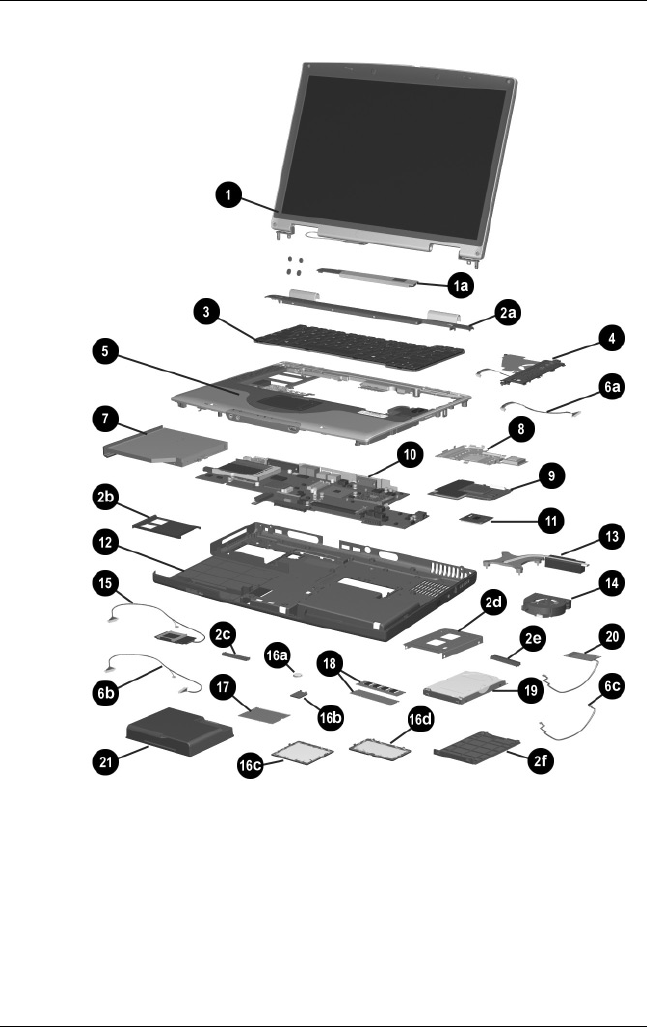
3–8 Maintenance and Service Guide
Illustrated Parts Catalog
Notebook Major Components
325388-002.book Page 8 Friday, October 24, 2003 9:21 AM

Illustrated Parts Catalog
Maintenance and Service Guide 3–9
Table 3-1
Spare Parts: Notebook Major Components
(Continued)
Item Description
Spare Part
Number
Miscellaneous Doors/Covers Kit, includes: 336984-001
16a
16b
16c
16d
RTC battery
RTC battery cover
Mini PCI compartment cover
Memory expansion compartment cover
17 Mini PCI communications boards
Mini PCI 802.11b wireless LAN (ROW)
Mini PCI 802.11b wireless LAN (MOW)
Mini PCI 802.11g wireless LAN
336976-001
336977-001
350083-001
18 Memory expansion boards
1024 MB DDR
512 MB DDR
256 MB DDR
128 MB DDR
339099-001
336998-001
336997-001
336996-001
19 Hard drives (hard drive cover, shield, and connector included with
hard drive and in Miscellaneous Plastics Kits)
80-GB (5400-rpm)
80-GB (4200-rpm)
60-GB (5400-rpm)
60-GB (4200-rpm)
40-GB (4200-rpm)
30-GB (4200-rpm)
350082-001
336992-001
336991-001
336990-001
336989-001
350081-001
20 Modem board with cable 336999-001
21 Battery pack, 8-cell, 4.4-wH 336962-001
325388-002.book Page 9 Friday, October 24, 2003 9:21 AM
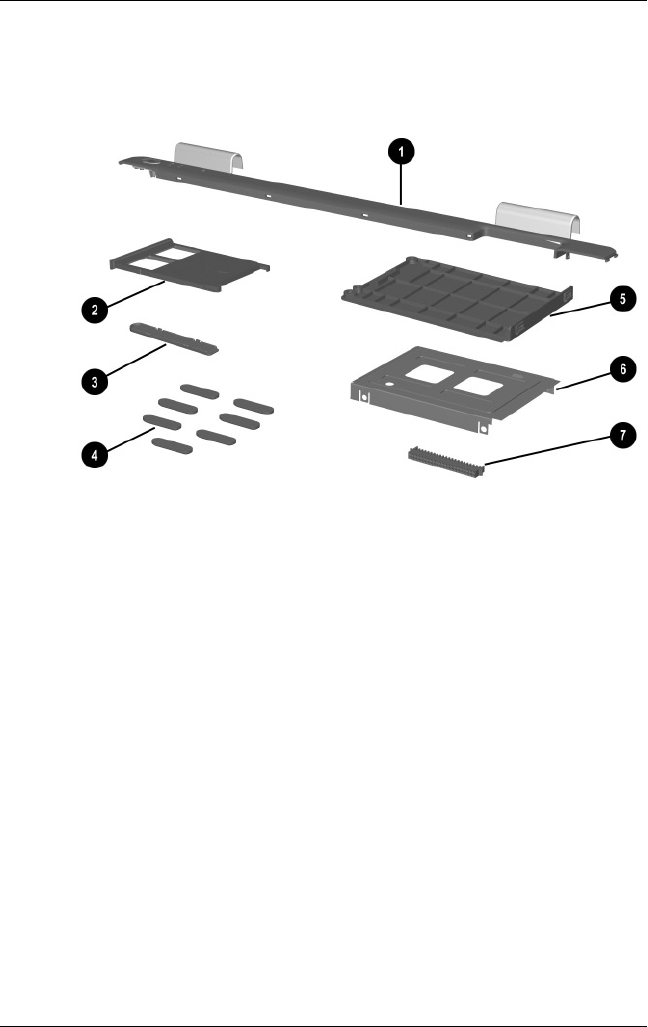
3–10 Maintenance and Service Guide
Illustrated Parts Catalog
3.3 Miscellaneous Plastics
Kit Components
Miscellaneous Plastics Kit Components
325388-002.book Page 10 Friday, October 24, 2003 9:21 AM
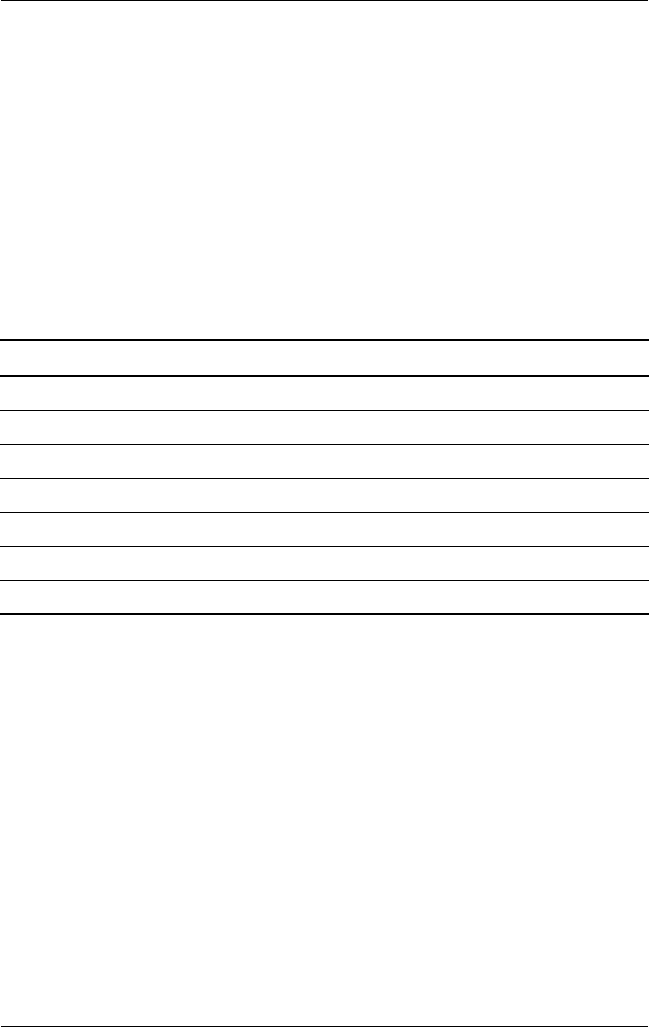
Illustrated Parts Catalog
Maintenance and Service Guide 3–11
Table 3-2
Miscellaneous Plastics Kit Components
Spare Part Number 350130-001
(contains parts with carbonite and platinum blue finish for use
with HP Pavilion zt3000 notebooks)
Spare Part Number 338133-001
(contains parts with carbon finish for use with
HP Compaq nx7000 notebooks)
Spare Part Number 337009-001
(contains parts with silver finish for use with
Compaq Presario X1000 notebooks)
Item Description
1Switch cover
2 PC Card slot space saver
3 Docking connector cover
4 Notebook feet (7)
5 Hard drive cover
6 Hard drive shield
7 Hard drive connector
325388-002.book Page 11 Friday, October 24, 2003 9:21 AM
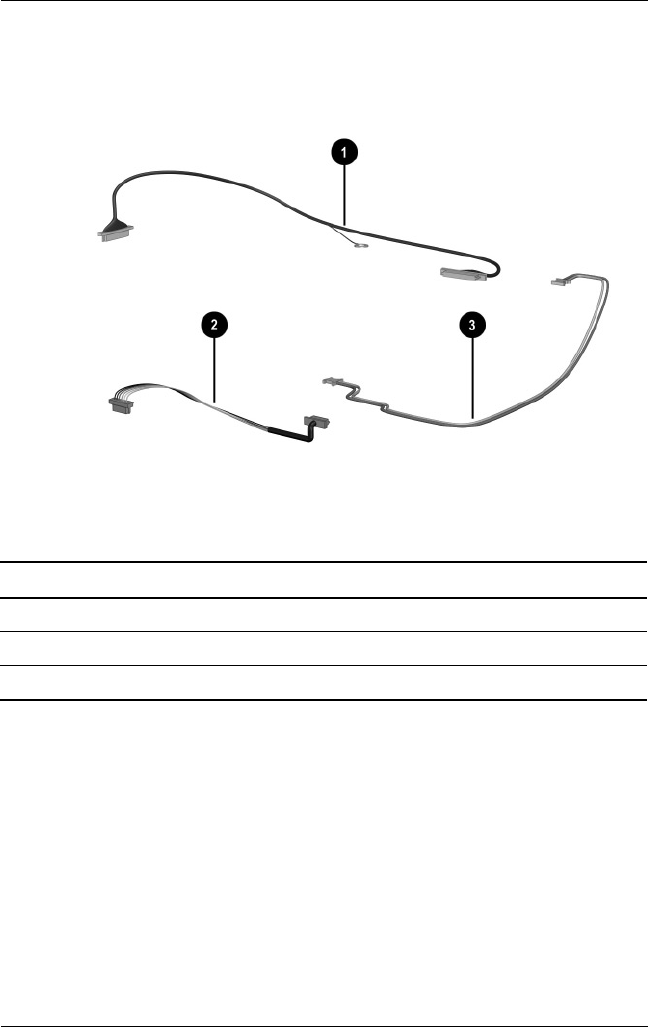
3–12 Maintenance and Service Guide
Illustrated Parts Catalog
3.4 Miscellaneous Cable Kit
Components
Miscellaneous Cable Kit Components
Table 3-3
Miscellaneous Cable Kit Components
Spare Part Number 336973-001
Item Description
1 SD Card slot board cable
2 Speaker cover cable
3 Modem cable
325388-002.book Page 12 Friday, October 24, 2003 9:21 AM
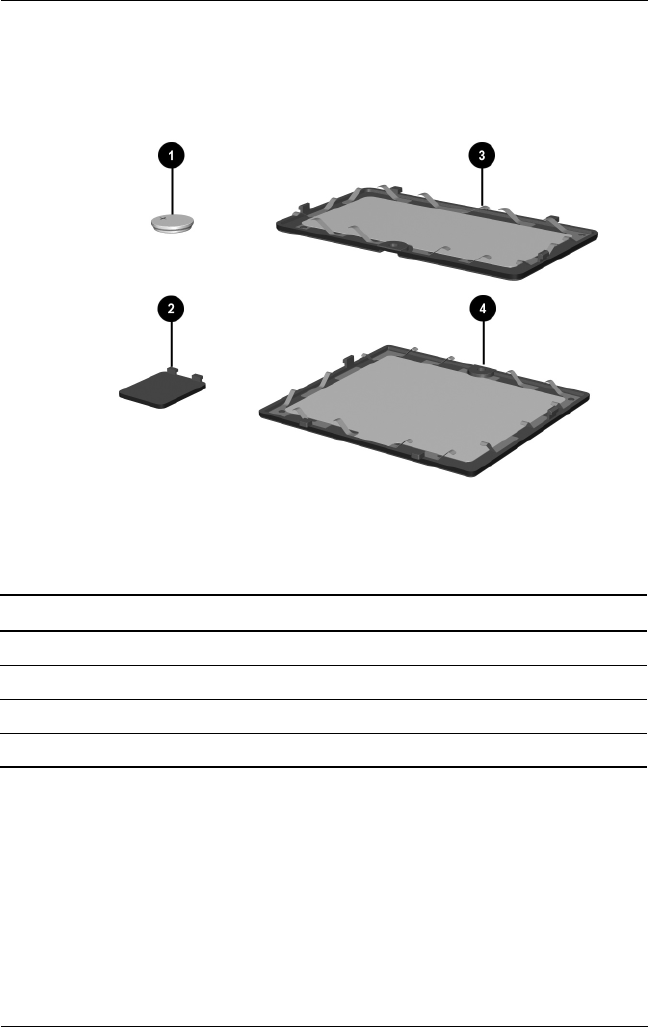
Illustrated Parts Catalog
Maintenance and Service Guide 3–13
3.5 Miscellaneous Doors/Covers Kit
Components
Miscellaneous Doors/Covers Kit Components
Table 3-4
Miscellaneous Doors/Covers Kit Components
Spare Part Number 336984-001
Item Description
1 RTC battery
2 RTC battery cover
3 Memory expansion compartment cover
4 Mini PCI compartment cover
325388-002.book Page 13 Friday, October 24, 2003 9:21 AM
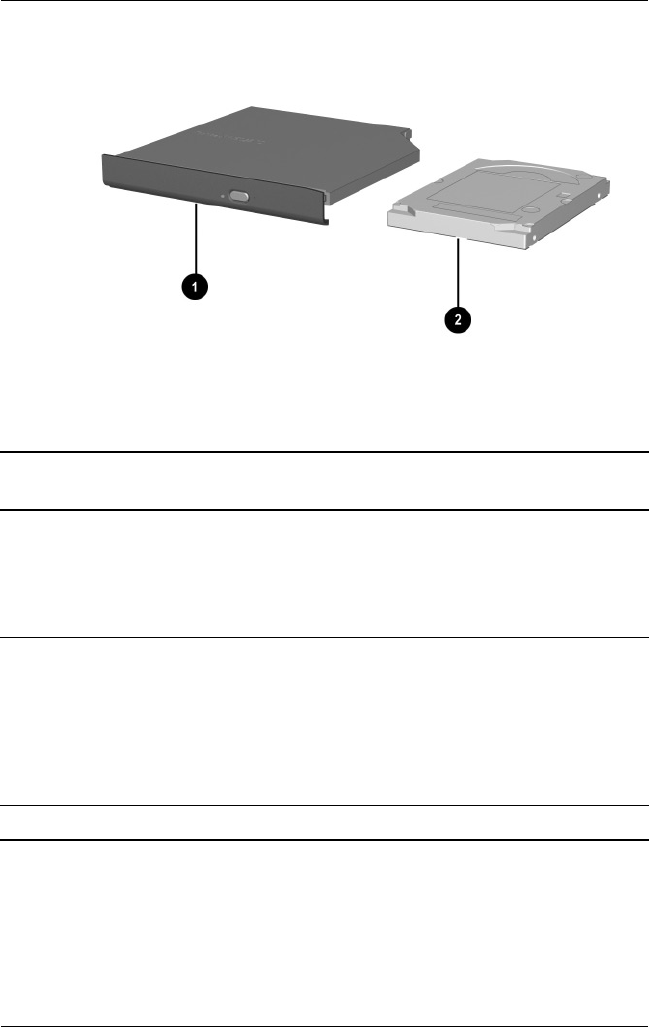
3–14 Maintenance and Service Guide
Illustrated Parts Catalog
3.6 Mass Storage Devices
Mass Storage Devices
Table 3-5
Mass Storage Devices
Spare Part Number Information
Item Description
Spare Part
Number
1Optical drives
24X Max DVD-ROM/CD-RW combination drive
8X Max DVD-ROM drive
24X Max CD-ROM drive
DVD+RW drive
336987-001
336986-001
336985-001
345588-001
2Hard drives (include hard drive bezel and frame)
80-GB (5400-rpm)
80-GB (4200-rpm)
60-GB (5400-rpm)
60-GB (4200-rpm)
40-GB (4200-rpm)
30-GB (4200-rpm)
350082-001
336992-001
336991-001
336990-001
336989-001
350081-001
USB diskette drive (not illustrated) 336988-001
325388-002.book Page 14 Friday, October 24, 2003 9:21 AM
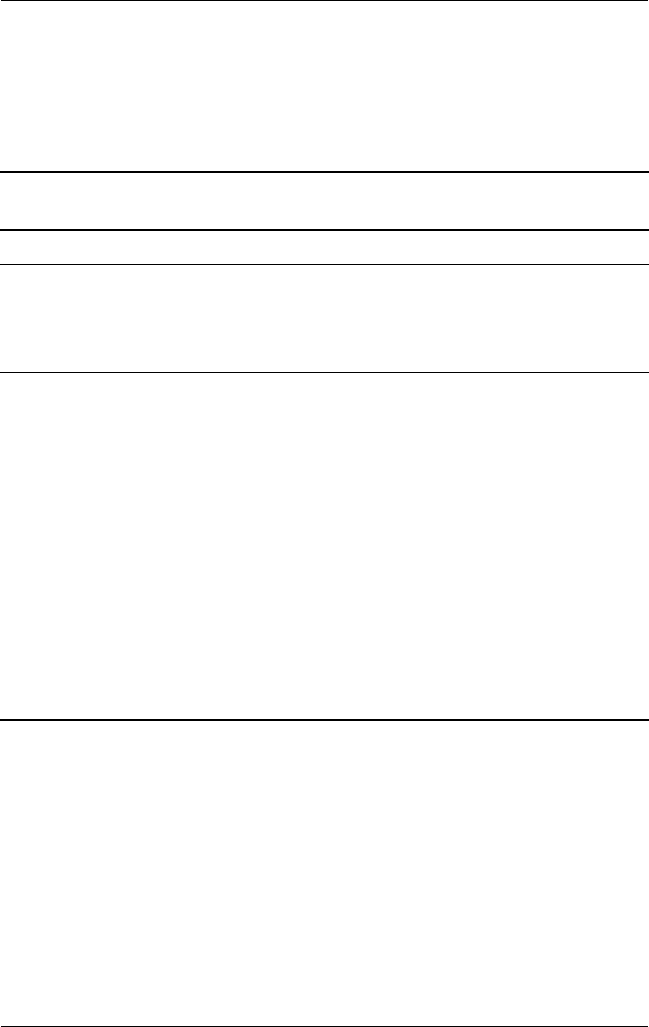
Illustrated Parts Catalog
Maintenance and Service Guide 3–15
3.7 Miscellaneous
Table 3-6
Miscellaneous (not illustrated)
Spare Part Information
Description Spare Part
Number
AC adapter 338136-001
Logo Kits
For use with HP Pavilion zt3000 notebooks
For use with HP Compaq nx7000 notebooks
For use with Compaq Presario X1000 notebooks
350125-001
336995-001
338135-001
Power cords
For use with HP Pavilion zt3000 notebooks
Asia Pacific
Australia
Belgium
Denmark
Europe
France
Germany
Greece
Hong Kong
Italy
Korea
Latin America
The
Netherlands
350055-371
350055-011
350055-181
350055-081
350055-021
350055-051
350055-041
350055-151
350055-AC1
350055-061
350055-AD1
350055-161
350055-331
Norway
People’s
Republic
of China
Portugal
Saudi Arabia
Spain
Switzerland
Ta i w a n
Thailand
United Kingdom
United States
350055-091
350055-AA1
350055-131
350055-171
350055-071
350055-111
350055-AB1
350055-281
350055-031
350055-001
325388-002.book Page 15 Friday, October 24, 2003 9:21 AM
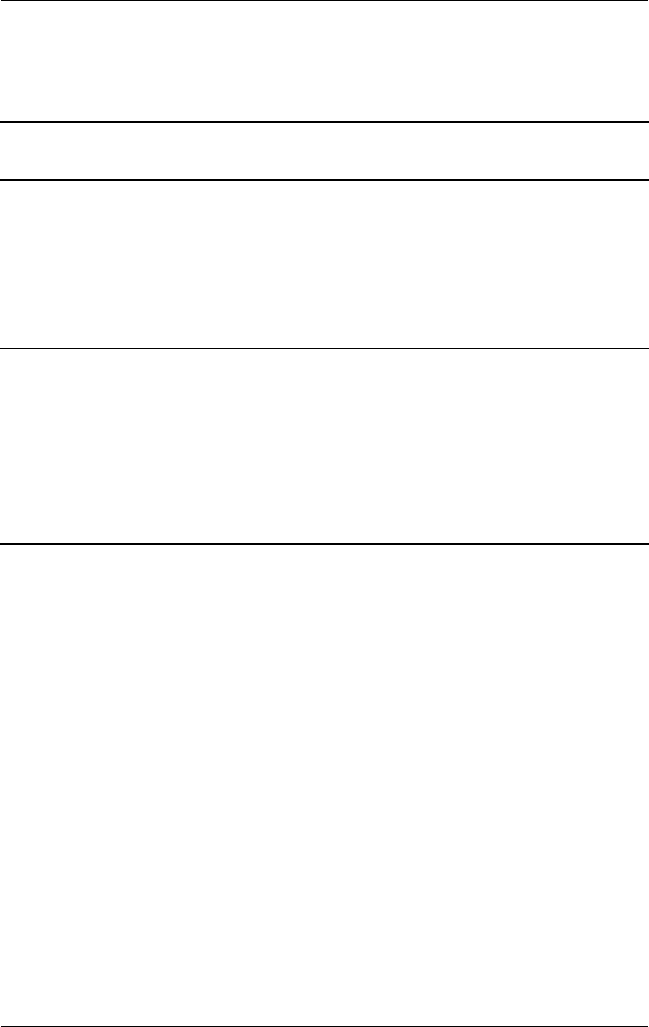
3–16 Maintenance and Service Guide
Illustrated Parts Catalog
Power cords
For use with HP Compaq nx7000 and Compaq Presario X1000 notebooks
Australia
Denmark
Europe/Middle
East/Africa
Italy
246959-011
246959-081
246959-021
246959-061
Japan
Korea
Switzerland
United Kingdom
United States
246959-291
246959-AD1
246959-AG1
246959-031
246959-001
Screw Kit (includes the following screws; refer to
Appendix C, “Screw Listing,” for more information on
screw specifications and usage.)
337012-001
■Phillips M2.5×15.0 screw
■Phillips M2.5×7.0 screw
■Phillips M2.5×5.0 screw
■Spring-loaded Phillips M2.0×9.0
screw
■Phillips M2.5×3.5 screw
■Phillips M2.5×3.0 screw
■Phillips M2.0×3.0 screw
Table 3-6
Miscellaneous (not illustrated)
Spare Part Information
(Continued)
Description Spare Part
Number
325388-002.book Page 16 Friday, October 24, 2003 9:21 AM
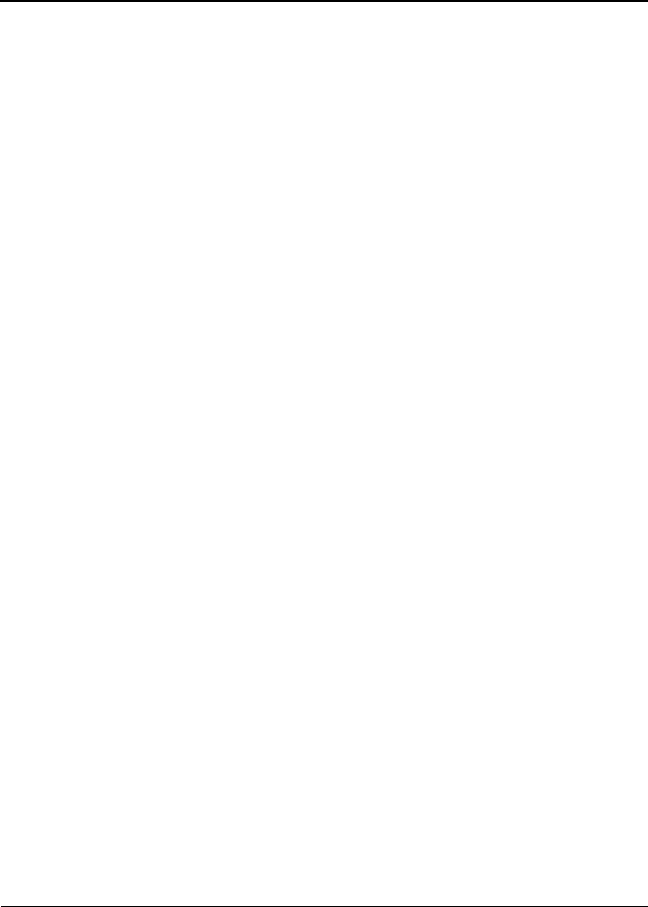
Maintenance and Service Guide 4–1
4
Removal and Replacement
Preliminaries
This chapter provides essential information for proper and safe
removal and replacement service.
4.1 Tools Required
You will need the following tools to complete the removal and
replacement procedures:
■Magnetic screwdriver
■Phillips P0 screwdriver
■5.0-mm socket for system board standoffs
■Flat-bladed screwdriver
■Tool kit (includes connector removal tool, loopback plugs,
and case utility tool)
325388-002.book Page 1 Friday, October 24, 2003 9:21 AM

4–2 Maintenance and Service Guide
Removal and Replacement Preliminaries
4.2 Service Considerations
The following sections include some of the considerations that
you should keep in mind during disassembly and assembly
procedures.
✎As you remove each subassembly from the notebook, place the
subassembly (and all accompanying screws) away from the work
area to prevent damage.
Plastic Parts
Using excessive force during disassembly and reassembly can
damage plastic parts. Use care when handling the plastic parts.
Apply pressure only at the points designated in the maintenance
instructions.
Cables and Connectors
ÄCAUTION: When servicing the notebook, ensure that cables are
placed in their proper locations during the reassembly process.
Improper cable placement can damage the notebook.
Cables must be handled with extreme care to avoid damage.
Apply only the tension required to unseat or seat the cables
during removal and insertion. Handle cables by the connector
whenever possible. In all cases, avoid bending, twisting, or
tearing cables. Ensure that cables are routed in such a way that
they cannot be caught or snagged by parts being removed or
replaced. Handle flex cables with extreme care; these cables
tear easily.
325388-002.book Page 2 Friday, October 24, 2003 9:21 AM
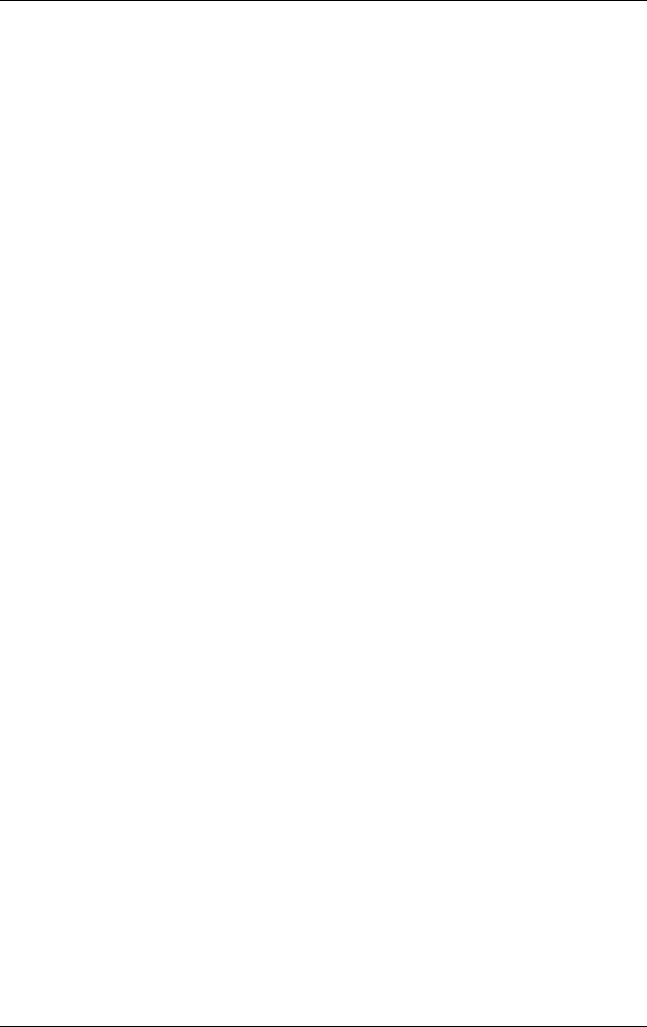
Removal and Replacement Preliminaries
Maintenance and Service Guide 4–3
4.3 Preventing Damage to
Removable Drives
Removable drives are fragile components that must be handled
with care. To prevent damage to the notebook, damage to a
removable drive, or loss of information, observe the following
precautions:
■Before removing or inserting a hard drive, shut down the
notebook. If you are unsure whether the notebook is off or in
Hibernation, turn the notebook on, then shut it down.
■Before removing a diskette drive or optical drive, ensure that
a diskette or disc is not in the drive. Ensure that the optical
drive tray is closed.
■Before handling a drive, ensure that you are discharged of
static electricity. While handling a drive, avoid touching the
connector.
■Handle drives on surfaces that have at least one inch of
shock-proof foam.
■Avoid dropping drives from any height onto any surface.
■After removing a hard drive, CD-ROM drive, or a diskette
drive, place it in a static-proof bag.
■Avoid exposing a hard drive to products that have magnetic
fields, such as monitors or speakers.
■Avoid exposing a drive to temperature extremes or liquids.
■If a drive must be mailed, place the drive in a bubble pack
mailer or other suitable form of protective packaging and
label the package, “Fragile: Handle With Care.”
325388-002.book Page 3 Friday, October 24, 2003 9:21 AM
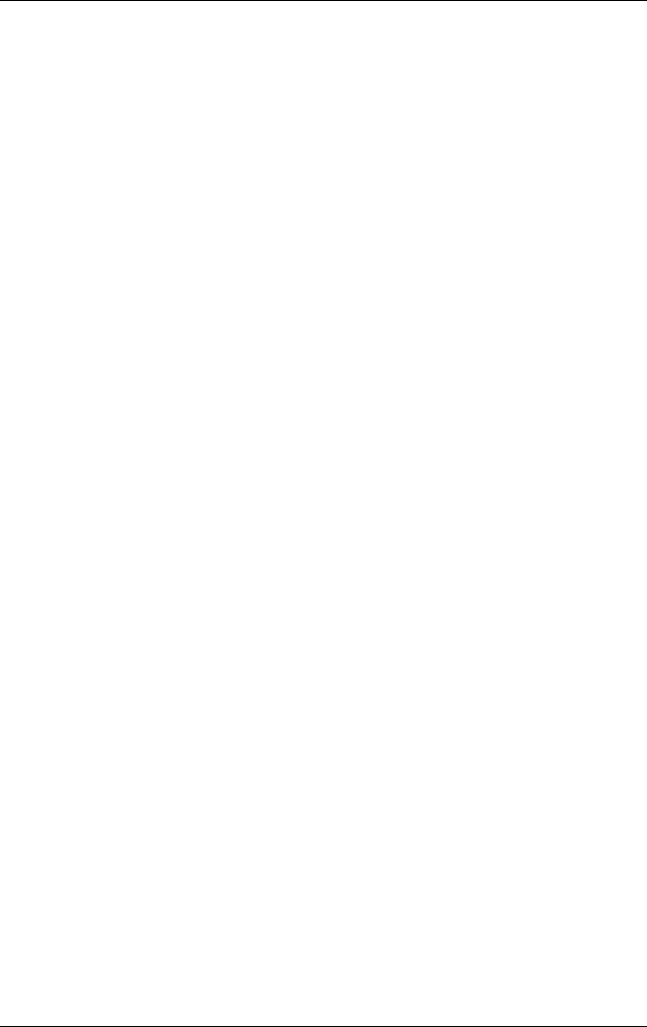
4–4 Maintenance and Service Guide
Removal and Replacement Preliminaries
4.4 Preventing Electrostatic Damage
Many electronic components are sensitive to electrostatic
discharge (ESD). Circuitry design and structure determine the
degree of sensitivity. Networks built into many integrated circuits
provide some protection, but in many cases, the discharge
contains enough power to alter device parameters or melt silicon
junctions.
A sudden discharge of static electricity from a finger or other
conductor can destroy static-sensitive devices or microcircuitry.
Often the spark is neither felt nor heard, but damage occurs.
An electronic device exposed to electrostatic discharge might not
be affected at all and can work perfectly throughout a normal
cycle. Or the device might function normally for a while, then
degrade in the internal layers, reducing its life expectancy.
4.5 Packaging and Transporting
Precautions
Use the following grounding precautions when packaging and
transporting equipment:
■To avoid hand contact, transport products in static-safe
containers, such as tubes, bags, or boxes.
■Protect all electrostatic-sensitive parts and assemblies with
conductive or approved containers or packaging.
■Keep electrostatic-sensitive parts in their containers until the
parts arrive at static-free workstations.
■Place items on a grounded surface before removing items
from their containers.
■Always be properly grounded when touching a sensitive
component or assembly.
325388-002.book Page 4 Friday, October 24, 2003 9:21 AM
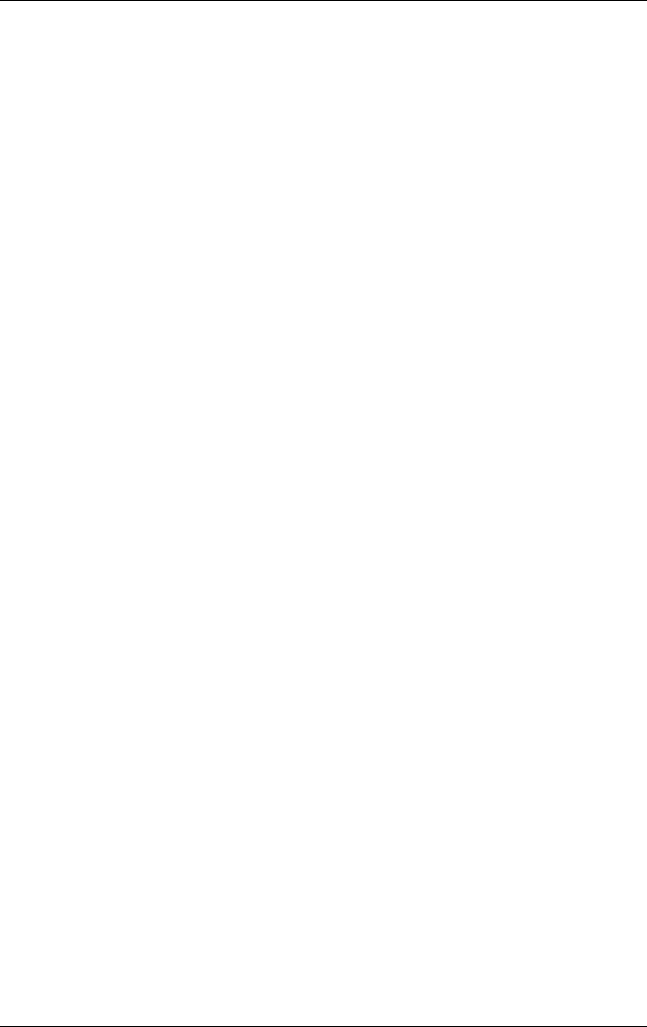
Removal and Replacement Preliminaries
Maintenance and Service Guide 4–5
■Store reusable electrostatic-sensitive parts from assemblies in
protective packaging or nonconductive foam.
■Use transporters and conveyors made of antistatic belts and
roller bushings. Ensure that mechanized equipment used for
moving materials is wired to ground and that proper materials
are selected to avoid static charging. When grounding is not
possible, use an ionizer to dissipate electric charges.
4.6 Workstation Precautions
Use the following grounding precautions at workstations:
■Cover the workstation with approved static-shielding material
(refer to Table 4-2).
■Use a wrist strap connected to a properly grounded work
surface and use properly grounded tools and equipment.
■Use conductive field service tools, such as cutters,
screwdrivers, and vacuums.
■When using fixtures that must directly contact dissipative
surfaces, only use fixtures made of static-safe materials.
■Keep the work area free of nonconductive materials, such as
ordinary plastic assembly aids and Styrofoam.
■Handle electrostatic-sensitive components, parts, and
assemblies by the case or PCM laminate. Handle these items
only at static-free workstations.
■Avoid contact with pins, leads, or circuitry.
■Turn off power and input signals before inserting or removing
connectors or test equipment.
325388-002.book Page 5 Friday, October 24, 2003 9:21 AM

4–6 Maintenance and Service Guide
Removal and Replacement Preliminaries
4.7 Grounding Equipment and
Methods
Grounding equipment must include either a wrist strap or a foot
strap at a grounded workstation.
■When seated, wear a wrist strap connected to a grounded
system. Wrist straps are flexible straps with a minimum of
one megohm ±10% resistance in the ground cords. To
provide proper ground, wear a strap snugly against the skin
at all times. On grounded mats with banana-plug connectors,
use alligator clips to connect a wrist strap.
■When standing, use foot straps and a grounded floor mat.
Foot straps (heel, toe, or boot straps) can be used at standing
workstations and are compatible with most types of shoes
or boots. On conductive floors or dissipative floor mats, use
foot straps on both feet with a minimum of one megohm
resistance between the operator and ground. To be effective,
the conductive strips must be worn in contact with the skin.
Other grounding equipment recommended for use in preventing
electrostatic damage includes:
■Antistatic tape
■Antistatic smocks, aprons, and sleeve protectors
■Conductive bins and other assembly or soldering aids
■Nonconductive foam
■Conductive tabletop workstations with ground cords of
one megohm resistance
■Static-dissipative tables or floor mats with hard ties to
the ground
■Field service kits
■Static awareness labels
■Material-handling packages
■Nonconductive plastic bags, tubes, or boxes
325388-002.book Page 6 Friday, October 24, 2003 9:21 AM
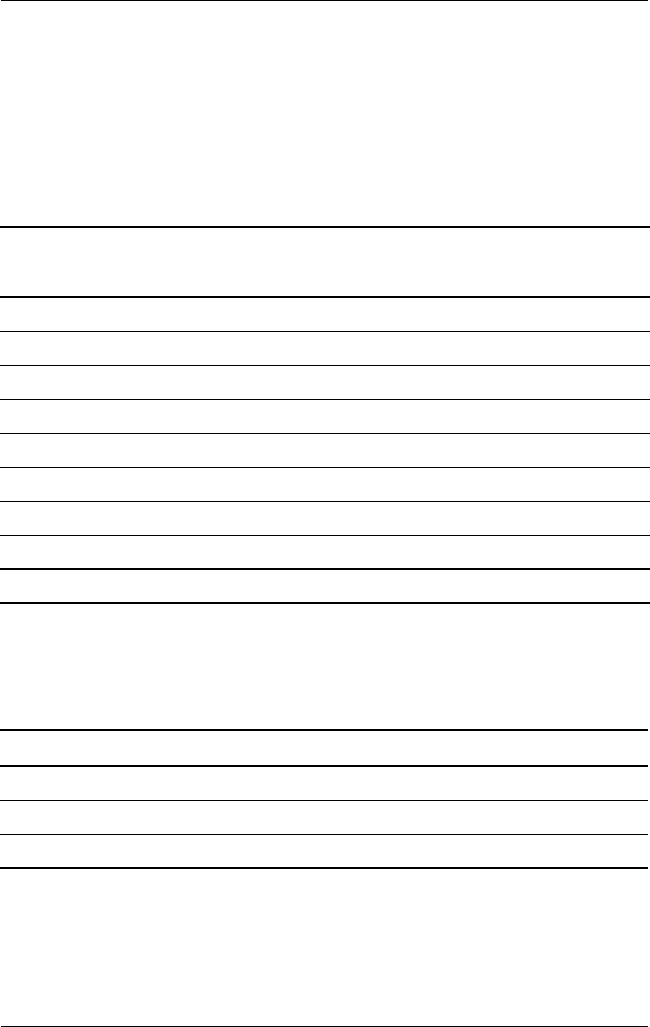
Removal and Replacement Preliminaries
Maintenance and Service Guide 4–7
■Metal tote boxes
■Electrostatic voltage levels and protective materials
Table 4-1 shows how humidity affects the electrostatic voltage
levels generated by different activities.
Table 4-2 lists the shielding protection provided by antistatic bags
and floor mats.
Table 4-1
Typical Electrostatic Voltage Levels
Relative Humidity
Event 10% 40% 55%
Walking across carpet 35,000 V 15,000 V 7,500 V
Walking across vinyl floor 12,000 V 5,000 V 3,000 V
Motions of bench worker 6,000 V 800 V 400 V
Removing DIPS from plastic tube 2,000 V 700 V 400 V
Removing DIPS from vinyl tray 11,500 V 4,000 V 2,000 V
Removing DIPS from Styrofoam 14,500 V 5,000 V 3,500 V
Removing bubble pack from PCB 26,500 V 20,000 V 7,000 V
Packing PCBs in foam-lined box 21,000 V 11,000 V 5,000 V
✎A product can be degraded by as little as 700 V.
Table 4-2
Static-Shielding Materials
Material Use Voltage Protection Level
Antistatic plastic Bags 1,500 V
Carbon-loaded plastic Floor mats 7,500 V
Metallized laminate Floor mats 5,000 V
325388-002.book Page 7 Friday, October 24, 2003 9:21 AM
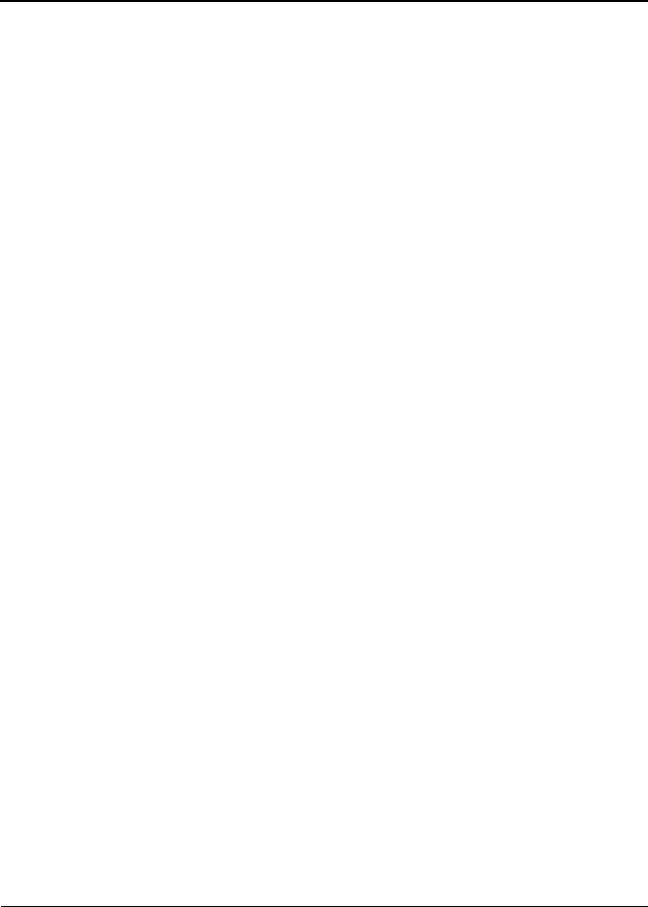
Maintenance and Service Guide 5–1
5
Removal and Replacement
Procedures
This chapter provides removal and replacement procedures.
There are 50 Phillips screws, in nine different sizes, that must be
removed, replaced, and/or loosened when servicing the notebook.
Make special note of each screw size and location during removal
and replacement.
Refer to Appendix C, “Screw Listing,” for detailed information
on screw sizes, locations, and usage.
325388-002.book Page 1 Friday, October 24, 2003 9:21 AM
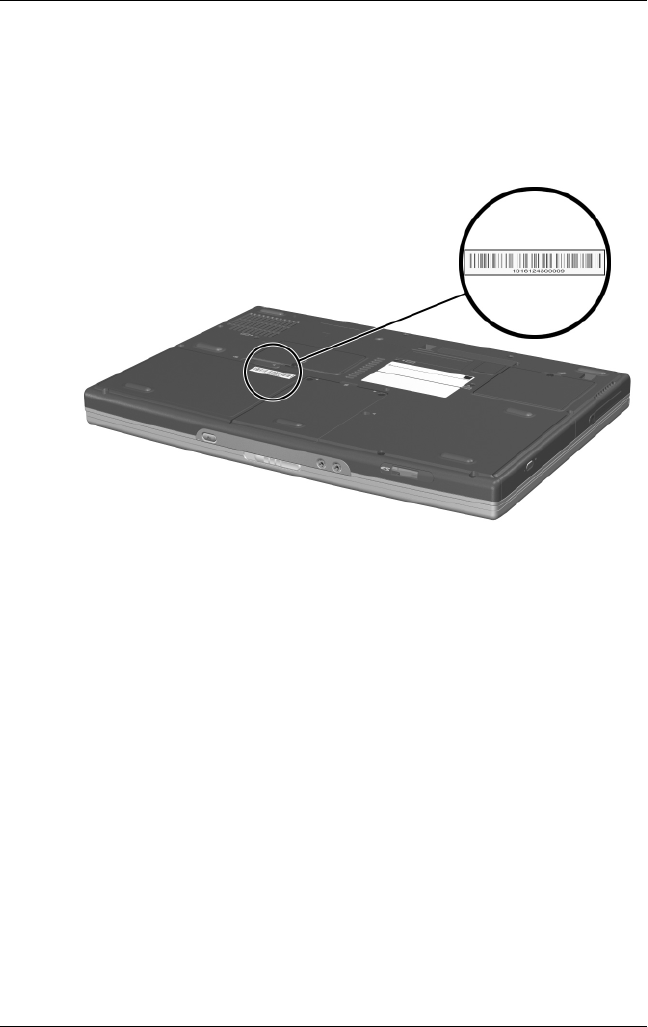
5–2 Maintenance and Service Guide
Removal and Replacement Procedures
5.1 Serial Number
Report the notebook serial number to HP when requesting
information or ordering spare parts. The serial number is located
on the bottom of the notebook.
Serial Number Location
325388-002.book Page 2 Friday, October 24, 2003 9:21 AM

Removal and Replacement Procedures
Maintenance and Service Guide 5–3
5.2 Disassembly Sequence Chart
Use the following chart to determine the section number to be
referenced when removing notebook components.
Disassembly Sequence Chart
Section Description
# of Screws
Removed
5.3 Preparing the notebook for disassembly
Battery pack 0
Hard drive 2
Hard drive cover and shield 4
5.4 Notebook feet 0
5.5 Memory expansion board 1
5.6 Mini PCI communications board 1
5.7 RTC battery 0
5.8 Optical drive 1
5.9 Keyboard 2
5.10 Switch cover 0
5.11 Speaker cover 4
5.12 Fan 1
5.13 Heat sink 4
5.14 Processor 0
5.15 Display assembly 7
5.16 Top cover 16
5.17 Bluetooth board 2
5.18 SD Card slot board and cable 2
5.19 VGA board and shield 2
5.20 Modem board and cable 0
5.21 System board 1
325388-002.book Page 3 Friday, October 24, 2003 9:21 AM
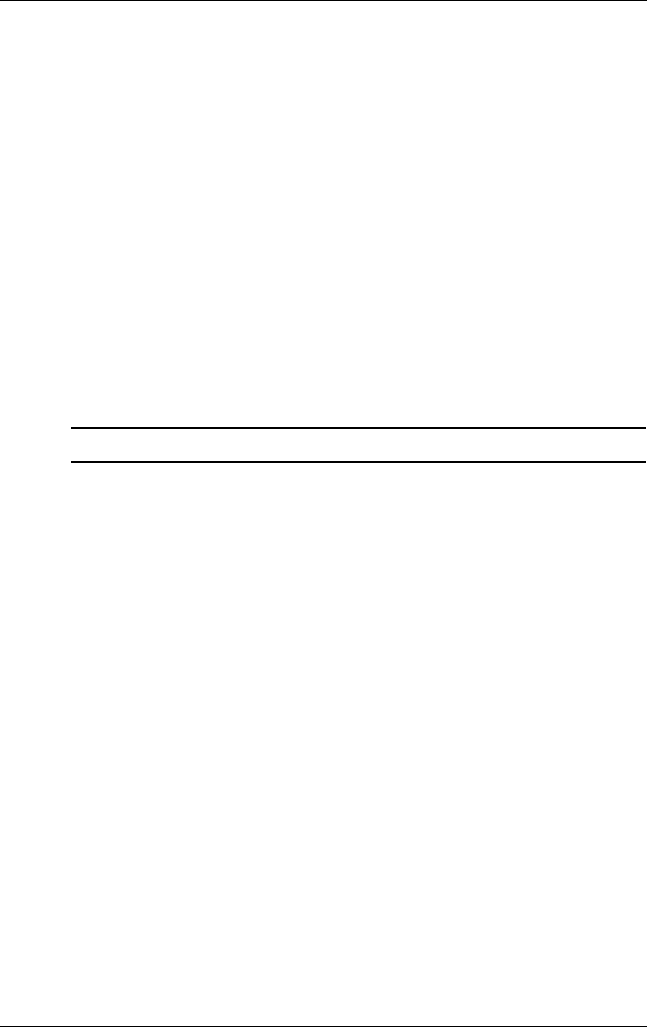
5–4 Maintenance and Service Guide
Removal and Replacement Procedures
5.3 Preparing the Notebook for
Disassembly
Before you begin any removal or installation procedures:
1. Save your work, exit all applications, and shut down the
notebook. If you are not sure whether the notebook is off or
in Hibernation, briefly press the power button. If your work
returns to the screen, save your work, exit all applications,
and then shut down the notebook.
2. Disconnect all external devices connected to the notebook.
3. Disconnect the power cord.
4. Remove the battery pack by following these steps:
a. Turn the notebook upside down, with the rear panel
facing you.
Spare Part Number Information
Battery pack, 8-cell, 4.4-wH 336962-001
325388-002.book Page 4 Friday, October 24, 2003 9:21 AM

Removal and Replacement Procedures
Maintenance and Service Guide 5–5
b. Slide and hold 1 the battery release latch to the right. The
front edge of the battery pack releases from the notebook.
c. Lift the front edge of the battery pack up and swing it
back 2.
Removing the Battery Pack
d. Remove the battery pack.
Reverse the above procedure to install the battery pack.
325388-002.book Page 5 Friday, October 24, 2003 9:21 AM
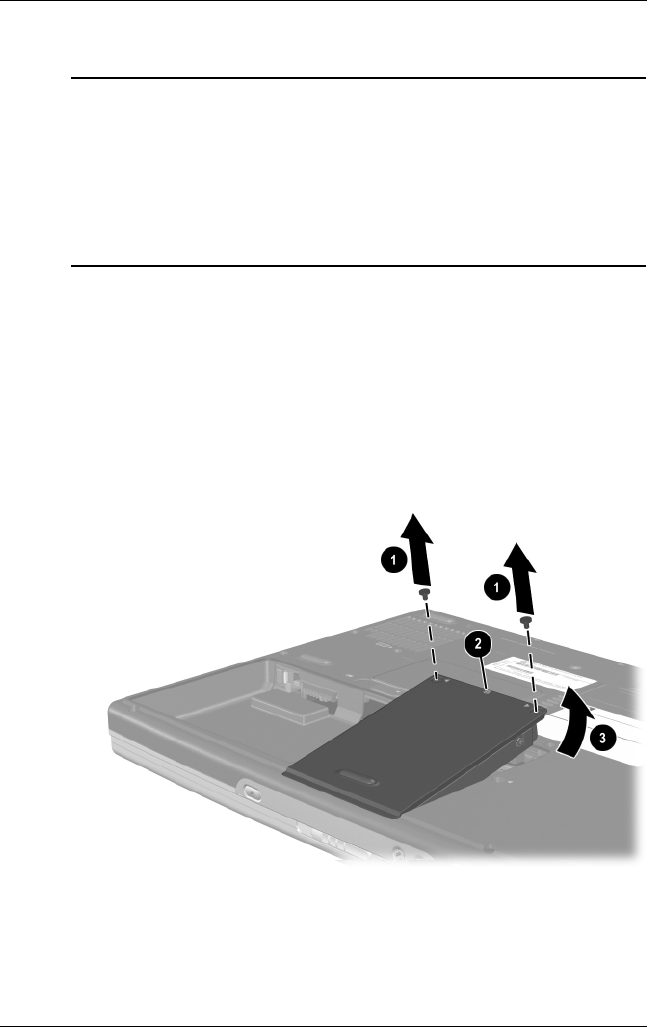
5–6 Maintenance and Service Guide
Removal and Replacement Procedures
5. Remove the hard drive by following these steps:
a. Turn the notebook upside down, with the front
facing you.
b. Remove the two PM2.5×9.5 screws 1 that secure the
hard drive to the notebook.
c. Use the notch 2 on the hard drive cover to lift the rear
edge of the hard drive up and swing it forward 3.
Removing the Hard Drive
d. Remove the hard drive.
Spare Part Number Information
Hard drives (hard drive cover, shield, and connector included with
hard drive and in Miscellaneous Plastics Kits)
80-GB (5400-rpm)
80-GB (4200-rpm)
60-GB (5400-rpm)
60-GB (4200-rpm)
40-GB (4200-rpm)
30-GB (4200-rpm)
350082-001
336992-001
336991-001
336990-001
336989-001
350081-001
325388-002.book Page 6 Friday, October 24, 2003 9:21 AM
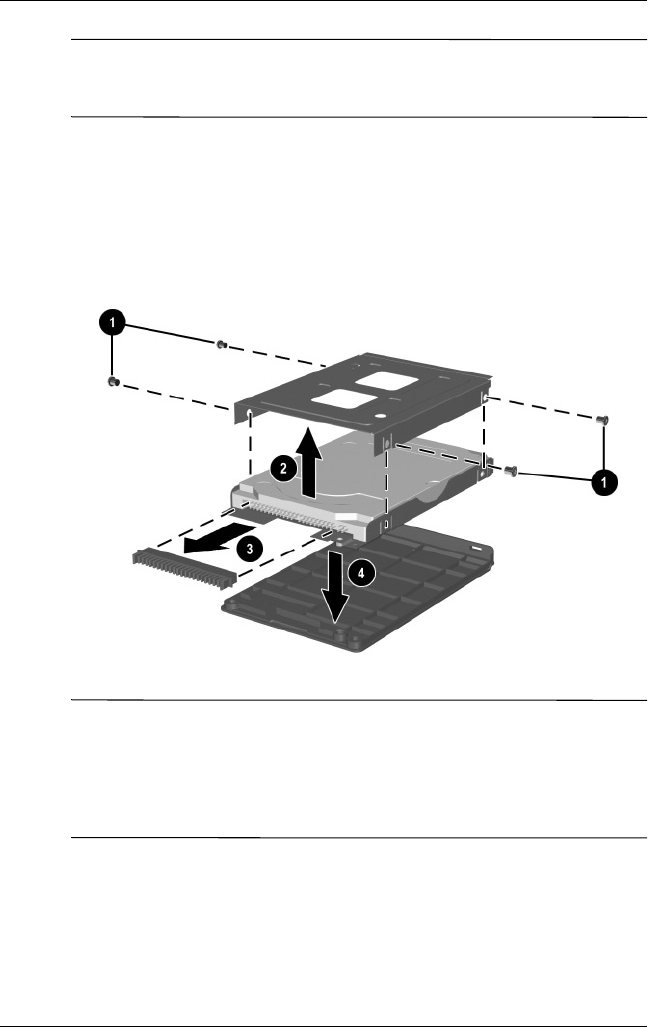
Removal and Replacement Procedures
Maintenance and Service Guide 5–7
ÄCAUTION: The hard drive cover should be removed only if it is
damaged and must be replaced. Unnecessarily removing the cover can
result in damage to the cover and hard drive and loss of information.
e. Remove the four PM2.5×3.5 screws 1 that secure the
hard drive to the hard drive cover and shield.
f. Remove the hard drive shield 2 and connector 3 from
the hard drive.
g. Separate the hard drive from the hard drive cover 4.
Removing the Hard Drive from the Hard Drive Cover
✎The hard drive cover, shield, and connector are included with the
hard drive and also in the Miscellaneous Plastics Kits, spare part
number 350130-001 for HP Pavilion zt3000 models, spare part
number 338133-001 for HP Compaq nx7000 models, and spare
part number 337009-001 for Compaq Presario X1000 models.
Reverse the above procedure to install the hard drive.
325388-002.book Page 7 Friday, October 24, 2003 9:21 AM

5–8 Maintenance and Service Guide
Removal and Replacement Procedures
5.4 Notebook Feet
The notebook feet are adhesive-backed rubber pads, and are
included in the Miscellaneous Plastics Kits, spare part number
350130-001 for HP Pavilion zt3000 models, spare part number
338133-001 for HP Compaq nx7000 models, and spare part
number 337009-001 for Compaq Presario X1000 models. The
notebook feet attach to the base enclosure as indicated in the
following illustration.
Replacing the Notebook Feet
325388-002.book Page 8 Friday, October 24, 2003 9:21 AM
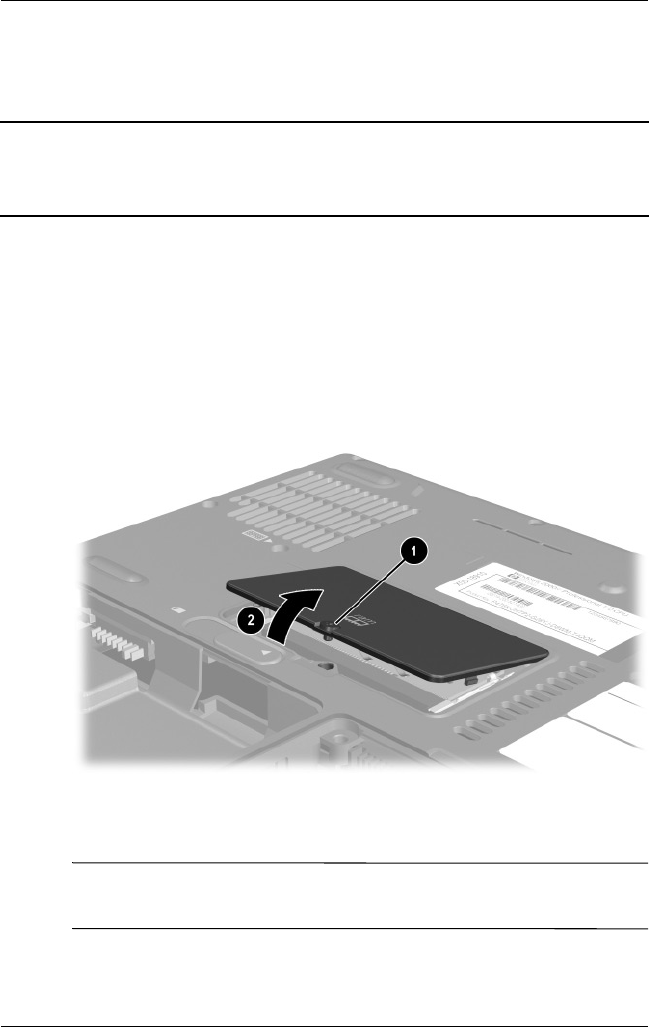
Removal and Replacement Procedures
Maintenance and Service Guide 5–9
5.5 Memory Expansion Board
1. Prepare the notebook for disassembly (Section 5.3).
2. Turn the notebook upside down, with the front facing you.
3. Loosen the PM2.5×5.0 screw 1 that secures the memory
expansion compartment cover to the notebook.
4. Lift the front edge of the cover up 2 and swing it back.
Removing the Memory Expansion Compartment Cover
5. Remove the cover.
✎The memory expansion compartment cover is included in the
Miscellaneous Doors/Covers Kit, spare part number 336984-001.
Spare Part Number Information
1024-MB DDR memory expansion board
512-MB DDR memory expansion board
256-MB DDR memory expansion board
128-MB DDR memory expansion board
336909-001
336998-001
336997-001
336996-001
325388-002.book Page 9 Friday, October 24, 2003 9:21 AM

5–10 Maintenance and Service Guide
Removal and Replacement Procedures
6. Spread the retaining tabs 1 that secure the memory
expansion board to the socket. The board rises up at
a 45-degree angle.
7. Pull the board away from the socket at a 45-degree angle 2.
Removing the Memory Expansion Board
Reverse the above procedure to install a memory expansion
board.
325388-002.book Page 10 Friday, October 24, 2003 9:21 AM
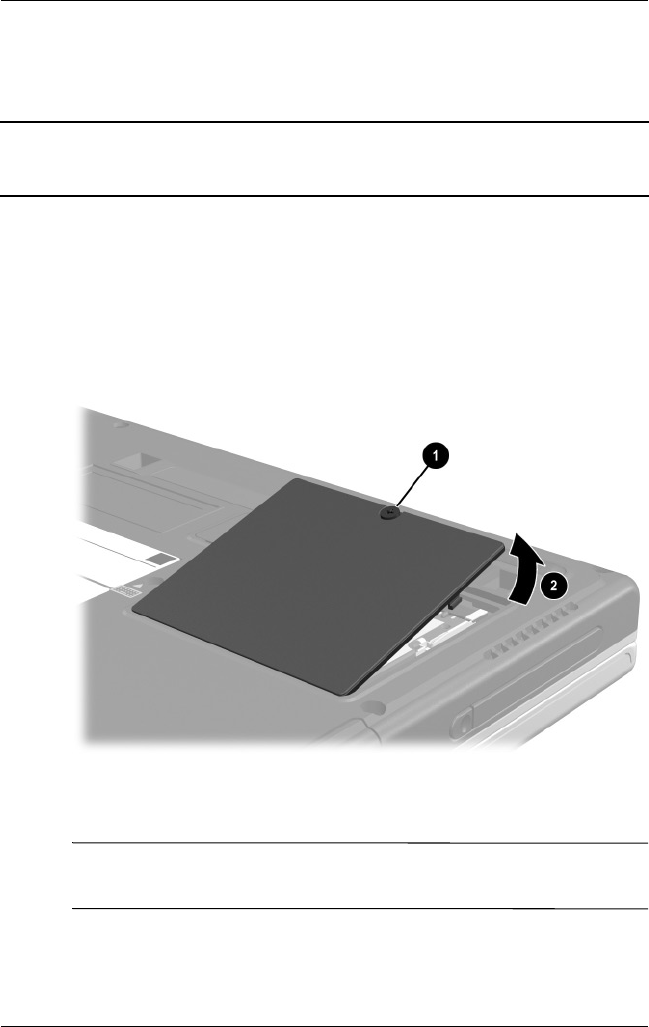
Removal and Replacement Procedures
Maintenance and Service Guide 5–11
5.6 Mini PCI Communications Board
1. Prepare the notebook for disassembly (Section 5.3).
2. Turn the notebook upside down, with the front facing you.
3. Loosen the PM2.5×5.0 screw 1 that secures the Mini PCI
compartment cover to the notebook.
4. Lift the rear edge of the cover up 2 and swing it forward.
Removing the Mini PCI Compartment Cover
5. Remove the cover.
✎The Mini PCI compartment cover is included in the
Miscellaneous Doors/Covers Kit, spare part number 336984-001.
Spare Part Number Information
Mini PCI 802.11b wireless LAN (ROW)
Mini PCI 802.11b wireless LAN (MOW)
Mini PCI 802.11g wireless LAN
336976-001
336977-001
350083-001
325388-002.book Page 11 Friday, October 24, 2003 9:21 AM

5–12 Maintenance and Service Guide
Removal and Replacement Procedures
6. Disconnect the two antenna cables from the terminals on
the Mini PCI communications board 1. Note that the longer
of the two cables should be connected to the left antenna
terminal (marked “AUX”) and the shorter cable should be
connected to the right terminal (marked “MAIN”).
7. Spread the retaining tabs 2 that secure the memory
expansion board to the socket. The board rises up at
a 45-degree angle.
8. Pull the board away from the socket at a 45-degree angle 3.
Removing the Mini PCI Communications Board
Reverse the above procedure to install a Mini PCI
communications board.
325388-002.book Page 12 Friday, October 24, 2003 9:21 AM
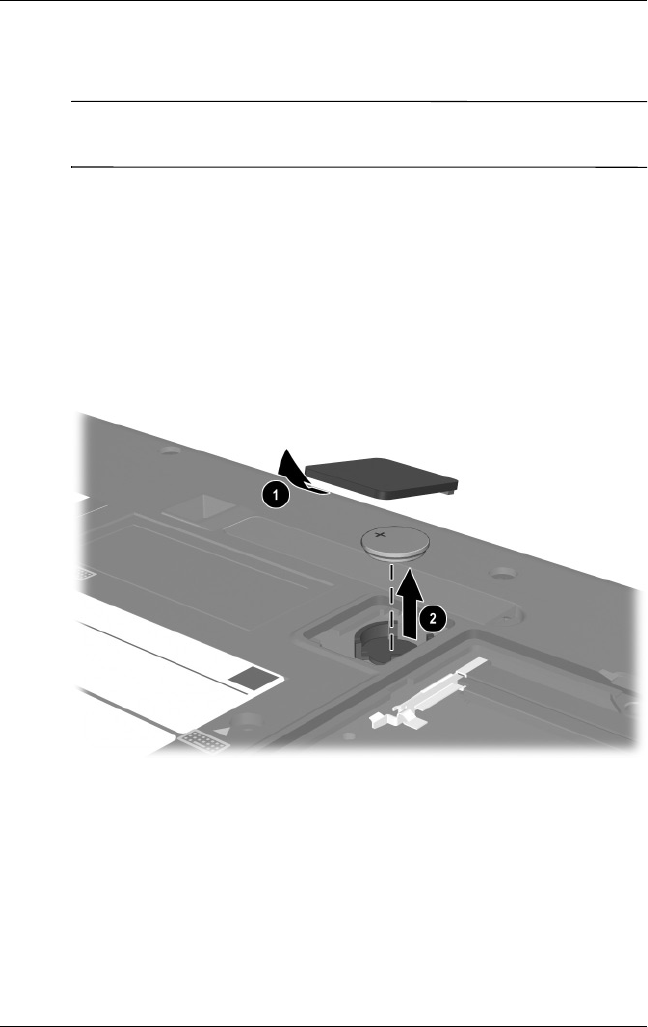
Removal and Replacement Procedures
Maintenance and Service Guide 5–13
5.7 RTC Battery
✎The RTC battery and RTC battery cover are included in the
Miscellaneous Doors/Covers Kit, spare part number 336984-001.
1. Prepare the notebook for disassembly (Section 5.3).
2. Turn the notebook upside down, with the front facing you.
3. Insert a flat-bladed tool into the notch 1 on the front edge
of the RTC battery cover and separate the front edge of the
cover from the notebook.
4. Remove the RTC battery from the socket on the system
board 2.
Removing the RTC battery
Reverse the above procedure to install an RTC battery.
325388-002.book Page 13 Friday, October 24, 2003 9:21 AM

5–14 Maintenance and Service Guide
Removal and Replacement Procedures
5.8 Optical Drive
1. Prepare the notebook for disassembly (Section 5.3).
2. Turn the notebook upside down, with the front facing you.
3. Remove the PM2.5×9.5 screw 1 that secures the optical
drive to the notebook.
4. Insert a slender tool into the slot in the hard drive bay and
push to the right to disengage the optical drive from the
notebook 2.
Removing the Optical Drive
5. Remove the optical drive.
Reverse the above procedure to install an optical drive.
Spare Part Number Information
24X Max DVD-ROM/CD-RW combination drive
8X Max DVD-ROM drive
24X Max CD-ROM drive
336987-001
336986-001
336985-001
325388-002.book Page 14 Friday, October 24, 2003 9:21 AM
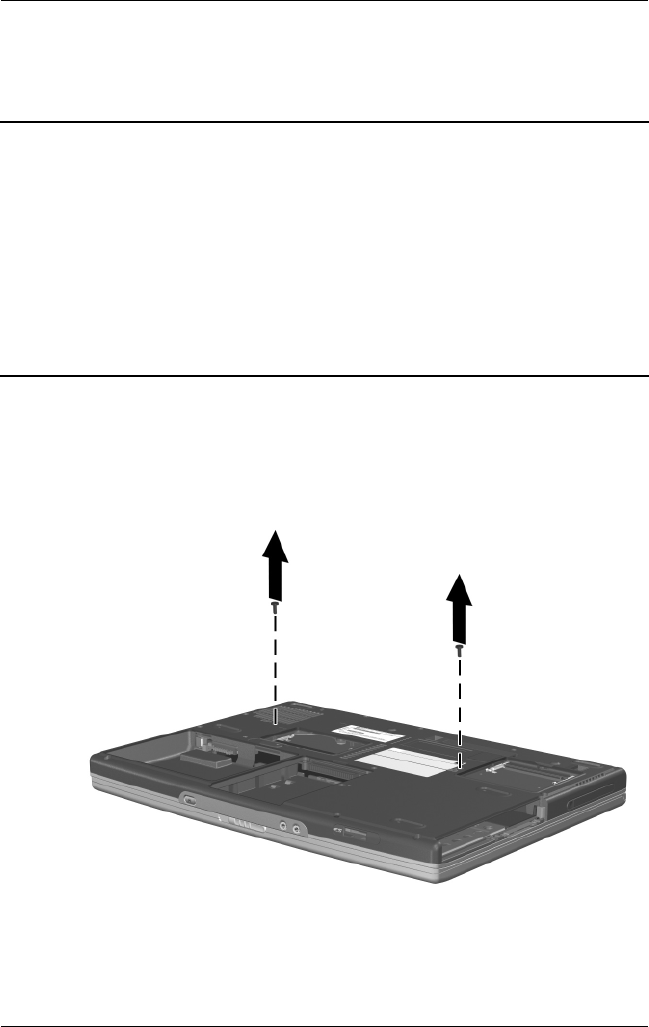
Removal and Replacement Procedures
Maintenance and Service Guide 5–15
5.9 Keyboard
1. Prepare the notebook for disassembly (Section 5.3).
2. Turn the notebook upside down, with the front facing you.
3. Remove the two PM2.5×15.0 screws that secure the keyboard
to the base enclosure.
Removing the Keyboard Screws
Spare Part Number Information
Asia Pacific
Australia
Belgium
Denmark
France
Germany
Greece
Hong Kong
International
Italy
Korea
Latin America
337016-371
337016-011
337016-181
337016-081
337016-051
337016-041
337016-151
337016-AC1
337016-B31
337016-061
337016-AD1
337016-161
The Netherlands
Norway
People’s Republic
of China
Portugal
Saudi Arabia
Spain
Switzerland
Ta i w a n
Thailand
United Kingdom
United States
337016-331
337016-091
337016-AA1
337016-131
337016-171
337016-071
337016-111
337016-AB1
337016-281
337016-031
337016-001
325388-002.book Page 15 Friday, October 24, 2003 9:21 AM

5–16 Maintenance and Service Guide
Removal and Replacement Procedures
4. Turn the notebook right-side up with the front facing you.
5. Open the notebook.
6. Slide the four notches on the top edge of the keyboard
toward you.
Releasing the Keyboard
325388-002.book Page 16 Friday, October 24, 2003 9:21 AM

Removal and Replacement Procedures
Maintenance and Service Guide 5–17
7. Lift the rear edge of the keyboard, swing it up and forward 1,
and rest it on the top cover.
8. Release the ZIF connector 2 to which the keyboard cable
is attached and disconnect the keyboard cable 3 from the
system board.
Disconnecting the Keyboard Cable
9. Remove the keyboard.
Reverse the above procedure to install the keyboard.
After the keyboard is removed, the internal memory expansion
board connector is accessible. Refer to the “Memory Expansion
Board” section for instructions on removing the internal memory
expansion board.
325388-002.book Page 17 Friday, October 24, 2003 9:21 AM
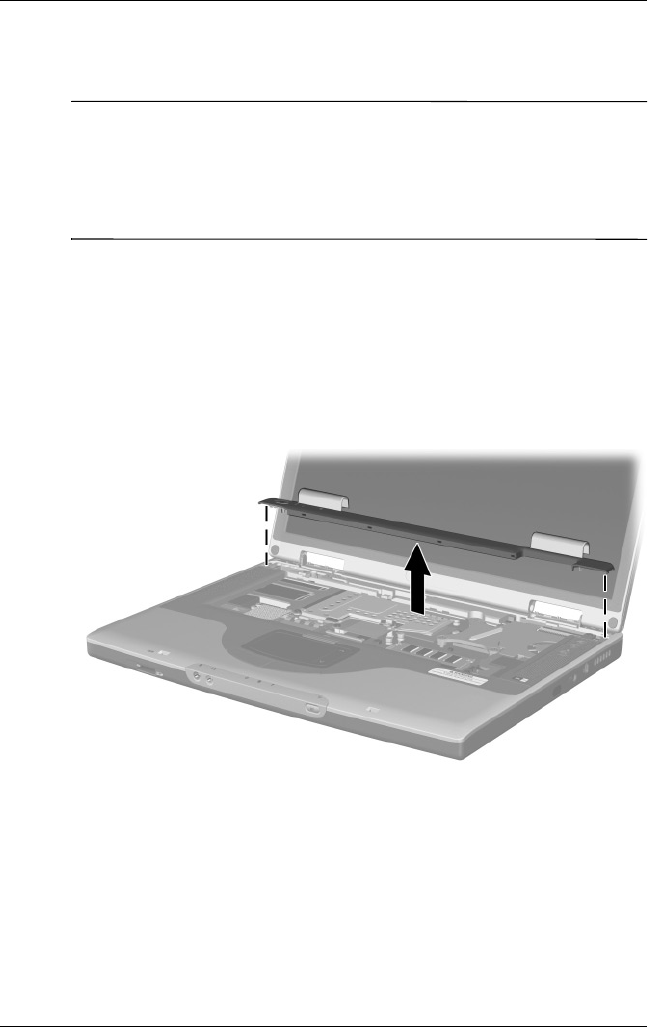
5–18 Maintenance and Service Guide
Removal and Replacement Procedures
5.10 Switch Cover
✎The switch cover is included in the Miscellaneous Plastics Kits,
spare part number 350130-001 for HP Pavilion zt3000 models,
spare part number 338133-001 for HP Compaq nx7000 models,
and spare part number 337009-001 for Compaq Presario X1000
models.
1. Prepare the notebook for disassembly (Section 5.3).
2. Remove the keyboard (Section 5.9).
3. Insert a flat-bladed tool under the outside edges of the hinge
cover areas and lift up to disengage the left and right sides of
the cover from the notebook.
4. Remove the switch cover.
Removing the Switch Cover
Reverse the above procedure to install the switch cover.
325388-002.book Page 18 Friday, October 24, 2003 9:21 AM
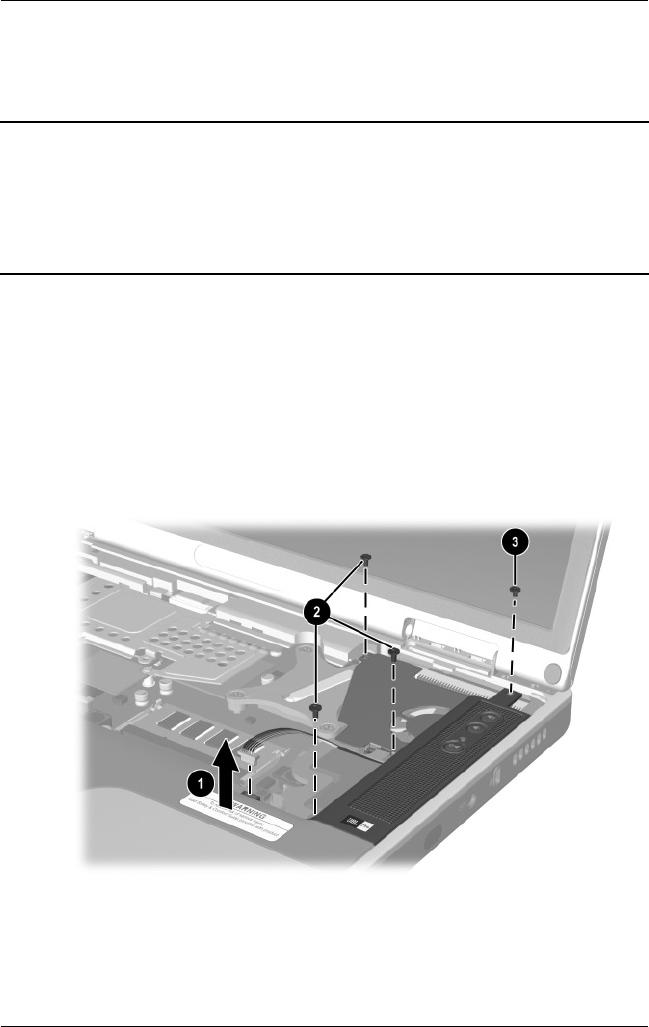
Removal and Replacement Procedures
Maintenance and Service Guide 5–19
5.11 Speaker Cover
1. Prepare the notebook for disassembly (Section 5.3).
2. Remove the keyboard (Section 5.9).
3. Remove the switch cover (Section 5.10).
4. Disconnect the audio cable 1 from the system board.
5. Remove the three PM2.5×5.0 screws 2 and the
PM2.5×3.0 screw 3 that secure the speaker cover to the
notebook.
Removing the Speaker Cover Screws
Spare Part Number Information
Speaker cover with cable
For use with HP Pavilion zt3000 notebooks
For use with HP Compaq nx7000 and
Compaq Presario X1000 notebooks
The speaker cover cable is also included in the Miscellaneous
Cable Kit, spare part number 336973-001.
350122-001
336973-001
325388-002.book Page 19 Friday, October 24, 2003 9:21 AM

5–20 Maintenance and Service Guide
Removal and Replacement Procedures
6. Lift the left side of the speaker cover shield and swing it up
and slightly to the right 1.
7. Slide the speaker cover back 2 to disengage it from the
notebook.
8. Remove the speaker cover.
Removing the Speaker Cover
Reverse the above procedure to install the speaker cover.
325388-002.book Page 20 Friday, October 24, 2003 9:21 AM
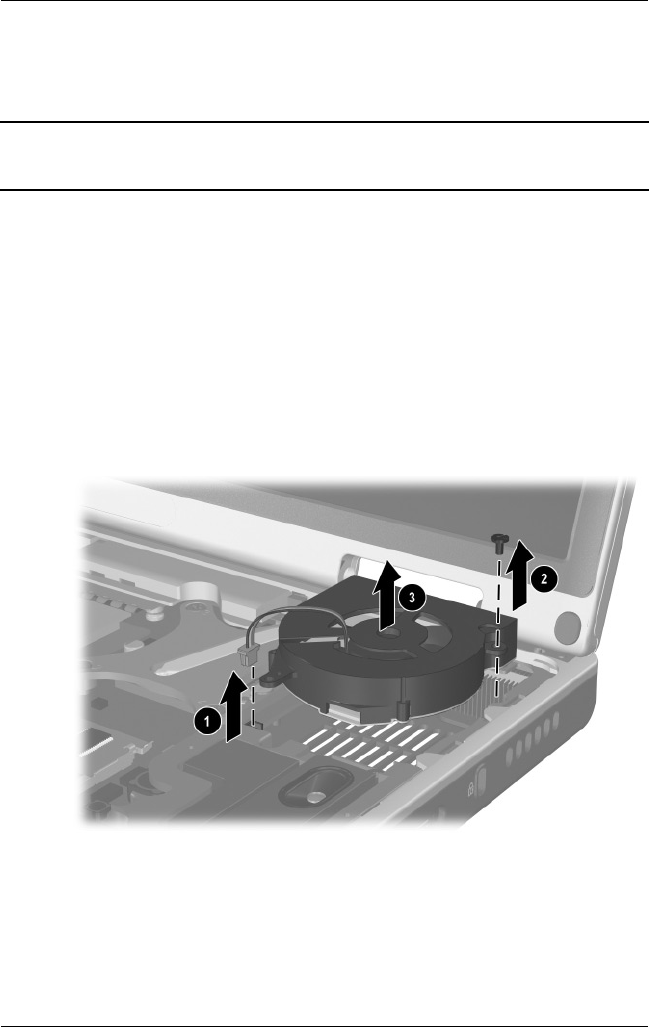
Removal and Replacement Procedures
Maintenance and Service Guide 5–21
5.12 Fan
1. Prepare the notebook for disassembly (Section 5.3).
2. Remove the keyboard (Section 5.9).
3. Remove the switch cover (Section 5.10).
4. Remove the speaker cover (Section 5.11).
5. Disconnect the fan cable 1 from the system board.
6. Remove the PM2.5×5.0 screw 2 that secures the fan
to the base enclosure.
7. Remove the fan 3.
Removing the Fan
Reverse the above procedure to install the fan.
Spare Part Number Information
Fan 336993-001
The fan is also included with the heat sink, spare part number 337000-001.
325388-002.book Page 21 Friday, October 24, 2003 9:21 AM
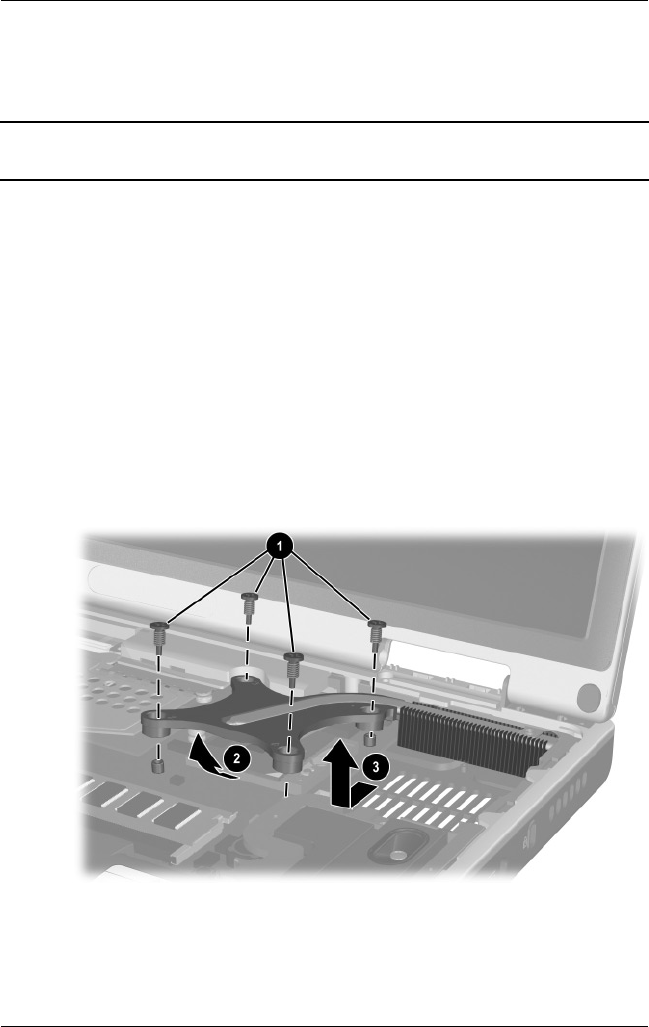
5–22 Maintenance and Service Guide
Removal and Replacement Procedures
5.13 Heat Sink
1. Prepare the notebook for disassembly (Section 5.3) and
remove the following components:
❏Keyboard (Section 5.9)
❏Switch cover (Section 5.10)
❏Speaker cover (Section 5.11)
❏Fan (Section 5.12)
2. Remove the four PM2.0×9.0 spring-loaded shoulder
screws 1 that secure the heat sink to the notebook.
3. Lift the front edge of the heat sink 2 and slide the heat
sink out of the notebook at an angle 3.
Removing the Heat Sink
Spare Part Number Information
Heat sink with fan
Thermal pad
337000-001
337001-001
325388-002.book Page 22 Friday, October 24, 2003 9:21 AM
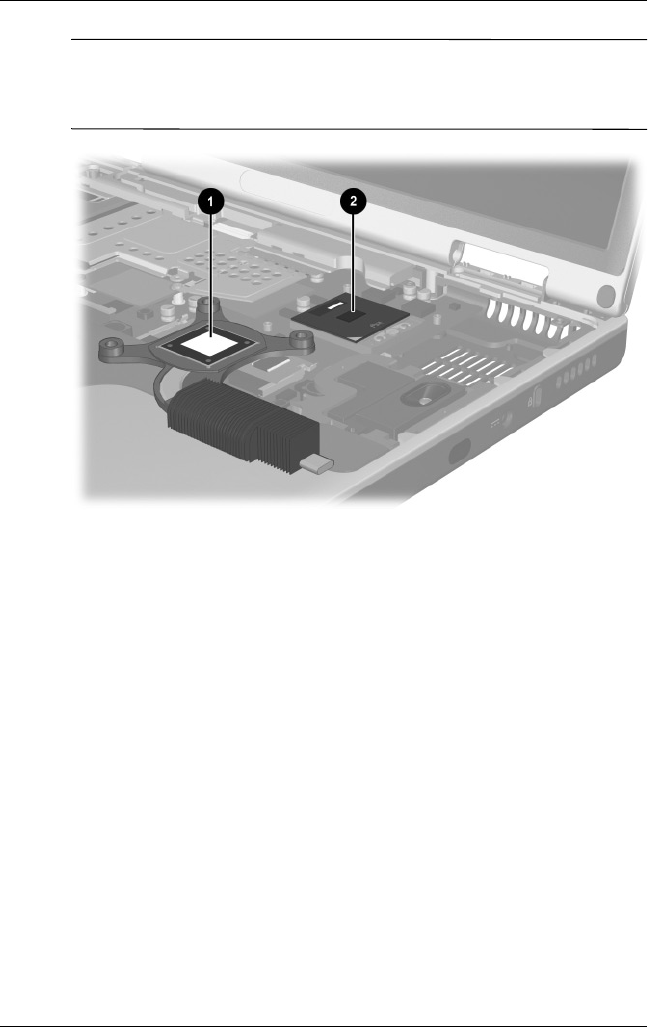
Removal and Replacement Procedures
Maintenance and Service Guide 5–23
✎Carefully clean any thermal grease residue from the heat sink 1
and processor surfaces 2 each time you remove the heat sink.
Apply new thermal grease to both surfaces.
Removing the Thermal Grease From the Heat Sink and Processor
Reverse the above procedure to install the heat sink.
325388-002.book Page 23 Friday, October 24, 2003 9:21 AM
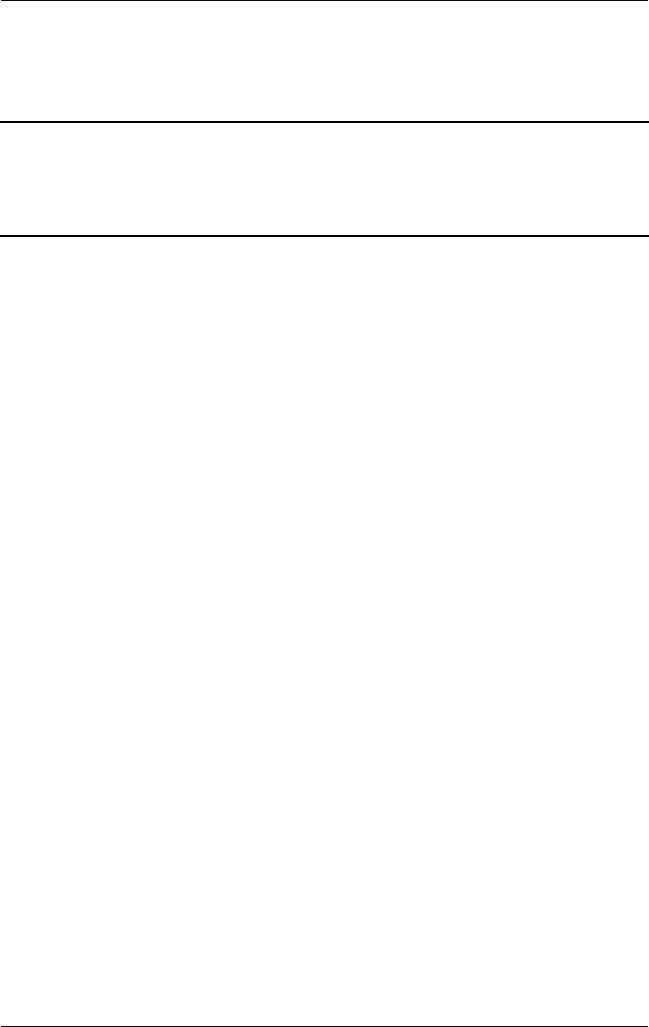
5–24 Maintenance and Service Guide
Removal and Replacement Procedures
5.14 Processor
1. Prepare the notebook for disassembly (Section 5.3) and
remove the following components:
❏Keyboard (Section 5.9)
❏Switch cover (Section 5.10)
❏Speaker cover (Section 5.11)
❏Fan (Section 5.12)
❏Heat sink (Section 5.13)
Spare Part Number Information
Mobile Intel Pentium 4 Processor-M, 1.7-GHz
Mobile Intel Pentium 4 Processor-M, 1.6-GHz
Mobile Intel Pentium 4 Processor-M, 1.5-GHz
Mobile Intel Pentium 4 Processor-M, 1.4-GHz
Mobile Intel Pentium 4 Processor-M, 1.3-GHz
345566-001
337011-001
337023-001
337024-001
337010-001
325388-002.book Page 24 Friday, October 24, 2003 9:21 AM
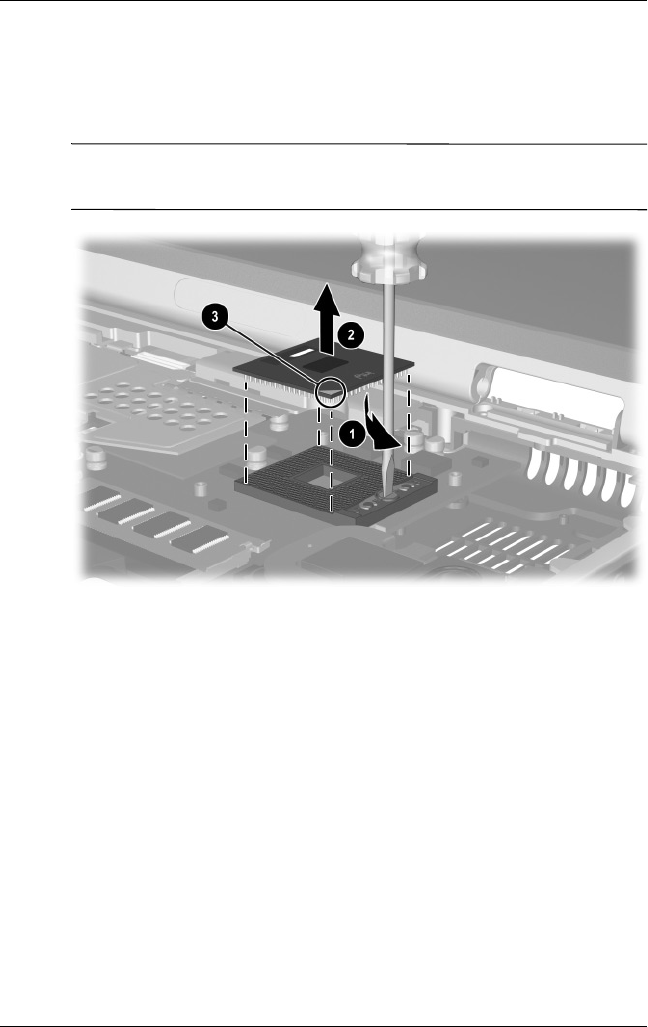
Removal and Replacement Procedures
Maintenance and Service Guide 5–25
2. Use a flat-bladed tool to turn the processor locking screw 1
one-quarter turn counterclockwise.
3. Lift the processor straight up 2 and remove it.
✎Note that the gold triangle 3 should be in the lower right corner
when installing the processor.
Removing the Processor
Reverse the above procedure to install the processor.
325388-002.book Page 25 Friday, October 24, 2003 9:21 AM
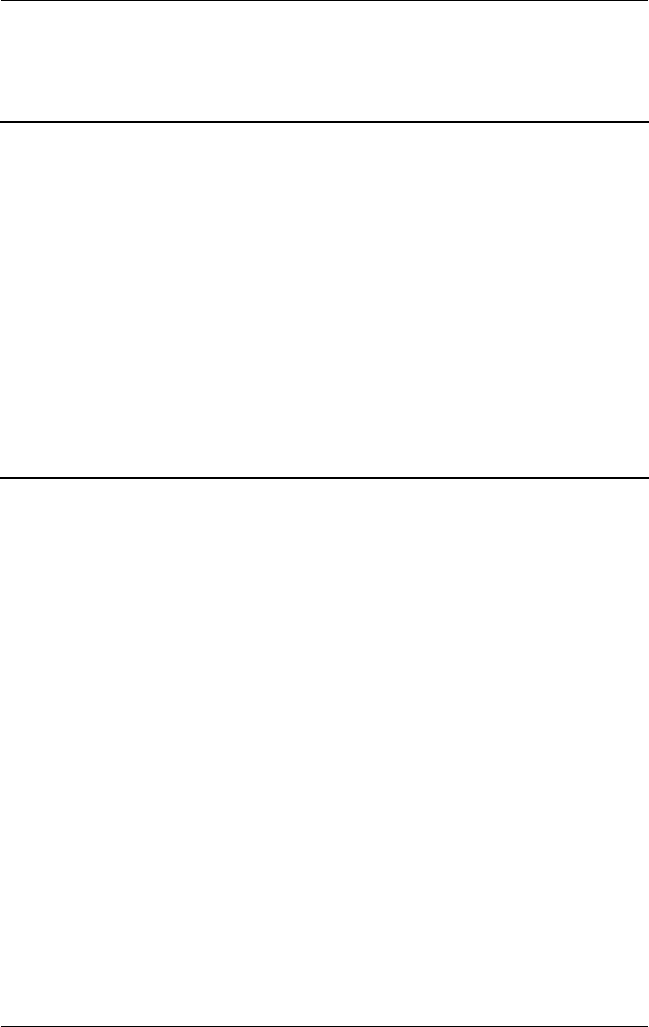
5–26 Maintenance and Service Guide
Removal and Replacement Procedures
5.15 Display Assembly
1. Prepare the notebook for disassembly (Section 5.3).
2. Remove the keyboard (Section 5.9).
3. Remove the switch cover (Section 5.10).
Spare Part Number Information
With carbonite and platinum blue finish for use with
HP Pavilion zt3000 notebooks
15.4-inch, WUXGA
15.4-inch, WSXGA+
15.4-inch, WXGA
350084-001
350127-001
350126-001
With carbon finish for use with HP Compaq nx7000 notebooks
15.4-inch, WUXGA
15.4-inch, WSXGA+
15.4-inch, WXGA
337006-001
337003-001
337008-001
With silver finish for use with Compaq Presario X1000
notebooks
15.4-inch, WUXGA
15.4-inch, WSXGA+
15.4-inch, WXGA
337005-001
337004-001
337007-001
Display inverter (includes four display rubber screw covers) 336994-001
325388-002.book Page 26 Friday, October 24, 2003 9:21 AM

Removal and Replacement Procedures
Maintenance and Service Guide 5–27
4. Remove the PM2.5×15.0 screw 1 that secures the display
cable to the base enclosure.
5. Disconnect the display video cable 2 from the system board.
Disconnecting the Display Cable
325388-002.book Page 27 Friday, October 24, 2003 9:21 AM
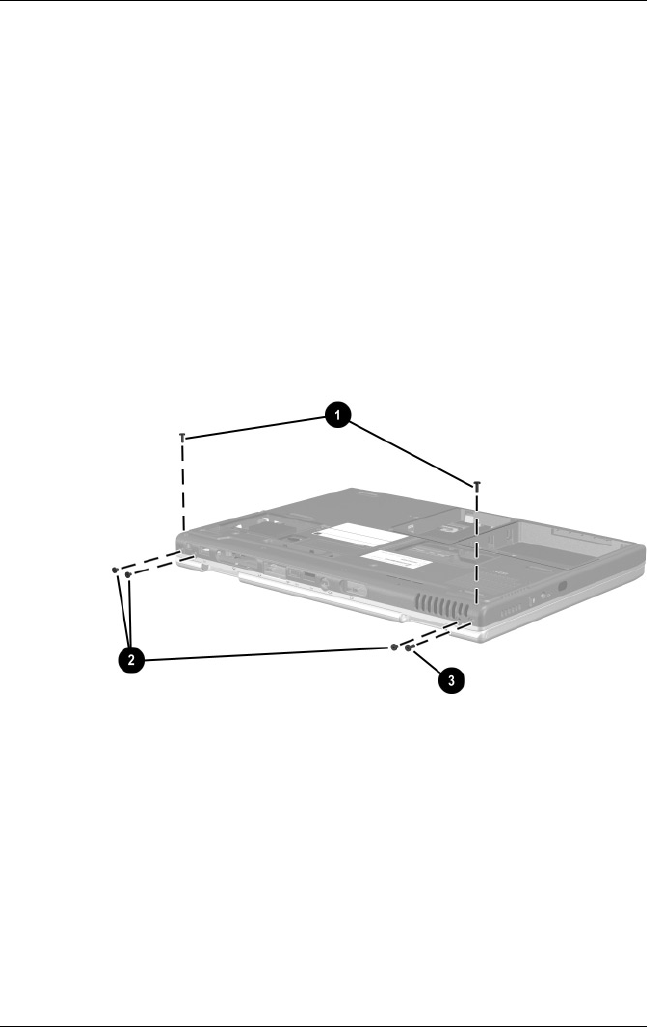
5–28 Maintenance and Service Guide
Removal and Replacement Procedures
6. Close the notebook and turn the notebook upside down, with
the rear panel facing you.
7. Remove the following screws:
❏Two PM2.5×9.5 screws 1 that secure the display
assembly to the base enclosure through the bottom of hte
top cover
❏Three PM2.5×7.0 screws 2 that secure the display
assembly to the base enclosure through the rear panel
❏One PM2.5×5.0 screw 3 that secures the display
assembly to the base enclosure through the rear panel
Removing the Display Screws
325388-002.book Page 28 Friday, October 24, 2003 9:21 AM

Removal and Replacement Procedures
Maintenance and Service Guide 5–29
8. Turn the notebook right-side up with the front facing you.
9. Open the display to the fully upright position.
10. Lift the display assembly straight up and remove it.
Removing the Display Assembly
Reverse the above procedure to install the display assembly.
325388-002.book Page 29 Friday, October 24, 2003 9:21 AM
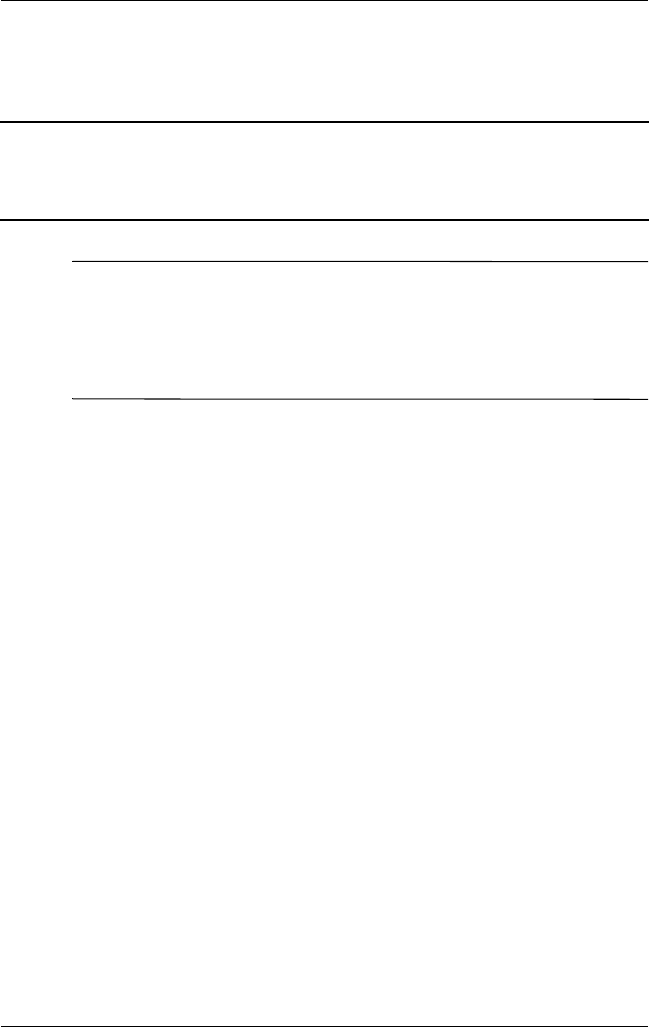
5–30 Maintenance and Service Guide
Removal and Replacement Procedures
5.16 Top Cover
✎When replacing the top cover, determine if a Bluetooth board is
installed in the defective top cover. If a board is installed, remove
it from the defective top cover and install it in the replacement top
cover. Refer to Section 5.17, “Bluetooth Board,” for instructions
on removing and installing a Bluetooth board.
1. Prepare the notebook for disassembly (Section 5.3).
2. Disconnect the wireless antenna cables from the Mini PCI
communications board (Section 5.6).
3. Remove the following components:
❏Optical drive (Section 5.8)
❏Keyboard (Section 5.9)
❏Switch cover (Section 5.10)
❏Speaker cover (Section 5.11)
❏Display assembly (Section 5.15)
4. Turn the notebook upside down, with the front facing you.
Spare Part Number Information
Top cover (includes TouchPad and TouchPad shield)
For use with HP Pavilion zt3000 notebooks
For use with HP Compaq nx7000 and
Compaq Presario X1000 notebooks
350123-001
336983-001
325388-002.book Page 30 Friday, October 24, 2003 9:21 AM
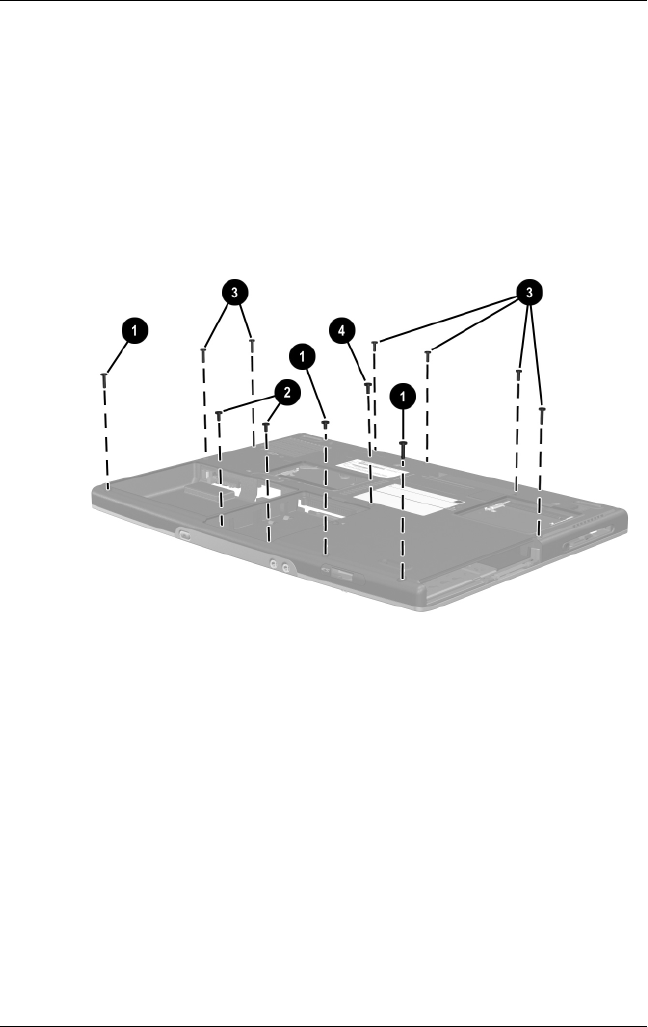
Removal and Replacement Procedures
Maintenance and Service Guide 5–31
5. Remove the following screws:
❏Three PM2.5×9.5 screws 1 along the front edge of
the notebook
❏Two PM2.5×5.0 screws 2 in the hard drive bay
❏Six PM2.5×15.0 screws 3
❏One PM2.5×9.5 screw 4 behind the hard drive bay
Removing the Top Cover Screws
325388-002.book Page 31 Friday, October 24, 2003 9:21 AM

5–32 Maintenance and Service Guide
Removal and Replacement Procedures
6. Turn the notebook right-side up with the rear panel
facing you.
7. Release the ZIF connector 1 to which the TouchPad cable
is attached and disconnect the TouchPad cable 2 from the
system board.
8. Route the two antenna cables 3 out of the hole in the system
board.
Disconnecting the TouchPad Cable and Routing the Wireless
Antenna Cables
325388-002.book Page 32 Friday, October 24, 2003 9:21 AM
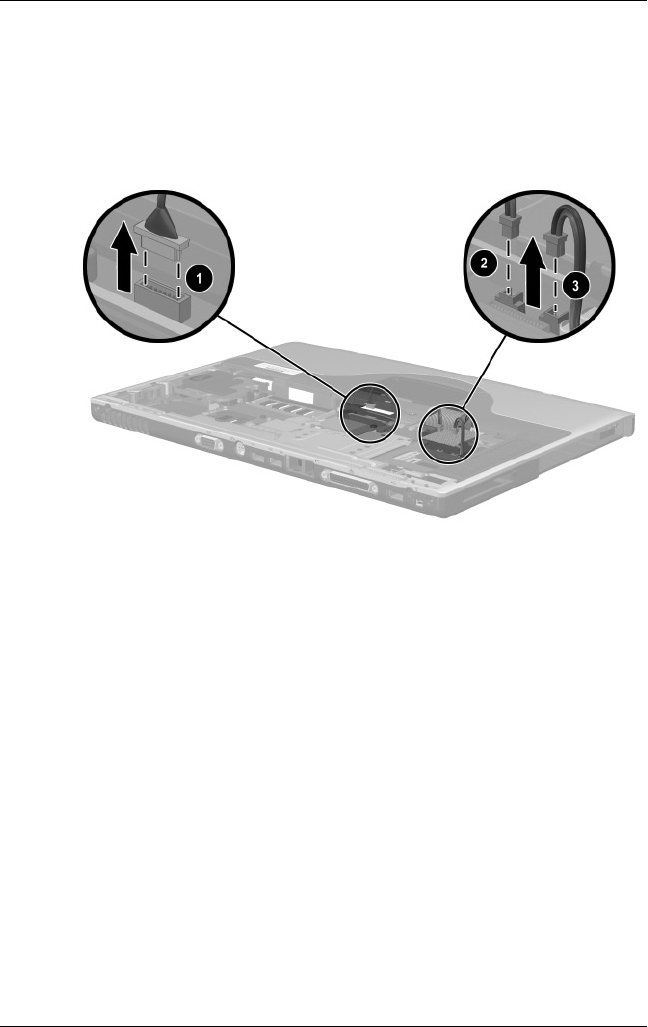
Removal and Replacement Procedures
Maintenance and Service Guide 5–33
9. If connected, disconnect the Bluetooth board cable 1 from
the system board.
10. Disconnect the left 2 and right speaker cables 3 from the
system board.
Disconnecting the Bluetooth Wireless Module and
Speaker Cables
325388-002.book Page 33 Friday, October 24, 2003 9:21 AM
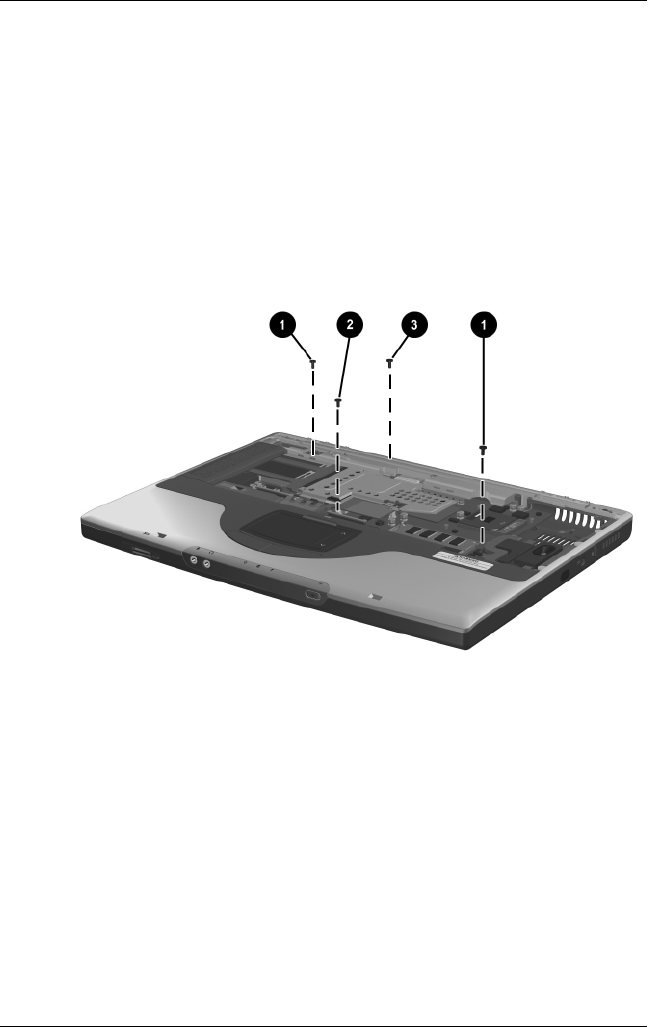
5–34 Maintenance and Service Guide
Removal and Replacement Procedures
11. Position the notebook so the front faces forward.
12. Remove the following screws:
❏Two PM2.5×7.0 screws 1 that secure the top cover to the
base enclosure
❏One PM2.0×3.0 screw 2 that secures the top cover and
modem to the base enclosure
❏One PM2.5×5.0 screw 3 that secures the top cover to the
base enclosure above the USB connector
Removing the Top Cover Screws
325388-002.book Page 34 Friday, October 24, 2003 9:21 AM

Removal and Replacement Procedures
Maintenance and Service Guide 5–35
13. Lift the back edge of the top cover 1 and swing it forward to
disengage it from the base enclosure.
14. Remove the top cover 2.
Removing the Top Cover
Reverse the above procedure to install the top cover.
325388-002.book Page 35 Friday, October 24, 2003 9:21 AM
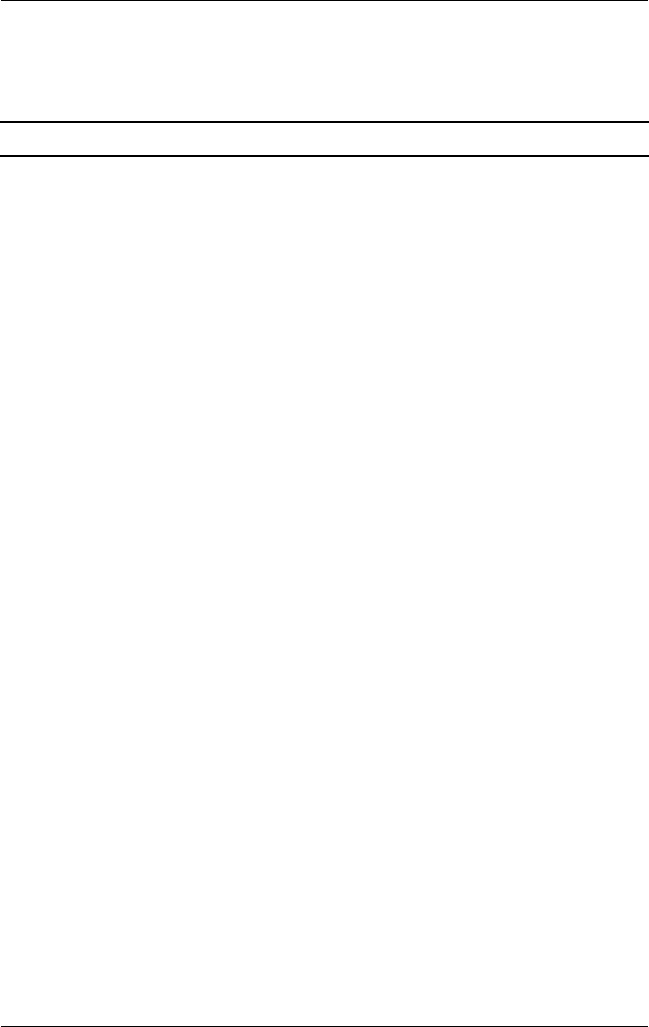
5–36 Maintenance and Service Guide
Removal and Replacement Procedures
5.17 Bluetooth Board
1. Prepare the notebook for disassembly (Section 5.3) and
remove the following components:
❏Mini PCI communications board (Section 5.6)
❏Optical drive (Section 5.8)
❏Keyboard (Section 5.9)
❏Switch cover (Section 5.10)
❏Speaker cover (Section 5.11)
❏Display assembly (Section 5.15)
❏Top cover (Section 5.16)
2. Turn the top cover right-side up with the TouchPad
facing you.
Spare Part Number Information
Bluetooth wireless communications board 338134-01
325388-002.book Page 36 Friday, October 24, 2003 9:21 AM
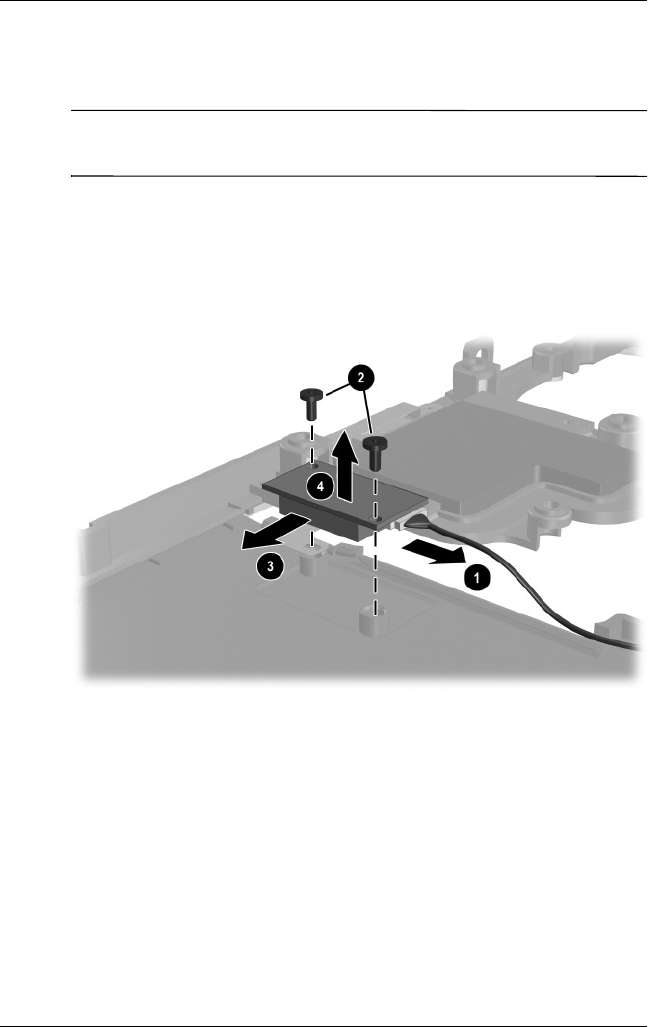
Removal and Replacement Procedures
Maintenance and Service Guide 5–37
3. Disconnect the Bluetooth board cable 1 from the Bluetooth
board.
✎The Bluetooth board cable is included in the Miscellaneous
Cable Kit, spare part number 336973-001.
4. Remove the two PM1.5×3.0 screws 2 that secure the
Bluetooth board to the top cover.
5. Slide the Bluetooth board forward 3, then lift it up 4 and
remove it from the top cover.
Removing the Bluetooth Board
Reverse the above procedure to install the Bluetooth board.
325388-002.book Page 37 Friday, October 24, 2003 9:21 AM

5–38 Maintenance and Service Guide
Removal and Replacement Procedures
5.18 SD Card Slot Board and Cable
1. Prepare the notebook for disassembly (Section 5.3) and
remove the following components:
❏Mini PCI communications board (Section 5.6)
❏Optical drive (Section 5.8)
❏Keyboard (Section 5.9)
❏Switch cover (Section 5.10)
❏Speaker cover (Section 5.11)
❏Display assembly (Section 5.15)
❏Top cover (Section 5.16)
Spare Part Number Information
SD Card slot board with cable 336963-001
The SD Card slot board cable is also included in the Miscellaneous Cable Kit,
spare part number 336973-001.
325388-002.book Page 38 Friday, October 24, 2003 9:21 AM
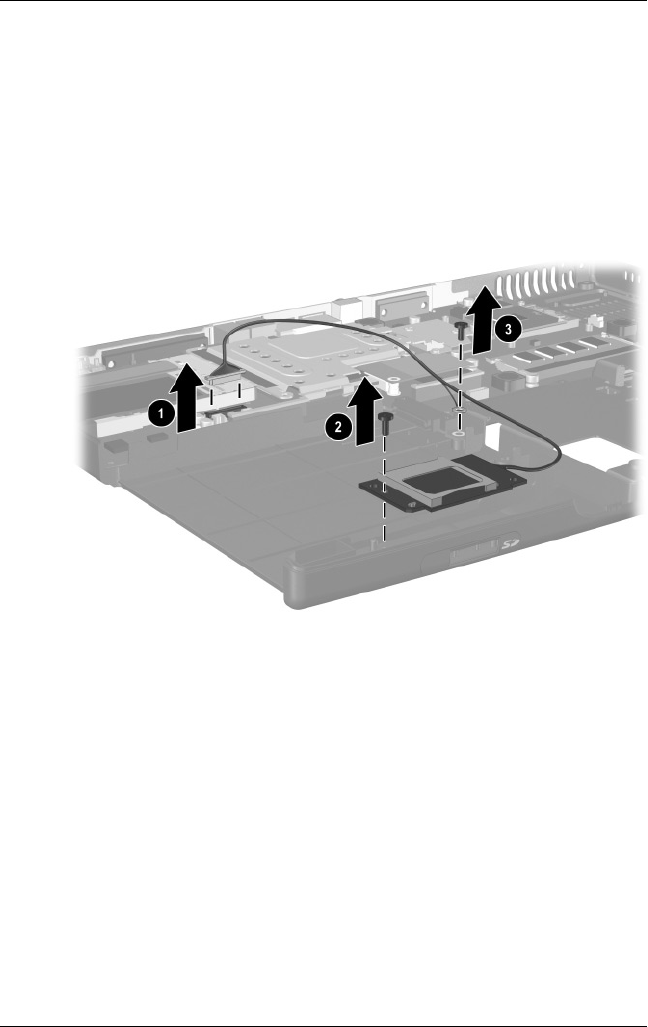
Removal and Replacement Procedures
Maintenance and Service Guide 5–39
2. Disconnect the SD Card slot board cable 1 from the system
board.
3. Remove the PM2.5×5.0 screw 2 that secures the SD Card
slot board to the notebook.
4. Remove the PM2.5×5.0 screw 3 that secures the SD Card
slot board cable ground loop to the notebook.
5. Remove the SD Card slot board and cable.
Removing the SD Card Slot Board and Cable
Reverse the above procedure to install the SD Card slot board
and cable.
325388-002.book Page 39 Friday, October 24, 2003 9:21 AM
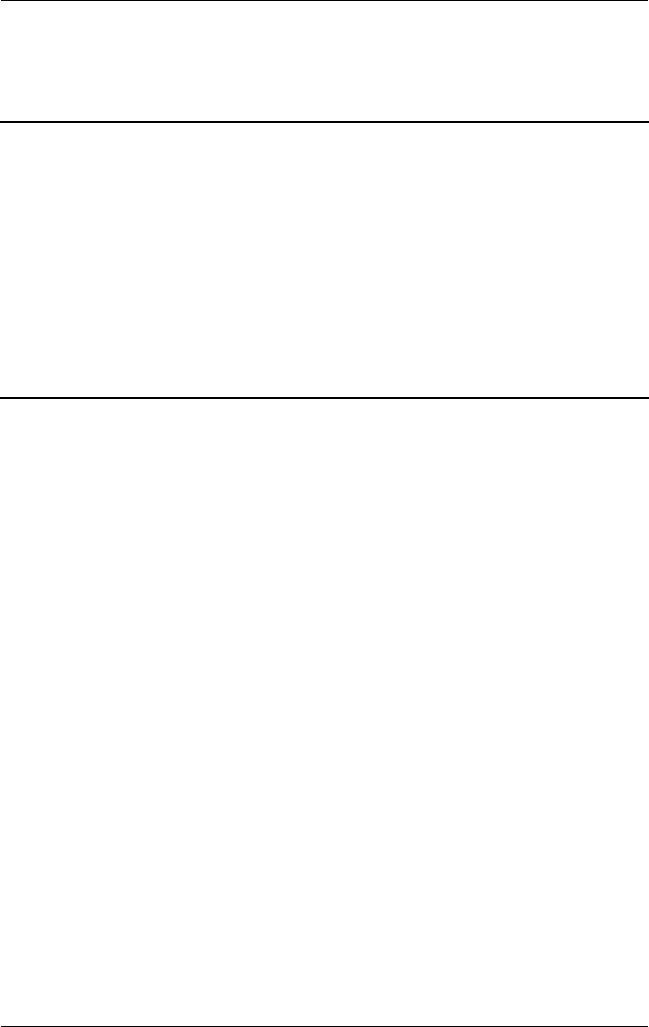
5–40 Maintenance and Service Guide
Removal and Replacement Procedures
5.19 VGA Board and Shield
1. Prepare the notebook for disassembly (Section 5.3) and
remove the following components:
❏Mini PCI communications board (Section 5.6)
❏Optical drive (Section 5.8)
❏Keyboard (Section 5.9)
❏Switch cover (Section 5.10)
❏Speaker cover (Section 5.11)
❏Display assembly (Section 5.12)
❏Top cover (Section 5.16)
Spare Part Number Information
VGA boards (include thermal pads)
For use with HP Pavilion zt3000 notebooks
ATI MOBILITY RADEON 9200 with 64-MB video memory
ATI MOBILITY RADEON 9200 with 32-MB video memory
350129-001
350128-001
For use with HP Compaq nx7000 and
Compaq Presario X1000 notebooks
ATI MOBILITY RADEON 9200 with 64 -MB video memory
ATI MOBILITY RADEON 9200 with 32-MB video memory
ATI MOBILITY RADEON 7500c with 32-MB video memory
336970-001
336969-001
336968-001
VGA board shield (includes thermal pads) 337017-001
325388-002.book Page 40 Friday, October 24, 2003 9:21 AM
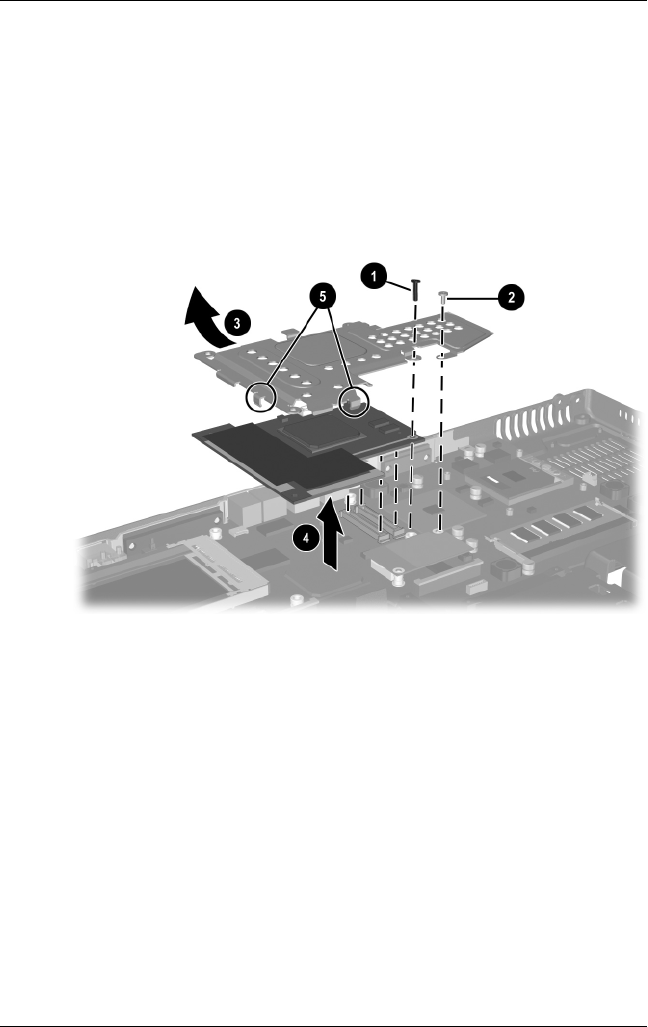
Removal and Replacement Procedures
Maintenance and Service Guide 5–41
2. Remove the PM2.5×15.0 1 and PM2.0×3.0 2 screws that
secure the VGA board shield to the base enclosure.
3. Lift the upper left corner of the VGA board 3 to disconnect
it from the system board.
4. Remove the VGA board and shield 4.
5. Disengage the shield clips 5 to remove the VGA board from
the shield.
Removing the VGA Board and Shield
325388-002.book Page 41 Friday, October 24, 2003 9:21 AM
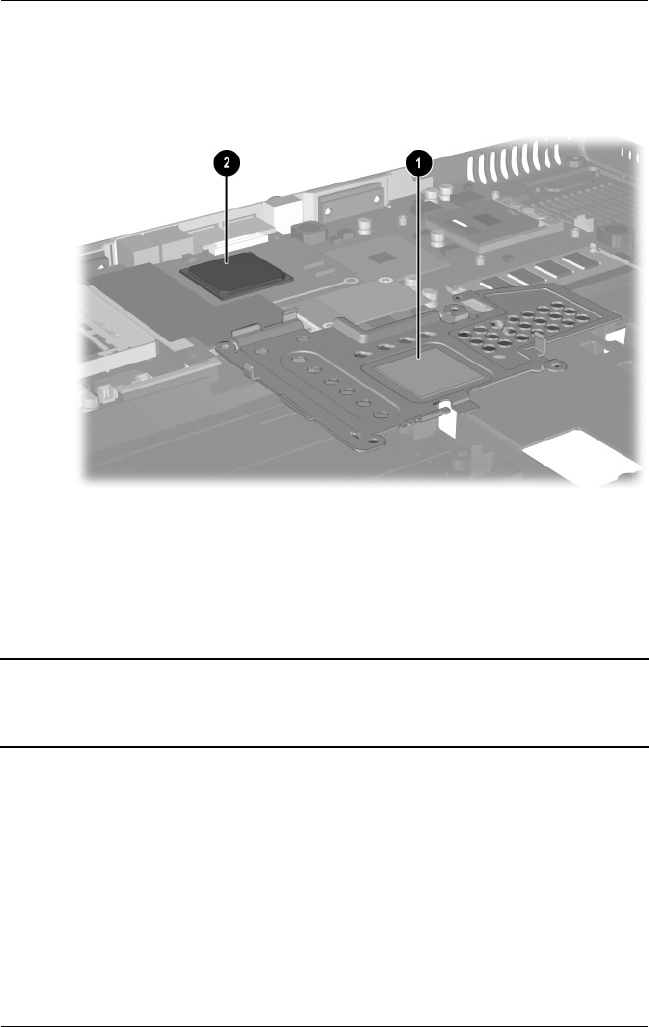
5–42 Maintenance and Service Guide
Removal and Replacement Procedures
6. The VGA shield thermal pad 1 and VGA board thermal
pad 2 assist in cooling the notebook. Inspect these pads
and replace if necessary each time the shield is removed.
Replacing the Thermal Pads on the VGA Board and Shield
Reverse the above procedure to install the VGA board and shield.
5.20 Modem and Cable
1. Prepare the notebook for disassembly (Section 5.3) and
remove the following components:
❏Mini PCI communications board (Section 5.6)
❏Optical drive (Section 5.8)
❏Keyboard (Section 5.9)
❏Switch cover (Section 5.10)
Spare Part Number Information
Modem board with cable 336999-001
The modem board cable is also included in the Miscellaneous Cable Kit,
spare part number 3361973-001.
325388-002.book Page 42 Friday, October 24, 2003 9:21 AM

Removal and Replacement Procedures
Maintenance and Service Guide 5–43
❏Speaker cover (Section 5.11)
❏Display assembly (Section 5.15)
❏Top cover (Section 5.16)
❏VGA board and shield (Section 5.19)
2. Disconnect the modem cable 1 from the system board.
3. Lift the left side of the modem board 2 to disconnect it from
the system board.
4. Remove the modem board.
Removing the Modem Board and Cable
Reverse the above procedure to install the modem and cable.
325388-002.book Page 43 Friday, October 24, 2003 9:21 AM
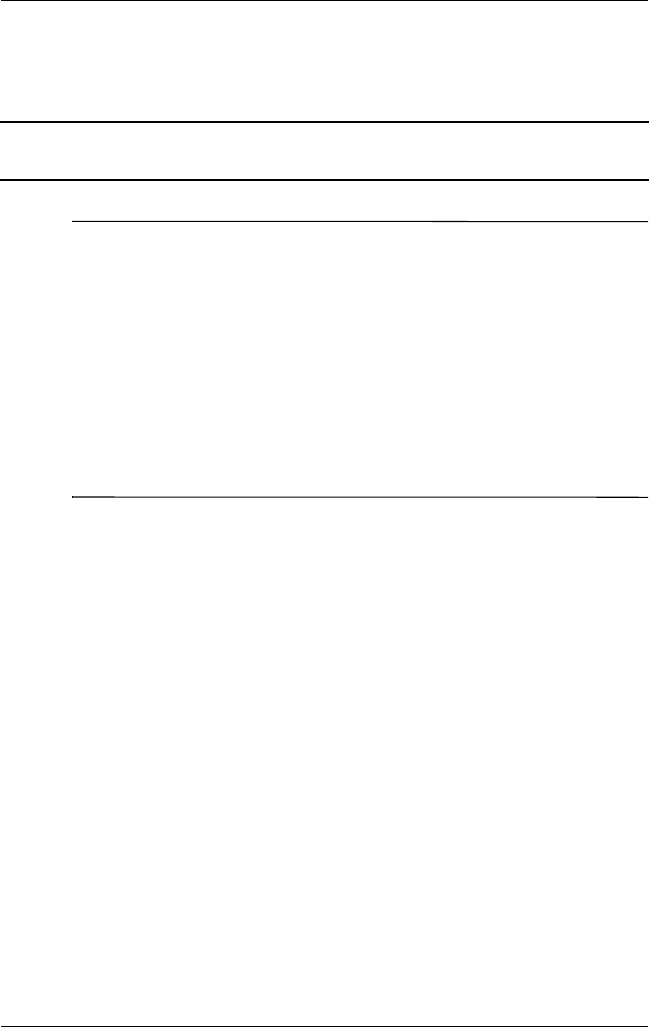
5–44 Maintenance and Service Guide
Removal and Replacement Procedures
5.21 System Board
✎When replacing the system board, ensure that the following
components are removed from the defective system board and
installed on the replacement system board:
■Memory expansion boards (Section 5.5)
■Mini PCI communications board (Section 5.6)
■RTC battery (Section 5.7)
■Processor (Section 5.14)
■VGA board and shield (Section 5.19)
■Modem and modem cable (Section 5.20)
1. Prepare the notebook for disassembly (Section 5.3) and
remove the following components:
❏Optical drive (Section 5.8)
❏Keyboard (Section 5.9)
❏Switch cover (Section 5.10)
❏Speaker cover (Section 5.11)
❏Display assembly (Section 5.12)
❏Top cover (Section 5.16)
Spare Part Number Information
System board (includes thermal pads)
PC Card assembly (removal not documented)
336964-001
337014-001
325388-002.book Page 44 Friday, October 24, 2003 9:21 AM
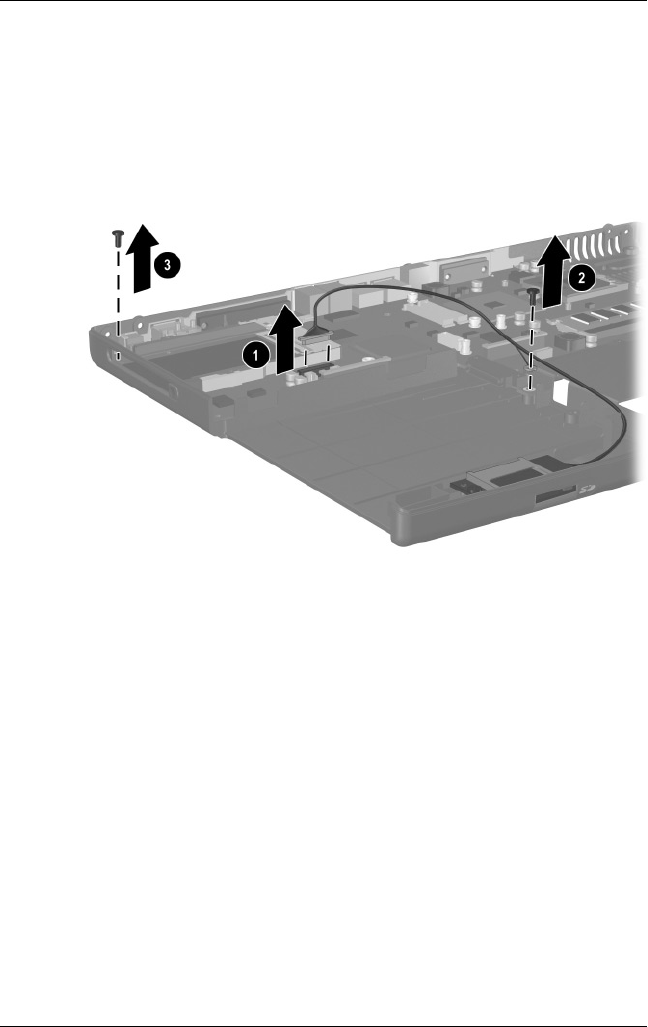
Removal and Replacement Procedures
Maintenance and Service Guide 5–45
2. Disconnect the SD Card slot board cable 1 from the system
board.
3. Remove the PM2.5×5.0 screw 2 that secures the SD Card
slot board cable ground loop to the base enclosure and the
PM2.5×5.0 screw 3 that secures the system board to the base
enclosure.
Removing the System Board Screws
325388-002.book Page 45 Friday, October 24, 2003 9:21 AM
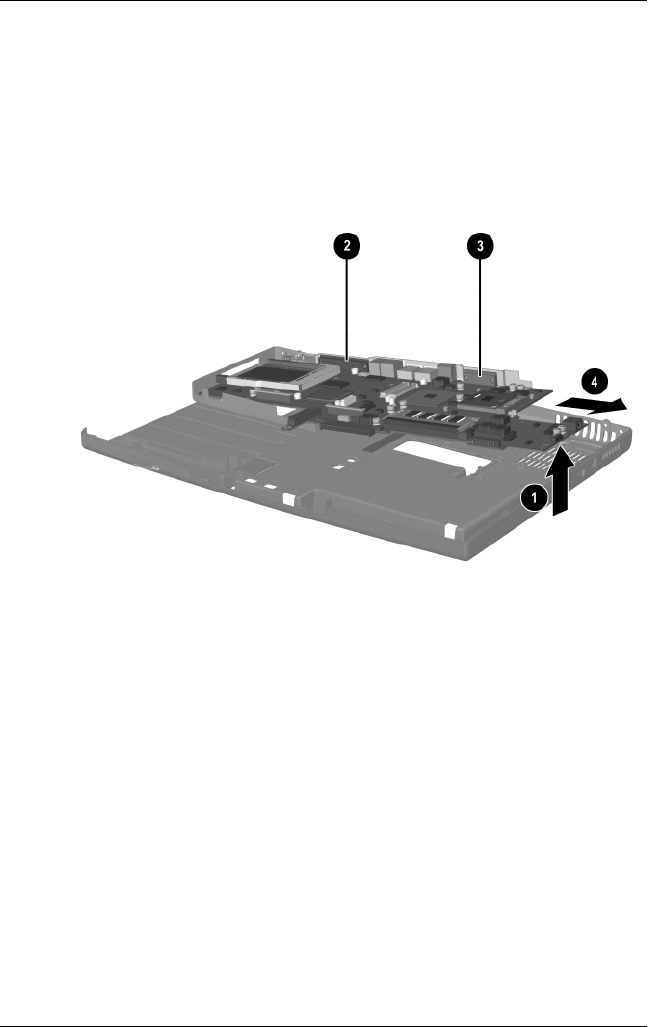
5–46 Maintenance and Service Guide
Removal and Replacement Procedures
4. Lift the right side of the system board approximately
1 inch 1. If necessary, flex the back edge of the base
enclosure out so that the parallel 2 and serial connectors 3
clear the base enclosure.
5. Slide the system board to the right at an angle 4.
6. Remove the system board.
Removing the System Board
Reverse the above procedure to install the system board.
325388-002.book Page 46 Friday, October 24, 2003 9:21 AM

Maintenance and Service Guide 6–1
6
Specifications
This chapter provides physical and performance specifications.
Table 6-1
Notebook
Dimensions
Height
Width
Depth
3.45 cm
25.40 cm
35.56 cm
1.4 in
10.0 in
14.0 in
Weight (varies by configuration)
2.95 kg 6.5 lbs
Stand-alone power requirements
Nominal operating
voltage
Average operating
power
Peak operating power
Power in Standby
mode
Power in Hibernation
mode
14.4 VDC
15.8 W
38.0 W
< 800 mW
< 100 mW
Temperature
Operating (not writing
optical)
Operating (writing
optical)
Nonoperating
0°C to 35°C
5°C to 35°C
-20°C to 60°C
32°F to 95°F
41°F to 95°F
-4°F to 140°F
325388-002.book Page 1 Friday, October 24, 2003 9:21 AM

6–2 Maintenance and Service Guide
Specifications
Relative humidity (noncondensing)
Operating
Nonoperating
10% to 90%
5% to 95%, 38.7°C (101.6°F) maximum wet bulb
temperature
Altitude (unpressurized)
Operating (14.7 to
10.1 psia)
Nonoperating (14.7 to
4.4 psia)
-15.24 to 3,048 m
-15.24 to 12,192 m
-50 to 10,000 ft
-50 to 40,000 ft
Shock
Operating
Nonoperating
10 g, 11 ms, half-sine
175 g, 2 ms, half-sine
✎Applicable product safety standards specify thermal limits for plastic
surfaces. The notebook operates well within this range of
temperatures.
Table 6-1
Notebook
(Continued)
325388-002.book Page 2 Friday, October 24, 2003 9:21 AM
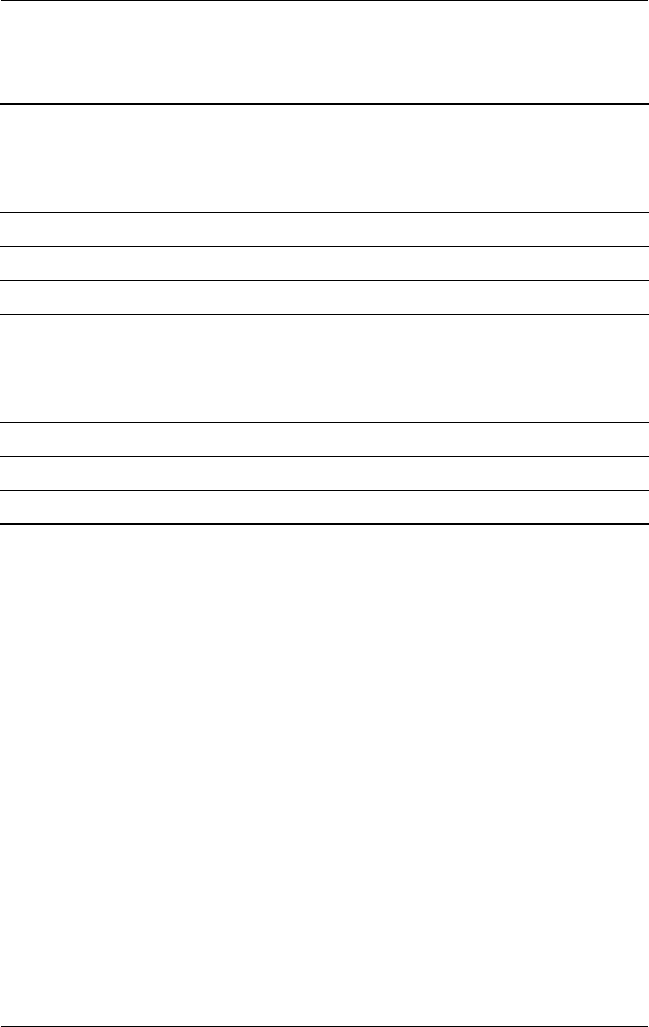
Specifications
Maintenance and Service Guide 6–3
Table 6-2
15.4-inch, Wide UXGA, TFT Display
Dimensions
Height
Width
Diagonal
20.7 cm
33.1 cm
39.1 cm
8.1 in
13.0 in
15.4 in
Number of colors up to 16.8 million
Contrast ratio 300:1
Brightness 170 nits typical
Pixel resolution
Pitch
Format
Configuration
0.173 × 0.173 mm
1920 × 1200
RGB vertical stripe
Backlight Edge lit
Character display 80 × 25
Viewing angle +/- 55° horizontal, +/- 45° vertical typical
325388-002.book Page 3 Friday, October 24, 2003 9:21 AM
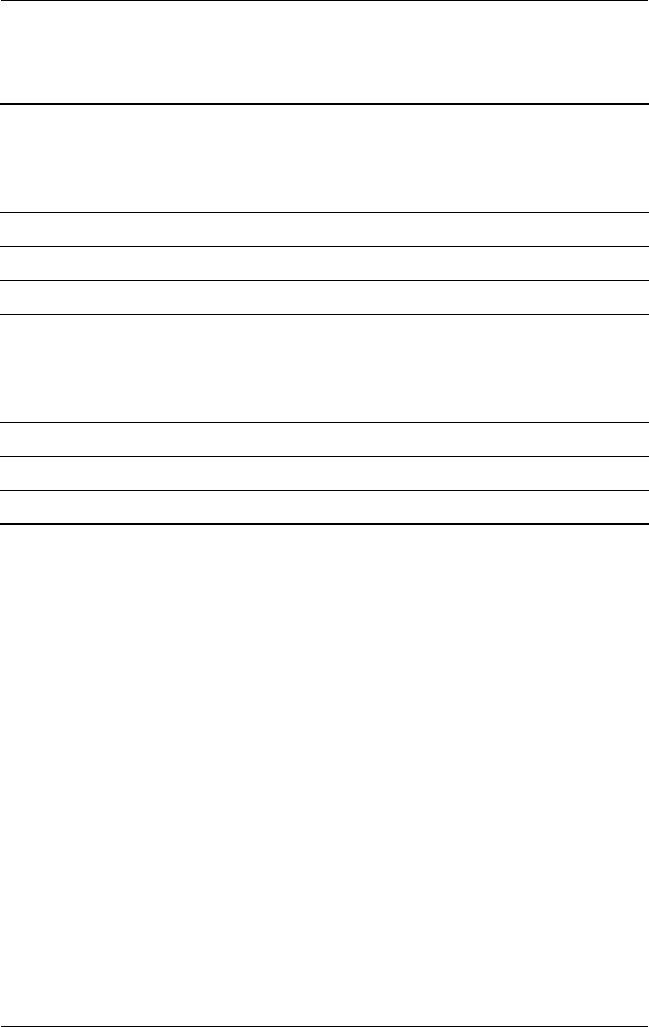
6–4 Maintenance and Service Guide
Specifications
Table 6-3
15.4-inch, Wide SXGA+, TFT Display
Dimensions
Height
Width
Diagonal
20.7 cm
33.1 cm
39.1 cm
8.1 in
13.0 in
15.4 in
Number of colors up to 16.8 million
Contrast ratio 200:1
Brightness 180 nits typical
Pixel resolution
Pitch
Format
Configuration
0.197 × 0.197 mm
1680 × 1050
RGB vertical stripe
Backlight Edge lit
Character display 80 × 25
Viewing angle +/- 65° horizontal, +/- 50° vertical typical
325388-002.book Page 4 Friday, October 24, 2003 9:21 AM
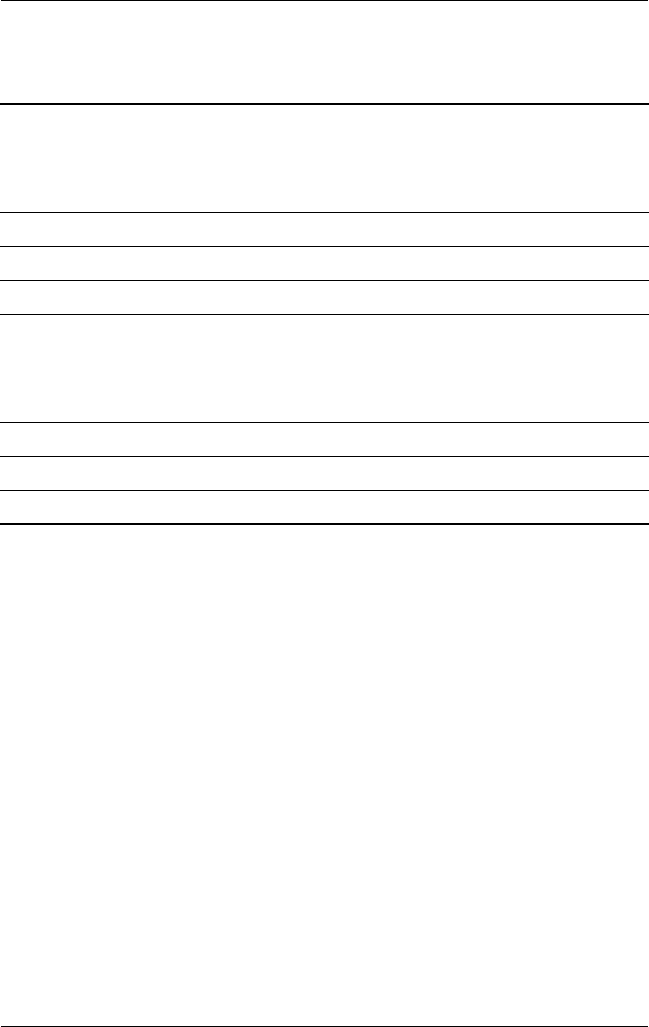
Specifications
Maintenance and Service Guide 6–5
Table 6-4
15.4-inch, Wide XGA+, TFT Display
Dimensions
Height
Width
Diagonal
20.7 cm
33.1 cm
39.1 cm
8.1 in
13.0 in
15.4 in
Number of colors up to 16.8 million
Contrast ratio 200:1
Brightness 180 nits typical
Pixel resolution
Pitch
Format
Configuration
0.259 × 0.259 mm
1280 × 800
RGB vertical stripe
Backlight Edge lit
Character display 80 × 25
Viewing angle +/- 65° horizontal, +/- 50° vertical typical
325388-002.book Page 5 Friday, October 24, 2003 9:21 AM

6–6 Maintenance and Service Guide
Specifications
Table 6-5
Hard Drives
80-GB 60-GB
(5400-
rpm)
60-GB
(4200-
rpm)
40-GB
User capacity
per drive180-GB 60-GB 40-GB 30-GB
Dimensions
Height
Width
Weight
9.5 mm
70 mm
99 g
9.5 mm
70 mm
102 g
9.5 mm
70 mm
99 g
9.5 mm
70 mm
99 g
Interface type ATA - 5 ATA - 5 ATA - 5 ATA - 5
Transfer rate
Synchronous
(maximum)
Security
100 MB/
sec
ATA security
100 MB/
sec
ATA security
100 MB/
sec
ATA security
100 MB/
sec
ATA security
Seek times (typical read, including setting)
Single track
Average
Maximum
3 ms
13 ms
24 ms
3 ms
13 ms
24 ms
3 ms
13 ms
24 ms
3 ms
13 ms
24 ms
Logical blocks2156,301,488 117,210,240 78,140,160 58,605,120
Disk rotational
speed
4200 rpm 5400 rpm 4200 rpm 4200 rpm
Operating
temperature
5°C to 55°C
(41°F to
131°F)
5°C to 55°C
(41°F to
131°F)
5°C to 55°C
(41°F to
131°F)
5°C to 55°C
(41°F to
131°F)
11 GB = 1,073,741,824 bytes.
2Actual drive specifications may differ slightly.
Certain restrictions and exclusions apply. Consult the HP Customer Support
Center for details.
325388-002.book Page 6 Friday, October 24, 2003 9:21 AM
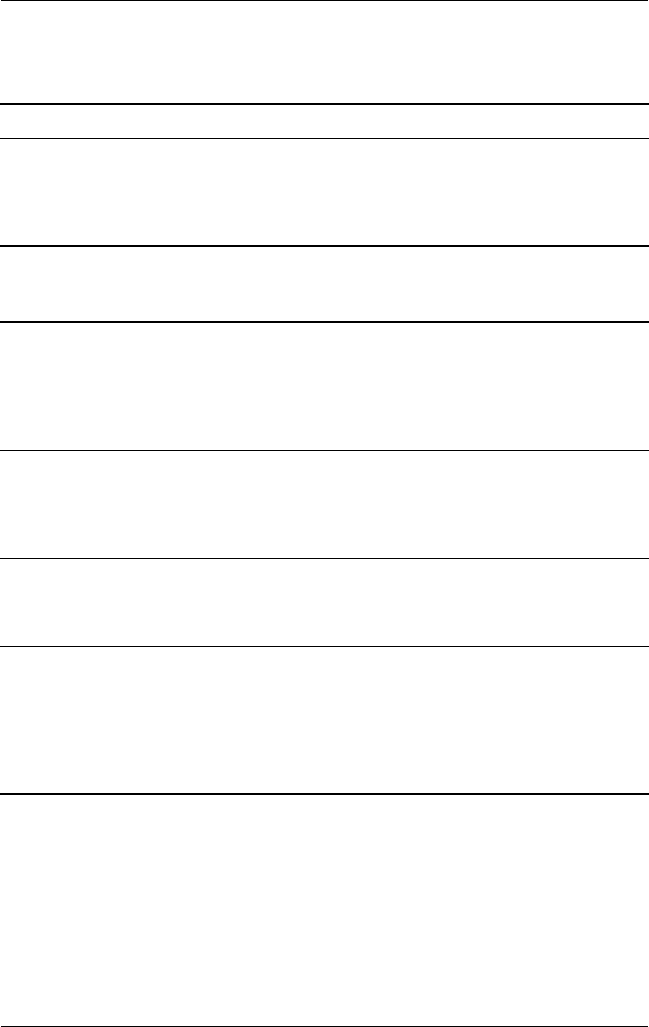
Specifications
Maintenance and Service Guide 6–7
Table 6-6
External AC Adapter
Weight .304 kg 0.67 lb
Power supply
Rated input voltage
Rated input current
Rated frequency
100 to 240 VAC RMS
1.7 A RMS
47 to 63 Hz
Table 6-7
8-cell, Primary Li-Ion Battery Pack
Dimensions
Height
Width
Depth
Weight
13.4 cm
9.2 cm
1.9 cm
.43 kg
5.25 in
3.63 in
.75 in
.96 lb
Energy
Voltage
Amp-hour capacity
Watt-hour capacity
14.8 V
4.4 aH
64 wH
Temperature
Operating
Nonoperating
0°C to 60°C
-20°C to 60°C
32°F to 140°F
-4°F to 104°F
Recharge time
System in off mode or
Standby
System on (depending
on system power
consumption)
2 to 3 hours
2 to 5 hours
325388-002.book Page 7 Friday, October 24, 2003 9:21 AM
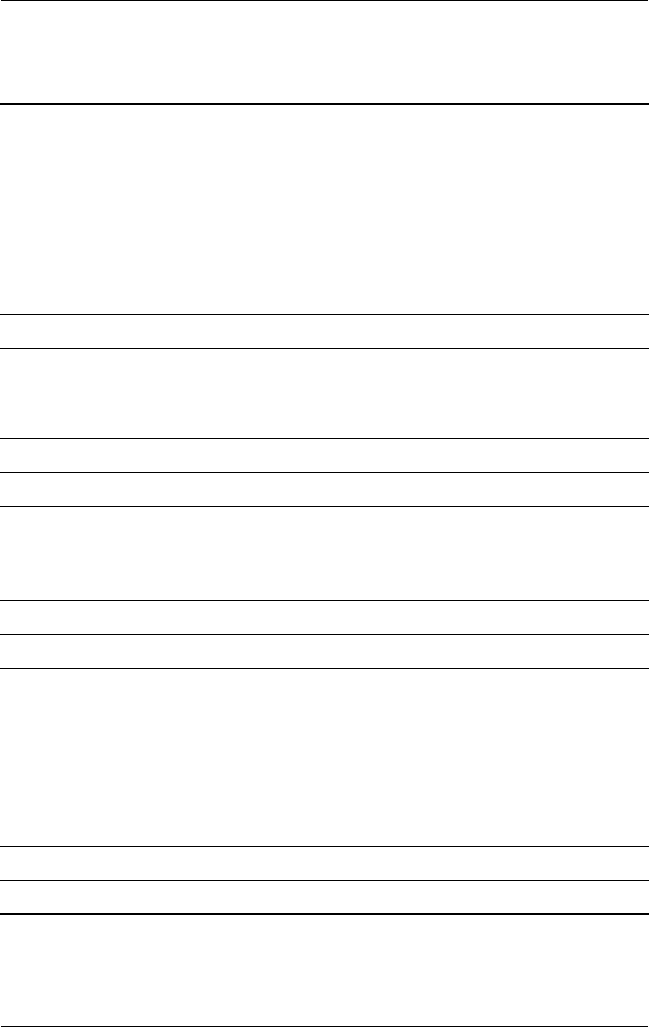
6–8 Maintenance and Service Guide
Specifications
Table 6-8
24X DVD/CD-RW Drive
Applicable disc DVD-5, DVD-9, DVD-10
CD-ROM (Mode 1 and 2)
CD Digital Audio
CD-XA ready (Mode 2, Form 1 and 2)
CD-I ready (Mode 2, Form 1 and 2)
CD-R (read only)
CD Plus
Photo CD (single/multisession)
CD-Bridge
Center hole diameter 1.5 cm 0.59 in
Disc diameter
Standard disc
Mini disc
12 cm
8 cm
4.72 in
3.15 in
Disc thickness 1.2 mm 0.047 in
Track pitch 0.74 µm
Access time
Random
Full stroke
< 150 ms
< 225 ms
Audio output level Line-out, 0.7 Vrms
Cache buffer 128 KB/s
Data transfer rate
CD-R (24X)
CD-RW (10X)
CD-ROM (24X)
DVD (8X)
Multiword DMA mode 2
3600 KB/s (150 KB/s at 1X CD rate)
1500 KB/s (150 KB/s at 1X CD rate)
3600 KB/s (150 KB/s at 1X CD rate)
10,800 KB/s (1352 KB/s at 1X DVD rate)
16.6 MB/s
Startup time < 15 seconds
Stop time < 6 seconds
325388-002.book Page 8 Friday, October 24, 2003 9:21 AM
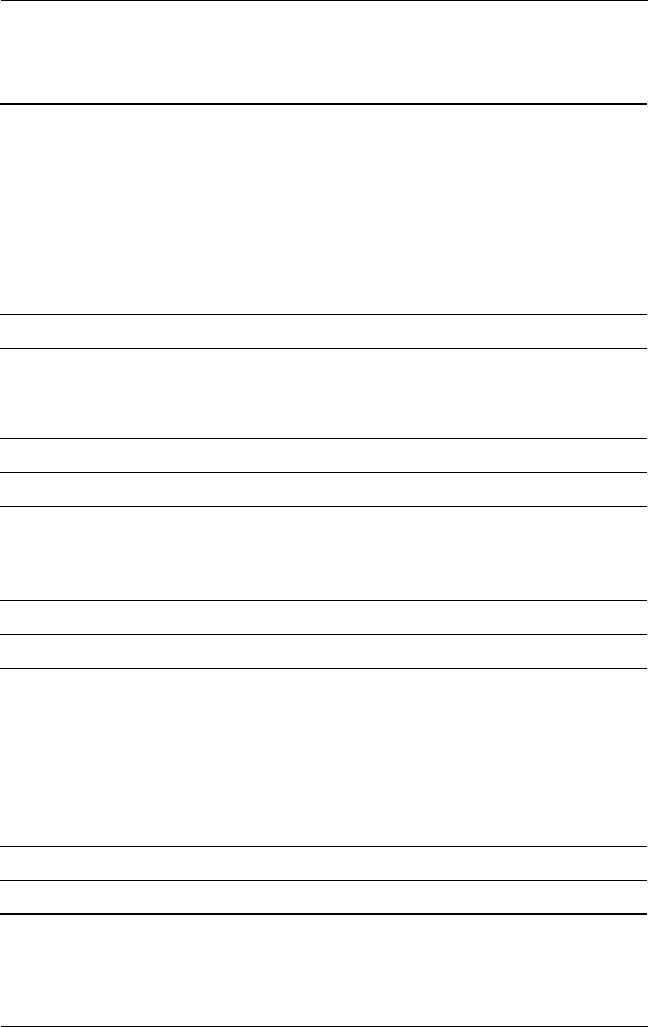
Specifications
Maintenance and Service Guide 6–9
Table 6-9
24X CD-RW Drive
Applicable disc DVD-5, DVD-9, DVD-10
CD-ROM (Mode 1 and 2)
CD Digital Audio
CD-XA ready (Mode 2, Form 1 and 2)
CD-I ready (Mode 2, Form 1 and 2)
CD-R (read only)
CD Plus
Photo CD (single/multisession)
CD-Bridge
Center hole diameter 1.5 cm 0.59 in
Disc diameter
Standard disc
Mini disc
12 cm
8 cm
4.72 in
3.15 in
Disc thickness 1.2 mm 0.047 in
Track pitch 0.74 µm
Access time
Random
Full stroke
< 150 ms
< 225 ms
Audio output level Line-out, 0.7 Vrms
Cache buffer 128 KB/s
Data transfer rate
CD-R (24X)
CD-RW (10X)
CD-ROM (24X)
DVD (8X)
Multiword DMA mode 2
3600 KB/s (150 KB/s at 1X CD rate)
1500 KB/s (150 KB/s at 1X CD rate)
3600 KB/s (150 KB/s at 1X CD rate)
10,800 KB/s (1352 KB/s at 1X DVD rate)
16.6 MB/s
Startup time < 15 seconds
Stop time < 6 seconds
325388-002.book Page 9 Friday, October 24, 2003 9:21 AM
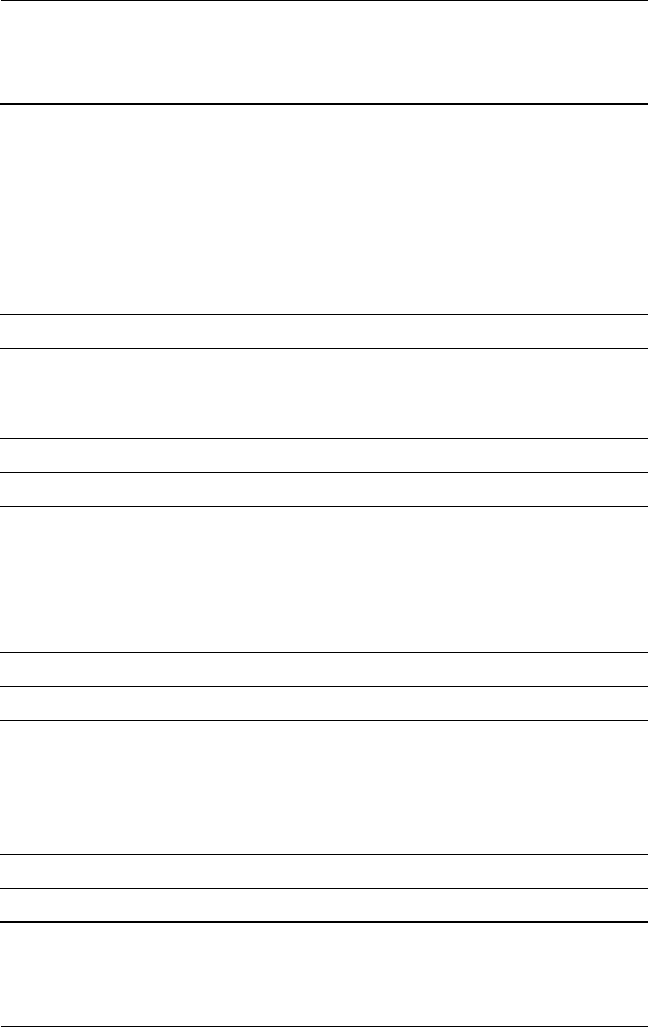
6–10 Maintenance and Service Guide
Specifications
Table 6-10
8X DVD-ROM Drive
Applicable disc DVD-5, DVD-9, DVD-10
CD-ROM (Mode 1 and 2)
CD Digital Audio
CD-XA ready (Mode 2, Form 1 and 2)
CD-I ready (Mode 2, Form 1 and 2)
CD-R (read only)
CD Plus
Photo CD (single/multisession)
CD-Bridge
Center hole diameter 1.5 cm 0.59 in
Disc diameter
Standard disc
Mini disc
12 cm
8 cm
4.72 in
3.15 in
Disc thickness 1.2 mm 0.047 in
Track pitch 0.74 µm
Access time
Random DVD media
Full stroke DVD media
Random CD media
Full stroke CD media
< 150 ms
< 225 ms
< 110 ms
< 200 ms
Audio output level Line-out, 0.7 Vrms
Cache buffer 512 KB/s
Data transfer rate
Max 24X CD
Max 8X DVD
Multiword DMA mode 2
3600 KB/s (150 KB/s at 1X CD rate)
10,800 KB/s (1352 KB/s at 1X DVD rate)
16.6 MB/s
Startup time < 10 seconds
Stop time < 3 seconds
325388-002.book Page 10 Friday, October 24, 2003 9:21 AM
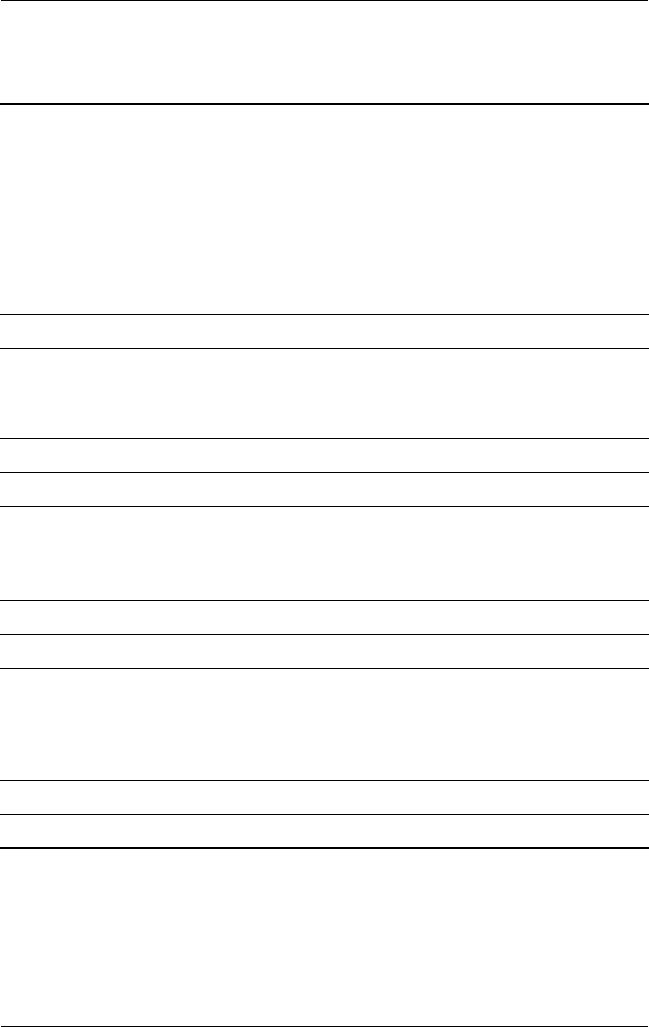
Specifications
Maintenance and Service Guide 6–11
Table 6-11
24X CD-ROM Drive
Applicable disc DVD-5, DVD-9, DVD-10
CD-ROM (Mode 1 and 2)
CD Digital Audio
CD-XA ready (Mode 2, Form 1 and 2)
CD-I ready (Mode 2, Form 1 and 2)
CD-R (read only)
CD Plus
Photo CD (single/multisession)
CD-Bridge
Center hole diameter 1.5 cm 0.59 in
Disc diameter
Standard disc
Mini disc
12 cm
8 cm
4.72 in
3.15 in
Disc thickness 1.2 mm 0.047 in
Track pitch 1.6 µm
Access time
Random
Full stroke
< 150 ms
< 300 ms
Audio output level Line-out, 0.7 Vrms
Cache buffer 128 KB/s
Data transfer rate
Sustained (16X)
Variable
Multiword DMA mode 2
2400 KB/s
1500 to 3600 KB/s (10X to 24X)
16.6 MB/s
Startup time < 8 seconds
Stop time < 4 seconds
325388-002.book Page 11 Friday, October 24, 2003 9:21 AM
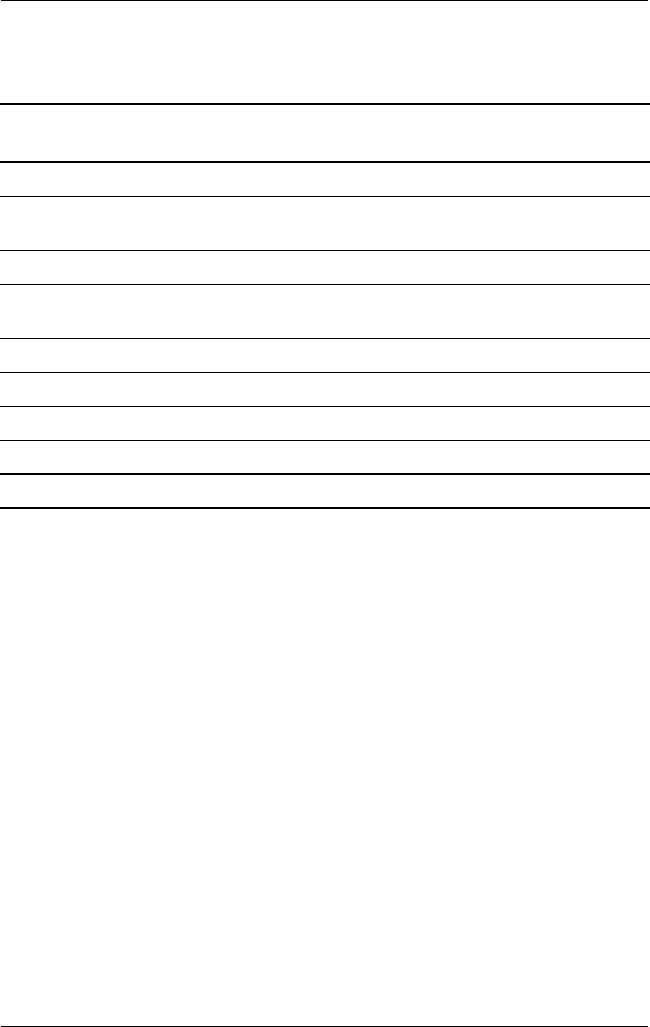
6–12 Maintenance and Service Guide
Specifications
Table 6-12
System DMA
Hardware
DMA
System
Function
DMA0 Available for audio
DMA1* Entertainment audio
(default; alternate = DMA0, DMA3, none)
DMA2* Diskette drive
DMA3 ECP parallel port LPT1
(default; alternate = DMA0, none)
DMA4 DMA controller cascading (not available)
DMA5* Available for PC Card
DMA6 Not assigned
DMA7 Not assigned
*PC Card controller can use DMA 1, 2, or 5.
325388-002.book Page 12 Friday, October 24, 2003 9:21 AM
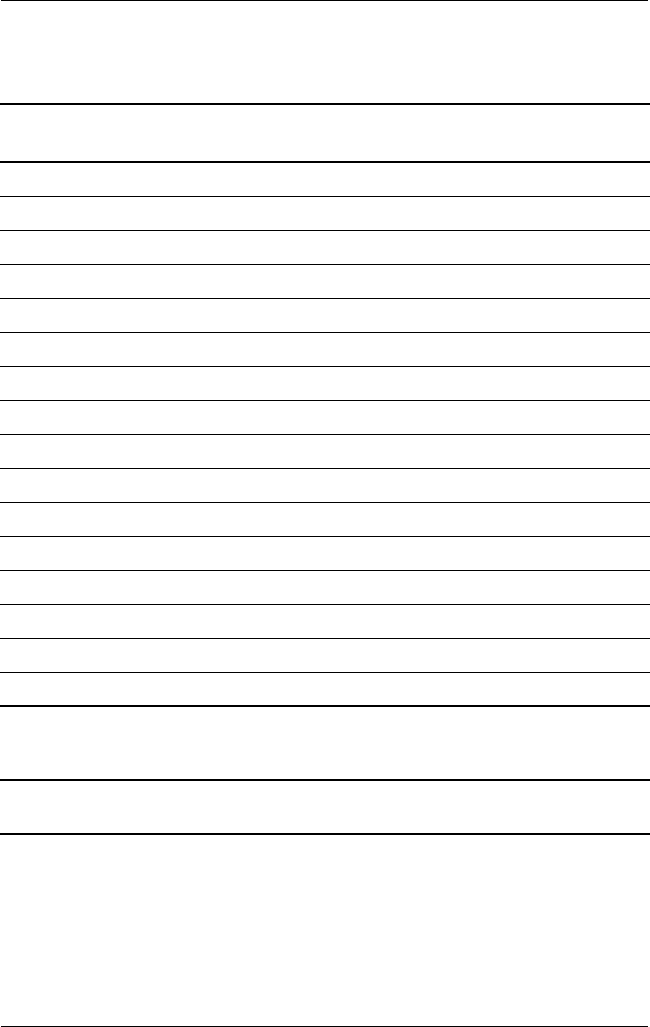
Specifications
Maintenance and Service Guide 6–13
Table 6-13
System Interrupts
Hardware
IRQ
System
Function
IRQ0 System timer
IRQ1 Keyboard controller
IRQ2 Cascaded
IRQ3 COM2
IRQ4 COM1
IRQ5 Audio (default)*
IRQ6 Diskette drive
IRQ7 Parallel port
IRQ8 Real time clock (RTC)
IRQ9 Infrared
IRQ10 System use
IRQ11 System use
IRQ12 Internal pointing stick or external mouse
IRQ13 Coprocessor (not available to any peripheral)
IRQ14 IDE interface (hard drive and optical drive)
IRQ15 System use
✎PC Cards may assert IRQ3, IRQ4, IRQ5, IRQ7, IRQ9, IRQ10,
IRQ11, or IRQ15. Either the infrared or the serial port may
assert IRQ3 or IRQ4.
*Default configuration; audio possible configurations are IRQ5, IRQ7, IRQ9,
IRQ10, or none.
325388-002.book Page 13 Friday, October 24, 2003 9:21 AM
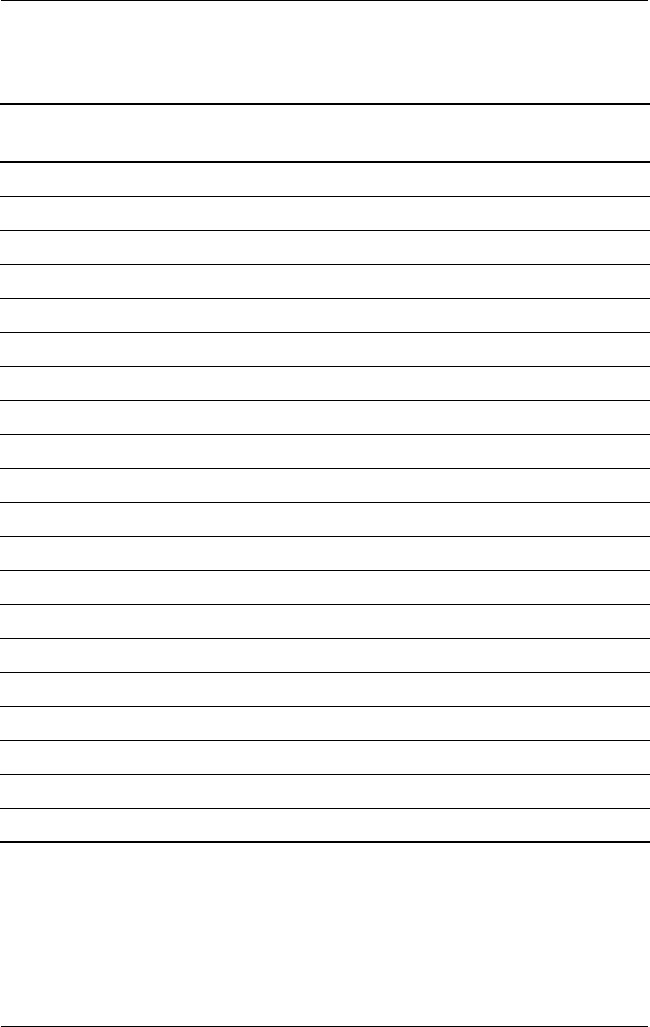
6–14 Maintenance and Service Guide
Specifications
Table 6-14
System I/O Addresses
I/O Address
(hex)
System Function
(shipping configuration)
000 - 00F DMA controller no. 1
010 - 01F Unused
020 - 021 Interrupt controller no. 1
022 - 024 Opti chipset configuration registers
025 - 03F Unused
02E - 02F 87334 “Super I/O” configuration for CPU
040 - 05F Counter/timer registers
044 - 05F Unused
060 Keyboard controller
061 Port B
062 - 063 Unused
064 Keyboard controller
065 - 06F Unused
070 - 071 NMI enable/real time clock (RTC)
072 - 07F Unused
080 - 08F DMA page registers
090 - 091 Unused
092 Port A
093 - 09F Unused
0A0 - 0A1 Interrupt controller no. 2
325388-002.book Page 14 Friday, October 24, 2003 9:21 AM
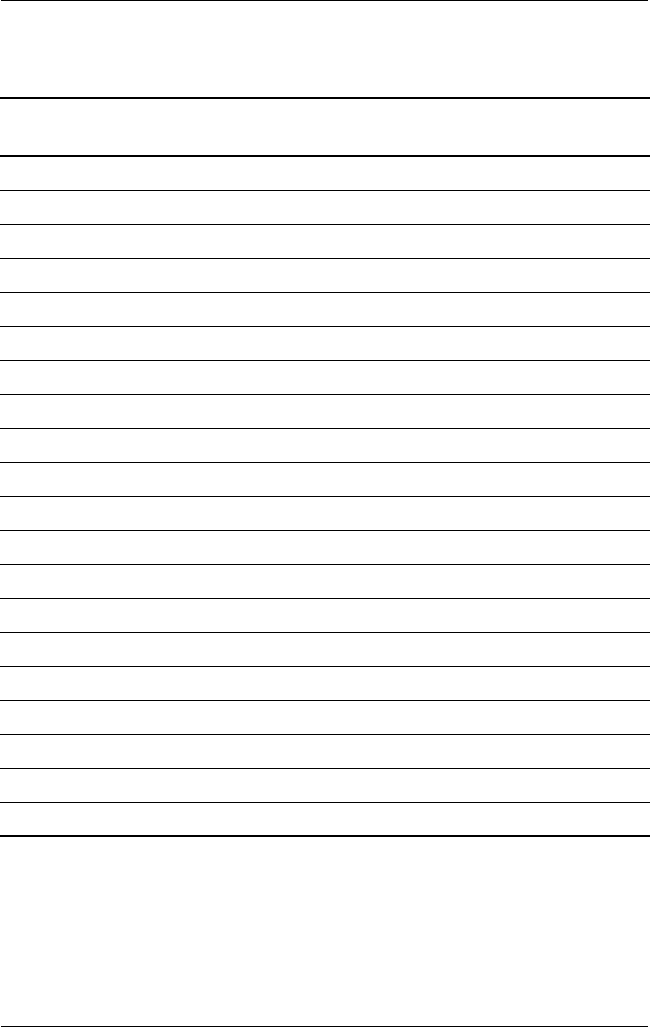
Specifications
Maintenance and Service Guide 6–15
I/O Address
(hex)
System Function
(shipping configuration)
0A2 - 0BF Unused
0C0 - 0DF DMA controller no. 2
0E0 - 0EF Unused
0F0 - 0F1 Coprocessor busy clear/reset
0F2 - 0FF Unused
100 - 16F Unused
170 - 177 Secondary fixed disk controller
178 - 1EF Unused
1F0 - 1F7 Primary fixed disk controller
1F8 - 200 Unused
201 Joystick (decoded in ESS1688)
202 - 21F Unused
220 - 22F Entertainment audio
230 - 26D Unused
26E - 26 Unused
278 - 27F Unused
280 - 2AB Unused
2A0 - 2A7 Unused
2A8 - 2E7 Unused
2E8 - 2EF Reserved serial port
Table 6-14
System I/O Addresses
(Continued)
325388-002.book Page 15 Friday, October 24, 2003 9:21 AM
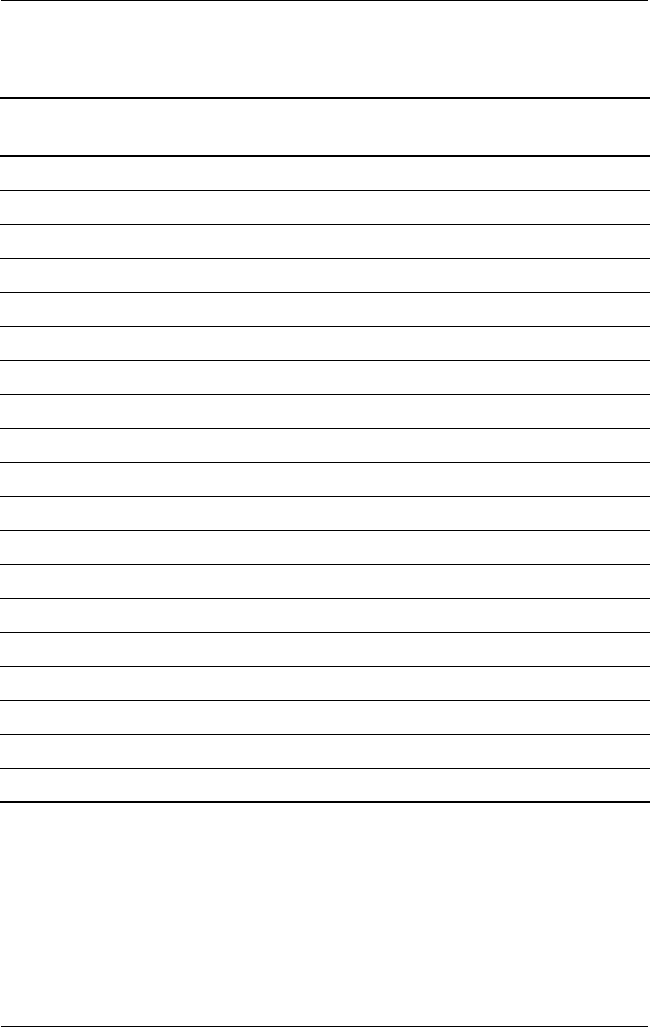
6–16 Maintenance and Service Guide
Specifications
I/O Address
(hex)
System Function
(shipping configuration)
2F0 - 2F7 Unused
2F8 - 2FF Infrared port
300 - 31F Unused
320 - 36F Unused
370 - 377 Secondary diskette drive controller
378 - 37F Parallel port (LPT1/default)
380 - 387 Unused
388 - 38B FM synthesizer—OPL3
38C - 3AF Unused
3B0 - 3BB VGA
3BC - 3BF Reserved (parallel port/no EPP support)
3C0 - 3DF VGA
3E0 - 3E1 PC Card controller in CPU
3E2 - 3E3 Unused
3E8 - 3EF Internal modem
3F0 - 3F7 “A” diskette controller
3F8 - 3FF Serial port (COM1/default)
CF8 - CFB PCI configuration index register (PCIDIVO-1)
CFC - CFF PCI configuration data register (PCIDIVO-1)
Table 6-14
System I/O Addresses
(Continued)
325388-002.book Page 16 Friday, October 24, 2003 9:21 AM
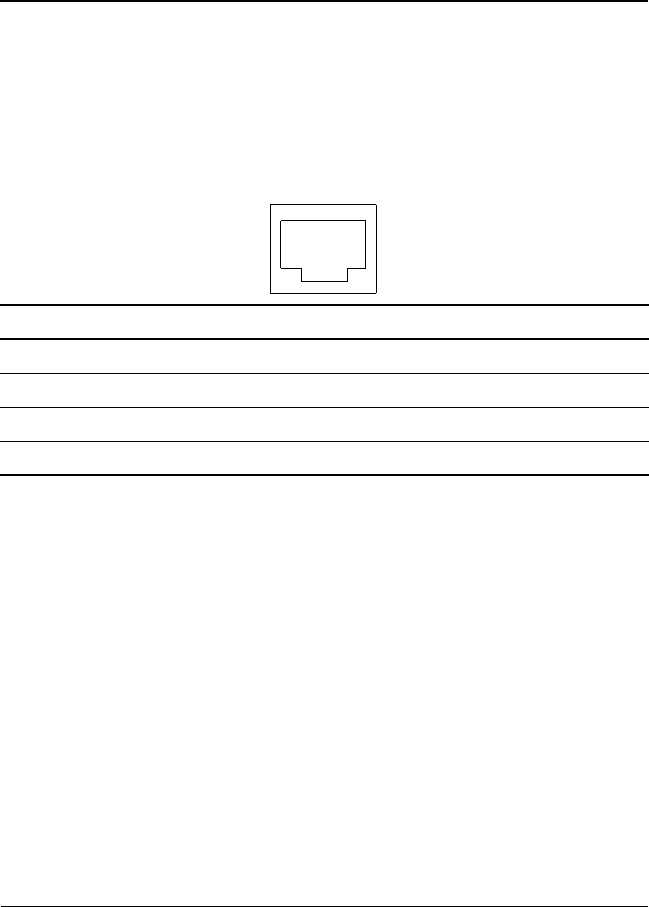
Maintenance and Service Guide A–1
A
Connector Pin Assignments
Table A-1
RJ-45 Network Interface
Pin Signal Pin Signal
1 Transmit + 5 Unused
2 Transmit – 6 Receive –
3 Receive + 7 Unused
4Unused 8Unused
6
5
4
3
2
178
325388-002.book Page 1 Friday, October 24, 2003 9:21 AM

A–2 Maintenance and Service Guide
Connector Pin Assignments
Table A-2
RJ-11 Modem
Pin Signal Pin Signal
1Unused 4Unused
2 Tip 5 Unused
3Ring 6Unused
Table A-3
Universal Serial Bus
Pin Signal Pin Signal
1 +5 VDC 3 Data +
2 Data – 4 Ground
Table A-4
S-Video
Pin Signal Pin Signal
1 Ground (Y) 3 Y-Luminance (Intensity)
2 Ground (C) 4 C-Chrominance (Color)
12
43
325388-002.book Page 2 Friday, October 24, 2003 9:21 AM
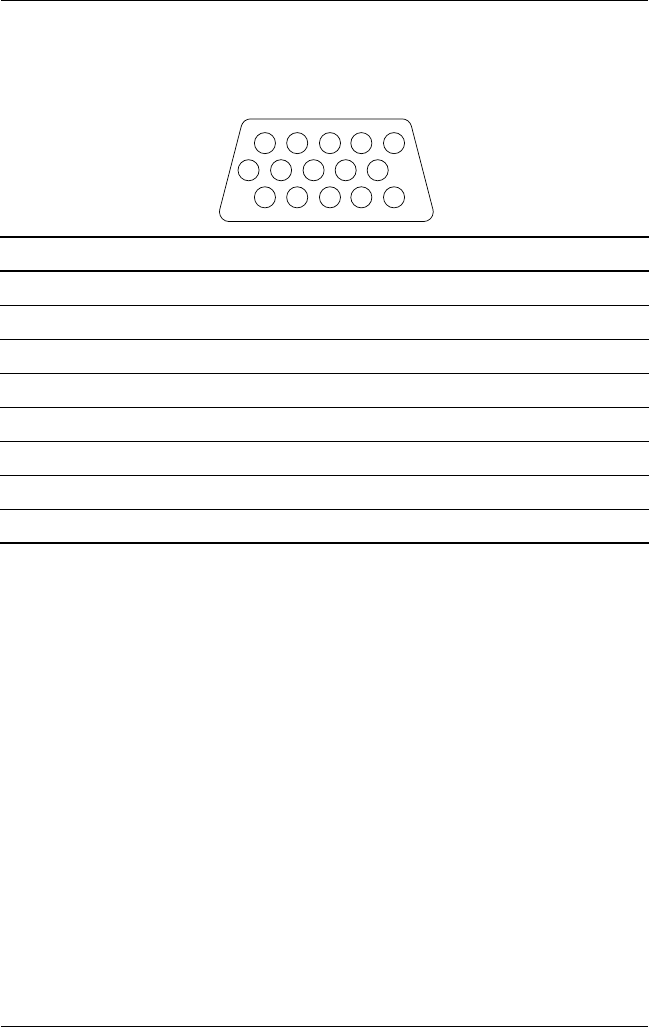
Connector Pin Assignments
Maintenance and Service Guide A–3
Table A-5
External Monitor
Pin Signal Pin Signal
1 Red analog 9 +5 VDC
2 Green analog 10 Ground
3 Blue analog 11 Monitor detect
4 Not connected 12 DDC 2B data
5 Ground 13 Horizontal sync
6 Ground analog 14 Vertical sync
7 Ground analog 15 DDC 2B clock
8 Ground analog
1
6
11
5
10
15
325388-002.book Page 3 Friday, October 24, 2003 9:21 AM

A–4 Maintenance and Service Guide
Connector Pin Assignments
Table A-6
Audio Line-Out
Pin Signal Pin Signal
1 Audio out 2 Ground
2
1
Table A-7
Microphone
Pin Signal Pin Signal
1 Audio in 2 Ground
2
1
325388-002.book Page 4 Friday, October 24, 2003 9:21 AM

Connector Pin Assignments
Maintenance and Service Guide A–5
Table A-8
Parallel
Pin Signal Pin Signal
1 Strobe 14 Auto Linefeed
2 Data Bit 0 15 Error
3 Data Bit 1 16 Initialize Printer
4 Data Bit 2 17 Select In
5 Data Bit 3 18 Ground
6 Data Bit 4 19 Ground
7 Data Bit 5 20 Ground
8 Data Bit 6 21 Ground
9 Data Bit 7 22 Ground
10 Acknowledge 23 Ground
11 Busy 24 Ground
12 Paper End 25 Ground
13 Select
325388-002.book Page 5 Friday, October 24, 2003 9:21 AM

Maintenance and Service Guide B–1
B
Power Cord Set Requirements
3-Conductor Power Cord Set
The wide range input feature of the notebook permits it to operate
from any line voltage from 100 to 120 or 220 to 240 volts AC.
The power cord set included with the notebook meets the
requirements for use in the country where the equipment is
purchased.
Power cord sets for use in other countries must meet the
requirements of the country where the notebook is used. For
more information on power cord set requirements, contact an
HP authorized reseller or service provider.
General Requirements
The following requirements are applicable to all countries:
■The length of the power cord set must be at least 1.5 meters
(5 feet) and a maximum of 2 meters (6.50 feet).
■All power cord sets must be approved by an acceptable
accredited agency responsible for evaluation in the country
where the power cord set will be used.
■The power cord set must have a minimum current capacity of
10 amps and a nominal voltage rating of 125 or 250 volts AC,
as required by each country’s power system.
■The appliance coupler must meet the mechanical
configuration of an EN 60 320/IEC 320 Standard Sheet C13
connector for mating with the appliance inlet on the back of
the notebook.
325388-002.book Page 1 Friday, October 24, 2003 9:21 AM

B–2 Maintenance and Service Guide
Power Cord Set Requirements
Country-Specific Requirements
3-Conductor Power Cord Set Requirements
Country Accredited Agency
Applicable Note
Number
Australia EANSW 1
Austria OVE 1
Belgium CEBC 1
Canada CSA 2
Denmark DEMKO 1
Finland FIMKO 1
France UTE 1
Germany VDE 1
Italy IMQ 1
Japan METI 3
The Netherlands KEMA 1
Norway NEMKO 1
Sweden SEMKO 1
Switzerland SEV 1
325388-002.book Page 2 Friday, October 24, 2003 9:21 AM
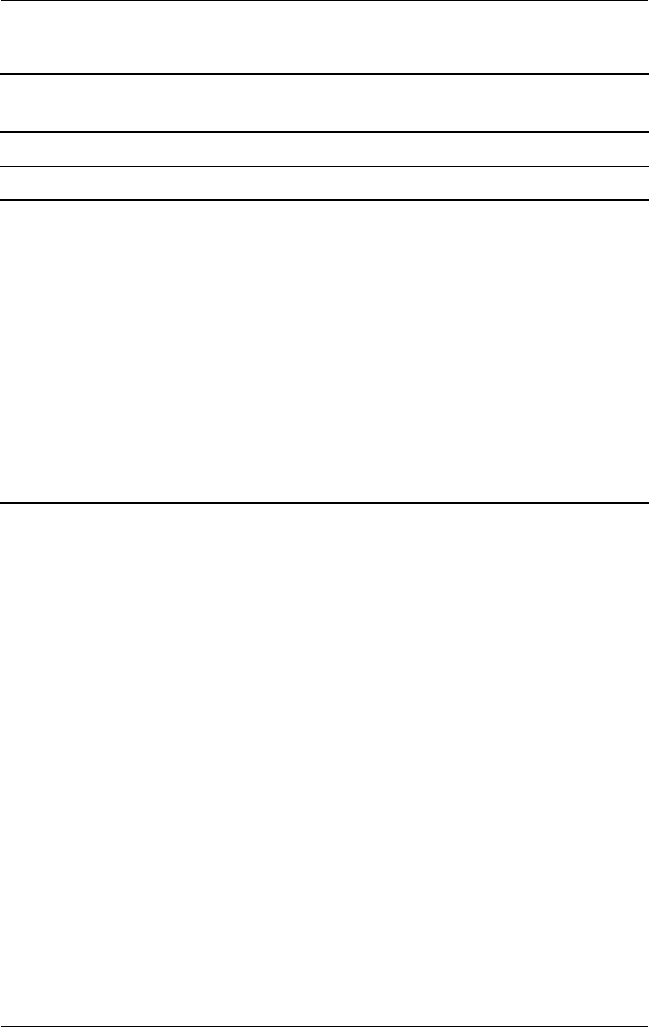
Power Cord Set Requirements
Maintenance and Service Guide B–3
United Kingdom BSI 1
United States UL 2
Notes
1. The flexible cord must be <HAR> Type HO5VV-F, 3-conductor, 1.0 mm2
conductor size. Power cord set fittings (appliance coupler and wall plug)
must bear the certification mark of the agency responsible for evaluation
in the country where it will be used.
2. The flexible cord must be Type SPT-3 or equivalent, No. 18 AWG,
3-conductor. The wall plug must be a two-pole grounding type with a
NEMA 5-15P (15 A, 125 V) or NEMA 6-15P (15 A, 250 V) configuration.
3. The appliance coupler, flexible cord, and wall plug must bear a “T” mark
and registration number in accordance with the Japanese Dentori Law.
The flexible cord must be Type VCT or VCTF, 3-conductor, 1.00 mm2
conductor size. The wall plug must be a two-pole grounding type with
a Japanese Industrial Standard C8303 (7 A, 125 V) configuration.
3-Conductor Power Cord Set Requirements
(Continued)
Country Accredited Agency
Applicable Note
Number
325388-002.book Page 3 Friday, October 24, 2003 9:21 AM
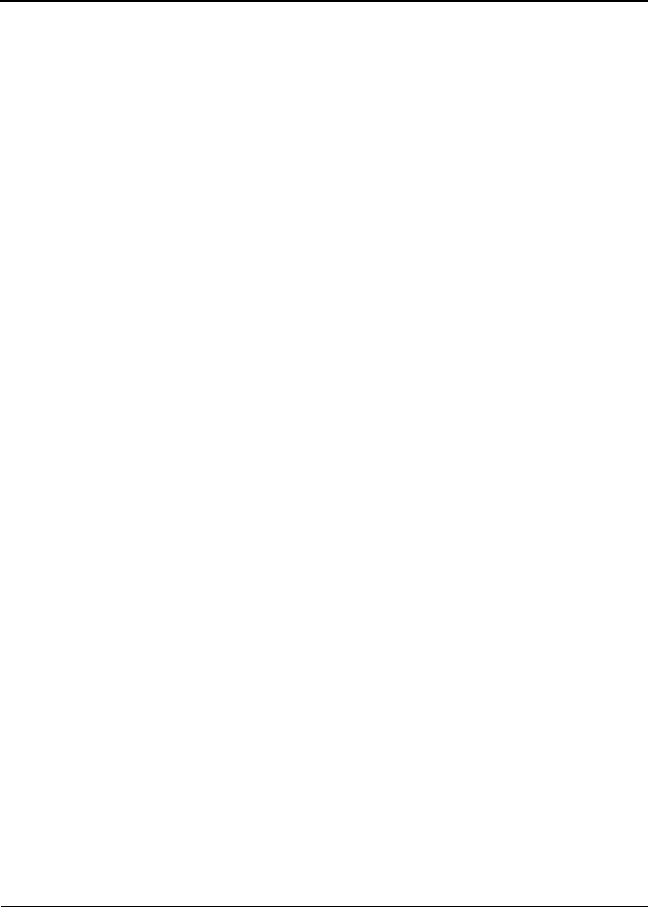
Maintenance and Service Guide C–1
C
Screw Listing
This appendix provides specification and reference information
for the screws used in the notebook. All screws listed in this
appendix are available in the Miscellaneous Screw Kit, spare part
number 337012-001.
325388-002.book Page 1 Friday, October 24, 2003 9:21 AM
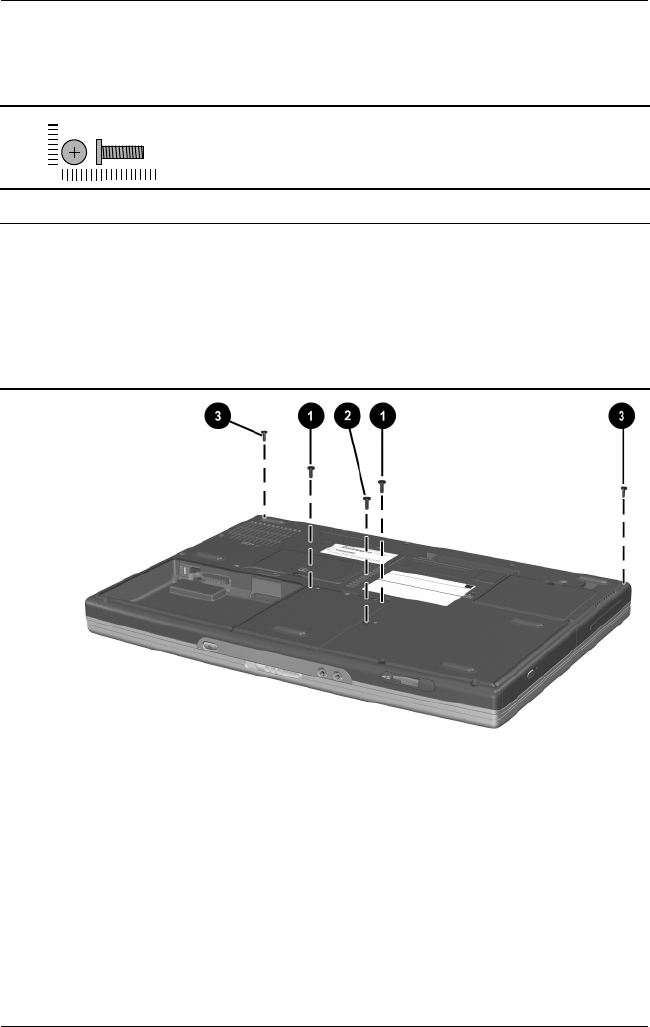
C–2 Maintenance and Service Guide
Screw Listing
Phillips PM2.5×9.5 Screw Locations
Table C-1
Phillips PM2.5×9.5 Screw
Color Qty. Length Thread
Head
Width
Black 9 9.5 mm 2.5 mm 5.0 mm
Where used:
1 Two screws that secure the hard drive to the notebook
(documented in Section 5.3)
2 One screw that secures the optical drive to the notebook
(documented in Section 5.8)
3 Two screws that secure the display assembly to the notebook
(documented in Section 5.15)
mm
325388-002.book Page 2 Friday, October 24, 2003 9:21 AM
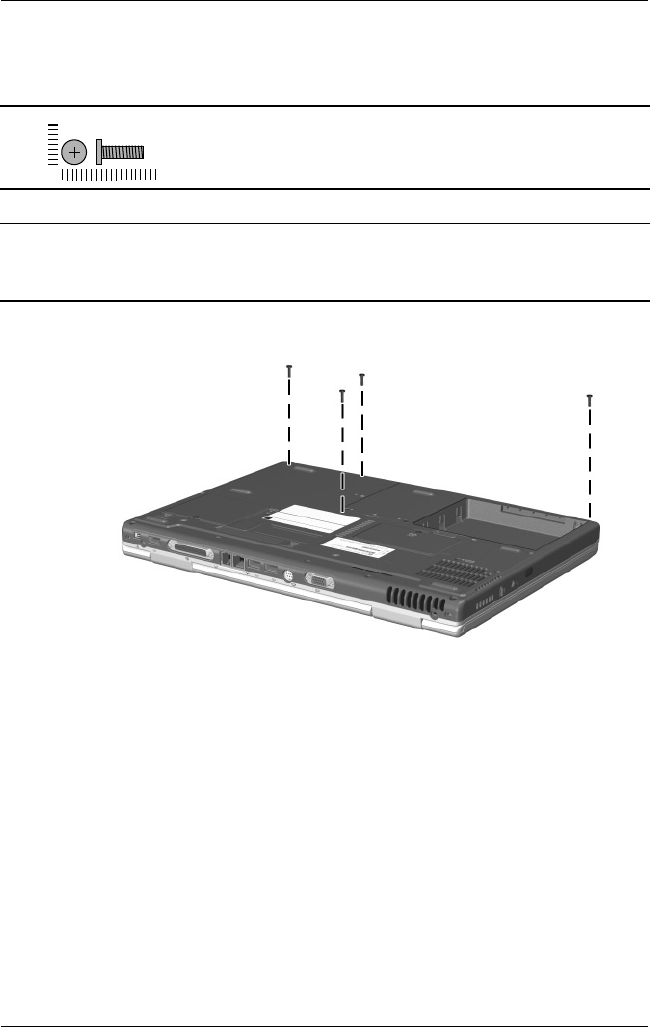
Screw Listing
Maintenance and Service Guide C–3
Phillips PM2.5×7.0 Screw Locations
Table C-1
Phillips PM2.5×9.5 Screw
(Continued)
Color Qty. Length Thread
Head
Width
Black 9 9.5 mm 2.5 mm 5.0 mm
Where used:
Four screws that secure the top cover to the notebook
(documented in Section 5.16)
mm
325388-002.book Page 3 Friday, October 24, 2003 9:21 AM
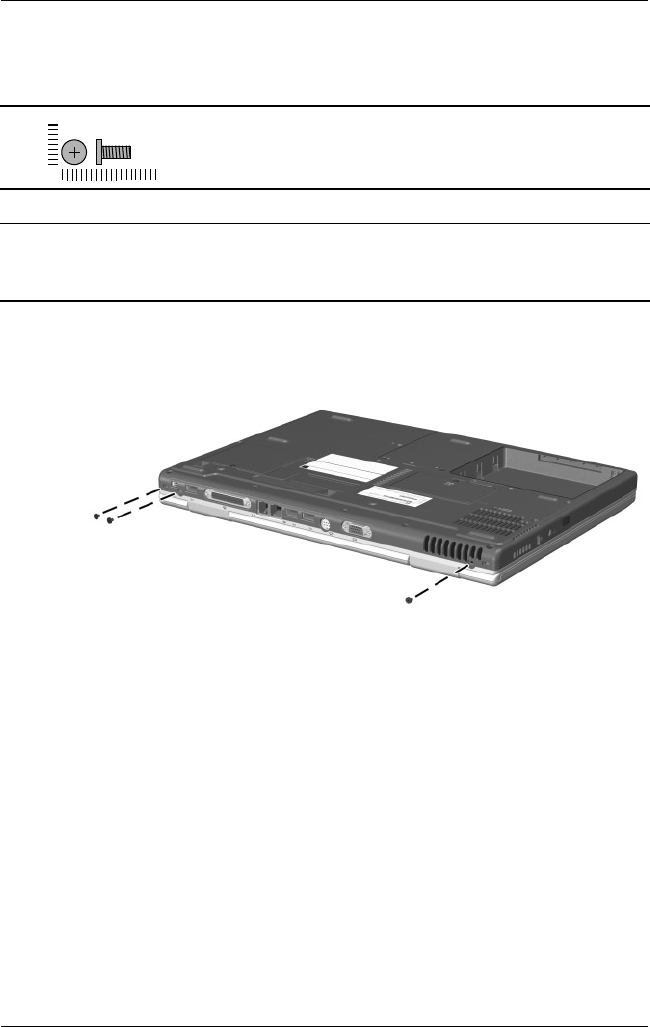
C–4 Maintenance and Service Guide
Screw Listing
Phillips PM2.5×7.0 Screw Locations
Table C-2
Phillips PM2.5×7.0 Screw
Color Qty. Length Thread
Head
Width
Black 5 7.0 mm 2.5 mm 5.0 mm
Where used:
Three screws that secure the display assembly to the notebook through the
rear panel (documented in Section 5.15)
mm
325388-002.book Page 4 Friday, October 24, 2003 9:21 AM
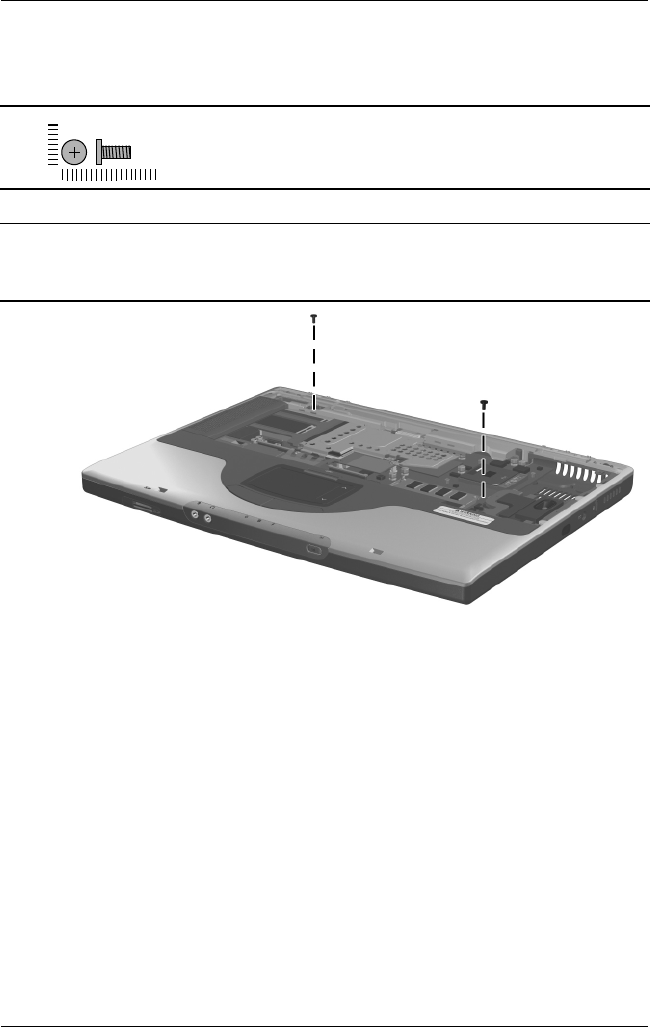
Screw Listing
Maintenance and Service Guide C–5
Phillips PM2.5×7.0 Screw Locations
Table C-2
Phillips PM2.5×7.0 Screw
(Continued)
Color Qty. Length Thread
Head
Width
Black 5 7.0 mm 2.5 mm 5.0 mm
Where used:
Two screws that secure the top cover to the notebook
(documented in Section 5.16)
mm
325388-002.book Page 5 Friday, October 24, 2003 9:21 AM

C–6 Maintenance and Service Guide
Screw Listing
Phillips PM2.5×3.5 Screw Locations
Table C-3
Phillips PM2.5×3.5 Screw
Color Qty. Length Thread
Head
Width
Silver 4 3.5 mm 2.5 mm 5.0 mm
Where used:
Four screws that secure the hard drive to the hard drive cover and shield
(documented in Section 5.3)
mm
325388-002.book Page 6 Friday, October 24, 2003 9:21 AM

Screw Listing
Maintenance and Service Guide C–7
Phillips PM2.5×5.0 Screw Locations
Table C-4
Phillips PM2.5×5.0 Screw
Color Qty. Length Thread
Head
Width
Black 13 5.0 mm 2.5 mm 5.0 mm
Where used:
1 One screw that secures the memory expansion compartment cover to the
notebook (documented in Section 5.5)
2 One screw that secures the Mini PCI compartment cover to the notebook
(documented in Section 5.6)
mm
325388-002.book Page 7 Friday, October 24, 2003 9:21 AM
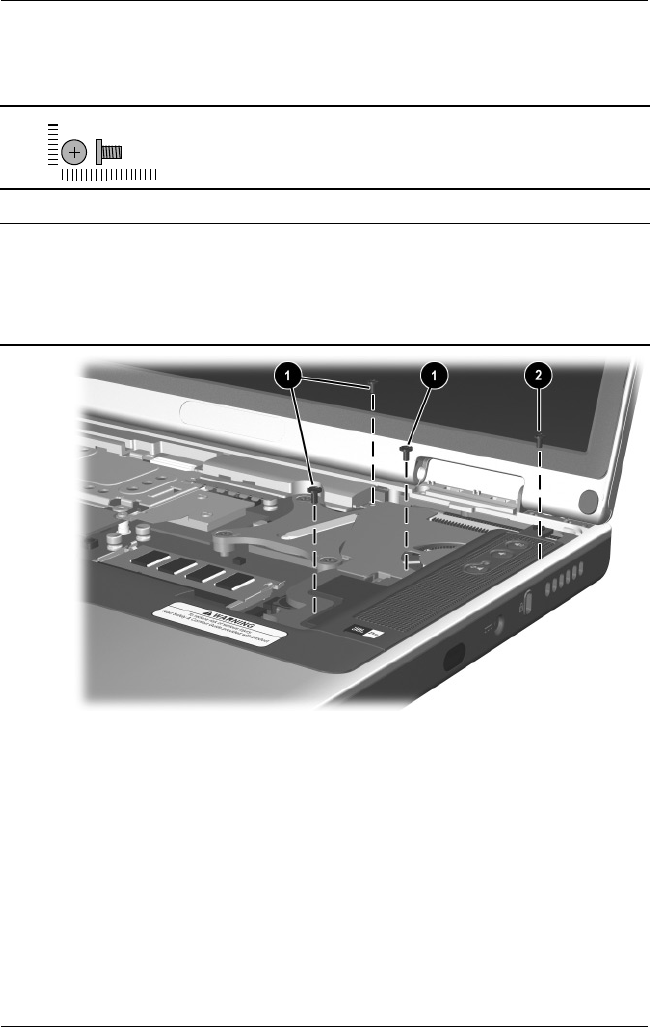
C–8 Maintenance and Service Guide
Screw Listing
Phillips PM2.5×5.0 Screw Locations
Table C-4
Phillips PM2.5×5.0 Screw
(Continued)
Color Qty. Length Thread
Head
Width
Black 13 5.0 mm 2.5 mm 5.0 mm
Where used:
1 Three screws that secure the speaker cover to the notebook
(documented in Section 5.11)
2 One screw that secures the fan to the notebook
(documented in Section 5.12)
mm
325388-002.book Page 8 Friday, October 24, 2003 9:21 AM

Screw Listing
Maintenance and Service Guide C–9
Phillips PM2.5×5.0 Screw Locations
Table C-4
Phillips PM2.5×5.0 Screw
(Continued)
Color Qty. Length Thread
Head
Width
Black 13 5.0 mm 2.5 mm 5.0 mm
Where used:
One screw that secures the display assembly to the notebook through the rear
panel (documented in Section 5.15)
mm
325388-002.book Page 9 Friday, October 24, 2003 9:21 AM
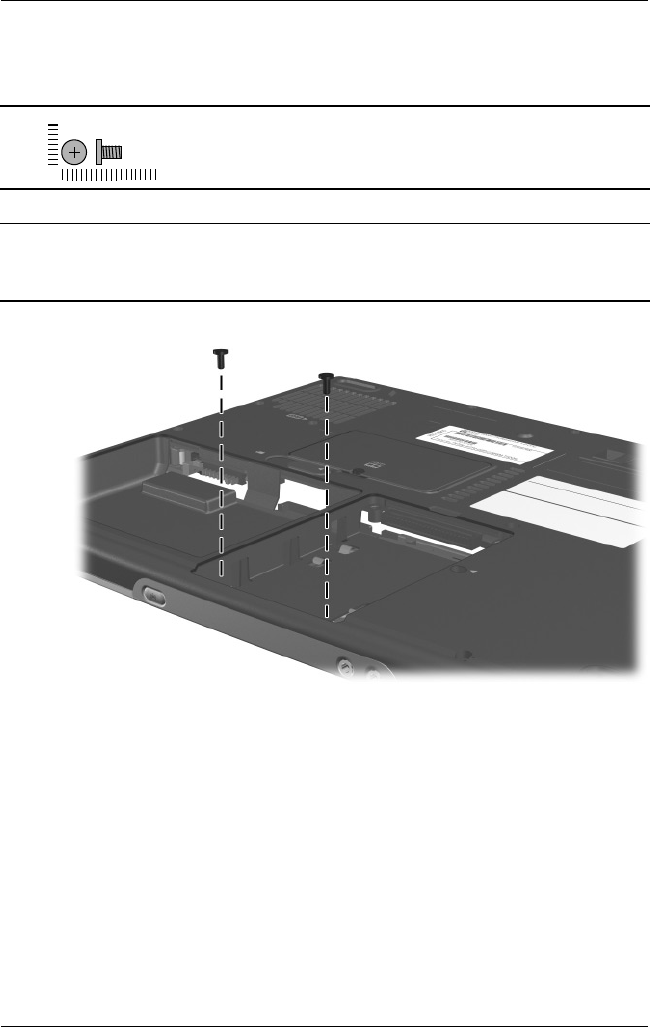
C–10 Maintenance and Service Guide
Screw Listing
Phillips PM2.5×5.0 Screw Locations
Table C-4
Phillips PM2.5×5.0 Screw
(Continued)
Color Qty. Length Thread
Head
Width
Black 13 5.0 mm 2.5 mm 5.0 mm
Where used:
Two screws that secure the top cover to the notebook in the hard drive bay
(documented in Section 5.16)
mm
325388-002.book Page 10 Friday, October 24, 2003 9:21 AM
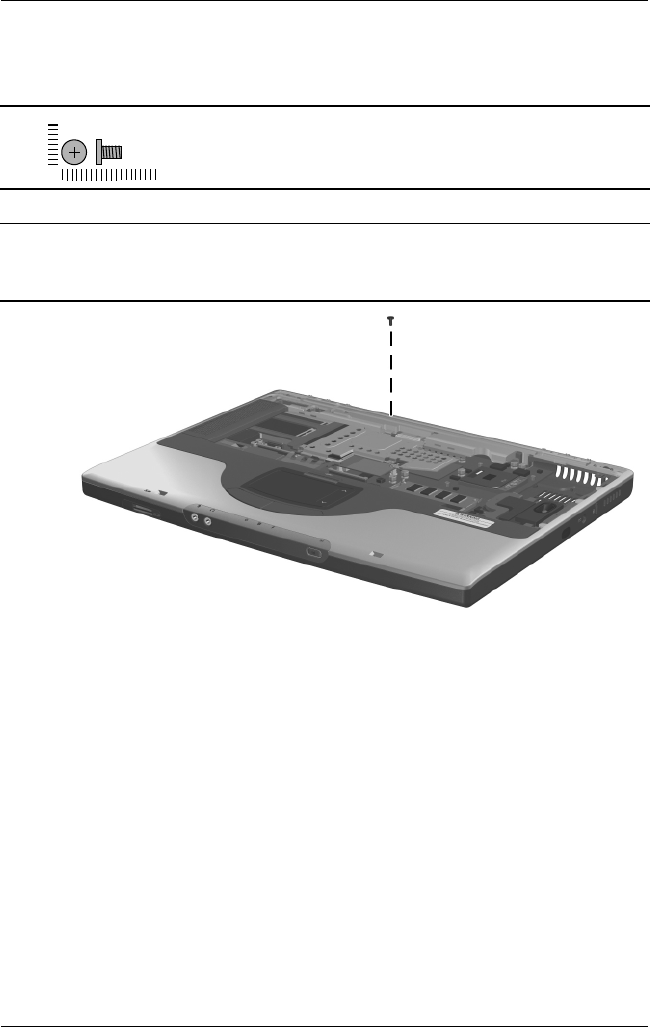
Screw Listing
Maintenance and Service Guide C–11
Phillips PM2.5×5.0 Screw Location
Table C-4
Phillips PM2.5×5.0 Screw
(Continued)
Color Qty. Length Thread
Head
Width
Black 13 5.0 mm 2.5 mm 5.0 mm
Where used:
One screw that secures the top cover to the notebook
(documented in Section 5.16)
mm
325388-002.book Page 11 Friday, October 24, 2003 9:21 AM
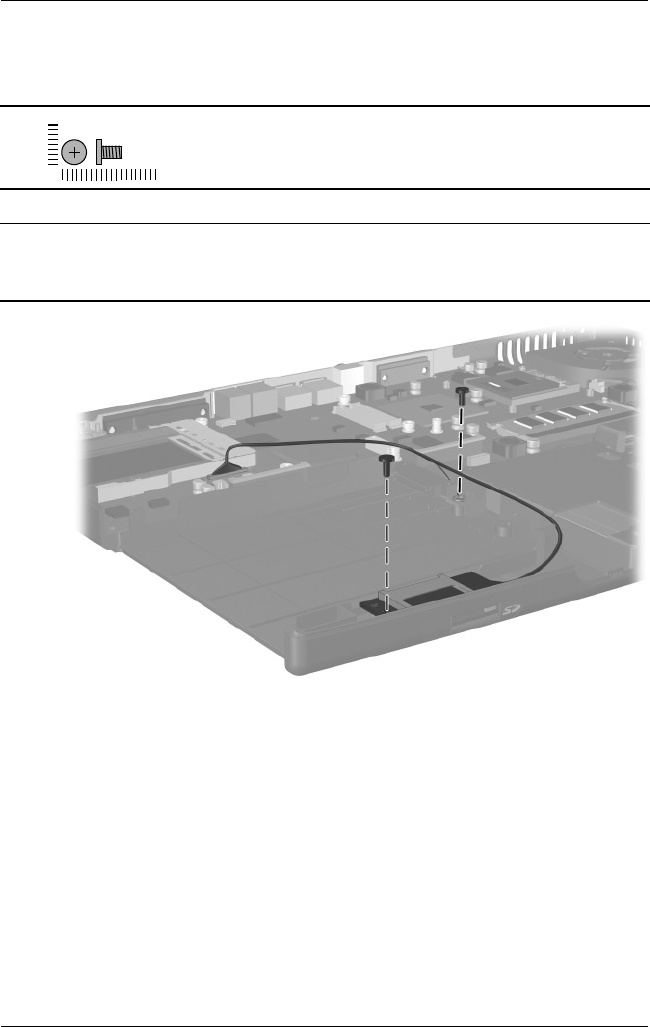
C–12 Maintenance and Service Guide
Screw Listing
Phillips PM2.5×5.0 Screw Locations
Table C-4
Phillips PM2.5×5.0 Screw
(Continued)
Color Qty. Length Thread
Head
Width
Black 13 5.0 mm 2.5 mm 5.0 mm
Where used:
Two screws that secure the SD Card slot board and cable to the notebook
(documented in Section 5.18)
mm
325388-002.book Page 12 Friday, October 24, 2003 9:21 AM
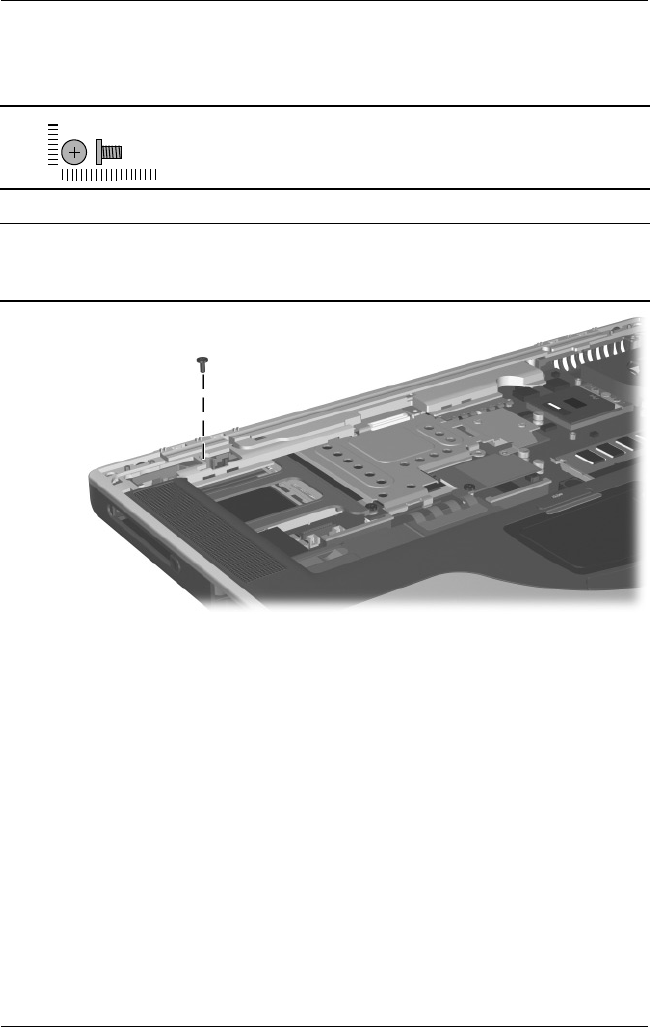
Screw Listing
Maintenance and Service Guide C–13
Phillips PM2.5×5.0 Screw Location
Table C-4
Phillips PM2.5×5.0 Screw
(Continued)
Color Qty. Length Thread
Head
Width
Black 13 5.0 mm 2.5 mm 5.0 mm
Where used:
One screw that secures the system board to the notebook
(documented in Section 5.21)
mm
325388-002.book Page 13 Friday, October 24, 2003 9:21 AM
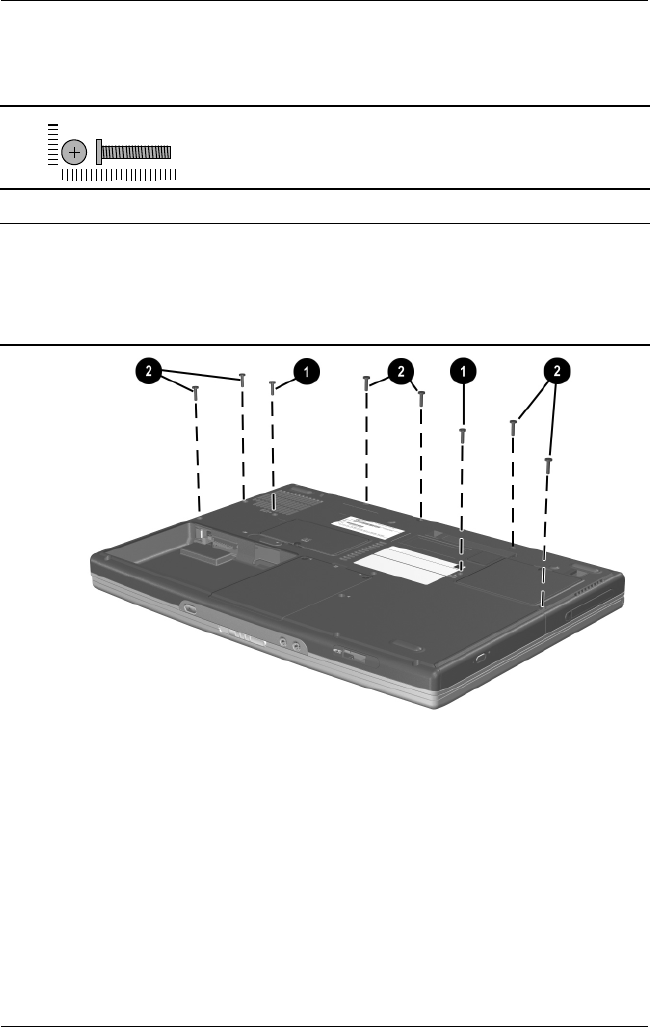
C–14 Maintenance and Service Guide
Screw Listing
Phillips PM2.5×15.0 Screw Locations
Table C-5
Phillips PM2.5×15.0 Screw
Color Qty. Length Thread
Head
Width
Black 10 15.0 mm 2.5 mm 5.0 mm
Where used:
1 Two screws that secure the keyboard to the notebook
(documented in Section 5.9)
2 Six screws that secure the top cover to the notebook
(documented in Section 5.16)
mm
325388-002.book Page 14 Friday, October 24, 2003 9:21 AM

Screw Listing
Maintenance and Service Guide C–15
Phillips PM2.5×15.0 Screw Location
Table C-5
Phillips PM2.5×15.0 Screw
(Continued)
Color Qty. Length Thread
Head
Width
Black 10 15.0 mm 2.5 mm 5.0 mm
Where used:
One screw that secures the display assembly cable to the notebook
(documented in Section 5.15)
mm
325388-002.book Page 15 Friday, October 24, 2003 9:21 AM
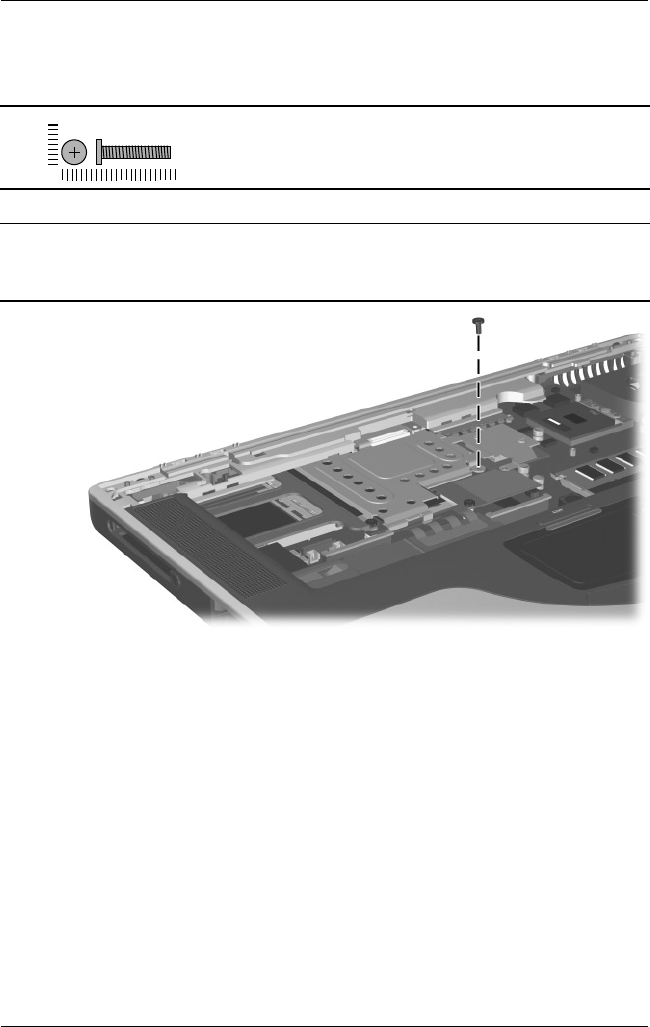
C–16 Maintenance and Service Guide
Screw Listing
Phillips PM2.5×15.0 Screw Location
Table C-5
Phillips PM2.5×15.0 Screw
(Continued)
Color Qty. Length Thread
Head
Width
Black 10 15.0 mm 2.5 mm 5.0 mm
Where used:
One screw that secures the VGA shield to the notebook
(documented in Section 5.19)
mm
325388-002.book Page 16 Friday, October 24, 2003 9:21 AM

Screw Listing
Maintenance and Service Guide C–17
Phillips PM2.5×3.0 Screw Location
Table C-6
Phillips PM2.5×3.0 Screw
Color Qty. Length Thread
Head
Width
Black 1 3.0 mm 2.5 mm 5.0 mm
Where used:
One screw that secures the speaker cover to the notebook
(documented in Section 5.11)
mm
325388-002.book Page 17 Friday, October 24, 2003 9:21 AM
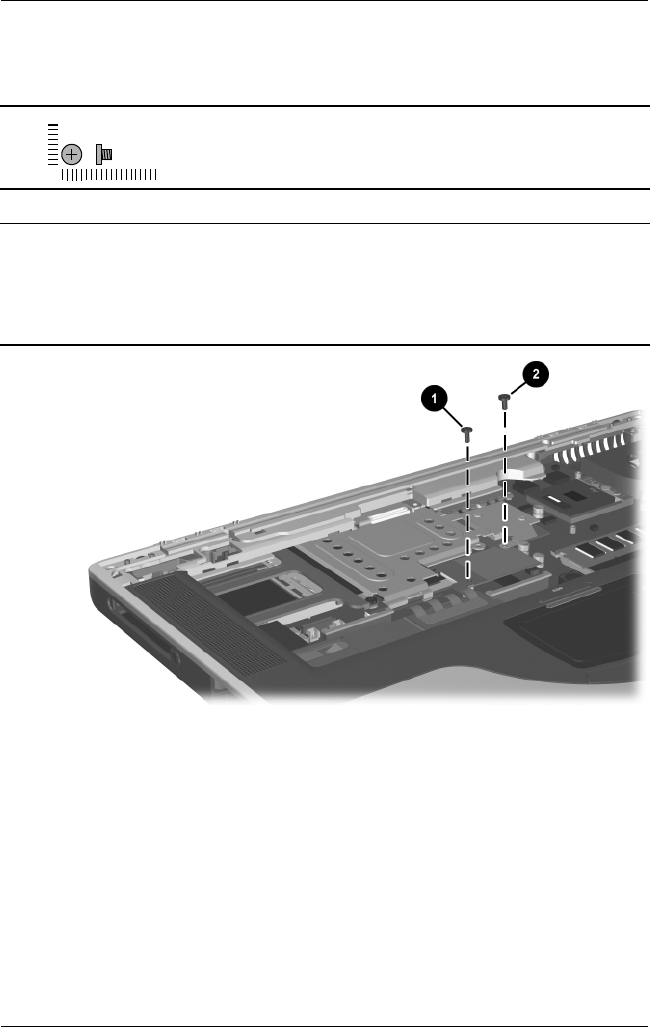
C–18 Maintenance and Service Guide
Screw Listing
Phillips PM2.0×3.0 Screw Locations
Table C-7
Phillips PM2.0×3.0 Screw
Color Qty. Length Thread
Head
Width
Black 2 3.0 mm 2.0 mm 4.0 mm
Where used:
1 One screw that secures the top cover to the notebook
(documented in Section 5.16)
2 One screw that secures the VGA shield to the notebook
(documented in Section 5.19)
mm
325388-002.book Page 18 Friday, October 24, 2003 9:21 AM

Screw Listing
Maintenance and Service Guide C–19
Phillips PM2.0×9.0 Spring-Loaded Screw Locations
Table C-8
Phillips PM2.0×9.0 Spring-Loaded Screw
Color Qty. Length Thread
Head
Width
Silver 4 9.0 mm 2.0 mm 6.0 mm
Where used:
Four screws that secure the heat sink to the notebook
(documented in Section 5.13)
mm
325388-002.book Page 19 Friday, October 24, 2003 9:21 AM

C–20 Maintenance and Service Guide
Screw Listing
Phillips PM1.5×3.0 Screw Locations
Table C-9
Phillips PM1.5×3.0 Screw
Color Qty. Length Thread
Head
Width
Silver 2 3.0 mm 1.5 mm 2.0 mm
Where used:
Two screws that secure the Bluetooth board to the top cover
(documented in Section 5.17)
mm
325388-002.book Page 20 Friday, October 24, 2003 9:21 AM
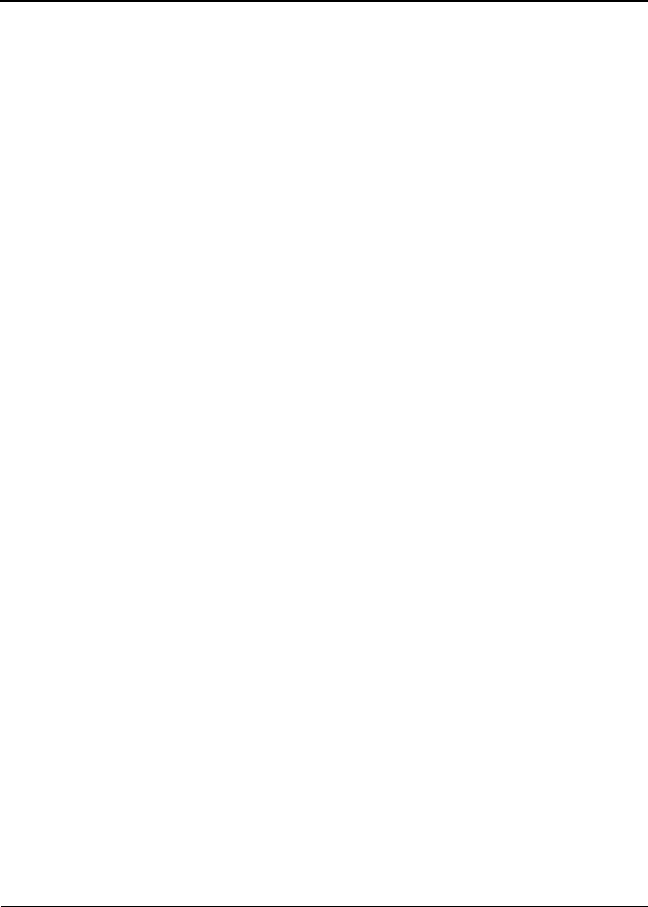
Maintenance and Service Guide Index–1
Index
1394 connector, location 1–29
802.11b wireless LAN, spare
part numbers 3–9, 5–11
A
AC adapter
spare part number 3–15
specifications 6–7
applications key, location
1–31
audio line-out jack
location 1–27
pin assignments A–4
audio troubleshooting 2–21
B
base enclosure, spare part
number 3–7
battery bay, location 1–35
battery pack
removal 5–4
spare part number 3–9
specifications 6–7
battery pack release latch,
location 1–35
Bluetooth wireless
communications board
removal 5–36
spare part number 3–5,
3–9, 5–11, 5–36
bottom components 1–34
C
cables, service considerations
4–2
caps lock light, location 1–33
CD-ROM drive
removal 5–14
spare part number 5–14
specifications 6–11
CD-RW drive, specifications
6–9
components
bottom 1–34
front 1–26
keyboard 1–30
left-side 1–26
rear panel 1–28
right-side 1–28
top 1–32
325388-002.book Page 1 Friday, October 24, 2003 9:21 AM

Index–2 Maintenance and Service Guide
Index
Computer Setup
Advanced Menu 2–5
File Menu 2–3
overview 2–1
Security Menu 2–4
connector pin assignments
audio line-out jack A–4
external monitor connector
A–3
microphone jack A–4
modem jack A–2
monitor connector A–3
network jack A–1
RJ-11 telephone jack A–2
RJ-45 network jack A–1
S-Video connector A–2
Universal Serial Bus (USB)
connector A–2
connectors, service
considerations 4–2
cursor control keys, location
1–31
D
design overview 1–36
Diagnostics for Windows 2–1
disassembly sequence chart
5–3
display assembly
removal 5–26
spare part numbers 3–3,
5–26
specifications 6–3, 6–4,
6–5
display inverter, spare part
number 3–3, 5–26
display lid switch, location
1–33
display release latch, location
1–27
DMA specifications 6–12
docking connector cover 3–10
docking connector, location
1–35
drives, preventing damage 4–3
DVD-ROM drive
removal 5–14
spare part number 5–14
specifications 6–10
E
electrostatic discharge 4–4,
4–7
external monitor connector
location 1–29
pin assignments A–3
F
F1 through F12 function keys,
location 1–31
fan
removal 5–21
spare part number 3–7,
5–21
features 1–22
feet
illustrated 3–10
locations 5–8
Fn key, location 1–31
front components 1–26
325388-002.book Page 2 Friday, October 24, 2003 9:21 AM
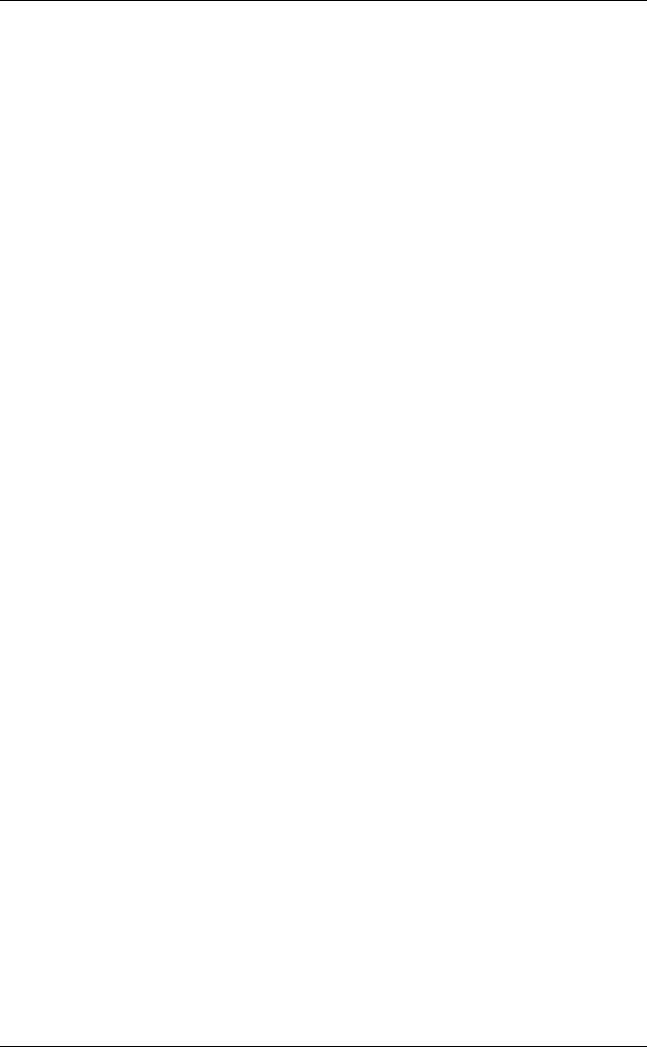
Index
Maintenance and Service Guide Index–3
G
grounding equipment and
methods 4–6
H
hard drive
OS loading problems 2–17
removal 5–6
spare part numbers 3–9,
3–14, 5–6
specifications 6–6
hard drive bay, location 1–35
hard drive connector,
illustrated 3–10
hard drive cover
illustrated 3–10
removal 5–7
hard drive shield
illustrated 3–10
removal 5–7
heat sink
removal 5–22
spare part number 3–7,
5–22
I
I/O address specifications
6–14
infrared port 1–28
internal keypad, location 1–31
interrupt specifications 6–13
K
keyboard
components 1–30
removal 5–15
spare part numbers 3–5,
5–15
troubleshooting 2–24
L
left-side components 1–26
Logo Kit, spare part numbers
3–15
M
mass storage devices, spare
part numbers 3–14
memory expansion board
removal 5–9
spare part numbers 3–9
memory expansion
compartment cover
illustrated 3–13
location 1–35
removal 5–9
microphone jack
location 1–27
pin assignments A–4
Mini PCI communications
board
removal 5–11
spare part numbers 3–9,
5–11
325388-002.book Page 3 Friday, October 24, 2003 9:21 AM
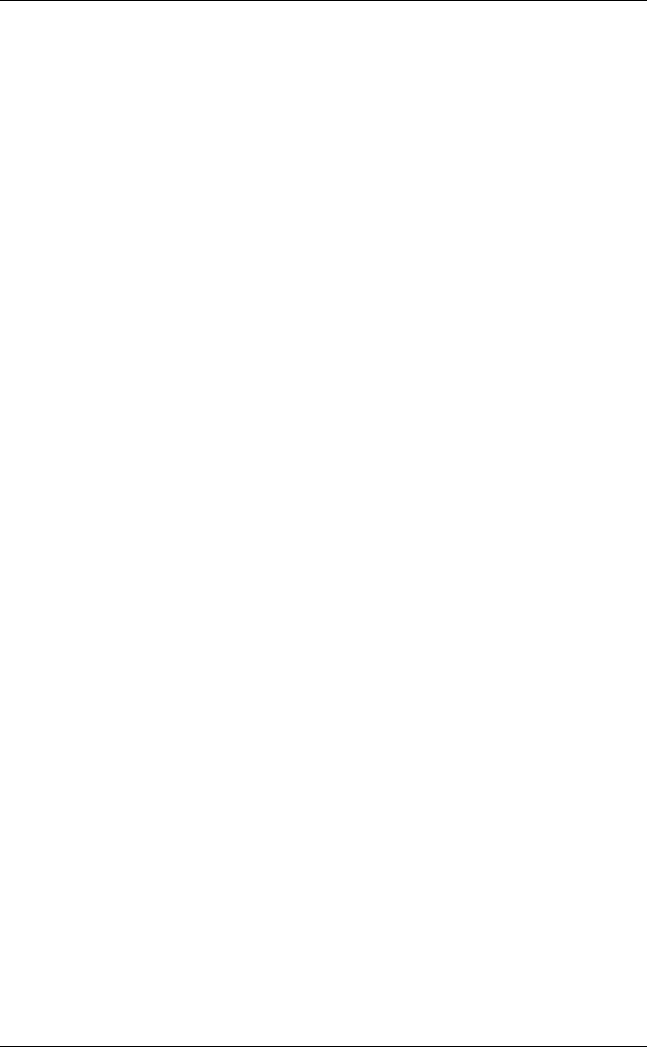
Index–4 Maintenance and Service Guide
Index
Mini PCI compartment cover
illustrated 3–13
location 1–35
removal 5–11
Miscellaneous Cable Kit
components 3–5, 3–12
spare part number 3–5,
3–12, 3–13
Miscellaneous Doors/Covers
Kit
components 3–9
spare part number 3–9
Miscellaneous Plastics Kit
components 3–3, 3–10
spare part numbers 3–3,
3–11
models 1–2
modem
cable 3–12, 3–13
jack, pin assignments A–2
removal 5–42
spare part number 3–9,
5–42
troubleshooting 2–26
monitor connector
location 1–29
pin assignments A–3
mute button, location 1–33
N
network jack, pin assignments
A–1
network, troubleshooting 2–26
nonfunctioning device,
troubleshooting 2–15, 2–23
notebook specifications 6–1
num lk key, location 1–31
num lock light, location 1–33
O
operating system loading,
troubleshooting 2–16
optical drive
location 1–27
removal 5–14
spare part numbers 3–5,
3–14, 5–14
P
packing precautions 4–4
parallel connector
location 1–29
pin assignments A–5
password, clearing 1–24
PC Card assembly, spare part
number 3–7
PC Card eject button, location
1–27
PC Card slot, location 1–27
PC Card space saver 3–10
plastic parts 4–2
pointing device,
troubleshooting 2–25
port replicator,
troubleshooting 2–15
power button 1–32
power connector 1–28
power cord, spare part
numbers 3–15, 3–16
power management features
1–25
325388-002.book Page 4 Friday, October 24, 2003 9:21 AM
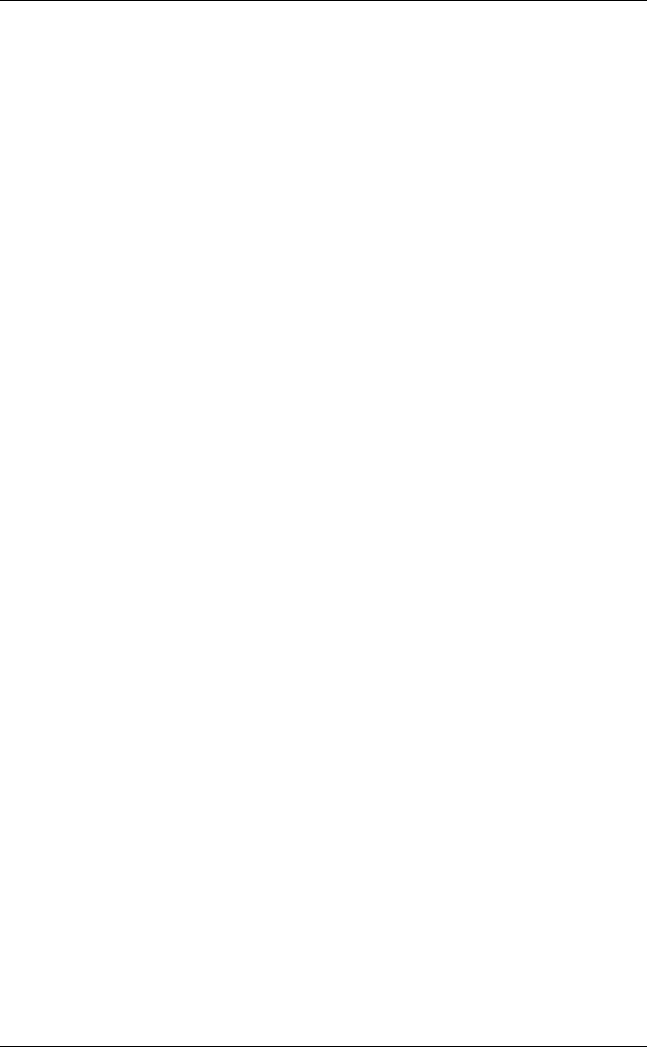
Index
Maintenance and Service Guide Index–5
power, troubleshooting 2–9
processor
removal 5–24
spare part numbers 3–7,
5–24
R
rear panel components 1–28
removal
preliminaries 4–1
procedures 5–1
replacement
preliminaries 4–1
procedures 5–1
right-side components 1–28
RJ-11 telephone jack
location 1–29
pin assignments A–2
RJ-45 network jack
location 1–29
pin assignments A–1
RTC (real time clock) battery
illustrated 3–13
removal 5–13
RTC (real time clock) battery
cover
illustrated 3–13
location 1–34
S
Screw Kit, spare part number
3–16
SD Card slot board
removal 5–38
spare part number 3–7,
5–38
SD Card slot board cable 3–12,
3–13
SD Card slot, location 1–27
security cable slot, location
1–29
serial number 3–1, 5–2
service considerations 4–2
speaker cover
removal 5–19
spare part numbers 3–5,
5–19
speaker cover cable 3–12,
3–13
speakers, location 1–32
specifications
AC adapter 6–7
battery pack 6–7
CD-ROM drive 6–11
CD-RW drive 6–9
display 6–3, 6–4, 6–5
DMA 6–12
DVD-ROM drive 6–10
hard drive 6–6
I/O addresses 6–14
interrupts 6–13
notebook 6–1
static shielding materials 4–7
S-Video connector
location 1–29
pin assignments A–2
switch cover
illustrated 3–10
removal 5–18
325388-002.book Page 5 Friday, October 24, 2003 9:21 AM
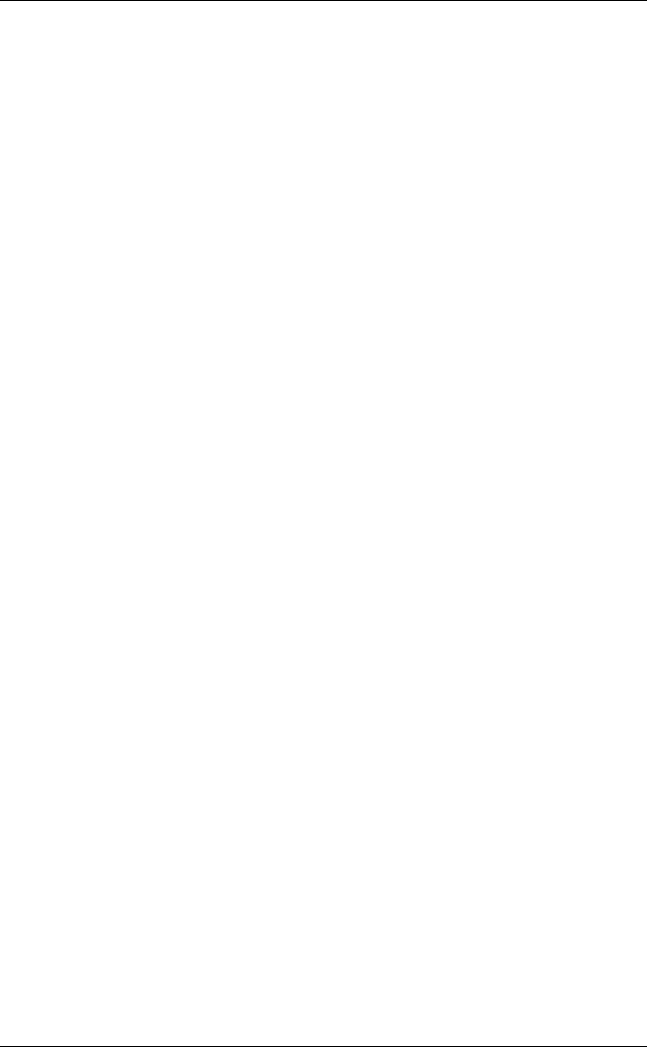
Index–6 Maintenance and Service Guide
Index
system board
removal 5–44
spare part number 3–7,
5–44
T
thermal pad
replacement 5–22
spare part number 3–7,
5–22
tools required 4–1
top components 1–32
top cover
removal 5–30
spare part numbers 3–5,
5–30
TouchPad buttons, location
1–33
TouchPad light, location 1–33
TouchPad on/off button,
location 1–33
TouchPad scroll zones,
location 1–33
TouchPad, location 1–33
transporting precautions 4–4
troubleshooting
audio 2–21
Computer Setup 2–2
flowcharts 2–7
keyboard 2–24
modem 2–26
network 2–26
nonfunctioning device
2–15, 2–23
operating system loading
2–16
overview 2–1
pointing device 2–25
port replicator 2–15
power 2–9
video 2–13
U
Universal Serial Bus (USB)
connector
location 1–29
pin assignments A–2
V
vent, location 1–29, 1–34
VGA board
removal 5–40
spare part numbers 3–7,
5–40
VGA board shield
removal 5–40
spare part number 3–7,
5–40
video troubleshooting 2–13
volume buttons, location 1–33
W
Windows logo key, location
1–31
wireless antenna
disconnection 5–12
spare part number 3–7
wireless device button,
location 1–27
workstation precautions 4–5
325388-002.book Page 6 Friday, October 24, 2003 9:21 AM