Huawei Technologies AP5010DNAGN Wireless LAN Access Point User Manual 1
Huawei Technologies Co.,Ltd Wireless LAN Access Point 1
Contents
20. User manual 1_AP5010DNAGN
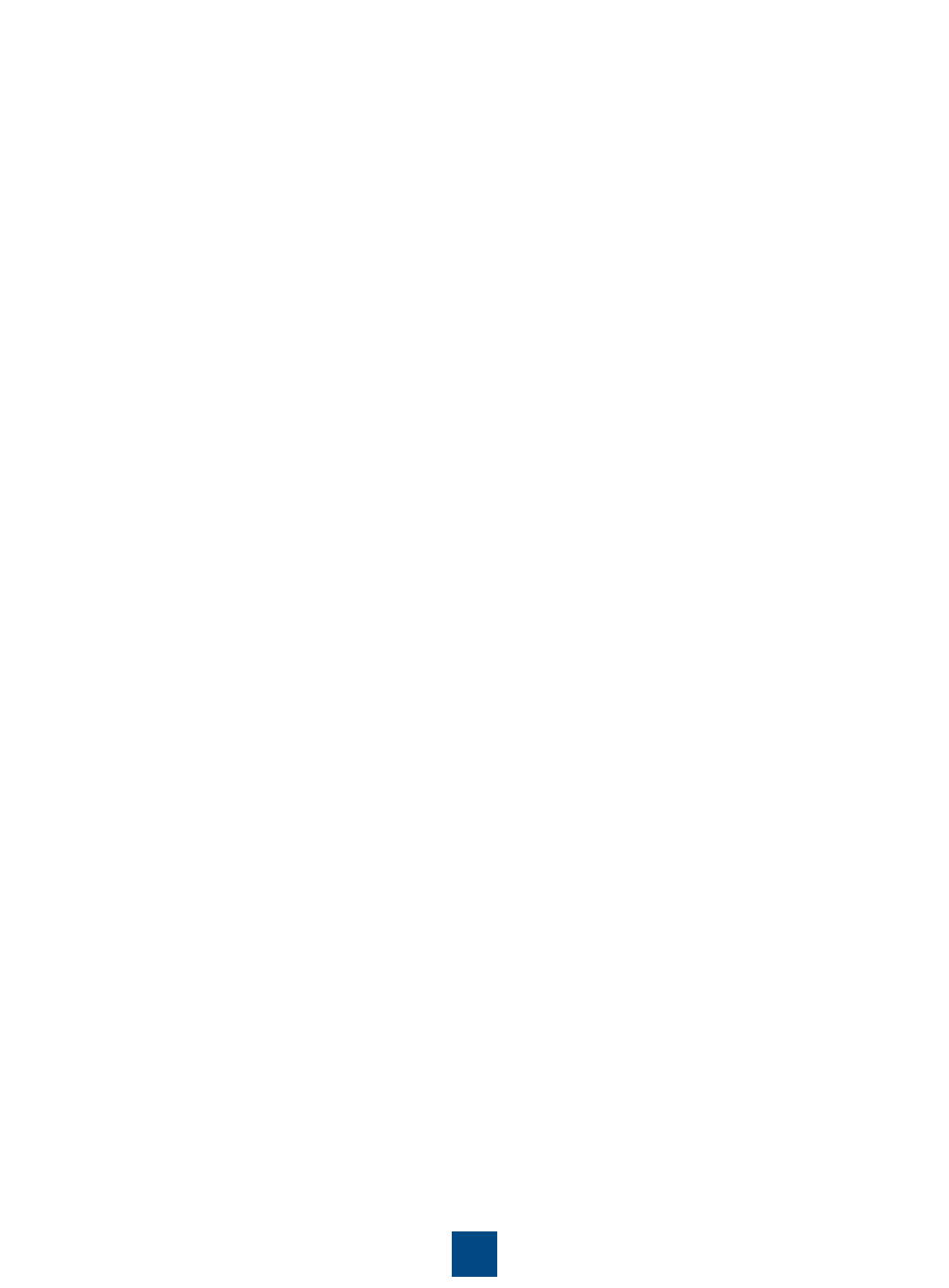
AP Series Indoor Wireless LAN Access Points
Quick Start Guide
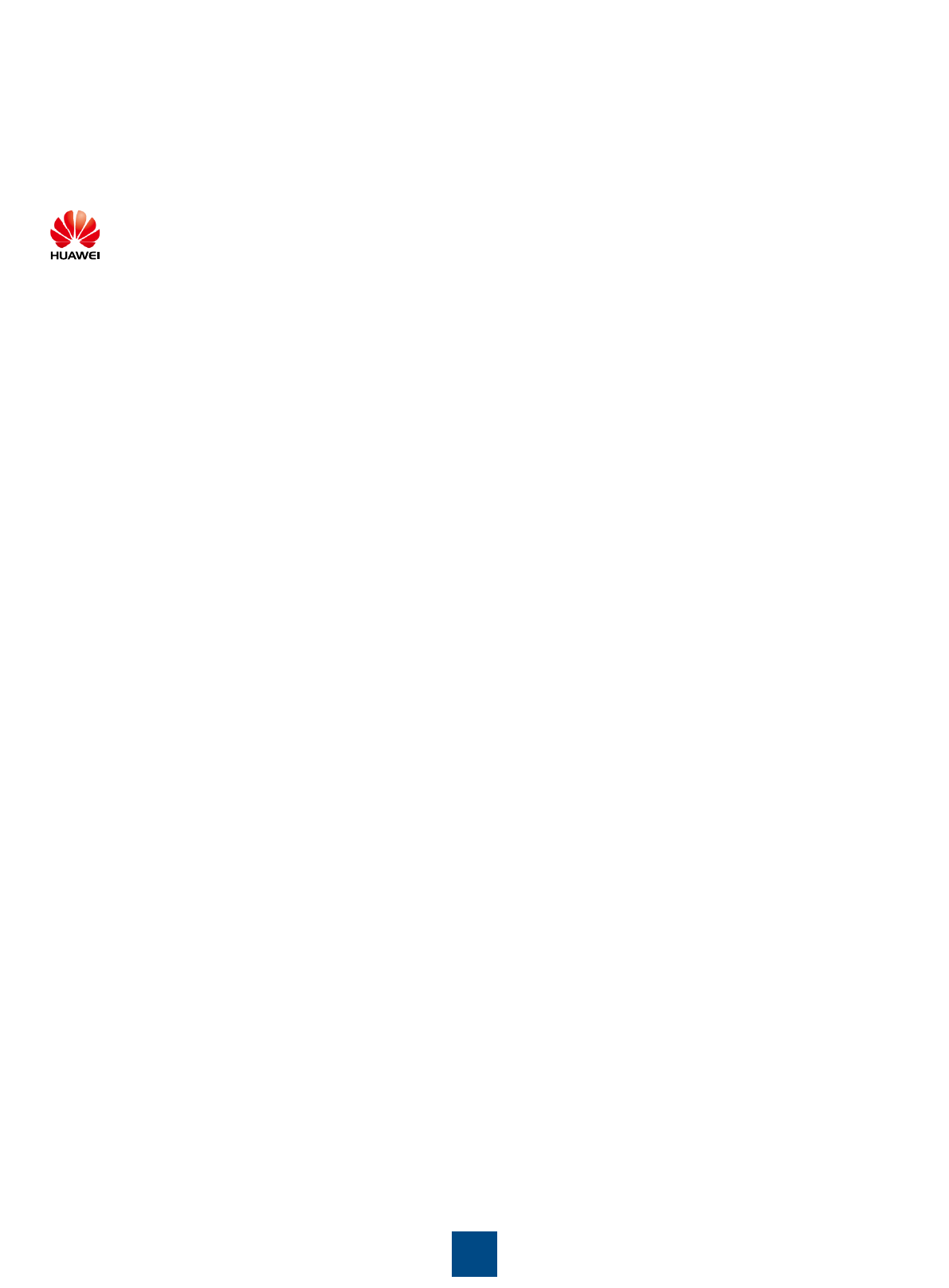
Copyright © Huawei Technologies Co., Ltd. 2012. All rights reserved.
No part of this document may be reproduced or transmitted in any form or by any means without prior written
consent of Huawei Technologies Co., Ltd.
1
Trademarks and Permissions
and other Huawei trademarks are trademarks of Huawei Technologies Co., Ltd.
All other trademarks and trade names mentioned in this document are the property of their respective holders.
Notice
The purchased products, services and features are stipulated by the contract made between Huawei and the
customer. All or part of the products, services and features described in this document may not be within the
purchase scope or the usage scope. Unless otherwise specified in the contract, all statements, information,
and recommendations in this document are provided "AS IS" without warranties, guarantees or
representations of any kind, either express or implied.
The information in this document is subject to change without notice. Every effort has been made in the
preparation of this document to ensure accuracy of the contents, but all statements, information, and
recommendations in this document do not constitute the warranty of any kind, express or implied.
Huawei Technologies Co., Ltd.
Address: Huawei Industrial Base
Bantian, Longgang
Shenzhen 518129
People’s Republic of China
Website: http://enterprise.huawei.com
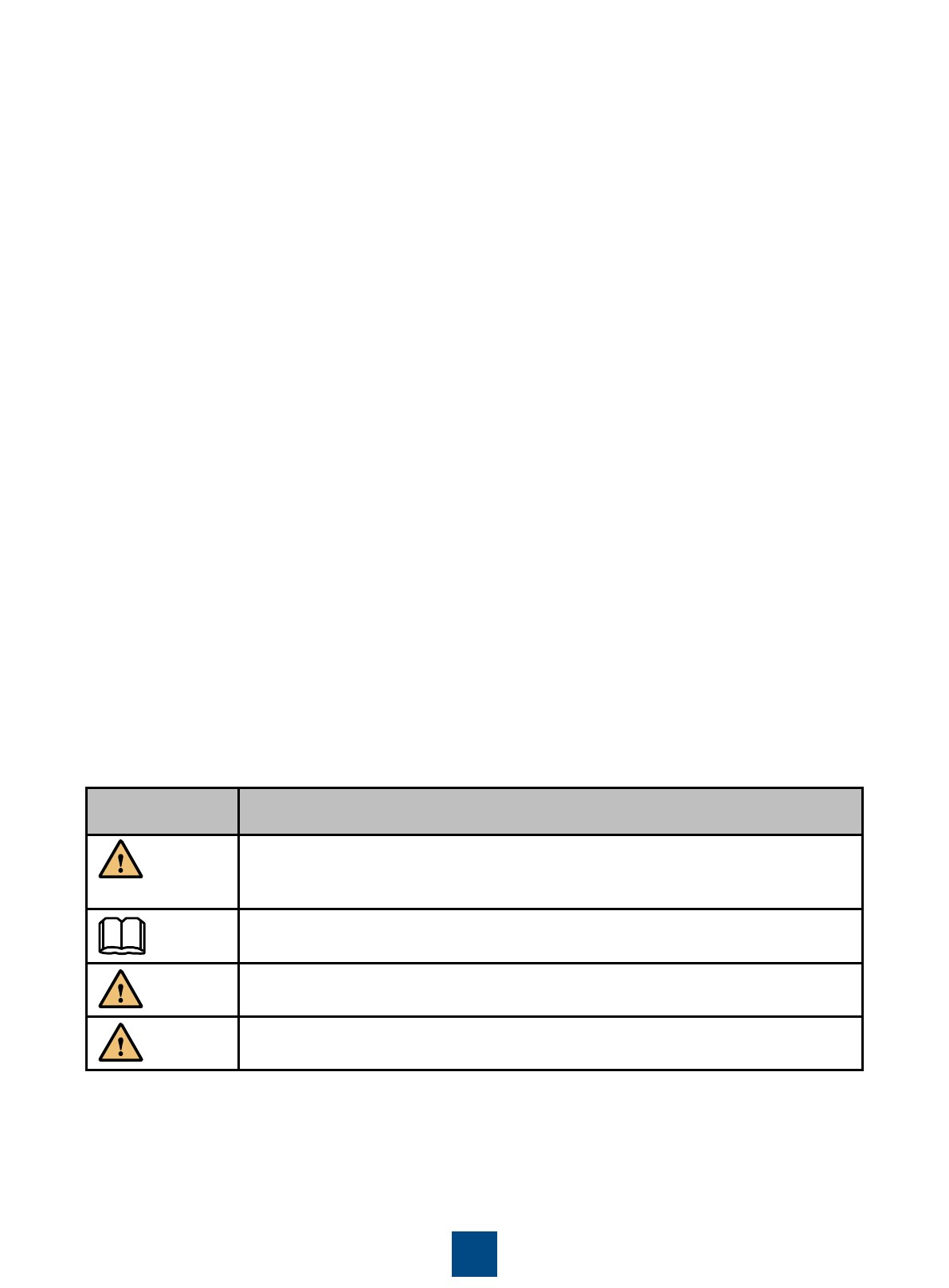
Symbol
Description
Alerts you to a potentially hazardous situation that could, if not avoided, result
in equipment damage, data loss, performance deterioration, or unanticipated
results.
Provides additional information to emphasize or supplement important points
of the main text.
Alerts you to a medium or low risk hazard that could, if not avoided, result in
moderate or minor injury.
Alerts you to a high risk hazard that could, if not avoided, result in serious
injury or death.
Preface
2
This document describes the hardware configuration, installation preparation, installation method, installation
procedure, cable connection, and procedure for logging in to the indoor APs.
The preface is organized as follows:
• Intended Audience
•Symbol Conventions
•Documentation Obtaining
•Technical Support
Symbol Conventions
The symbols that may be found in this document are defined as follows:
WARNING
DANGER
NOTE
CAUTION
Intended Audience
This document is intended for:
•Hardware installation engineers
•Onsite maintenance engineers
•Network administrators configuring and maintaining the network
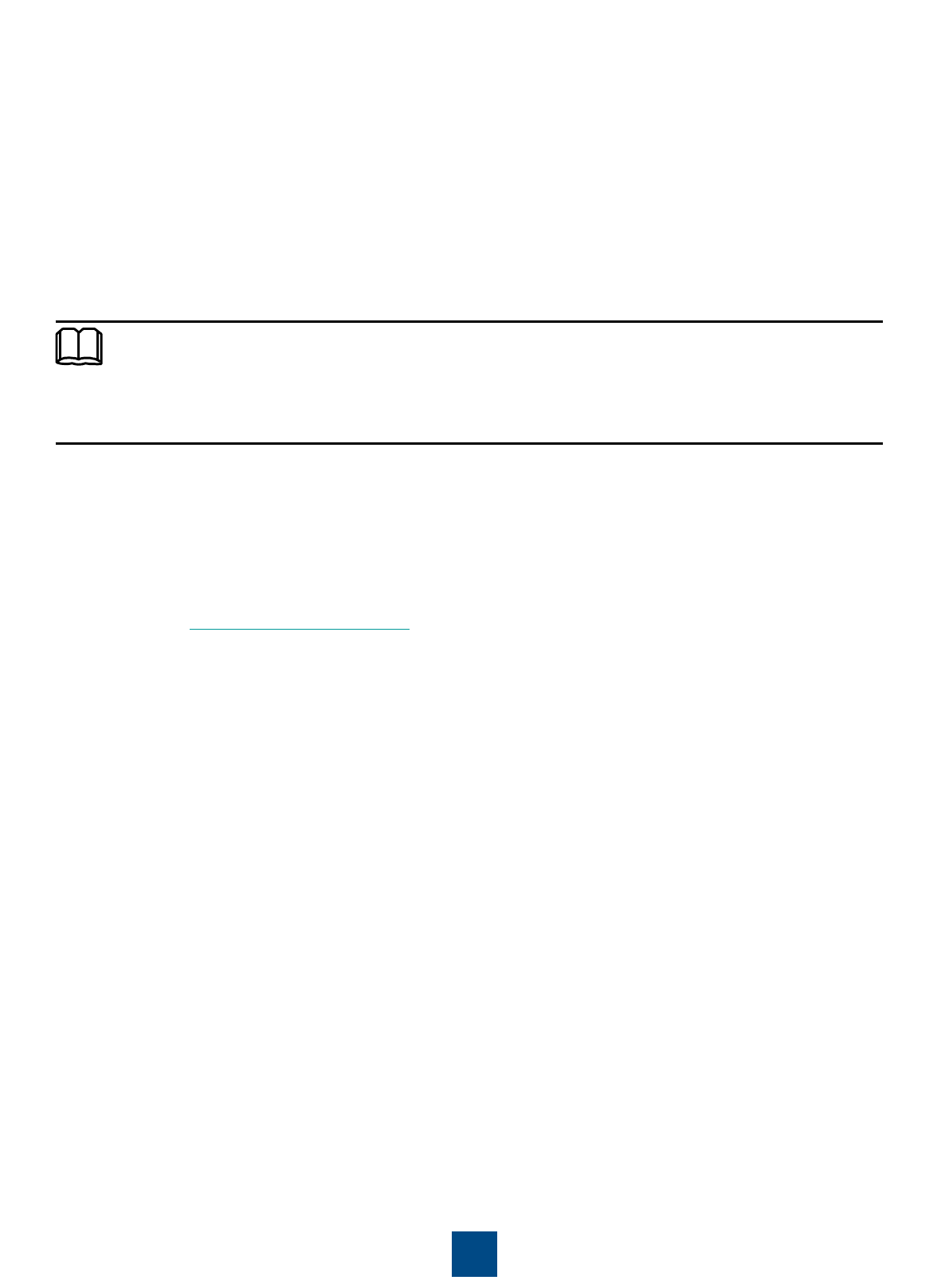
Documentation Obtaining
You can visit http://enterprise.huawei.com to obtain the latest product documentations. Choose Product
Support > Enterprise Networking > Datacom Network > WLAN > Product Documentation, and then select
the document of a specified version.
You can select the document as required. For example, if you want to obtain AP7110DN-AGN documents,
select AP7110DN-AGN.
3
NOTE
Technical Support
If you have trouble in locating or rectifying faults during maintenance or troubleshooting by following
instructions in this document, contact the Huawei customer service center (CSC) for help.
•Tel: 4008229999
You can also visit http://enterprise.huawei.com, click Contact Us in the lower area of the page, and select the
country to obtain contact information about Huawei local office.
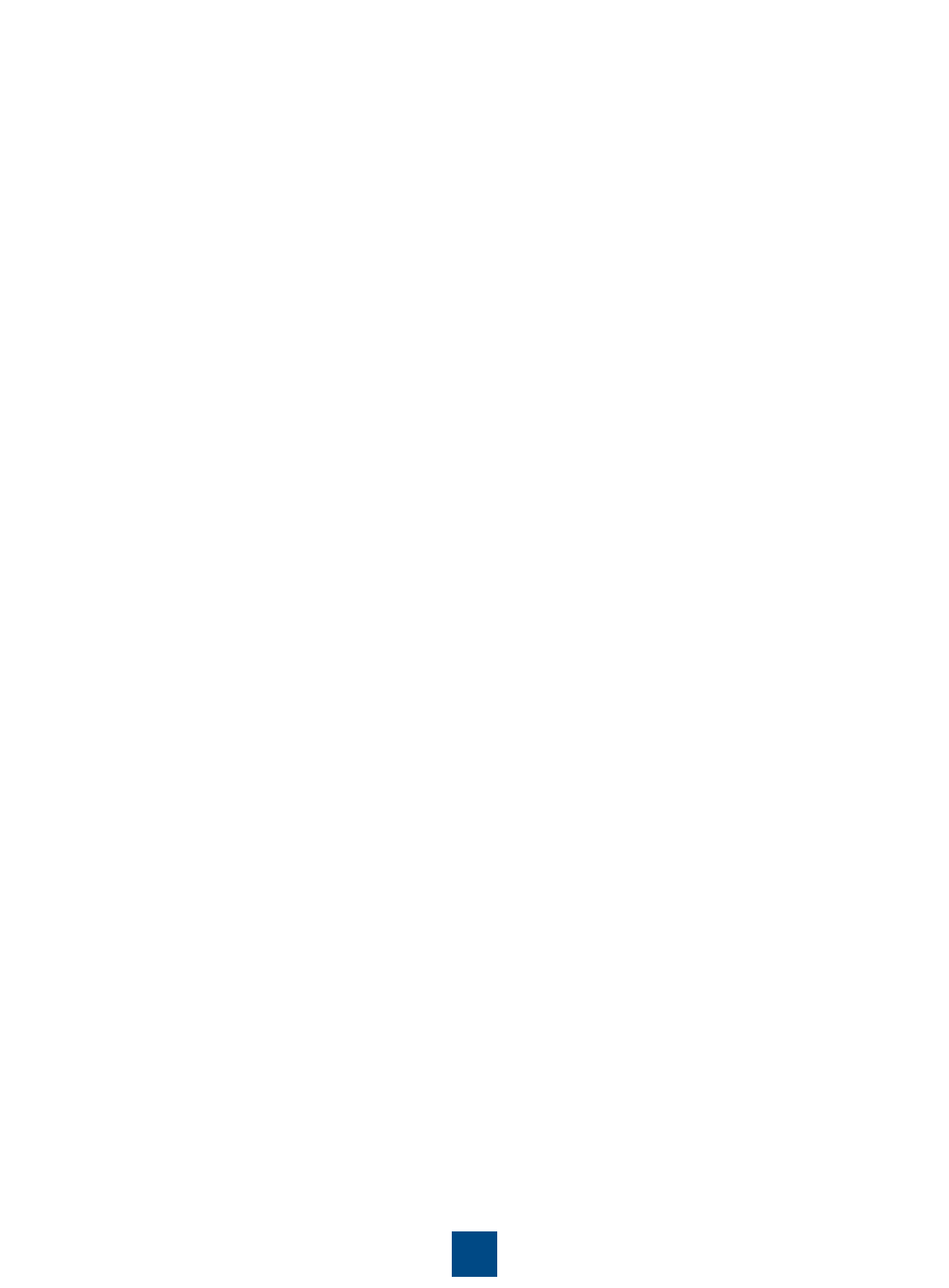
Change History
Changes between document issues are cumulative. Therefore, the latest document issue contains all the
changes in previous issues.
Change in Issue 01 (2012-10-31)
Initial commercial release.
4
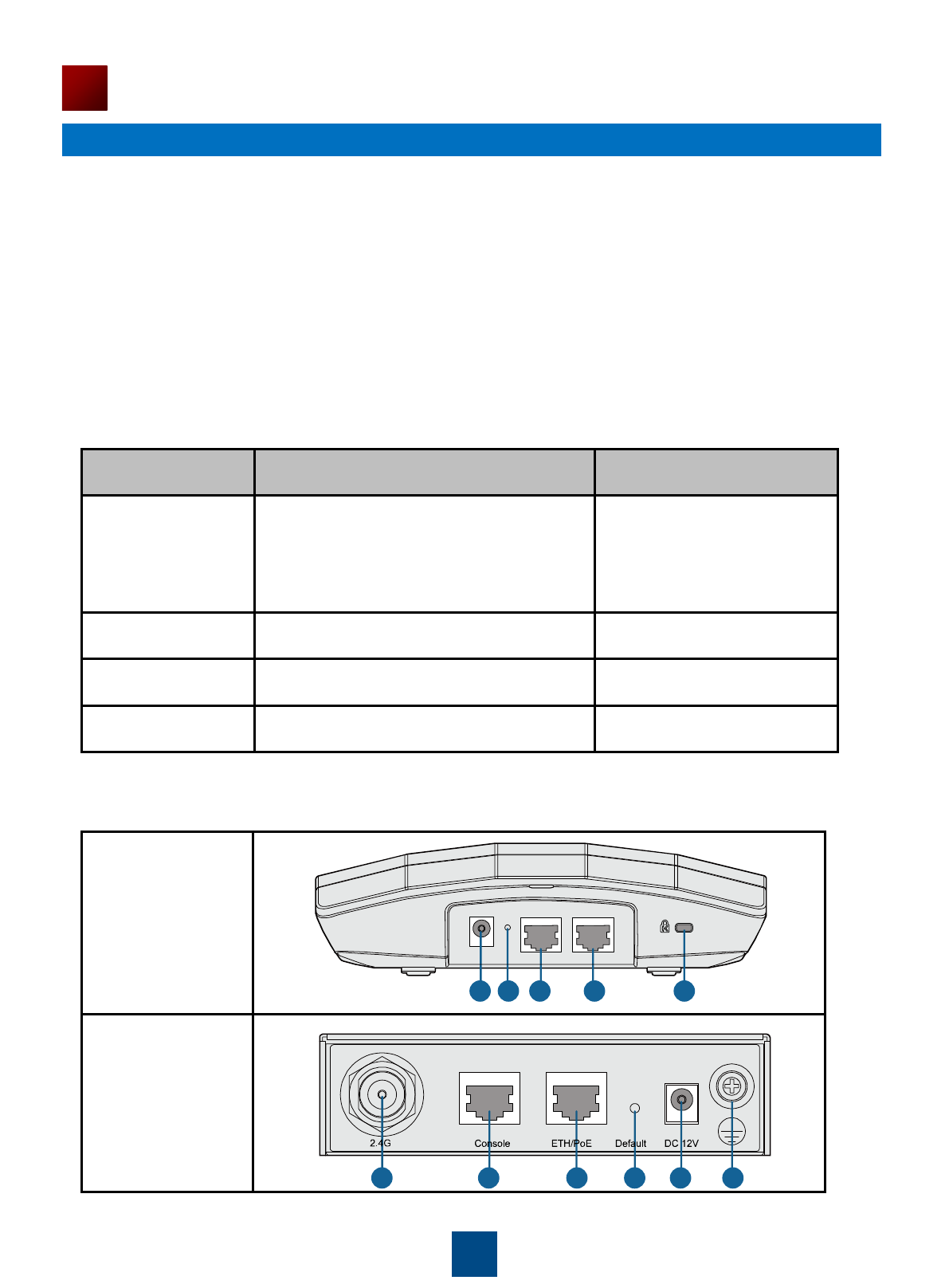
5
Device Introduction
The Huawei AP series indoor wireless LAN access point provides eight models: AP3010DN-AGN,
AP5010DN-AGN, AP5010SN-GN, AP6010DN-AGN, AP6010SN-GN, AP6310SN-GN, AP7110DN-AGN,
and AP7110SN-GN. The indoor AP features high reliability, high security, simple network deployment,
automatic AC discovery and configuration, and real-time management and maintenance.
The APs are recommended in scenarios where the building structure is simple and the building area is
small, have a high density of users, and have high capacity demands, for example, small-scale meeting
rooms, bars, and entertainment places. The APs can be flexibly deployed.
Table 1 lists the dimensions and weights of indoor APs.
Table 1 Dimensions and weight
Model
Dimensions
Weight
AP3010DN-AGN
AP5010DN-AGN
AP5010SN-GN
AP6010DN-AGN
AP6010SN-GN
180mm×180mm×50mm(W×D×H)
0.4kg
AP6310SN-GN
130mm×150mm×35mm(W×D×H)
0.6kg
AP7110DN-AGN
200mm×200mm×45mm(W×D×H)
0.95kg
AP7110SN-GN
200mm×200mm×45mm(W×D×H)
0.92kg
Table 2 Interfaces on indoor APs
AP3010DN-AGN
AP5010DN-AGN
AP5010SN-GN
AP6010DN-AGN
AP6010SN-GN
AP6310SN-GN
1 2 3 4 5
DC 12V
Default
ETH/PoE Console
1 2 3 4 6 8
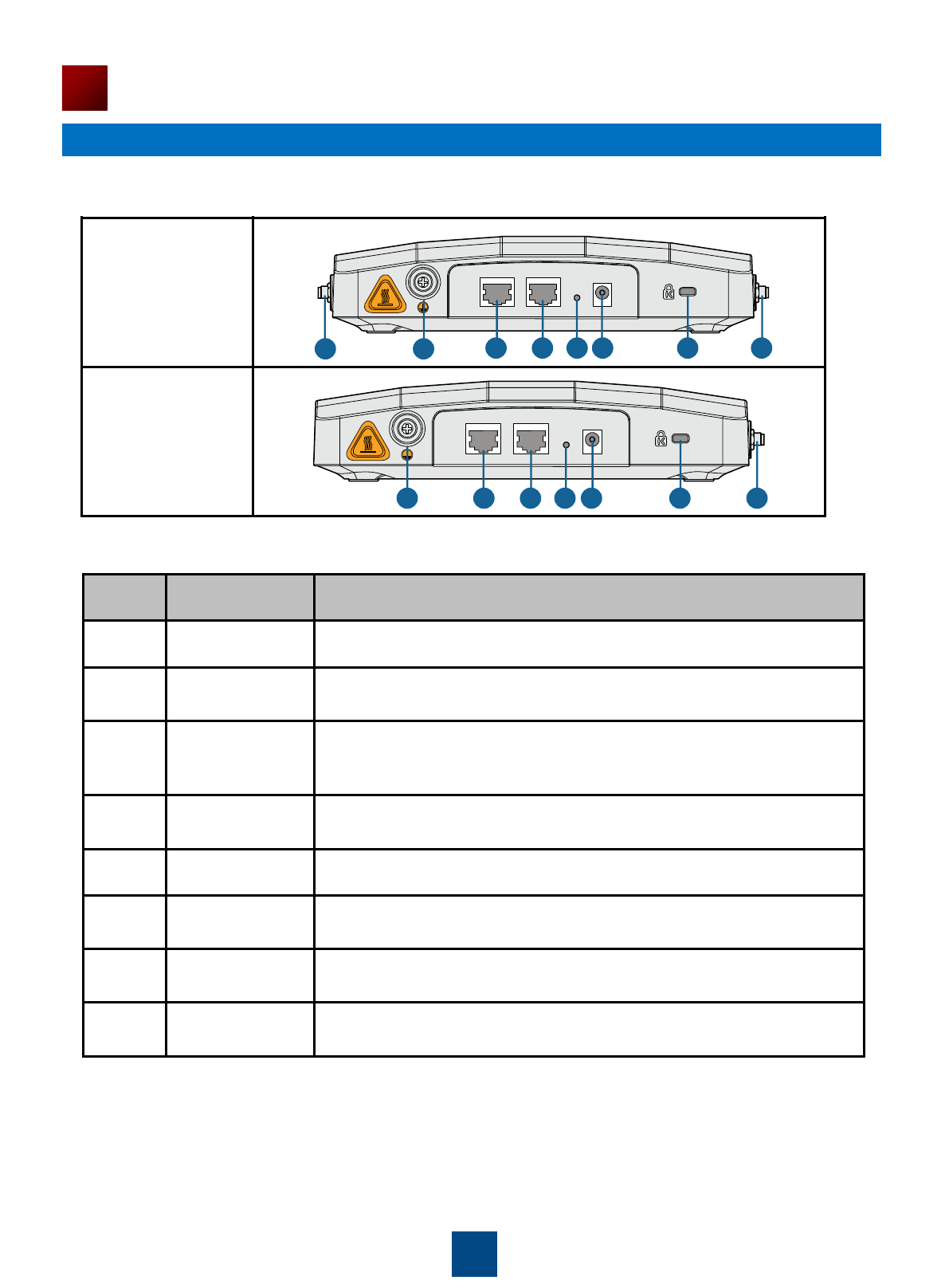
6
Device Introduction
No.
Name
Description
1
DC 12V
Connected to the power adapter.
2
Default
Press and hold down the Reset button for 3 seconds to restore the
factory settings and restart the AP.
3
ETH/PoE
10/100/1000M port, which connects to the wired Ethernet. The port
can connect to a PoE switch or a PoE power supply to provide
power for APs.
4
Console
Connected to the maintenance terminal for device configuration and
management.
5
Security slot
Connected to the security lock.
6
2.4 GHz
antenna port
A port connected to the 2.4 GHz antenna.
7
5 GHz antenna
port
A port connected to the 5 GHz antenna.
8
Ground screw
Connect the ground cable to the AP with a ground screw.
Table 2 Interfaces on indoor APs
Table 3 Interfaces on indoor APs
AP7110DN-AGN
AP7110SN-GN
1 2 3 4 5 6
1 2 3 4 5 6
7
Console ETH/PoE Default
DC 12V
Console ETH/PoE Default
DC 12V
8
8
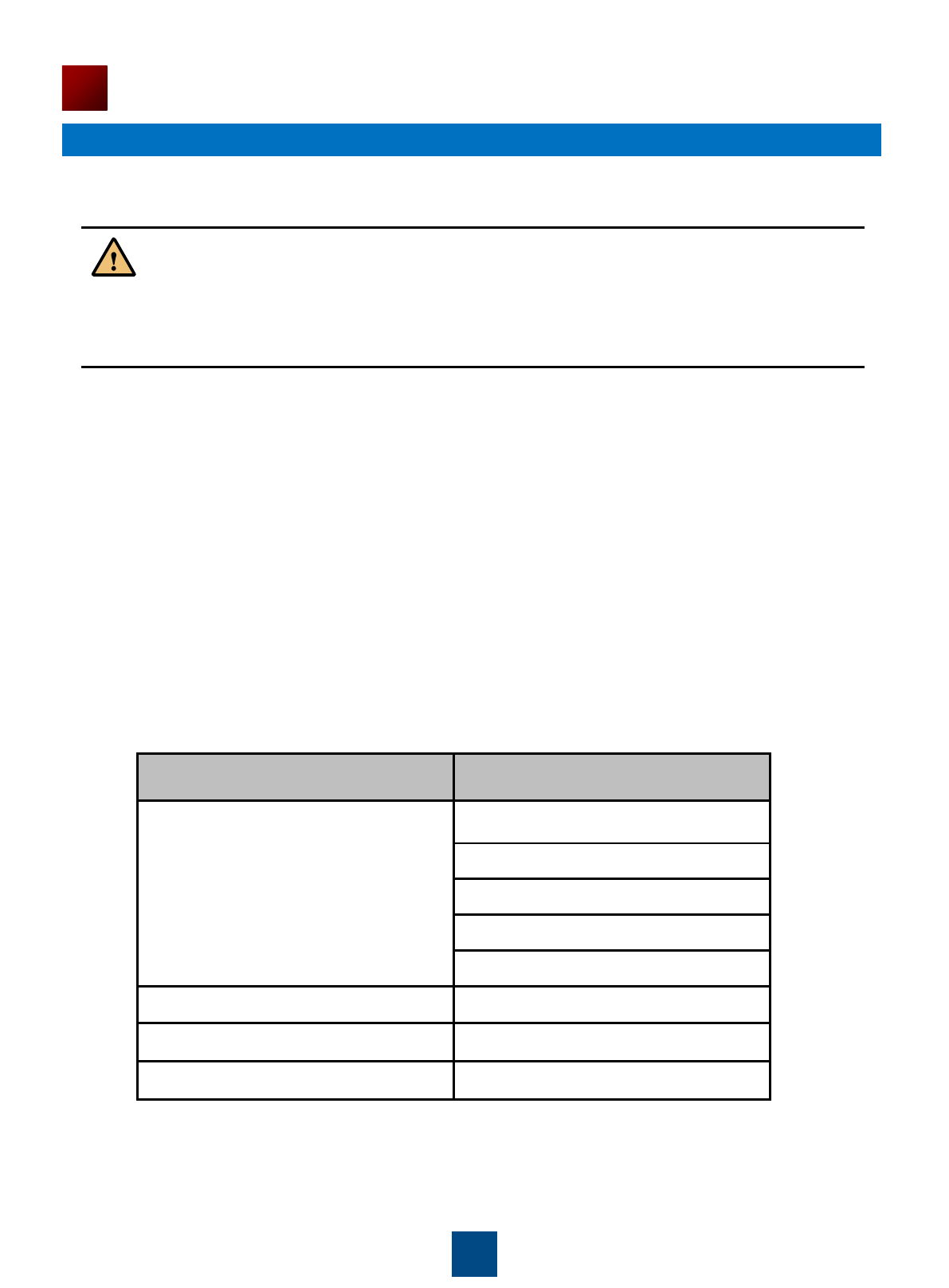
7
Installation Preparations
1. Safety Precautions
2. Installation Environment Check
Before installation, verify that the device runs in a favorable environment.
The table lists requirements on the environment that a device works in, including the temperature,
humidity, altitude, and pressure.
Table 4 Requirements on the environment
Only the qualified personnel are permitted to install and remove the device and its accessories.
Before installation and operation, read the safety precautions carefully.
Take proper measures to prevent injuries and device damage.
Place the device in a dry and flat position away from any liquid and prevent the device from
slipping.
Keep the device clean.
Do not put the device and tools in the aisles.
Item
Range
Temperature
<