Huawei Technologies B593U-12 LTE CPE User Manual
Huawei Technologies Co.,Ltd LTE CPE
Contents
User manual
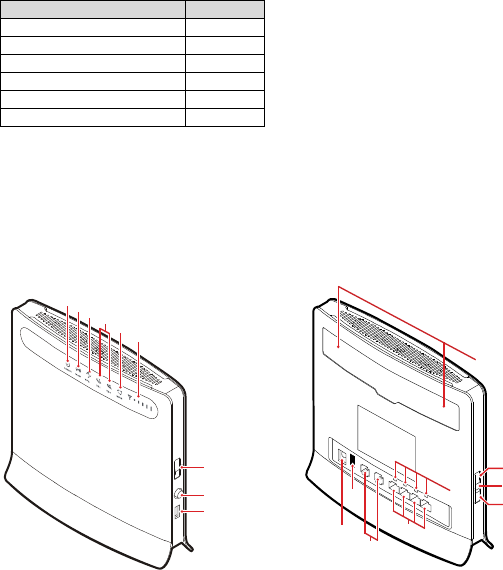
Thank You for Purchasing the LTE CPE!
Generally, the LTE(Long Term Evolution) CPE(customer premises equipment) will be replaced
by the CPE in this guide.
Before You Begin
Check the following items in the product package:
Item Quantity
LTE CPE 1
Power adapter 1
Ethernet cable 1
USB cable 1
Quick Start Guide 1
External antenna(optional) 2
Note:
If you find anything missing or damaged, contact the supplier.
Getting to Know the CPE
Note:
The figures in this guide are provided only for reference, see the actual product for details.
If the problem persists, contact the local service provider.
○
1 POWER indicator
On: The CPE is powered on.
Note:
Only when the POWER indicator is steady on for more than 60s, a major fault occurs. In
this case, you need to contact the operator for repair.
Off: The CPE is powered off.
○
2 WLAN indicator
On: The WLAN function is enabled.
Blinking: This indicator is blinking when data is transferred through the WLAN.
Off: The WLAN function is disabled.
○
3 WPS indicator
Regular blinking: Authentication for WPS accessing is implementing. The indicator blinks
not more than two minutes.
Irregular blinking: An event or alarm occurs. You need to log in to the WEB UI and
perform related operations.
On: The WPS function is enabled.
Off: The WPS function is disabled.
○
4 TEL1/TEL2 indicator
On: This indicator is on when the CPE of the calling or called party is in off-hook state.
Blinking: This indicator blinks when the CPE is not switched to the off-hook state during
a call.
Off: This indicator is off when the CPE is hooked off and there is no calling party.
○
5 MODE indicator
Blue:
This indicator is constantly blue when the CPE has accessed the LTE network but no
data is transferred.
This indicator is blinking blue when the CPE has accessed the LTE network and data
is transferred.
Green:
This indicator is constantly green when the CPE has accessed the UMTS network
but no data is transferred.
This indicator is blinking green when the CPE has accessed the UMTS network and
data is transferred.
Orange:
This indicator is constantly orange when the CPE has accessed the GSM network
but no data is transferred.
This indicator is blinking orange when the CPE has accessed the GSM network and
data is transferred.
White: This indicator is blinking white when the CPE is accessing the wireless network.
Red: This indicator is constantly red when the CPE fails to access the wireless network or
the CPE does not access the wireless network.
Mulberry: This indicator is on when the SIM cannot be identified or the PIN is not
entered or the PIN check fails.
Off: This indicator is off when the CPE does not access the wireless network.
○
6 SIGNAL indicator
On: This is a five-bar indicator. The more bars that are on, the stronger the wireless
signals.
Off: This indicator is off when no signal is detected.
○
7 SIM card slot
This slot is for inserting the SIM card.
○
8 POWER button
○
9 USB port
This port is for connecting the USB storage device or USB printer(optional).
Note:
This port is not for connecting the USB host device, such as a PC.
○
10 POWER port
This port is for connecting to a power adapter.
○
11 USB port
○
12 TEL1/TEL2 ports
These ports are connecting to telephones or faxes (optional).
○
13 LAN1–LAN4 ports
These ports are for connecting to computers, switches, or other LAN devices.
○
14 LAN1–LAN4 indicators
On: This indicator is on when an Ethernet device has been connected to the relevant
port.
Blinking: Data is being transmitted over the corresponding port.
Off: This indicator is off when an Ethernet device is not connected to the relevant port.
○
15 WPS button
When the WPS function is enabled, you can enable the WPS access function by holding
123
10
7
8
9
11
12
13
14 1
6
1
7
1
5
456
18
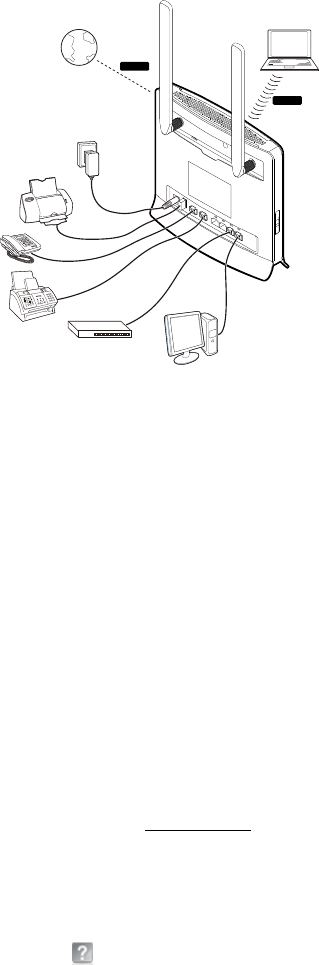
down this button for more than 2s.
○
16
RESET button
You can restart the CPE by holding down this button for 2 to 5s.
You can restore the default settings of the CPE by holding down this button for more
than 5s.
Note:
Restoring the default settings of the CPE will override all the previous settings.
○
17
WLAN button
You can enable or disable the WLAN function by holding down this button for more than
3s.
○
18
EXTERNAL ANTENNA ports
These ports are connecting to external antennas.
Note:
On: An indicator is turned on.
Blinking: An indicator blinks at regular intervals.
Regular blinking: This indicator blinks at regular intervals, such as on for 0.5s and off for
0.5s.
Irregular blinking: This indicator blinks at irregular intervals. For example: in each 1.6s,
the indicator remains on for two short periods of 0.3s with a quick blink between them
and then remains off for 1s.
Off: An indicator is turned off.
If all indicators except the POWER indicator are blinking, it means that the CPE is
performing an update configuration, such as an upgrade or resetting. In this period, to
prevent a serious damage, do not power off the CPE.
Connecting the CPE
Before you connect the CPE, read Warnings and Precautions carefully.
Note:
Power off the CPE and remove all cables from the CPE in thunderstorms.
Do not use an external antenna or a power adapter that is not a standard component
for the CPE or is not certified by Huawei. Huawei is not liable for any problems that may
result from use of such an external antenna or a power adapter.
Placing the CPE
Place the CPE at an indoor open area. Otherwise, obstructions such as concrete or
wooden walls affect the transmission of wireless signals.
Keep the CPE away from the household electrical appliances that produce strong
electric or magnetic fields, such as micro-wave ovens, refrigerators, or disc satellite
antennas.
Connecting Devices to the CPE
Note:
Connect devices to the CPE according to the actual situations. The following figure is for
reference only.
To connect devices to the CPE, do as follows:
1.
Connect the AC outlet of the power adapter to the POWER port of the CPE.
2.
Connect LAN devices, such as computers or switches, to the LAN ports of the CPE by
using cables.
3.
Connect telephones or faxes to the TEL ports of the CPE by using telephone lines.
4.
Press the POWER button to start the CPE.
Note:
After the CPE is started, you can modulate the position and direction of the CPE to catch
the strongest wireless signals. The strength of wireless signals is shown in the five-bar
signal indicator.
Accessing the Web-Based Utility
The Web-Based Utility of the CPE is a web browser-based configuration interface that
allows easy device setup, configuration and management through Internet browser.
For example, to access the Web-Based Utility of the CPE from a PC that runs on Windows
XP and uses IE 7.0, do as follows:
1.
Connect the hardware of the CPE correctly.
2.
Set the IP address of the connected computer and ensure that the IP address of the
computer is in the same segment as that of the CPE.
Note:
By default, the IP address of the CPE is 192.168.1.1, the subnet mask is 255.255.255.0 and
the device password is admin. If the CPE is working as a router, it is recommended that the
IP address and DNS settings be obtained automatically.
3.
Run Internet Explorer, enter http://192.168.1.1 in the address bar and press Enter.
4.
Enter the right password in the login window then log in. After the password is verified,
you can perform operations on the Web-Based Utility.
For More Information
For information about more settings and configuration, you can access the Web-Based
Utility and select to refer to the online help.
Note:
To read the online help, you need to install the Adobe Reader 6.0 or later versions.
FAQ
The power indicator is not on.
Check whether the power supply is properly connected.
Check whether the power adapter meets the requirements on specifications.
Calls cannot get through.
Ensure that the telephone is working normally and the telephone line is connected
correctly.
Ensure that the CPE works in LTE mode. Otherwise, the VoIP service cannot be used.
Ensure that the VoIP service is correctly configured in the Web-Based Utility.
The Web-Based Utility cannot be accessed.
Ensure that the CPE is started.
Ensure that the network cable between the CPE and the computer is properly
connected.
Ensure that the IP address of the computer is correct.
WLAN
WAN
Internet
LTE
[Optional]
[Optional]
The wireless network cannot be detected.
Check whether the power adapter is correctly connected.
Ensure that the CPE is placed in open environments and far away from concrete or
wooden obstacles.
Keep the CPE away from the household electrical appliances that produce strong
electric or magnetic fields, such as micro-wave ovens, refrigerators, or disc satellite
antennas.
The power adapter of the CPE is overheated.
Shut down the CPE when it is not used. Otherwise, the CPE may be overheated after
running for a long time.
Place the CPE in cool and draughty environments.
Version: V100R001_02 Part Number: 31010GEV