Huawei Technologies BM623M WiMAX CPE User Manual
Huawei Technologies Co.,Ltd WiMAX CPE
Contents
- 1. User Manual
- 2. user manual
user manual
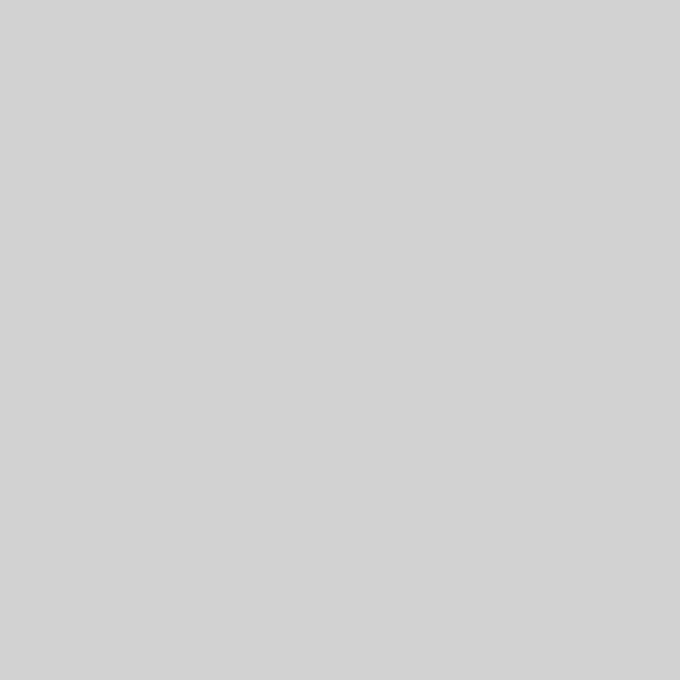
WiMAX CPE
Quick Start
Huawei Technologies Co., Ltd.
Huawei Industrial Base, Bantian, Longgang
Shenzhen 518129
People’s Republic of China
www.huawei.com

Copyright © Huawei Technologies Co., Ltd. 2011. All rights reserved.
No part of this document may be reproduced or transmitted in any form or by any means
without prior written consent of Huawei Technologies Co., Ltd.
The product described in this manual may include copyrighted software of Huawei
Technologies Co., Ltd. and possible licensors. Customers shall not in any manner reproduce,
distribute, modify, decompile, disassemble, decrypt, extract, reverse engineer, lease, assign,
or sublicense the said software, unless such restrictions are prohibited by applicable laws or
such actions are approved by respective copyright holders under licenses.
Trademarks and Permissions
, , and are trademarks or registered trademarks of Huawei
Technologies Co., Ltd.
Other trademarks, product, service and company names mentioned are the property of their
respective owners.
Notice
Some features of the product and its accessories described herein rely on the software
installed, capacities and settings of local network, and may not be activated or may be
limited by local network operators or network service providers. Thus the descriptions herein
may not exactly match the product or its accessories you purchase.
Huawei Technologies Co., Ltd. reserves the right to change or modify any information or
specifications contained in this manual without prior notice or obligation.
NO WARRANTY
THE CONTENTS OF THIS MANUAL ARE PROVIDED “AS IS”. EXCEPT AS REQUIRED
BY APPLICABLE LAWS, NO WARRANTIES OF ANY KIND, EITHER EXPRESS OR
IMPLIED, INCLUDING BUT NOT LIMITED TO, THE IMPLIED WARRANTIES OF
MERCHANTABILITY AND FITNESS FOR A PARTICULAR PURPOSE, ARE MADE IN
RELATION TO THE ACCURACY, RELIABILITY OR CONTENTS OF THIS MANUAL.
TO THE MAXIMUM EXTENT PERMITTED BY APPLICABLE LAW, IN NO CASE SHALL
HUAWEI TECHNOLOGIES CO., LTD BE LIABLE FOR ANY SPECIAL, INCIDENTAL,
INDIRECT, OR CONSEQUENTIAL DAMAGES, OR LOST PROFITS, BUSINESS,
REVENUE, DATA, GOODWILL OR ANTICIPATED SAVINGS.
Import and Export Regulations
Customers shall comply with all applicable export or import laws and regulations and will
obtain all necessary governmental permits and licenses in order to export, re-export or
import the product mentioned in this manual including the software and technical data
therein.
i
Contents
Before you begin ............................................................................................................................ 1
Getting to Know Your CPE ............................................................................................................ 1
Preparing for Installation ................................................................................................................ 5
Logging In to the Web-Based Utility ............................................................................................. 7
Troubleshooting .............................................................................................................................. 8
Specifications ................................................................................................................................ 10
Warnings and Precautions .......................................................................................................... 11
1
Thank you for purchasing WiMAX CPE!
Before you begin
Check the following items in the product package. If you find anything missing or damaged,
contact the service provider.
WiMAX CPE
Dedicated Power Adapter
Ethernet Cable
Quick Start
Getting to Know Your CPE
The supported functions and actual appearance of the CPE may vary with the product you
purchase. The following pictures are provided for illustration purpose only.
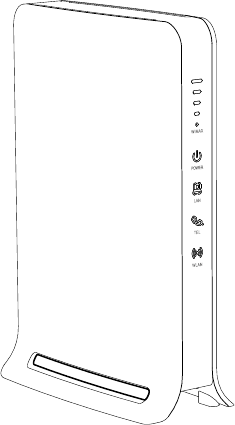
2
Front Panel
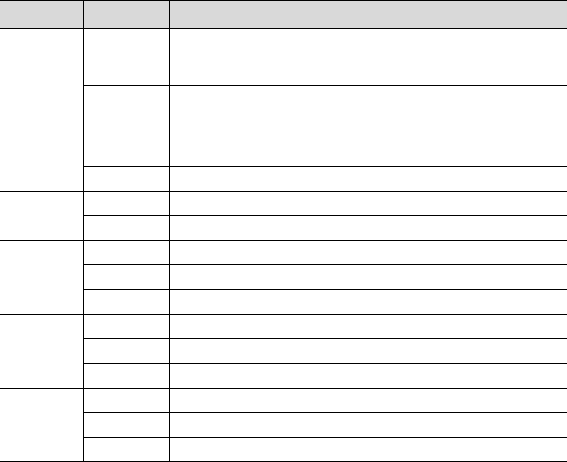
3
Indicator
Status
Description
WiMAX
On
The indicators indicate the signal strength of the WiMAX
network. When all the indicators are on, it indicates that the
signal strength is at the highest level.
Blink
The CPE is being upgraded or scanning frequency
when they blink sequentially.
The software is damaged when they blink randomly.
The CPE is in the IDLE mode when the highest indicator
blinks.
Off
There is no WiMAX network signal.
POWER
On
The CPE is powered on.
Off
The CPE is powered off.
LAN
On
The LAN port is being used.
Blink
The data is being transmitted.
Off
The LAN port is unused.
TEL
On
The telephone is registered.
Blink
The telephone is being used or the telephone is registering.
Off
The telephone is unregistered.
WLAN
On
The WLAN function is enabled.
Blink
Data is being transmitted.
Off
The WLAN function is disabled.
NOTE:
WiMAX: Worldwide Interoperability for Microwave Access
CPE: Customer Premises Equipment
LAN: Local Area Network
WLAN: Wireless Local Area Network
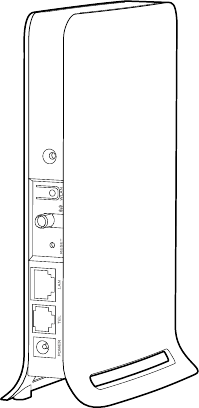
4
Rear Panel
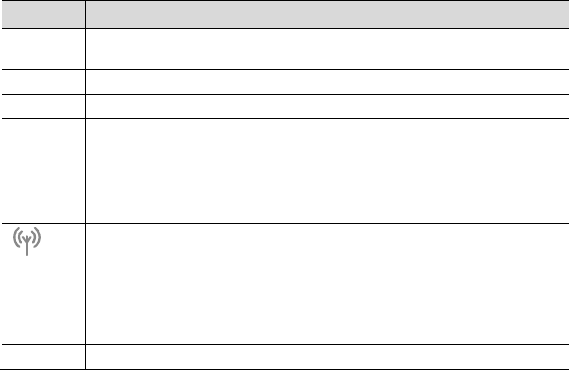
5
Interface
Description
POWER
The interface is used to connect to the output interface of the power
adapter.
TEL
The interface is used to connect a telephone line.
LAN
The interface is used to connect the CPE to the computer.
RESET
Press and hold the button for one to eight seconds to restart the CPE.
Press and hold the button for over eight seconds to restore the default
settings of the CPE.
Once you restore the default settings, all the customized data will be
lost. Use this function with caution.
The port is used to connect a compatible external antenna (optional
accessory and sold separately). For details about how to install a
compatible external antenna and enable it, refer to the Online Help in the
Web-based utility.
CAUTION:
Do not touch the port.
WLAN
Press this button to enable or disable the WLAN function.
Preparing for Installation
Selecting a Proper Installation Position
Obstacles such as concrete or wooden walls may affect the transmission of WiMAX
network signals. Therefore, install the CPE in an open space.
Keep the CPE away from any household appliance that produces a strong electric or
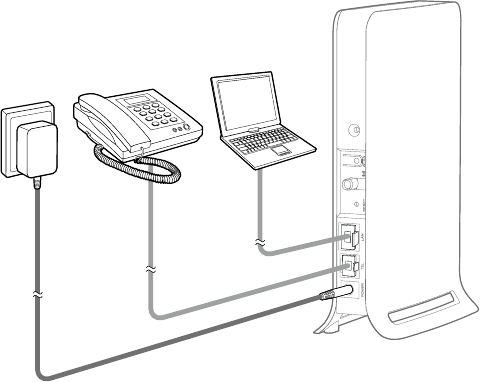
6
magnetic field, such as a microwave oven, a refrigerator, or a satellite dish antenna.
Connecting the Cables
Use the cables and the power adapter provided with the product.
The cable connection figure is provided for illustration purpose. You can connect the devices
to the CPE according to the actual requirements.
7
NOTE:
During lightning storms, power off the CPE, and do not touch the antenna.
Logging In to the Web-Based Utility
Take the Windows XP operating system and the Internet Explorer 6.0 as examples.
Ensure that the CPE is connected to the PC. To log in to the Web-based utility, do as follows:
1. Set the IP address of the PC and ensure that the IP address of the PC is in the same
network segment as that of the CPE.
NOTE:
By default, the IP address of the CPE is 192.168.1.1 and the subnet mask is
255.255.255.0.
If the CPE is working as a routing device, it is recommended that the IP address and
DNS settings be obtained automatically.
2. Start the Internet Explorer, enter http://192.168.1.1 in the address bar, and then press
Enter.
3. Enter the user name and the password (both are user by default) in the login window,
and then click Login.
4. After the user name and the password are verified, you can perform operations on the
Web-based utility.
For details about the settings of advanced parameters, see the online help in the
Web-based utility. To read the online help, you need to install the Adobe Reader 6.0 or later
versions.
8
Troubleshooting
The power indicator is not on.
Ensure that the device is powered on.
Ensure that the power adapter is compatible with the device.
You cannot make calls.
Ensure that the telephone is working normally and the telephone line is connected
properly.
Ensure that the VoIP service is configured correctly.
If the problem persists, contact the local service provider.
You cannot log in to the Web-based utility.
Ensure that the device is powered on.
Ensure that the network cable connecting the device and the PC is in good condition.
Ensure that the parameters are set correctly.
If the problem persists, contact the local service provider.
The WiMAX network cannot be found.
Ensure that the antennas are properly connected.
Check the power supply, ensuring that the power supply is properly connected.
Ensure that the device is placed in an open space where it is away from obstacles such
as concrete or wooden walls.
Ensure that the device is placed away from any household appliance that produces a
strong electric or magnetic field, such as a microwave oven, a refrigerator, or a satellite
9
dish antenna.
If the problem persists, contact the local service provider.
The device or the power adapter overheats.
The device may get heated after being used for a long time. Therefore, power off the
device when you do not use the device.
Place the device in a well-ventilated place and do not expose the device to direct
sunlight.
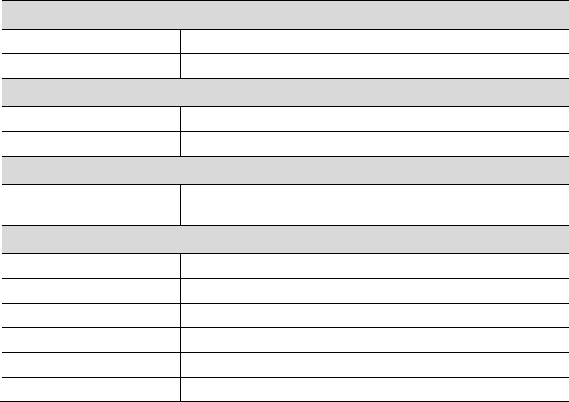
10
Specifications
WiMAX Parameters
Standard
IEEE 802.16e-2005
Frequency
2.496–2.69 GHz (BM623m)
Interface
LAN
One Fast Ethernet (FE) interface
TEL
One Plain Old Telephone Service (POTS) interface
Wi-Fi parameters
Working mode
IEEE 802.11b, IEEE 802.11g, IEEE 802.11n,
IEEE802.11b/g and IEEE 802.11b/g/n
Other Parameters
Power adapter input
100–240 V AC
Power consumption
10 W
Power supply to device
12 V, 1 A
Operating temperature
0˚C to 40˚C (32˚F to 104˚F)
Operating humidity
5% to 95%, non-condensing
Dimensions (L×W×H)
128 mm × 60 mm × 186 mm
11
Warnings and Precautions
To use the device properly and safely, read these warnings and precautions carefully and
strictly observe them during operation. Unless otherwise specified, the device described in
this section includes the device and its accessories.
Basic Requirements
During storage, transportation, and operation of the device, keep it dry and prevent it
from colliding with other objects.
Do not dismantle the device. In case of any fault, contact an authorized service center
for assistance or repair.
Without authorization, no organization or individual can change the mechanical, safety,
or performance design of the device.
When using the device, observe all applicable laws and regulations and respect the
legal rights of other people.
Environmental Requirements for Using the Device
Before connecting and disconnecting cables, stop using the device, and then
disconnect it from the power supply. Ensure that your hands are dry during operation.
Keep the device far from sources of heat and fire, such as a heater or a candle.
Keep the device far from electronic appliances that generate strong magnetic or electric
fields, such as a microwave oven or a refrigerator.
Place the device on a stable surface.
Place the device in a cool and well-ventilated indoor area. Do not expose the device to
direct sunlight. Use the device in an area with a temperature ranging from 0°C to 40°C.
Do not block the openings on the device with any object. Reserve a minimum space of
10 cm around the device for heat dissipation.
12
Do not place any object (such as a candle or a water container) on the device. If any
foreign object or liquid enters the device, stop using the device immediately, power it off,
remove all the cables connected to it, and then contact an authorized service center.
During thunderstorms, power off the device, and then remove all the cables connected
to it to prevent it from getting damaged due to lightning strikes.
Precautions for Using Wireless Devices
When using the device, ensure that the antenna of the device is at least 20 cm away
from all persons.
Do not use the device where using wireless devices is prohibited or may cause
interference or danger.
The radio waves generated by the device may interfere with the operation of electronic
medical devices. If you are using any electrical medical device, contact its manufacturer
for the restrictions on the use of the device.
Do not take the device into operating rooms, intensive care units (ICUs), or coronary
care units (CCUs).
Areas with Inflammables and Explosives
Do not use the device where inflammables or explosives are stored, for example, in a
gas station, oil depot, or chemical plant. Otherwise, explosions or fires may occur. In
addition, follow the instructions indicated in text or symbols.
Do not store or transport the device in the same box as inflammable liquids, gases, or
explosives.
Accessory Requirements
Use only the accessories supplied or authorized by the device manufacturer. Otherwise,
the performance of the device may get affected, the warranty for the device or the laws
and regulations related to telecommunications terminals may become null and void, or
an injury may occur.
13
Do not use the power adapter if its cable is damaged. Otherwise, electric shocks or fires
may occur.
Ensure that the power adapter meets the specifications indicated on the device
nameplate.
Ensure that the power adapter meets the requirements of Clause 2.5 in
IEC60950-1/EN60950-1 and it is tested and approved according to national or local
standards.
Safety of Children
Keep the device and its accessories out of the reach of children. Otherwise, they may
damage the device and its accessories by mistake, or they may swallow the small
components of the device, causing suffocation or other dangerous situations.
Maintenance
If the device is not used for a long time, power it off, and then remove all the cables
connected to it.
If any exception occurs, for example, if the device emits any smoke or unusual sound or
smell, stop using the device immediately, power it off, remove all the cables connected
to it, and then contact an authorized service center.
Do not trample, pull, or overbend any cable. Otherwise, the cable may get damaged,
causing malfunction of the device.
Before cleaning the device, stop using it, power it off, and then remove all the cables
connected to it.
Use a clean, soft, and dry cloth to clean the device shell. Do not use any cleaning agent
or spray to clean the device shell.
Federal Communications Commission (FCC) Statement
This device complies with part 15 of the FCC Rules. Operation is subject to the following two
conditions: (1) This device may not cause harmful interference, and (2) this device must
14
accept any interference received, including interference that may cause undesired
operation.
The antenna(s) used for this transmitter must be installed to provide a separation distance of
at least 20 cm from all persons.
Note: This equipment has been tested and found to comply with the limits for a Class B
digital device, pursuant to part 15 of the FCC Rules. These limits are designed to provide
reasonable protection against harmful interference in a residential installation. This
equipment generates, uses and can radiate radio frequency energy and, if not installed and
used in accordance with the instructions, may cause harmful interference to radio
communications. However, there is no guarantee that interference will not occur in a
particular installation. If this equipment does cause harmful interference to radio or television
reception, which can be determined by turning the equipment off and on, the user is
encouraged to try to correct the interference by one or more of the following measures:
Reorient or relocate the receiving antenna.
Increase the separation between the equipment and receiver.
Connect the equipment into an outlet on a circuit different from that to which the
receiver is connected.
Consult the dealer or an experienced radio/TV technician for help.
Warning: Changes or modifications made to this device not expressly approved by Huawei
Technologies Co., Ltd. may void the FCC authorization to operate this device.
Issue: 02 (2011-11-02)
Part Number: 96720550
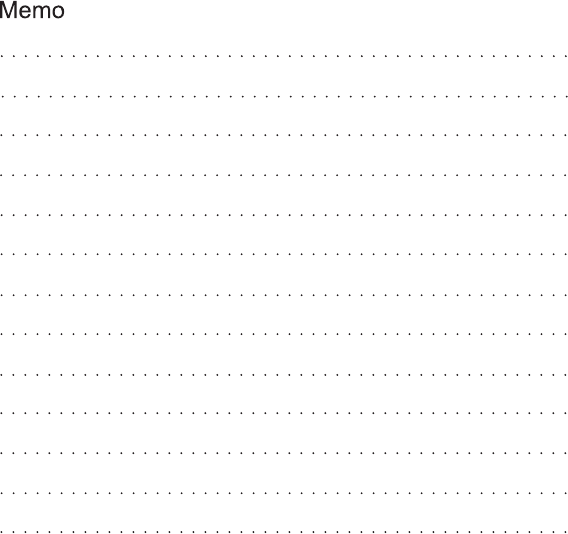
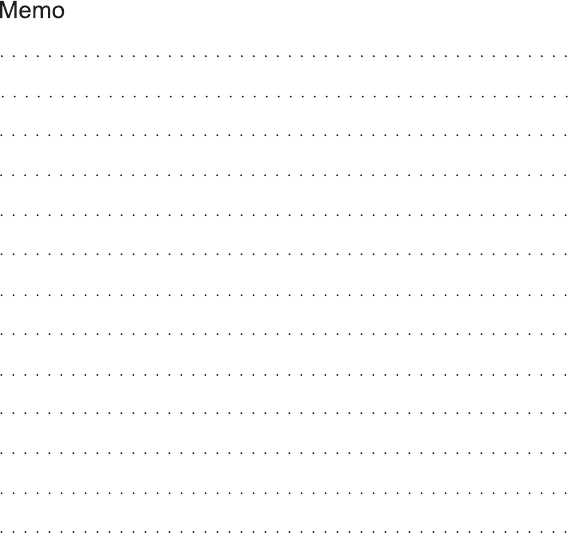
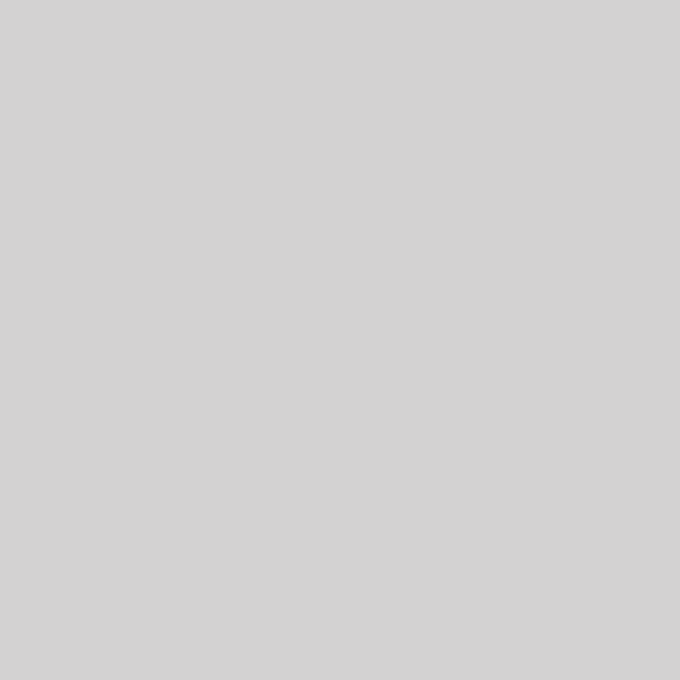
WiMAX CPE
Quick Start
Huawei Technologies Co., Ltd.
Huawei Industrial Base, Bantian, Longgang
Shenzhen 518129
People’s Republic of China
www.huawei.com