Huawei Technologies C2202 US Celleur Licensed Transmitter User Manual C2202
Huawei Technologies Co.,Ltd US Celleur Licensed Transmitter C2202
Users Manual

User Manual
HUAWEI C2202
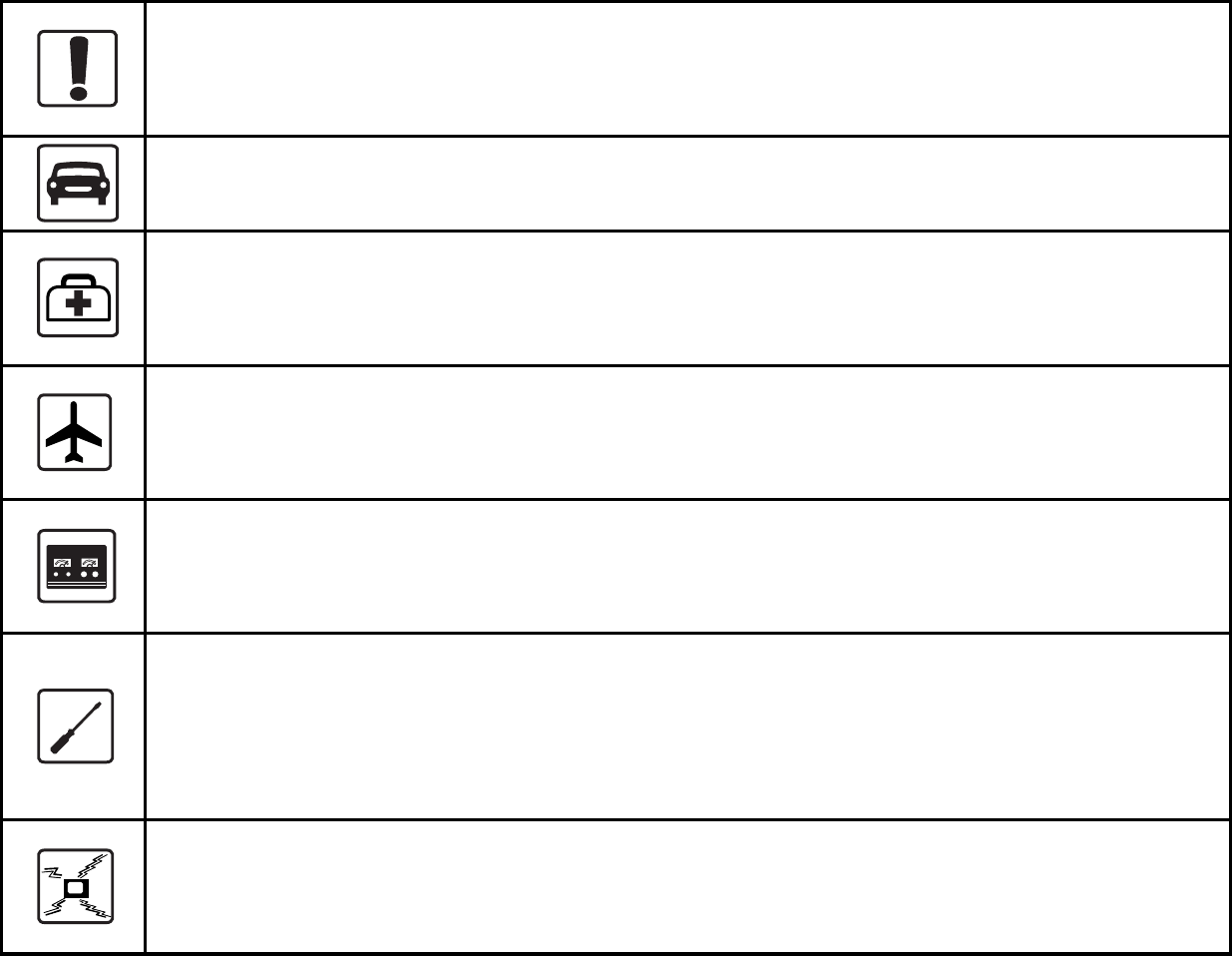
Copyright © 2006 Huawei Technologies Co., Ltd.
All Rights Reserved
No part of this manual may be reproduced or transmitted in any form or by
any means without prior written consent of Huawei.
The information in this manual is subject to change without notice. Every
effort has been made in the preparation of this manual to ensure accuracy of
the contents, but all statements, information, and recommendations in this
manual do not constitute the warranty of any kind, express or implied.
Safety Precautions
Before using the phone, please read the safety precautions carefully and let
your children know these, so that you can use your phone correctly and
safely. For details, see "Warnings and Precautions".
Do not switch on your phone when phone use is prohibited or
when phone use may cause interference or danger.
Do not use your phone while driving.
Follow the rules or regulations in hospitals and health care
facilities. Switch off your phone near medical apparatus.
Switch off your phone in an aircraft. The phone may cause
interference to control signals of the aircraft.
Switch off your phone near high-precision electronic devices.
The phone may affect the performance of these devices.
Do not attempt to disassemble your phone or its accessories.
Only qualified personnel are allowed to service or repair the
phone.
Do not place your phone or its accessories in containers with
strong electromagnetic field.
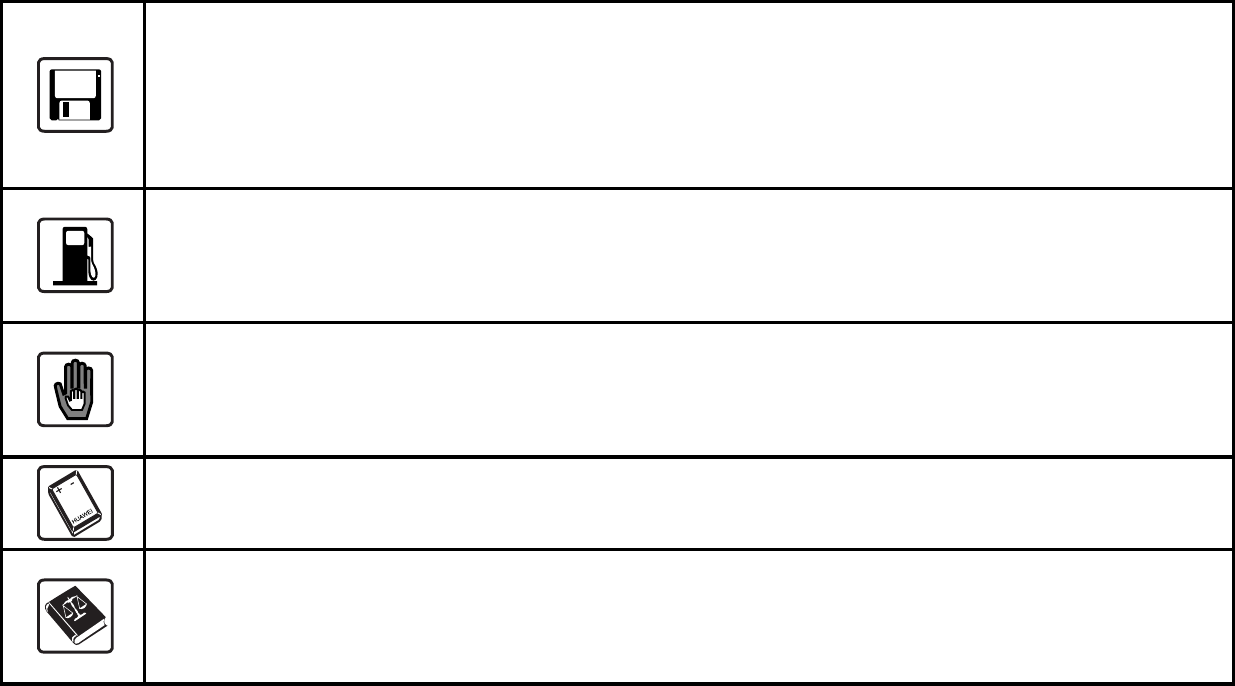
Do not place magnetic storage media near your phone.
Radiation from the phone may erase the information stored on
them.
Do not put your phone in a high-temperature place or use it in a
place with flammable gas such as a gas station.
Keep your phone and its accessories away from children. Do
not allow children to use your phone without guidance.
Use approved batteries and chargers only to avoid explosion.
Observe the laws or regulations on phone use. Respect others’
privacy and legal rights when using your phone.

i
Table of Contents
Table of Contents ........................................................................................i
1 Getting to Know Your Phone ..................................................................1
Front View .........................................................................................1
Key and Functions.............................................................................1
Icons..................................................................................................2
2 Getting Started.........................................................................................4
Installing the Battery ..........................................................................4
Removing the Battery ........................................................................4
Charging the Battery..........................................................................4
Powering On/Off the Phone ...............................................................5
Changing the Display Language........................................................5
Making a Call.....................................................................................5
Answering/Rejecting a Call................................................................6
Options During a Call.........................................................................6
Locking the Phone Manually..............................................................7
Locking the Keypad Manually ............................................................7
3 Text Entry.................................................................................................8
Introduction to the Text Input Mode....................................................8
Entering English ................................................................................8
Entering Numbers..............................................................................9
Entering Symbols...............................................................................9
4 Message ...................................................................................................9
Creating a New Message...................................................................9

ii
5 Phonebook ............................................................................................ 11
Adding a New Contact .....................................................................11
Searching for a Contact....................................................................11
6 Alarm Clock........................................................................................... 12
Activating the Alarm Clock............................................................... 12
Deactivating the Alarm Clock .......................................................... 12
Security .................................................................................................... 13
Setting the Phone Lock................................................................... 13
Setting PIN Lock ............................................................................. 13
Call Restrict..................................................................................... 13
8 Menu Options........................................................................................ 15
Warnings and Precautions...................................................................... 24
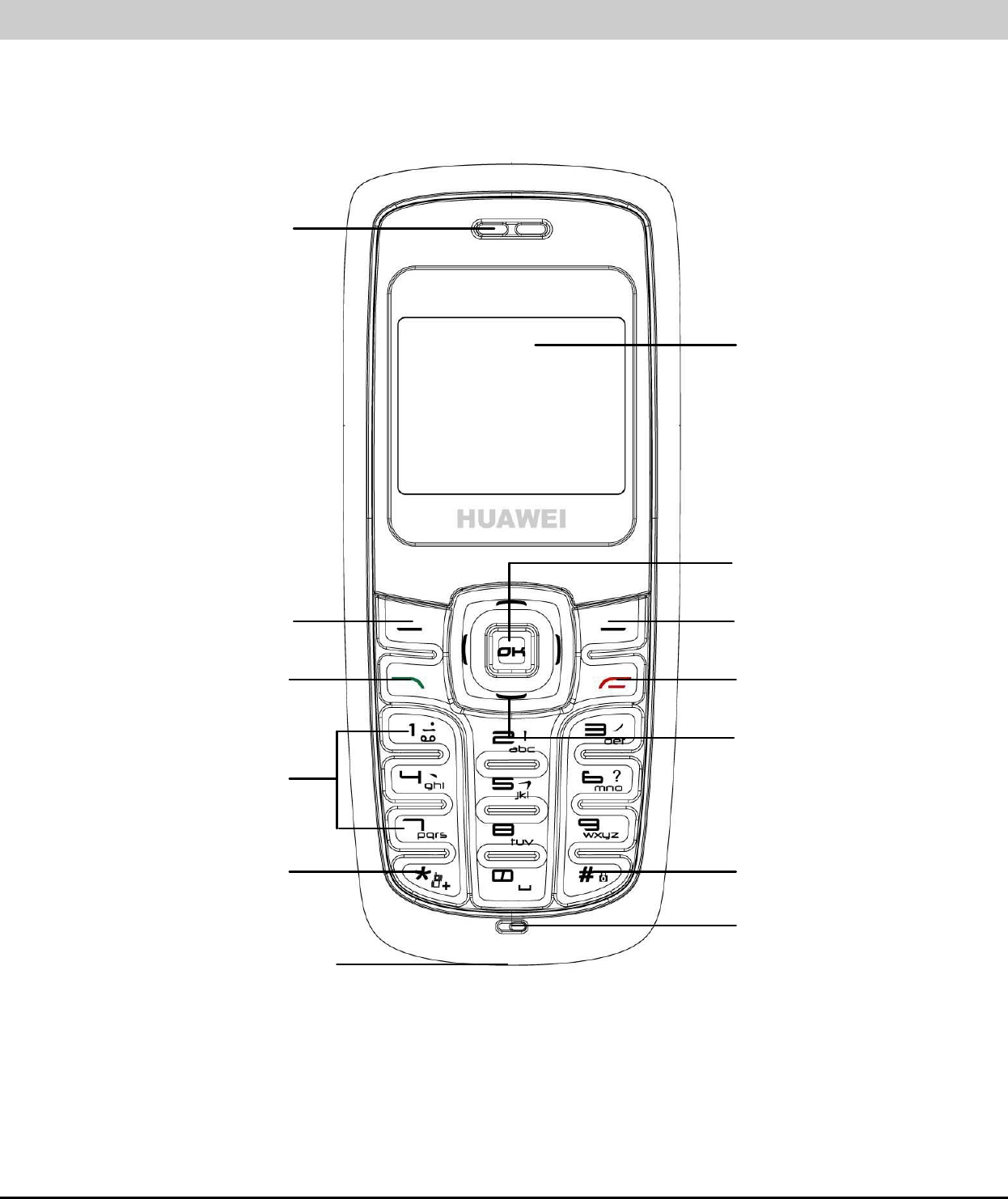
1
1 Getting to Know Your Phone
Front View
Earpiece
Left soft key
Send key
A
lphanumeric keys
*key
Charger interface
LCD screen
Right soft key
On/Off/End key
OK key
Navigation key
#key
Microphone
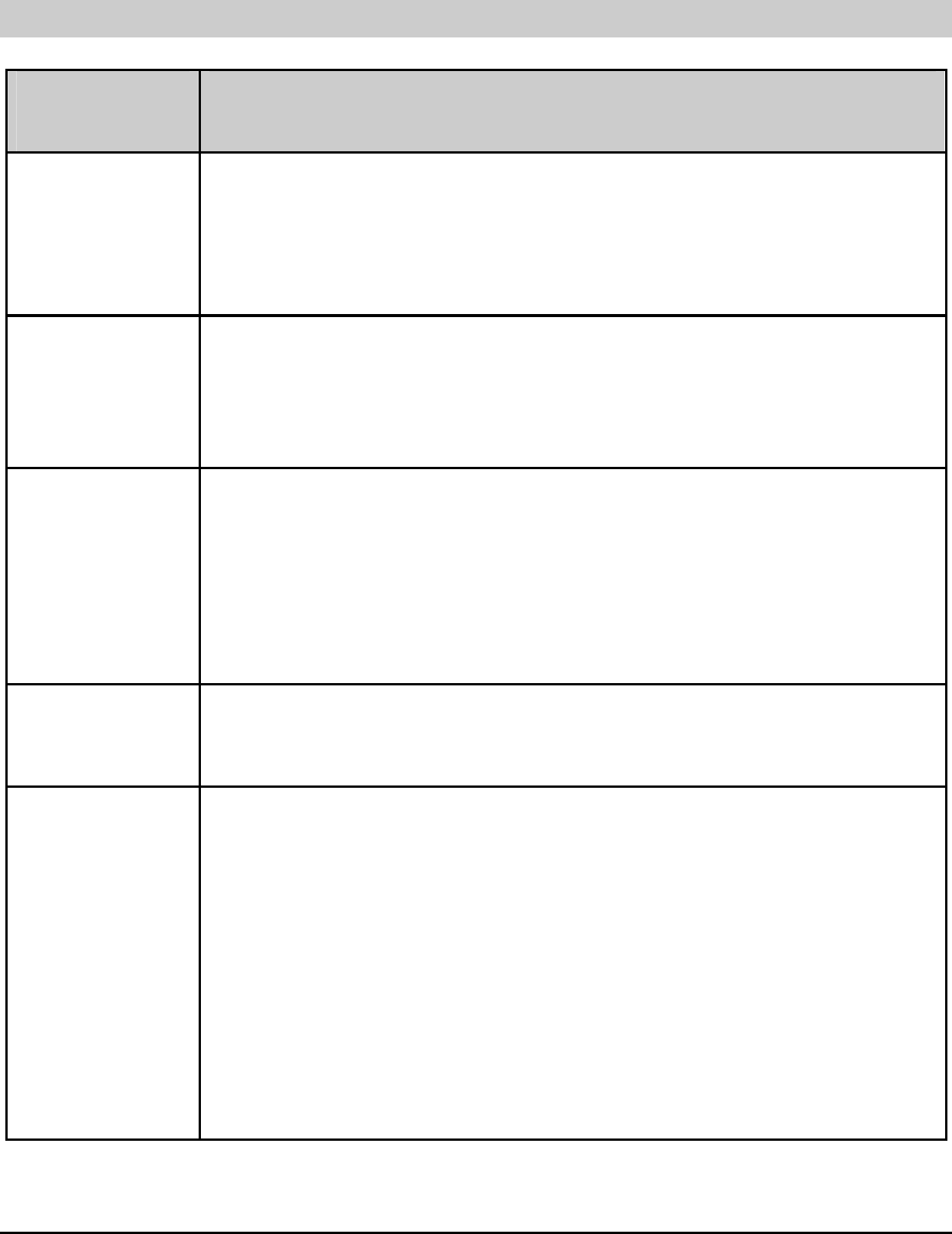
1
Key and Functions
Press To
Power z Power on or off the phone
z End a call, or reject an incoming call
z Return to the idle screen
Send z Make a call
z In the standby mode, press it to display the Call
Records
Left soft z In the standby mode, press it to display the main
menu or press and hold it to access the Brew
function
z Select the option displayed on the lower left corner
of the screen
Right soft Select the option displayed on the lower right corner of the
screen
Scroll In the standby mode,
z Up: Write a new message
z Down: Display Inbox
z Left: Set the alarm clock
z Right: Display the Calendar
During a call, press Left or Right to adjust the earpiece
volume.
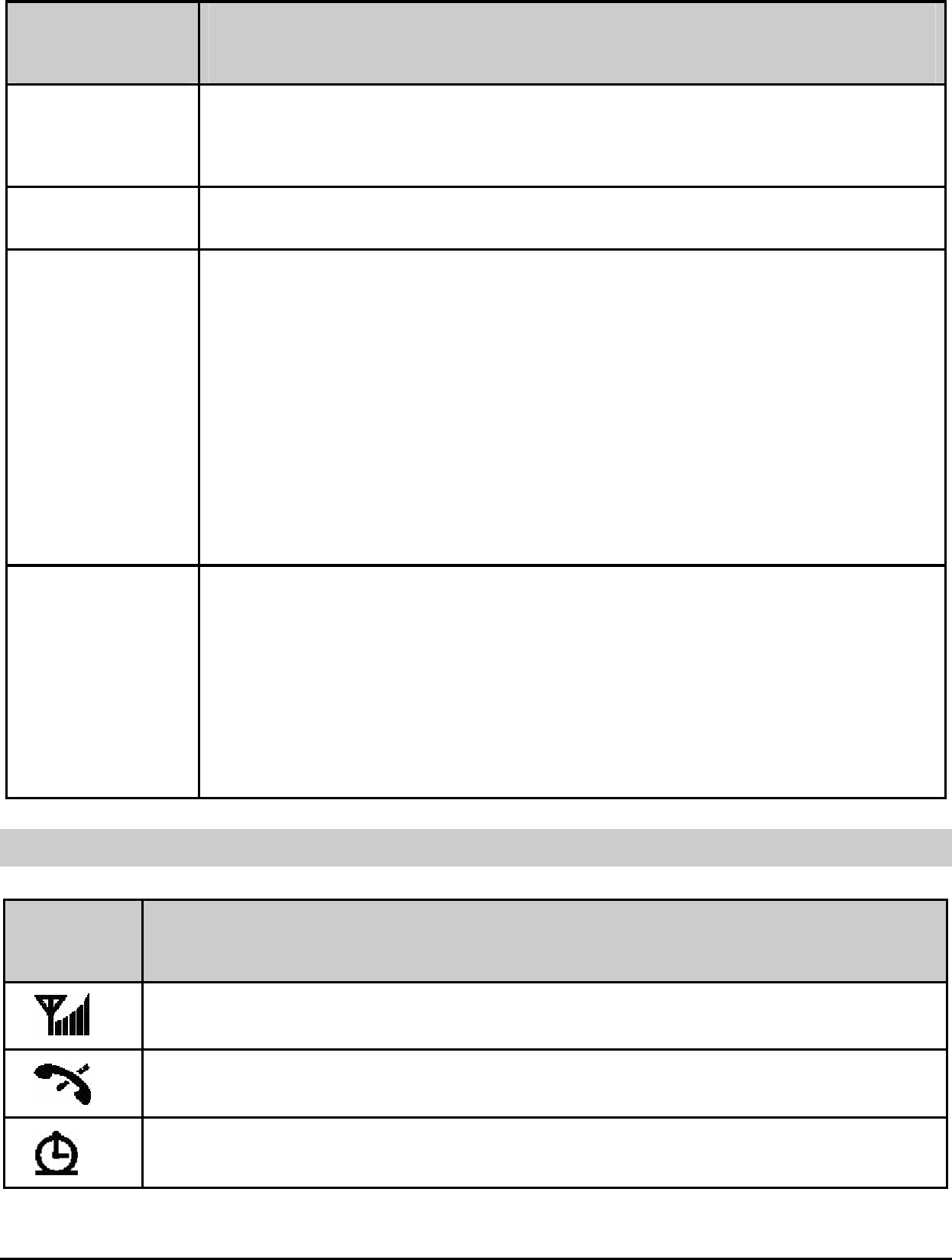
2
Press To
OK In the standby mode, press it to access the main menu (the
function of the OK key is similar to that of the left soft key)
Alphanumeric Enter numbers and characters or choose menu items
Star z In the text entry mode, press it to display the
symbol list
z In the English input mode, press it to switch
between upper case and lower case.
z Up scroll a menu.
z In the standby mode, press and hold it to switch
between the ringtone mode and vibration mode
z In the standby mode, press it to enter *, P, or T
Hash z When the phone lock is on, press and hold it to lock
the phone
z Down scroll a menu
z In the edit mode, press it to switch between the
input modes or press and hold it to switch to the
number input mode
Icons
Icon Meaning
Indicates the network signal strength
The phone is out of the service area
Alarm clock is on
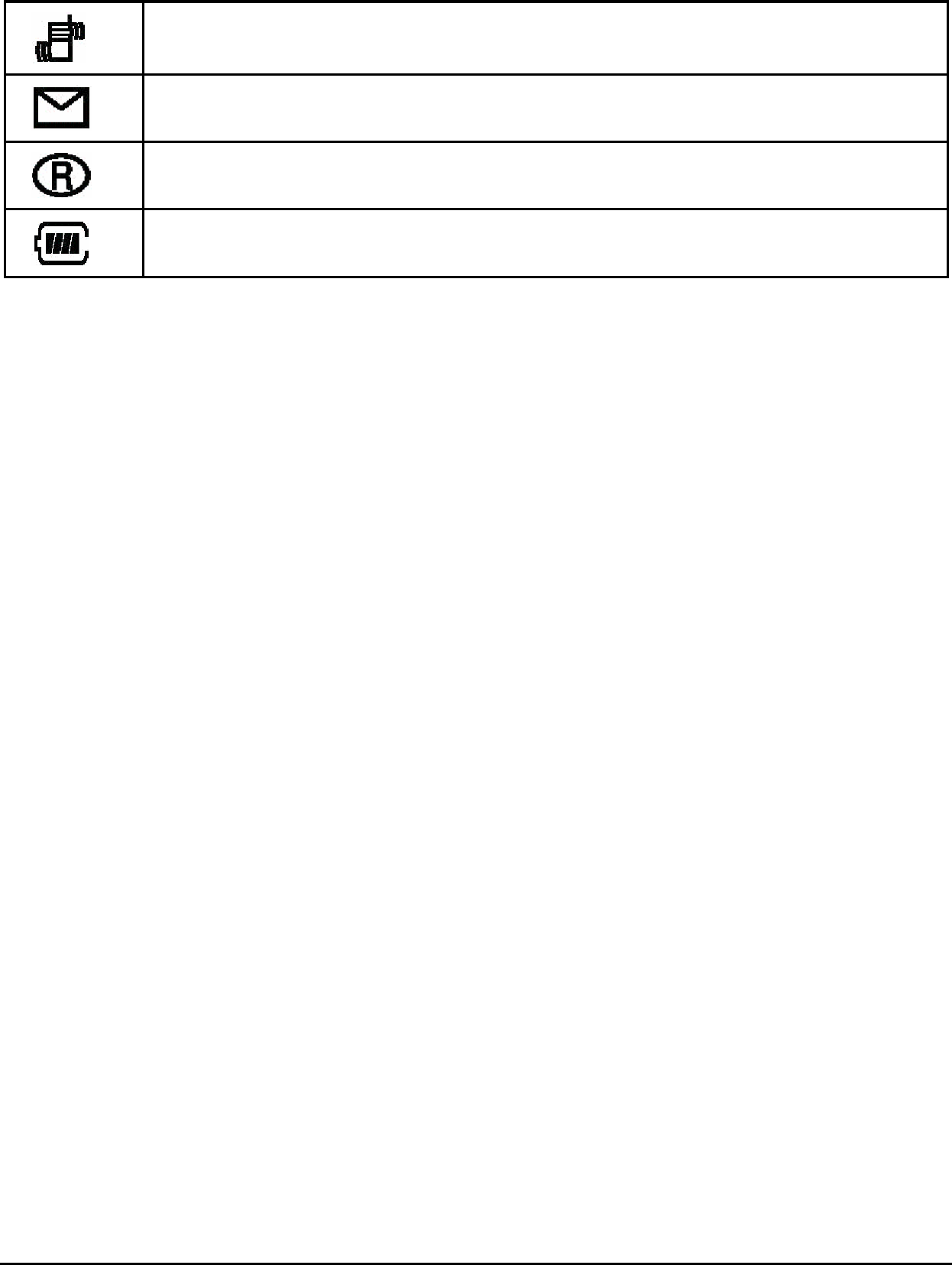
3
Vibration is on
You have received a new message or the inbox is full
The phone is roaming
Indicates the battery power level
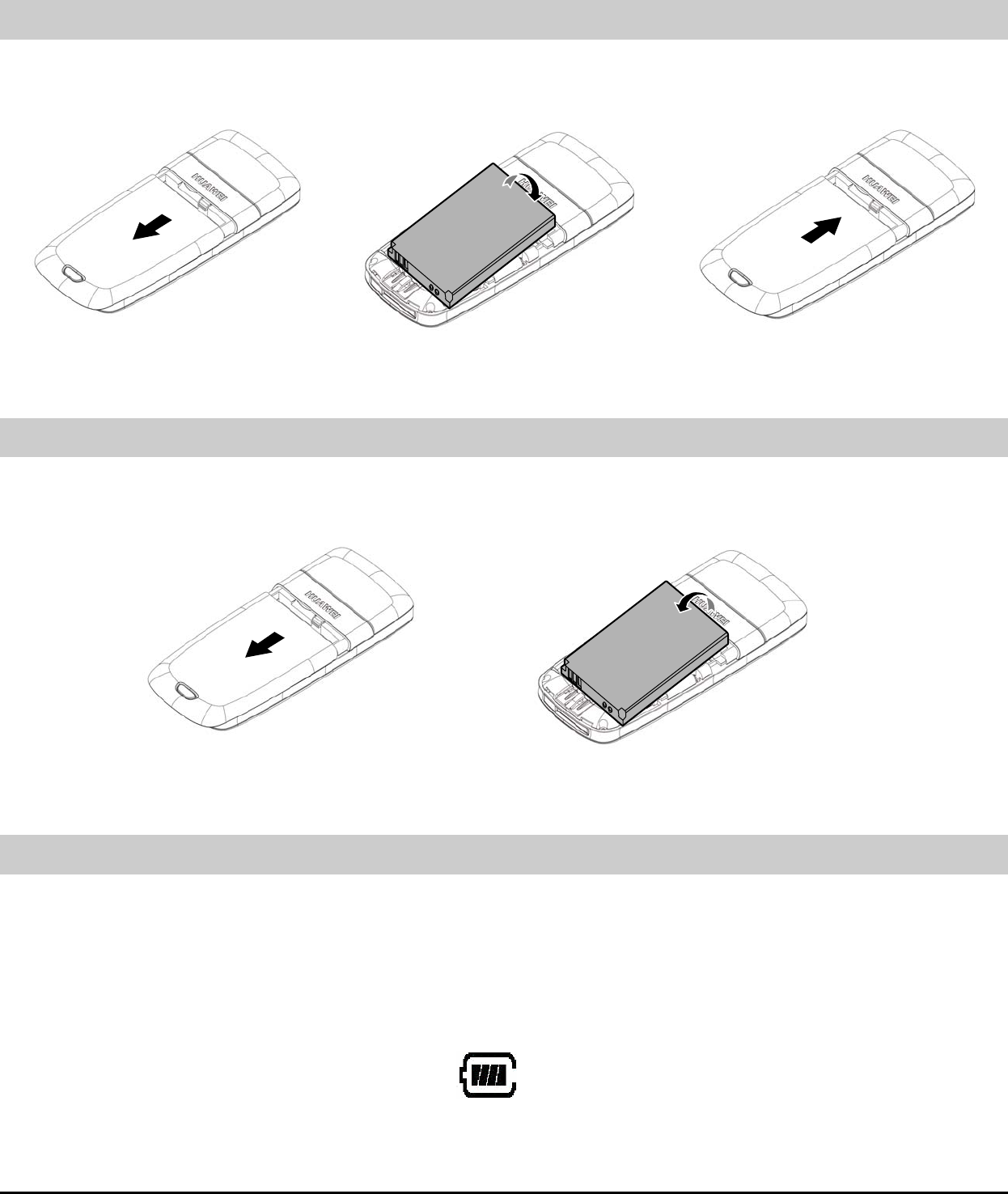
4
2 Getting Started
Installing the Battery
If the phone is powered on, press and hold Power to power off the phone
first.
Removing the Battery
If the phone is powered on, press and hold Power to power off the phone
first.
Charging the Battery
1. Install the battery first.
2. Connect the travel charger to the charger interface at the bottom of
the phone.
3. Connect the charger to an AC power socket.
4. During the charging, the icon on the upper right corner of the
screen is in an animated status.
When the animation is blinking, the charging finishes.
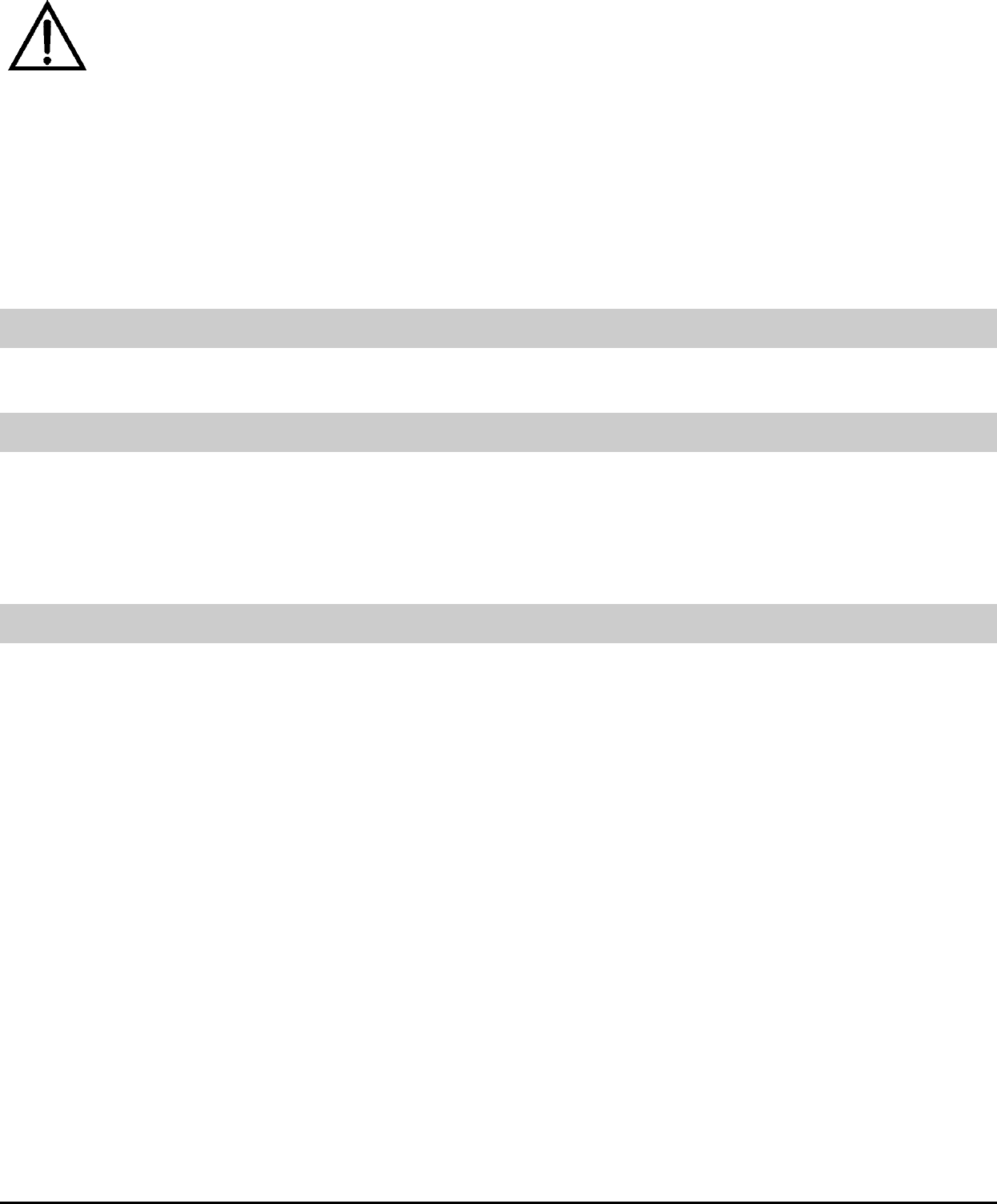
5
5. Disconnect the charger from the AC power socket when the
charging finishes and remove the charger connector from the
phone.
Caution:
z Use the battery and charger manufactured or approved by
Huawei only.
z Do not use any damaged battery or charger.
z When using the phone for the first time, charge the battery
for at least eight hours. New batteries reach the best
performance after recharged for several times.
Powering On/Off the Phone
Press and hold Power to power on or off the phone.
Changing the Display Language
1. In the standby mode, select Menu > Settings > Phone Settings >
Languages.
2. Select English.
Making a Call
Using the Keypad
1. In the standby mode, press alphanumeric keys to enter the area
code (if necessary) and phone number.
2. Press Send to dial.
Using the Phonebook
1. In the standby mode, press the right soft key to access Phonebook
and then select a contact.
2. Press Send to dial.
Using the Call History
1. Press Send to display Call Records.
2. Select a record and press Send to dial.
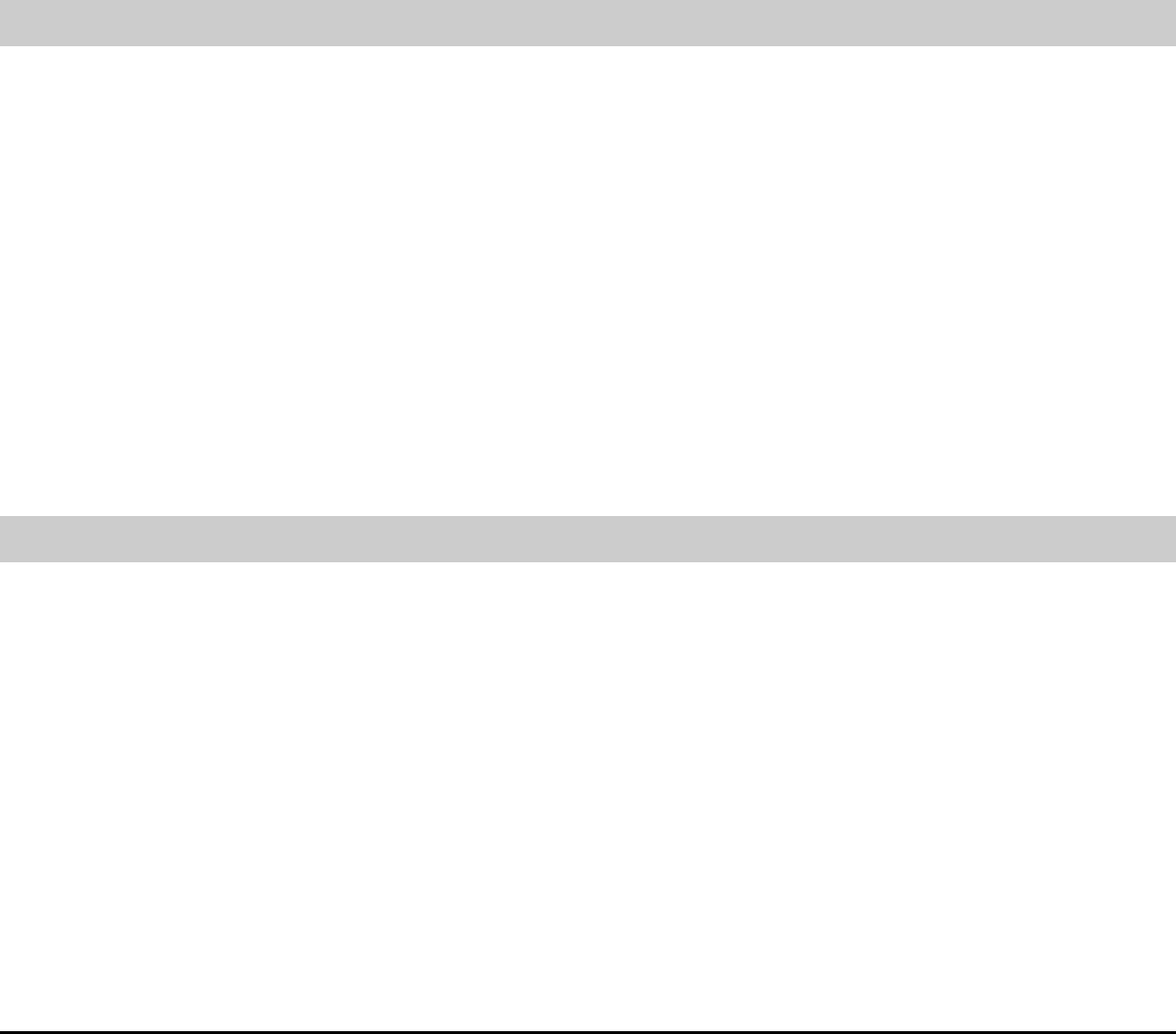
6
From a Message
1. Press the Down key to access Inbox.
2. Select a message and then select View > Options > Call to dial.
Speed Dialing
Press and hold an alphanumeric key (2 to 9) to speed dial a contact.
Making an International Call
1. Press and hold 0 to enter the symbol "+".
2. Enter the country code, area code and phone number.
3. Press Send to dial.
Answering/Rejecting a Call
When there is an incoming call, the phone alerts according to the mode you
set.
If you have saved the phone number of the incoming call as a contact to the
phonebook, your phone displays the name and the phone number. Otherwise,
you phone only displays the phone number.
z To answer the call, press Send or the left soft key.
z To reject the call, press Power or the right soft key.
z Press Up or Down to disable or re-enable the current alert mode.
You can answer a call by selecting Auto or Any key.
Options During a Call
Adjusting Volume
Press Left or Right to adjust the earpiece volume.
Scratchpad
The scratchpad feature allows you quickly record the important number and
other numeric information.
1. Press Left soft key and then select Scratchpad.
2. Press Left soft key to enable the scratchpad.
3. Enter the number, and then press Left soft key to save it. The
prompt " Number Stored In Call List" is displayed on the screen.
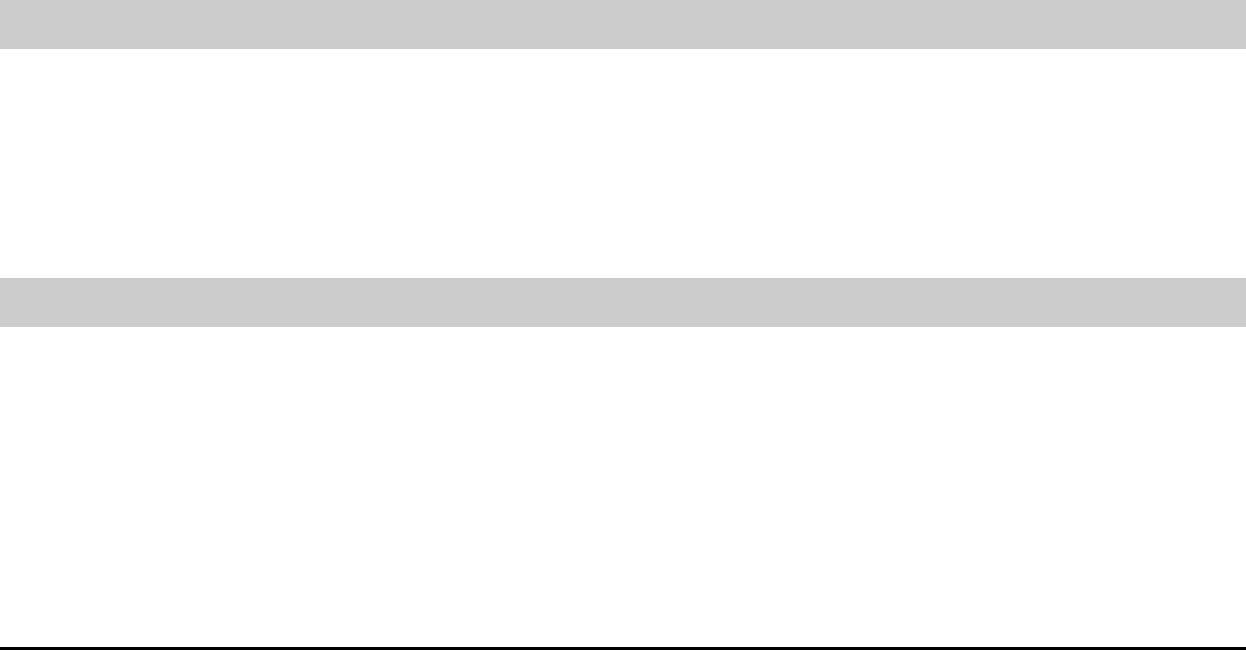
7
Muting
1. Press the left soft key to select Mute.
2. Press the left soft key to hold the current call. After you hold the call,
the other side cannot hear your voice.
Voice Privacy
1. Press the left soft key to select Voice Privacy.
2. Select the voice privacy level. You can select Standard or
Enhanced.
Text Message
1. Press the left soft key to select Messages.
2. Press the left soft key to access the Messages menu.
Phonebook
1. Press the left soft key to select Phonebook.
2. Press the right soft key to access the Phonebook menu.
Key Beep Length
1. Press Left soft key to select the key beep length.
2. Press Left soft key to set the key beep length.
Locking the Phone Manually
In the standby mode, lock the phone manually.
1. Activate the phone lock code.
2. Press and hold # to lock the phone manually.
Locking the Keypad Manually
In the standby mode, press the left soft key and numeric key 1 in turn to lock
the keypad manually.
Follow the same steps to unlock the keypad.
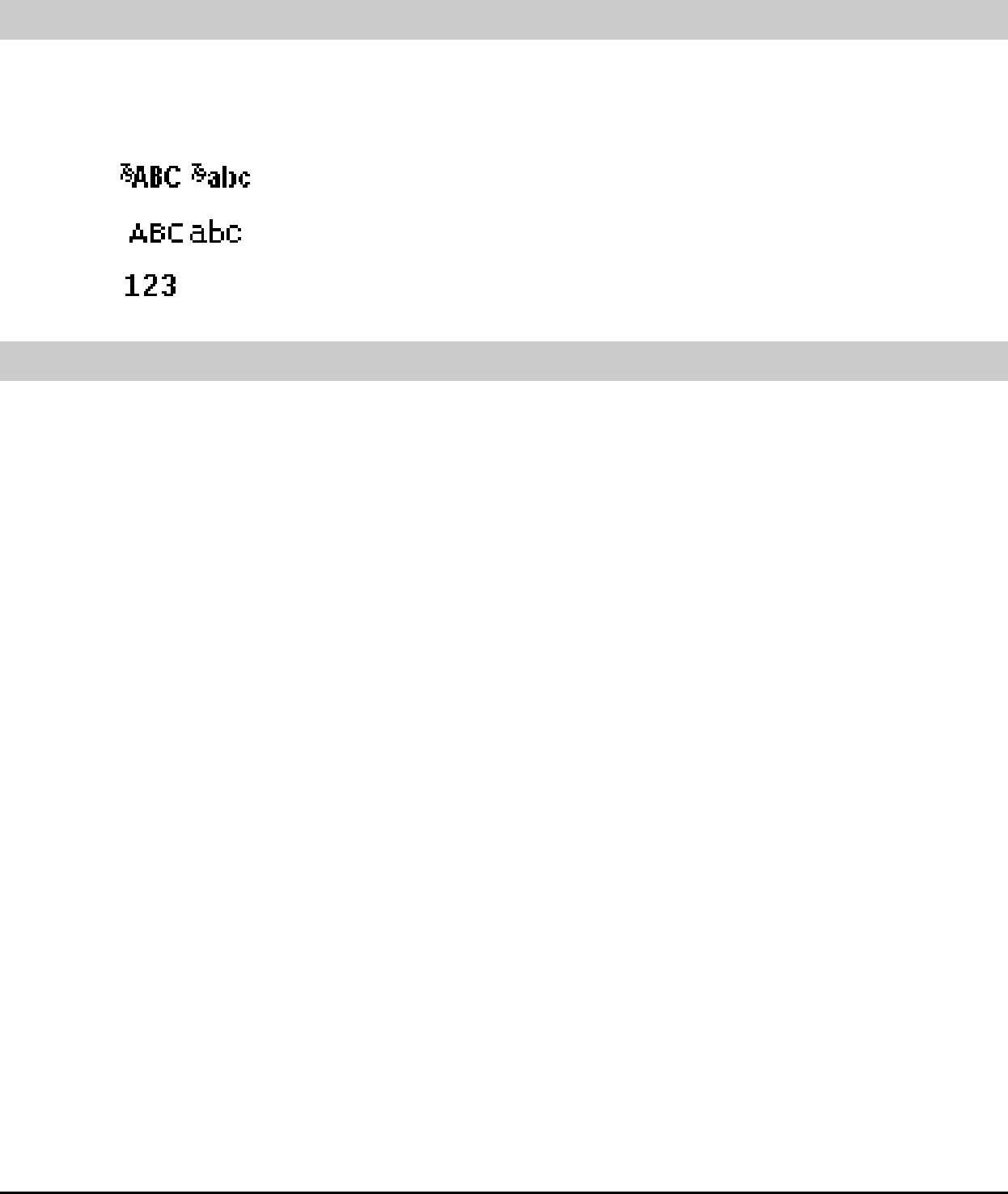
8
3 Text Entry
Introduction to the Text Input Mode
Your phone allows you to input English, Chinese and numbers.
While entering text, you can change the input mode by pressing Hash. The
supported input modes and their indicators are shown as follows.
z \: Upper case /lower case English input mode
z \: Upper case /lower case predictive English input mode
z : Number input mode
Entering English
In the text input mode, press the star key to switch between input modes.
Alphabetical Text Input
To enter a word, you can press an alphanumeric key labeled with required
letters once to enter the first letter on the key, twice to enter the second letter
on the key, and so on.
If the letter you want to enter is on the same key as the previous one, you can
enter the latter one only after the cursor appears again or after you press
Down to move the cursor to the next space.
Example:
To enter "huawei", do as follows.
1. Switch to the English input mode.
2. Press 4 twice to enter "h".
3. Press 8 twice to enter "u".
4. Press 2 once to enter "a".
5. Press 9 once to enter "w".
6. Press 3 twice to enter "e".
7. Press 4 three times to enter "i".
Predictive English Input
To enter a word in the predictive input mode, perform the following steps.
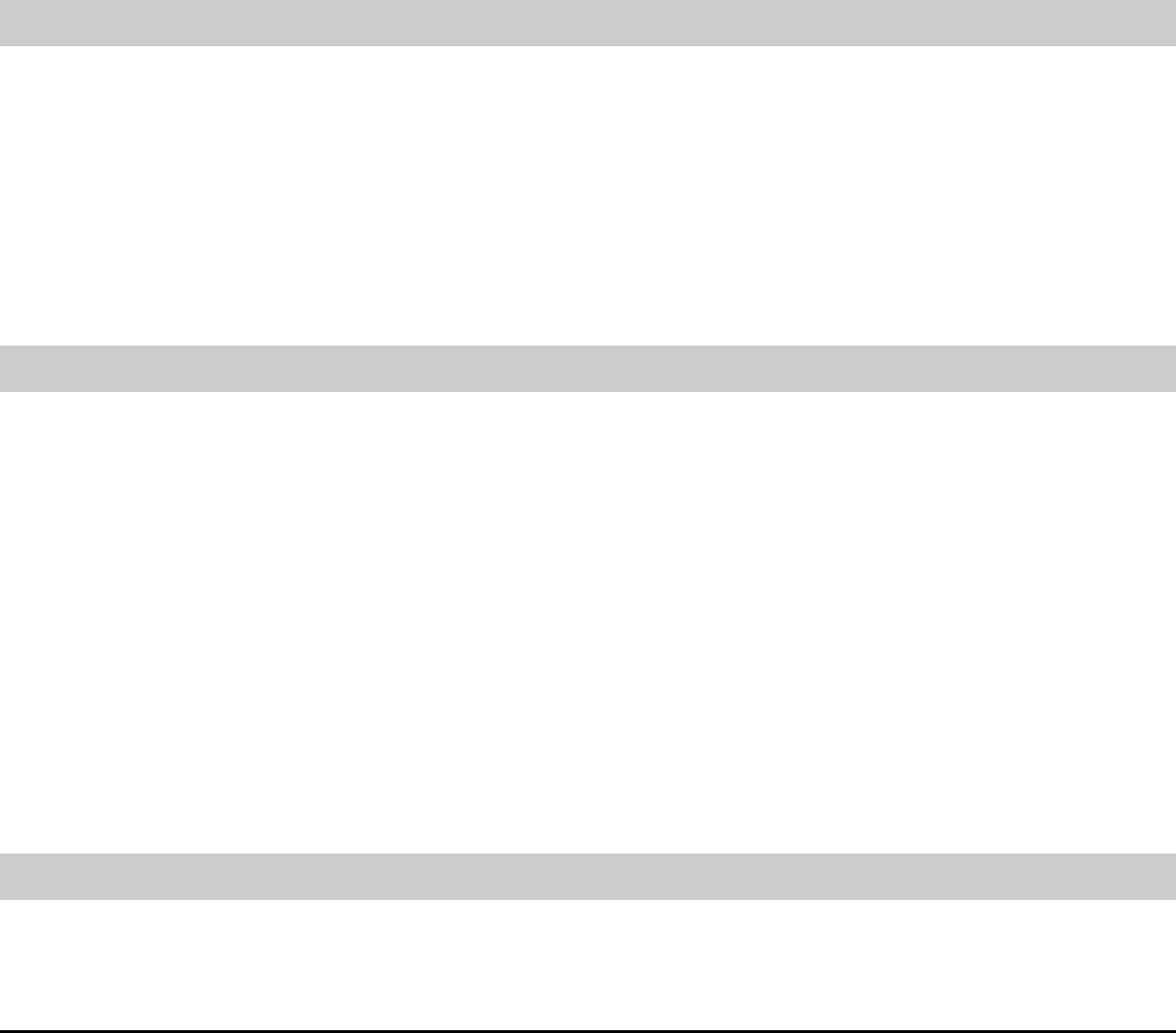
9
1. Press the alphanumeric keys corresponding to the letters of the
word.
2. Press Up or Down until the desired word appears.
3. Press 0 to select the word and enter a space after this word.
Example:
To enter the word "COOL", do as follows:
1. Switch to the upper case predictive input mode.
2. Press 2, 6, 6, and 5 in turn. The word "BOOK" is displayed.
3. Press Up or Down to select the predictive term ”COOL”, and then
press OK. Press 0 to enter a space and move the cursor to the front
or next space.
Entering Numbers
You can use either of the following methods to enter numbers:
z In the "123" input mode, you can directly press alphanumeric keys
labeled with the desired digits.
z In any of the English input modes, you can press and hold the
alphanumeric key until the desired digit appears on the screen.
Entering Symbols
There are two methods available for entering symbols.
z In any input mode, press Star to display a symbol list. You can
press the scroll keys to select the desired symbol. You can also
press and hold the alphanumeric key labeled with the symbol to
enter this symbol.
z In the English and Chinese input modes, press 1 repeatedly to enter
symbols.
4 Message
Creating a New Message
To write and send a short message to a specific phone number, do as follows.
1. Select Menu > Messages > Write Message or press Up in the
standby mode to access the message edit screen.

10
2. Enter the content in the Edit window. The lower side of it displays
the remaining characters you can enter.
3. Press the left soft key for the following options.
¾ Send: Send the message to the specified recipient.
¾ Send & Save: Send the message to the specified recipient and
save the message to Outbox.
¾ Save: Save the message to Outbox.
¾ Insert Phrase: Insert a phrase into the message.
¾ Insert PH. NO.: Insert a phone number from the phonebook
into the message.
¾ Insert Name: Insert a name from the phonebook into the
message.
4. Select Send > Search to search for a recipient’s phone number in
phonebook or enter a phone number.
5. Press the Send key to send messages. Alternatively, press the left
soft key for the following options.
¾ Send: Send the message to the recipient.
¾ Add: Add phone numbers of multiple recipients.
¾ Erase: Erase the selected recipients.
¾ Priority: Select one of the priority levels, including Normal,
Urgent, and Emergency.
6. Select Send to send the message.
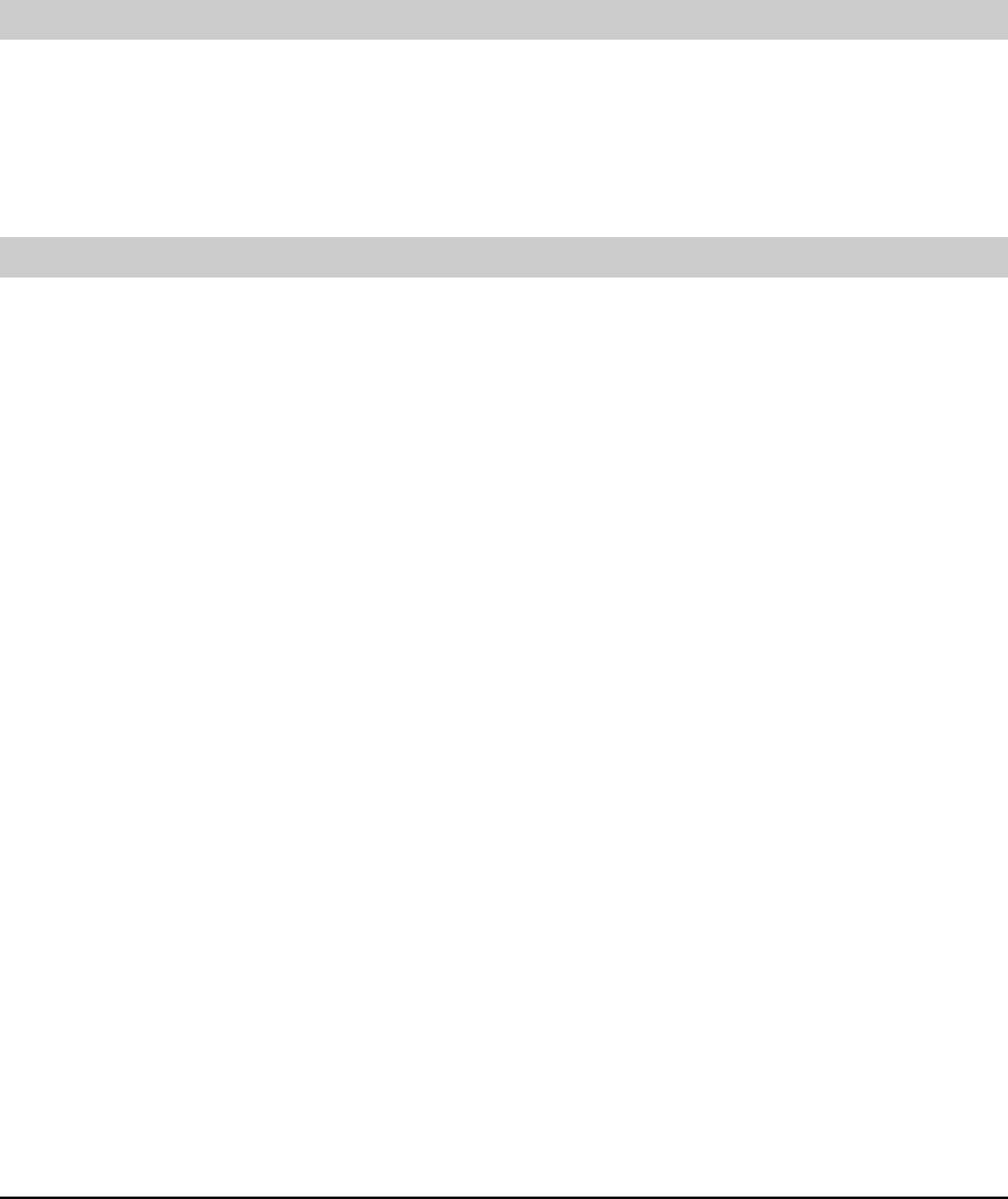
11
5 Phonebook
Adding a New Contact
The new contact will be saved to the current memory in use.
1. Select Menu > Phonebook > New.
2. Enter the phone number and press the left soft key to confirm.
3. Enter the name and press the left soft key.
Searching for a Contact
The contacts in the phonebook will be ordered in the alphabetic sequence
according to the initial letter of the contact name.
1. Select Menu > Phonebook > Search.
2. Enter the contact name and then press the left soft key.
3. At the result, select View to view details. Press Up/Down to view
other contacts.
4. Select Options for the following options.
¾ Write Message: Send a message to a contact.
¾ Edit: Edit the name and phone number of the contact.
¾ Copy: Copy the contact to the phone or the UIM card.
¾ Erase: Erase the contact.
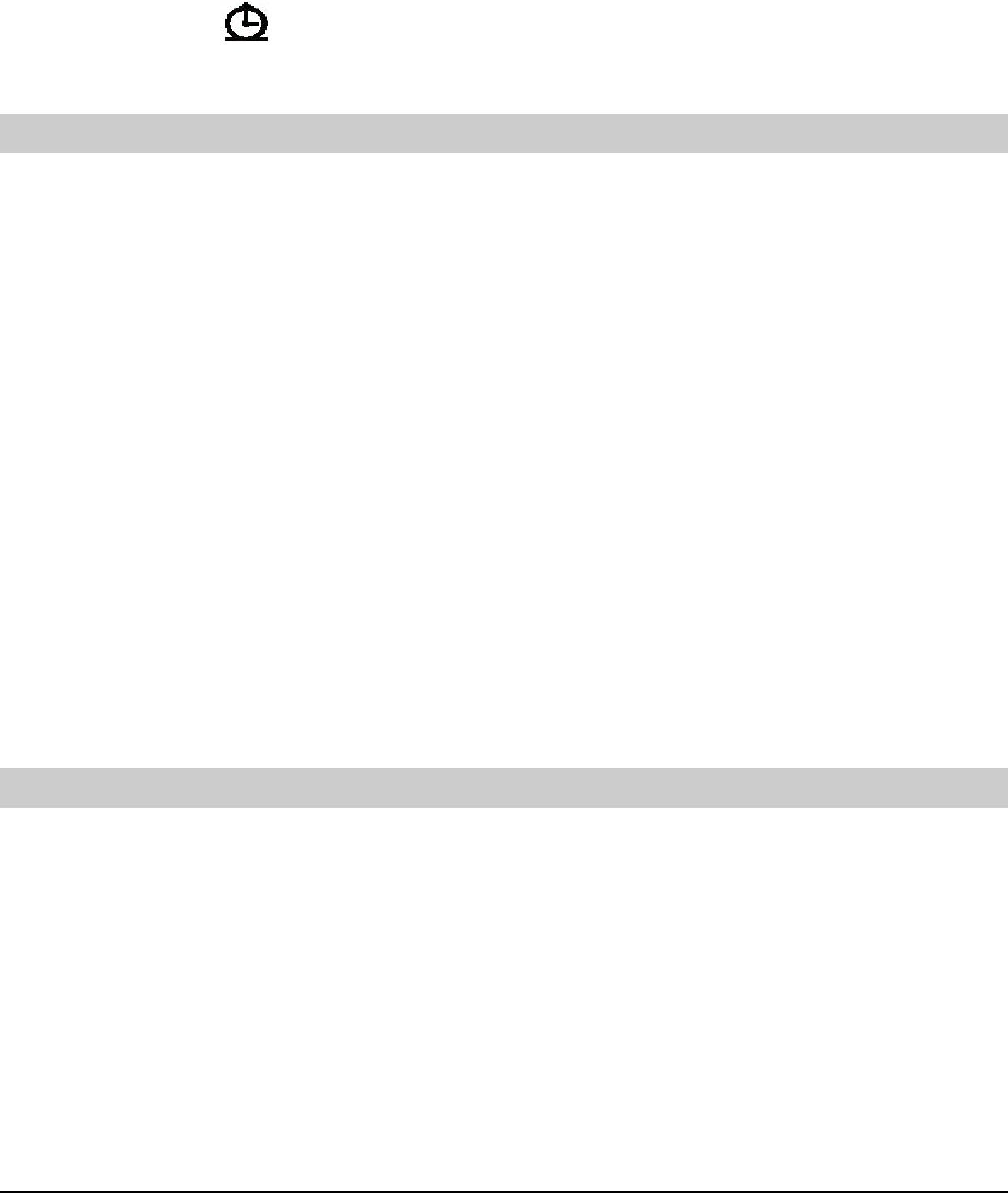
12
6 Alarm Clock
Your phone provides two alarm clocks. After you set an alarm clock, your
phone displays . After the alarm clock is activated, the phone rings or
vibrates at a specified time when the phone is powered on.
Activating the Alarm Clock
1. Select Menu > Extras > Alarm.
2. Select an alarm clock and press the left soft key for the following
settings.
¾ On or off: Select On to enable the alarm clock.
¾ Set the time: Press Left or Right to move the cursor. You can
enter the time directly. If you use the 12-hour format, press Up
or Down to select am or pm.
¾ Set Repeat Method: After setting the time, set the repeat
method: Once, Everyday, Mon-Fri or Mon-Sat.
3. Press the left soft key to save the settings.
Note:
If there is no operation when the alarm clock alerts, it stops
temporarily and alerts again ten minutes later. It alerts for 7 times
before it is stopped thoroughly.
Deactivating the Alarm Clock
1. Select Menu > Extras > Alarms.
2. Select an alarm clock and press the left soft key.
3. Select Off to deactivate the alarm clock.
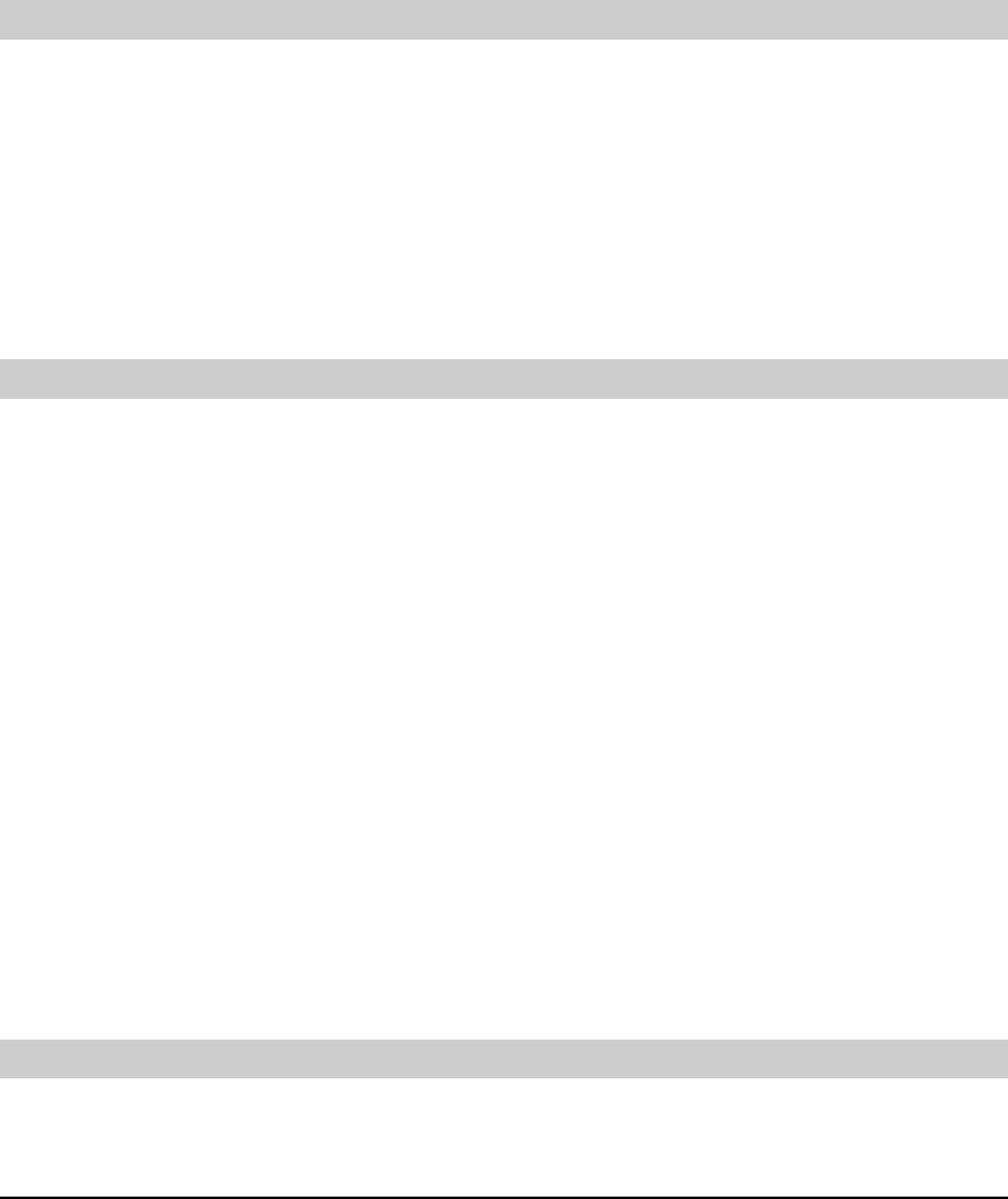
13
7 Security
Setting the Phone Lock
Select Menu > Settings > Security > Phone Lock.
z Phone Lock On: Enable the Phone Lock function.
z Phone Lock Off: Disable the Phone Lock function.
z Change Code: Change the phone lock. The default phone lock code
is 0000.
After the phone is locked, you can still dial the emergency numbers.
Setting PIN Lock
PIN protects your UIM card from unauthorized use.
PIN code should be delivered with your UIM card by the service provider.
Select Menu > Settings > Security > PIN Lock for the following options.
z PIN Lock On: Activate PIN code check function.
z PIN Lock Off: Deactivate the PIN code check function.
z Change Code: Change the PIN code. After you enter the new PIN
code twice, the message "PIN changed!" is displayed.
Note:
z If you enter wrong PINs for 3 times, the phone prompts you
to enter the correct personal unlocking key (PUK).
z If you enter wrong PUKs for 10 times, the UIM card becomes
invalid permanently. Contact the service provider for a new
UIM card.
Call Restrict
Your phone provides the Call Restrict function.
1. Select Menu > Settings > Security.

14
2. Enter the correct phone lock code and select OK.
3. Select Call Restrict for the following options.
z Off: Disable the Call Restrict function.
z Int’l Calls: Block all outgoing international calls.
z All Calls: Block all outgoing calls.
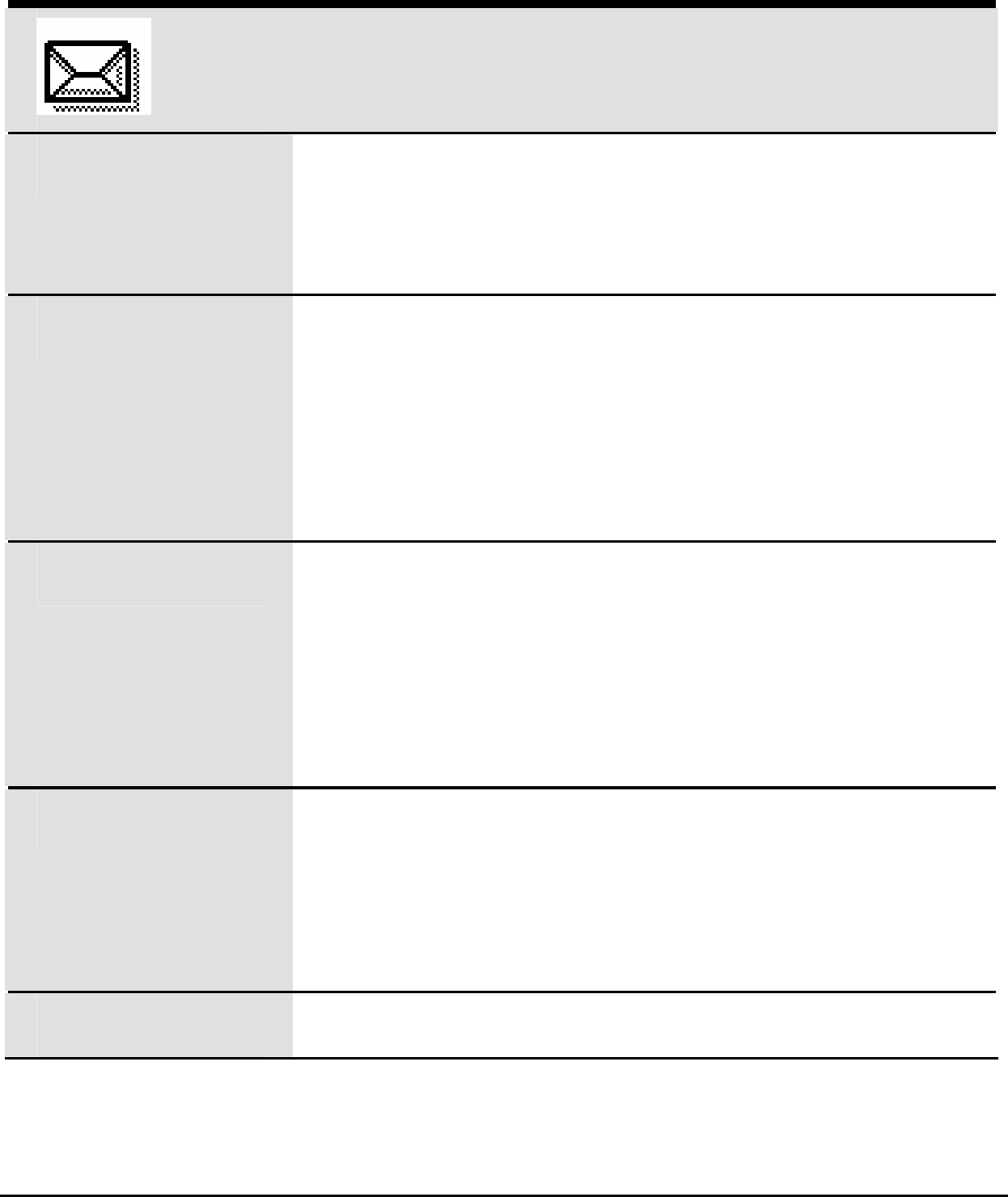
15
8 Menu Options
Messages
Write Message Allow you to write and send messages.
A message can contain up to 160 English
characters or 70 Chinese characters.
Inbox Allows the phone to store the received messages
and delivery ack.
You can view, reply, erase, and forward the
messages in Inbox. You can save the numbers to
the phonebook, or make a call.
Outbox Allow the phone to stores the messages
successfully sent, if the Auto Save function is
activated.
You can view, edit, erase, and forward the
messages in Outbox.
Voice Mail Allows you to send and receive voice mails.
Voice Mail is a network-dependent function. You
need to subscribe to this service from your local
network operator.
Erase Allows you to erase messages in each SMS box.
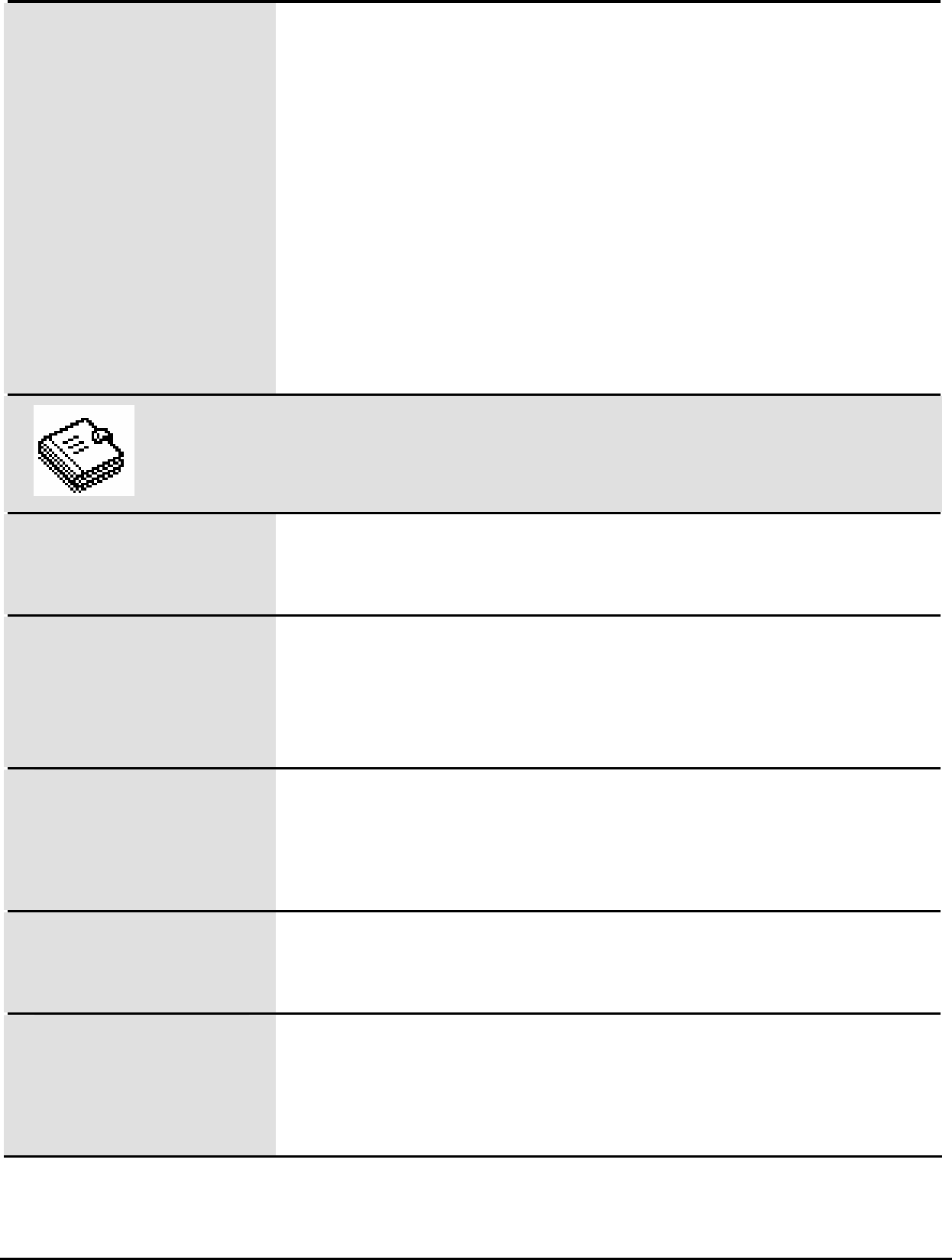
16
Msg Settings Voice Mail No.
Allows you to set the voice mail Number.
Memory Status
Allows you to view the memory status of the
phone and the UIM card (if any).
Delivery Ack
Allows you to require a message delivery report
from the SMSC.
Phonebook
Search Allows you to finds a phone number from the
phonebook.
New Allows you to add new contacts to the phonebook.
The phone memory can save up to 300 contacts,
while the capacity of the UIM card varies.
Groups Allows you to rename or view a group, add
members to a group, view the group, or erase the
members of it.
Speed Dial Allows you to make a call by pressing and holding
only one alphanumeric key.
Copy All If the UIM card is available, you can copy or move
all contacts from the phone to the UIM card or
from the UIM card to the phone.
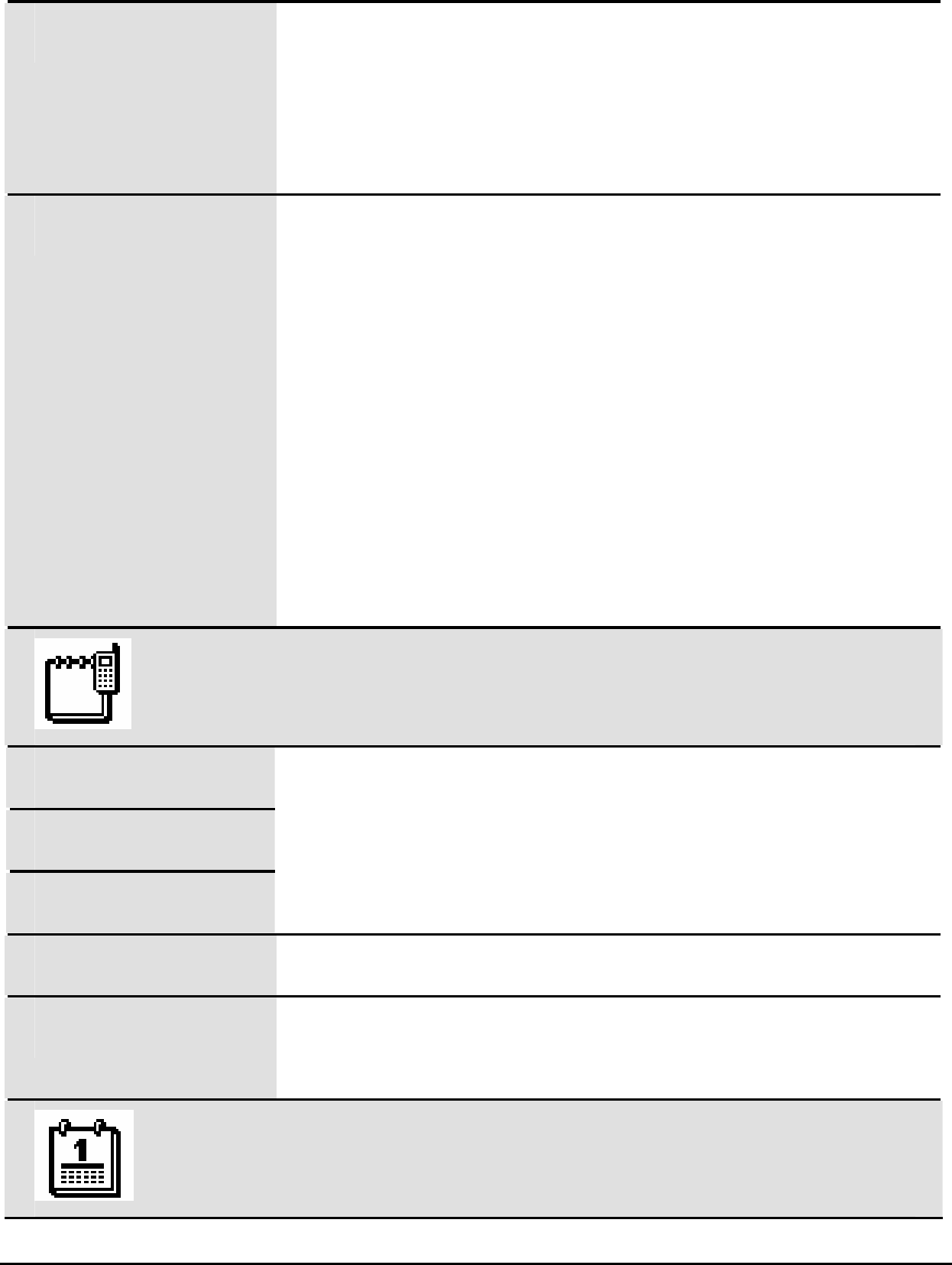
17
Erase Allows you to erase all the contacts in the
phonebook.
If the UIM is available, you can erase all the
contacts in the phone or the UIM card.
Options My Phone Num.
Allows you to set your phone number.
Memory In Use
Allows you to set the memory in use (either the
phone or the UIM card), if the UIM card is
available.
Memory Status
Allows you to check the remaining space in the
phone and the UIM card (if any).
Call History
Missed Calls
Received Calls
Dialed Calls
Allows you to view, save and erase call records
(each up to 20), or send messages to the
corresponding numbers.
Erase Allows you to erase each or all the call records.
Call Duration Allows you to view and clear the duration of the
last calls, received calls, dialed calls and total.
Extras
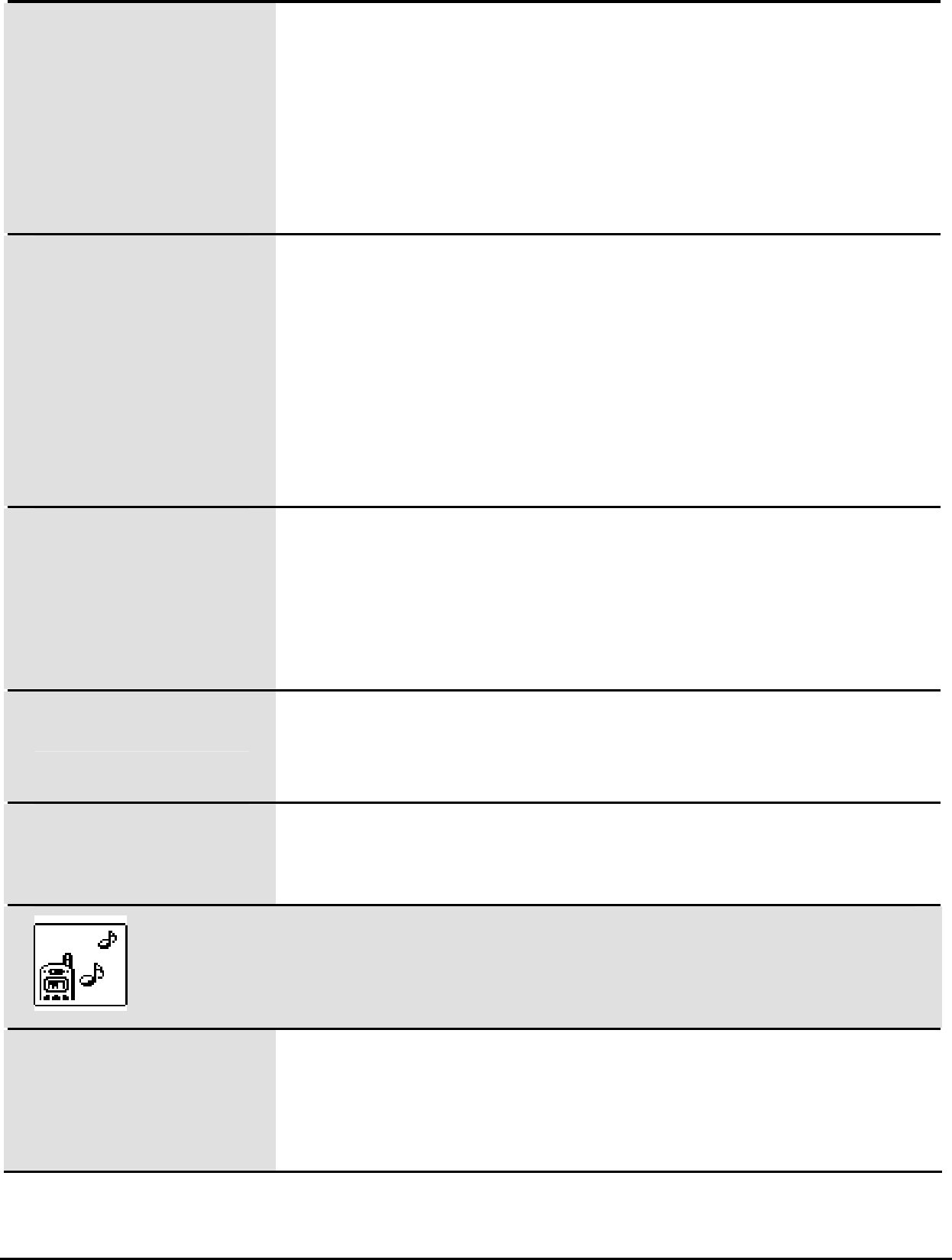
18
Alarm If activated, allows the alarm clock to alert
according to the specified mode at the specified
time.
The phone must be powered on. You can set 2
alarm clocks at most.
Calculator Allows you to calculate arithmetic expressions.
The calculator supports fractional arithmetic. You
can press Star to enter the decimal point, and
press Hash to enter the minus. You can press the
scroll keys to enter operators such as add,
subtract, multiply and divide.
Calendar Allows you to schedule your activities according to
the solar calendar or the lunar calendar. The date
range is from January 1, 1999 to December 31,
2099.
Games Provides games for entertainment.
For details, see Help in your phone.
SW Version Allows you to view the software version and the
version release time.
Sound
Volume Allows you to adjust the volume of Ring Tone,
Earpiece and Keypad Tone (also called keybeep)
by pressing Left and Right.
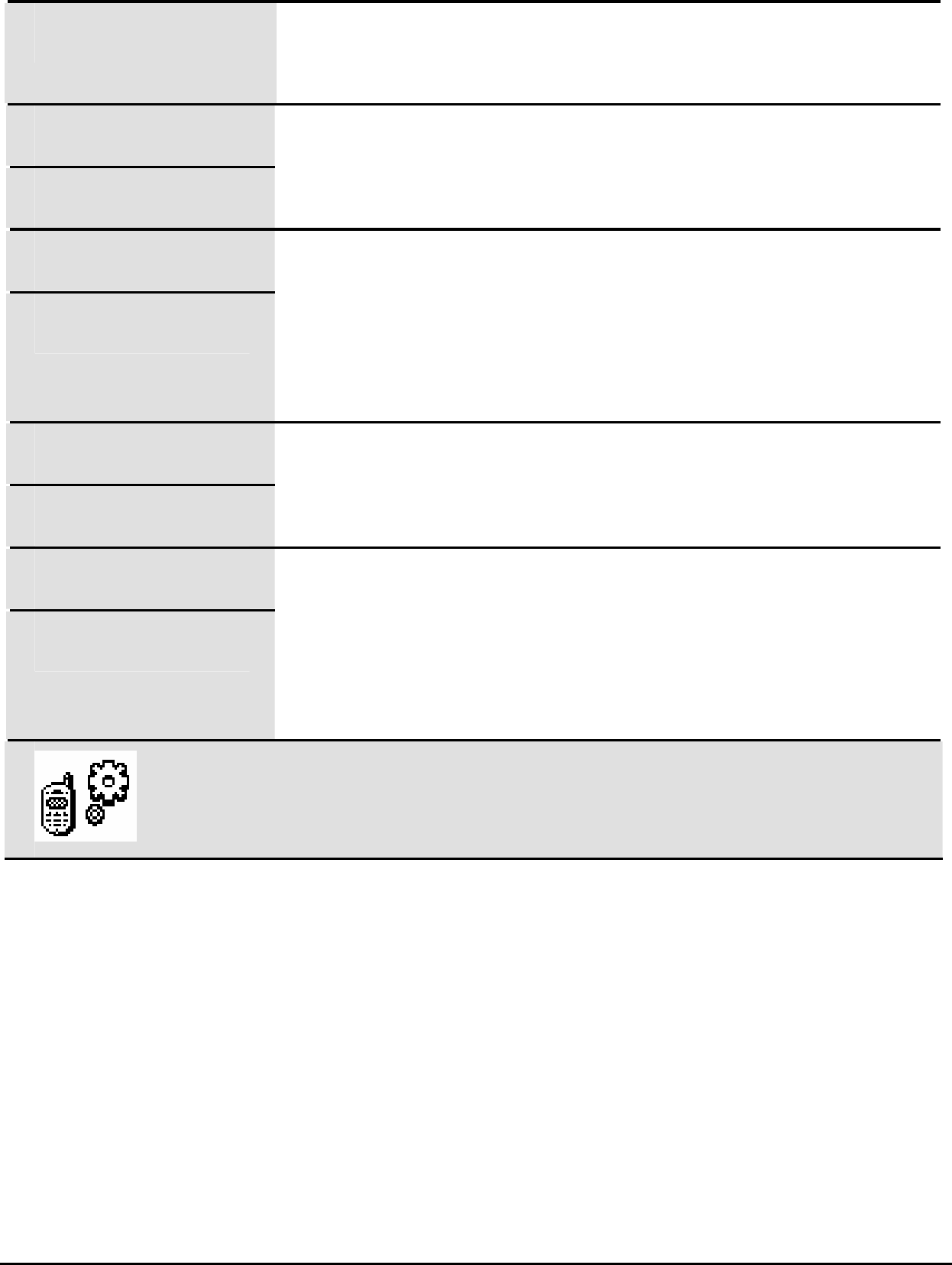
19
Ring Type Allows you to set the alert mode, including Off,
Ring, vibration, vib + Ring, and Ring after Vib.
Ring Tones
Alarm Tones
Allows you to select a ring tone and an alarm tone
from the 15 tones provided by the phone.
Key Tones
Keybeep Length
Allows you to select either a tone or a click sound
as the key tone (also called keybeep).
Allow you to set the keybeep length: Normal and
Long.
Power Up
Power Down
Allows you to select a power on/off music from the
three tones provided by the phone.
SMS Recv. Tone
SMS Send Tone
Allows you to enable or disable the SMS receive
tone and SMS send tone.
If enabled, allows you to select one from the three
tones provided by your phone.
Settings
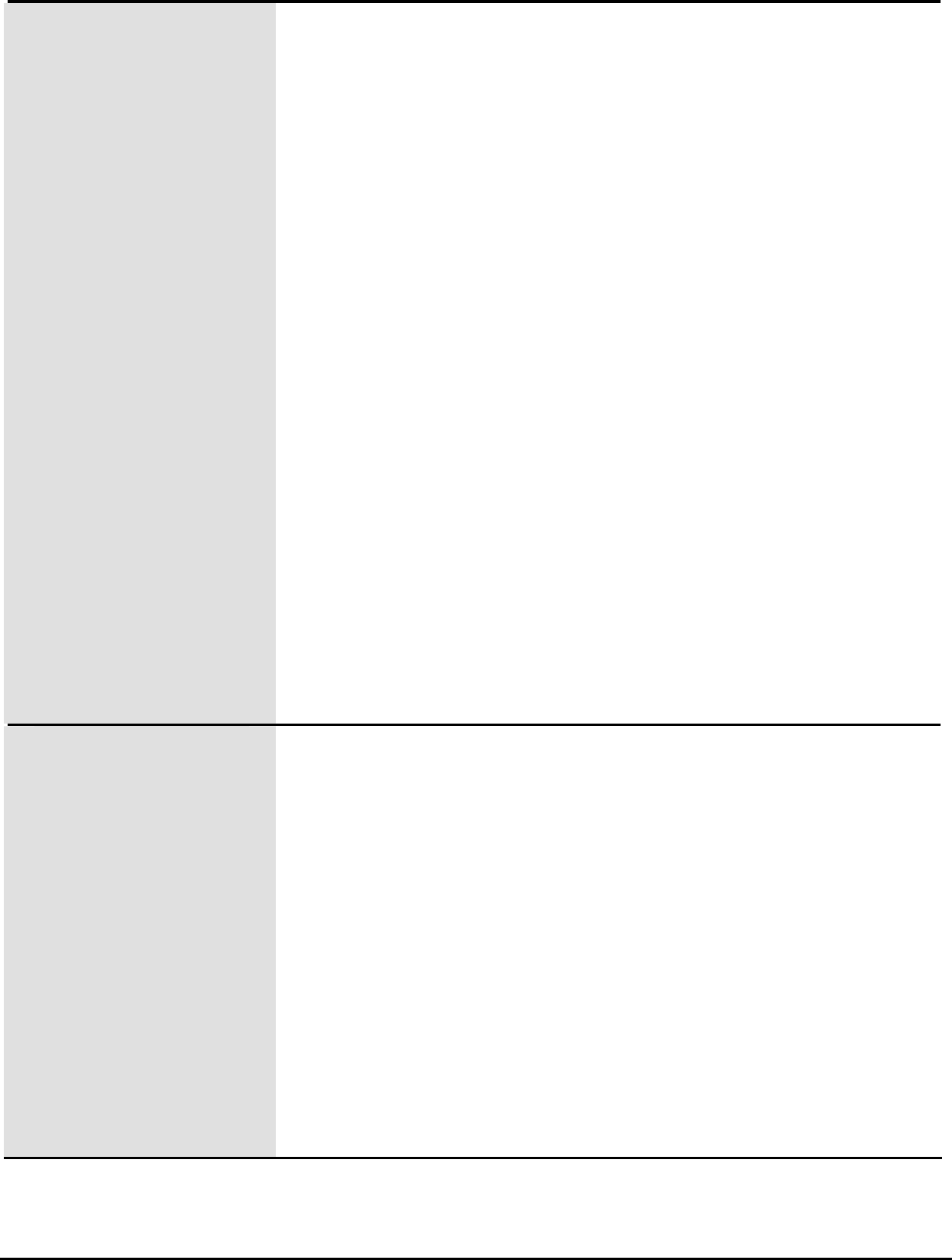
20
Display Backlight
Allows you to set the backlight of the LCD and the
keypad.
Contrast
Allows you to set the LCD contract by pressing the
left/right scroll keys.
Banner
Allows you to enable or disable the banner.
If you choose On, you can edit the banner.
Animation
Allows you to enable or disable the animation
played while the phone is powered on or off.
Wallpaper
Allows you to select a wallpaper from the 10
wallpapers provided by the phone.
Time Time Format
Allows you to set the time format to a 12-hour
clock or a 24-hour clock.
Data Format
Allows you to set the date format to dd/mm/yy or
yy.mm.dd.
Time Zones
Allows you to set the time zone of your phone
according to your location.
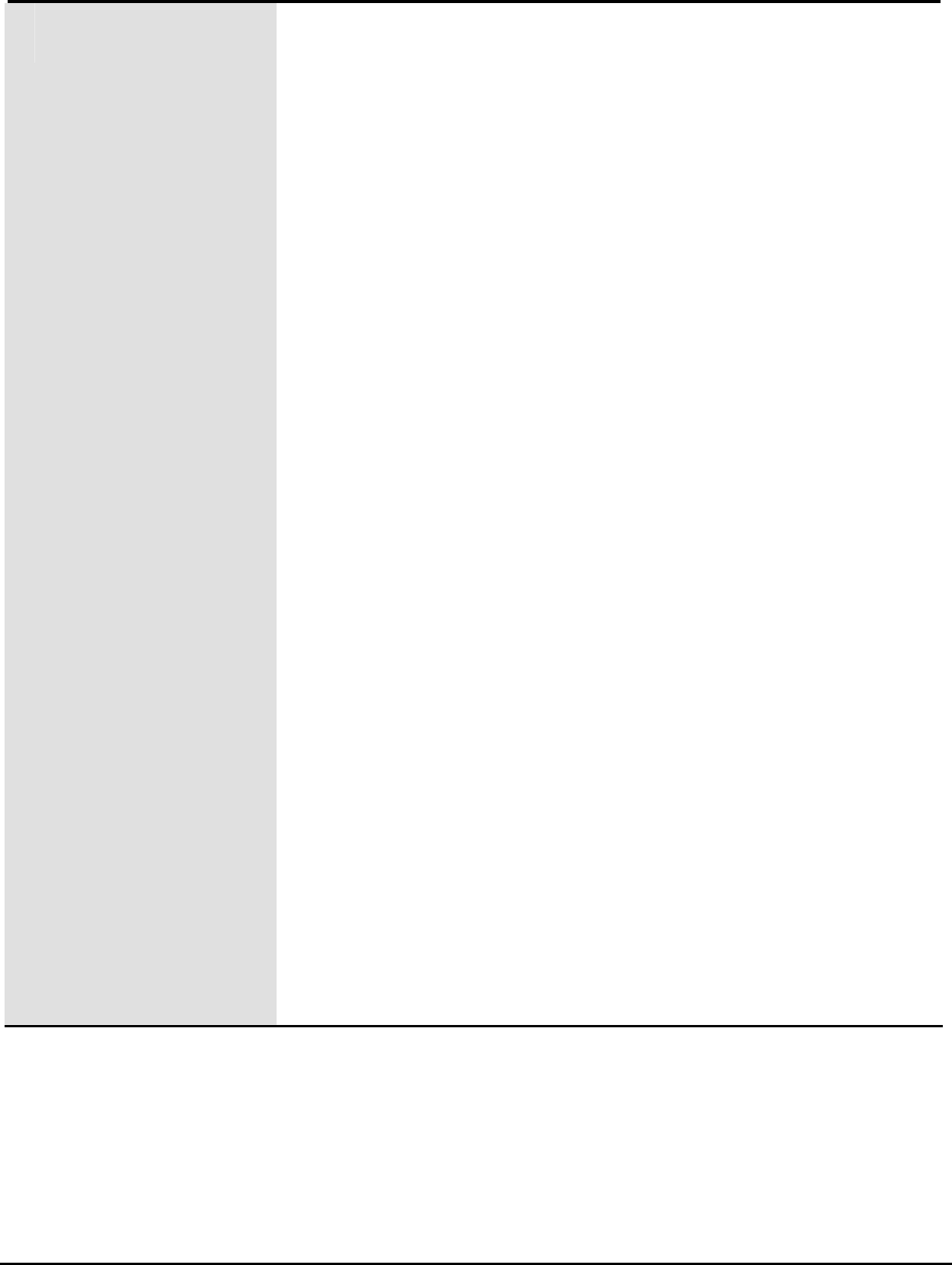
21
Call Settings Call Waiting
Allows you to activate or deactivate the call
waiting function of the phone.
Call Waiting is a network-dependent service. For
more information, consult your service provider.
Call Forwarding
Allows you to forward all your incoming calls to
another number or a voice mail connection.
Any Key Answer
If activated, allows you to answer call by pressing
any key except the right soft key, Off, Up and
Down.
Auto Redial
If activated, redials the number automatically after
the first call attempt fails, until the call is put
through.
Minute Alert
If activated, allows the phone to remind you with a
prompt tone during a call.
Int’l Call Prefix
Allows you to set and save the prefix of an
international call.
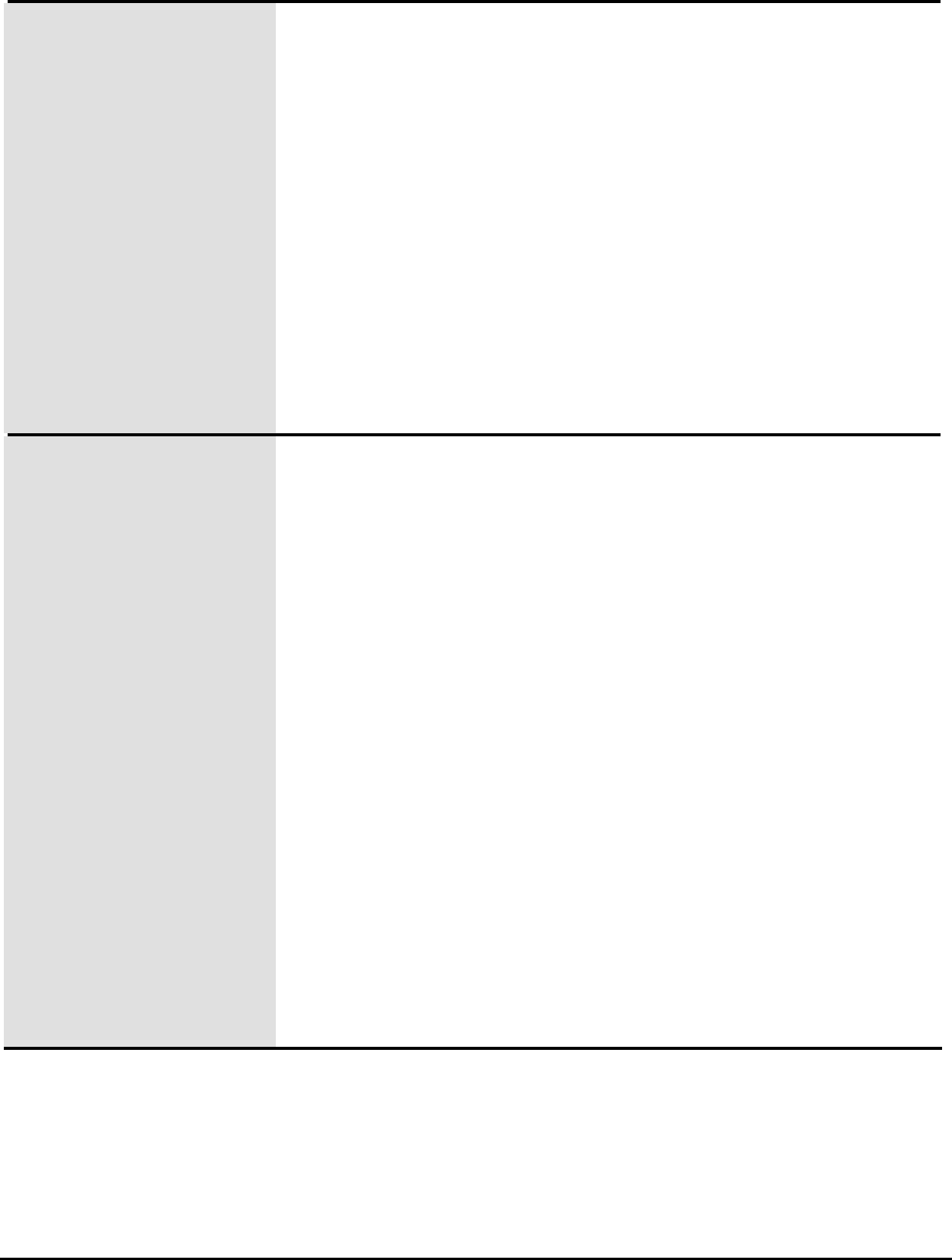
22
Phone Settings Language
Allows you to set the language, including English
and simplified Chinese.
Auto Answer
If activated, allows you to answer an incoming call
automatically some time after the phone alerts.
Auto Off
If activated, allows the phone to power off
automatically at a specified time.
Security Phone Lock
If enabled, allows you to protect the phone from
unauthorized use.
Allows you to change the phone lock code (0000,
by default).
PIN Lock
If enabled, allows you to protect your UIM card
from unauthorized use.
Allow you to change the PIN Lock code (which is
delivered with the UIM card by your service
provider).
Call Restrict
The phone supports the call restrict function.
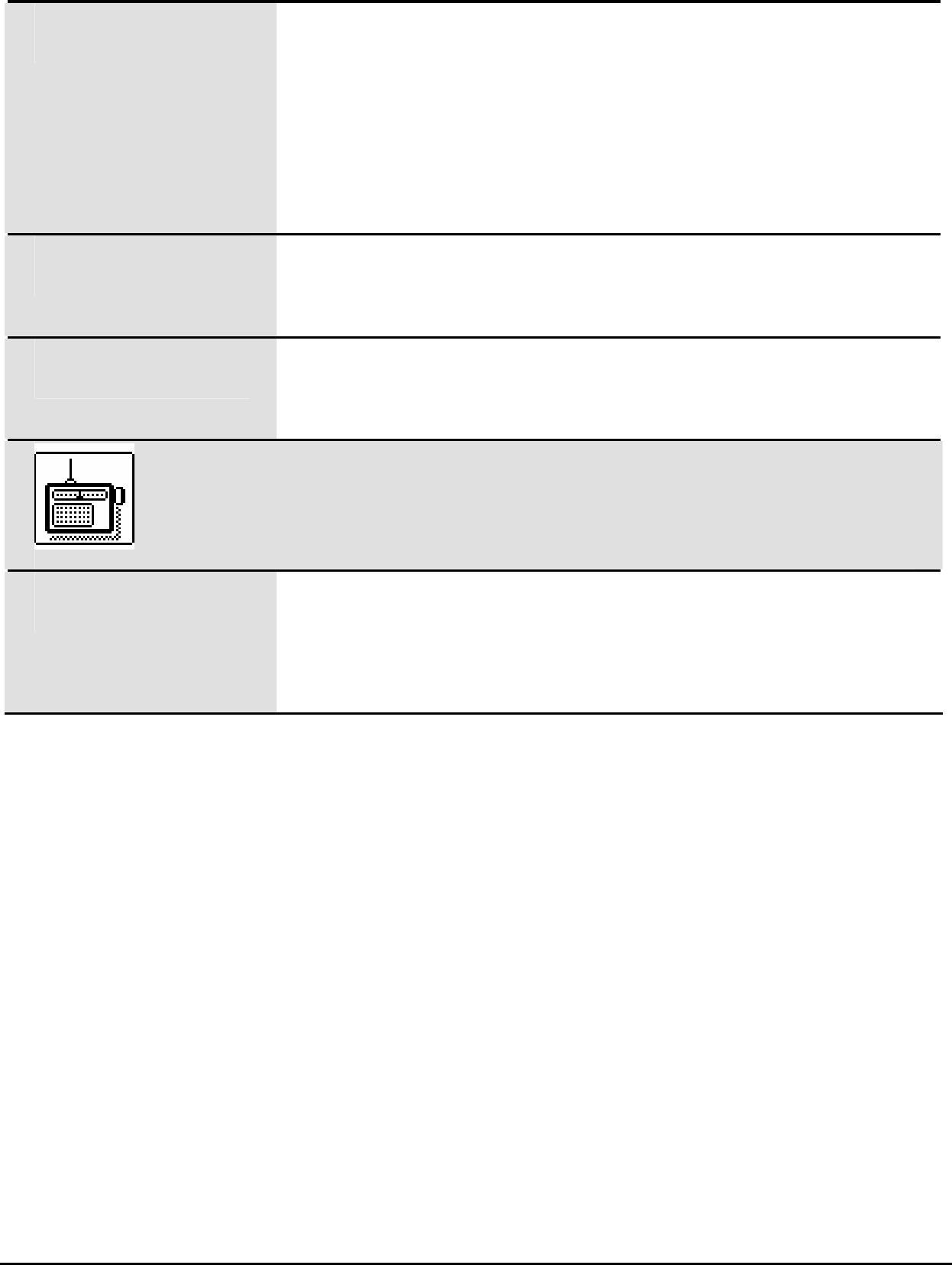
23
Auto Key Guard If enabled, allows the phone to lock the keypad of
your phone automatically after the phone is idle for
a period of time.
Even if the keypad is locked, you can still answer
calls or dial emergency numbers.
Factory Settings Allows you to restore your phone to the factory
settings.
Privacy Allows you to set the privacy mode, including
Standard and Enhanced.
FM
You phone provides you with the radio function.
You can search for and manage channels
according to your interests.

24
Warnings and Precautions
Electronic Device
Turn off your phone near high-precision electronic devices. The phone may affect the performance of these devices.
Such devices include hearing aids, pacemakers, fire alarm systems, automatic gates, and other automatic-control
devices. If you are using an electronic medical device, consult the device manufacturer to confirm whether the radio
wave affects the operation of this device.
Hospital
Pay attention to the following points in hospitals or health care facilities:
z Do not take your phone into the operating room (OR), intensive care unit (ICU), or coronary care unit (CCU).
z Do not use your phone at places for medical treatment where phone use is prohibited.
z When using your phone near someone who is suffering from a heart disease, turn down the ring tone volume
or vibration properly so that it does not affect the person.
Area with Inflammables and Explosives
In any area with inflammables and explosives, turn off your phone and do not take out, install or charge the battery, to
avoid explosion and fire. Areas with inflammables and explosives include, but are not limited to:
z Gas station
z Area for storing fuels (such as the bunk under the deck of a ship)
z Device/Vehicle for transporting and storing fuels or chemical products
z Area with chemical substances and particles (such as: granule, dust, metal powder) in the air
z Area with the sign of "Explosives"
z Area with the sign of "Turn off bi-direction wireless equipment"
z Area where it is generally suggested to stop the engine or a vehicle
Traffic Safety
z Please observe local laws and regulations on phone use. Do not use your phone while driving to avoid traffic
accident.
z Secure the phone on its holder. Do not place the phone on the seat or other places where it can get loose in a
sudden stop or collision.
z Use the phone after the vehicle stops at a safe place.
z If your phone supports the hands-free function, or the phone can be used with earphones, or there is any
vehicle-mounted equipment with hands-free function, use them in emergency.
z Do not place the phone over the air bag or in the air bag outspread area. Otherwise, the phone may hurt you
owing to the strong force when the air bag inflates.
z Observe the rules and regulations of airline companies. When boarding or approaching a plane, turn off the
phone and take out the battery. In areas where phone use is prohibited, turn off the phone. Otherwise, the
radio signal of the phone may disturb the plane control signals. Turn off your phone before boarding an
aircraft.
Storage Environment
z Do not place magnetic storage media such as magnetic cards and floppy disks near the phone. Radiation from
the phone may erase the information stored on them.
z Do not put your phone, battery, or other accessories in containers with strong magnetic field, such as an
induction cooker and a microwave oven. Otherwise, circuit failure, fire, or explosion may occur.
z Do not leave your phone, battery, or charger in a very hot or cold place. Otherwise, malfunction of the products,
fire, or explosion may occur.

25
z Do not place sharp metal objects such as pins near the earpiece. The earpiece may attract these objects and
hurt you when you are using the phone.
z Do not subject your phone, battery, and charger to serious collision or shock. Otherwise, battery leakage,
phone malfunction, overheat, fire, or explosion may occur.
z Do not put your phone in the back pocket of your trousers or skirt, to avoid phone damage while seated.
Children Safety
z Put your phone, battery, and charger in places beyond the reach of children. Do not allow children to use the
phone, battery, or charger without guidance.
z Do not allow children to put the battery in mouth, for electrolyte in the battery is poisonous.
z Do not allow children to touch the small fittings. Otherwise, suffocation or gullet jam can be caused if children
swallow the small fittings.
Operating Environment
z The phone, battery, and charger are not water-resistant. Keep them dry. Protect the phone, battery and charge
from water or vapor. Do not touch the phone with a wet hand. Otherwise, short-circuit and malfunction of the
product or electric shock may occur.
z Do not use the phone in dusty, damp and dirty places or places with magnetic field. Otherwise, malfunction of
the circuit may occur.
z Do not turn on or off the phone when it is near your ears to avoid negative impact on your health.
z When carrying or using the phone, keep the antenna at least one inch (2.5 centimeters) away from your body,
to avoid negative impact on your health caused by radio frequency leakage.
z If you feel uncomfortable (such as falling sick or qualm) after playing games on your phone for a long time,
please go to see a doctor immediately.
z On a thunder stormy day, do not use your phone outdoors or when it is being charged.
z Do not touch the antenna when a call is going on. Touching the antenna may affect call quality and cause the
phone to operate with more power. As a result, the talk time and standby time are shortened.
z The phone may interfere with nearby TV sets, radios and PCs.
z In accordance with international standards for radio frequency and radiation, use phone accessories approved
by the manufacturer only.
Cleaning and Maintenance
z Before you clean or maintain the phone, turn off the phone and disconnect it from the charger. Otherwise,
electric shock or short-circuit of the battery or charger may occur.
z Do not use any chemical detergent, powder, or other chemical agent (such as alcohol and benzene) to clean
the phone and the charge. Otherwise, part damage or a fire can be caused. You can clean the phone and the
charger with a piece of soft antistatic cloth that is a little wet.
z Do not scratch the shell of the phone. Otherwise, the shed coating may cause skin allergy. Once it happens,
stop using the phone at once and go to see a doctor.
z Keep the plug dry when you clean it, to prevent fire.
z If the phone or any of its fittings does not work, turn to the local authorized service center for help.
Environmental Protection
Please observe the local regulations regarding the disposal of your packaging materials, exhausted battery and old
phone and please promote their recycling. Do not dispose of exhausted battery or old phone in municipal waste.
Emergency Call
You can use your phone for emergency calls. However, connections in all conditions cannot be guaranteed. You should
never rely solely on the phone for essential communications.
Battery
z Use the battery approved by the manufacturer only. Otherwise, explosion may occur.

26
z Do not dispose of the battery in fire. Otherwise, the battery may ignite or explode.
z Do not connect two poles of the battery with conductors such as cables, jewelries or any other metal material.
Otherwise, the battery is short-circuited and it may burn your body.
z Do not disassemble the battery or solder the battery poles. Otherwise fluid leakage, overheat, fire, or
explosion may occur.
z If there is battery leakage, smoke, or strange smell, stop using the battery and keep it away from open flame to
avoid fire or explosion. Then turn to an authorized maintenance engineer for help.
z If the battery fluid contacts your skin or cloth, wash with clean water immediately to avoid irritation to the skin.
z If the battery fluid gets into eyes, do not rub your eyes. Otherwise, your eyes can be hurt. Wash with clean
water and go to see a doctor immediately.
z If there is battery deformation, color change or abnormal heating while you charge or store the battery, take it
out immediately and stop using it. Otherwise, battery leakage, overheat, explosion, or fire may occur.
z When installing the battery, do not push the battery by force lest battery fluid leak out or the battery crack.
z Do not take out the battery when the phone is turned on.
z If you do not use the battery for a long time, store it in normal temperature after charging.
Charger
z Use the charger approved by the phone manufacturer only. Any violation of this rule may result in fire or
malfunction of the charger.
z Do not short-circuit the charger. Short-circuiting the charger may cause fire or malfunction of the charger.
z If the power cord is damaged (for example, the lead is exposed or broken), or the plug becomes loose, stop
using the power cord at once. Otherwise, electric shock, short-circuit of the charger, or fire may occur.
z Keep the charger dry. Once water or other liquid leaks into the charger, electrical leakage or other faults may
occur.
z Do not use the charger in a dusty and damp environment.
z Keep the power cord away from any heating appliance.
z Ensure the charger is properly plugged into the power socket properly when charging the battery. Improper
insertion may result in electric shock, fire, or explosion. To unplug the charger, pull the plug off rather than tear
off the power cord.
z Use the AC power supply defined in the specifications of the charger. An improper power voltage can cause
fire or malfunction of the charger.
z Do not place any heavy object on the power cord of the charger. Do not damage, change, or pluck the power
cord. Otherwise electric shock or fire may occur.
z When you are charging the battery with the charger, do not touch the plug, power cord or the charger with a
wet hand. Otherwise, electric shock can be caused.
z Once the liquid such as water leaks into the charger, remove the plug of the charger from the socket
immediately. Otherwise, overheating, fire and other malfunction may occur.
Certification Information (SAR)
THIS DEVICE MEETS THE GOVERNMENT'S REQUIREMENTS FOR EXPOSURE TO RADIO FREQUENCY
ELECTROMAGNETIC FIELD.
Your mobile phone is a low-power radio transmitter and receiver. When it is powered on, it emits low levels of radio
frequency energy (also known as radio waves or radio frequency fields).
Governments around the world have adopted comprehensive international safety guidelines, developed by scientific
organizations, e.g. ICNIRP (International Commission on Non-Ionizing Radiation Protection) and IEEE (Institute of
Electrical and Electronics Engineers Inc.), through periodic and thorough evaluation of scientific studies. These
guidelines establish permitted levels of radio wave exposure for the general population. The levels include a safety
margin designed to assure the safety of all persons, regardless of age and health, and to account for any variations in
measurements.
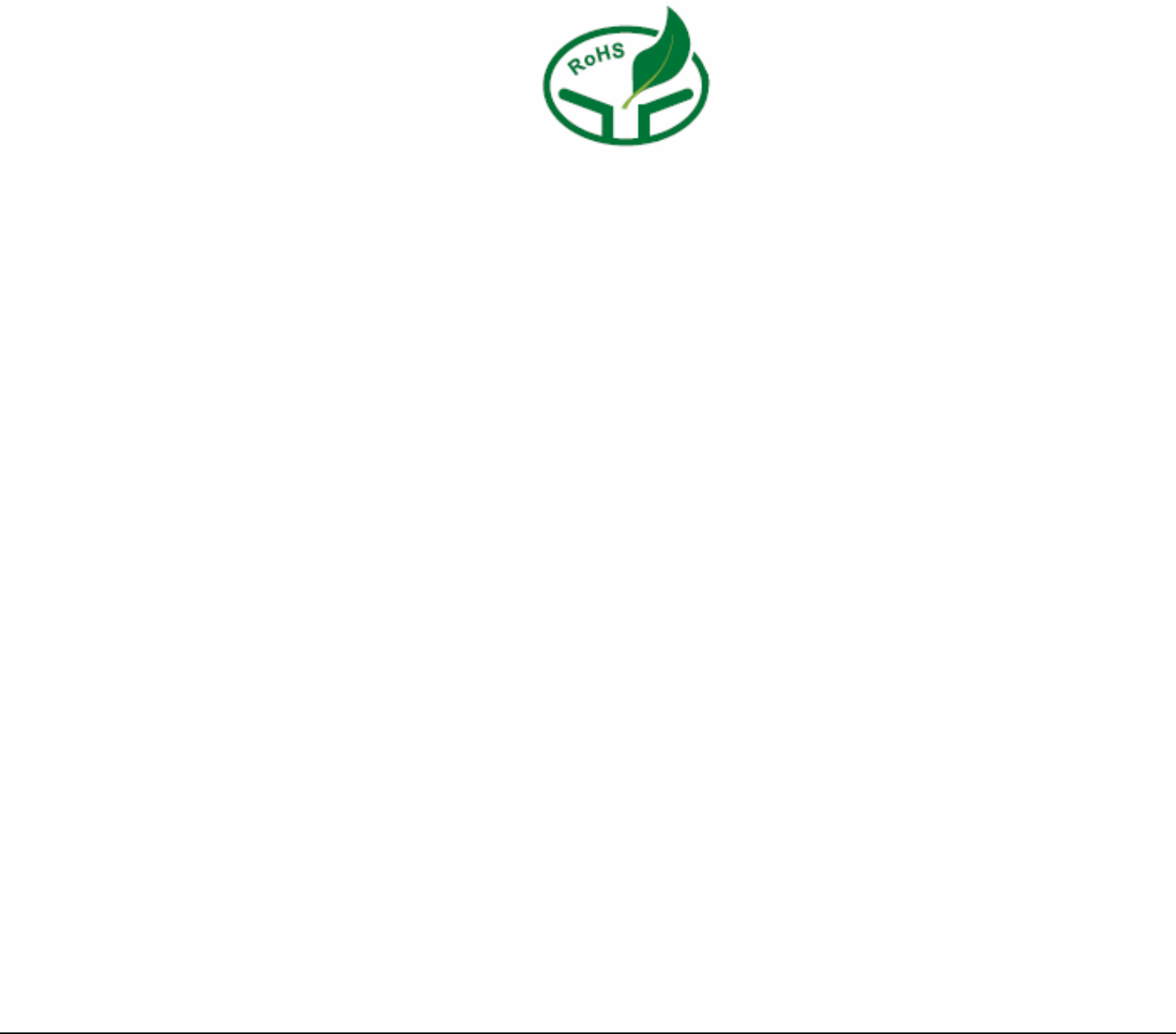
27
Specific Absorption Rate (SAR) is the unit of measurement for the amount of radio frequency energy absorbed by the
body when using a mobile phone. The SAR value is determined at the highest certified power level in laboratory
conditions, but the actual SAR level of the mobile phone while operating can be well below the value. This is because
the mobile phone is designed to use the minimum power required to reach the network.
All models of Huawei’s mobile phone are designed to meet radio frequency exposure guidelines. Before a phone model
is available for sale to the public, it must be tested and certified to the FCC that it does not exceed the limit established
by the government-adopted requirement for safe exposure. The tests are performed in positions and locations (that is,
at the ear and worn on the body) as required by the FCC for each model. For body worn operation, this phone has been
tested and meets FCC RF exposure guidelines when the handset is positioned a minimum of 15 mm from the body with
an accessory that contains no metal part. Use of other accessories may not ensure compliance with FCC RF exposure
guidelines.
The SAR limit adopted by the USA and Canada is 1.6 watts/kilogram (W/kg) averaged over one gram of tissue. The
highest SAR value reported to the FCC and IC for this device type when tested for use at the ear is 0.869 W/kg, and
when properly worn on the body is 0.940 W/kg.
Ver: V1.10 BOM: 31016510