Huawei Technologies C2280 US Cellular Licensed Transmitter User Manual Copyright 2005 Huawei Technologies Co
Huawei Technologies Co.,Ltd US Cellular Licensed Transmitter Copyright 2005 Huawei Technologies Co
Users Manual
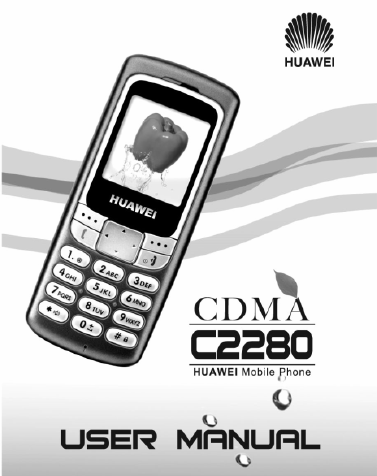
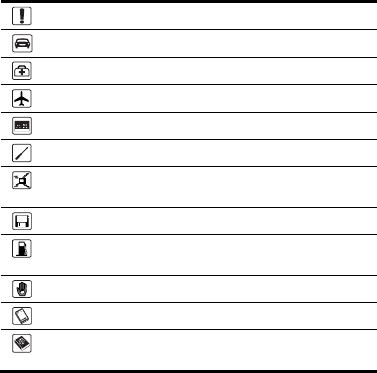
Copyright © 2006 Huawei Technologies Co., Ltd.
All Rights Reserved
No part of this manual may be reproduced or transmitted in any form or by
any means without prior written consent of Huawei.
The information in this manual is subject to change without notice. Every
effort has been made in the preparation of this manual to ensure accuracy
of the contents, but all statements, information, and recommendations in
this manual do not constitute the warranty of any kind, express or implied.
Safety Precautions
Do not switch on the phone when phone use is prohibited.
Do not use the phone while driving.
Switch off the phone near medical apparatus.
Switch off the phone in an aircraft.
Switch off the phone near high-precision electronic devices.
Do not attempt to disassemble the phone or its accessories.
Do not place the phone or its accessories in containers with
strong electromagnetic field.
Do not place magnetic storage media near the phone.
Do not put the phone in a high-temperature place or use it in a
place with flammable gas such as a gas station.
Do not allow children to use the phone without guidance.
Use approved batteries and chargers only to avoid explosion.
Observe the laws or regulations on phone use. Respect others’
privacy and legal rights when using the phone.
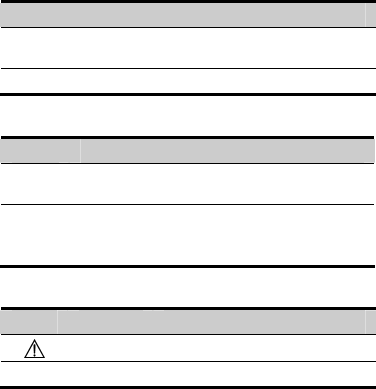
Agreement
Operation
Format Meaning
Press and hold Press one button for two to three seconds and
release it.
Press Press one button and release quickly
Interface Language
Format Meaning
Bold The character displayed on the bottom of the screen
corresponding to the right/left soft key, such as “Menu”.
> Multi-level menu is separated by “>”.
such as “Menu > Messages” means “ Messages” is the
submenu under “Menu”.
Symbols
Symbol Description Meaning
Caution Warnings and precautions for operations
Note Description and note for operations
i
Contents
1 Getting to Know Your Phone ..................................................................1
Your Phone........................................................................................1
Key and Functions.............................................................................2
Screen Icons......................................................................................3
Interfaces...........................................................................................4
2 Getting Started.........................................................................................5
Installing the Battery ..........................................................................5
Installing the UIM Card ......................................................................5
Charging the Battery..........................................................................5
Powering On/Off the Phone...............................................................6
Using the Function Menu...................................................................6
3 Voice Services .........................................................................................7
Making a Call.....................................................................................7
Receiving a Call.................................................................................7
Operations During a Call....................................................................7
4 Text Entry.................................................................................................8
Text Input Mode .................................................................................8
Entering English ................................................................................8
Entering Number................................................................................9
Entering Symbols.............................................................................10
5 Writing and Sending Messages............................................................11
6 Phone Book............................................................................................12
Adding a New Contact.....................................................................12
Searching for a Contact ...................................................................12
ii
7 Alarm Clock........................................................................................... 13
Activating the Alarm Clock............................................................... 13
Deactivating the Alarm Clock .......................................................... 13
8 Security.................................................................................................. 14
Enabling/Disabling the Phone Lock................................................. 14
Changing the Phone Lock Code...................................................... 14
Enabling/Disabling the PIN Lock..................................................... 14
Changing the PIN Code .................................................................. 15
9 Menu Commands.................................................................................. 16
10 Warnings and Precautions................................................................. 24
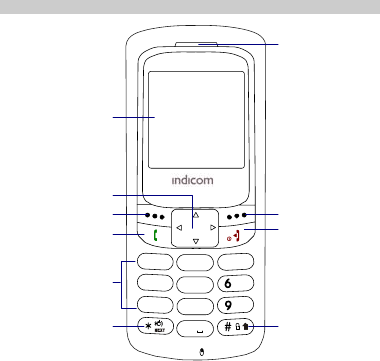
1
1 Getting to Know Your Phone
Your Phone
JKL
TUV
M
5
8
WXYZ
1.
@
ABC
2
DEF
3
0
NO
PQRS
7
GHI
4
+
Screen
Earpiece
Arrow Key
Left Soft Key
Key Guard Key
Right Soft Key
End/Power Key
Talk/Send Key
Number Keys
Meeting Mode Key
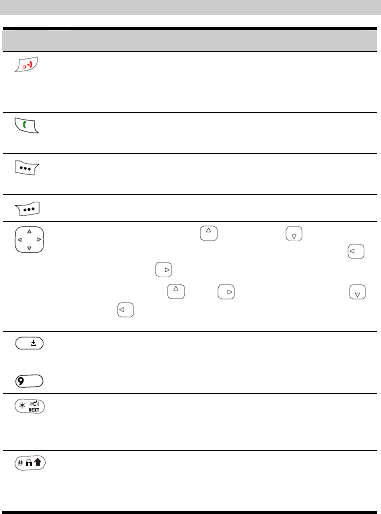
2
Key and Functions
Key Function
z Power on or off the phone.
z End a call.
z Returns to the home screen.
z Make a call.
z View dialed calls.
z Display the Menu.
z Select the highlighted menu option.
Returns to the previous menu.
z Quick access to: Profiles; Messages
(press) and Write Message (press and hold);
Scheduler; Alarm volume.
z During a call: and to increase volume;
and to decrease the volume.
0
~
WXYZ
z Enter numbers and characters.
z Select a menu item.
z Set the meeting mode in the standby mode (by pressing
and holding it for two seconds).
z Enter the * symbol in the standby mode (press).
z Lock the keypad in the standby mode (by pressing and
holding it for two seconds).
z Enter the # symbol in the standby mode (press).
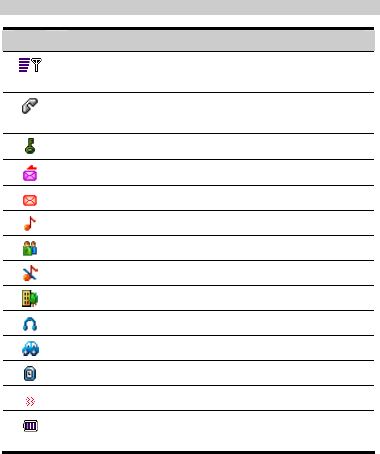
3
Screen Icons
Icon Meaning
Indicate the signal strength. The larger the number of bars is,
the stronger the signal is.
Indicate that there is an incoming call, a call is being set up,
or the phone is in conversation.
Indicate that the keypad is locked.
Indicate that a new message is received.
Indicate that the Inbox is full.
Indicate that the General mode is activated.
Indicate that the Meeting mode is activated.
Indicate that the Silent mode is activated.
Indicate that the Outdoor mode is activated.
Indicate that the Headset mode is activated.
Indicate that the Carkit mode is activated.
Indicate that an alarm clock is set.
Indicate that the alert type is set to Vibration.
Indicate the battery power level. The larger the number of
bars is, the more power of the battery is left.
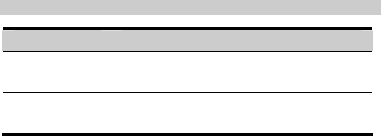
4
Interfaces
Your phone provides two interfaces.
Interface Function
Charger interface Located at the bottom of your phone, it is used to
connect the travel charger.
Headset jack Located at the upper left corner of the phone, it is
used to connect the headset.
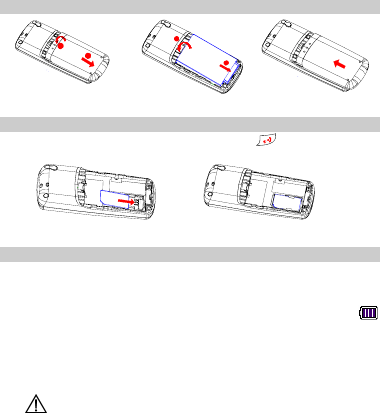
5
2 Getting Started
Installing the Battery
a
b
a
b
Installing the UIM Card
If the phone is powered on, press and hold for two seconds to
power off it. Then, remove the battery.
Charging the Battery
1. Connect the travel charger to the charger interface at the bottom of
your phone.
2. Connect the charger to an AC power socket.
3. Wait until the phone is fully charged. During the charging, the
icon on the upper right corner of the screen is in an animated status.
4. When the animation becomes static, the charging finishes.
Disconnect the charger from the AC power socket.
5. Press the gray buttons on both sides of the charger connector to
disconnect it from the phone.
Caution:
z Do not use a damaged battery or charger.
z Before using the travel charger, ensure that the battery is
installed in your phone.
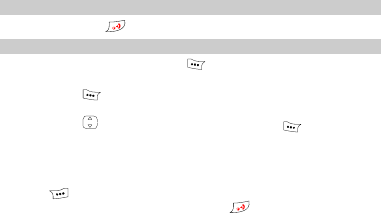
6
Powering On/Off the Phone
Press and hold for two seconds to power on or off the phone.
Using the Function Menu
1. In the standby mode, press (Menu).
2. Press the arrow key to select the desired function menu.
3. Press (Select) to display the selected menu.
4. Display the submenu in either of the ways:
z Press to select a submenu and then press (Select) to
display the selected submenu.
z Press the number key corresponding to the serial number of a
submenu to display it.
5. To return to the previous menu or quit the function menu, press
(Back).
To return to the standby mode, press .
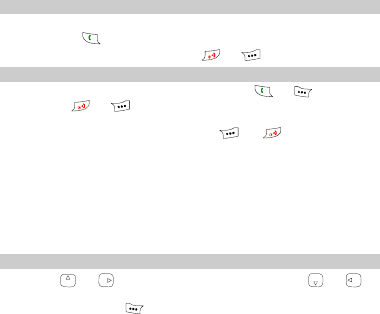
7
3 Voice Services
Making a Call
1. In the standby mode, enter the phone number.
2. Press to dial this number.
3. To cancel or end the call, press or .
Receiving a Call
When there is an incoming call, you can press or to answer it,
or press or to reject it.
z If the Any-key Answer function is enabled, you can press any key
to answer an incoming call except and .
z If the Headset Auto Answer function is enabled and the headset is
connected to the phone, the incoming call is answered
automatically.
Note:
z Set Any-key Answer in the Settings > Call Settings.
z Set Headset Auto Answer in the Profiles > Headset >
Edit.
Operations During a Call
Press or to increase the volume, and press or to
decrease the volume.
During a call, press (Options) for the following options:
z Save Number: Save the phone number to the phone book.
z Phone Book: Enter the Phone Book menu.
z Messages: Enter the Messages menu.
z Third Party Call: Call a third party to make a third party call.
z Voice Privacy: Set the voice privacy function.
Note:
The third party call is network dependent. For more information,
consult the service provider.
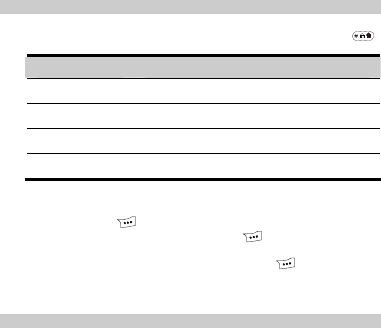
8
4 Text Entry
Text Input Mode
You can enter English or Hindi letters/characters and numbers.
While entering text, you can change the input mode by pressing .
The following table lists the input modes and their indicators.
Indicator Text Input Mode
eZiEn Smart English
ABC English upper case
abc English lower case
123 Number input
Note:
z Press (Clear) once to delete the letter on the left of the
cursor. By pressing and holding (Clear) for about two
seconds, you can delete all letters at a time.
z If you press any of the number keys or in any of the
text input modes, the system displays the maximum number
of characters allowed to enter for the current input mode.
Entering English
Alphabetical Text Input
Alphabetical text input allows you to enter uppercase ("ABC") or
lowercase ("abc") English letters. You can press a number key labeled
with required letters once to enter the first letter on the key, twice to enter
the second letter on the key, and so on.
If the letter you want to enter is on the same key as the previous one,
you can enter the latter only after the cursor appears again or after you
move the cursor to the next space.
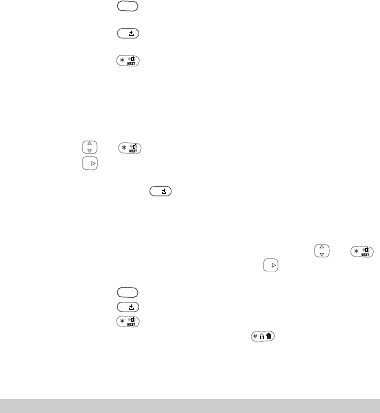
9
Notes:
z Press
1.
@
repeatedly to choose and enter the commonly
used punctuations.
z Press 0 once to enter a space, twice to enter “0”, and
three times to move the cursor to the next line.
z Press to select the desired symbols.
Smart English Input
In the "eZiEn" input mode, follow these steps to enter English.
1. According the desired word, press the corresponding number key
once, and then the phone will make out candidate words.
2. Press or to select the desired word.
3. Press to confirm your selection. The word is displayed in the
input area.
Alternatively, press 0 and confirm your selection and enter a
space behind the word.
Notes:
z After you enter several letters, the phone can give other
letters to make out the candidate words. Press or
to select the desired word and press to confirm; or press
the number key to enter desired letters.
z Press
1.
@
to enter a point.
z Press 0 to enter a space.
z Press to select the desired symbol.
z In the editing area, you can press to switch the
selected characters between upper case and lower case. If
no character is selected, press it to switch between text input
modes.
Entering Number
You can use either of the following methods to enter numbers:
z In the "123" input mode, you can directly press number keys labeled
with desired digits.
z In the "ABC" or "abc" input mode, you can press the number key
repeatedly until the desired digit appears on the screen.

10
z In the "eZiEn" input mode, you can press the number key and then
press until the desired digit appears on the screen.
Entering Symbols
1. In any input mode, press to display the symbol list.
2. Press to scroll up or down the symbol list.
3. Press the corresponding number key to enter this symbol.
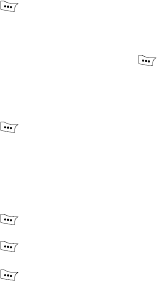
11
5 Writing and Sending Messages
Follow these steps to write and send a message:
1. Press (Menu) and select Messages > Write Message.
2. Enter the content. For the information on text input method, see
"Text Entry" on P8. You can enter up to 160 characters or 70
Chinese characters.
While entering the content, press (Options) for the following
operations.
z Insert Template: Insert a common phrase.
z Insert Phone Number: Insert a phone number from the
phonebook.
3. Press (Options) for the following operations:
z Send: Send the message without saving.
z Send & Save: Send the message and save it to the outbox if it is
sent successfully or save it to the draft if it is sent unsuccessfully.
z Save: Save the message to the draft.
4. You can add up to 10 recipients. There are three methods.
z Enter phone numbers directly.
z Press (Search) and select Search Phone Book to select the
phone number of one contact from the phonebook.
z Press (Search) and select Search Groups to select phone
numbers of a group of contacts.
5. Press (Send) to send a message.
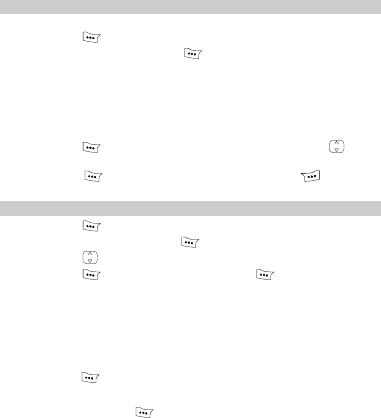
12
6 Phone Book
Adding a New Contact
The new contact will be saved to the memory in use.
1. Press (Menu) and select Phone Book > Add New.
2. Enter the name, and press (OK).
3. Set other items:
z If you save the contact to your phone, you can enter the following
information: General Number, Home Number, Office Number,
Memo and Group (you need to set at least one number).
z If you save the contact to the UIM card, you can only enter General
Number.
4. Press (OK) to save the current settings and press to set
other items.
5. Press (Save) to save the contact; press (Back) to
cancel.
Searching for a Contact
1. Press (Menu) and select Phone Book > Search.
2. Enter the name and press (OK).
3. Press to search the contact.
4. Press (View) to view the details and (Options) for any of
the following options.
z Edit: Modify or view the contact.
z Delete: Delete the contact.
z Copy To Phone (Copy To UIM): If the contact is saved on the UIM
card, copy the contact to the phone memory; If the contact is saved
in the phone memory, copy it to the UIM card.
z Send Message: Send a message. After selecting the number,
press (OK) to edit and send the message.
Note:
Directly press (OK) to display the phonebook. Press the
number key labeled with the initial of the contact name. Then the
contacts whose names begin with the letter (or the adjacent letter)
will be displayed.
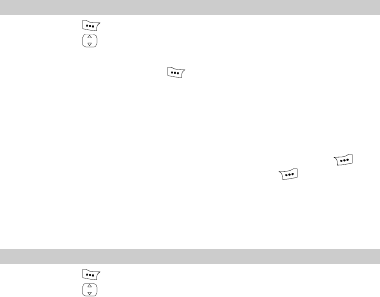
13
7 Alarm Clock
After the alarm clock is activated, the phone rings or vibrates at the
specified time when the phone is powered on. You can set five alarm
clocks at most.
Activating the Alarm Clock
1. Press (Menu) and select Fun & Utility > Alarm.
2. Press to select an alarm clock.
3. Select Alarm On to activate the alarm clock.
4. Set the time, and press (OK).
5. Select the alerting mode:
z If you select Once, the alarm clock alerts once.
z If you select Everyday, the alarm clock alerts once a day.
z If you select Custom, the alarm clock alerts at a specified time.
Note:
z When the alarm clock alerts, press any key except
(Snooze) to stop it. Alternatively, press (Snooze) to
snooze it for five minutes, after which the alarm alerts again.
z If nothing is done to the alarm clock when it alerts, it stops
temporarily and alerts again 5 minutes later. It alerts for five
times before it stops.
Deactivating the Alarm Clock
1. Press (Menu) and select Fun & Utility > Alarm.
2. Press to select an alarm clock.
3. Select Alarm Off to deactivate the alarm clock.
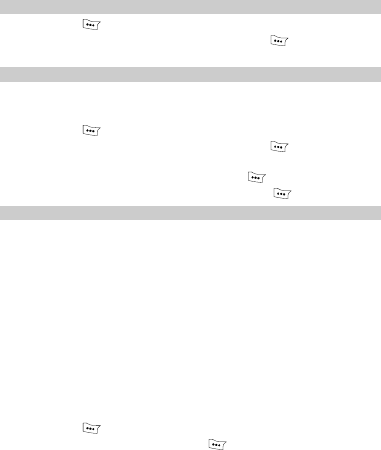
14
8 Security
Enabling/Disabling the Phone Lock
1. Press (Menu) and select Settings > Security > Phone Lock.
2. Enter the correct phone lock code and press (OK).
3. Select On/Off to enable/disable the phone lock.
Changing the Phone Lock Code
The default phone lock code is “000000”, You can change it into any
numeric string of 4 to 8 digits. Do remember your phone lock code. If you
forget it, contact your local dealer.
1. Press (Menu) and select Settings > Security > Phone Lock.
2. Enter the correct phone lock code and press (OK).
3. Select Change Code.
4. Enter a new phone lock code and press (OK).
5. Re-enter the new phone lock code and press (OK).
Enabling/Disabling the PIN Lock
PIN protects your UIM card from unauthorized use. You can use the
personal unlocking key (PUK) to unlock PIN. PIN and PUK are delivered
with UIM card.
Note:
z If you enter wrong PINs for 3 times (the upper limit is
determined by the UIM card), the phone prompts you to
enter the correct PUK.
z If you enter wrong PUKs for 10 times (the upper limit is
determined by the UIM card), the UIM card is invalid. Contact
the service provider for a new card. When you enter wrong
PUK for several times, confirm your PUK with the service
provider.
z For details of PIN and PUK, consult your service provider.
To set the PIN lock, do as follows.
1. Press (Menu) and select Settings > Security > PIN Lock.
2. Enter the correct PIN and press (OK).
3. Select On/Off to enable/disable PIN lock.
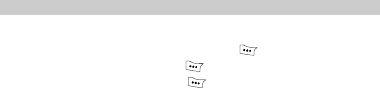
15
Changing the PIN Code
If your PIN is locked, you can change your PIN by entering the correct
PUK.
1. Enter the correct PUK code and press (OK).
2. Enter a new PIN and press (OK).
3. Re-enter the PIN and press (OK).
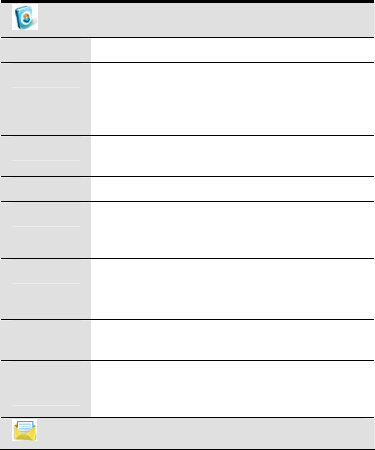
16
9 Menu Commands
Phone Book
Search Find a contact from the phonebook.
Add New Add new contacts to the phonebook. Each contact
may have three numbers. The phone memory can
save up to 500 contacts, while the capacity of the UIM
card varies.
Groups View, rename, edit or delete a group; or add members
to a group.
Speed Dial Make a call by pressing only one number key.
Copy All If a UIM card is available, you can copy all contacts
from the phone memory to the UIM card or from the
UIM card to the phone memory.
Delete All Delete all the records in the phone book.
If the UIM is available, you can choose to delete all
contacts saved in the Phone or UIM Card.
My Phone
No.
Your phone number.
Memory Info
If a UIM card is available, sets the memory in use
(either the Phone or the UIM Card). Check the
remaining space in the phone and the UIM card.
Messages

17
Write
Message
Write and send a message.
A message can contain up to 160 English letters or 70
Hindi characters.
Inbox Store the received messages and delivery ack.
You can view, reply to, delete, forward messages in
the inbox. You can save phone numbers of message
senders, or make a call from them.
Outbox When sending a message, if you choose Send&Save
and the message is sent successfully, the message is
saved to the outbox.
If the Auto Save function is enabled, the message is
saved to the outbox after it is sent successfully.
You can delete, forward or re-send messages in the
outbox.
Draft If you choose Save after writing a message, the
message is saved to the draft.
If the Auto Save function is enabled and the message
is not sent successfully, it is saved to the draft.
You can edit, send or delete the messages in the
draft.
Voice Mail Send and receive voice mails.
You can set the Voice Mail Number, Call Voice Mail
Center, and Clear Voice Mail Notification.
Templates Edit up to 10 predefined phrases.
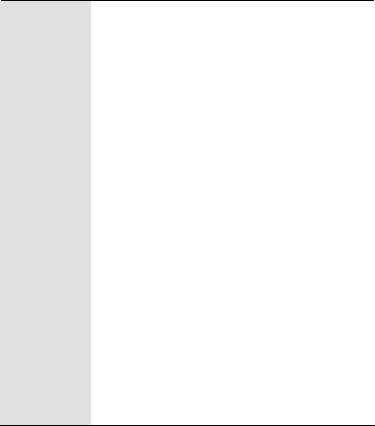
18
Messages
Setting
Group Settings
Set up to 10 SMS groups, each of which can contain
up to 10 contacts.
Auto Save
If enabled, messages sent successfully are saved to
the outbox, and messages sent unsuccessfully are
saved to the draft.
Auto Delete
If enabled, the earliest messages are automatically
deleted to spare room for new messages. If disabled,
the phone cannot receive new messages if the
memory is full.
Priority
Set the priority of messages sent from the SMS
center. From the lowest to the highest, the priorities
are Normal and Urgent.
The message priority function is network dependent.
Delivery Ack
Require a message delivery report from the short
message service center (SMSC).
Memory In Use
Set the memory in use (either the phone or the UIM
card).
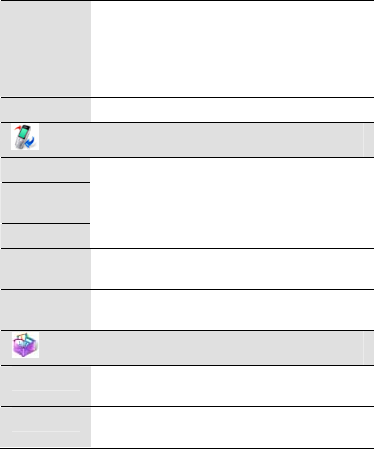
19
Messages
Setting
Memory Status
View the status of memory for messages (both the
memory in use and the total memory).
The phone can save up to 100 messages and the
capacity of the UIM card varies.
Delete All Delete messages in each SMS box.
Call History
Missed Calls
Received
Calls
Dialed Calls
View, save and delete call records (up to 20), or send
messages to the corresponding numbers.
Call Duration View the duration of the recent calls, or clear the call
counter.
Delete All Delete all the missed calls, answered calls, dialed
calls, or call memos.
Fun & Utility
Alarm If activated, alert according to the specified mode at
the specified time.
Scheduler Store your appointments (up to 20), so that your
phone reminds you at the specified time.
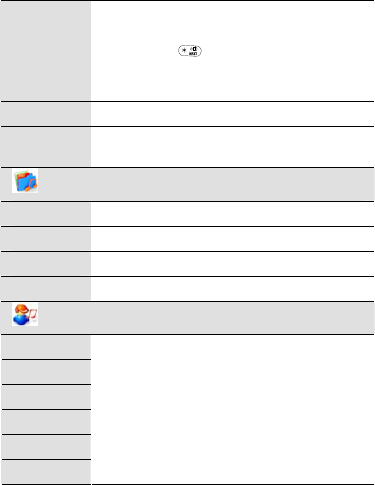
20
Calculator Calculate arithmetic expressions.
The calculator supports fractional arithmetic.
You can press to enter the decimal point.
You can select navigation key to choose operators
such as add, subtract, multiply and divide.
Stopwatch Use the stopwatch function.
World Clock View the current time of the Kolkata time and other
major cities/areas around the world.
Gallery
Pictures Store pictures downloaded from network.
Musics Save music files downloaded from network.
Others Store files downloaded from the network.
Sys Info Views the information of your phone space.
Profiles
General
Meeting
Silent
Outdoor
Headset
Carkit
Set the alerting mode and other
sound/vibration-related features.
The General, Outdoor, Headset, and Carkit modes
contain settings for the Volume, Vibration, Incoming
Call, Alarm Clock, SMS Alert, Key Tone, and
Power On/Off Tone.
The Headset mode also contains the settings for
Headset Ring and Headset Auto Answer.
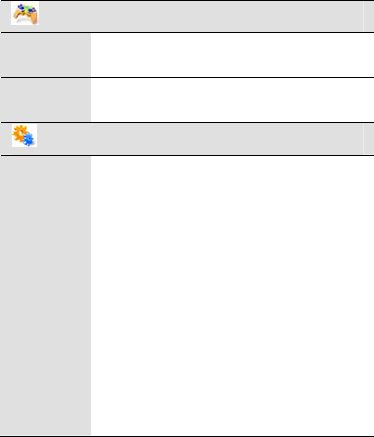
21
Game
TOYGOLF
Game Provide games for entertainment.
For details, see Help in your phone.
XKID Game Games for entertainment.
For details, see Help in your phone.
Settings
Display
Backlight
Set the backlight of the LCD and the keypad.
Contrast
Set the LCD contrast by pressing the navigation keys.
Time Format
Set the time format to 12-hour clock or 24-hour clock.
Data Format
Set the date format to yyyy-mm-dd, dd-mm-yyyy or
mm-dd-yyyy.
Wallpaper
Set a picture in the phone as the wallpaper.
Banner
Enable or disable the banner.
If you choose On, you can edit the banner.
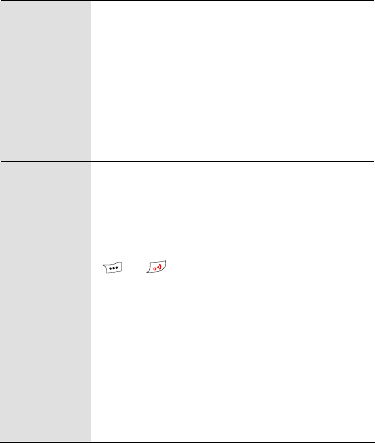
22
Display
Screen Saver
Enable or disable the screen saver function. This
function can reduce the power consumption of the
phone and protect the screen.
If you select On and the phone is no operation within
30 seconds in any mode, the saver program will be
enabled. The program will display the current time on
the screen. You can press any key to quit the saver
program.
Call Settings
Call Forwarding
Forward all your incoming calls to another number or
a voice mail connection.
Any-key Answer
Answer an incoming call by pressing any key except
and .
Minute Alert
If activated, notify you of the call duration by giving an
alert ten seconds before the end of each minute.
Voice Privacy
Set the privacy mode, including Standard and
Enhanced.
Call Timer
Display the duration of the current call.
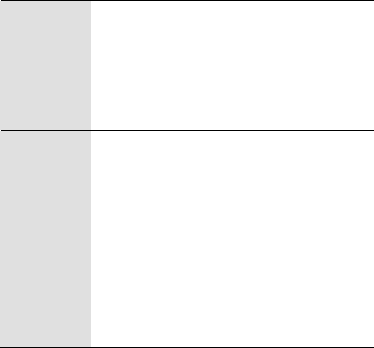
23
Phone
Settings
Language
Select the language, including English.
Keyguard
Protect the keypad from accidental dialing.
S/W Version
View the software version.
Security
Restrict All Calls
If enabled, restrict all outgoing calls.
Phone Lock
If enabled, protect the phone from unauthorized use.
You can change the default phone lock code (0000)
into any numeric string of 4 to 8 digits.
PIN Lock
If enabled, protect your UIM card from unauthorized
use. You can also change the PIN Lock code.
Restore Factory Settings
Restore the phone to the factory settings.
24
10 Warnings and Precautions
Operating Environment
z The phone, battery, and charger are not water-resistant. Keep them
dry. Protect the phone, battery and charge from water or vapor. Do
not touch the phone with a wet hand. Otherwise, short-circuit and
malfunction of the product or electric shock may occur.
z Do not use the phone in dusty, damp and dirty places or places with
magnetic field. Otherwise, malfunction of the circuit may occur.
z Do not turn on or off the phone when it is near your ears to avoid
negative impact on your health.
z When carrying or using the phone, keep the antenna at least one
inch (2.5 centimeters) away from your body, to avoid negative
impact on your health caused by radio frequency leakage.
z If you feel uncomfortable (such as falling sick or qualm) after playing
games with your phone for a long time, please go to see a doctor
immediately.
z When you use the phone in the hands-free mode, do not put it too
close to your ears. Otherwise, your hearing may be hurt by the loud
volume.
z Do not use an optical amplifier to check the infrared interface, if any,
on your phone.
z If your phone can take pictures, do not put the flash lamp near your
eyes or any other’s eyes.
z If there is a touch-pen, use it gently to avoid scratch on your phone
or screen.
z On a thunder stormy day, do not use your phone outdoors or when it
is being charged.
z Do not touch the antenna when a call is going on. Touching the
antenna may affect call quality and cause the phone to operate with
more power. As a result, the talk time and standby time are
shortened.
z The phone may interfere with nearby TV sets, radios and PCs.
z In accordance with international standards for radio frequency and
radiation, use phone accessories approved by Huawei only.
25
Cleaning and Maintenance
z Before you clean or maintain the phone, turn off the phone and
disconnect it from the charger. Otherwise, electric shock or
short-circuit of the battery or charger may occur.
z Do not use any chemical detergent, powder, or other chemical
agent (such as alcohol and benzene) to clean the phone and the
charge. Otherwise, part damage or a fire can be caused. You can
clean the phone and the charger with a piece of soft antistatic cloth
that is a little wet.
z Do not scratch the shell of the phone. Otherwise, the shed coating
may cause skin allergy. Once it happens, stop using the phone at
once and go to see a doctor.
z Keep the plug dry when you clean it, to prevent fire.
z If the phone or any of its fittings does not work, turn to the local
authorized service center for help.
Environmental Protection
Please observe the local regulations regarding the disposal of your
packaging materials, exhausted battery and old phone and please
promote their recycling. Do not dispose of exhausted battery or old
phone in a dustbin or fire. Otherwise, explosion may occur.
Emergency Call
You can use your phone for emergency calls. However, connections in
all conditions cannot be guaranteed. You should never rely solely on the
phone for essential communications.
Battery
z Use the battery approved by the manufacturer only. Otherwise,
explosion may occur.
z Do not dispose of the battery in fire. Otherwise, the battery may
ignite or explode.
z Do not connect two poles of the battery with conductors such as
cables, jewelries or any other metal material. Otherwise, the battery
is short-circuited and it may burn your body.
z Do not disassemble the battery or solder the battery poles.
Otherwise fluid leakage, overheat, fire, or explosion may occur.
z If there is battery leakage, smoke, or strange smell, stop using the
battery and keep it away from open flame to avoid fire or explosion.
Then turn to an authorized maintenance engineer for help.
26
z If the battery fluid contacts your skin or cloth, wash with clean water
immediately to avoid irritation to the skin.
z If the battery fluid gets into eyes, do not rub your eyes. Otherwise,
your eyes can be hurt. Wash with clean water and seek medical
assistance immediately.
z If there is battery deformation, color change or abnormal heating
while you charge or store the battery, take it out immediately and
stop using it. Otherwise, battery leakage, overheat, explosion, or fire
may occur.
z When installing the battery on your phone, do not push the battery
by force lest battery fluid leak out or the battery crack.
z Do not take out the battery when the phone is turned on.
z If you do not use the battery for a long time, store it in normal
temperature after charging.
Charger
z Use the charger approved by the phone manufacture only. Any
violation of this rule may result in fire or malfunction of the charger.
z Do not short-circuit the charger. Short-circuiting the charger may
cause fire or malfunction of the charger.
z If the power cord is damaged (for example, the lead is exposed or
broken), or the plug becomes loose, stop using the cable at one.
Otherwise, electric shock, short-circuit of the charger, or fire may
occur.
z Keep the charger away from water (or other liquid) or containers
containing water (or other liquid). Once water or other liquid leaks
into the charger, electrical leakage or other faults may occur.
z Do not use the charger in a dusty and damp environment. Keep the
power cord away from any heating appliance.
z Ensure the plug of the charger is properly inserted into the power
socket when charging the battery. Improper insertion may result in
electric shock, fire, or explosion. To unplug the charger, pull the plug
off rather than tear the power cord.
z Use the AC power supply defined in the specifications of the
charger. An improper power voltage can cause file or malfunction of
the charger.
z Do not place any heavy object on the power cord of the charger. Do
not damage, change, or pluck the power cord. Otherwise electric
shock or file may occur.

27
z When you are charging the battery with the charger, do not touch
the plug, power cord or the charger with a wet hand. Otherwise,
electric shock can be caused.
z Once the liquid such as water leaks into the charger, remove the
plug of the charger from the socket immediately. Otherwise,
overheating, fire and other malfunction may occur.
Certification Information (SAR)
Certification Information (SAR)
THIS DEVICE MEETS THE GOVERNMENT'S REQUIREMENTS FOR
EXPOSURE TO RADIO FREQUENCY ELECTROMAGNETIC FIELD.
Your mobile phone is a low-power radio transmitter and receiver. When it
is powered on, it emits low levels of radio frequency energy (also known
as radio waves or radio frequency fields).
Governments around the world have adopted comprehensive
international safety guidelines, developed by scientific organizations, e.g.
ICNIRP (International Commission on Non-Ionizing Radiation Protection)
and IEEE (Institute of Electrical and Electronics Engineers Inc.), through
periodic and thorough evaluation of scientific studies. These guidelines
establish permitted levels of radio wave exposure for the general
population. The levels include a safety margin designed to assure the
safety of all persons, regardless of age and health, and to account for
any variations in measurements.
Specific Absorption Rate (SAR) is the unit of measurement for the
amount of radio frequency energy absorbed by the body when using a
mobile phone. The SAR value is determined at the highest certified
power level in laboratory conditions, but the actual SAR level of the
mobile phone while operating can be well below the value. This is
because the mobile phone is designed to use the minimum power
required to reach the network.
All models of Huawei’s mobile phone are designed to meet radio
frequency exposure guidelines. Before a phone model is available for
sale to the public, it must be tested and certified to the FCC that it does
not exceed the limit established by the government-adopted requirement
for safe exposure.
The tests are performed in positions and locations (that is, at the ear and
worn on the body) as required by the FCC for each model. For body
worn operation, this phone has been tested and meets FCC RF
28
exposure guidelines when the handset is positioned a minimum of 15
mm from the body with an accessory that contains no metal part. Use of
other accessories may not ensure compliance with FCC RF exposure
guidelines.
The SAR limit adopted by the USA and Canada is 1.6 watts/kilogram
(W/kg) averaged over one gram of tissue. The highest SAR value
reported to the FCC and IC for this device type when tested for use at
the ear is 1.05W/kg, and when properly worn on the body is 0.46W/kg.