Huawei Technologies C2288 CDMA Cellphone User Manual C2288
Huawei Technologies Co.,Ltd CDMA Cellphone C2288
Manual

User Manual
HUAWEI C2288

Copyright © 2006 Huawei Technologies Co., Ltd.
All Rights Reserved
No part of this manual may be reproduced or transmitted in any form
or by any means without prior written consent of Huawei Technologies
Co., Ltd.
Trademarks
and other Huawei trademarks are the trademarks or registered
trademarks of Huawei Technologies Co., Ltd. in the People’s Republic
of China and certain other countries.
All other trademarks mentioned in this manual are the property of their
respective holders.
Notice
The information in this manual is subject to change without notice.
Every effort has been made in the preparation of this manual to
ensure accuracy of the contents, but all statements, information, and
recommendations in this manual do not constitute the warranty of any
kind, express or implied.
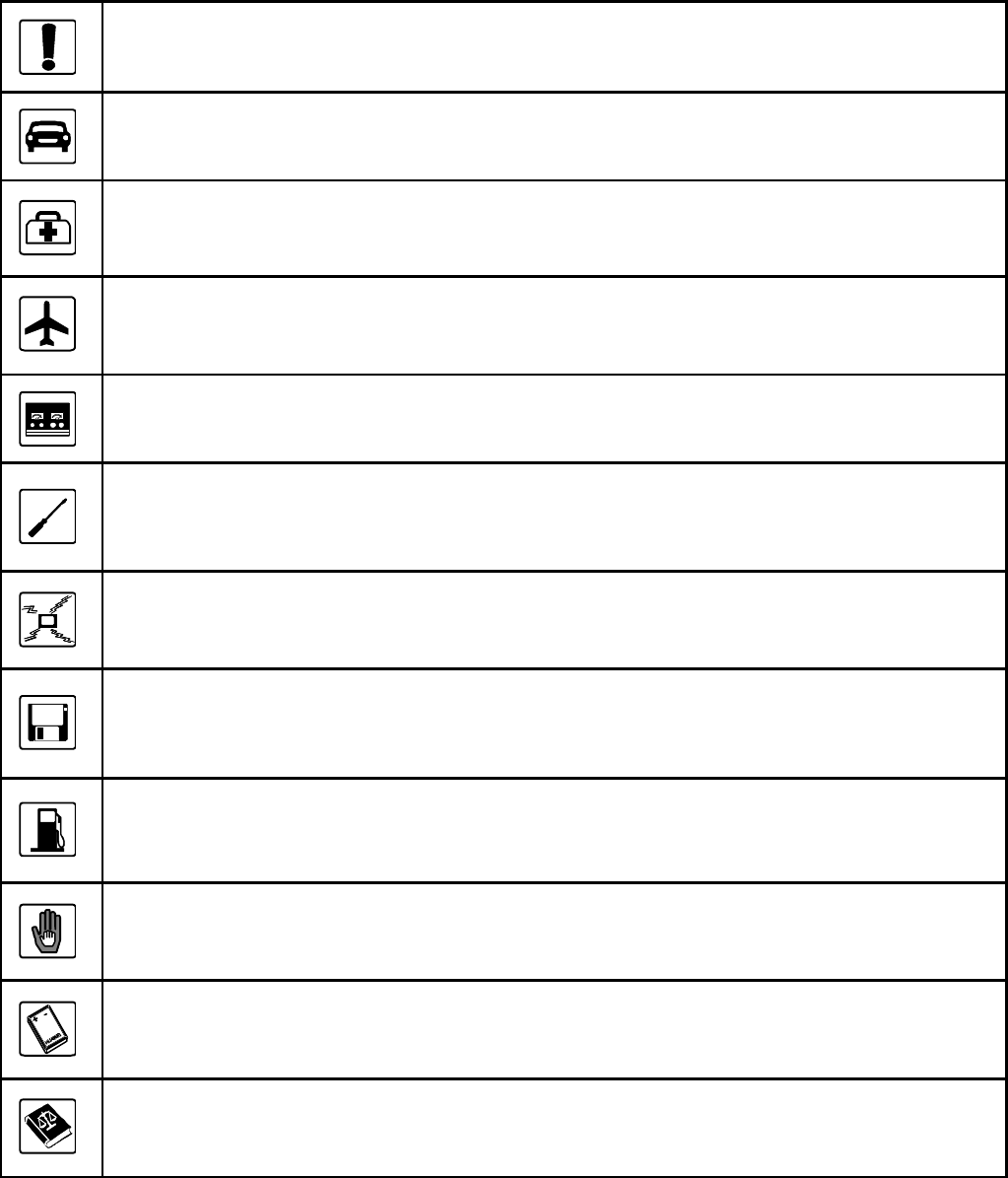
Safety Precautions
Before using the phone, please read the safety precautions carefully
and instruct your children suitably, so that you can use your phone
correctly and safely. For details, see “Warnings and Precautions”.
Do not switch on your phone when phone use is prohibited or
when phone use may cause interference or danger.
Do not use your phone while driving.
Follow the rules or regulations in hospitals and health care
facilities. Switch off your phone near medical apparatus.
Switch off your phone in an aircraft. The phone may cause
interference to control signals of the aircraft.
Switch off your phone near high-precision electronic devices.
The phone may affect the performance of these devices.
Do not attempt to disassemble your phone or its accessories.
Only qualified personnel are allowed to service or repair the
phone.
Do not place your phone or its accessories in containers with
strong electromagnetic field.
Do not place magnetic storage media near your phone.
Radiation from the phone may delete the information stored on
them.
Do not put your phone in a high-temperature place or use it in a
place with flammable gas such as a gas station.
Keep your phone and its accessories away from children. Do not
allow children to use your phone without guidance.
Use approved batteries and chargers only to avoid explosion.
Observe the laws or regulations on phone use. Respect others’
privacy and legal rights when using your phone.
i
Table of Contents
1 Getting to Know Your Phone.........................................................................1
2 Getting Started...............................................................................................4
3 Text Entry......................................................................................................8
4 Message........................................................................................................10
5 Phonebook....................................................................................................11
6 Alarm Clock.................................................................................................12
7 Security........................................................................................................13
8 Menu Description.........................................................................................14
9 Safety Precautions........................................................................................20
10 Warnings and Precautions.........................................................................21
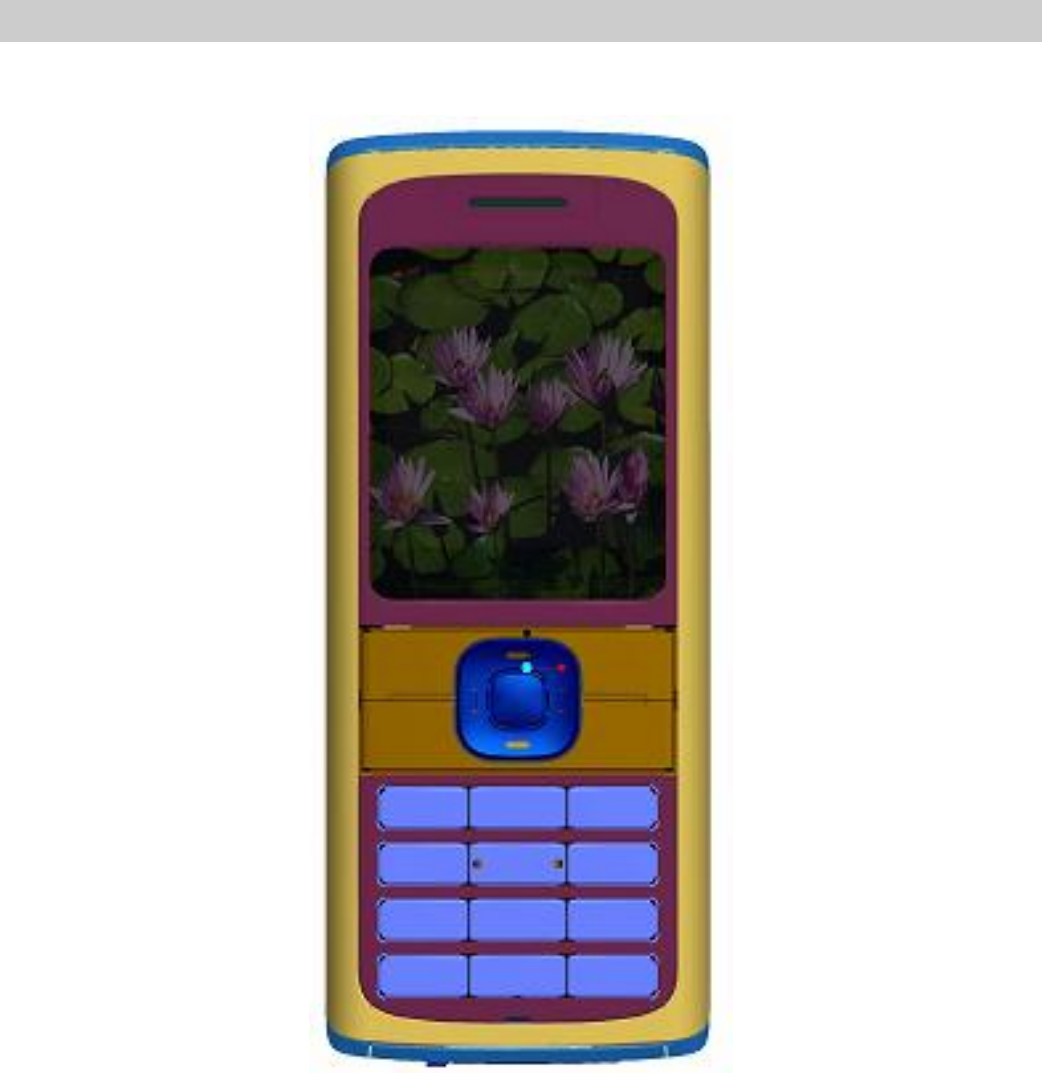
1
1 Getting to Know Your Phone
Front View of Your Phone
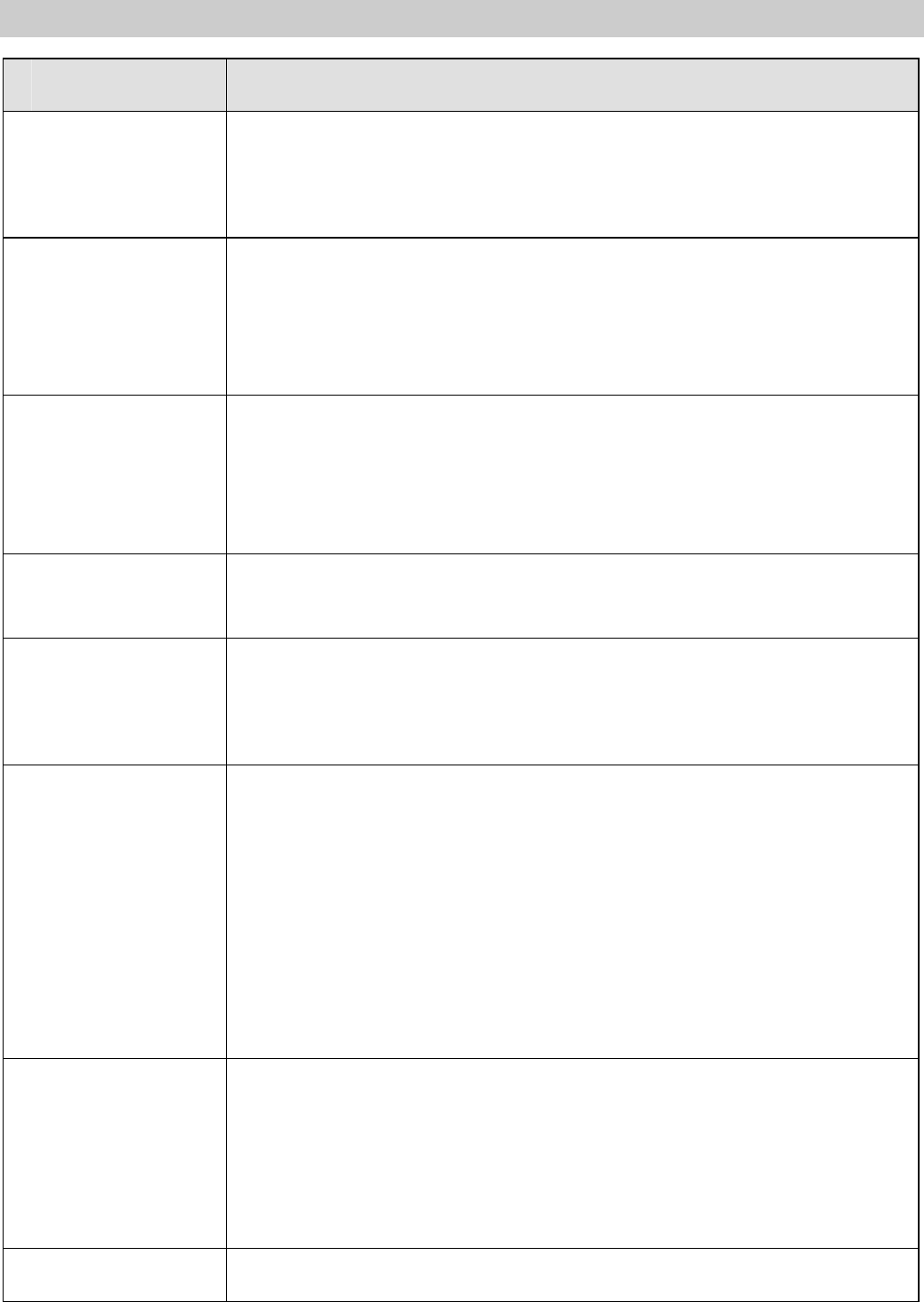
2
Key Description
Key Description
Send key Press it to make or answer a call.
In the standby mode, press it to access the Call
Records menu.
Power key Press it to power your phone on or off, end a call or
reject a call.
In the non-standby mode, press it to return to the
standby mode.
Left soft key In the standby mode, press it to access the main
menu.
In the non-standby mode, press it to select a
corresponding option.
Right soft key In the non-standby mode, press it to select a
corresponding option.
Alphanumeric
keys Press them to enter numbers, letters, and symbols.
For items with a number prefix, press the numeric
key to select a corresponding item.
Navigation
keys In the standby mode:
Up: Create a new message.
Left: Display the calendar.
Down: Display contacts of the phonebook.
Right: Access the inbox.
During a call, press the up or down key to adjust the
earpiece volume.
* key During the editing, press it to display the list of
symbols.
In the English input mode, press and hold it to switch
between the ABC mode and the Predictive Input
mode.
# key During the editing, press it to switch between input
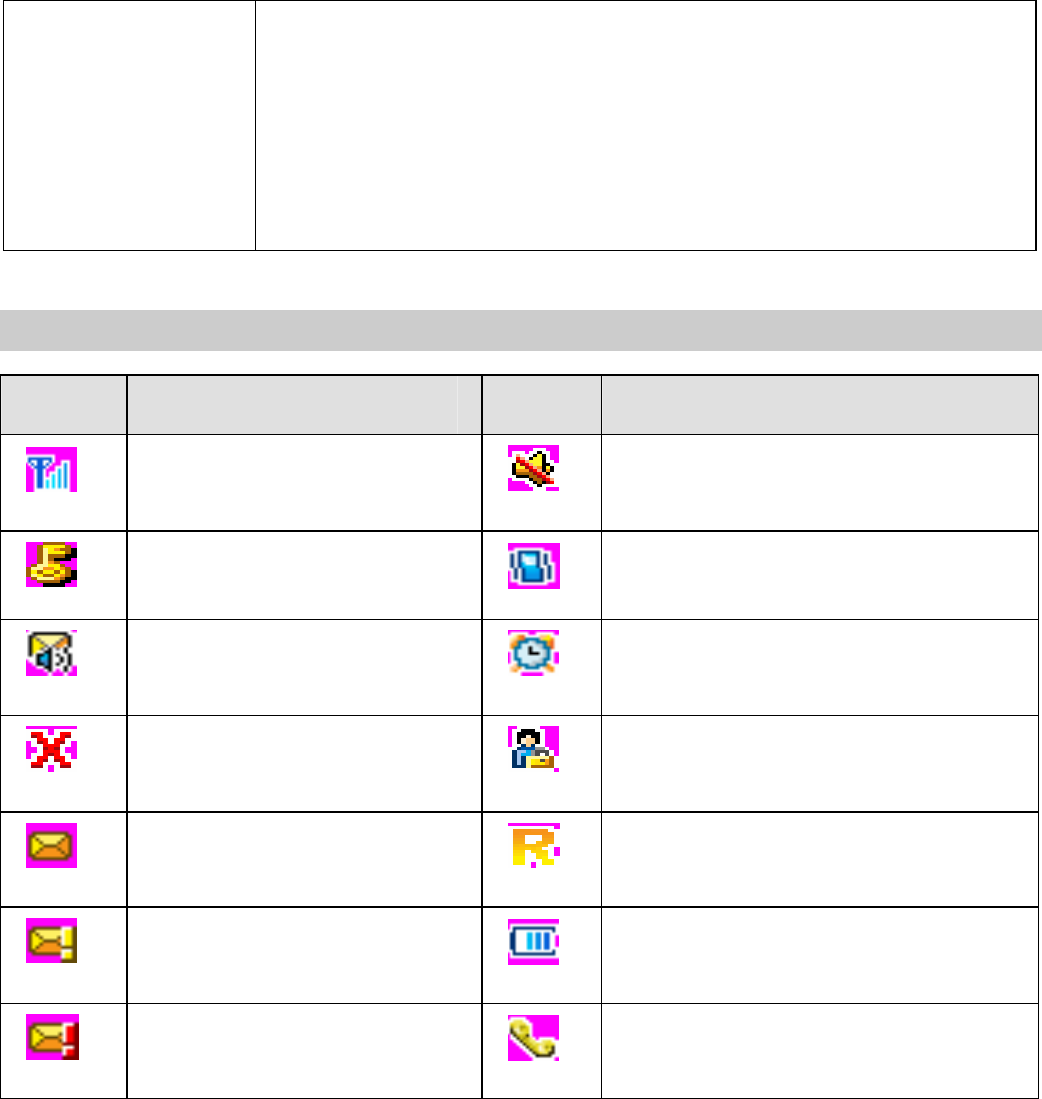
3
modes.
In the English input mode, press and hold it to switch
among the upper case, lower case, and sentence
caps mode.
After the phone lock is enabled, press and hold it to
lock the phone.
Icon Description
Icon Description Icon Description
Network signal
strength Silence on
Phone lock enabled Vibration on
New voice mail Alarm clock on
Outside the network
service area Call privacy enabled
Text message
received Roaming
Urgent message
received Battery level
High urgent message
received Calling

4
2 Getting Started
Installing the Battery
If your phone is on, press and hold the Power key to power off your
phone.
Removing the Battery
If your phone is on, press and hold the Power key to power off your
phone.
Charging
1. Install the battery.
2. Connect the charger plug to the charger connector of your phone.
3. Connect the power cord of the travel charger to the power socket.
4. During the charging, the icon scrolls. When the icon stays
still, it indicates that the battery is fully charged.
5. Disconnect the travel charger from the power socket and your
phone.
Caution:
l Use the chrager manufactured or approved by Huawei
only.
l Do not use any damaged or worn out battery or charger.
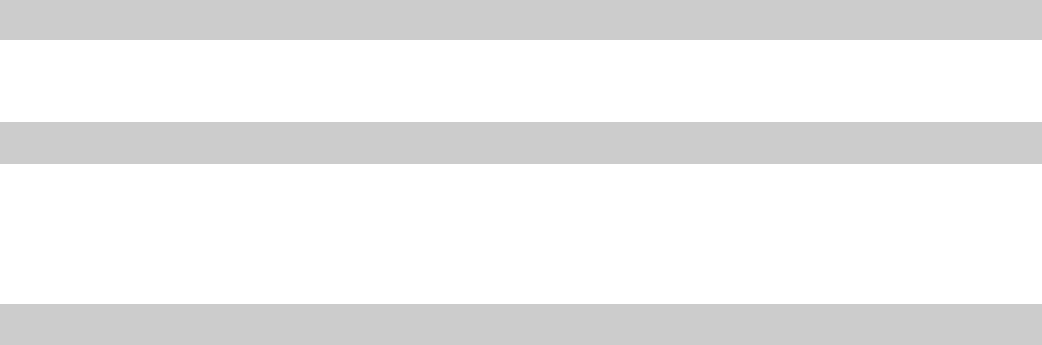
5
l Charge the battery for at least eight hours at the first time.
A new battery can reach its best performance after it is
charged and recharged several times.
Powering Your Phone On or Off
Press and hold the Power key to power your phone on or off.
Changing the Language
1. In the standby mode, select Menu > Settings > Language.
2. Select English.
Making a Call
Through the Keypad
1. In the standby mode, press alphanumeric keys to enter the area
code and phone number.
2. Press the Send key to dial.
From the Phonebook
1. In the standby mode, press the Down key to display contacts of
the phonebook. Then, select the contact.
2. Press the Send key twice to dial.
From the Call History
1. Press the Send key to display call records. Then select the
record.
2. Press the Send key to dial.
From a Message
1. Press the Right key to access the inbox. Then select the
message.
2. Select View > Options > Call to dial.
Speed Dialing
Press and hold 2 to 9 to speed dial a phone number.
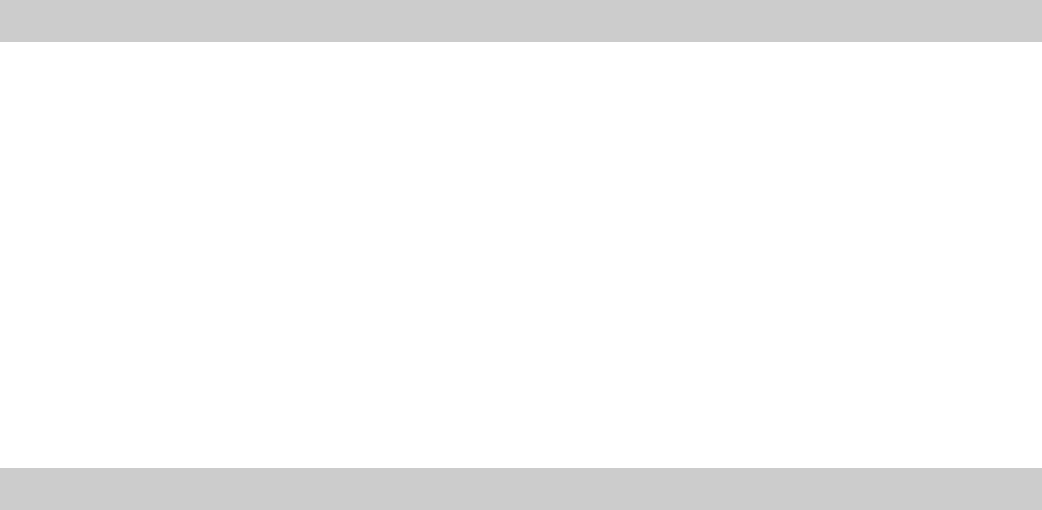
6
Making an International Call
1. Press the * key twice to enter +.
2. Enter the country code, area code and phone number.
3. Press the Send key to dial.
Answering/Reject a Call
When there is an incoming call, your phone alerts. Then you can press
the Send key to answer it.
If you have saved the phone number of the incoming call as a contact
to the phonebook, your phone displays the name and the phone
number. Otherwise, you phone only displays the phone number.
l Press the Send key or the left soft key to answer an incoming
call.
l Press the Power key or the right soft key to reject an incoming
call.
You can set the answer mode to auto, any key or flip open.
Available Operations During a Call
Adjusting the Volume
Press the Up or Down key to adjust the earpiece volume.
Muting
1. Select Mute. After you mute the call, the other party cannot hear
you.
2. Select Unmute to let the other party hear you again.
Voice Privacy
1. Select Voice Privacy.
2. Select the voice privacy level. You can select Standard or
Enhanced.
Text Message
1. Select Messages.

7
2. Press the right soft key to return to the Call window.
Phonebook
1. Select Phonebook.
2. Press the left soft key to access the phonebook.
Manually Locking the Phone
In the standby mode, you can manually lock the phone.
1. Enable the phone lock.
2. Press and hold the # key to manually lock the phone.
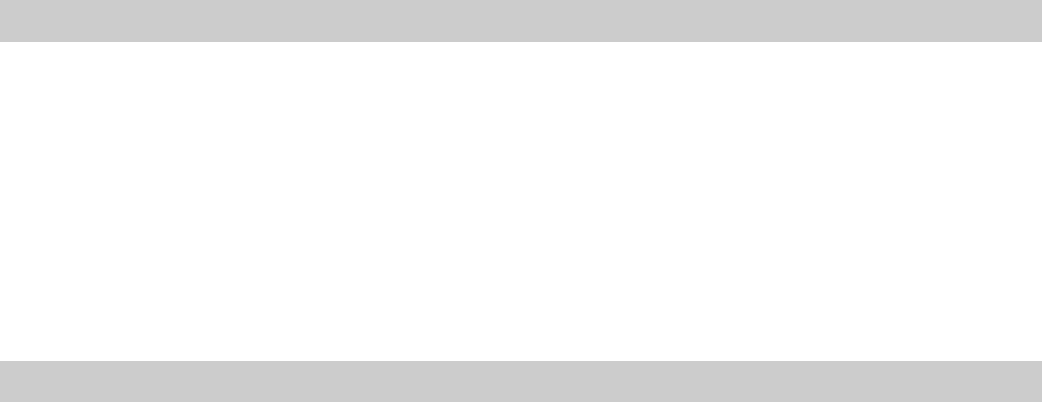
8
3 Text Entry
Input Modes
You can enter English letters, numbers, and symbols. The following
input modes are available:
l English input: You can enter English through normal input mode
or predictive input mode.
l 123 input: Enter numbers.
During the editing, you can press the # key to switch between input
modes.
Entering English
In the English input mode, press and hold the * key to switch between
the ABC mode and the Predictive Input mode, press and hold the #
key to switch among the upper case, lower case, and sentence caps
mode.
ABC Input Mode
You need to press the key labeled with the required letters.
l Press once to enter the first letter.
l Press twice to enter the second letter.
For example, enter "Huawei".
1. Switch to the ABC input mode.
2. Switch to the sentence caps mode.
3. Press the 4 key twice to enter "H".
4. Press the 8 key twice to enter "u".
5. Press the 2 key once to enter "a".
6. Press the 9 key once to enter "w".
7. Press the 3 key twice to enter “e”.
8. Press the 4 key three times to enter "I".
Predictive Input Mode
In the Predictive input mode, press keys labeled with required letters
in a sequence, your phone will display candidate words .You can
press the Up or Down key to select a previous or next word. Also, you
can press the Left or Right key to confirm and move the cursor to the
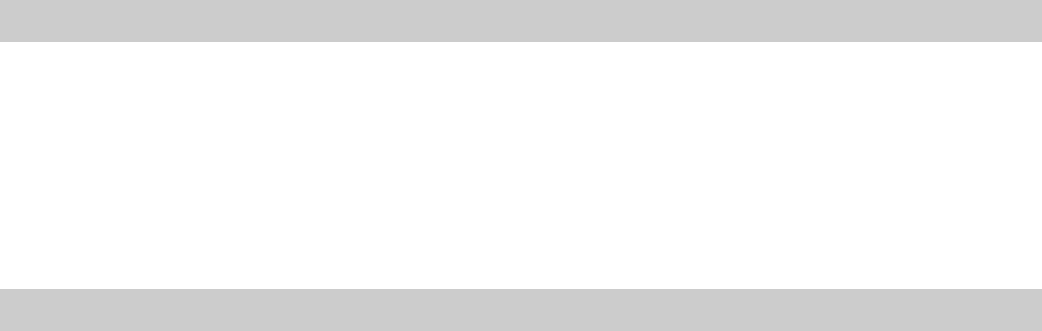
9
left or right or a selected word.
For example, enter "Book".
1. Press the # key to switch to the Predictive input mode.
2. Switch to the sentence caps mode.
3. Press the 2, 6, 6, and 5 key once. “Cool” is displayed.
4. Press the Up or Down key to select "Book". Press the 0 key to
enter a space, and then enter the next word. Or, press the Left or
Right key to confirm and move the cursor to the left or right of
"Book".
ABC Input Mode
You can enter numbers in two ways:
l Press the # key to switch to the 123 input mode. Then press
numeric keys to enter numbers.
l In any input mode, press and hold numeric keys to enter
numbers.
Entering Symbols
You can enter symbols in three ways:
l In any input mode, press the * key to display the list of symbols.
Then press the navigation keys to select the symbol. Press the
left soft key to enter. Or, you can press and hold a corresponding
numeric key to enter a symbol.
l In ABC input modes, press the 1 key consecutively to enter
symbols.
l In Predictive input mode, press the 1 key to display “.”. Press the
Up or Down key to select other symbols.

10
4 Message
Creating a Message
Create a message to send it to a phone number or contact.
1. Select Menu > Messages > White Message. Also, you can
press the Up key to access White Message.
2. Enter the content in the Edit window. The upper side of it displays
the remaining characters you can enter.
3. Select Options to select:
Ø Send: Send the message to a recipient.
Ø Send & Save: Send the message to a recipient and save it
to the outbox.
Ø Save: Save the message to the outbox.
Ø Priority: Select Normal, Urgent or Emergency.
Ø Call Back No.: Set the call back number.
Ø Insert Phrase: There are ten frequently used phrases to
select.
Ø Insert Number: Insert a phone number of a contact in the
phonebook into the message.
Ø Insert Name: Insert a name of a contact into the message.
4. Select Send to access the Add Number menu. You can add up
to ten phone numbers.
5. After selecting a contact, you can press the Send key to send the
message. Alternatively, you can select Option to select:
Ø Send: Send the message.
Ø Delete: Delete a selected contact.
6. Select Send to send the message.
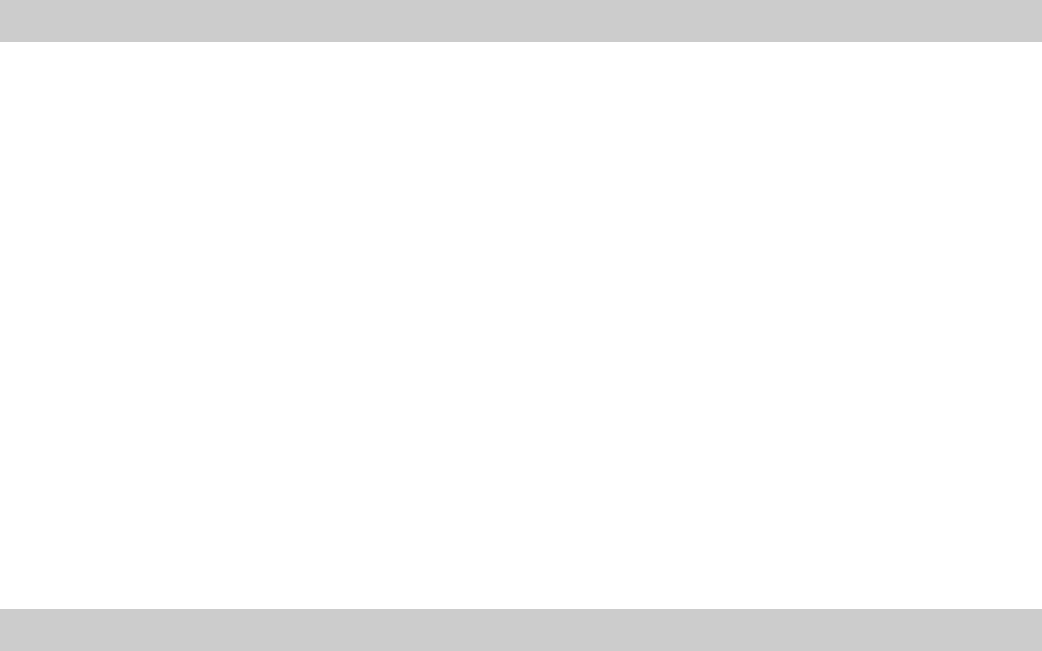
11
5 Phonebook
Adding a Contact
A new contact is saved to the memory in use.
Do the following to add a contact:
1. Select Menu > Phonebook > Add New.
2. Enter the phone number and press the left soft key to confirm.
3. You can set the type of the phone number to:
Ø Mobile
Ø Office
Ø Home
4. Enter the name. Then press the left soft key to confirm or press
the right soft key to clear.
5. Select Save.
Searching for a Contact
Contacts are arranged in accordance with the alphabetic order.
Do the following to search a contact::
1. Select Menu > Phonebook > Search to access the Name
window.
2. Enter the name of a contact in the Name window. Then select
OK.
3. Select View to view details.
4. Select Options to select:
Ø White Message: Send a message to the contact.
Ø Edit: Edit the name and phone number of the contact.
Ø Copy Record: Copy the contact to your phone or the UIM
card.
Ø Delete: Delete the contact.
Ø View: View details.
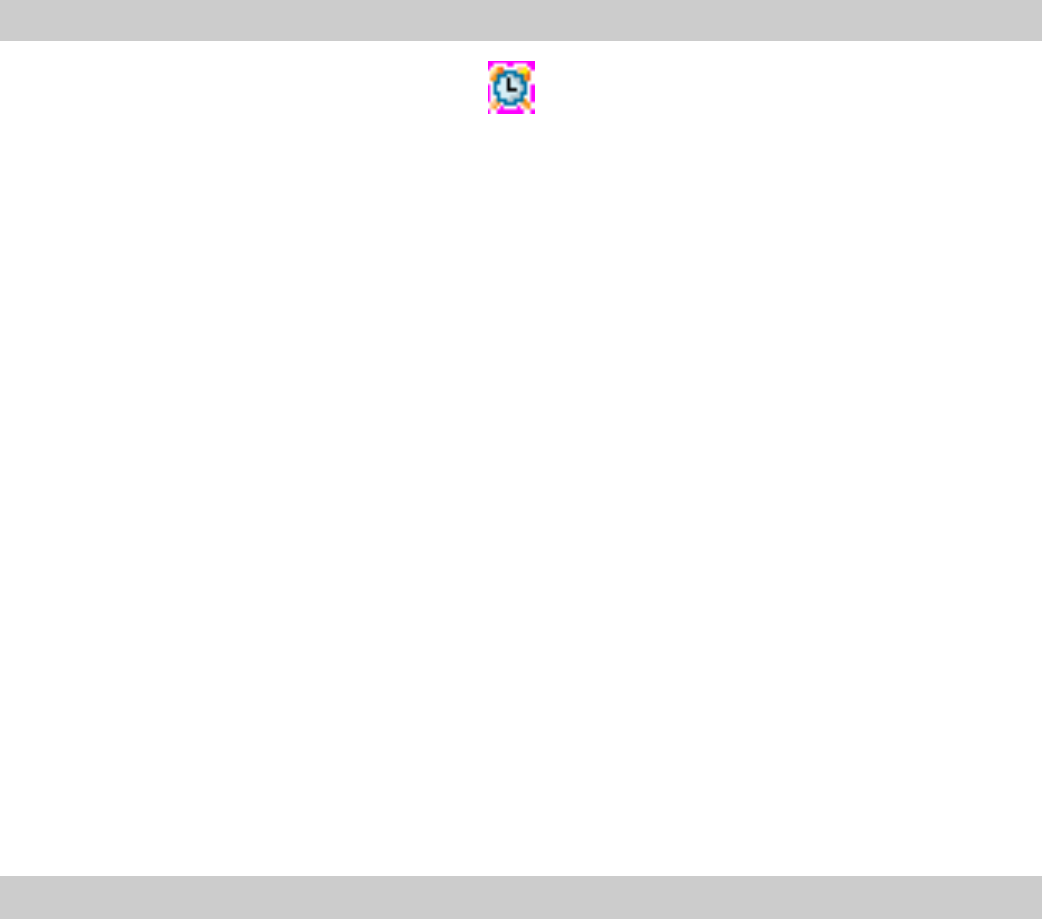
12
6 Alarm Clock
Your phone provides three alarm clocks. After you set the alarm clock,
your phone alerts you at the set time in the mode you set. You can
press the Power key or the left soft key to turn off the alarm clock.
Alternatively, you can press the right soft key to snooze the alarm
clock.
Setting the Alarm Clock
After you set the alarm clock, appears.
1. Select Menu > Extras > Alarms.
2. Scroll to an alarm clock and select OK. Do the following to set the
alarm clock:
Ø On or off: Select On to enable the alarm clock.
Ø Set the time: Press the Left or Right key to move the cursor.
You can enter the time directly or press the Up or Down key
to adjust the time. If you use the 12-hour format, press the
Up or Down key to select AM or PM.
Ø Set the repeat method: Set it to Once, Everyday, Mon-Fri or
Mon-Sat.
3. After setting, select OK to save the setting.
Note: If you do not turn off the alarm clock, your phone auto snoozes
it and plays the alarm tone in ten minutes. Your phone can
snooze the alarm clock for three times.
Canceling the Alarm Clock
1. Select Menu > Extras > Alarms.
2. Scroll to an alarm clock and select OK.
3. Select Off.
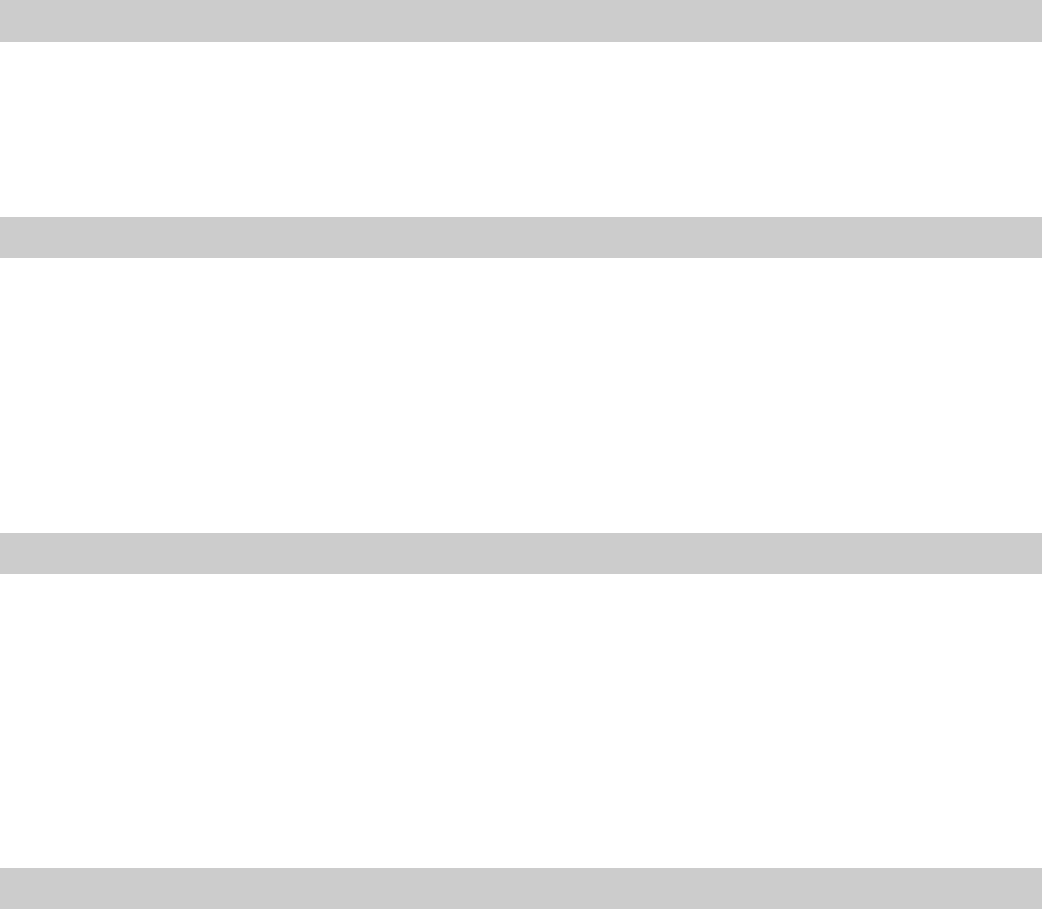
13
7 Security
Setting the Phone Lock Code
1. Select Menu > Settings > Security > Phone Lock.
2. Select Enable or Disable.
After your phone is locked, you can still make an emergency call.
Changing the Phone Lock
The default phone lock is "0000".
1. Select Menu > Settings > Security > Change Phone Lock.
2. Enter the current phone lock code. Then select OK.
3. Enter the new phone lock code twice. You can change the current
phone lock to any numeric string of four digits.
PIN1
The personal identity number (PIN) can protect your UIM card from
authorized use. If you enter wrong PIN codes three times in a row, you
need to use the personal unblocking key (PUK) to unblock PIN. The
PIN code is delivered with the UIM card.
1. Select Menu > Settings > Security > PIN1.
2. Select Enable or Disable.
Changing PIN1
1. Select Menu > Settings > Security > Change PIN1.
2. Enter the current PIN code. Then select OK.
3. Enter the new PIN code twice. The new PIN code should be any
numeric string of four digits.
If you enter wrong PIN codes three times in a row, your phone locks
the UIM card. In this case, you need to use the PUK code to unblock
PIN. And if you enter wrong PUK codes ten times in a row, the phone
will be locked. If the situation occurs, contact your service provider.
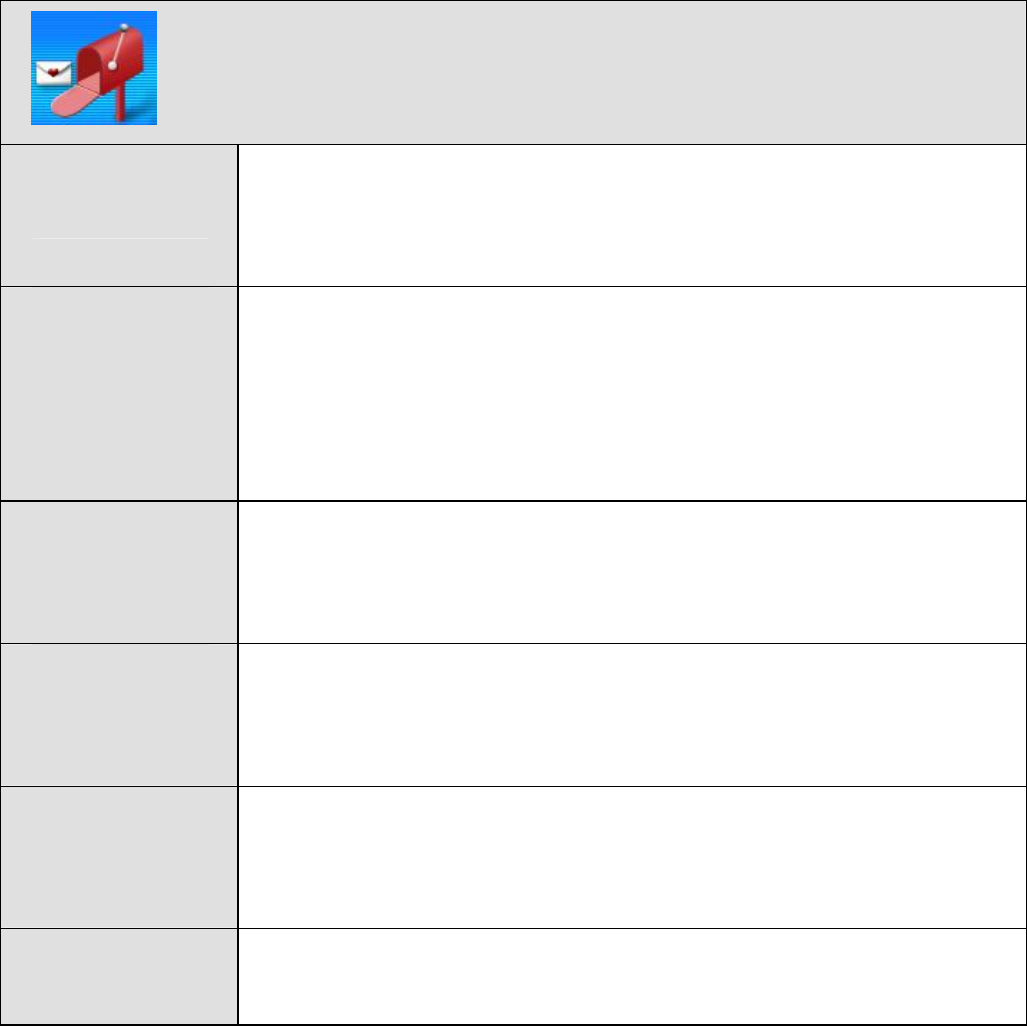
14
8 Menu Description
Messages
Write
Message You can create and send a message.
A message can contain up to 160 English letters or
70 Chinese characters.
Inbox The inbox saves received messages and delivery
acknowledge.
You can view, reply to, delete, or forward a message
saved in the inbox. In addition, you can save or dial
the phone number of a received message.
Outbox The outbox saves sent messages.
You can view, re-send, edit, delete, or forward a
message saved in the outbox.
Draftbox The draftbox saves drafts.
You can view, edit, send, or delete a message saved
in the draftbox.
Voice Mail You can send or receive a voice mail.
Voice mail is network dependent. For details, consult
your service provider.
Delete All You can delete some or all messages saved in the
inbox, outbox, and draftbox,
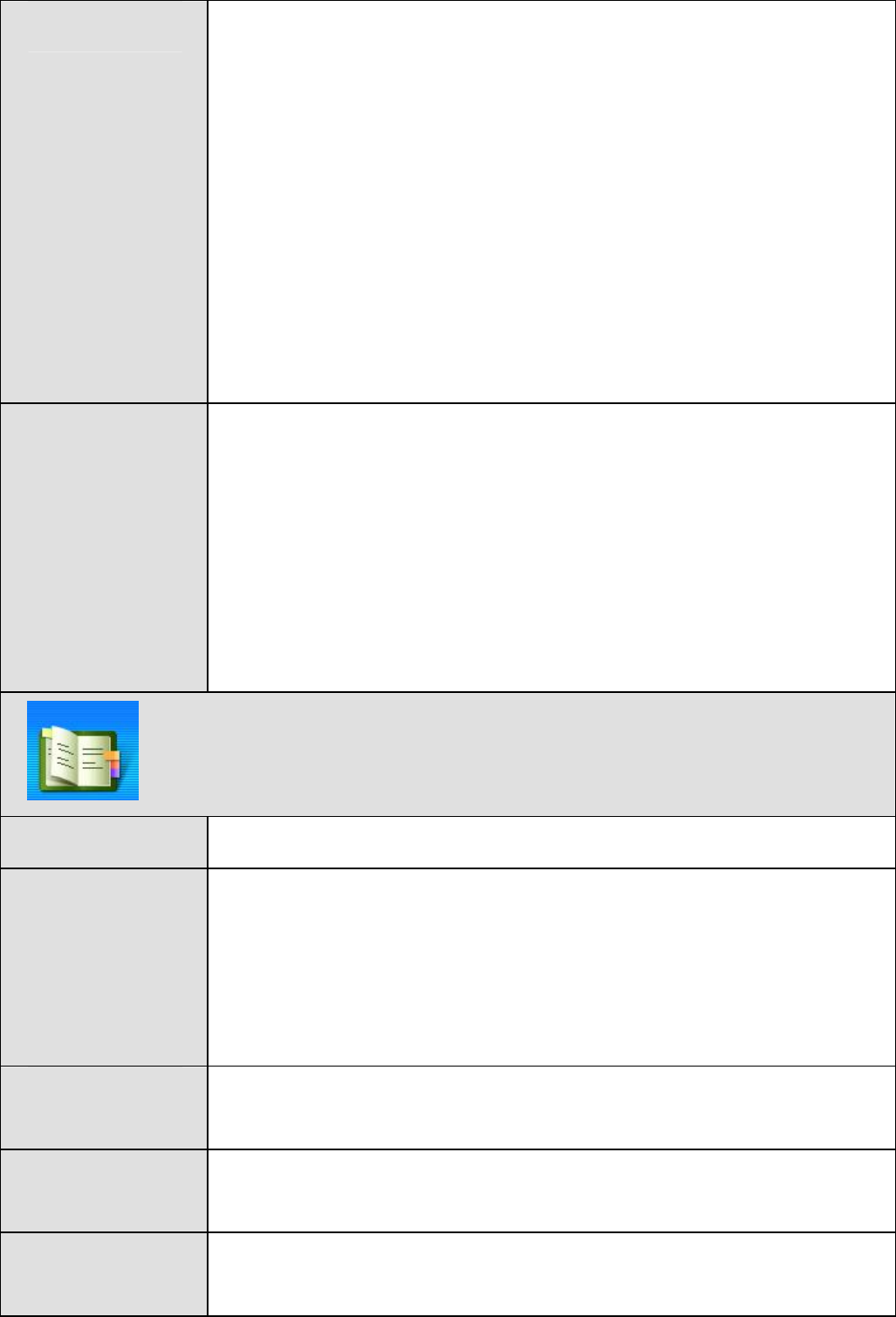
15
Settings Voice Mail No.
You can set the voice mail number.
Call Back No.
You can set the call back number.
Memory Status
You can view the message memory status of your
phone and the UIM card.
Delivery ACK
You will receive a delivery report from the short
message service center.
Phrase
You can edit up to 10 frequently used phrases.
Signature
You can add or edit signatures.
Statistic
You can view the number of sent messages and the
number of received message.
Phonebook
Search You can search for a contact.
Add You can add a contact to the phonebook.
A contact can contain 3 phone numbers.
Your phone can save up to 300 contacts. The UIM
card capacity decides how many contacts it can
save.
Group You can rename a group, add a contact to a group,
view or delete a contact in a group.
Speed Dial When making a call, you can press and hold a key to
call the corresponding contact quickly.
Copy All If the UIM card is available, you can copy contacts
from your phone to the UIM card and the way back.
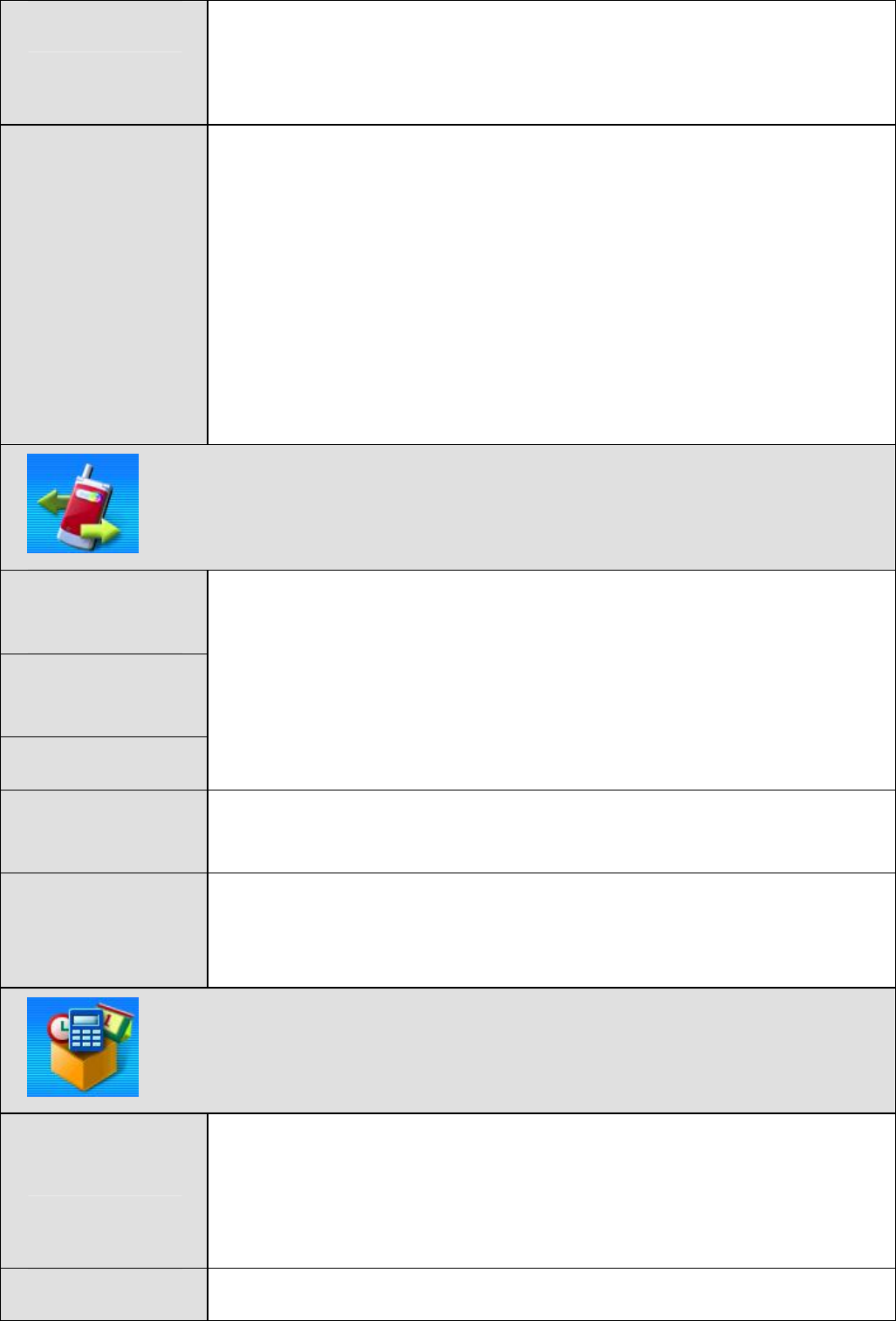
16
Delete All You can delete all contacts of the phonebook.
If the UIM card is available, you can delete some or
all contacts saved in the UIM card or your phone.
Options My Phone Number
You can set your phone number.
Memory In Use
You can set to save contacts to your phone or the
UIM card.
Memory Status
You can view the memory status of your phone or the
UIM card.
Call Records
Missed
Calls
Answered
Calls
Dialed Calls
You can view, save, delete all, or send a message to
call records.
You phone can saves up to 20 records for missed
calls, answered calls, and dialed calls respectively.
Delete All You can delete all call records or delete call records
separately.
Call
Duration You can view the call duration of last call. In addition,
you can clear the call duration of answered calls,
dialed calls, or total.
Extras
Alarm
Clock Your phone provides three alarm clocks.
After you set the alarm clock, with your phone
powered on, your phone alerts you at the set time in
the mode you set.
Calendar You can check both the solar calendar and the lunar
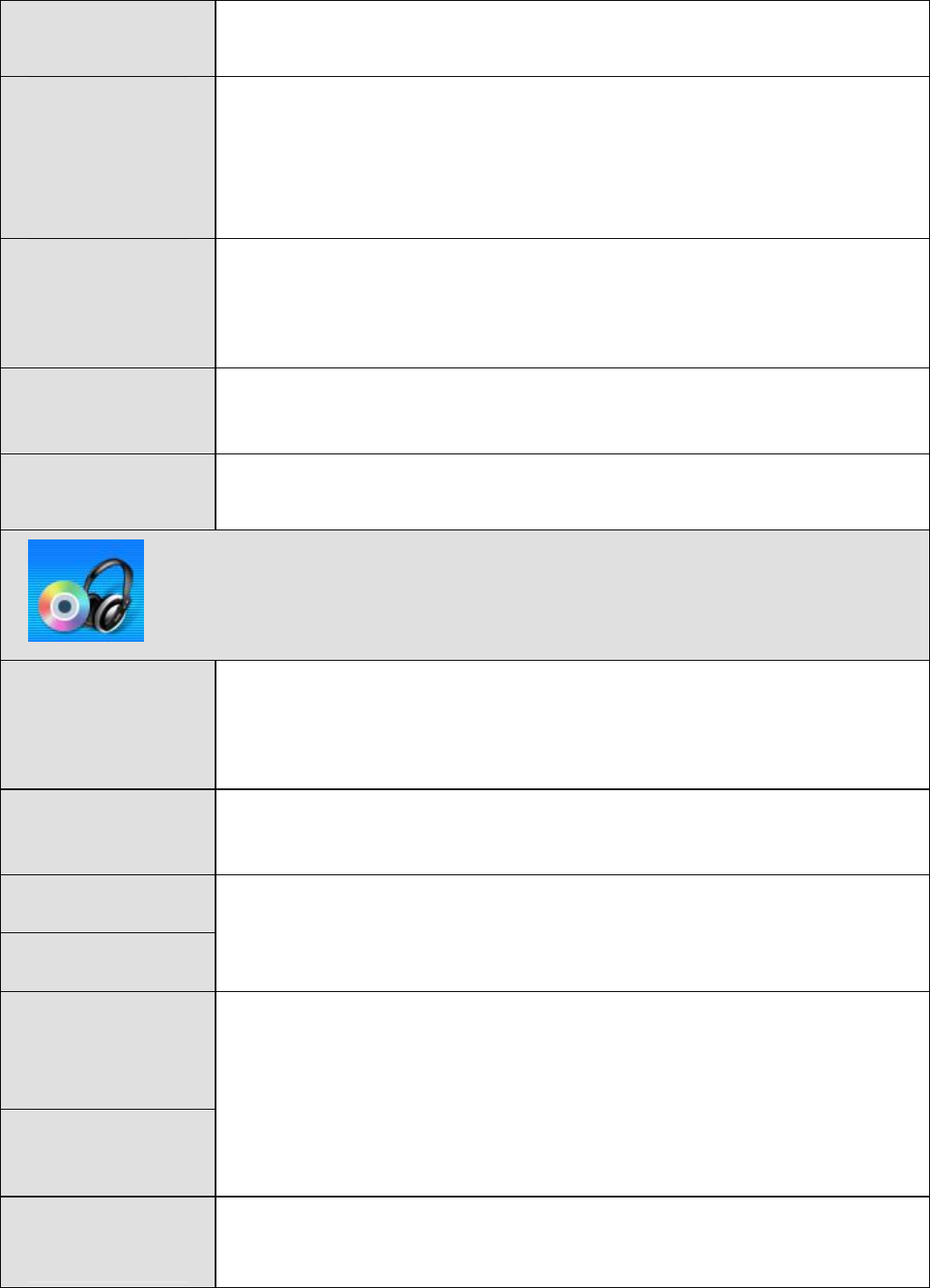
17
calendar. The date range is from January 1, 1999 to
December 31, 2099.
Calculator You can use your phone to do basic calculation.
You can press the * key to enter a decimal and press
the # key to enter a minus. You can press navigation
keys to select the algorithm.
Stopwatch The stopwatch can record up to 24: 00: 00: 0.
Your phone displays the last record and can save up
to 10 records.
Time Zone Your phone provides 72 time zones for you to check
the time of different time zone.
Games Your phone provides multiple games.
Sound
Volume You can adjust the volume of the ringtone, earpiece,
and keypad tone.
Press the Up or Down key to adjust the volume.
Alert Mode You can set the alert mode to silence, ring, vibra,
vibra & ring or ring after vibra.
Ring Tone
Alarm Tone You can set the ringtone and alarm tone.
SMS
Receive
Tone
SMS Send
Tone
You can enable or disable the SMS receive tone or
SMS send tone.
Other
Tones You can enable or disable the power on tone, power
off tone, flip tone, warning tone, or info prompt tone.
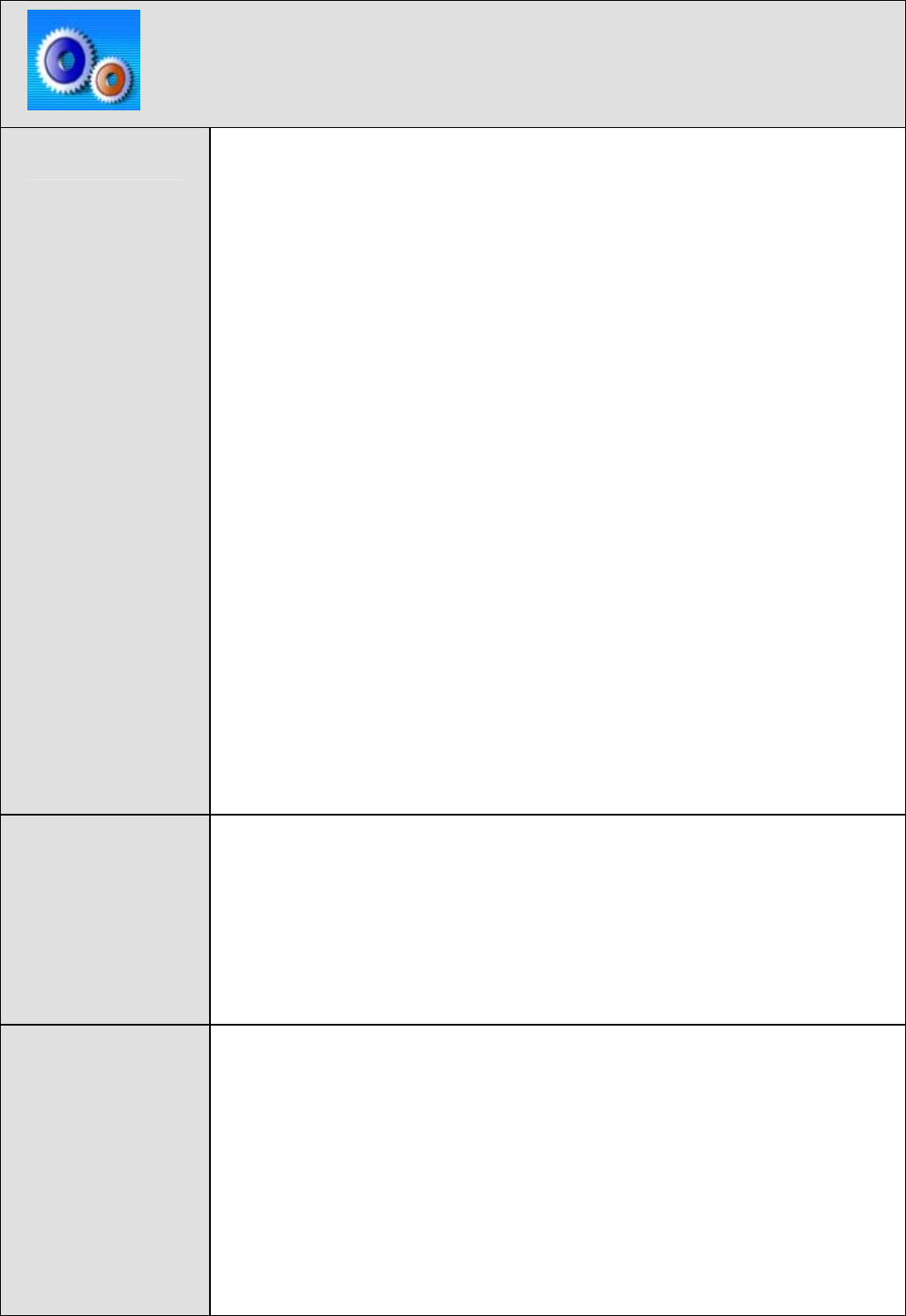
18
Settings
Display Wallpapers
You can set the wallpaper and the color of the font.
Backlight
You can set the backlight enable time.
LCD Contrast
You can press the navigation keys to adjust the LCD
contrast.
Animation
You can enable or disable the animation for
power-on or power-off.
Greetings
You can set the greetings.
Operator Logos
You can enable or disable the display of the operator
logo.
LED
You can enable or disable the LED.
Time Time Format/Date Format
You can set the time format and the date format.
Display Time/Display Date
You can enable or disable the time display or the
date display.
Call Call Waiting
You can enable or disable the call waiting function.
Call Forward
You can forward incoming calls to a phone number.
Call forward is network dependent. For details,
contact your service provider.
Call Restriction
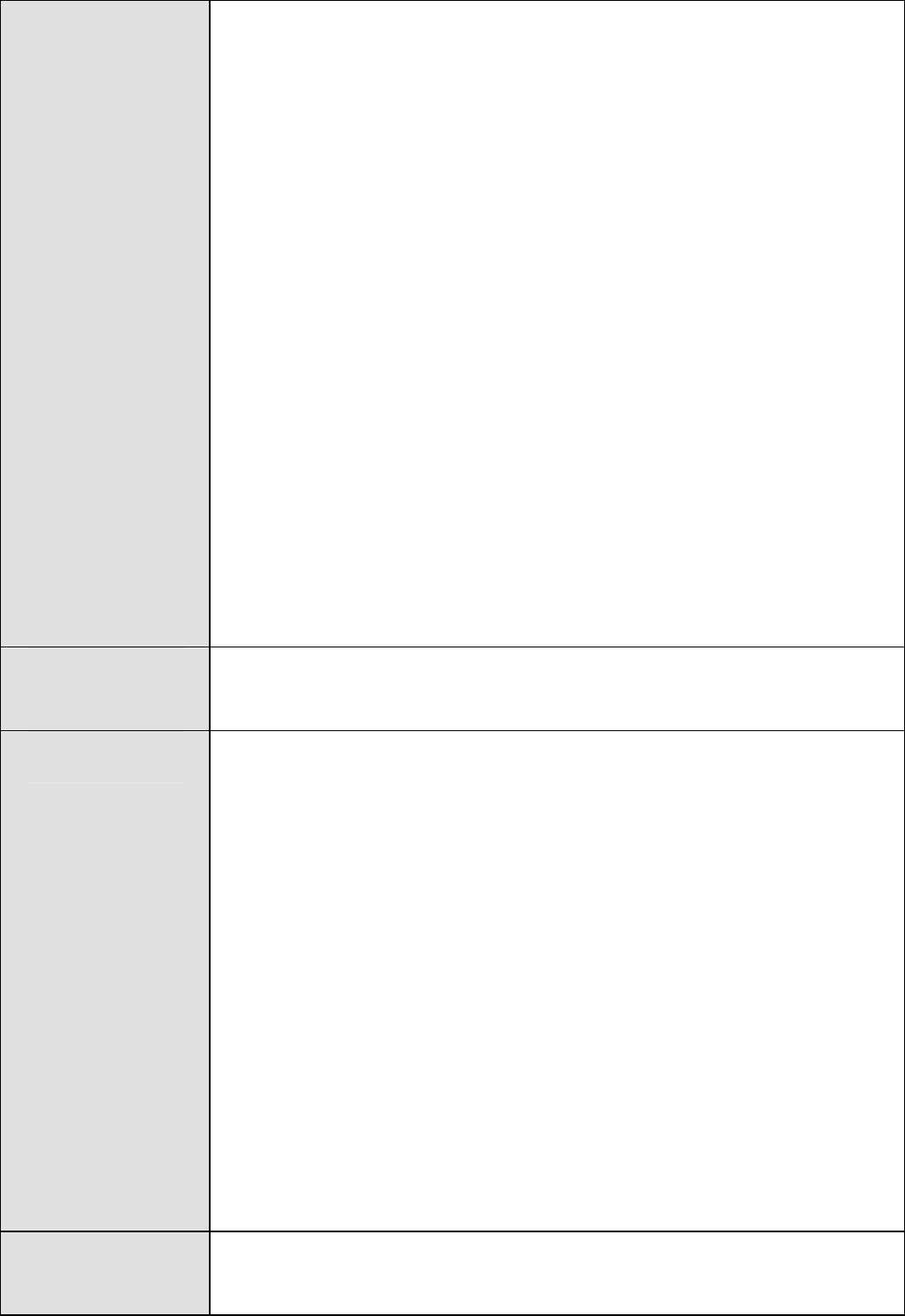
19
You can enable or disable the call restriction
function.
Answer Mode
You can set the answer mode.
Auto Retry
If you enable the auto retry function, when the call
attempt fails, your phone will auto re-dial the phone
number in the preset period until the call is put
through.
Minute Alert
If you enable the minute alert function, your phone
will reminds you of the time by playing the minute
alert every minute during a call.
International Call Prefix
You can set and save the international call prefix.
Privacy
You can set the privacy to standard or enhanced.
Language You can set the language of your phone to English or
Chinese.
Security Phone Lock/ Change Phone Lock
The phone lock function can protects your phone
from unauthorized use.
You can change the default phone lock "0000" to any
numeric string of four digits.
PIN/ Change PIN1/ Change PIN2
PIN can protect your UIM card from authorized use.
The PIN code is delivered with the UIM card.
You can change the default PIN1 to any numeric
string of four digits.
Reject Other UIM
You can enable or disable the reject other UIM
function.
Factory
Restore You can restore your phone to the factory settings.
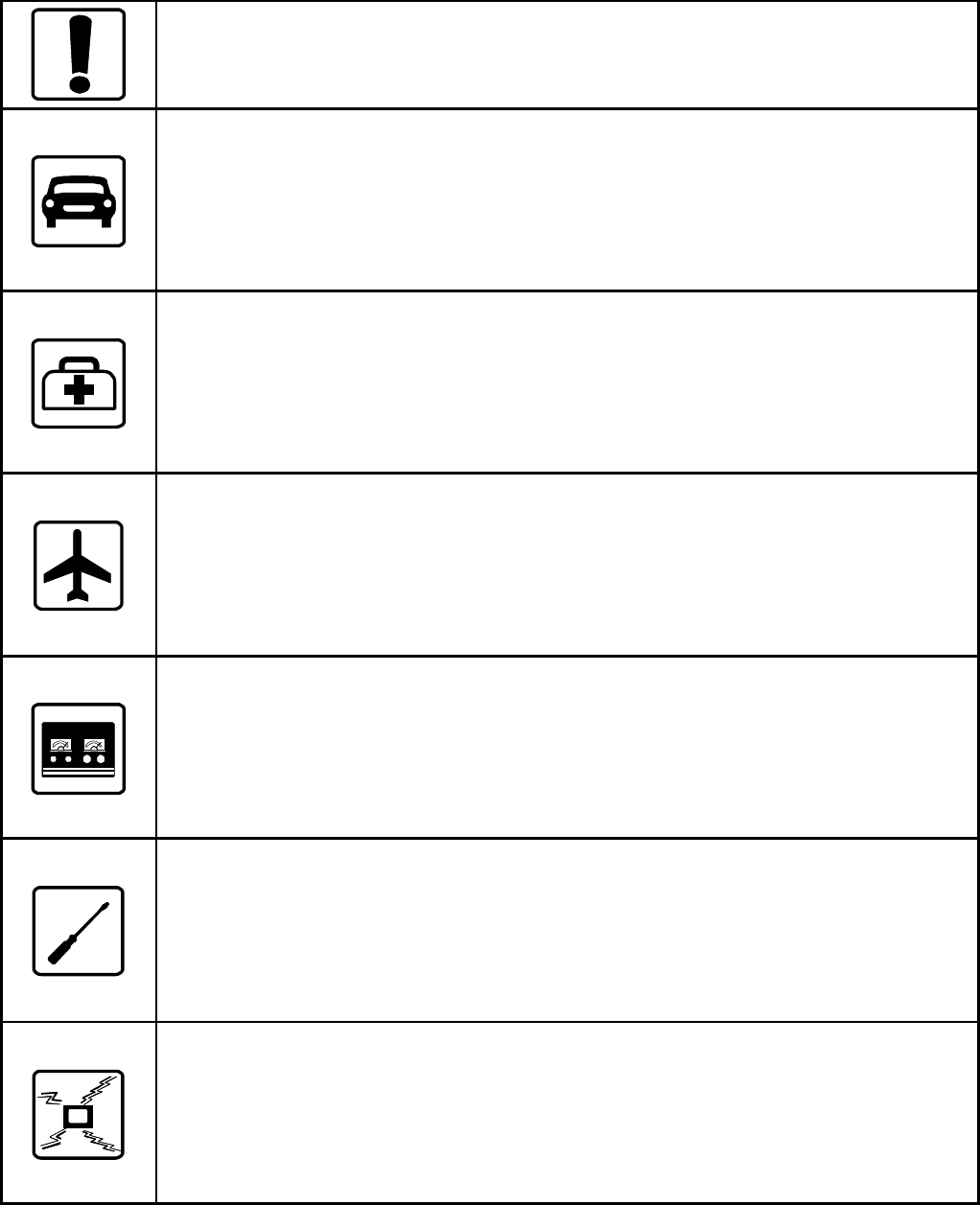
20
9 Safety Precautions
Before using the phone, please read the safety precautions carefully
and let your children know these, so that you can use your phone
correctly and safely. For details, see "Warnings and Precautions".
Do not switch on your phone when phone use is prohibited or
when phone use may cause interference or danger.
Do not use your phone while driving.
Follow the rules or regulations in hospitals and health care
facilities. Switch off your phone near medical apparatus.
Switch off your phone in an aircraft. The phone may cause
interference to control signals of the aircraft.
Switch off your phone near high-precision electronic devices.
The phone may affect the performance of these devices.
Do not attempt to disassemble your phone or its accessories.
Only qualified personnel are allowed to service or repair the
phone.
Do not place your phone or its accessories in containers with
strong electromagnetic field.
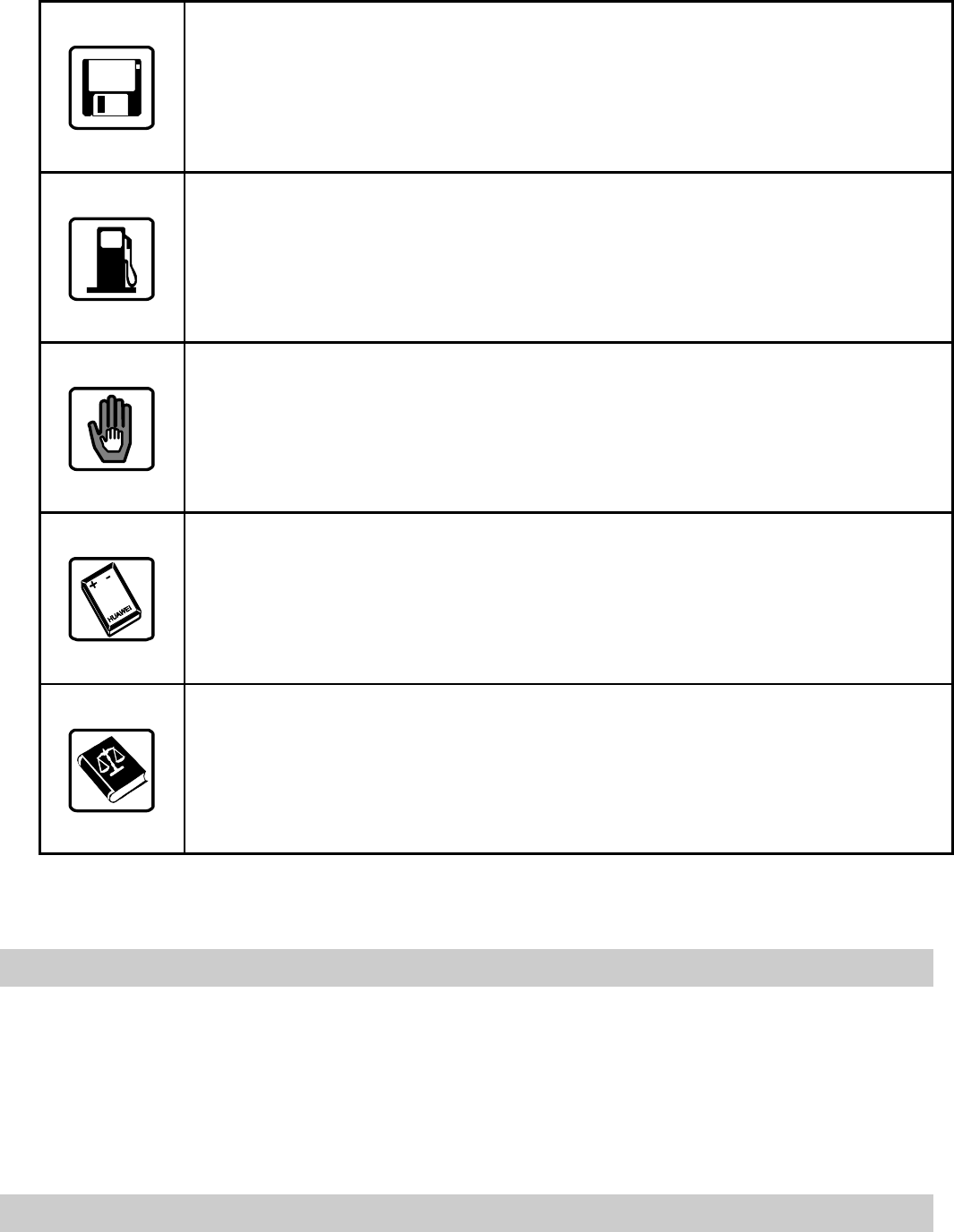
21
Do not place magnetic storage media near your phone.
Radiation from the phone may erase the information stored on
them.
Do not put your phone in a high-temperature place or use it in a
place with flammable gas such as a gas station.
Keep your phone and its accessories away from children. Do
not allow children to use your phone without guidance.
Use approved batteries and chargers only to avoid explosion.
Observe the laws or regulations on phone use. Respect
others’ privacy and legal rights when using your phone.
10 Warnings and Precautions
Electronic Device
Turn off your phone near high-precision electronic devices. The phone
may affect the performance of these devices.
Such devices include hearing aids, pacemakers, fire alarm systems,
automatic gates, and other automatic-control devices. If you are using
an electronic medical device, consult the device manufacturer to
confirm whether the radio wave affects the operation of this device.
Hospital
Pay attention to the following points in hospitals or health care
facilities:

22
l Do not take your phone into the operating room (OR), intensive
care unit (ICU), or coronary care unit (CCU).
l Do not use your phone at places for medical treatment where
phone use is prohibited.
l When using your phone near someone who is suffering from a
heart disease, turn down the ring tone volume or vibration
properly so that it does not affect the person.
Area with Inflammables and Explosives
In any area with inflammables and explosives, turn off your phone and
do not take out, install or charge the battery, to avoid explosion and
fire. Areas with inflammables and explosives include, but are not
limited to:
l Gas station
l Area for storing fuels (such as the bunk under the deck of a ship)
l Device/Vehicle for transporting and storing fuels or chemical
products
l Area with chemical substances and particles (such as: granule,
dust, metal powder) in the air
l Area with the sign of "Explosives"
l Area with the sign of "Turn off bi-direction wireless equipment"
l Area where it is generally suggested to stop the engine or a
vehicle
Traffic Safety
l Please observe local laws and regulations on phone use. Do not
use your phone while driving to avoid traffic accident.
l Secure the phone on its holder. Do not place the phone on the
seat or other places where it can get loose in a sudden stop or
collision.
l Use the phone after the vehicle stops at a safe place.

23
l If your phone supports the hands-free function, or the phone can
be used with earphones, or there is any vehicle-mounted
equipment with hands-free function, use them in emergency.
l Do not place the phone over the air bag or in the air bag
outspread area. Otherwise, the phone may hurt you owing to the
strong force when the air bag inflates.
l Observe the rules and regulations of airline companies. When
boarding or approaching a plane, turn off the phone and take out
the battery. In areas where phone use is prohibited, turn off the
phone. Otherwise, the radio signal of the phone may disturb the
plane control signals. Turn off your phone before boarding an
aircraft.
Storage Environment
l Do not place magnetic storage media such as magnetic cards
and floppy disks near the phone. Radiation from the phone may
erase the information stored on them.
l Do not put your phone, battery, or other accessories in containers
with strong magnetic field, such as an induction cooker and a
microwave oven. Otherwise, circuit failure, fire, or explosion may
occur.
l Do not leave your phone, battery, or charger in a very hot or cold
place. Otherwise, malfunction of the products, fire, or explosion
may occur.
l Do not place sharp metal objects such as pins near the earpiece.
The earpiece may attract these objects and hurt you when you
are using the phone.
l Do not subject your phone, battery, and charger to serious
collision or shock. Otherwise, battery leakage, phone malfunction,
overheat, fire, or explosion may occur.
l Do not put your phone in the back pocket of your trousers or skirt,
to avoid phone damage while seated.
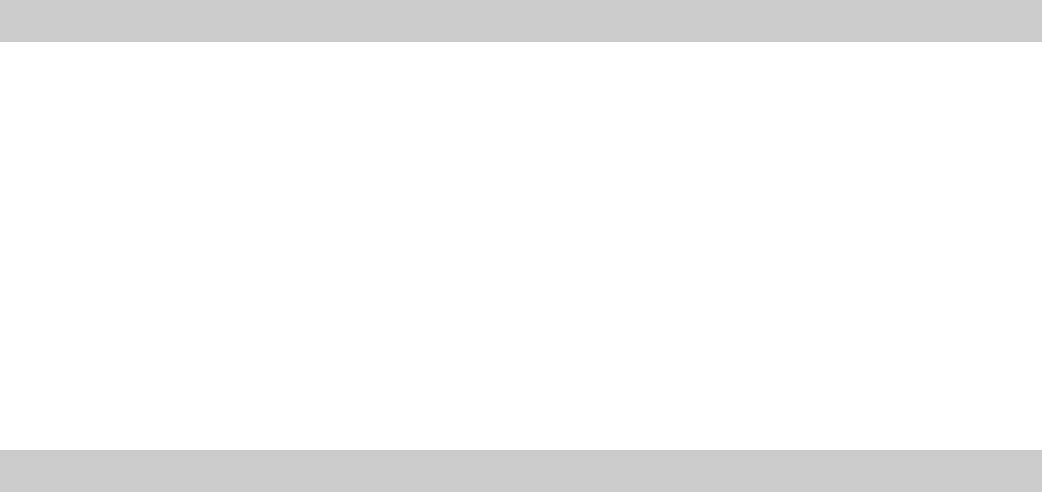
24
Children Safety
l Put your phone, battery, and charger in places beyond the reach
of children. Do not allow children to use the phone, battery, or
charger without guidance.
l Do not allow children to put the battery in mouth, for electrolyte in
the battery is poisonous.
l Do not allow children to touch the small fittings. Otherwise,
suffocation or gullet jam can be caused if children swallow the
small fittings.
Operating Environment
l The phone, battery, and charger are not water-resistant. Keep
them dry. Protect the phone, battery and charge from water or
vapor. Do not touch the phone with a wet hand. Otherwise,
short-circuit and malfunction of the product or electric shock may
occur.
l Do not use the phone in dusty, damp and dirty places or places
with magnetic field. Otherwise, malfunction of the circuit may
occur.
l Do not turn on or off the phone when it is near your ears to avoid
negative impact on your health.
l When carrying or using the phone, keep the antenna at least one
inch (2.5 centimeters) away from your body, to avoid negative
impact on your health caused by radio frequency leakage.
l If you feel uncomfortable (such as falling sick or qualm) after
playing games on your phone for a long time, please go to see a
doctor immediately.
l On a thunder stormy day, do not use your phone outdoors or
when it is being charged.
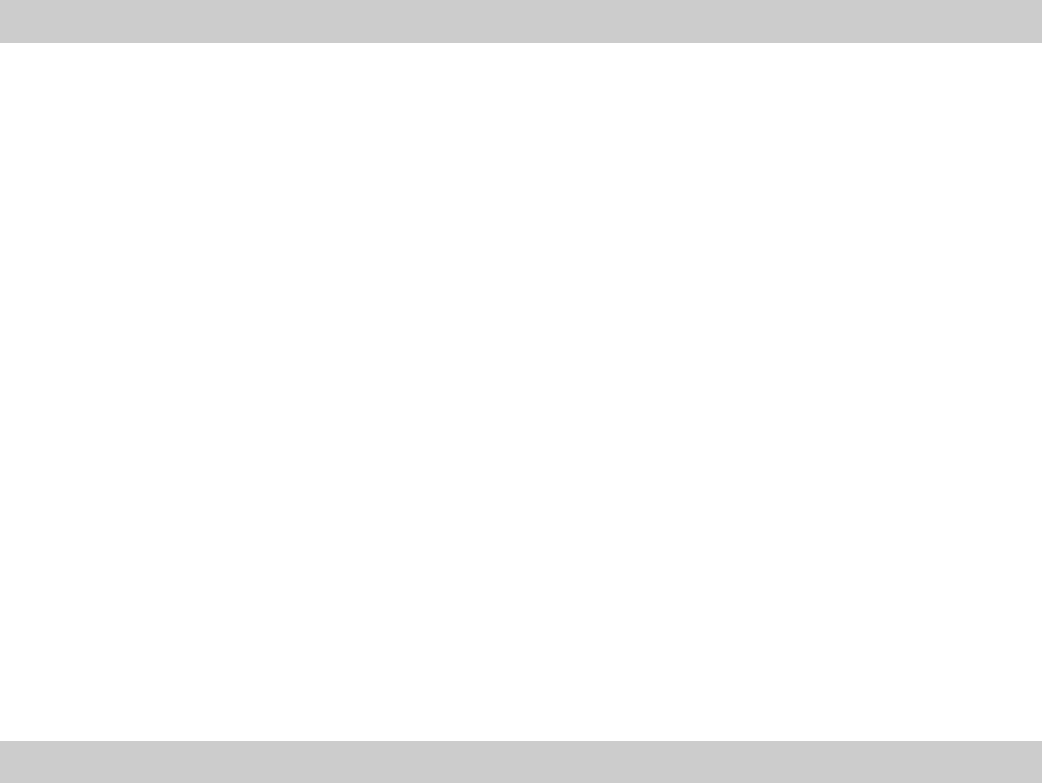
25
l Do not touch the antenna when a call is going on. Touching the
antenna may affect call quality and cause the phone to operate
with more power. As a result, the talk time and standby time are
shortened.
l The phone may interfere with nearby TV sets, radios and PCs.
l In accordance with international standards for radio frequency
and radiation, use phone accessories approved by the
manufacturer only.
Cleaning and Maintenance
l Before you clean or maintain the phone, turn off the phone and
disconnect it from the charger. Otherwise, electric shock or
short-circuit of the battery or charger may occur.
l Do not use any chemical detergent, powder, or other chemical
agent (such as alcohol and benzene) to clean the phone and the
charge. Otherwise, part damage or a fire can be caused. You can
clean the phone and the charger with a piece of soft antistatic
cloth that is a little wet.
l Do not scratch the shell of the phone. Otherwise, the shed
coating may cause skin allergy. Once it happens, stop using the
phone at once and go to see a doctor.
l Keep the plug dry when you clean it, to prevent fire.
l If the phone or any of its fittings does not work, turn to the local
authorized service center for help.
Environmental Protection
l Please observe the local regulations regarding the disposal of
your packaging materials, exhausted battery and old phone and
please promote their recycling. Do not dispose of exhausted
battery or old phone in municipal waste.
l This HUAWEI device complies with Directive 2002/95/EC on the
restriction of the use of certain hazardous substances in electrical
and electronic equipment.
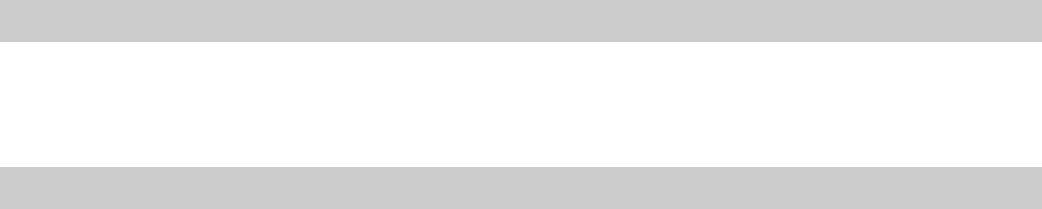
26
Emergency Call
You can use your phone for emergency calls. However, connections in
all conditions cannot be guaranteed. You should never rely solely on
the phone for essential communications.
Battery
l Use the battery approved by the manufacturer only. Otherwise,
explosion may occur.
l Do not dispose of the battery in fire. Otherwise, the battery may
ignite or explode.
l Do not connect two poles of the battery with conductors such as
cables, jewelries or any other metal material. Otherwise, the
battery is short-circuited and it may burn your body.
l Do not disassemble the battery or solder the battery poles.
Otherwise fluid leakage, overheat, fire, or explosion may occur.
l If there is battery leakage, smoke, or strange smell, stop using
the battery and keep it away from open flame to avoid fire or
explosion. Then turn to an authorized maintenance engineer for
help.
l If the battery fluid contacts your skin or cloth, wash with clean
water immediately to avoid irritation to the skin.
l If the battery fluid gets into eyes, do not rub your eyes. Otherwise,
your eyes can be hurt. Wash with clean water and go to see a
doctor immediately.
l If there is battery deformation, color change or abnormal heating
while you charge or store the battery, take it out immediately and
stop using it. Otherwise, battery leakage, overheat, explosion, or
fire may occur.
l When installing the battery, do not push the battery by force lest
battery fluid leak out or the battery crack.
l Do not take out the battery when the phone is turned on.

27
l If you do not use the battery for a long time, store it in normal
temperature after charging.
Charger
l Use the charger approved by the phone manufacturer only. Any
violation of this rule may result in fire or malfunction of the
charger.
l Do not short-circuit the charger. Short-circuiting the charger may
cause fire or malfunction of the charger.
l If the power cord is damaged (for example, the lead is exposed or
broken), or the plug becomes loose, stop using the power cord at
once. Otherwise, electric shock, short-circuit of the charger, or fire
may occur.
l Keep the charger dry. Once water or other liquid leaks into the
charger, electrical leakage or other faults may occur.
l Do not use the charger in a dusty and damp environment.
l Keep the power cord away from any heating appliance.
l Ensure the charger is properly plugged into the power socket
properly when charging the battery. Improper insertion may result
in electric shock, fire, or explosion. To unplug the charger, pull the
plug off rather than tear off the power cord.
l Use the AC power supply defined in the specifications of the
charger. An improper power voltage can cause fire or malfunction
of the charger.
l Do not place any heavy object on the power cord of the charger.
Do not damage, change, or pluck the power cord. Otherwise
electric shock or fire may occur.
l When you are charging the battery with the charger, do not touch
the plug, power cord or the charger with a wet hand. Otherwise,
electric shock can be caused.
l Once the liquid such as water leaks into the charger, remove the
plug of the charger from the socket immediately. Otherwise,

28
overheating, fire and other malfunction may occur.
Certification Information (SAR)
THIS DEVICE MEETS THE GOVERNMENT'S REQUIREMENTS
FOR EXPOSURE TO RADIO FREQUENCY ELECTROMAGNETIC
FIELD.
Your mobile phone is a low-power radio transmitter and receiver.
When it is turned on, it emits low levels of radio frequency energy (also
known as radio waves or radio frequency fields).
Governments around the world have adopted comprehensive
international safety guidelines, developed by scientific organizations,
e.g. ICNIRP (International Commission on Non-Ionizing Radiation
Protection) and IEEE (Institute of Electrical and Electronics Engineers
Inc.), through periodic and thorough evaluation of scientific studies.
These guidelines establish permitted levels of radio wave exposure for
the general population. The levels include a safety margin designed to
assure the safety of all persons, regardless of age and health, and to
account for any variations in measurements.
Specific Absorption Rate (SAR) is the unit of measurement for the
amount of radio frequency energy absorbed by the body when using a
mobile phone. The SAR value is determined at the highest certified
power level in laboratory conditions, but the actual SAR level of the
mobile phone while operating can be well below the value. This is
because the mobile phone is designed to use the minimum power
required to reach the network.
All models of Huawei’s mobile phone are designed to meet radio
frequency exposure guidelines. Before a phone model is available for
sale to the public, it must be tested and certified to the FCC that it
does not exceed the limit established by the government-adopted
requirement for safe exposure. The tests are performed in positions
and locations (that is, at the ear and worn on the body) as required by
the FCC for each model. For body worn operation, this phone has
been tested and meets FCC RF exposure guidelines when the
handset is positioned a minimum of 15 mm from the body with an
accessory that contains no metal part. Use of other accessories may
not ensure compliance with FCC RF exposure guidelines.
The SAR limit adopted by the USA and Canada is 1.6 watts/kilogram
(W/kg) averaged over one gram of tissue. The highest SAR value
reported to the FCC and IC for this device type when tested for use at
the ear is 1.02 W/kg, and when properly worn on the body is 0.95
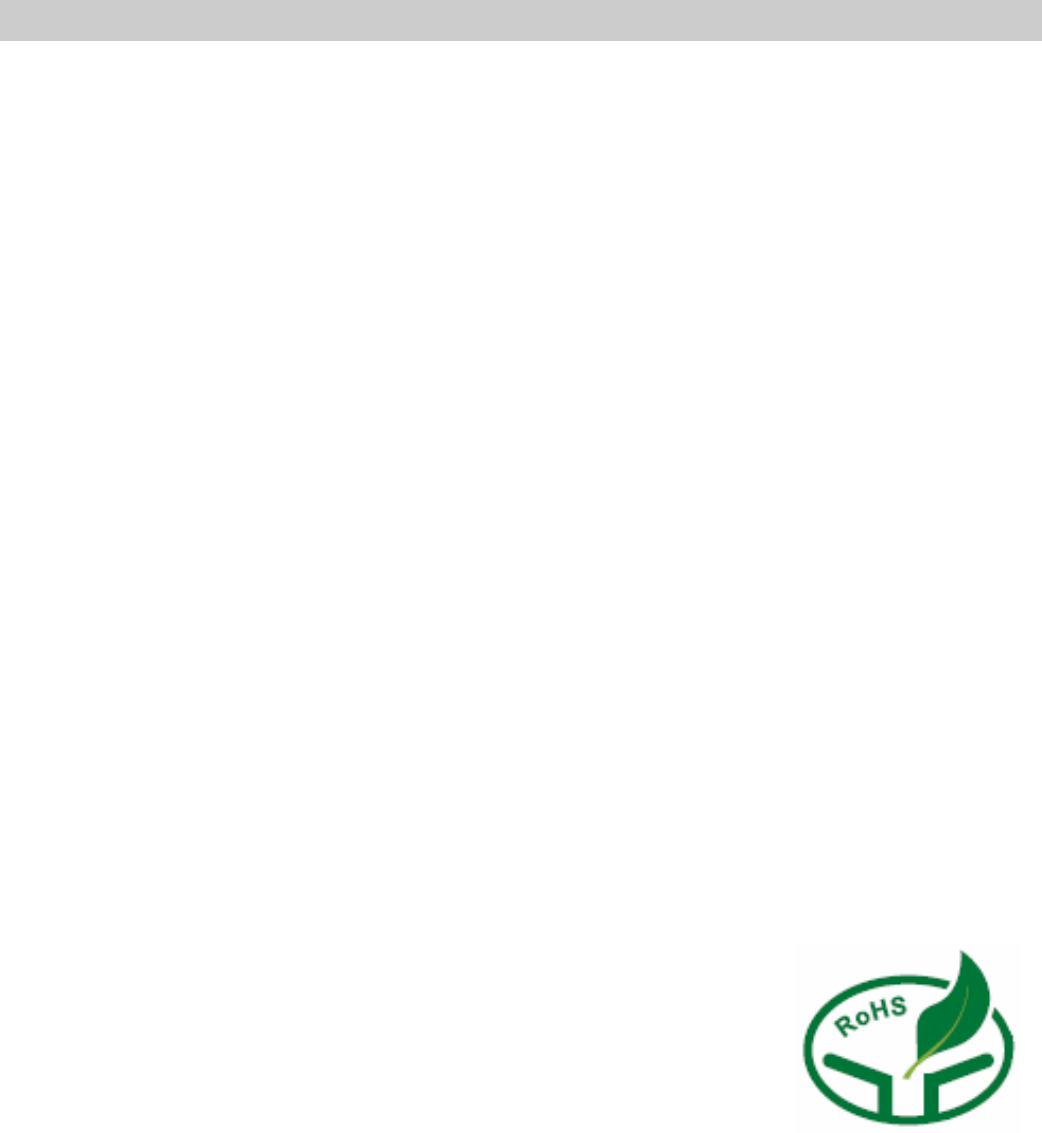
29
W/kg.
Statement
This equipment has been tested and found to comply with the limits for
a Class B digital device, pursuant to Part 15 of the FCC Rules.
These limits are designed to provide reasonable protection against
harmful interference in a residential installation.
This equipment generates, uses and can radiate radio frequency
energy and, if not installed and used in accordance with the
instructions, may cause harmful interference to radio
communications. However, there is no guarantee that
interference will not occur in a particular installation. If this
equipment does cause harmful interference to radio or television
reception, which can be determined by turning the equipment off
and on, the user is encouraged to try to correct the interference by
one or more of the following measures:
l Reorient or relocate the receiving antenna.
l Increase the separation between the equipment and receiver.
l Connect the equipment into an outlet on a circuit different from
that to which the receiver is connected.
l Consult the dealer or an experienced radio/TV technician for
help.
Warning:Changes or modifications made to this equipment not
expressly approved by HUAWEI may void the FCC authorization to
operate this equipment.
Version: V1.10 Bom: 31017004