Huawei Technologies C228S CDMA 1X Digital Mobile Phone User Manual
Huawei Technologies Co.,Ltd CDMA 1X Digital Mobile Phone
User Manual

Copyright © 2007 Huawei Technologies Co., Ltd.
All Rights Reserved.
No part of this document may be reproduced or transmitted in
any form or by any means without prior written consent of
Huawei Technologies Co., Ltd.
Trademarks and Permissions
and other Huawei trademarks are trademarks of
Huawei Technologies Co., Ltd.
All other trademarks and trade names mentioned in this
document are the property of their respective holders.
Notice
The information in this document is subject to change without
notice. Every effort has been made in the preparation of this
document to ensure accuracy of the contents, but all
statements, information, and recommendations in this
document do not constitute the warranty of any kind, express
or implied.
i
Table of Contents
1 Getting to Know Your Phone...................................................1
2 Getting Started ............................................................................4
3 Call..................................................................................................6
4 Text Entry......................................................................................7
5 Message.........................................................................................9
6 Phonebook..................................................................................12
7 Call Records...............................................................................15
8 Extras ...........................................................................................16
9 Sound...........................................................................................19
10 Settings .....................................................................................21
11 Warnings and Precautions...................................................24

1
1 Getting to Know Your Phone
About Your Phone
Front View
Screen
Earpiece
End key
Soft keys
Send key
Navigation
keys
Numeric
keys
# key
* key
Charger/
Headset
jack
OK key
2
Note
z There are two C228s models. One has a removable
user identity module (R-UIM) and the other does not.
z This manual describes the C228s with the R-UIM. If
a function is marked with "'", it indicates that this
function is only available in the C228s with the
R-UIM. But the remaining functions are supported by
both the C228s models.
Key Description
Key Description
Press it to make or answer a call.
In the standby mode, press it to access the Call
Records screen.
Press it to power your phone on or off, end a call
or reject a call.
In the non-standby mode, press it to return to the
standby mode.
Press it to select a corresponding option.
In the standby mode, press to access the
FM screen.
Press it to select a corresponding option.
|
Press them to enter numbers, letters, and
symbols.
For items with a number prefix, press and hold a
key to select an item.
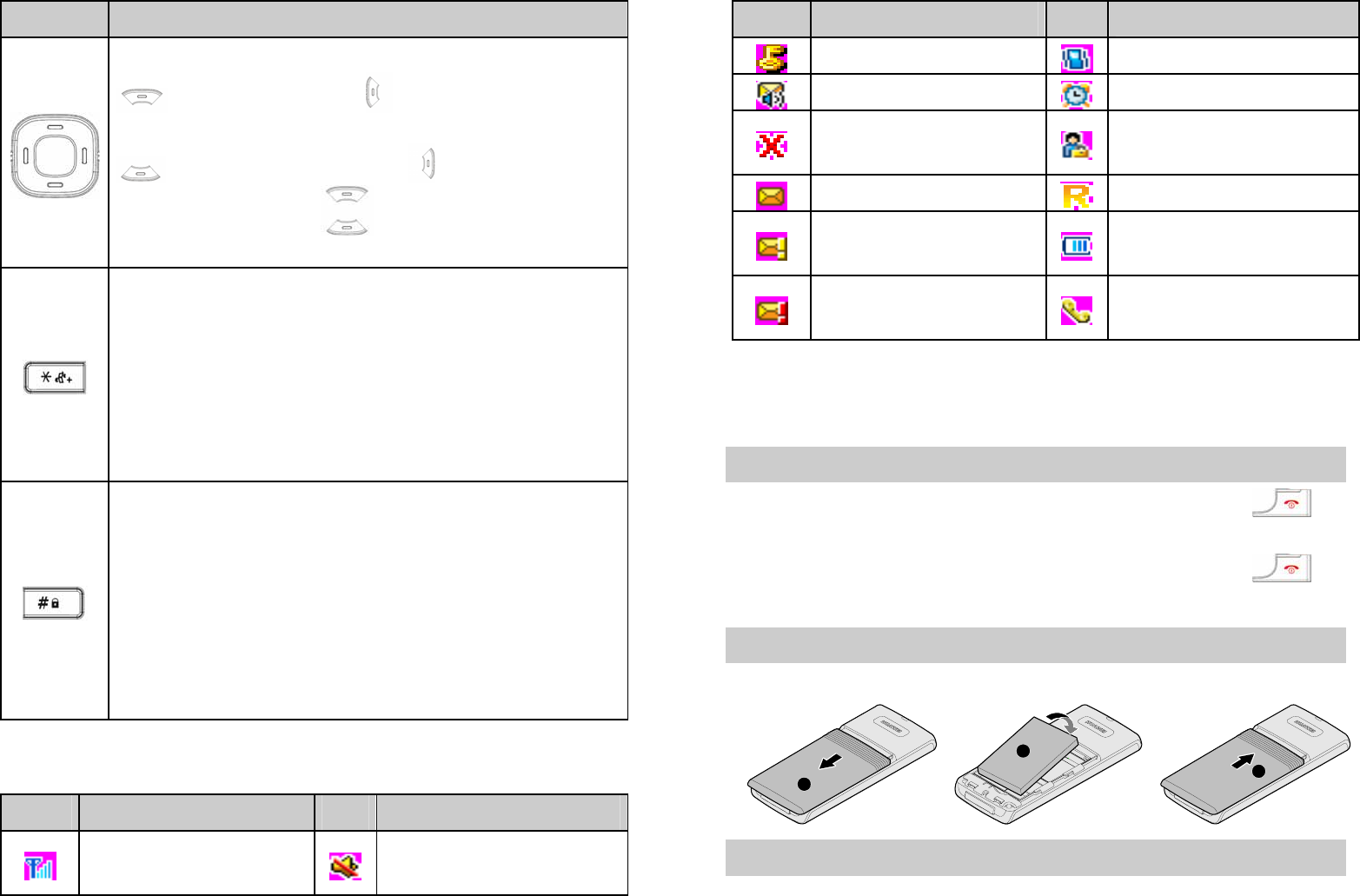
3
Key Description
In the standby mode, press
to write message; to display the
Calendar;
to view the phonebook; to view the inbox.
During a call, press to adjust the earpiece
volume.
In the standby mode, press and hold it to switch to
the vibration mode;
At the first digit place, press it to enter * and +;
otherwise, press it to enter *, P and T.
When editing, press it to display the symbol list.
In the English input mode press and hold to switch
to the predictive input mode.
In the standby mode when the phone lock is
enabled, press and hold it to lock the phone; press
it to enter #.
When editing, press it to switch between input
modes.
When editing English letters, press and hold it to
switch between the upper case, lower case, and
sentence caps mode.
Icon Description
Icon Description Icon Description
Network signal
strength Silence mode on
4
Icon Description Icon Description
Phone lock enabled Vibration on
New voice mail Alarm clock on
Outside the network
service area Call privacy enabled
Message received Roaming
Urgent message
received Battery level
High urgent message
received Calling
2 Getting Started
Powering Your Phone On or Off
1. When your phone is powered off, press and hold to
power it on.
2. When your phone is powered on, press and hold to
power it off.
Installing the Battery
Do as follows to install the battery.
1
2
3
Removing the Battery
Do as follows to remove the battery.
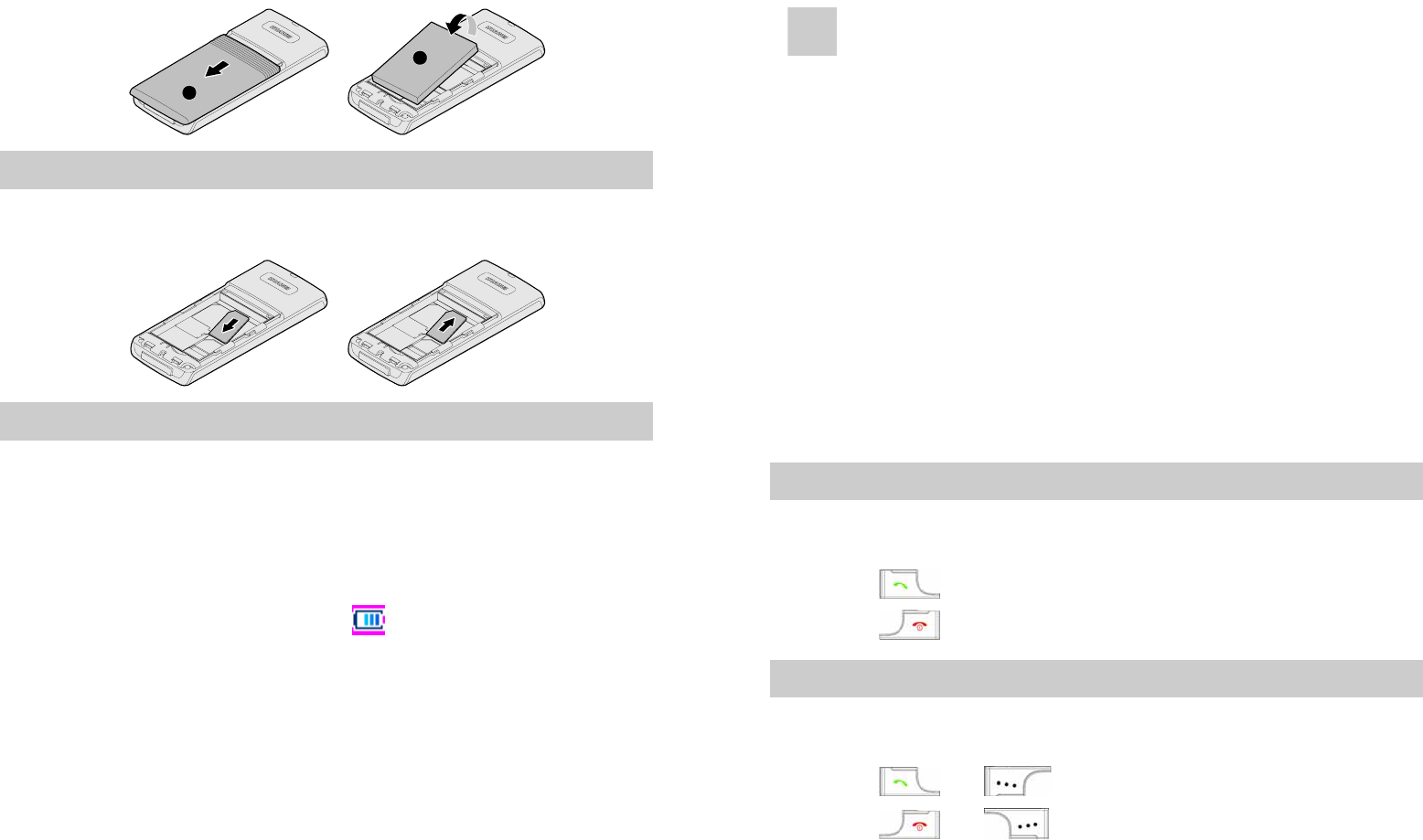
5
1
2
"'"Installing/Removing the UIM Card
After removing the battery, do as follows to install or remove
the UIM card.
Charging
1. Install the battery.
2. Connect the charger plug to the charger connector of your
phone.
3. Connect the power plug of the charger to the power
socket.
4. During the charging, the icon on the upper right
corner of the display scrolls. When the icon becomes
static, it indicates that the battery is fully charged.
5. Disconnect the charger from the power socket and your
phone.
6
Note
z Charge the battery for at least eight hours at the
first time.
z If a battery is unused for a long time, it will
discharge automatically. Charge the battery before
using.
z Charge duration varies with temperature and the
aging condition of a battery.
z The battery is rechargeable and will be aging. If
you fully charge a battery but the standby time of
your phone is noticeably shorter, replace the
battery.
3 Call
Making a Call
In the standby mode, press numeric keys to enter a phone
number.
z Press to dial.
z Press to end a call or cancel the calling.
Answering a Call
When there is an incoming call, your phone alerts in the
preset mode.
z Press or to answer the call.
z Press or to reject the call.
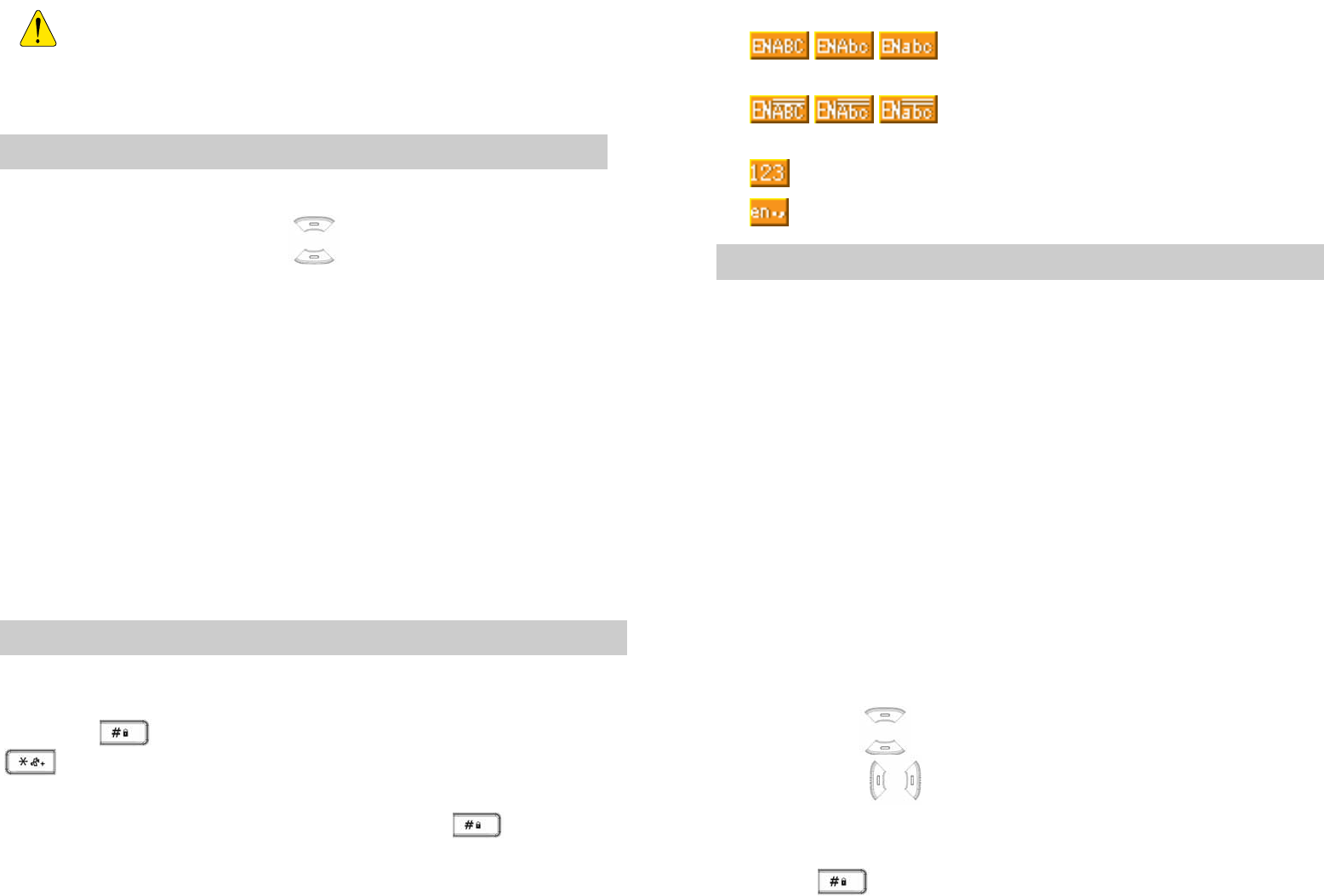
7
If the headset is connected to your phone, you can
press the button on the headset to answer or end a
call.
Available Operations During a Call
Adjusting the Volume
During a call, you can press to adjust the earpiece
volume.
Others
During a call, you can do the following:
z Mute: Mute your voice so that the other party cannot hear
you.
z Voice privacy: Encrypt the call.
z Messages: Access the Messages screen.
z Phonebook: Search for or create a contact.
4 Text Entry
Input Modes
The phone allows you to input English and numbers.
While entering text, you can change the input mode by
pressing . In the English input mode press and hold
to switch to the predictive input mode. The following list
the types of input mode and their indicators.
In the English mode, you can press and hold for a few
seconds to switch between the upper case, initial capital, and
lower case input mode.
8
Input modes are:
z \\: Upper case/initial capital/lower case
English input mode
z \\: Upper case/initial capital/lower case
predictive English input mode
z : Number input mode
z : Symbols input mode
Entering English
ABC Mode
You need to press keys labeled with the required letters.
z Press once to enter the first letter.
z Press twice to enter the second letter.
[Example]: Enter Hua.
1. Switch to the English input mode.
2. Switch to the sentence caps mode.
3. Press key 4 twice to enter H.
4. Press key 8 twice to enter u.
5. Press key 2 once to enter a.
Predictive Mode
In the Predictive input mode, press keys labeled with required
letters in a sequence, your phone will display candidate
words. Press to select a previous or next word. Also,
you can press to confirm and move the cursor to the
left or right of a selected word.
[Example]: Enter Book.
1. Press to switch to the predictive input mode.
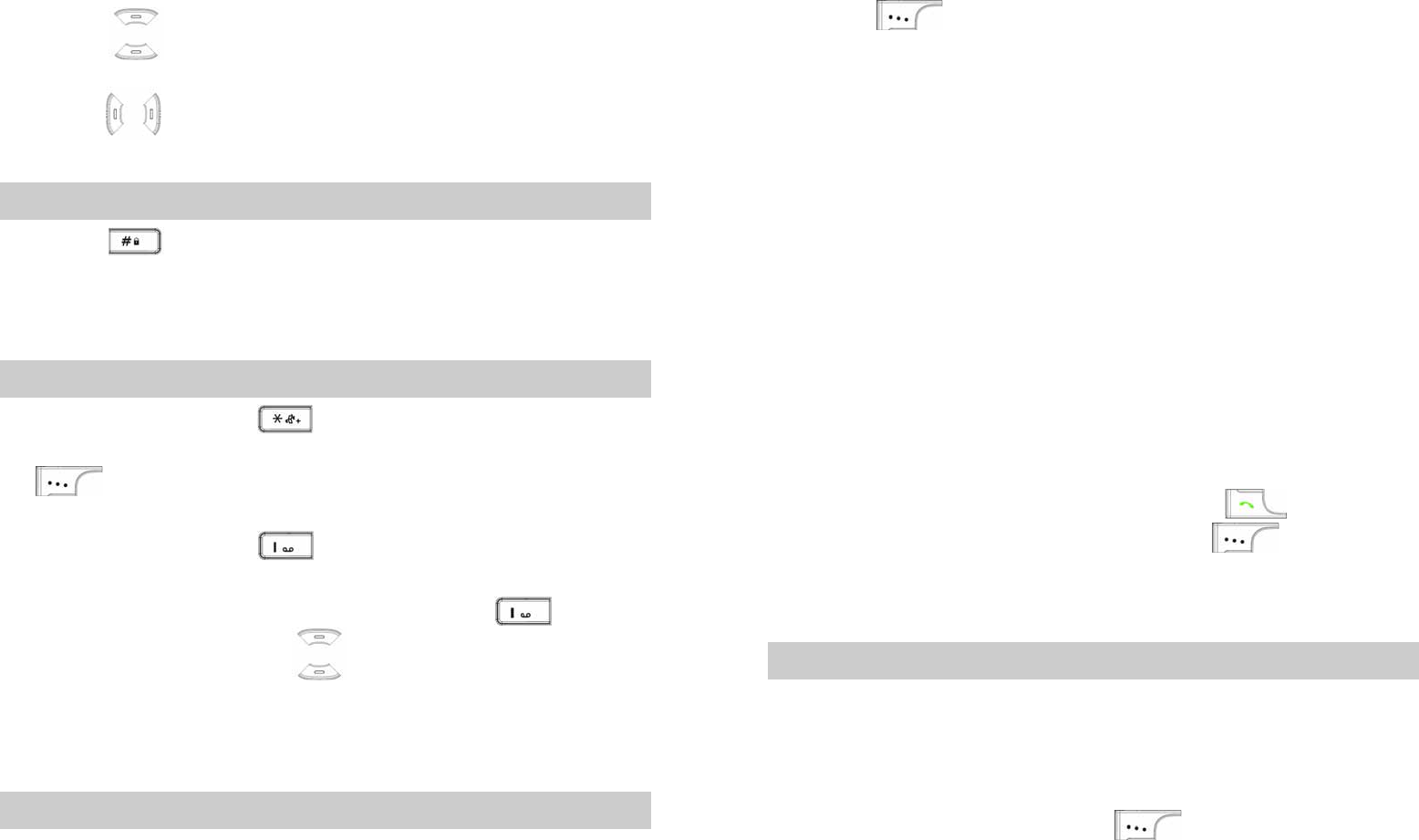
9
2. Switch to the sentence caps mode.
3. Press keys 2, 6, 6, and 5 once. Cool is displayed.
4. Press to select Book. Press the 0 key to enter a
space and continue entering the next letter. Alternatively,
press to confirm and move the cursor to the left or
right of Book.
Entering Numbers
z Press to switch to the 123 mode. Press numeric
keys to enter numbers.
z In the editing mode, press and hold a numeric key to enter
a number.
Entering Symbols
z When editing, press to display the symbol list.
Press the navigation keys to select a symbol and press
to enter it. Alternatively, press and hold a numeric
key corresponds to a symbol to enter it.
z When editing, press continuously to enter a symbol
quickly.
z In the predictive English input mode, press to
display a full stop. Press to select another symbol.
5 Message
Writing a Message
1. Select Menu > Messages > Write Message.
10
2. Enter the content in the Edit screen. The upper right of
screen displays the remaining characters you can enter.
3. Press to select:
¾ Send: Send the message to a recipient.
¾ Send & Save: Send the message to a recipient and
save it to the outbox.
¾ Save: Save the message to the draftbox.
¾ Priority: Select Normal, Urgent or Emergent.
¾ Call Back No.: Set the call back number.
¾ Insert Phrase: There are ten frequently used phrases
to select.
¾ Insert Number: Insert a phone number of a contact to
the message.
¾ Insert Name: Insert a name of a contact to the
message.
4. Select Send to access the Add Number screen. You can
add up to ten phone numbers.
5. After selecting a contact, you can press to send the
message. Alternatively, you can press to select:
¾ Send: Send the message.
¾ Delete: Delete a contact.
Inbox
The inbox saves received messages. If a new message is
received, an SMS receive tone is played and an icon is
displayed.
1. Select Menu > Messages > Inbox.
2. Select a message and press to view details.
3. In the Inbox screen, press Options to select:
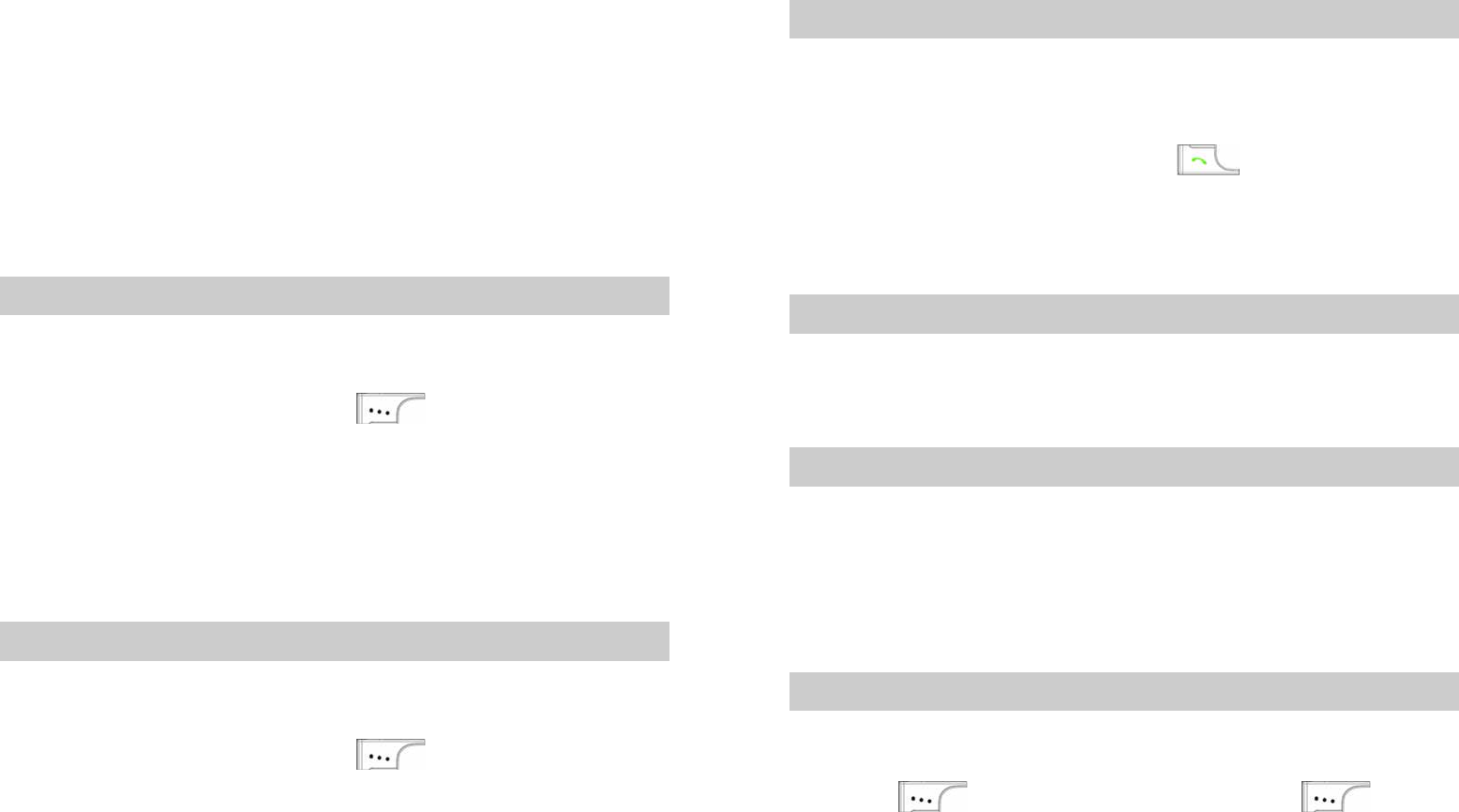
11
¾ Reply: Reply to the message sender.
¾ Delete: Delete the message.
¾ Forward: Forward the message.
¾ Call: Call the selected phone number.
¾ Save Number: Save the phone number of the
message sender as a new contact.
¾ Add To Name: Add the phone number of the message
sender to an existing contact in the phonebook.
Outbox
The outbox saves message to send.
1. Select Menu > Messages > Outbox.
2. Select a message and press to view details.
3. In the Outbox screen, press Options to select:
¾ Resend: Resend the message.
¾ Edit: Edit the message.
¾ Delete: Delete the message.
¾ Forward: Forward the message.
Draftbox
The draftbox saves drafts.
1. Select Menu > Messages > Draftbox.
2. Select a message and press to view details.
3. In the Draftbox screen, press Options to select:
¾ Edit: Edit the message.
¾ Send: Send the message.
¾ Delete: Delete the message.
12
Voice Mail
The voice mail function is network dependent. To use the
function, subscribe to the service provider.
1. Select Menu > Messages > Voice Mail.
2. Select a voice mail. Then press to listen to the
voice mail or press Options to select:
¾ Call: Call the voice mail box to listen to the voice mail.
¾ Delete: Delete the voice mail.
Deleting All
1. Select Menu > Messages > Delete All.
2. Delete all messages saved in the inbox, outbox, draftbox
respectively or delete all messages at one time.
Settings
1. Select Menu > Messages > Settings.
2. Select an item to set or check the memory status.
6 Phonebook
Searching for a Contact
1. Select Menu > Phonebook > Search.
2. Enter the name of a contact in the Name screen. Then
press to confirm. Alternatively, press to
access the Name List screen.
3. Select a desired contact, and press View to view details.
4. Press Options to select:
¾ Write Message: Send a message to the contact.
¾ Edit: Edit the name and phone number of the contact.
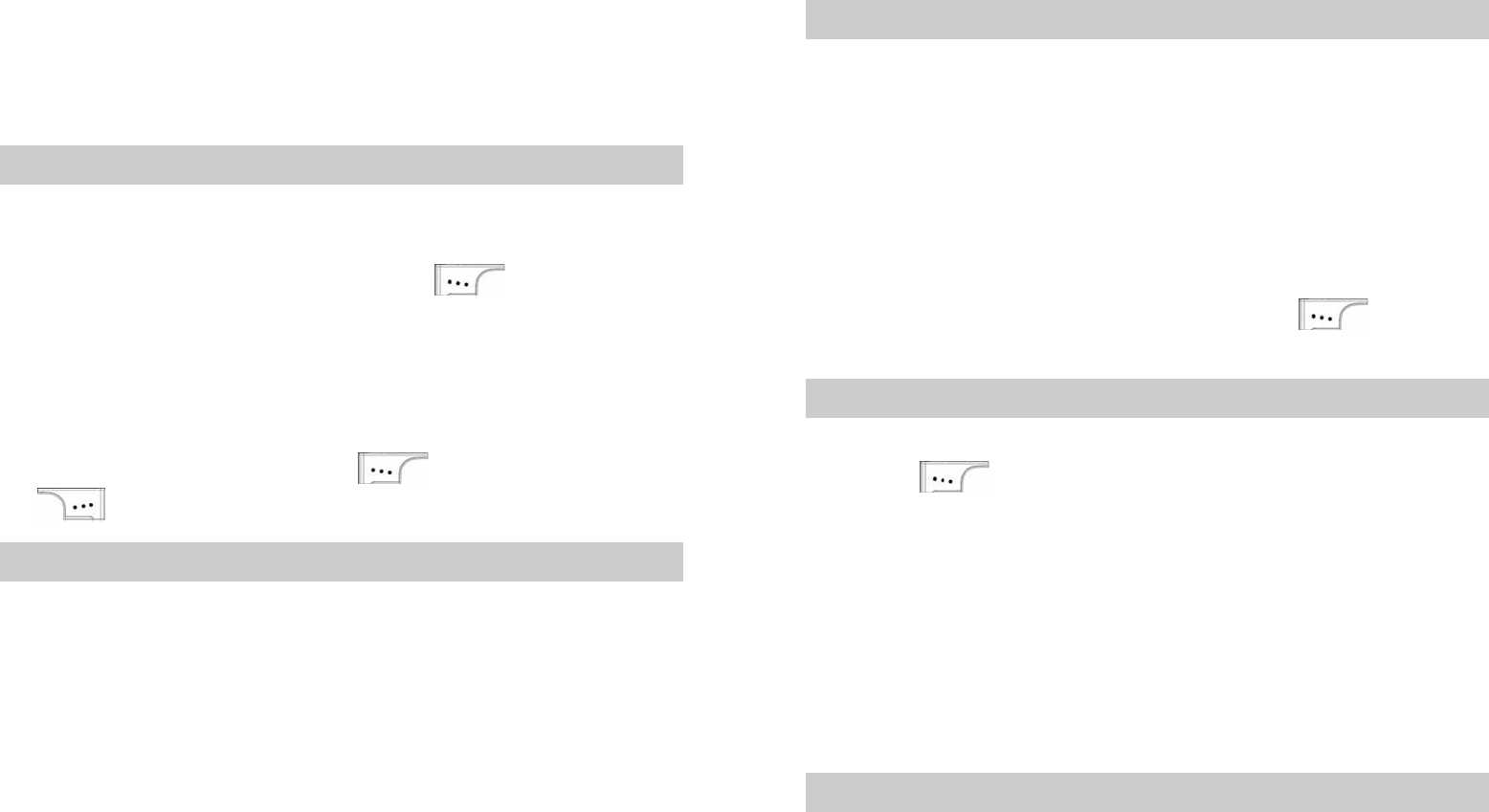
13
¾ "'"Copy Record: Copy the contact to your phone or
the UIM card.
¾ Delete: Delete the record.
¾ View: View details.
Adding a Contact
A new contact is saved to the memory in use.
1. Select Menu > Phonebook > Add New.
2. Enter the phone number and press to confirm.
3. You can set the type of the phone number to:
¾ Mobile
¾ Office
¾ Home
4. Enter the name. Then press to confirm or press
to clear.
Groups
You can sort contacts into groups for easy management. The
phone provides ten preset groups.
1. Select Menu > Phonebook > Groups.
2. Select a group. Then press Options to select:
¾ View: View contacts of a group. If a group contains
contacts, contacts are displayed; if a group contains no
contact, a prompt saying "Empty" is displayed.
¾ Add New: Select a contact and select Assign to add it
to the group.
¾ Rename: Rename a group.
¾ Delete: Delete a contact from the group.
14
Speed Dialing
You can assign contacts that you want to dial easily to keys
2–9. To make a call, press and hold a corresponding numeric
key. You can set eight speed-dial numbers. You can press
and hold key 1 to dial the mail box.
1. Select Menu > Phonebook > Speed Dial.
2. Press and hold keys 2–9. If a key is not bound with a
contact, a prompt saying "No number in speed dial" is
displayed.
3. Select Assign to select a contact. Press to confirm
and set the speed-dial.
"'"Copying All
1. Select Menu > Phonebook > Copy All.
2. Press to select:
¾ Copy To Phone: Copy contacts saved in the UIM card
to the phone.
¾ Copy To UIM: Copy contacts saved in the phone to the
UIM card.
¾ Move To Phone: Move contacts saved in the UIM card
to the phone.
¾ Move to UIM: Move contacts saved in the phone to the
UIM card.
Deleting All
1. Select Menu > Phonebook > Delete All.
2. Enter the correct phone lock code to select:
¾ "'"Phone: Delete contacts saved in the phone.
¾ "'"UIM: Delete contacts saved in the UIM card.
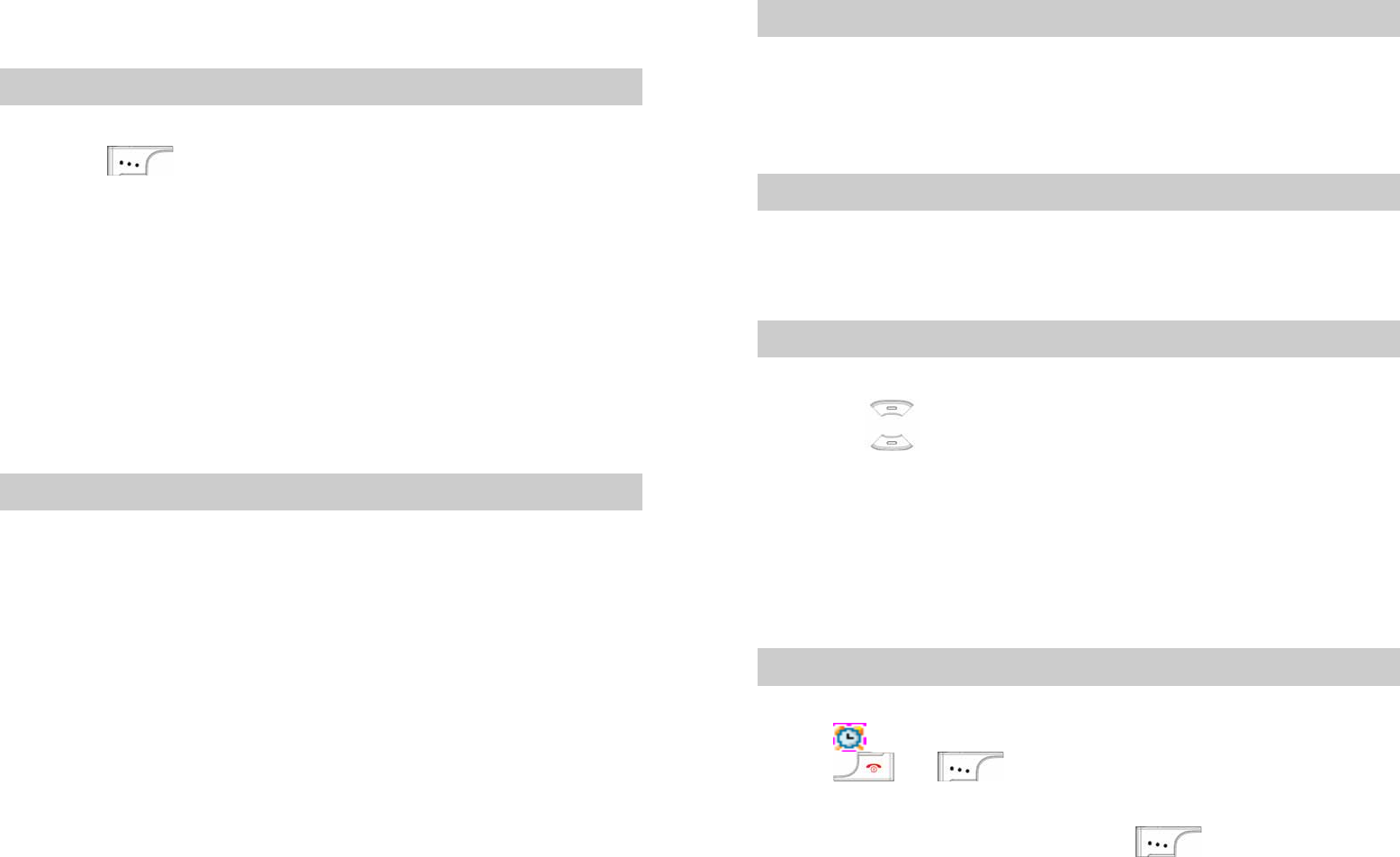
15
¾ "'"All: Delete contacts saved in both the phone and the
UIM card.
Options
1. Select Menu > Phonebook > Options.
2. Press to select:
¾ My Phone No.: View your own phone number. If the
phone number is not set, you can select Edit to set it.
¾ "'"Memory In Use: Save contacts to the phone or the
UIM card.
¾ Memory Status: View the memory status of the phone
and the UIM card.
7 Call Records
Missed Calls
Missed calls are calls that are not answered. Do the following
to view missed calls:
1. Select Menu > Call Record > Missed Calls.
2. Select a missed call. Then select View to view the date,
time, phone number, or name of the call.
3. Press Options to select:
¾ Write Message: Send a message to the phone number
of the missed call.
¾ Save Number: Save the phone number of the missed
call as a new contact.
¾ Add To Name: Add the phone number of the missed
call to an existing contact.
¾ Delete: Delete the missed call.
16
Answered Calls/Dialed Calls
For ways of viewing details of an answered call, see "Missed
Calls".
For ways of viewing details of a dialed call, see "Missed
Calls".
Deleting All
1. Select Menu > Call Records > Delete All.
2. Delete missed calls, answered calls, dialed calls
respectively or delete all records at one time.
Call Duration
1. Select Menu > Call Records > Call Duration.
2. Press to view the duration of the last call, answered
calls, dialed calls, and total.
3. Clear the duration of the last calls, answered calls, dialed
calls or total.
8 Extras
Alarm Clock
The phone provides three alarm clocks. After setting an alarm
clock, is displayed. The phone alerts at the preset time.
Press or to stop the alarm clock.
1. Select Menu > Extras > Alarms.
2. Select an alarm clock and press . Then select On
or Off.
3. After enabling an alarm clock, you can set:
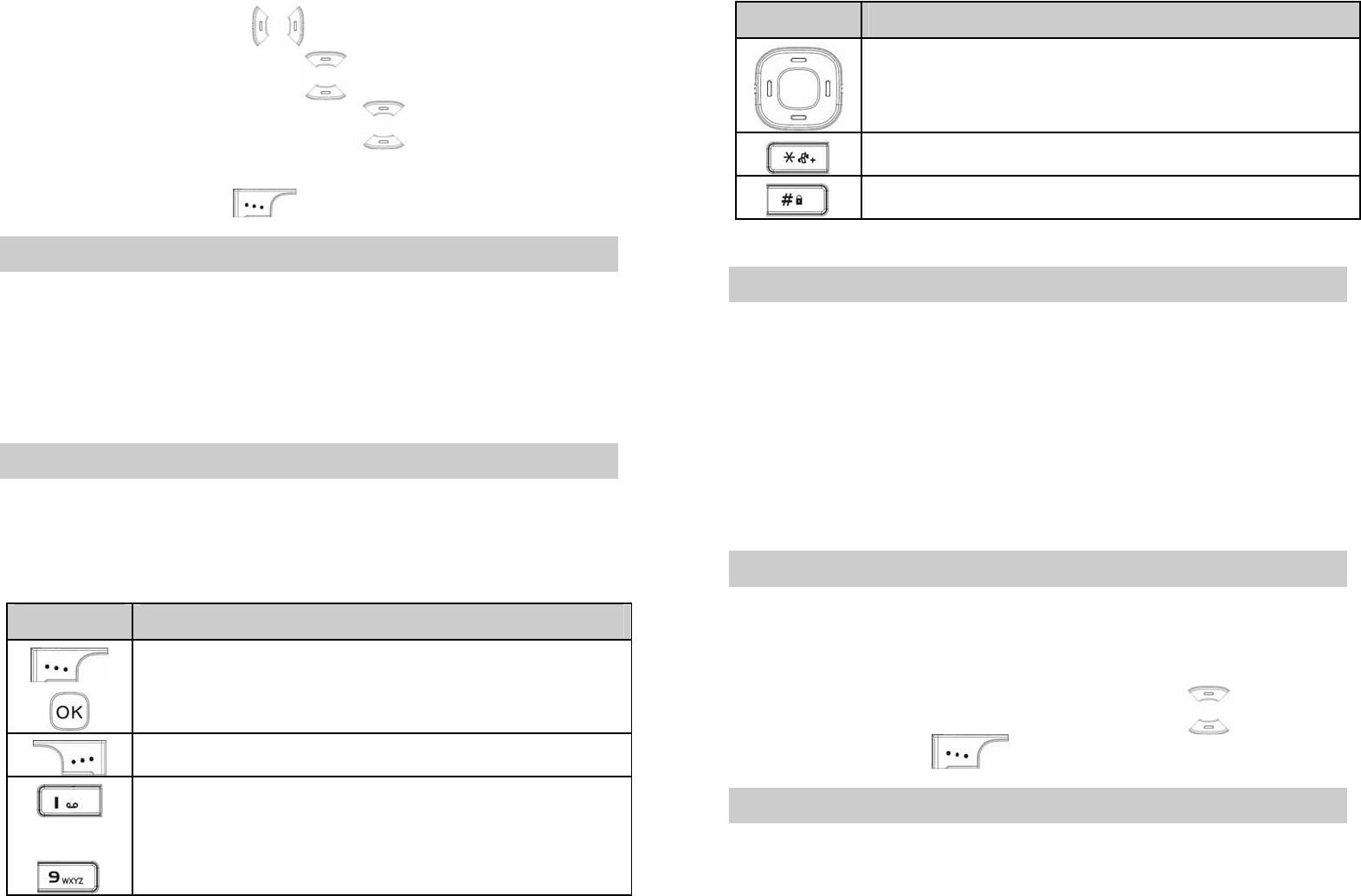
17
¾ Alarm time: Press to move the cursor. You can
enter the time or press to select the time. If the
time format is 12-hour, press to select am or pm.
¾ Repeat method: Once, everyday, Mon–Fri, or Mon–Sat.
4. After setting, press to save the setting.
Calendar
1. Select Menu > Extras > Calendar.
2. Press navigation keys to select a date. Then press
Options to select:
¾ Go To Date: Enter the date to view.
¾ Week of Year: View the week of the selected date.
Calculator
You can perform basic arithmetic operations with the
calculator.
1. Select Menu > Extras > Calculator.
2. The following table describes key functions.
Key Description
View the calculation result.
Clear or exit the calculator.
|
Enter 0–9.
18
Key Description
Enter +,-,* or /.
Enter a decimal point,
Switch between positive sign and minus.
Stopwatch
You can use the stopwatch to measure an exact duration of
time. You can capture ten time points.
1. Select Menu > Extras > Stopwatch.
2. Select Start to start measuring from 00:00:00:0. During
the measuring, select Capture to capture a time point or
select Stop to stop measuring.
3. After stopping the stopwatch, select Continue to continue
measuring or select Clear to clear the result.
Time Zone
The phone provides time zones for you to check the time of
different areas around the world.
1. Select Menu > Extras > Time Zone.
2. Select List to view the list of cities. Press to select
a city and press to confirm.
Games
The phone provides the games Golf and XKid. The games
are interesting and easy to play.
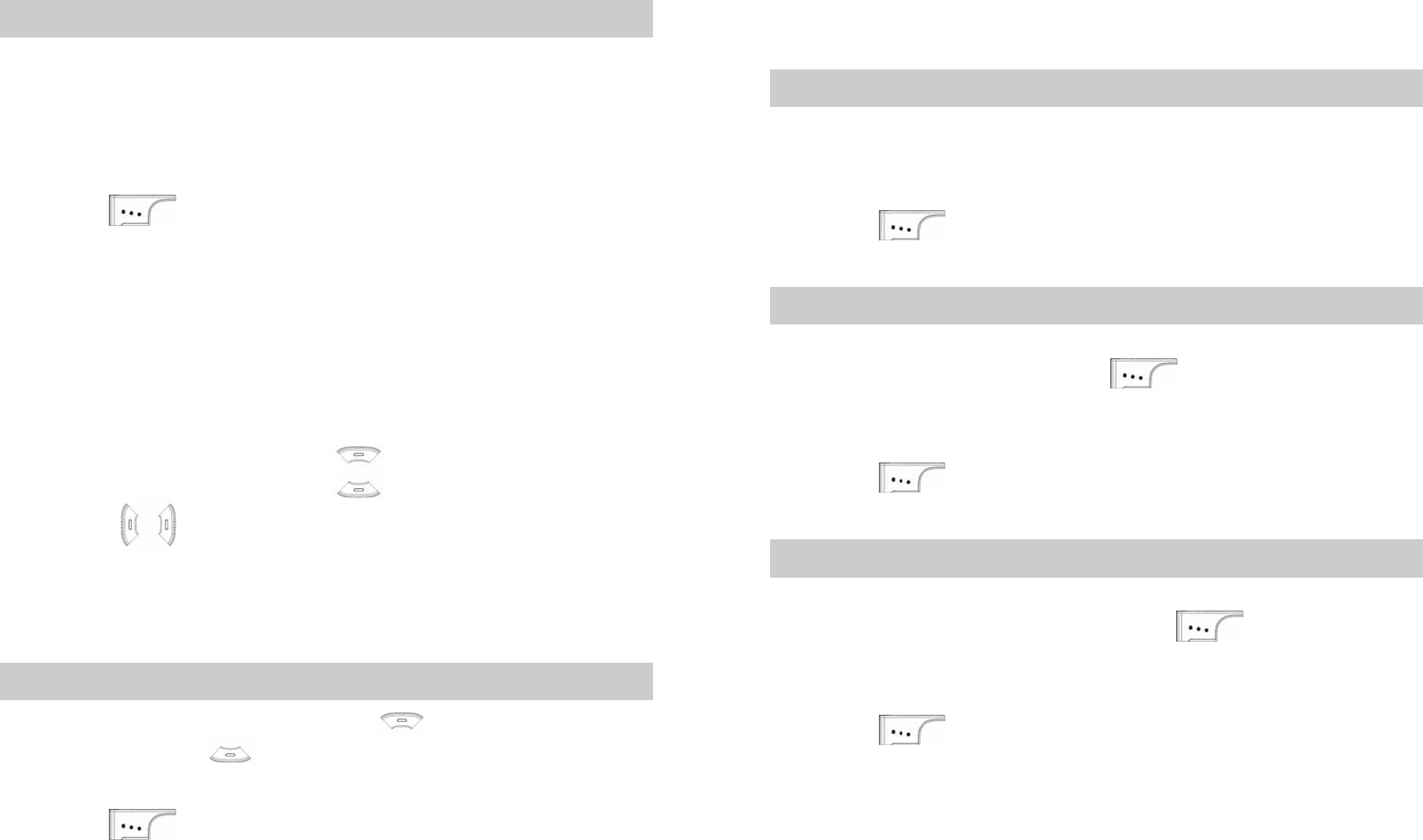
19
For details of how to play the games, follow the instructions of
Help of the game.
FM Radio
The phone provides the FM radio. You need to use the
compatible headset when listening to the radio. In the
standby mode, you can press and hold 0 key to access the
FM menu.
1. Press Menu > Extras > FM.
2. Press to access the FM screen. Then select:
¾ Switch Off: Switch off the FM radio.
¾ Tuning: Search channels by four different ways.
¾ Save: Save the channel.
¾ Rename: Rename the channel.
¾ Delete: Delete the channel.
¾ Sort: View the searched channels in sequence.
While listening, you can press to select the channels
and press to adjust the volume.
9 Sound
Adjusting the Volume
When adjusting the volume, press to increase the
volume and press to decrease the volume.
1. Select Menu > Sound > Volume.
2. Press to access the Volume screen. You can
select:
20
¾ Ring Tone: Adjust the ring tone volume of incoming
calls and new messages.
¾ Earpiece: Adjust the earpiece volume.
¾ Keypad Tone: Adjust the keypad tone volume.
Setting the Alert Mode
The alert mode includes silence, ring, vibration, vibration and
ring, and ring after vibration.
1. Select Menu > Sound > Alert Mode.
2. Press to access the Alert Mode screen and select
a mode.
Setting a Ring Tone
The phone provides 12 ring tones. When you select a ring
tone, you can listen to it. Press to confirm the
selection.
1. Select Menu > Sound > Ring Tone.
2. Press to access the Ring Tone screen and select
a ring tone.
Setting an Alarm Tone
The phone provides 12 alarm tones. When you select an
alarm tone, you can listen to it. Press to confirm the
selection.
1. Select Menu > Sound > Alarm Tone.
2. Press to access the Alarm Tone screen and
select an alarm tone.
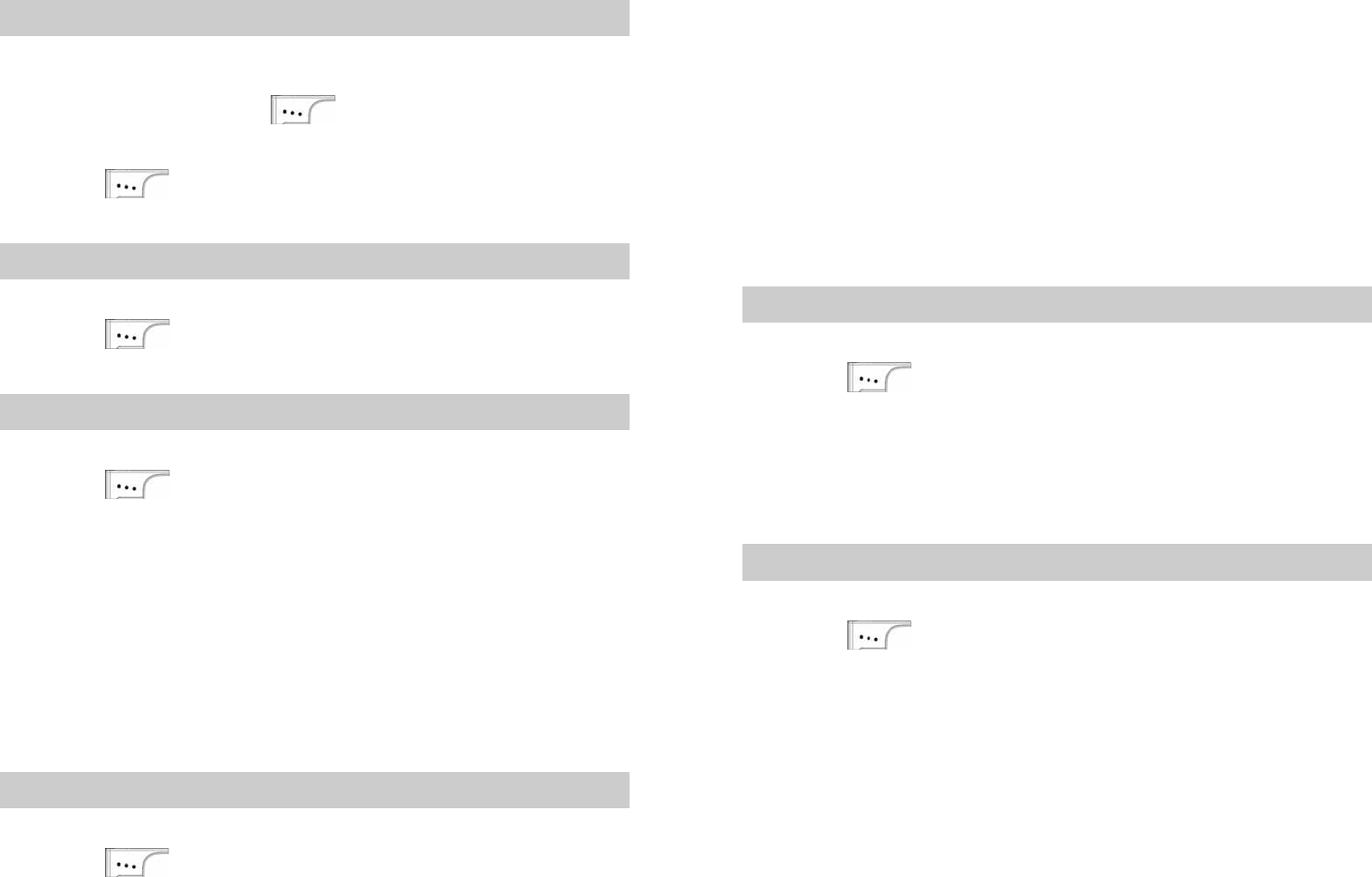
21
Setting an SMS Receive Tone
You can enable or disable the SMS receive tone. The phone
provides three SMS receive tones. When you select a tone,
you can listen to it. Press to confirm the selection.
1. Select Menu > Sound > SMS Receive Tone.
2. Press to access the SMS Receive Tone screen
and select a tone.
Setting an SMS Send Tone
1. Select Menu > Sound > SMS Send Tone.
2. Press to access the SMS Send Tone screen.
Then you can enable or disable the SMS send tone.
Setting Other Tones
1. Select Menu > Sound > Other Tones.
2. Press to access the Other Tones screen. Then
select:
¾ Power On Tone: Enable or disable the power-on tone.
¾ Power Off Tone: Enable or disable the power-off tone.
¾ Warning Tone: Enable or disable the warning tone.
¾ Info Prompt Tone: Enable or disable the prompt tone.
10 Settings
Display
1. Select Menu > Settings > Display.
2. Press to access the Display screen. Then select:
22
¾ Wallpapers: Select a wallpaper and a font color. You
can preview wallpapers when selecting.
¾ Backlight: Set the backlight duration.
¾ LCD Contrast: Press navigation keys to set the LCD
contrast.
¾ Animation: Enable or disable the power-on/power-off
animation.
¾ Greetings: Edit the greetings.
¾ Operator Logo: Enable or disable the operator logo.
Time and Date
1. Select Menu > Settings > Time&Date.
2. Press to access the Time screen. Then select:
¾ Time Format: Select 12-hour or 24-hour.
¾ Date Format: Select DD/MM/YYYY or YYYY/MM/DD.
¾ Display Time: Enable or disable the time display.
¾ Display Date: Enable or disable the date display.
Call
1. Select Menu > Settings > Call.
2. Press to access the Call screen. Then select:
¾ Call Waiting: Activate or deactivate the call waiting
function. The call waiting function is network dependent.
For details, consult your service provider.
¾ Call Forward: Incoming calls can be forwarded to a
preset phone number. The call forward function is
network dependent. For details, consult your service
provider.
¾ Call Restriction: Set restriction conditions.
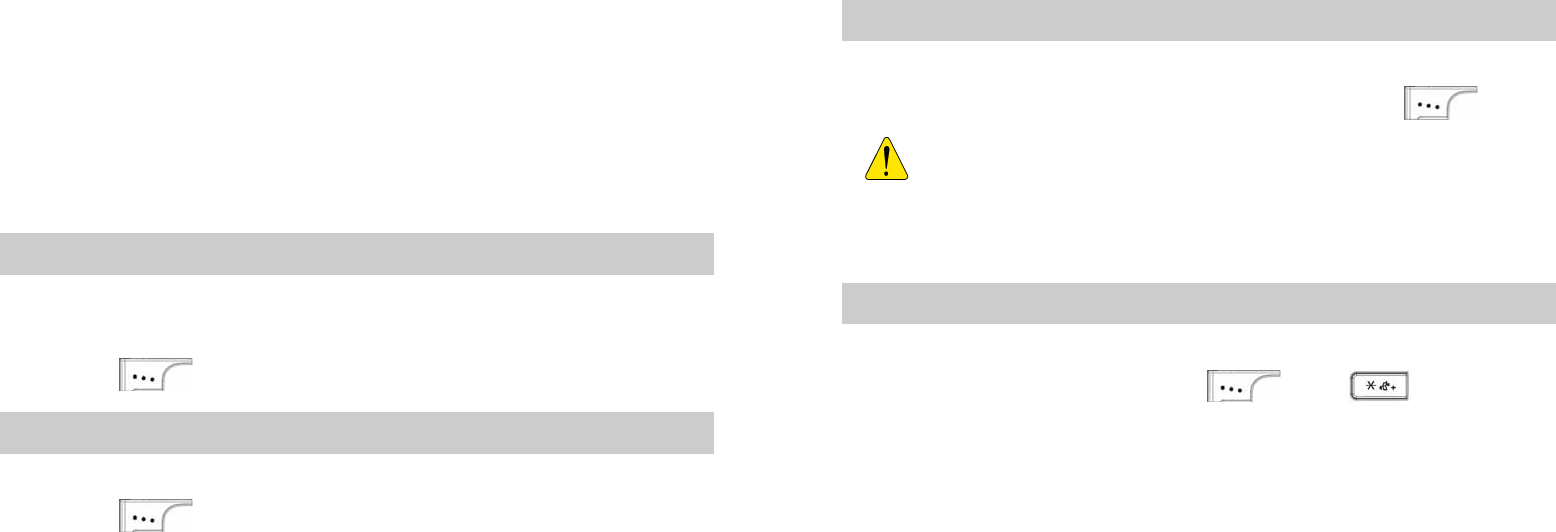
23
¾ Answer Mode: Set the answer mode for incoming
calls.
¾ Auto Retry: Set the auto-retry mode. If you enable the
auto-retry function, when a call attempt fails because of
weak signals, the phone auto redials the phone number
after the preset time.
¾ Minute Alert: Set the minute-alert function. If you
enable the minute alert function, your phone reminds
you of the time by playing the minute alert every minute
during a call.
¾ Int'l Call Prefix: Set the international call prefix.
¾ Privacy: Set the voice privacy function.
¾ DTMF: Supported Two-stage dialing in dual-tone multi
frequency mode.
Language
The phone supports English.
1. Select Menu > Settings > Language.
2. Press to access the Language screen.
Security
1. Select Menu > Settings > Security.
2. Press to access the Security screen. Then select:
¾ Phone Lock: Enable or disable the phone lock. The
phone lock function can protects your phone from
unauthorized use. You can make an emergency call
when the phone lock is enabled.
¾ Change Phone Lock: The default phone lock code of
your phone is "0000". You can change the phone lock
code to any numeric string of four digits.
24
¾ "'"PIN: Enable or disable the personal identity number
(PIN). The PIN can protect your UIM card from
authorized use. The PIN code is provided by your
service provider.
¾ "'"Change PIN: Change the PIN code.
¾ "'"Reject Other UIM: Reject UIM cards of other
service providers.
Factory Restore
1. Select Menu > Settings > Factory Restore.
2. Enter the correct phone lock code and press .
The factory restore function can restore settings of
your phone to default values. The function will not
remove contacts and messages.
Keyguard
1. Select Menu > Settings > Keyguard to set the keyguard.
2. In the standby mode, press and to lock the
keypad manually.
11 Warnings and Precautions
Electronic Device
z Power off your phone near high-precision electronic
devices. The phone may affect the performance of these
devices.
z Such devices include hearing aids, pacemakers, fire alarm
systems, automatic gates, and other automatic-control
devices. If you are using an electronic medical device,
25
consult the device manufacturer to confirm whether the
radio wave affects the operation of this device.
z Pacemaker manufacturers recommend that a minimum
separation of 15cm be maintained between a mobile
phone and a pace-maker to avoid potential interference
with the pace-maker. To achieve this use the phone on the
opposite ear to your pacemaker and do not carry it in a
breast pocket.
Hospital
Pay attention to the following points in hospitals or health
care facilities:
z Do not take your phone into the operating room (OR),
intensive care unit (ICU), or coronary care unit (CCU).
z Do not use your phone at places for medical treatment
where phone use is prohibited.
z When using your phone near someone who is suffering
from a heart disease, turn down the ring tone volume or
vibration properly so that it does not affect the person.
Area with Inflammables and Explosives
In any area with inflammables and explosives, power off your
phone and do not take out, install or charge the battery, to
avoid explosion and fire. Areas with inflammables and
explosives include, but are not limited to:
z Gas station
z Area for storing fuels (such as the bunk under the deck of
a ship)
z Device/Vehicle for transporting and storing fuels or
chemical products
z Area with chemical substances and particles (such as:
granule, dust, metal powder) in the air
z Area with the sign of "Explosives"
26
z Area with the sign of "Power off bi-direction wireless
equipment"
z Area where it is generally suggested to stop the engine or
a vehicle
Traffic Safety
z Please observe local laws and regulations on phone use.
Do not use your phone while driving to avoid traffic
accident.
z Secure the phone on its holder. Do not place the phone on
the seat or other places where it can get loose in a sudden
stop or collision.
z Use the phone after the vehicle stops at a safe place.
z If your phone supports the hands-free function, or the
phone can be used with earphones, or there is any
vehicle-mounted equipment with hands-free function, use
them in emergency.
z Do not place the phone over the air bag or in the air bag
outspread area. Otherwise, the phone may hurt you owing
to the strong force when the air bag inflates.
z Observe the rules and regulations of airline companies.
When boarding or approaching a plane, power off the
phone and take out the battery. In areas where phone use
is prohibited, power off the phone. Otherwise, the radio
signal of the phone may disturb the plane control signals.
Power off your phone before boarding an aircraft.
Storage Environment
z Do not place magnetic storage media such as magnetic
cards and floppy disks near the phone. Radiation from the
phone may erase the information stored on them.
z Do not put your phone, battery, or other accessories in
containers with strong magnetic field, such as an induction
cooker and a microwave oven. Otherwise, circuit failure,
fire, or explosion may occur.
27
z Do not leave your phone, battery, or charger in a very hot
or cold place. Otherwise, malfunction of the products, fire,
or explosion may occur.
z Keep the ambient temperature between 0℃ and 45℃
while the battery is being charged. Keep the ambient
temperature between –20℃ and 60℃ for storing the
battery. If the ambient temperature is too low (especially
below 0℃) or too high, the capacity and life of the battery
will be reduced.
z Do not place sharp metal objects such as pins near the
earpiece. The earpiece may attract these objects and hurt
you when you are using the phone.
z Do not subject your phone, battery, and charger to serious
collision or shock. Otherwise, battery leakage, phone
malfunction, overheat, fire, or explosion may occur.
z Do not put your phone in the back pocket of your trousers
or skirt, to avoid phone damage while seated.
Children Safety
z Put your phone, battery, and charger in places beyond the
reach of children. Do not allow children to use the phone,
battery, or charger without guidance.
z Do not allow children to put the battery in mouth, for
electrolyte in the battery is poisonous.
z Do not allow children to touch the small fittings. Otherwise,
suffocation or gullet jam can be caused if children swallow
the small fittings.
Operating Environment
z The phone, battery, and charger are not water-resistant.
Keep them dry. Protect the phone, battery and charge
from water or vapor. Do not touch the phone with a wet
hand. Otherwise, short-circuit and malfunction of the
product or electric shock may occur.
28
z Do not use the phone in dusty, damp and dirty places or
places with magnetic field. Otherwise, malfunction of the
circuit may occur.
z Do not power on or off the phone when it is near your ears
to avoid negative impact on your health.
z When carrying or using the phone, keep the antenna at
least one inch (2.5 centimeters) away from your body, to
avoid negative impact on your health caused by radio
frequency leakage.
z If you feel uncomfortable (such as falling sick or qualm)
after playing games on your phone for a long time, please
go to see a doctor immediately.
z On a thunder stormy day, do not use your phone outdoors
or when it is being charged.
z Do not touch the antenna when a call is going on.
Touching the antenna may affect call quality and cause the
phone to operate with more power. As a result, the talk
time and standby time are shortened.
z The phone may interfere with nearby TV sets, radios and
PCs.
z In accordance with international standards for radio
frequency and radiation, use phone accessories approved
by the manufacturer only.
z While using the mobile phone, observe the local laws and
regulations, and respect others' privacy and legal rights.
Clearing and Maintenance
z Before you clean or maintain the phone, power off the
phone and disconnect it from the charger. Otherwise,
electric shock or short-circuit of the battery or charger may
occur.
z Do not use any chemical detergent, powder, or other
chemical agent (such as alcohol and benzene) to clean
the phone and the charge. Otherwise, part damage or a

29
fire can be caused. You can clean the phone and the
charger with a piece of soft antistatic cloth that is a little
wet.
z Do not scratch the shell of the phone. Otherwise, the shed
coating may cause skin allergy. Once it happens, stop
using the phone at once and go to see a doctor.
z Keep the plug dry when you clean it, to prevent fire.
z If the phone or any of its fittings does not work, turn to the
local authorize service center for help.
z Do not dismantle the mobile phone or accessories. Only
an authorized service center is allowed to maintain the
mobile phone.
Environment Protection
z Please observe the local regulations regarding the
disposal of your packaging materials, exhausted battery
and old phone and please promote their recycling. Do not
dispose of exhausted battery or old phone in municipal
waste or fire. Otherwise, explosion may occur.
z This HUAWEI device complies with Directive 2002/95/EC
on the restriction of the use of certain hazardous
substances in electrical and electronic equipment.
z : This symbol indicates that the equipment carry-ing
this mark must NOT be thrown into general waste but
should be collected separately and properly recy-cled
under local regulations.
Emergency Call
You can use your phone for emergency calls. However,
connections in all conditions cannot be guaranteed. You
should never rely solely on the phone for essential
communications.
30
Battery
z Use the battery approved by the manufacturer only.
Otherwise, explosion may occur.
z Do not dispose of the battery in fire. Otherwise, the battery
may ignite or explode.
z Do not connect two poles of the battery with conductors
such as cables, jewelries or any other metal material.
Otherwise, the battery is short-circuited and it may burn
your body.
z Do not disassemble the battery or solder the battery poles.
Otherwise fluid leakage, overheat, fire, or explosion may
occur.
z If there is battery leakage, smoke, or strange smell, stop
using the battery and keep it away from open flame to
avoid fire or explosion. Then turn to an authorized
maintenance engineer for help.
z If the battery fluid contacts your skin or cloth, wash with
clean water immediately to avoid irritation to the skin.
z If the battery fluid gets into eyes, do not rub your eyes.
Otherwise, your eyes can be hurt. Wash with clean water
and go to see a doctor immediately.
z If there is battery deformation, color change or abnormal
heating while you charge or store the battery, take it out
immediately and stop using it. Otherwise, battery leakage,
overheat, explosion, or fire may occur.
z When installing the battery, do not push the battery by
force lest battery fluid leak out or the battery crack.
z Do not take out the battery when the phone is turned on.
z If you do not use the battery for a long time, store it in
normal temperature after charging.
31
Charger
z Use the charger approved by the phone manufacturer only.
Any violation of this rule may result in fire or malfunction of
the charger.
z Do not short-circuit the charger. Short-circuiting the
charger may cause fire or malfunction of the charger.
z If the power cord is damaged (for example, the lead is
exposed or broken), or the plug becomes loose, stop
using the cable at once. Otherwise, electric shock,
short-circuit of the charger, or fire may occur.
z Keep the charger dry. Once water or other liquid leaks into
the charger, electrical leakage or other faults may occur.
z Do not use the charger in a dusty and damp environment.
Keep the power cord away from any heating appliance.
z Ensure the charger is properly plugged into the power
socket properly when charging the battery. Improper
insertion may result in electric shock, fire, or explosion. To
unplug the charger, pull the plug off rather than tear the
power cord.
z Use the AC power supply defined in the specifications of
the charger. An improper power voltage can cause fire or
malfunction of the charger.
z Do not place any heavy object on the power cord of the
charger. Do not damage, change, or pluck the power cord.
Otherwise electric shock or fire may occur.
z When you are charging the battery with the charger, do
not touch the plug, power cord or the charger with a wet
hand. Otherwise, electric shock can be caused.
z Once the liquid such as water leaks into the charger,
remove the plug of the charger from the socket
immediately. Otherwise, overheating, fire and other
malfunction may occur.
32
Certification Information (SAR)
THIS DEVICE MEETS THE GOVERNMENT'S
REQUIREMENTS FOR EXPOSURE TO RADIO FREQUENCY
ELECTROMAGNETIC FIELD.
Your mobile phone is a low-power radio transmitter and
receiver. When it is turned on, it emits low levels of radio
frequency energy (also known as radio waves or radio
frequency fields).
Governments around the world have adopted comprehensive
international safety guidelines, developed by scientific
organizations, e.g. ICNIRP (International Commission on
Non-Ionizing Radiation Protection) and IEEE (Institute of
Electrical and Electronics Engineers Inc.), through periodic and
thorough evaluation of scientific studies. These guidelines
establish permitted levels of radio wave exposure for the
general population. The levels include a safety margin
designed to assure the safety of all persons, regardless of age
and health, and to account for any variations in measurements.
Specific Absorption Rate (SAR) is the unit of measurement
for the amount of radio frequency energy absorbed by the
body when using a mobile phone. The SAR value is
determined at the highest certified power level in laboratory
conditions, but the actual SAR level of the mobile phone
while operating can be well below the value. This is because
the mobile phone is designed to use the minimum power
required to reach the network.
All models of Huawei’s mobile phone are designed to meet
radio frequency exposure guidelines. Before a phone model
is available for sale to the public, it must be tested and
certified to the FCC that it does not exceed the limit
established by the government-adopted requirement for safe
exposure. The tests are performed in positions and locations
(that is, at the ear and worn on the body) as required by the
33
FCC for each model. For body worn operation, this phone
has been tested and meets FCC RF exposure guidelines
when the handset is positioned a minimum of 15 mm from the
body with an accessory that contains no metal part. Use of
other accessories may not ensure compliance with FCC RF
exposure guidelines.
The SAR limit adopted by the USA and Canada is 1.6
watts/kilogram (W/kg) averaged over one gram of tissue. The
highest SAR value reported to the FCC and IC for this device
type when tested for use at the ear is 0.878 W/kg, and when
properly worn on the body is 0.381 W/kg.
The SAR limit adopted by the CNIRP is 2.0W/kg over one
gram of tissue. The value guarantees a safe distance to
protect mobile phone users and the difference caused by
measurement errors. Under different test requirements and
frequency, the value varies.
Statement
This equipment has been tested and found to comply with the
limits for a Class B digital device, pursuant to Part 15 of the
FCC Rules. These limits are designed to provide
reasonable protection against harmful interference in a
residential installation. Operation is subject to the condition
that this device does not cause harmful interface.
This equipment generates, uses and can radiate radio
frequency energy and, if not installed and used in accordance
with the instructions, may cause harmful interference to radio
communications. However, there is no guarantee that
interference will not occur in a particular installation. If this
equipment does cause harmful interference to radio or
television reception, which can be determined by turning the
equipment off and on, the user is encouraged to try to correct
the interference by one or more of the following measures:
34
z Reorient or relocate the receiving antenna.
z Increase the separation between the equipment and
receiver.
z Connect the equipment into an outlet on a circuit different
from that to which the receiver is connected.
z Consult the dealer or an experienced radio/TV technician
for help.
Warning: Changes or modifications made to this equipment
not expressly approved by HUAWEI may void the FCC
authorization to operate this equipment.
Version: V100R001_01 Part Number: 31018033