Huawei Technologies C2823B CDMA 1x Digital Mobile Phone User Manual C2823 User Guide EN
Huawei Technologies Co.,Ltd CDMA 1x Digital Mobile Phone C2823 User Guide EN
User Manual
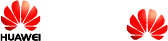
Copyright © Huawei Technologies Co., Ltd. 2010. All
rights reserved.
No part of this document may be reproduced or transmitted in any
form or by any means without prior written consent of Huawei
Technologies Co., Ltd.
The product described in this manual may include copyrighted
software of Huawei Technologies Co., Ltd and possible licensors.
Customers shall not in any manner reproduce, distribute, modify,
decompile, disassemble, decrypt, extract, reverse engineer, lease,
assign, or sublicense the said software, unless such restrictions are
prohibited by applicable laws or such actions are approved by
respective copyright holders under licenses.
Trademarks and Permissions
, HUAWEI, and
are trademarks or registered
trademarks of Huawei Technologies Co., Ltd.
Other trademarks, product, service and company names mentioned
are the property of their respective owners.
Notice
Some features of the product and its accessories described herein rely
on the software installed, capacities and settings of local network,
and may not be activated or may be limited by local network
operators or network service providers, thus the descriptions herein
may not exactly match the product or its accessories you purchase.
Huawei Technologies Co., Ltd reserves the right to change or modify
any information or specifications contained in this manual without
prior notice or obligation.
NO WARRANTY
THE CONTENTS OF THIS MANUAL ARE PROVIDED "AS IS".
EXCEPT AS REQUIRED BY APPLICABLE LAWS, NO
WARRANTIES OF ANY KIND, EITHER EXPRESS OR IMPLIED,
INCLUDING BUT NOT LIMITED TO, THE IMPLIED
WARRANTIES OF MERCHANTABILITY AND FITNESS FOR A
PARTICULAR PURPOSE, ARE MADE IN RELATION TO THE
ACCURACY, RELIABILITY OR CONTENTS OF THIS
MANUAL.
TO THE MAXIMUM EXTENT PERMITTED BY APPLICABLE
LAW, IN NO CASE SHALL HUAWEI TECHNOLOGIES CO., LTD
BE LIABLE FOR ANY SPECIAL, INCIDENTAL, INDIRECT, OR
CONSEQUENTIAL DAMAGES, OR LOST PROFITS, BUSINESS,
REVENUE, DATA, GOODWILL OR ANTICIPATED SAVINGS.
Import and Export Regulations
Customers shall comply with all applicable export or import laws and
regulations and will obtain all necessary governmental permits and
licenses in order to export, re-export or import the product mentioned
in this manual including the software and technical data therein.
i
Table of Contents
1 Your Phone.....................................................................................1
2 Keys and Functions........................................................................2
3 Screen Icons....................................................................................4
4 Menu Tree ......................................................................................5
5 Installing the SIM Card and Battery ...........................................6
6 Charging the Battery.....................................................................6
7 Using the Function Menu..............................................................7
8 Voice Services.................................................................................7
9 Recording a Voice Clip..................................................................9
10 Switching On the Radio ..............................................................9
11 Locking the Keypad...................................................................10
12 Changing the Text Input Modes ..............................................10
13 Entering English (En)................................................................11
14 Entering English (Abc)..............................................................12
15 Entering Hindi ...........................................................................12
16 Entering Numbers .....................................................................12
17 Entering Symbols.......................................................................13
18 Organiser & Tools .....................................................................13
19 Profiles ........................................................................................15
20 Using the Airplane Mode ..........................................................15
21 Security.......................................................................................15
22 Menu Commands.......................................................................18
23 Warnings and Precautions........................................................28
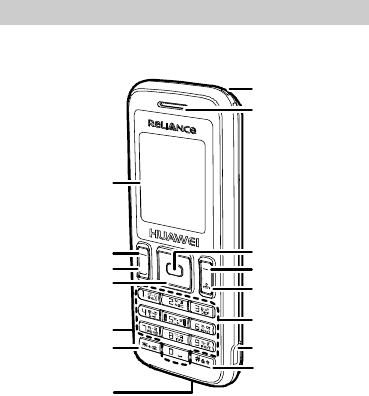
1
1 Your Phone
Strap hole
Earpiece
OK Key
Right Soft Key
End/Power Key
Number Key
Charger Interface
#Key
Navigation Keys
Left Soft Key
Call/Send Key
*Key
Microphone
Screen
Headset Jack
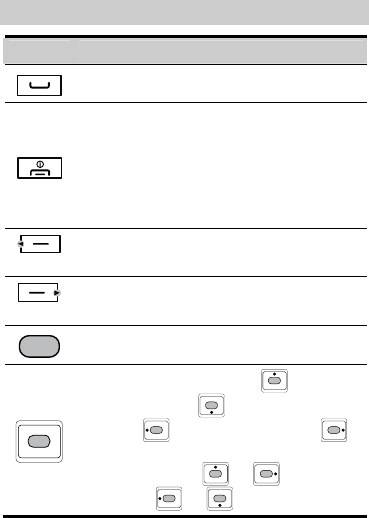
2
2 Keys and Functions
Press… To…
z View the Call history in the standby mode.
z Make or answer a call.
z Power on or off the phone (by pressing and holding
it).
z Silence the ringer when there is an incoming call
(single press).
z Reject an incoming call (double press).
z End a call.
z Return to the standby mode.
left soft key
Select the option displayed on the lower left corner of
the screen.
right soft key
Select the option displayed on the lower right corner
of the screen.
z Display the Menu interface in the standby mode.
z Confirm a selection.
z Display the Messages interface ( ), the
Calendar interface ( ), the Mobile World
interface ( ), and the Profiles interface ( )
in the standby mode.
z Increase the volume ( or ) or decrease
the volume ( or ) during a call.
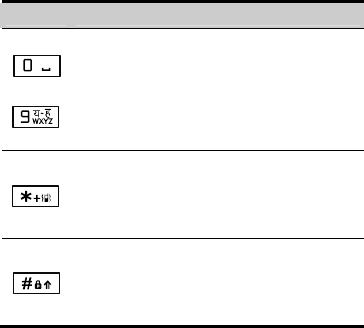
3
Press… To…
–
z Enter numbers, letters and symbols.
z Access the voice mail in the standby mode (by
pressing and holding the 1 key).
z Speed-dial phone numbers in the standby mode (by
pressing and holding the 2-9 keys).
z Select a submenu item labeled with the
corresponding number.
z Enter the * symbol.
z Enable or disable the Vibrate profile in the standby
mode (by pressing and holding it).
z Provide different functions according to the phone
features being used.
z Enter the # symbol.
z Lock the keypad in the standby mode (by pressing
and holding it).
z Provide different functions according to the phone
features being used.
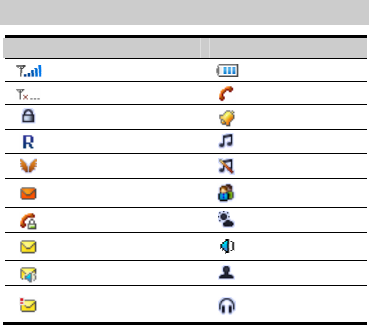
4
3 Screen Icons
Icon Description Icon Description
Network signal strength Battery power level
No network signal Calling
Keypad locked Alarm clock on
Domestic roaming General profile
Overseas roaming Silent profile
Memory for messages full Vibrate profile
Call privacy enabled Outdoor profile
Yellow, new message One Beep profile
Voice mail received My Profile
Urgent message received
The earpiece
function
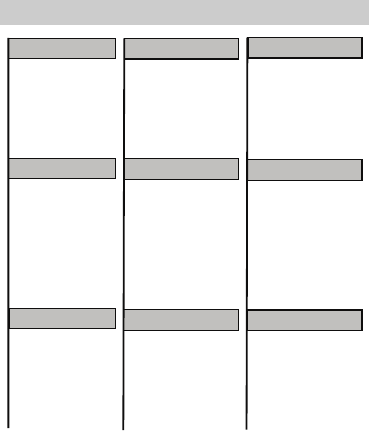
5
4 Menu Tree
Messages
Call Log
Profiles
Organiser & Tools
Contacts
1 Search
2 Add New
3 Groups
4 Speed Dial
5 My Number
6 Management
1 Write Message
2 Inbox
3 Outbox
4 Drafts
5Voice Mail
6 Templates
7 Settings
8 Delete All
1 All Calls
2 Missed Calls
3 Received Calls
4 Dialled Calls
5 Call Memo
6 Call Duration
General
Silent
Vibrate
Outdoor
One Beep
My Profile
1 My Files
2 Recorder
3Alarms
4 Calendar
5 Calculator
6 Stopwatch
7 World Clock
Premium Service
1 SMS 51234
Services
2 Dial 51234
Services
3 Reliance Caller
Tunes
Settings
1 Phone Settings
2 Display Settings
3 Call Settings
4 Airplane Mode
5 Security Settings
Radio
Access the radio
Application
Mobile World
1 R Menu
2 Reset R Menu
3 Games
4 SIM Tool Kit
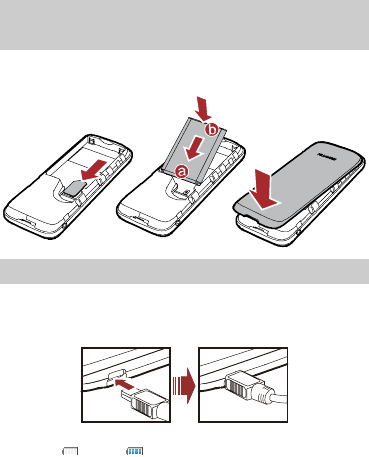
6
5 Installing the SIM Card and
Battery
Make sure that the golden area on the SIM card is facing downwards
and the cut-off edge is correctly aligned with the card holder.
6 Charging the Battery
1. Connect the charger to the charger interface at the right side of
your phone.
2. Connect the charger to an alternating current (AC) power socket.
3. During charging, the battery icon displays a progression from
empty ( ) to full ( ).
4. When the charging icon becomes static, the phone is fully charged.
Disconnect the charger from the AC power socket.
5. Disconnect the charger from the phone.
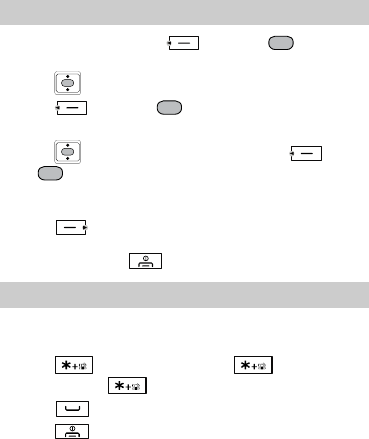
7
7 Using the Function Menu
1. In the standby mode, press (Menu) or to display
the Menu interface.
2. Press to scroll to a menu item.
3. Press (Select) or to display the menu.
4. Do the following to display the submenu:
z Press to scroll to a submenu item and press (Select)
or to display the submenu.
z Press the number key corresponding to the number of a submenu
to display it.
5. Press (Back) to return to the previous menu or quit the
function menu.
Alternatively, press to return to the standby mode.
8 Voice Services
Making a Call
1. In the standby mode, enter a phone number.
Press twice to enter "+"; press three times to
enter "P"; press four times to enter "T".
2. Press to dial the number.
3. Press to end the call.

8
z When the phone is locked, enter the lock code to unlock
the phone first; otherwise, you can make emergency calls
or answer calls only.
z In the standby mode, press to view the call log.
Select a record and press to dial.
z Select a contact from the phonebook and press to
dial.
z Select a message from the inbox and press to
dial.
Answering a Call
When there is an incoming call, press , (Answer) or
to answer it, press to send SMS on call reject.
z When there is an incoming call, you can press once to
mute the speaker and twice to reject it. If the phone is in the Silent
mode, you can press only once to reject it.
z If the any key answer function is enabled, press any key (except
or ) to answer an incoming call.
z If the Headset Auto Answer function is enabled, and the headset
is connected to the phone, the incoming call is answered
automatically.
z If the headset is connected to the phone, you can press the button
on the headset cable to answer or end a call.
Operations During a Call
When there is an ongoing call, you can press to activate or
deactivate the speaker, or press (Options) for the following
options:
z Mute/Unmute: Allows you to mute or unmute your voice during
a call. If you select it, the other party can not hear your voice
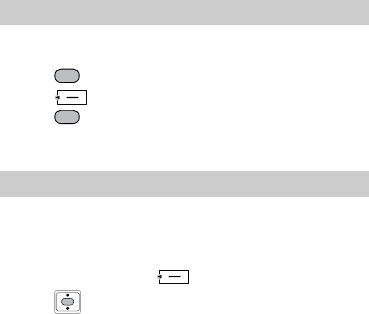
9
during the call. This function is available only after the call is set
up. You can not mute/unmute the ringtone.
z Start Record: Allows you to record the call.
z Save Number: Allows you to enter a phone number and save it to
the phonebook.
z Contacts: Allows you to search for or create a contact.
z Messages: Allows you to access the Messages menu.
z Call Memo: Allows you to record text memo during a call.
z Voice Privacy: Allows you to set the privacy mode, including
Standard and Enhanced.
9 Recording a Voice Clip
1. In the standby mode, select Menu > Organiser & Tools >
Recorder.
2. Press to start or pause recording.
3. Press (Stop) to stop recording.
4. Press to play the voice clip.
All the voice clips are saved in Menu > Organiser & Tools > My
Files > Musics > recorder.
10 Switching On the Radio
1. Insert the headset to the headset jack properly.
2. In the standby mode, select Menu > Radio to access the radio.
Auto Tuning
1. In the radio screen, press (Options) to select Tuning.
2. Press to select Auto Tuning.
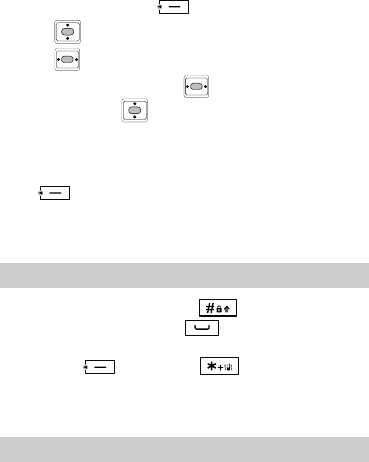
10
3. The phone automatically searches for channels and saves them to
the channel list.
Manual Tuning
1. In the radio screen, press (Options) to select Tuning.
2. Press to select Manual Tuning.
3. Press to tune from 87.5 MHz to 108.0 MHz.
In the radio screen, you can press or headset button to change
the channel and press to adjust the volume.
FM recording
Assume that certain channels are searched and saved already. To
perform FM recording while listening to a channel, do as follows:
Press (Options) to select Start Record to record the current
program.
All recorded files are stored in Menu > Organiser & Tools > My
Files > Musics > recorder.
11 Locking the Keypad
In the standby mode, press and hold to lock the keypad.
When the keypad is locked, press to answer incoming calls
or make emergency calls.
You can press (Unlock) and to unlock the keypad.
When the keyguard function is enabled, if there is no operation on
the phone for a preset period in the standby mode, the keypad is
locked automatically.
12 Changing the Text Input Modes
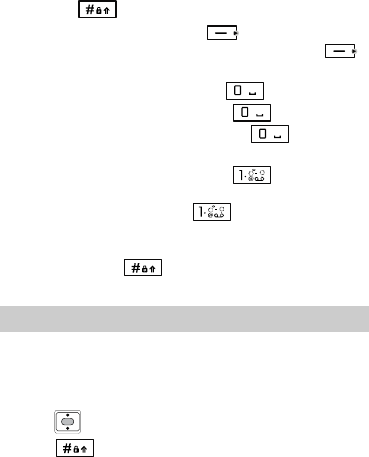
11
The indicator of the current text input mode is displayed on the
screen. Press to change the input mode.
z In the editing mode, press (Clear) once to delete
the letter on the left of the cursor. Press and hold
(Clear) to delete all the letters at a time.
z In the "En" input mode, press to enter a space.
In the "Abc" input mode, press once to enter a
space and twice to enter "0", press three times
to move the cursor to the next line.
z In the "Abc" input mode, press repeatedly to
select and enter the commonly-used punctuations. In the
"En" input mode, press once to enter a full stop,
twice and three times to enter a smiley.
z In the "En" and "Abc" input mode, press any key and
then press immediately to change the input
modes between "EN","en" and "En".
13 Entering English (En)
In the "En" input mode, do the following to enter English letters:
1. Press each key only once according to the spelling sequence of
the desired word. Then the phone displays the commonly used
words according to the numeric sequence of key presses.
2. Press to scroll to the desired word.
3. Press to switch the selected characters between upper
case and lower case.
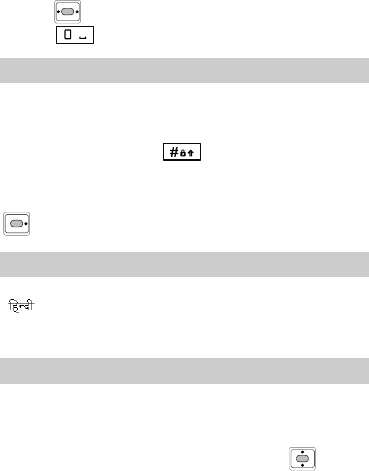
12
4. Press to enter the word.
Press to enter the word and a space.
14 Entering English (Abc)
In the "Abc" input mode, you can press a key labeled the desired
letters once to enter the first letter on the key, twice to enter the
second letter on the key, and so on.
When you enter letters, press to switch between the
uppercase and lowercase of the highlighted letter.
If the letter you want to enter is on the same key as the previous one,
enter the latter only after the cursor appears again or after you press
to move the cursor to the next space.
15 Entering Hindi
You can enter Hindi words in the Hindi input mode, including
"".
Hindi input mode is similar to English input mode. For details, see "
Entering English (En)" and " Entering English (Abc)".
16 Entering Numbers
z In the "123" input mode, press a key labeled the desired number.
z In the "Abc" input mode, press a key repeatedly or press and hold
it until the desired number appears on the screen.
z In the "En" input mode, press a key and then press until the
desired number appears on the screen. Or press and hold a key
until the desired number appears on the screen.
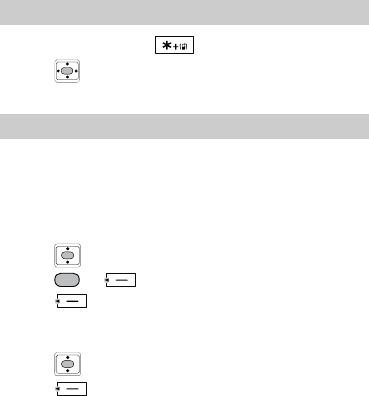
13
17 Entering Symbols
1. In any input mode, press to display a symbol list.
2. Press to scroll to the desired symbol.
3. Press the numeric key to enter the symbol.
18 Organiser & Tools
Alarm Clock
After an alarm clock is enabled, the phone notifies you at the
specified time. You can set up to five alarm clocks.
To enable an alarm clock, do as follows:
1. Select Menu > Organiser & Tools > Alarms.
2. Press to select an alarm clock.
3. Press or (Edit) to set the alarm clock.
4. Press (Save) to save the settings.
To disable an alarm clock, do as follows:
1. Select Menu > Organiser & Tools > Alarms.
2. Press to select an alarm clock.
3. Press (Off) to disable the alarm clock.
You can also select Menu > Organiser & Tools > Alarms > Cancel
All to disable all alarm clocks.
Calendar
With the calendar, you can view dates and set reminders for
appointments and meetings.
To add a schedule, do as follows:
1. Select Menu > Organiser & Tools > Calendar.
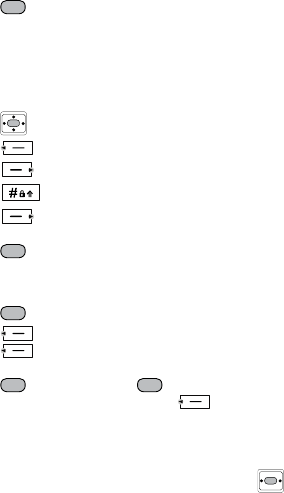
14
2. Select a desired date.
3. Press to view the schedule, or select Options > Add
Schedule to add a schedule.
Calculator
With the Calculator, you can perform the addition, subtraction,
multiplication, and division operations on your phone.
z Press the number keys to enter figures.
z Press to enter operators.
z Press (CE) to clear data.
z Press (Back) to exit the Calculator.
z Press to enter a radix point.
z Press (Clear) to delete the character on the left of the
cursor.
z Press to enter an equal sign.
Stopwatch
1. Select Menu > Organiser & Tools > Stopwatch.
2. Press to start measuring time.
3. Press (Lap) to record the first duration.
Press (Lap) again to record the second duration, and so
on. The stopwatch supports a maximum of five records.
4. Press to pause, and press again to continue. After
you pause the stopwatch, you can press (Reset) to reset
the stopwatch.
World Clock
With the world clock function, you can view the local time and the
time of other major cities or areas around the world. Press to
select the desired cities or areas.
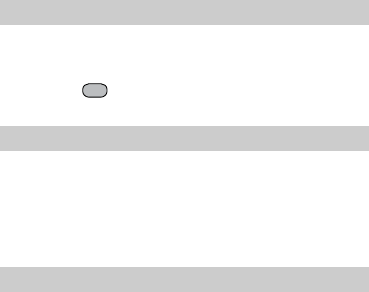
15
19 Profiles
You can set the profile and other sound-related or vibration-related
features on the phone. The phone provide six profiles, including
General, Silent, Vibrate, Outdoor, One Beep, and My Profile.
You can press to set the profiles, or select Options > Edit to
edit a preset profile.
20 Using the Airplane Mode
In many countries, you are required by laws to switch off the phone
when you are on an airplane. A way of switching off the phone is to
set your phone to the airplane mode. In airplane mode, all wireless
functions of your phone are disabled.
You can enable or disable the airplane mode by selecting Menu >
Settings > Airplane Mode.
21 Security
Enabling or Disabling the Phone Lock
The phone lock protects your phone from unauthorized use. The
phone lock function is not enabled when you purchase the phone.
You can change the default phone lock code 0000 to any numeric
string of 4 to 8 digits.
1. Select Menu > Settings > Security Settings > Phone Lock.
2. Select one of the following phone lock modes:
z Immediate: to lock the phone immediately.
z Power On: to enable the phone lock when the phone is powered
on next time.
z Off: to disable the phone lock.
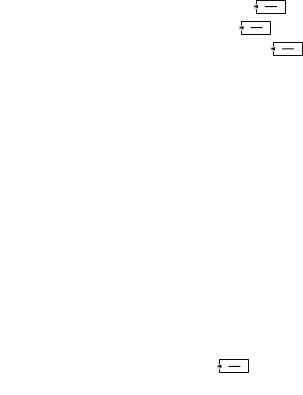
16
Changing the Phone Lock Code
Do remember your phone lock code. If you forget it, contact your
local dealer.
1. Select Menu > Settings > Security Settings > Change Phone
Code.
2. Enter the correct phone lock code, and then press (OK).
3. Enter the new phone lock code, and then press (OK).
4. Enter the new phone lock code again, and then press
(OK).
PIN and PUK
Consult the network operator if a SIM card is required. The personal
identification number (PIN) protects your SIM card from
unauthorized use. The PIN unlocking key (PUK) can unblock the
blocked PIN. Both PIN and PUK are delivered with the SIM card.
For details, consult your service provider.
If you enter wrong PINs for a specified number of times
consecutively, you are required to enter the PUK code.
If you enter wrong PUKs for a specified number of times
consecutively, the SIM card is invalid permanently. Contact your
service provider for a new card.
Setting the PIN Lock
To set the PIN lock, do as follows:
1. Select Menu > Settings > Security Settings > PIN Code
Request.
2. Select On/Off to enable or disable the PIN lock.
3. Enter the correct PIN code, and then press (OK).
The default pin code is "0000" .

17
Changing the PIN Code
If your PIN is blocked, you can change your PIN by entering the
correct PUK.
1. Enter the correct PUK code, and then press (OK).
2. Enter a new PIN, and then press (OK).
3. Enter the PIN again, and then press (OK).
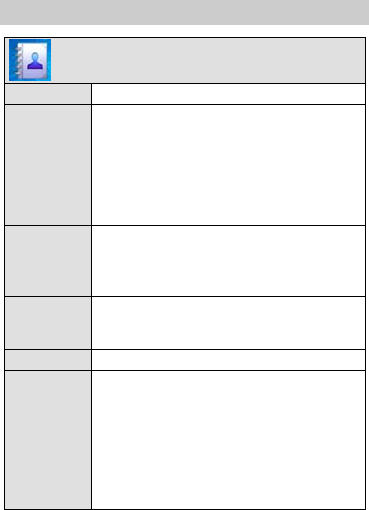
18
22 Menu Commands
Contacts
Search Allows you to find a contact from the phone book.
Add New Allows you to add new contacts to the phone
book.
If you add a new contact to your phone, each
contact may have three numbers. If you add a new
contact to the SIM card, each contact only has one
number.
Your phone memory can save up to 500 contacts.
Groups Allows you to view or rename a group, delete the
members of a group, add members to a group and
set the group ring.
Allows you to set up to 10 groups.
Speed Dial Allows you to make a call by pressing and holding
only one number key (except 0 and 1) in the
standby mode. 8 speed dial options are available.
My Number Allows you to set your own phone number.
Management Show Contacts From: Allows you to choose the
current storage location of the contacts.
Delete Multiple: Allows you to delete multiple
contacts at a time.
Copy Multiple: Allows you to copy multiple
contacts at a time.
Move Multiple: Allows you to move multiple
contacts at a time.
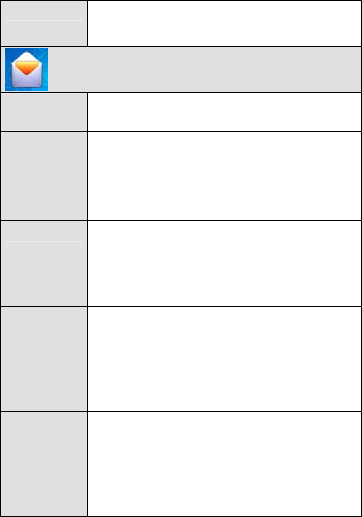
19
Memory Status: Allows you to check total space
and the remaining space for contacts in the phone.
Messages
Write
Message
Allows you to write and send a message.
A message can contain up to 160 English letters.
Inbox Allows the phone to store received messages.
Allows you to view, reply, delete, and forward the
messages stored in the inbox.
Allows you to call and save the phone numbers of
the message senders.
Outbox Allows the phone to store the messages
successfully sent, if the auto save function is
activated.
Allows you to delete, resend and forward the
messages in the outbox.
Drafts Allows the phone to store drafts and the messages
failed to be sent.
Allows you to edit, send, and delete the messages
in the draft.
A maximum of 1000 messages can be stored in
the inbox, outbox, and drafts.
Voice Mail Voice Message: Allows you to view and receive
voice messages.
Voice Mail Number: Allows you to set the voice
mail center number.
Clear Voice Mail Notification: Allows you to
clear the voice mail notifications.
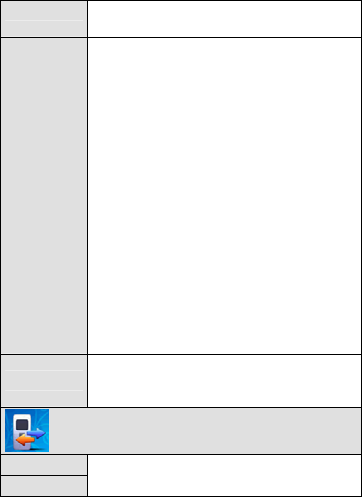
20
Templates Allows you to insert or edit the phrases. The
phone includes 10 default templates.
Settings
Send Settings: Allows you to set the Auto Save,
Priority, Delivery Report, Callback Number,
Signature, Deferred Delivery and Validity
Period.
Auto Delete: If this function is activated, the
phone automatically deletes the earliest messages
to spare room for a new message when the
message memory is full. If it is deactivated, the
phone can not receive new messages when the
memory is full.
Statistics: Allows you to view the number of the
sent messages, the received messages, and the
time when you clear the statistics the last time.
Save Location: Allows you to choose the phone
or the SIM card to save the messages.
Memory Status: Allows you to view the memory
usage of the phone and the SIM card (both the
used memory and the total memory). The phone
can save up to 1000 messages.
Delete All Allows you to delete all the messages stored in the
inbox, the outbox, the draft, the SIM card, or the
phone, or delete all the messages.
Call Log
All Calls
Missed Calls
Allows you to view all the missed calls, received
calls or dialled calls. Up to 30 call records for each
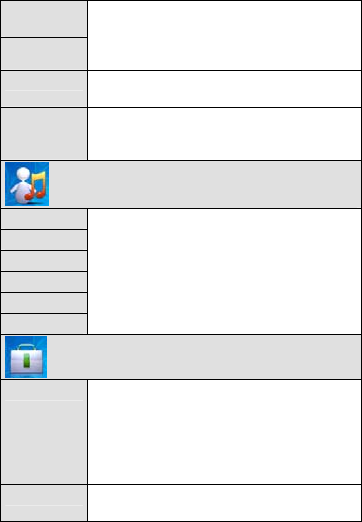
21
Received
Calls
Dialled Calls
can be saved on the phone.
Allows you to view, edit, save and delete call
records, send messages, make calls to the
corresponding numbers.
Call Memo Allows you to view the text memo recorded
during a call or to create a new memo.
Call Duration Allows you to view the duration of the latest call,
the dialed calls, received calls and all calls, or
clear the call counter.
Profiles
General
Silent
Vibrate
Outdoor
One Beep
My Profile
Allows you to set the profiles of the phone. Allow
you to set the alerting mode and other
sound/vibration-related features.
Organiser & Tools
My Files Pictures: Allows your phone to store pictures
downloaded from network.
Musics: Allows your phone to save audio clips or
music files downloaded from network.
Memory Status: Allows your phone to view the
information of your phone space.
Recorder Allows you to record audio clips that are saved in
Musics in My Files.
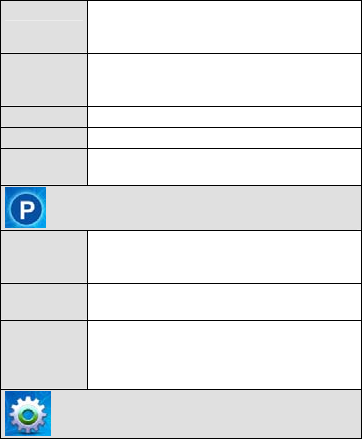
22
Alarms Allows you to set up to five alarm clocks. When
the phone is powered on, an alerting tone is played
at the preset time.
Calendar Allows you to store up to 20 appointments on the
phone. The phone reminds you at the specified
time.
Calculator Allows you to do some basic calculations.
Stopwatch Allows you to measure time.
World Clock Allows you to view the local time and the time of
other major cities/areas around the world.
Premium Service
SMS 51234
Services
Exciting SMS-based infotainment services such as
News, Jokes, Horoscope etc are available to
Reliance subscribers.
Dial 51234
Services
Listen and follow the voice and enjoy lots of
wonderful task.
Reliance
Caller Tunes
Now you can greet your callers with your favorite
tunes every time they call you. Subscribe to My
Tunes, the caller ringback tune service, and greet
your friends and family with your favourite song.
Settings
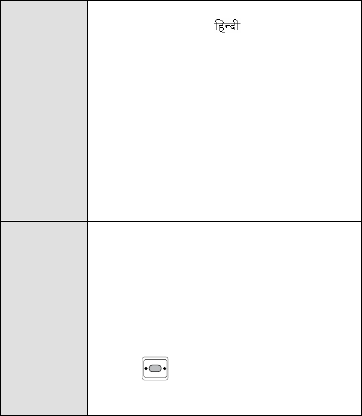
23
Phone
Settings Language: Allows you to select the language,
including English and .
Auto Keyguard: After you enable the function,
the keypad locks automatically if there is no
operation on the phone after 15 Seconds, 30
Seconds, or 1 Minute.
Auto Power On/Off: Allows you to set the auto
power-on/power-off time.
Power-saving mode: After you enable the
function, the phone enters the power saving mode,
and it can turn off the keypad backlight
automatically between 9:00 to 17:00.
Version Info: Allows you to view the version.
Display
Settings
Wallpaper: Allows you to set a picture in your
phone as the wallpaper.
Date & Time: Allows you to set the Idle Display,
Date Format and Time Format.
Backlight: Allows you to select backlight time,
including 5 Seconds, 10 Seconds, and 20
Seconds.
Contrast: Allows you to set the LCD contrast by
pressing .
Banner: Allows you to enable or disable the
banner. If you choose On, you can edit the banner.
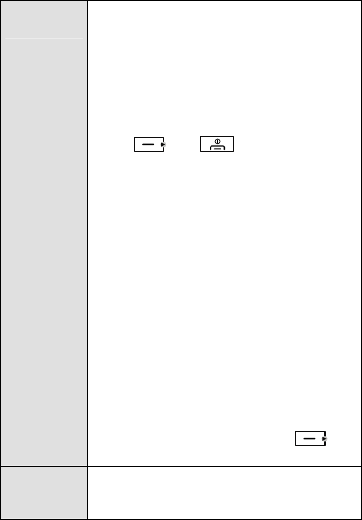
24
Call Settings
Call Waiting: Allows you to enable the call
waiting service. Consult your service provider for
more information about this function.
Call Forwarding: Includes options for requesting
the network to forward all your incoming calls to
another number or a voice mail connection.
Answer Mode: Allows you to answer an
incoming call by pressing send key or any key
except and .
Minute Alert: Notifies you of the call duration by
giving an alert 45 Seconds, 50 Seconds or 55
Seconds before the end of each minute, if
activated.
Voice Privacy: Allows you to set the voice
privacy.
Call Timer: Allows your phone to display the
duration of the current call.
Headset Auto Answer: Allows the headset to
answer the call automatically when no one
answers it in 2 Seconds, 5 Seconds, or 10
Seconds, if this function is enabled.
International Call Prefix: Allows you to set the
international call prefix.
Edit SMS on Call Reject: Allows you to edit a
message for rejecting an incoming call.
When there is an incoming call, press to
send SMS on call reject.
Airplane
Mode
When your phone is in Airplane Mode, it cannot
send or receive any calls or access online
information.
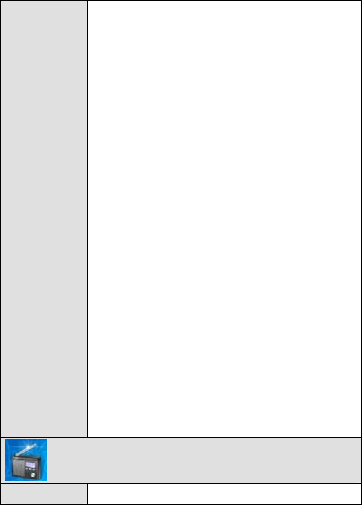
25
Security
Settings
PIN Code Request: Allows you to set the PIN,
enable or disable the PIN. The PIN can protect
your SIM card from unauthorized use. The default
pin code is "0000".
Change PIN Code: Allows you to change the
default PIN code.
Phone Lock: Protects the phone from
unauthorized use, if it is activated.
z Immediate: Allows you to lock the phone
immediately.
z Power On: Allows the phone lock to be
activated when the phone is powered on next
time.
z Off: Allows you to deactivate the phone lock.
Change Phone Code: Allows you to change the
default phone lock code (0000) into any numeric
string of 1 to 8 digits.
Restrict Outgoing Calls: Allows the phone
restrict the outgoing calls except the emergency
calls, if enabled.
Restore Factory Settings: Allows you to restore
the phone to the factory settings after you enter
the correct phone code.
Emergency Numbers: Allows you to edit
emergency numbers after the correct phone code
is entered.
Radio
Switch Off Allows you to switch off the radio.
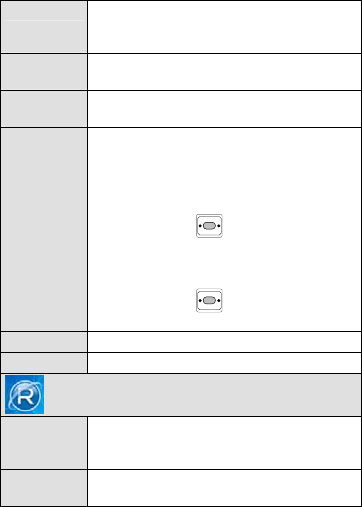
26
Channel List Allows you to display the list of channels that are
found. You phone can save a maximum of 20
channels.
Start Record Allows you to record the currently played
program.
Delete
Current Allows you to delete current channel.
Tuning Auto Tuning: Allows your phone to search for all
available channels automatically and save them.
Manual Tuning: Allows you to search an
available channel manually.
Fine Tuning: Allows you to adjust the frequency
of a channel. Press and your phone
searches a band of 0.1 MHz for available
channels.
Set Frequency: Allows you to set the frequency
of a channel. Press to select an integer or
decimal numbers.
Auto Play Allows you to play the FM radio automatically.
Help Allows you to display the help of the FM radio.
Mobile World
R Menu This connects you to Reliance Mobile World Data
Services like Ringtones, News and more provided
by your service provider.
Reset R
Menu You can reset R Menu.
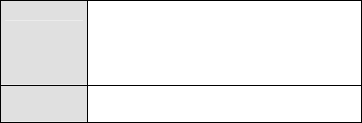
27
Games Gulper:You must eat given food at stage by
managing snake that increase its body little by
little. Use Navigation keys or 2(up), 4(left),
6(right), 8(down) to move snake. While entering
your name, use Key 5 to submit.
SIM Tool Kit Features available on the SIM card can be
accessed through this menu.

28
23 Warnings and Precautions
This section contains important information pertaining to the
operating instructions of your device. It also contains information
about how to use the device safely. Read this information carefully
before using your device.
Electronic Device
Power off your device if using the device is prohibited. Do not use
the device when using the device causes danger or interference with
electronic devices.
Medical Device
z Follow rules and regulations set forth by hospitals and health care
facilities. Do not use your device when using the device is
prohibited.
z Pacemaker manufacturers recommend that a minimum distance of
15 cm be maintained between a device and a pacemaker to
prevent potential interference with the pacemaker. If you are using
a pacemaker, use the device on the opposite side of the pacemaker
and do not carry the device in your front pocket.
Potentially Explosive Atmosphere
Power off your device in any area with a potentially explosive
atmosphere, and comply with all signs and instructions. Areas that
may have potentially explosive atmospheres include the areas where
you would normally be advised to turn off your vehicle engine.
Triggering of sparks in such areas could cause an explosion or a fire,
resulting in bodily injuries or even deaths. Do not power on your
device at refueling points such as service stations. Comply with
restrictions on the use of radio equipment in fuel depots, storage, and
distribution areas, and chemical plants. In addition, adhere to
restrictions in areas where blasting operations are in progress. Before
using the device, watch out for areas that have potentially explosive
29
atmospheres that are often, but not always, clearly marked. Such
locations include areas below the deck on boats, chemical transfer or
storage facilities, and areas where the air contains chemicals or
particles such as grain, dust, or metal powders. Ask the
manufacturers of vehicles using liquefied petroleum gas (such as
propane or butane) whether this device can be safely used in their
vicinity.
Traffic Security
Observe local laws and regulations while using the device. In
addition, if using the device while driving a vehicle, comply with the
following guidelines:
z Concentrate on driving. Your first responsibility is to drive safely.
z Do not talk on the device while driving. Use hands-free
accessories.
z When you have to make or answer a call, park the vehicle at the
road side before using your device.
z RF signals may affect electronic systems of motor vehicles. For
more information, consult the vehicle manufacturer.
z In a motor vehicle, do not place the device over the air bag or in
the air bag deployment area. Otherwise, the device may hurt you
owing to the strong force when the air bag inflates.
z Do not use your device while flying in an aircraft. Power off your
device before boarding an aircraft. Using wireless devices in an
aircraft may cause danger to the operation of the aircraft and
disrupt the wireless telephone network. It may also be considered
illegal.
Operating Environment
z Do not use or charge the device in dusty, damp, and dirty places
or places with magnetic fields. Otherwise, it may result in a
malfunction of the circuit.
z The device complies with the RF specifications when the device
is used near your ear or at a distance of 1.5 cm from your body.
30
Ensure that the device accessories such as a device case and a
device holster are not composed of metal components. Keep your
device 1.5 cm away from your body to meet the requirement
earlier mentioned.
z On a stormy day with thunder, do not use your device when it is
being charged, to prevent any danger caused by lightning.
z When you are on a call, do not touch the antenna. Touching the
antenna affects the call quality and results in increase in power
consumption. As a result, the talk time and the standby time are
reduced.
z While using the device, observe the local laws and regulations,
and respect others' privacy and legal rights.
z Keep the ambient temperature between 0°C and 40°C while the
device is being charged. Keep the ambient temperature between
0°C to 40°C for using the device powered by a battery.
Prevention of Hearing Damage
Using a headset at high volume can damage your hearing. To reduce
the risk of damage to hearing, lower the headset volume to a safe and
comfortable level.
Safety of Children
Comply with all precautions with regard to children's safety. Letting
the child play with your device or its accessories, which may include
parts that can be detached from the device, may be dangerous, as it
may present a choking hazard. Ensure that small children are kept
away from the device and accessories.
Accessories
Use the accessories delivered only by the manufacturer. Using
accessories of other manufacturers or vendors with this device model
may invalidate any approval or warranty applicable to the device,
result in the non-operation of the device, and cause danger.
31
Battery and Charger
z Unplug the charger from the electrical plug and the device when
not in use.
z The battery can be charged and discharged hundreds of times
before it eventually wears out. When the standby time and the talk
time are shorter than the normal time, replace the battery.
z Use the AC power supply defined in the specifications of the
charger. An improper power voltage may cause a fire or a
malfunction of the charger.
z Do not connect two poles of the battery with conductors, such as
metal materials, keys, or jewelries. Otherwise, the battery may be
short-circuited and may cause injuries and burns on your body.
z Do not disassemble the battery or solder the battery poles.
Otherwise, it may lead to electrolyte leakage, overheating, fire, or
explosion.
z If battery electrolyte leaks out, ensure that the electrolyte does not
touch your skin and eyes. When the electrolyte touches your skin
or splashes into your eyes, wash your eyes with clean water
immediately and consult a doctor.
z If there is a case of battery deformation, color change, or
abnormal heating while you charge or store the battery, remove
the battery immediately and stop using it. Otherwise, it may lead
to battery leakage, overheating, explosion, or fire.
z If the power cable is damaged (for example, the cord is exposed
or broken), or the plug loosens, stop using the cable at once.
Otherwise, it may lead to an electric shock, a short circuit of the
charger, or a fire.
z Do not dispose of batteries in fire as they may explode. Batteries
may also explode if damaged.
Cleaning and Maintenance
z The device, battery, and charger are not water-resistant. Keep
them dry. Protect the device, battery, and charger from water or
vapor. Do not touch the device or the charger with a wet hand.
32
Otherwise, it may lead to a short circuit, a malfunction of the
device, and an electric shock to the user.
z Do not place your device, battery, and charger in places where
they can get damaged because of collision. Otherwise, it may lead
to battery leakage, device malfunction, overheating, fire, or
explosion.
z Do not place magnetic storage media such as magnetic cards and
floppy disks near the device. Radiation from the device may erase
the information stored on them.
z Do not leave your device, battery, and charger in a place with an
extreme high or low temperature. Otherwise, they may not
function properly and may lead to a fire or an explosion. When
the temperature is lower than 0°C, performance of the battery is
affected.
z Do not place sharp metal objects such as pins near the earpiece.
The earpiece may attract these objects and hurt you when you are
using the device.
z Before you clean or maintain the device, power off the device and
disconnect it from the charger.
z Do not use any chemical detergent, powder, or other chemical
agents (such as alcohol and benzene) to clean the device and the
charger. Otherwise, parts of the device may be damaged or a fire
can be caused. You can clean the device and the charger with a
piece of damp and soft antistatic cloth.
z Do not dismantle the device or accessories. Otherwise, the
warranty on the device and accessories is invalid and the
manufacturer is not liable to pay for the damage.
Emergency Call
You can use your device for emergency calls in the service area. The
connection, however, cannot be guaranteed in all conditions. You
should not rely solely on the device for essential communications.
33
Certification Information (SAR)
This device meets guidelines for exposure to radio waves.
Your device is a low-power radio transmitter and receiver. As
recommended by international guidelines, the device is designed not
to exceed the limits for exposure to radio waves. These guidelines
were developed by the independent scientific organization
International Commission on Non-Ionizing Radiation Protection
(ICNIRP) and include safety measures designed to ensure safety for
all users, regardless of age and health.
The Specific Absorption Rate (SAR) is the unit of measurement for
the amount of radio frequency energy absorbed by the body when
using a device. The SAR value is determined at the highest certified
power level in laboratory conditions, but the actual SAR level of the
device when being operated can be well below the value. This is
because the device is designed to use the minimum power required to
reach the network.
The SAR limit adopted by USA and Canada is 1.6 watts/kilogram
(W/kg) averaged over one gram of tissue. The highest SAR value
reported to the FCC and IC for this device type when tested for use at
the ear is 1.43 W/kg, and when properly worn on the body is 1.38
W/kg.
FCC Statement
This device complies with Part 15 of the FCC Rules. Operation is
subject to the following two conditions: (1) this device may not cause
harmful interference, and (2) this device must accept any interference
received, including interference that may cause undesired operation.
Warning: Changes or modifications made to this device not
expressly approved by Huawei Technologies Co., Ltd. may void the
FCC authorization to operate this device.
Version: V100R001C06_01 Part Number: 31010EAP