Huawei Technologies C2905 CDMA Mobile Phone User Manual
Huawei Technologies Co.,Ltd CDMA Mobile Phone
User Manual
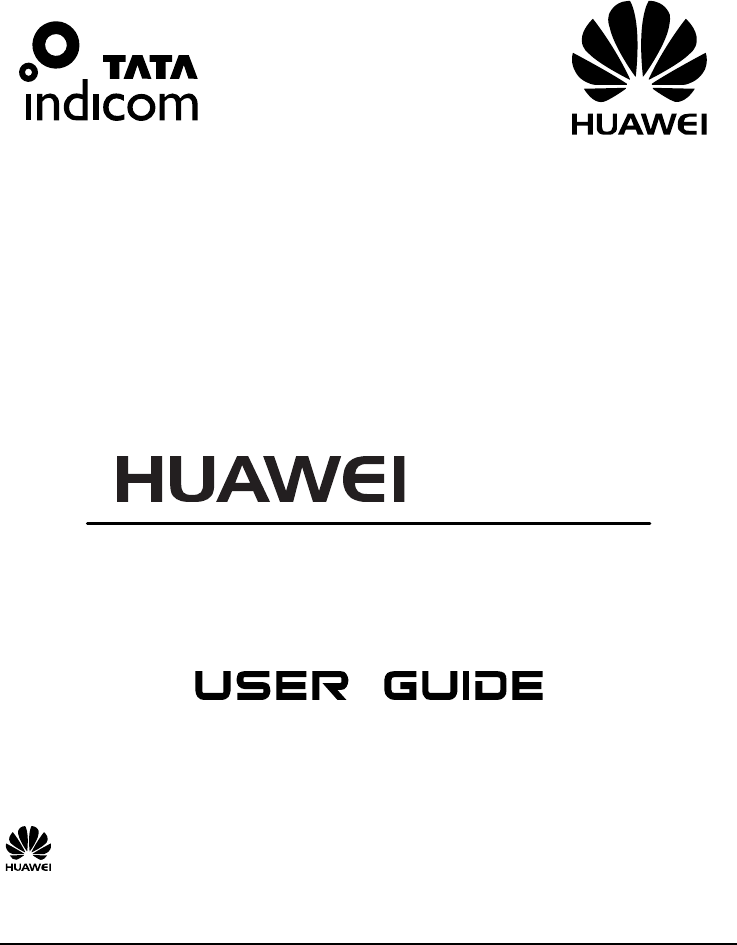
C2905
CDMA 1X Mobile Phone
Copyright © 2007 Huawei Technologies Co., Ltd.
and other Huawei trademarks are the trademarks or registered trademarks of Huawei Technologies Co., Ltd.
in the People’s Republic of China and certain other countries. All other trademarks mentioned in this manual are the
property of their respective holders. The information in this manual is subject to change without notice. Every effort
has been made in the preparation of this manual to ensure accuracy of the contents, but all statements, information,
and recommendations in this manual do not constitute the warranty of any kind, express or implied.
Huawei Technologies Co., Ltd.
Address: Huawei Industrial Base, Bantian, Longgang, Shenzhen 518129, People's Republic of China
Tel: +86-755-28780808 Global Hotline: +86-755-28560808
E-mail: mobile@huawei.com Website: www.huawei.com i
Table of Contents
Your Phone ...............................................................................1
Installing the UIM Card and Battery........................................1
Removing the Battery and UIM Card ......................................2
Charging the Battery.................................................................2
Keys and Functions ..................................................................3
Screen Icons..............................................................................4
Menu Tree.................................................................................6
Using the Function Menu .........................................................7
Making a Call ...........................................................................7
Answering a Call ......................................................................8
Recording a Voice Clip.............................................................8
Switching On the Radio............................................................8
Phone Lock...............................................................................9
PIN and PUK............................................................................9
Locking the Keypad..................................................................9
Changing the Text Input Modes .............................................10
Entering English (En) .............................................................10
Entering English (Abc)...........................................................11
Entering Hindi ........................................................................11
Entering Numbers...................................................................11
Entering Symbols ...................................................................11
Warnings and Precautions.......................................................12
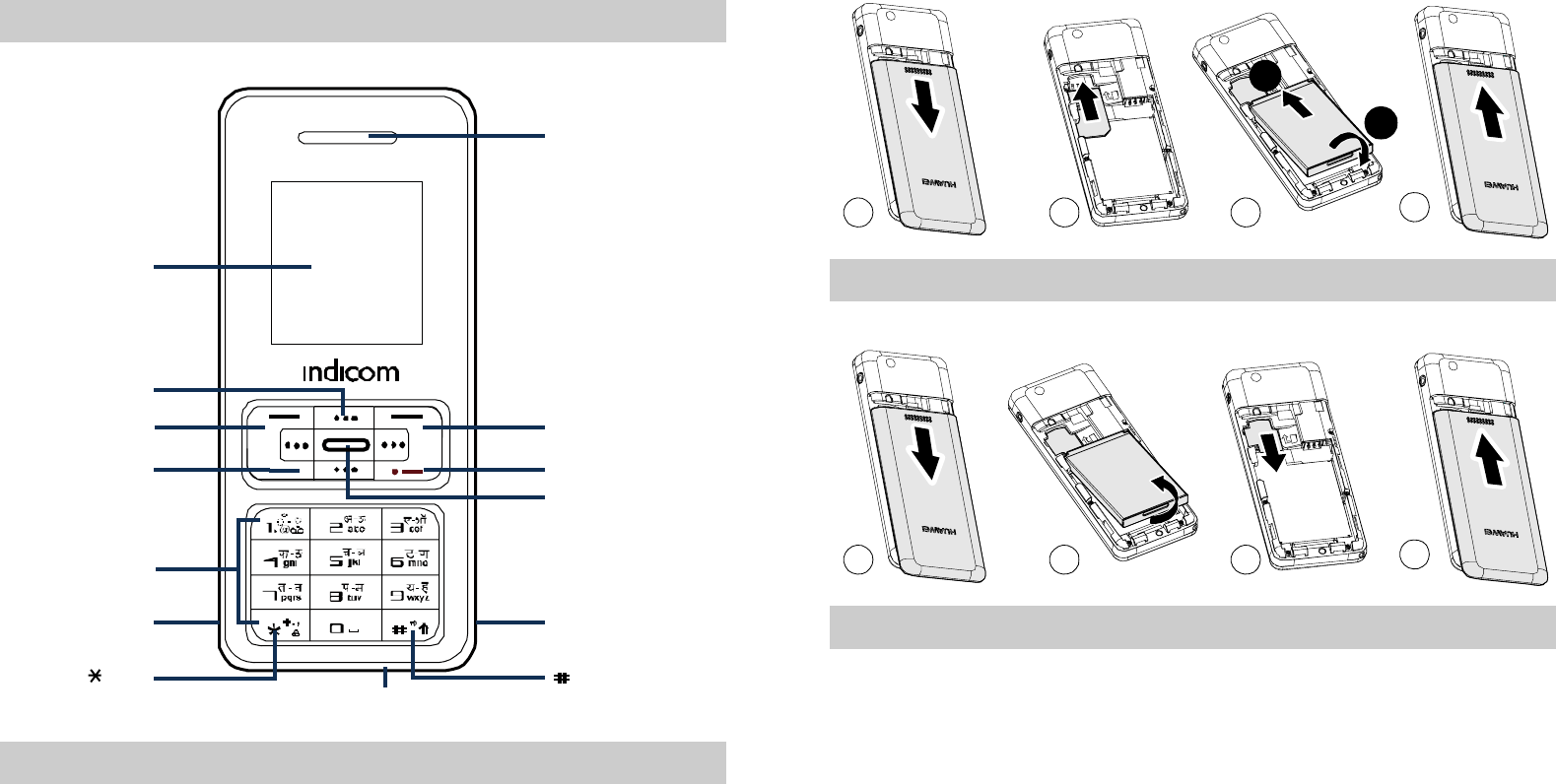
1
Your Phone
Earpiece
Number Keys
Navigation Keys
Left Soft Key Right Soft Key
End/Power Key
Talk/Send Key
Speaker
OK Key
Charger Interface
Headset Jack
Screen
Key Key
Installing the UIM Card and Battery
The User Identity Module (UIM) card and the T-SIM card are the
same, that is, Subscriber Identity Module.
Make sure that the golden area on the UIM card is facing downwards
and the cut-off edge is correctly aligned with the card holder.
2
b
a
1234
Removing the Battery and UIM Card
Make sure that your phone is powered off.
1234
Charging the Battery
1. Connect the charger to the charger interface at the bottom of your
phone.
2. Connect the charger to an AC power socket.
3. During the charging, the charging icon is displaying in animation.
4. When the charging icon becomes static, the battery is fully
charged. Disconnect the charger from the AC power socket.
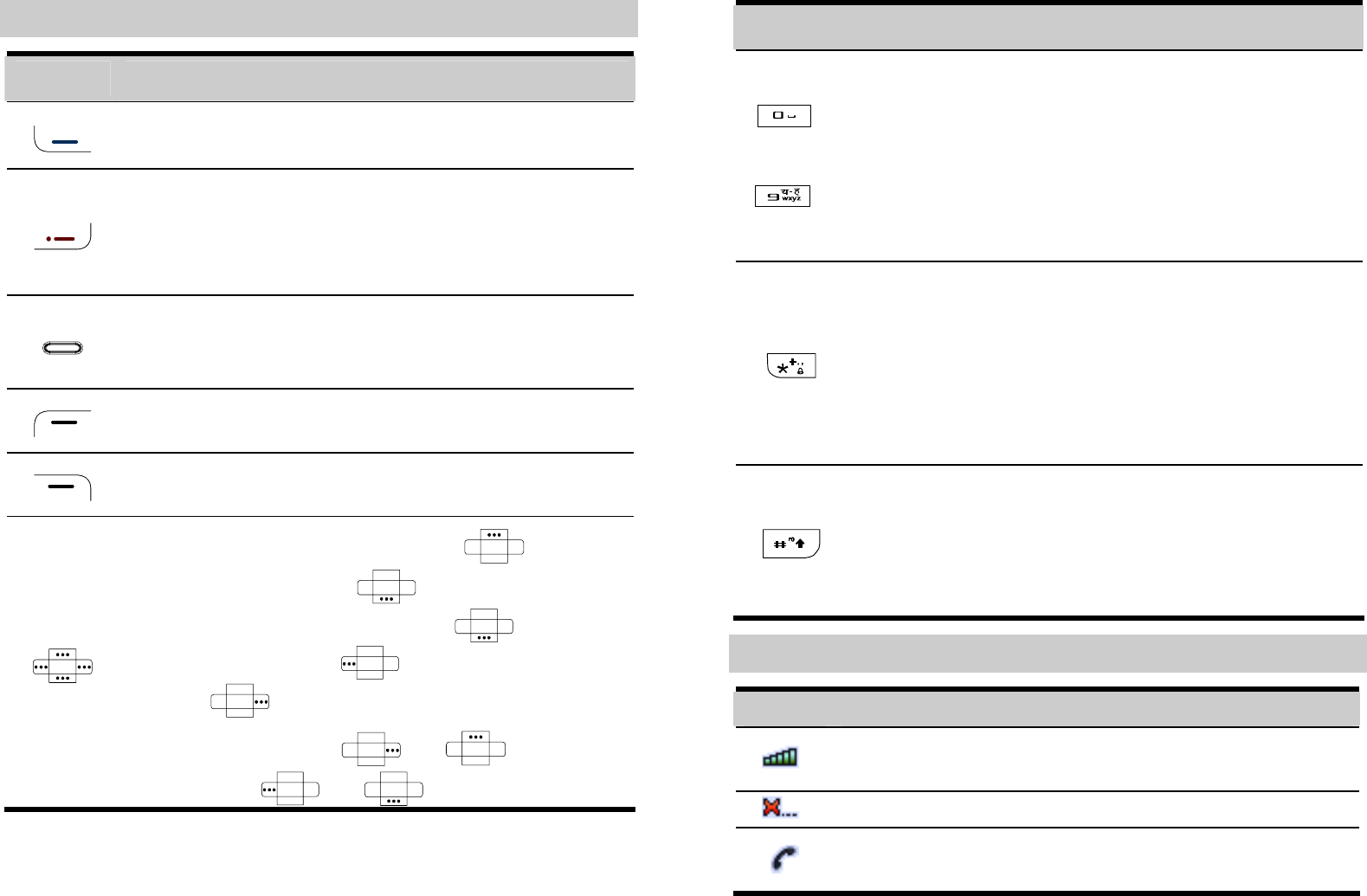
3
Keys and Functions
Press… To…
z View the call log in the standby mode.
z Make or answer a call.
z Power on or off the phone (by pressing and holding
it).
z End a call or reject an incoming call.
z Return to the standby mode.
z Display the TATA Zone interface in the standby
mode.
z Confirm a selection.
Select the option displayed on the lower left corner of
the screen.
Select the option displayed on the lower right corner of
the screen.
z Display the TATA Zone interface ( ), the
Messages main menu ( ), the Create Message
interface (by pressing and holding ), the
Scheduler interface ( ), and the Profiles main
menu ( ) in the standby mode.
z Increase the volume ( or ) or decrease
the volume ( or ) during a call.
4
Press… To…
–
z Enter numbers, letters, and symbols.
z Access Voice Mail in the standby mode (by pressing
and holding the 1 key).
z Speed-dial phone numbers in the standby mode (by
pressing and holding the 2-9 keys).
z Select a submenu item labeled the corresponding
number.
z Enter the * symbol, + symbol, P character, or T
character by pressing it once, twice, three times or
four times.
z Enable or disable the Meeting profile (by pressing
and holding it).
z Provide different functions according to the phone
features being used.
z Enter the # symbol.
z Lock the keypad in the standby mode (by pressing
and holding it).
z Provide different functions according to the phone
features being used.
Screen Icons
Icon Description
Indicates the signal strength. The more the bars are, the
stronger the signal is.
There is no network signal.
There is an incoming call, a call is being set up, or your
phone is in conversation.
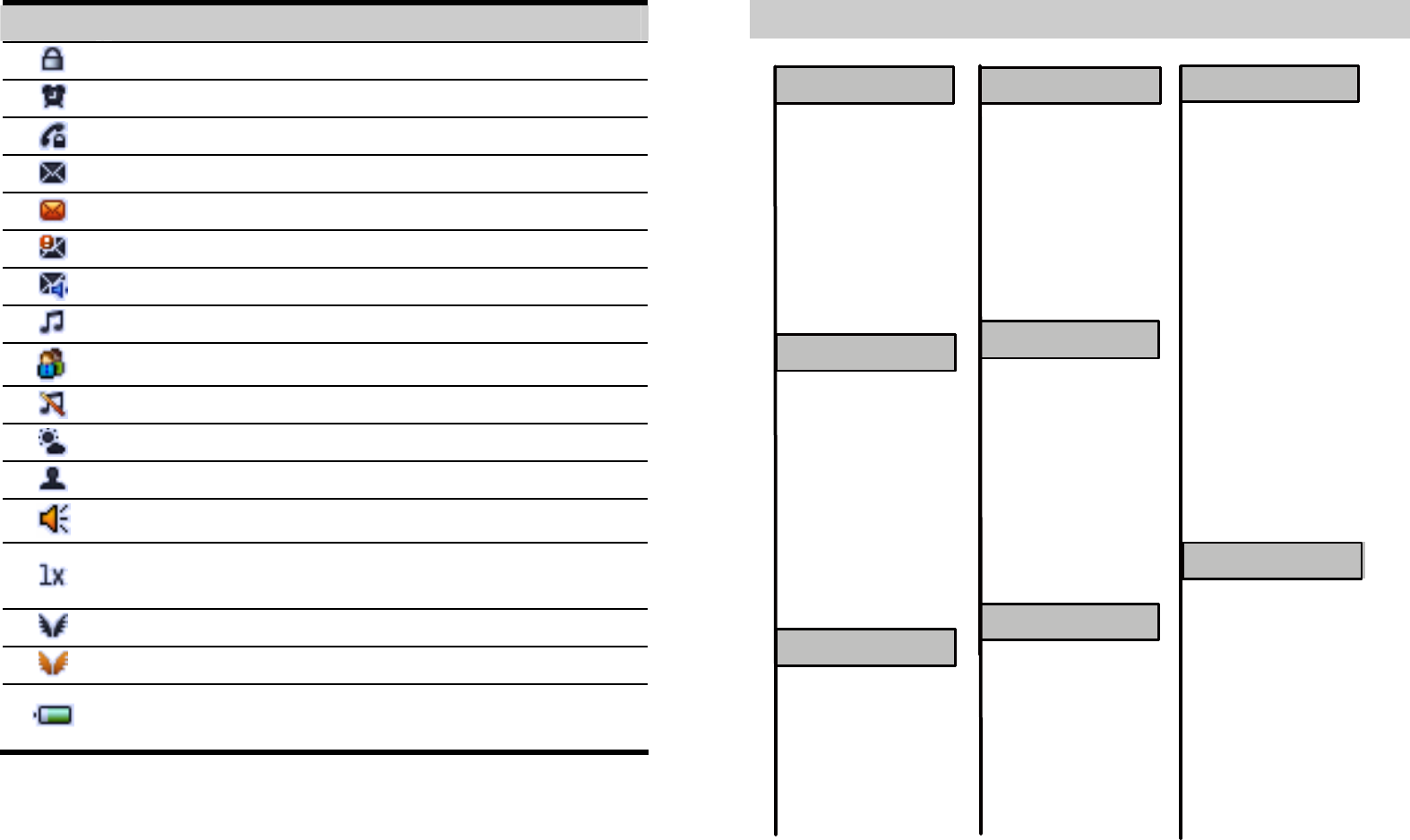
5
Icon Description
The keypad is locked.
An alarm clock is set.
The Voice Privacy function is activated during a call.
A new message is received.
The memory for saving messages is full.
An urgent message is received.
A new voice mail is received.
General profile is activated.
Meeting profile is activated.
Silence profile is activated.
Outdoor profile is activated.
My profile 1 or My profile 2 is activated.
The hands free function is activated.
The current network type of the phone is CDMA
2000-1X.
The phone is in the domestic roaming status.
The phone is in the overseas roaming status.
Indicates the battery power level. The more the bars are,
the more power of the battery is left.
6
Menu Tree
1 All Calls
2 Missed Calls
3 Received Calls
4 Dialled Calls
5Call Memo
6 Call Duration
1 Create Message
2 Inbox
3 Outbox
4 Drafts
5Voice Mail
6 Templates
7Recipient List
8My Folder
9 Settings
0Delete All
Tools
1 Automatic Tuning
2 Manual Tuning
1 General
2 Silence
3Meeting
4 Outdoor
5 My Profile 1
6 My Profile 2
1 Display Settings
2 Date & Time
3 Call Settings
4 Phone Settings
5 Security Settings
6 Restore Factory
Settings
1Search
2Search By
Location
3 Add New
4 Groups
5 Speed Dial
6 My Number
7 Management
1 Recorder
2 Alarms
3 Scheduler
4 Calculator
5 Stopwatch
6 World Clock
7Gallery
Gulper
Profiles
Contacts
Settings
CallHistory
Brew
Messages Tools
Profiles
Contacts
Settings
Call Log
Radio
Messages
3 Fine Tuning
4 Set Frequency
8
9
(Options when no
channel saved)
(Options when some
channels saved)
1 Switch Off
2 Speaker On/Off
3 Start Record
4 Tuning
5 Delete Channel
6 Rename Channel
Minicricket
1TATA Zone
2SMS Services
Settings
TATA Zone
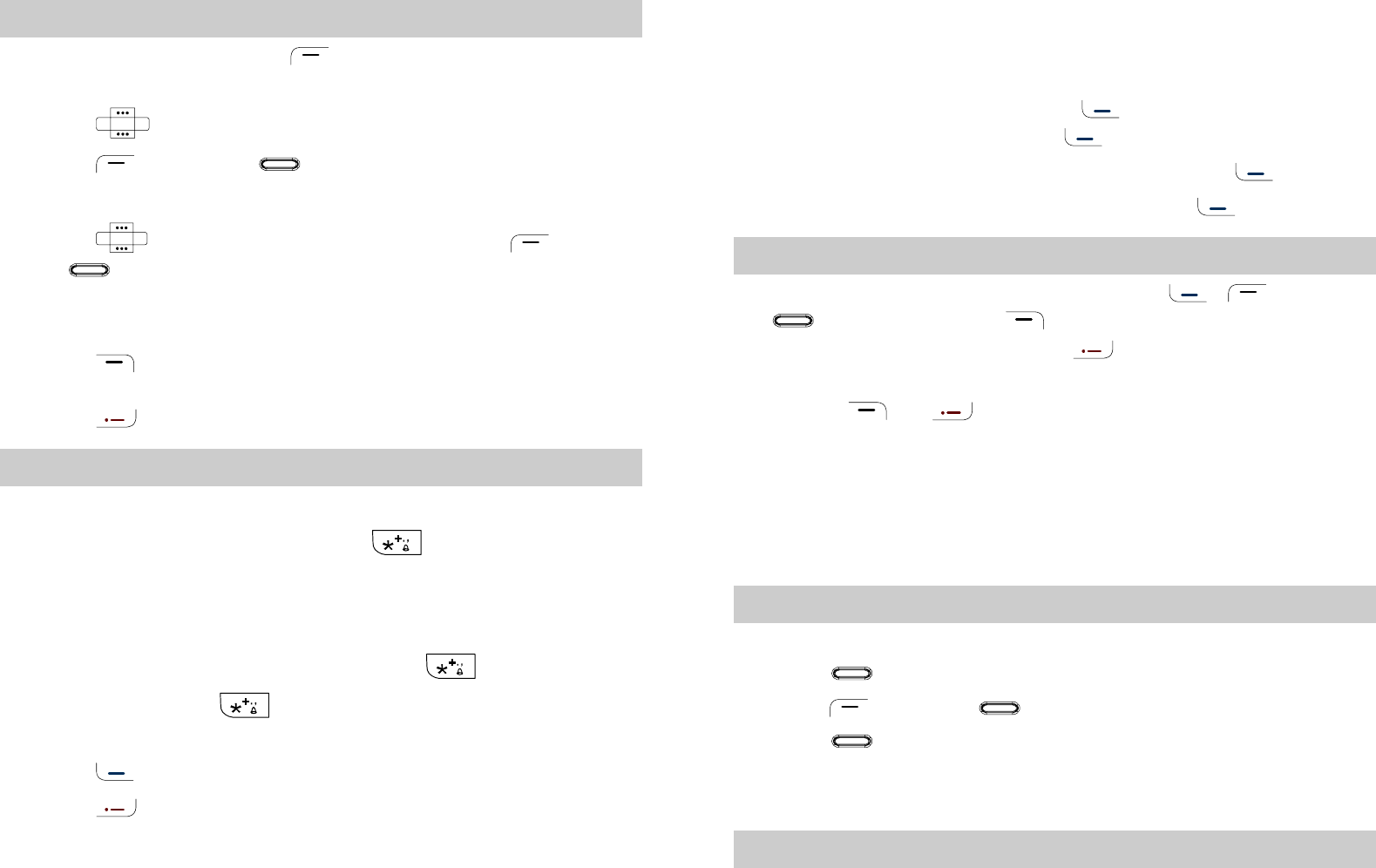
7
Using the Function Menu
1. In the standby mode, press (Menu) to display the Menu
interface.
2. Press to scroll to a menu item.
3. Press (Select) or to display the menu.
4. Display the submenu in either of the ways:
z Press to scroll to a submenu item and press (Select)
or to display the submenu.
z Press the number key corresponding to the number of a submenu
to display it.
5. Press (Back) to return to the previous menu or quit the
function menu.
Press to return to the standby mode.
Making a Call
1. In the standby mode, enter a phone number.
z To make an international call, press twice to enter the
international long distance code of "+". Then enter the number to
be dialled, in the format of "country code + region code + phone
number".
z To call a number with an extension, press three times to
insert "P", or press four times to insert "T" between the
phone number and the extension.
2. Press to dial the number.
3. Press to end the call.
8
z When the phone is locked, enter the lock code to unlock the
phone first; otherwise, you can make emergency calls or
answer calls only.
z In the standby mode, press to view the all calls.
Select a record and press to dial.
z Select a contact from the contacts and press to dial.
z Select a message in the inbox and press to dial.
Answering a Call
When there is an incoming call, you can press , (Answer)
or to answer it, press (Silence) once to mute the tone
and twice to reject the call, or press to reject the call.
z If the Any Key Answer function is enabled, press any key
(except or ) to answer an incoming call.
z If the Headset Auto Answer function is enabled, and the headset
is connected to the phone, the incoming call is answered
automatically.
z If the headset is connected to the phone, you can press the button
on the headset cable to answer or end a call.
Recording a Voice Clip
1. In the standby mode, select Menu > Tools > Recorder.
2. Press to start recording.
3. Press (Stop) or to stop recoding.
4. Press to play the voice clip.
All the voice clips are saved in the Menu > Tools > Gallery > Voice
Folder.
Switching On the Radio
1. In the standby mode, select Menu > Radio.
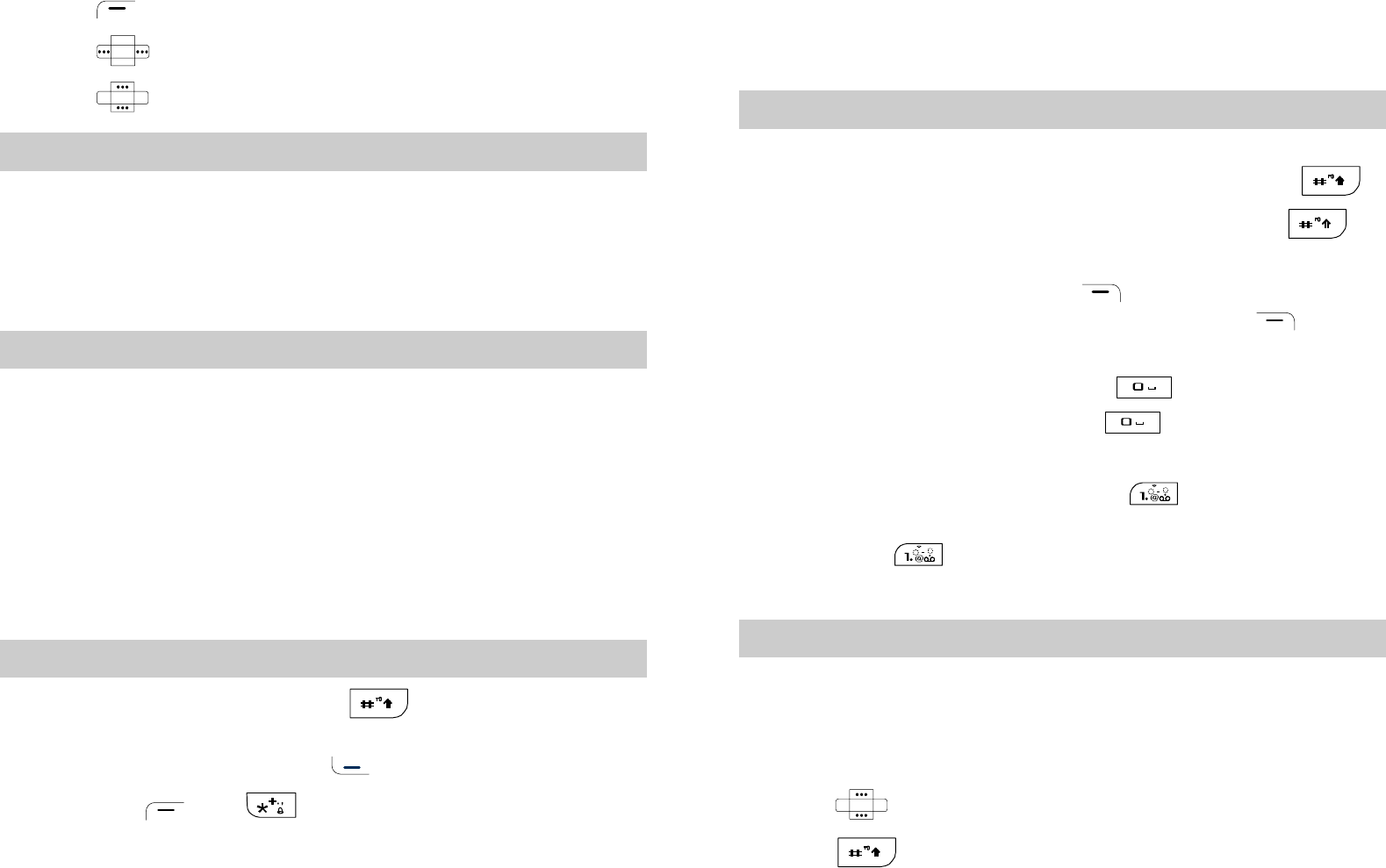
9
2. Press (Options) to select Automatic Tuning.
3. Press to tune the channel.
4. Press to adjust the volume.
Phone Lock
The phone lock function protects your phone from unauthorized use.
The default phone lock code is "0000". You can change it into any
numeric string of 4 digits.
If the phone lock function is enabled, you need to enter the correct
phone lock code when the phone is powered on or in standby mode.
PIN and PUK
The personal identity number (PIN) protects your UIM card from
unauthorized use. The PIN unlocking key (PUK) can unblock the
blocked PIN. Both PIN and PUK are delivered with the UIM card.
For details, consult your service provider.
If you enter wrong PINs for a specified number of times
consecutively, the phone asks you to enter the PUK code.
If you enter wrong PUKs for a specified number of times
consecutively, the UIM card is invalidated permanently. Contact your
service provider for a new card.
Locking the Keypad
In the standby mode, press and hold to lock the keypad.
When the keypad is locked, you can still answer an incoming call or
make emergency calls by pressing .
You can press and to unlock the keypad.
10
When the Auto Keyguard function is enabled, if there is no
operation on the phone for a preset period in the standby mode, the
keypad is locked automatically.
Changing the Text Input Modes
The indicator of the current text input mode is displayed on the
screen. When no letters are selected in the input field, press
to change the input mode. When letters are selected, press to
change the letters between lowercase and uppercase.
z In the editing mode, press (Clear) once to delete the
letter on the left of the cursor. Press and hold (Clear)
to delete all the letters at a time.
z In the "En" input mode, press to enter a space. In
the "Abc" input mode, press once to enter a space,
twice to enter "0".
z In the "Abc" input mode, press repeatedly to enter
the commonly used punctuations. In the "En" input mode,
press repeatedly to enter a full stop or smiley.
Entering English (En)
In the "En" input mode, do the following to enter English letters:
1. Press each key only once according to the spelling sequence of
the desired word. Then the phone displays the commonly used
words according to the numeric sequence of key presses.
2. Press to scroll to the desired word.
3. Press to switch the selected characters between upper
case and lower case.
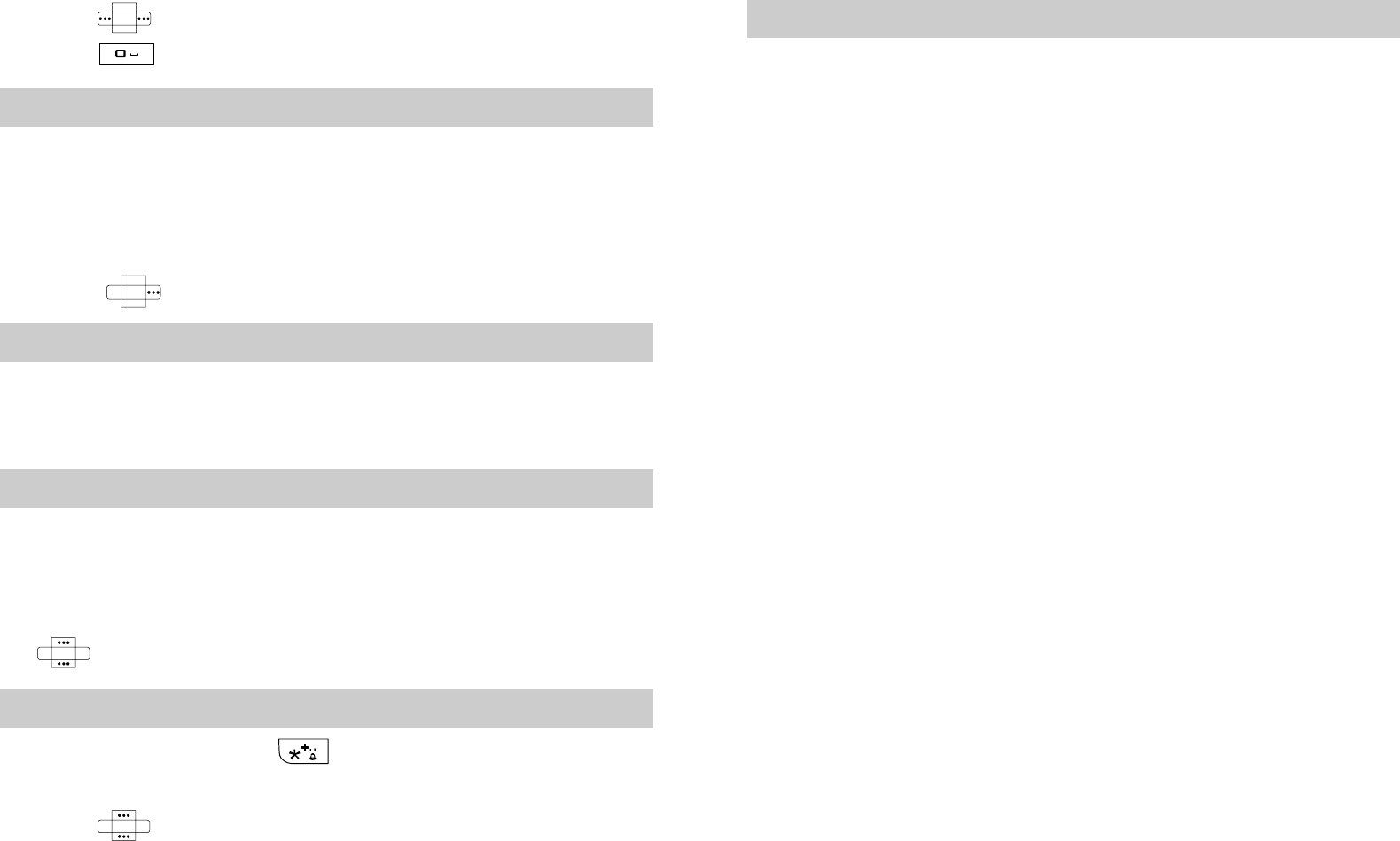
11
4. Press to enter the word.
Press to enter the word and a space.
Entering English (Abc)
In the "Abc" input mode, you can press a key labeled the desired
letters once to enter the first letter on the key, twice to enter the
second letter on the key, and so on.
If the letter you want to enter is on the same key as the previous one,
you can enter the latter only after the cursor appears again or after
you press to move the cursor to the next space.
Entering Hindi
You can enter Hindi words in the Hindi input mode.
Hindi input mode is similar to English input mode. For details, see
"Entering English (En)" and "Entering English (Abc)".
Entering Numbers
z In the "123" input mode, press a key labeled the desired number.
z In the "Abc" input mode, press a numeric key repeatedly or press
and hold it until the desired number appears on the screen.
z In the "En" input mode, press a numeric key and then press
until the desired number appears on the screen.
Entering Symbols
1. In any input mode, press once or twice to display a
symbol list.
2. Press to scroll to the desired symbol.
3. Press the number key to enter the symbol.
12
Warnings and Precautions
Electronic Device
z Power off your phone near high-precision electronic devices. The
phone may affect the performance of these devices.
z Such devices include hearing aids, pacemakers, fire alarm
systems, automatic gates, and other automatic control devices. If
you are using an electronic medical device, consult the device
manufacturer to confirm whether the radio wave affects the
operation of this device.
z Pacemaker manufacturers recommend that a minimum distance of
15cm be maintained between a mobile phone and a pacemaker to
avoid potential interference with the pacemaker. To achieve this,
use the phone on the opposite ear to your pacemaker and do not
carry it in a breast pocket.
Hospital
Pay attention to the following points at hospitals or health care
facilities:
z Do not take your phone into the operating room (OR), intensive
care unit (ICU), or coronary care unit (CCU).
z Do not use your phone at places for medical treatment where
phone use is prohibited.
z When using your phone near someone who is suffering from a
heart disease, turn down the ring tone volume or vibration
properly so that it does not affect the person.
Area with Inflammables and Explosives
In any area with inflammables and explosives, power off your phone
and do not take out, install or charge the battery, to avoid explosion
and fire. Areas with inflammables and explosives include, but are not
limited to the following:
z Gas station
13
z Area for storing fuels (such as the bunk under the deck of a ship)
z Device/vehicle for transporting and storing fuels or chemical
products
z Area with chemical substances and particles (such as granule,
dust and metal powder) in the air
z Area with the sign of "Explosives"
z Area with the sign of "Power off bi-directional wireless
equipment"
z Area where it is generally suggested to stop the engine of a
vehicle
Traffic Safety
z Please observe local laws and regulations on phone use. Do not
use your phone while driving to avoid traffic accident.
z Secure the phone on its holder. Do not place the phone on the seat
or other places where it can get loose in a sudden stop or
collision.
z Use the phone after the vehicle stops at a safe place.
z If your phone supports the hands-free function, or the phone can
be used with earphones, or there is any vehicle-mounted
equipment with hands-free function, use them in emergency.
z Do not place the phone over the air bag or in the air bag outspread
area. Otherwise, the phone may hurt you owing to the strong force
when the air bag inflates.
z Observe the rules and regulations of airline companies. When
boarding or approaching a aircraft, power off the phone and take
out the battery. In areas where phone use is prohibited, power off
the phone. Otherwise, the radio signal of the phone may disturb
the aircraft control signals. Power off your phone before boarding
an aircraft.
14
Storage Environment
z Do not place magnetic storage media such as magnetic cards and
floppy disks near the phone. Radiation from the phone may erase
the information stored on them.
z Do not put your phone, battery, or other accessories in containers
with strong magnetic field, such as an induction cooker and a
microwave oven. Otherwise, circuit failure, fire, or explosion may
occur.
z Do not leave your phone, battery, or charger in a very hot or cold
place. Otherwise, malfunction of the products, fire, or explosion
may occur.
z Keep the ambient temperature between 0 and 45 while the ℃℃
battery is being charged. Keep the ambient temperature between
–20 and ℃60 for storing the battery. If the ambient temperature ℃
is too low (especially below 0 ) or too high, the capacity and life ℃
of the battery will be reduced.
z Do not place sharp metal objects such as pins near the earpiece.
The earpiece may attract these objects that can hurt you when you
are using the phone.
z Do not subject your phone, battery, and charger to serious
collision or shock. Otherwise, battery leakage, phone malfunction,
overheat, fire, or explosion may occur.
z Do not put your phone in the back pocket of your trousers or skirt,
to avoid phone damage while seated.
Children Safety
z Put your phone, battery, and charger at places beyond the reach of
children. Do not allow children to use the phone, battery, or
charger without guidance.
z Do not allow children to put the battery in mouth, for electrolyte
in the battery is poisonous.
15
z Do not allow children to touch the small fittings. Otherwise,
suffocation or gullet jam can be caused if children swallow the
small fittings.
Operating Environment
z The phone, battery, and charger are not water-resistant. Keep
them dry. Protect the phone, battery and charge from water or
vapor. Do not touch the phone with a wet hand. Otherwise,
short-circuit and malfunction of the product or electric shock may
occur.
z Do not use the phone in dusty, damp and dirty places or places
with magnetic field. Otherwise, malfunction of the circuit may
occur.
z Do not power on or off the phone when it is near your ears to
avoid negative impact on your health.
z When carrying or using the phone, keep the antenna at least one
inch (2.5 centimeters) away from your body, to avoid negative
impact on your health caused by radio frequency leakage.
z If you feel uncomfortable (such as falling sick or qualm) after
playing games on your phone for a long time, please go to see a
doctor immediately.
z On a thunder stormy day, do not use your phone outdoors or when
it is being charged.
z Do not touch the antenna when a call is going on. Touching the
antenna may affect call quality and cause the phone to operate
with more power. As a result, the talk time and standby time are
shortened.
z The phone may interfere with nearby TV sets, radios and PCs.
z In accordance with international standards for radio frequency and
radiation, use phone accessories approved by the manufacturer
only.
16
z While using the mobile phone, observe the local laws and
regulations, and respect others' privacy and legal rights.
Clearing and Maintenance
z Before you clean or maintain the phone, power off the phone and
disconnect it from the charger. Otherwise, electric shock or
short-circuit of the battery or charger may occur.
z Do not use any chemical detergent, powder, or other chemical
agent (such as alcohol and benzene) to clean the phone and the
charge. Otherwise, part damage or a fire can be caused. You can
clean the phone and the charger with a piece of soft antistatic
cloth that is a little wet.
z Do not scratch the shell of the phone. Otherwise, the shed coating
may cause skin allergy. Once it happens, stop using the phone at
once and go to see a doctor.
z Keep the plug dry when you clean it, to prevent fire.
z If the phone or any of its fittings does not work, turn to the local
authorized service center for help.
z Do not dismantle the mobile phone or accessories. Only an
authorized service center is allowed to maintain the mobile phone.
Environment Protection
z Please observe the local regulations regarding the disposal of your
packaging materials, exhausted battery and old phone, and please
promote their recycling. Do not dispose of exhausted battery or
old phone in municipal waste or fire. Otherwise, explosion may
occur.
z This HUAWEI device complies with Directive 2002/95/EC on the
restriction of the use of certain hazardous substances in electrical
and electronic equipment.

17
z : This symbol indicates that the equipment carrying this mark
must NOT be thrown into general waste but should be collected
separately and properly recycled under local regulations.
Emergency Call
You can use your phone for emergency calls. However, connections
in all conditions cannot be guaranteed. You should never rely solely
on the phone for essential communications.
Battery
z Use the battery approved by the manufacturer only. Otherwise,
explosion may occur.
z Do not dispose of the battery in fire. Otherwise, the battery may
ignite or explode.
z Do not connect two poles of the battery with conductors such as
cables, jewelries or any other metal material. Otherwise, the
battery is short-circuited and it may burn your body.
z Do not disassemble the battery or solder the battery poles.
Otherwise fluid leakage, overheat, fire, or explosion may occur.
z If there is battery leakage, smoke, or strange smell, stop using the
battery and keep it away from open flame to avoid fire or
explosion. Then turn to an authorized maintenance engineer for
help.
z If the battery fluid contacts your skin or cloth, wash with clean
water immediately to avoid irritation to the skin.
z If the battery fluid gets into eyes, do not rub your eyes. Otherwise,
your eyes can be hurt. Wash with clean water and go to see a
doctor immediately.
z If there is battery deformation, color change or abnormal heating
while you charge or store the battery, take it out immediately and
stop using it. Otherwise, battery leakage, overheat, explosion, or
fire may occur.
18
z When installing the battery, do not push the battery by force lest
battery fluid leak out or the battery crack.
z Do not take out the battery when the phone is turned on.
z If you do not use the battery for a long time, store it in normal
temperature after charging.
Charger
z Use the charger approved by the phone manufacturer only. Any
violation of this rule may result in fire or malfunction of the
charger.
z Do not short-circuit the charger. Short-circuiting the charger may
cause fire or malfunction of the charger.
z If the power cord is damaged (for example, the lead is exposed or
broken), or the plug becomes loose, stop using the cable at once.
Otherwise, electric shock, short-circuit of the charger, or fire may
occur.
z Keep the charger dry. Once water or other liquid leaks into the
charger, electrical leakage or other faults may occur.
z Do not use the charger in a dusty and damp environment. Keep
the power cord away from any heating appliance.
z Ensure the charger is properly plugged into the power socket
when charging the battery. Improper insertion may result in
electric shock, fire, or explosion. To unplug the charger, pull the
plug off rather than tear the power cord.
z Use the AC power supply defined in the specifications of the
charger. An improper power voltage can cause fire or malfunction
of the charger.
z Do not place any heavy object on the power cord of the charger.
Do not damage, change, or pluck the power cord. Otherwise
electric shock or fire may occur.
19
z When you are charging the battery with the charger, do not touch
the plug, power cord or the charger with a wet hand. Otherwise,
electric shock can be caused.
z Once the liquid such as water leaks into the charger, remove the
plug of the charger from the socket immediately. Otherwise,
overheating, fire and other malfunction may occur.
Certification Information (SAR)
THIS DEVICE MEETS THE GOVERNMENT'S REQUIREMENTS
FOR EXPOSURE TO RADIO FREQUENCY
ELECTROMAGNETIC FIELD.
Your mobile phone is a low-power radio transmitter and receiver.
When it is turned on, it emits low levels of radio frequency energy
(also known as radio waves or radio frequency fields).
Governments around the world have adopted comprehensive
international safety guidelines, developed by scientific organizations,
e.g. ICNIRP (International Commission on Non-Ionizing Radiation
Protection) and IEEE (Institute of Electrical and Electronics
Engineers Inc.), through periodic and thorough evaluation of
scientific studies. These guidelines establish permitted levels of radio
wave exposure for the general population. The levels include a safety
margin designed to assure the safety of all persons, regardless of age
and health, and to account for any variations in measurements.
Specific Absorption Rate (SAR) is the unit of measurement for the
amount of radio frequency energy absorbed by the body when using
a mobile phone. The SAR value is determined at the highest certified
power level in laboratory conditions, but the actual SAR level of the
mobile phone while operating can be well below the value. This is
because the mobile phone is designed to use the minimum power
required to reach the network.
All models of Huawei’s mobile phone are designed to meet radio
frequency exposure guidelines. Before a phone model is available for
sale to the public, it must be tested and certified to the FCC that it
20
does not exceed the limit established by the government-adopted
requirement for safe exposure. The tests are performed in positions
and locations (that is, at the ear and worn on the body) as required by
the FCC for each model. For body worn operation, this phone has
been tested and meets FCC RF exposure guidelines when the handset
is positioned a minimum of 15 mm from the body with an accessory
that contains no metal part. Use of other accessories may not ensure
compliance with FCC RF exposure guidelines.
The SAR limit adopted by the USA and Canada is 1.6 watts/kilogram
(W/kg) averaged over one gram of tissue. The highest SAR value
reported to the FCC and IC for this device type when tested for use at
the ear is 0.850 W/kg, and when properly worn on the body is 0.654
W/kg.
The SAR limit adopted by the CNIRP is 2.0 W/kg over one gram of
tissue. The value guarantees a safe distance to protect mobile phone
users and the difference caused by measurement errors. Under
different test requirements and frequency, the value varies.
Statement
This device complies with part 15 of the FCC Rules. Operation is
subject to the following two conditions:
z This device may not cause harmful interference.
z This device must accept any interference received, including
interference that may cause undesired operation.
Changes or modifications not expressly approved by the party
responsible for compliance could void the user's authority to operate
the equipment.
This equipment has been tested and found to comply with the limits
for a Class B digital device, pursuant to Part 15 of the FCC Rules.
These limits are designed to provide reasonable protection against
harmful interference in a residential installation. Operation is subject
to the condition that this device does not cause harmful interface.
21
This equipment generates, uses and can radiate radio frequency
energy and, if not installed and used in accordance with the
instructions, may cause harmful interference to radio
communications. However, there is no guarantee that interference
will not occur in a particular installation. If this equipment does
cause harmful interference to radio or television reception, which can
be determined by turning the equipment off and on, the user is
encouraged to try to correct the interference by one or more of the
following measures:
z Reorient or relocate the receiving antenna.
z Increase the separation between the equipment and receiver.
z Connect the equipment into an outlet on a circuit different from
that to which the receiver is connected.
z Consult the dealer or an experienced radio/TV technician for help.
Warning: Changes or modifications made to this equipment not
expressly approved by HUAWEI may void the FCC authorization to
operate this equipment.
Version: V100R001C02_01 Part Number: 31018217