Huawei Technologies C3100 CDMA 1X Digital Mobile Phone User Manual C3100 User Guide
Huawei Technologies Co.,Ltd CDMA 1X Digital Mobile Phone C3100 User Guide
User Guide
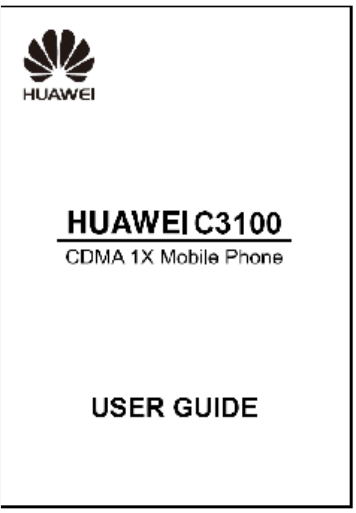
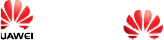
Copyright © Huawei Technologies Co., Ltd. 2009.
All rights reserved.
No part of this document may be reproduced or transmitted in any
form or by any means without prior written consent of Huawei
Technologies Co., Ltd.
The product described in this manual
may include copyrighted
software of Huawei Technologies Co., Ltd and possible licensors.
Customers shall not in any manner reproduce, distribute, modify,
decompile, disassemble, decrypt, extract, reverse engineer, lease,
assign, or sublicense the said sof
tware, unless such restrictions are
prohibited by applicable laws or such actions are approved by
respective copyright holders under licenses.
Trademarks and Permissions
, HUAWEI, and are trademarks or registered
trademarks of Huawei Technologies Co., L
td.
Other trademarks, product, service and company names mentioned
are the property of their respective owners.
Notice
Some features of the product and its accessories described herein rely
on the software installed, capacities and settings of local netwo
rk,
and may not be activated or may be limited by local network
operators or network service providers, thus the descriptions herein
may not exactly match the product or its accessories you purchase.
Huawei Technologies Co., Ltd reserves the right to chang
e or modify
any information or specifications contained in this manual without
prior notice or obligation.
NO WARRANTY
THE CONTENTS OF THIS MANUAL ARE PROVIDED “AS IS”.
EXCEPT AS REQUIRED BY APPLICABLE LAWS, NO
WARRANTIES OF ANY KIND, EITHER EXPRESS OR IMP
LIED,
INCLUDING BUT NOT LIMITED TO, THE IMPLIED
WARRANTIES OF MERCHANTABILITY AND FITNESS FOR A
PARTICULAR PURPOSE, ARE MADE IN RELATION TO THE
ACCURACY, RELIABILITY OR CONTENTS OF THIS
MANUAL.
TO THE MAXIMUM EXTENT PERMITTED BY APPLICABLE
LAW, IN NO CASE
SHALL HUAWEI TECHNOLOGIES CO., LTD
BE LIABLE FOR ANY SPECIAL, INCIDENTAL, INDIRECT, OR
CONSEQUENTIAL DAMAGES, OR LOST PROFITS, BUSINESS,
REVENUE, DATA, GOODWILL OR ANTICIPATED SAVINGS.
Import and Export Regulations
Customers shall comply with all applicab
le export or import laws and
regulations and will obtain all necessary governmental permits and
licenses in order to export, re
-export or import the product mentioned
in this manu
i
Table of Contents
Your Phone.............................................................................1
Keys and Functions................................................................3
Screen Icons...........................................................................4
Menu Tree..............................................................................6
Installing the UIM Card and Battery.......................................7
Charging the Battery..............................................................7
Using the Function Menu.......................................................7
Using the Power Saving Function..........................................8
Making a Call.........................................................................8
Answering a Call....................................................................9
Recording a Voice Clip.........................................................10
Switching On the Radio.......................................................10
Searching for a Channel.......................................................11
Locking the Keypad.............................................................11
Phone Lock..........................................................................11
PIN and PUK.......................................................................12
Changing the Text Input Modes............................................12
Entering English (En)...........................................................13
Entering English (Abc).........................................................13
Entering Numbers................................................................13
Entering Symbols.................................................................14
Warnings and Precautions....................................................14
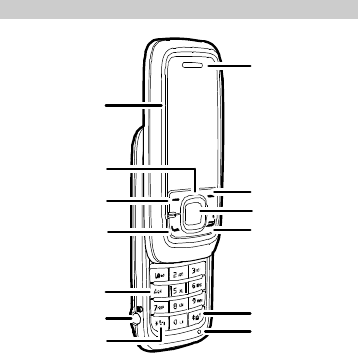
1
Your Phone
Speaker
#Key
End/PowerKe
y
ConfirmKey
RightSoftKe
y
Earpiece
N
avigationKeys
LeftSoftKey
Talk/SendKey
NumberKeys
HeadsetJack
*Key
Screen
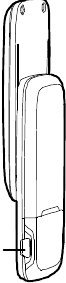
2
Charger Interface
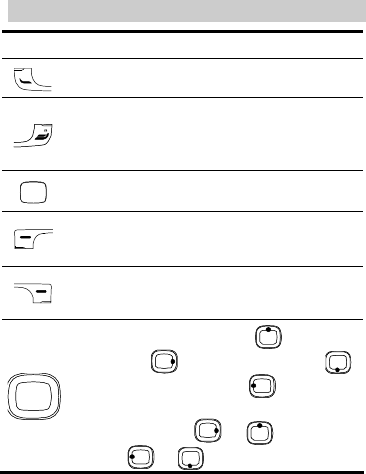
3
Keys and Functions
Press…
To…
l View the call log in the standby mode.
l Make or answer a call.
l Power on or off the phone (by pressing and holding
it).
l End a call or reject an incoming call.
l Return to the standby mode.
l Display the Menu in the standby mode.
l Confirm a selection.
l Display the Menu interface in the standby mode.
l Select the option displayed on the lower left corner
of the screen.
l Display the Contacts interface in the standby mode.
l Select the option displayed on the lower right corner
of the screen.
l Display the Profiles interface ( ), the Alarms
main menu ( ), the Messages interface ( ),
and the Calendar main menu ( ) in the standby
mode.
l Increase the volume ( or ) or decrease the
volume ( or ) during a call.
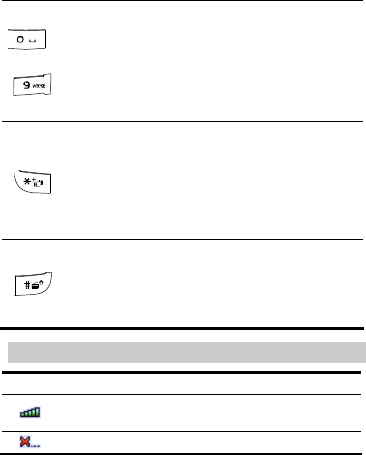
4
Press…
To…
–
l Enter numbers and characters.
l Access Voice Mail in the standby mode (by pressing
and holding the 1 key).
l Speed-dial phone numbers in the standby mode (by
pressing and holding the 2-9 keys).
l Select a submenu item labeled the corresponding
number.
l Enter the * symbol, + symbol, P character, or T
character by pressing it once, twice, three times or
four times.
l Enable or disable the Meeting profile in the standby
mode (by pressing and holding it).
l Provide different functions according to the phone
features being used.
l Enter the # symbol.
l Provide different functions according to the phone
features being used.
l Enable the Radio in the standby mode (by pressing
and holding it).
Screen Icons
Icon
Description
Indicates the signal strength. The more the bars are, the
stronger the signal is.
There is no network signal.
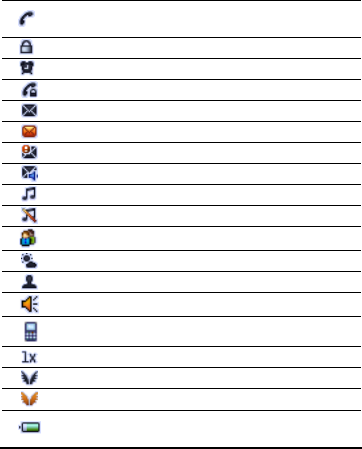
5
Icon
Description
There is an incoming call, a call is being set up, or your
phone is in conversation.
The keypad is locked.
An alarm clock is set.
The Voice Privacy function is activated during a call.
A new message is received.
The memory for saving messages is full.
An urgent message is received.
A new voice mail is received.
General profile is activated.
Silence profile is activated.
Meeting profile is activated.
Outdoor profile is activated.
My profile 1 or My profile 2 is activated.
The hands free function.
The earpiece function.
The current network type of the phone is CDMA 1X.
The phone is in the domestic roaming status.
The phone is in the overseas roaming status.
Indicates the battery power level. The more the bars are,
the more power of the battery is left.
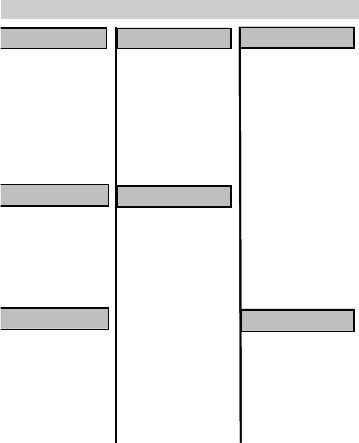
6
Menu Tree
Radio
Contacts
1Search
2 Add New
3 Groups
4Speed Dial
5MyNumber
6Management
Messages
1
CreateMessage
2
Inbox
3
Outbox
4
Drafts
5
Voice Mail
6
Templates
7
RecipientList
8
Settings
CallLog
1
All Calls
2
Missed Calls
3
Received Calls
4
DialledCalls
5
CallMemo
6
Call Duration
1
General
2
Silence
3
Meeting
4
Outdoor
5
MyProfile 1
6
MyProfile 2
(Optionswhenno
channelsaved)
1AutomaticTuning
2ManualTuning
3FineTuning
4SetFrequency
(Optionswhensome
channelssaved)
1SwitchOff
2SpeakerOn/Off
3Start Record
4Tuning
5 Auto play
6 Channel List
7 Rename Channel
8 Delete Channel
9 Help
Profiles
1 Recorder
2Alarms
3Scheduler
4 Calculator
5Stopwatch
6World Clock
7Gallery
8XKid
9Gulper
Tools
1 DisplaySettings
2 Date&Time
3 CallSettings
4PhoneSettings
5SecuritySettings
6 RestoreFactory
Settings
Settings
Radio
Contacts
MessagesMessages
9 Delete all
CallLog
1
All Calls
2
Missed Calls
3
Received Calls
4
DialledCalls
5
CallMemo
6
Call Duration
CallLogCallLog
1
Profiles
1 Recorder
2Alarms
3Scheduler
4 Calculator
5Stopwatch
6World Clock
7Gallery
8XKid
9Gulper
ToolsToolsTools
SettingsSettings
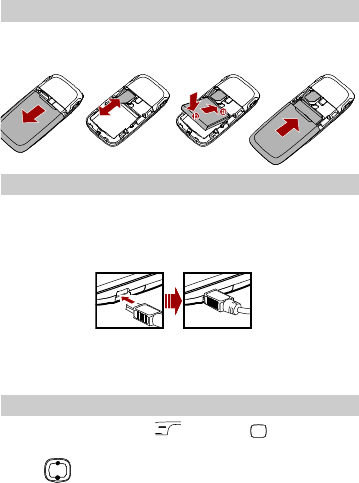
7
Installing the
UIM Card and Battery
Make sure that the golden area on the
R-UIM card is facing
downwards and the cut
-off edge is correctly aligned with the card
holder
.
Charging the Battery
1.
Connect the charger to the charger interface at the bottom of your
phone.
2.
Connect the charger to an AC power socket.
3.
During the charging, the charging icon is displaying in animation.
4.
When the charging icon becomes static, the battery is fully
charged. Disconnect the charger from the AC power socket.
5.
Disconnect the charger from the phone.
Using th
e Function Menu
1.
In the standby mode, press (Menu) or to display the
Menu interface.
2.
Press to scroll to a menu item.
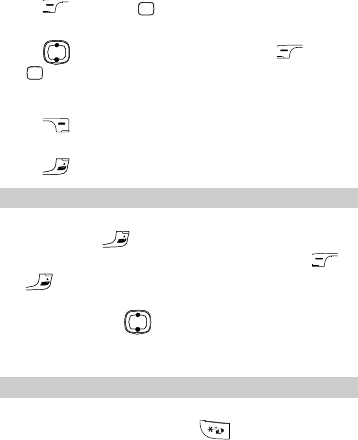
8
3.
Press (Select) or to display the menu.
4.
Display the submenu in either of the ways:
Press to scroll to a submenu item and press (Select)
or to display the submenu.
Press the number key corresponding to the number of a submenu
to display it.
5.
Press (Back) to return to the previous menu or quit the
function menu.
Press to return to the standby mode.
Using the Power Saving Functi
on
In the standby mode, when the backlight is on and the keypad is
not locked, press to turn off the backlight.
When the backlight is off and the keypad is locked, press
or to turn on the backlight.
In the standby mode, choose Menu > Settings > Phone Settings
> Power Save. Press and select On. Then the phone enters
the power saving mode, and it can turn off the keypad backlight
automatically between 9:00 to 17:00.
Making a Call
1.
In the standby mode, enter a phone number.
To make an international call, press twice to enter the
international long distance code of "+". Then enter the number to
be dialled, in the format of "country code + region code + phone
number".
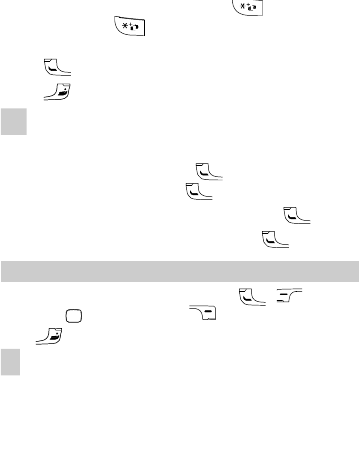
9
To call a number with an extension, press three times to
insert "P", or press four times to insert "T" between the
phone number and the extension.
2.
Press to dial the number.
3.
Press to end the call.
Note
l When the phone is locked, unlock the phone first;
otherwise, you can make emergency calls or answer calls
only.
l In the standby mode, press to view the all calls.
Select a record and press to dial.
l Select a contact from the contacts and press to dial.
l Select a message in the inbox and press to dial.
Answering
a Call
W
hen there is an incoming call, you can press ,
Answer
) or to answer it, press (Silence) to mute the
tone
or to reject the call.
Note
l In standby mode, choose Menu>Settings>Call
Settings>Open the phone to receive the call and select
On. Then you can open the slide to answer an incoming
call.
l In standby mode, choose Menu>Settings>Call
Settings>Close the phone to end the call and select On.
Then you can close the slide to end a call.
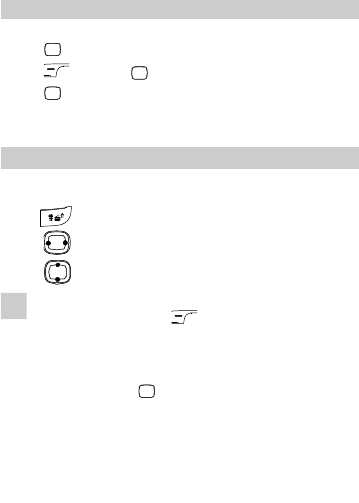
10
Recording a Voice Clip
1.
In the standby mode, select Menu > Tools > Recorder.
2.
Press to start recording.
3.
Press (Stop) or to stop recoding.
4.
Press to play the voice clip.
All the voice clips are saved in the
Menu > Tools > Gallery > Voice
Folder
.
Switch
ing On the Radio
1.
Insert the headset to the headset jack properly.
2.
In the standby mode, select Menu > Radio. Or you can press and
hold to display the radio interface.
3.
Press to tune the channel.
4.
Press to adjust the volume.
Note
Your phone supports automatic playing of radio programs.
In the radio screen, press (Options) and select Auto
play. Then you can set the following parameters:
l Auto play on/off: You can enable or disable the auto-play
function.
l Channel: Press to access the channel list and select
your favorite channels to save.
l Auto play Time: You can set the time for auto play. If the
headset is connected to the phone, the phone plays the
radio programs automatically at the preset time.
l Cycle: You can set the cycle of auto play as once,
everyday, or any day in a week.
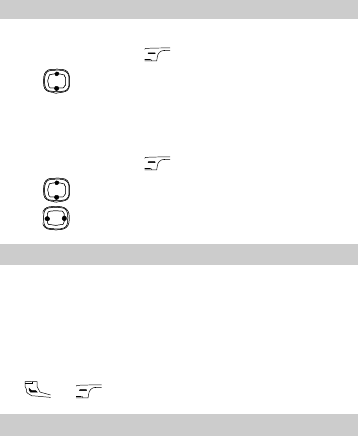
11
Searching for a Channel
Automatic Tuning
1.
In the radio screen, press (Options) to select Tuning.
2.
Press to select Automatic Tuning.
3.
The phone automatically searches for channels and saves them to
the channel list.
Manual Tuning
1.
In the radio screen, press (Options) to select Tuning.
2.
Press to select Manual Tuning.
3.
Press to tune from 87.5 MHz to 108.0 MHz.
Loc
king the Keypad
When you close the slide, the keypad is automatically locked. Then
you can unlock the keypad by opening the slide again or pressing the
left and right soft keys in succession.
In standby mode, choose
Menu>Settings>Phone Settings>Auto
Key
guard and set the duration. When the phone is idle over the set
duration, the keypad is automatically locked.
When the keypad is locked, you can still make emergency calls or
press
or (Answer) to answer calls.
Phone Lock
The phone
lock function protects your phone from unauthorized use.
The default phone lock code is
"0000". You can change it into any
numeric string of 4 digits.
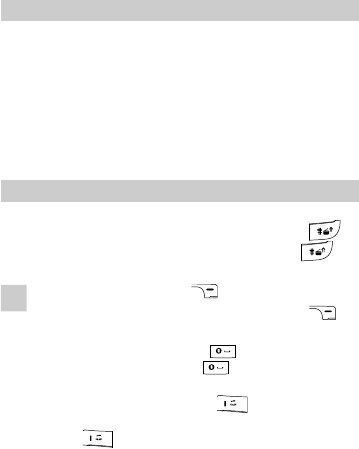
12
If the phone lock
function
is enabled, you need to enter the correct
phone lock code when the phone is powered on
or in standby mode.
PIN
and PUK
The personal identity number (
PIN) protects your R-UIM card from
unauthorized use
. The PIN unlocking key (PUK) can unblock the
locked PIN
. Both PIN and PUK are delivered with the R-UIM card.
For details, consult your service provider.
If you enter wrong PINs for a specified number of times
consecutively, the phone asks you to enter the PUK code.
If you enter wrong PUKs for a specified number of times
consecutively, the
R-UIM card is invalidated permanently. Contact
your service provider
for a new card.
Changing
the Text Input Modes
he indicator of the current text input mode is displayed on the
screen.
When no letters are selected in the input field, press
to change the input mode. When letters are selected, press
to
change the lett
ers between lowercase and uppercase.
Note
l In the editing mode, press (Clear) once to delete
the letter on the left of the cursor. Press and hold
(Clear) to delete all the letters at a time.
l In the "En" input mode, press to enter a space. In
the "Abc" input mode, press once to enter a space,
twice to enter "0".
l In the "Abc" input mode, press repeatedly to enter
the commonly used punctuations. In the "En" input mode,
press repeatedly to enter a full stop or smiley.
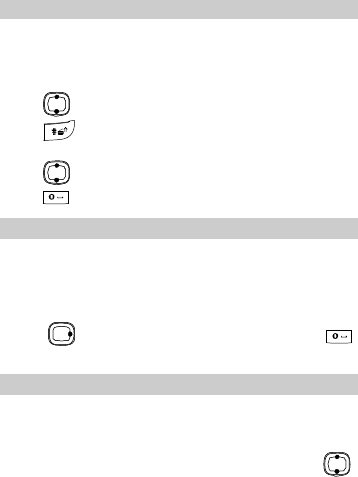
13
E
ntering
English
(
E
n)
In
the "En" input mode, do the following to enter English letters:
1.
Press each key only once according to the spelling sequence of
the desired word. Then the phone displays the commonly used
words according to the numeric sequence of key presses.
2.
Press to scroll to the desired word.
3.
Press to switch the selected characters between upper case
and lower case.
4.
Press to enter the word.
Press to enter the word and a space.
E
ntering English (Abc)
n
the "Abc" input mode, you can press a key labeled the desired
letter
s once to enter the first letter on the key, twice to enter the
second letter on the key, and so on.
If the letter you want to enter is on the same key as the previous one,
you can enter the latter only after the cursor appears again or
after
you
press to move the cursor to the next space. Or press
to
enter the letter and a space.
Entering Numbers
In the "123" input mode, press a key labeled the desired number.
In the "Abc" input mode, press a numeric key repeatedly or press
and hold it until the desired number appears on the screen.
In the "En" input mode, press a numeric key and then press
until the desired number appears on the screen.
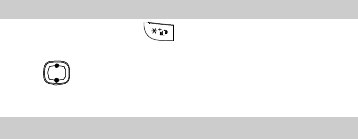
14
Entering Symbols
1.
In any input mode, press once or twice to display a
symbol list.
2.
Press to scroll to the desired symbol.
3.
Press the number key to enter the symbol.
Warnings and Precautions
This section contains important information pertaining to the
operating instructions of your device. It also contains information
about how to use the mobile safely. Read this info
rmation carefully
before using your device.
Electronic Device
Power off your device if using the device is prohibited. Do not use
the device when it causes danger or interference with electronic
devices.
Medical Device
Power off your device and follow the rules and regulations set
forth by the hospitals and health care facilities.
Pacemaker manufacturers recommend that a minimum distance of
15 cm be maintained between a device and a pacemaker to
prevent potential interference with the pacemaker. If you are using
a pacemaker, use the device on the opposite side of the pacemaker
and do not carry the device in your front pocket.
Some wireless devices may affect the performance of the hearing
aids. For any such problems, consult your service provider.
Potentiall
y Explosive Atmospheres
Switch off your device in any area with a potentially explosive
atmosphere, and comply with all signs and instructions. Areas that
15
may have potentially explosive atmospheres include the areas where
you would normally be advised to t
urn off your vehicle engine.
Triggering of sparks in such areas could cause an explosion or fire,
resulting in bodily injuries or even deaths. Do not switch on the
device at refueling points such as service stations. Comply with
restrictions on the use of
radio equipment in fuel depots, storage, and
distribution areas, and chemical plants. Also, adhere to restrictions in
areas where blasting operations are in progress. Before using the
device, watch out for areas that have potentially explosive
atmosphere t
hat are often, but not always, clearly marked. Such
locations include areas below the deck on boats, chemical transfer or
storage facilities and areas where the air contains chemicals or
particles such as grain, dust, or metal powders. Ask the
manufacturer
s of vehicles using liquefied petroleum gas (such as
propane or butane) if this device can be safely used in their vicinity.
Traffic Security
Observe local laws and regulations while using the device. Also, if
using the device while driving a vehicle, plea
se comply with the
following guidelines:
Concentrate on driving. Your first responsibility is to drive safely.
Do not talk on the device while driving. Use hands-free
accessories.
When you have to make or answer a call, park the vehicle at the
road side before using your device.
RF signals may affect electronic systems of motor vehicles. For
more information, consult the vehicle manufacturer.
In a motor vehicle, do not place the device over the air bag or in
the air bag deployment area. Otherwise, the device may hurt you
owing to the strong force when the air bag inflates.
Do not use your device while flying in an aircraft. Switch off your
device before boarding an aircraft. Using wireless devices in an
aircraft may be dangerous to the operation of the aircraft, disrupt
the wireless telephone network, and may be considered illegal.
16
Operating Environment
Do not use or charge the device in dusty, damp or dirty places or
places with magnetic fields. Otherwise, the circuit may not
function properly.
The device complies with the RF specifications when the device
is used near your ear or at a distance of 1.5 cm from your body.
Ensure that the device accessories such as a device case and a
device holster are not composed of metal components. Keep your
device 1.5 cm away from your body to meet the requirement
earlier mentioned.
On a thunder and stormy day, do not use your device when it is
being charged, to prevent any danger caused by lightning.
When you are on a call, do not touch the antenna. Touching the
antenna affects the call quality and results in increase in power
consumption. As a result, the talk time and standby time are
reduced.
While using the device, observe the local laws and regulations,
and respect others' privacy and legal rights.
Use accessories authorized by manufacturers. Using unauthorized
accessories will render the warranty null and void.
Keep the ambient temperature between 0℃ and 45℃ while the
device is being charged. Keep the ambient temperature between
-20℃ to 60℃ for using the device powered by battery.
Preventing Hearing Damage
Using the receiver, earbuds, headphones, speakerphone, or earpieces
at high volume can result i
n permanent hearing loss. Be extremely
careful when listening at high decibel levels. Set the volume to a safe
level. If you experience strange sounds in your ears like ringing or if
you hear muffled speech, get your hearing checked. If you continue
to use
high volume, your hearing will soon get affected.
Hearing experts offer the following suggestions to protect your
hearing:
17
Reduce the time you use the receiver, earbuds, headphones,
speakerphone, or earpieces at high volume.
Do not increase the volume to block noisy surroundings.
Reduce the volume if you can’t hear people speaking near you.
Safety of Children
Please comply with all precautions with regard to children's safety.
Letting the child play with your device or its accessories, which may
include pa
rts that can be detached from the device, may prove
dangerous, as it may present a choking hazard. Make sure that small
children are kept away from the device and accessories.
Environment Protection
Follow all the local regulations regarding the disposal o
f your
devices or electrical accessories (such as chargers, headsets, or
batteries). Recycle them. Do not dispose of an exhausted battery or a
used device in a garbage can.
Accessories
Use only the accessories, such as the charger, battery, and headset,
de
livered by manufacturer. Using accessories of other manufacturers
or vendors with this device model might invalidate any approval or
warranty applicable to the device, might result in the non
-operation
of the device, and might be dangerous.
Battery and Cha
rger
The battery can be charged and discharged hundreds of times
before it eventually wears out. When the standby time and talk
time are shorter than normal, replace the battery.
Use the AC power supply defined in the specifications of the
charger. An improper power voltage may cause fire or the charger
may not function properly.
18
Do not connect two poles of the battery with conductors such as
metal materials, keys or jewelries. Otherwise, the battery may be
short-circuiting and may cause injuries and burns on your body.
Do not disassemble the battery or solder the battery poles.
Otherwise, it may lead to electrolyte leakage, overheating, fire, or
explosion.
If battery electrolyte leaks out, make sure that the electrolyte does
not touch your skin and eyes. When the electrolyte touches your
skin or splashes into your eyes, wash your eyes with clean water
immediately and consult a doctor.
If the battery is damaged, or the color changes or gets abnormally
heated while you charge or store the battery, remove the battery
immediately and stop using it. Otherwise, it may lead to battery
leakage, overheating, explosion, or fire.
If the power cable is damaged (for example, the lead is exposed or
broken), or the plug loosens, stop using the cable at once.
Otherwise, it may lead to electric shock, short-circuit of the
charger, or a fire.
Do not dispose of batteries in fire as they may explode. Batteries
may also explode if damaged.
Clearing and Maintenance
The device, battery, and charger are not water-resistant Keep them
dry. Protect the device, battery and charger from water or vapor.
Do not touch the device and charger with a wet hand. Otherwise,
it may lead to short-circuit or malfunction of the device and
electric shock to the user.
Do not place your device, battery, or charger in places where it
can get damaged because of collision. Otherwise, it may lead to
battery leakage, device malfunction, overheating, fire, or
explosion.
If the ambient temperature is considerably low or high, the
capacity and life of the battery is reduced. When the temperature
is lower than 0℃, performance of the battery is affected.
19
Do not place magnetic storage media such as magnetic cards and
floppy disks near the device. Radiation from the device may erase
the information stored on them.
Do not leave your device, battery, or charger in a very hot or cold
place. Otherwise, they may not function properly and may lead to
a fire or an explosion.
Do not place sharp metal objects such as pins near the earpiece.
The earpiece may attract these objects and hurt you when you are
using the device.
Before you clean or maintain the device, power off the device and
disconnect it from the charger.
Do not use any chemical detergent, powder, or other chemical
agents (such as alcohol and benzene) to clean the device and the
charger. Otherwise, parts of the device may get damaged or a fire
can be caused. You can clean the device and the charger with a
piece of damp and soft antistatic cloth.
Do not dismantle the device or accessories. Otherwise,
manufacturer is not liable to pay for damages as the device and
accessories are not covered by warranty.
Emergency Call
You can use your device for emergency calls in the service area. The
connection, however, cannot be guaranteed in all conditions. You
should not rely sol
ely on the device for essential communications.
Certification Information (SAR)
THIS DEVICE MEETS THE GOVERNMENT'S REQUIREMENTS
FOR EXPOSURE TO RADIO FREQUENCY
ELECTROMAGNETIC FIELD.
Your device is a low
-power radio transmitter and receiver. When it is
tur
ned on, it emits low levels of radio frequency energy (also known
as radio waves or radio frequency fields).
20
Governments around the world have adopted comprehensive
international safety guidelines, developed by scientific organizations,
e.g. International
Commission on Non-Ionizing Radiation Protection
(ICNIRP) and Institute of Electrical and Electronics Engineers Inc.
(IEEE), through periodic and thorough evaluation of scientific
studies. These guidelines establish permitted levels of radio wave
exposure f
or the general population. The levels include a safety
margin designed to assure the safety of all persons, regardless of age
and health, and to account for any variations in measurements.
Specific Absorption Rate (SAR) is the unit of measurement for the
mount of radio frequency energy absorbed by the body when using
a device. The SAR value is determined at the highest certified power
level in laboratory conditions, but the actual SAR level of the device
while being operated can be well below the value. Th
is is because the
device is designed to use the minimum power required to reach the
network.
Before a device model is available for sale to the public, it must be
tested and certified by the Federal Communications Commission
(FCC), ensuring that it does no
t exceed the limit established by the
government
-adopted requirement for safe exposure. The tests are
performed in positions and locations (that is, at the ear and worn on
the body) as required by the FCC for each model. For body worn
operation, this devic
e has been tested and meets FCC RF exposure
guidelines when the handset is positioned a minimum of 15 mm from
the body with an accessory that contains no metal part. Use of other
accessories may not ensure compliance with FCC RF exposure
guidelines.
The SA
R limit adopted by USA and Canada is 1.6 watts/kilogram
(W/kg) averaged over one gram of tissue. The highest SAR value
reported
to the FCC and IC for this device type when tested for use at
the ear is 1.
040W/kg, and when properly worn on the body is
0.873
W/kg.
21
The SAR limit adopted by the CNIRP is 2.0 W/kg over one gram of
tissue. The value guarantees a safe distance to protect device users
and the difference caused by measurement errors. Under different test
requirements and frequency, the value varies.
S
tatement
This equipment has been tested and found to comply with the limits
for a Class B digital device, pursuant to Part 15 of the FCC Rules.
This device complies with part 15 of the FCC Rules. Operation is
subject to the following two conditions: (1) T
his device may not
cause harmful interference, and (2) this device must accept any
interference received, including interference that may cause
undesired operation.
These limits are designed to provide reasonable protection against
harmful interference in
a residential installation. The operation is
subject to the condition that this device does not cause harmful
interface.
This equipment generates, uses and can radiate radio frequency
energy and, if not installed and used in accordance with the
instructio
ns, may cause harmful interference to radio
communications. There is no guarantee, however, that interference
does not occur in a particular installation. If this equipment does
cause harmful interference to radio or television reception, which can
be dete
rmined by turning the equipment off and on, the user is
encouraged to try to correct the interference by one or more of the
following measures:
Reorient or relocate the receiving antenna.
Increase the separation between the equipment and receiver.
Connect the equipment into an outlet on a circuit different from
that to which the receiver is connected.
Consult the dealer or an experienced radio/TV technician for help.
22
Warning
:
Changes
or
modifications
made to this
equipment
not
expressly approved b
y manufacturer may void the FCC authorization
to operate this
equipment.