Huawei Technologies C3105 CDMA 1X Digital Mobile Phone User Manual
Huawei Technologies Co.,Ltd CDMA 1X Digital Mobile Phone
User Manual
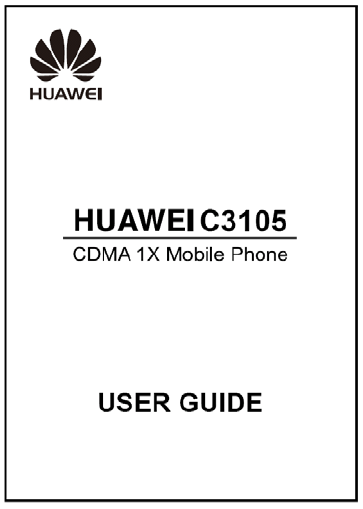
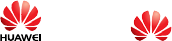
Copyright © Huawei Technologies Co., Ltd. 2009.
All rights reserved.
No part of this document may be reproduced or transmitted in any
form or by any means without prior written consent of Huawei
Technologies Co., Ltd.
The product described in this manual may include copyrighted
software of Huawei Technologies Co., Ltd and possible licensors.
Customers shall not in any manner reproduce, distribute, modify,
decompile, disassemble, decrypt, extract, reverse engineer, lease,
assign, or sublicense the said software, unless such restrictions are
prohibited by applicable laws or such actions are approved by
respective copyright holders under licenses.
Trademarks and Permissions
, HUAWEI, and are trademarks or registered
trademarks of Huawei Technologies Co., Ltd.
Other trademarks, product, service and company names mentioned
are the property of their respective owners.
Notice
Some features of the product and its accessories described herein rely
on the software installed, capacities and settings of local network,
and may not be activated or may be limited by local network
operators or network service providers, thus the descriptions herein
may not exactly match the product or its accessories you purchase.
Huawei Technologies Co., Ltd reserves the right to change or modify
any information or specifications contained in this manual without
prior notice or obligation.
NO WARRANTY
THE CONTENTS OF THIS MANUAL ARE PROVIDED “AS IS”.
EXCEPT AS REQUIRED BY APPLICABLE LAWS, NO
WARRANTIES OF ANY KIND, EITHER EXPRESS OR IMPLIED,
INCLUDING BUT NOT LIMITED TO, THE IMPLIED
WARRANTIES OF MERCHANTABILITY AND FITNESS FOR A
PARTICULAR PURPOSE, ARE MADE IN RELATION TO THE
ACCURACY, RELIABILITY OR CONTENTS OF THIS
MANUAL.
TO THE MAXIMUM EXTENT PERMITTED BY APPLICABLE
LAW, IN NO CASE SHALL HUAWEI TECHNOLOGIES CO., LTD
BE LIABLE FOR ANY SPECIAL, INCIDENTAL, INDIRECT, OR
CONSEQUENTIAL DAMAGES, OR LOST PROFITS, BUSINESS,
REVENUE, DATA, GOODWILL OR ANTICIPATED SAVINGS.
Import and Export Regulations
Customers shall comply with all applicable export or import laws and
regulations and will obtain all necessary governmental permits and
licenses in order to export, re-export or import the product mentioned
in this manual including the software and technical data therein.
Table of Contents
1 Your Phone.....................................................................................1
2 Keys and Functions........................................................................2
3 Screen Icons....................................................................................3
4 Menu Tree ......................................................................................5
5 Installing the UIM Card and Battery ..........................................6
6 Charging the Battery.....................................................................6
7 Using the Function Menu..............................................................7
8 Using the Power Saving Function ................................................7
9 Making a Call.................................................................................8
10 Answering a Call..........................................................................8
11 Recording a Voice Clip ...............................................................9
12 Switching On the Radio ..............................................................9
13 Searching for a Channel ...........................................................10
14 Locking the Keypad...................................................................11
15 Phone Lock.................................................................................11
16 PIN and PUK .............................................................................11
17 Changing the Text Input Modes ..............................................12
18 Entering English (En)................................................................12
19 Entering English (Abc)..............................................................13
20 Entering Numbers .....................................................................13
21 Entering Symbols.......................................................................13
22 Warnings and Precautions........................................................13
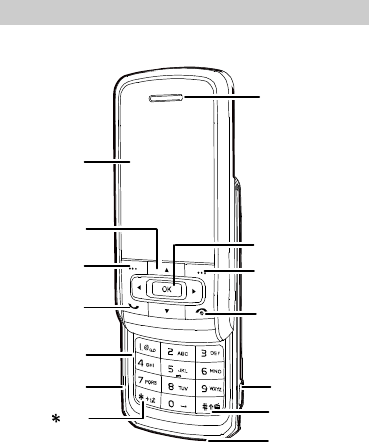
1 Your Phone
Key
Left Soft Key
Talk/Send Key
Number Keys
Screen
Headset Jack
Mike
#Key
Charger Interfac
e
End/Power Key
Right Soft Key
OK Key Navigation Key
Earpiece
1
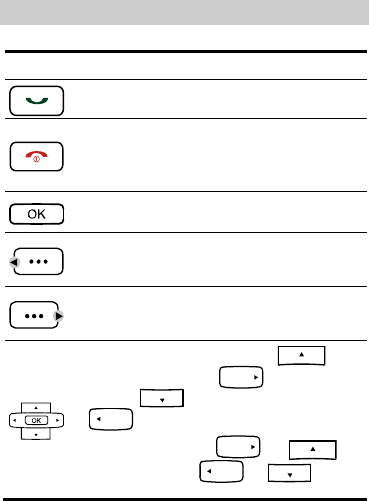
2 Keys and Functions
Press… To…
z View the call log in the standby mode.
z Make or answer a call.
z Power on or off the phone (by pressing and holding
it).
z End a call or reject an incoming call.
z Return to the standby mode.
z Display the Menu in the standby mode.
z Confirm a selection.
z Display the Menu interface in the standby mode.
z Select the option displayed on the lower left corner
of the screen.
z Display the Contacts interface in the standby mode.
z Select the option displayed on the lower right corner
of the screen.
z Display the Profiles interface ( ), the
Alarms main menu ( ), the Messages
interface ( ), and the Calendar main menu
() in the standby mode.
2
z Increase the volume ( or ) or
decrease the volume ( or ) during a
call.
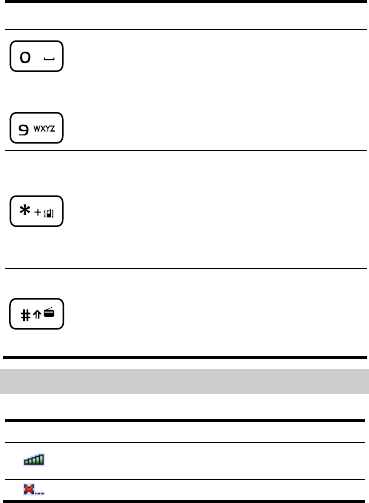
Press… To…
z Enter numbers and characters.
z Access Voice Mail in the standby mode (by pressing
and holding the 1 key).
– z Speed-dial phone numbers in the standby mode (by
pressing and holding the 2-9 keys).
z Select a submenu item labeled the corresponding
number.
z Enter the * symbol, + symbol, P character, or T
character by pressing it once, twice, three times or
four times.
z Enable or disable the Meeting profile in the standby
mode (by pressing and holding it).
z Provide different functions according to the phone
features being used.
z Enter the # symbol.
z Provide different functions according to the phone
features being used.
z Enable the Radio in the standby mode (by pressing
and holding it).
3 Screen Icons
Icon Description
Indicates the signal strength. The more the bars are, the
stronger the signal is.
There is no network signal.
3
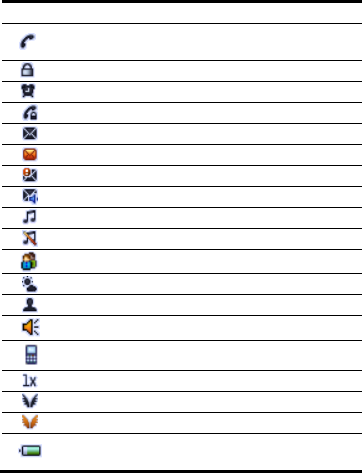
Icon Description
There is an incoming call, a call is being set up, or your
phone is in conversation.
The keypad is locked.
An alarm clock is set.
The Voice Privacy function is activated during a call.
A new message is received.
The memory for saving messages is full.
An urgent message is received.
A new voice mail is received.
General profile is activated.
Silence profile is activated.
Meeting profile is activated.
Outdoor profile is activated.
My profile 1 or My profile 2 is activated.
The hands free function.
The earpiece function.
The current network type of the phone is CDMA 1X.
The phone is in the domestic roaming status.
The phone is in the overseas roaming status.
Indicates the battery power level. The more the bars are,
the more power of the battery is left.
4
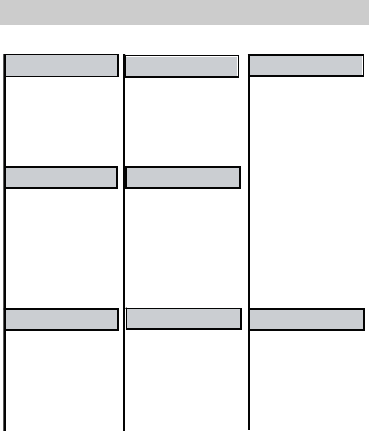
4 Menu Tree
Radio
1Search
2Add New
3Groups
4 Speed Dial
5MyNumber
6 Management
MessagesMessages
1 Create Message
2 Inbox
3 Outbox
4 Drafts
5Voice Mail
6QuickText
7Settings
8DeleteAll
Call Log
1All Calls
2 Missed Calls
3 Received Calls
4 Calls
5 Call Memo
6 Call Duration
Call LogCall Log
Dialed
General
Silence
Meeting
Outdoor
My Profile 1
My Profile 2
(Options when no
channel saved)
1AutoTuning
2 Manual Tuning
3 Fine Tuning
4 Set Frequency
(Options when some
channels saved)
1SwitchOff
2 Channel List
3 Start Record
4 Delete Current
5 Tuning
6 Help
Profiles
1 Mobile Shop
2 Settings
3 Help
Supplementary
1 Gallery
3Alarms
4 Scheduler
5 Calculator
6Stopwatch
7 World Clock
8 X Kid
Tools
1
22 Recorder
ToolsTools
1 Display Settings
2 Date & Time
3 Call Settings
4 Phone Settings
5 Security Settings
6 Restore Factory
Settings
SettingsSettings Contacts
5
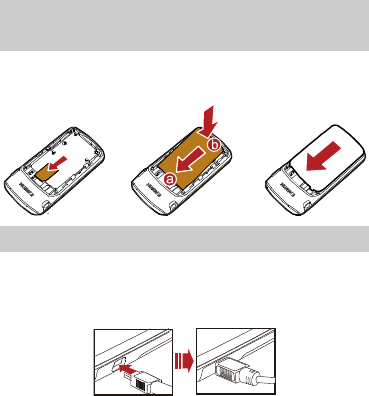
5 Installing the UIM Card and
Battery
Make sure that the golden area on the R-UIM card is facing
downwards and the cut-off edge is correctly aligned with the card
holder.
6 Charging the Battery
1. Connect the charger to the charger interface at the bottom of your
phone.
2. Connect the charger to an AC power socket.
3. During the charging, the charging icon is displaying in animation.
4. When the charging icon becomes static, the battery is fully
charged. Disconnect the charger from the AC power socket.
5. Disconnect the charger from the phone.
6

7 Using the Function Menu
(Menu) or 1. In the standby mode, press to display
the Menu interface.
2. Press to scroll to a menu item.
(Select) or
3. Press to display the menu.
4. Display the submenu in either of the ways:
z Press to scroll to a submenu item and press
(Select) or to display the submenu.
z Press the number key corresponding to the number of a submenu
to display it.
5. Press (Back) to return to the previous menu or quit the
function menu.
Press to return to the standby mode.
8 Using the Power Saving Function
z In the standby mode, when the backlight is on and the keypad is
not locked, press to turn off the backlight.
z When the backlight is off and the keypad is locked, press
or to turn on the backlight.
z In the standby mode, choose Menu > Settings > Phone Settings
> Power Save. Press and select On. Then the phone
enters the power saving mode, and it can turn off the keypad
backlight automatically between 9:00 to 17:00.
7
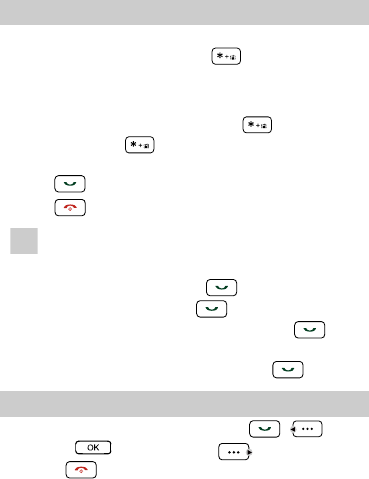
9 Making a Call
1. In the standby mode, enter a phone number.
z To make an international call, press twice to enter the
international long distance code of "+". Then enter the number to
be dialled, in the format of "country code + region code + phone
number".
z To call a number with an extension, press three times to
insert "P", or press four times to insert "T" between the
phone number and the extension.
2. Press to dial the number.
to end the call.
3. Press
Note z When the phone is locked, unlock the phone first;
otherwise, you can make emergency calls or answer calls
only.
z In the standby mode, press to view the all calls.
Select a record and press to dial.
z Select a contact from the contacts and press to
dial.
z Select a message in the inbox and press to dial.
10 Answering a Call
When there is an incoming call, you can press ,
(Answer) or to answer it, press (Silence) to mute
the tone or to reject the call.
8
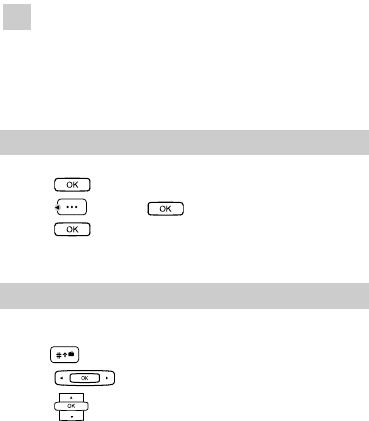
Note
z In standby mode, choose Menu > Settings > Call
Settings > Open the phone to receive the call and
select On. Then you can open the slide to answer an
incoming call.
z In standby mode, choose Menu > Settings > Call
Settings > Close the phone to end the call and select
On. Then you can close the slide to end a call.
11 Recording a Voice Clip
1. In the standby mode, select Menu > Tools > Recorder.
to start recording.
2. Press
(Stop) or to stop recoding.
3. Press
to play the voice clip. 4. Press
All the voice clips are saved in the Menu > Tools > Gallery > Voice
Folder.
12 Switching On the Radio
1. Insert the headset to the headset jack properly.
2. In the standby mode, select Menu > Radio. Or you can press and
hold to display the radio interface.
3. Press to tune the channel.
to adjust the volume.
4. Press
9
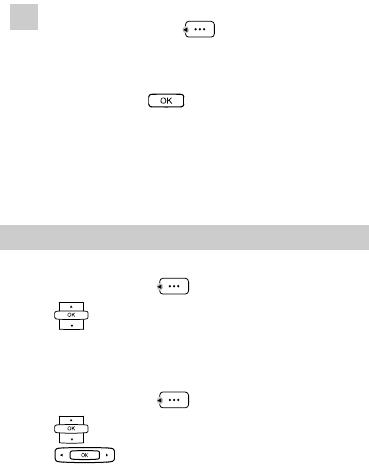
Note Your phone supports automatic playing of radio programs.
In the radio screen, press
(Options) and select Auto
play. Then you can set the following parameters:
z Auto play on/off: You can enable or disable the auto-play
function.
z Channel: Press to access the channel list and
select your favorite channels to save.
z Auto play Time: You can set the time for auto play. If the
headset is connected to the phone, the phone plays the
radio programs automatically at the preset time.
z Cycle: You can set the cycle of auto play as once,
everyday, or any day in a week.
13 Searching for a Channel
Automatic Tuning
(Options) to select Tuning. 1. In the radio screen, press
to select Automatic Tuning.
2. Press
3. The phone automatically searches for channels and saves them to
the channel list.
Manual Tuning
(Options) to select Tuning. 1. In the radio screen, press
to select Manual Tuning.
2. Press
3. Press to tune from 87.5 MHz to 108.0 MHz.
10
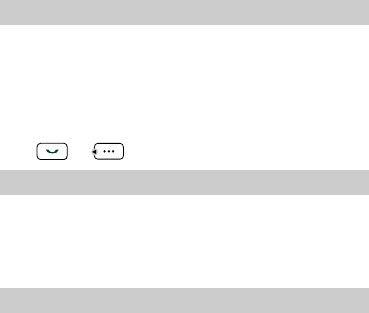
14 Locking the Keypad
When you close the slide, the keypad is automatically locked. Then
you can unlock the keypad by opening the slide again or pressing the
left and right soft keys in succession.
In standby mode, choose Menu > Settings > Phone Settings > Auto
Keyguard and set the duration. When the phone is idle over the set
duration, the keypad is automatically locked.
When the keypad is locked, you can still make emergency calls or
press
11
or (Answer) to answer calls.
15 Phone Lock
The phone lock function protects your phone from unauthorized use.
The default phone lock code is "0000". You can change it into any
numeric string of 4 digits.
If the phone lock function is enabled, you need to enter the correct
phone lock code when the phone is powered on or in standby mode.
16 PIN and PUK
The personal identity number (PIN) protects your R-UIM card from
unauthorized use. The PIN unlocking key (PUK) can unblock the
blocked PIN. Both PIN and PUK are delivered with the R-UIM card.
For details, consult your service provider.
If you enter wrong PINs for a specified number of times
consecutively, the phone asks you to enter the PUK code.
If you enter wrong PUKs for a specified number of times
consecutively, the R-UIM card is invalidated permanently. Contact
your service provider for a new card.
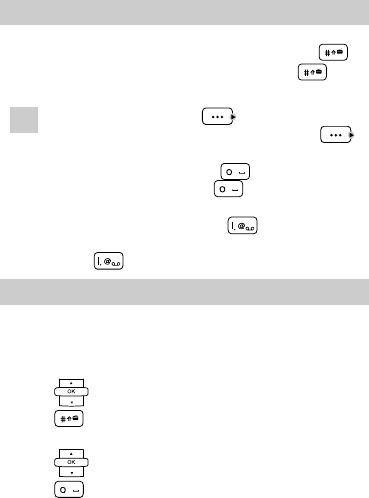
17 Changing the Text Input Modes
The indicator of the current text input mode is displayed on the
screen. When no letters are selected in the input field, press to
change the input mode. When letters are selected, press to
change the letters between lowercase and uppercase.
z In the editing mode, press
12
Note (Clear) once to delete
the letter on the left of the cursor. Press and hold
(Clear) to delete all the letters at a time.
z In the "En" input mode, press to enter a space. In
the "Abc" input mode, press once to enter a space,
twice to enter "0".
z In the "Abc" input mode, press repeatedly to enter
the commonly used punctuations. In the "En" input mode,
press repeatedly to enter a full stop or smiley.
18 Entering English (En)
In the "En" input mode, do the following to enter English letters:
1. Press each key only once according to the spelling sequence of
the desired word. Then the phone displays the commonly used
words according to the numeric sequence of key presses.
2. Press to scroll to the desired word.
3. Press to switch the selected characters between upper case
and lower case.
4. Press to enter the word.
to enter the word and a space.
Press
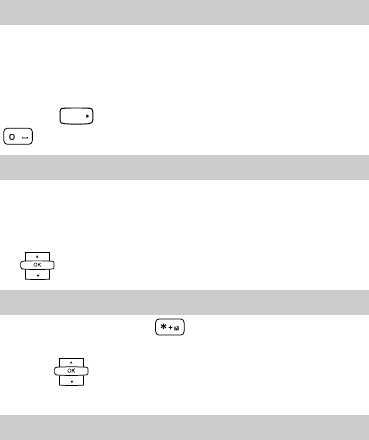
19 Entering English (Abc)
In the "Abc" input mode, you can press a key labeled the desired
letters once to enter the first letter on the key, twice to enter the
second letter on the key, and so on.
If the letter you want to enter is on the same key as the previous one,
you can enter the latter only after the cursor appears again or after
you press to move the cursor to the next space. Or press
to enter the letter and a space.
20 Entering Numbers
z In the "123" input mode, press a key labeled the desired number.
z In the "Abc" input mode, press a numeric key repeatedly or press
and hold it until the desired number appears on the screen.
z In the "En" input mode, press a numeric key and then press
until the desired number appears on the screen.
21 Entering Symbols
1. In any input mode, press once or twice to display a s
list. ymbol
to scroll to the desired symbol.
2. Press
3. Press the number key to enter the symbol.
22 Warnings and Precautions
This section contains important information pertaining to the
operating instructions of your device. It also contains information
about how to use the device safely. Read this information carefully
before using your device.
13
14
Electronic Device
Power off your device if using the device is prohibited. Do not use
the device when using the device causes danger or interference with
electronic devices.
Medical Device
z Follow rules and regulations set forth by hospitals and health care
facilities. Do not use your device when using the device is
prohibited.
z Pacemaker manufacturers recommend that a minimum distance of
15 cm be maintained between a device and a pacemaker to
prevent potential interference with the pacemaker. If you are using
a pacemaker, use the device on the opposite side of the pacemaker
and do not carry the device in your front pocket.
z Some wireless devices may affect the performance of hearing aids.
For any such problems, consult your service provider.
Potentially Explosive Atmosphere
Power off your device in any area with a potentially explosive
atmosphere, and comply with all signs and instructions. Areas that
may have potentially explosive atmospheres include the areas where
you would normally be advised to turn off your vehicle engine.
Triggering of sparks in such areas could cause an explosion or a fire,
resulting in bodily injuries or even deaths. Do not power on your
device at refueling points such as service stations. Comply with
restrictions on the use of radio equipment in fuel depots, storage, and
distribution areas, and chemical plants. In addition, adhere to
restrictions in areas where blasting operations are in progress. Before
using the device, watch out for areas that have potentially explosive
atmospheres that are often, but not always, clearly marked. Such
locations include areas below the deck on boats, chemical transfer or
storage facilities, and areas where the air contains chemicals or
particles such as grain, dust, or metal powders. Ask the
15
manufacturers of vehicles using liquefied petroleum gas (such as
propane or butane) whether this device can be safely used in their
vicinity.
Traffic Security
Observe local laws and regulations while using the device. In
addition, if using the device while driving a vehicle, comply with the
following guidelines:
z Concentrate on driving. Your first responsibility is to drive safely.
z Do not talk on the device while driving. Use hands-free
accessories.
z When you have to make or answer a call, park the vehicle at the
road side before using your device.
z RF signals may affect electronic systems of motor vehicles. For
more information, consult the vehicle manufacturer.
z In a motor vehicle, do not place the device over the air bag or in
the air bag deployment area. Otherwise, the device may hurt you
owing to the strong force when the air bag inflates.
z Do not use your device while flying in an aircraft. Power off your
device before boarding an aircraft. Using wireless devices in an
aircraft may cause danger to the operation of the aircraft and
disrupt the wireless telephone network. It may also be considered
illegal.
Operating Environment
z Do not use or charge the device in dusty, damp, and dirty places
or places with magnetic fields. Otherwise, it may result in a
malfunction of the circuit.
z The device complies with the RF specifications when the device
is used near your ear or at a distance of 1.5 cm from your body.
Ensure that the device accessories such as a device case and a
device holster are not composed of metal components. Keep your
device 1.5 cm away from your body to meet the requirement
earlier mentioned.
16
z On a stormy day with thunder, do not use your device when it is
being charged, to prevent any danger caused by lightning.
z When you are on a call, do not touch the antenna. Touching the
antenna affects the call quality and results in increase in power
consumption. As a result, the talk time and the standby time are
reduced.
z While using the device, observe the local laws and regulations,
and respect others' privacy and legal rights.
z Keep the ambient temperature between 0°C and 45°C while the
device is being charged. Keep the ambient temperature between
-20°C to 60°C for using the device powered by a battery.
Prevention of Hearing Damage
Using a headset at high volume can damage your
hearing. To reduce the risk of damage to hearing, lower the headset
volume to a safe and comfortable level.
Safety of Children
Comply with all precautions with regard to children's safety. Letting
the child play with your device or its accessories, which may include
parts that can be detached from the device, may be dangerous, as it
may present a choking hazard. Ensure that small children are kept
away from the device and accessories.
Accessories
Use the accessories delivered only by the manufacturer. Using
accessories of other manufacturers or vendors with this device model
may invalidate any approval or warranty applicable to the device,
result in the non-operation of the device, and cause danger.
17
Battery and Charger
z Unplug the charger from the electrical plug and the device when
not in use.
z The battery can be charged and discharged hundreds of times
before it eventually wears out. When the standby time and the talk
time are shorter than the normal time, replace the battery.
z Use the AC power supply defined in the specifications of the
charger. An improper power voltage may cause a fire or a
malfunction of the charger.
z Do not connect two poles of the battery with conductors, such as
metal materials, keys, or jewelries. Otherwise, the battery may be
short-circuited and may cause injuries and burns on your body.
z Do not disassemble the battery or solder the battery poles.
Otherwise, it may lead to electrolyte leakage, overheating, fire, or
explosion.
z If battery electrolyte leaks out, ensure that the electrolyte does not
touch your skin and eyes. When the electrolyte touches your skin
or splashes into your eyes, wash your eyes with clean water
immediately and consult a doctor.
z If there is a case of battery deformation, color change, or
abnormal heating while you charge or store the battery, remove
the battery immediately and stop using it. Otherwise, it may lead
to battery leakage, overheating, explosion, or fire.
z If the power cable is damaged (for example, the cord is exposed
or broken), or the plug loosens, stop using the cable at once.
Otherwise, it may lead to an electric shock, a short circuit of the
charger, or a fire.
z Do not dispose of batteries in fire as they may explode. Batteries
may also explode if damaged.
Cleaning and Maintenance
z The device, battery, and charger are not water-resistant. Keep
them dry. Protect the device, battery, and charger from water or
vapor. Do not touch the device or the charger with a wet hand.
18
Otherwise, it may lead to a short circuit, a malfunction of the
device, and an electric shock to the user.
z Do not place your device, battery, and charger in places where
they can get damaged because of collision. Otherwise, it may lead
to battery leakage, device malfunction, overheating, fire, or
explosion.
z Do not place magnetic storage media such as magnetic cards and
floppy disks near the device. Radiation from the device may erase
the information stored on them.
z Do not leave your device, battery, and charger in a place with an
extreme high or low temperature. Otherwise, they may not
function properly and may lead to a fire or an explosion. When
the temperature is lower than 0°C, performance of the battery is
affected.
z Do not place sharp metal objects such as pins near the earpiece.
The earpiece may attract these objects and hurt you when you are
using the device.
z Before you clean or maintain the device, power off the device and
disconnect it from the charger.
z Do not use any chemical detergent, powder, or other chemical
agents (such as alcohol and benzene) to clean the device and the
charger. Otherwise, parts of the device may be damaged or a fire
can be caused. You can clean the device and the charger with a
piece of damp and soft antistatic cloth.
z Do not dismantle the device or accessories. Otherwise, the
warranty on the device and accessories is invalid and the
manufacturer is not liable to pay for the damage.
Emergency Call
You can use your device for emergency calls in the service area. The
connection, however, cannot be guaranteed in all conditions. You
should not rely solely on the device for essential communications.
Certification Information (SAR)
This mobile device meets guidelines for exposure to radio waves.
Your device is a low-power radio transmitter and receiver. As
recommended by international guidelines, the mobile device is
designed not to exceed the limits for exposure to radio waves. These
guidelines were developed by the independent scientific organization
International Commission on Non-Ionizing Radiation Protection
(ICNIRP) and include safety measures designed to ensure safety for
all users, regardless of age and health.
The Specific Absorption Rate (SAR) is the unit of measurement for
the amount of radio frequency energy absorbed by the body when
using a device. The SAR value is determined at the highest certified
power level in laboratory conditions, but the actual SAR level of the
device when being operated can be well below the value. This is
because the device is designed to use the minimum power required to
reach the network.
The SAR limit adopted by USA and Canada is 1.6 watts/kilogram
(W/kg) averaged over one gram of tissue. The highest SAR value
reported to the FCC and IC for this device type when tested for use at
the ear is 1.02 W/kg, and when properly worn on the body is 0.705
W/kg.
FCC Statement
This device has been tested and found to comply with the limits for a
Class B digital device, pursuant to Part 15 of the Federal
Communications Commission (FCC) rules.
This device complies with Part 15 of the FCC Rules. Operation is
subject to the following two conditions:
(1) This device may not cause harmful interference.
(2) This device must accept any interference received, including
interference that may cause undesired operation.
19
20
Warning: Changes or modifications made to this device not
expressly approved by Huawei Technologies Co., Ltd. may void the
FCC authorization to operate this device.