Huawei Technologies C5120A CDMA 1X Digital Mobile Phone User Manual User Guide English C5120
Huawei Technologies Co.,Ltd CDMA 1X Digital Mobile Phone User Guide English C5120
(C5120) User Guide
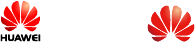
Copyright © Huawei Technologies Co., Ltd.
2009. All rights reserved.
No part of this document may be reproduced or transmitted in any form or
by any means without prior written consent of Huawei Technologies Co.,
Ltd.
The product described in this manual may include copyrighted software of
Huawei Technologies Co., Ltd and possible licensors. Customers shall not
in any manner reproduce, distribute, modify, decompile, disassemble,
decrypt, extract, reverse engineer, lease, assign, or sublicense the said
software, unless such restrictions are prohibited by applicable laws or such
actions are approved by respective copyright holders under licenses.
Trademarks and Permissions
, HUAWEI, and are trademarks or registered trademarks of
Huawei Technologies Co., Ltd. are trademarks or registered trademarks of
Huawei Technologies Co., Ltd.
Other trademarks, product, service and company names mentioned are the
property of their respective owners.
Notice
Some features of the product and its accessories described herein rely on
the software installed, capacities and settings of local network, and may
not be activated or may be limited by local network operators or network
service providers, thus the descriptions herein may not exactly match the
product or its accessories you purchase.
Huawei Technologies Co., Ltd reserves the right to change or modify any
information or specifications contained in this manual without prior notice
or obligation.
NO WARRANTY
THE CONTENTS OF THIS MANUAL ARE PROVIDED “AS IS”.
EXCEPT AS REQUIRED BY APPLICABLE LAWS, NO WARRANTIES
OF ANY KIND, EITHER EXPRESS OR IMPLIED, INCLUDING BUT
NOT LIMITED TO, THE IMPLIED WARRANTIES OF
MERCHANTABILITY AND FITNESS FOR A PARTICULAR PURPOSE,
ARE MADE IN RELATION TO THE ACCURACY, RELIABILITY OR
CONTENTS OF THIS MANUAL.
TO THE MAXIMUM EXTENT PERMITTED BY APPLICABLE LAW,
IN NO CASE SHALL HUAWEI TECHNOLOGIES CO., LTD BE
LIABLE FOR ANY SPECIAL, INCIDENTAL, INDIRECT, OR
CONSEQUENTIAL DAMAGES, OR LOST PROFITS, BUSINESS,
REVENUE, DATA, GOODWILL OR ANTICIPATED SAVINGS.
Import and Export Regulations
Customers shall comply with all applicable export or import laws and
regulations and will obtain all necessary governmental permits and licenses
in order to export, re-export or import the product mentioned in this
manual including the software and technical data therein.
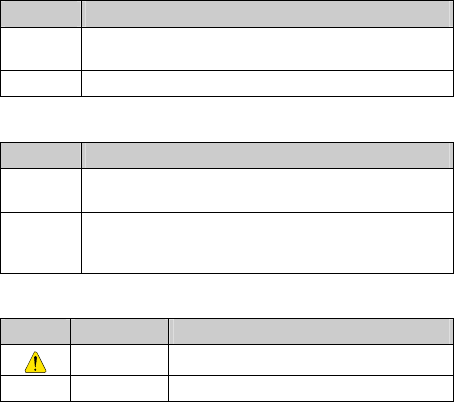
i
Conventions
Term Conventions
This manual refers to Huawei C5600 CDMA 1X mobile phone as "the
phone" or "your phone".
Operation Conventions
Operation Meaning
Press and
hold Press a key for two to three seconds and then release it.
Press Press a key and release it quickly.
GUI Conventions
Format Meaning
Bold Any string displayed on the phone screen is in boldface,
such as "Menu".
> Multi-level menus are spearated by ">". For example,
"Menu > Messages" indicates "Messages" is the submenu
of "Menu".
Symbols
Symbol Description Meaning
Caution Warnings and precautions for operations
Note Complementary descriptions for operations
ii
Contents
1 Getting to Know Your Phone............................................5
Your Phone...........................................................................................5
Interfaces..............................................................................................7
Keys and Functions..............................................................................7
Screen Icons.........................................................................................9
2 Getting Started.................................................................11
Installing the Battery..........................................................................11
Installing the MicroSD Card..............................................................11
Charging the Battery..........................................................................12
Powering On/Off the Phone...............................................................13
Using a Function Menu......................................................................13
3 Voice Services...................................................................14
Making a Call.....................................................................................14
Answering a Call................................................................................15
Operations During a Call ...................................................................16
4 Text Entry.........................................................................17
Text Input Modes ...............................................................................17
Entering English.................................................................................18
Entering Spanish ................................................................................20
Entering Numbers ..............................................................................20
Entering Symbols...............................................................................20
iii
5 SMS...................................................................................21
Writing and Sending a Text Message ................................................21
Reading a Text Message ....................................................................22
6 MMS..................................................................................24
Writing and Sending a Multimedia Message.....................................24
Receiving a Multimedia Message......................................................24
Viewing a Multimedia Message ........................................................25
7 Contacts ............................................................................26
Adding a Contact ...............................................................................26
Searching for a Contact......................................................................26
8 Music.................................................................................28
Adding the Playlist.............................................................................28
Playing Music ....................................................................................28
Setting the Playing Mode and Effect.................................................29
Listening to Music Through a Bluetooth Stereo Headset..................30
9 Camera..............................................................................31
Taking a Photo ...................................................................................31
Viewing a Photo.................................................................................32
10 Recorder..........................................................................34
Recording a Sound Clip.....................................................................34
Playing a Sound Clip .........................................................................34
iv
11 Bluetooth®.......................................................................36
Sending Data Through the Bluetooth Connection.............................37
Receiving Data Through the Bluetooth Connection..........................38
Other Bluetooth Operations...............................................................39
12 Alarm Clock....................................................................40
Enabling an Alarm Clock...................................................................40
Disabling an Alarm Clock..................................................................41
13 Security ...........................................................................42
Enabling/Disabling the Phone Lock..................................................42
Changing the Phone Lock Code ........................................................42
Locking the Keypad...........................................................................43
14 Warnings and Precautions ............................................44
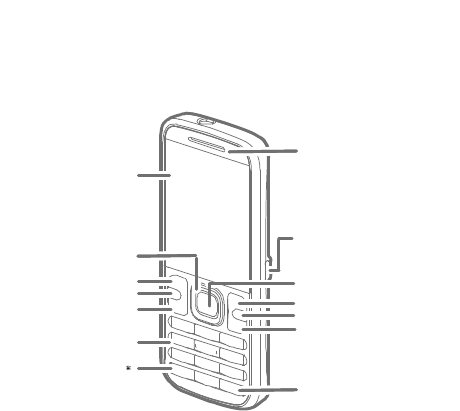
5
1 Getting to Know Your Phone
Your Phone
Audífono
Pantalla
Tecla Música
T
eclas Número
Tecla Hablar
/Enviar
Teclas de
navegación
T
ecla progr. lzq
Entrada Conexión
Cargador/Datos
Tecla Aceptar
Tecla progr. Der.
Tecla Clear
Tecla Fin/Encender
Tecla#
Tecla
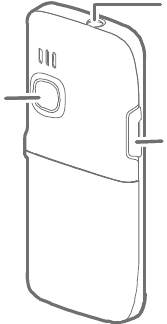
6
Cámara
Entrada para
auricular
Ranura para tarjeta
microSD
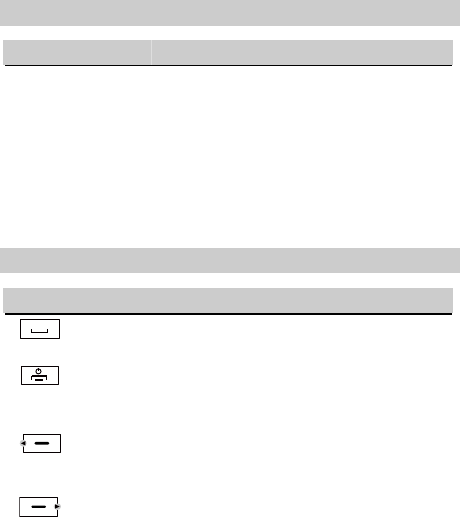
7
Interfaces
Interface Description
Charger interface
/Data cable connector
Located on the right side of the phone. You can
connect the charger or the data cable to it.
Headset jack Located on the top of the phone. You can
connect the headset with the 3.5 mm connector
to it.
MicroSD card slot Located on the left side of the phone. You can
insert a micro Secure Digital (microSD) card
into it.
Keys and Functions
Press… To…
z View the call log in standby mode.
z Make a call or answer an incoming call.
z Power on or off the phone (by pressing and holding it).
z End a call or reject an incoming call.
z Return to the standby mode.
z Select the option displayed in the lower left corner of the
screen.
z Display Menu in standby mode.
z Select the option displayed in the lower right corner of the
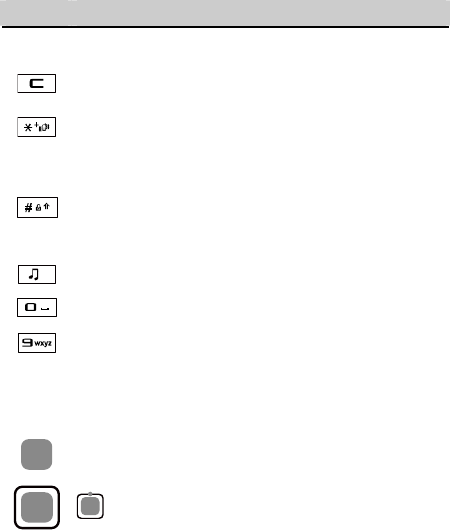
8
Press… To…
screen.
z Display Contacts in standby mode.
Delete a character in editing mode or delete a selected item
in an application.
z Enter *, +, P, or T by pressing it once, twice, three times,
or four times.
z Switch between the Meeting profile and the current
profile (by pressing and holding it).
z Enter #.
z Lock the keypad (by pressing and holding it).
z Change the text input mode when editing text.
Display Media Player in standby mode.
…
z Enter numbers, letters, and symbols.
z Call the voice mail center in standby mode (by pressing
and holding the 1 key).
z Speed-dial phone numbers in standby mode (by pressing
and holding the 2–9 keys).
z Select a submenu item labeled with the corresponding
number.
z Display Menu in standby mode.
z Confirm a selection.
: increase the volume during a call.
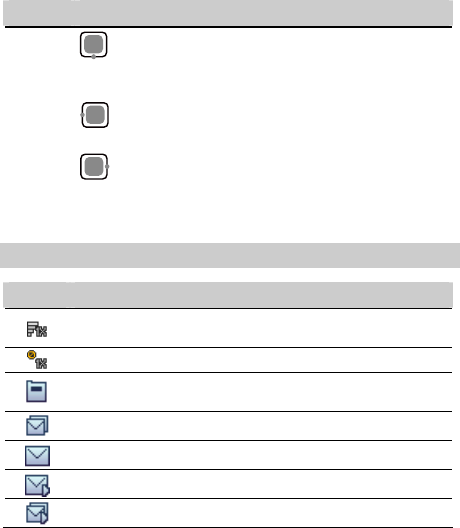
9
Press… To…
: Access Messages or access Create Message (by
pressing and holding it) in standby mode; decrease the
volume during a call.
: Access BREW in standby mode; decrease the volume
during a call.
: Access WAP in standby mode; increase the volume
during a call.
Screen Icons
Icon Indicates…
Signal strength. The more the bars are, the stronger the signal
is.
CDMA2000 1X network is activated.
There is an incoming call; a call is being set up; there is an
ongoing call.
The SMS inbox is full.
A new text message is received.
A new multimedia message is received.
The MMS inbox is full.
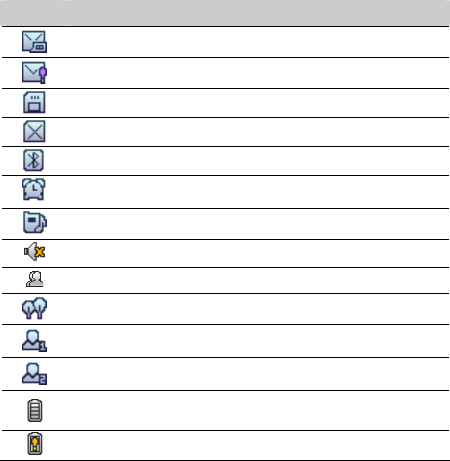
10
Icon Indicates…
A new voice mail is received.
A new emergent message is received.
The microSD card is properly installed.
The microSD card is not properly installed or is damaged.
The Bluetooth function is enabled.
An alarm clock is enabled.
The General profile is enabled.
The Silence profile is enabled.
The Meeting profile is enabled.
The Outdoor profile is enabled.
The My Profile 1 profile is enabled.
The My Profile 2 profile is enabled.
Battery power level. The more the bars are, the more the
battery power is.
The battery power level is extremely low.
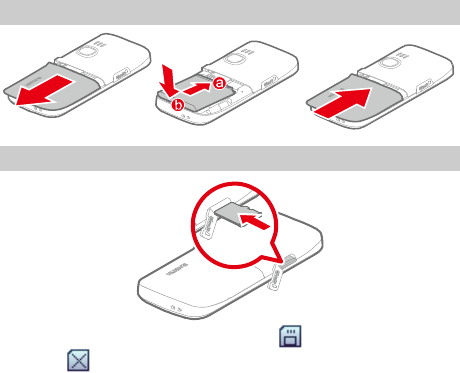
11
2 Getting Started
Installing the Battery
Installing the MicroSD Card
After the microSD card is properly installed, is displayed on the
screen. If is displayed, it indicates that the microSD card is not
installed properly or is damaged. Then you need to check your microSD
card.
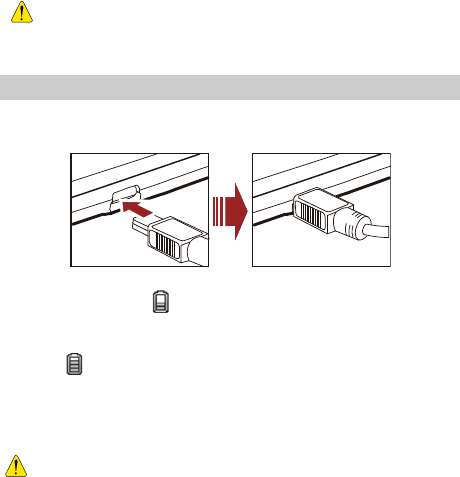
12
z Install the microSD card properly to prevent your phone or
microSD card from being damaged.
Your phone can work with a microSD card of up to 2 GB.
Charging the Battery
To charge the battery, do as follows:
1. Connect the charger to the charger interface at the right of the phone.
2. Connect the charger to an AC power socket.
During the charging, appears in the upper right corner of the screen
in an animated status.
3. Wait until the phone is fully charged.
When becomes static, the battery is fully charged.
4. Disconnect the charger from the AC power socket.
5. Disconnect the charger from the phone.
z Do not use a damaged battery or charger.
z Before charging the battery with the travel charger, ensure
that the battery is installed in your phone.
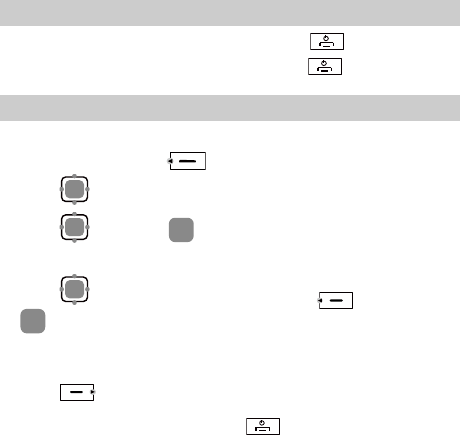
13
Powering On/Off the Phone
z When the phone is powered off, press and hold to power it on.
z When the phone is powered on, press and hold to power it off.
Using a Function Menu
To use a function menu, do as follows:
1. In standby mode, press (Menu).
2. Press to select the desired function menu.
3. Press (Select) or to display the selected menu.
4. Display the submenu in either of the following ways:
z Press to select a submenu, and then press (Select) or
to display the selected submenu.
z Press the number key corresponding to the serial number of a submenu
to display the submenu.
5. Press (Back) to return to the previous menu or exit the function
menu.
To return to the standby mode, press .
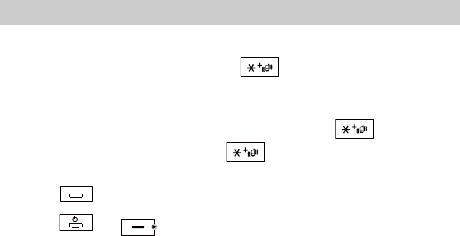
14
3 Voice Services
Making a Call
1. In standby mode, enter the phone number.
z To make an international call, press twice consecutively to enter
a plus sign (+). Then enter the international long-distance code, country
code or region code, area code, and phone number in sequence.
z To call an extension, enter the phone number, press three times
consecutively to insert P or press four times consecutively to
insert T, and then enter the extension number.
2. Press to dial the number.
3. Press or (End) to end the call.
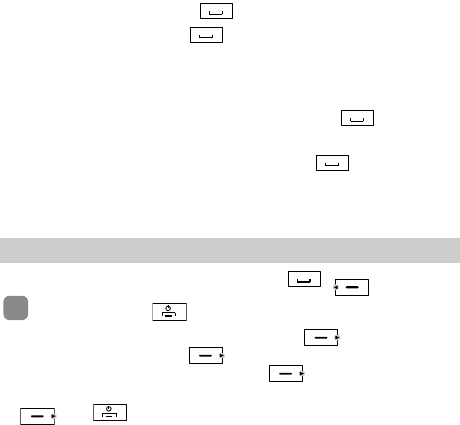
15
z In standby mode, press to select the required number from
All Calls. Then press to dial the number.
z When the phone is locked, enter the lock code to unlock the
phone first; otherwise, you can only make emergency calls or
answer calls.
z Select a contact from the phonebook and press to dial the
number.
z Select a message from the inbox and press to dial the
number.
Answering a Call
When there is an incoming call, you can press , (Answer), or
to answer it; press to reject it.
z When there is an incoming call, you can press (Silence) to mute
the speaker, and then press (Reject) again to reject it. If the
phone is in Silence mode, you can press (Reject) to reject it.
z If the any-key answer function is enabled, you can press any key except
and to answer an incoming call.
z If the headset auto-answer function is enabled and the headset is
connected to the phone, the incoming call is answered automatically.
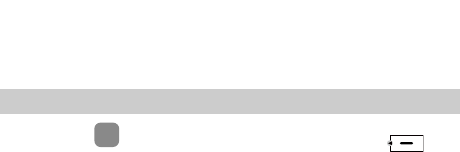
16
To set the any-key answer function, select Settings > Call
Settings > Answer Mode. To set the headset auto-answer
function, select Settings > Call Settings > Headset Auto
Answer.
Operations During a Call
You can press to enable or disable the speaker, and press
(Options) for the following options:
z Mute/Unmute: allows you to mute or unmute your voice during a call.
When you access the Options menu for the first time, the option is
Mute. If you select it, the other party cannot hear you.
If you access the Options menu again, the option is Unmute. If you
select it, the other party can hear you again.
This function is available only after the call is set up. You cannot
mute/unmute the ringtone.
z Start Record: allows you to record the call. You can select This Side or
The Other Side.
z Save Number: allows you to enter a phone number and save it to the
phonebook.
z Contacts: allows you to search for or create a contact.
z Messages: allows you to access the Messages screen.
z Call Memo: allows you to access the Call Memo screen.
z Voice privacy: allows you to set the privacy mode, including Activate
and Deactivate.

17
4 Text Entry
Text Input Modes
The indicator of the current input mode is displayed in the upper left corner
of the screen. You can press to change the input mode.
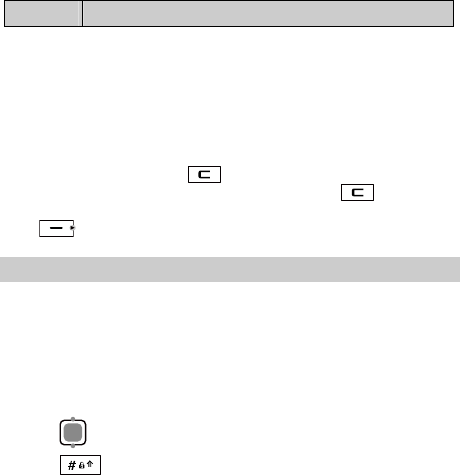
18
Indicator Text Input Mode
En Smart English input mode
Smsp Smart Spanish input mode
Es Traditional Spanish input mode
Abc Traditional English input mode
123 Number input mode
In editing mode, press once to delete the character on the
left of the cursor. Alternatively, press and hold to clear all
characters at a time. If there is no character to delete, you can press
(Back) to return to the previous menu.
Entering English
Smart English Input Mode (En)
You can enter English letters as follows:
1. Based on the sequence of the word, press the key labeled with the
desired letter once.
Then the phone displays the commonly used words according to the
numeric sequence of key presses.
2. Press to view alternative words.
3. Press to switch between uppercase and lowercase letters.
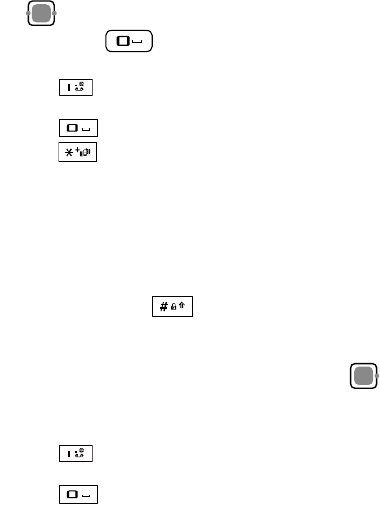
19
4. Press to confirm the selection.
You can also press to confirm the selection followed by a
space.
z Press to enter a full stop or another commonly used
punctuation.
z Press to enter a space, and press and hold it to enter 0.
z Press to display the symbol list. Then you can select and
enter a symbol.
Traditional English Input Mode (Abc)
The alphabetical text input mode allows you to enter uppercase or
lowercase English letters. You can press the key labeled with the desired
letter once to enter the first letter on the key, twice to enter the second letter
on the key, and so on.
When you enter letters, press to switch between uppercase and
lowercase of the highlighted letter.
If the letter you want to enter is on the same key as the previous one, you
can enter the latter only after the cursor appears again or press to
move the cursor to the next space.
z Press consecutively to enter a commonly used
punctuation.
z Press once to enter a space, twice to enter 0.
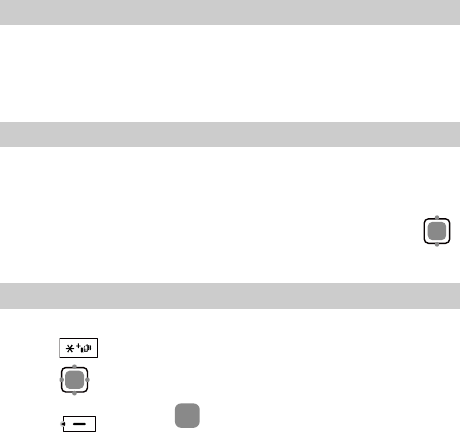
20
Entering Spanish
You can enter Spanish words in Spanish text input mode.
The traditional Spanish input mode (Es) and the smart Spanish (Smsp)
input mode are similar to the traditional English input mode and the smart
English input mode. For details, see "Entering English" on page 18.
Entering Numbers
z In "123" input mode, press number keys to enter numbers.
z In "Abc" or "Es" input mode, press a number key consecutively until the
number appears.
z In "En" or "Smsp" input mode, press a number key and then press
until the number appears.
Entering Symbols
In any input mode, you can enter a symbol as follows:
1. Press to display a symbol list.
2. Press to select a symbol.
3. Press (Select) or , or press the corresponding number key
to enter the symbol.
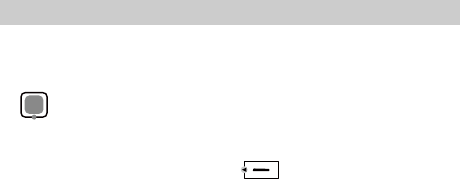
21
5 SMS
Writing and Sending a Text Message
To write and send a text message, do as follows:
1. Select Menu > Messages > SMS > Create Message.
You can also access the Create Message screen by pressing and holding
in standby mode.
2. Write a text message with up to 160 English letters or 160 Spanish
letters.
When writing a text message, press (Options) for the following
options:
z Send: allows you to send the message.
z Save: allows you to save the message to Drafts.
z Insert Quick Text: allows you to insert a commonly used phrase.
z Insert Contact: allows you to select a contact from the phonebook and
insert the phone number into the message.
z Insert Special Symbol: allows you to insert a website-related symbol,
such as http://.
z Priority: allows you to set the priority of messages sent to the recipients.
The priorities are Normal and Urgent. This function is network
dependent.
z Callback Number: allows you to set the callback number.
The callback number is sent to the message recipient by default. You
can set it to either your phone number or other numbers. When the
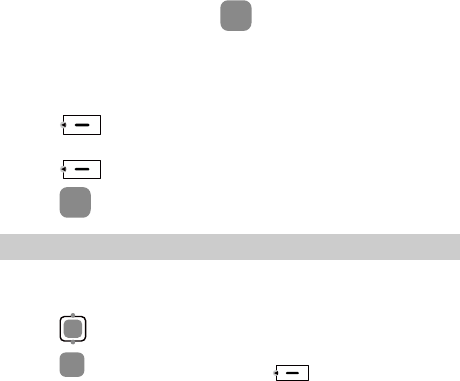
22
recipient receives your message, the callback number can be viewed for
calling you back.
Select Activate and enter the phone number.
3. On the text editing screen, press or select Options > Send.
4. Enter the phone number of a recipient.
Up to 100 recipients can be added by using one of the following
methods:
z Enter the phone number(s) directly.
z Press (Search). Then select Contacts to select the phone
number(s).
z Press (Search). Then select Groups to select a group.
5. Press to send the message.
Reading a Text Message
To read a text message stored in the inbox, do as follows:
1. Select Menu > Messages > SMS > Inbox.
2. Press to select a message.
3. Press to read the message, or press (Options) for the
following options:
z View: allows you to read the message.
z Reply: allows you to edit a message to reply to the message sender.

23
z Delete: allows you to delete the message.
z Delete Multiple: allows you to delete multiple messages at a time.
z Forward: allows you to forward the message.
z Extract Number: allows you to extract the numbers contained in the
message or the number of the message sender. Then you can select Edit
Before Call, Call, or Save.
z Your phone supports sending and receiving of long text messages
beyond the character limit for a single message. The duration of
receiving a complete long message depends on the network
condition. When a long message cannot be completely displayed,
select and read the long message again until the whole message
content is received.
z Long messages can be saved in the phone memory only.
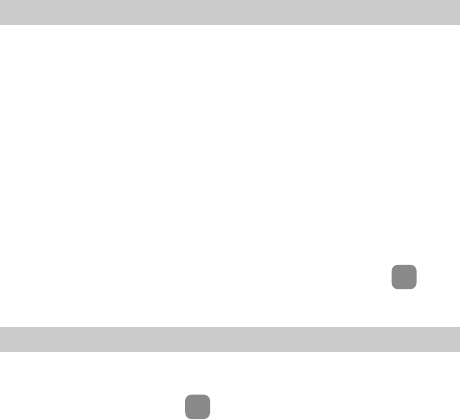
24
6 MMS
Writing and Sending a Multimedia Message
1. Select Menu > Messages > MMS > Create MMS.
2. Edit a multimedia message by setting the following fields:
z Recipient: allows you to enter recipients of the message. You can add
up to 20 recipients.
z Subject: allows you to enter the subject of the message.
z Slide: allows you to insert images, audio files, video files, and texts into
a slide. You can set the duration of displaying each slide for your
preview.
z Timing: allows you to set the duration of switching the slides.
The capacity of a multimedia message can be up to 300 KB,
including the slides.
3. After you write the message, select Options > Send or press to
send it.
Receiving a Multimedia Message
If you select MMS > Settings > Receive options > Download timing >
Manual, a notification is sent to the inbox before you receive a multimedia
message. Then you can press to view the notification and select
Options > Receive to receive the multimedia message.
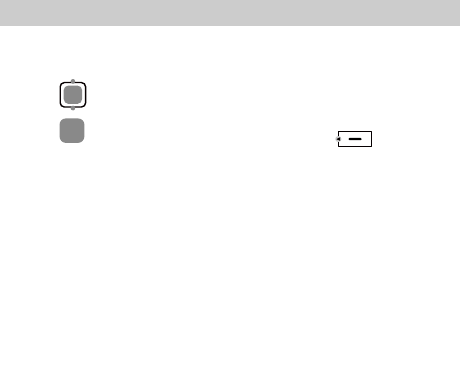
25
If you select MMS > Settings > Receive options > Download timing >
Automatic, the multimedia message is downloaded to the inbox directly.
Viewing a Multimedia Message
To view a multimedia message stored in the inbox, do as follows:
1. Select Menu > Messages > MMS > Inbox.
2. Press to select a message.
3. Press to view details of the message, or press (Options)
for the following options:
z Open: allows you to view details of the message.
z Reply: allows you to reply the message to the message sender.
z Reply all: allows you to reply the messages to the message sender and
all other message recipients.
z Forward: allows you to forward the message.
z Move: allows you to move the message(s) to My folders.
z Delete: allows you to delete the message.
z Delete all: allows you to delete all the messages in the inbox.
z Sort: allows you to sort the messages in the inbox according to Date or
Address.
z Filter view: allows you to specify the message(s) to be viewed.
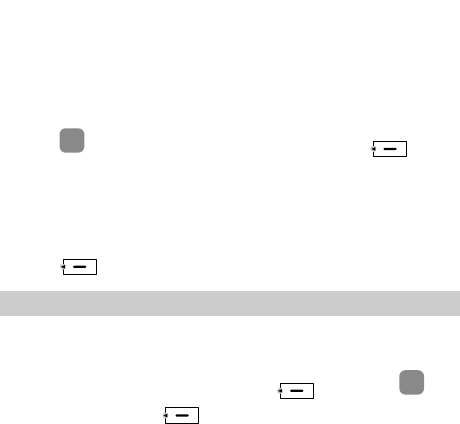
26
7 Contacts
Adding a Contact
To add a contact, do as follows:
1. Select Menu > Contacts > Add New.
2. Press to enter information in Name, and then press (OK).
3. Enter the necessary information of a contact.
You can enter information in Mobile Number, Home Number, Office
Number, and Fax Number (at least one of the fields should be entered
with a number). You can also enter the email and notes of the contact,
and select a group, a custom tone, and an image for the contact.
4. Press (Save) to save the contact to the phonebook.
Searching for a Contact
To search for a contact, do as follows:
1. Select Menu > Contacts > Search.
2. Enter the name of the contact. Then press (Search) or .
3. After the search, press (Options) for the following options:
z View: allows you to view details of the contact.
z Edit: allows you to edit the contact.
z Add New: allows you to add a new contact.
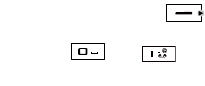
27
z Send Message: allows you to send a message to the contact.
z Send Vcard: allows you to send the contact through Bluetooth.
z Delete: allows you to delete the contact.
z Call: allows you to call the contact.
z Edit Before call: allows you to modify the number before you call it.
z In standby mode, press to access Contacts List.
z To quickly search for a contact, you can press the number key
(except and ) to enter the first letter of the contact
name. Then the phone lists contacts that start with the letter.
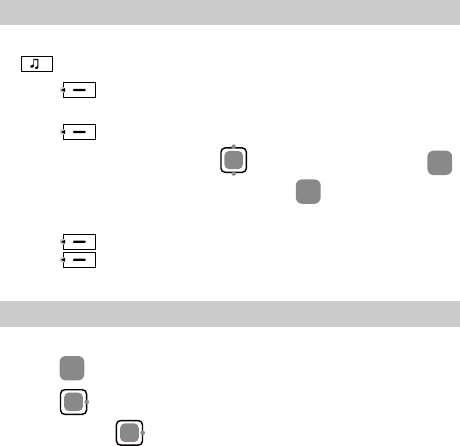
28
8 Music
Adding the Playlist
1. In standby mode, select Menu > Multimedia > Media Player or press
to launch the media player.
2. Press (Options) and select Current playlist to set the current
playlist.
3. Press (Options) and select Refresh to refresh the playlist.
4. On the All Tracks screen, press to select a song. Then press
to add the selected song to the playlist. Press again to cancel the
selection.
5. Press (Play) to save and start playing the playlist.
Press (Add to Playlist) to create a new playlist or add songs to
an existing playlist.
Playing Music
On the Media Player screen, you can do as follows:
1. Press to play a song.
z Press to play the next song.
z Press and hold to fast forward the song.
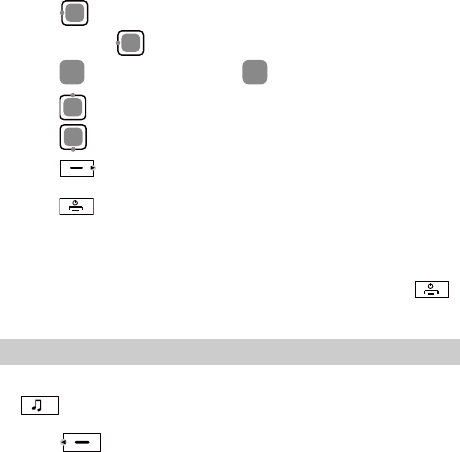
29
z Press to play the previous song.
z Press and hold to rewind the song.
z Press to pause the song; press again to continue playing.
z Press to load the current playlist.
z Press to stop playing.
2. Press (Minimize) to return to the Multimedia screen.
You can use other functions while the phone is playing .mp3 files.
3. Press to return to the standby mode and the music is still playing.
4. On the Media Player screen, select Options < Off to switch off the
media player.
Setting the Playing Mode and Effect
1. In standby mode, select Menu > Multimedia > Media Player or press
to launch the media player.
2. Press (Options) and select Settings for the following options:
z Equalizer: allows you to set the equalizer.
z Loop: allows you to set the loop mode.
When the media player is paused or stopped, you can press
to directly exit the media player.
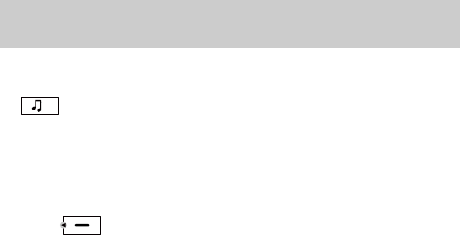
30
z Shuffle: allows you to enable or disable the shuffle mode.
z GUI style: allows you to select a GUI style that can be Simple Mode,
Waveform Mode, or Lyric Mode.
Listening to Music Through a Bluetooth Stereo
Headset
You can listen to music on the phone through a Bluetooth stereo headset.
1. In standby mode, select Menu > Multimedia > Media Player or press
to launch the media player. Then switch on your Bluetooth
headset for pairing.
2. Select Options > Play via Bluetooth.
3. When the phone displays "Switch On Bluetooth?", select Yes to access
the device list.
4. Press (Search) to begin searching for new Bluetooth devices.
In the list of newly found devices, select the corresponding Bluetooth
headset. Then select Options > Pair to access the screen for pairing
devices.
5. Enter the password for pairing the Bluetooth headset and press OK.
6. After the phone sets up a Bluetooth connection, you can listen to music
through the Bluetooth stereo headset.
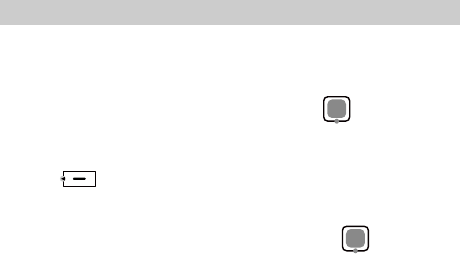
31
9 Camera
Taking a Photo
1. In standby mode, select Menu > Camera to access the preview mode,
The phone can memorize the screen (camera or video camera
screen) that it displayed last time.
For example, you launch the camera, press to enter the
video camera screen, and then exit. When you launch the
camera next time, the phone displays the video camera screen.
2. Press (Options) for the following options:
z Switch to Video Camera: allows you to use the video camera on your
phone..
You can also switch to the video camera by pressing in preview
mode.
z Shot Mode: allows you to set the shot mode. If you select 4 Shots or 9
Shots, the phone takes photos sequentially; if you select Normal, the
multi-shot mode is disabled.
z Resolution: allows you to select a resolution.
z Frame: allows you to select a fun frame for photos.
z Self Timer: allows you to set the countdown for the phone to take a
photo automatically. You can set the self timer to 5 Seconds, 10
Seconds, or Off.
z Night Mode: allows you to enable or disable the night mode.
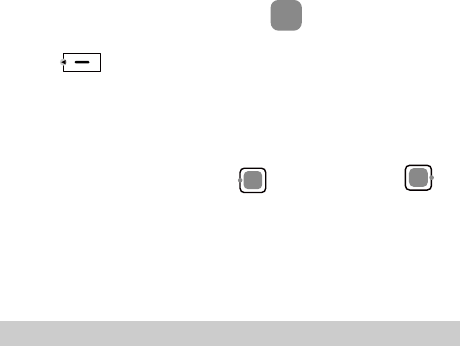
32
z Effect: allows you to set the effect.
z Shortcut Guide: allows you to view the shortcut keys.
z Settings: allows you to set Quality, Shot Tone, Timer Reminder, Save
Location, and Reset All.
z Goto my Files: allows you to access the Menu > My files > Pictures
directory to view pictures.
3. Focus the camera on the scene and press to take a photo.
Then you can preview the photo and save it.
4. Press (Options) for the following options:
z Delete: allows you to delete the photo.
z Send: allows you to select Send as MMS, Send to album, and
Bluetooth.
z Set: allows you to set the photo as the wallpaper or a contact image.
In preview mode, you can press to zoom out or press
to zoom in (for the resolutions of 1600 × 1200 and 1280 × 960, the
camera can be neither zoomed in nor zoomed out).
In the upper left corner of the camera screen, the number 0–1000
indicates the approximate number of photo(s) that can be
taken.1000+ indicates that the number of photos that can be taken is
more than 1000.
Viewing a Photo
1. In standby mode, select Menu > Camera to access the preview mode.
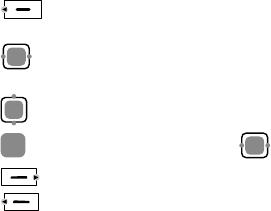
33
2. Press (Options). Then select Goto My Files to access the
photo folder.
3. Press to select a photo storage location: Phone or microSD
card.
4. Press to select a photo.
5. Press to view the photo, and then press to switch photos.
6. Press (Back) to return to the photo list.
7. Press (Options) for the following options:
z Full Screen: allows you to view the photo in full screen mode.
z Slide Show: allows the phone to play all photos in the current folder as
a slide show.
z Rotate: allows you to rotate the photo.
z Set as: allows you to set the photo as the wallpaper or a contact image.
z Send: allows you to select Send as MMS, Send to album, and
Bluetooth.
z Delete: allows you to delete the photo.
z File Info: allows you to view the name, size, resolution, DRM
information, and creation time of the photo.
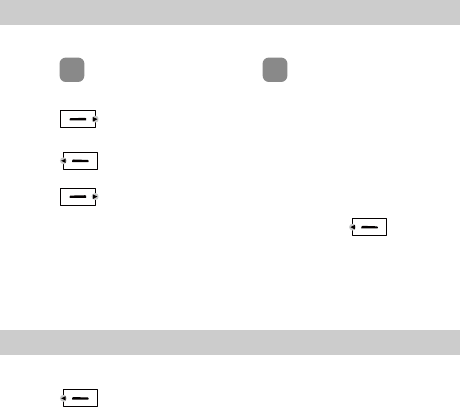
34
10 Recorder
Recording a Sound Clip
1. In standby mode, select Menu > Multimedia > Recorder.
2. Press to start recording and press again to pause the
recording.
3. Press (Back) to stop recording, with a prompt for confirmation
being displayed.
4. Press (Yes) to save the sound clip to Menu > Multimedia >
recorder.
Press (No) to return to the previous menu.
Playing a Sound Clip
1. In standby mode, select Menu > Multimedia > Recorder.
2. Press (Options) and select Voice Folder.
z During recording of a sound clip, if you press
(Stop), the sound clip can be automatically saved to Menu >
Multimedia > recorder.
z When recording a sound clip, keep the microphone of your
phone near the sound source for a better recording effect.
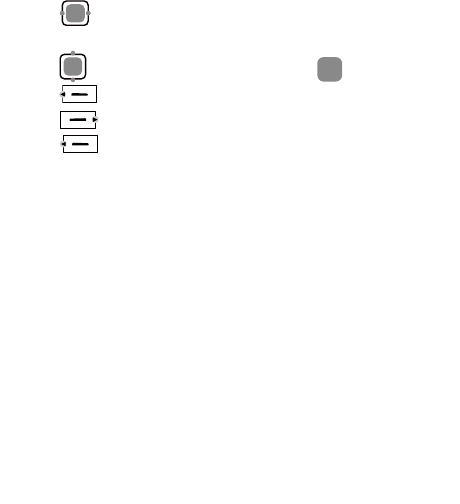
35
3. Press to select the sound storage location, Phone or microSD
card.
4. Press to select a sound clip and then press to play it, or
press (Options) and select Play.
5. Press (Minimize) to view the sound clip list.
6. Press (Options) for the following options:
z Play: allows you to play the sound clip.
z Set as: allows you to set the sound clip as the ringtone, contact tone,
SMS tone, or MMS tone.
z Send: allows you to select Send As MMS, Sent To Album, and
Bluetooth.
z Move To Memory Card/Move To Phone: allows you to move the
sound clip to the microSD card or the phone.
z Copy To Memory Card/Copy To Phone: allows you to copy the sound
clip to the microSD card or the phone.
z Delete: allows you to delete the sound clip.
z Manage Multiple: allows you to perform operations to multiple sound
clips at a time by selecting the following options: Play, Move To
Memory Card/Move To Phone, Copy To Memory Card/Copy To
Phone, and Delete.
z Rename: allows you to rename the sound clip.
z Sort: allows you to sort the sound clips according to name, size, or date.
z File Info: allows you to view the name, size, and creation time of the
sound clip.

36
11 Bluetooth®
You can use the built-in Bluetooth function of your phone to synchronize
data between a PC and your phone, or exchange data with other Bluetooth
devices. You can also talk by using a Bluetooth headset or a Bluetooth
loudspeaker.
You can set up a wireless connection between Bluetooth devices within a
distance of 10 meters. The Bluetooth wireless connection, however, can be
disturbed by other electronic devices and blocked by obstacles such as
walls.
The Bluetooth function supported by your phone meets the
requirements of Bluetooth Specification 2.0. Your phone can
work normally only if you use it with compatible Bluetooth
devices. For more information, see the user manuals of related
devices, or consult the manufacturers of related devices.
z In certain areas, the use of Bluetooth devices might be restricted
or prohibited. Observe local laws and regulations.
z Do not accept the connection request of an unknown device.
Thus you can prevent your mobile phone from the intrusion of
harmful contents.
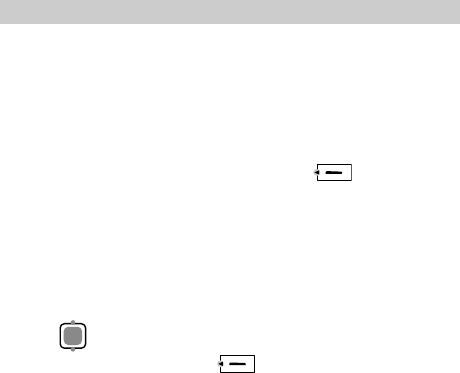
37
Sending Data Through the Bluetooth Connection
You can set up only one Bluetooth connection each time.
1. Select Menu > Settings > Connectivity Settings > Bluetooth > Switch
On.
2. Launch the application in which the contents need to be sent are saved.
For example, if you want to send an image to another device, you need
to launch the Menu > My files > Pictures application.
3. Select the content you want to send. Then press (Options) and
select Send > Send via Bluetooth.
4. Press to select a Bluetooth device that you want to connect with
from the device list. Then press and select Send to send
contents through Bluetooth. If another Bluetooth device requires
verification before connection, your phone displays Input pair
password on the screen. Then create a password that is to be used
together with the other party. After both parties enter the same password,
the Bluetooth connection can be set up.
If the Bluetooth function is not enabled yet, the phone displays
"Switch On Bluetooth?" on the screen.
z Select Yes to enable Bluetooth and access the Device List screen.
z Select No to reject enabling of Bluetooth and return to the
previous screen.
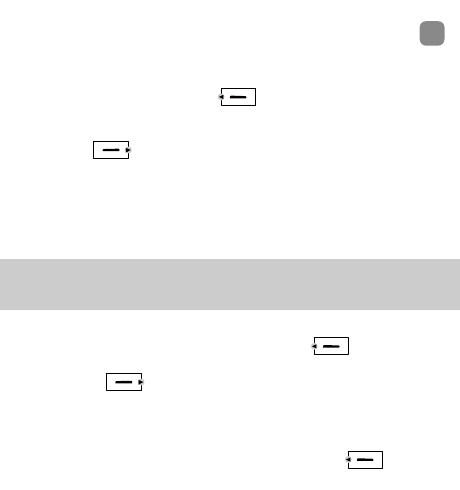
38
z If the devices on the device list are already paired with your
phone, select the device you want to connect with and press
to transmit data.
z When the device list is empty or the device to be connected with
is not on the list, press (Search) to search for other
Bluetooth-enabled devices in the effective range. The names of
the found devices will be displayed on the phone screen.
Press (Back) to stop searching.
z Wait patiently when the phone searches for devices, which may
last a period of time.
5. After the connection is set up, information about the data being
transmitted and the sending progress are displayed on your phone.
Receiving Data Through the Bluetooth
Connection
1. When another device sends data to your phone through Bluetooth, your
phone displays "Receive?" on the screen. Press (Yes) to receive
the data. The filename and receiving progress are displayed on the
screen. Press (No) to reject the data.
When your phone sets up a Bluetooth connection with another
device for the first time, the phone displays Input pair password
on the screen for verification. After a password of one to eight
digits is entered the same as the other party, press (OK) to
receive the data.
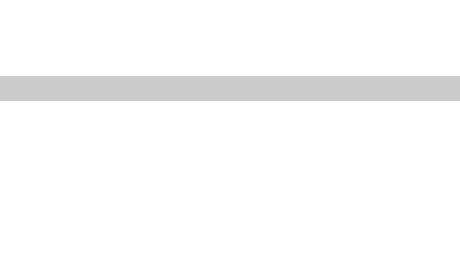
39
2. The phone displays "Receive Successful!" on the screen, indicating that
the data is received and saved to Menu>My Files.
If a microSD card is installed on your phone, the phone saves the
received data to the microSD card by default; otherwise, the phone
saves the received data in the phone memory.
Other Bluetooth Operations
You can perform the basic settings for the Bluetooth functions. Select
Menu > Settings > Connectivity Settings > Bluetooth for the following
options:
z Switch On/Off: allows you to set the Bluetooth function to On or Off.
z Search new device: allows you to search for new Bluetooth devices.
z Device List: allows you to view all paired Bluetooth devices.
z My device properties: allows you to view the device name, visibility,
hardware address, type, and supported mode of the phone.
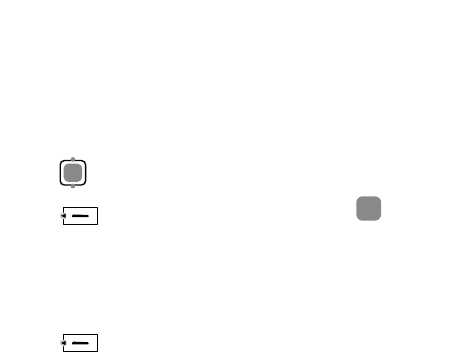
40
12 Alarm Clock
After an alarm clock is enabled, the phone notifies you at the specified
time. You can set up to five alarm clocks.
Enabling an Alarm Clock
1. Select Menu > Tools > Alarms.
2. Press to select an alarm clock.
3. Press (On) to turn on the alarm clock, or press for the
following options:
z Title: allows you to set the title of the alarm clock.
z Time: allows you to set the time.
z Cycle: allows you to set the alert cycle (days).
z Ring: allows you to set the alert tone.
4. Press (Save) to save the alarm clock.
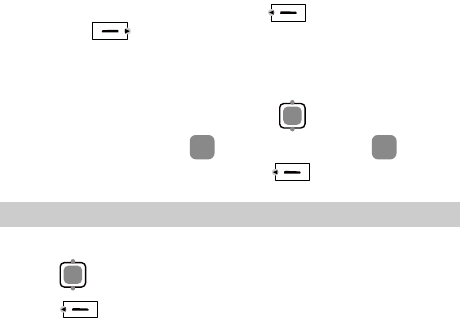
41
z When the alarm clock alerts, press (Stop) to stop it or
press (Snooze) to snooze it for five minutes.
z If nothing is done to the alarm clock when it alerts, it stops
temporarily after 45-second ringing and alerts again five minutes
later. The alarm clock alerts five times before it stops thoroughly.
z If you select Cycle > Custom, press to scroll from Sunday
to Saturday and press to select the days; press again
to deselect the days, and then press (OK) to confirm.
Disabling an Alarm Clock
1. Select Menu > Tools > Alarms.
2. Press to select an alarm clock.
3. Press (Off) to disable the alarm clock.
You can also select Menu > Tools > Alarms > Cancel All to disable all
alarm clocks.
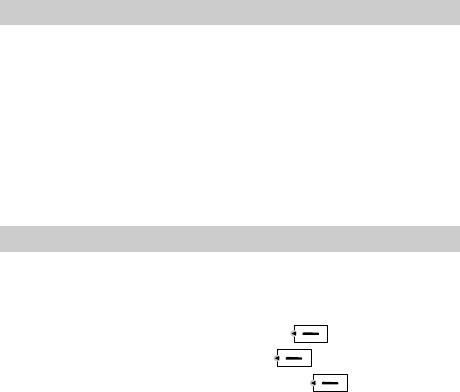
42
13 Security
Enabling/Disabling the Phone Lock
The phone lock protects your phone from unauthorized use. The phone
lock function is not enabled when you purchase the phone. You can change
the default phone lock code 1234 to any numeric string of 4 to 8 digits.
1. Select Menu > Settings > Security Settings > Phone Lock.
2. Select one of the following phone lock modes:
z Immediate: Lock the phone immediately.
z Power On: Enable the phone lock when the phone is powered on next
time.
z Off: Disable your phone lock.
Changing the Phone Lock Code
Do remember your phone lock code. If you forget it, contact your local
dealer.
1. Select Menu > Settings > Security Settings > Change Phone Code.
2. Enter the correct phone lock code and press (OK).
3. Enter the new phone lock code and press (OK).
4. Enter the new phone lock code again and press (OK).
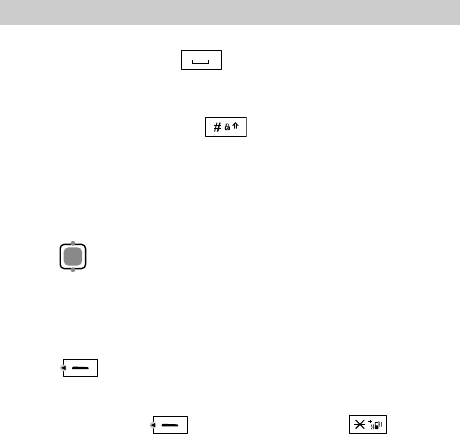
43
Locking the Keypad
When the keypad is locked, you can still answer incoming calls or make
emergency calls by pressing .
Manually Locking the Keypad
In standby mode, press and hold to lock the keypad.
Automatically Locking the Keypad
If the auto keyguard function is enabled, after the phone has been idle for a
preset period of time in standby mode, the keypad is locked automatically.
1. Select Menu > Settings > Phone Settings > Auto Keyguard.
2. Press for the following options:
z Off: Disable the auto keyguard function.
z 15 Seconds, 30 Seconds, or 1 Minute: When the phone has been idle
for the selected time in standby mode, the keypad is locked
automatically.
3. Press (Select) to save the settings.
Unlocking the Keypad
In standby mode, press (Unlock) and then press to unlock
the keypad.
44
14 Warnings and Precautions
This section contains important information pertaining to the operating
instructions of your device. It also contains information about how to use
the mobile safely. Read this information carefully before using your
device.
Electronic Device
Power off your device if using the device is prohibited. Do not use the
device when it causes danger or interference with electronic devices.
Medical Device
z Power off your device and follow the rules and regulations set forth by
the hospitals and health care facilities.
z Pacemaker manufacturers recommend that a minimum distance of 15
cm be maintained between a device and a pacemaker to prevent
potential interference with the pacemaker. If you are using a pacemaker,
use the device on the opposite side of the pacemaker and do not carry
the device in your front pocket.
z Some wireless devices may affect the performance of the hearing aids.
For any such problems, consult your service provider.
Potentially Explosive Atmospheres
Switch off your device in any area with a potentially explosive atmosphere,
and comply with all signs and instructions. Areas that may have potentially
explosive atmospheres include the areas where you would normally be
advised to turn off your vehicle engine. Triggering of sparks in such areas
could cause an explosion or fire, resulting in bodily injuries or even deaths.
Do not switch on the device at refueling points such as service stations.
45
Comply with restrictions on the use of radio equipment in fuel depots,
storage, and distribution areas, and chemical plants. Also, adhere to
restrictions in areas where blasting operations are in progress. Before using
the device, watch out for areas that have potentially explosive atmosphere
that are often, but not always, clearly marked. Such locations include areas
below the deck on boats, chemical transfer or storage facilities and areas
where the air contains chemicals or particles such as grain, dust, or metal
powders. Ask the manufacturers of vehicles using liquefied petroleum gas
(such as propane or butane) if this device can be safely used in their
vicinity.
Traffic Security
Observe local laws and regulations while using the device. Also, if using
the device while driving a vehicle, please comply with the following
guidelines:
z Concentrate on driving. Your first responsibility is to drive safely.
z Do not talk on the device while driving. Use hands-free accessories.
z When you have to make or answer a call, park the vehicle at the road
side before using your device.
z RF signals may affect electronic systems of motor vehicles. For more
information, consult the vehicle manufacturer.
z In a motor vehicle, do not place the device over the air bag or in the air
bag deployment area. Otherwise, the device may hurt you owing to the
strong force when the air bag inflates.
z Do not use your device while flying in an aircraft. Switch off your
device before boarding an aircraft. Using wireless devices in an aircraft
may be dangerous to the operation of the aircraft, disrupt the wireless
telephone network, and may be considered illegal.
46
Operating Environment
z Do not use or charge the device in dusty, damp or dirty places or places
with magnetic fields. Otherwise, the circuit may not function properly.
z The device complies with the RF specifications when the device is used
near your ear or at a distance of 1.5 cm from your body. Ensure that the
device accessories such as a device case and a device holster are not
composed of metal components. Keep your device 1.5 cm away from
your body to meet the requirement earlier mentioned.
z On a thunder and stormy day, do not use your device when it is being
charged, to prevent any danger caused by lightning.
z When you are on a call, do not touch the antenna. Touching the antenna
affects the call quality and results in increase in power consumption. As
a result, the talk time and standby time are reduced.
z While using the device, observe the local laws and regulations, and
respect others' privacy and legal rights.
z Use accessories authorized by manufacturers. Using unauthorized
accessories will render the warranty null and void.
z Keep the ambient temperature between 0 and℃ 45 while the ℃device
is being charged. Keep the ambient temperature between -10 to℃ 60 ℃
for using the device powered by battery.
Preventing Hearing Damage
Using the receiver, earbuds, headphones, speakerphone, or earpieces at
high volume can result in permanent hearing loss. Be extremely careful
when listening at high decibel levels. Set the volume to a safe level. If you
experience strange sounds in your ears like ringing or if you hear muffled
speech, get your hearing checked. If you continue to use high volume, your
hearing will soon get affected.
Hearing experts offer the following suggestions to protect your hearing:
z Reduce the time you use the receiver, earbuds, headphones,
speakerphone, or earpieces at high volume.
47
z Do not increase the volume to block noisy surroundings.
z Reduce the volume if you can’t hear people speaking near you.
Safety of Children
Please comply with all precautions with regard to children's safety. Letting
the child play with your device or its accessories, which may include parts
that can be detached from the device, may prove dangerous, as it may
present a choking hazard. Make sure that small children are kept away
from the device and accessories.
Environment Protection
Follow all the local regulations regarding the disposal of your devices or
electrical accessories (such as chargers, headsets, or batteries). Recycle
them. Do not dispose of an exhausted battery or a used device in a garbage
can.
Accessories
Use only the accessories, such as the charger, battery, and headset,
delivered by manufacturer. Using accessories of other manufacturers or
vendors with this device model might invalidate any approval or warranty
applicable to the device, might result in the non-operation of the device,
and might be dangerous.
Battery and Charger
z The battery can be charged and discharged hundreds of times before it
eventually wears out. When the standby time and talk time are shorter
than normal, replace the battery.
z Use the AC power supply defined in the specifications of the charger.
An improper power voltage may cause fire or the charger may not
function properly.
48
z Do not connect two poles of the battery with conductors such as metal
materials, keys or jewelries. Otherwise, the battery may be
short-circuiting and may cause injuries and burns on your body.
z Do not disassemble the battery or solder the battery poles. Otherwise, it
may lead to electrolyte leakage, overheating, fire, or explosion.
z If battery electrolyte leaks out, make sure that the electrolyte does not
touch your skin and eyes. When the electrolyte touches your skin or
splashes into your eyes, wash your eyes with clean water immediately
and consult a doctor.
z If the battery is damaged, or the color changes or gets abnormally
heated while you charge or store the battery, remove the battery
immediately and stop using it. Otherwise, it may lead to battery leakage,
overheating, explosion, or fire.
z If the power cable is damaged (for example, the lead is exposed or
broken), or the plug loosens, stop using the cable at once. Otherwise, it
may lead to electric shock, short-circuit of the charger, or a fire.
z The travel charger of this device can meet safety requirements of the
UL60950-1 certification. Comply with the security specifications in the
UL manual.
z Do not dispose of batteries in fire as they may explode. Batteries may
also explode if damaged.
Clearing and Maintenance
z The device, battery, and charger are not water-resistant Keep them dry.
Protect the device, battery and charger from water or vapor. Do not
touch the device and charger with a wet hand. Otherwise, it may lead to
short-circuit or malfunction of the device and electric shock to the user.
z Do not place your device, battery, or charger in places where it can get
damaged because of collision. Otherwise, it may lead to battery leakage,
device malfunction, overheating, fire, or explosion.
49
z If the ambient temperature is considerably low or high, the capacity and
life of the battery is reduced. When the temperature is lower than 0 , ℃
performance of the battery is affected.
z Do not place magnetic storage media such as magnetic cards and floppy
disks near the device. Radiation from the device may erase the
information stored on them.
z Do not leave your device, battery, or charger in a very hot or cold place.
Otherwise, they may not function properly and may lead to a fire or an
explosion.
z Do not place sharp metal objects such as pins near the earpiece. The
earpiece may attract these objects and hurt you when you are using the
device.
z Before you clean or maintain the device, power off the device and
disconnect it from the charger.
z Do not use any chemical detergent, powder, or other chemical agents
(such as alcohol and benzene) to clean the device and the charger.
Otherwise, parts of the device may get damaged or a fire can be caused.
You can clean the device and the charger with a piece of damp and soft
antistatic cloth.
z Do not dismantle the device or accessories. Otherwise, manufacturer is
not liable to pay for damages as the device and accessories are not
covered by warranty.
Emergency Call
You can use your device for emergency calls in the service area. The
connection, however, cannot be guaranteed in all conditions. You should
not rely solely on the device for essential communications.
Certification Information (SAR)
THIS DEVICE MEETS THE GOVERNMENT'S REQUIREMENTS FOR
EXPOSURE TO RADIO FREQUENCY ELECTROMAGNETIC FIELD.
50
Your device is a low-power radio transmitter and receiver. When it is
turned on, it emits low levels of radio frequency energy (also known as
radio waves or radio frequency fields).
Governments around the world have adopted comprehensive international
safety guidelines, developed by scientific organizations, e.g. International
Commission on Non-Ionizing Radiation Protection (ICNIRP) and Institute
of Electrical and Electronics Engineers Inc. (IEEE), through periodic and
thorough evaluation of scientific studies. These guidelines establish
permitted levels of radio wave exposure for the general population. The
levels include a safety margin designed to assure the safety of all persons,
regardless of age and health, and to account for any variations in
measurements.
Specific Absorption Rate (SAR) is the unit of measurement for the amount
of radio frequency energy absorbed by the body when using a device. The
SAR value is determined at the highest certified power level in laboratory
conditions, but the actual SAR level of the device while being operated can
be well below the value. This is because the device is designed to use the
minimum power required to reach the network.
Before a device model is available for sale to the public, it must be tested
and certified by the Federal Communications Commission (FCC), ensuring
that it does not exceed the limit established by the government-adopted
requirement for safe exposure. The tests are performed in positions and
locations (that is, at the ear and worn on the body) as required by the FCC
for each model. For body worn operation, this device has been tested and
meets FCC RF exposure guidelines when the handset is positioned a
minimum of 15 mm from the body with an accessory that contains no
metal part. Use of other accessories may not ensure compliance with FCC
RF exposure guidelines.
The SAR limit adopted by USA and Canada is 1.6 watts/kilogram (W/kg)
averaged over one gram of tissue. The highest SAR value reported to the
51
FCC and IC for this device type when tested for use at the ear is
0.128W/kg, and when properly worn on the body is 0.379W/kg.
The SAR limit adopted by the CNIRP is 2.0 W/kg over one gram of tissue.
The value guarantees a safe distance to protect device users and the
difference caused by measurement errors. Under different test requirements
and frequency, the value varies.
Statement
This equipment has been tested and found to comply with the limits for a
Class B digital device, pursuant to Part 15 of the FCC Rules.
This device complies with part 15 of the FCC Rules. Operation is subject
to the following two conditions: (1) This device may not cause harmful
interference, and (2) this device must accept any interference received,
including interference that may cause undesired operation.
These limits are designed to provide reasonable protection against
harmful interference in a residential installation. The operation is subject to
the condition that this device does not cause harmful interface.
This equipment generates, uses and can radiate radio frequency energy and,
if not installed and used in accordance with the instructions, may cause
harmful interference to radio communications. There is no guarantee,
however, that interference does not occur in a particular installation. If this
equipment does cause harmful interference to radio or television reception,
which can be determined by turning the equipment off and on, the user is
encouraged to try to correct the interference by one or more of the
following measures:
z Reorient or relocate the receiving antenna.
z Increase the separation between the equipment and receiver.
z Connect the equipment into an outlet on a circuit different from that to
which the receiver is connected.
z Consult the dealer or an experienced radio/TV technician for help.
52
Warning: Changes or modifications made to this equipment not expressly
approved by manufacturer may void the FCC authorization to operate this
equipment.