Huawei Technologies C5300 US Cellular Licensed Transmitter User Manual Phone and Accessories
Huawei Technologies Co.,Ltd US Cellular Licensed Transmitter Phone and Accessories
Users Manual
Wonderful Communication, Mobile Life
Welcome to use HUAWEI C5300 CDMA Mobile phones from Huawei
Technologies Co., Ltd.
HUAWEI C5300 CDMA Mobile Phone
User Manual
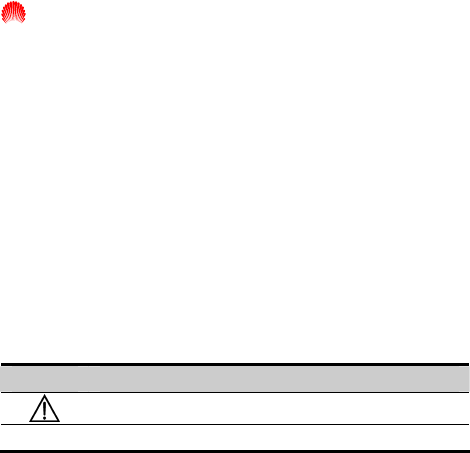
Copyright © 2006 Huawei Technologies Co., Ltd.
All Rights Reserved
No part of this manual may be reproduced or transmitted in any form or by any
means without prior written consent of Huawei Technologies Co., Ltd.
Trademarks
and HUAWEI are trademarks of Huawei Technologies Co., Ltd.
All other trademarks mentioned in this manual are the property of their
respective holders.
Notice
The information in this manual is subject to change without notice. Every effort
has been made in the preparation of this manual to ensure accuracy of the
contents, but all statements, information, and recommendations in this manual
do not constitute the warranty of any kind, expressed or implied.
Symbols
Eye-catching symbols are also used in this manual to highlight the points
worthy of special attention during the operation. They are defined as follows:
Symbol Definition
Means reader be extremely careful during the operation.
Means a complementary description.
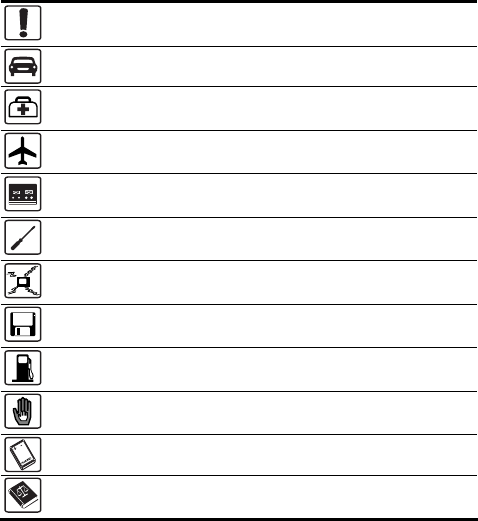
Safety Precautions
Before using the phone, please read the safety precautions carefully and let your
children know these, so that you can use your phone correctly and safely. For
details, see “Warnings and Precautions”.
Do not switch your phone on when the use of mobile phones is
prohibited or when the phone may cause interference or danger.
Do not use your phone while driving.
Follow any rules or regulations in hospitals and health care
facilities. Switch your phone off near medical devices.
Switch your phone off in aircraft. The phone may cause interference
to control signals of the aircraft.
Switch your phone off near high-precision electronic devices. The
phone may affect the performance of these devices.
Do not attempt to disassemble your phone or its accessories. Only
qualified personnel may service or repair the phone.
Do not place your phone and its accessories in containers with
strong electromagnetic field.
Do not place magnetic storage media near your phone. Radiation
from the phone may erase the information stored on them.
Do not put your phone in a high-temperature place or use it in a
place with flammable gas such as a gas station.
Keep your phone and its accessories away from children. Do not
allow children to use your phone without guidance.
Use approved batteries and chargers only.
Observe any laws or regulations on the use of mobile phones.
Respect others’ privacy and legal rights when using your phone.
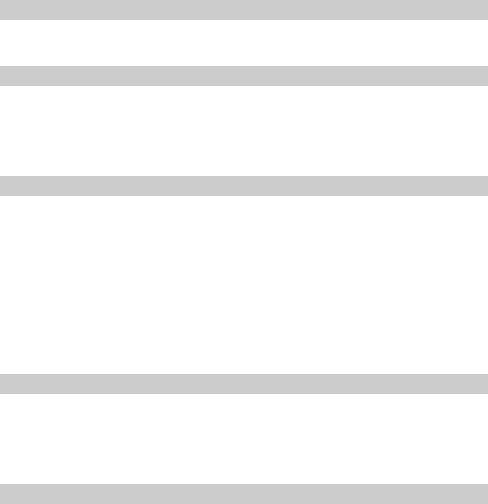
Content
1
Getting to Know Your Phone
.................................................................................... 1
Phone and Accessories ................................................................................ 1
Your Phone .................................................................................................. 2
2 Getting Started................................................................................................... 4
Installing the Battery and the UIM Card..................................................... 4
Charging the Battery ................................................................................... 7
Powering Your Phone On or Off .................................................................9
Using the Function Menu..........................................................................10
3 Voice Services.................................................................................................. 11
Making an Emergency Call....................................................................... 11
Making a Voice Call .................................................................................. 12
Answering a Call ....................................................................................... 12
Rejecting a Call ......................................................................................... 13
Voice Privacy............................................................................................. 13
Call Forwarding......................................................................................... 14
Auto Redial................................................................................................ 14
Options During a Call ............................................................................... 15
4 Text Entry ........................................................................................................ 17
Introduction to the Text Input Mode ......................................................... 17
Entering English ........................................................................................ 18
Entering Number ....................................................................................... 19
Entering Symbols ...................................................................................... 19
5 Messages.......................................................................................................... 20
Common Phrase ........................................................................................20
Setting a Message Group .......................................................................... 20
Writing and Sending a Message................................................................21
Viewing the Inbox ..................................................................................... 22
Viewing the Inbox and the Outbox ........................................................... 22
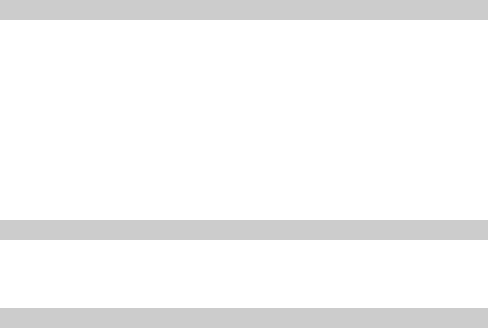
Deleting a Message ...................................................................................22
Setting Voice Mail ..................................................................................... 23
Setting Auto Save...................................................................................... 24
Setting Auto Delete ................................................................................... 24
Setting Priority .......................................................................................... 24
Setting Delivery Ack ................................................................................. 24
Setting the Memory In Use ....................................................................... 25
Setting Deferred Delivery ......................................................................... 25
Setting Validity Period .............................................................................. 25
Viewing Memory Status............................................................................ 25
6 Phonebook ....................................................................................................... 26
Adding a New Contact .............................................................................. 26
Searching for a Contact ............................................................................. 27
Editing a Contact ....................................................................................... 27
Deleting Contact(s) ................................................................................... 28
Copying Contact(s) ................................................................................... 28
Grouping Numbers .................................................................................... 29
Setting the Speed Dial Function................................................................ 30
Saving My Phone Number ........................................................................31
Memory Status ..........................................................................................31
7 Profiles............................................................................................................. 32
Selecting a Profile .....................................................................................32
Editing a Profile ........................................................................................ 32
Headset Mode............................................................................................33
8 Camera............................................................................................................. 35
Setting the Camera .................................................................................... 35
Taking a Picture......................................................................................... 36
Taking Photos In a Rapid Succession ....................................................... 36
Taking a Photo by Yourself ....................................................................... 37
Viewing a Photo ........................................................................................ 37
Setting the Effect ....................................................................................... 38
Selecting a Frame ...................................................................................... 38
Setting Self Timer...................................................................................... 38
ii
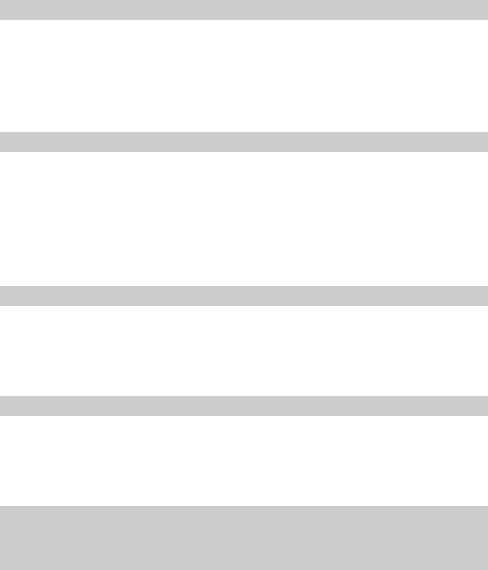
9 Security............................................................................................................39
Setting Phone Lock ................................................................................... 39
Changing Phone Lock Code...................................................................... 39
Setting PIN Lock ....................................................................................... 39
Changing PIN Code ..................................................................................40
Restoring Factory Settings ........................................................................ 41
10 FM Radio.......................................................................................................42
Switching On/Off the Radio...................................................................... 42
Selecting a Channel...................................................................................43
Setting a Frequency................................................................................... 44
Adding a Channel to the List ....................................................................45
Deleting a Channel from the List .............................................................. 45
Searching for a Channel ............................................................................ 45
11 Data Services ................................................................................................. 47
Sending a Fax ............................................................................................ 47
Receiving a Fax ......................................................................................... 48
Sending Asynchronous Data ..................................................................... 48
Receiving Asynchronous Data ..................................................................48
12 Other Settings ................................................................................................ 50
Locking the Keypad .................................................................................. 50
Alarm Clock .............................................................................................. 50
Calendar..................................................................................................... 51
Gallery ....................................................................................................... 52
13 Menu..............................................................................................................54
14 Troubleshooting.............................................................................................57
15
Warnings and Precautions
........................................................................................ 59
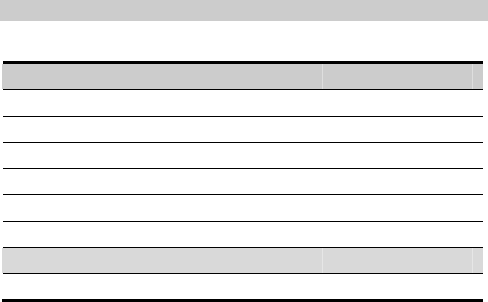
1
Your Phone Getting to Know
Phone and Accessories
Before using your ph ackage for the followingone, check the p items:
Basic Parts Qu antity
C5300 mobile phone 1
850 mAh Li-ion battery 1
Travel charger 1
C5300 Mobile Phone User Manual 1
Quick Guide 1
Certificate of Quality 1
Optional Parts Quantity
Headset 1
If any of the items or any page of C5300 Mobile Phone Use
contact the local dealer.
r Manual is missing,
You can buy the optional part based on your requirements.
1
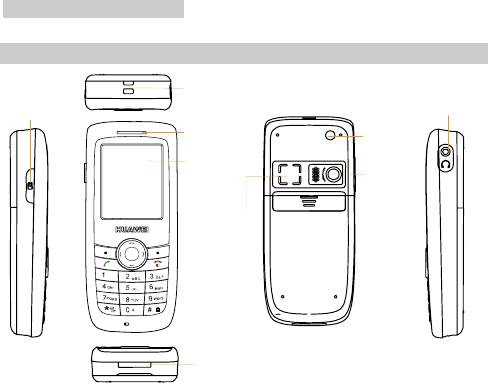
1
Getting to Know Your Phone
2
Your Phone
Screeen
Earpiece
Loudspeaker
Camera
lens
Antenna
Camera
key
Strap eyelet
Charger connector/Data cable connector
OK
Headset
jack
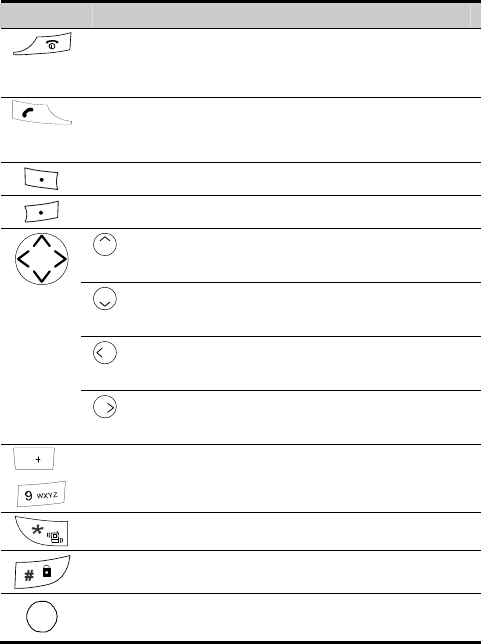
Key Description
The following table describes key functions.
Key Description
During an ongoing call, press it to end the call.
Press and hold it to power your phone on or off.
In any menu, press it to return to the home screen.
Press it to make or answer a call.
In the standby mode, press it to view details of a phone
number.
Press it to select the corresponding option.
Press it to select the corresponding option.
: In the standby mode, press it to set the ring tone. During
a call, press it to increase the volume.
: In the standby mode, press it to access the Messages
menu. During a call, press it to decrease the volume.
: In the standby mode, press it to view the calendar.
During a call, press it to decrease volume.
: In the standby mode, press it to adjust the volume of ring
tone. During a call, press it to increase volume.
0…
Press it to enter numbers or characters.
Press it to select the corresponding option.
Press it to select the corresponding option.
OK
In the standby mode, press in to access the U-MAX menu.
In a menu, press it to confirm the selection.
1
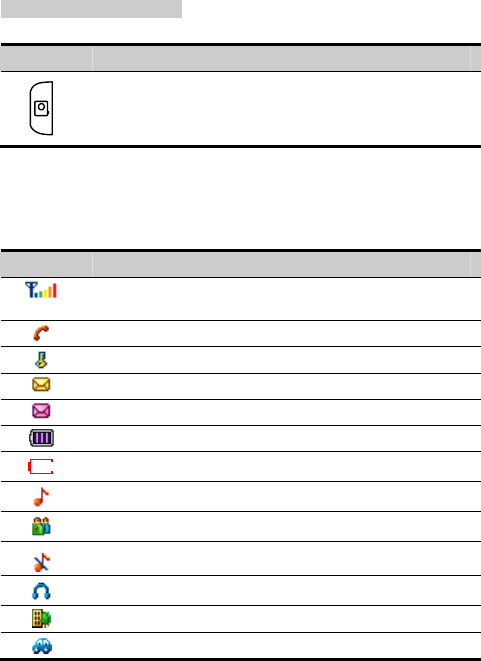
1
Getting to Know Your Phone
2
Key Description
In the standby mode, press it to activate the camera.
Icon Description
The following table describes screen icons.
Icon Description
Indicates the signal strength. The more the bars are, the
stronger the signal is.
Indicates that there is an ongoing call.
Indicates that the keypad is locked.
Indicates that there is a new message.
Indicates that the Inbox is full.
Indicates the battery power level.
Indicates that the battery power level is extremely low.
Indicates that the general mode is enabled.
Indicates that the meeting mode is enabled.
Indicates that the silence mode is enabled.
Indicates that the headset mode is enabled.
Indicates that the outdoor mode is enabled.
Indicates that the carkit mode is enabled.
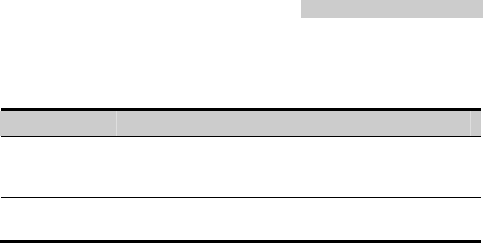
1
Getting to Know Your Phone
3
Connector Description
Your phone provides two connectors.
Connector Description
Charger
connector/Data
cable connector
At the bottom of your phone. You can connect the
travel charger or data cable to it.
Headset jack At the upper left of your phone. You can connect the
headset to it.
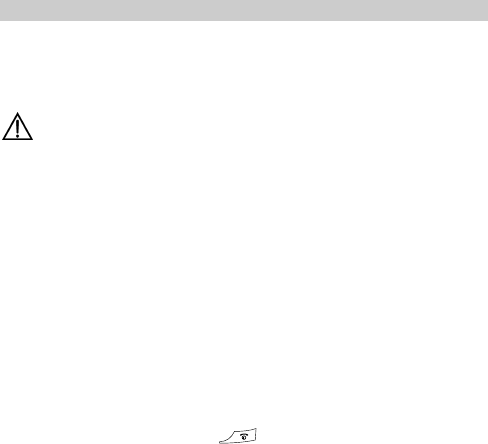
2 Getting Started
Installing the Battery and the UIM Card
A User Identity Module (UIM) card contains the mobile phone number and
service details. You can save phone numbers, text messages and personal
d. Use your UIM card with care. information to the UIM car
C
z
r.
z If the UIM card is missing or does not work, contact your service
e Battery
battery and
our
aution:
z Keep the UIM card out of the reach of children.
z Insert or remove the UIM card with care. Scratching or bending the
UIM card can damage it or its contact electrode.
Keep the UIM card away from static, dust, or inundating.
z Before inserting or removing the UIM card, power off your phone
and remove the battery. If your phone is being charged, disconnect
the charge
provider.
Installing th
Your phone is powered by a Li-ion b . Use the approved
charger only.
attery
If y phone is on, press and hold to power off it.
1. Turn over your phone. Press the back cover release latch, push backwards
the back cover and then remove it.
4
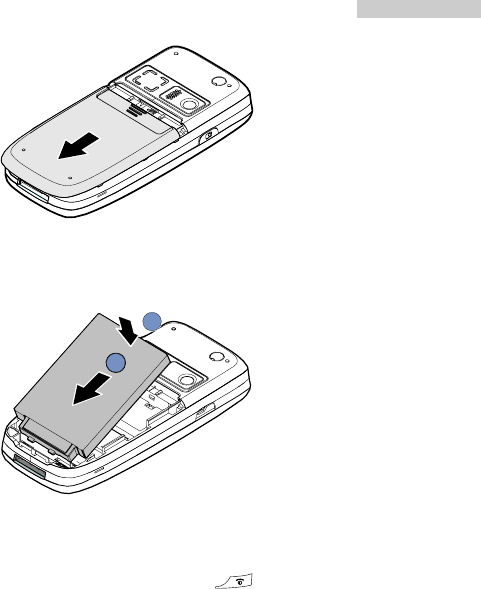
2 Getting Started
5
2. Place the bottom of the battery in the bottom battery compartment. Make
sure that the contact electrode of the battery and that of the battery
compartment are facing each other.
2
11
3. Press the battery down into the compartment and then slide back the cover.
Removing the Battery
If your phone is on, press and hold to power off it.
1. Turn over your phone and remove the back cover.
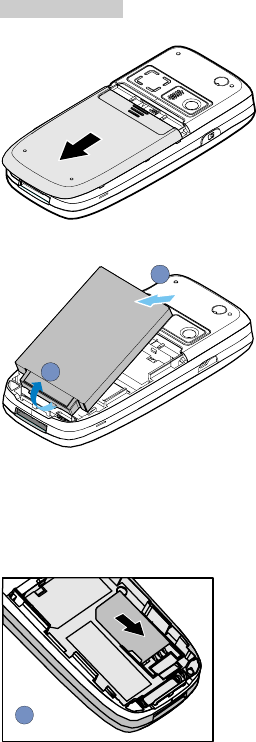
2 Getting Started
6
2. Press the battery release latch down and take out the battery.
2
1
Installing the UIM Card
1. Power off your phone and remove the battery.
2. Make sure that the contact electrode faces down and the beveled corner is
pointing up.
1
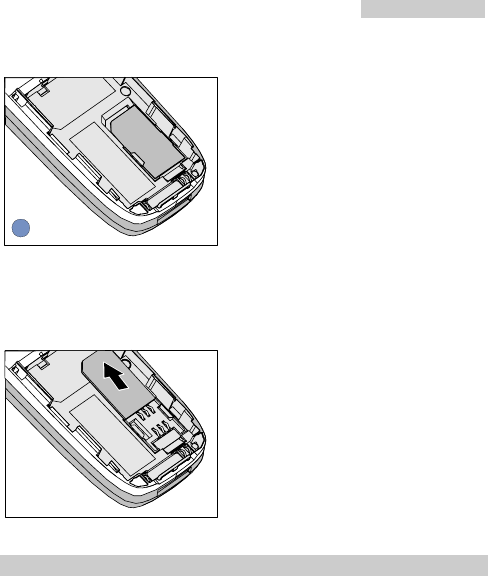
2 Getting Started
7
3. Slide the UIM card into the cardholder.
2
Removing the UIM Card
1. Power off your phone and remove the battery.
2. Slide UIM card out of the cardholder.
Charging the Battery
Use the approved battery and charger only. For details,concult the local dealer.
Precautions
z Do not use a damaged battery and charger.
z Fully charge the battery before you use it for the first time.
z The charge time may vary according to the temperature and the aging of the
battery.
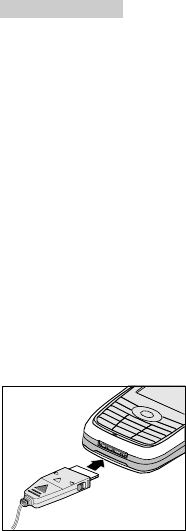
2 Getting Started
8
z Before using the travel charger, make sure that the battery is installed.
z The battery discharges automatically if it is not used for a long time. In this
case, recharge the battery before using it.
z If you use a new battery or the battery is not used for a long time, you may
need to connect the charger and then disconnect and reconnect it to start the
charging.
z The talk time of the phone varies with the UIM card, network condition, and
phone settings.
Charging
Your phone is powered by a Li-ion battery. You need to charge the battery
before the power runs out. When your phone plays the low power alert, it is
necessary to charge the battery.
1. Connect the travel charger to the charger connector.
2. Connect the charger to an AC power socket.
3. When the animation becomes static, the charging finishes.
4. Disconnect the charger from the AC power socket.
5. Press the gray buttons on both sides of the charger connector to disconnect
it from the phone.
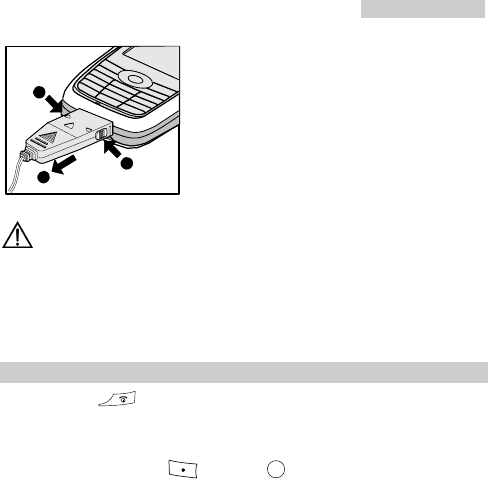
2 Getting Started
9
a
a
b
Caution:
To avoid damage to the phone or the charger connector, do not remove
the charger forcibly.
Powering Your Phone On or Off
Press and hold to power on or power off your phone.
If the phone lock or the Personal Identity Number (PIN) code function is
enabled, you need to enter the phone lock code or PIN code on power-on. Enter
the correct code and press (OK) or OK .
When using a UIM card, pay attention to the following items.
z If the UIM card is not inserted, the phone prompts you to check the UIM
card on power-on. Power off the phone and insert the UIM card.
z If the UIM card is inserted properly, but the phone prompts you to check the
UIM card on power-on, consult your service provider.
Note:
For details of the phone lock and PIN code, see "Security" on page 35.
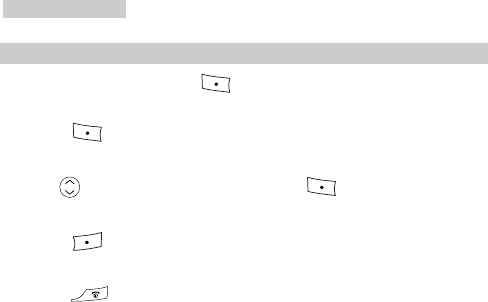
2 Getting Started
10
Using the Function Menu
1. In the standby mode, press (Menu).
2. Press the arrow keys to select the function menu.
3. Press (Select) to display the selected menu.
4. You can access a submenu in two ways:
z Press to scroll to a submenu. Then press (Select) to access it.
z Press the corresponding numeric key to enter a submenu.
5. Press (Back) to return to the previous menu or exit the function
menu.
6. Press to return to the standby mode.
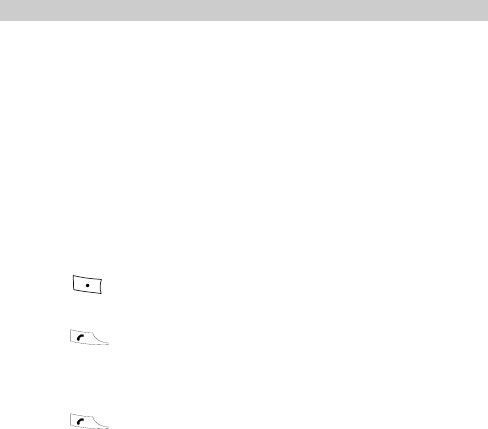
3 Voice Services
Making an Emergency Call
ll, make sure that:
.
e keypad is locked.
ou can do the following make an emergency
B aefore making an emergency c
z Your phone is powered on.
z The signal is strong enough.
ou can make an emergency call Y when:
z The UIM card is not inserted
z Your phone is locked or the UIM card is blocked.
z Th
If the UIM ot inserted, y
call:
card is n
1. Press (Emergency).
2. Enter the number of the emergency call.
3. Press to dial.
se, you c following make aIn other ca an do the n emergency call:
1. Enter the number of the emergency call.
2. Press to dial.
11
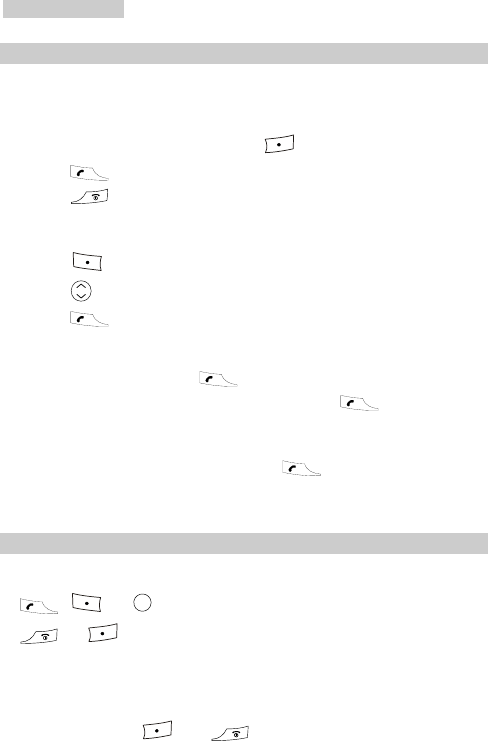
3 Voice Services
12
Making a e Call Voic
M king a Call through the Keypad a
umber. 1. In the standby mode, enter the phone n
If the e d number is wrong, press ntere (Clear).
2. Press to dial.
3. Press to cancel the dialing.
Making a Call from Dialed Calls
1. Press (Menu) and se all History > Dialed Clect C alls.
2. Press to scroll to the phone number.
3. Press to dial.
You can also do the following to dial a recently d number:
1. In the standby mode, press
diale
to view recent calls.
2. Select the contact or phone number and then press to dial.
Se number and press
Making a Call from the Phonebook
lect the contact or phone to dial. To search for a
tact, s "Se g f page 27. con ee archin or a Contact" on
Answering a Call
When there is an incoming call, you can press:
z , , or OK answer to
z
it.
or to reje
can press any key to answer an
ct it.
Any-key Answer
If the any-key answer function is enabled, you
incoming call (except and ).
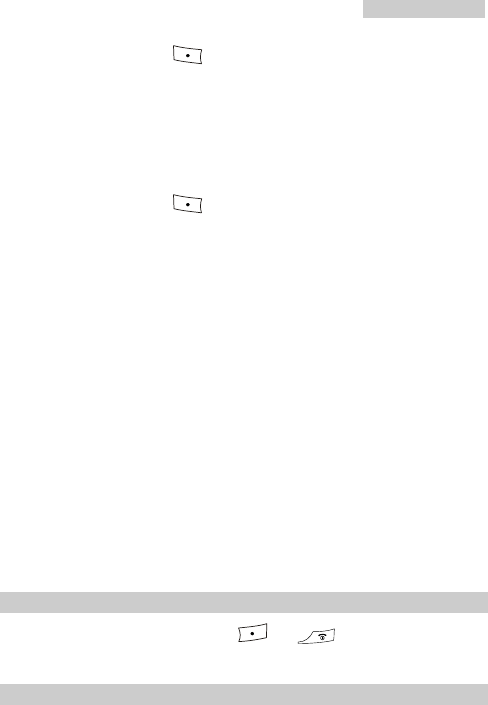
3 Voice Services
13
(Menu) and sIn the standby mode, press elect Settings > Call Settings
ey answer function.
et
In the standby mode, press
> Any-key Answer.
z On: Enable the any-k
z Off: Disable the any-key answer function.
Answer a Call Through the Heads
(Menu) and select Profiles > Headset >
Ring.
z On: W
tones.
Off: Disable the headset ring function.
able to adjust the volume.
er
bled and the hea to the phone, the headset
For setting details, see "Setting the Headset Ring" on page 33.
Edit > Headset
hen there is an incoming call or a new message, the headset plays ring
z
Note:
When answering incoming calls through the headset, you can use the
button on the headset c
Headset Auto Answ
If this function is ena dset is connected
auto answers an incoming call.
Rejecting a Call
When there is an incoming call, press or to reject it.
Voice Privacy
The voice privacy function enables you to protect y
wiretapping. The voice privacy function is networ
our conversation from
k dependent. For details,
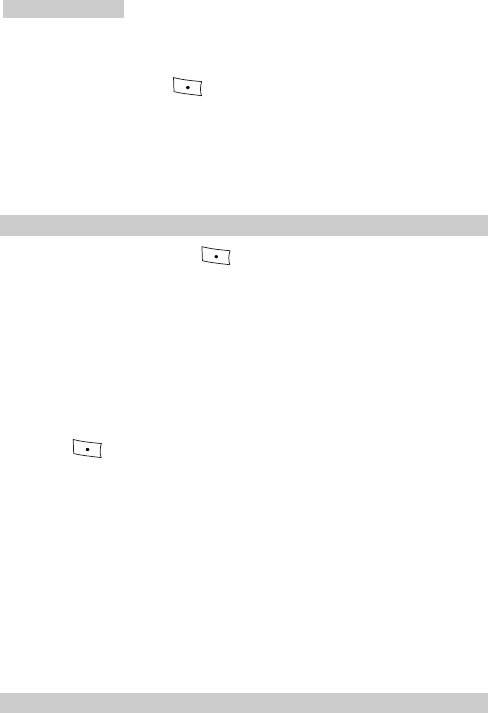
3 Voice Services
14
In the standby mode, press
consult your service provider.
(Menu) and select Settings > Call Settings
z Eacy function.
> Voice Privacy.
z Standard: Disable the voice p y function.
nhanced: Enable the voice priv
rivac
Call Forwarding
1. In the standby mode, press (Menu) and select Settings > Call
Settings > Call Forwarding.
mber is busy.
l.
z
z rding function.
z ALL: Forward all incoming calls.
z Busy: F rd the incoming call when your phone nuorwa
z No Answer: Forward the incoming call when no one answers the cal
Default: Forward the incoming call when your phone number is busy or no
one answers the call.
Cancel All: Disable the call forwa
2. Press (Select) to select the following option:
z Activate: Ena
forw
ble the selected call forwarding function and set the
book
or e
z Deactivate: Disable the call forwarding function.
arded-to number. You can select a phone number from the phone
nter a phone number directly.
Note:
The call forwarding function is network dependent. For details,
consult your service provider.
Auto Redial
After you enable the auto redial function, if a call is not put-through, your
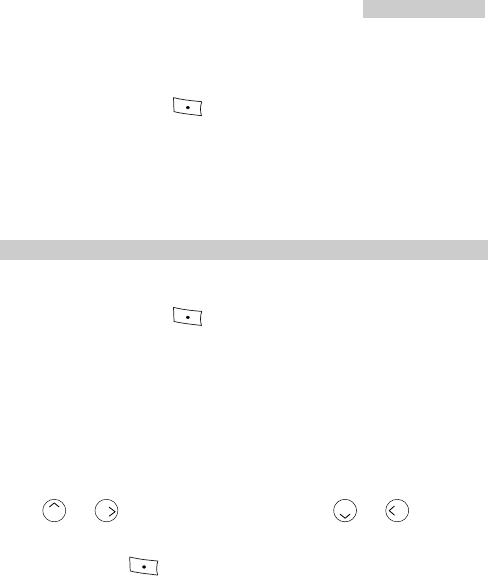
3 Voice Services
15
ult, your phone auto redials four
e
In the standby mode, press
phone auto redials the phone number. By defa
tim s.
(Menu) and select Settings > Call Settings
g options:
he auto redial function.
the auto r nction.
> Auto Redial for the followin
z On: Enable t
z Off: Disable edial fu
Options During a Call
Minute Alert
In the standby mode, press (Menu
> Minute Alert for the following options:
) and select Settings > Call Settings
inute alert function. When you are in a conversation, the
u
ch
le th ert function.
Other
Pr
z On: Enable the m
phone tifie of the call duration by giving an a 0 se s before
the end of ea minute.
z Off: Disab
no s yo lert 1 cond
e minute al
Options
ess or to increase the volume, and press or to decrease
the volume.
During a call, press (Options) for the following options:
z
z
lling party calls a third party to make a third party
Save Number: Enter a phone number and select Save to access the contact
editing menu.
z Phonebook: Access the phonebook.
SMS: Access the SMS menu.
z Third Party Call: The ca
call.

3 Voice Services
16
View details of a contact.
z Voice
Privac
End Call: End the call.
Note:
The third party call is network dependent. For details, consult your
service provider.
z Call Memo:
Privacy: Set the voice privacy function. For details, see "Vo i c e
y" on page 13.
z
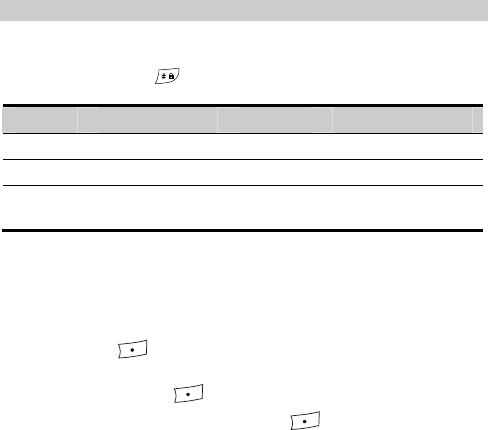
4 Text Entry
Introduction to the Text Input Mode
You can enter English lette ndrs a numbers. The right upper corner of the display
shows the current text input mode. While entering text, you can change the
in pput mode by ressing .
Indicator Text Input Mode Indicator Text Input Mode
eZiEn i Smart Hindi Smart English eH
ABC pper case abc English lower case English u
123 Number input
mode
-
Note:
In the editing mode:
z Press repe ly to delete the words to the leated ft of the cursor
z Press and hold
one by one from right to left.
to clear all the input words.
z If there is no word to delete, press to exit the editing screen.
17
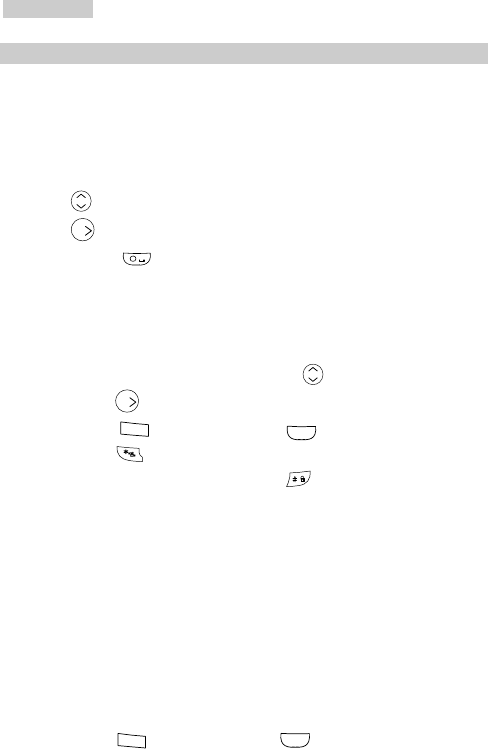
4 Text Entry
18
Entering English
Smart English Input
In the "eZiEn" input mode, do as follows in order to enter English.
ords.
2. Press
1. Press the corresp g numeric key, and then the phone displays some
candidate w
ondin
and select the desired word.
3. Press and confirm your selection. The word is displayed in the input
area; or, press + and confirm your selection and enter a space behind
rd. the wo
No
r phone can give other letters to
te:
z After y nter several letters, youou e
make out the candidate words. Press to select the word and
press
to confirm; or press the numeric key to enter the letter.
Press 1
z to enter a dot; press +
0 to enter a space.
z Press to select the symbol.
press z In the editing area, you can to switch between the
s it
l English input mode, press the numeric keys to enter the
sa y repeatedly to ente rs shown on the key and
numbers key one, enter
the next o e cu ide of the current letter.
Notes:
z Press 1
upper case and lower case mode. If no character is selected, pres
to switch between text input modes.
Alphabetical English Input
In the alphabetica
letters. Press the me ke r lette
. If the next er to enter is on the same with the current lett
ne after th rsor move to the right s
to enter a dot; press +
0 to enter a space.
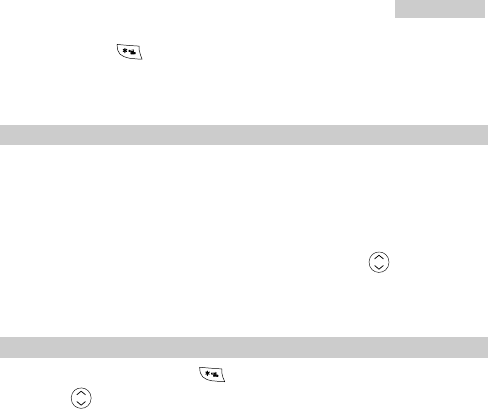
4 Text Entry
19
z Press to select the symbol.
E
z press the numeric key labeled with the d number.
ly
r press and hold the numeric key to
enter the number.
ss a numeric key and then press
ntering Number
In the "123" mode, desire
z In the "ABC" or "abc" mode, press a numeric key repeated until the
desired number appears on the screen o
z In the "eZiEn" mode, pre until the
desired number appears on the s . creen
Entering Symbols
1. In any input method, press to display the symbol list.
2. Press to scroll the symbol list.
3. Press the corresponding numeric key to enter this symbol.
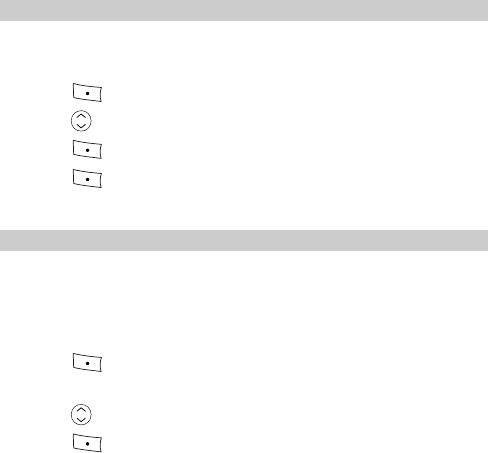
5 Messages
essages
to your phone or the UIM card. Your phone can save up to 100 messages and
d decides how many messages it can save.
The phone enables you to send or receive messages. You can save the m
the capacity of the UIM car
Common Phrase
Your phone ides 10 common phrases. You can insert these
message an t phases.
prov phrases to a
d edi
1. Press (Menu) and select Messages > Templates.
2. Press to select the phrase.
3. Press (Select) to edit the phrase.
4. Press (OK) to save it.
Setting a Message Group
A message group is used for sending a message to a group instead of sending
one by one. It is independent fr
it
om the phonebook group. You can set up to 10
ssa
d in
me ge grou While setting the message group, you can only select the
contacts save your phone.
ps.
1. Press (Menu) and select Messages > Message Settings > Group
Settings.
2. Press to select a message group in the list.
3. Press (Options) for the following operations.
20
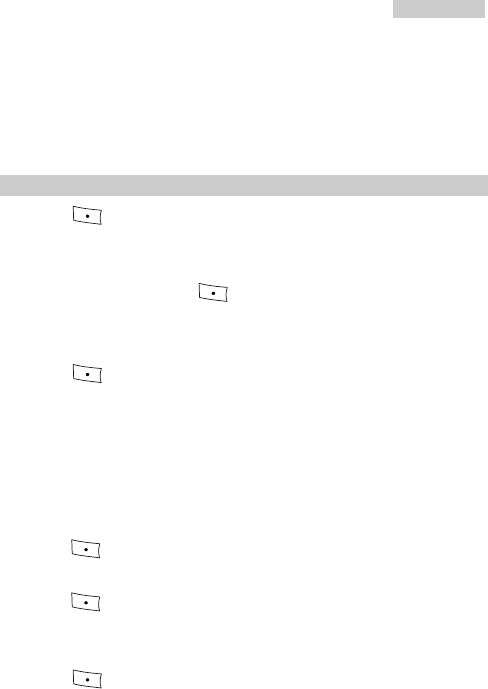
5 Messages
21
z Rename: Rename the group.
roup.
z View: View details of the group.
z Add: Add a contact to the group.
z Delete All: Delete all contacts in the g
Writing and Sending a Message
Press (Menu) and select Messages > Write Message.
Enter the content. For details nput modes, see "
1.
2. .
aracters or 70 Hindi characters. While
of i Text Entry" on page 17
You can enter up to 160 English ch
entering the content, press (Options) for the following options:
rt a phone number from the phonebook.
z Insert T late: Insert a phrase. emp
z Insert Phone Number: Inse
3. Press (Options) for the following options:
z Send: Send a message.
z Send&Save: Send a message and save it to the Outbox.
Save: Save a messagez to the Draft.
u can insert up to 10 recipients. There are
z ctly.
4. While editing the recipients, yo
three w o do so:
Enter phone numbers dire
ays t
z Press (Search) and select Search Phonebook to insert recipients
from the phonebook.
Press (Search) and select Search Groups to insert recipients from
see "Setting a Message Group" on
page 20.
z
message up. To set a message group, gro
5. Press (OK) to send a message.
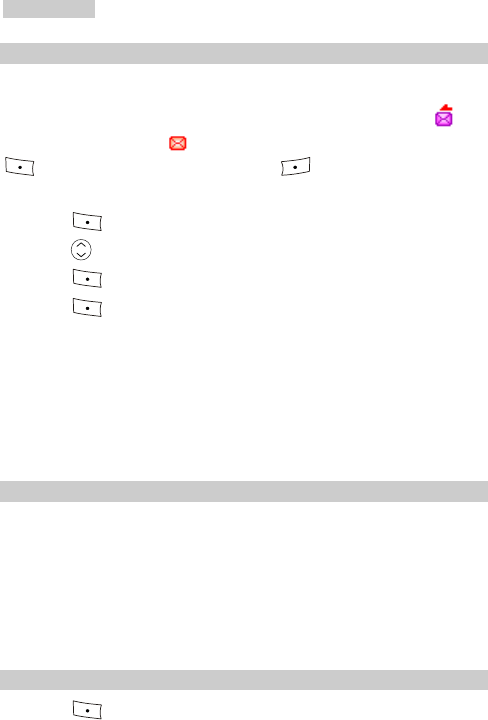
5 Messages
22
Viewing the Inbox
The inbox saves received m ages.
there is a new message, the phone plays the lert or vibrates and
ess
When a is
displayed on the screen. If is displayed, the message memory is full. Press
(Vie view the message and press w) to (Back) to quit.
Do the following to view the Inbox:
1. Press (Menu) and select Messages > Inbox.
2. Press to select the message.
3. Press (View) to view the message.
Press ( ) for the fo
nder.
4. Options llowing options.
z
z Call: Call the sender.
phonebook.
z Reply: Reply to the se
z Delete: Delete the message.
Forward: Forward the message.
z Save Number: Save phone number to the
Viewing the Inbox and the Outbox
Select Send & Save to save the successfully sent messages to the Outbox. You
can Delete, Forward, or Re-send the messages in the Outbox.
fts. You can delete, edit, or
send drafts
he Inbox" on page 22.
Messages not sent and failed to send are saved as dra
For details, see "Viewing t
Deleting a Message
1. Press (Menu) and select Messages > Delete All.
Delete the message. 2.
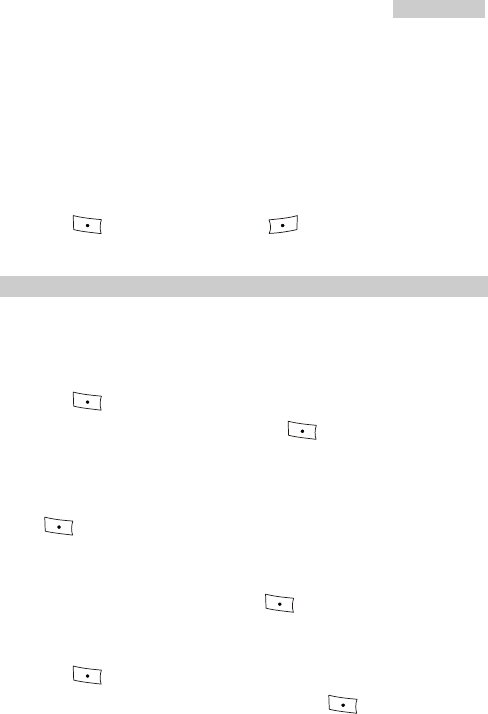
5 Messages
23
can select Delete All or
z All: Delete all messages saved both in your phone and the UIM card.
z Inbox: Delete messages in the Inbox. You
Delivery Ack (delivery report).
z Outbox: Delete messages in the Outbox.
z Draft: Delete messages in the Draft.
z UIM Card: Delete all the messages saved in the UIM card.
z Phone: D te the messages saved in your one. ele ph
3. Press (Yes) t (No) to cancel. o delete and press
Setting Voice Mail
The voice mail function is network dep
service first. For details, consult your se
endent. You need to subscribe the
rvice provider.
1.
Calling the Voice Mail Center
Press (Menu) and select Messages > Voice Mail.
2. and press Select Call Voice Mail Center (Select) to call voice mail
ice Mail Number
center.
Setting Vo
Press (Menu) and select Messages > Voice Mail > Voice Mail
Number.
You can view or edit the set voice mail number; If the voice mail number is not
set, enter the voice mail number and press (OK).
1. Press
Clearing the Voice Mail Notification
(Menu) and select Messages > Voice Mail.
2. Select Clear Voice Mail Notification and press (Select).
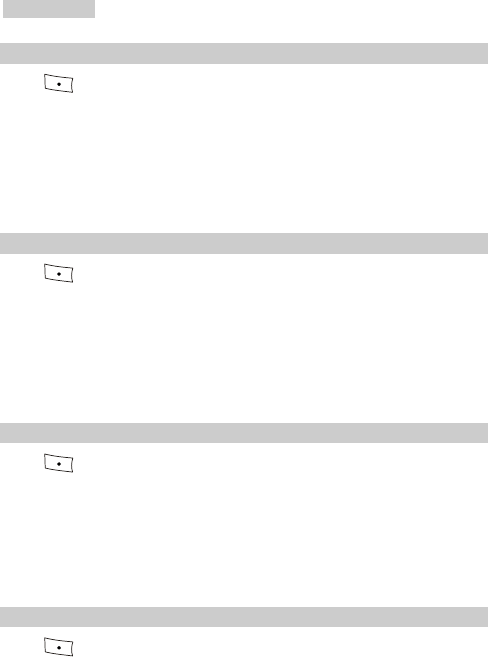
5 Messages
24
Setting Auto Save
Press (Menu) and select Messages > Message Settings > Auto Save.
z On: Enable the auto save function. Messages are auto saved after sending.
Sent messages are save to the Outbox and those failed to send are saved to
the Draft.
z Off: Disable the auto save function.
Setting Auto Delete
Press (Menu) and select Messages > Message Settings > Auto Delete.
z On: Enable the auto delete function. If the current memory is full, your
phone auto deletes the earliest message when there is a new message.
z Off: Disable the auto delete function. If the current memory is full, your
phone cannot receive new messages.
Setting Priority
Press (Menu) and select Messages > Message Settings > Priority. You
can set the sending sequence. The priority levels are Normal, Urgent, and
Emergency.
Priority of messages is network dependent. For details, consult your service
provider.
Setting Delivery Ack
Press (Menu) and select Messages > Message Settings > Delivery Ack.
You can set whether to receive a delivery report after a message is sent.
z On: Receive a delivery report.
z Off: Not to receive a delivery report.
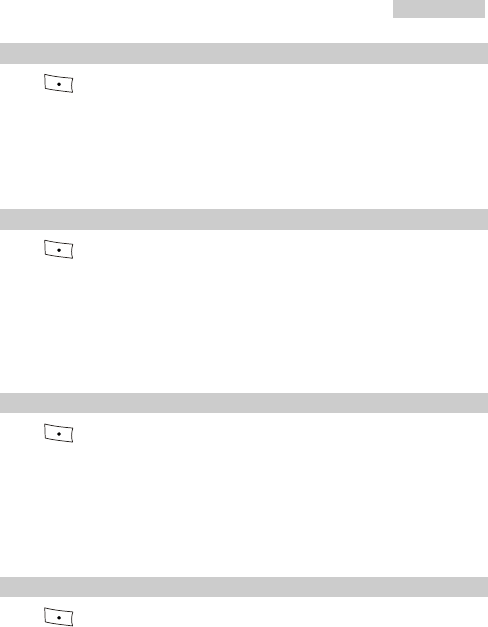
5 Messages
25
Setting the Memory In Use
Press (Menu) and select Messages > Message Settings > Memory In
Use.
z Phone: Save messages to your phone.
z UIM Card: Save messages to the UIM card.
Setting Deferred Delivery
Press (Menu) and select Messages > Message Settings > Deferred
Delivery. You can set the deferred time for delivery from the SMS center to the
recipient.
Four options are available: Immediate, After 12 hours, After 1 days, and
After 3 days.
Setting Validity Period
Press (Menu) and select Messages > Message Settings > Validity
Period. You can set the validity period of messages, the period which messages
failed to send are saved at SMS center before deleting.
Four options are available: Default, After 12 hours, After 1 days, and After 3
days.
Viewing Memory Status
Press (Menu) and select Messages > Message Settings > Memory
Status. You can view the status of message memory.
z Phone: Phone memory in use/Total phone memory.
z UIM Card: UIM card memory in use/Total UIM card memory.
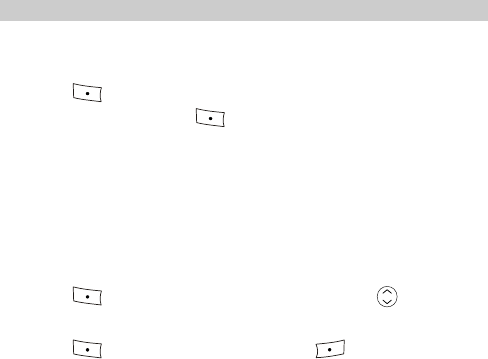
6 Phonebook
can save contacts
to your phone or the UIM card. Your phone can save up to 500 contacts and the
many contacts it can save.
You can save the contact information including name and phone number to the
phonebook and do the searching and calling operations. You
UIM card capacity decides how
Adding a New Contact
The w conta saved in the current memory. To set the
memory, se tting the Current Memory" on page 31.
ne will be current
e "Se
ct
1. Press (Menu) and select Phonebook > Add New.
2. Enter the name, and press (OK). See "Text Entry" on page 17
Set other options:
If you save the contact to your phone, you can ente
.
3.
z r the following
emo
(you need to set at least one number).
.
information: General Number, Home Number, Office Number, M
and Group
z If you s he contact to the UIM card, you can enter the eral
Number
ave t Gen
4. Press (OK) to save the current settings a ress nd p to set other
items.
5. Press (Save) to save (Back) to cancel. the contact; press
26
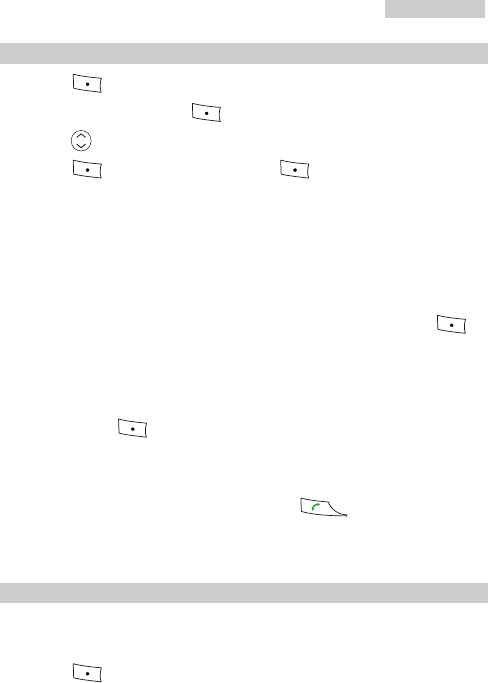
6 Phonebook
27
Searching for a Contact
1. Press (Menu) and select Phonebook Search.
Enter the name and
>
2. press (OK). See "Text Entry" on page 17.
3. Press to search the contact.
4. Press (View) to view details and (Options) for the
z
z the contact is saved on the UIM card,
ct to your phone or the UIM card.
z Send Messa a message. After selecting the number, press
following options:
Edit: Modify or view the contact.
z Delete: Delete the contact.
Copy To Phone (Copy To UIM): If
copy the conta
ge: Send
(OK
Not
) to edit and send the message.
e:
z Press (OK) to display the pho Press the nnebook. umeric
key labeled with the initial of the contact name. Then the contacts
whose names begin with the letter (or the adjacent letter) will be
displayed.
ct is displayed, press
z After the conta to call.
Editing a Contact
1. Search for the contact to modify in the phoneboo e "Searching for a
Contact" on P27.
Press
k. Se
2. (Options) and select Edit.
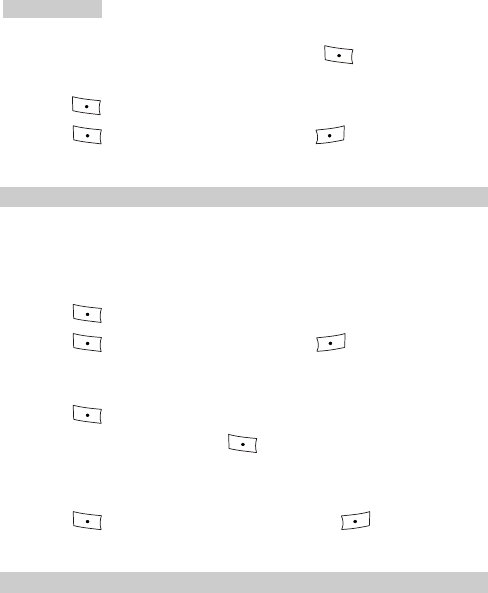
6 Phonebook
28
ng used for storage, press 3. If the UIM card is bei (OK) after entering
ral number. If the phone is being used for storage, the name and the gene
press (OK) after resetting the name and other options.
Press
4. (Save) to save the contact; press (Back) to cancel.
Deleting Contact(s)
Delete a Contact
1. Search contact to delete in the phonebook. See "Search
Conta 27.
for a ing for a
ct" on P
2. Press (Options) and select Delete.
Press 3. (Yes) to delete the contact; press (No) to cancel.
ntacts Delete All
1. Press
Co
(Menu) and select Phonebook > Delete All.
nd press 2. Enter the phone code a (OK).
r
all the contacts on the UIM card.
3. If the UIM card is available, select Phone to delete all the contacts on you
phone or select UIM Card to delete
Press (Yes) to (No) to cancel. delete all the contacts; press
Co
mem
Copy
thod,
earchi
pying Contact(s)
If the UIM s available, you can copy one or all contacts from the phone
ory to the UIM card or conversely.
ing a Contact
card i
1. Search ontact to copy in the phonebook. e searching me
see "S ng for a Contact" on P27.
for a c For th
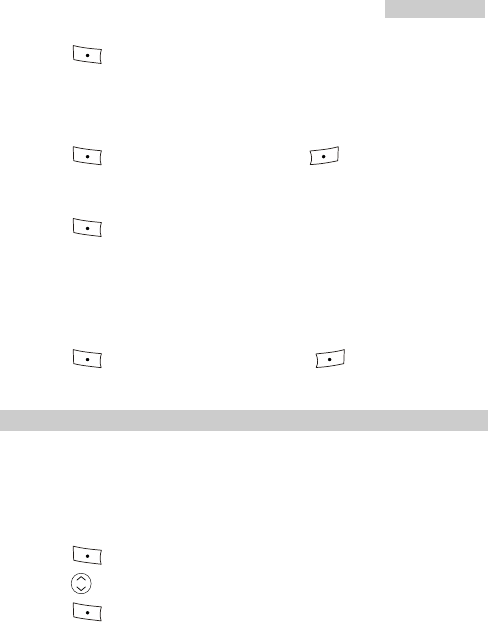
6 Phonebook
29
2. Press (Options) and select Copy To UIM or Copy To Phone. If
ils s to copy this
aved in phone memory, then
3.
the deta aved in UIM card, then select Copy To Phone
details to the phone memory. If the details s
select Copy To UIM to copy this details to UIM card.
Press (Yes) to copy the contact; press (No) to cancel.
1. Press
Copying All Contacts
(Menu) and select Phonebook > Copy All.
or Phone To UIM.
pied to the UIM card.
2. Select UIM To Phone
z If you select UIM To Phone, all the contacts are copied to the phone
memory.
z If you select Phone To UIM, all the contacts are co
3. Press (Yes) to copy the contacts; press (No) to cancel.
Grouping mbers Nu
You can sor ur contacts in your t yo phonebook into different groups for easy
can only add contacts
the groups.
management. u can set a maximum of 10 groups. You Yo
available in your phone memory to any of
Setting a Group
1. Press (Menu) and select Phonebook > Groups.
2. Press to select a group.
3. Press (Options) for the follow
z View: View the contacts in a group.
ing options:
r the incoming calls of the group.
z Delete All: Delete all contacts of the group.
z Add: A ontact in the phonebook to the group. dd a c
z Group g: Set a ring tone fo Rin
z Renam name the group. e: Re
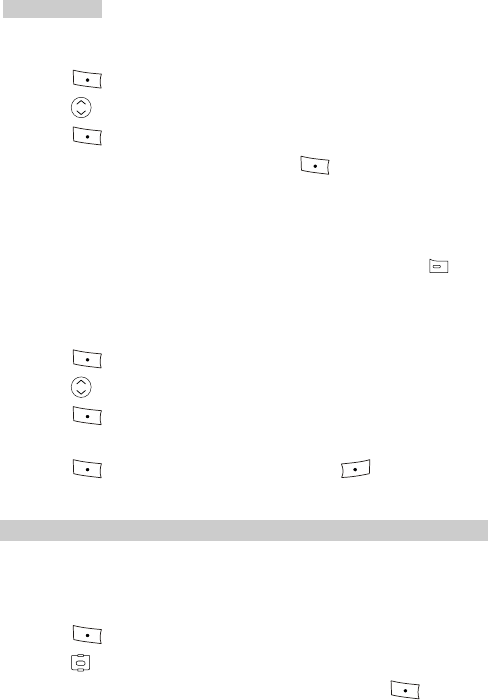
6 Phonebook
30
1.
Viewing the Contacts in a Group
Press (Menu) and select Phonebook > Groups.
2. Press to select a group.
3. Press (Options) and select View to view all contacts in th up. e gro
4. To view a specific contact in a group, press (Options) for of
the following options:
any
formation of this contact.
er, press
z Contacts Details: View the detailed in
z Delete: De te this contact from the selected group.
. After selecting a numb
le
z Send Me age: Write a messagess (OK)
Del ntacts in a Group
to edit send the message. and
eting All Co
1. Press (Menu) and select Phonebook > Groups.
2. Press to select the group.
3. Press (Options) and select Delete All to delete all contacts in the
group.
4. Press (Yes) to delete all the contacts; press (No) to cancel.
Setting the eed Dial Function Sp
The speed d function allows you to call aial phone number by one
for
avai
pressing
numeric key from 1 to 9. You can only set the speed dial function contacts
lable in your phone memory.
1. Press (Menu) and select Phonebook > Speed Dial.
Press
2. to select a numeric key.
3. If a speed dial number is not assigned to the key ye (Assign) t, press
to select a contact from the phonebook.
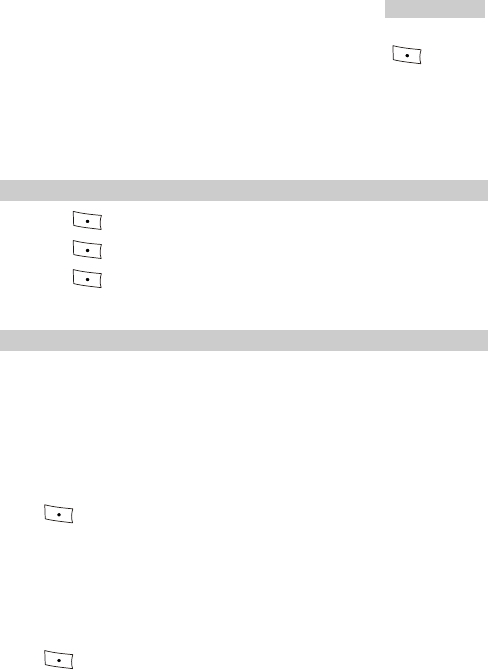
6 Phonebook
31
y assigned to the key, press 4. If a speed dial number is alread
(Optio r any of the following options: ns) fo
z Change ge the existing speed dial number. : chan
z Delete te the existing speed dial number. : dele
Saving My Phone Number
1. Press (Menu) and select Phonebook > My Phone No.
2. Press (Edit) to enter your phone number.
3. Press (OK) to save your phone number.
Memory Status
pacity
r phone or the
Your p can save up to 500 contacts and that of the UIM card depends on
the ca .
hone
Setting the Current Memory
If the UIM card is available, you can save the contacts to you
UIM card.
Press (Menu) and select Phonebook > Memory Status > Memory I
Use.
n
Viewing the Memory Status
Press
z Phone: Set the phone memory to be the current memory.
z UIM Card: Set the UIM card to be the current memory.
(Menu) and select Phonebook > Memory Status > Memory
Status.
z Phone: Phone memory in use and the total phone memory.
z UIM Card: UIM card memory in use and the total UIM card memory.
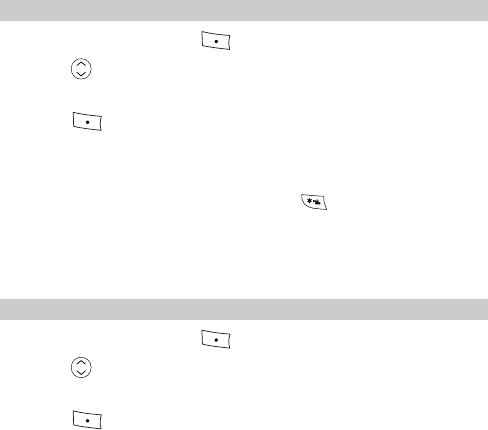
7 Profiles
There are six preset profiles in your phone. You can select a favorite profile as
tomize the existing profiles. desired. You can also cus
Selecting a Profile
In the standby mode, press (Menu) and
1. select Profiles.
2. Press to select any of these profiles: General, Meeting, Silent,
ing, Headset, and Carkit.
3. Pres
Outdoor, Meet
s (Select) and select Set to apply the selected profile.
N
z ommended.
z In the standby mode, press and hold
ote:
In a quiet public place, the silence profile is rec
to switch between
meeting mode and the current activated mode.
Editing a Profile
1. (Menu) and select Profiles. In the standby mode, press
2. Press to select any of these profiles: General, Meeting, Silence,
Outdoor, Headset, and Carkit.
3. Press (Select) and select Edit to edit the selected profile.
z In the Meeting mode, select Select > Activate to activate the meeting mode.
z In the Silence mode, select Select > Activate to activate the silence mode.
32
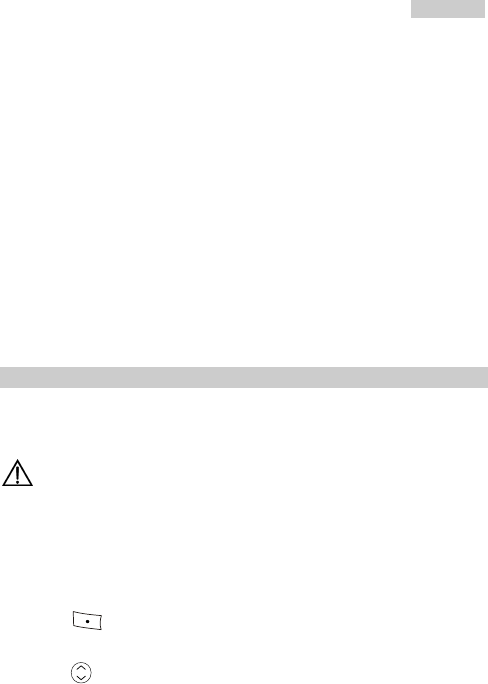
7 Profiles
33
z olume of the Ringer (0-4 level), Earpiece (1-4 level)
ble.
z e: Set an alert tone for the alarm clock. 20 alert tones are
e keypad tone.
5. ing and Headset Auto
Answer functions. See "Headset Mode" on P33.
4. In the General, Outdoor, and Carkit mode, you can set the following items.
Volume: Adjust the v
and Key (0-4 level).
z Vibration: Enable or disable vibration.
z Ring Tone: Set a ring tone for incoming calls. 20 ring tones are availa
Alarm Ton
available.
z SMS Alert: Set a message tone. 5 message tones are available.
z Key Tones: Select a keypad tone. Select Off to disable th
z Power On/Off tone: Enable or disable the start-up tone.
If the headset is used, you can also set Headset R
Headset Mode
The headset can be used to listen to the radio, answer a call and hear the ringing
of an incoming message with the alert type set to ring.
C
headset, be aware that over-high volume may damage
your audition.
1.
aution:
When using the
Setting the Headset Ring
Press (Menu) and select Profiles > Headset > Edit > Headset
Ring.
to select one of the following options. 2. Press
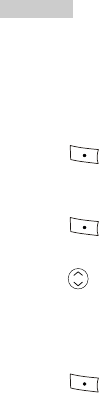
7 Profiles
34
ith this function enabled
u can hear the ring over the headset when
there is an incoming call or a new message.
z Select On to enable the headset ring function. W
and the type set to Ring, yo alert
z Select Off to disable the headset ring function.
3. Press (Select) to finish.
Setting the Headset Auto Answer Function
1. Press (Menu) and select Profiles > Headset > Edit > Headset
2.
Auto Answer.
Press to select one of the following options:
Off t auto answer function.
If this function is enabled, three options are available: 2 Seconds, 5
Seconds or 10 Seconds.
3. Press
z Select o disable the headset
z
(Select) to finish.

8 Camera
otos in the JPEG format with the built-in camera.
Note:
In the standby mode, press
You can take ph
to activate the camera.
Setting the Camera
1. In the standby mode, select Menu > Camera.
2. Select Options > Settings to set the following items:
z
z ot: Set your phone to take how many pictures in rapid succession.
ot use the alert.
z Shutter Sound: You can select Kacha or Drum.. Or, you can select Off to
nd.
z Resolution: You can select 64*48, 128*96, 320*240 or 640*480.
Quality: You can select High, Normal and Low.
Multi Sh
You can select 3 or 6. Or you can select Off to deactivate the Multi Short
mode.
z Timer Reminder: You can select Beep as the alert of timer reminder. Or,
you can select Off to n
deactivate the sou
35
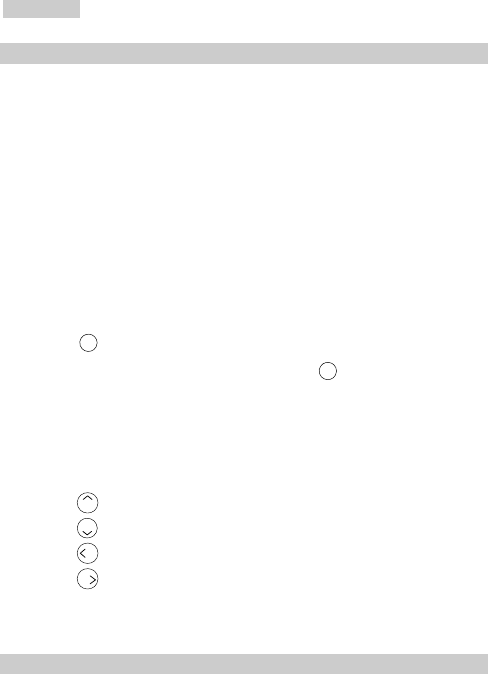
8 Camera
36
Ta ing a Picture
In the standby mod
k
1. e, select Menu > Camera to activate the camera.
select:
n
details, see "Setting Self
3.
2. Focus the camera lens on the object to take photo of. Then select
Option to
z Effect: Set the effect of the photo. For details, see "Setting the Effect" o
page 38".
z Fun Frame: Select a frame for the photo. For details, see "Selecting a
Frame" on page 38.
z Self Timer: Enable or disable the self-timer. For
Timer" on page 38.
z Night Mode: Enable or disable the night mode.
Press OK to take a photo.
4. lete to delete the photo or press Select De OK to save the photo.
turn to return to the standby mode for taking a photo.
Note:
mera lens on an object, you can press:
Select Re
Wh focusing the caile
z to zoom in.
z to zoom out.
z to decrease brightness.
z to increase brightness.
Ta ing Photos In a Rapid Succession
Select Menu > Camera.
k
1.

8 Camera
37
2. After focusing the camera lens on an obj , press ect OK . Then you
phone takes multiple photos in a rapid succession and saves them
For details, see page "Setting the
r
.
Camera" on page 35.
3. Select Delete to delete photos or press OK to save photos (the
. Or, select Return to return to the
latest photo are deleted first)
standby mode of taking a photo.
T
setting details, see "Setting the Camera" on page 35.
aking a Photo by Yourself
For
2. ject, press
1. Select Menu > Camera.
After focusing the camera lens on an ob OK . After a set
period, your phone takes a photo and saves it.
delete the photo. Or you can select Return to return 3. Select Delete to
to the standby mode of taking photos.
Viewing a Photo
1. In the standby mode, select Menu > Camera.
2. Select Option > Photo Folder.
3. Press to view the photo list.
photo.
ess
4. Select View to preview the
5. During the preview, you can select Option or pr OK to:
z Set As Wallpaper: Set the photo as the wallpaper.
he photo.
olor of the photo.
z Delete: Delete the photo.
z Delete All: Delete all photos.
z Rename: Rename t
z File Info: View the type, date, size, width, height and c
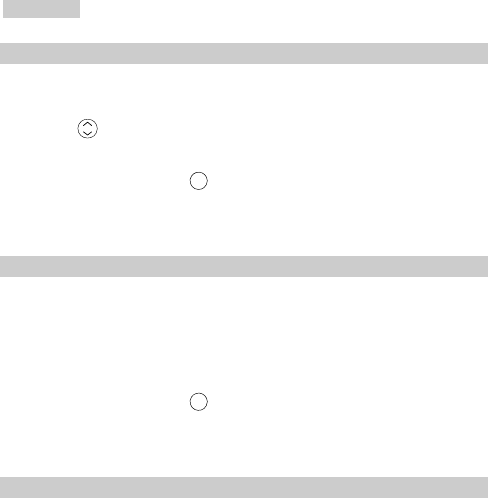
8 Camera
38
Setting the Effect
1. In the standby mode, select Menu > Camera.
Select Option > Special Effects.
2.
3. Press to scroll to B k and white, Negative, Puce,
Embossment, Sketch or U
lac
V focus.
4. Select Select or press OK to select the effect. Select Off to
ction.
deactivate the fun
Se ing a Frame lect
You can select one for a photo.
Camera.
3.
4. Select Select or press
You phone provides four frames.
1. In the standby mode, select Menu >
2. Select Option > Frame
Press arrow keys to view frames.
.
OK to select the frame and return to take a
rn to cancel the operation.
photo. Select Retu
Setting Self Timer
In the standby mode, select Menu > Camera.
Select Se
1.
2. lf Timer. You can set the countdown time to five seconds
or ten seconds. Also, you can select Off to disable the self timer
mode.
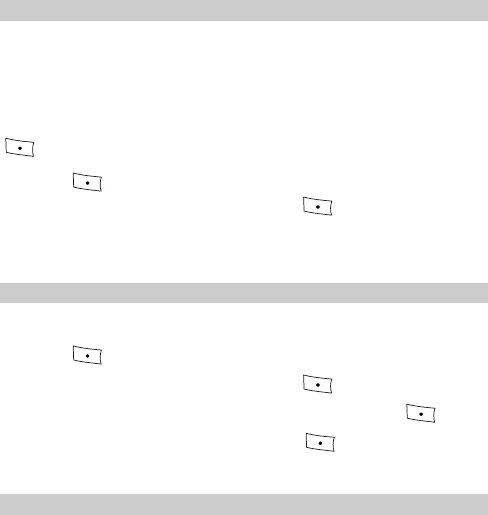
9 Security
Setting Phone Lock
Phone lock protects your phone from unauthorized use. The phone is unlocked
ck is enabled, every time you power on the phone, the phone
pts " Pho de:". Ente c k
when you buy it. You can change the default phone lock code (0000) into any
personal code (4 digits to 8 digits).
phone loIf the
prom ne Co r the corre t phone loc code and press Input
(OK).
1. Press (Menu) and select Settings > Security > Phone Lock.
2. Enter the correct phone lock code and press (OK).
phone lock. 3. Select On/Off to enable/disable the
Changing Phone Lock Code
Remember y phone lock code. If you forget it, contact your local dealer.our
1. Press (Menu) and select Settings > Security > Phone Lo ck.
2. Enter the correct phone lock code and press (OK).
3. sSelect Change Code, enter a new phone lock code and pre s (OK).
hone lock code and press (OK). 4. Re-enter the new p
Setting PIN Lock
PIN protects your UIM card from unauthorized use. Personal unlocking key
(PUK) is use for changing the locked PIN. PIN and PUK are delivered with
39
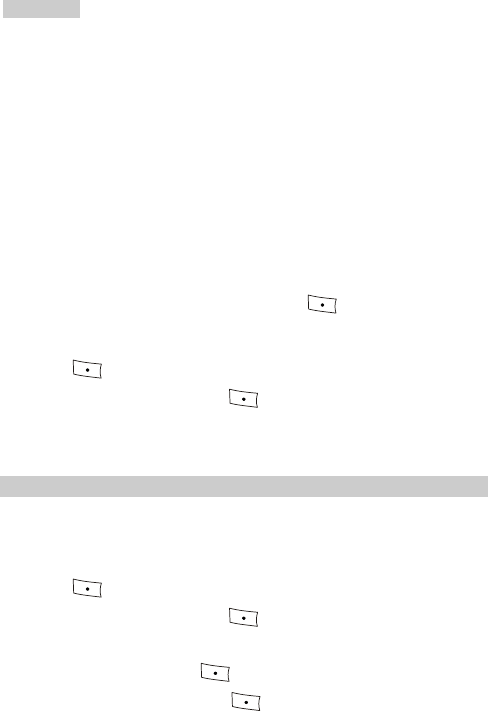
9 Security
40
e not delivered or you forget them, contact your service
provider.
N
z
z r wrong PUKs for 15 times, the UIM card is invalid.
Contact the service provider for a new card. When you enter wrong
ou power on the phone, the phone prompts
UIM card. If they ar
ote:
If you enter wrong PINs for 3 times, the phone prompts you to
enter the correct PUK.
If you ente
PUK for several times, confirm your PUK with the service
provider.
If PIN lock is enabled, every time y
you to enter Enter the correct PIN and press PIN. (OK).
To et the PIN lock, do as follows. s
1. Press (Menu) and select Settings > Security > PIN Lock.
2. Enter the correct PIN and press (OK).
/disable PIN lock. 3. Select On/Off to enable
Changing PIN Code
If your PIN ked, you can change your PIN by entering the correct PUK. If
rong ontact
is loc
you enter w PUKs for 15 times, UIM card id invalid permanently. C
the service provider for a new card.
1. Press (Menu) and select Settings > Security > PIN Lock.
2. Enter the correct PIN and press (OK).
the P
. Enter a new PIN and press
3. Select Change Code and change IN code.
4 (OK).
5. Re-enter the new PIN and press (OK).
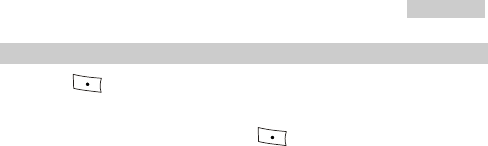
9 Security
41
Restoring Factory Settings
1. Press (Menu) and select Settings > Security > Restore Factory
Settings.
2. Enter the phone lock code and press (OK) to restore the factory
settings.
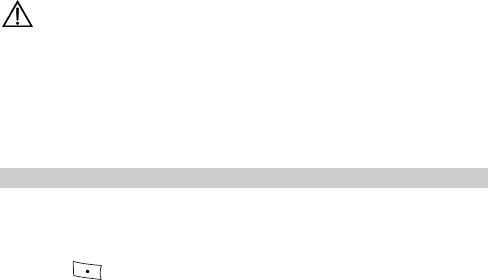
10 FM Radio
There is an embedded radio in the phone. You can listen to the radio by simply
e headset cable is used as the antenna. inserting the headset. Th
C
may damage your hearing.
z The radio performance depends on the signal strength in the area.
autions:
z Use an approved headset only.
z Adjust the volume when using the headset. A very high volume
Switching On/Off the Radio
2.
Switching On the Radio
1. Connect the headset to the phone correctly.
Press (Menu) and select FM Radio.
nnect
en.
nnected properly, the radio is switched on and the
4.
If the selected frequency is saved as a channel, both the frequency and the
channel are displayed. Otherwise, only the frequency is displayed.
If the headset is not connected properly, the phone displays "Please co
headset" and returns to the main scre
3. If the headset is co
broadcasting interface is displayed.
Select a channel.
For details, see "Selecting a Channel" on P43.
42
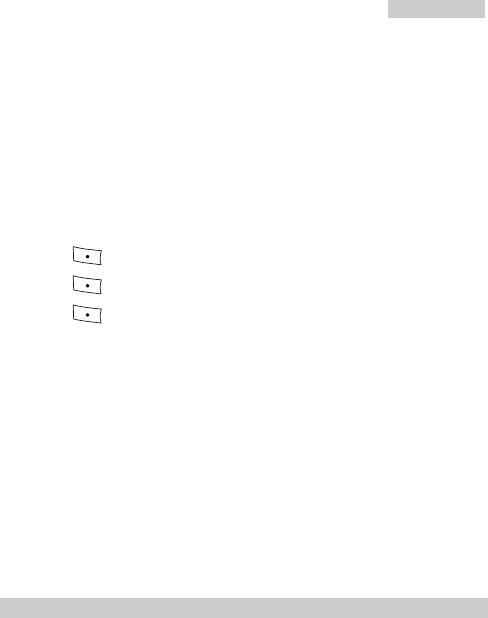
10 FM Radio
43
Notes:
z If the radio is on, the phone does not prompt "Radio On" when you
enter the radio interface from other interfaces.
z After the radio is on, you can perform some other operations.
Switching Off the Radio
After the radio is on, you can do the following operations to switch off the
radio.
1. Press (Menu) and select FM Radio.
2. Press (Options) and select Switch Off.
3. Press (Select) to switch off the radio and return to the main screen.
Notes:
z The radio is switched off if you disconnect the headset for over two
minutes, unless you are answering a call.
z If you set the ring tone or adjust the volume while the radio is on,
the radio is muted automatically until you finish setting.
z When there is an incoming call, the radio is muted automatically
until you finish talking.
You can answer the call by using the headset or disconnecting the
headset. If you disconnect the headset and do not re-connect it in
two minutes the radio is switched off.
Selecting a Channel
When the radio is switched on,
z The channel you listened to last time is selected; or if there is no latest
channel
z The first non-empty channel in the list is selected; or if all channels in the list
are empty
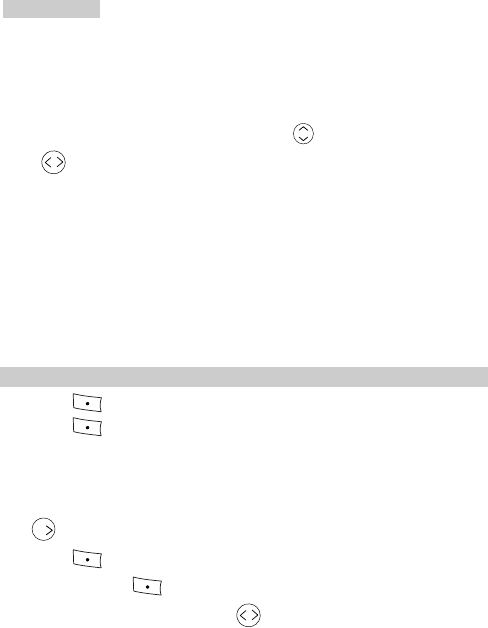
10 FM Radio
44
z The frequency 87.5 MHz is selected by default.
Therefore, if you listen to the radio for the first time, you will listen to the
program broadcast on 87.5 MHz.
In the broadcasting interface of the radio, press to change the channel and
press to adjust the volume.
You can also change the channel by using the headset button.
Note:
If you change the channel by using the headset button, you can only
switch between non-empty channels.
Setting a Frequency
1. Press (Menu) and select FM Radio.
2. Press (Options) and select Set Frequency.
3. Enter a frequency, which is from 87.5 MHz to 108.0 MHz.
If you enter 3 digits before the decimal, the cursor moves to the right side
of the decimal automatically; if you enter 2 digits before the decimal, press
to move the cursor to the right side of the decimal.
4. Press (OK) to save the settings and return to the broadcasting
interface. Press (Clear) to clear the settings and then return to the
main interface of the radio, press to move the cursor to clear all the
settings.
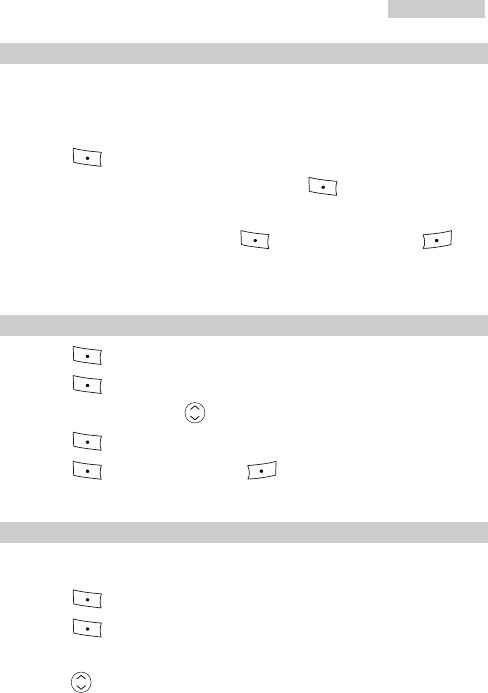
10 FM Radio
45
Adding a Channel to the List
1. Search for or set a frequency.
For details, see "Auto Tuning" on P45, "Manual Tuning" on P46 and
"Setting a Frequency" on P44.
2. Press (Options) and select Save Channel.
3. Select a channel in the channel list and press (OK).
4. If you change the frequency of the selected channel, the phone prompts
"Replace existed channel?" Press (Yes) to replace. Press
(No) to re-select.
Deleting a Channel from the List
1. Press (Menu) and select FM Radio.
2. Press (Options) and select Delete Channel.
3. In the channel list, press and select a non-empty channel.
4. Press (Delete) to delete the selected channel.
5. Press (Yes) to delete; press (No) to cancel.
Searching for a Channel
Auto Tuning
1. Press (Menu) and select FM Radio.
2. Press (Options) and select Auto Tuning.
3. The phone searches for an available channel automatically.
4. Press to switch a channel.
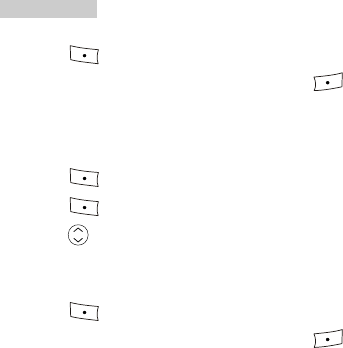
10 FM Radio
46
5. Press (Save) to add the current frequency to the channel list and
return to the main interface of the radio. Press (Back) to stop tuning
and return to the broadcasting interface.
Manual Tuning
1. Press (Menu) and select FM Radio.
2. Press (Options) and select Manual Tuning.
3. Press and the phone searches a band of 0.1 MHz for available
channels.
The total frequency band for radio is from 87.5 MHz to 108.0 MHz.
4. Press (Save) to add the current frequency to the channel list and
return to the main interface of the radio. Press (Back) to stop tuning
and return to the manual tuning interface.
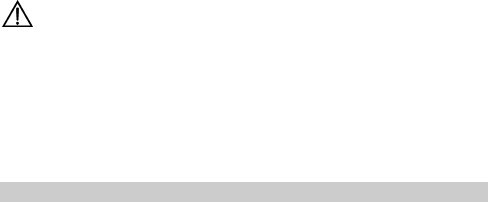
11 Data Services
d modem if connected to a desktop PC or
ss services anywhere at anytime.
z
ll or go online without
being affected by the modified settings in the Fax/Data Rx mode.
consult your service provider.
Your phone can be used as a high-spee
a laptop, allowing you to enjoy wirele
Data services are network dependent.
z If the network prefers voice services and if your phone allows call waiting,
you can still answer a call when you are using data services.
When you are answering a call, you cannot use data and fax services.
z While receiving a fax or data, you can still make a ca
For more information,
Ca
n
z If you need to use data services, you need to buy a data cable and
related driver. Load the driver before using data services.
ution:
z If you do not want to use data services, do not modify any setting i
the Fax/Data Rx mode. Otherwise, voice services of your phone
may be affected.
Sending a Fax
When sending a fax, you do not need to set your phone. Make sure the USB
cable between the PC and your phone is well connected. Send the fax from the
PC with the fax software loaded.
47
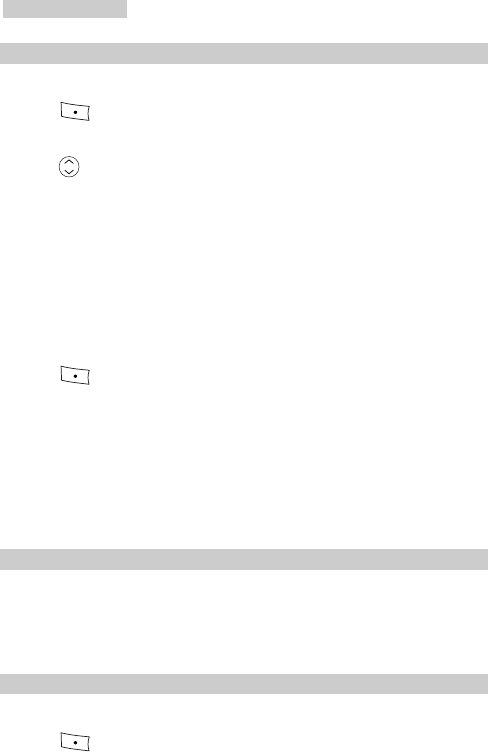
11 Data Services
48
Receiving a Fax
1. Set Fax/Data Rx mode on your phone as follows:
1) Press (Menu) and select Settings → Data modem → Fax/Data Rx
mode.
2) Press for any of the following options:
z Select Off (default), and you cannot receive any fax or data. The phone
regards the next call as a voice call.
z Select Fax until next call, and the phone regards the next call as a fax. After
the next call, the phone automatically sets Fax/Data Rx mode back to Off.
z Select Fax until powered off, and the phone regards all the incoming calls
as faxes before power-off. After you power on the phone again, the phone
automatically sets Fax/Data Rx mode back to Off.
3) Press (Select) to confirm.
2. Run the fax software on the PC, for example, VentaFax or the fax software
built in Windows XP.
3. Send pictures from the PC to a remote fax machine, either a PC fax
machine or an analog fax machine.
4. The remote fax machine can send faxes to the PC in the same way.
Sending Asynchronous Data
You do not need to set your phone when sending asynchronous data. Make sure
the USB cable between the PC and your phone is well connected. Send the data
from the PC with the HyperTerminal software loaded.
Receiving Asynchronous Data
1. Set Fax/Data Rx mode on your phone as follows:
1) Press (Menu) to select Settings → Data modem → Fax/Data Rx
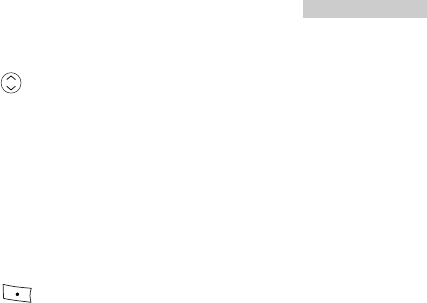
11 Data Services
49
mode.
2) Press for any of the following options:
z Select Off (default), and you cannot receive any data. The phone regards the
next call as a voice call.
z Select Data until next call, and the phone regards the next call as data. After
the next call, the phone automatically sets Fax/Data Rx mode back to Off.
z Select Data until powered off, and the phone regards all the incoming calls
as data before power-off. After you power on the phone again, the phone
automatically sets Fax/Data Rx mode back to Off.
3) Press (Select) to confirm.
2. Run the HyperTerminal software on the PC, for example, the
HyperTerminal software embedded into Windows XP.
3. Send pictures from the PC to the HyperTerminal at the other end.
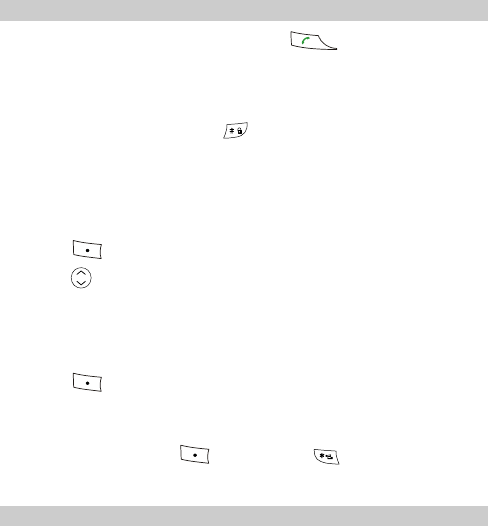
12 Other Settings
Locking the Keypad
When the keypad is locked, you can still press to answer incoming
calls or make emergency calls.
Locking the Keypad Manually
To lock the keypad, press and hold for two seconds.
Locking the Keypad Automatically
After the au y guard function is activated in the standby mode, the keypad
will be auto ally locked after a specified time.
to ke
matic
1. Press (Menu) and select Settings > Phone Settings > Keyguard.
2. Press for the following options.
Select Off to disable the az uto key guard function.
options are available: 30 Seconds, 2
Minutes or 5 Minutes.
z If this fu on is enabled, three ncti
3. Press (Select) to finish.
Unlocking the Keypad
pad, press To unlock the key and then press .
Alarm Clock
After the alarm clock is activated, the phone rings or vibrates at the specified
50
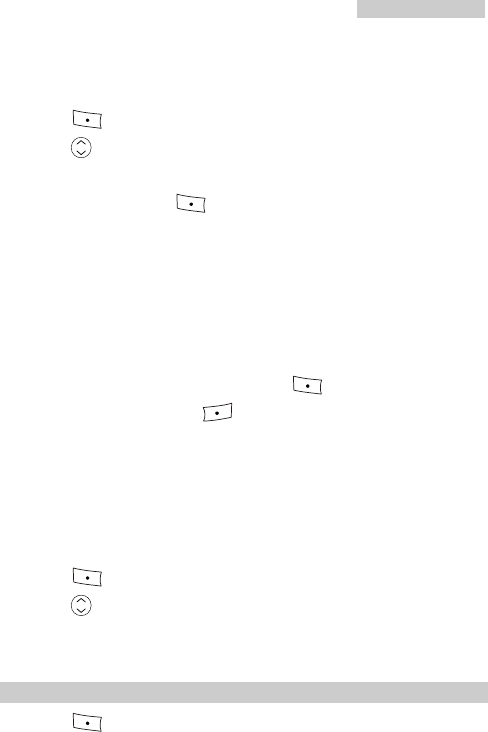
12 Other Settings
51
You can set five alarm clocks at most. time when the phone is powered on.
Activating the Alarm Clock
1. Press (Menu) and select Fun & Utility
2. Press
> Alarm.
to select an alarm clock.
3. Select Alarm On to act the alarmivate clock.
4. Set the time, and press (OK).
5. Set the alarm period:
z If you select Once, the alarm clock alerts once.
z If you select Everyday, the alarm clock alerts once everyday.
t Custom, the alarm clock alerts at the specified time.
N
z
z If you selec
ote:
When the alarm clock alerts, press (Stop) to stop it.
Alternatively, press (Snooze) to stop it for five minutes,
after which the alarm alerts again.
If nothing is done to the alarm clock wz hen it alerts, it stops
temporarily and alerts again five minutes later. It alerts for five
times before it is stopped thoroughly.
Deactivating the Alarm Clock
1. Press (Menu) and select Fun & Utility >
2. Press
Alarm.
to select an alarm clock.
3. rm Off to deactivate the alarm clock. Select Ala
Calendar
1. Press (Menu) and select Fun & Utility > Scheduler.
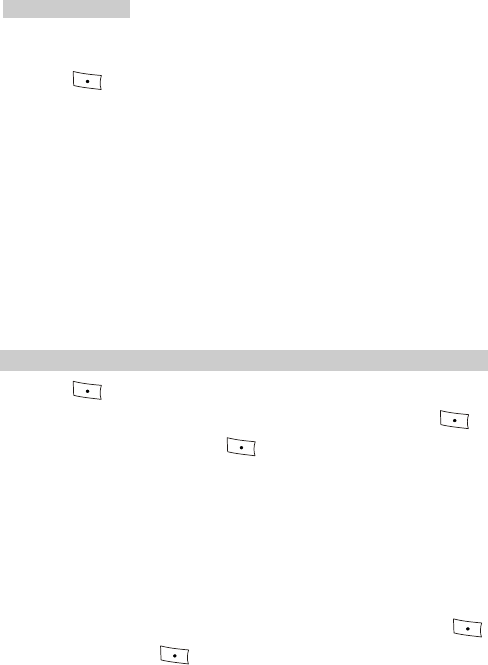
12 Other Settings
52
3.
2. Press the arrow keys to select a date.
Press (Options) for any of the following options:
date
20 schedulers.
hedulers for the current month.
z
f existing schedulers and the
maximum number of schedulers that can be set on your phone.
Date: Query the schedulers.
z Add Scheduler: Add Schedulers, set the title, content, year, month,
and alert type. You can set up to
z View Current Month: View the sc
z View All: View all schedulers.
z Delete All: Delete all schedulers.
Delete Passed: Delete the passed schedulers.
z Memory Status: View the number o
z Go To
Gallery
Press
1. (Menu) and select ry.
Select Pic
Galle
2. ture to store pre-configured pictures of the phone. Press
and (View) to display a picture (Options) for any of the following
z he picture.
re as the wallpaper of the phone in the
z
usic downloaded from the network. Press
options:
Delete: Delete t
z Set As Wallpaper: Set the pictu
standby mode.
z Rename: Rename the picture.
File Info: View the ty ate, size, width, height and color of the picturepe, d .
3. Select music to store the m
(View) to listen and (Options) for any of the following options:
he music as the incoming ringer.
ssage ringer.
z Delete: Delete the music.
z Set As Incoming Ringer: Set t
z Set As Message Ringer: Set the music as the new me
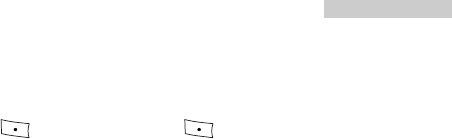
12 Other Settings
53
z
4. iles downloaded from the network. Press
z Rename: Rename the music.
nfo: View the type, date, f the music file.
Select Others to store other f
File I size o
(View) to preview and (Options) for further operations:
Delete, Rename, File Info.
5. Select Sys Info to view the capacity information (Total, Used, Remain).
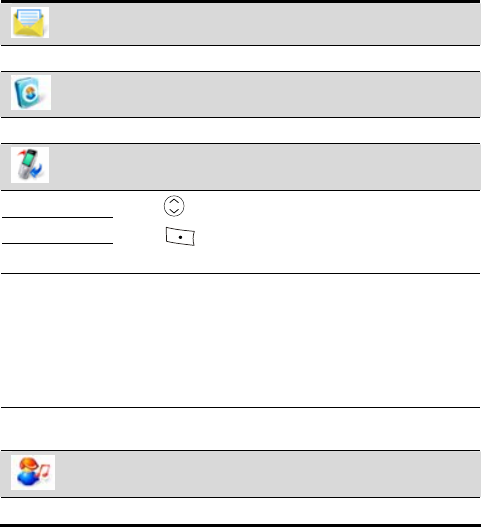
13 Menu
Messages
See "Messages" on P20.
Phonebook
See "Phonebook" on P26.
Call History
Missed Calls
Received Calls
Press to view up to 20 records.
Press to dial, save, or delete the number, or send a
short message to the number.
Dialed Calls
Call Duration
of timer and so on.
Your phone records the duration of the last calls, dialed
calls, received calls and total duration. You can view and
reset these records (the duration of total cannot be reset).
The call duration displayed on your phone may differ
from that on the call detailed record (CDR) from your
service provider. The difference is subject to the network
and the settings
Delete All You can choose to delete all missed calls, received calls,
or dialed calls.
Profiles
See "Profile" on P32.
54
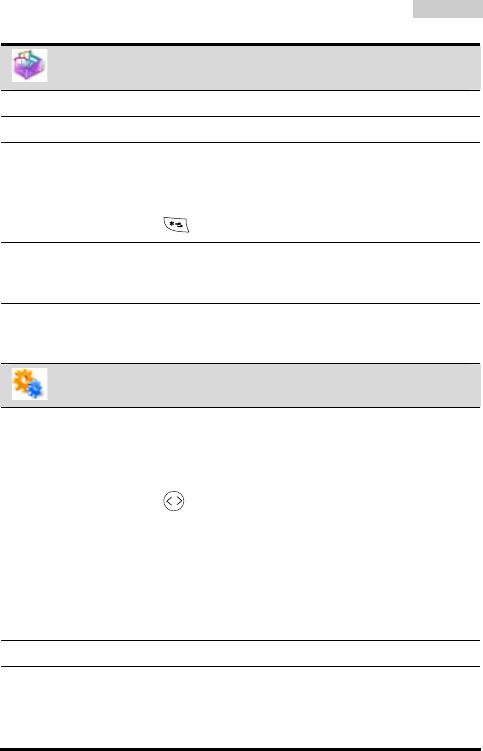
13 Menu
55
Fun & Utility
Alarm See "Alarm Clock" on P50.
Scheduler See "Calendar" on P51.
Calculator with the calculator. Press You ca simple arithmeticn do
the arrow keys up, down, left, right to select the
following operations: add, subtract, multiply and divide.
The calculator supports fractional arithmetic. You can
press to enter a dot.
Stopwatch The phone is equipped with a stopwatch, which can
record a period as long as 9 hours 59 minutes 59 seconds
and 990 milliseconds.
World Clock You can use this function to view the Greenwich Mean
Time (GMT) and the current time of other 31 time areas
around the world.
Settings
Display You c t backlight, contrast, date format, time format,
pe
nds,
an se
wallpa r settings, screen saver, cust banner.
When there is no operation for 10 seconds or 30 seco
the phone deactivates the backlight.
Press to increase or decrease the contrast.
You can set a picture in the phone as the wallpaper.
You can enable or disable the personalized title.
You can set the date format as D
YYYY-MM-DD.
D-MM-YYYY or
our You can set the time format as 12-hour clock or 24-h
clock.
Call Settings See "Voice Services" on P11.
Phone Settings
set ring function and hear the
You can set Language, Headset Ring, headset Auto
Answer, Auto keyguard and view S/W version.
You can set the language as English or Chinese.
You can enable the head
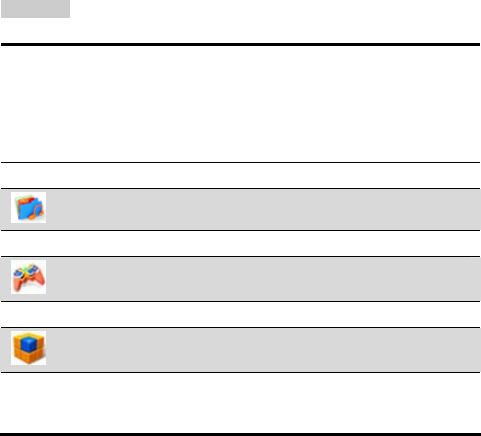
13 Menu
56
r a
nswer function, see "Headset
To set the auto key guard function, see "Locking the
Keypad Automatically" on P50.
ring over the headset when there is an incoming call o
new message.
To set the headset auto a
Auto Answer" on P13.
Security See "Security" on P35.
Gallery
See "Gallery" on P51.
Game
The phone supports the game XKID. For details, see Help on your phone.
Do More
Download ring tones, wallpapers, games and other exciting content on
TATA Zone. The function is network dependent. For details, consult your
service provider.
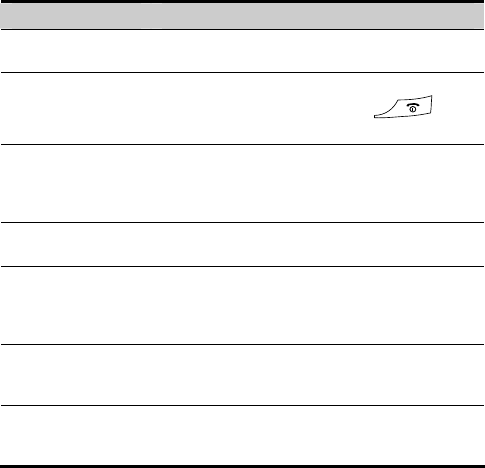
14 Troubleshooting
s any problem while using your phone, check your phone
against shooting procedures in this c re contacting your
service
If you come acros
the trouble
provider.
hapter befo
Problem Solution
Unable to recharge Ensure that the charger is correctly connected to th
phone and the power socket.
e
Unable to power on attery level is not too low and is
the phone
Ensure that the b
correctly installed. Press and hold for
sufficient time.
The phone prompts
r
Ensure that the UIM card is correctly inserted and
no UIM card afte
the UIM card is
inserted.
is valid.
The UIM card is
locked.
Contact your service provider to get the PUK code
to unlock the UIM card.
No service can be
service.
the number is right and you are in the
offered except the
emergency call
Ensure that
service area. Check whether you set the call
restriction.
Poor call quality
a
Ensure that the phone signal is strong enough.
Move the phone close to the window if you are in
building.
The other side
cannot hear your
voice.
Ensure that the phone speaker is not blocked by
other stuff. Check whether you set the mute
speaker.
57
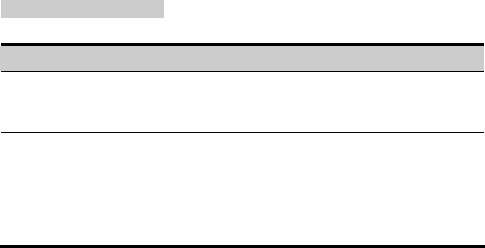
15
Warnings and Precautions
58
Problem Solution
The phone has poor
receiving signal or is
offline frequently.
Check whether the phone has strong signal. If there
is no signal, use the phone in an area with strong
signal.
The phone prompts
that the searching for
network fails.
nd
you have
the attempt to access the service unapproved by
your service provider. If you need the service,
contact your service provider for details.
If you are in a weak field strength area (in a tunnel
or surrounded by buildings, and so on), move a
try again in another place. Check whether
15
Warnings and Precautions
arm
vices. If you are using
c medical device, consult the device manufacturer to confirm
o wave affects the operation of this device.
Hospital
ronary care unit (CCU).
z ing your phone near someone who is suffering from a heart disease,
turn down the ring tone volume or vibration so that it does not affect the
ot take
harge the battery in such places to avoid explosion and fire.
z transporting and storing fuels or chemical products
Electronic Device
Turn off your phone near high-precision electronic devices. The phone may
affect the performance of devices such as hearing aids, pacemakers, fire al
systems, automatic gates, and other automatic-control de
an electroni
whether radi
Pay attention to the following points in hospitals or health care facilities:
z Do not take your phone into the operating room (OR), intensive care unit
(ICU), or co
z Do not use your phone at places for medical treatment where phone use is
prohibited.
When us
person.
Area with Inflammables and Explosives
In any area with inflammables and explosives, turn off your phone. Do n
out, install, or c
Areas with inflammables and explosives include, but are not limited to:
z Gas station
z Area for storing fuels (such as the bunk under the deck of a ship)
Device/Vehicle for
59

15
Warnings and Precautions
60
articles (such as: granule, dust, metal
f "Turn off bi-direction wireless equipment"
generally suggested to stop an engine or a vehicle
T
z phone onto its holder. While driving, do not place the phone on
sudden stop or
z
z the phone can be used
z
reas
where the use of the phone is prohibited, power off the phone. Otherwise, the
ay disturb the plane control signals.
St
z netic storage media such as magnetic cards and floppy
z ntainers with strong
z Area with chemical substances and p
powder) in the air
z Area with the sign of "Explosives"
z Area with the sign o
z Area where it is
raffic Safety
z Please observe local laws and regulations on phone usage. Do not use your
phone while driving, to avoid traffic accidents.
Secure the
the seat, or on places where it can fall down during a
collision.
Use the phone after the vehicle stops at a safe place.
If your phone supports the hands-free function, or
with earphones, or if there is any vehicle-mounted equipment with
hands-free function, use them during emergency.
z Do not place the phone over the air bag or in the air bag outspread area. The
phone may hurt you owing to the strong force when the air bag inflates.
Observe the rules and regulations of airline companies. While boarding or
approaching a plane, turn off the phone and take out the battery. In a
radio signal of the phone m
orage Environment
Do not place mag
disks near the phone. Radiation from the phone may erase the information
stored on them.
Do not put your phone, battery, or other accessories in co
magnetic field, such as an induction cooker and a microwave oven.
Otherwise, circuit failure, fire, or explosion may occur.

15
Warnings and Precautions
61
ccur.
z ct your phone, battery, and charger to serious collision or shock.
one in the back pocket of your trousers or skirt to avoid
e while being seated.
C
se the phone, battery, or charger without guidance.
Do not allow children to touch the small fittings. Suffocation or gullet jam
ally swallow the small fittings of your phone.
O
z
nd charger from water or vapor. Do not touch the
y occur.
z eep the antenna at least one inch (2.5
z Do not leave your phone, battery, or charger in a very hot or cold place.
Otherwise, malfunction of the products, fire, or explosion may o
z Do not place sharp metal objects such as pins near the earpiece. The earpiece
may attract these objects and hurt you when you use the phone.
Do not subje
Otherwise, battery leakages, phone malfunction, overheat, fire, or explosion
may result.
z Do not put your ph
damage to the phon
hildren Safety
z Put your phone, battery, and charger in places beyond the reach of children.
Do not allow children to u
z Do not allow children to put the battery in the mouth, for the electrolyte in
the battery is poisonous.
z
can result if children accident
perating Environment
The phone, battery, and charger are not water-resistant. Keep them dry.
Protect the phone, battery, a
phone with a wet hand. Short-circuit and malfunction of the product, or
electric shock may occur.
z Do not use the phone in dusty, damp, and untidy places or places with
magnetic field. Otherwise, malfunction of the circuit ma
z Do not power on or power off your phone when it is in close proximity to
your ears, to avoid any negative impact on your health.
When carrying or using the phone, k
centimeters) away from your body, to avoid negative impact on your health
caused by radio frequency leakage.

15
Warnings and Precautions
62
it a doctor immediately.
z uching the antenna may
er. As a
z Cs.
tandards for radio frequency and radiation,
y the manufacturer only.
C
z maintain the phone, turn off the phone and disconnect it
z
harger. Otherwise, part
z cratch the shell of the phone. Otherwise, the shed coating may cause
nce and go to see a
z you clean it, to prevent fire.
If the phone or any of its fittings does not work, seek help from an authorized
materials, exhausted battery, and old phone and please promote their recycling.
Do not dispose of exhausted battery or old phone in municipal waste or fire.
z If you feel uncomfortable after playing games on your phone for a long time,
please vis
z On a thunder stormy day, do not use your phone outdoors or while it is being
charged.
Do not touch the antenna when a call is going on. To
affect call quality and cause the phone to operate with more pow
result, the talk time and standby time are shortened.
The phone may interfere with nearby TV sets, radios, and P
z In accordance with international s
use phone accessories approved b
leaning and Maintenance
Before you clean or
from the charger. Otherwise, electric shock or short-circuit of the battery or
charger may occur.
Do not use any chemical detergent, powder, or other chemical agent (such as
alcohol and benzene) to clean the phone and the c
damage or a fire can result. You can clean the phone and the charger with a
piece of soft antistatic cloth that is slightly wet.
Do not s
skin allergy. If that happens, stop using the phone at o
doctor.
Keep the plug dry when
z
service center for help.
Environmental Protection
Please observe the local regulations regarding the disposal of your packaging

15
Warnings and Precautions
63
Emergency Call
You can use your phone for emergency calls. However, connections under all
conditions cannot be guaranteed. You should never rely solely on the phone for
essential communications.
Battery
z Use the battery approved by the manufacturer only. Otherwise, explosion
may occur.
z Do not dispose of the battery in fire. Otherwise, the battery may ignite or
explode.
z Do not connect two poles of the battery with conductors such as cables,
jewelries or any other metal material. Otherwise, it may short-circuit the
battery, and it may burn your body.
z Do not disassemble the battery or solder the battery poles. Otherwise fluid
leakage, overheat, fire, or explosion may occur.
z If there is battery leakage, smoke, or strange smell, stop using the battery and
keep it away from open flame to avoid fire or explosion. Then seek help
from an authorized maintenance engineer.
z If the battery fluid contacts your skin or cloth, wash with clean water
immediately to avoid irritation to the skin.
z If the battery fluid gets into the eyes, do not rub your eyes. Your eyes can be
hurt. Wash with clean water and visit a doctor immediately.
z If there is battery deformation, color change, or abnormal heating while you
charge or store the battery, take it out immediately and stop using it.
Otherwise, battery leakage, overheat, explosion, or fire may occur.
z While installing the battery, do not push the battery by force, lest battery
fluid leak out or the battery crack.
z Do not take out the battery when the phone is turned on.
z If you are not planning to use the battery for a long time, store the battery in
normal temperature after charging it.

15
Warnings and Precautions
64
Charger
z Use the charger approved by the phone manufacturer only. Any violation of
this rule may result in fire or malfunction of the charger.
z Do not short-circuit the charger. Short-circuiting the charger may cause fire
or malfunction of the charger.
z If the power cord is damaged (for example, the lead is exposed or broken), or
the plug becomes loose, stop using the cable at once. Otherwise, electric
shock, short-circuit of the charger, or fire may occur.
z Keep the charger dry. Once water or some other liquid leaks into the charger,
electrical leakage may occur.
z Do not use the charger in a dusty and damp environment. Keep the power
cord away from any heating appliance.
z Ensure the charger is properly plugged into the power socket properly while
charging the battery. Improper insertion may result in electric shock, fire, or
explosion. To unplug the charger, pull the plug off rather than tear away the
power cord.
z Use the AC power supply defined in the specifications of the charger. An
improper power voltage can cause fire or malfunction of the charger.
z Do not place any heavy object on the power cord of the charger. Do not
damage, change, or pluck the power cord. Otherwise electric shock or fire
may occur.
z While you are charging the battery with the charger, do not touch the plug,
power cord or the charger with a wet hand. Otherwise, electric shock can
result.
z Once the liquid such as water leaks into the charger, remove the plug of the
charger from the socket immediately. Otherwise, overheating, fire, and other
malfunction may occur.

15
Warnings and Precautions
65
Certification Information (SAR)
THIS DEVICE MEETS THE GOVERNMENT'S REQUIREMENTS FOR
EXPOSURE TO RADIO FREQUENCY ELECTROMAGNETIC FIELD.
Your mobile phone is a low-power radio transmitter and receiver. When it is
powered on, it emits low levels of radio frequency energy (also known as radio
waves or radio frequency fields).
Governments around the world have adopted comprehensive international
safety guidelines, developed by scientific organizations, e.g. ICNIRP
(International Commission on Non-Ionizing Radiation Protection) and IEEE
(Institute of Electrical and Electronics Engineers Inc.), through periodic and
thorough evaluation of scientific studies. These guidelines establish permitted
levels of radio wave exposure for the general population. The levels include a
safety margin designed to assure the safety of all persons, regardless of age and
health, and to account for any variations in measurements.
Specific Absorption Rate (SAR) is the unit of measurement for the amount of
radio frequency energy absorbed by the body when using a mobile phone. The
SAR value is determined at the highest certified power level in laboratory
conditions, but the actual SAR level of the mobile phone while operating can be
well below the value. This is because the mobile phone is designed to use the
minimum power required to reach the network.
All models of Huawei’s mobile phone are designed to meet radio frequency
exposure guidelines. Before a phone model is available for sale to the public, it
must be tested and certified to the FCC that it does not exceed the limit
established by the government-adopted requirement for safe exposure.
The tests are performed in positions and locations (that is, at the ear and worn
on the body) as required by the FCC for each model. For body worn operation,
this phone has been tested and meets FCC RF exposure guidelines when the
handset is positioned a minimum of 15 mm from the body with an accessory
that contains no metal part. Use of other accessories may not ensure compliance
with FCC RF exposure guidelines.

15
Warnings and Precautions
The SAR limit adopted by the USA and Canada is 1.6 watts/kilogram (W/kg)
averaged over one gram of tissue. The highest SAR value reported to the FCC
and IC for this device type when tested for use at the ear is 1.02W/kg, and when
properly worn on the body is 0.576W/kg.
66