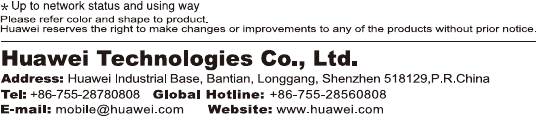Huawei Technologies C5320 CDMA Handset User Manual Manual
Huawei Technologies Co.,Ltd CDMA Handset Manual
Manual

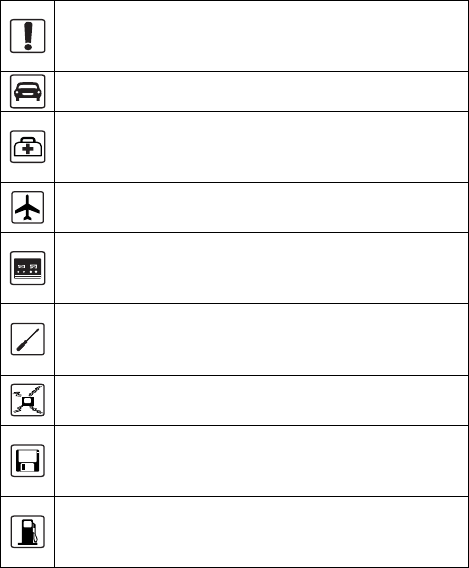
Safety Precautions
Before using the phone, please read the safety precautions
carefully and let your children know these, so that you can use
your phone correctly and safely. For details, see "Warnings and
Precautions".
Do not switch on your phone when phone use is
p
rohibited or when phone use may cause interference or
danger.
Do not use your phone while driving.
Follow the rules or regulations in hospitals and health
care facilities. Switch off your phone near medical
apparatus.
Switch off your
p
hone in an aircraft. The phone may
cause interference to control signals of the aircraft.
Switch off your phone near high-
p
recision electronic
devices. The phone may affect the performance of these
devices.
Do not attempt to disassemble your phone or its
accessories. Only qualified personnel are allowed to
service or repair the phone.
Do not put your phone or its accessories in containers
with strong electromagnetic field.
Do not put magnetic storage media near your phone.
Radiation from the phone may erase the information
stored on them.
Do not put your phone in a high-temperature place or
use it in a place with flammable gas such as a gas
station.
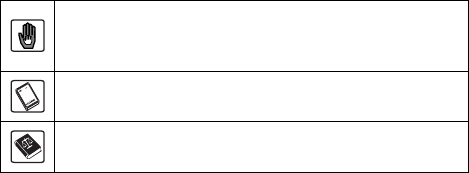
Keep your phone and its accessories away from
children. Do not allow children to use your phone
without guidance.
Use approved batteries and chargers only to avoid
explosion.
Observe the laws or regulations on phone use. Respect
others’ privacy and legal rights when using your phone.

Copyright © 2007 Huawei Technologies Co., Ltd. All
Rights Reserved.
No part of this document may be reproduced or transmitted in any
form or by any means without prior written consent of Huawei
Technologies Co., Ltd.
Trademarks and Permissions
and other Huawei trademarks are trademarks of Huawei
Technologies Co., Ltd.
All other trademarks and trade names mentioned in this document
are the property of their respective holders.
Notice
The information in this document is subject to change without
notice. Every effort has been made in the preparation of this
document to ensure accuracy of the contents, but all statements,
information, and recommendations in this document do not
constitute the warranty of any kind, express or implied.
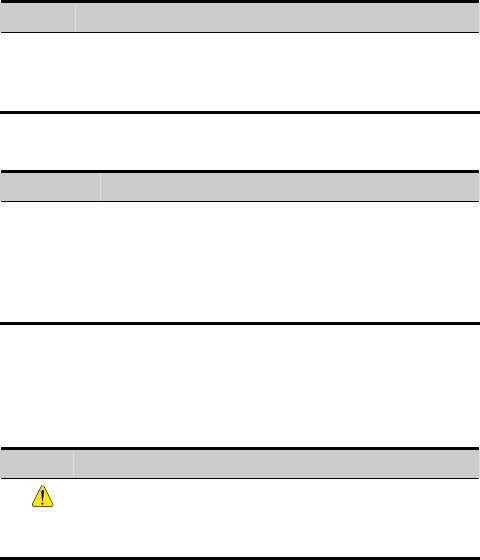
General Conventions
Description
The phone mentioned in this manual refers to HUAWEI C5320
CDMA 1X mobile phone.
Operation
Action Description
Press
and hold Press a key for two to three seconds and then
release it.
Press Press a key and release it quickly.
Interface Language
Format Description
Boldface The name of an item appears on the phone display
is in boldface. For example, Menu.
> Multi-level menus are spearated by a rightward
arrow. For example, Menu > Messages indicates
the Messages submenu under Menu.
Symbols
Eye-catching symbols are used in this manual to highlight the
points worthy of special attention during the operation. They are
defined as follows.
Symbol Name Description
Caution Means reader be extremely careful
during the operation.
Note Means a complementary description.
Table of Contents
1 About Your Phone...................................................... 1
Your Phone............................................................................ 1
Keys and Functions ............................................................... 2
Screen Icons .......................................................................... 3
Interfaces............................................................................... 4
2 Getting Started........................................................... 6
Installing the Battery ............................................................. 6
Installing the UIM Card......................................................... 6
Charging the Battery.............................................................. 6
Powering On/Off the Phone................................................... 7
Using the Function Menu...................................................... 7
3 Voice Services............................................................. 8
Making a Call........................................................................ 8
Answering a Call................................................................... 8
Operations During a Call....................................................... 9
4 Text Entry................................................................. 10
Text Input Modes................................................................. 10
Entering English.................................................................. 10
Entering Numbers................................................................ 12
Entering Symbols ................................................................ 12
5 Messages................................................................... 13
Writing and Sending a Message .......................................... 13
Viewing a Message.............................................................. 13
6 Phonebook................................................................ 15
i
Adding a Contact................................................................. 15
Searching for a Contact ....................................................... 15
7 Alarm Clock............................................................. 17
Enabling an Alarm Clock .................................................... 17
Disabling an Alarm Clock ................................................... 17
8 Security..................................................................... 19
Enabling/Disabling the Phone Lock.................................... 19
Changing the Phone Lock Code .......................................... 19
Setting the PIN Lock ........................................................... 19
Changing the locked PIN Code ........................................... 20
Locking the Keypad ............................................................ 20
9 Music Player ............................................................ 22
Selecting a Song.................................................................. 22
Playing Music...................................................................... 22
Setting the Equalizer............................................................ 22
10 Video Player........................................................... 24
Selecting a Video File.......................................................... 24
Playing a Video File ............................................................ 24
11 Camera ................................................................... 25
Shooting a Photo ................................................................. 25
Previewing a Photo.............................................................. 26
Self-Timer ........................................................................... 26
Setting the Effect................................................................. 27
Select a Frame..................................................................... 27
12 Camcorder ............................................................. 28
Recording a Video Clip ....................................................... 28
Playing a Video Clip............................................................ 28
ii
Setting the Effect................................................................. 28
Settings................................................................................ 29
13 Recorder................................................................. 30
Recording a Voice Clip........................................................ 30
Playing a Voice Clip ............................................................ 30
14 FM Radio ............................................................... 32
Switching On/Off the FM Radio ......................................... 32
Recording............................................................................ 33
Selecting a Channel............................................................. 33
Deleting a Channel.............................................................. 35
15 Data Services.......................................................... 36
Setting Fax/Data Rx Mode .................................................. 36
Data MODEM..................................................................... 36
Receiving a Fax................................................................... 37
Sending a Fax...................................................................... 37
Receiving Data.................................................................... 37
Sending Data ....................................................................... 38
16 Menu Commands .................................................. 39
17 Troubleshooting..................................................... 48
18 Warnings and Precautions.................................... 50
iii
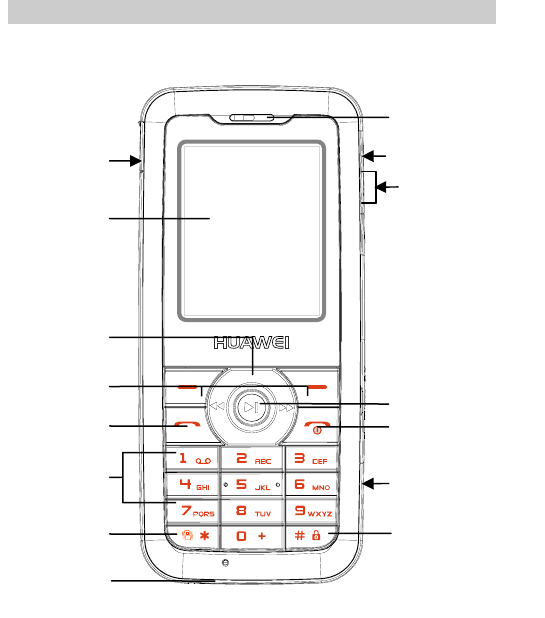
1 About Your Phone
Your Phone
Front View
Screen
Soft keys
Send key
Navigation
ke
y
s
Numeric
keys
* key
Charger jack
Earpiece
End key
# key
OK key
Micro SD card
slot
Music control key
Side key
Headset jack
1
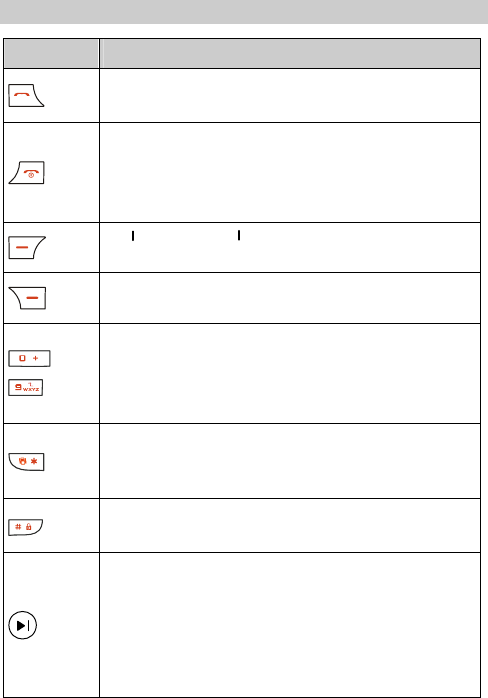
Keys and Functions
Press… To…
z V w dialed calls in the standby mode. ie
a
z M ke a call or answer an incoming call.
z Power on or off the phone (by pressing and
holding it).
z En a call. d
z Return to the standby mode.
Perform the function shown on the lower left
corner of the screen.
Perform the function shown on the lower right
corner of the screen.
–
z Enter numbers and characters.
z Speed-dial a phone number in the standby mode
(by pressing and holding a key).
z Se ct a menu item. le
z Enter the * symbol.
z Switch between the meeting profile and the
current profile (by pressing and holding it).
z Enter the # key.
z Lock the keypad (by pressing and holding it).
z Access the UNI screen in the standby mode.
z Access the U-Info screen (by pressing and
holding it).
z Confirm the selection or display a menu.
z Launch an application in the Entertainment
screen.
2
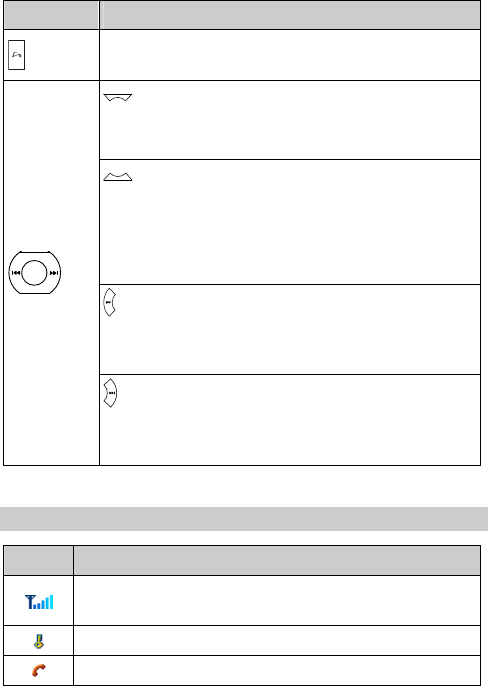
Press… To…
Launch the music player in the standby mode (by
pressing and holding it).
:
z Access the U-Magic screen in the standby mode.
Increas
z e the volume during a call.
:
z s the Messages screen in the standby mode.
ding it).
Acces
z Access the Write Message screen (by pressing
and hol
z Decrease the volume during a call.
:
z
z
Display the calendar in the standby mode.
c
De rease the volume during a call.
:
z Set an
Inc
alarm clock in the standby mode.
z rease the volume during a call.
Screen Icons
Icon Description
signal strength. The more the bars are,
he signal is.
Indicates the
the stronger t
The keypad is locked.
There is an incoming call or an ongoing call.
3
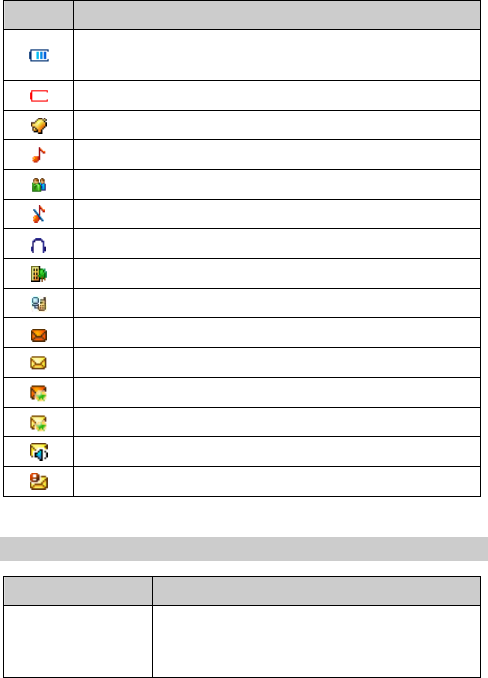
Icon Description
Indicates the battery power level. The more the bars
are, the more power of the battery is left.
The battery power level is extremely low.
An alarm clock is enabled.
The General profile is activated.
The Meeting profile is activated.
The Silent profile is activated.
The Headset profile is activated
The Outdoor profile is activated.
The data service is enabled.
The inbox is full.
A new message is received.
The PUSH message inbox is full.
A new PUSH message is received.
A new voice mail is received.
A new emergent message is received.
Interfaces
Interface Description
Charger
connector
cable connector
/Data of the phone. You can It is at the bottom
connect the charger or the data cable to it.
4
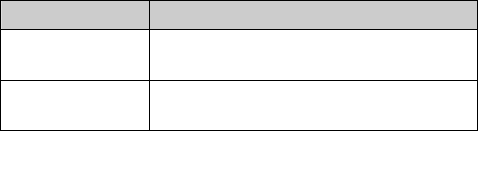
Interface Description
Headset jack It is on the upper right side of the phone.
You can connect the headset to it.
Micro SD card slot It is on the middle right side of the phone.
You can insert a Micro SD card to it.
Micro SD = micro secure data
5
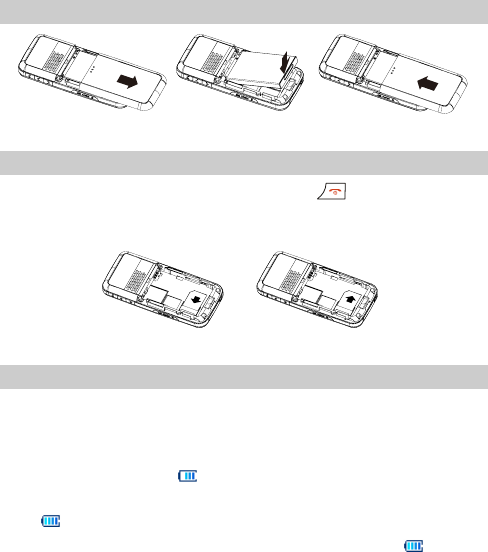
2 Getting Started
Installing the Battery
1. 2. 3.
Installing the UIM Card
If the phone is powered on, press and hold to power it off.
After removing the battery, you can install the user identity
module (UIM) card.
1.
2.
Charging the Battery
To charge the battery, do as follows:
1. Connect the charger to the charger connector.
2. Connect the charger to a power socket.
During the charging, appears on the upper right corner of
the screen and is in an animated status.
If becomes static, the battery is fully charged.
3. Disconnect the charger from the power socket when
becomes static.
4. Press the gray buttons on both sides of the charger connector
inward to disconnect it from the phone.
6
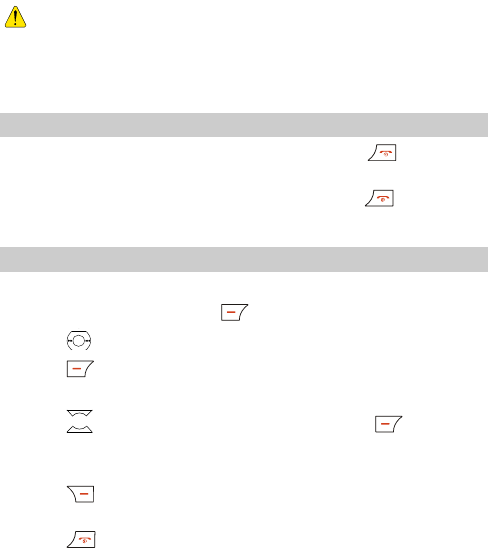
y Do not use a damaged battery or charger.
y Before using the charger, ensure that the battery is
installed in your phone.
Powering On/Off the Phone
z When the phone is powered off, press and hold to power it
on.
z When the phone is powered on, press and hold to power it
off.
Using the Function Menu
Do the following to use the function menu:
1. In the standby mode, press to select Menu.
2. Press to view items.
3. Press . Then select Select to access the menu.
4. Do the following to display the submenu:
z Press to select a submenu item. Then press (Select)
to display the submenu.
z Press the corresponding numeric keys to access submenus.
5. Press (Back) to return to the previous menu or exit the
functional list.
6. Press to return to the home screen.
7
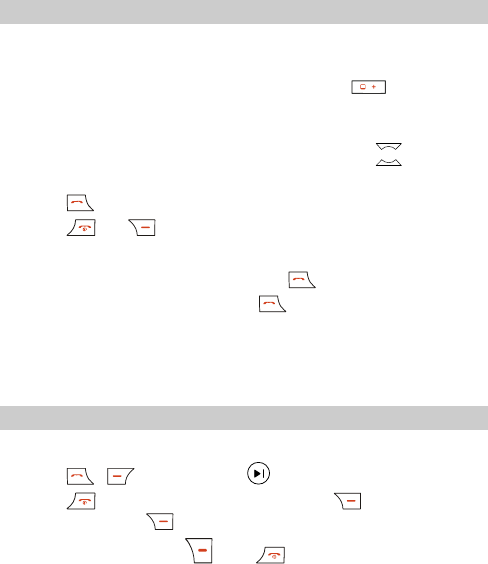
3 Voice Services
Making a Call
1. In the standby mode, press number keys to enter a phone
number.
z To make an international call, press and hold to enter the
international long distance code"+". Then enter the country
code/region code, area code, and phone number in a sequence.
z To call a phone number with an extension, press to enter P
or T between the phone number and the extension number.
2. Press to dial a phone number.
3. Press or (Reject) to end a call or cancel a dialing.
y In the standby mode, press to view dialed calls.
Select a record and press to make a call.
y You can make an emergency call when the keypad is
locked.
Answering a Call
When there is an incoming call, you can:
z Press , (Answer), or to answer it.
z Press to reject it. Alternatively, press (Mute) to mute
it and then press (Reject) to reject it.
z Press any key (except and ) to answer it if the
auto-answer function is enabled.
z If the headset profile and the headset auto answer function is
enabled, and the headset is connected to the phone properly, the
phone automatically answers an incoming call.
8
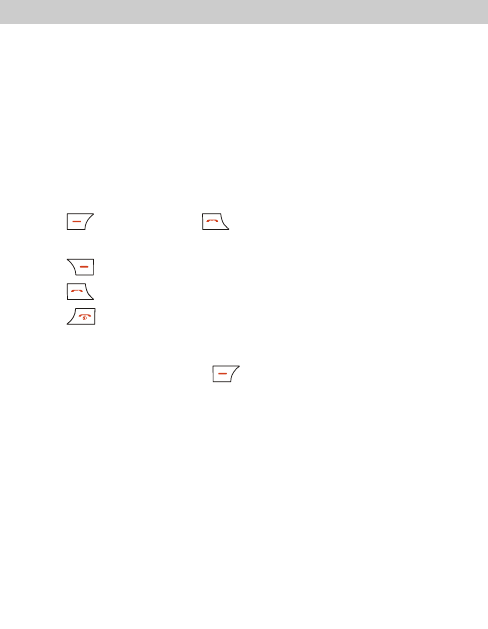
Operations During a Call
Swapping Between Calls
If your service provider provides the call waiting service and you
have enabled the call waiting function, you can handle two calls at
one time, For example,
When there is an incoming call during an ongoing call, you can
answer or reject it. After answering the incoming call, you can
swap between the two calls.
During a call, you can do the following:
z Press (Answer) or to answer an incoming call. The
first call is held on automatically.
z Press (Neglect) to reject an incoming call.
z Press to swap between two calls.
z Press to end all the calls.
Others
During a call, you can press (Options) to select the
following items:
z Save Number: Enter a phone number and save it to the
phonebook.
z Phonebook: Search for or create a contact.
z Messages: Display the Messages menu.
z Third Party Call: Initiate a new call to have a three-way call.
z Speaker on/Speaker off: Enable or disable the speaker.
The three-way call function is network dependent. For
details, consult your service provider.
9
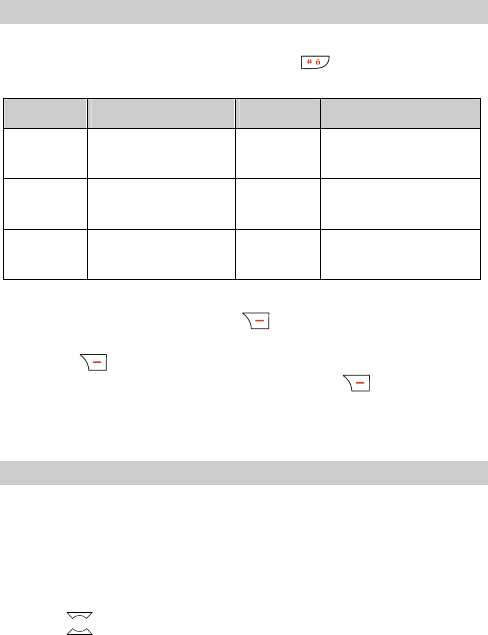
4 Text Entry
Text Input Modes
The indicator of the current input mode is displayed on the upper
right corner of the screen. You can press to change input
modes.
Indicator Text Input Mode Indicator Text Input Mode
eZiEn Smart English Pinyin Simplified Chinese
Pinyin
ABC English in upper
case Strokes Simplified Chinese
Strokes
abc English in lower
case 123 Number
In the editing mode, press (Clear) repeatedly to delete
the character on the left of the cursor. Alternatively, press and
hold (Clear) to clear all characters at one time. If there
is no character to delete, you can press (Back) to exit
the menu.
Entering English
Smart English
Do the following to enter English letters:
1. Press each corresponding key once according to the English
letter. The phone predicts the word you are writing and finishes
it for you.
2. Press to view alternative words.
10
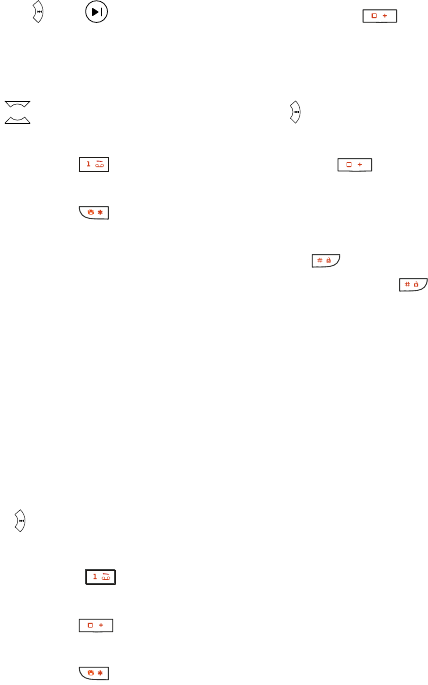
3. Press or enter a letter. Alternatively, press to
enter a letter and a space.
After some key-presses, the phone predicts words. Then press
to view alternative words. Press or a corresponding
numeric key to enter a word.
y Press to enter a full stop and press to enter a
space.
y Press to display the symbol list. Then you can enter
symbols.
y If a letter or word is selected, press to change the
case of it. If no letter or word is selected, press to
change input modes.
Alphabetical English
Alphabetical text input allows you to enter uppercase ("ABC") or
lowercase ("abc") English letters. You can press a number key
labeled with required letters once to enter the first letter on the key,
twice to enter the second letter on the key, and so on.
If the letter you want to enter is on the same key as the previous
one, you can enter the latter only after the cursor appears again or
press to move the cursor to the next space.
y Press repeatedly to enter a commonly used
punctuation.
y Press once to enter a space, twice to enter 0, and
three times to enter a newline symbol.
y Press to display the symbol list.
11
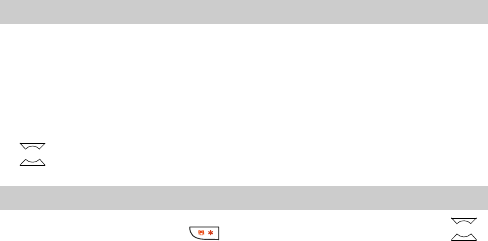
Entering Numbers
z In "123" input mode, press numeric keys to enter numbers.
z In "ABC" or "abc" input modes, press a numeric key repeatedly
until the number appears. Alternatively, press and hold a
numeric key to enter a number.
z In the "eZiEn" input mode, press a numeric key and then press
until the number appears.
Entering Symbols
In any input mode, press to display a symbol list. Press
to view symbols. Then press a numeric key to enter a symbol.
12
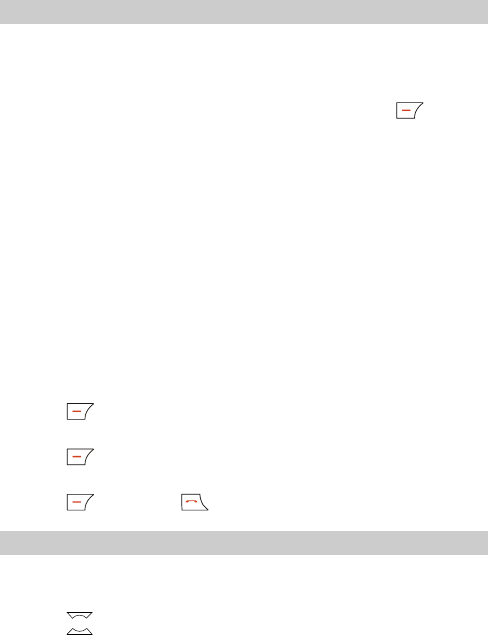
5 Messages
Writing and Sending a Message
Do the following to write and send a message:
1. Select Menu > Messages > Write Message.
2. Write the message. You can enter up to 160 English letters or 70
Chinese characters. When writing a message, press
(Options) to select the following items:
z Send: Send the message.
z Send&Save: Send the message and save it.
If the message is sent successfully, it is saved to the outbox, or it
is saved to the draft if it is failed to send.
z Save: Save the message to the draft.
z Insert Template: Insert a commonly used phrase.
z Insert Phone Number: Select a contact from the phonebook
and insert its phone number into the message.
3. Add the recipient. You can add up to 10 recipients.
Do the following to add a recipient:
z Enter a phone number directly.
z Press (Search). Then select Search Phonebook to select a
phone number.
z Press (Search). Then select Search Groups to select a
group.
4. Press (Send) or to send the message.
Viewing a Message
Do the following to view messages stored in the inbox:
1. Select Menu > Messages > Inbox.
2. Press to view messages.
13

3. Press (View) to view details.
4. Press (Options) to select the following items:
z Reply: Reply a message to the message sender.
z Delete: Delete the message.
z Forward: Forward the message.
z Call: Call the phone number of the message sender or a phone
number contained in the message.
z Save Number: Save the phone number of the message sender
or a phone number contained in the message to the phonebook.
z Copy/Move To Phone/UIM Card: Move messages between
the phone and the UIM card.
14
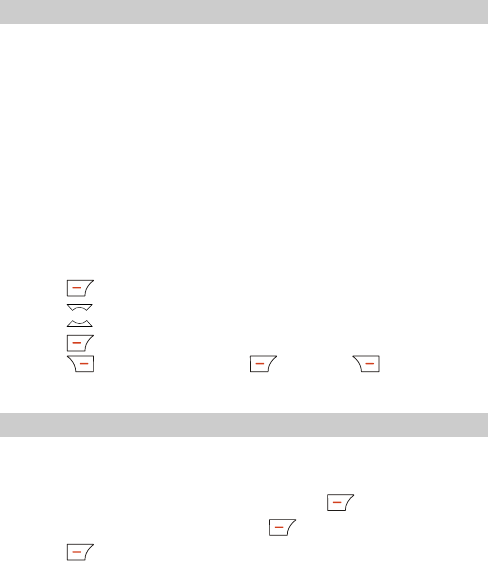
6 Phonebook
Adding a Contact
Do the following to add a contact:
1. Select Menu > Phonebook > Add New.
2. Set the following items:
z If the memory in use is the phone, you can enter the content in
fields Name, General Number, Mobile Number, Home
Number, Office Number and Fax Number (at least one
number field should be set). You can enter the E-mail of the
new contact and select a group, a ring, and a picture for the
contact.
z If the memory in use is the UIM card, you can only enter the
content in the Name and General Number fields.
3. Press (OK) to save the settings.
4. Press to set other items.
5. Press (Save) to save the contact to the phonebook.
Press (Back). Then press (Yes) or (No) to save
the contact or not.
Searching for a Contact
Do the following to search for a contact:
1. Select Menu > Phonebook > Search.
2. Enter the name of the contact. Then press (OK).
3. After searching the contact, press (View) to view details.
4. Press (Options) to select the following items:
z Edit: Edit the contact.
z Delete: Delete the contact.
z Copy To Phone (Copy To UIM): To copy the contact to the
15
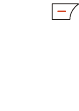
phone (Copy To Phone) or copy the contact to the UIM card
(Copy To UIM).
z Send Message: Write and send a message.
Press (OK) to access the contact list. To quickly search
a contact, you can press the numeric key to enter the first
letter of the contact name. Then the phone lists contacts in
Chinese or English that start with the letter (the adjacent
letters).
16
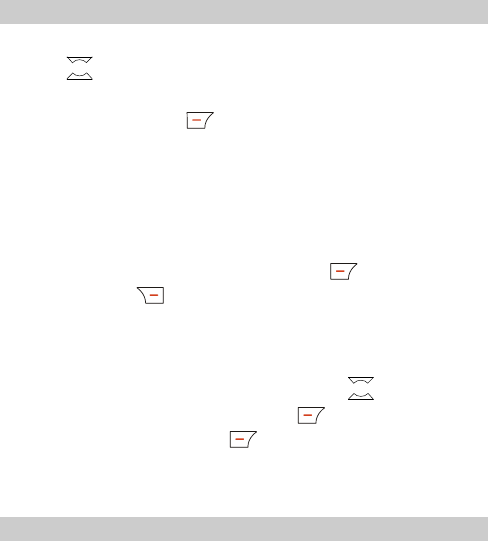
7 Alarm Clock
After the alarm clock is enabled, the phone notifies you at the
specified time when the phone is powered on. You can set up to
five alarm clocks.
Enabling an Alarm Clock
1. Select Menu > Fun&Utilities > Alarm.
2. Press to select an alarm clock.
3. Select Alarm On to enable the alarm clock.
4. Set the time and press (OK).
5. Select the active days:
z Once: The alarm clock alerts once.
z Everyday: The alarm clock alerts once a day.
z Custom: The alarm clock alerts at a specified time.
y When the alarm clock alerts, press (Stop) to stop it
or press (Snooze) to snooze it for five minutes.
y If nothing is done to the alarm clock when it alerts, it
stops in 45 seconds and alerts again five minutes later. It
alerts for five times before it stops thoroughly.
y If you select Custom, you can press to scroll from
Sunday to Saturday and press (Select) to select the
days. You can press (Select ) to deselect the days
that are selected.
Disabling an Alarm Clock
1. Select Menu > Fun&Utilities > Alarm.
17

2. Press to select an alarm clock.
3. Select Alarm Off to disable the alarm clock.
Press (Menu). Then select Fun&Utilities > Alarm >
Cancel All to disabled all alarm clocks.
18
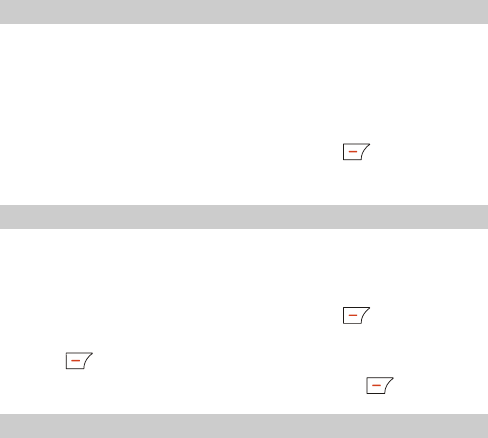
8 Security
Enabling/Disabling the Phone Lock
The phone lock code protects your phone from unauthorized use.
The phone lock function is not enabled when you purchase the
phone. You can change the default phone lock code 000000 to any
numeric string of 4–8 digits.
1. Select Menu > Settings > Security > Phone Lock.
2. Enter the correct phone lock code and press (OK).
3. Select On/Off to enable/disable the phone lock code.
Changing the Phone Lock Code
Do remember your phone lock code. If you forget it, contact your
local dealer.
1. Select Menu > Settings > Security > Phone Lock.
2. Enter the correct phone lock code and press (OK).
3. Select Change Code. Then enter the new phone lock code and
press (OK).
4. Enter the new phone lock code again and press (OK).
Setting the PIN Lock
The personal identity number (PIN) protects your UIM card from
authorized use. If the UIM card is blocked due to wrong PINs
entered, enter the PIN unblocking key (PUK) to unblock the SIM
card and change the PIN code.
The PIN and PUK codes are delivered with the UIM card. If you
are not provided with or forget the PIN or PUK code, contact your
service provider.
Do the following to set the PIN code;
1. Select Menu > Settings > Security >PIN Lock.
19
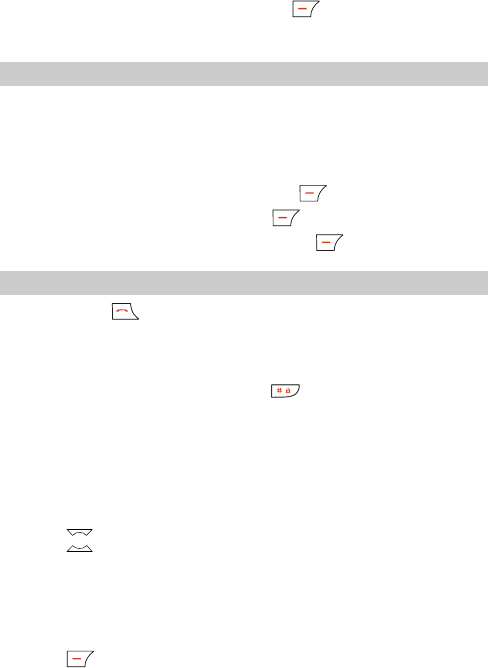
2. Enter the correct PIN code and press (OK).
3. Select On/Off to enable/disable the PIN code.
Changing the locked PIN Code
When the PIN code is locked, you can enter the correct PUK code
to unlock and then change the PIN code. If you enter wrong PUK
codes ten times in a row, the UIM card is invalidated.
Do the following to change the PIN code:
1. Enter the correct PUK code and press (OK).
2. Enter the new PIN code and press (OK).
3. Enter the new PIN code again and press (OK).
Locking the Keypad
You can press to answer an incoming call or make an
emergency call when the keypad is locked.
Manually Locking the Keypad
In the standby mode, press and hold to lock the keypad.
Automatically Locking the Keypad
If the auto keyguard function is enabled and there is no operation
on the phone within a preset period in the standby mode, the
keypad is locked automatically.
1. Select Menu > Settings > Phone Settings > Auto Keyguard.
2. Press to select the following items:
z Off: Disable the auto keygurad function.
z 30 Seconds, 2 Minutes or 5 Minutes: Set the phone to lock the
keypad automatically if there is no operation on the phone
within thirty seconds, two minutes, or five minutes.
3. Press (Select ) to complete the settings
20

Unlocking the Keypad
In the standby mode, press and then press to unlock
the keypad.
21
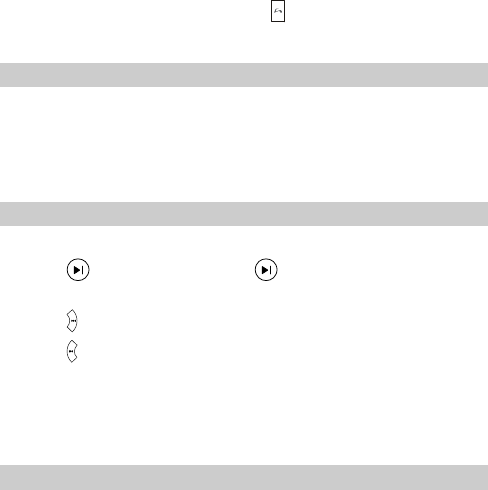
9 Music Player
In the standby mode, press and hold to launch the music
player.
Selecting a Song
1. In the standby mode, select Menu > Entertainment > Music
Player to launch the music player.
2. Select Options > Play List. Then the phone loads the play list.
3. Select Options > Done to save the settings.
Playing Music
In the music player screen, you can do the following:
z Press to play a song. Press repeatedly to pause/resume
playing a song.
z Press to play the previous song.
z Press to play the next song.
Before playing the songs, the play list must be loaded.
Setting the Equalizer
1. In the standby mode, select Menu > Entertainment > Music
Player to launch the music player.
2. Select Options > Settings to set the following items:
z Equalizer: Set the effects.
z Repeat: Set the repeat method.
22

When playing songs, press the key on the headset to play the
next song or press and hold it to switch off the music player.
23
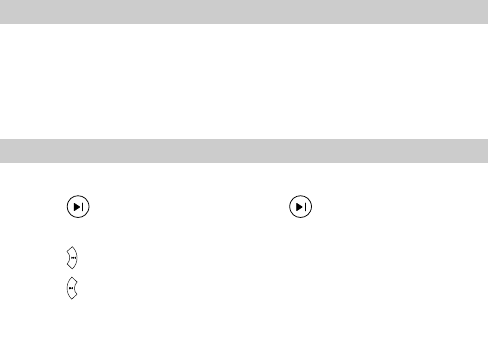
10 Video Player
Selecting a Video File
1. In the standby mode, select Menu > Entertainment > Video
Player to launch the video player.
2. Select Open to select a video file.
3. Select Select to save the settings.
Playing a Video File
In the Video Album interface, you can do the following:
z Press to play a video file. Press repeatedly to
pause/resume playing.
z Press to play the previous video file.
z Press to play the next video file.
A video file must be selected for playing.
24
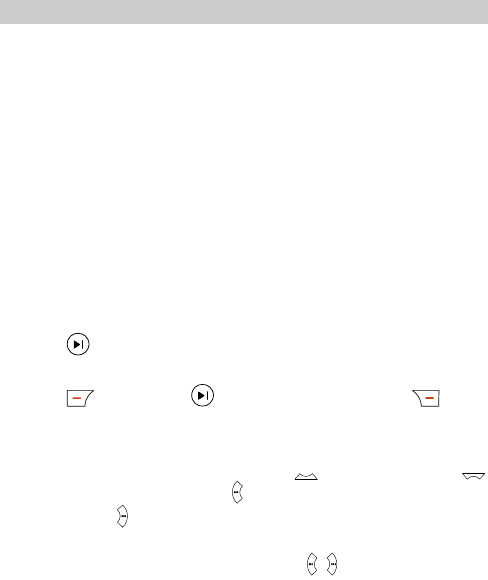
11 Camera
Shooting a Photo
1. In the standby mode, select Menu > Entertainment > Camera
to access the preview mode.
2. Focus the lens on the scene and select Options. Then you can
select the following items:
z Effect: Set the effect.
z Fun Frame: Select a frame.
z Self Timer: Enable the self-timer and set the time for the
camera to release the shutter or disable the self timer.
z Night Mode: Enable or disable the night mode.
z Go To Photo Album: Photos are saved to the folder
automatically.
z Settings: Set the resolution, quality, multi shot, self-timer, and
shutter sound.
3. Press to shoot a photo. Then you can preview the picture
and save it.
4. Press (Delete) or to delete the photo. Press
(Back) to return to the active viewfinder.
y When focusing the lens, press to zoom in; press
to zoom out; press to decrease the brightness; and
press to increase the brightness.
y Frames can be used only when the resolution is 128 × 96.
y When previewing a photo, press to change photos.
25
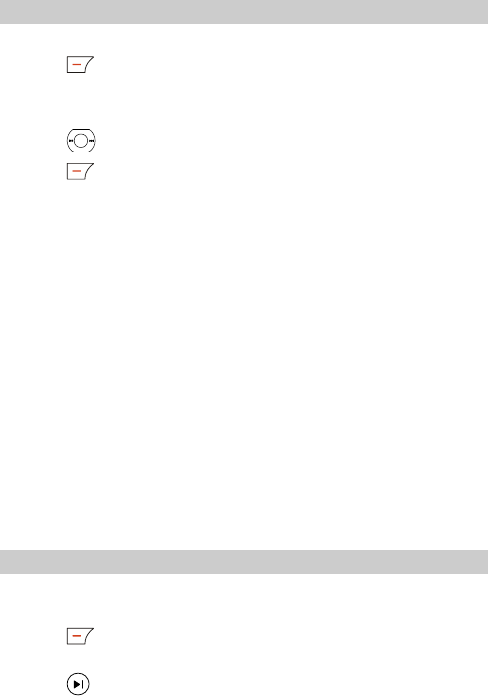
Previewing a Photo
1. In the standby mode, select Menu > Entertainment > Camera.
2. Press (Options). Then select Go To Gallery to access the
phone album.
3. Select Phone or Micro SD Card as the memory in use.
4. Press to select a photo.
5. Press (Options) to select the following items:
z View: View the photo in full screen.
z Rename: Rename the photo.
z Set As: Set the photo as the wallpaper or a contact image.
z Copy To Card/Phone: Copy photos between the phone and the
Micro SD card.
z Move To Card/Phone: Move photos between the phone and the
Micro SD card.
z Copy All: Copy all the photos between the phone and the Micro
SD card.
z Move All: Move all the photos between the phone and the
Micro SD card.
z Delete: Delete a photo.
z Delete All: Delete all the photos stored in the current position.
z File Info: View the format, date, size, width, and height of the
photo.
Self-Timer
1. Select Menu > Entertainment > Camera to access the
viewfinder.
2. Press (Options) to select Self Timer. Then select 5s or
10s.
3. Press . The phone takes a photo after the preset period
elapses and saves the photo.
26
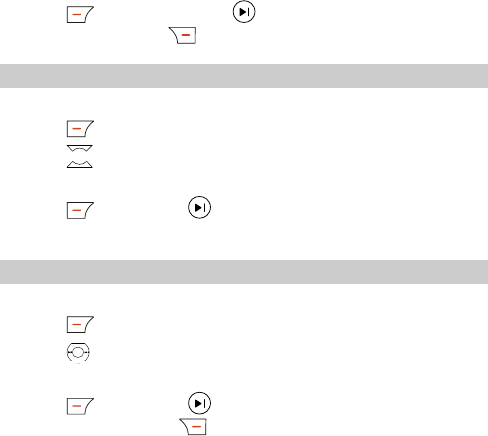
4. Press (Delete) or press to delete the photo.
Alternatively, press (Back) to return to the viewfinder.
Setting the Effect
1. In the standby mode, select Menu > Entertainment > Camera.
2. Press (Options) to select Effect.
3. Press to view Off, Mono, Negative, Sepia, and Red
Color
4. Press (Select) or to select a effect. Alternatively,
select Off to disable the effect.
Select a Frame
1. In the standby mode, select Menu > Entertainment > Camera.
2. Press (Options) to select Fun Frame.
3. Press to view frames.
There are four frames.
4. Press (Select) or to select a frame and then return to
the viewfinder. Press (Return) to cancel the operation.
27
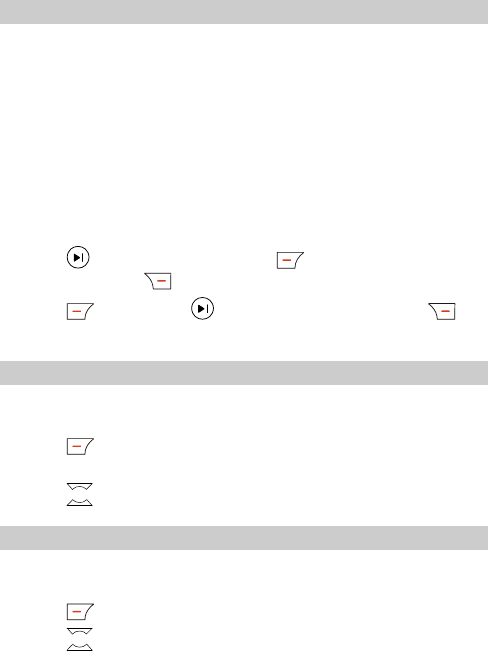
12 Camcorder
Recording a Video Clip
1. In the standby mode, select Menu > Entertainment >
Camcorder to access the viewfinder.
2. Select Options to select the following items:
z Effect: Set the effect.
z Night Mode: Enable or disable the night mode.
z Go To Video Album: Video clips that are not deleted are
automatically saved to the folder.
z Settings: Set the resolution, quality, audio, and duration.
z Take Photos: Set the mode.
3. Press to start recording; press to pause/resume
recording; press to stop recording.
4. Press (Delete) or to delete a video clip; press
(Back) to return to the viewfinder.
Playing a Video Clip
1. In the standby mode, select Menu > Entertainment >
Camcorder.
2. Press (Options). Then select Go To Video Album to
access the Video Album screen.
3. Press to view video clips.
Setting the Effect
1. In the standby mode, select Menu > Entertainment >
Camcorder.
2. Press (Options) to select Effect.
3. Press to view Off, Mono, Negative, Sepia, and Red
28
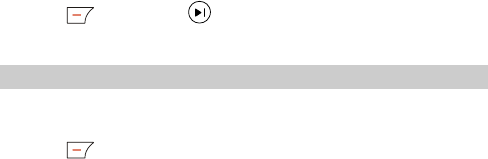
Color.
4. Press (Select) or to select a effect; select Off to
disable the effect.
Settings
1. In the standby mode, select Menu > Entertainment >
Camcorder.
2. Press (Options) to select Settings. Then you can set the
following items:
z Resolution: Set the resolution.
z Quality: Set the quality.
z Audio: Select On or Off.
z Duration: Set the duration.
29
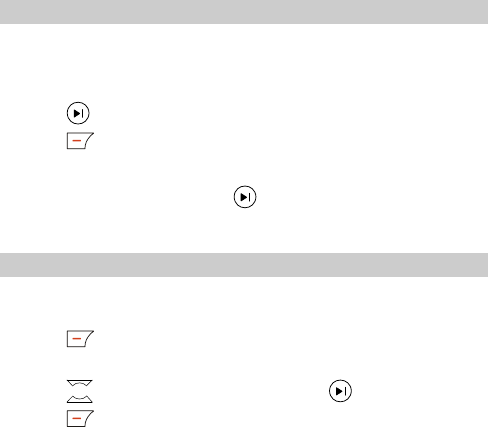
13 Recorder
Recording a Voice Clip
1. In the standby mode, select Menu > Entertainment >
Recorder.
2. Do the following to record a voice clip:
z Press to start recording.
z Press (Options) to select Recording.
When recoridng, press repeatedly to pause/resume
recording.
Playing a Voice Clip
1. In the standby mode, select Menu > Entertainment >
Recorder.
2. Press (Options). Then select Voice Folder.
3. Select Phone or Mcro SD Card.
4. Press to select a voice clip and press to play it.
5. Press (Options) to select the following items:
z Play: Play the voice clip.
z Rename: Rename the voice clip.
z Set As Incoming Ringer: Set the voice clip as the ringtone.
z Copy To Card/Phone: Copy voice clips between the phone and
the UIM card.
z Move To Card/Phone: Move voice clips between the phone
and the UIM card.
z Copy All: Copy all the voice clips between the phone and the
UIM card.
30
z Move All: Move all the voice clips between the phone and the
UIM card.
z Delete: Delete the voice clip.
z Delete All: Delete all the voice clips stored in the memory in
use.
z File Info: View the format, date, and size of the voice clip.
31
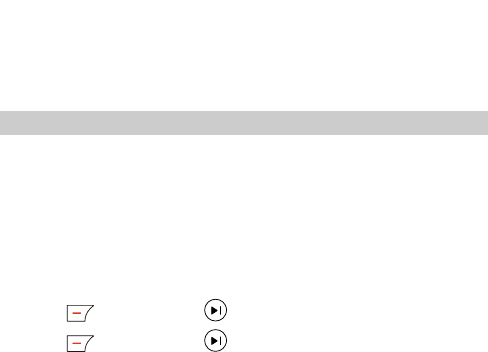
14 FM Radio
Your phone integrates a frequency modulation (FM) radio. Before
listening to the radio, insert the headset to the headset jack.
The headset words as an antenna. When listening to the
radio,do not bind or wrap the headset cable. Fully unwrap the
headset cable can help improve the receiving effect.
Switching On/Off the FM Radio
Switching On the FM Radio
1. Insert the headset to the headset jack properly.
2. In the standby mode, select Menu > Entertainment > FM.
After loading, the phone plays a channel.
Switching Off the FM Radio
1. In the standby mode, select Menu > Entertainment > FM.
2. Press (Options) or to select Switch Off.
3. Press (Options) or to switch off the radio and return
to the home screen.
32
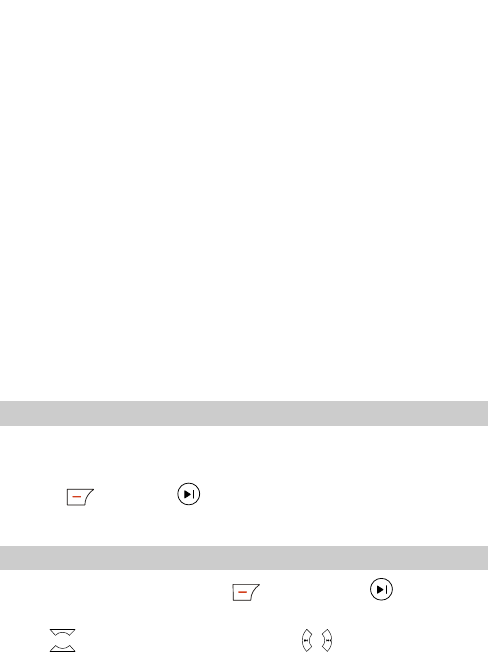
y After you disconnect the headset from the phone for
two minutes (except answer an incoming call), the
radio is switched off automatically.
y When you set the ringtone or adjust the ringtone
volume, the radio is muted automatically. After you
complete the settings, the radio is unmated
automatically.
y When there is an incoming call and you answer the
call, the radio is muted automatically. After you end
the call, the radio is unmated automatically.
y If you answer an incoming call with the headset
disconnected from the phone, the radio is muted
automatically. After you end the call, if you do not
connect the headset to the phone in two minutes , the
radio is switched off automatically.
Recording
Do the following to record a clip of FM radio:
1. In the FM Radio screen, select Start record.
2. Press (Stop) or to stop recording. The clip is saved to
the folder automatically.
Selecting a Channel
In the FM Radio screen, press (Options) or to select
Tuning>>
Press to change channels and press to adjust the
volume.
In the standby mode or in the FM Radio screen, press the button
on the headset to change channels.
33
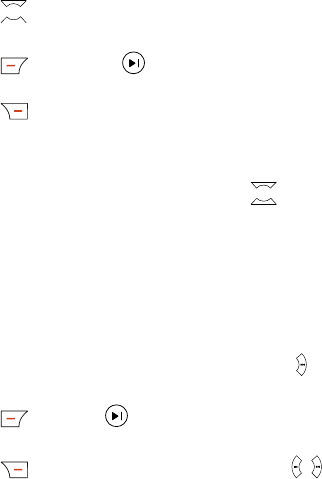
Automatically Tuning
In the Tuning>> screen, select Automatic Tuning. Then the
phone automatically searches for channels and saves them to the
channel list.
Manually Tuning
1. In the Tuning>> screen, select Manual Tuning.
2. Press . Then phone searches for channels between
87.5–108 MHz.
3. Press (Select) or to set a frequency as the current
channel to listen and return to the FM Radio screen.
4. Press (Back) to return to the FM Radio screen.
Inching Tuning
The phone supports the inching tuning function. In the Tuning…
screen, select Inching Tuning. Then press to tune by
0.1 MHz.
Setting the Frequency
1. In the Tuning… screen, select Set Frequency.
2. Enter a frequency. A frequency must range between
87.5 MHz–108 MHz. After you enter three digits for the integer
part, the cursor moves to the decimal part automatically. If you
enter only two digits for the integer part, press to move the
cursor to the decimal part.
3. Press (OK) or to complete the settings and return to
the FM Radio screen.
4. Press (Clear) to clear the settings. Press to select the
integer part or the decimal part. After the values of the integer
part is cleared, the phone returns to the FM Radio screen.
34

Deleting a Channel
In the FM Radio screen, press (Options) or to select
Delete Channel. Channels saved in the channel list can be
deleted.
35
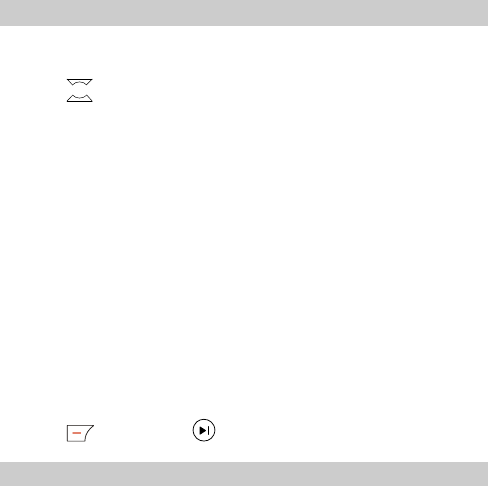
15 Data Services
Your phone can be used as a high-speed modem if connected to a
PC. Data services are network dependent.
Setting Fax/Data Rx Mode
1. Select Menu > Settings > Data Settings > Fax/Data Rx
Mode.
2. Press to select the following items:
z Off (default): Disable data service. The phone handles the next
incoming call as a voice call.
z Fax Until Next Call: The phone handles the next incoming call
as a fax. After the next call, Fax/Data Rx Mode is
automatically set to Off.
z Fax Until Power Off: The phone to handles all the incoming
calls as fax before power-off. After you restart the phone,
Fax/Data Rx Mode is automatically set to Off.
z Data Until Next Call: The phone handles the next incoming
call as data. After the call, Fax/Data Rx Mode is automatically
set to Off.
z Data Until Power Off: The phone handles all the incoming
calls as data before power-off. After you restart the phone,
Fax/Data Rx Mode is automatically set to Off.
3. Press (Select ) or to complete the settings.
Data MODEM
While using data services, you can set the data transmission rate.
Make sure that the service provider supports the service.
1. Select Menu > Settings > Data Settings > High Speed 1x
Data to select the following items:
36
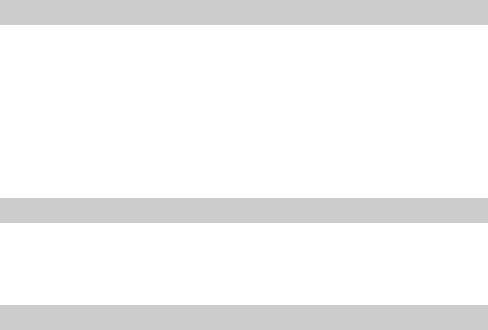
z On: Use the CDMA2000 1X high-speed data transmission rate.
z Off: Use the CDMA95 low-speed data transmission rate.
2. Select Menu > Settings > Data Settings > Packet Call Dial
Number. Enter the number that is provided by the service
provider.
3. Configure the dial software embedded in the Windows
operating system on the PC.
4. Dial the number from the PC. The number must be the same as
that set on the phone. After obtaining the IP address, you can
access the Internet.
Receiving a Fax
1. Set the fax-receiving mode. For details, see "Setting Fax/Data
Rx Mode" on page 36.
2. Run the fax software on the PC. For example, the embedded fax
software of Windows XP.
3. Send photos from the PC to a remote fax machine, either a PC
fax machine or an analog fax machine.
4. The remote fax machine can also send faxes to the PC.
Sending a Fax
When sending a fax, you need not to set your phone. Make sure
that the phone is well connected to the PC by the USB cable. Send
the fax from the PC with the fax software loaded.
Receiving Data
1. Set the data-receiving mode. For details, see "Setting Fax/Data
Rx Mode" on page 36.
2. Run the HyperTerminal software on the PC. For example,
HyperTerminal embedded into Windows XP.
3. Send data from the PC to the HyperTerminal at the other end.
37

Sending Data
You need not to set your phone when sending asynchronous data.
Make sure that the USB cable between the PC and your phone is
well connected. Send the data from the PC with the
HyperTerminal software loaded.
38
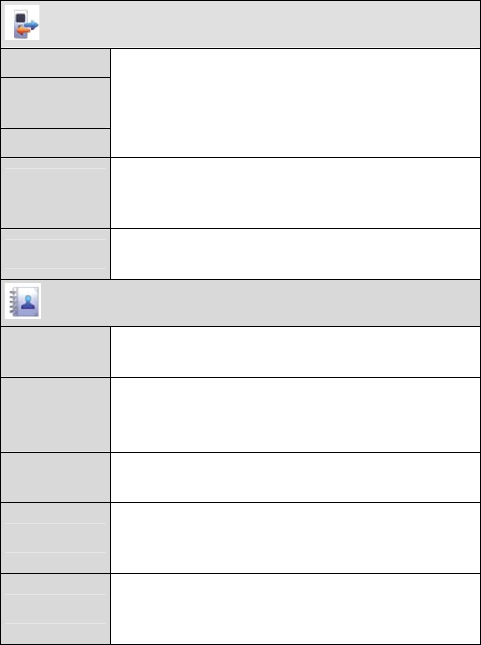
16 Menu Commands
Call History
Missed Calls
Received
Calls
Dialed Calls
Allows you to view, save and delete call records
(up to 20), send messages or make calls to the
corresponding numbers.
Call
Duration
Allows you to view the duration of the last call,
received calls, dialed calls and the total calls, or
clear the call timers.
Delete All Allows you to delete all the missed calls, received
calls or dialed calls.
Phonebook
Search Allows you find a
p
hone number from the
phonebook.
Add New Allows you to add new contacts to the
phonebook.
The phone memory can save up to 500 contacts.
Groups Allows you to view, rename, delete all members,
add members to a group or set group ring.
Speed Dials Allows you to make a call by pressing only one
number key (except the key labeled with zero) for
two seconds in the standby mode.
Copy All Allows you to copy contacts from your phone to
the UIM card or from the UIM card to your
phone, if a UIM card is available,
39
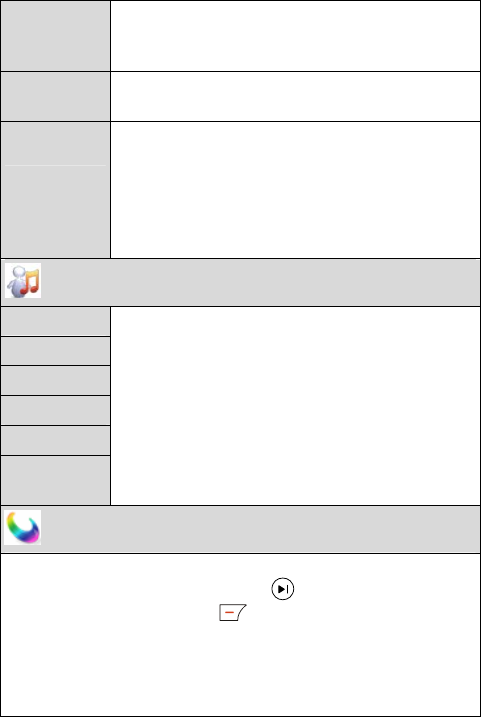
Delete All Allows you to delete all the contacts in the
phonebook. Before you delete all the contacts,
you should enter correct phone code.
My Phone
No. Allows you to enter your own phone number.
Memory
Info
Memory In Use: Allows you to set the memory
in use (either the phone or the UIM card), if the
UIM card is available.
Memory Status: Allows you to check all space
and the remaining space for contacts in the
phone.
Profiles
General
Meeting
Silent
Outdoor
Headset
Carkit
Allow you to set the alerting mode and other
sound/vibration-related features.
The General, Outdoor, Headset and Carkit
profiles contain settings for the volume,
vibration, ring tone, SMS tone, key tone, alarm
clock and power on/off tone. The Headset profile
also contains the setting for headset auto answer.
The Meeting and Silent profile can only be
activated but cannot be edited.
U-Max
Your UIM card provides UNI_Info, U-Info, and U-Magic
service. In the standby mode, press to access the UNI_Info
screen. Alternatively, press (Menu) to select UNI_Info.
Then you can select a service.
Allows you to
b
rowse the Internet, download applications, and
apply other supplementary services through the services,.
All the services shown in the UNI_Info screen are network
40
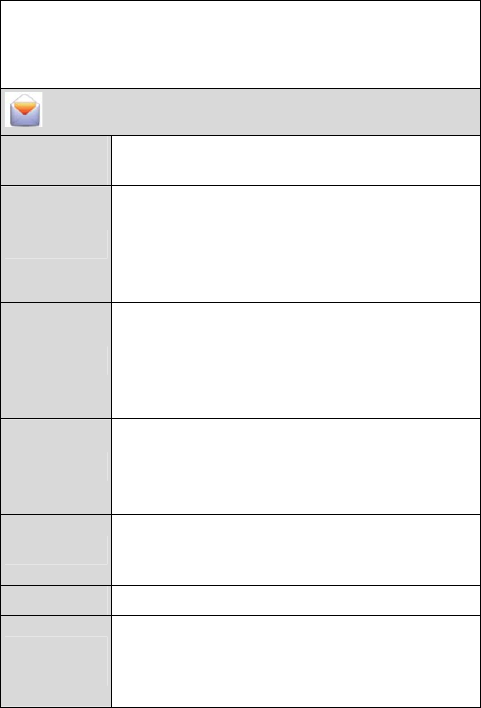
dependent. For the availability, the use tips, and the charging of
the services. We do not take the responsibility of the security and
content of the websites browed through the function. Be care
when browsing websites.
Messages
Write
Message Allows you to write and send a message.
Inbox
Allows the inbox to store received messages.
Allows you to view, reply to, delete, and forward
the messages stored in the inbox. Allows you to
call and save the phone numbers of the message
senders also.
Outbox
Allows the phone to store the messages
successfully sent, if the auto save function is
activated.
Allows you to delete, re-send and forward the
messages in the outbox.
Draft
Allows the phone to store draft messages and the
messages failed to be sent.
Allows you to edit, send, and delete the messages
in the draft.
Voice Mail Allows you to set the voice mail number, call
voice mail center, and clear voice mail
notification.
Templates Allows you to insert or edit the phrases.
Message
Settings
Group Settings: Allows you to set up to 10 SMS
groups, each of which can contain up to 10
contacts. The contacts can only be those stored in
the phone memory.
41
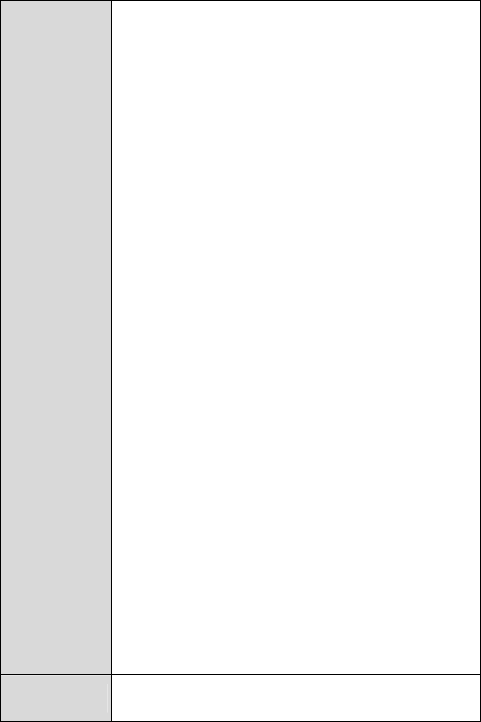
Auto Save: Allows the phone to save the
messages successfully sent to the outbox, and
save the messages failed to be sent to the draft.
Auto Delete: If activated, allows the phone to
delete the earliest messages automatically to
spare room for new messages when the message
memory is full. If deactivated, the phone cannot
receive new messages when the memory is full.
Priority: Allows you to set the priority of
messages sent to the receivers. The priorities are
Normal, Urgent and Emergency. The function
is network dependent. For details, consult your
service provider.
Delivery Ack: Allows you to require a message
delivery report from the SMSC.
Memory In Use: Allows you to set the memory
in use to the phone or the UIM card.
Memory Status: Allows you to view the memory
usage of the phone and the UIM card (both the
memory used and the total memory). The phone
can save up to 100 messages. Number of
messages that can be stored in the UIM card
depends on the UIM capacity.
Deferred Delivery: Allows you to set the time
for deferring the message delivery from the
SMSC to the receiver.
Validity Period: Allows you to set the validity
period of messages to Default, After 12 Hours,
After 1 Day, and After 3 Days. If you select
Default, the validity period of messages is
network dependent.
Delete All Allows you to delete all the messages stored in
the inbox, outbox, draft, templates, UIM card,
42
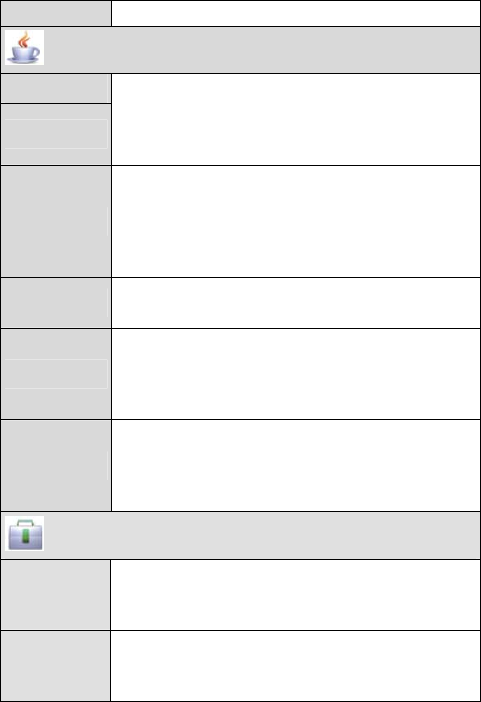
phone respectively or delete all the messages.
Entertainment
Music Player
Video Player
With the 262K high-definition display, the phone
p
rovides a music player and a video player. The
phone also provides various playing mode and
effects.
Camera
The camera is of 1.3 megapixel, providing 1x,
2x, 4x, and 8x zooming and brightness
adjustment. The phone supports multi-shot,
self-timer, various frames, and sending photos
through multimedia messages.
Camcorder Allows you to set the picture quality, solution,
night mode, and audio.
Recorder
Allows you to record a video clip or record the
conversation of a call. The phone can record
audio signals from Mic and FM radio. You can
set video clips as ringtones.
FM
Allows you to use the automatic tuning, manual
tuning, and inching tuning functions to search for
a channel. Allows you to set, save, and delete a
frequency.
Fun & Utilities
Alarm Allows you to set up to five alarm clocks. When
the phone is powered on, an alerting tone is
played when the preset time arrives.
Scheduler Allows you to store your appointments (up to 20)
in the phone. The phone reminds you at the
specified time.
43
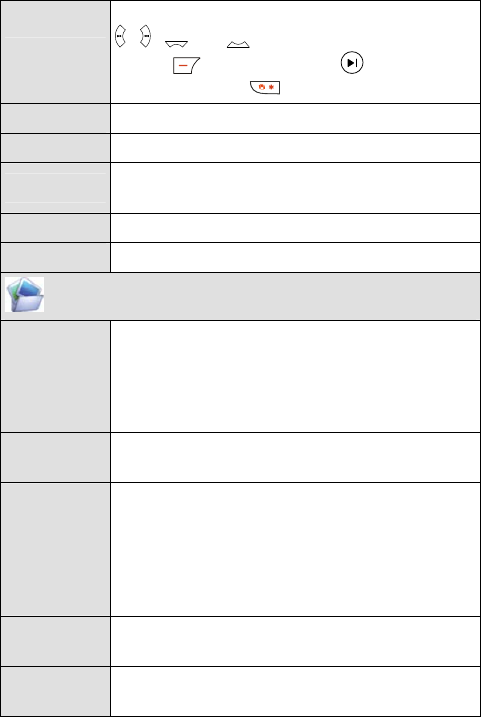
Calculator
Allows you to do some basic calculations. Press
, , , or to select different operators.
Press (Equals) or to
p
erform
calculation. Press to enter a decimal point.
Notes Allows you to use the phone to write notes.
Stopwatch Allows you to measure time.
World Clock Allows you to view the Beijing time and the time
of other 31 major cities/areas around the world.
Toy Golf For details, see the Help of the game.
Xkid For details, see the Help of the game.
Gallery
Photo
Album
It stores the preloaded pictures, photos taken by
the camera, and downloaded pictures. Allows you
to view, delete, delete all, rename, and view the
information of the pictures. Allows you to set the
pictures as and wallpaper also.
Video Album It stores video files recorded by the camera and
downloaded from websites.
Voice Folder
It stores audio files recorded by the phone and
downloaded from websites. Allows you to delete
an audio file or delete all the audio files. Allows
you to set an audio file as the riongtone or
message alert tone, rename an audio file, and
view the information also.
Download
Image Allows you to store the pictures downloaded
from the Internet.
Download
Video Allows you to store the video files downloaded
from the Internet.
44
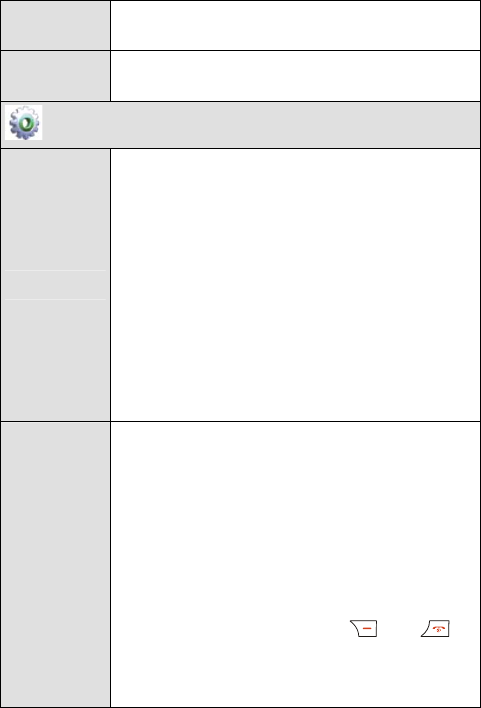
Download
Music Allows you to store the music downloaded from
the Internet.
Management Allows you to view the used memory, total
memory, and free memory.
Settings
Display
Backlight: Allows you to select 10 Seconds, 30
Seconds, or 60 Seconds.
Time Format: Allows you to set the time format
to a 12-hour clock or a 24-hour clock.
Date Format: Allows you to set the date format
to DD-MM-YYYY, MM-DD-YYYY, or
YYYY-MM-DD.
Wallpaper: Allows you to set a photo stored in
the phone as the wallpaper.
Banner: Allows you to enable or disable the
function. If you enable the function, you can edit
a banner.
Call Settings
Call Waiting: Allows you to enable or disable the
function. The function is network dependent. For
details, consult your service provider.
Call Forwarding: Allows you to enable or
disable the function. If you enable the function,
incoming calls are forwarded to a specific phone
number or a voice mailbox.
Any-key Answer: Allows you to enable or
disable the function. If you enable the function,
you can press any key (except and ) to
answer an incoming call.
Minute Alert: If you enable the function, the
phone notifies you of the call duration by giving
45
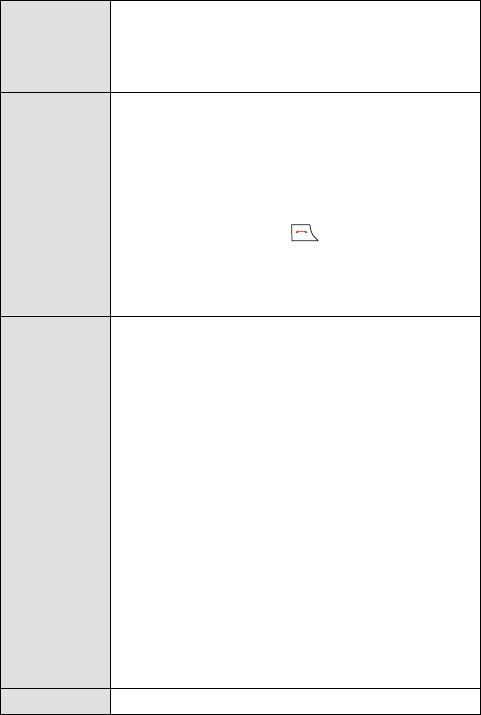
an alert 10 seconds before the end of each
minute.
Headset Ring: Allows you to enable or disable
the function.
Phone
Settings
Language: Allows you to select English or
Chinese.
Auto Keyguard: After you enable the function,
the keypad locks automatically if there is no
operation on the phone after thirty seconds, two
minutes, or five minutes. When the keypad is
locked, you can press to answer a call or
make an emergency call.
Version: Allows you to view the software
version.
Security
Restrict All Calls: You need to enter the phone
lock code before enabling or disabling the call
restriction function. If you select Restrict All
Calls, you can only make emergency calls and
answer incoming calls. The default phone lock
code is "000000".
Phone Lock: It protects the phone from
unauthorized use. You can enable or disable the
function. You can also change the default phone
lock code (000000).
PIN Lock: It protects the phone from
unauthorized use. You can enable or disable the
function. You can also change the PIN code. If
you forget the PIN code, you can use the PUK
code to change the PIN code.
Restore Factory Settings: Allows you to restore
the phone to the factory settings.
Data High Speed 1x Data: Allows you to enable or
46
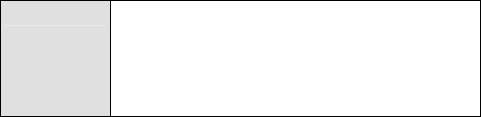
Settings disable the function.
Fax/Data Rx Mode: Allows you to set the
fax/data receiving mode.
Packet Call Dial Number: Allows you to set the
packet call dial number.
47

17 Troubleshooting
If you encounter any problem when using your phone, try to solve
the problem according to the following table. If the problem still
occurs, contact the service provider or the dealer.
Problem To Make Sure…
The battery cannot be
charged The charger is properly connected to
your phone and the power socket.
The phone cannot be
powered on The battery level is enough.
The battery is properly installed.
Press and hold for about two
seconds.
You have inserted the UIM
card, but your phone
displays "Please insert UIM"
or "Check UIM".
The UIM card is inserted properly.
The UIM card is valid.
UIM card is locked Contact your service provider for
the PUK code. Use the PUK code to
unlock the PIN code.
You cannot make a call
except an emergency call
z The phone number is correct.
z Y are in the network service
area.
ou
ou
z Y do not enable the call
restriction function.
Bad call quality. z The signal strength is strong
enough.
z If ou are staying indoors, move
near to a window.
y
48
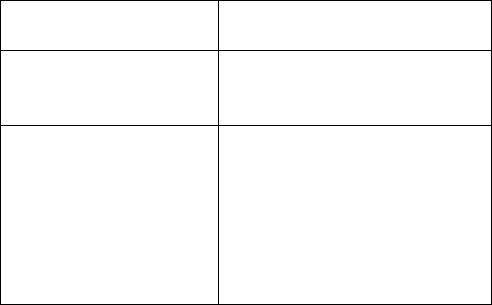
During a call, the other side
cannot hear your voice. The microphone is not covered.
The signal strength is not
strong enough or your phone
is often off line.
z
z T antenna is in good condition.
Move near to
he
a place with strong
signal.
Your phone displays "No
z an area with weak
zt visit the service option
service found", "Service
unavailable" or "Network
problem".
You are not in
magnetic field (in a tunnel or
surrounded by buildings). If so,
move to another area and try
again.
Do no
without authorization from your
service provider.
49
18 Warnings and Precautions
Electronics Device
z Turn off your phone near high-precision electronic devices. The
phone may affect the performance of these devices.
z Such devices include hearing aids, pacemakers, fire alarm
systems, automatic gates, and other automatic-control devices.
If you are using an electronic medical device, consult the device
manufacturer to confirm whether the radio wave affects the
operation of this device.
z Pacemaker manufacturers recommend that a minimum
separation of 15cm be maintained between a mobile phone and
a pace-maker to avoid potential interference with the
pace-maker. To achieve this use the phone on the opposite ear to
your pacemaker and do not carry it in a breast pocket.
Hospital
Pay attention to the following points in hospitals or health care
facilities:
z Do not take your phone into the operating room (OR), intensive
care unit (ICU), or coronary care unit (CCU).
z Do not use your phone at places for medical treatment where
phone use is prohibited.
z When using your phone near someone who is suffering from a
heart disease, turn down the ring tone volume or vibration
properly so that it does not affect the person.
Area with Inflammables and Explosives
In any area with inflammables and explosives, turn off your phone
and do not take out, install or charge the battery, to avoid
explosion and fire. Areas with inflammables and explosives
include, but are not limited to:
50
z Gas station
z Area for storing fuels (such as the bunk under the deck of a
ship)
z Device/Vehicle for transporting and storing fuels or chemical
products
z Area with chemical substances and particles (such as: granule,
dust, metal powder) in the air
z Area with the sign of "Explosives"
z Area with the sign of "Turn off bi-direction wireless equipment"
z Area where it is generally suggested to stop the engine or a
vehicle
Traffic Safety
z Please observe local laws and regulations on phone use. Do not
use your phone while driving to avoid traffic accident.
z Secure the phone on its holder. Do not place the phone on the
seat or other places where it can get loose in a sudden stop or
collision.
z Use the phone after the vehicle stops at a safe place.
z If your phone supports the hands-free function, or the phone can
be used with earphones, or there is any vehicle-mounted
equipment with hands-free function, use them in emergency.
z Do not place the phone over the air bag or in the air bag
outspread area. Otherwise, the phone may hurt you owing to the
strong force when the air bag inflates.
z Observe the rules and regulations of airline companies. When
boarding or approaching a plane, turn off the phone and take out
the battery. In areas where phone use is prohibited, turn off the
phone. Otherwise, the radio signal of the phone may disturb the
plane control signals.
Storage Environment
z Do not place magnetic storage media such as magnetic cards
51
and floppy disks near the phone. Radiation from the phone may
erase the information stored on them.
z Do not put your phone, battery, or other accessories in
containers with strong magnetic field, such as an induction
cooker and a microwave oven. Otherwise, circuit failure, fire, or
explosion may occur.
z Do not leave your phone, battery, or charger in a very hot or
cold place. Otherwise, malfunction of the products, fire, or
explosion may occur.
z Do not place sharp metal objects such as pins near the earpiece.
The earpiece may attract these objects and hurt you when you
are using the phone.
z Do not subject your phone, battery, and charger to serious
collision or shock. Otherwise, battery leakage, phone
malfunction, overheat, fire, or explosion may occur.
z Do not put your phone in the back pocket of your trousers or
skirt, to avoid phone damage while seated.
Children Safety
z Put your phone, battery, and charger in places beyond the reach
of children. Do not allow children to use the phone, battery, or
charger without guidance.
z Do not allow children to put the battery in mouth, for electrolyte
in the battery is poisonous.
z Do not allow children to touch the small fittings. Otherwise,
suffocation or gullet jam can be caused if children swallow the
small fittings.
Operating Environment
z The phone, battery, and charger are not water-resistant. Keep
them dry. Protect the phone, battery and charge from water or
vapor. Do not touch the phone with a wet hand. Otherwise,
short-circuit and malfunction of the product or electric shock
may occur.
52
z Do not use the phone in dusty, damp and dirty places or places
with magnetic field. Otherwise, malfunction of the circuit may
occur.
z Do not turn on or off the phone when it is near your ears to
avoid negative impact on your health.
z When carrying or using the phone, keep the antenna at least one
inch (2.5 centimeters) away from your body, to avoid negative
impact on your health caused by radio frequency leakage.
z If you feel uncomfortable (such as falling sick or qualm) after
playing games on your phone for a long time, please go to see a
doctor immediately.
z On a thunder stormy day, do not use your phone outdoors or
when it is being charged.
z Do not touch the antenna when a call is going on. Touching the
antenna may affect call quality and cause the phone to operate
with more power. As a result, the talk time and standby time are
shortened.
z The phone may interfere with nearby TV sets, radios and PCs.
z In accordance with international standards for radio frequency
and radiation, use phone accessories approved by the
manufacturer only.
Cleaning and Maintenance
z Before you clean or maintain the phone, turn off the phone and
disconnect it from the charger. Otherwise, electric shock or
short-circuit of the battery or charger may occur.
z Do not use any chemical detergent, powder, or other chemical
agent (such as alcohol and benzene) to clean the phone and the
charge. Otherwise, part damage or a fire can be caused. You can
clean the phone and the charger with a piece of soft antistatic
cloth that is a little wet.
z Do not scratch the shell of the phone. Otherwise, the shed
coating may cause skin allergy. Once it happens, stop using the
53

phone at once and go to see a doctor.
z Keep the plug dry when you clean it, to prevent fire.
z If the phone or any of its fittings does not work, turn to the local
authorized service center for help.
Environment Protection
z Please observe the local regulations regarding the disposal of
your packaging materials, exhausted battery and old phone and
please promote their recycling. Do not dispose of exhausted
battery or old phone in municipal waste.
z This HUAWEI device complies with Directive 2002/95/EC on
the restriction of the use of certain hazardous substances in
electrical and electronic equipment.
z : This symbol indicates that the equipment carry-ing this
mark must NOT be thrown into general waste but should be
collected separately and properly recy-cled under local
regulations.
Emergency Call
You can use your phone for emergency calls. However,
connections in all conditions cannot be guaranteed. You should
never rely solely on the phone for essential communications.
Battery
z Use the battery approved by the manufacturer only. Otherwise,
explosion may occur.
z Do not dispose of the battery in fire. Otherwise, the battery may
ignite or explode.
z Do not connect two poles of the battery with conductors such as
cables, jewelries or any other metal material. Otherwise, the
battery is short-circuited and it may burn your body.
z Do not disassemble the battery or solder the battery poles.
Otherwise fluid leakage, overheat, fire, or explosion may occur.
54
z If there is battery leakage, smoke, or strange smell, stop using
the battery and keep it away from open flame to avoid fire or
explosion. Then turn to an authorized maintenance engineer for
help.
z The battery is not fully charged when delivered. Plug the
charger cable into the bottom of the phone, plug the power
supply unit into a mains power socket and charge for at least
two hours.
z If the battery fluid contacts your skin or cloth, wash with clean
water immediately to avoid irritation to the skin.
z If the battery fluid gets into eyes, do not rub your eyes.
Otherwise, your eyes can be hurt. Wash with clean water and go
to see a doctor immediately.
z If there is battery deformation, color change or abnormal
heating while you charge or store the battery, take it out
immediately and stop using it. Otherwise, battery leakage,
overheat, explosion, or fire may occur.
z When installing the battery, do not push the battery by force lest
battery fluid leak out or the battery crack.
z Do not take out the battery when the phone is turned on.
z If you do not use the battery for a long time, store it in normal
temperature after charging.
Charger
z Use the charger approved by the phone manufacturer only. Any
violation of this rule may result in fire or malfunction of the
charger.
z Do not short-circuit the charger. Short-circuiting the charger
may cause fire or malfunction of the charger.
z If the power cord is damaged (for example, the lead is exposed
or broken), or the plug becomes loose, stop using the power
cord at once. Otherwise, electric shock, short-circuit of the
charger, or fire may occur.
55
z Keep the charger dry. Once water or other liquid leaks into the
charger, electrical leakage or other faults may occur.
z Do not use the charger in a dusty and damp environment.
z Keep the power cord away from any heating appliance.
z Ensure the charger is properly plugged into the power socket
properly when charging the battery. Improper insertion may
result in electric shock, fire, or explosion. To unplug the charger,
pull the plug off rather than tear off the power cord.
z Use the AC power supply defined in the specifications of the
charger. An improper power voltage can cause fire or
malfunction of the charger.
z Do not place any heavy object on the power cord of the charger.
Do not damage, change, or pluck the power cord. Otherwise
electric shock or fire may occur.
z When you are charging the battery with the charger, do not
touch the plug, power cord or the charger with a wet hand.
Otherwise, electric shock can be caused.
z Once the liquid such as water leaks into the charger, remove the
plug of the charger from the socket immediately. Otherwise,
overheating, fire and other malfunction may occur.
Certification Information (SAR)
THIS DEVICE MEETS THE GOVERNMENT'S
REQUIREMENTS FOR EXPOSURE TO RADIO FREQUENCY
ELECTROMAGNETIC FIELD.
Your mobile phone is a low-power radio transmitter and receiver.
When it is turned on, it emits low levels of radio frequency energy
(also known as radio waves or radio frequency fields).
Governments around the world have adopted comprehensive
international safety guidelines, developed by scientific
organizations, e.g. ICNIRP (International Commission on
Non-Ionizing Radiation Protection) and IEEE (Institute of
Electrical and Electronics Engineers Inc.), through periodic and
56
thorough evaluation of scientific studies. These guidelines
establish permitted levels of radio wave exposure for the public.
The levels include a safety margin designed to assure the safety of
all persons, regardless of age and health, and to account for any
variations in measurements.
Specific Absorption Rate (SAR) is the unit of measurement for the
amount of radio frequency energy absorbed by the body when
using a mobile phone. The SAR value is determined at the highest
certified power level in laboratory conditions, but the actual SAR
level of the mobile phone while operating can be well below the
value. This is because the mobile phone is designed to use the
minimum power required to reach the network.
All models of Huawei’s mobile phone are designed to meet radio
frequency exposure guidelines. Before a phone model is available
for sale to the public, it must be tested and certified to the FCC
that it does not exceed the limit established by the
government-adopted requirement for safe exposure. The tests are
performed in positions and locations (that is, at the ear and worn
on the body) as required by the FCC for each model. For body
worn operation, this phone has been tested and meets FCC RF
exposure guidelines when the handset is positioned a minimum of
15 mm from the body with an accessory that contains no metal
part. Use of other accessories may not ensure compliance with
FCC RF exposure guidelines.
The SAR limit adopted by the USA and Canada is 1.6
watts/kilogram (W/kg) averaged over one gram of tissue. The
highest SAR value reported to the FCC and IC for this device type
when tested for use at the ear is 0.962 W/kg, and when properly
worn on the body is 0.750 W/kg.
Version: V100R001C01_01 Part Number: 31017429
57