Huawei Technologies C5870 CDMA 1X Digital Mobile Phone with BT User Manual M228 Cover
Huawei Technologies Co.,Ltd CDMA 1X Digital Mobile Phone with BT M228 Cover
User Manual

M580
1 Copyright . . . . . . . . . . . . . . . . . . . . . . . . . . 1
2 Getting Started . . . . . . . . . . . . . . . . . . . . . . 4
Your Phone at a Glance . . . . . . . . . . . . . . . . . . . . . . . . 4
Keys and Functions. . . . . . . . . . . . . . . . . . . . . . . . . . . .5
Inserting the Battery . . . . . . . . . . . . . . . . . . . . . . . . . . .7
Inserting the microSD Card . . . . . . . . . . . . . . . . . . . . .8
Charging the Battery . . . . . . . . . . . . . . . . . . . . . . . . . . . 8
Status Icons . . . . . . . . . . . . . . . . . . . . . . . . . . . . . . . . .9
Using the Touch Screen . . . . . . . . . . . . . . . . . . . . . . . 10
3 Text Entry . . . . . . . . . . . . . . . . . . . . . . . . . 12
Entering English . . . . . . . . . . . . . . . . . . . . . . . . . . . . .12
Entering Spanish. . . . . . . . . . . . . . . . . . . . . . . . . . . . .13
Entering a Digit . . . . . . . . . . . . . . . . . . . . . . . . . . . . . .13
4 Voice Services. . . . . . . . . . . . . . . . . . . . . . 14
Making a Call . . . . . . . . . . . . . . . . . . . . . . . . . . . . . . .14
Answering a Call . . . . . . . . . . . . . . . . . . . . . . . . . . . . .15
5 Contacts . . . . . . . . . . . . . . . . . . . . . . . . . . 16
Adding a Contact . . . . . . . . . . . . . . . . . . . . . . . . . . . .16
Searching for a Contact . . . . . . . . . . . . . . . . . . . . . . .16
6 SMS & MMS . . . . . . . . . . . . . . . . . . . . . . . 17
Writing and Sending a Message . . . . . . . . . . . . . . . . .17
Reading a Message. . . . . . . . . . . . . . . . . . . . . . . . . . .17
7 @metro . . . . . . . . . . . . . . . . . . . . . . . . . . 18
Accessing @metro App Store . . . . . . . . . . . . . . . . . . .18
Changing Your @metro Settings . . . . . . . . . . . . . . . .19
Using On-line Help . . . . . . . . . . . . . . . . . . . . . . . . . . .20
8 Media Applications . . . . . . . . . . . . . . . . . . 22
Camera . . . . . . . . . . . . . . . . . . . . . . . . . . . . . . . . . . . .22
Music Player . . . . . . . . . . . . . . . . . . . . . . . . . . . . . . . . 23
Playing a Video . . . . . . . . . . . . . . . . . . . . . . . . . . . . . .24
Picture Viewer. . . . . . . . . . . . . . . . . . . . . . . . . . . . . . .24
Recorder. . . . . . . . . . . . . . . . . . . . . . . . . . . . . . . . . . .25
9 Bluetooth . . . . . . . . . . . . . . . . . . . . . . . . . 26
Bluetooth-based Data Transfer . . . . . . . . . . . . . . . . . .26
Using Bluetooth Headset . . . . . . . . . . . . . . . . . . . . . .26
10 Security . . . . . . . . . . . . . . . . . . . . . . . . . 28
Enabling/Disabling the Phone Lock. . . . . . . . . . . . . . .28
PIN and PUK . . . . . . . . . . . . . . . . . . . . . . . . . . . . . . . . 28
Locking the Keypad . . . . . . . . . . . . . . . . . . . . . . . . . .29
11 TTY Operation . . . . . . . . . . . . . . . . . . . . . 30
Using the TTY Device . . . . . . . . . . . . . . . . . . . . . . . . .30
Setting the TTY Mode . . . . . . . . . . . . . . . . . . . . . . . . .30
12 Troubleshooting. . . . . . . . . . . . . . . . . . . . 32
13 Warnings and Precautions. . . . . . . . . . . . . 34
14 Futurewei Technologies, Inc. Limited
Warranty . . . . . . . . . . . . . . . . . . . . . . . . . . . 46

1
1 Copyright
Copyright © Huawei Technologies Co., Ltd. 2011. All rights
reserved.
No part of this document may be reproduced or transmitted in any
form or by any means without prior written consent of Huawei
Technologies Co., Ltd.
The product described in this manual may include copyrighted
software of Huawei Technologies Co., Ltd and possible licensors.
Customers shall not in any manner reproduce, distribute, modify,
decompile, disassemble, decrypt, extract, reverse engineer, lease,
assign, or sublicense the said software, unless such restrictions are
prohibited by applicable laws or such actions are approved by
respective copyright holders under licenses.
Trademarks and Permissions
, HUAWEI, and re trademarks or registered trademarks of
Huawei Technologies Co., Ltd.
Other trademarks, product, service and company names mentioned
are the property of their respective owners.
2
Notice
Some features of the product and its accessories described herein
rely on the software installed, capacities and settings of local
network, and may not be activated or may be limited by local
network operators or network service providers, thus the
descriptions herein may not exactly match the product or its
accessories you purchase.
Huawei Technologies Co., Ltd reserves the right to change or
modify any information or specifications contained in this manual
without prior notice or obligation.
NO WARRANTY
THE CONTENTS OF THIS MANUAL ARE PROVIDED “AS IS”.
EXCEPT AS REQUIRED BY APPLICABLE LAWS, NO WARRANTIES
OF ANY KIND, EITHER EXPRESS OR IMPLIED, INCLUDING BUT
NOT LIMITED TO, THE IMPLIED WARRANTIES OF
MERCHANTABILITY AND FITNESS FOR A PARTICULAR PURPOSE,
ARE MADE IN RELATION TO THE ACCURACY, RELIABILITY OR
CONTENTS OF THIS MANUAL.
TO THE MAXIMUM EXTENT PERMITTED BY APPLICABLE LAW, IN
NO CASE SHALL HUAWEI TECHNOLOGIES CO., LTD BE LIABLE
FOR ANY SPECIAL, INCIDENTAL, INDIRECT, OR CONSEQUENTIAL

3
DAMAGES, OR LOST PROFITS, BUSINESS, REVENUE, DATA,
GOODWILL OR ANTICIPATED SAVINGS.
Import and Export Regulations
Customers shall comply with all applicable export or import laws
and regulations and will obtain all necessary governmental permits
and licenses in order to export, re-export or import the product
mentioned in this manual including the software and technical data
therein.
DTS Envelo
Manufactured under license from DTS licensing Limited. DTS, the
Symbol & DTS and the Symbol together are registered trademarks
& DTS Envelo is a trademark of DTS, Inc. Product includes
software. © DTS, Inc. All Rights Reserved.
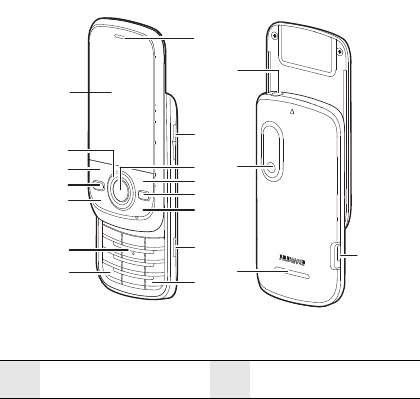
4
2 Getting Started
Your Phone at a Glance
1 Earpiece 2Volume key
15
17
18
1
2
3
4
5
6
8
7
9
10
12
11
13
16
14
19
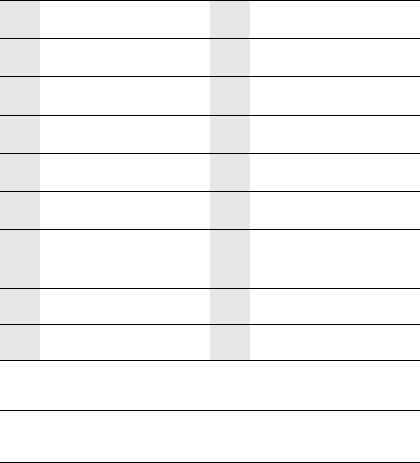
5
Keys and Functions
3Confirm key 4Right soft key
5Clear key 6End key
7Camera key 8# key
9* key 10 Numeric keys
11 Send key 12 Speaker key
13 Left soft key 14 Navigation keys
15 Screen 16 Charger/Data cable
connector
17 Speaker 18 Main camera
19 Headset jack
Send key • Make or answer a call.
• Access call logs in standby mode.
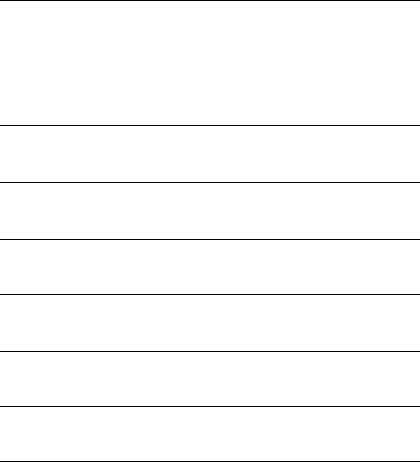
6
End key
• Power on or power off the phone by pressing and
holding it.
• End or reject a call.
• Return to the standby mode.
• Lock the screen in the standby mode.
Left soft
key
Select the option displayed in the lower left corner of
the screen.
Right soft
key
Select the option displayed in the lower right corner
of the screen.
Clear key Delete a character in editing mode or delete a
selected item in an application.
Speaker
key Press and hold to turn on or off the speaker mode.
* key Switch between the current mode and the Vibrate
Only mode by pressing and holding it.
# key Switch between text input methods when editing
text.
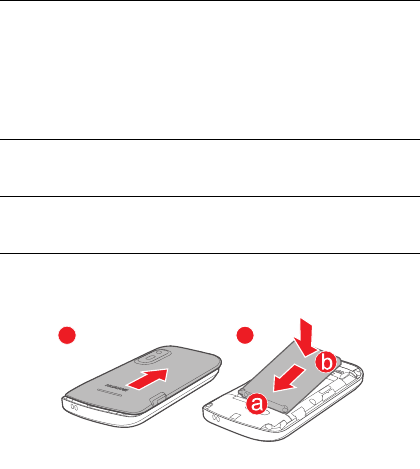
7
Inserting the Battery
0 key
…
9 key
• Enter numbers, letters, and symbols.
• Call the voicemail in standby mode by pressing
and holding the 1 key.
• Speed-dial phone numbers in standby mode by
pressing and holding the desired key 2–9 after a
phone numbers are assigned to the number key.
Confirm
key
• Confirm a selection.
• Access Menu in standby mode.
Volume
key Increase or decrease the volume.
12

8
Inserting the microSD Card
Charging the Battery
Before charging the battery with the travel charger, ensure that the
battery is installed in your phone. Do not use a damaged battery or
charger.
1. Connect the charger to a power outlet.
2. Connect the charger to the charger connector of the phone. The
phone begins charging. When the battery icon changes to fully
charged, it indicates that your phone is fully charged.
3. When the phone is fully charged, disconnect the charger from
the phone and then from the power outlet.
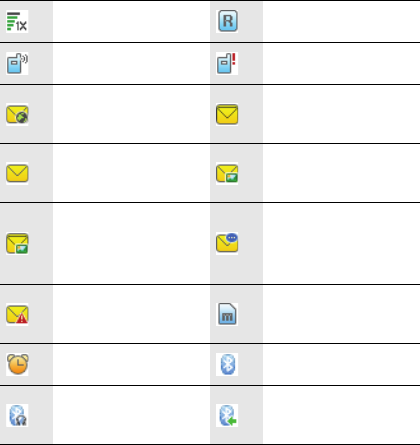
9
Status Icons
Signal strength Roaming
Call in progress Missed calls
New push message
received
The memory for text
messages is full
New text message
received
New multimedia
message received
The memory for
multimedia messages
is full
New voicemail
message received
New emergency
message received microSD card inserted
Alarm clock enabled Bluetooth on
Bluetooth headset
connected
The phone is receiving
date through Bluetooth
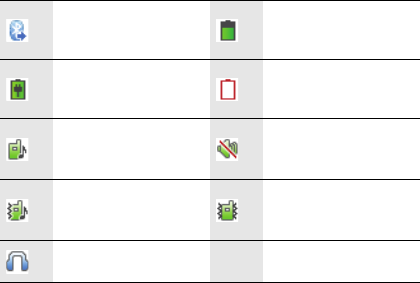
10
Using the Touch Screen
You can use your finger to select an item by tapping on the touch
screen of your phone.
Touch Operations
• Tap: Select an item or display a menu by touching your finger to
the screen.
• Drag: Move an object by moving your finger on the screen.
The phone is sending
data through Bluetooth Battery level
Battery charging The battery power level
is extremely low
The alert type is Ring.The alert type is
Silence
The alert type is Ring
and Vibrate
The alert type is
Vibrate Only
Headset connected

11
Screen Calibration
When operating the phone with the touch screen, if the phone
cannot respond to your operation correctly, you can calibrate the
screen as follows:
• Select Settings > Display > Screen Calibration to access the
screen for calibration.
• Calibrate the screen by tapping the center of + displayed on the
screen according to the instructions.
Note: During the calibration, tap the center of + accurately, to ensure that the
phone can respond to your tap and text entry on the screen correctly after the
calibration.
Dragging and Flicking
On following screens, you can perform some operations
conveniently through dragging on the touch screen:
• On the standby screen, flick right or left to switch between the
home screens.
• In the menu list, drag up or down to scroll. Then tap a submenu
to select it.
• When viewing pictures, flick right or left to switch a picture to
the next or previous one.

12
3 Text Entry
Entering English
Smart English Input Method
1. 1.Based on the sequence of the word, press the key labeled with
the desired letter once. Then the phone predicts the commonly
used words according to the numeric sequence of key presses.
2. Select the desired word, and press Confirm key or 0 key to enter
the word.
3. Press 1 key to enter a full stop or another commonly used
punctuation. Press * key to display the symbol list. Then you
can select and enter a symbol.
Note:
The indicator of the current input method is displayed in the upper left corner
of the screen. You can press # key to change the input method.
Traditional English Input Method
The traditional text input method allows you to enter uppercase or
lowercase English letters. You can press the key labeled with the
desired letter once to enter the first letter on the key, twice to enter
the second letter on the key, and so on.
13
• Press 1 key to enter a full stop or another commonly used
punctuation.
• Press * key once to enter a space, twice to enter a carriage
return, and three times to enter 0.
Entering Spanish
You can enter Spanish words using Spanish text input methods.
The traditional Spanish input method and the smart Spanish input
method are similar to the traditional English input method and the
smart English input method. For details, see "Entering English".
Entering a Digit
• In "123" input mode, press the key labeled with your desired
digit.
• In "Abc" input mode, press a number key consecutively until the
digit appears.
• In "En" input mode, press a number key and then press
Navigation keys to scroll to the digit and press Confirm key to
enter it.
• In any text input mode, except the "123" input mode, press and
hold a number key to enter the digit.
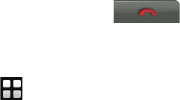
14
4 Voice Services
Making a Call
Dialing via Keypad
1. In standby mode, enter the phone number.
• To make an international call, press * key twice consecutively
to enter the international long-distance code (+), and then
enter the country code or region code, area code, and phone
number in sequence.
• To dial an extension number, enter the phone number, press
* key three times consecutively to insert P or press * key four
times consecutively to insert W, and then enter the extension
number.
2. Press Send key to dial the number.
3. Press End key or tap to end the call.
Dialing via Contacts
Select > Contacts, Select a contact, and press Send key to make
a call.

15
Dialing via Call Log
Select > Call Logs or press Send key to select the required
number from call logs. Then press Send key to dial the number
Answering a Call
When there is an incoming call, you can press Send key to answer
it, press End key to reject it.
• If the any-key answer function is enabled, you can press any key
except End key and Right soft key to answer an incoming call.
• If the headset auto-answer function is enabled, when the
headset is connected to the phone, the incoming call is
answered automatically.

16
5 Contacts
Adding a Contact
1. Select > Contacts > Add New。
2. On the Edit screen, enter the information about the contact. (For
each contact, at least one number needs to be entered.)
3. Select Save to save the contact.
Searching for a Contact
1. Select > Contacts > Search.
2. Enter the name of the contact in the text box. The automatically
lists the contacts that comply with the search information you
entered.
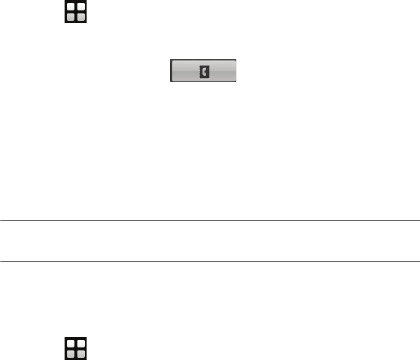
17
6 SMS & MMS
Writing and Sending a Message
1. Select > Messages > Create Message.
2. Enter one or more recipient’s numbers directly, or press
Confirm key and select to access the contact list and
then select one or multiple recipients.
3. Enter text contents in the text box. You can Select Options > Add
Attachment to add picture, video, audio or slide to the message,
and the message will be converted to MMS mode automatically.
4. Select Options > Send to send the message
Note:
Your phone supports a multimedia message of a maximum size of 290 KB.
Reading a Message
To read a text message stored in the inbox, do the following:
1. Select > Messages > Inbox.
2. Press Navigation keys to scroll to a message. Press Confirm
key to read the message.

18
7 @metro
With @metro App Store, you can download full featured
applications over the air including games, personalized ring tones,
pictures, and more. You can send and receive instant messages and
email, or browse the web to catch up on all the latest news.
This section outlines how to obtain games and other applications
for your phone. For more information about this function, consult
your service provider.
Accessing @metro App Store
Download games, ring tones, e-mail, and more using the App Store.
For information on airtime charges, consult your service provider.
1. In the standby mode, select @metro App Store.
2. Select the @metro App Store, then pressConfirm key. Your
phone takes a moment to connect, then the App Store Catalog
menu appears in the display.
Note: The first time you access the App Store, an "airtime warning"
message appears in the display along with instructions on how to
remove this message.
3. Follow the instructions in your phone's display.

19
Note: Please check with your Wireless Carrier for availability of applications.
Changing Your @metro Settings
Use the Settings menu in App Store to manage, move, order
applications, and much more.
1. In the standby mode, select @metro App Store.
2. At the @metro App Store menu, Select Settings, then press
Confirm key. The following options appear in the display:
• Order Apps: Download applications over the network.
• Move Apps: Move previously downloaded applications
between available folders.
• Manage Apps: View used and available memory.
• Main Menu View: Select whether you wish to view the
@metro App Store menu in a list or icon format.
• View Log: View the App Store log, which displays information
about recent activity using App Store.
3. Press Navigation keys to select the desired option.
4. Press Confirm key to enter the option's sub-menu and view or
change settings.
20
Using On-line Help
The Help sub-menu within @metro App Store is a short tutorial on
several @metro App Store features. View information about
charges, cancelling subscriptions, buying apps, disabling apps, and
more.
1. Within in the @metro menu, Select Help.
2. Press Confirm key. The Help subjects described in the following
subsections appear in the display.
3. Use Navigation keys to select the desired Help subject.
4. Press Confirm key to view the selected Help information.
Buying New Apps
To buy new and exciting apps, visit the App Store. It provides you
with a variety of apps you can choose from.
What do I pay?
When you buy an app, you will be charged for the purchase cost of
the app.
Demo Apps
A Demo app is free and is designed to demonstrate the app's main
features. It usually expires after a certain period of time or a number
of uses and often has limited functions. When you run a demo app,
21
you will be presented with a purchase option so you won't have to
look for the app in the App Store.
Removing Apps
You may remove apps that are no longer needed. When you remove
an app, you cannot use the application unless you purchase it again.
To remove an app, choose Settings > Manage Apps. Then, select
the app you want to remove.
Disabled Apps
You can install new apps even if the memory of your phone is full by
partially removing (disabling) apps you haven't used recently.
When you need to use a disabled app, you can restore it at no
additional purchase cost.
Restoring Apps
Disabled apps can be quickly restored at no additional purchase
cost. To restore an app, run the application you want to restore from
the Main Menu. You will be guided through the restoration process.
Expired Apps
Apps that were purchased based on the number of uses or for a
specified period of time expire. You can purchase additional uses
from the App Store.
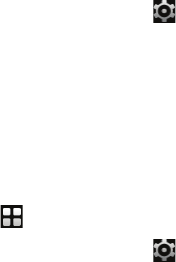
22
8 Media Applications
Camera
Taking a Photo
1. Press Camera key to access camera.
2. In the viewfinder screen, Select > Shortcut Guide to view the
help information of camera.
3. Focus the camera on the scene. Press Confirm key to take a
photo.
4. Your photo is automatically saved to the album of the default
storage that you select.
Recording a Video
1. Select > Camcorder.
2. In the viewfinder screen, Select > Shortcut Guide to view the
help information of camera.
3. 3.Press Confirm key to start recording. Press Confirm key to
pause. Press to stop recording. The video is automatically
saved to the Videos folder of the storage that you select.
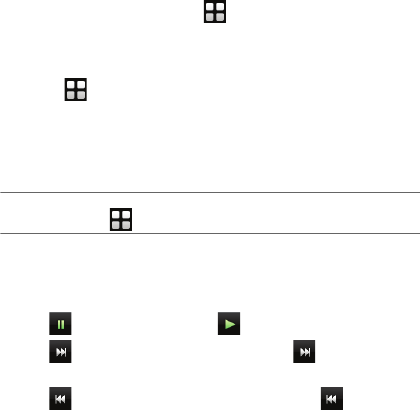
23
Music Player
Starting the Music Player
To start the music player, select > Music player.
Adding a Playlist
1. Select > Music player.
2. Select Options > Music Library > Playlist.
3. Select Options > Add New Playlist to create a new playlist. Open
the playlist and add songs to the playlist.
Note:
You can also select > Multimedia to select music to play.
Playing music
When the music is played, you can do the following:
• Tap to pause the song; Tap to continue playing.
• Tap to play the next song. Tap and hold to fast-forward
the song.
• Tap to play the previous song. Tap and hold to rewind
the song.
• Select Options > Off to exit the media player.
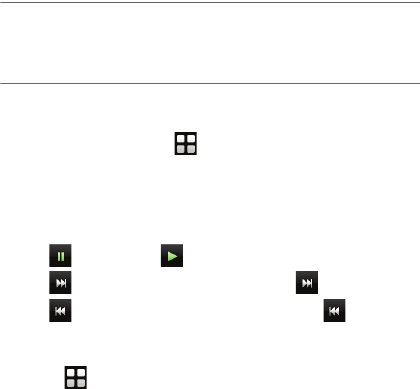
24
Note:
When a song is played, you can select Minimize or press End key to minimize
the media player screen. In this case, the media player is running in the
background.
Playing a Video
1. In standby mode, select > Multimedia > My Videos.
2. 3.Press Navigation keys to scroll to the video to be played. Then
press Confirm key to play the video.
When the video is played, you can do the following:
• Tap to pause; Tap to continue playing.
• Tap to play the next video. Tap and hold to fast-forward.
• Tap to play the previous video. Tap and hold to rewind.
Picture Viewer
1. Select > Multimedia > My Images.
2. Press Navigation keys to scroll to a picture and then press
Confirm key to view the picture, and press Confirm key again to
view the picture in full-screen mode.
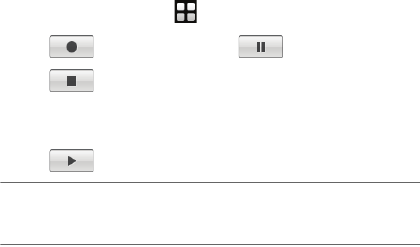
25
Recorder
1. In standby mode, select > Tools > Voice Record
2. Tap to start recording. Tap to pause.
3. Tap to stop recording. The sound clip is automatically
saved to the Recorders folder of the default storage that you
select.
4. Tap to play the sound clip.
Note:
When recording a sound clip, keep the microphone of your phone near the
sound source for a better recording effect.
26
9 Bluetooth
Bluetooth-based Data Transfer
You can exchange data between your Bluetooth phone and other
Bluetooth devices. If you want to exchange data between your
phone and another device, that device must support Bluetooth and
the Bluetooth function must be enabled.
1. Select Power On to enable the Bluetooth function.
2. Select Search New Devices to search a Bluetooth device. When
a Bluetooth device is found for the first time, authentication is
required.
3. After the authentication, you can exchange data between your
phone and the other Bluetooth device.
Using Bluetooth Headset
You can talk by using the Bluetooth headset or Bluetooth
loudspeaker. For more information, refer to the user manuals of the
relevant devices.
1. Open the Bluetooth headset and keep it in the discoverable state.
2. Select Power On to enable the Bluetooth function.
27
3. Select Search New Devices to search for a Bluetooth device.
When a Bluetooth device is found for the first time,
authentication is required.

28
10 Security
Enabling/Disabling the Phone Lock
The phone lock protects your phone from unauthorized use. By
default, the phone lock is not enabled. You can change the default
phone lock code (Last four number of the MDN) to any numeric
string of four to eight digits.
To enable or disable the phone lock, select > Settings >
Security > Phone Lock.
PIN and PUK
The personal identification number (PIN) protects your SIM card
from unauthorized use. The PIN unblocking key (PUK) can unlock
the blocked PIN. Both PIN and PUK are delivered with the SIM card.
For details, contact your service provider.
If you enter wrong PINs for a specified number of times
consecutively, the phone asks you to enter the PUK.
If you enter wrong PUKs for a specified number of times
consecutively, the SIM card is invalidated permanently. Contact
your service provider for a new one.
29
Locking the Keypad
When the keypad is locked, you can still answer incoming calls or
make emergency calls by pressing Send key.
1. Press End key to lock the key pad.
2. Slide the unlock block, or press Left soft key, and then press
Confirm key to unlock the keypad.

30
11 TTY Operation
Using the TTY Device
The Teletypewriter (TTY) is a typewriting device. By connecting the
phone to the TTY device, you can use the TTY functions to send/
receive messages.
When you use the TTY function, do as follows:
1. Set the phone to the TTY mode and connect the TTY device to
the headset jack of the phone.
2. Make or answer calls as normal.
3. When the call is put through, use the TTY device to send or
receive the letters.
4. Press End key or tap to end the call.
Setting the TTY Mode
Connecting your phone to the PC with the USB cable enables the PC
to use the phone as a modem. This helps to set up a dial-up
connection to the Internet.
Only Windows 2000, Windows XP and Windows Vista are
supported.

31
1. Select > Settings > Phone > TTY Setup.
2. Select TTY mode.
• Voice: The standard voice speaking mode and the listening
mode.
• TTY: Transmit and receive the TTY characters.
• VCO: Receive TTY characters but transmit by speaking into the
microphone.
• HCO: Transmit TTY characters but receive by listening to the
earpiece.
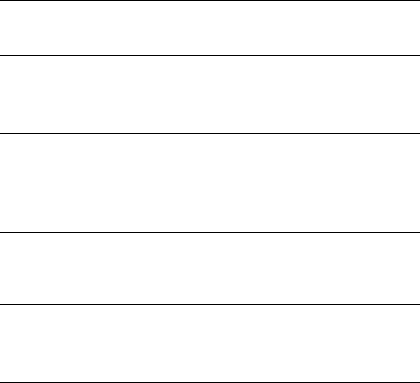
32
12 Troubleshooting
If you encounter any problem when using your phone, try to rectify
the problem according to the following table. If the problem
persists, contact the service provider or the dealer.
The battery cannot
be charged.
The charger is properly connected to your
phone and the power socket.
The phone cannot
be powered on.
• The battery power is sufficient.
• The battery is properly installed.
• Press and hold End key.
You cannot make
a call except an
emergency call.
• The phone number is correct.
• You are in the network service area.
• You have not enabled the call restriction
function.
Bad call quality.
• The signal strength is strong enough.
• If you are staying indoors, move close to a
window.
During a call, the
other side cannot
hear your voice.
The microphone is not covered.
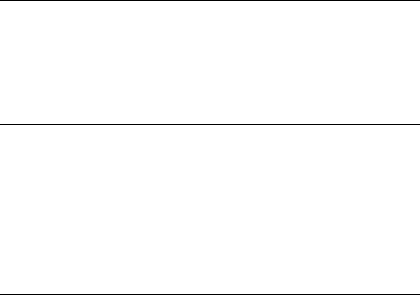
33
The signal
strength is not
strong enough or
your phone is
often off line.
• The antenna is in a good condition.
• Move close to a place with strong signal
strength.
Your phone
displays "No
service found",
"Service
unavailable" or
"Network
problem".
• You are not in an area with weak magnetic
field (in a tunnel or surrounded by
buildings). If so, move to another area and
try again.
• Do not visit the service option without
obtaining authorization from your service
provider.
34
13 Warnings and
Precautions
This section contains important information pertaining to the
operating instructions of your device. It also contains information
about how to use the device safely. Read this information carefully
before using your device.
Electronic Device
Power off your device if using the device is prohibited. Do not use
the device when using the device causes danger or interference with
electronic devices.
Medical Device
• Follow rules and regulations set forth by hospitals and health
care facilities. Do not use your device when using the device is
prohibited.
• Pacemaker manufacturers recommend that a minimum
distance of 15 cm be maintained between a device and a
pacemaker to prevent potential interference with the pacemaker.
If you are using a pacemaker, use the device on the opposite
side of the pacemaker and do not carry the device in your front
pocket.
35
Potentially Explosive Atmosphere
Power off your device in any area with a potentially explosive
atmosphere, and comply with all signs and instructions. Areas that
may have potentially explosive atmospheres include the areas
where you would normally be advised to turn off your vehicle
engine. Triggering of sparks in such areas could cause an explosion
or a fire, resulting in bodily injuries or even deaths. Do not power on
your device at refueling points such as service stations. Comply
with restrictions on the use of radio equipment in fuel depots,
storage, and distribution areas, and chemical plants. In addition,
adhere to restrictions in areas where blasting operations are in
progress. Before using the device, watch out for areas that have
potentially explosive atmospheres that are often, but not always,
clearly marked. Such locations include areas below the deck on
boats, chemical transfer or storage facilities, and areas where the
air contains chemicals or particles such as grain, dust, or metal
powders. Ask the manufacturers of vehicles using liquefied
petroleum gas (such as propane or butane) whether this device can
be safely used in their vicinity.
36
Traffic Security
Observe local laws and regulations while using the device. In
addition, if using the device while driving a vehicle, comply with the
following guidelines:
• Concentrate on driving. Your first responsibility is to drive
safely.
• Do not talk on the device while driving. Use hands-free
accessories.
• When you have to make or answer a call, park the vehicle at the
road side before using your device.
• RF signals may affect electronic systems of motor vehicles. For
more information, consult the vehicle manufacturer.
• In a motor vehicle, do not place the device over the air bag or in
the air bag deployment area. Otherwise, the device may hurt you
owing to the strong force when the air bag inflates.
• Do not use your device while flying in an aircraft. Power off your
device before boarding an aircraft. Using wireless devices in an
aircraft may cause danger to the operation of the aircraft and
disrupt the wireless telephone network. It may also be
considered illegal.
Operating Environment
• Do not use or charge the device in dusty, damp, and dirty places
or places with magnetic fields. Otherwise, it may result in a
malfunction of the circuit.
37
• The device complies with the RF specifications when the device
is used near your ear or at a distance of 1.5 cm from your body.
Ensure that the device accessories such as a device case and a
device holster are not composed of metal components. Keep
your device 1.5 cm away from your body to meet the
requirement earlier mentioned.
• On a stormy day with thunder, do not use your device when it is
being charged, to prevent any danger caused by lightning.
• When you are on a call, do not touch the antenna. Touching the
antenna affects the call quality and results in increase in power
consumption. As a result, the talk time and the standby time are
reduced.
• While using the device, observe the local laws and regulations,
and respect others' privacy and legal rights.
• Keep the ambient temperature between 0°C and 40°C while the
device is being charged. Keep the ambient temperature between
0°C to 40°C for using the device powered by a battery.
Prevention of Hearing Damage
Using a headset at high volume can damage your hearing. To
reduce the risk of damage to hearing, lower the headset volume to
a safe and comfortable level.
38
Safety of Children
Comply with all precautions with regard to children's safety. Letting
the child play with your device or its accessories, which may include
parts that can be detached from the device, may be dangerous, as it
may present a choking hazard. Ensure that small children are kept
away from the device and accessories.
Accessories
Use the accessories delivered only by the manufacturer. Using
accessories of other manufacturers or vendors with this device
model may invalidate any approval or warranty applicable to the
device, result in the non-operation of the device, and cause danger.
Battery and Charger
• Unplug the charger from the electrical plug and the device when
not in use.
• The battery can be charged and discharged hundreds of times
before it eventually wears out. When the standby time and the
talk time are shorter than the normal time, replace the battery.
• Use the AC power supply defined in the specifications of the
charger. An improper power voltage may cause a fire or a
malfunction of the charger.
• Do not connect two poles of the battery with conductors, such
as metal materials, keys, or jewelries. Otherwise, the battery
39
may be short-circuited and may cause injuries and burns on
your body.
• Do not disassemble the battery or solder the battery poles.
Otherwise, it may lead to electrolyte leakage, overheating, fire,
or explosion.
• If battery electrolyte leaks out, ensure that the electrolyte does
not touch your skin and eyes. When the electrolyte touches your
skin or splashes into your eyes, wash your eyes with clean water
immediately and consult a doctor.
• If there is a case of battery deformation, color change, or
abnormal heating while you charge or store the battery, remove
the battery immediately and stop using it. Otherwise, it may lead
to battery leakage, overheating, explosion, or fire.
• If the power cable is damaged (for example, the cord is exposed
or broken), or the plug loosens, stop using the cable at once.
Otherwise, it may lead to an electric shock, a short circuit of the
charger, or a fire.
• Do not dispose of batteries in fire as they may explode. Batteries
may also explode if damaged.
Cleaning and Maintenance
• The device, battery, and charger are not water-resistant. Keep
them dry. Protect the device, battery, and charger from water or
vapor. Do not touch the device or the charger with a wet hand.
Otherwise, it may lead to a short circuit, a malfunction of the
device, and an electric shock to the user.
40
• Do not place your device, battery, and charger in places where
they can get damaged because of collision. Otherwise, it may
lead to battery leakage, device malfunction, overheating, fire, or
explosion.
• Do not place magnetic storage media such as magnetic cards
and floppy disks near the device. Radiation from the device may
erase the information stored on them.
• Do not leave your device, battery, and charger in a place with an
extreme high or low temperature. Otherwise, they may not
function properly and may lead to a fire or an explosion. When
the temperature is lower than 0°C, performance of the battery is
affected.
• Do not place sharp metal objects such as pins near the earpiece.
The earpiece may attract these objects and hurt you when you
are using the device.
• Before you clean or maintain the device, power off the device
and disconnect it from the charger.
• Do not use any chemical detergent, powder, or other chemical
agents (such as alcohol and benzene) to clean the device and
the charger. Otherwise, parts of the device may be damaged or a
fire can be caused. You can clean the device and the charger
with a piece of damp and soft antistatic cloth.
• Do not dismantle the device or accessories. Otherwise, the
warranty on the device and accessories is invalid and the
manufacturer is not liable to pay for the damage.
41
Emergency Call
You can use your device for emergency calls in the service area. The
connection, however, cannot be guaranteed in all conditions. You
should not rely solely on the device for essential communications.
Certification Information (SAR)
This mobile device meets guidelines for exposure to radio waves.
Your device is a low-power radio transmitter and receiver. As
recommended by international guidelines, the device is designed
not to exceed the limits for exposure to radio waves. These
guidelines were developed by the independent scientific
organization International Commission on Non-Ionizing Radiation
Protection (ICNIRP) and include safety measures designed to
ensure safety for all users, regardless of age and health.
The Specific Absorption Rate (SAR) is the unit of measurement for
the amount of radio frequency energy absorbed by the body when
using a device. The SAR value is determined at the highest certified
power level in laboratory conditions, but the actual SAR level of the
device when being operated can be well below the value. This is
because the device is designed to use the minimum power required
to reach the network.
42
The SAR limit adopted by USA and Canada is 1.6 watts/kilogram
(W/kg) averaged over one gram of tissue. The highest SAR value
reported to the FCC and IC for this device type when tested for use
at the ear is xxx W/kg, and when properly worn on the body is xxx
W/kg.
Hearing Aid Compatibility (HAC) regulations for Mobile phones
In 2003, the FCC adopted rules to make digital wireless telephones
compatible with hearing aids and cochlear implants. Although
analog wireless phones do not usually cause interference with
hearing aids or cochlear implants, digital wireless phones
sometimes do because of electromagnetic energy emitted by the
phone's antenna, backlight, or other components.
Your phone is compliant with FCC HAC regulations (ANSI C63.19).
While some wireless phones are used near some hearing devices
(hearing aids and cochlear implants), users may detect a buzzing,
humming, or whining noise.
Some hearing devices are more immune than others to this
interference noise, and phones also vary in the amount of
interference they generate. The wireless telephone industry has
developed a rating system for wireless phones, to assist hearing
device users find phones that may be compatible with their hearing
devices. Not all phones have been rated. Phones that are rated have
43
the rating on their box or a label located on the box. The ratings are
not guarantees. Results will vary depending on the user's hearing
device and hearing loss. If your hearing device happens to be
vulnerable to interference, you may not be able to use a rated phone
successfully. Trying out the phone with your hearing device is the
best way to evaluate it for your personal needs.
M-Ratings: Phones rated M3 or M4 meet FCC requirements and are
likely to generate less interference to hearing devices than phones
that are not labeled.
M4 is the better/higher of the two ratings. Your phone meets the
Mxxx level rating. Hearing devices may also be rated. Your hearing
device manufacturer or hearing health professional may help you
find this rating. For more information about the FCC Hearing Aid
Compatibility please go to
http://www.fcc.gov/cgb/dro
FCC Statement
This equipment has been tested and found to comply with the limits
for a Class B digital device, pursuant to Part 15 of the FCC Rules.
These limits are designed to provide reasonable protection against
harmful interference in a residential installation. This equipment
generates, uses and can radiate radio frequency energy and, if not
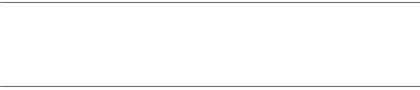
44
installed and used in accordance with the instructions, may cause
harmful interference to radio communications. However,there is no
guarantee that interference will not occur in a particular
installation.If this equipment does cause harmful interference to
radio or television reception,which can be determined by turning
the equipment off and on, the user is encouraged to try to correct
the interference by one or more of the following measures:
--Reorient or relocate the receiving antenna.
--Increase the separation between the equipment and receiver.
--Connect the equipment into an outlet on a circuit different from
that to which the receiver is connected.
--Consult the dealer or an experienced radio/TV technician for help.
This device complies with Part 15 of the FCC Rules. Operation is
subject to the following two conditions: (1) this device may not
cause harmful interference, and (2) this device must accept any
interference received, including interference that may cause
undesired operation.
Caution:
Changes or modifications made to this device not expressly approved by
Huawei Technologies Co., Ltd. may void the FCC authorization to operate this
device.
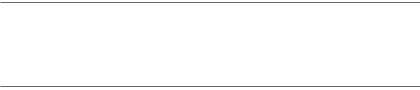
45
Proposition 65 Compliance Statement
Caution:
This product contains chemicals known to the State of California to cause
cancer and birth defects or other reproductive harm. Wash hands after
handling.
46
14 Futurewei Technologies,
Inc. Limited Warranty
Futurewei Technologies, Inc. (“Huawei”) represents and warrants
to the original purchaser (“Purchaser”) that Huawei’s phones and
accessories (“Product”) are free from material defects, including
improper or inferior workmanship, materials, and design, during
the designated warranty period, and subject to the following terms
and conditions, when used normally and in accordance with all
operating instructions:
1. Warranty Period: Coverage under this warranty is limited to the
following time periods:
a Phone: a period of 12 months from the date of purchase.
b Battery and Charger: a period of 12 months from the date of
purchase.
c Other accessories (If included in the box set): a period of 3
months from the date of purchase.
2. This limited warranty only applies to products manufactured by
or for Huawei and that can be identified by the “Huawei”
trademark, trade name, or logo affixed to them. The limited
47
warranty does not apply to any non-Huawei products or
software.
3. The Warranty extends only to Purchasers who purchased the
Product in the United States of America and is not assignable or
transferable to any subsequent purchaser/customer.
4. During the limited warranty period, Huawei will repair or replace
at Huawei’s sole option, any parts of the Product that are
defective or malfunction during normal usage. Huawei reserves
the right to use new or refurbished replacement parts in repair
of the Product.
5. This limited warranty covers only the costs of parts and labor.
Other related costs such as shipping and delivery costs may be
born by purchaser at Huawei’s option.
6. At Huawei’s request, Purchaser must prove the date of the
original purchase of the Product by a dated bill of sale or dated
itemized receipt.
48
7. This warranty does not cover damage resulting from:
a Abuse, accident, misuse, improper storage, exposure to
liquid, moisture, or dampness;
b External causes such as from collision, fire, flooding, sand,
dirt, windstorm, lightning, or earthquake;
c Exposure to extreme weather conditions, Acts of God, theft,
blown fuse, or improper use of any electrical source;
d Computer or internet viruses, bugs, worms, Trojan Horses,
cancelbots;
e Use with non-Huawei products or products not
recommended for use with Huawei products;
f normal wear and tear of the equipment;
g Usage of equipment other than its normal and customary
manner;
h Improper testing, operation, maintenance, installation, or
any alteration or modification of Product;
i Consumable parts, such as batteries, unless damage has
occurred due to a defect in Huawei materials and
workmanship;
j Service performed by anyone who is not a Huawei
representative or an authorized Huawei service provider;
k Other acts which are not the fault of Huawei, including
damage caused by shipping;
49
l Cosmetic damages, including but not limited to dents or
scratches in decorative, structural, or non-operative parts
resulting from normal customer use;
m Spillage of food or liquid, corrosion, rust or incorrect
voltage; and
n The defective function of the cellular system or inadequate
signal reception by the external antenna, or viruses or other
software problems introduced into the Product.
8. Huawei does not warrant that the operation of this product will
be uninterrupted or error-free.
9. This warranty will also be null and void in any of the following
events:
a The serial number or warranty seal on the equipment has
been altered, defaced or removed;
b Any term contained in this warranty has been altered or
modified in any way without prior written consent of Huawei;
c Huawei has not been notified by Purchaser of the alleged
defect or malfunction of the Product during the applicable
warranty period.
50
10. If Product is returned to Huawei after the expiration of the
warranty period, Huawei's normal service policies shall apply
and Purchaser will be charged accordingly.
a Huawei assumes no obligation or liability beyond that which
is expressly provided for in this limited warranty.
b All warranty information, pricing, product features and
specifications are subject to change.
11. This limited warranty provides Purchaser’s sole and exclusive
remedy to be provided by Huawei. The agents, employees,
distributors, and dealers of Huawei products are not authorized
to make modifications to this limited warranty, or make
additional warranties binding on Huawei.
LIMIT OF LIABILITY
12. HUAWEI’S LIMIT OF LIABILITY UNDER THIS LIMITED
WARRANTY SHALL BE THE ACTUAL CASH VALUE OF THE
PRODUCT AT THE TIME PURCHASER RETURNS THE
PRODUCT FOR REPAIR, AS DETERMINED BY THE PRICE PAID
BY THE PURCHASER FOR THE PRODUCT LESS A
REASONABLE AMOUNT OF USAGE. HUAWEI SHALL NOT BE
LIABLE FOR ANY OTHER LOSSES OR DAMAGES SUCH AS
SPECIAL, INCIDENTAL, CONSEQUENTIAL, OR PUNITIVE
DAMAGES (INCLUDING BUT NOT LIMITED TO LOSS OF
51
ANTICIPATED BENEFITS OR PROFITS, LOSS OF SAVINGS OR
REVENUE, LOSS OF DATA, LOSS OF USE OF THE PRODUCT OR
ANY ASSOCIATED EQUIPMENT, COST OF CAPITAL, COST OF
ANY SUBSTITUTE EQUIPMENT OR FACILITIES, DOWNTIME,
ANY COSTS OF RECOVERING, REPROGRAMMING, OR
REPRODUCING ANY PROGRAM OR DATA, ANY FAILURE TO
MAINTAIN THE CONFIDENTIALITY OF DATA STORED ON THE
PRODUCT, THE CLAIMS OF ANY THIRD PARTIES, INCLUDING
SUBSEQUENT PURCHASERS, AND INJURY TO PROPERTY,
RESULTING FROM THE PURCHASE OR USE OF THE PRODUCT
OR ARISING FROM BREACH OF THIS WARRANTY, BREACH OF
CONTRACT, NEGLIGENCE, STRICT LIABILITY, OR ANY OTHER
LEGAL OR EQUITABLE THEORY, EVEN IF HUAWEI KNEW OF
THE LIKELIHOOD OF SUCH DAMAGES). HUAWEI SHALL NOT
BE LIABLE FOR DELAY IN RENDERING SERVICE UNDER THE
LIMITED WARRANTY, OR LOSS OF USE DURING THE PERIOD
THAT THE PRODUCT IS BEING REPAIRED.
DISCLAIMER OF WARRANTY
13. HUAWEI’S LIABILITY UNDER EITHER THE IMPLIED
WARRANTY OF MERCHANTABILITY OR FITNESS FOR A
PARTICULAR PURPOSE, SHALL BE LIMITED TO THE
DURATION OF THE FOREGOING LIMITED WRITTEN
WARRANTY. OTHERWISE, THE FOREGOING LIMITED
52
WARRANTY IS PURCHASER’S SOLE AND EXCLUSIVE
REMEDY AND IS IN LIEU OF ALL OTHER WARRANTIES,
EXPRESS OR IMPLIED.
14. Some states do not allow exclusion or limitation of incidental,
consequential, or punitive damages, or permit limitations on the
length of implied warranties, so certain of these warranty
limitations may not apply to Purchaser. This limited warranty
gives Purchaser specific legal rights; Purchaser may also have
other rights which vary from state to state. If any term of this
limited warranty is held to be illegal or unenforceable, the
legality or enforceability of the remaining terms shall not be
affected or impaired.
15. This limited warranty allocates risk of Product failure between
Purchaser and Huawei, and Huawei's Product pricing reflects
this allocation of risk and the limitations of liability contained in
this limited warranty.
Contact Huawei
WEB SITE: HTTP://WWW.HUAWEIDEVICE.COM
EMAIL: SUPPORTUSA@HUAWEI.COM
53
This contact information may change without notice. Please contact
your authorized Huawei retailer for updated contact information.
By selecting a rate plan and activating your phone, you agree to the
MetroPCS Terms and Conditions of Service available at
metropcs.com.

WWW.HUAWEIDEVICE.COM