Huawei Technologies C6005 CDMA 1X Digital Mobile Phone User Manual
Huawei Technologies Co.,Ltd CDMA 1X Digital Mobile Phone
user manual

C6005
CDMA 1X Mobile Phone
USER GUIDE

Please refer color and shape to product.
Huawei reserves the right to make changes or improvements to any of the products without prior notice.
Huawei Technologies Co., Ltd.
Address:
Huawei Industrial Base, Bantian, Longgang, Shenzhen 518129, People’s Republic of China
Tel:
+86-755-28780808
Global Hotline:
+86-755-28560808
E-mail:
mobile@huawei.com
Website:
www.huawei.com
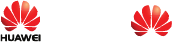
Copyright © Huawei Technologies Co., Ltd. 2011. All rights
reserved.
No part of this document may be reproduced or transmitted in
any form or by any means without prior written consent of
Huawei Technologies Co., Ltd.
The product described in this manual may include copyrighted
software of Huawei Technologies Co., Ltd and possible
licensors. Customers shall not in any manner reproduce,
distribute, modify, decompile, disassemble, decrypt, extract,
reverse engineer, lease, assign, or sublicense the said software,
unless such restrictions are prohibited by applicable laws or
such actions are approved by respective copyright holders
under licenses.
Trademarks and Permissions
, HUAWEI, and
are trademarks or registered
trademarks of Huawei Technologies Co., Ltd.
Other trademarks, product, service and company names
mentioned are the property of their respective owners.
Notice
Some features of the product and its accessories described
herein rely on the software installed, capacities and settings of
local network, and may not be activated or may be limited by
local network operators or network service providers, thus the
descriptions herein may not exactly match the product or its
accessories you purchase.
Huawei Technologies Co., Ltd reserves the right to change or
modify any information or specifications contained in this
manual without prior notice or obligation.
NO WARRANTY
THE CONTENTS OF THIS MANUAL ARE PROVIDED "AS IS".
EXCEPT AS REQUIRED BY APPLICABLE LAWS, NO
WARRANTIES OF ANY KIND, EITHER EXPRESS OR
IMPLIED, INCLUDING BUT NOT LIMITED TO, THE IMPLIED
WARRANTIES OF MERCHANTABILITY AND FITNESS FOR A
PARTICULAR PURPOSE, ARE MADE IN RELATION TO THE
ACCURACY, RELIABILITY OR CONTENTS OF THIS
MANUAL.
TO THE MAXIMUM EXTENT PERMITTED BY APPLICABLE
LAW, IN NO CASE SHALL HUAWEI TECHNOLOGIES CO.,
LTD BE LIABLE FOR ANY SPECIAL, INCIDENTAL, INDIRECT,
OR CONSEQUENTIAL DAMAGES, OR LOST PROFITS,
BUSINESS, REVENUE, DATA, GOODWILL OR ANTICIPATED
SAVINGS.
Import and Export Regulations
Customers shall comply with all applicable export or import
laws and regulations and will obtain all necessary
governmental permits and licenses in order to export, re-export
or import the product mentioned in this manual including the
software and technical data therein.
Contents
1 Installing the UIM Card,microSD Card and the Battery ...1
2 Charging the Battery...........................................................2
3 Getting to Know Your Phone..............................................2
4 Keys and Functions ............................................................3
5 Screen Icons ........................................................................6
6 Using the Shortcut Menus on the Standby Screen..........7
7 Call Function........................................................................8
Making a Call ....................................................................... 8
Answering a Call ................................................................. 9
8 Creating and Sending a Text Message .............................. 9
9 Security ................................................................................9
Locking the Keypad............................................................ 9
Enabling the Phone Lock ................................................... 9
PIN and PUK ...................................................................... 10
10 Text input.......................................................................... 10
Entering English Letters (in Abc Mode).......................... 10
Entering an English Word (in En Mode) ......................... 11
Entering Indonesian (in In Mode) .................................... 11
Entering a Number............................................................ 11
Entering a Symbol ............................................................ 12
11 Enabling the Power-Saving Mode..................................12
12 Alarms .............................................................................. 12
Enabling an Alarm ............................................................12
Disabling One or All Alarms............................................. 12
13 Music Player..................................................................... 13
Setting the Playlist............................................................ 13
i
Playing Music .................................................................... 13
ii
14 Radio................................................................................. 14
Switching On/Off the Radio .............................................14
Automatic Tuning.............................................................. 14
Manual Tuning...................................................................14
Listening to a Radio Program.......................................... 14
Recording a Radio Program ............................................15
15 Recording an Audio Clip................................................. 15
16 CD-ROM Provided with Your Phone ..............................15
17 Dial-Up Network Access .................................................16
18 Warnings and Precautions .............................................17
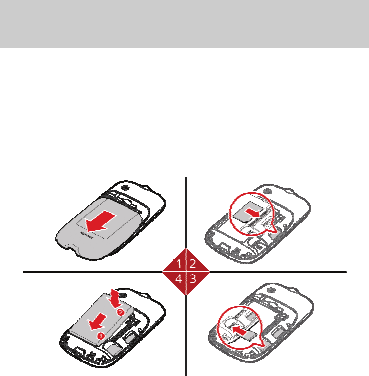
1 Installing the UIM Card,microSD
Card and the Battery
Contact your network operator to check whether a User Identity
Module (UIM) card is required for the phone.
When installing the UIM card, ensure that the gold contact area
on the UIM card is facing downward and that the beveled edge
of the UIM card is properly aligned with that of the UIM card
slot.
1
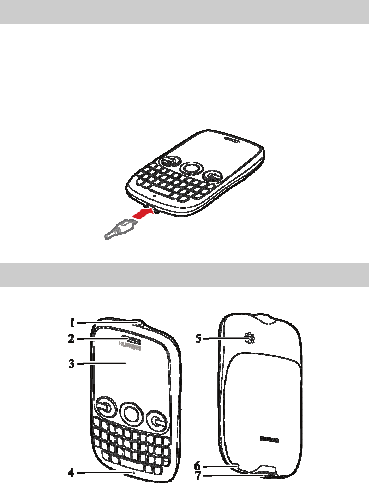
2 Charging the Battery
1. Connect the charger to the charger connector of the phone.
2. Connect the charger to a power socket. Charging starts and
the charging icon is displayed in animation.
3. When the charging icon animation stops, indicating that the
charging is complete, disconnect the charger from the
phone.
3 Getting to Know Your Phone
2
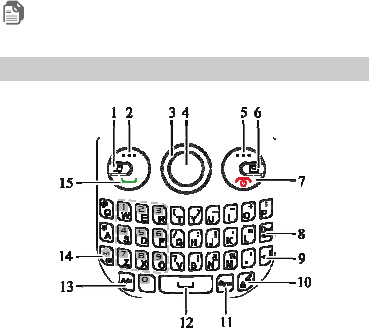
1. Headset jack
2. Earpiece
3. Screen
4. Microphone
5. Speaker
6. Strap hole
7. Charger connector
Note
The preceding figure is provided for your reference only.
4 Keys and Functions
3
1 Music
key
Access Music Player in standby
mode.
2 Left soft
key
Access the main menu in
standby mode.
Select the option displayed in
the lower left corner of the
screen (directly above the key).
3 Navigati
on keys
In standby mode,
Up navigation key: access
Profiles.
Down navigation key: access
Create Message.
Left navigation key or Right
navigation key: select the
shortcuts.
During a call,
Up navigation key or Right
navigation key: increase the
volume.
Left navigation key or Down
navigation key: decrease the
volume.
4 Confirm
key
Confirm a selection or display a
menu.
4
5 Right
soft key
Return to the previous menu or
exit the function menu from a
menu screen.
Select the option displayed in
the lower right corner of the
screen (directly above the key).
6 Messag
e key
Access Messages in standby
mode.
7 End key Power on or off the phone
(press and hold the key).
End or reject a call.
8 Del key
Delete a character in editing mode
or delete a selected item in an
application.
9 Enter
key
In text input mode, press this key to
enter a linefeed character.
10 Zi key
In text input mode, press this
key to switch between text input
modes.
In standby mode, press and
hold this key to lock the keypad.
11 Sym
key
In text input mode, press this key to
display the symbol list.
12 Space
key
In text input mode, press this key to
enter a space.
5
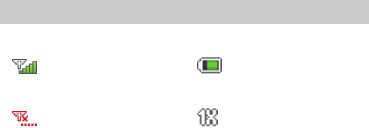
13 A/a key In text input mode:
Press this key to switch between
"abc" mode (lower case), "Abc"
mode (capitalization of the first
letter).
Press and hold this key to
switch "ABC" mode (upper
case).
14 Fn key
In text input mode, press this
key and later press another key
to enter the upper character on
the other key.
In text input mode, press and
hold this key, and then press
other keys to enter upper
characters on the keys.
15 Call key View the call log in standby
mode.
Make a call or answer an
incoming call.
5 Screen Icons
Icon Indicates... Icon Indicates...
Signal strength. Battery power
level.
No signal.
Code division
multiple access
(CDMA) 1X
network available.
6
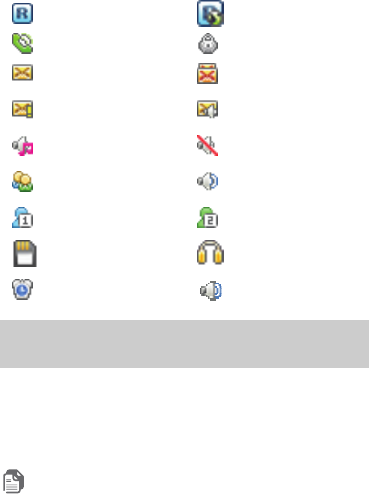
Domestic roaming. International
roaming.
Call in progress. Keypad locked.
New message
received. Memory full.
Emergency
message received. Voicemail
message received.
General profile
activated. Silence profile
activated.
Meeting profile
activated. Outdoor profile
activated.
My Profile 1 profile
activated. My Profile 2 profile
activated.
The microSD card
installed.
Headset
connected.
Alarm on. The hands free
function.
6 Using the Shortcut Menus on the
Standby Screen
In standby mode, press the Left soft key or the Right soft key
to select the desired shorcut, and then press Confirm key to
access the menu.
To change or reorganize the shortcut menus on the standby
screen, select Menu > Settings > Display Settings >
Shortcut.
Note
You can set a maximum of 10 shortcuts.
7
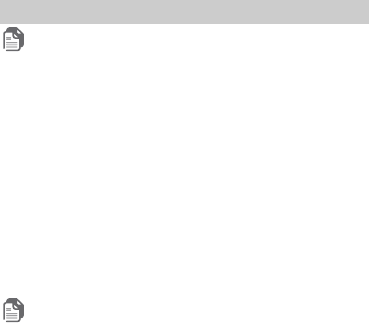
To sort the shortcuts, do the following: Access the Sort
screen. Press the Up navigation key or the Down navigation
key to scroll to a shortcut, and press the Confirm key to
select the shortcut. Then press the Up navigation key or the
Down navigation key move the selected shortcut to a desired
position, and select OK to confirm.
7 Call Function
Note
You can only dial emergency numbers and answer incoming
calls when the keypad is locked. Unlock the keypad to make
calls.
Making a Call
1. In standby mode, press the Number keys to enter a phone
number.
To make an international call, press the * key twice to
enter a plus sign (+), and then enter the country or region
code, area code, and phone number in sequence.
To dial an extension number, enter the phone number,
press the * key three times to enter P or four times to enter
T, and then enter the extension number.
2. Press the Call key to dial the number.
3. Press the End key to end the call or cancel the dialing.
Note
In standby mode, you can press the Call key to access the
call log, select a desired number, and then press the Call key
again to dial the number.
In Contacts, select a desired number, and then press the
Call key to dial the number.
8
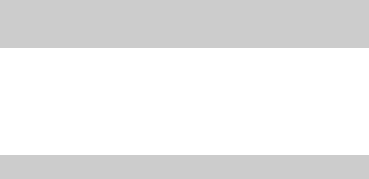
In Inbox of Messages, select a desired message, and then
press the Call key to call the message sender.
Answering a Call
When there is an incoming call, press the Call key to answer
the call or the End key to reject the call. If the any key answer
function is enabled, press any key except the Right soft key
and the End key to answer the call.
8 Creating and Sending a Text
Message
1. In standby mode, select Menu > Messages > Create
Message.
2. Write the message, and then select Options > Send.
3. Edit the list of message recipients.
4. Press the Confirm key to send the message.
9 Security
Locking the Keypad
To prevent unintentional operations, you can press and hold the
Zi key in standby mode to lock the keypad. When the keypad is
locked, you can press the Call key to answer an incoming call
and make an emergency call.
To unlock the keypad, press the Left soft key and then the Right
soft key.
Enabling the Phone Lock
The phone lock protects your phone from unauthorized use. By
default, the phone lock is disabled.
Select Menu > Settings > Security Settings > Phone Lock to
enable the phone lock with the following options:
9
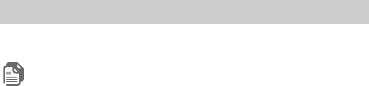
Immediate: to enable the phone lock immediately.
Power On: to enable the phone lock when the phone is
powered on next time.
When you enable the phone lock, you are prompted to enter
the phone lock code. The default phone lock code is 0000. You
can change the code to any string of 1 to 8 digits.
PIN and PUK
Contact your network operator as to whether a User Identity
Module (UIM) card is required for your phone.
The personal identification number (PIN) protects your UIM
card from unauthorized use. The PIN Unlock Key (PUK) is used
to unlock a blocked PIN.
If you enter wrong PINs three times consecutively, the phone
prompts you to enter the PUK. If you enter wrong PUKs 10
times consecutively, the UIM card becomes permanently
invalidated. In this case, contact your network operator for a
replacement.
The PIN and the PUK are provided with your UIM card. For
details, contact your network operator.
10 Text input
In editing mode, press the Zi key to switch between text input
modes.
Note
Press the Del key once to delete the character on the left of
the cursor. Alternatively, press and hold the Del key to clear
all characters at a time.
Entering English Letters (in Abc Mode)
The alphabetical text input mode allows you to enter uppercase
or lowercase English letters.
10

When you enter letters, press the A/a key to switch between
uppercase and lowercase of the highlighted letter.
Entering an English Word (in En Mode)
You can enter English letters as follows:
1. Based on the sequence of the word, press the key labeled
with the desired letter once. Then the phone displays the
commonly used words according to the numeric sequence
of key presses.
2. Press the Up navigation key or the Down navigation key to
scroll to the desired word.
3. Press the Left navigation key, Right navigation key or
Confirm key to confirm the selection.
You can also press the Space key to confirm the selection
followed by a space.
Entering Indonesian (in In Mode)
You can enter Indonesian words in Indonesian text input mode.
The traditional Indonesian input mode and the smart
Indonesian input mode are similar to the traditional English
input mode and the smart English input mode. For details, see
“Entering an English Word (in En Mode)”.
Entering a Number
In 123 mode, press the number key labeled with the desired
digit.
In Abc, En and In mode, press Fn key and then the key
labeled with the numbers.
Tip
In Abc, En, In mode, you also can press and hold the
number key labeled with the desired number until the number
appears on the screen.
11
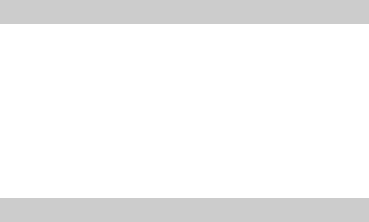
12
Entering a Symbol
In any input mode, you can enter a symbol as follows:
1. Press the Sym key to display the symbol list.
2. Press the Navigation keys to scroll to the desired symbol.
3. Press the Confirm key to enter the symbol.
11 Enabling the Power-Saving Mode
In standby mode, if the screen backlight is on and if the
keypad is unlocked, press the End key to turn off the screen
backlight.
If the screen backlight is off and if the keypad is locked, you
can press the Left soft key or the End key to turn on the
screen backlight.
In standby mode, select Menu > Settings > Phone Settings
> Power-saving mode > On to enable the power-saving
mode, in which the keypad backlight is off from 09:00 to
17:00.
12 Alarms
You can set a maximum of 5 alarms. To set an alarm, on the
main menu screen, select Alarms to access the Alarms
screen.
Enabling an Alarm
1. On the
Alarms screen, select an alarm, and then set the
alarm title, alarm time, repeat days, and alarm tone.
2. Save the settings to enable the alarm.
Disabling One or All Alarms
On the Alarms screen, select an alarm and then select Off to
disable the alarm or select Cancel All to disable all alarms.

Note
When an alarm rings, select Stop to stop the alarm. If you
select Snooze, the alarm will stop temporarily, and then ring
again after 5 minutes.
You can customize the days for repeating an alarm. You can
browse the seven days in a week, and then select the days
that you want the alarm to ring.
13 Music Player
Setting the Playlist
1. On the main menu screen, select Multimedia > Music
Player.
2. Select
Options > Music Library, and then select Options >
Refresh to refresh all the songs in your phone.
3. Press the Left navigation key or the Right navigation key to
access the Playlist screen. Then select Options > Add
New Playlist, enter the name of the playlist and save the
playlist.
4. Open a playlist, and select Options > Add From My Files
to add songs to the playlist.
Playing Music
On the Music Player screen:
Press the Confirm key to start or pause playing music.
Press the Right navigation key to play the next song. Press
and hold this key to fast-forward the current song.
Press the Left navigation key to play the previous song.
Press and hold this key to rewind the current song.
Press the Up navigation key to increase volume.
Press the Down navigation key to decrease volume.
13

Select Minimize to minimize the music player. The phone
play music background and display the current music name
in standby mode.
Select Options > Off to stop playing music and exit the
music player.
14 Radio
Note
To use the radio, connect the headset to the headset jack of
the phone first.
Switching On/Off the Radio
on the main menu screen, select Multimedia> Radio to
switch on the radio.
On the radio screen, select Options > Switch off to switch
off the radio.
Automatic Tuning
1. On the radio screen, select Options > Tuning.
2. Use the Navigation keys to select Auto Tuning. The phone
performs automatic tuning, and then saves the channels
found to the channel list.
Manual Tuning
1. On the radio screen, select Options > Tuning.
2. Use the Navigation keys to select Manual Tuning.
3. Use the Left navigation key or the Right navigation key to
perform manual tuning.
Listening to a Radio Program
When listening to a radio program, you can perform the
following operations:
14
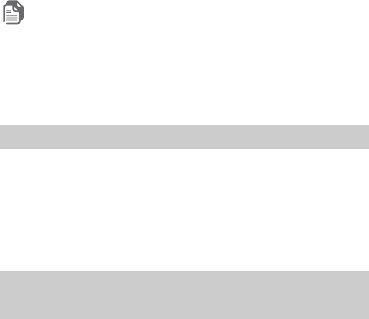
Press the Up navigation key or the Down navigation key to
adjust the volume.
Press the Left navigation key or the Right navigation key to
switch between channels.
Press the Confirm key to open or close the speaker.
Select Hide to play the program background and display the
current frequency in standby mode.
Recording a Radio Program
Note
Before recording a radio program, ensure that the channel
has been saved in the channel list.
To record the program being played on a saved channel, select
Options > Start Record when you listen to the program.
All recorded files are stored in My Files > Musics > recorder.
15 Recording an Audio Clip
1. In standby mode, select Menu > Multimedia > Recorder.
2. Press the Confirm key to start or pause recording.
3. Press the Left soft key to stop recording.
4. Press the Confirm key to play the recorded audio clip.
All recorded audio clips are stored in Menu > My Files >
Musics > recorder.
16 CD-ROM Provided with Your
Phone
The CD-ROM provided with your phone contains the following
software:
Device Driver: driver of the phone compatible with a 64-bit
system.
15
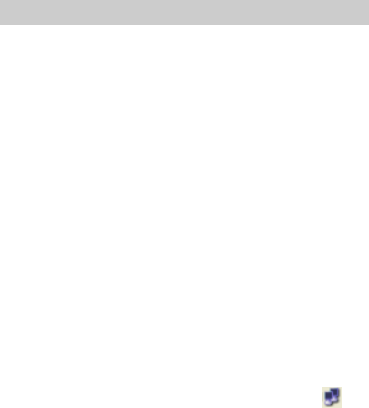
PC Suite: PC assistant software that contains the driver of
the phone compatible with a 32-bit system. Through this
software, you can perform operations, such as contact
management, file management on the phone, and sending
and receiving of text messages. For details, see the Help
information about the PC Suite.
17 Dial-Up Network Access
After you connect your phone to a PC, the phone can function
as a high-speed modem. To set up a dial-up connection and
access the network, do as follows:
1. Make sure that your UIM card supports the function of
accessing the Internet and your phone is powered on and in
service area.
2. Connect your phone to your PC with a USB cable.
3. Install the PC Suite stored on the CD-ROM that is provided
with your phone on the PC. If there is no CD-ROM with your
phone, you can visit the website
http://www.huaweidevice.com/worldwide/ to download the
PC Suite software. During the installation, the driver files for
the phone are installed automatically.
4. In the computer Management window of the PC, click
Device Manager. Ensure that your phone is listed under
modems.
5. On the PC, choose Start > Control Panel > Network and
Internet Connections. Click Create a connection to the
network at your workplace. Then create a connection by
using the New Connection Wizard. For the phone number
and the user name, contact your network operator.
6. Access the network by using the dial-up connection. If the
data service icon appears on the phone screen and
appears in the notification area of the PC, it indicates that
16
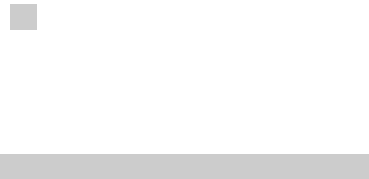
Note Now, the dial-up access function is compatible with
the Windows 2000/ XP/ Vista(32) operating
systems.
If you encounter any problem when connecting
your phone to your PC, visit the website
http://www.huaweidevice.com/worldwide/ to
download and install the driver of the full file
version, or contact with the network operator or
local dealer.
18 Warnings and Precautions
This section contains important information pertaining to the
operating instructions of your device. It also contains
information about how to use the device safely. Read this
information carefully before using your device.
Electronic Device
Power off your device if using the device is prohibited. Do not
use the device when using the device causes danger or
interference with electronic devices.
Medical Device
Follow rules and regulations set forth by hospitals and health
care facilities. Do not use your device when using the device
is prohibited.
Pacemaker manufacturers recommend that a minimum
distance of 15 cm be maintained between a device and a
pacemaker to prevent potential interference with the
pacemaker. If you are using a pacemaker, use the device on
the opposite side of the pacemaker and do not carry the
device in your front pocket.
Potentially Explosive Atmosphere
17
Power off your device in any area with a potentially explosive
atmosphere, and comply with all signs and instructions. Areas
that may have potentially explosive atmospheres include the
areas where you would normally be advised to turn off your
vehicle engine. Triggering of sparks in such areas could cause
an explosion or a fire, resulting in bodily injuries or even deaths.
Do not power on your device at refueling points such as service
stations. Comply with restrictions on the use of radio equipment
in fuel depots, storage, and distribution areas, and chemical
plants. In addition, adhere to restrictions in areas where
blasting operations are in progress. Before using the device,
watch out for areas that have potentially explosive
atmospheres that are often, but not always, clearly marked.
Such locations include areas below the deck on boats,
chemical transfer or storage facilities, and areas where the air
contains chemicals or particles such as grain, dust, or metal
powders. Ask the manufacturers of vehicles using liquefied
petroleum gas (such as propane or butane) whether this device
can be safely used in their vicinity.
Traffic Security
Observe local laws and regulations while using the device. In
addition, if using the device while driving a vehicle, comply with
the following guidelines:
Concentrate on driving. Your first responsibility is to drive
safely.
Do not talk on the device while driving. Use hands-free
accessories.
When you have to make or answer a call, park the vehicle on
the road side before using your device.
Radio frequency (RF) signals may affect electronic systems
of motor vehicles. For more information, consult the vehicle
manufacturer.
18
In a motor vehicle, do not place the device over the air bag or
in the air bag deployment area. Otherwise, the device may
hurt you owing to the strong force when the air bag inflates.
Do not use your device while flying in an aircraft. Power off
your device before boarding the aircraft. Using wireless
devices in the aircraft may cause danger to the operation of
the aircraft and disrupt the wireless telephone network. It
may also be considered illegal.
Operating Environment
Do not use or charge the device in dusty, damp, and dirty
places or places with magnetic fields. Otherwise, a
malfunction of the circuit may be caused.
The device complies with the RF specifications when the
device is used near your ear or at a distance of 1.5 cm from
your body. Ensure that the device accessories such as a
device case and a device holster are not composed of metal
components. Keep your device 1.5 cm away from your body
to meet the requirement earlier mentioned.
On a stormy day with thunder, do not use your device when it
is being charged, to prevent any danger caused by lightning.
When you are on a call, do not touch the antenna. Touching
the antenna affects the call quality and results in increase in
power consumption. As a result, the talk time and the
standby time are reduced.
While using the device, observe the local laws and
regulations, and respect others' privacy and legal rights.
Keep the ambient temperature between 0°C and 40°C while
the device is being charged. Keep the ambient temperature
between 0°C to 40°C while the device powered by a battery
is being used.
Prevention of Hearing Damage
19
Using a headset at high volume can damage your hearing. To
reduce the risk of damage to hearing, lower the headset
volume to a safe and comfortable level.
Safety of Children
Comply with all precautions with regard to children's safety.
Letting children play with your device or its accessories, which
may include parts that can be detached from the device, may
be dangerous, as it may present a choking hazard. Ensure that
small children are kept away from the device and its
accessories.
Accessories
Use the accessories delivered only by the manufacturer. Using
accessories of other manufacturers or vendors with this device
model may invalidate any approval or warranty applicable to
the device, result in the non-operation of the device, and cause
danger.
Battery and Charger
Unplug the charger from the socket and the device when the
device is not in use.
The battery can be charged and discharged hundreds of
times before it eventually wears out. When the standby time
and the talk time are shorter than the normal time, replace
the battery.
Use the alternating current (AC) power supply defined in the
specifications of the charger. An improper power voltage may
cause a fire or a malfunction of the charger.
Do not connect two poles of the battery with conductors,
such as metal materials, keys, or any jewellery. Otherwise,
the battery may get short-circuited and may cause injuries
and burns on your body.
Do not disassemble the battery or solder the battery poles.
Otherwise, an electrolyte leakage, an overheating, a fire, or
an explosion may be caused.
20
If battery electrolyte leaks out, ensure that the electrolyte
does not touch your skin and eyes. When the electrolyte
touches your skin or splashes into your eyes, wash your skin
or eyes with clean water immediately and consult a doctor.
If there is a case of battery deformation, color change, or
abnormal heating while you charge or store the battery,
remove the battery immediately and stop using it. Otherwise,
a battery leakage, an overheating, an explosion, or a fire may
be caused.
If the power cable is damaged (for example, the cord is
exposed or broken), or the plug loosens, stop using the cable
at once. Otherwise, an electric shock, a short circuit of the
charger, or a fire may be caused.
Do not dispose of batteries in fire as they may explode.
Batteries may also explode if damaged.
Danger of explosion if battery is incorrectly replaced.
Recycle or dispose of used batteries according to the local
regulations or reference instruction supplied with your
device.
Cleaning and Maintenance
The device, battery, and charger are not water-resistant.
Keep them dry and protect them from water and vapor. Do
not touch the device or the charger with a wet hand.
Otherwise, a short circuit, a malfunction of the device, and an
electric shock to the user may be caused.
Do not place your device, battery, and charger in places
where they can get damaged because of collision. Otherwise,
a battery leakage, a device malfunction, an overheating, a
fire, or an explosion may be caused.
Do not place magnetic storage media such as magnetic
cards and floppy disks near the device. Radiation from the
device may erase the information stored on them.
21
Do not leave your device, battery, and charger in a place with
an extremely high or low temperature. Otherwise, they may
not function properly and may lead to a fire or an explosion.
When the temperature is lower than 0°C, performance of the
battery is affected.
Do not place sharp metal objects such as pins near the
earpiece. The earpiece may attract these objects and hurt
you when you are using the device.
Before you clean or maintain the device, power off the device
and disconnect it from the charger.
Do not use any chemical detergent, powder, or other agents
(such as alcohol and benzene) to clean the device and the
charger. Otherwise, parts of the device may get damaged or
a fire can be caused. You can clean the device and the
charger with a piece of damp and soft antistatic cloth.
Do not dismantle the device or accessories. Otherwise, the
warranty on the device and its accessories is rendered
invalid and the manufacturer is not liable to pay for the
damage.
Emergency Call
You can use your device for emergency calls in the service
area. The connection, however, cannot be guaranteed in all
conditions. You should not rely solely on the device for
essential communications.
Certification Information (SAR)
This device meets guidelines for exposure to radio waves.
Your device is a low-power radio transmitter and receiver. As
recommended by international guidelines, the device is
designed not to exceed the limits for exposure to radio waves.
These guidelines were developed by the independent scientific
organization International Commission on Non-Ionizing
Radiation Protection (ICNIRP) and include safety measures
22
designed to ensure safety for all users, regardless of age and
health.
The Specific Absorption Rate (SAR) is the unit of measurement
for the amount of radio frequency energy absorbed by the body
when a device is being used. The SAR value is determined at
the highest certified power level in laboratory conditions, but
the actual SAR level of the device when the device is being
operated can be well below the value. This is because the
device is designed to use the minimum power required to reach
the network.
The SAR limit adopted by USA and Canada is 1.6
watts/kilogram (W/kg) averaged over one gram of tissue. The
highest SAR value reported to the Federal Communications
Commission (FCC) and the Industry Canada (IC) for this device
type when the device is tested for use at the ear is 1.08 W/kg,
and that when the device is properly worn on the body is 0.648
W/kg.
FCC Statement
This equipment has been tested and found to comply with the
limits for a Class B digital device, pursuant to Part 15 of the
FCC Rules. These limits are designed to provide reasonable
protection against harmful interference in a residential
installation. This equipment generates, uses and can radiate
radio frequency energy and, if not installed and used in
accordance with the instructions, may cause harmful
interference to radio communications. However, there is no
guarantee that interference will not occur in a particular
installation. If this equipment does cause harmful interference
to radio or television reception, which can be determined by
turning the equipment off and on, the user is encouraged to try
to correct the interference by one or more of the following
measures:
--Reorient or relocate the receiving antenna.
--Increase the separation between the equipment and receiver.
23
24
--Connect the equipment into an outlet on a circuit different
from that to which the receiver is connected.
--Consult the dealer or an experienced radio/TV technician for
help.
This device complies with Part 15 of the FCC Rules. Operation
is subject to the following two conditions: (1) this device may
not cause harmful interference, and (2) this device must accept
any interference received, including interference that may
cause undesired operation.
Caution:
Changes or modifications made to this device not expressly
approved by Huawei Technologies Co., Ltd. may void the FCC
authorization to operate this device.
Version: V100R001C49_01 Part Number: 3101XXXX