Huawei Technologies C6050 CDMA1X Mobile Phone User Manual C6050 UserMan
Huawei Technologies Co.,Ltd CDMA1X Mobile Phone C6050 UserMan
Users Manual

C6050
CDMA 1X Mobile Phone
USER GUIDE

Please refer color and shape to product.
Huawei reserves the right to make changes or improvements to any of the products without prior notice.
Huawei Technologies Co., Ltd.
Address:
Huawei Industrial Base, Bantian, Longgang, Shenzhen 518129, People’s Republic of China
Tel:
+86-755-28780808
Global Hotline:
+86-755-28560808
E-mail:
mobile@huawei.com
Website:
www.huawei.com
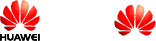
Copyright © Huawei Technologies Co., Ltd. 2011. All rights reserved.
No part of this document may be reproduced or transmitted in any form or by
any means without prior written consent of Huawei Technologies Co., Ltd.
The product described in this manual may include copyrighted software of
Huawei Technologies Co., Ltd and possible licensors. Customers shall not in
any manner reproduce, distribute, modify, decompile, disassemble, decrypt,
extract, reverse engineer, lease, assign, or sublicense the said software,
unless such restrictions are prohibited by applicable laws or such actions are
approved by respective copyright holders under licenses.
Trademarks and Permissions
, HUAWEI, and
are trademarks or registered trademarks of
Huawei Technologies Co., Ltd.
Other trademarks, product, service and company names mentioned are the
property of their respective owners.
Notice
Some features of the product and its accessories described herein rely on
the software installed, capacities and settings of local network, and may not
be activated or may be limited by local network operators or network service
providers, thus the descriptions herein may not exactly match the product or
its accessories you purchase.
Huawei Technologies Co., Ltd reserves the right to change or modify any
information or specifications contained in this manual without prior notice or
obligation.
NO WARRANTY
THE CONTENTS OF THIS MANUAL ARE PROVIDED "AS IS". EXCEPT AS
REQUIRED BY APPLICABLE LAWS, NO WARRANTIES OF ANY KIND,
EITHER EXPRESS OR IMPLIED, INCLUDING BUT NOT LIMITED TO, THE
IMPLIED WARRANTIES OF MERCHANTABILITY AND FITNESS FOR A
PARTICULAR PURPOSE, ARE MADE IN RELATION TO THE ACCURACY,
RELIABILITY OR CONTENTS OF THIS MANUAL.
TO THE MAXIMUM EXTENT PERMITTED BY APPLICABLE LAW, IN NO
CASE SHALL HUAWEI TECHNOLOGIES CO., LTD BE LIABLE FOR ANY
SPECIAL, INCIDENTAL, INDIRECT, OR CONSEQUENTIAL DAMAGES, OR
LOST PROFITS, BUSINESS, REVENUE, DATA, GOODWILL OR
ANTICIPATED SAVINGS.
Import and Export Regulations
Customers shall comply with all applicable export or import laws and
regulations and will obtain all necessary governmental permits and licenses
in order to export, re-export or import the product mentioned in this manual
including the software and technical data therein.
Contents
1 Getting Started ......................................................................................... 1
Your Phone at a Glance .......................................................................... 1
Keys and Functions ................................................................................ 2
Installing the microSD Card and the Battery ........................................ 4
Charging the Battery ............................................................................... 4
Status Icons ............................................................................................. 5
2 Text Entry.................................................................................................. 6
Entering English ..................................................................................... 6
Smart English Input Method.................................................................. 6
Traditional English Input Method........................................................... 6
Entering Spanish .................................................................................... 6
Entering a Digit ....................................................................................... 7
3 Voice Services .......................................................................................... 8
Making a Call ........................................................................................... 8
Dialing via Keypad ................................................................................ 8
Dialing via Contacts .............................................................................. 8
Dialing via Call Log ............................................................................... 8
Answering a Call ..................................................................................... 8
4 Contacts ................................................................................................... 9
Adding a Contact .................................................................................... 9
Searching for a Contact .......................................................................... 9
5 Messaging ................................................................................................ 9
Writing and Sending a Text Message .................................................... 9
Reading a Message ................................................................................. 9
6 Media Applications ................................................................................ 10
Taking a Photo....................................................................................... 10
Music Player .......................................................................................... 10
Starting the Music Player .................................................................... 10
Adding a Playlist ................................................................................. 10
Playing music ..................................................................................... 10
Image Viewer ......................................................................................... 11
Recorder ................................................................................................ 11
7 FM Radio ................................................................................................. 12
Switching On/Off the FM Radio ............................................................ 12
Automatic Tuning .................................................................................. 12
Manual Tuning ....................................................................................... 12
Listening to a Radio Program .............................................................. 12
8 Security ................................................................................................... 13
Enabling/Disabling the Phone Lock .................................................... 13
Locking the Keypad .............................................................................. 13
PIN and PUK .......................................................................................... 13
9 Warnings and Precautions .................................................................... 14
Electronic Device ................................................................................ 14
Medical Device ................................................................................... 14
Potentially Explosive Atmosphere ....................................................... 14
Traffic Security .................................................................................... 15
Operating Environment ....................................................................... 15
Prevention of Hearing Damage ........................................................... 16
Safety of Children ............................................................................... 16
Accessories ........................................................................................ 16
Battery and Charger ........................................................................... 16
Cleaning and Maintenance ................................................................. 17
Emergency Call .................................................................................. 18
Certification Information (SAR) ........................................................... 18
FCC Statement ................................................................................... 20
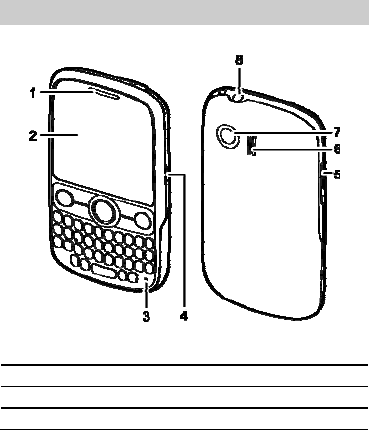
1
1 Getting Started
Your Phone at a Glance
1 Earpiece 2 Screen
3 Microphone 4 Data/Charger Port
5 Volume control keys 6 Speaker
7 Camera 8 Headset jack
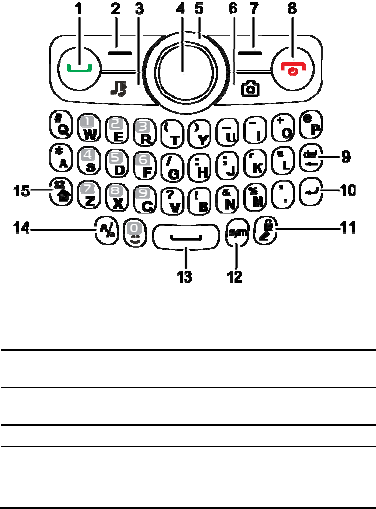
2
Keys and Functions
1 Send key Make or answer a call.
Access call logs in standby mode.
2 Left soft key Select the option displayed in the lower left
corner of the screen.
3 Music key Press to access the Music player in standby
mode.
4 Confirm key Confirm a selection.
5 Navigation
keys
Scroll through a menu.
Access the corresponding functions in
standby mode.
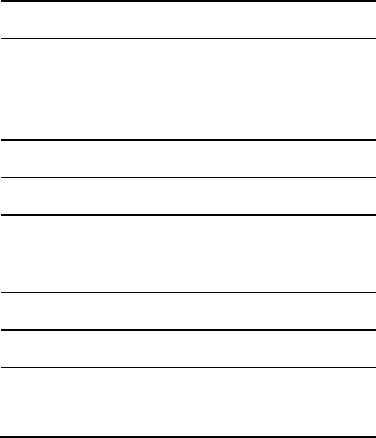
3
6 Camera key
Press to access camera in standby mode.
Press to take a photo in camera preview
mode.
7 Right soft key Select the option displayed in the lower right
corner of the screen.
8 End key
Power on or power off the phone by
pressing and holding it.
End or reject a call.
Return to the standby mode.
Turn on or off the phone backlight.
9 Del key Delete a character in editing mode or delete a
selected item in an application.
10 Enter key In text input mode, press this key to enter a
linefeed character.
11 Input
Method/lock
key
In text input mode, press this key to switch
between text input modes.
In standby mode, press and hold to lock the
keyboard.
12 Sym key In text input mode, press this key to display the
symbol list.
13 Space key In text input mode, press this key to input a
space.
14 Caps key
In text input mode, press this key to switch
between "abc" mode (lower case), "Abc" mode
(capitalization of the first letter), and "ABC"
mode (upper case).
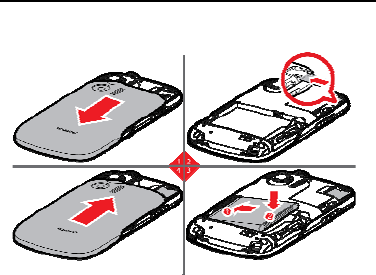
4
15 Fn/Vibrate key
In text input mode, press this key and
another key to enter the upper character on
the other key.
In text input mode, press this key for two
consecutive times, and then press other
keys to enter upper characters on the keys.
Press this key again to cancel this function.
In standby mode, press and hold to switch
between Meeting mode and the current
profile mode.
Installing the microSD Card and the Battery
Charging the Battery
Before charging the battery with the travel charger, ensure that the battery is
installed in your phone. Do not use a damaged battery or charger.
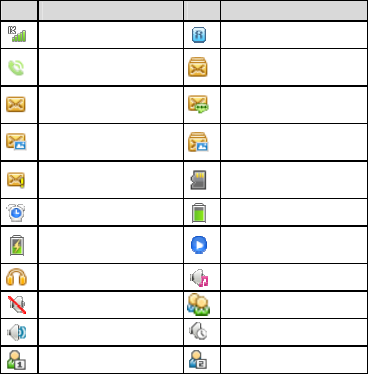
5
1. Connect the charger to a power outlet.
2. Connect the charger to the charger connector of the phone. The phone
begins charging. When the battery icon changes to fully charged, it
indicates that your phone is fully charged.
3. When the phone is fully charged, disconnect the charger from the phone
and then from the power outlet.
Status Icons
Icon Indicates Icon
Indicates
Signal strength
Roaming
Call in progress
The memory for text
messages is full
New text message received
New voicemail message
received
New multimedia message
received
The memory for multimedia
messages is full
New emergency message
received
microSD card inserted
Alarm clock enabled
Battery level
Battery charging
Music player playing in the
background
Headset connected
General mode activated
Silent mode activated
Meeting mode activated
Outdoor mode activated
Offline mode activated
My profile 1 activated
My profile 2 activated
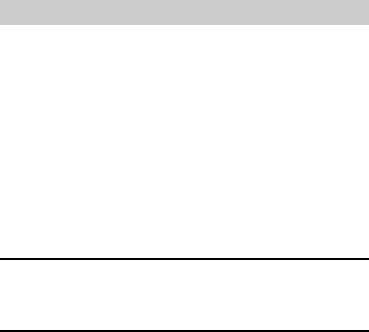
6
2 Text Entry
Entering English
When you turn Predictive input on, your phone supports smart text input
methods; otherwise, only traditional text input methods are supported. To
turn on or off Predictive input, select Menu > Settings > Phone > Text input
settings > Predictive input.
Smart English Input Method
1. Based on the sequence of the word, press the key labeled with the
desired letter. Then the phone predicts the commonly used words
according to the numeric sequence of key presses.
2. Select the desired word, and press Confirm key or Space key to enter
the word.
3. Press Sym key to display the symbol list. Then you can select and enter
a symbol.
Note
The indicator of the current input method is displayed in the upper right
corner of the screen. You can press Input Method/lock key to change the
input method.
Traditional English Input Method
The traditional text input method allows you to enter uppercase or lowercase
English letters. You can press the key labeled with the desired letter.
Press Sym key to display the symbol list. Then you can select and enter
a symbol.
Press Space key to enter a space.
Entering Spanish
You can enter Spanish words using Spanish text input method.
The traditional Spanish input method and the smart Spanish input method
are similar to the traditional English input method and the smart English input
method. For details, see "Entering English".
7
Entering a Digit
In "123" input mode, press the key labeled with your desired digit.
In any text input mode, except the "123" input mode, press Fn/Vibrate
key and then press a number key, or press and hold a number key to
enter the digit.

8
3 Voice Services
Making a Call
Dialing via Keypad
1. In standby mode, enter the phone number.
To make an international call, press O/+ key to enter the international
long-distance code (+), and then enter the country code or region code,
area code, and phone number in sequence.
To dial an extension number, enter the phone number, press P/@ key
to insert P or press T/( key to insert T, and then enter the extension
number.
2. Press Send key to dial the number.
3. Press End key or select Cancel to cancel the call.
Dialing via Contacts
Select Menu > Contacts, select a contact, choose a phone number and
press Send key to make a call.
Dialing via Call Log
Select Menu > Call log or press Send key to select the required number
from call logs. Then press Send key to dial the number.
Answering a Call
When there is an incoming call, you can press Send key to answer it, or
press End key to reject it.
If the any-key answer function is enabled, you can press any key except
End key and Right soft key to answer an incoming call.
If the headset auto-answer function is enabled, when the headset is
connected to the phone, the incoming call is answered automatically.
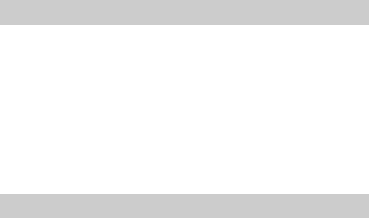
9
4 Contacts
Adding a Contact
1. Select Menu > Contacts > Create contact.
2. On the edit screen, enter the information about the contact.
3. Select Save to save the contact.
Searching for a Contact
1. Select Menu > Contacts.
2. Enter the name of the contact in the text box. The phone automatically
lists the contacts that comply with the search information you entered.
5 Messaging
Writing and Sending a Text Message
1. Select Menu > Messages > Create message.
2. Enter one or more recipients' numbers directly, or press Confirm key to
access the contact list and then select one or multiple recipients.
3. Enter text contents in the text box.
4. Select Options > Send to send the message.
Reading a Message
To read a text message stored in the inbox, do the following:
1. Select Menu > Messages > Inbox.
2. Press Navigation keys to scroll to a message. Press Confirm key to
read the message.
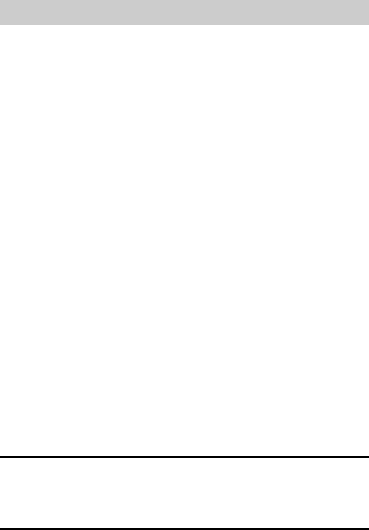
10
6 Media Applications
Taking a Photo
1. Select Menu > Multimedia > Camera.
2. In the viewfinder screen, press Left soft key for the camera settings.
3. Focus the camera on the scene. Press Confirm key to take a photo.
4. Your photo is automatically saved to the album of the default storage that
you select.
Music Player
Starting the Music Player
To start the music player, select Menu > Multimedia > Music player.
Adding a Playlist
1. Select Menu > Multimedia > Music player.
2. Select Options > Media library > Playlist.
3. Select Options > Create to create a new playlist. Open the playlist and
select Add to add songs to the playlist.
Playing music
When the music is played, you can do the following:
Press Confirm key to pause the song; press it again to continue playing.
Press Right navigation key to play the next song. Press and hold Right
navigation key to fast-forward the song.
Press Left navigation key to play the previous song. Press and hold
Left navigation key to rewind the song.
Select Options > Exit to exit the media player.
Note
When a song is played, you can select Minimize or press End key to
minimize the media player screen. In this case, the media player is running
in the background.

11
Image Viewer
1. Select Menu > Multimedia > Image Viewer.
2. Select Options > Refresh to search for the recently added pictures and
photos.
3. Press Navigation keys to scroll to a picture and then press Confirm key
to view the picture. Select Options for the following options:
Send: to send a picture via messaging.
Set as: to set a picture as the wallpaper or a contact image.
Delete: to delete a picture.
Play: to play all pictures in full-screen mode.
Recorder
1. In standby mode, select Menu > Multimedia > Recorder.
2. Press Confirm key to start recording. Select Pause/Continue to pause
or continue.
3. Select Stop to stop recording. The sound clip is automatically saved to
the recorders folder of the default storage that you select.
4. Press Confirm key to play the sound clip.
Note
When recording a sound clip, keep the microphone of your phone near the
sound source for a better recording effect.
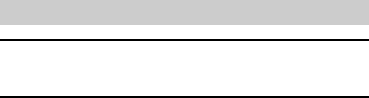
12
7 FM Radio
About This Ch apter
Note
To use the FM radio, connect the headset to the headset jack of the phone
first.
Switching On/Off the FM Radio
On the main menu screen, select FM radio to switch on the FM radio.
On the radio screen, select Options > Exit to switch off the FM radio.
Automatic Tuning
On the radio screen, select Options > Search > Automatic tuning. The
phone performs automatic tuning, and then saves the channels found to the
channel list.
Manual Tuning
1. On the radio screen, select Options > Search > Manual tuning.
2. Use the Left navigation key or the Right navigation key to perform
manual tuning.
Listening to a Radio Program
When listening to a radio program, you can perform the following operations:
Press the Up navigation key or the Down navigation key to adjust the
volume.
Press the Left navigation key or the Right navigation key to switch
between channels.
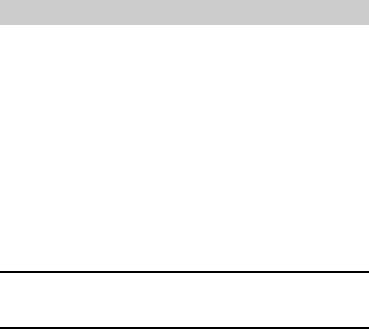
13
8 Security
Enabling/Disabling the Phone Lock
The phone lock protects your phone from unauthorized use. The phone lock
function is not enabled when you purchase the phone. You can change the
default phone lock code 1234 to any string of 4 to 8 digits.
1. Select Menu > Settings > Security > Phone lock.
2. Press Navigation keys to select one of the following options:
On: The phone lock will be enabled when the phone is powered on
next time.
Off: The phone lock will be disabled.
Locking the Keypad
1. Press and hold Input Method/lock key to lock the keypad.
2. Press Left soft key, and then press Right soft key to unlock the
keypad.
Note
When the keypad is locked, you can still answer incoming calls or make
emergency calls.
PIN and PUK
The personal identification number (PIN) protects your UIM card from
unauthorized use. The PIN unblocking key (PUK) can unlock the blocked
PIN. Both PIN and PUK are delivered with the UIM card. For details, contact
your service provider.
If you enter wrong PINs for a specified number of times consecutively, the
phone asks you to enter the PUK.
If you enter wrong PUKs for a specified number of times consecutively, the
UIM card is invalidated permanently. Contact your service provider for a new
one.

14
9 Warnings and Precautions
This section contains important information pertaining to the operating
instructions of your device. It also contains information about how to use the
device safely. Read this information carefully before using your device.
Electronic Device
Power off your device if using the device is prohibited. Do not use the device
when using the device causes danger or interference with electronic devices.
Medical Device
Follow rules and regulations set forth by hospitals and health care
facilities. Do not use your device when using the device is prohibited.
Pacemaker manufacturers recommend that a minimum distance of 15
cm be maintained between a device and a pacemaker to prevent
potential interference with the pacemaker. If you are using a pacemaker,
use the device on the opposite side of the pacemaker and do not carry
the device in your front pocket.
Potentially Explosive Atmosphere
Power off your device in any area with a potentially explosive atmosphere,
and comply with all signs and instructions. Areas that may have potentially
explosive atmospheres include the areas where you would normally be
advised to turn off your vehicle engine. Triggering of sparks in such areas
could cause an explosion or a fire, resulting in bodily injuries or even deaths.
Do not power on your device at refueling points such as service stations.
Comply with restrictions on the use of radio equipment in fuel depots,
storage, and distribution areas, and chemical plants. In addition, adhere to
restrictions in areas where blasting operations are in progress. Before using
the device, watch out for areas that have potentially explosive atmospheres
that are often, but not always, clearly marked. Such locations include areas
below the deck on boats, chemical transfer or storage facilities, and areas
where the air contains chemicals or particles such as grain, dust, or metal
powders. Ask the manufacturers of vehicles using liquefied petroleum gas
(such as propane or butane) whether this device can be safely used in their
vicinity.
15
Traffic Security
Observe local laws and regulations while using the device. In addition, if
using the device while driving a vehicle, comply with the following guidelines:
Concentrate on driving. Your first responsibility is to drive safely.
Do not talk on the device while driving. Use hands-free accessories.
When you have to make or answer a call, park the vehicle at the road
side before using your device.
RF signals may affect electronic systems of motor vehicles. For more
information, consult the vehicle manufacturer.
In a motor vehicle, do not place the device over the air bag or in the air
bag deployment area. Otherwise, the device may hurt you owing to the
strong force when the air bag inflates.
Do not use your device while flying in an aircraft. Power off your device
before boarding an aircraft. Using wireless devices in an aircraft may
cause danger to the operation of the aircraft and disrupt the wireless
telephone network. It may also be considered illegal.
Operating Environment
Do not use or charge the device in dusty, damp, and dirty places or
places with magnetic fields. Otherwise, it may result in a malfunction of
the circuit.
The device complies with the RF specifications when the device is used
near your ear or at a distance of 1.5 cm from your body. Ensure that the
device accessories such as a device case and a device holster are not
composed of metal components. Keep your device 1.5 cm away from
your body to meet the requirement earlier mentioned.
On a stormy day with thunder, do not use your device when it is being
charged, to prevent any danger caused by lightning.
When you are on a call, do not touch the antenna. Touching the antenna
affects the call quality and results in increase in power consumption. As a
result, the talk time and the standby time are reduced.
While using the device, observe the local laws and regulations, and
respect others' privacy and legal rights.
16
Keep the ambient temperature between 0°C and 40°C while the device
is being charged. Keep the ambient temperature between 0°C to 40°C
for using the device powered by a battery.
The operation temperature range is -10°C to 55°C
Prevention of Hearing Damage
Using a headset at high volume can damage your hearing. To reduce the
risk of damage to hearing, lower the headset volume to a safe and
comfortable level.
Safety of Children
Comply with all precautions with regard to children's safety. Letting the child
play with your device or its accessories, which may include parts that can be
detached from the device, may be dangerous, as it may present a choking
hazard. Ensure that small children are kept away from the device and
accessories.
Accessories
Use the accessories delivered only by the manufacturer. Using accessories
of other manufacturers or vendors with this device model may invalidate any
approval or warranty applicable to the device, result in the non-operation of
the device, and cause danger.
Battery and Charger
Unplug the charger from the electrical plug and the device when not in
use.
The battery can be charged and discharged hundreds of times before it
eventually wears out. When the standby time and the talk time are
shorter than the normal time, replace the battery.
Use the AC power supply defined in the specifications of the charger. An
improper power voltage may cause a fire or a malfunction of the charger.
Do not connect two poles of the battery with conductors, such as metal
materials, keys, or jewelries. Otherwise, the battery may be
short-circuited and may cause injuries and burns on your body.
17
Do not disassemble the battery or solder the battery poles. Otherwise, it
may lead to electrolyte leakage, overheating, fire, or explosion.
If battery electrolyte leaks out, ensure that the electrolyte does not touch
your skin and eyes. When the electrolyte touches your skin or splashes
into your eyes, wash your eyes with clean water immediately and consult
a doctor.
If there is a case of battery deformation, color change, or abnormal
heating while you charge or store the battery, remove the battery
immediately and stop using it. Otherwise, it may lead to battery leakage,
overheating, explosion, or fire.
If the power cable is damaged (for example, the cord is exposed or
broken), or the plug loosens, stop using the cable at once. Otherwise, it
may lead to an electric shock, a short circuit of the charger, or a fire.
Do not dispose of batteries in fire as they may explode. Batteries may
also explode if damaged.
Danger of explosion if battery is incorrectly replaced. Recycle or dispose
of used batteries according to the local regulations or reference
instruction supplied with your device.
Cleaning and Maintenance
The device, battery, and charger are not water-resistant. Keep them dry.
Protect the device, battery, and charger from water or vapor. Do not
touch the device or the charger with a wet hand. Otherwise, it may lead
to a short circuit, a malfunction of the device, and an electric shock to the
user.
Do not place your device, battery, and charger in places where they can
get damaged because of collision. Otherwise, it may lead to battery
leakage, device malfunction, overheating, fire, or explosion.
Do not place magnetic storage media such as magnetic cards and floppy
disks near the device. Radiation from the device may erase the
information stored on them.
Do not leave your device, battery, and charger in a place with an extreme
high or low temperature. Otherwise, they may not function properly and
18
may lead to a fire or an explosion. When the temperature is lower than
0°C, performance of the battery is affected.
Do not place sharp metal objects such as pins near the earpiece. The
earpiece may attract these objects and hurt you when you are using the
device.
Before you clean or maintain the device, power off the device and
disconnect it from the charger.
Do not use any chemical detergent, powder, or other chemical agents
(such as alcohol and benzene) to clean the device and the charger.
Otherwise, parts of the device may be damaged or a fire can be caused.
You can clean the device and the charger with a piece of damp and soft
antistatic cloth.
Do not dismantle the device or accessories. Otherwise, the warranty on
the device and accessories is invalid and the manufacturer is not liable to
pay for the damage.
Emergency Call
You can use your device for emergency calls in the service area. The
connection, however, cannot be guaranteed in all conditions. You should not
rely solely on the device for essential communications.
Certification Information (SAR)
This mobile phone meets the government’s requirements for exposure to
radio waves.
This phone is designed and manufactured not to exceed the emission limits
for exposure to radio frequency (RF) energy set by the Federal
Communications Commission of the U.S. Government.
The exposure standard for wireless mobile phones employs a unit of
measurement known as the Specific Absorption Rate, or SAR. The SAR
limit set by the FCC is 1.6W/kg. *Tests for SAR are conducted using
standard operating positions accepted by the FCC with the phone
transmitting at its highest certified power level in all tested frequency bands.
Although the SAR is determined at the highest certified power level, the
19
actual SAR level of the phone while operating can be well below the
maximum value. This is because the phone is designed to operate at
multiple power levels so as to use only the poser required to reach the
network. In general, the closer you are to a wireless base station antenna,
the lower the power output.
Scaled SAR is 0.867 W/kg
The FCC has granted an Equipment Authorization for this model phone with
all reported SAR levels evaluated as in compliance with the FCC RF
exposure guidelines. SAR information on this model phone is on file with
the FCC and can be found under the Display Grant section of
www.fcc.gov/oet/ea/fccid after searching on FCC ID: QISC6050.
For body worn operation, this phone has been tested and meets the FCC RF
exposure guidelines for use with an accessory that contains no metal and
the positions the handset a minimum of 1.5 cm from the body. Use of other
accessories may not ensure compliance with FCC RF exposure guidelines.
If you do not use a body-worn accessory and are not holding the phone at
the ear, position the handset a minimum of 1.5 cm from your body when the
phone is switched on.
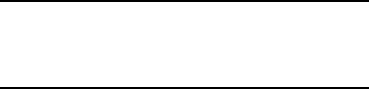
20
FCC Statement
This equipment has been tested and found to comply with the limits for a
Class B digital device, pursuant to Part 15 of the FCC Rules. These limits
are designed to provide reasonable protection against harmful interference
in a residential installation. This equipment generates, uses and can radiate
radio frequency energy and, if not installed and used in accordance with the
instructions, may cause harmful interference to radio communications.
However, there is no guarantee that interference will not occur in a particular
installation. If this equipment does cause harmful interference to radio or
television reception, which can be determined by turning the equipment off
and on, the user is encouraged to try to correct the interference by one or
more of the following measures:
--Reorient or relocate the receiving antenna.
--Increase the separation between the equipment and receiver.
--Connect the equipment into an outlet on a circuit different from that to
which the receiver is connected.
--Consult the dealer or an experienced radio/TV technician for help.
This device complies with Part 15 of the FCC Rules. Operation is subject to
the following two conditions: (1) this device may not cause harmful
interference, and (2) this device must accept any interference received,
including interference that may cause undesired operation.
Caut ion
Changes or modifications made to this device not expressly approved by
Huawei Technologies Co., Ltd. may void the FCC authorization to operate
this device.