Huawei Technologies CG1241 WiFi EMTA User Manual RTA040WQSG
Huawei Technologies Co.,Ltd WiFi EMTA RTA040WQSG
User Manual rev.pdf
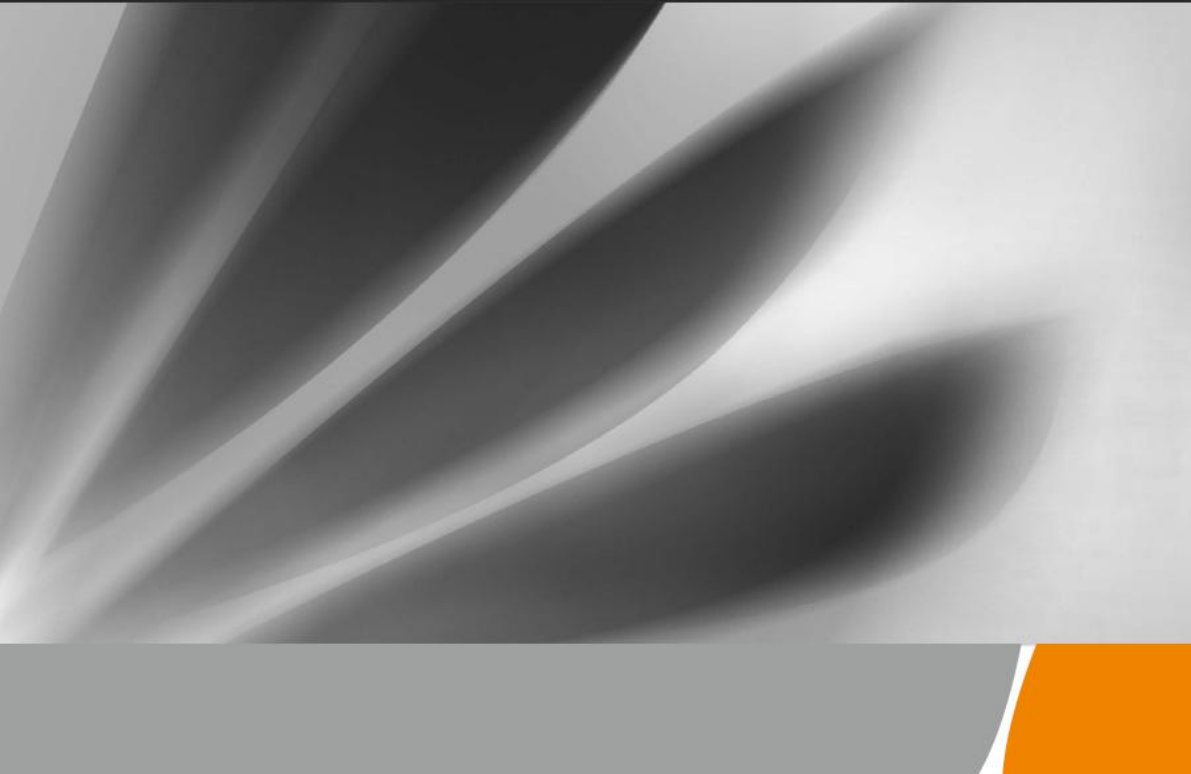
CG1241/CG1241D Cable Modem
Quick Start
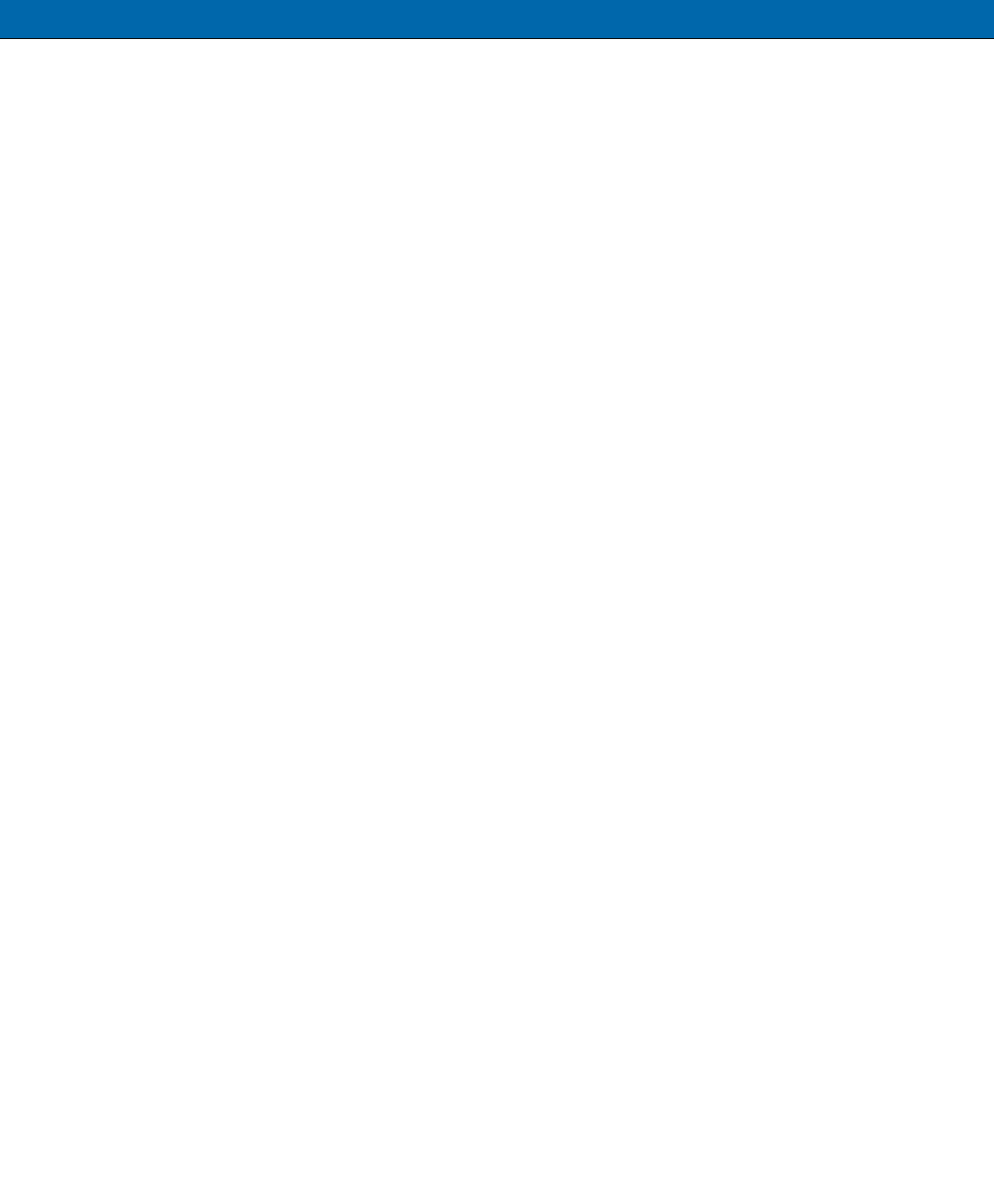
1
Chapter 1: Safety Precautions
To use the device properly and safely, read the safety precautions carefully before using the device and strictly
observe these precautions when using the device.
Safety precautions:
Keep the device out of the reach of children as the components or accessories may be swallowed.
Install the device in strict compliance with the requirements of the supplier. Reserve a space of at least 10 cm
above and around the device for heat dissipation. During the installation, keep the device away from heat or
water sources, and electric appliances that generate strong magnetic or electric fields, such as microwave ovens,
refrigerators, and mobile phones.
The power supply voltage of the device must meet the requirements on the input voltage of the device.
Do not use any power adapters that are not in the standard configuration. Otherwise, the device may
malfunction or be unsafe.
Dry your hands before connecting or disconnecting cables. Stop the device and switch the device off before
connecting or disconnecting cables.
Do not place any object on the device, preventing the device from being damaged due to overheating or
deformation.
Prevent objects, such as metal or water, from entering the device through the heat dissipation hole.
Switch the device off and disconnect all cables, including the power cable, network cable, and phone cable,
during periods of lightning activities.
Do not connect network cables, phone cables, power adapters, or power adapter cables outdoors, preventing
device damage and bodily injuries that are prone to occur during thunderstorms.
If an abnormality occurs, for example, liquid entering the device, smoke, unusual sound, and smell,
immediately stop the device, switch the device off, disconnect all cables (such as the power cable, and network
cable) from the device, and contact the authorized service center.
Do not disassemble the device without permission. In the event of a device fault, contact the authorized
service center.
Dispose of packing materials and old/abandoned devices in accordance to local laws and regulations
(recycling them is strongly recommended).
Do not change the structure, safety design, or performance design of the device without prior authorization.
Fireproof precautions:
Keep the device away from large heat source equipment, bare flames, and high-power devices, such as
electric heaters, candles, and blow drier, to eliminate safety risks.
Replace deteriorated cables or power socket facilities on the power supply line or near the device in a timely
manner to eliminate safety risks.
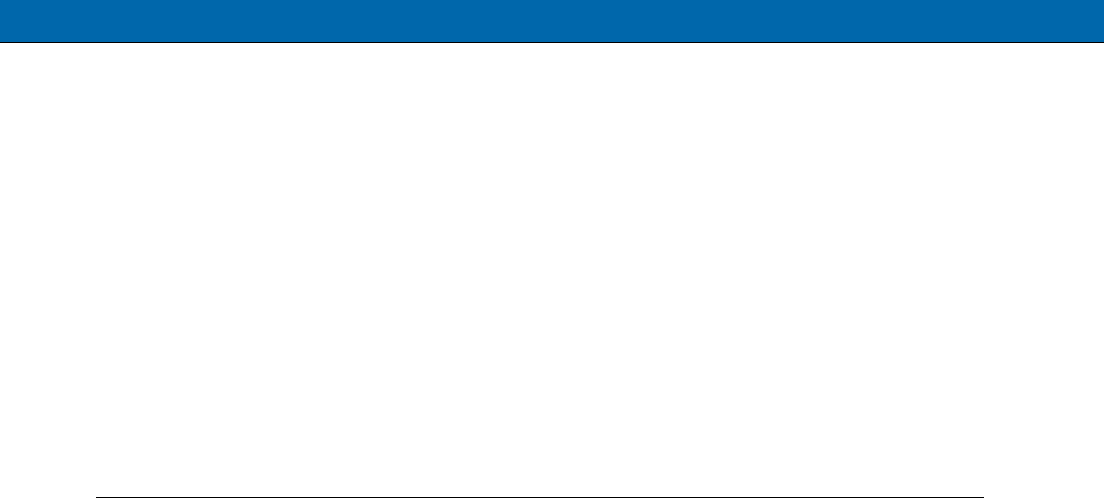
Chapter 2: Introduction
CG1241/CG1241D is a residential VoIP cable modem which has an 802.11bgn WiFi access
point that gives you wireless connection to the Internet with 4 Giga Ethernet ports which further
expand the Local Area Network (LAN) capabilities. CG1241D provides additional 802.11 WiFi
interface supports 802.11A/N capability.
If you have subscribed to phone services from your cable operator then you will be able to place
normal phone calls using your analogue phone and/or fax machine. CG1241/CG1241D provides
two RJ-11 connectors for your phone or home phone system.
Advanced technology, this residential cable gateway offers Firewall for additional protection and
security and VPN (virtual private network).
CG1241/CG1241D will give you broadband Internet access, telephone connection and wireless
networking all in one unit.
Package Contents
CG1241/CG1241D WiFi EMTA x1
Ethernet Cable x1
Power Adaptor x1
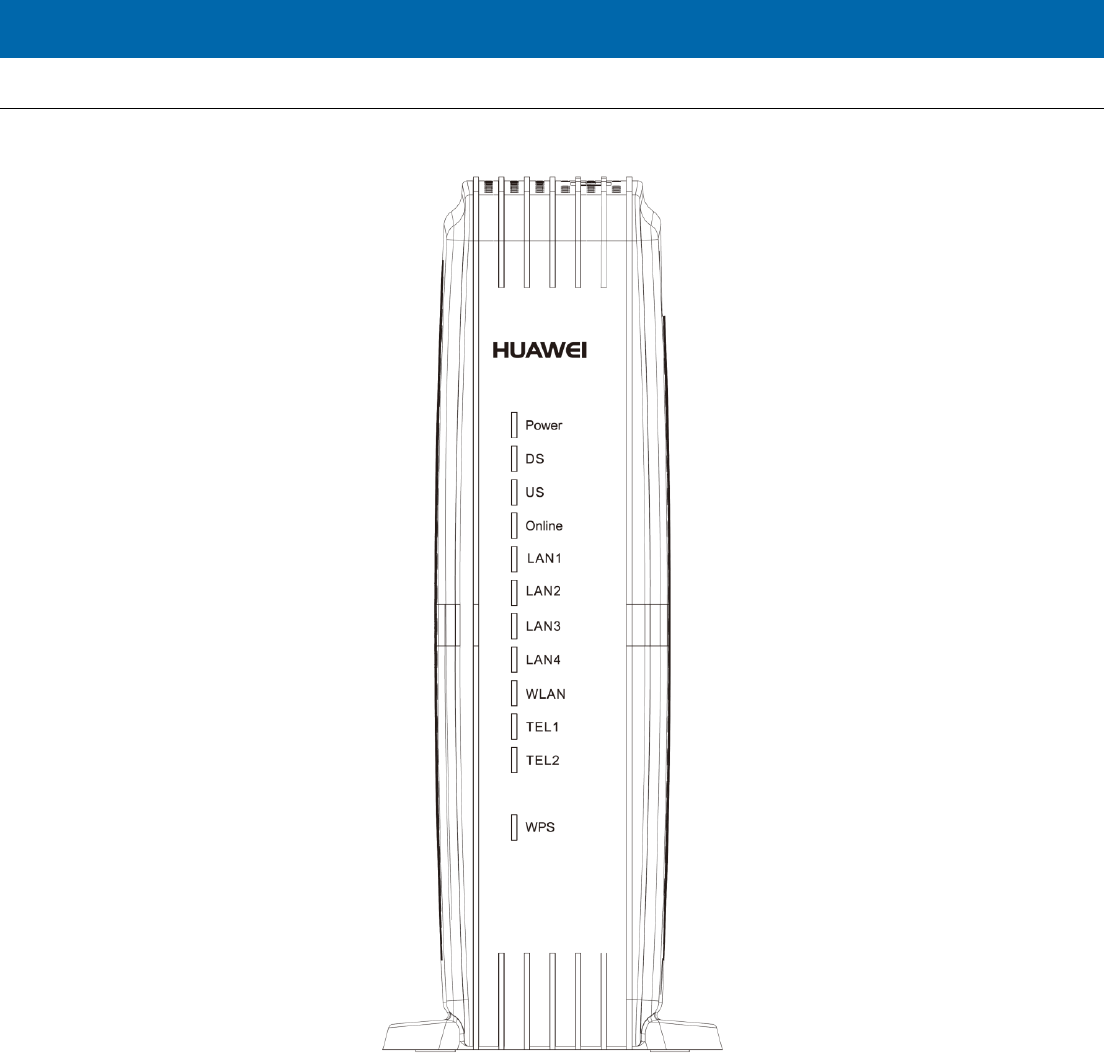
1
Chapter 3: Overview
Front Panel
The following illustration shows the front panel of the EMTA:
Power - Indicates the Power status.
DS - Indicates the status of Data reception by the cable modem from the Network (Downstream Traffic).
US - Indicates the status of Data transmission by the cable modem to the Network (Upstream Traffic).
Online - Displays the status of your cable connection. The light is off when no cable connection is detected
and fully lit when the modem has established a connection with the network and data can be transferred.
Ethernet - Indicates the state of Ethernet ports.
WIFI - Indicates the traffic on the wireless network.
Phone1 - Indicates the status of the telephone Phone 1.
Phone2 - Indicates the status of the telephone Phone 2.
WPS - Indicates the status of the WPS functionality.
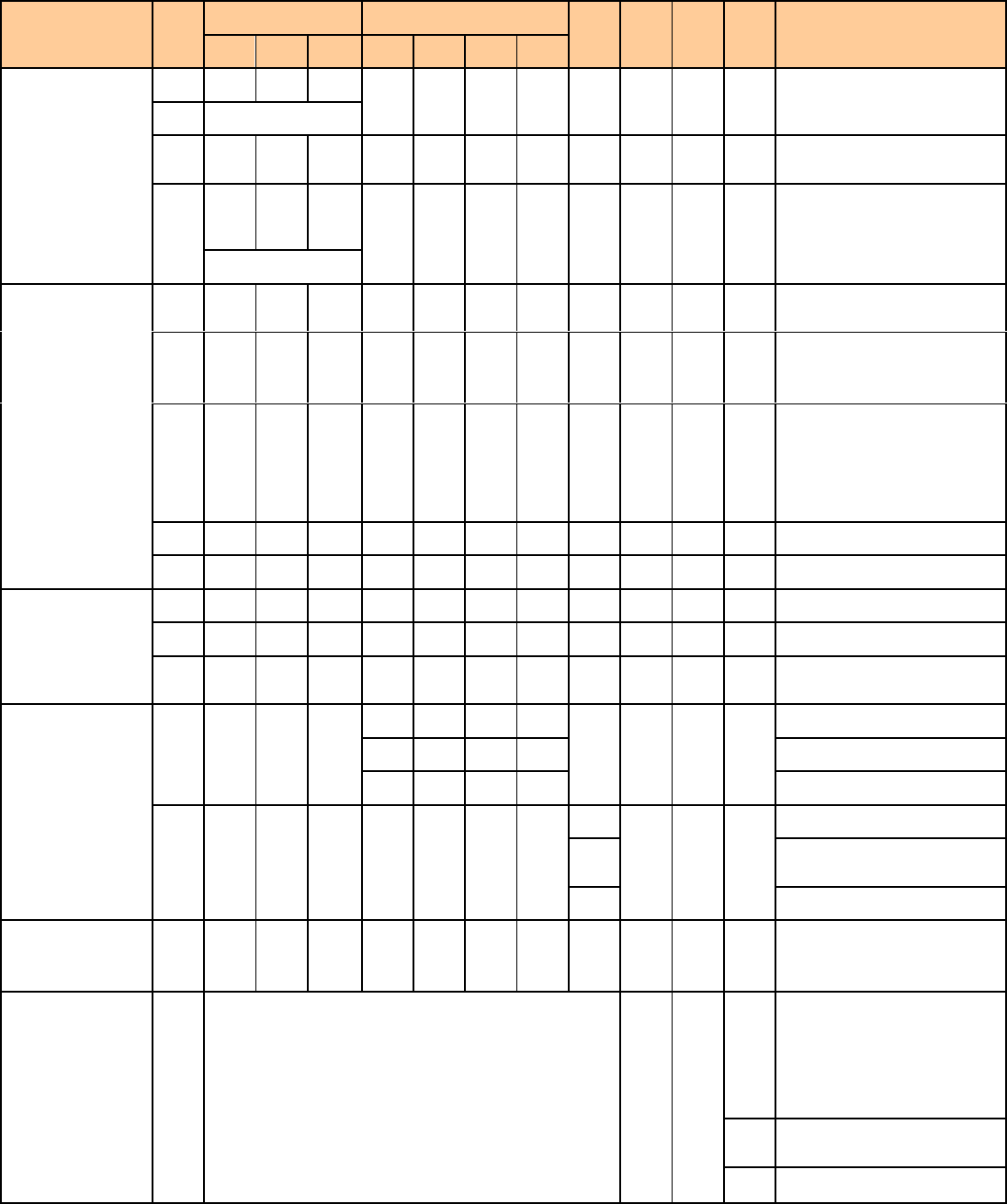
2
There will be 12 LEDs on CG1241/CG1241D
Looking at LED from TOP to Bottom: Power, DS, US, Online, LAN1, LAN2, LAN3, LAN4, WiFi, PHONE1, PHONE2, WPS.
CG1241/CG1241D
Power
Internet
LAN
Wi-Fi
Phone1
Phone2
WPS
Description
DS
US
Online
1
2
3
4
Boot-up
Operation
ON
ON
ON
ON
ON
ON
ON
ON
X
ON
ON
X
Power on 0.25 sec
ON
0.25 second
ON
FLASH
FLASH
FLASH
X
X
X
X
X
X
X
X
From power ON to system
initialization complete
ON
ON
ON
ON
X
X
X
X
X
X
X
X
Following system
initialization complete to
(before) DS scanning
1 second
DOCSIS Start-up
Operation
ON
FLASH
OFF
OFF
X
X
X
X
X
X
X
X
During DS scanning and
acquiring SYNC
ON
ON
FLASH
OFF
X
X
X
X
X
X
X
X
From SYNC completed,
receiving UCD to ranging
completed
ON
ON
ON
FLASH
X
X
X
X
X
X
X
X
During DHCP,
configuration file
download, registration, and
Baseline Privacy
initialization
ON
ON
ON
ON
X
X
X
X
X
X
X
X
Operational (NACO=ON)
ON
FLASH
FLASH
OFF
X
X
X
X
X
X
X
X
Operational (NACO=OFF)
MTA initialization
ON
ON
ON
ON
X
X
X
X
X
FLASH
OFF
X
MTA DHCP
ON
ON
ON
ON
X
X
X
X
X
OFF
FLASH
X
MTA SNMP/TFTP
ON
ON
ON
ON
X
X
X
X
X
FLASH
FLASH
X
RSIP for NCS/Register for
SIP
CPE Operation
ON
X
X
X
OFF
OFF
OFF
OFF
X
X
X
X
No Ethernet Link
ON
ON
ON
ON
Ethernet Link
FLASH
FLASH
FLASH
FLASH
TX/RX Ethernet Traffic
ON
X
X
X
X
X
X
X
OFF
X
X
X
Wireless is disable
ON
Wireless initiate success or
enable
FLASH
TX/RX Wireless Traffic
SW Download
Operation
ON
FLASH
FLASH
ON
X
X
X
X
X
X
X
X
A software download and
while updating the FLASH
memory
WPS Operation
ON
<CM Normal Operation>
X
X
Flash
(long press, > 5 seconds)
WPS WiFi association
during client and AP
linking process, WPS LED
Green color light Blinking.
ON
After link established WPS
LED Green color light ON
Flash
Timeout to link.
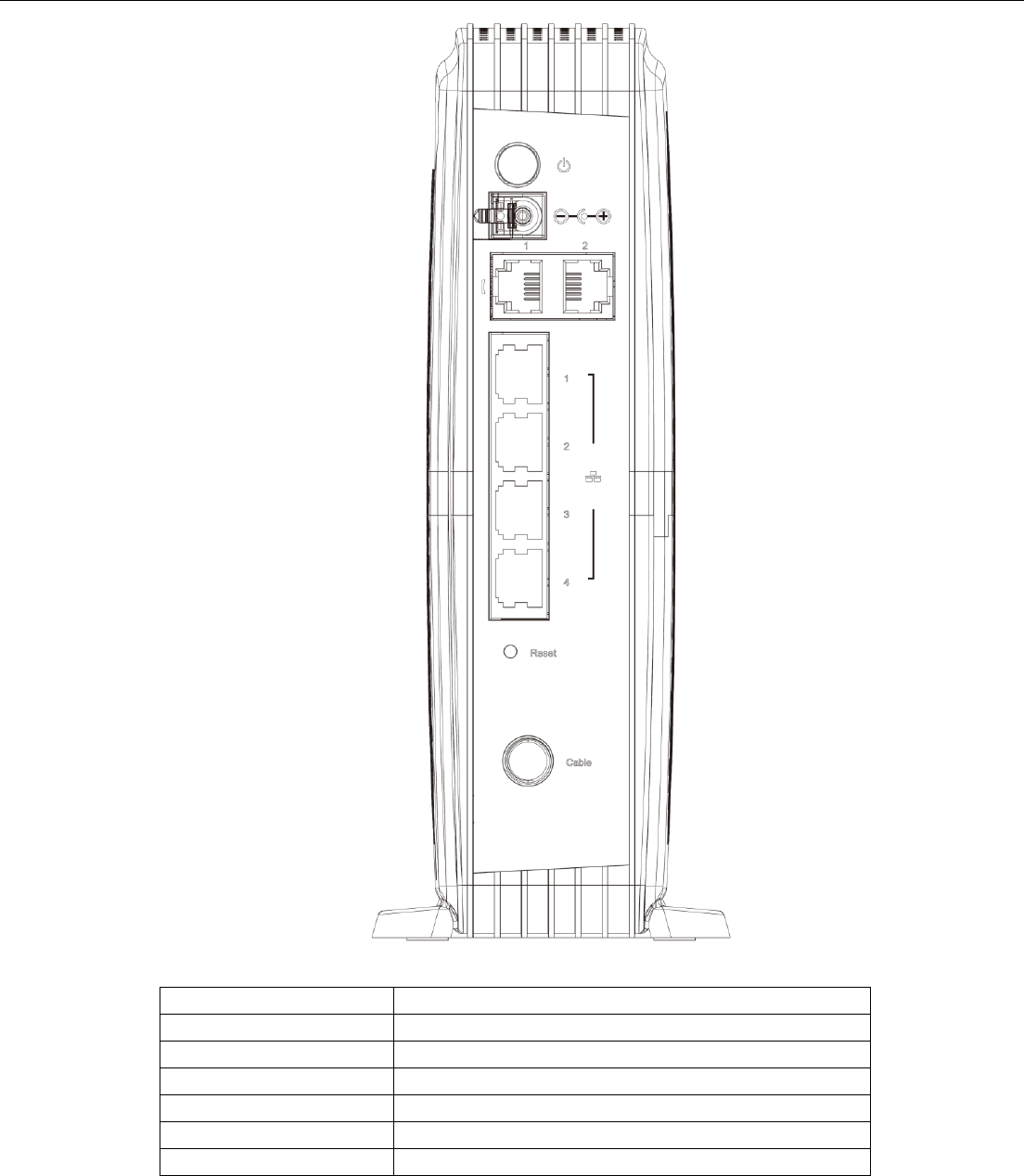
3
Rear Panel Connector Description
Slot
Description
CABLE
F-Connector
RESET
Reset/Reboot this Cable modem
ETHERNET 1 2 3 4
Ethernet 10/100/1000 BaseT RJ-45 connector
TEL 1 2
Telephony RJ-11 connector
12VDC
12V DC-IN Power connector
DC Power switch
Power ON/OFF switch
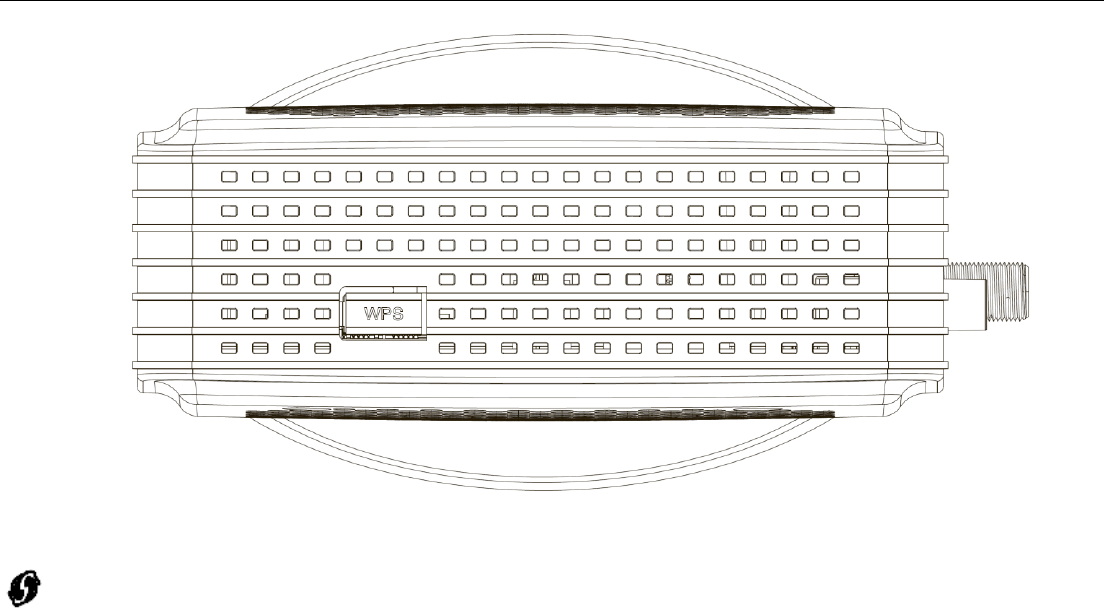
4
Side Panel for WPS
WPS – Indicates the status of the WPS (Wi-Fi Protected SetupTM) functionality.
There is one WPS button on the Top Side Panel of CG1241/CG1241D and is designed to have multiple function.
This button can be used to:
Securely and Simply Get WiFi Client Connected: WPS button can be used to paring WiFi client which
also supports WPS function. A long press (press more than 5 seconds) on the WPS button will enable
CG1241/CG1241D scan for any available WPS device.
Note: You must ensure that the WiFi client device supports WPS function in order to use this WPS
function on CG1241/CG1241D.
WiFi On/Off Switch: a short press on the button can switch the WiFi Interface ON or OFF
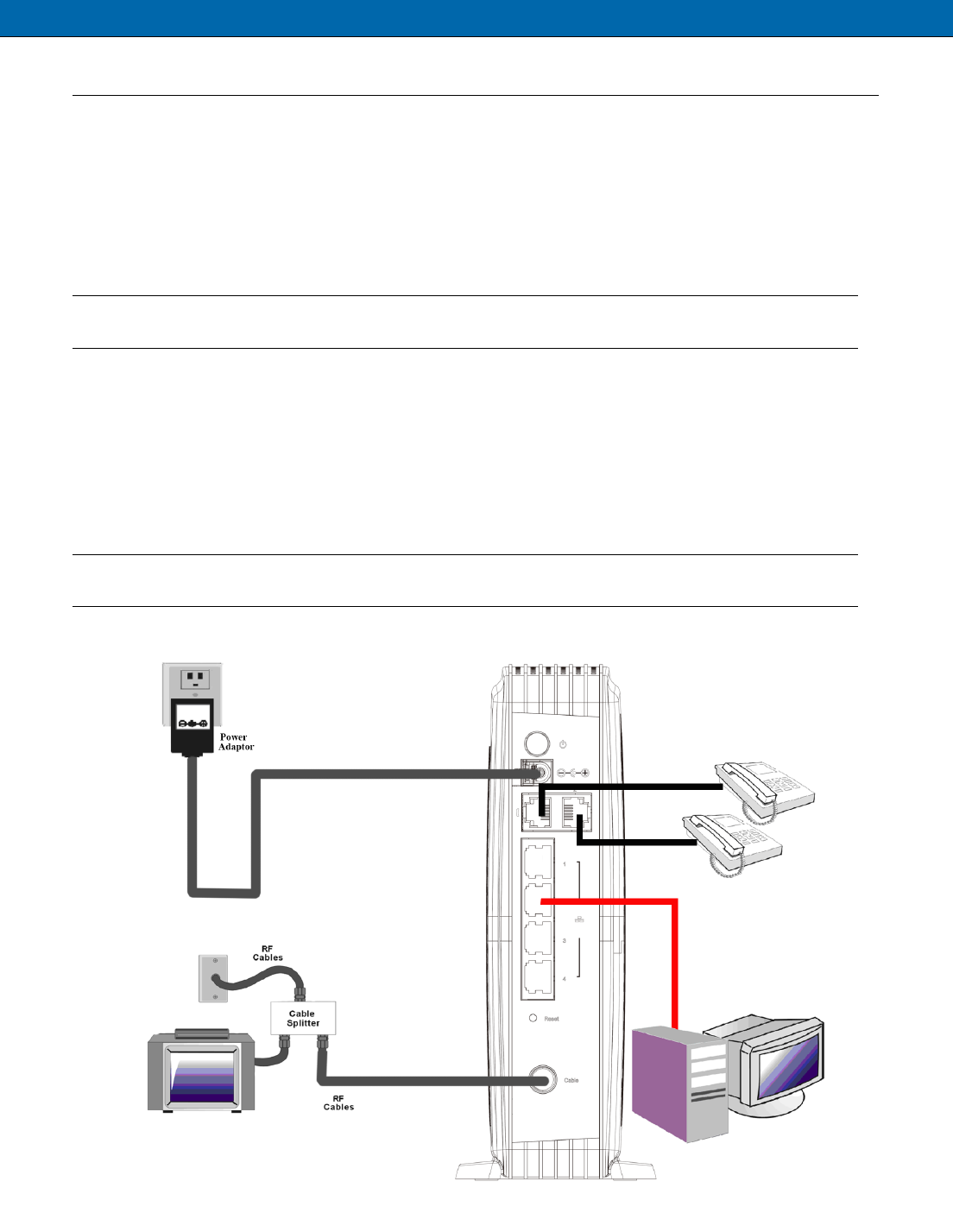
5
Chapter 4. Connecting the Residential VoIP cable modem to Your Computer
Installation Procedure for Ethernet Interface
Follow the steps below for proper installation:
1. Ensure the ON/OFF switch, on the rear panel, is on position ON = ‘1’.
2. Connect one end of the coaxial cable to the CABLE connection on the wall, and the other
end to the CABLE jack on the CG1241/CG1241D.
3. Connect the plug from the power supply into the POWER jack on the CG1241/CG1241D,
and plug the power supply into an AC outlet.
Note: Use only the power supply that accompanied this unit. Using other adapters may
damage the unit.
4. Connect one end of the Ethernet cable to the Ethernet port on the back of your computer,
and the other end to the ETHERNET port on the CG1241/CG1241D.
5. Press the Power Button, switch ON the device.
6. The CG1241/CG1241D will look for the proper cable modem signal in the Cable
Television network and process the initial registration. The voice gateway is ready for
data transfer after the LED “Cable Link” is lit solid green.
Note: The REBOOT button at the rear panel is for maintenance purposes only. You
don’t need to use it.
Fig. How to set up your connection
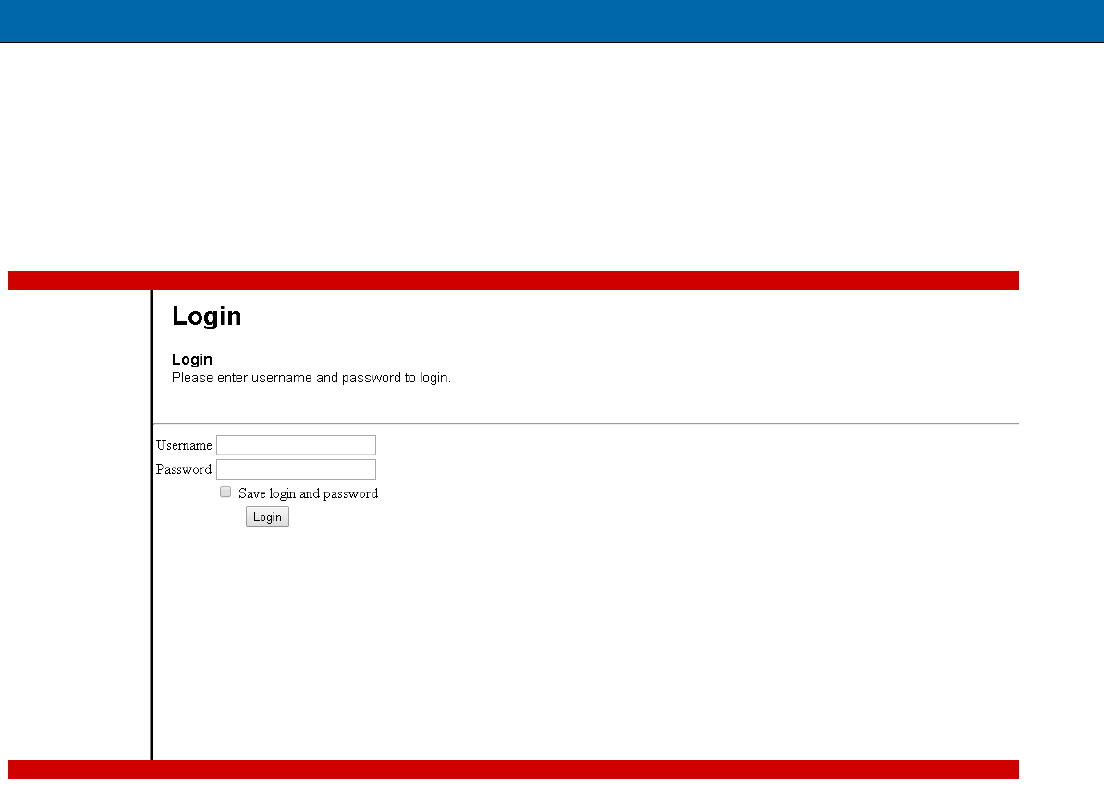
6
Chapter 5. WEB Configuration
If enabled by your service provider; please proceed as follows:
1. Once your host PC is properly configured.
2. Start your web browser and type the private IP address of the EMTA on the URL field: 192.168.1.1.
After connecting to the URL, you can see the login page. Please enter the username, password and then press
Login button. The default username is "admin" and password is "password".
Fig. Login Page
Note: If you forget your username and password, you may Press "Reset" button on the rare panel for more
than 5seconds to restore the username and password to default.

7
Chapter 6. Technical Specification
1. Power Requirements :
Power adaptor requirement : Input: 100V~240VAC±10%
Output: 12VDC 2A
Plug Type: Two round pins
Frequency: 50-60 Hz±10%
Power Consumption : 24W
DC voltage tolerance : 11.4V~12.6V
Power requirement : on/off DC power switch on housing
2. Environmental Requirements :
Operating Temperature : 0C to 40C
Storage Temperature : -20C to 70C
Humidity : 20% ~ 90% non-condensing
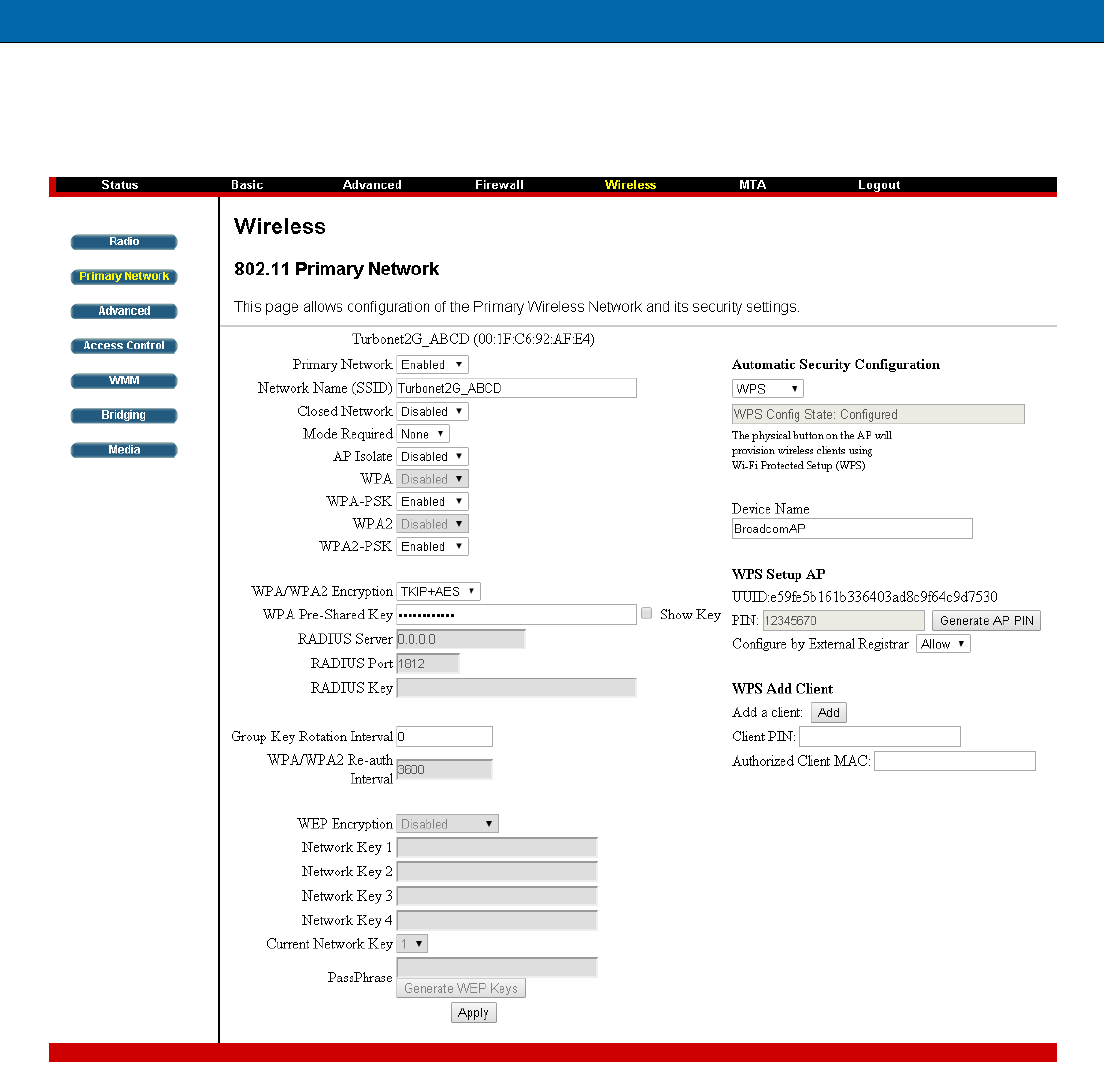
8
Chapter 7. Wireless SSID and WPA Pre-shared Key
Default SSID and WPA Pre-shared Key on the CM Lable.
Note: If you want to change your SSID and WPA Pre-shared Key, please connect webpage.
Fig. primary Network configuration
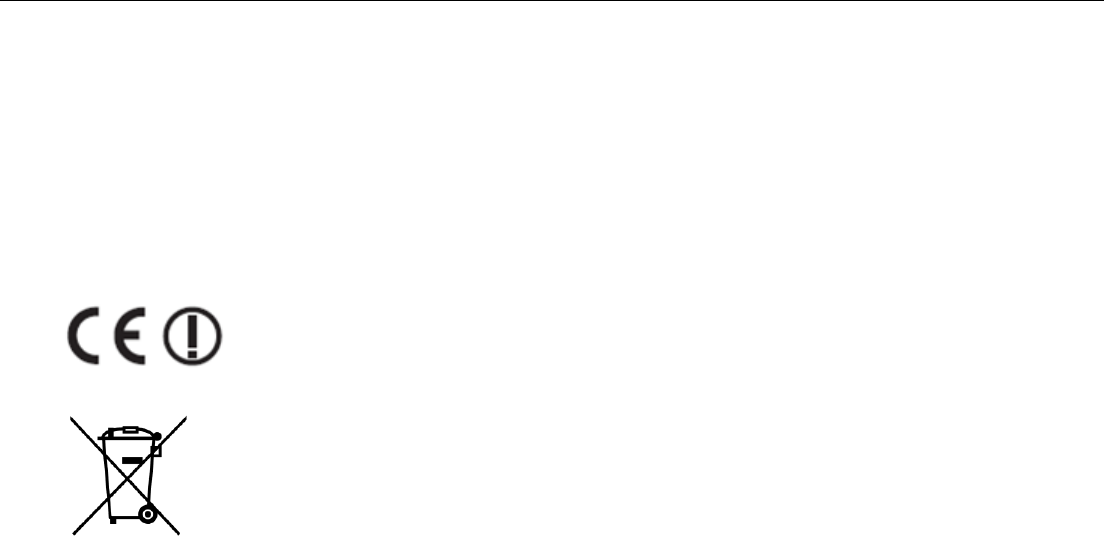
10
CAUTION for UL
North American Cable Installer:
This reminder is provided to call your attention to Article 820.93 of the National Electrical Code (Section 54 of
the Canadian Electrical Code, Part 1) which provides guidelines for proper grounding and, in particular,
specifies that the cable ground shall be connected to the grounding system of the building as close to the point
of cable entry as practical.
This symbol on your set guarantees that your product complies with the European Directives 1999/5/EC and
2009/125/EC on Safety, Telecom, Electromagnetic Compatibility and Energy using Products.
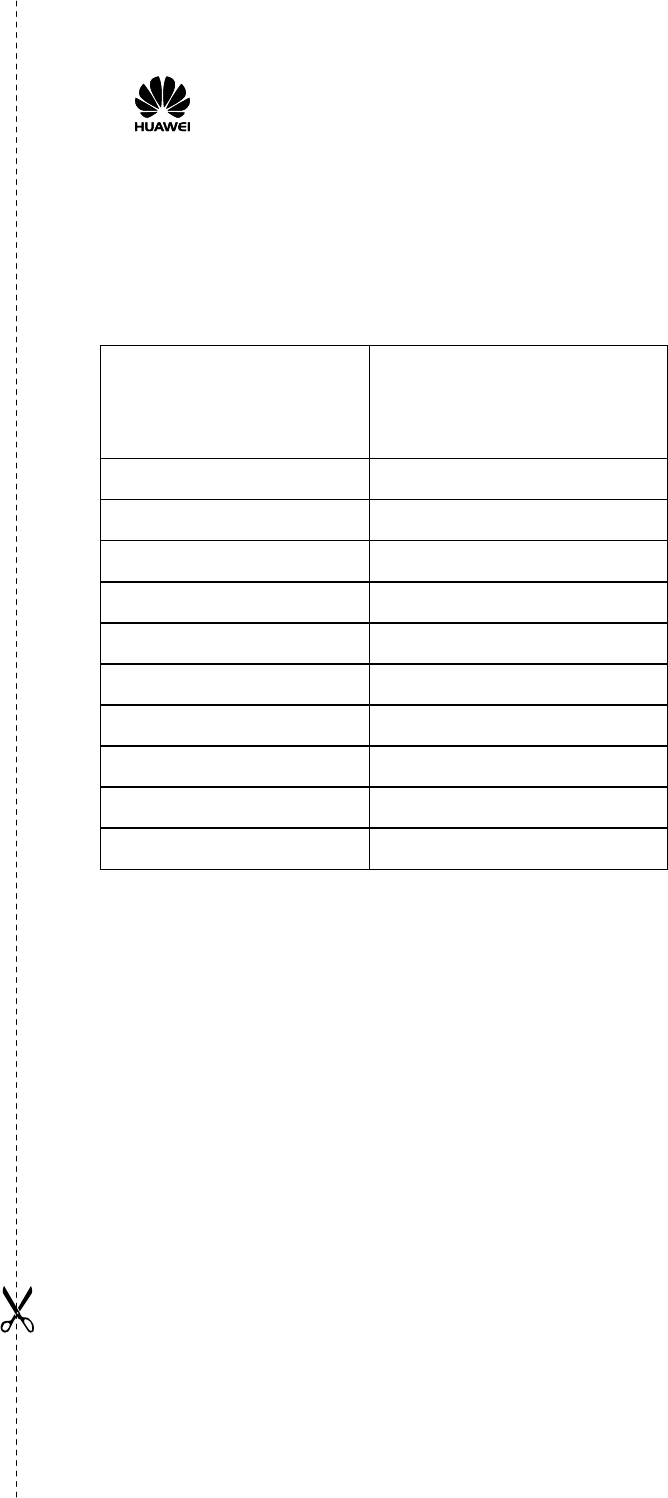
11
Warranty Card
Thank you for choosing Huawei Technologies Co., Ltd. To get better services, please read this warranty card
carefully, fill in the required information, and preserve this card in good condition.
PERSONAL OR
COMPANY FULL
NAME
Address/Postal Code
Telephone Number
Email
Product Type
Product Serial Number
Purchase Date
Invoice Number
Dealer's Name
Dealer's Address
Dealer's Telephone
Preserve well. No reissue.
Dealer's Seal
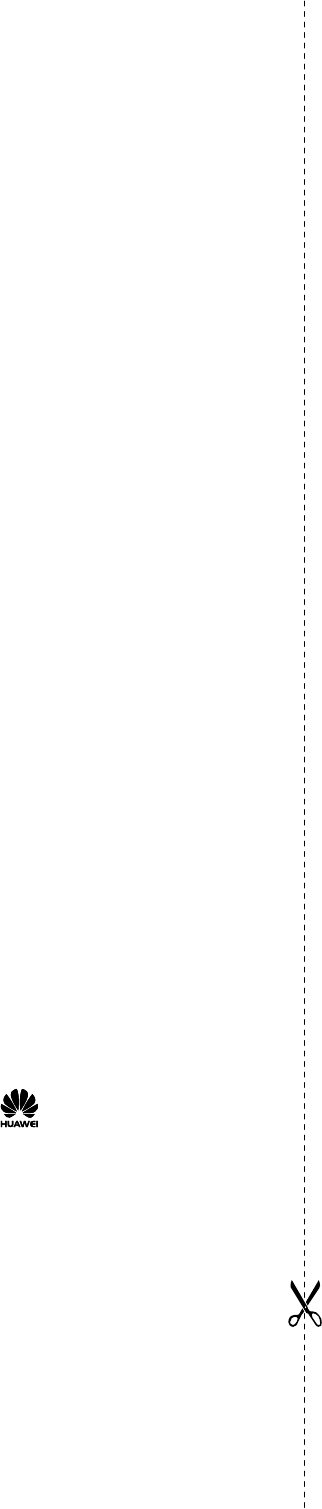
12
Limited Warranty
Subject to the exclusions contained below, Huawei Technologies Co., Ltd. (referred to as Huawei)
warrants its access terminals ("Products") to be free from defects in materials and workmanship under
normal consumer usage for one year from the date of purchase of the product ("Warranty period").
During the warranty period, a Huawei authorized service partner shall remedy defects in materials and
workmanship free of charge.
Special Notice:
1. The warranty card shall be applicable only after being stamped by the dealer.
2. The warranty card must be preserved in good condition and free of any scratch or alteration.
3. To claim such service for defects that are not included in the following exclusion terms, the
warranty card and the invoice that records the product serial number shall be presented to a Huawei
authorized service partner.
Exclusions:
In any of the following cases, the warranty card becomes unenforceable or inapplicable without prior
notice:
1. The defects are caused by improper handling in transportation and assembly.
2. The defects are caused by the fact that the product is dismantled or altered by anyone that is not
from a Huawei authorized service partner.
3. The defects are caused by the fact that the product is used in a harsh environment that is not
suitable for the operation of the product.
4. The defects are caused by any force majeure including but not limited to fire, earthquake, lightning
and tsunami.
5. The defects are caused by the fact that the product is used or handled improperly, roughly or not as
instructed in the applicable User Guide.
6. The normal wear and tear, including but not limited to the normal wear and tear of the shell and the
power module, shall not be covered by the limited warranty.
7. The warranty card is altered or illegible, or the product serial number recorded on the warranty
card is inconsistent with the actual one imprinted or labeled on the product.
In any case that is not covered by this limited warranty or should the warranty expire, Huawei shall
charge for the service(s) claimed for the products if the product is still remediable. Huawei preserves the
right for interpretation of this limited warranty.
Huawei Technologies Co., Ltd.
Address: Huawei Industrial Base
Bantian, Longgang
Shenzhen 518129
People's Republic of China
Website: http://www.huawei.com
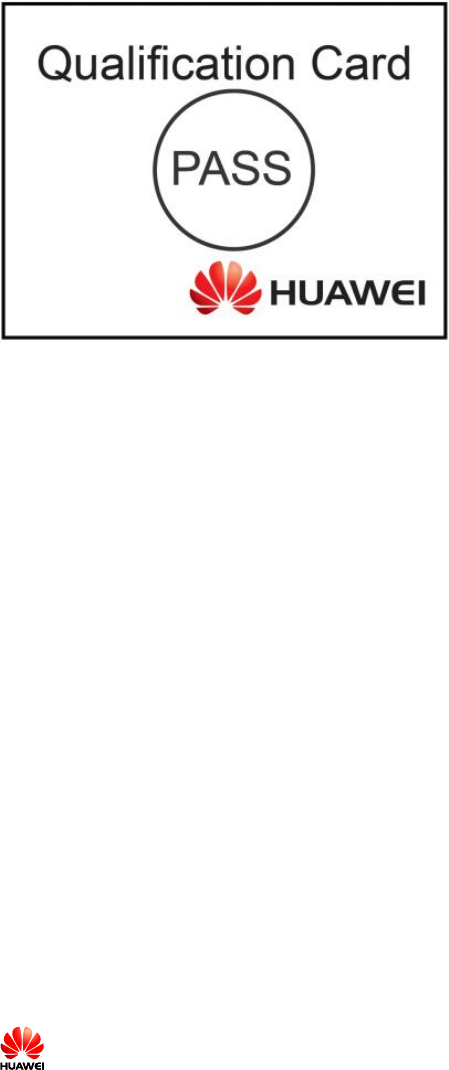
Copyright © Huawei Technologies Co., Ltd. 2015. All rights reserved.
No part of this document may be reproduced or transmitted in any form or by any means without prior written
consent of Huawei Technologies Co., Ltd.
Trademarks and Permissions
and other Huawei trademarks are trademarks of Huawei Technologies Co., Ltd. All other trademarks and
trade names mentioned in this document are the property of their respective holders.
Notice
The information in this document is subject to change without notice. Every effort has been made in the
preparation of this document to ensure accuracy of the contents, but all statements, information, and
recommendations in this document do not constitute a warranty of any kind, express or implied.
Issue:01(20150615)
Federal Communication Commission Interference Statement
This device complies with Part 15 of the FCC Rules. Operation is subject to
the following two conditions: (1) This device may not cause harmful
interference, and (2) this device must accept any interference received,
including interference that may cause undesired operation.
This equipment has been tested and found to comply with the limits for a
Class B digital device, pursuant to Part 15 of the FCC Rules. These limits
are designed to provide reasonable protection against harmful interference in a
residential installation. This equipment generates, uses and can radiate radio
frequency energy and, if not installed and used in accordance with the
instructions, may cause harmful interference to radio communications.
However, there is no guarantee that interference will not occur in a particular
installation. If this equipment does cause harmful interference to radio or
television reception, which can be determined by turning the equipment off
and on, the user is encouraged to try to correct the interference by one of the
following measures:
- Reorient or relocate the receiving antenna.
- Increase the separation between the equipment and receiver.
- Connect the equipment into an outlet on a circuit different from that
to which the receiver is connected.
- Consult the dealer or an experienced radio/TV technician for help.
FCC Caution: Any changes or modifications not expressly approved by the
party responsible for compliance could void the user's authority to operate this
equipment.
This transmitter must not be co-located or operating in conjunction with any
other antenna or transmitter.
Radiation Exposure Statement:
This equipment complies with FCC radiation exposure limits set forth for an
uncontrolled environment. This equipment should be installed and operated
with minimum distance 20cm between the radiator & your body.
Note: The country code selection is for non-US model only and is not
available to all US model. Per FCC regulation, all WiFi product marketed in
US must fixed to US operation channels only.