Huawei Technologies CM651 CDMA 1X Mobile Phone User Manual CM651 User Guide
Huawei Technologies Co.,Ltd CDMA 1X Mobile Phone CM651 User Guide
(CM651) User Guide

Copyright © Huawei Technologies Co., Ltd. 2012.
All rights reserved.
No part of this document may be reproduced or transmitted in
any form or by any means without prior written consent of
Huawei Technologies Co., Ltd.
The product described in this manual may include copyrighted
software of Huawei Technologies Co., Ltd. and possible
licensors. Customers shall not in any manner reproduce,
distribute, modify, decompile, disassemble, decrypt, extract,
reverse engineer, lease, assign, or sublicense the said software,
unless such restrictions are prohibited by applicable laws or
such actions are approved by respective copyright holders
under licenses.
Trademarks and Permissions
, , and are trademarks or
registered trademarks of Huawei Technologies Co., Ltd.
Other trademarks, product, service and company names
mentioned are the property of their respective owners.
Notice
Some features of the product and its accessories described
herein rely on the software installed, capacities and settings of
local network, and may not be activated or may be limited by
local network operators or network service providers. Thus the
descriptions herein may not exactly match the product or its
accessories you purchase.
Huawei Technologies Co., Ltd. reserves the right to change or
modify any information or specifications contained in this
manual without prior notice or obligation.
NO WARRANTY
THE CONTENTS OF THIS MANUAL ARE PROVIDED "AS IS".
EXCEPT AS REQUIRED BY APPLICABLE LAWS, NO WARRANTIES
OF ANY KIND, EITHER EXPRESS OR IMPLIED, INCLUDING BUT
NOT LIMITED TO, THE IMPLIED WARRANTIES OF
MERCHANTABILITY AND FITNESS FOR A PARTICULAR
PURPOSE, ARE MADE IN RELATION TO THE ACCURACY,
RELIABILITY OR CONTENTS OF THIS MANUAL.
TO THE MAXIMUM EXTENT PERMITTED BY APPLICABLE LAW,
IN NO CASE SHALL HUAWEI TECHNOLOGIES CO., LTD. BE
LIABLE FOR ANY SPECIAL, INCIDENTAL, INDIRECT, OR
CONSEQUENTIAL DAMAGES, OR LOST PROFITS, BUSINESS,
REVENUE, DATA, GOODWILL OR ANTICIPATED SAVINGS.
Import and Export Regulations
Customers shall comply with all applicable export or import
laws and regulations and will obtain all necessary
governmental permits and licenses in order to export, re-
export or import the product mentioned in this manual
including the software and technical data therein.
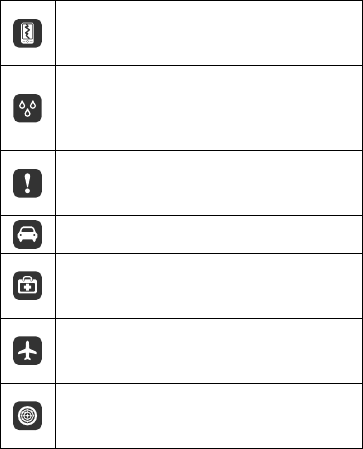
Safety Precautions
Please read the safety precautions carefully to ensure the
correct use of your mobile phone.
Do not crash, throw, or puncture your mobile
phone. Avoid the falling, squeezing, and bending
of your mobile phone.
Do not use your mobile phone in a moist
environment, such as the bathroom. Prevent your
mobile phone from being soaked or washed in
liquid.
Do not switch on your mobile phone when it is
prohibited to use phones or when the phone may
cause interference or danger.
Do not use your mobile phone while driving.
Follow any rules or regulations in hospitals and
health care facilities. Switch off your mobile
phone near medical apparatus.
Switch off your mobile phone in aircraft. The
phone may cause interference to control
equipment of the aircraft.
Switch off your mobile phone near high-precision
electronic devices. The phone may affect the
performance of these devices.
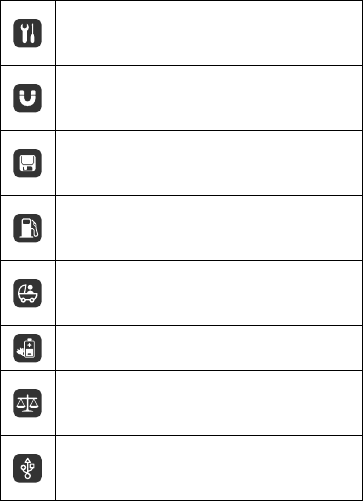
Do not attempt to disassemble your mobile
phone or its accessories. Only qualified personnel
are allowed to service or repair the phone.
Do not place your mobile phone or its
accessories in containers with a strong
electromagnetic field.
Do not place magnetic storage media near your
mobile phone. Radiation from the phone may
erase the information stored on them.
Do not put your mobile phone in a high-
temperature place or use it in a place with
flammable gas such as a gas station.
Keep your mobile phone and its accessories away
from children. Do not allow children to use your
mobile phone without guidance.
Use only approved batteries and chargers to
avoid the risk of explosions.
Observe any laws or regulations on the use of
wireless devices. Respect others' privacy and legal
rights when using your wireless device.
Strictly follow the relevant instructions of this
manual while using the USB cable. Otherwise
your mobile phone or PC may be damaged.
i
Contents
1 Getting Started .......................................................................1
Installing the microSD Card and the Battery................................. 1
Charging the Battery ............................................................................... 2
Your Phone................................................................................................... 3
Keys and Functions................................................................................... 4
Screen Icons................................................................................................. 7
2 Call Functions..........................................................................8
Making a Call .............................................................................................. 8
Answering a Call ........................................................................................ 9
3 Text Input ............................................................................. 10
Entering English and Spanish.............................................................10
Entering a Number .................................................................................11
4 Contacts ................................................................................ 11
Adding a Contact ....................................................................................11
Searching for a Contact........................................................................11
5 Messaging ............................................................................ 11
6 Email...................................................................................... 12
Creating an Email Account..................................................................12
Creating and Sending an Email.........................................................13
7 Multimedia ........................................................................... 13
Camera.........................................................................................................13
Music Player ..............................................................................................13
FM Radio.....................................................................................................14
Recorder......................................................................................................16
8 Dial-up Internet Access ...................................................... 17
9 Bluetooth.............................................................................. 18
ii
Bluetooth-based Data Transfer..........................................................18
Using Bluetooth Headset.....................................................................18
10 Security............................................................................... 19
Keypad Lock ..............................................................................................19
Phone Lock.................................................................................................19
11 Warnings and Precautions ............................................... 20
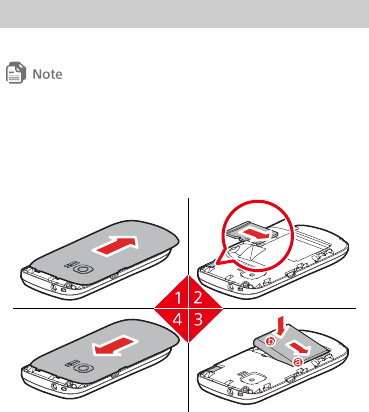
1
1 Getting Started
Installing the microSD Card and the Battery
All the pictures in this guide are provided for your reference only. Your
phone's appearance and display features may vary slightly depending
on the actual product version.
Please read the section "Warnings and Precautions" before
using your phone for safety tips and precautions.
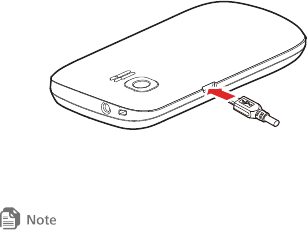
2
Charging the Battery
To charge the battery:
1. Connect the charger to the phone's charger connector.
2. Connect the charger plug to a power outlet.
3. The phone starts charging.
z The battery power icon is displayed in the upper right corner of the
screen. While the battery is charging, the charging icon blinks.
When the charging icon stops blinking, the battery is fully charged.
z If the battery charge is completely spent, it may take several
minutes for the charging icon to appear on the phone's screen after
the charger is connected.
4. Unplug the charger from the power outlet.
5. Disconnect the charger from the phone.
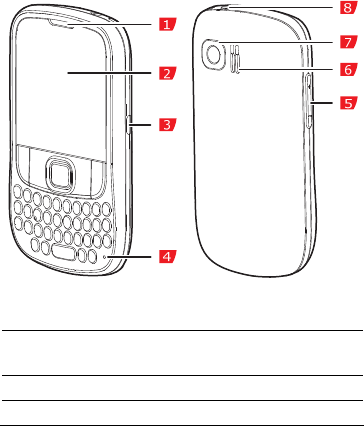
3
Your Phone
1 Earpiece 2 Screen
3 Data/Charger
connector
4Microphone
5 Volume control keys 6 Speaker
7 Camera 8 Headset jack
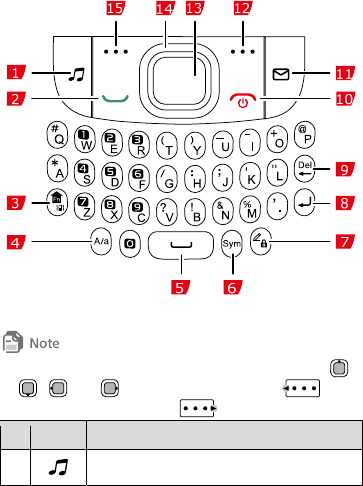
4
Keys and Functions
In this guide, the navigation keys of the phone are indicated by ,
, and ; the left soft key is indicated by , and
the right soft key is indicated by .
No. Press... To...
1 Access Music Player in standby mode.
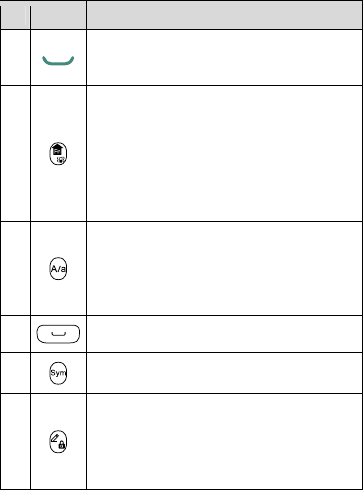
5
No. Press... To...
2
z Dial a number or answer a call.
z Access call logs in standby mode.
3
z Switch between Meeting profile and the
current profile in standby mode (press and
hold the key for about 3 seconds).
z Press the key and another key to enter the
upper character on the other key in editing
mode.
4
Switch between "abc" mode (lower case),
"Abc" mode (capitalization of the first letter),
and "ABC" mode (upper case) in editing
mode.
5 Enter a space in editing mode.
6 Display the symbol list in editing mode.
7
z Lock the keypad in standby mode (press
and hold the key for about 3 seconds).
z Switch between text input methods in
editing mode.
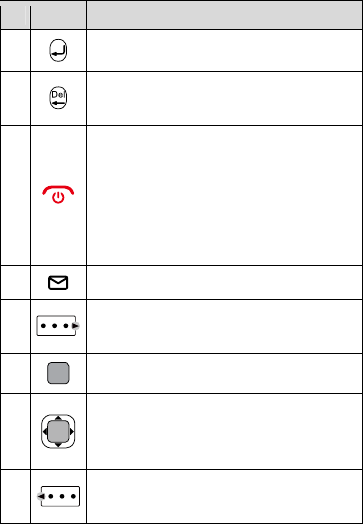
6
No. Press... To...
8 Start a new line in editing mode.
9 Delete characters in editing mode or delete
selected items in an application.
10
z Power the phone on or off (press and hold
the key for about 3 seconds).
z End or reject a call.
z Return to standby mode.
z Turn the phone backlight on or off in
standby mode.
11 Access Message in standby mode.
12 Select the option displayed in the lower right
corner of the screen.
13 Confirm a selection.
14
z Access the functions assigned to the
navigation keys in standby mode.
z Scroll through a menu.
15 Select the option displayed in the lower left
corner of the screen.
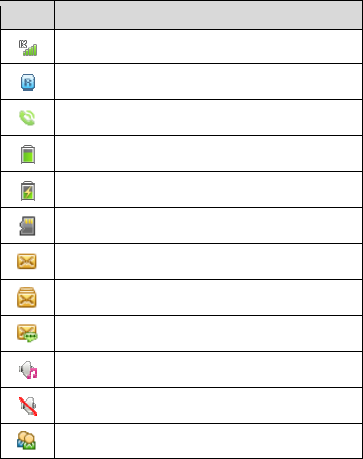
7
Screen Icons
Icon Indicates...
Signal strength.
Roaming state.
Call ongoing or being set up.
Battery level.
Battery charging.
MicroSD card installed.
New text message received.
The memory for text messages is full.
New voicemail message received.
General profile activated.
Silent profile activated.
Meeting profile activated.
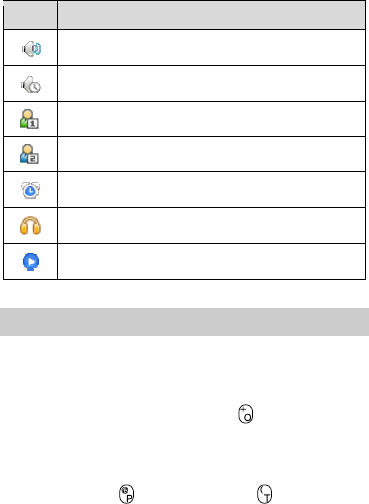
8
Icon Indicates...
Outdoor profile activated.
Offline profile activated.
My profile 1 profile activated.
My profile 2 profile activated.
Alarm clock enabled.
Headset connected.
Music player playing in the background.
2 Call Functions
Making a Call
1. In standby mode, press the number keys to enter a phone
number.
z To make an international call, press to enter the plus
sign (+). Then enter the country or region code, area code,
and phone number.
z To call an extension number, enter the switchboard
number, press to enter P or press to enter T, and
then enter the extension number.
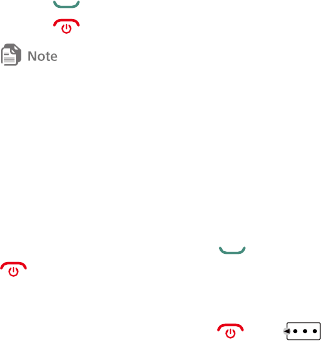
9
2. Press to dial the number.
3. Press to end the call or cancel the dialing.
z If P is entered between the switchboard number and the extension
number, the phone will prompt you to call the extension number
after the call to the switchboard number is connected.
z If T is entered between the switchboard number and the extension
number, the phone automatically dials the extension number after
the call to the switchboard number is connected.
z You can also make a call from Contacts or Call Log.
Answering a Call
When there is an incoming call, press to answer it or
to reject it.
z If you have enabled the any key answer function by
selecting Menu > Settings > Call > Answer mode > Any
key, you can press any key except and to
answer a call.
z If the Headset auto-answer function is enabled, when the
headset is connected to the phone, the incoming call is
answered automatically. To set this function, select Menu >
Settings > Call > Headset auto-answer.
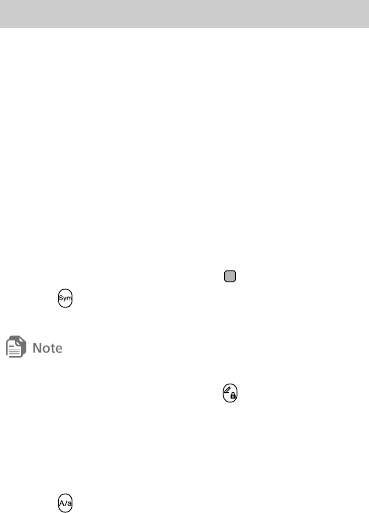
10
3 Text Input
Entering English and Spanish
When you turn Predictive input on, your phone supports
smart text input methods; otherwise, only traditional text input
methods are supported. To turn on or off Predictive input,
select Menu > Settings > Phone > Text input settings >
Predictive input.
Predictive Input Mode
1. Based on the sequence of the word, press the key labeled
with the desired letter. Then the phone predicts the
commonly used words according to the numeric sequence
of key presses.
2. Select the desired word, and press to enter the word.
3. Press to display the symbol list. Then you can select
and enter a symbol.
The indicator of the current input method is displayed in the upper
right corner of the screen. You can press to change the input
method.
Multi-tap Input Mode
In multi-tap text input mode, press the key labeled with the
desired letter to enter the letter on the key.
z Press to switch between uppercase and lowercase.
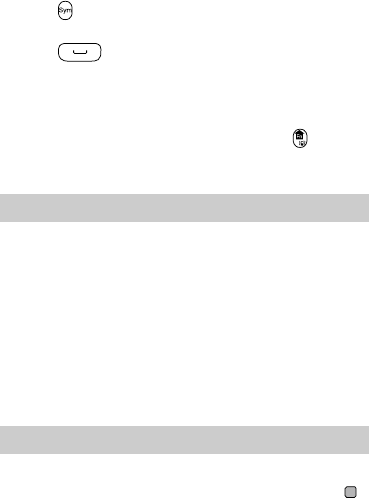
11
z Press to display the symbol list. Then you can select
and enter a symbol.
z Press to enter a space.
Entering a Number
z In "123" input mode, press the key labeled with your desired
number.
z In any text input mode except the "123", press and
then press a number key, or press and hold a number key to
enter the desired number.
4 Contacts
Adding a Contact
1. Select Menu > Contacts > Create contact.
2. On the edit screen, enter the information about the contact.
3. Select Save to save the contact.
Searching for a Contact
1. Select Menu > Contacts.
2. Enter the name of the contact in the text box. The phone
automatically lists the contacts that comply with the search
information you entered.
5 Messaging
1. Select Menu > Messages > Create message.
2. Enter one or more recipients' numbers directly, or press
to access the contact list and then select one or multiple
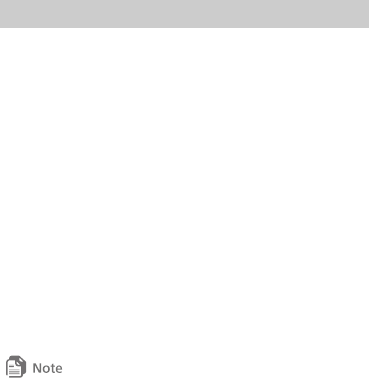
12
recipients.
3. Enter text contents in the text box.
4. Select Options > Send to send the message.
6 Email
Before sending or receiving emails, you must create an email
account.
Creating an Email Account
When you open the Email application for the first time, create
an email account according to the on-screen instructions.
1. In standby mode, select Menu > Email. The phone asks
whether you want to create an email account.
2. Select Yes.
3. From the displayed email server list, select the desired
server.
4. Set the relevant parameters, and select Done to save the
email account.
5. If you want to create another email account, in standby
mode, select Menu > Email > Settings > Account
management > Create account.
The parameters for the preset email servers are configured
automatically. You only need enter your email address, user name, and
password.
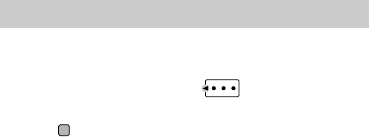
13
Creating and Sending an Email
6. In standby mode, select Menu > Email, then the email
account that you want to use to send the email.
7. Select Create to create an email.
8. Enter the subject, message body, and recipient's email
address in the corresponding fields.
9. Select Options > Send to send the email.
7 Multimedia
Camera
1. Select Menu > Multimedia > Camera.
2. In the viewfinder screen, press for the camera
settings.
3. Press to take a photo. Your photo is automatically saved
to the album of the default storage that you select.
Music Player
Starting the Music Player
To start the music player, select Menu > Multimedia > Music
Player.
When you access the music player for the first time, the phone
prompts you to set the theme. The options are as follows:
z Simple: The information about the current song is displayed
together with a waveform.
z Lyrics: The information about the current song is displayed
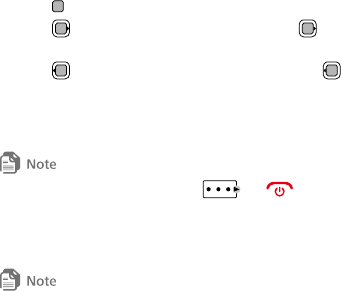
14
together with the lyrics of the song.
Adding a Playlist
1. Select Menu > Multimedia > Music Player.
2. Select Options > Media library > Playlist.
3. Select Create to create a new playlist. Open the playlist and
select Add to add songs to the playlist.
Playing music
When the music is played, you can do the following:
z Press to pause or continue playing.
z Press to play the next song. Press and hold for
about 3 seconds to fast-forward the song.
z Press to play the previous song. Press and hold
for about 3 seconds to rewind the song.
z Press the volume control keys to adjust the volume.
z Select Options > Exit to exit the music player.
When a song is played, you can press or to minimize
the music player screen. In this case, the music player is running in the
background.
FM Radio
Before listening to the radio, connect a compatible handset to your
phone. The headset cable also functions as the radio's antenna when
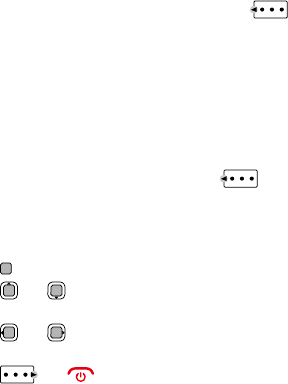
15
the radio is switched on. To ensure good radio reception, do not
disconnect the headset from the phone or severely bend the headset
cable.
Switching On the FM Radio
Select Menu > Multimedia > FM radio. The radio will turn on
tuned to the last channel listened to.
When you listen to the radio for the first time, press
(Options) for the following options:
z Automatic tuning: automatically search for available
channels and save them to the channel list.
z Manual tuning: manually search for available channels and
save them to the channel list.
z Precise tuning: manually adjust the frequency in
increments of 0.1 MHz.
z Set frequency: enter a frequency and press to play
the program.
Listening to the FM Radio
When listening to the radio:
z Press to switch between the headset and the speaker.
z Press or to switch between channels saved in the
channel list.
z Press or to adjust the frequency with a precision
of 0.1 MHz.
z Press or to return to the standby screen and
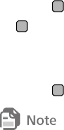
16
the radio continues to play in the background.
z Press the volume control keys to adjust the volume.
z Select Options > Exit to switch off the radio.
Recorder
1. In standby mode, select Menu > Multimedia > Recorder.
2. Press to start recording. While recording, you can press
to pause, and again to resume recording.
3. Select Stop to stop recording. The phone automatically
saves the recording to the default folder.
4. Press to play the recording.
To ensure an optimal audio effect, keep your phone's microphone
close to the sound source when recording.
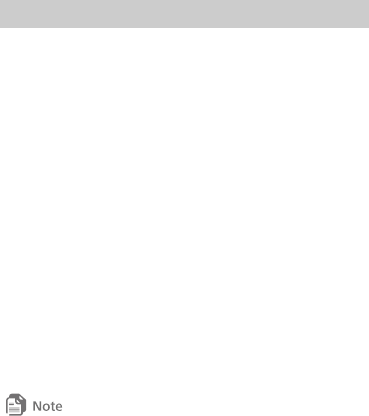
17
8 Dial-up Internet Access
After connecting your phone to a Windows XP, Windows Vista,
or Windows 7-based computer, you can use your phone as a
high-speed USB modem.
Before using your phone as a USB modem, check that your
phone is powered on, you are in a service area, your UIM card
supports this function, and you have subscribed to the data
service.
To use your phone as a USB modem:
1. Use a USB cable to connect your phone to a computer, and
select Charge from the displayed dialog box on your phone
screen.
2. Check that a USB modem is displayed in the modem list of
your computer's device manager application.
3. Open the computer's control panel, and follow the new
connection wizard's instructions to create a connection.
4. Enable the connection, and set up a dial-up connection to
access the Internet.
z When setting up the dial-up connection, set the telephone number
to #777, and enter your user name and password, for which you
can contact your service provider.
z The data service is network-dependent. Before using your phone as
a USB modem, contact your service provider for the availability of

18
the data service.
9 Bluetooth
Bluetooth-based Data Transfer
You can exchange data between your Bluetooth phone and
other Bluetooth devices. If you want to exchange data between
your phone and another device, that device must support
Bluetooth and the Bluetooth function must be enabled.
1. Select Menu > Settings > Connectivity > Bluetooth to
enable the Bluetooth function.
2. Select Search for devices to search a Bluetooth device.
When a Bluetooth device is found for the first time,
authentication is required so the 2 devices are paired.
3. After pairing, you can connect to the paired device and
exchange data between your phone and the other
Bluetooth device.
Using Bluetooth Headset
You can talk by using the Bluetooth headset or Bluetooth
loudspeaker. For more information, refer to the user manuals of
the relevant devices.
4. Open the Bluetooth headset and keep it in the discoverable
state.
5. Select Menu > Settings > Connectivity > Bluetooth to
enable the Bluetooth function.
6. Select Search for devices to search for a Bluetooth device.
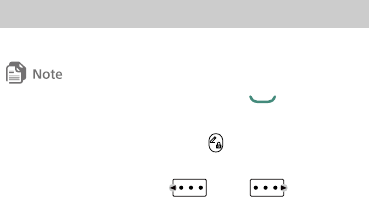
19
When a Bluetooth device is found for the first time,
authentication is required.
10 Security
Keypad Lock
When the keypad is locked, you can still press to answer
incoming calls or make emergency calls.
To lock the keypad, press and hold for about 3 seconds in
standby mode.
To unlock the keypad, press , then .
If the Auto keypad lock function is enabled, the phone's
keypad will automatically lock after being idle in standby mode
for a pre-defined period. To set this function, select Menu >
Settings > Phone > Auto keypad lock.
Phone Lock
The phone lock protects your phone from unauthorized use.
By default, the phone lock is disabled. To enable or disable the
phone lock, select Menu > Settings > Security > Phone lock.
Once you enable the phone lock, you must enter the password.
The default password to unlock your phone is 1234, and it can
be changed to any numeric string of one to eight digits in
length. To change the password, select Menu > Settings >
Security > Change phone lock code.

20
11 Warnings and Precautions
This section contains important information pertaining to the
operating instructions of your device. It also contains
information about how to use the device safely. Read this
information carefully before using your device.
Electronic Device
Power off your device if using the device is prohibited. Do not
use the device when using the device causes danger or
interference with electronic devices.
Medical Device
z Follow rules and regulations set forth by hospitals and
health care facilities. Do not use your device when using the
device is prohibited.
z Pacemaker manufacturers recommend that a minimum
distance of 15 cm be maintained between a device and a
pacemaker to prevent potential interference with the
pacemaker. If you are using a pacemaker, use the device on
the opposite side of the pacemaker and do not carry the
device in your front pocket.
Potentially Explosive Atmosphere
Power off your device in any area with a potentially explosive
atmosphere, and comply with all signs and instructions. Areas
that may have potentially explosive atmospheres include the
areas where you would normally be advised to turn off your
21
vehicle engine. Triggering of sparks in such areas could cause
an explosion or a fire, resulting in bodily injuries or even
deaths. Do not power on your device at refueling points such
as service stations. Comply with restrictions on the use of radio
equipment in fuel depots, storage, and distribution areas, and
chemical plants. In addition, adhere to restrictions in areas
where blasting operations are in progress. Before using the
device, watch out for areas that have potentially explosive
atmospheres that are often, but not always, clearly marked.
Such locations include areas below the deck on boats, chemical
transfer or storage facilities, and areas where the air contains
chemicals or particles such as grain, dust, or metal powders.
Ask the manufacturers of vehicles using liquefied petroleum
gas (such as propane or butane) whether this device can be
safely used in their vicinity.
Traffic Security
Observe local laws and regulations while using the device. In
addition, if using the device while driving a vehicle, comply
with the following guidelines:
z Concentrate on driving. Your first responsibility is to drive
safely.
z Do not talk on the device while driving. Use hands-free
accessories.
z When you have to make or answer a call, park the vehicle at
the road side before using your device.
22
z RF signals may affect electronic systems of motor vehicles.
For more information, consult the vehicle manufacturer.
z In a motor vehicle, do not place the device over the air bag
or in the air bag deployment area. Otherwise, the device
may hurt you owing to the strong force when the air bag
inflates.
z Do not use your device while flying in an aircraft. Power off
your device before boarding an aircraft. Using wireless
devices in an aircraft may cause danger to the operation of
the aircraft and disrupt the wireless telephone network. It
may also be considered illegal.
Operating Environment
z Do not use or charge the device in dusty, damp, and dirty
places or places with magnetic fields. Otherwise, it may
result in a malfunction of the circuit.
z The device complies with the RF specifications when the
device is used near your ear or at a distance of 1.5 cm from
your body. Ensure that the device accessories such as a
device case and a device holster are not composed of metal
components. Keep your device 1.5 cm away from your body
to meet the requirement earlier mentioned.
z On a stormy day with thunder, do not use your device when
it is being charged, to prevent any danger caused by
lightning.
z When you are on a call, do not touch the antenna. Touching
23
the antenna affects the call quality and results in increase in
power consumption. As a result, the talk time and the
standby time are reduced.
z While using the device, observe the local laws and
regulations, and respect others' privacy and legal rights.
z Keep the ambient temperature between 0°C and 40°C while
the device is being charged. Keep the ambient temperature
between 0°C to 40°C for using the device powered by a
battery.
Prevention of Hearing Damage
Using a headset at high volume can damage your hearing. To
reduce the risk of damage to hearing, lower the headset
volume to a safe and comfortable level.
Safety of Children
Comply with all precautions with regard to children's safety.
Letting the child play with your device or its accessories, which
may include parts that can be detached from the device, may
be dangerous, as it may present a choking hazard. Ensure that
small children are kept away from the device and accessories.
Accessories
Choose only batteries, chargers, and accessories approved for
use with this model by the device manufacturer. The use of any
other type of battery, charger, or accessory may invalidate any
warranty for the device, may be in violation of local rules or
laws, and may be dangerous. Please contact your dealer for
24
information about the availability of approved batteries,
chargers, and accessories in your area.
Battery and Charger
z Unplug the charger from the electrical plug and the device
when not in use.
z The battery can be charged and discharged hundreds of
times before it eventually wears out. When the standby time
and the talk time are shorter than the normal time, replace
the battery.
z Use the AC power supply defined in the specifications of
the charger. An improper power voltage may cause a fire or
a malfunction of the charger.
z Do not connect two poles of the battery with conductors,
such as metal materials, keys, or jewelries. Otherwise, the
battery may be short-circuited and may cause injuries and
burns on your body.
z Do not disassemble the battery or solder the battery poles.
Otherwise, it may lead to electrolyte leakage, overheating,
fire, or explosion.
z If battery electrolyte leaks out, ensure that the electrolyte
does not touch your skin and eyes. When the electrolyte
touches your skin or splashes into your eyes, wash your eyes
with clean water immediately and consult a doctor.
z If there is a case of battery deformation, color change, or
abnormal heating while you charge or store the battery,
25
remove the battery immediately and stop using it.
Otherwise, it may lead to battery leakage, overheating,
explosion, or fire.
z If the power cable is damaged (for example, the cord is
exposed or broken), or the plug loosens, stop using the
cable at once. Otherwise, it may lead to an electric shock, a
short circuit of the charger, or a fire.
z Do not dispose of batteries in fire as they may explode.
Batteries may also explode if damaged.
z Danger of explosion if battery is incorrectly replaced.
Recycle or dispose of used batteries according to the local
regulations or reference instruction supplied with your
device.
Cleaning and Maintenance
z The device, battery, and charger are not water-resistant.
Keep them dry. Protect the device, battery, and charger from
water or vapor. Do not touch the device or the charger with
a wet hand. Otherwise, it may lead to a short circuit, a
malfunction of the device, and an electric shock to the user.
z Do not place your device, battery, and charger in places
where they can get damaged because of collision.
Otherwise, it may lead to battery leakage, device
malfunction, overheating, fire, or explosion.
z Do not place magnetic storage media such as magnetic
cards and floppy disks near the device. Radiation from the
26
device may erase the information stored on them.
z Do not leave your device, battery, and charger in a place
with an extreme high or low temperature. Otherwise, they
may not function properly and may lead to a fire or an
explosion. When the temperature is lower than 0°C,
performance of the battery is affected.
z Do not place sharp metal objects such as pins near the
earpiece. The earpiece may attract these objects and hurt
you when you are using the device.
z Before you clean or maintain the device, power off the
device and disconnect it from the charger.
z Do not use any chemical detergent, powder, or other
chemical agents (such as alcohol and benzene) to clean the
device and the charger. Otherwise, parts of the device may
be damaged or a fire can be caused. You can clean the
device and the charger with a piece of damp and soft
antistatic cloth.
z Do not dismantle the device or accessories. Otherwise, the
warranty on the device and accessories is invalid and the
manufacturer is not liable to pay for the damage.
Emergency Call
You can use your device for emergency calls in the service area.
The connection, however, cannot be guaranteed in all
conditions. You should not rely solely on the device for
essential communications.
27
Certification Information (SAR)
This device meets guidelines for exposure to radio waves.
Your device is a low-power radio transmitter and receiver. As
recommended by international guidelines, the device is
designed not to exceed the limits for exposure to radio waves.
These guidelines were developed by the independent scientific
organization International Commission on Non-Ionizing
Radiation Protection (ICNIRP) and include safety measures
designed to ensure safety for all users, regardless of age and
health.
The Specific Absorption Rate (SAR) is the unit of measurement
for the amount of radio frequency energy absorbed by the
body when using a device. The SAR value is determined at the
highest certified power level in laboratory conditions, but the
actual SAR level of the device when being operated can be well
below the value. This is because the device is designed to use
the minimum power required to reach the network.
The SAR limit adopted by USA and Canada is 1.6
watts/kilogram (W/kg) averaged over one gram of tissue. The
highest SAR value reported to the FCC and IC for this device
type when tested for use at the ear is 0.575 W/kg, and when
properly worn on the body is 0.608 W/kg.
FCC Statement
This equipment has been tested and found to comply with the
limits for a Class B digital device, pursuant to Part 15 of the FCC
28
Rules. These limits are designed to provide reasonable
protection against harmful interference in a residential
installation. This equipment generates, uses and can radiate
radio frequency energy and, if not installed and used in
accordance with the instructions, may cause harmful
interference to radio communications. However, there is no
guarantee that interference will not occur in a particular
installation. If this equipment does cause harmful interference
to radio or television reception, which can be determined by
turning the equipment off and on, the user is encouraged to
try to correct the interference by one or more of the following
measures:
z Reorient or relocate the receiving antenna.
z Increase the separation between the equipment and receiver.
z Connect the equipment into an outlet on a circuit different
from that to which the receiver is connected.
z Consult the dealer or an experienced radio/TV technician for
help.
This device complies with Part 15 of the FCC Rules. Operation
is subject to the following two conditions: (1) this device may
not cause harmful interference, and (2) this device must accept
any interference received, including interference that may
cause undesired operation.
Warning: Changes or modifications made to this device not
expressly approved by Huawei Technologies Co., Ltd. may void
29
the FCC authorization to operate this device.
Version: 01 Part Number: 9672xxxx