Huawei Technologies DRH3919A Distributed Remote Head User Manual Installation Guide
Huawei Technologies Co.,Ltd Distributed Remote Head Installation Guide
Contents
- 1. User Manual
- 2. User Manual II
- 3. User Manual III
User Manual II
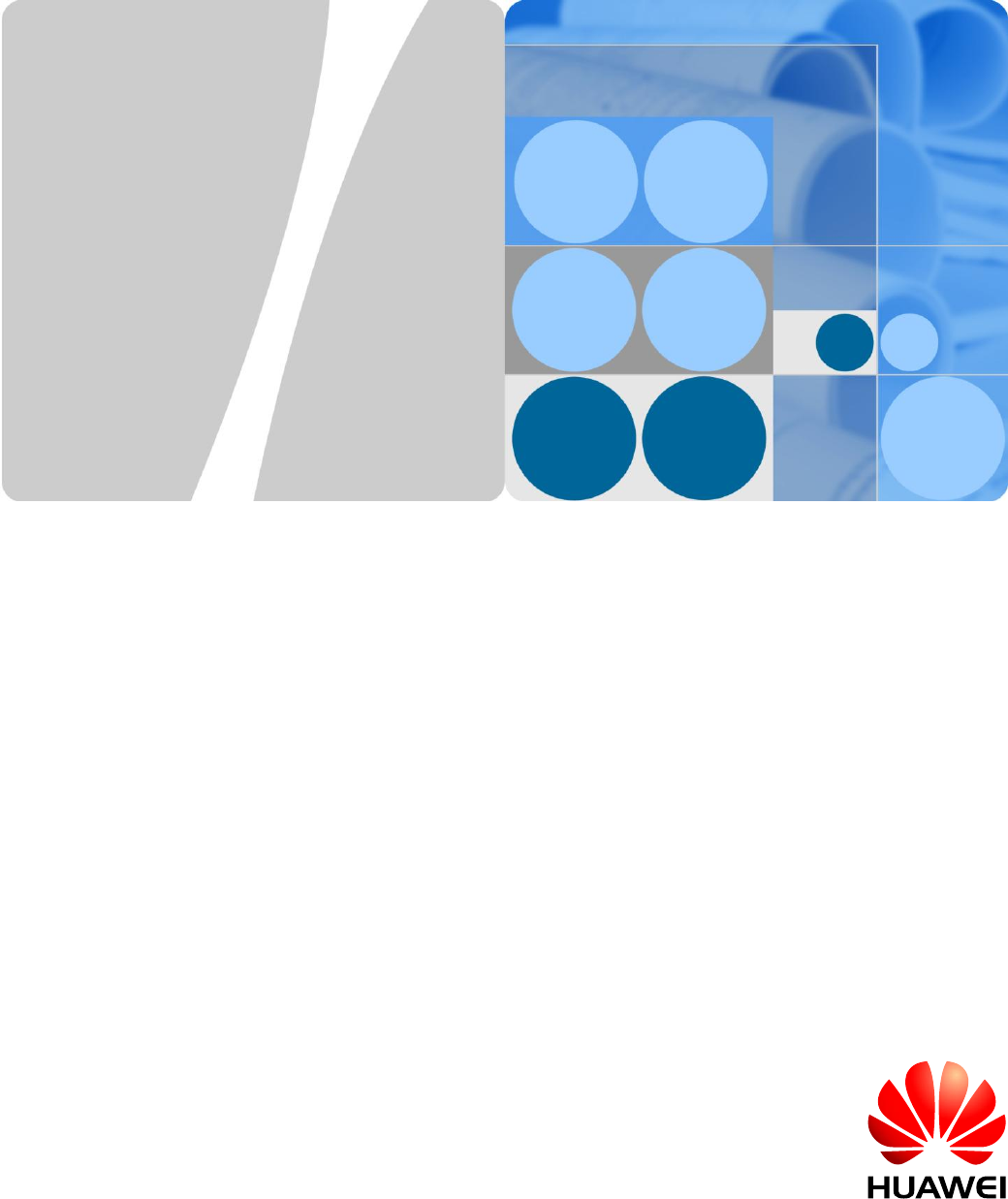
DBS3900 IBS
V100R001C02
DRH3985A&3917A&3919A
Installation Guide
Issue
Draft A
Date
2013-09-16
HUAWEI TECHNOLOGIES CO., LTD.
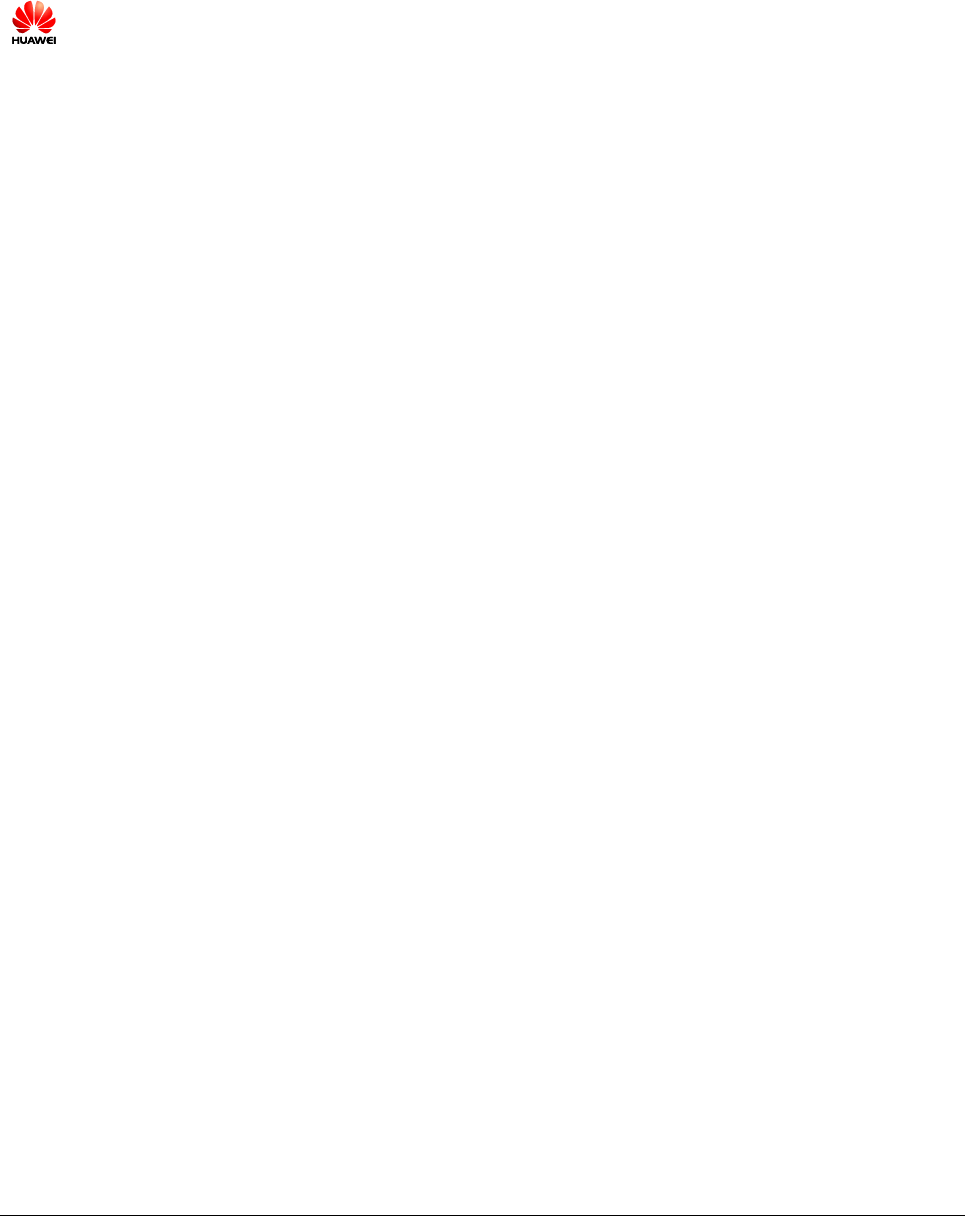
Issue Draft A (2013-09-16)
Huawei Proprietary and Confidential
Copyright © Huawei Technologies Co., Ltd..
i
Copyright © Huawei Technologies Co., Ltd. 2013. All rights reserved.
No part of this document may be reproduced or transmitted in any form or by any means without prior
written consent of Huawei Technologies Co., Ltd.
Trademarks and Permissions
and other Huawei trademarks are trademarks of Huawei Technologies Co., Ltd.
All other trademarks and trade names mentioned in this document are the property of their respective
holders.
Notice
The purchased products, services and features are stipulated by the contract made between Huawei and
the customer. All or part of the products, services and features described in this document may not be
within the purchase scope or the usage scope. Unless otherwise specified in the contract, all statements,
information, and recommendations in this document are provided "AS IS" without warranties, guarantees or
representations of any kind, either express or implied.
The information in this document is subject to change without notice. Every effort has been made in the
preparation of this document to ensure accuracy of the contents, but all statements, information, and
recommendations in this document do not constitute a warranty of any kind, express or implied.
Huawei Technologies Co., Ltd.
Address:
Huawei Industrial Base
Bantian, Longgang
Shenzhen 518129
People's Republic of China
Website:
http://www.huawei.com
Email:
support@huawei.com
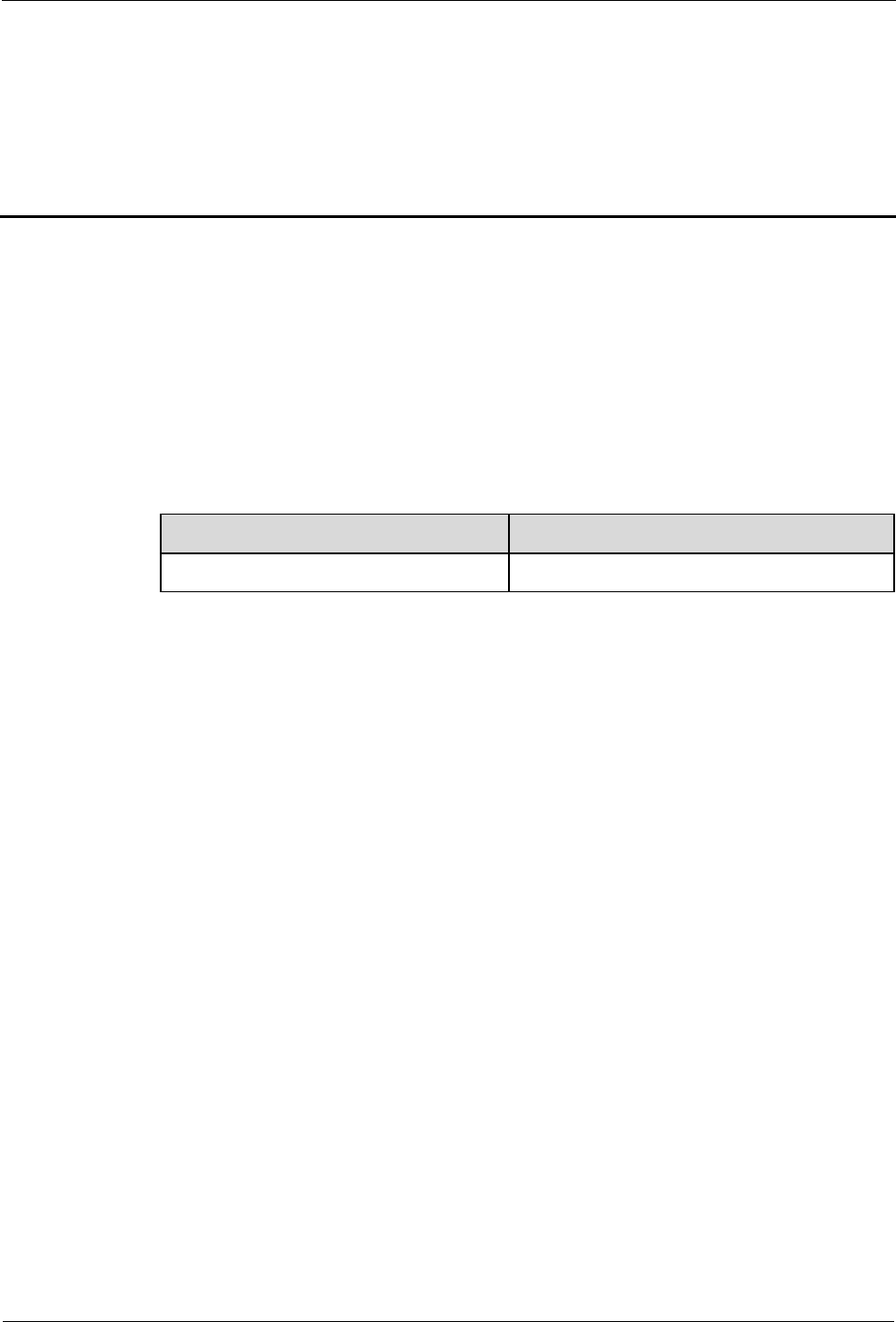
DRH3985A&3917A&3919A
Installation Guide
About This Document
Issue Draft A (2013-09-16)
Huawei Proprietary and Confidential
Copyright © Huawei Technologies Co., Ltd..
ii
About This Document
Purpose
This document describes the process of installing DC DRH3985A, DRH3917A and
DRH3919A (referred to as DRH in this document).
Product Version
The following table lists the product version related to this document for DRH3985A,
DRH3917A and DRH3919A.
Product Name
Product Version
DBS3900 IBS
V100R001C02
Intended Audience
This document is intended for:
Base station installation engineers
Organization
1 Changes in the DRH3985A &3917A&3919A Installation Guide
This chapter describes the changes in the DRH3985A&3917A&3919A Installation Guide.
2 Installation Preparations
This chapter describes the reference documents, tools, and instruments that must be ready
before the installation. In addition, it specifies the skills and prerequisites that installation
engineers must have.
3 Information About the Installation
Before installing a DRH, you must be familiar with its exterior, ports, indicators, installation
options and installation clearance requirements.
4 Unpacking the Equipment
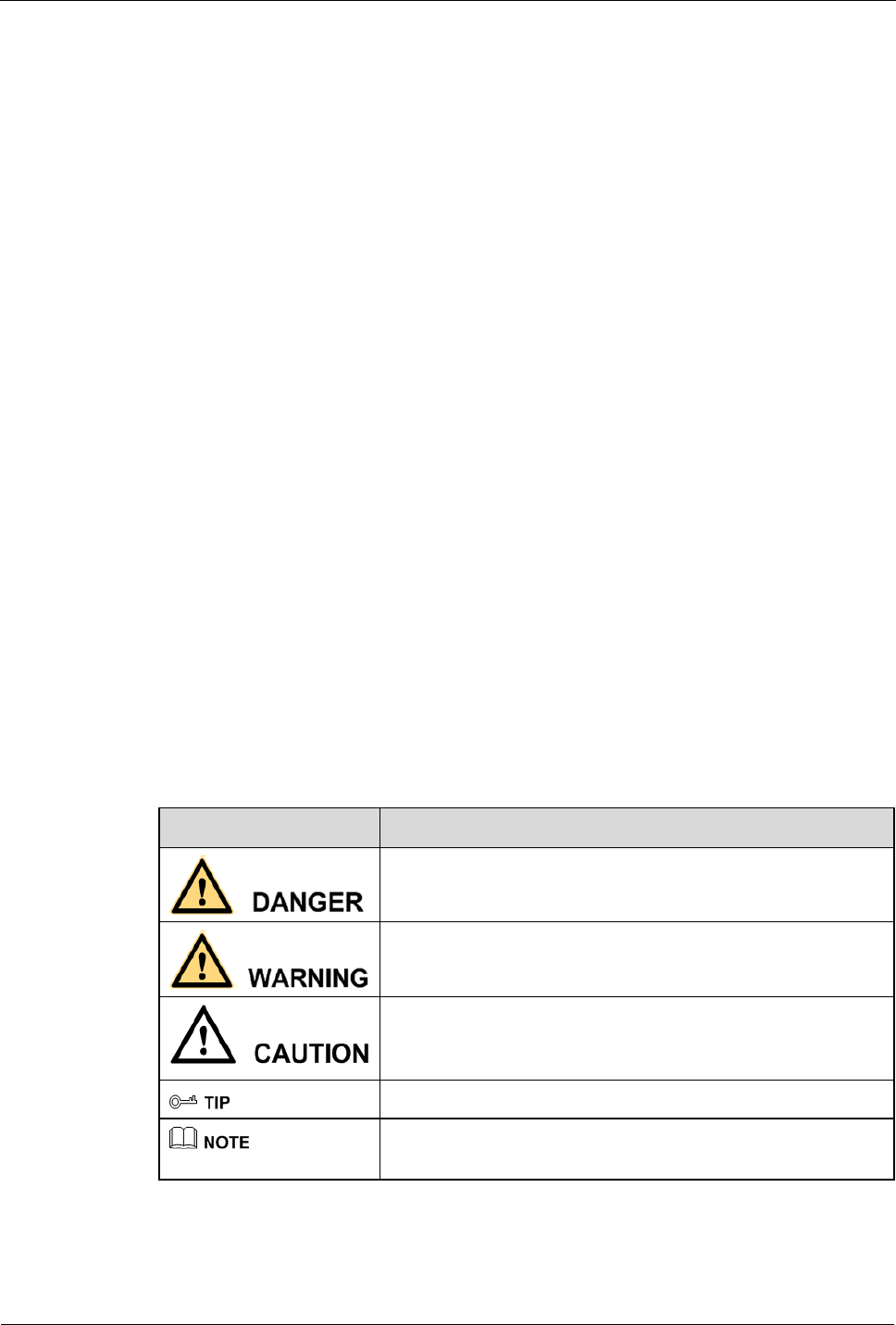
DRH3985A&3917A&3919A
Installation Guide
About This Document
Issue Draft A (2013-09-16)
Huawei Proprietary and Confidential
Copyright © Huawei Technologies Co., Ltd..
iii
This chapter describes how to unpack and check the delivered equipment to ensure that all the
materials are included and intact.
5 Installation Process
The installation process involves installing a DRH and DRH cables, checking the DRH
hardware installation, and powering on the DRH.
6 Installing the DRH
This chapter describes the procedure for installing the DRH. The DRH can be installed on a
pole, U-steel, angle steel, wall, or an IFS06. The procedure for installing the DRH varies
depending on installation options.
7 Installing DRH Cables
This chapter describes the procedure for installing DRH cables.
8 Checking the DRH Hardware Installation
After a DRH is installed, check the hardware installation.
9 Powering On a DRH
After all the devices are installed, check the power-on status of a DRH.
10 Appendix
This section describes the procedure for adding an easy power receptacle (pressfit type)
connector.
Conventions
Symbol Conventions
The symbols that may be found in this document are defined as follows.
Symbol
Description
Indicates a hazard with a high level or medium level of risk
which, if not avoided, could result in death or serious injury.
Indicates a hazard with a low level of risk which, if not
avoided, could result in minor or moderate injury.
Indicates a potentially hazardous situation that, if not avoided,
could result in equipment damage, data loss, performance
deterioration, or unanticipated results.
Indicates a tip that may help you solve a problem or save time.
Provides additional information to emphasize or supplement
important points of the main text.
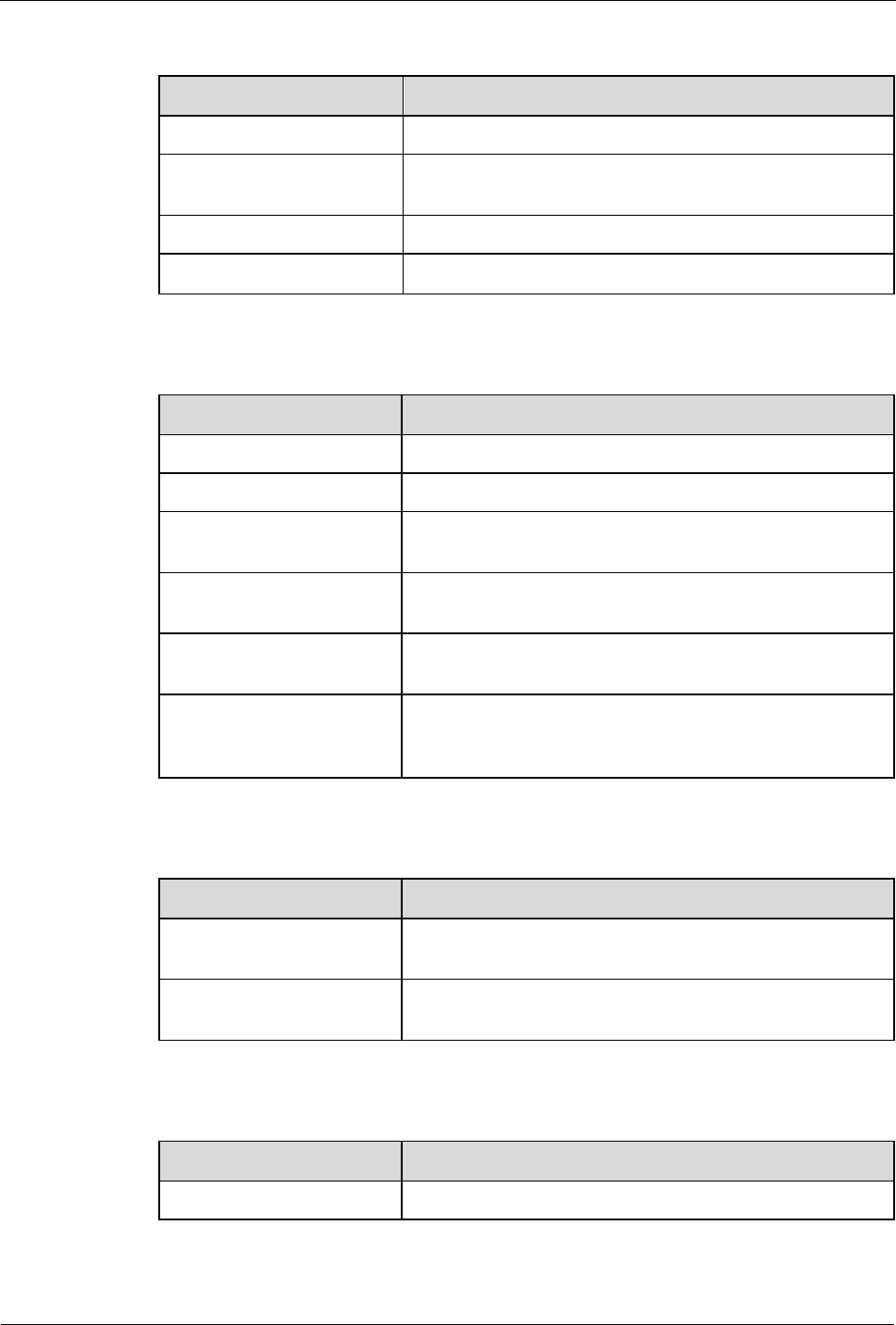
DRH3985A&3917A&3919A
Installation Guide
About This Document
Issue Draft A (2013-09-16)
Huawei Proprietary and Confidential
Copyright © Huawei Technologies Co., Ltd..
iv
General Conventions
Convention
Description
Times New Roman
Normal paragraphs are in Times New Roman.
Boldface
Names of files, directories, folders, and users are in
boldface. For example, log in as user root.
Italic
Book titles are in italics.
Courier New
Terminal display is in Courier New.
Command Conventions
Convention
Description
Boldface
The keywords of a command line are in boldface.
Italic
Command arguments are in italics.
[ ]
Items (keywords or arguments) in square brackets [ ] are
optional.
{ x | y | ... }
Alternative items are grouped in braces and separated by
vertical bars. One is selected.
[ x | y | ... ]
Optional alternative items are grouped in square brackets
and separated by vertical bars. One or none is selected.
{ x | y | ... } *
Alternative items are grouped in braces and separated by
vertical bars. A minimum of one or a maximum of all can
be selected.
GUI Conventions
Convention
Description
Boldface
Buttons, menus, parameters, tabs, windows, and dialog titles
are in boldface. For example, click OK.
>
Multi-level menus are in boldface and separated by the ">"
signs. For example, choose File > Create > Folder.
Keyboard Operation
Format
Description
Key
Press the key. For example, press Enter and press Tab.
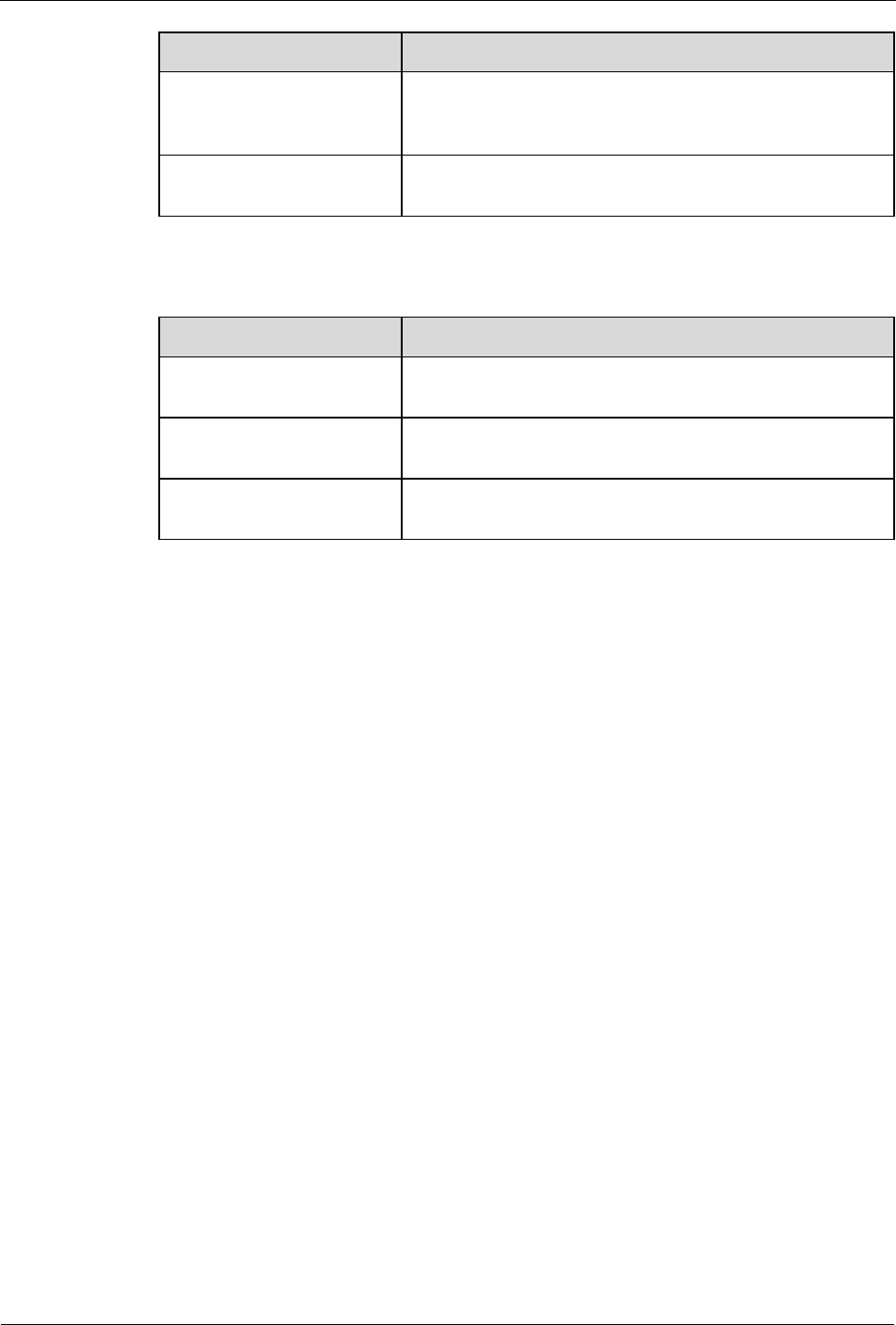
DRH3985A&3917A&3919A
Installation Guide
About This Document
Issue Draft A (2013-09-16)
Huawei Proprietary and Confidential
Copyright © Huawei Technologies Co., Ltd..
v
Format
Description
Key 1+Key 2
Press the keys concurrently. For example, pressing
Ctrl+Alt+A means the three keys should be pressed
concurrently.
Key 1, Key 2
Press the keys in turn. For example, pressing Alt, A means
the two keys should be pressed in turn.
Mouse Operation
Action
Description
Click
Select and release the primary mouse button without
moving the pointer.
Double-click
Press the primary mouse button twice continuously and
quickly without moving the pointer.
Drag
Press and hold the primary mouse button and move the
pointer to a certain position.
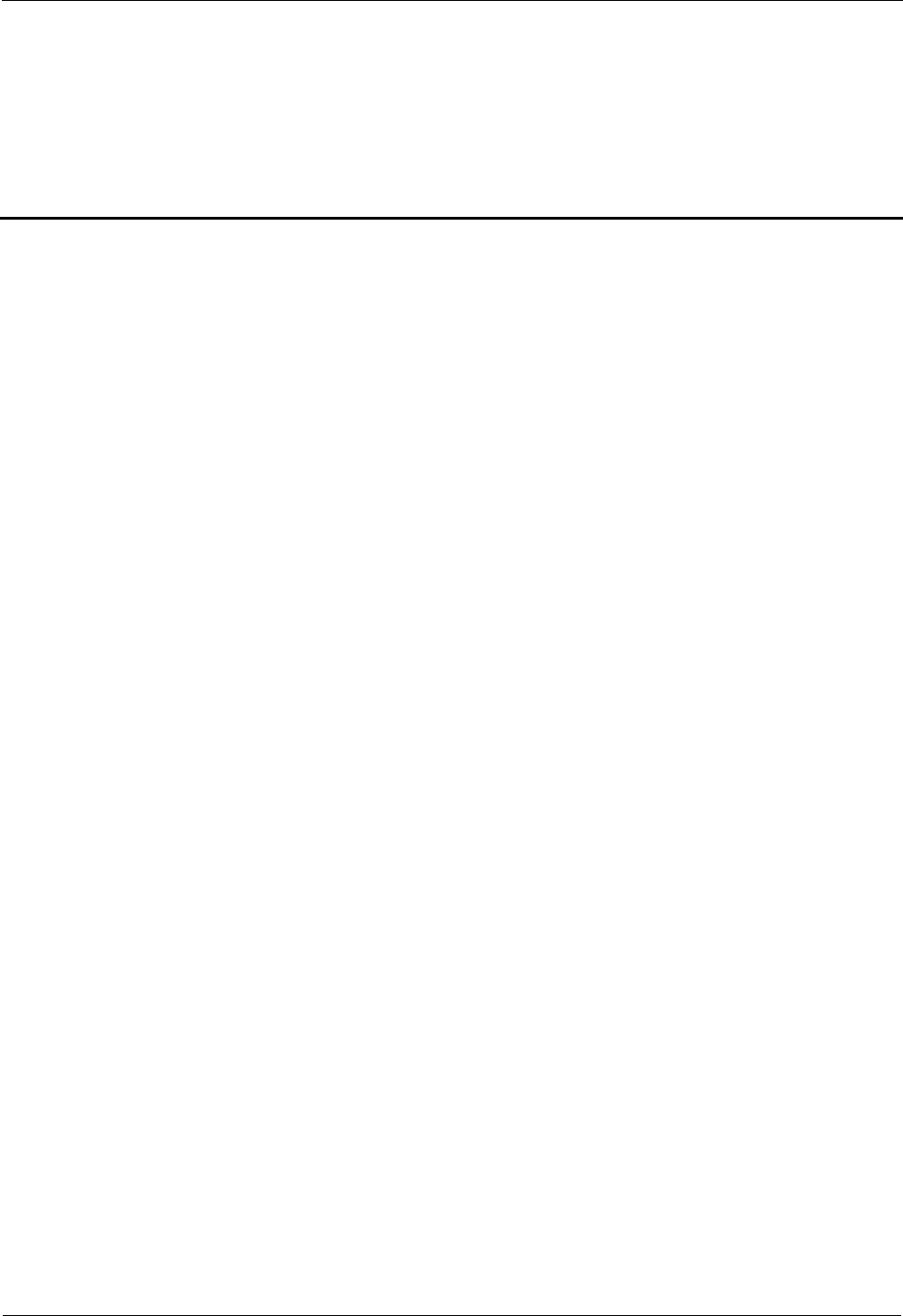
DRH3985A&3917A&3919A
Installation Guide
Contents
Issue Draft A (2013-09-16)
Huawei Proprietary and Confidential
Copyright © Huawei Technologies Co., Ltd..
vi
Contents
About This Document .................................................................................................................... ii
1 Changes in the DRH3985A &3917A&3919A Installation Guide ......................................... 1
2 Installation Preparations ............................................................................................................. 2
2.1 Reference Documents ................................................................................................................................................... 2
2.2 Tools and Instruments ................................................................................................................................................... 2
2.3 Skills and Requirements for Onsite Personnel .............................................................................................................. 4
3 Information About the Installation ........................................................................................... 5
3.1 DRH Exterior ................................................................................................................................................................ 5
3.2 DRH Ports ..................................................................................................................................................................... 6
3.3 DRH Indicators ............................................................................................................................................................. 9
3.4 Installation Scenarios .................................................................................................................................................. 10
3.5 Installation Clearance Requirements of a DRH .......................................................................................................... 19
3.5.1 Clearance for a Single DRH .................................................................................................................................... 19
3.5.2 Clearances for Three or More DRHs ....................................................................................................................... 21
3.5.3 Installation Spacing Between DRHs ........................................................................................................................ 25
4 Unpacking the Equipment ........................................................................................................ 28
5 Installation Process ..................................................................................................................... 30
6 Installing the DRH...................................................................................................................... 31
6.1 Mounting Kits for a DRH ........................................................................................................................................... 31
6.2 Installing the DRH on a Pole ...................................................................................................................................... 32
6.2.1 Installing a Single DRH ........................................................................................................................................... 32
6.2.2 Installing Two DRHs ............................................................................................................................................... 36
6.2.3 Installing Three or More DRHs ............................................................................................................................... 42
6.3 Installing the DRH on U-steel .................................................................................................................................... 45
6.4 Installing the DRH on Angle Steel .............................................................................................................................. 49
6.5 Installing the DRH on a Wall ...................................................................................................................................... 52
6.6 Installing a DRH on an IFS06 ..................................................................................................................................... 56
7 Installing DRH Cables ............................................................................................................... 62
7.1 Cabling Requirements ................................................................................................................................................ 63
7.1.1 Special Cabling Requirements ................................................................................................................................. 65
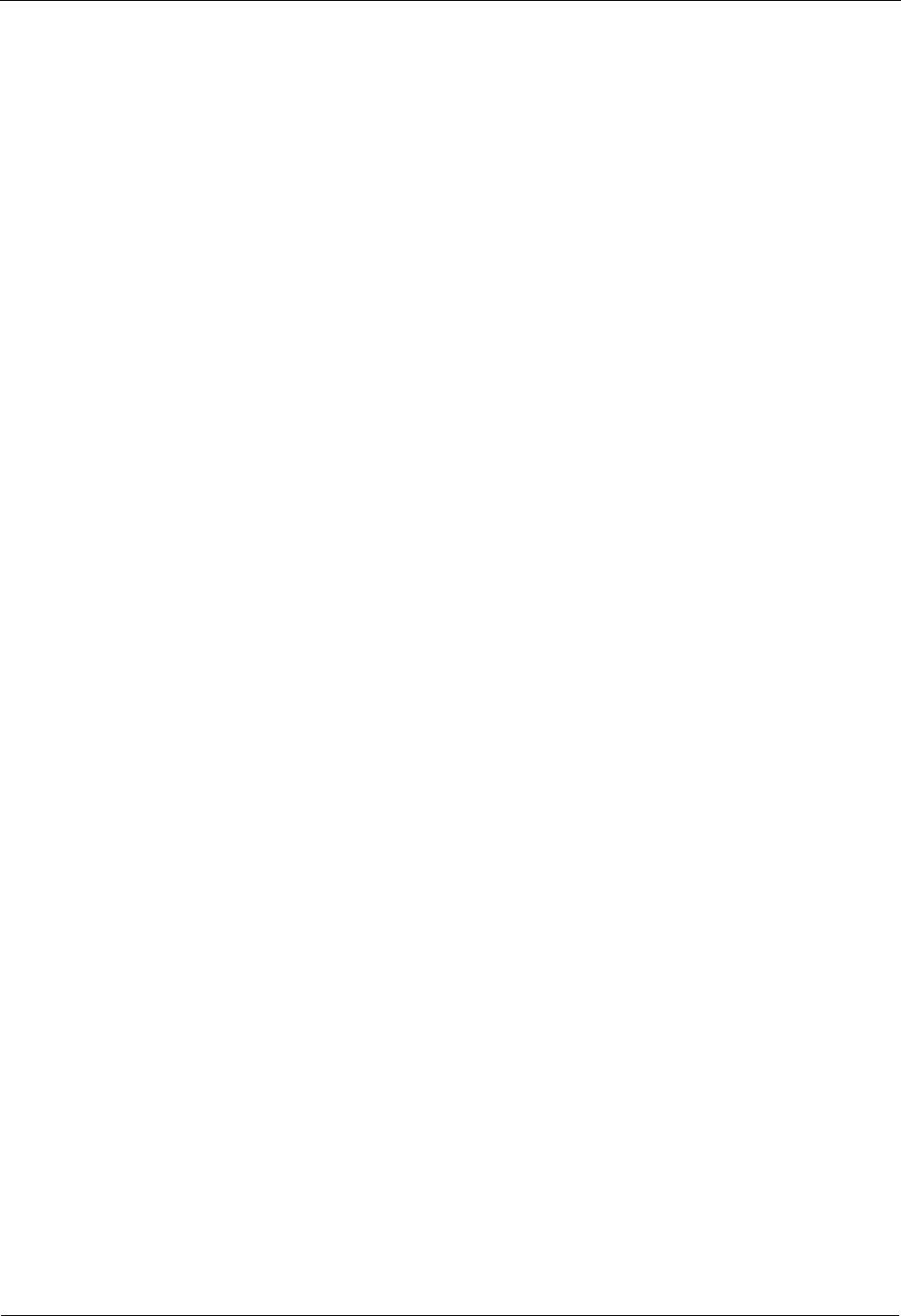
DRH3985A&3917A&3919A
Installation Guide
Contents
Issue Draft A (2013-09-16)
Huawei Proprietary and Confidential
Copyright © Huawei Technologies Co., Ltd..
vii
7.2 Cable Connections ...................................................................................................................................................... 66
7.3 Installation Process ..................................................................................................................................................... 68
7.4 DRH Cable List .......................................................................................................................................................... 69
7.5 Installing a DRH PGND Cable ................................................................................................................................... 70
7.6 Installing a DRH RF Jumper ...................................................................................................................................... 71
7.7 Opening the Cover Plate of a DRH Cabling Cavity ................................................................................................... 75
7.8 Installing a DRH Power Cable .................................................................................................................................... 77
7.9 Installing a CPRI Fiber Optic Cable ........................................................................................................................... 79
7.10 Installing a DRH Alarm Cable .................................................................................................................................. 80
7.11 Closing the Cover Plate of a DRH Cabling Cavity ................................................................................................... 81
8 Checking the DRH Hardware Installation ............................................................................ 84
9 Powering On a DRH ................................................................................................................... 85
10 Appendix .................................................................................................................................... 87
10.1 Adding a Tool-Less Female Connector (Pressfit Type) to the DRH Power Cable on the DRH Side........................ 87
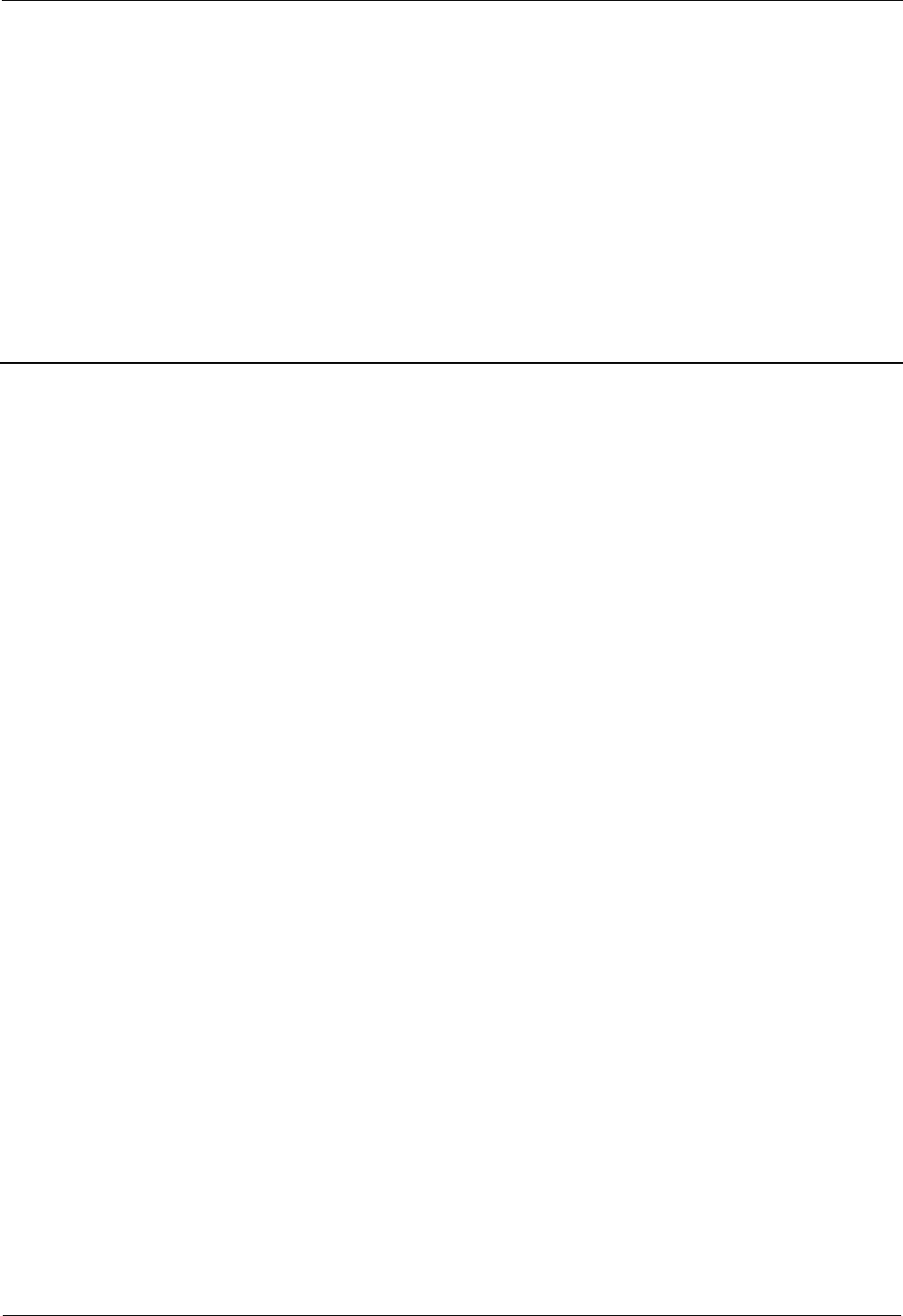
DRH3985A&3917A&3919A
Installation Guide
1 Changes in the DRH3985A &3917A&3919A
Installation Guide
Issue Draft A (2013-09-16)
Huawei Proprietary and Confidential
Copyright © Huawei Technologies Co., Ltd..
1
1 Changes in the DRH3985A
&3917A&3919A Installation Guide
This chapter describes the changes in the DRH3985A&3917A&3919A Installation Guide.
Draft A (2013-09-16)
This is a draft.
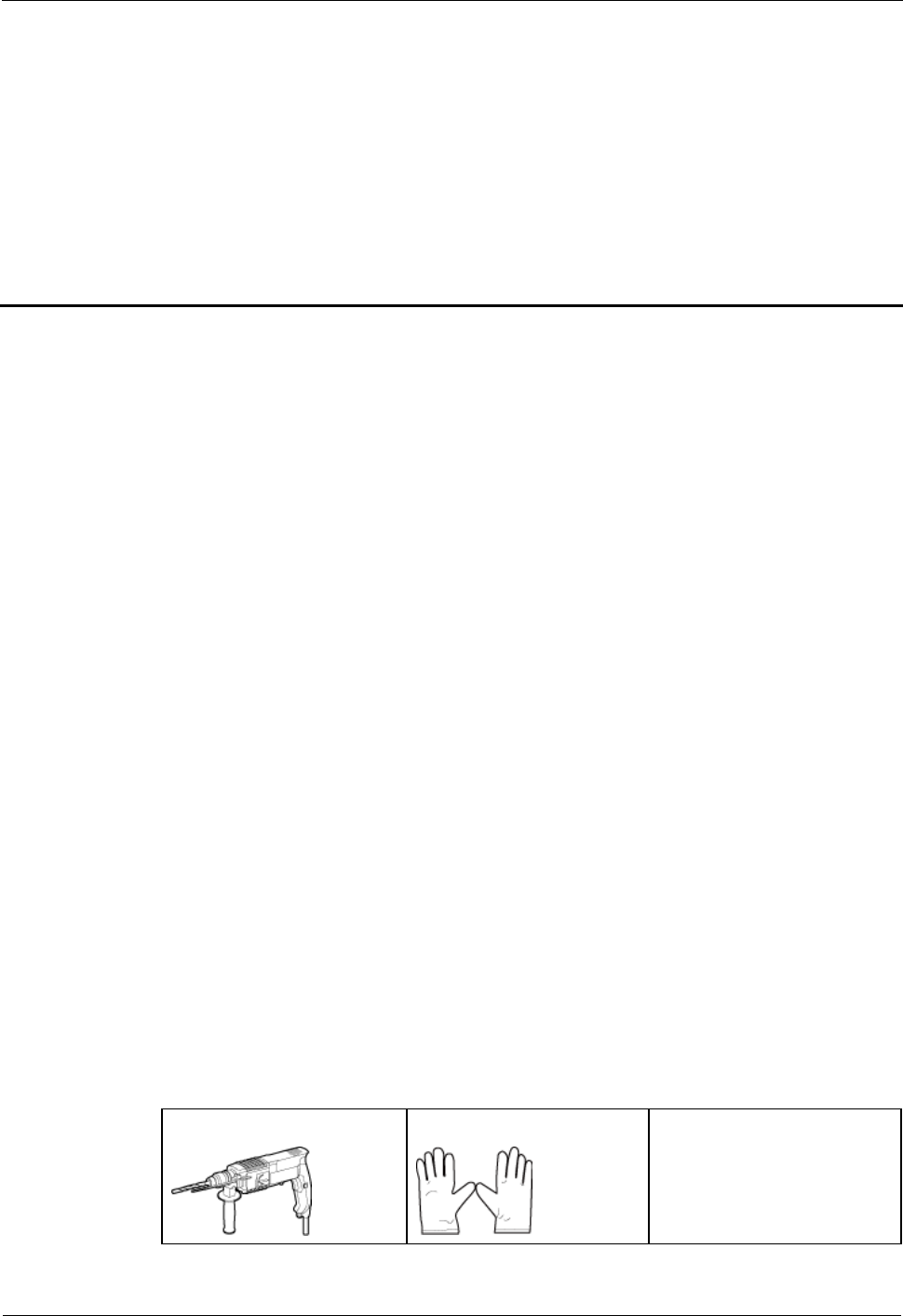
DRH3985A&3917A&3919A
Installation Guide
2 Installation Preparations
Issue Draft A (2013-09-16)
Huawei Proprietary and Confidential
Copyright © Huawei Technologies Co., Ltd..
2
2 Installation Preparations
About This Chapter
This chapter describes the reference documents, tools, and instruments that must be ready
before the installation. In addition, it specifies the skills and prerequisites that installation
engineers must have.
2.1 Reference Documents
Before the installation, you must be familiar with reference documents.
2.2 Tools and Instruments
You must prepare the following tools and instruments before the installation.
2.3 Skills and Requirements for Onsite Personnel
Onsite personnel must be qualified and trained. Before performing any operation, onsite
personnel must be familiar with correct operation methods and safety precautions.
2.1 Reference Documents
Before the installation, you must be familiar with reference documents.
The following reference documents are required during DRH installation:
DRH3917A&DRH3919A&DRH3919B&DRH3985A Hardware Description
2.2 Tools and Instruments
You must prepare the following tools and instruments before the installation.
Hammer drill (a φ12 bit)
ESD gloves
Vacuum cleaner
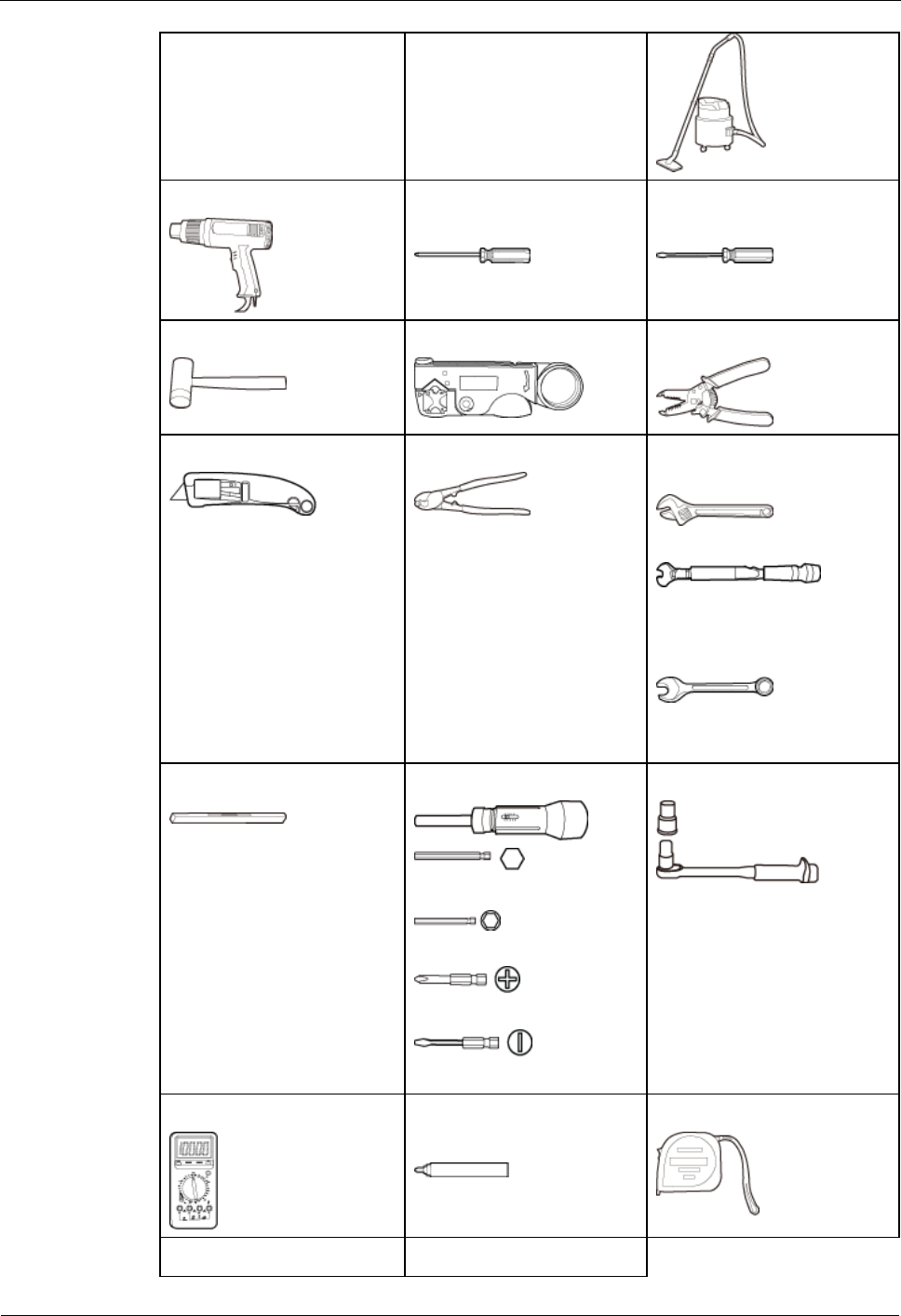
DRH3985A&3917A&3919A
Installation Guide
2 Installation Preparations
Issue Draft A (2013-09-16)
Huawei Proprietary and Confidential
Copyright © Huawei Technologies Co., Ltd..
3
Heat gun
Phillips screwdriver (M3 to
M6)
Flat-head screwdriver (M3 to
M6)
Rubber mallet
COAX crimping tool
Wire stripper
Utility knife
Cable cutter
Adjustable wrench (size ≥ 32
mm [1.26 in.])
Torque wrench
Size: 16 mm (0.63 in.) and
32 mm (1.26 in.)
Combination wrench
Size: 16 mm (0.63 in.) and
32 mm (1.26 in.)
Level
Torque screwdriver
5 mm
5 mm
(M3 to M6)
(M3 to M6)
Torque socket
Multimeter
Marker (diameter ≤ 10 mm
[0.39 in.])
Measuring tape
Inner hexagon wrench
Hydraulic pliers
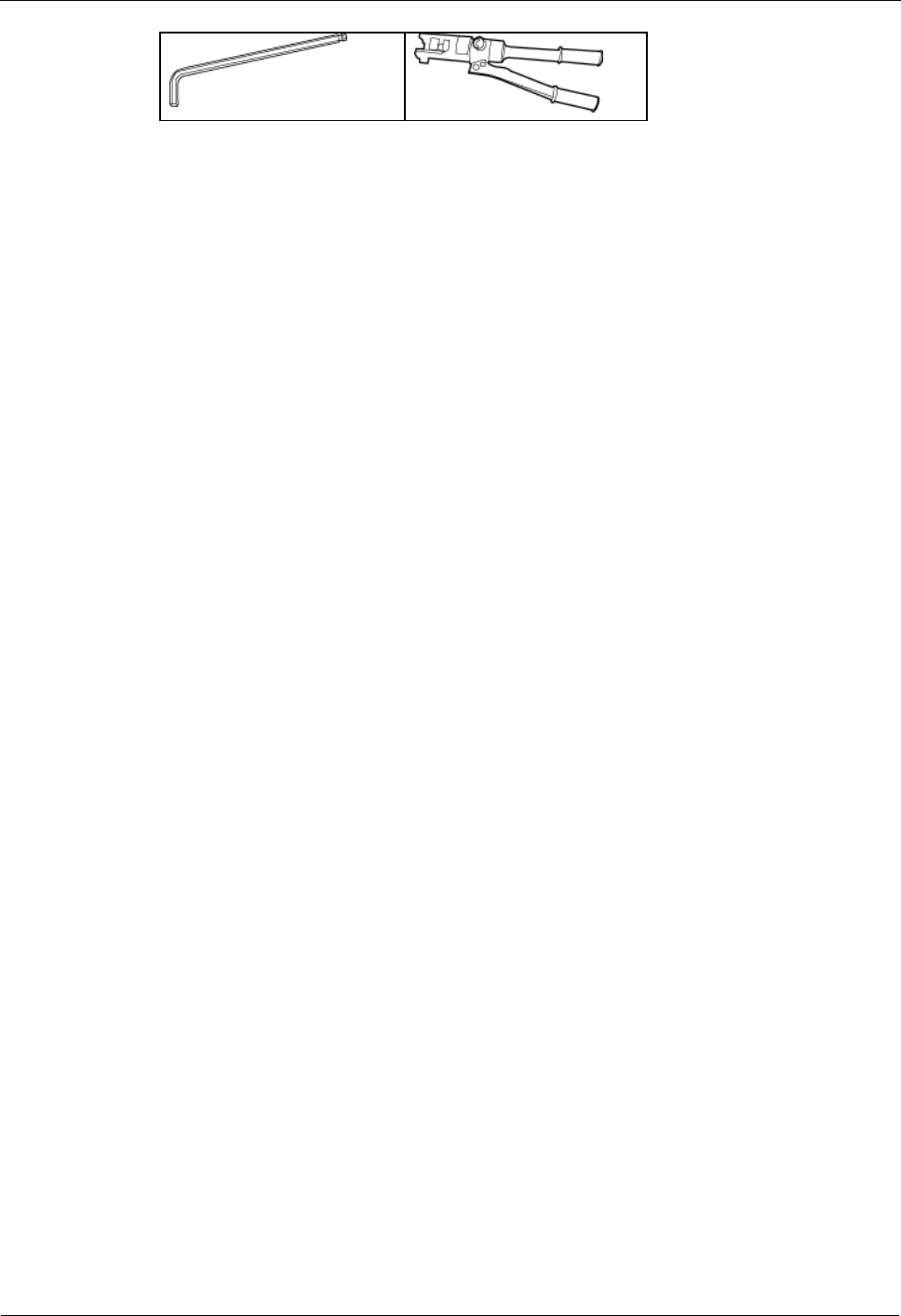
DRH3985A&3917A&3919A
Installation Guide
2 Installation Preparations
Issue Draft A (2013-09-16)
Huawei Proprietary and Confidential
Copyright © Huawei Technologies Co., Ltd..
4
2.3 Skills and Requirements for Onsite Personnel
Onsite personnel must be qualified and trained. Before performing any operation, onsite
personnel must be familiar with correct operation methods and safety precautions.
Before the installation, pay attention to the following items:
The customer's technical engineers must be trained by Huawei and be familiar with the
proper installation and operation methods.
The number of onsite personnel depends on the engineering schedule and installation
environment. Generally, only three to five onsite personnel are necessary.
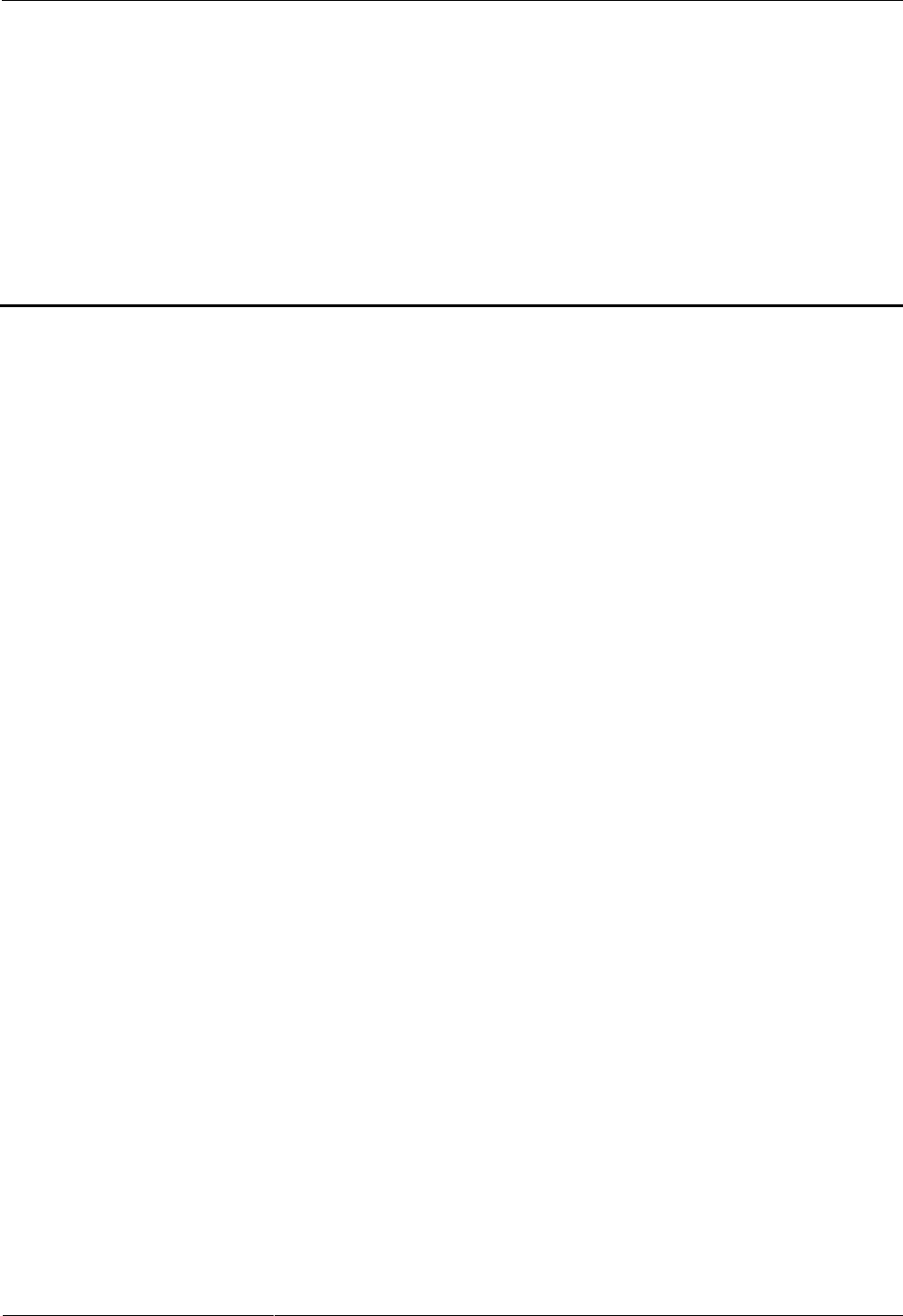
DRH3985A&3917A&3919A
Installation Guide
3 Information About the Installation
Issue Draft A (2013-09-16)
Huawei Proprietary and Confidential
Copyright © Huawei Technologies Co., Ltd.
5
3 Information About the Installation
About This Chapter
Before installing a DRH, you must be familiar with its exterior, ports, indicators, installation
options and installation clearance requirements.
3.1 DRH Exterior
This section describes the exterior and dimensions of a DRH.
3.2 DRH Ports
This section describes ports on the DRH panels. A DRH has a bottom panel, cabling cavity
panel, and indicator panel.
3.3 DRH Indicators
This section describes six indicators on a DRH. They indicate the running status.
3.4 Installation Scenarios
A DRH can be installed on a pole, U-steel, angle steel, wall, or IFS06. Installation scenarios
must meet heat-dissipation and waterproofing requirements of the DRH.
3.5 Installation Clearance Requirements of a DRH
This section describes the requirements for the installation clearance of a single DRH and
multiple DRHs and the requirements for the installation spacing between DRHs.
3.1 DRH Exterior
This section describes the exterior and dimensions of a DRH.
Figure 3-1 shows a DRH.
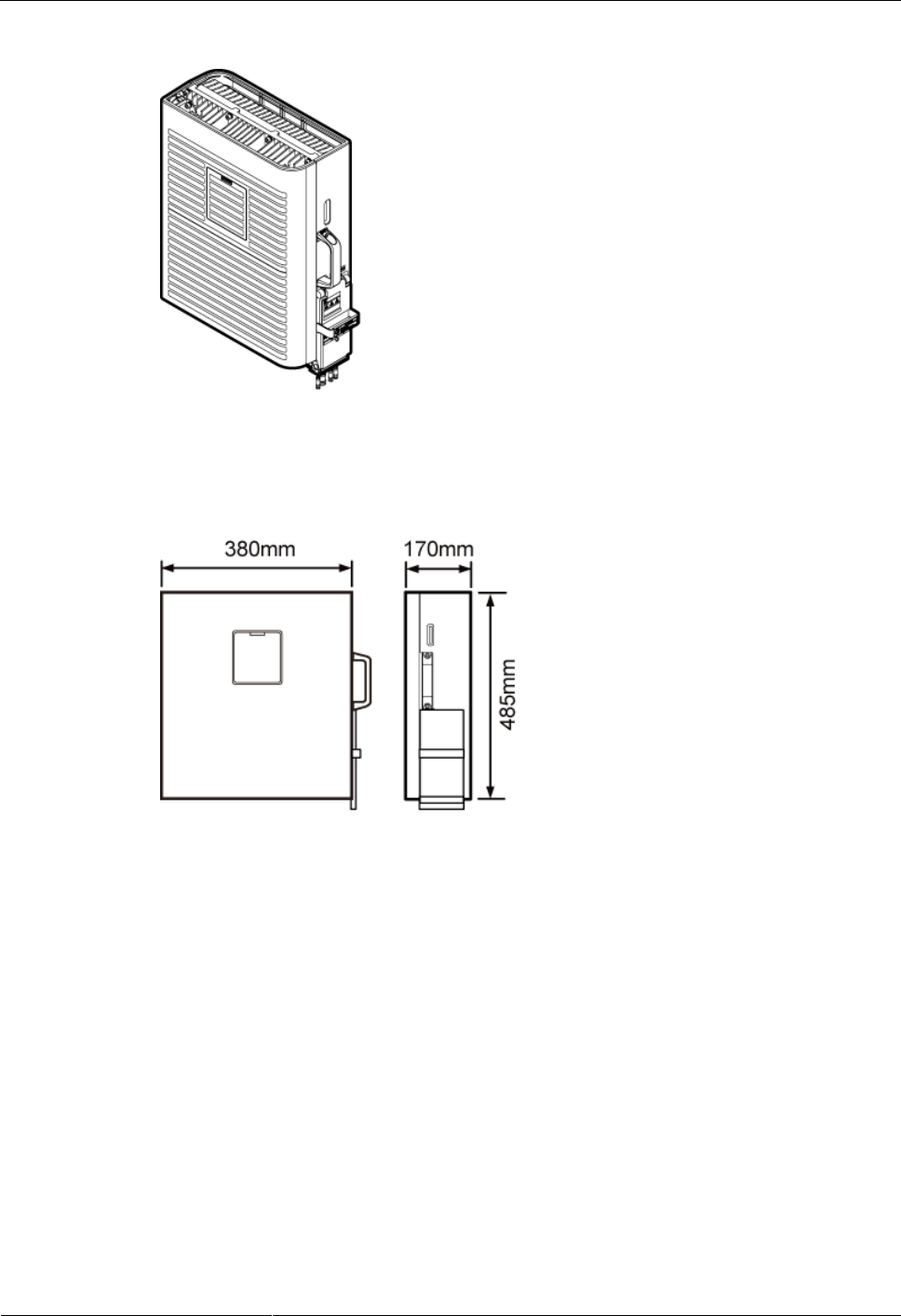
DRH3985A&3917A&3919A
Installation Guide
3 Information About the Installation
Issue Draft A (2013-09-16)
Huawei Proprietary and Confidential
Copyright © Huawei Technologies Co., Ltd.
6
Figure 3-1 DRH exterior
Figure 3-2 shows DRH dimensions.
Figure 3-2 DRH dimensions
3.2 DRH Ports
This section describes ports on the DRH panels. A DRH has a bottom panel, cabling cavity
panel, and indicator panel.
Figure 3-3 shows the ports on the DRH panels.
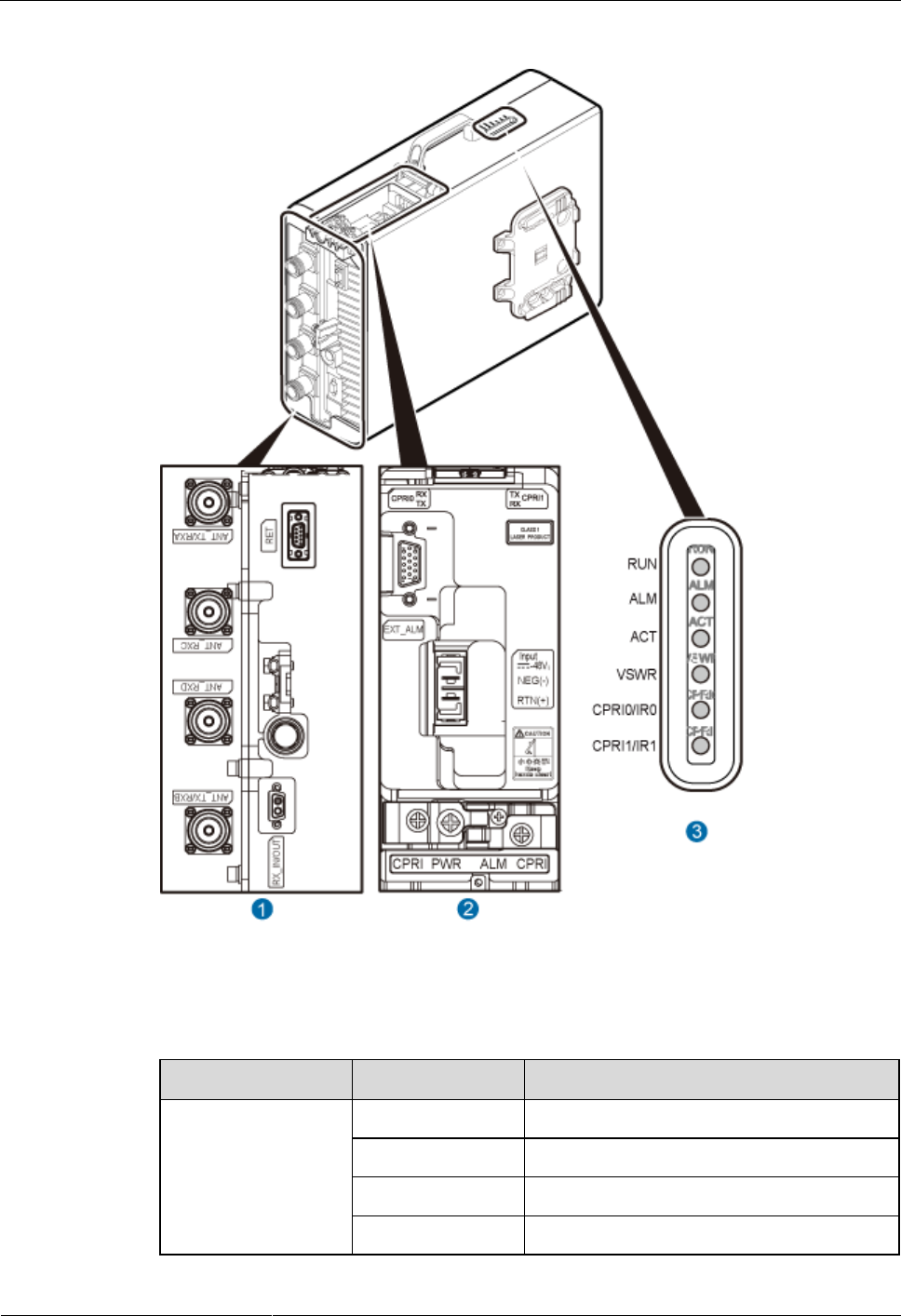
DRH3985A&3917A&3919A
Installation Guide
3 Information About the Installation
Issue Draft A (2013-09-16)
Huawei Proprietary and Confidential
Copyright © Huawei Technologies Co., Ltd.
7
Figure 3-3 Ports on the DRH panels
Table 3-1 describes ports and indicators on the DRH panels.
Table 3-1 Ports and indicators on the DRH panels
Item
Silkscreen
Description
(1) Ports at the
bottom
ANT_TX/RXA
TX/RX port A
ANT_TX/RXB
TX/RX port B
ANT_TX/RXC
Unused on the DRH
ANT_TX/RXD
Unused on the DRH
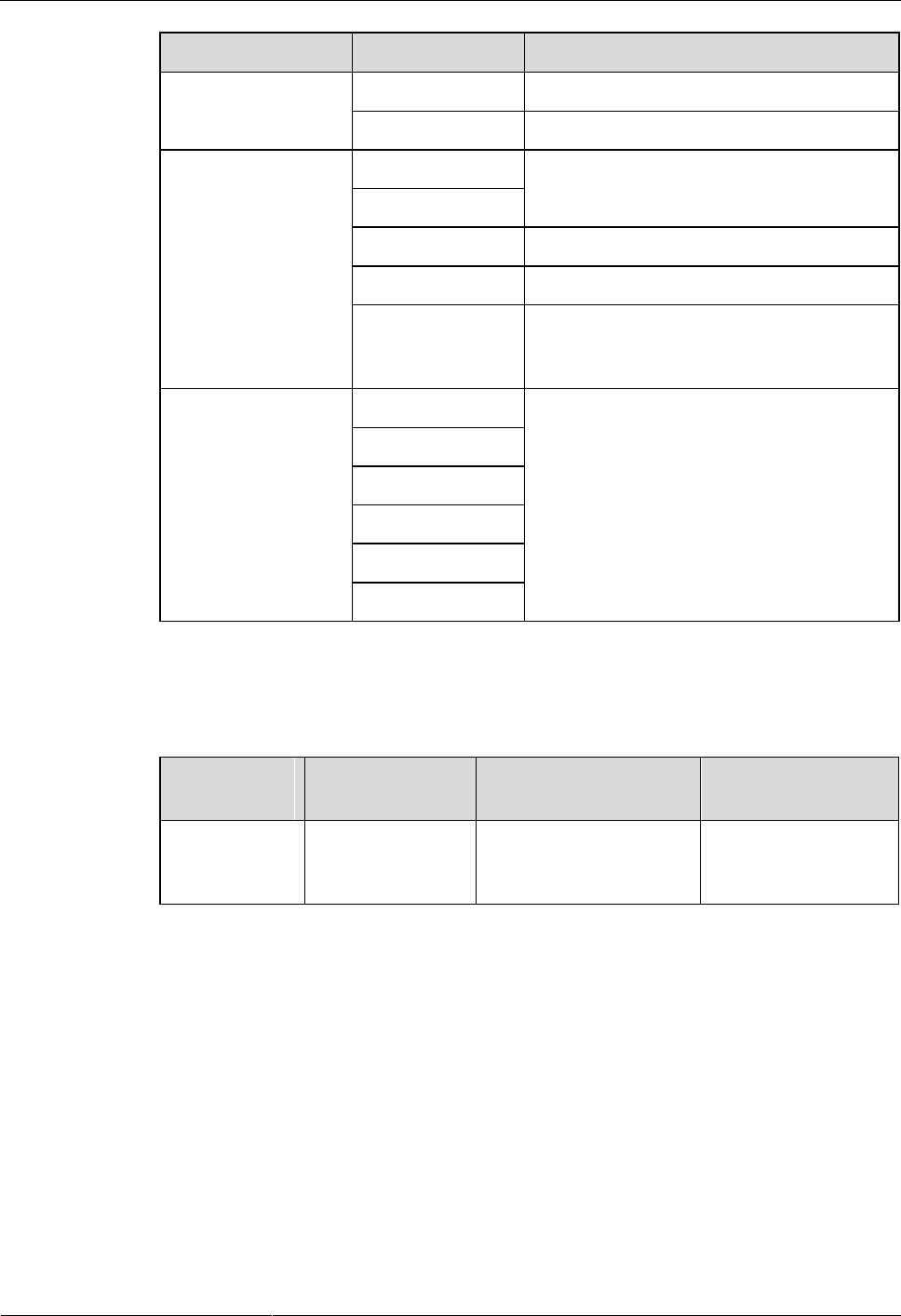
DRH3985A&3917A&3919A
Installation Guide
3 Information About the Installation
Issue Draft A (2013-09-16)
Huawei Proprietary and Confidential
Copyright © Huawei Technologies Co., Ltd.
8
Item
Silkscreen
Description
RX_IN/OUT
Unused on the DRH
RET
Unused on the DRH
(2) Ports in the
cabling cavity
RTN(+)
Power supply socket
NEG(-)
CPRI0
Optical/electrical port 0
CPRI1
Optical/electrical port 1
EXT_ALM
Alarm monitoring port used for monitoring
one RS485 signal and two dry contact
signals
(3) Indicators
RUN
See 3.3 DRH Indicators.
ALM
ACT
VSWR
CPRI0/IR0
CPRI1/IR1
Table 3-2 describes how to use the RF ports.
Table 3-2 Usage of the RF ports
TX/RX
Channel
Number of RF
Ports
Mode of RF Ports
Description
2T2R
2
Combination of
ANT_TX/RXA and
ANT_TX/RXB
Single sector
Figure 3-4 describes how to use the RF ports.
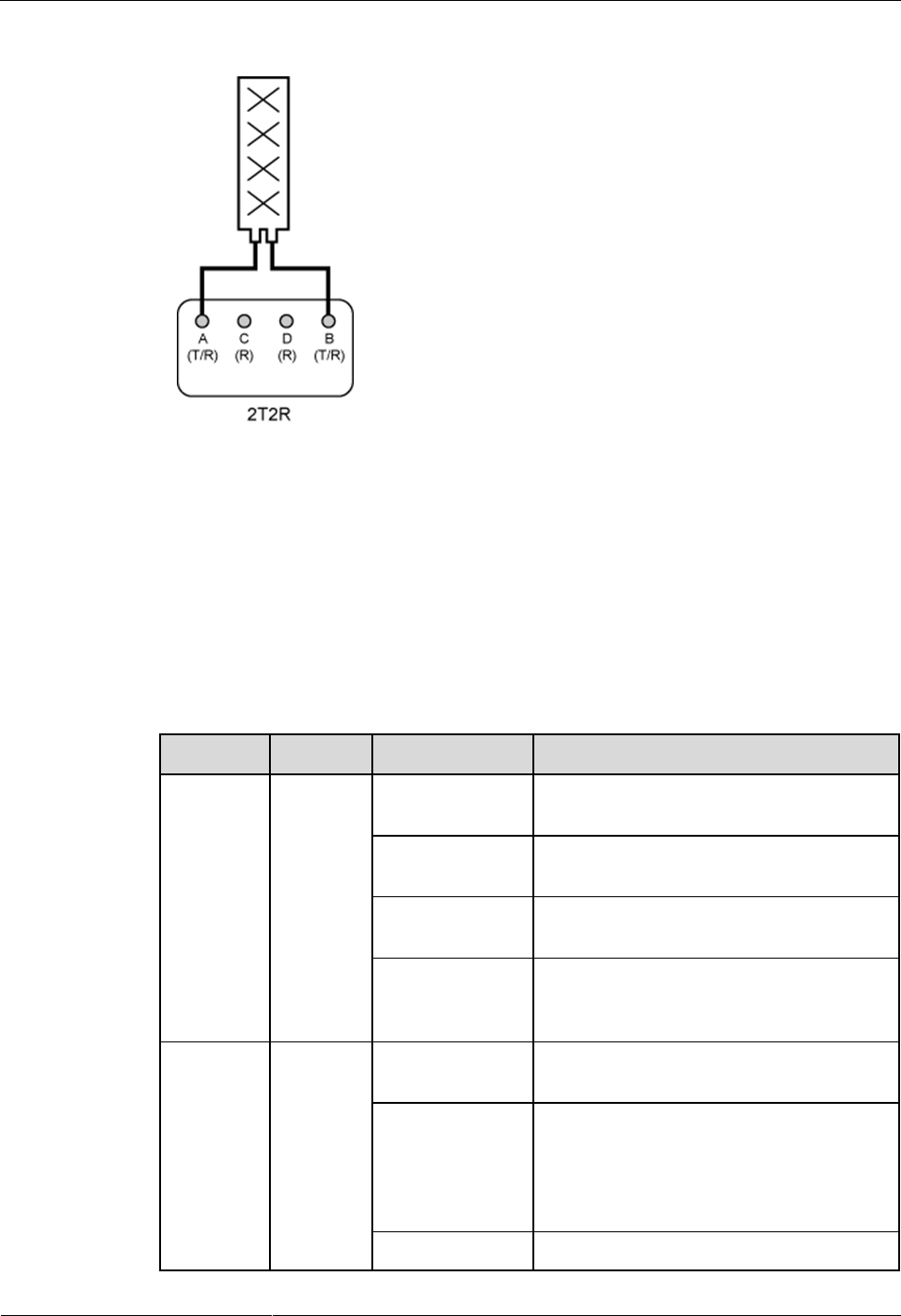
DRH3985A&3917A&3919A
Installation Guide
3 Information About the Installation
Issue Draft A (2013-09-16)
Huawei Proprietary and Confidential
Copyright © Huawei Technologies Co., Ltd.
9
Figure 3-4 Usage of the RF ports
3.3 DRH Indicators
This section describes six indicators on a DRH. They indicate the running status.
For detailed positions of DRH indicators, see 3.2 DRH Ports.
Table 3-3 describes DRH indicators.
Table 3-3 DRH indicators
Indicator
Color
Status
Meaning
RUN
Green
Steady on
There is power supply, but the module is
faulty.
Steady off
There is no power supply, or the module is
faulty.
Blinking (on for
1s and off for 1s)
The board is functioning properly.
Blinking (on for
0.125s and off for
0.125s)
Software is being loaded to the module, or
the module is not started.
ALM
Red
Steady on
Alarms are generated, and the module must
be replaced.
Blinking (on for
1s and off for 1s)
Alarms are generated. The alarms may be
caused by the faults on the related boards or
ports. Therefore, you need to locate the
fault before deciding whether to replace the
module.
Steady off
No alarm is generated.
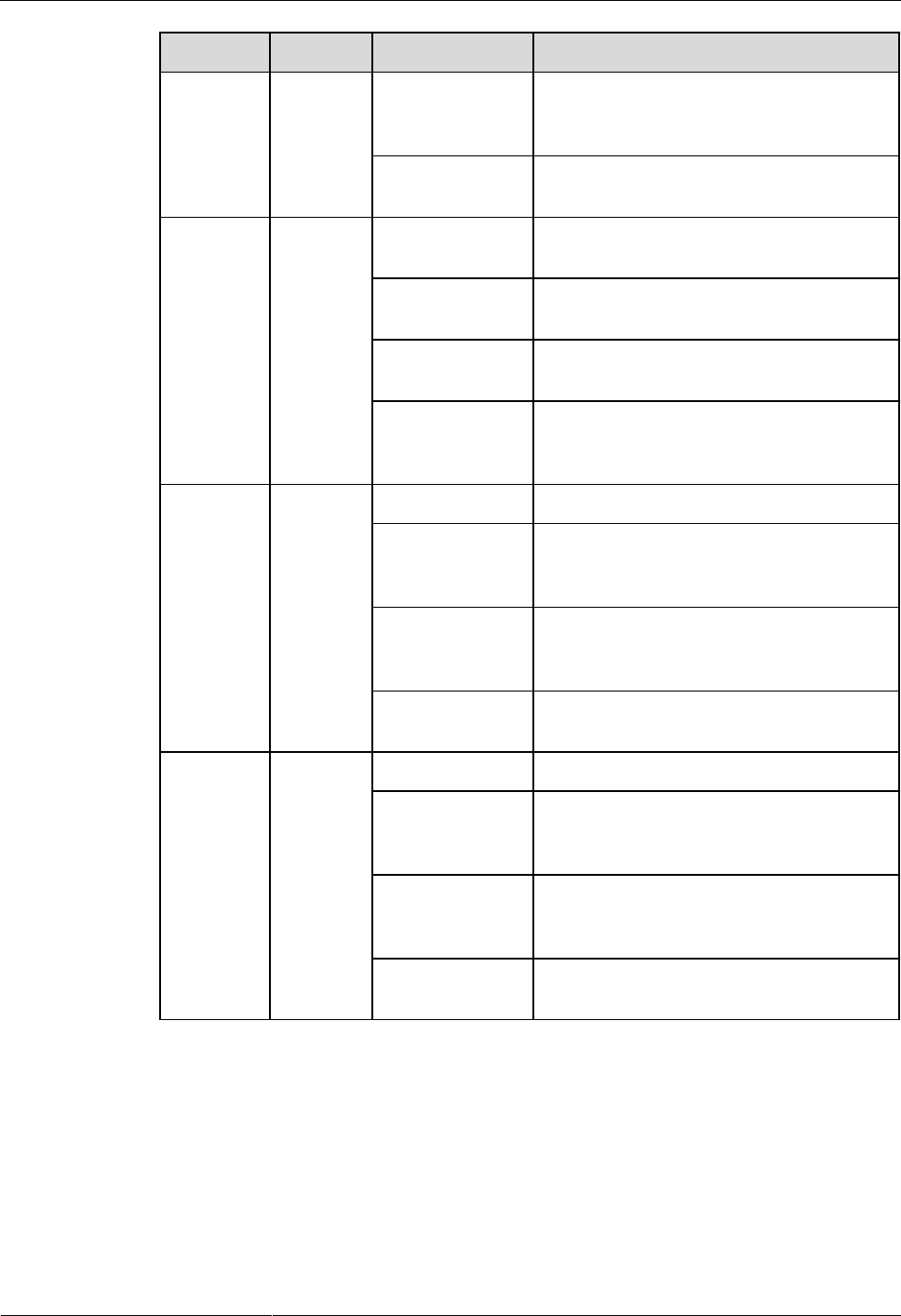
DRH3985A&3917A&3919A
Installation Guide
3 Information About the Installation
Issue Draft A (2013-09-16)
Huawei Proprietary and Confidential
Copyright © Huawei Technologies Co., Ltd.
10
Indicator
Color
Status
Meaning
ACT
Green
Steady on
The module is running properly with TX
channels enabled or the software is being
loaded without DRH running.
Blinking (on for
1s and off for 1s)
The module is running properly with TX
channels disabled.
VSWR
Red
Steady off
No Voltage Standing Wave Ratio (VSWR)
alarm is generated.
Blinking (on for
1s and off for 1s)
VSWR alarms are generated on the
ANT_TX/RXB port.
Steady on
VSWR alarms are generated on the
ANT_TX/RXA port.
Blinking (on for
0.125s and off for
0.125s)
VSWR alarms are generated on the
ANT_TX/RXA and ANT_TX/RXB ports.
CPRI0/IR0
Red or
green
Steady green
The CPRI link is functioning properly.
Steady red
An optical module fails to transmit or
receive signals because the optical module
is faulty or the fiber optic cable is broken.
Blinking red (on
for 1s and off for
1s)
The CPRI link is out of lock because of a
failure in clock lock between two modes or
mismatched data rates over CPRI ports.
Steady off
The optical module cannot be detected, or
the optical module is powered off.
CPRI1/IR1
Red or
green
Steady green
The CPRI link is functioning properly.
Steady red
An optical module fails to transmit or
receive signals because the optical module
is faulty or the fiber optic cable is broken.
Blinking red (on
for 1s and off for
1s)
The CPRI link is out of lock because of a
failure in clock lock between two modes or
mismatched data rates over CPRI ports.
Steady off
The optical module cannot be detected, or
the optical module is powered off.
3.4 Installation Scenarios
A DRH can be installed on a pole, U-steel, angle steel, wall, or IFS06. Installation scenarios
must meet heat-dissipation and waterproofing requirements of the DRH.
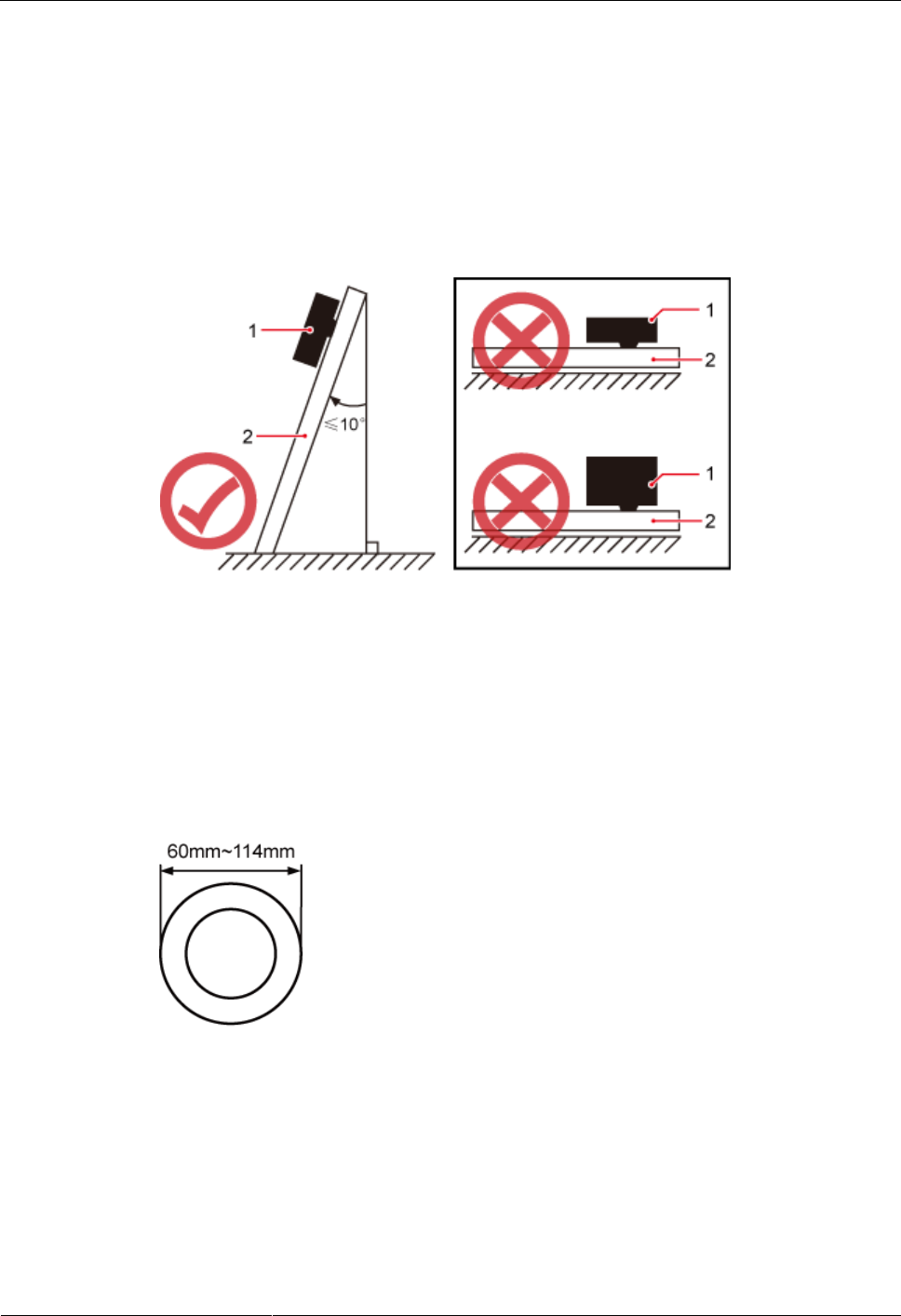
DRH3985A&3917A&3919A
Installation Guide
3 Information About the Installation
Issue Draft A (2013-09-16)
Huawei Proprietary and Confidential
Copyright © Huawei Technologies Co., Ltd.
11
Requirements for the Installation Scenarios
Method of installation:
To ensure the heat dissipation of the DRH and waterproofing of the ports at the bottom
of the DRH, the vertical deviation angle of a DRH must be less than or equal to 10
degrees, as shown in Figure 3-5.
U-steel and angle steel support the standard or reverse installation of a single DRH only.
Figure 3-5 Requirements for the vertical deviation angle of a DRH
(1) DRH
(2) Installation support (pole, U-steel, angle steel, or wall)
Installing a DRH on a Pole
Figure 3-6 shows the diameter of a pole for installing a DRH.
Figure 3-6 Diameter of a pole
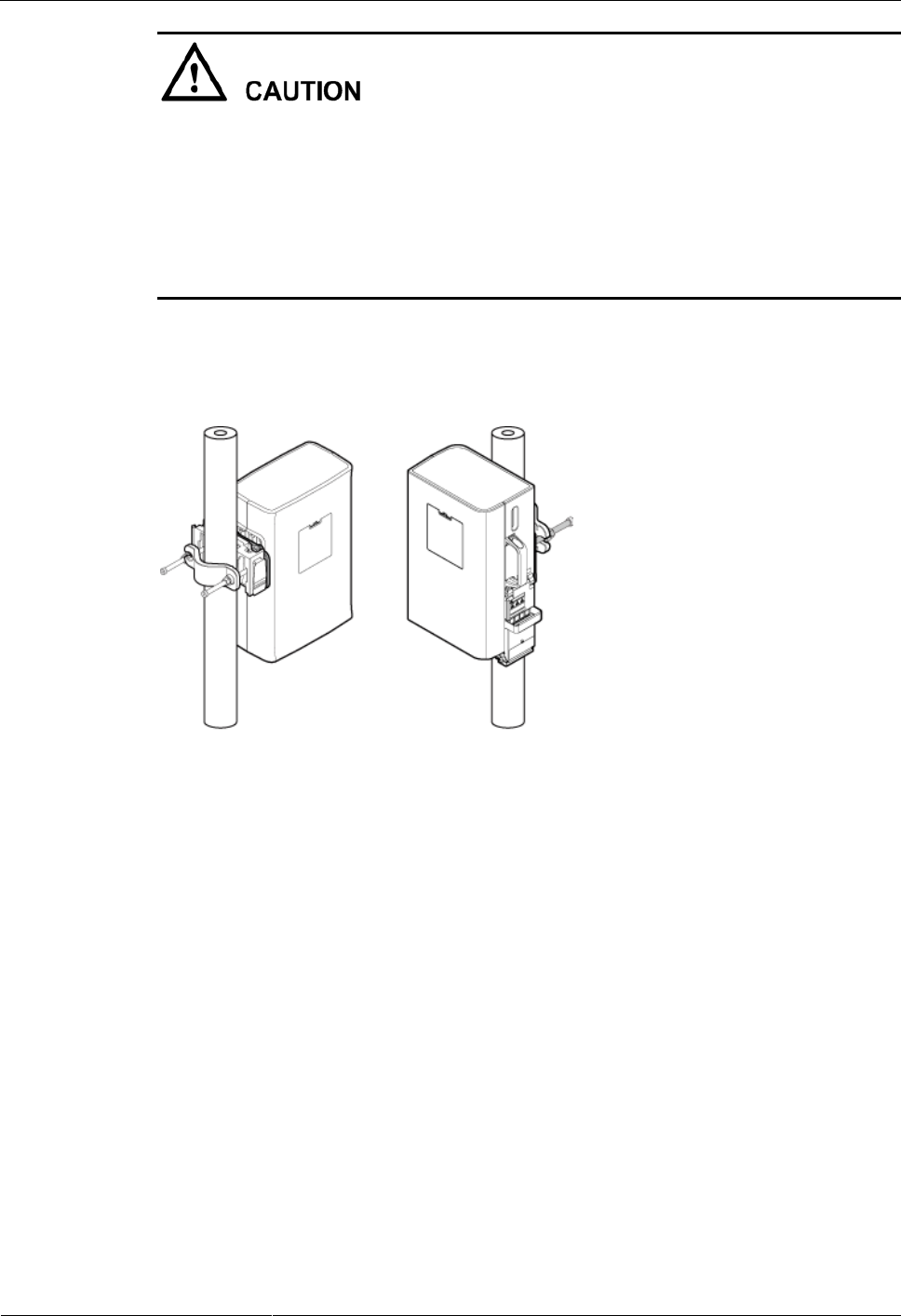
DRH3985A&3917A&3919A
Installation Guide
3 Information About the Installation
Issue Draft A (2013-09-16)
Huawei Proprietary and Confidential
Copyright © Huawei Technologies Co., Ltd.
12
The diameter of a pole for installing a DRH ranges from 60 mm (2.36 in.) to 114 mm (4.49
in.). The recommended diameter is 80 mm (3.15 in.).
When the diameter of a pole ranges from 60 mm (2.36 in.) to 76 mm (2.99 in.), a
maximum of three DRHs can be installed on the pole.
Only a pole whose diameter ranges from 76 mm (2.99 in.) to 114 mm (4.49 in.) supports
more than three DRHs.
The recommended thickness of the wall of a pole is 3.5 mm (0.14 in.) or above.
A single DRH can be installed in either side-mounted or standard mode.Figure 3-7 shows a
single DRH installed on a pole.
Figure 3-7 A single DRH installed on a pole
Two DRHs can be installed next to each other at the same level or vertically at different
levels.Figure 3-8 shows two DRHs installed on a pole.
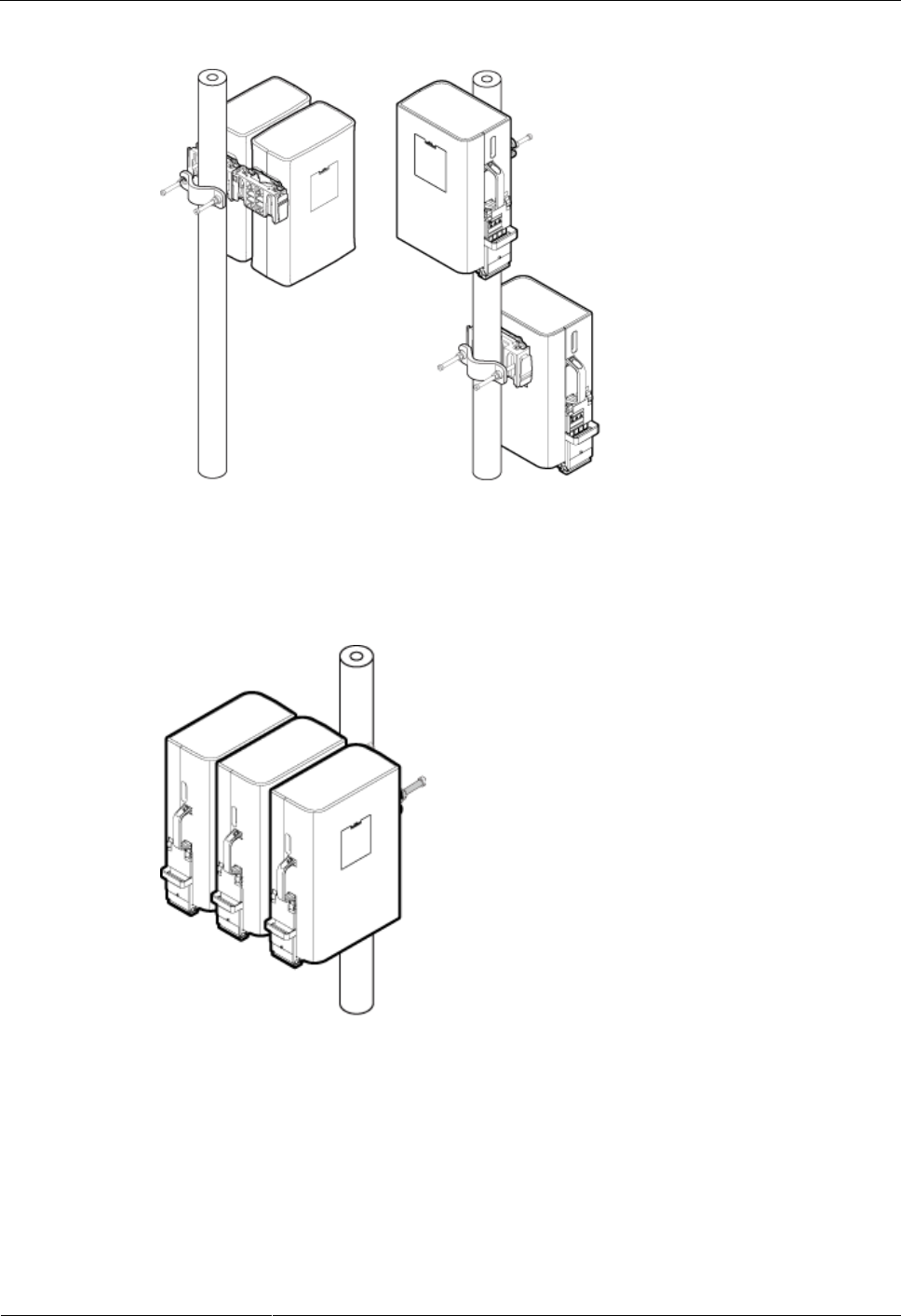
DRH3985A&3917A&3919A
Installation Guide
3 Information About the Installation
Issue Draft A (2013-09-16)
Huawei Proprietary and Confidential
Copyright © Huawei Technologies Co., Ltd.
13
Figure 3-8 Two DRHs installed on a pole
Figure 3-9, Figure 3-10, and Figure 3-11 show three or more DRHs installed on a pole.
Figure 3-9 Three DRHs installed on a pole
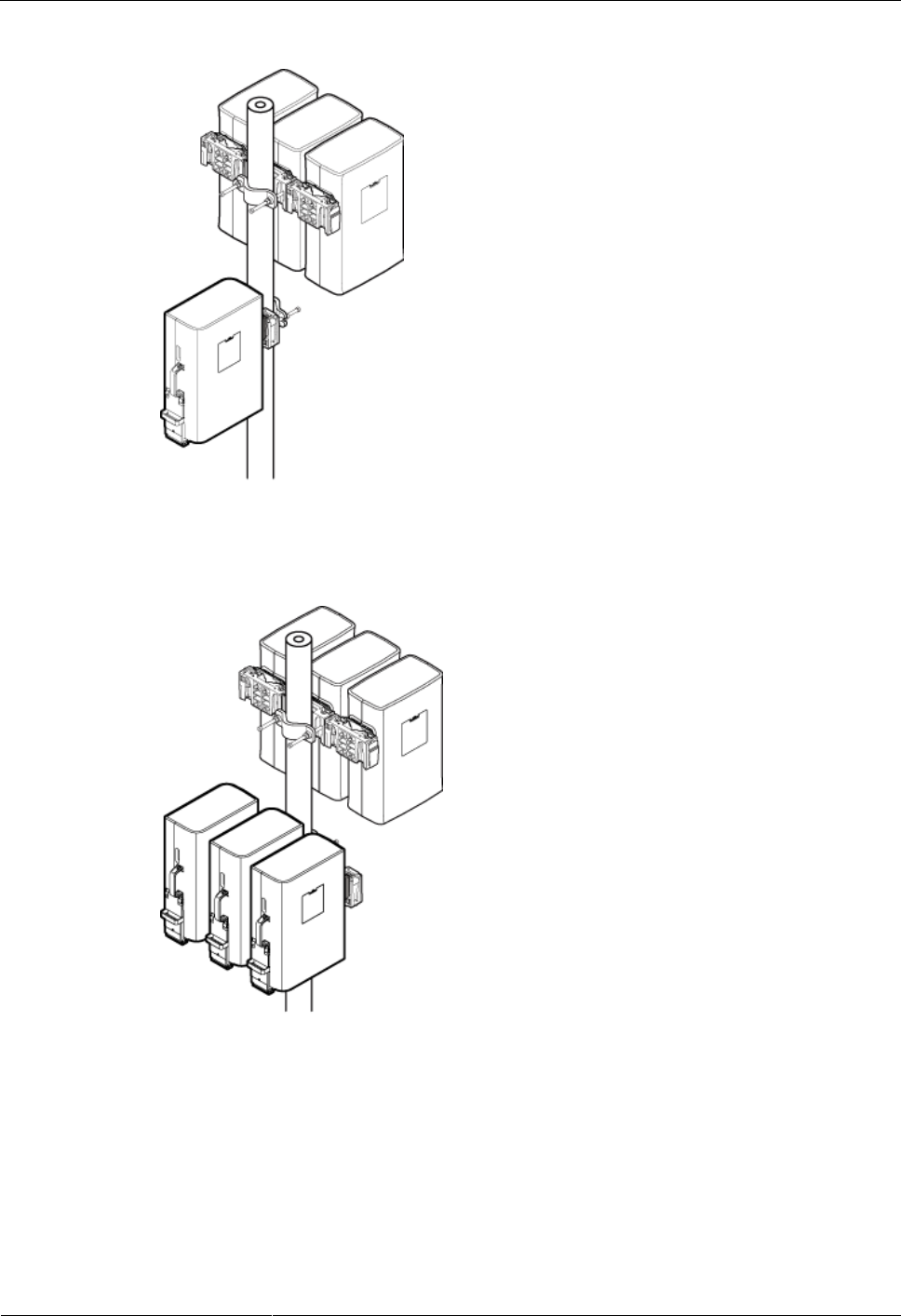
DRH3985A&3917A&3919A
Installation Guide
3 Information About the Installation
Issue Draft A (2013-09-16)
Huawei Proprietary and Confidential
Copyright © Huawei Technologies Co., Ltd.
14
Figure 3-10 Four DRHs installed on a pole
Figure 3-11 Six DRHs installed on a pole
Installing a DRH on U-steel
Figure 3-12 shows U-steel specifications.
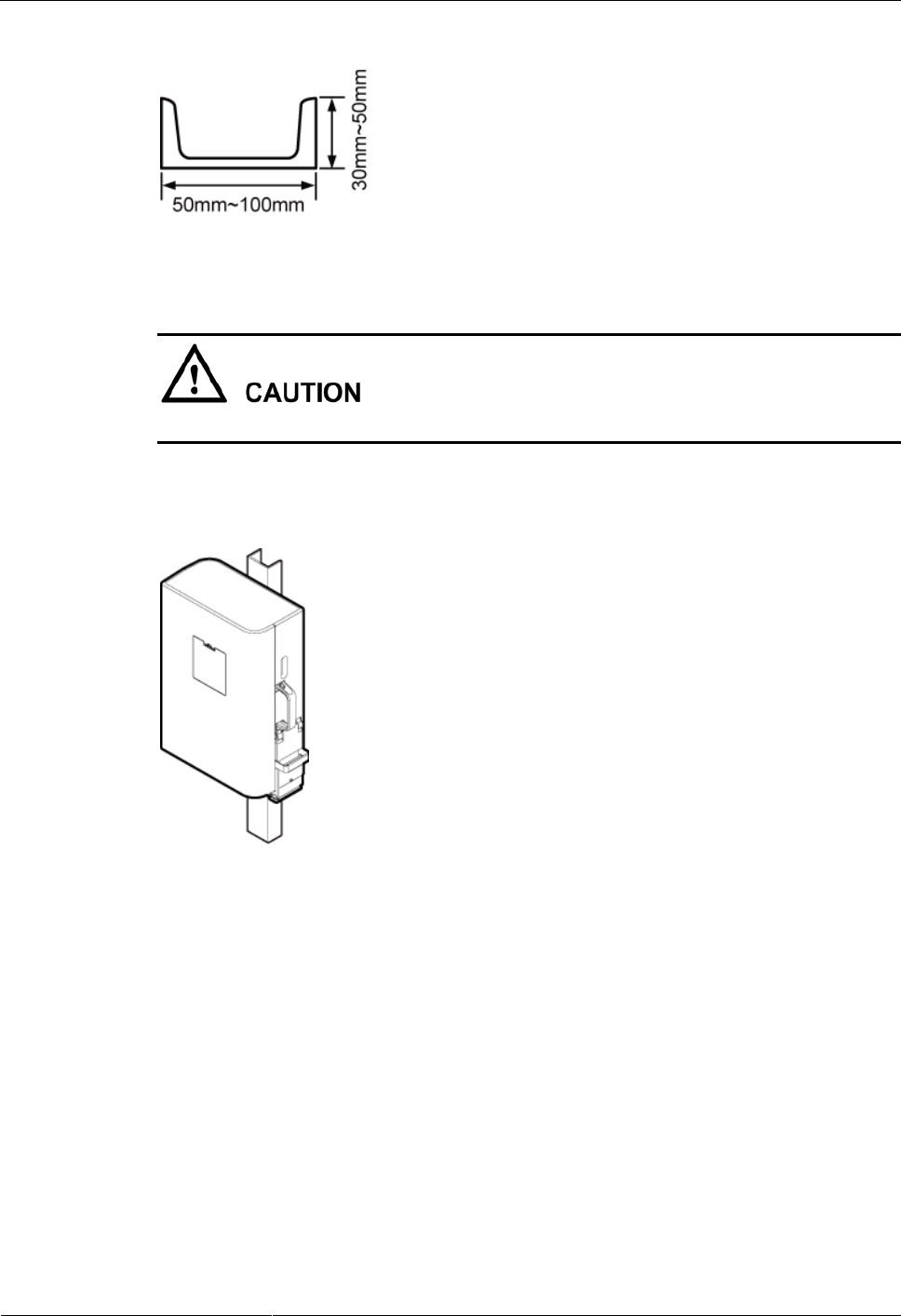
DRH3985A&3917A&3919A
Installation Guide
3 Information About the Installation
Issue Draft A (2013-09-16)
Huawei Proprietary and Confidential
Copyright © Huawei Technologies Co., Ltd.
15
Figure 3-12 U-steel specifications
It is recommended that only one DRH be installed on one U-steel.
Figure 3-13 shows a DRH installed on U-steel.
Figure 3-13 DRH installed on U-steel
Installing a DRH on Angle Steel
Figure 3-14 shows angle steel specifications.
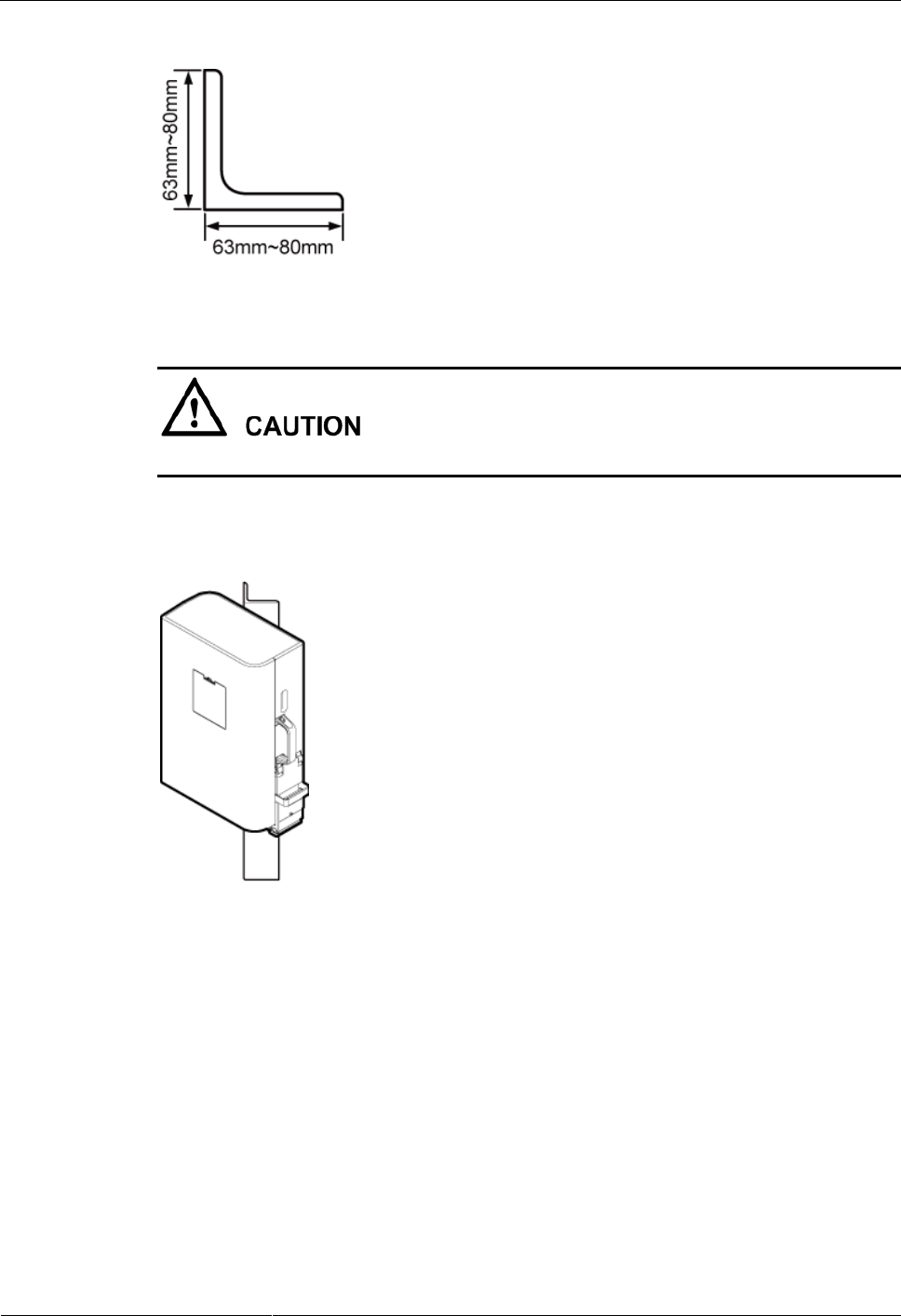
DRH3985A&3917A&3919A
Installation Guide
3 Information About the Installation
Issue Draft A (2013-09-16)
Huawei Proprietary and Confidential
Copyright © Huawei Technologies Co., Ltd.
16
Figure 3-14 Angle steel specifications
It is recommended that only one DRH be installed on one angle steel.
Figure 3-15 shows a DRH installed on angle steel.
Figure 3-15 DRH installed on angle steel
Installing a DRH on a Wall
The wall for installing DRHs must meet the following requirements:
For each DRH, the wall must be able to bear a weight four times the DRH's weight and
the bolts' pulling force of 1.25 kN (281.25 lbf) vertical to the wall.
Expansion bolts must be tightened to 15 N·m (132.76 lbf·in.) so that the bolts stay
secured without damaging the wall.
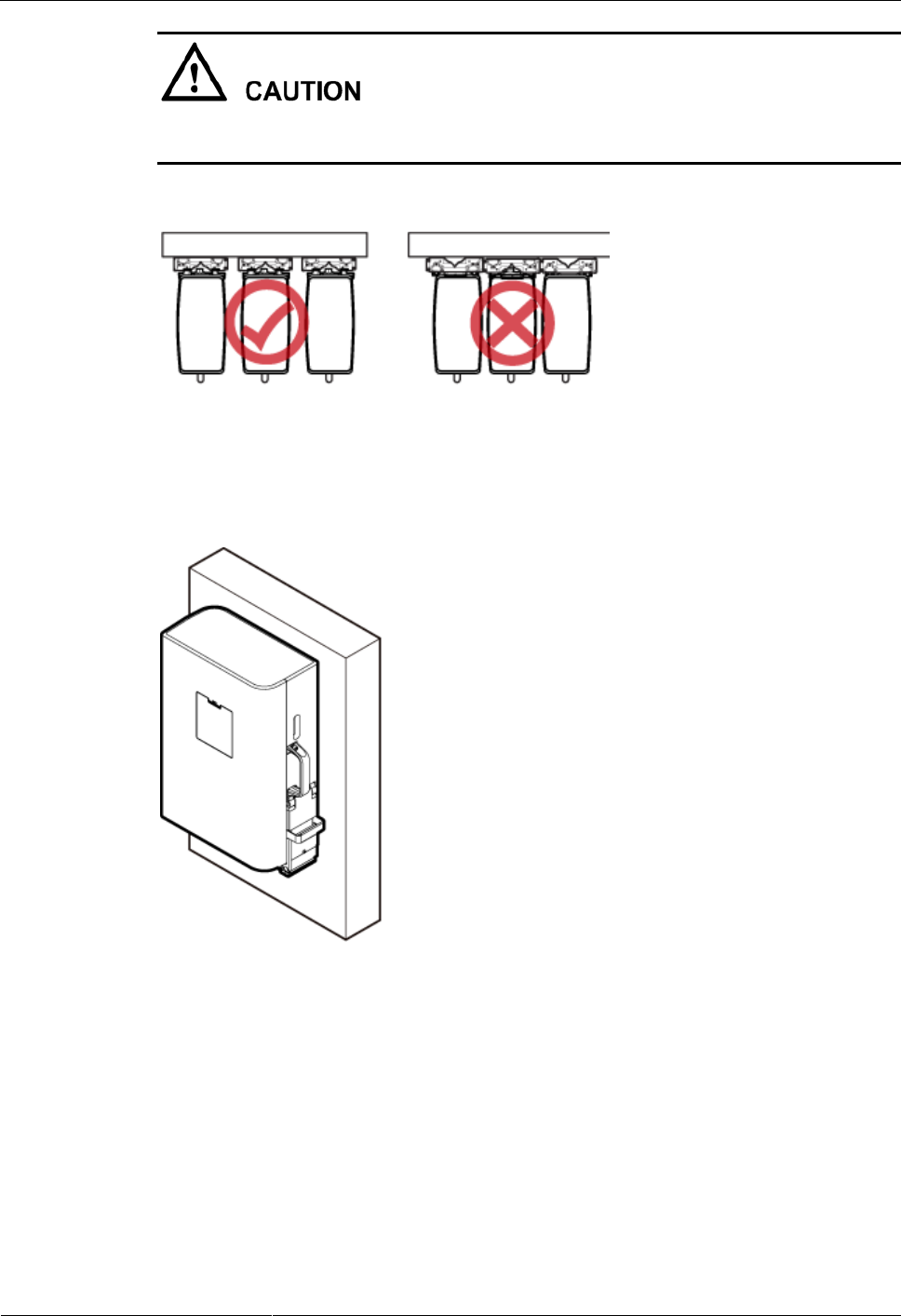
DRH3985A&3917A&3919A
Installation Guide
3 Information About the Installation
Issue Draft A (2013-09-16)
Huawei Proprietary and Confidential
Copyright © Huawei Technologies Co., Ltd.
17
The mounting brackets for multiple DRHs cannot be combined when the DRHs are installed
on a wall in side-mounted mode, as shown in Figure 3-16.
Figure 3-16 Correct installation of mounting brackets for multiple DRHs
Figure 3-17 shows a DRH installed on a wall.
Figure 3-17 DRH installed on a wall
Installing a DRH on an IFS06
In an IFS06 scenario:
The upper and lower adjustable beams on an IFS06 can be moved up and down to fit for
heights of DRHs.
The IFS06 supports at least three DRHs when the ambient temperature is higher than or
equal to the lowest operating temperature of the DRH and at least 5°C (41°F) lower than
the highest operating temperature of the DRH. The IFS06 supports a maximum of six
DRHs when the ambient temperature is higher than or equal to the lowest operating
temperature of the DRH and at least 10°C (50°F) lower than the highest operating
temperature of the DRH.
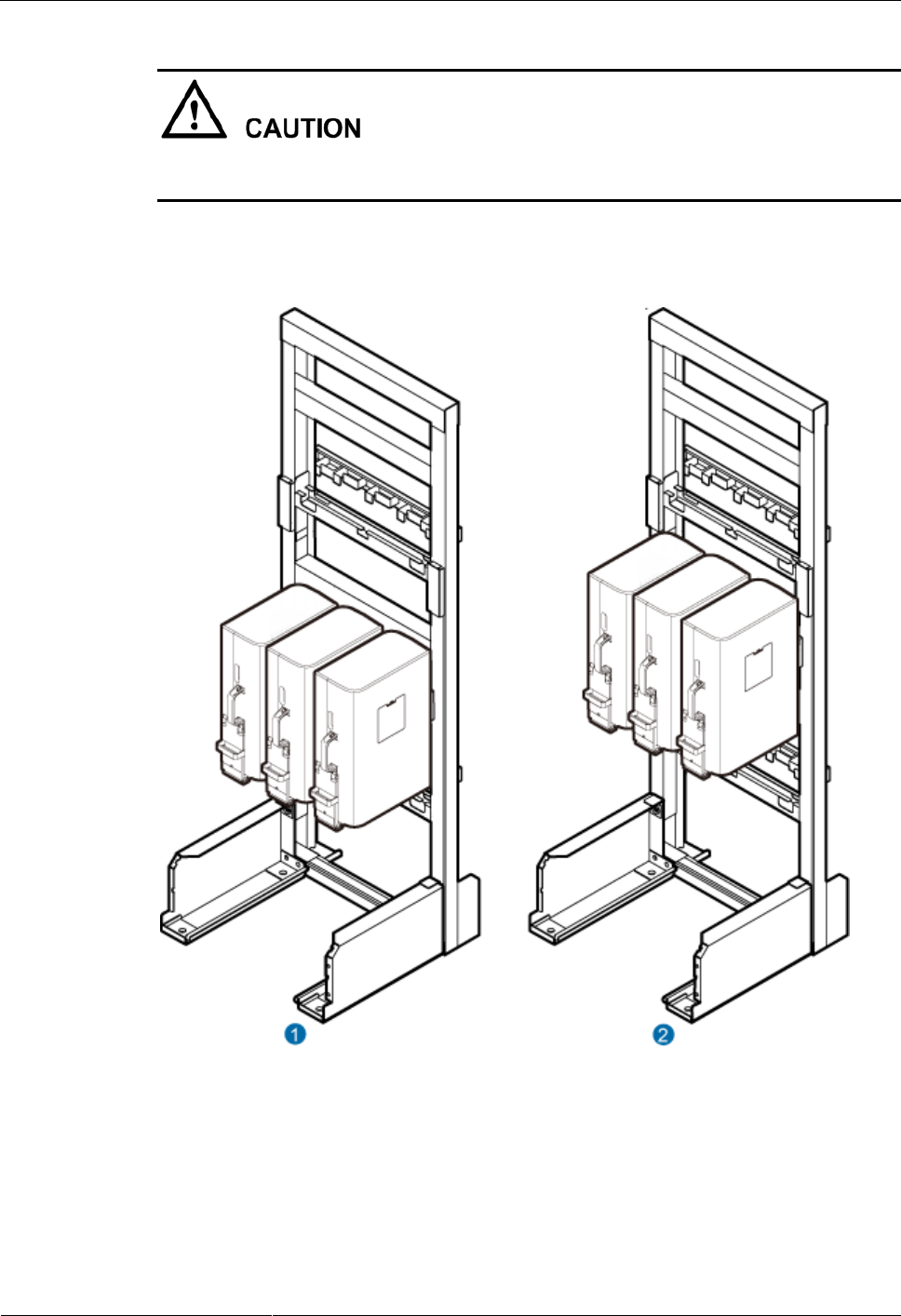
DRH3985A&3917A&3919A
Installation Guide
3 Information About the Installation
Issue Draft A (2013-09-16)
Huawei Proprietary and Confidential
Copyright © Huawei Technologies Co., Ltd.
18
The mounting brackets for multiple DRHs cannot be combined when the DRHs are installed
on an IFS06, as shown in Figure 3-16.
Figure 3-18 and Figure 3-19 show DRHs installed on an IFS06.
Figure 3-18 Three DRHs installed on an IFS06
(1) Height-restricted scenario
(2) Height-unrestricted scenario
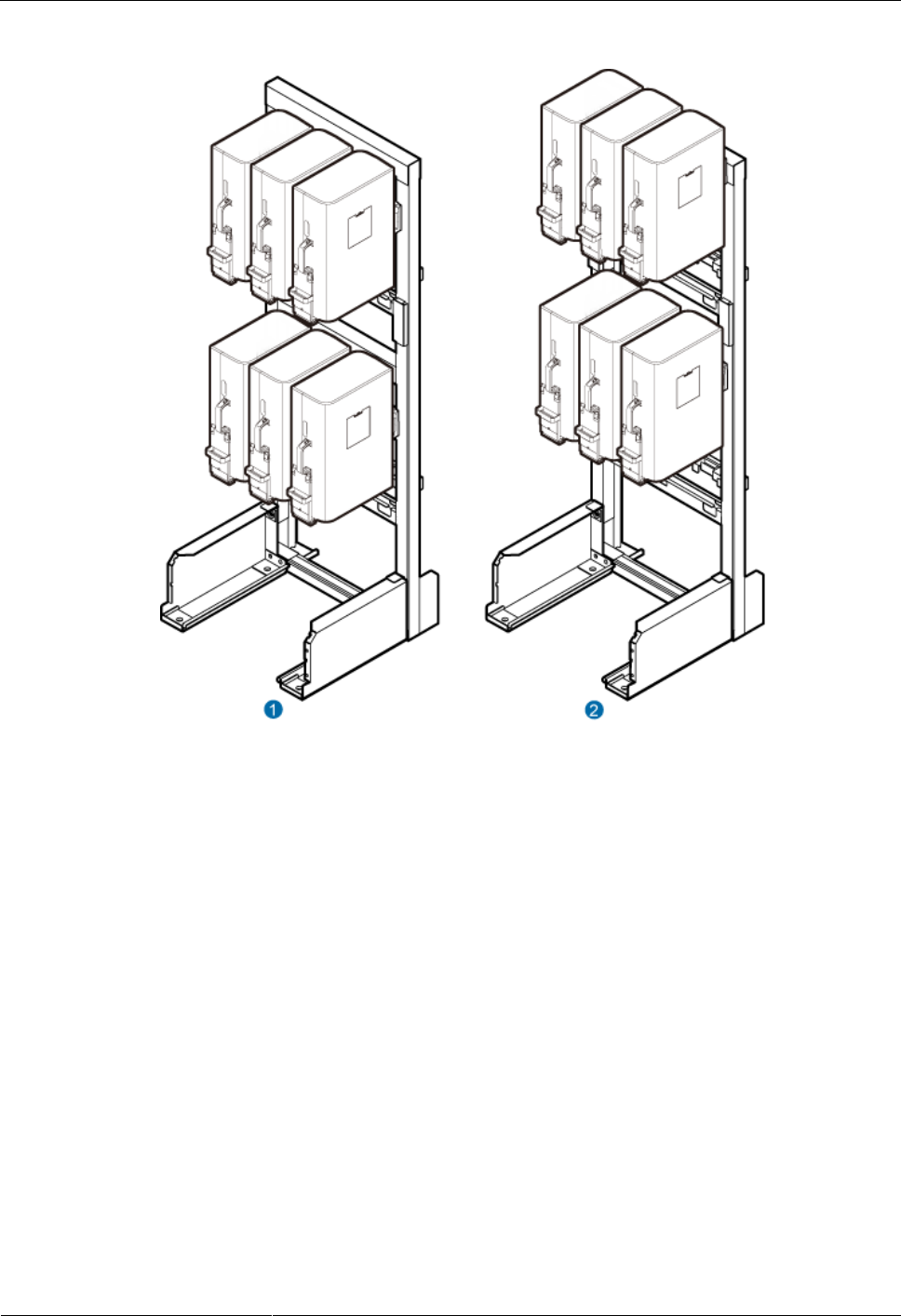
DRH3985A&3917A&3919A
Installation Guide
3 Information About the Installation
Issue Draft A (2013-09-16)
Huawei Proprietary and Confidential
Copyright © Huawei Technologies Co., Ltd.
19
Figure 3-19 Six DRHs installed on an IFS06
(1) Height-restricted scenario
(2) Height-unrestricted scenario
3.5 Installation Clearance Requirements of a DRH
This section describes the requirements for the installation clearance of a single DRH and
multiple DRHs and the requirements for the installation spacing between DRHs.
3.5.1 Clearance for a Single DRH
This section describes the recommended and minimum clearance for a single DRH.
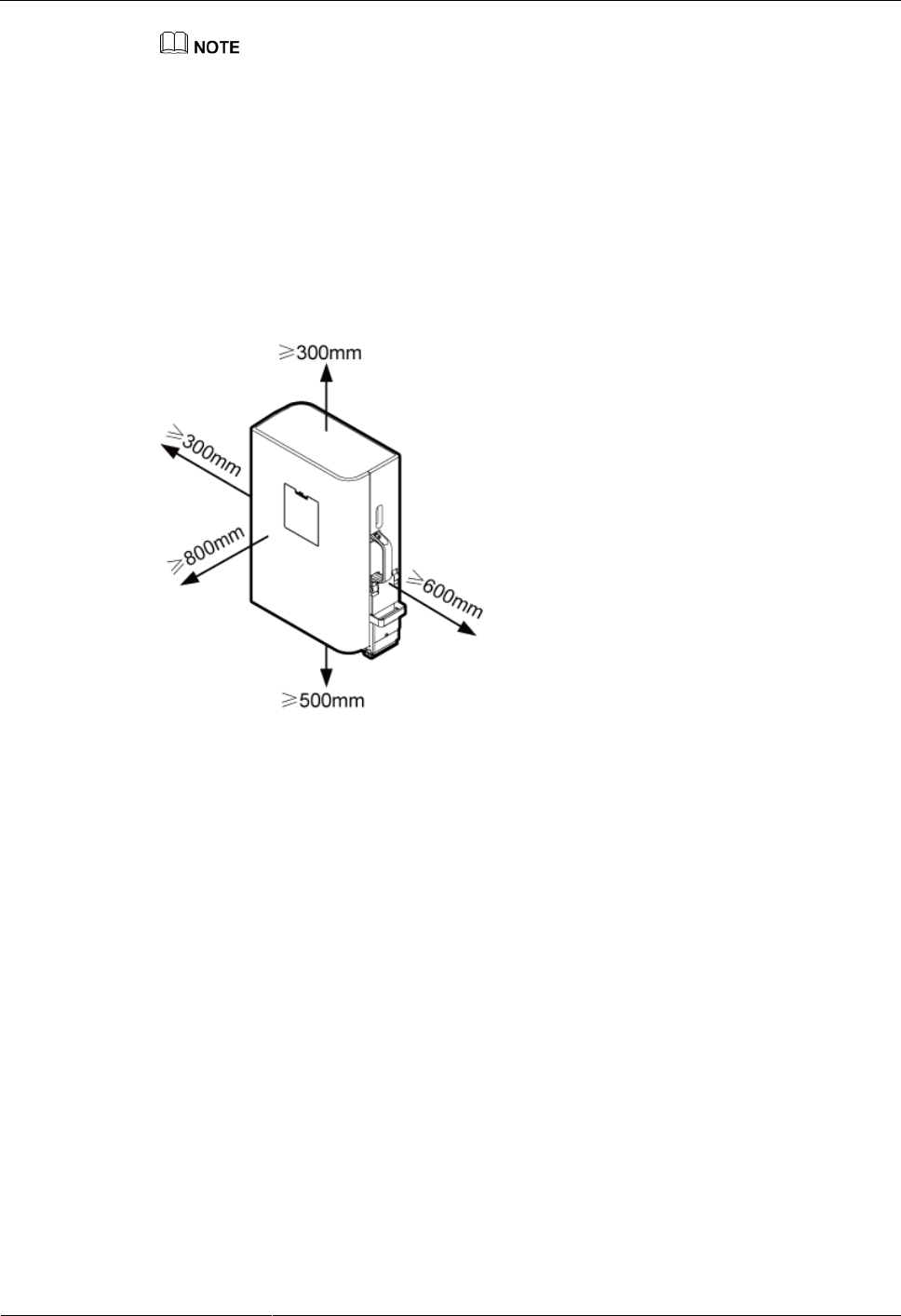
DRH3985A&3917A&3919A
Installation Guide
3 Information About the Installation
Issue Draft A (2013-09-16)
Huawei Proprietary and Confidential
Copyright © Huawei Technologies Co., Ltd.
20
The recommended clearance ensures normal running and provides an appropriate space for
operation and maintenance (OM). If there is sufficient space, leave the recommended clearance after
installing the equipment.
The minimum clearance ensures normal running and heat dissipation, but OM activities such as
checking indicator status and opening the cabling cavity cannot be properly conducted. If the
installation space is restricted, leave the minimum clearance after installing the equipment.
Recommended Clearance for a Single DRH
Figure 3-20 shows the recommended clearance for a single DRH.
Figure 3-20 Recommended clearance for a single DRH
Minimum Clearance for a Single DRH
Figure 3-21 shows the minimum clearance for a single DRH.
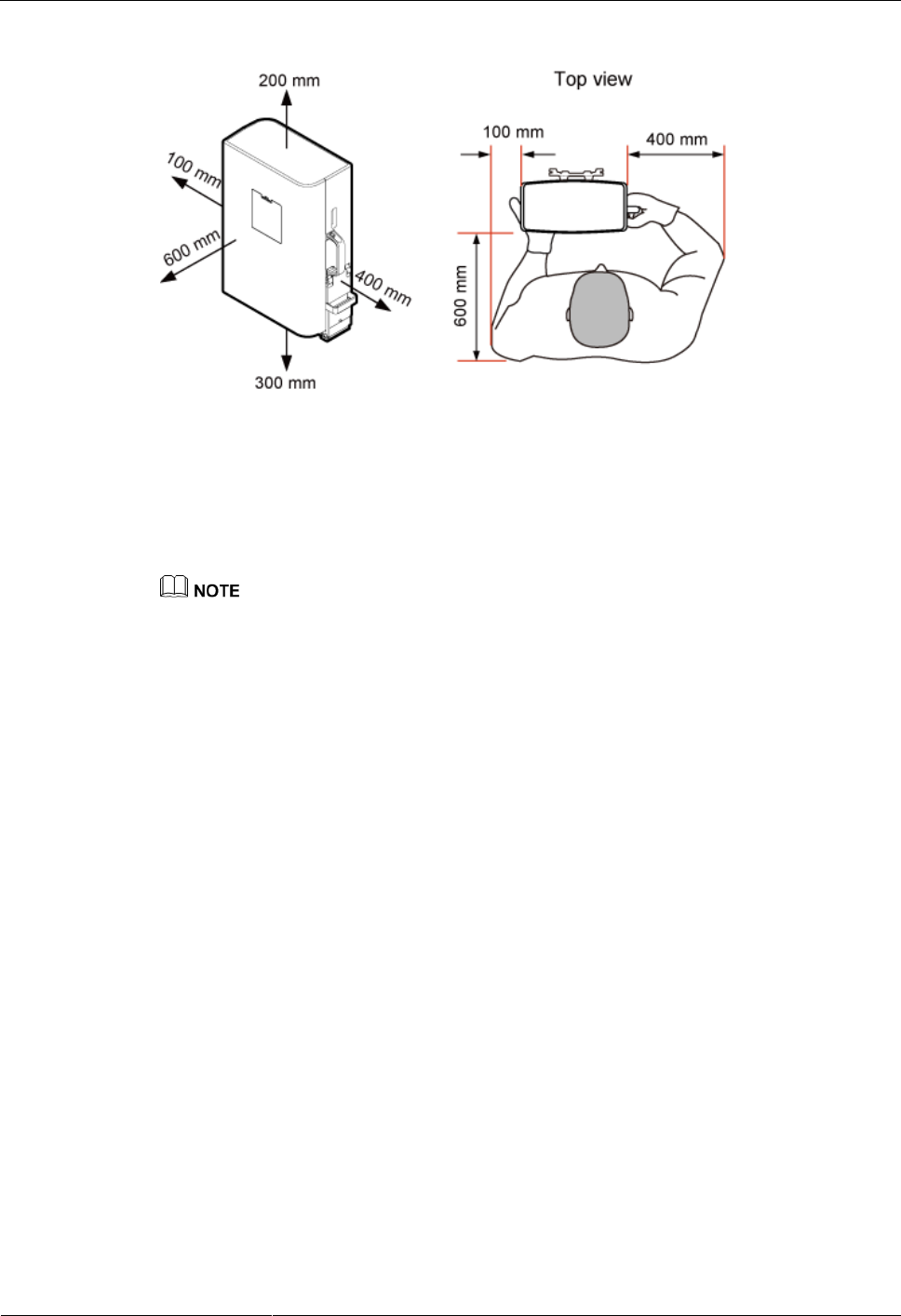
DRH3985A&3917A&3919A
Installation Guide
3 Information About the Installation
Issue Draft A (2013-09-16)
Huawei Proprietary and Confidential
Copyright © Huawei Technologies Co., Ltd.
21
Figure 3-21 Minimum clearance for a single DRH
3.5.2 Clearances for Three or More DRHs
This section describes the recommended and minimum clearances for three or more DRHs.
The recommended clearances ensure normal running and provide an appropriate space for operation
and maintenance (OM). If there is sufficient space, retain the recommended clearances.
The minimum clearances ensure normal running and heat dissipation but do not allow OM activities
such as checking indicator status and opening the cabling cavity. If the installation space is
insufficient, retain the minimum clearances after the installation.
Recommended Clearances for Three or More DRHs Installed on a Pole
Figure 3-22 shows the recommended clearances for multiple DRHs installed in centralized
mode.
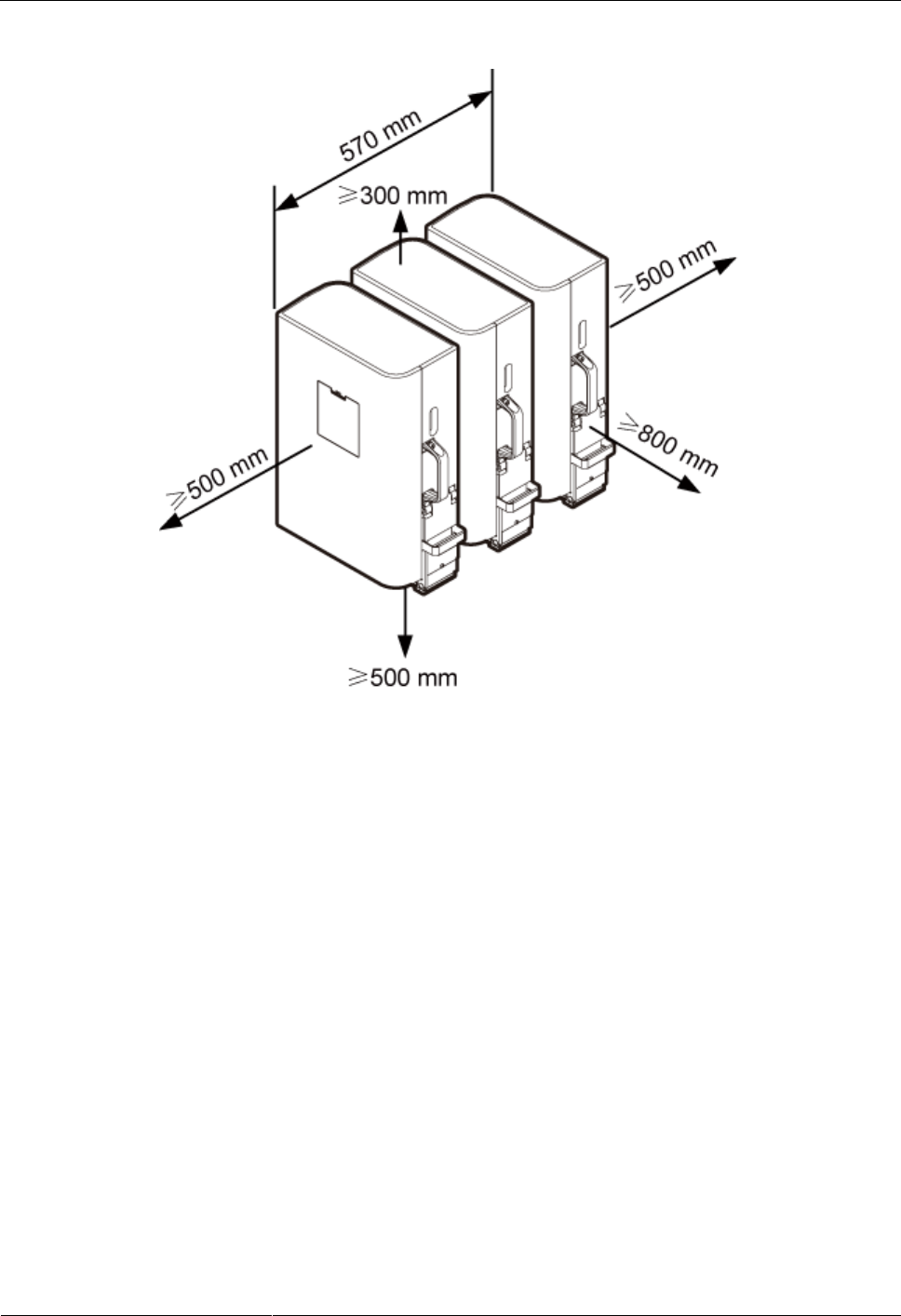
DRH3985A&3917A&3919A
Installation Guide
3 Information About the Installation
Issue Draft A (2013-09-16)
Huawei Proprietary and Confidential
Copyright © Huawei Technologies Co., Ltd.
22
Figure 3-22 Recommended clearances for three or more DRHs installed on a pole
Minimum Clearances for Three or More DRHs Installed on a Pole
Figure 3-23 shows the minimum clearances for multiple DRHs installed in centralized mode.
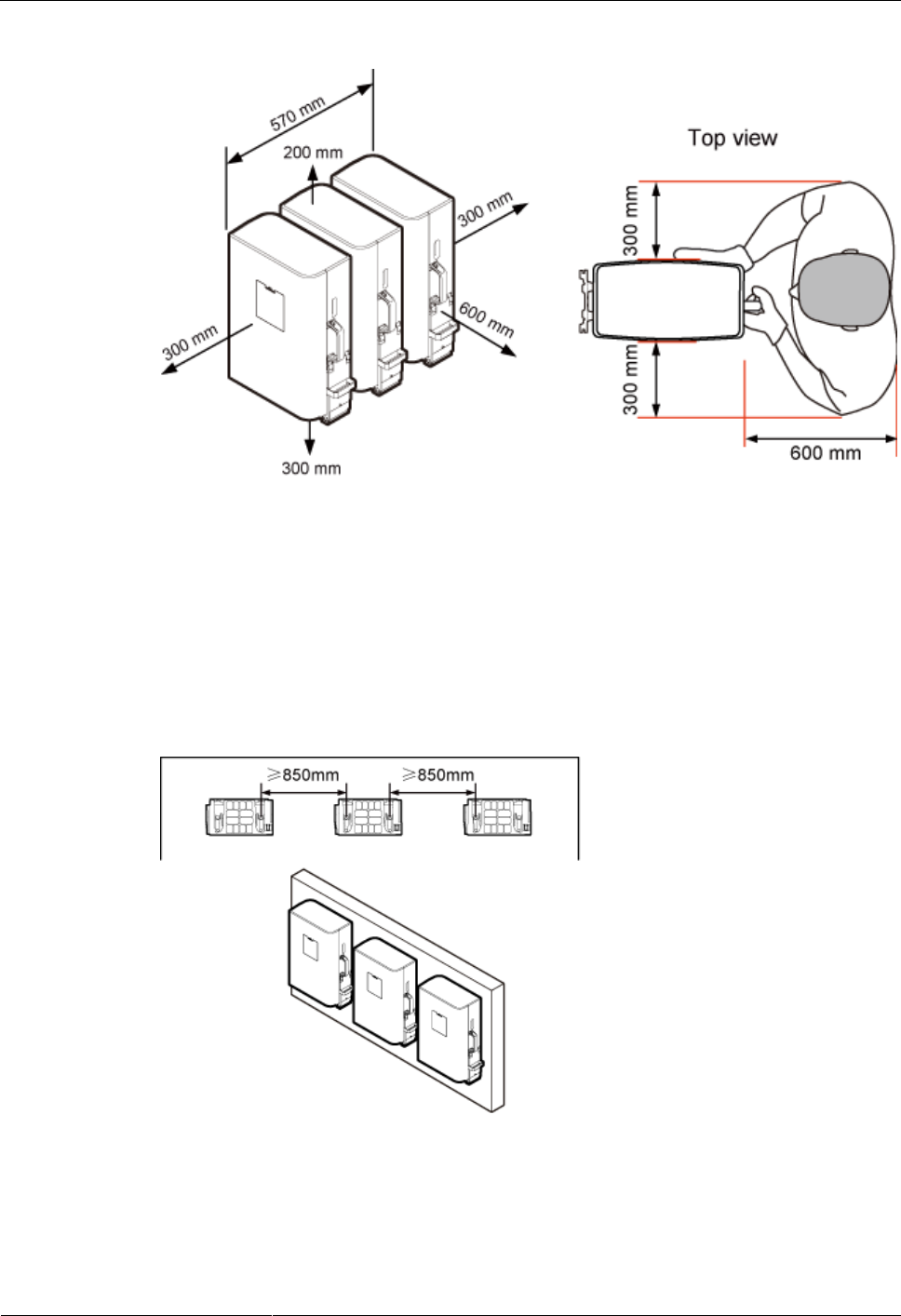
DRH3985A&3917A&3919A
Installation Guide
3 Information About the Installation
Issue Draft A (2013-09-16)
Huawei Proprietary and Confidential
Copyright © Huawei Technologies Co., Ltd.
23
Figure 3-23 Minimum clearances for three or more DRHs installed on a pole
Recommended Clearances for Three or More DRHs Installed on a Wall in
Standard Mode
Figure 3-24 shows the recommended clearances for multiple DRHs installed on a wall in
standard mode.
Figure 3-24 Recommended clearances for three or more DRHs installed on a wall in standard
mode
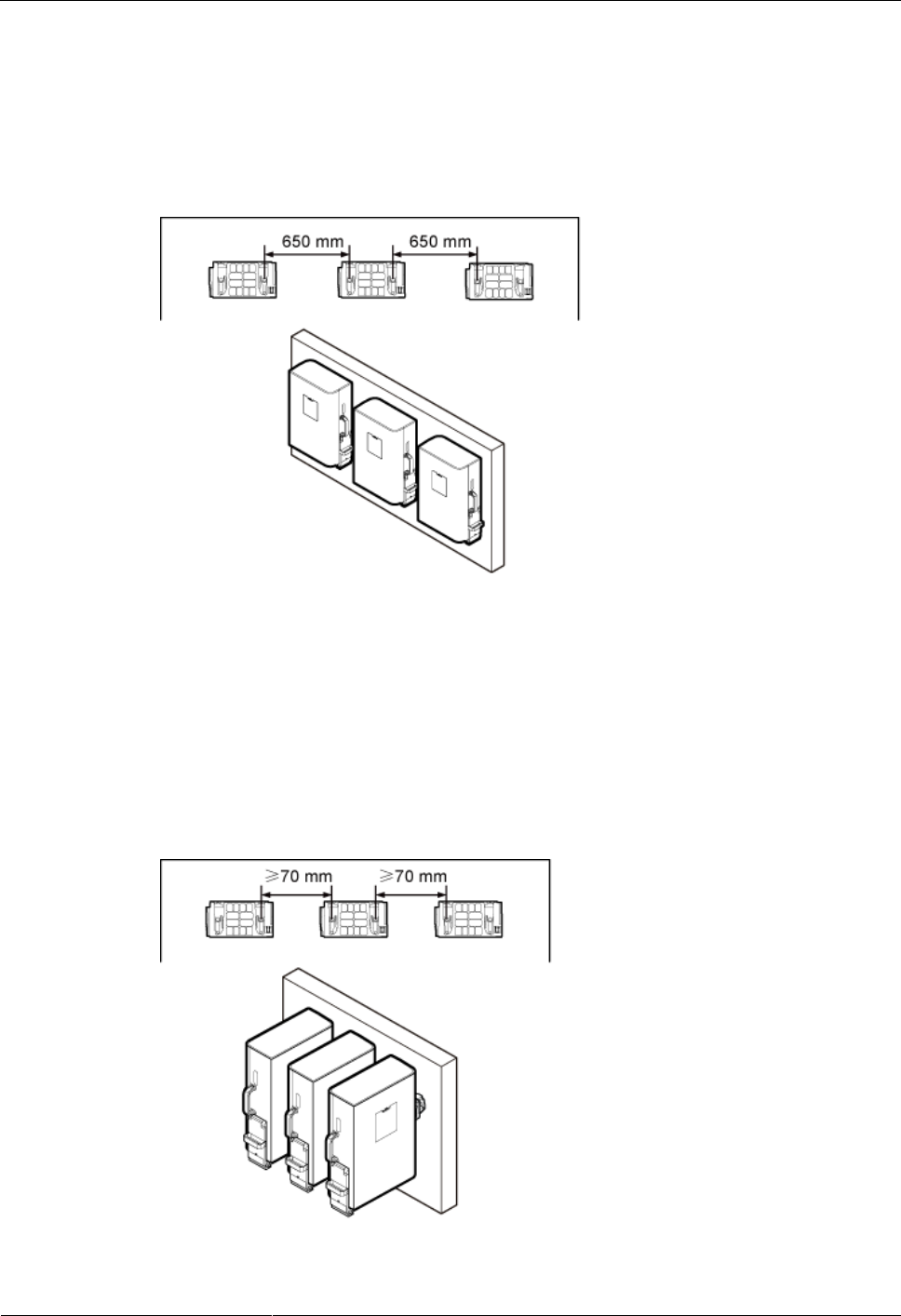
DRH3985A&3917A&3919A
Installation Guide
3 Information About the Installation
Issue Draft A (2013-09-16)
Huawei Proprietary and Confidential
Copyright © Huawei Technologies Co., Ltd.
24
Minimum Clearances for Three or More DRHs Installed on a Wall in Standard
Mode
Figure 3-25 shows the minimum clearances for three or more DRHs installed on a wall in
standard mode.
Figure 3-25 Minimum clearances for three or more DRHs installed on a wall in standard mode
Recommended Clearances for Three or More DRHs Installed on a Wall in
Side-Mounted Mode
Figure 3-26 shows the recommended clearances for three or more DRHs side-mounted on a
wall.
Figure 3-26 Recommended clearances for three or more DRHs installed on a wall in
side-mounted mode
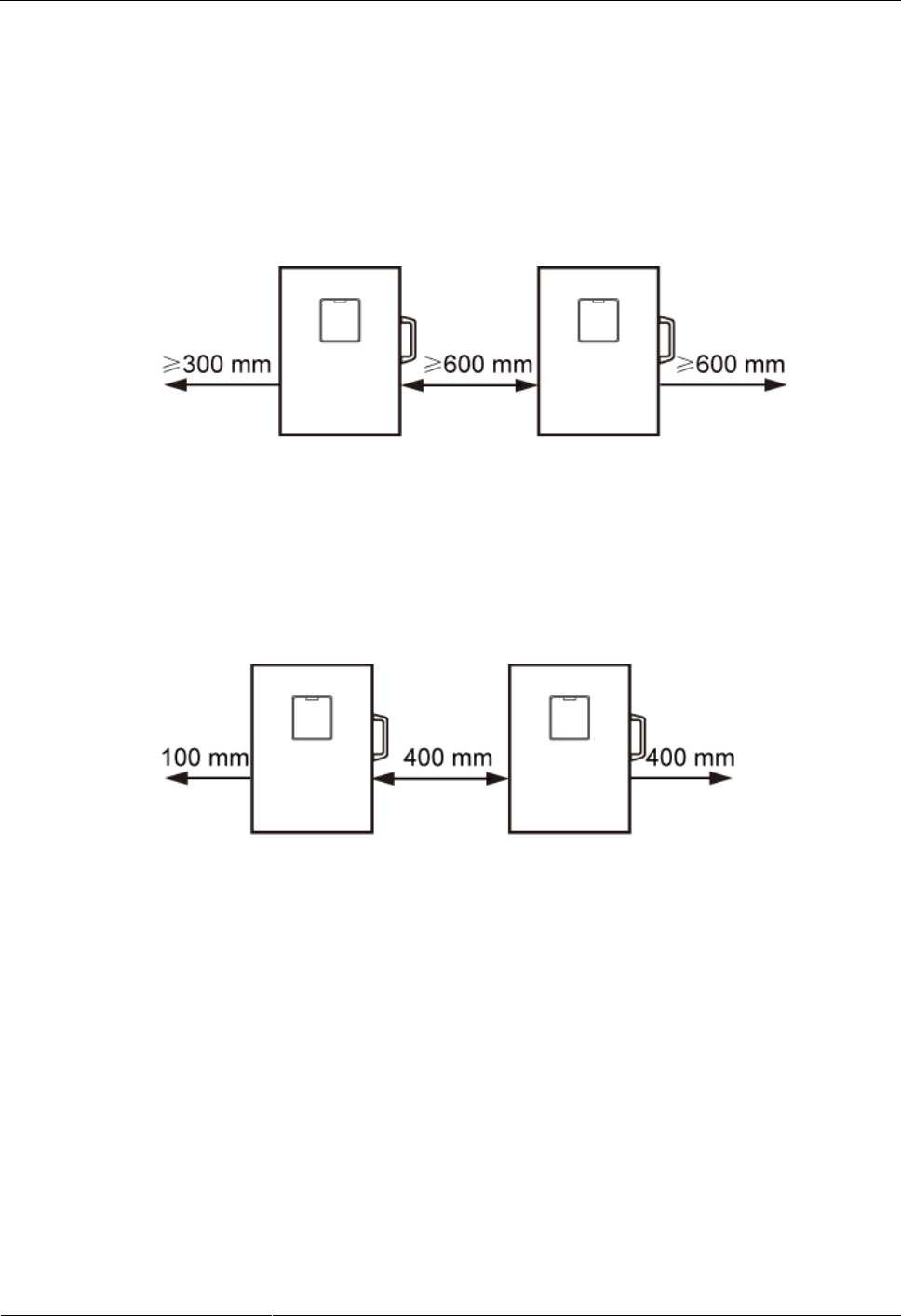
DRH3985A&3917A&3919A
Installation Guide
3 Information About the Installation
Issue Draft A (2013-09-16)
Huawei Proprietary and Confidential
Copyright © Huawei Technologies Co., Ltd.
25
3.5.3 Installation Spacing Between DRHs
This section describes the horizontal and vertical spacing between DRHs.
Recommended Horizontal Spacing Between DRHs
Figure 3-27 shows the recommended horizontal spacing between DRHs.
Figure 3-27 Recommended horizontal spacing between DRHs
Minimum Horizontal Spacing Between DRHs
Figure 3-28 shows the minimum horizontal spacing between DRHs.
Figure 3-28 Minimum horizontal spacing between DRHs
Recommended Vertical Spacing Between DRHs
Figure 3-29 shows the recommended vertical spacing between DRHs.
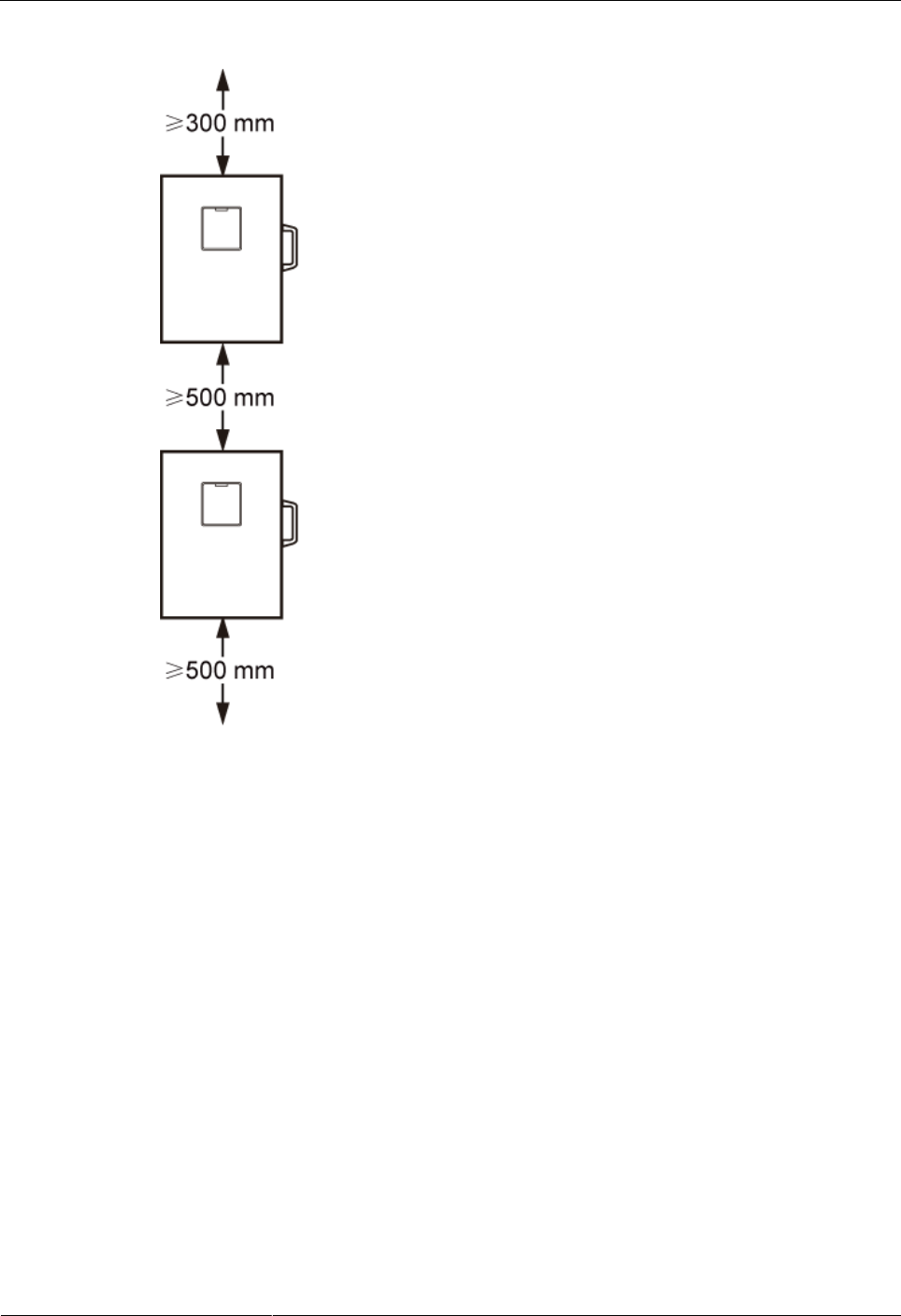
DRH3985A&3917A&3919A
Installation Guide
3 Information About the Installation
Issue Draft A (2013-09-16)
Huawei Proprietary and Confidential
Copyright © Huawei Technologies Co., Ltd.
26
Figure 3-29 Recommended vertical spacing between DRHs
Minimum Vertical Spacing Between DRHs
Figure 3-30 shows the minimum vertical spacing between DRHs.
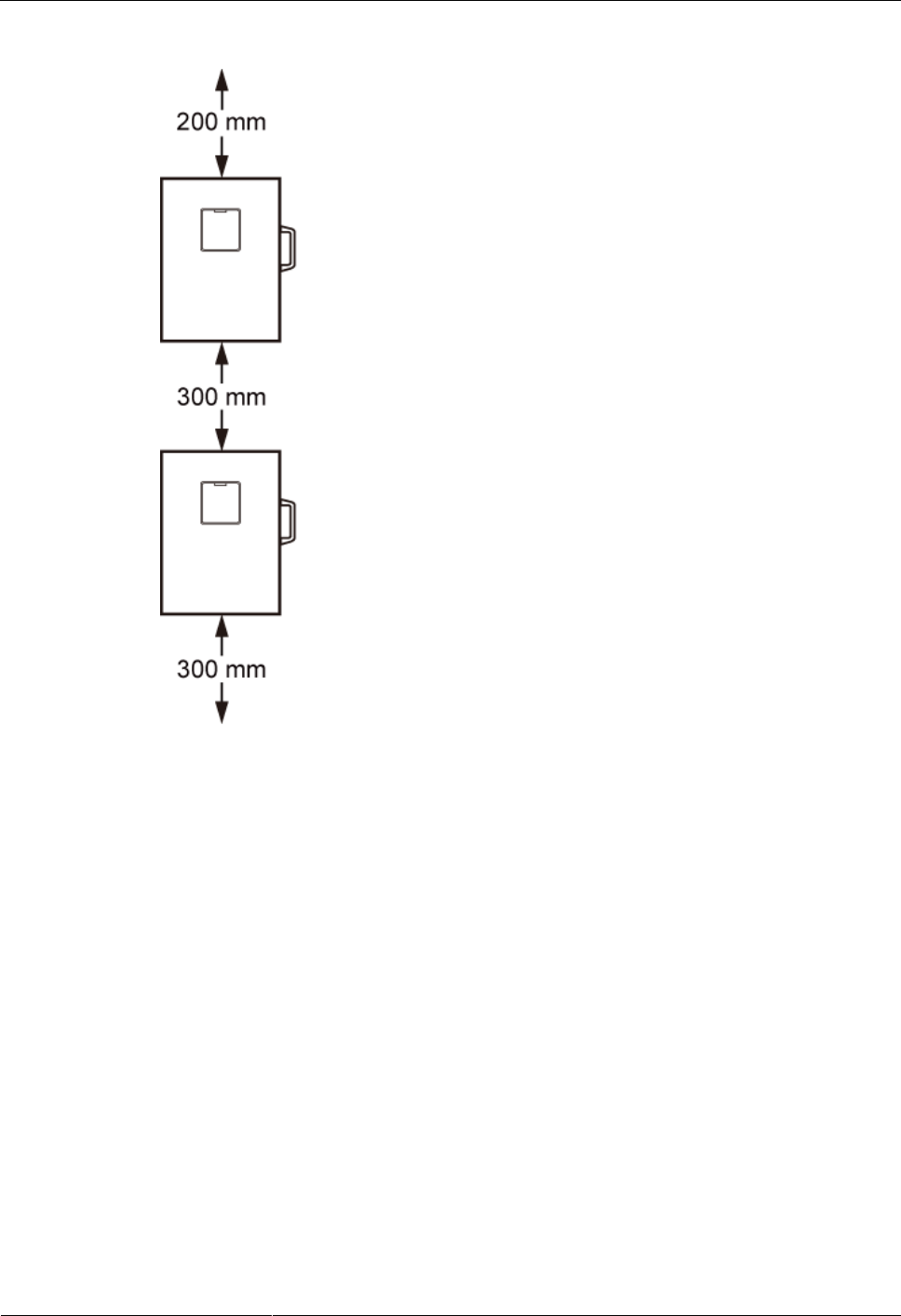
DRH3985A&3917A&3919A
Installation Guide
3 Information About the Installation
Issue Draft A (2013-09-16)
Huawei Proprietary and Confidential
Copyright © Huawei Technologies Co., Ltd.
27
Figure 3-30 Minimum vertical spacing between DRHs
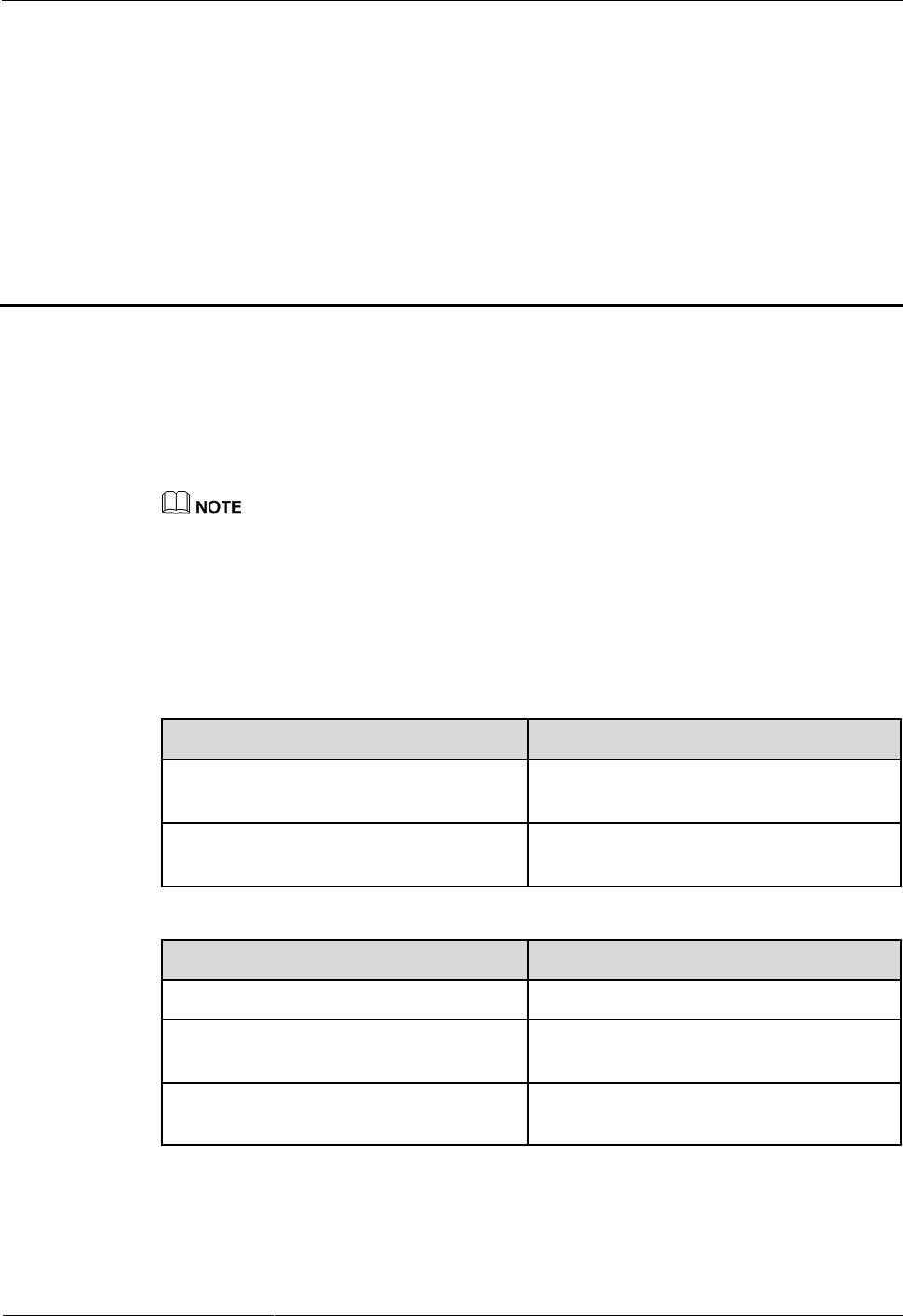
DRH3985A&3917A&3919A
Installation Guide
4 Unpacking the Equipment
Issue Draft A (2013-09-16)
Huawei Proprietary and Confidential
Copyright © Huawei Technologies Co., Ltd.
28
4 Unpacking the Equipment
This chapter describes how to unpack and check the delivered equipment to ensure that all the
materials are included and intact.
Context
When transporting, moving, or installing the equipment, components, or parts, you must:
Prevent them from colliding with doors, walls, shelves, or other objects.
Wear clean gloves, and avoid touching the equipment, components, or parts with bare hands,
sweat-soaked gloves, or dirty gloves.
Procedure
Step 1 Check the total number of articles in each case according to the packing list.
If ...
Then ...
The total number tallies with the
packing list
Go to Step 2.
The total number does not tally with
the packing list
Find out the cause and report any missing
articles to the local Huawei office.
Step 2 Check the exterior of the packing case.
If ...
Then ...
The outer packing is intact
Go to Step 3.
The outer packing is severely
damaged or soaked
Find out the cause and report it to the local
Huawei office.
The shockwatch label is red
Stop unpacking the wooden crate, and then
report it to the transportation company.
Step 3 Check the type and quantity of the equipment in the cases according to the packing list.
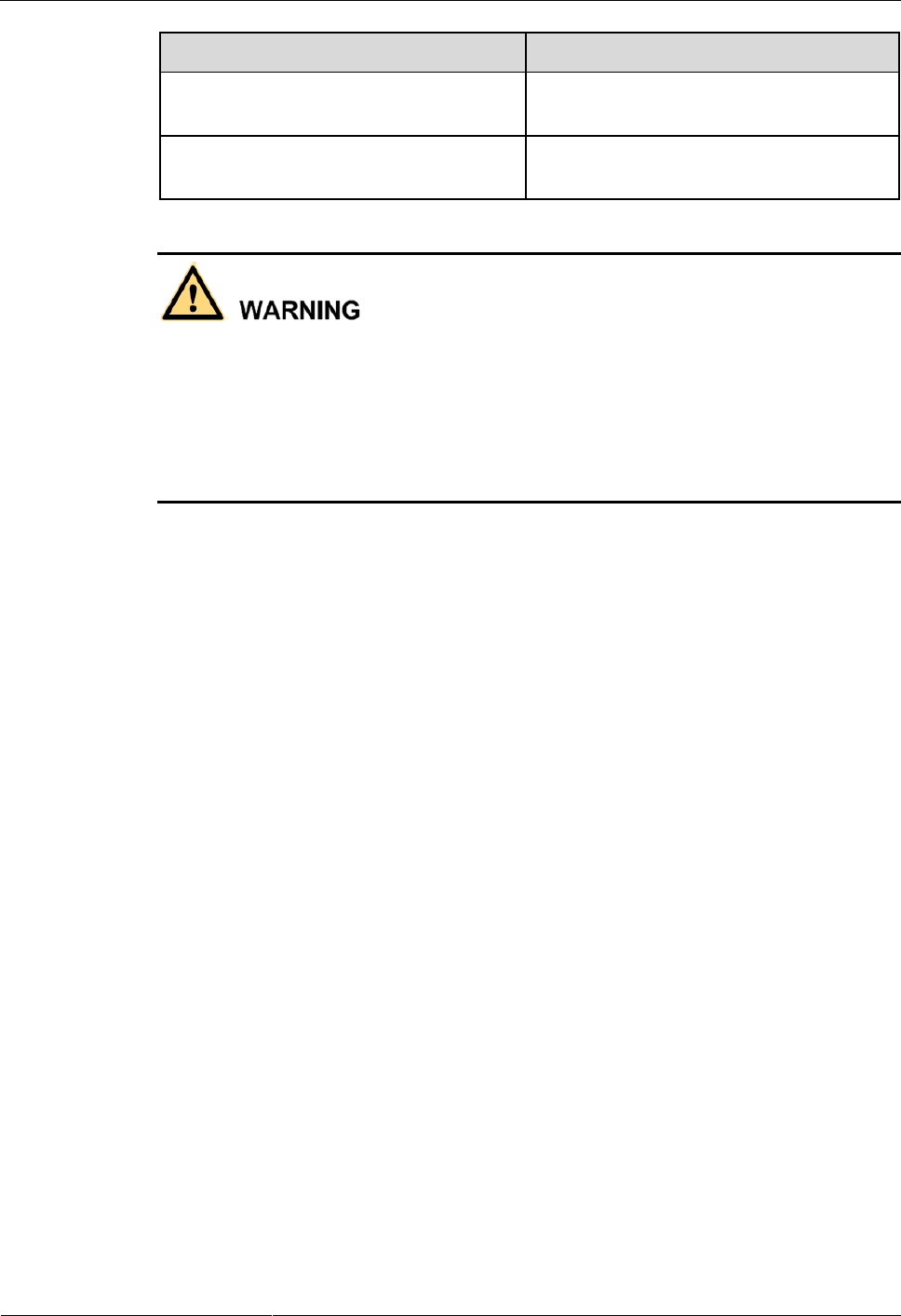
DRH3985A&3917A&3919A
Installation Guide
4 Unpacking the Equipment
Issue Draft A (2013-09-16)
Huawei Proprietary and Confidential
Copyright © Huawei Technologies Co., Ltd.
29
If ...
Then ...
Types and quantity of the article tally
with those on the packing list
Sign the Packing List with the customer.
Either shipment shortage, wrong
shipment or damaged articles.
Report to the local Huawei office.
To protect the equipment and prevent damage to the equipment, you are advised to keep
the unpacked equipment and packing materials indoors, take photos of the stocking
environment, packing case or carton, packing materials, and any rusted or eroded
equipment, and then file the photos.
Verify that the insulation layers of all DRH cables are intact. If the insulation layers are
damaged or broken, water will penetrate into the cables, which may cause damages to
DRHs or human injury.
----End
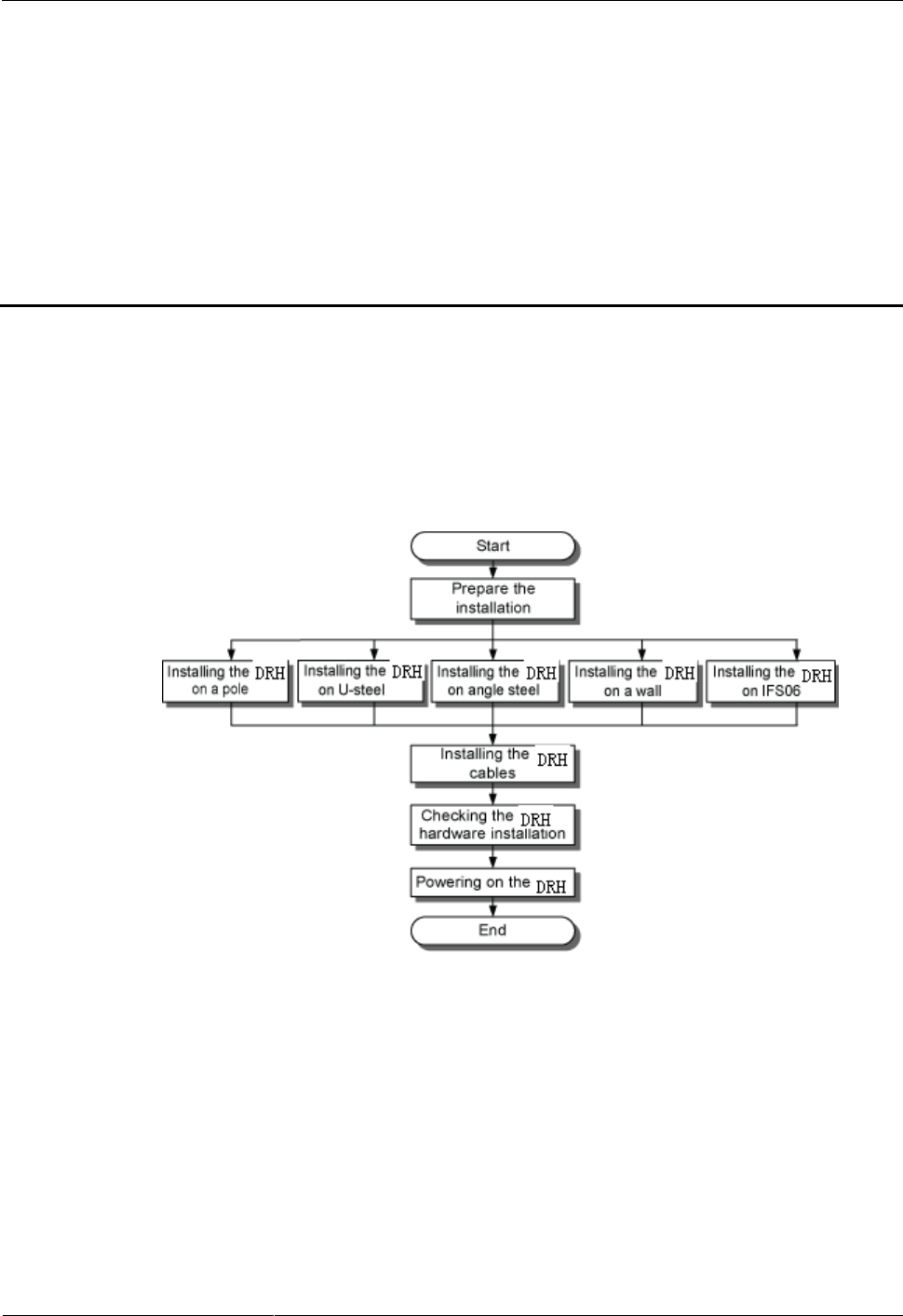
DRH3985A&3917A&3919A
Installation Guide
5 Installation Process
Issue Draft A (2013-09-16)
Huawei Proprietary and Confidential
Copyright © Huawei Technologies Co., Ltd.
30
5 Installation Process
The installation process involves installing a DRH and DRH cables, checking the DRH
hardware installation, and powering on the DRH.
Figure 5-1 shows the process of installing a DRH.
Figure 5-1 Process of installing a DRH
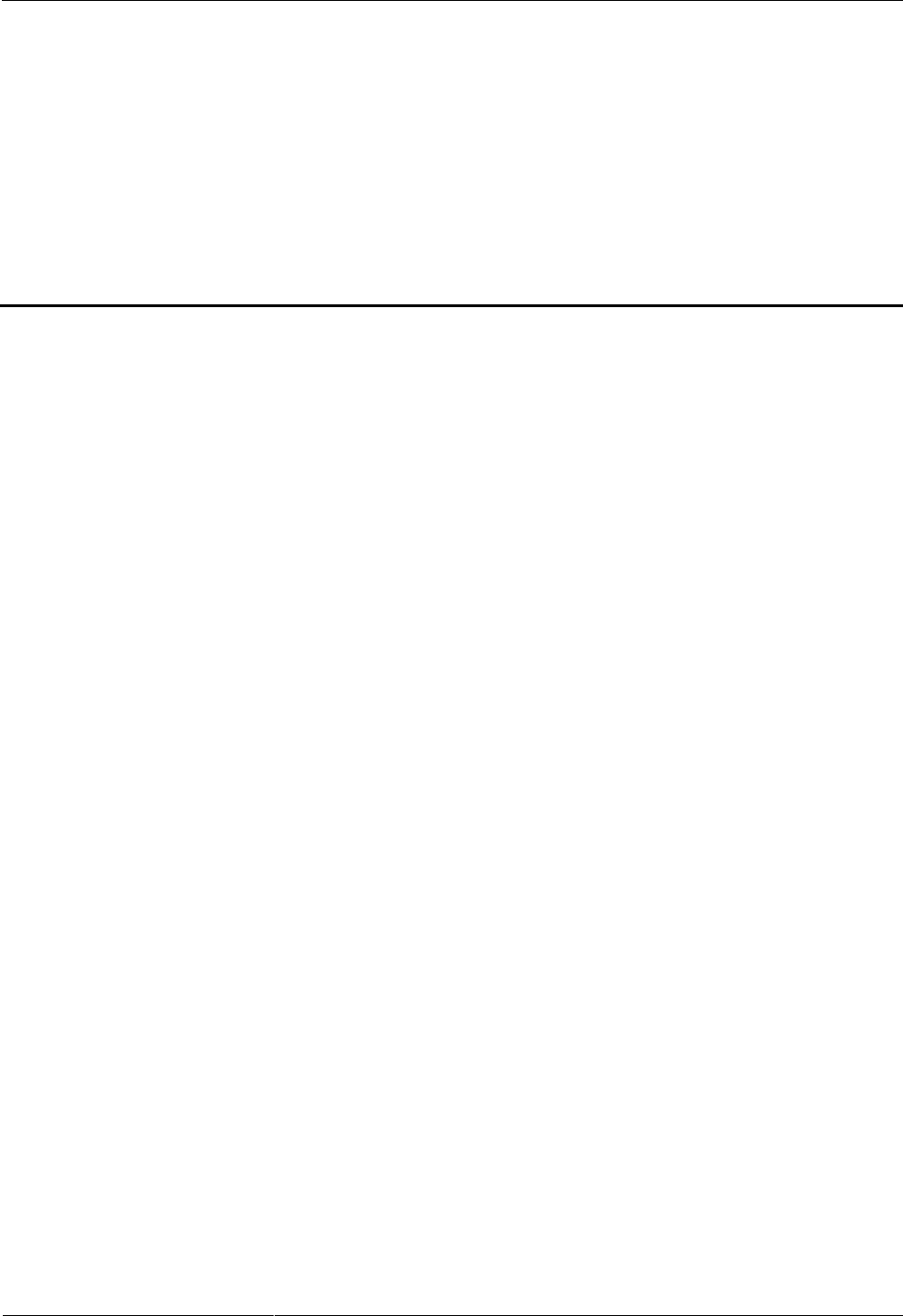
DRH3985A&3917A&3919A
Installation Guide
6 Installing the DRH
Issue Draft A (2013-09-16)
Huawei Proprietary and Confidential
Copyright © Huawei Technologies Co., Ltd.
31
6 Installing the DRH
About This Chapter
This chapter describes the procedure for installing the DRH. The DRH can be installed on a
pole, U-steel, angle steel, wall, or an IFS06. The procedure for installing the DRH varies
depending on installation options.
6.1 Mounting Kits for a DRH
This section describes the bracket assembly and the attachment plate for a DRH.
6.2 Installing the DRH on a Pole
One or more DRHs can be installed on a pole.
6.3 Installing the DRH on U-steel
This section describes the procedure and precautions for installing the DRH on U-steel.
U-steel can be installed either on the ground only one DRH can be installed on a piece of
U-steel. A DRH on U-steel is installed in standard mode by default.
6.4 Installing the DRH on Angle Steel
This section describes the procedure and precautions for installing the DRH on angle steel.
Angle steel can be installed either on the ground only one DRH can be installed on a piece of
angle steel. A DRH on angle steel is installed in standard mode by default.
6.5 Installing the DRH on a Wall
This section describes the procedure and precautions for installing the DRH on a wall. A DRH
on a wall is installed in standard mode by default.
6.6 Installing a DRH on an IFS06
This section describes the procedure and precautions for installing a DRH on an IFS06.
6.1 Mounting Kits for a DRH
This section describes the bracket assembly and the attachment plate for a DRH.
Figure 6-1 shows the front and rear view of a DRH.
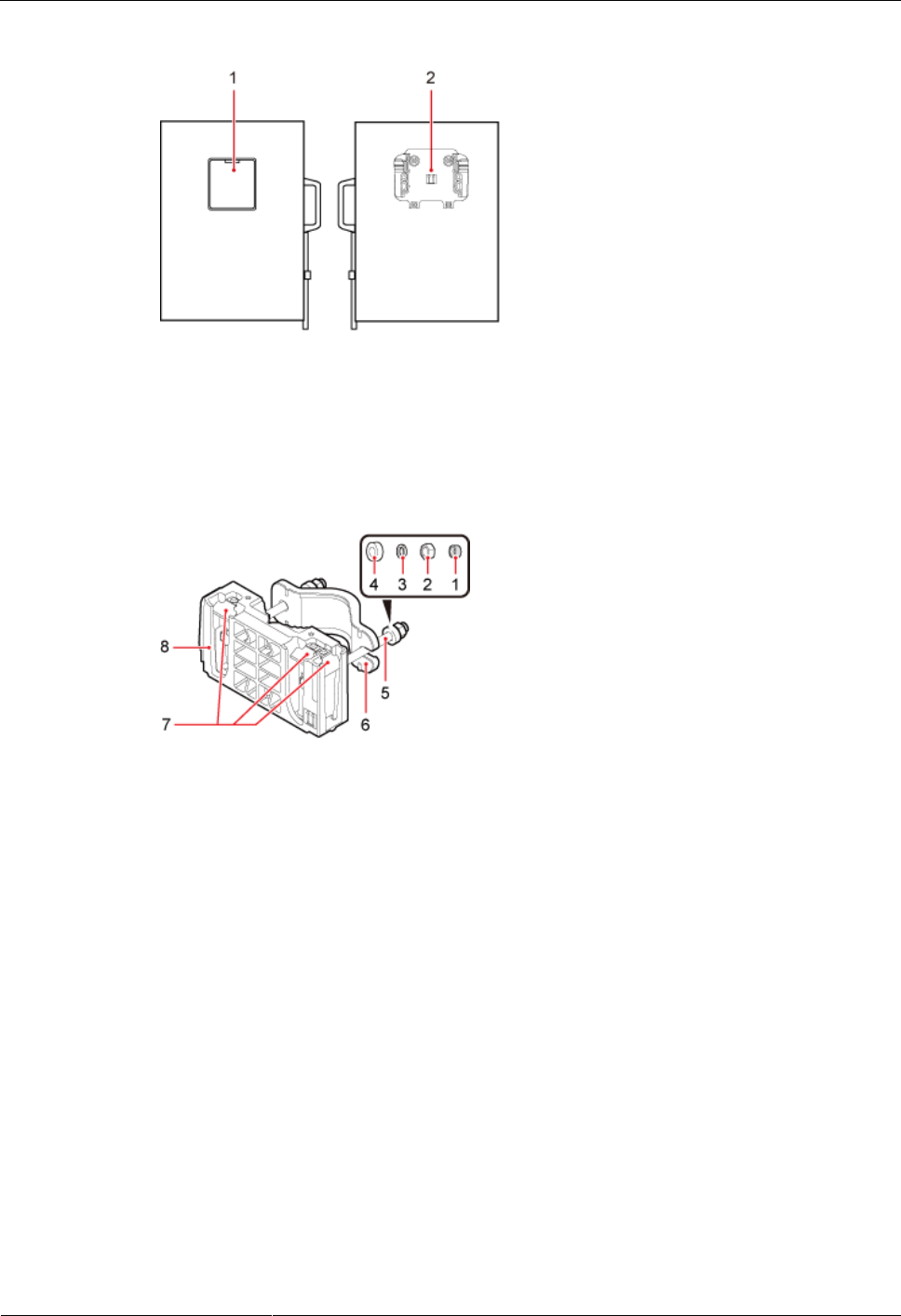
DRH3985A&3917A&3919A
Installation Guide
6 Installing the DRH
Issue Draft A (2013-09-16)
Huawei Proprietary and Confidential
Copyright © Huawei Technologies Co., Ltd.
32
Figure 6-1 Front and rear view of a DRH
(1) Cover plate
(2) Attachment plate
Figure 6-2 shows the bracket assembly for a DRH.
Figure 6-2 Common DRH mounting kit
(1) Plastic cap
(2) Standard M10
nut
(3) Spring washer
(4) Thick flat
washer
(5) M10x150
bolt
(6) Auxiliary
bracket
(7) Hoist clamp on the main
bracket
(8) Main bracket
6.2 Installing the DRH on a Pole
One or more DRHs can be installed on a pole.
6.2.1 Installing a Single DRH
This section describes the procedure and precautions for installing a single DRH on a pole. A
single DRH can be installed on a pole in standard or side-mounted mode.
Prerequisites
The hoist clamp on the main bracket is secured properly.
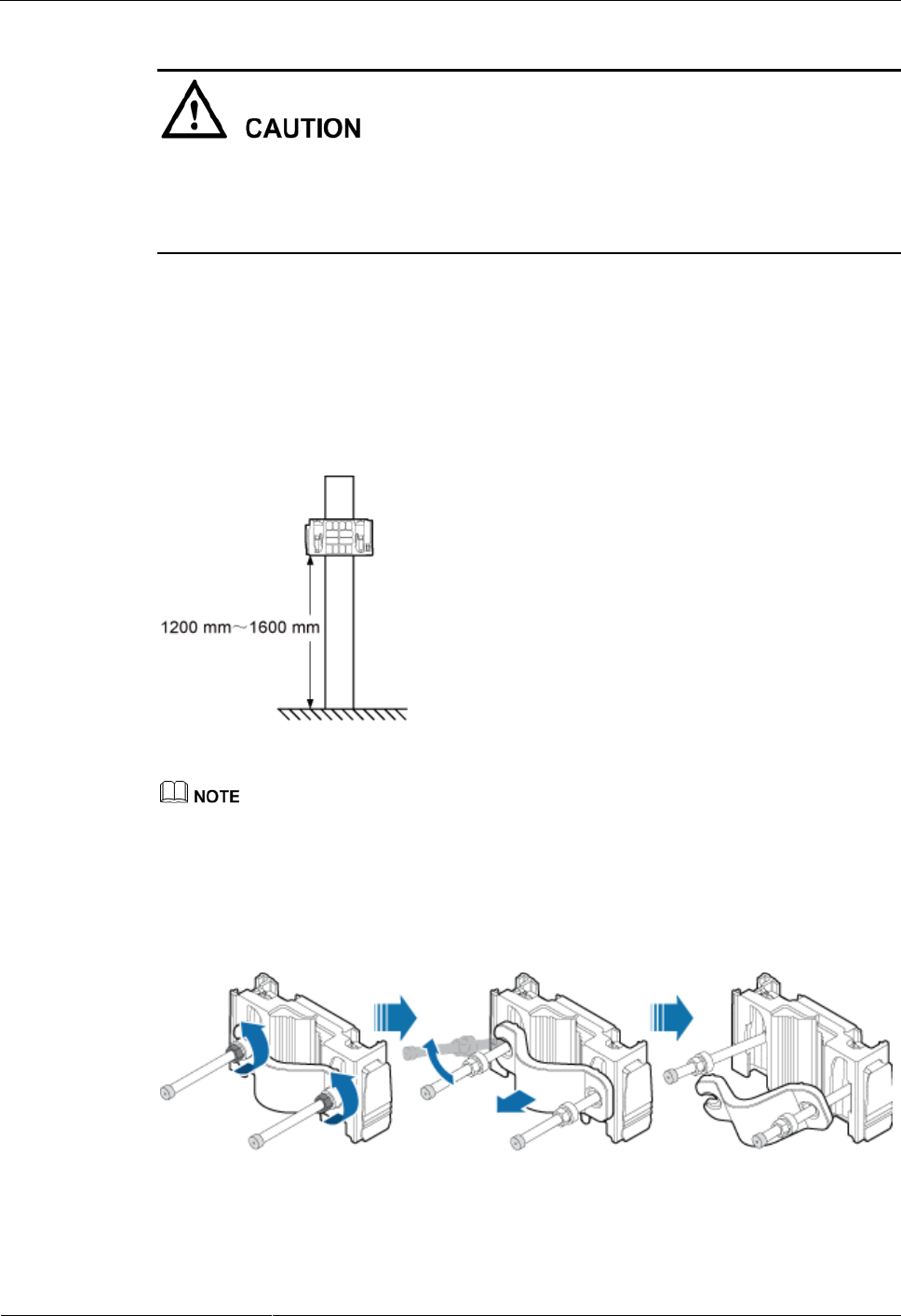
DRH3985A&3917A&3919A
Installation Guide
6 Installing the DRH
Issue Draft A (2013-09-16)
Huawei Proprietary and Confidential
Copyright © Huawei Technologies Co., Ltd.
33
Do not stand the DRH upright because the RF ports cannot support the weight of the
DRH.
Place a foam pad or cardboard under the DRH to protect the DRH housing from damage
during the installation.
Procedure
Step 1 Determine a position for installing the mounting bracket.
If the DRH must be installed on a pole secured on the ground, see Figure 6-3 to
determine a position.
Figure 6-3 Distance between the mounting bracket and the ground
It is recommended that the mounting bracket be 1,200 mm (47.24 in.) to 1,600 mm (62.99 in.) above the
ground.
Step 2 Loosen the two M10 nuts on the mounting brackets and move the M10x150 bolt out of the
trough on the auxiliary bracket, as shown in Figure 6-4.
Figure 6-4 Moving the bolt out of the trough
Step 3 Slide the main and auxiliary brackets onto the pole and fit a bolt into the trough, as shown in
Figure 6-5.
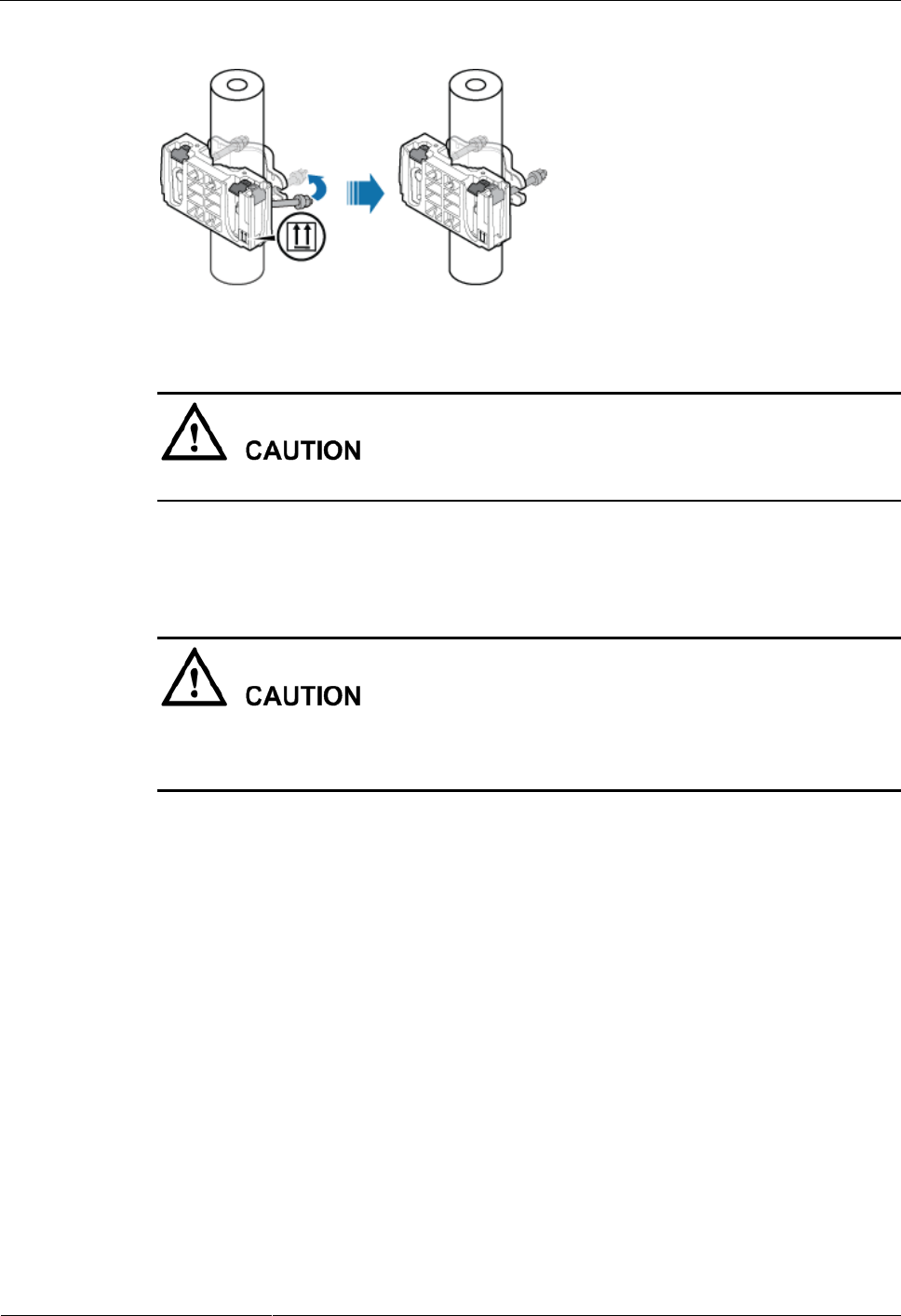
DRH3985A&3917A&3919A
Installation Guide
6 Installing the DRH
Issue Draft A (2013-09-16)
Huawei Proprietary and Confidential
Copyright © Huawei Technologies Co., Ltd.
34
Figure 6-5 Sliding the main and auxiliary brackets onto the pole
Ensure that the arrows on the main bracket are pointing up.
Step 4 Use a 16 mm (0.63 in.) torque wrench to tighten the two M10 nuts to 40 N·m (354.03 lbf·in.)
so that the main and auxiliary brackets are tightly secured onto the pole, as shown in Figure
6-6.
Tighten the nuts on the two bolts alternatively. After the main and auxiliary brackets are
secured properly, measure the spacing between the brackets on both sides and ensure that the
spacing is the same on the two sides.
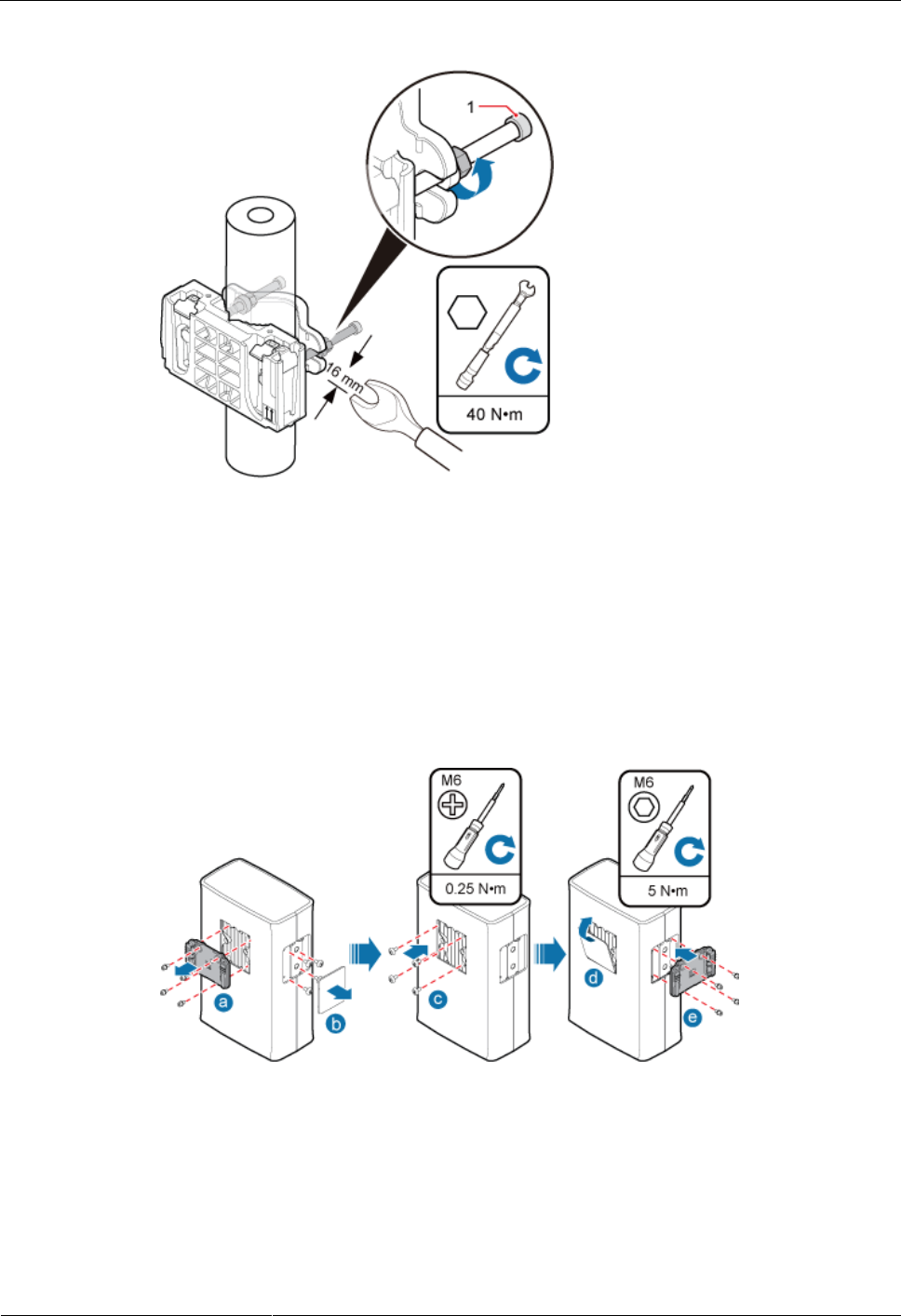
DRH3985A&3917A&3919A
Installation Guide
6 Installing the DRH
Issue Draft A (2013-09-16)
Huawei Proprietary and Confidential
Copyright © Huawei Technologies Co., Ltd.
35
Figure 6-6 Securing the main and auxiliary brackets onto the pole
(1) Plastic cap
Step 5 Optional: If a DRH is to be installed in side-mounted mode, interchange the attachment plate
and stainless steel screws at the rear of the DRH with the cover plate and plastic screws on
one side of the DRH, as shown in Figure 6-7.
Figure 6-7 Interchanging the attachment plate at the rear of the DRH with the cover plate on one
side of the DRH
1. Use an inner hexagon screwdriver to remove the attachment plate from the rear of the
DRH.
2. Remove the cover plate from one side of the DRH, and use a Phillips screwdriver to
remove the plastic screws from the DRH.
3. Install the plastic screws onto the rear of the DRH, and use a torque screwdriver to
tighten the screws to 0.25 N·m (2.21 lbf·in.).
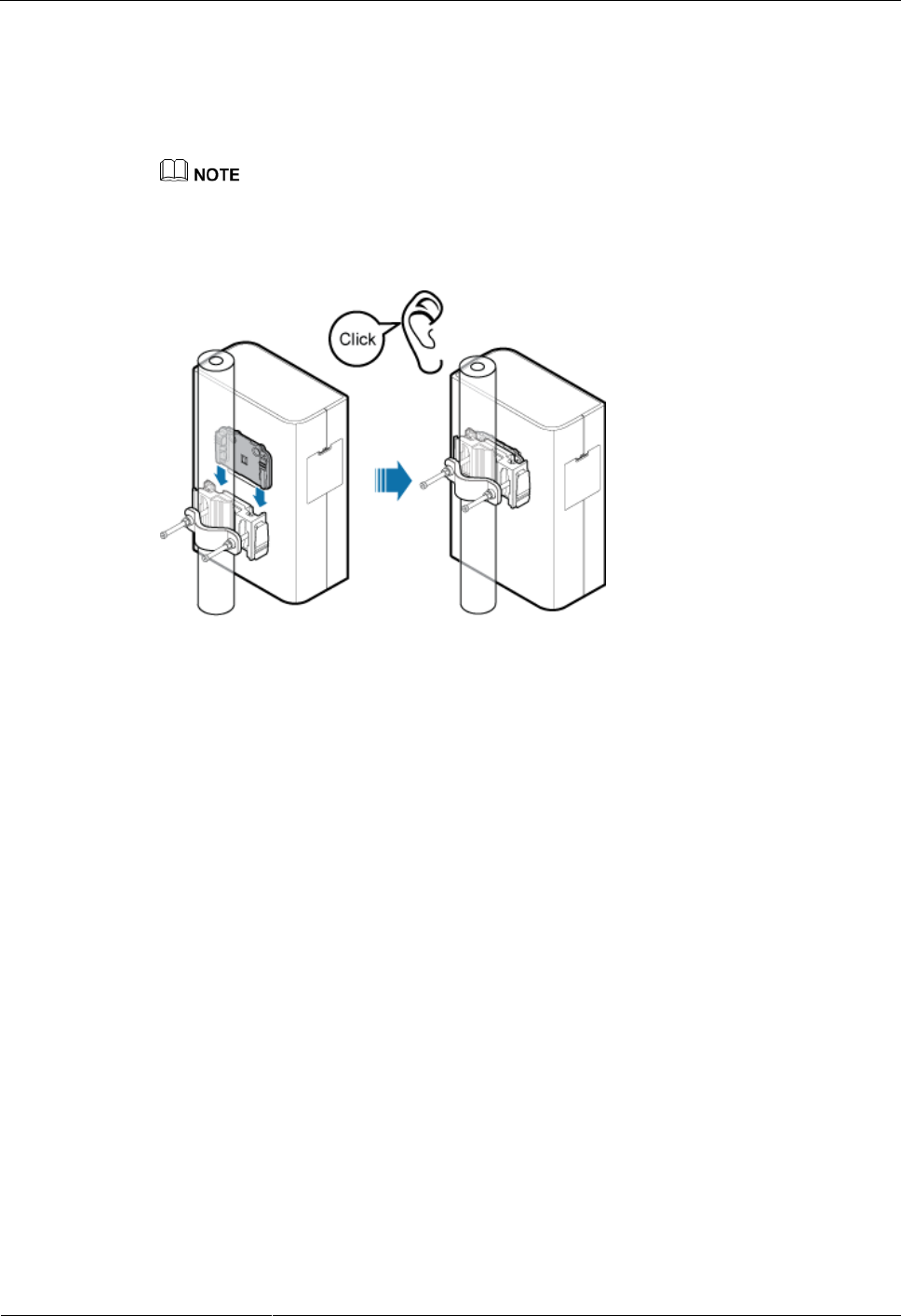
DRH3985A&3917A&3919A
Installation Guide
6 Installing the DRH
Issue Draft A (2013-09-16)
Huawei Proprietary and Confidential
Copyright © Huawei Technologies Co., Ltd.
36
4. Install the cover plate onto the rear of the DRH.
5. Install the attachment plate onto the side of the DRH, and use a torque screwdriver to
tighten the stainless steel screws on the attachment plate to 5 N·m (44.25 lbf·in.).
Step 6 Install the DRH onto the main bracket, as shown in Figure 6-8.
This section describes the standard installation of a DRH. The method is similar for side-mounted
installation.
Figure 6-8 Installing the DRH onto the main bracket
----End
6.2.2 Installing Two DRHs
This section describes the procedure and precautions for installing two DRHs on a pole. On a
pole, two DRHs can be installed next to each other at the same level on a pole or vertically at
different levels.
Prerequisites
The hoist clamp on the main bracket is secured properly.
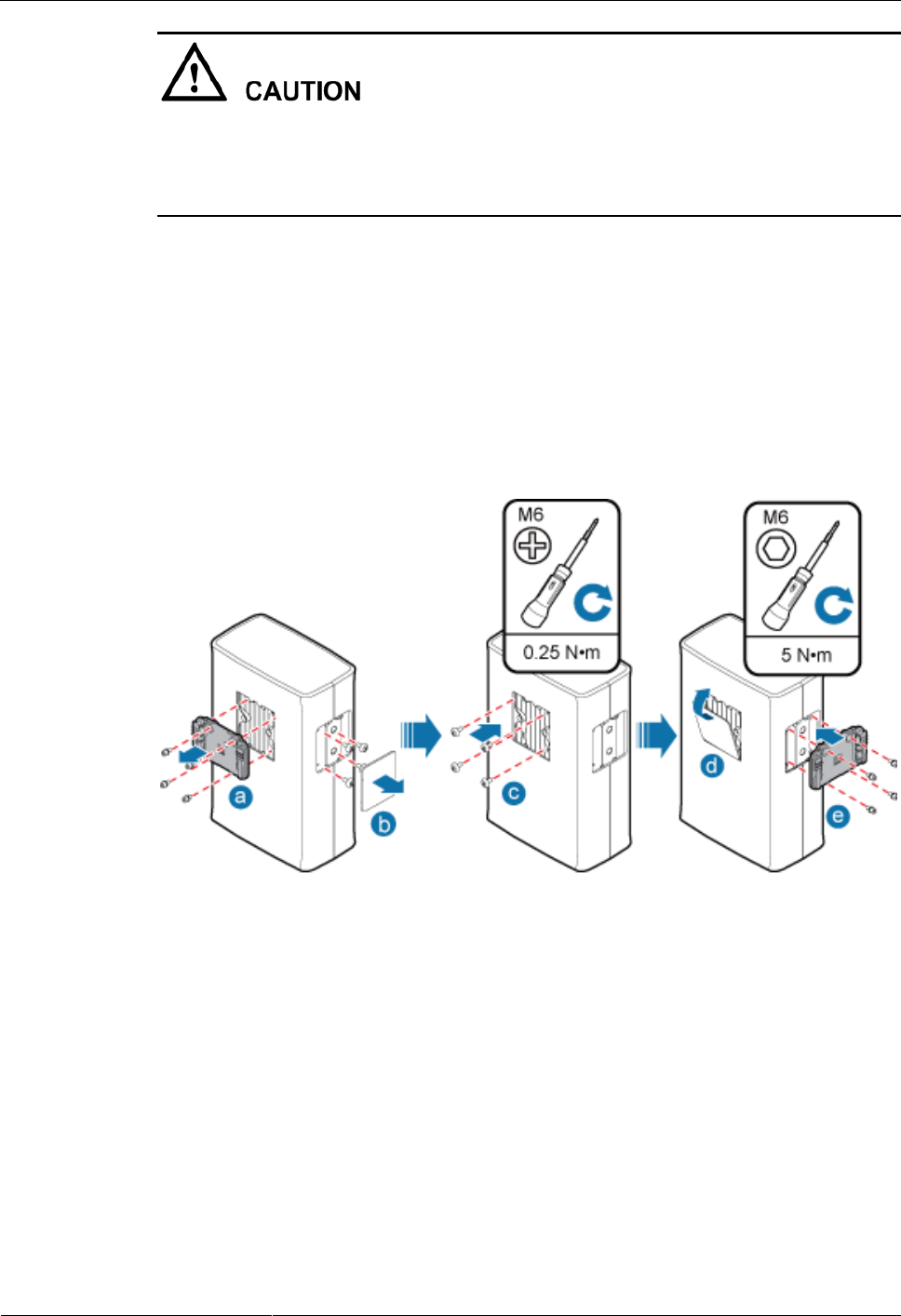
DRH3985A&3917A&3919A
Installation Guide
6 Installing the DRH
Issue Draft A (2013-09-16)
Huawei Proprietary and Confidential
Copyright © Huawei Technologies Co., Ltd.
37
Do not stand the DRH upright because the RF ports cannot support the weight of the
DRH.
Place a foam pad or cardboard under the DRH to protect the DRH housing from damage
during the installation.
Procedure
Installing two DRHs next to each other at the same level (recommended)
1. Install one pair of main and auxiliary brackets on a pole. For details, see 6.2.1 Installing
a Single DRH.
2. Interchange the attachment plate and stainless steel screws at the rear of the DRH with
the cover plate and plastic screws on one side of the DRH, as shown in Figure 6-9.
Figure 6-9 Interchanging the attachment plate at the rear of the DRH with the cover plate on one
side of the DRH
(a) Use an inner hexagon screwdriver to remove the attachment plate from the rear of the
DRH.
(b) Remove the cover plate from one side of the DRH, and use a Phillips screwdriver to
remove the plastic screws from the DRH.
(c) Install the plastic screws to the rear of the DRH, and use a torque screwdriver to tighten
the screws to 0.25 N·m (2.21 lbf·in.).
(d) Install the cover plate onto the rear of the DRH.
(e) Install the attachment plate to the side of the DRH, and use a torque screwdriver to
tighten the stainless steel screws on the attachment plate to 5 N·m (44.25 lbf·in.).
3. Install the first DRH onto the main bracket, as shown in Figure 6-10.
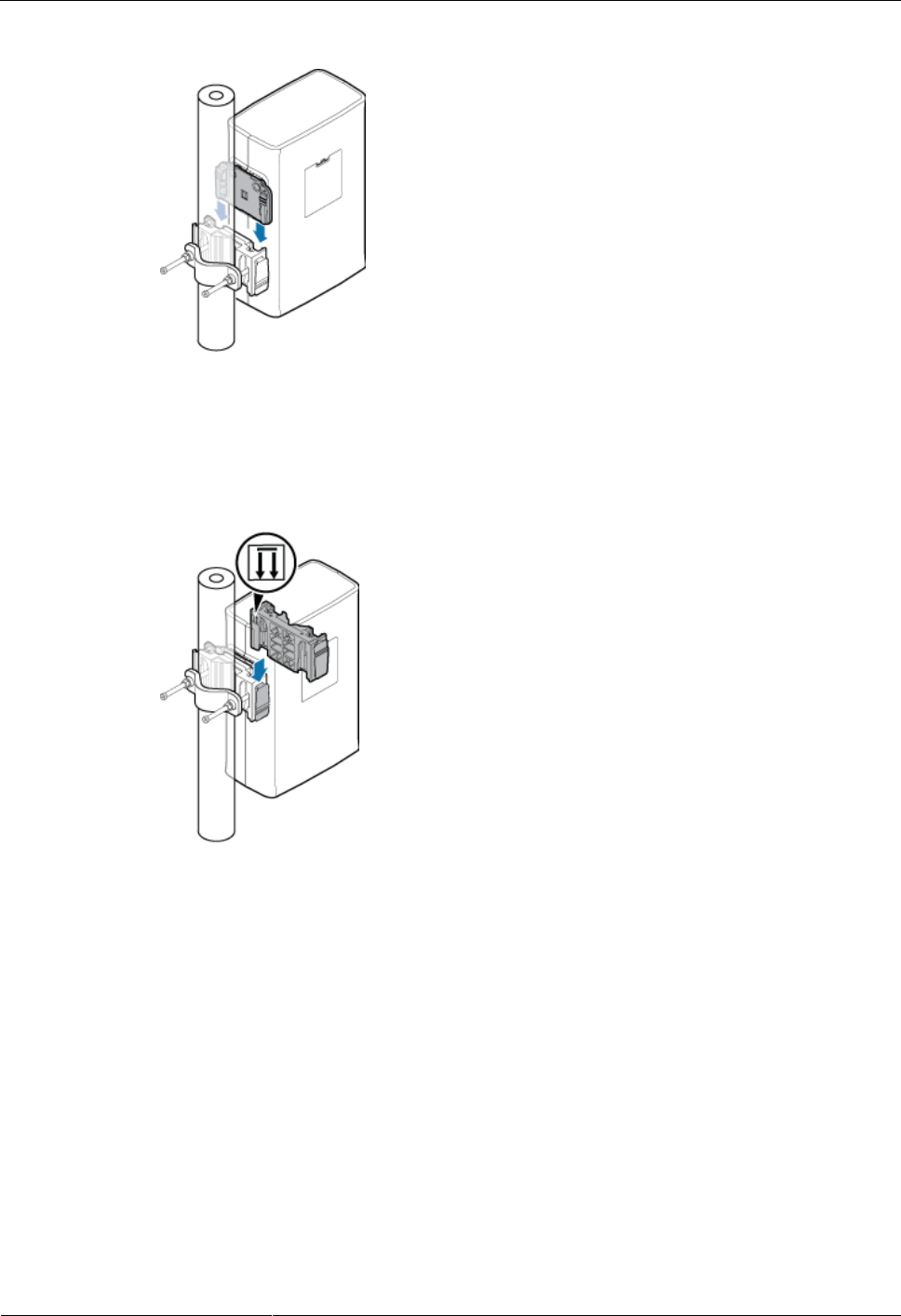
DRH3985A&3917A&3919A
Installation Guide
6 Installing the DRH
Issue Draft A (2013-09-16)
Huawei Proprietary and Confidential
Copyright © Huawei Technologies Co., Ltd.
38
Figure 6-10 Installing the first DRH onto the main bracket
4. Install the second main bracket on one side of the first main bracket, as shown in Figure
6-11.
Figure 6-11 Installing the second main bracket
5. Install the second DRH on the second main bracket, as shown in Figure 6-12.
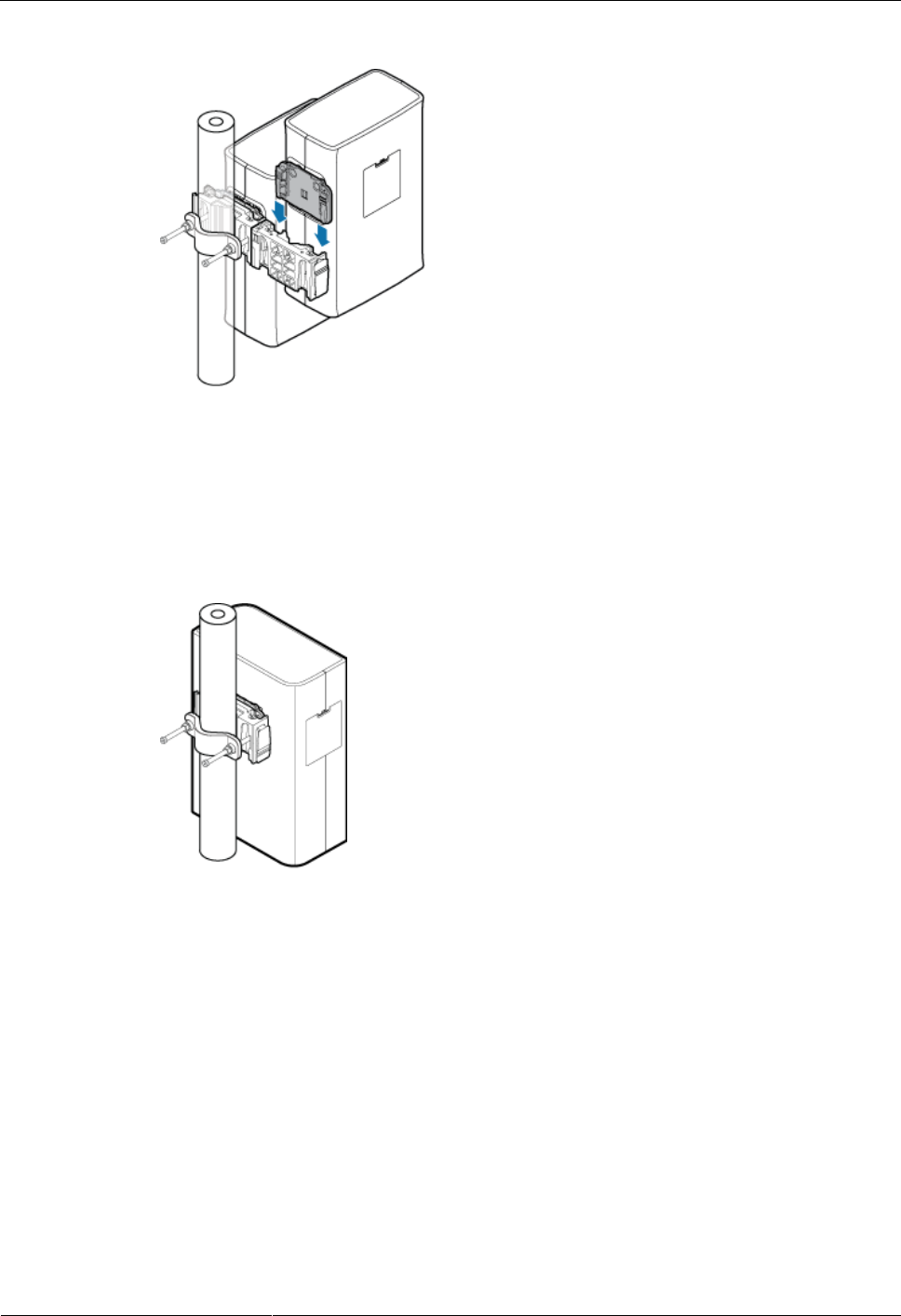
DRH3985A&3917A&3919A
Installation Guide
6 Installing the DRH
Issue Draft A (2013-09-16)
Huawei Proprietary and Confidential
Copyright © Huawei Technologies Co., Ltd.
39
Figure 6-12 Installing the second DRH onto the second main bracket
Installing two DRHs independently
1. Install the first DRH onto the main bracket, as shown in Figure 6-13. For details, see
6.2.1 Installing a Single DRH.
Figure 6-13 Installing the first DRH onto the main bracket
2. Install the second set of DRH mounting brackets above or below the first set of DRH
mounting brackets and maintain a space equal to or greater than the height of a DRH
between the two sets of brackets, as shown in Figure 6-14.
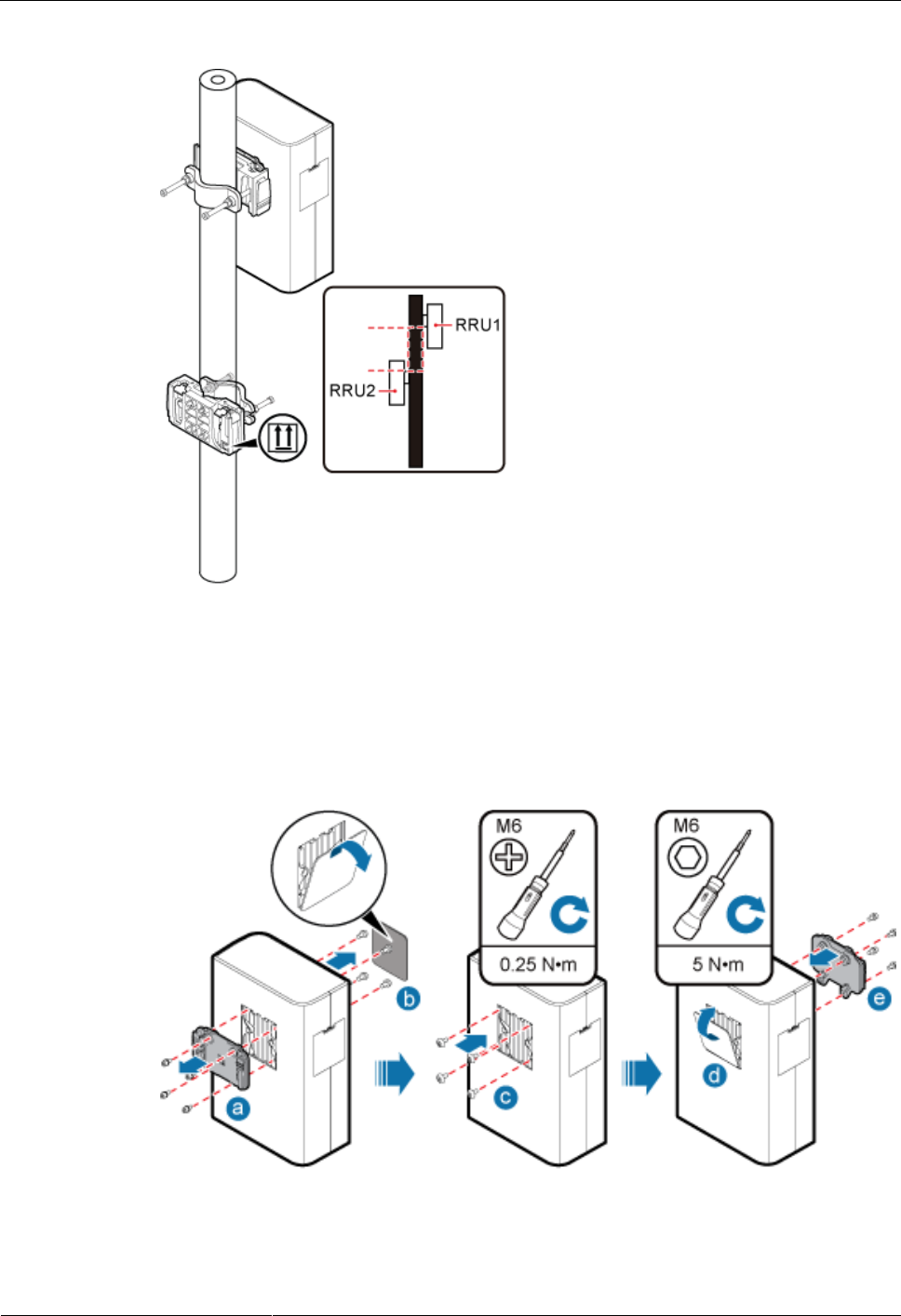
DRH3985A&3917A&3919A
Installation Guide
6 Installing the DRH
Issue Draft A (2013-09-16)
Huawei Proprietary and Confidential
Copyright © Huawei Technologies Co., Ltd.
40
Figure 6-14 Installing the second set of DRH mounting brackets
3. Interchange the cover plate and plastic screws on the front of the second DRH with the
attachment plate and stainless steel screws at the rear of the second DRH, as shown in
Figure 6-15.
Figure 6-15 Interchanging the cover plate on the front of the second DRH with the attachment
plate at the rear of the second DRH
(a) Use an inner hexagon screwdriver to remove the attachment plate from the rear of the
DRH.
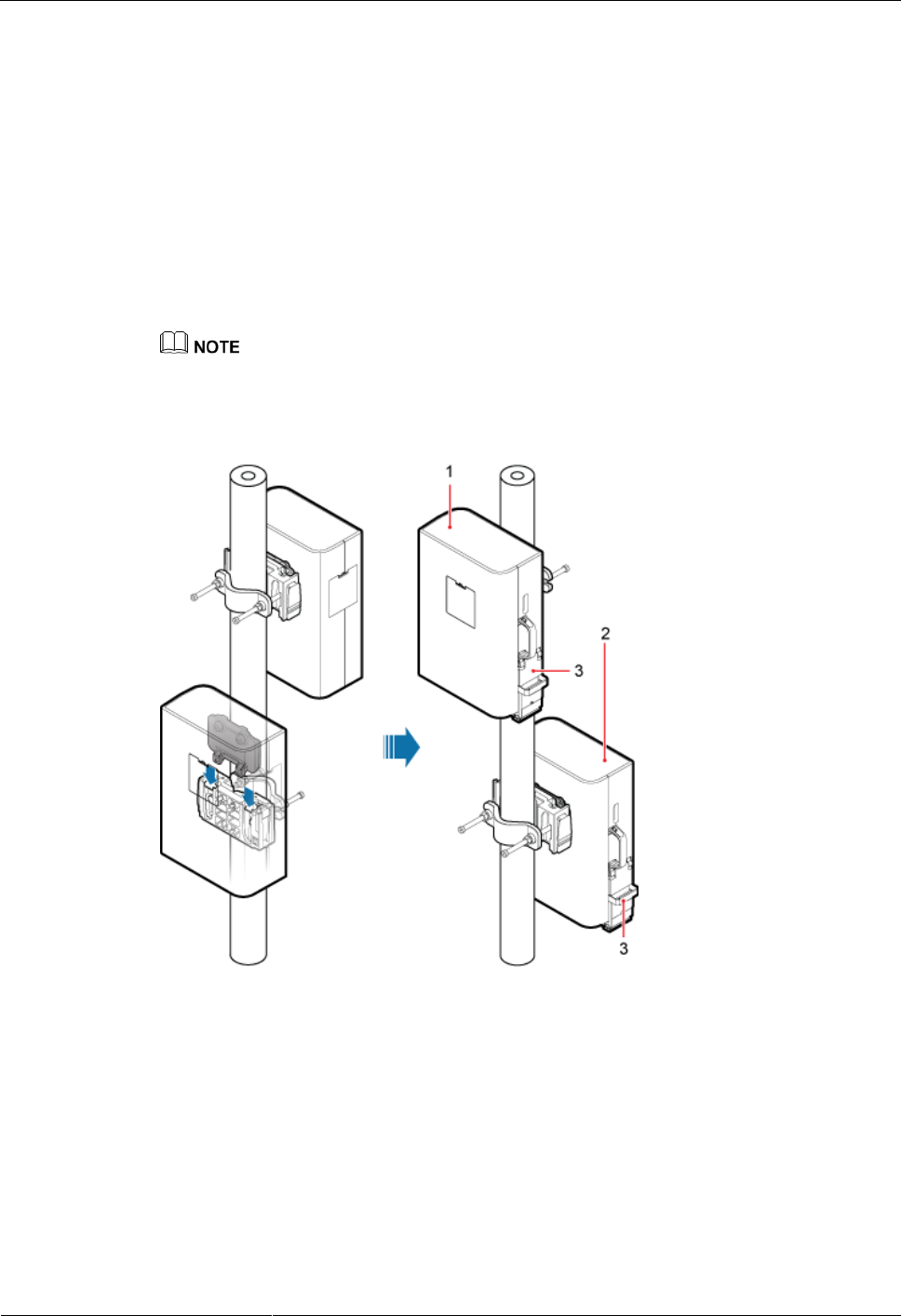
DRH3985A&3917A&3919A
Installation Guide
6 Installing the DRH
Issue Draft A (2013-09-16)
Huawei Proprietary and Confidential
Copyright © Huawei Technologies Co., Ltd.
41
(b) Remove the cover plate from the front of the DRH, and use a Phillips screwdriver to
remove the plastic screws from the DRH.
(c) Install the plastic screws to the rear of the DRH, and use a torque screwdriver to tighten
the screws to 0.25 N·m (2.21 lbf·in.).
(d) Install the cover plate onto the rear of the DRH.
(e) Install the attachment plate to the front of the DRH, and use a torque screwdriver to
tighten the stainless steel screws on the attachment plate to 5 N·m (44.25 lbf·in.).
4. Install the second DRH onto the main bracket, as shown in Figure 6-16.
When you install two DRHs vertically at different levels and in different directions on a pole, ensure that
the cabling cavities of these two DRHs face the same direction.
Figure 6-16 Installing the second DRH onto the main bracket
(1) DRH installed in standard
mode
(2) DRH installed in reverse
mode
(3) Cabling
cavity
----End
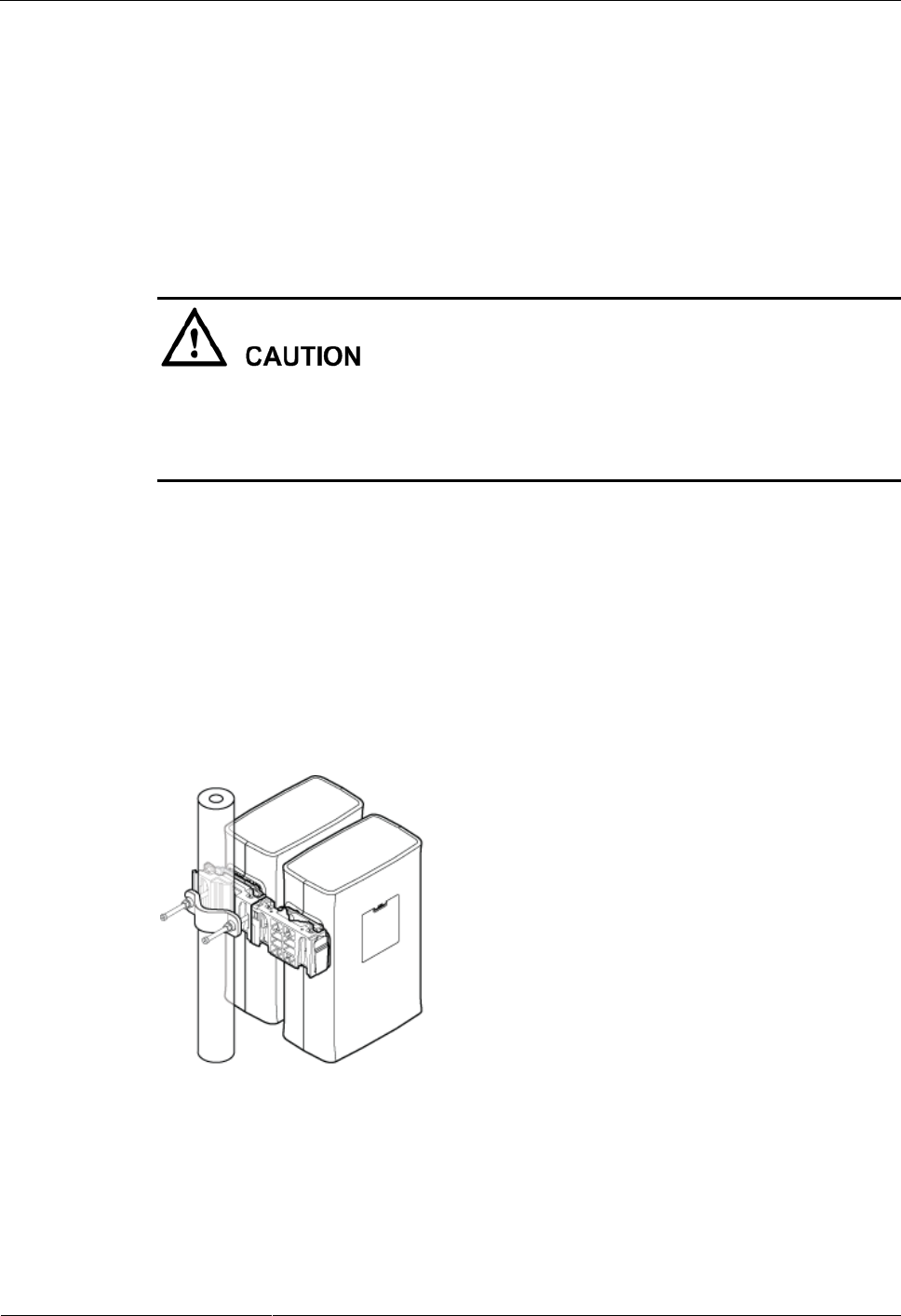
DRH3985A&3917A&3919A
Installation Guide
6 Installing the DRH
Issue Draft A (2013-09-16)
Huawei Proprietary and Confidential
Copyright © Huawei Technologies Co., Ltd.
42
6.2.3 Installing Three or More DRHs
The section describes the procedure and precautions for installing three or more DRHs on a
pole. Before installing three or more DRHs together on a pole, move the attachment plates
from the front of the DRHs to the side of the DRHs.
Prerequisites
The hoist clamp on the main bracket is secured properly.
Do not stand the DRH upright because the RF ports cannot support the weight of the
DRH.
Place a foam pad or cardboard under the DRH to protect the DRH housing from damage
during the installation.
Context
A pole supports the installation of three, four, or six DRHs. The procedures for installing
them are the same. Following is the procedure of installing four DRHs on a pole.
Procedure
Step 1 Install the two DRHs, as shown in Figure 6-17. For the installation procedure, see "Installing
two DRHs next to each other at the same level" in 6.2.2 Installing Two DRHs.
Figure 6-17 Two DRHs installed on a pole
Step 2 Interchange the attachment plate and stainless steel screws at the rear of the DRH with the
cover plate and plastic screws on one side of the DRH, as shown in Figure 6-18.
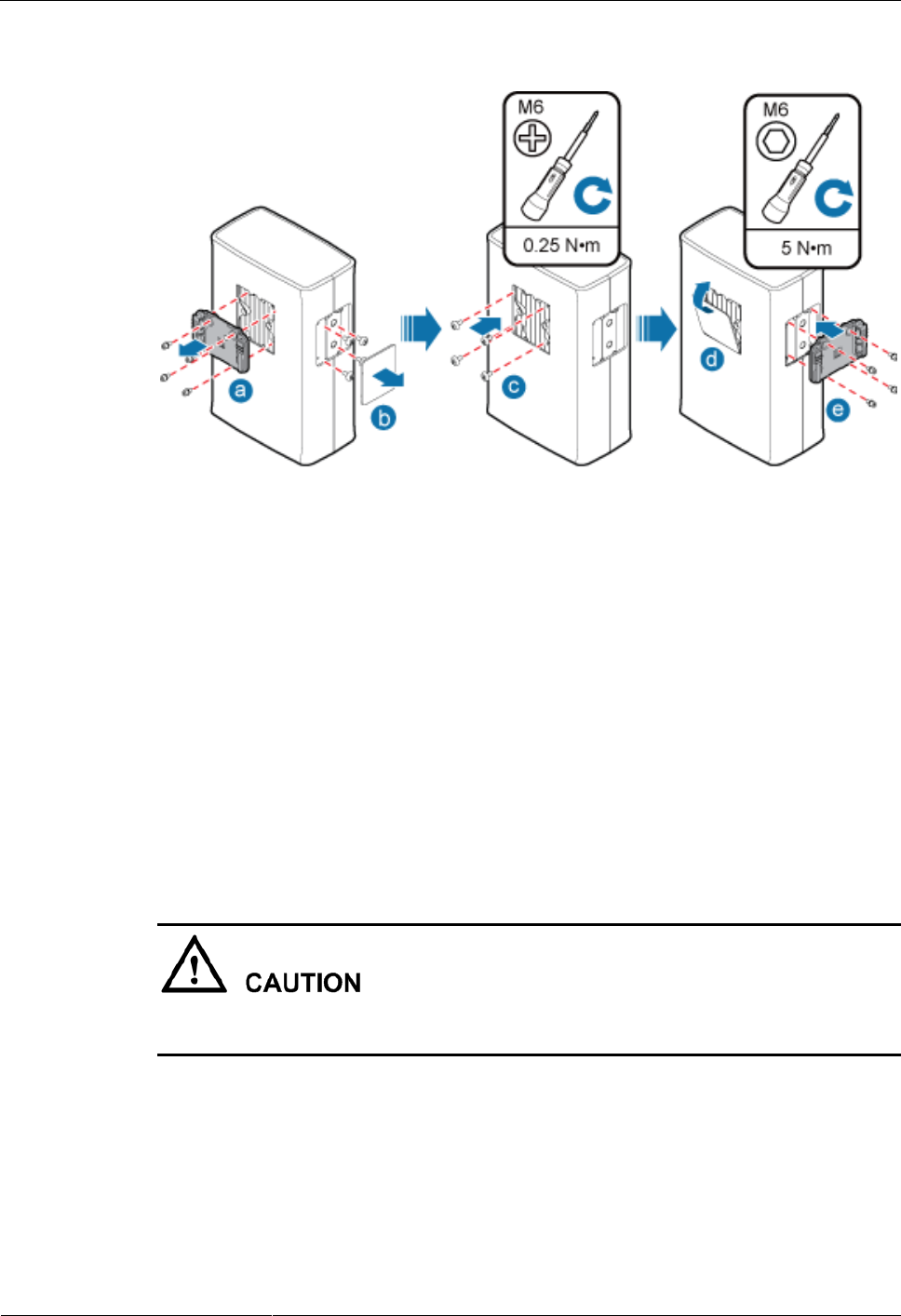
DRH3985A&3917A&3919A
Installation Guide
6 Installing the DRH
Issue Draft A (2013-09-16)
Huawei Proprietary and Confidential
Copyright © Huawei Technologies Co., Ltd.
43
Figure 6-18 Interchanging the attachment plate at the rear of the DRH with the cover plate on one
side of the DRH
(a) Use an inner hexagon screwdriver to remove the attachment plate from the rear of the
DRH.
(b) Remove the cover plate from one side of the DRH, and use a Phillips screwdriver to
remove the plastic screws from the DRH.
(c) Install the plastic screws to the rear of the DRH, and use a torque screwdriver to tighten
the screws to 0.25 N·m (2.21 lbf·in.).
(d) Install the cover plate onto the rear of the DRH.
(e) Install the attachment plate to the side of the DRH, and use a torque screwdriver to
tighten the stainless steel screws on the attachment plate to 5 N·m (44.25 lbf·in.).
Step 3 Install the third main bracket, and install the third DRH on the third main bracket, as shown in
Figure 6-19.
When installing the third main bracket, ensure that the arrows on the main bracket are
pointing down.
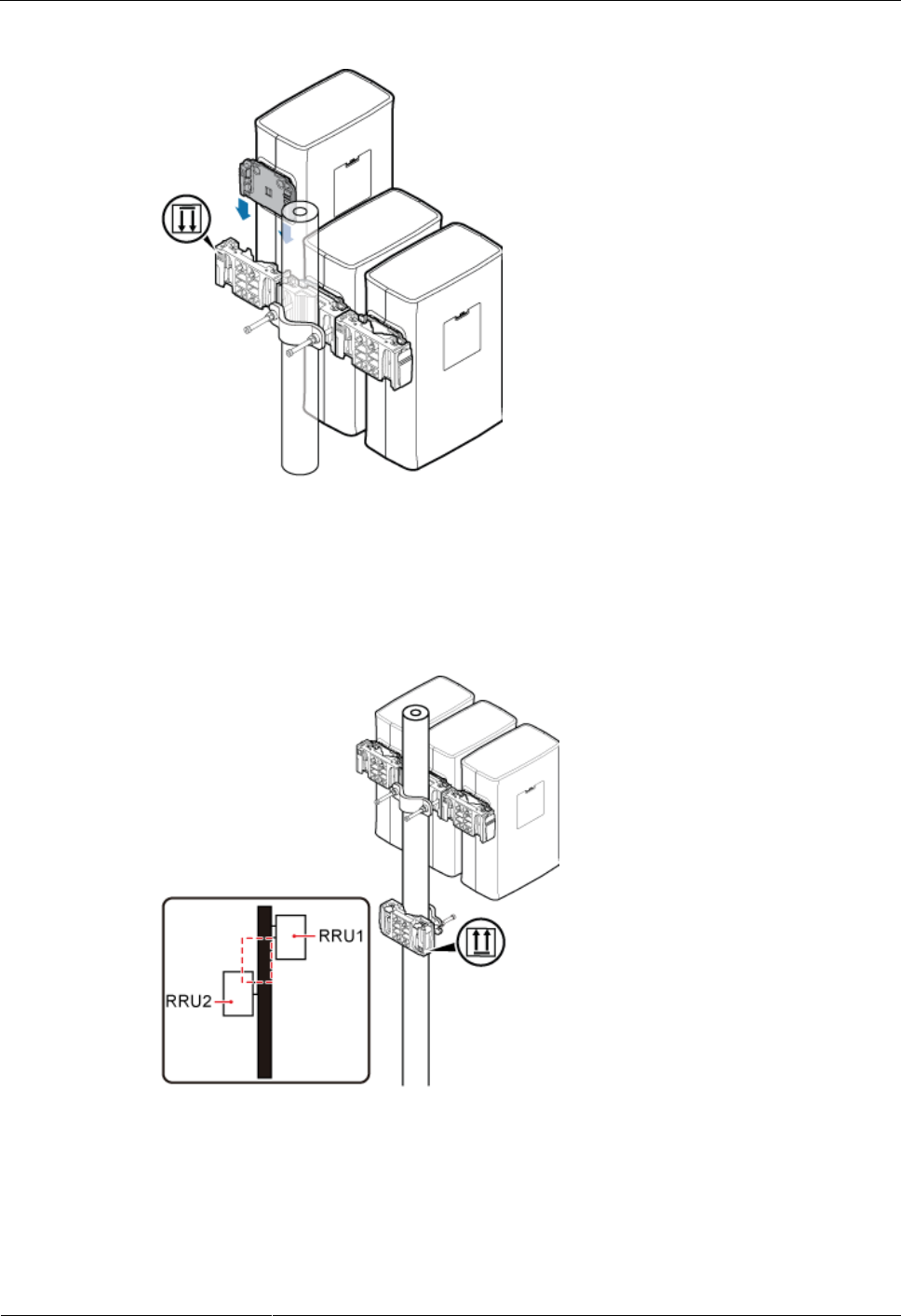
DRH3985A&3917A&3919A
Installation Guide
6 Installing the DRH
Issue Draft A (2013-09-16)
Huawei Proprietary and Confidential
Copyright © Huawei Technologies Co., Ltd.
44
Figure 6-19 Installing the third DRH onto the third main bracket
Step 4 Install the second set of DRH mounting brackets above or below the first set of DRH
mounting brackets and maintain a space equal to or greater than the height of a DRH between
the two sets of brackets, as shown in Figure 6-20.
Figure 6-20 Installing the second set of DRH mounting brackets
Step 5 Install the fourth DRH onto the fourth main bracket, as shown in Figure 6-21.
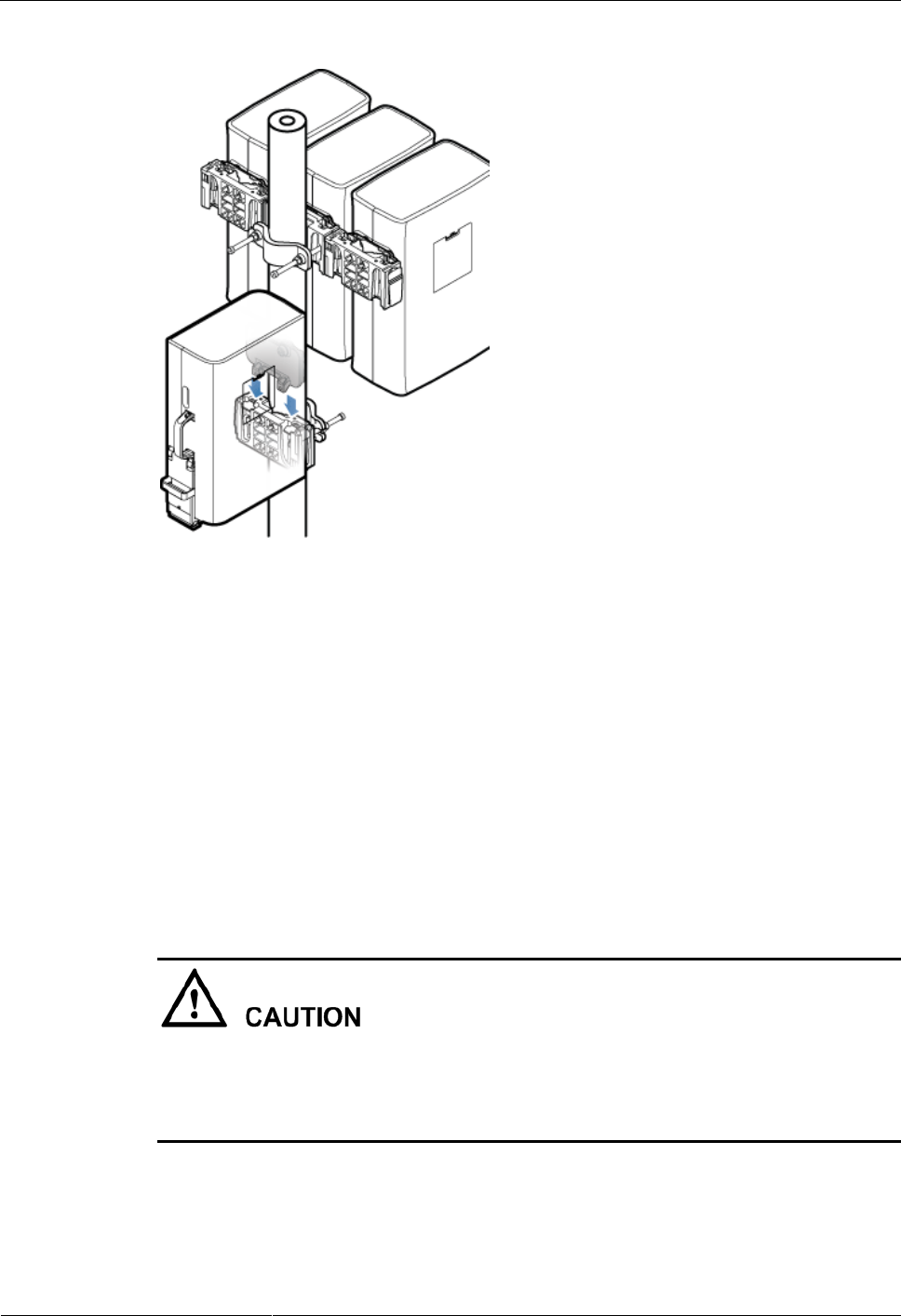
DRH3985A&3917A&3919A
Installation Guide
6 Installing the DRH
Issue Draft A (2013-09-16)
Huawei Proprietary and Confidential
Copyright © Huawei Technologies Co., Ltd.
45
Figure 6-21 Installing the fourth DRH onto the fourth main bracket
----End
6.3 Installing the DRH on U-steel
This section describes the procedure and precautions for installing the DRH on U-steel.
U-steel can be installed either on the ground only one DRH can be installed on a piece of
U-steel. A DRH on U-steel is installed in standard mode by default.
Prerequisites
The hoist clamp on the main bracket is secured properly.
Do not stand the DRH upright because the RF ports cannot support the weight of the
DRH.
Place a foam pad or cardboard under the DRH to protect the DRH housing from damage
during the installation.
Context
Figure 6-22 shows the top view of the DRH installed on U-steel.
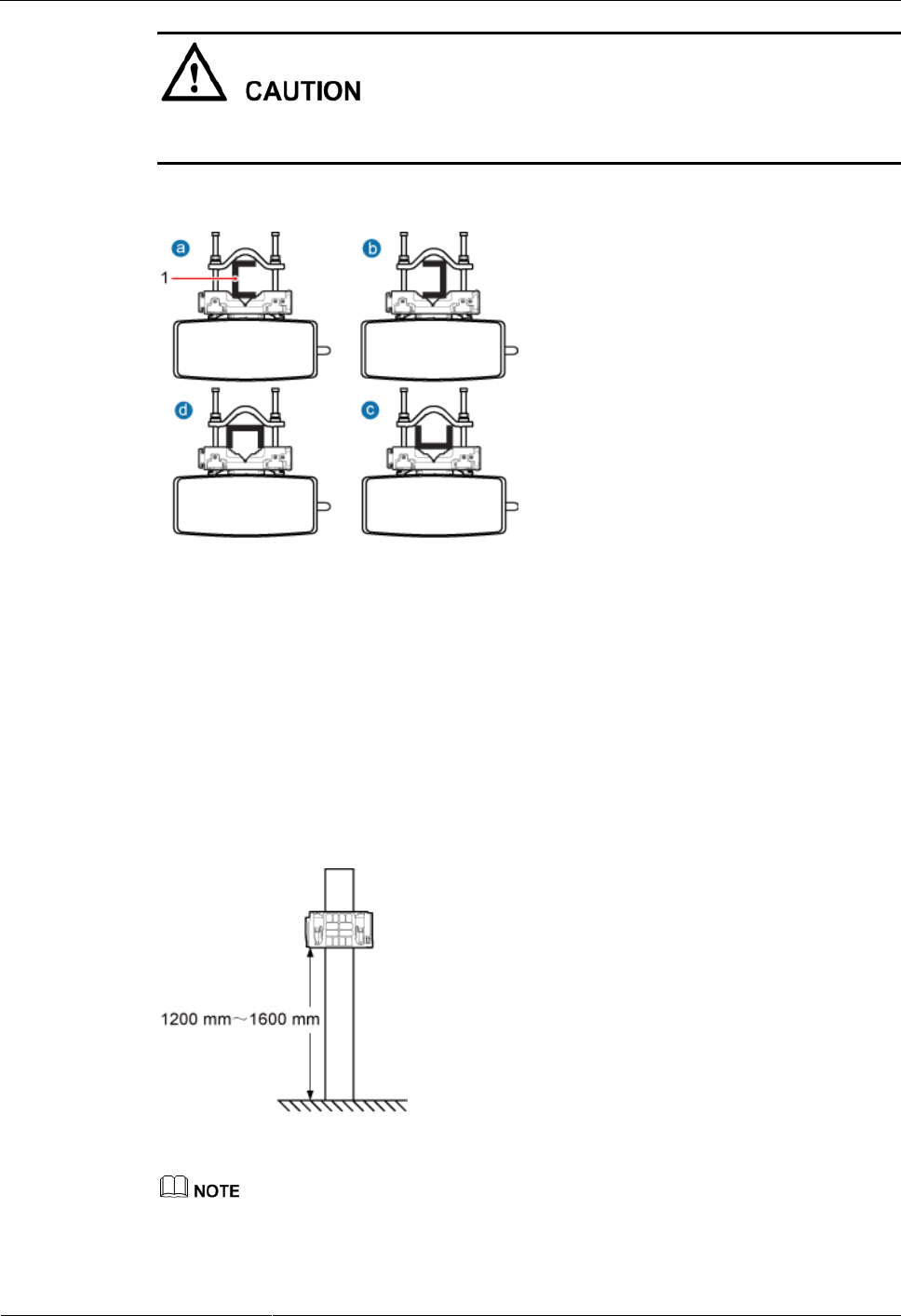
DRH3985A&3917A&3919A
Installation Guide
6 Installing the DRH
Issue Draft A (2013-09-16)
Huawei Proprietary and Confidential
Copyright © Huawei Technologies Co., Ltd.
46
When the width of the narrower edges of the U-steel is less than 40 mm (1.57 in.), only the a
and b modes are supported.
Figure 6-22 Top view of the DRH
(1) U-steel
Procedure
Step 1 Determine a position for installing the mounting bracket.
If the DRH must be installed on U-steel secured on the ground, see Figure 6-23 to
determine a position.
Figure 6-23 Distance between the main bracket and the ground
It is recommended that the mounting bracket be 1,200 mm (47.24 in.) to 1,600 mm (62.99 in.) above the
ground.
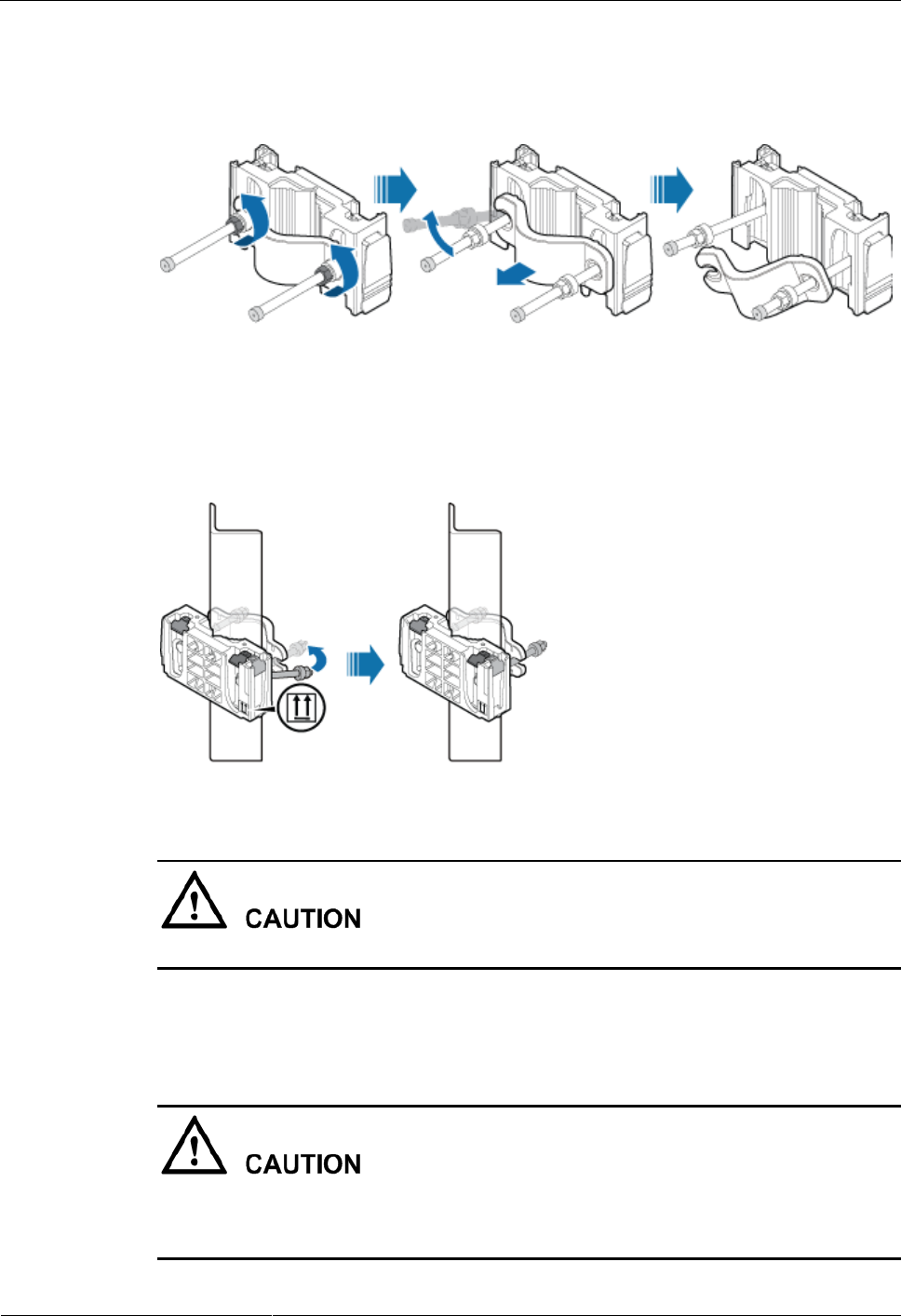
DRH3985A&3917A&3919A
Installation Guide
6 Installing the DRH
Issue Draft A (2013-09-16)
Huawei Proprietary and Confidential
Copyright © Huawei Technologies Co., Ltd.
47
Step 2 Loosen the two M10 nuts on the mounting brackets and move the M10x150 bolt out of the
trough on the auxiliary bracket, as shown in Figure 6-24.
Figure 6-24 Moving the bolt out of the trough
Step 3 Slide the main and auxiliary brackets onto the U-steel and fit a bolt into the trough, as shown
in Figure 6-25.
Figure 6-25 Sliding the main and auxiliary brackets onto the U-steel
Ensure that the arrows on the main bracket are pointing up.
Step 4 Use a 16 mm (0.63 in.) torque wrench to tighten the two M10 nuts to 40 N·m (354.03 lbf·in.)
so that the main and auxiliary brackets are tightly secured onto the U-steel, as shown in Figure
6-26.
Tighten the nuts on the two bolts alternatively. After the main and auxiliary brackets are
secured properly, measure the spacing between the brackets on both sides and ensure that the
spacing is the same on the two sides.
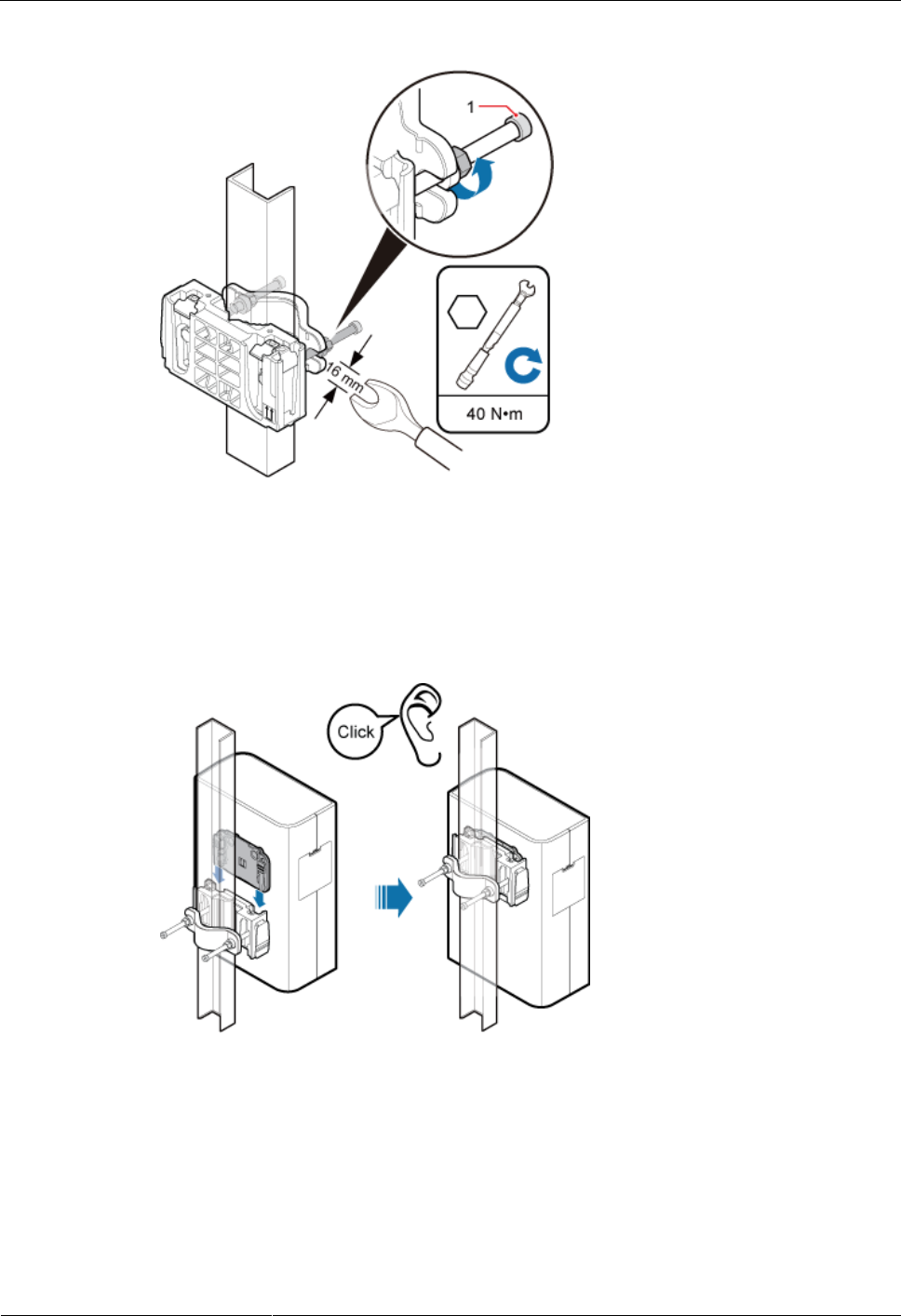
DRH3985A&3917A&3919A
Installation Guide
6 Installing the DRH
Issue Draft A (2013-09-16)
Huawei Proprietary and Confidential
Copyright © Huawei Technologies Co., Ltd.
48
Figure 6-26 Securing the main and auxiliary brackets onto the U-steel
(1) Plastic cap
Step 5 Install the DRH onto the main bracket, as shown in Figure 6-27.
Figure 6-27 Installing the DRH onto the main bracket
----End
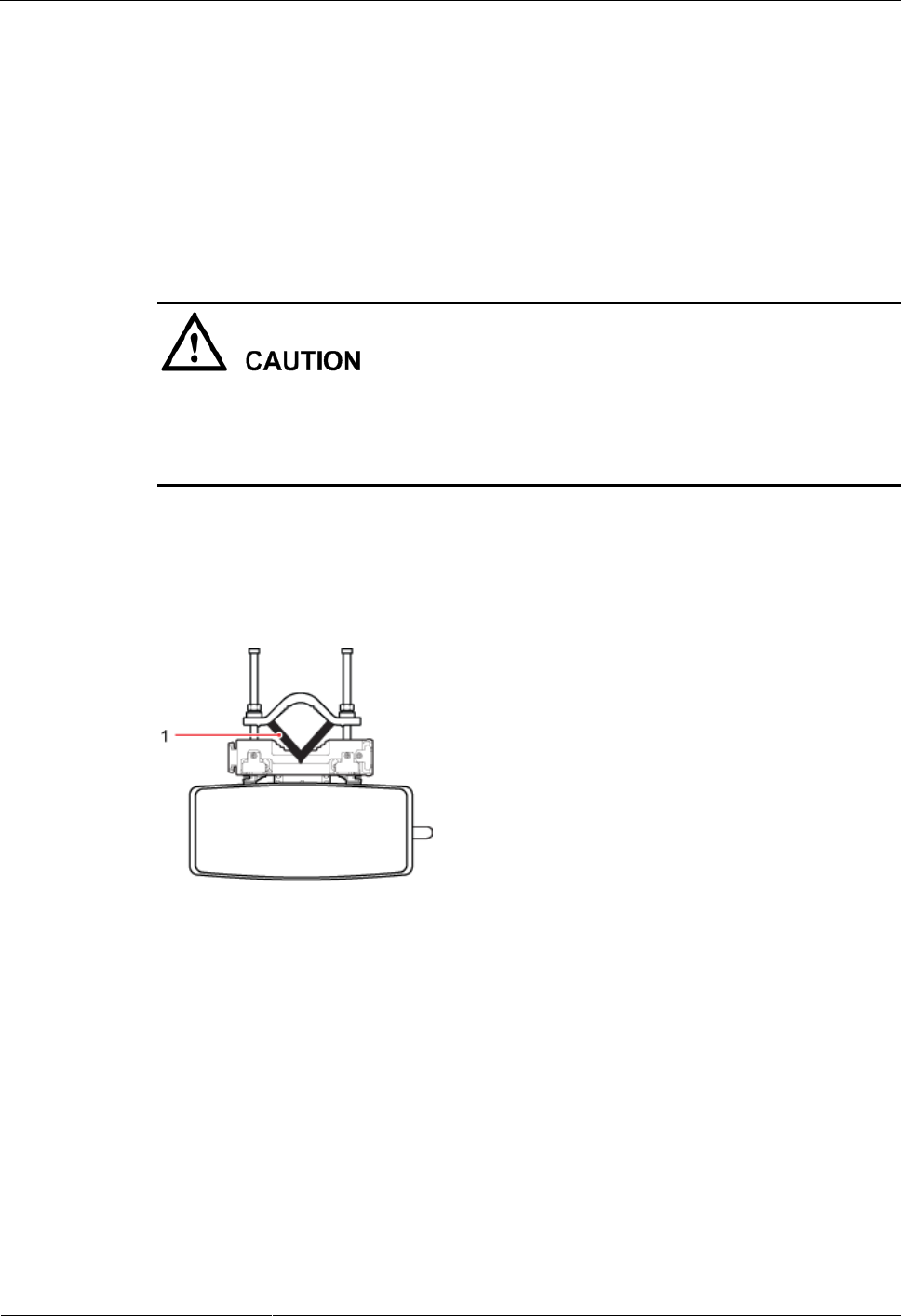
DRH3985A&3917A&3919A
Installation Guide
6 Installing the DRH
Issue Draft A (2013-09-16)
Huawei Proprietary and Confidential
Copyright © Huawei Technologies Co., Ltd.
49
6.4 Installing the DRH on Angle Steel
This section describes the procedure and precautions for installing the DRH on angle steel.
Angle steel can be installed either on the ground only one DRH can be installed on a piece of
angle steel. A DRH on angle steel is installed in standard mode by default.
Prerequisites
The hoist clamp on the main bracket is secured properly.
Do not stand the DRH upright because the RF ports cannot support the weight of the
DRH.
Place a foam pad or cardboard under the DRH to protect the DRH housing from damage
during the installation.
Context
Figure 6-28 shows the top view of the DRH installed on angle steel.
Figure 6-28 Top view of the DRH
(1) Angle steel
Procedure
Step 1 Determine a position for installing the mounting bracket.
If the DRH must be installed on angle steel secured on the ground, see Figure 6-29 to
determine a position.

DRH3985A&3917A&3919A
Installation Guide
6 Installing the DRH
Issue Draft A (2013-09-16)
Huawei Proprietary and Confidential
Copyright © Huawei Technologies Co., Ltd.
50
Figure 6-29 Distance between the mounting bracket and the ground
It is recommended that the mounting bracket be 1,200 mm (47.24 in.) to 1,600 mm (62.99 in.) above the
ground.
Step 2 Loosen the two M10 nuts on the mounting brackets and move the M10x150 bolt out of the
trough on the auxiliary bracket, as shown in Figure 6-30.
Figure 6-30 Moving the bolt out of the trough
Step 3 Slide the main and auxiliary brackets onto the angle steel and fit a bolt into the trough, as
shown in Figure 6-31.
Ensure that the arrows on the main bracket are pointing up.
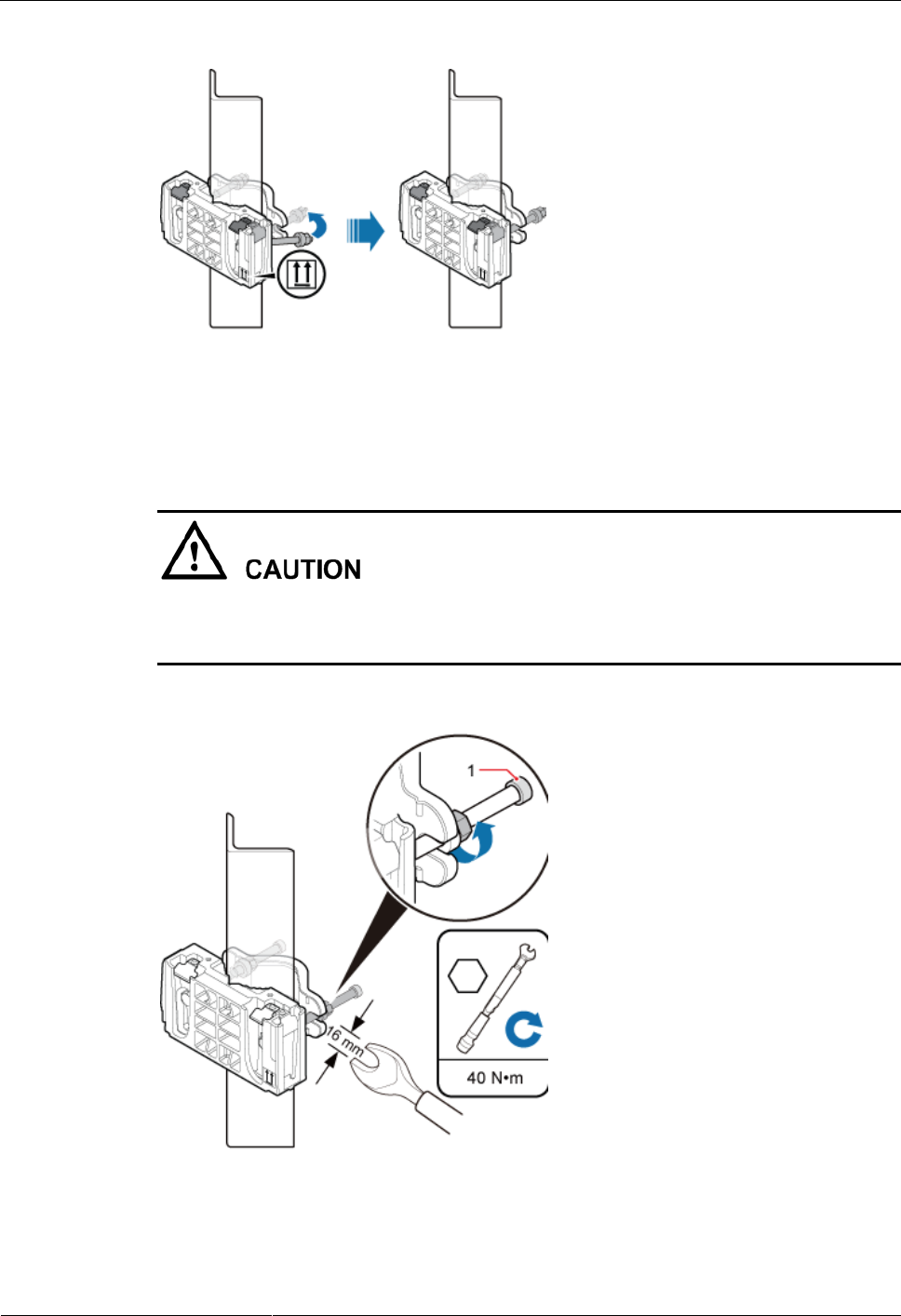
DRH3985A&3917A&3919A
Installation Guide
6 Installing the DRH
Issue Draft A (2013-09-16)
Huawei Proprietary and Confidential
Copyright © Huawei Technologies Co., Ltd.
51
Figure 6-31 Sliding the main and auxiliary brackets onto the angle steel
Step 4 Use a 16 mm (0.63 in.) torque wrench to tighten the two M10 nuts to 40 N·m (354.03 lbf·in.)
so that the main and auxiliary brackets are tightly secured onto the angle steel, as shown in
Figure 6-32.
Tighten the nuts on the two bolts alternatively. After the main and auxiliary brackets are
secured properly, measure the spacing between the brackets on both sides and ensure that the
spacing is the same on the two sides.
Figure 6-32 Securing the main and auxiliary brackets onto the angle steel
(1) Plastic cap

DRH3985A&3917A&3919A
Installation Guide
6 Installing the DRH
Issue Draft A (2013-09-16)
Huawei Proprietary and Confidential
Copyright © Huawei Technologies Co., Ltd.
52
Step 5 Install the DRH onto the main bracket, as shown in Figure 6-33.
Figure 6-33 Installing the DRH onto the main bracket
----End
6.5 Installing the DRH on a Wall
This section describes the procedure and precautions for installing the DRH on a wall. A DRH
on a wall is installed in standard mode by default.
Prerequisites
The hoist clamp on the main bracket is secured properly.
Do not stand the DRH upright because the RF ports cannot support the weight of the
DRH.
Place a foam pad or cardboard under the DRH to protect the DRH housing from damage
during the installation.
When installing DRHs on a wall, do not combine the mounting brackets for multiple
DRHs together.
Context
The wall on which DRHs are installed must meet the following requirements:
For each DRH, the wall must be able to bear a weight four times the DRH's weight and
the bolts' pulling force of 1.25 kN (281.25 lbf) vertical to the wall.
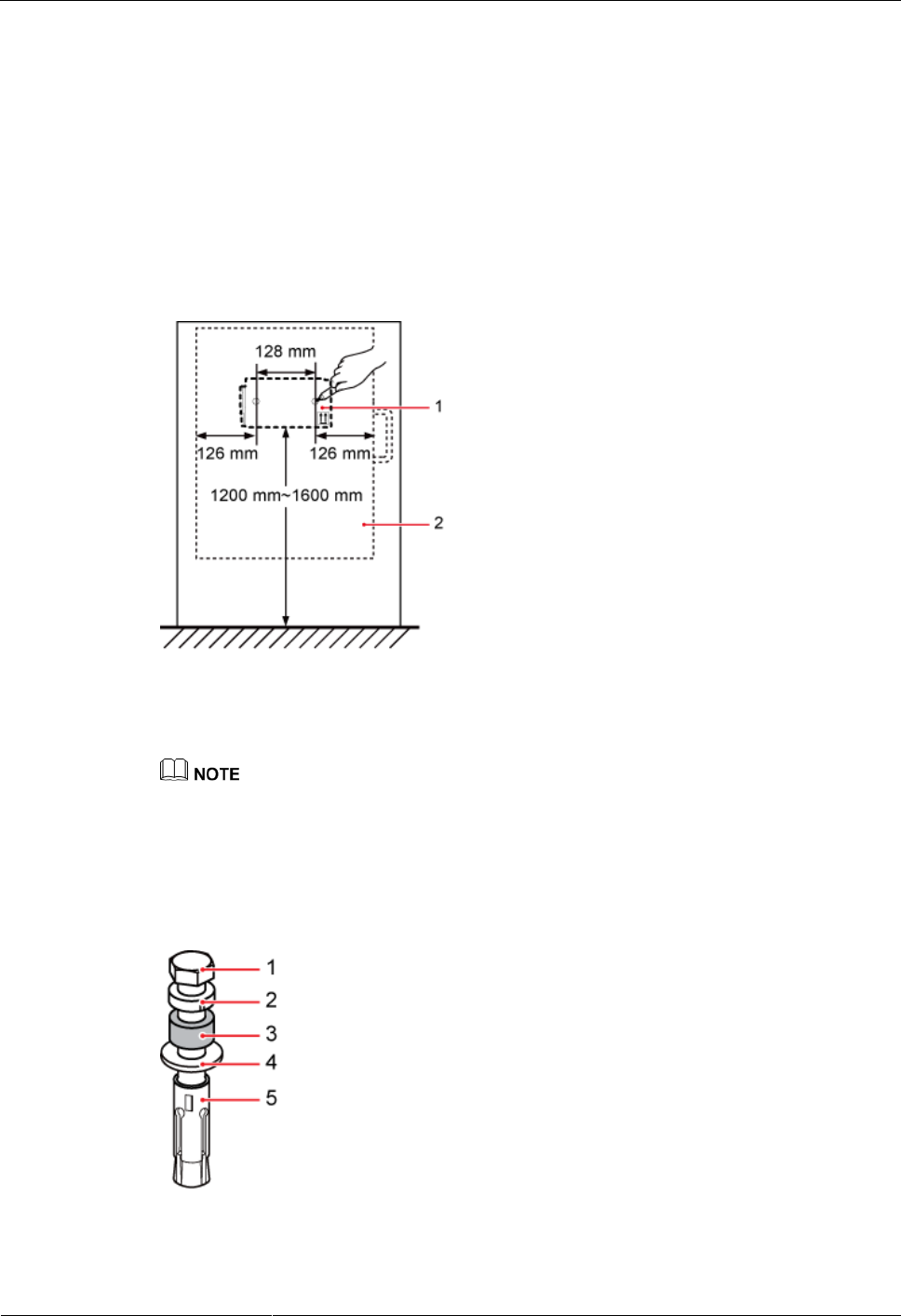
DRH3985A&3917A&3919A
Installation Guide
6 Installing the DRH
Issue Draft A (2013-09-16)
Huawei Proprietary and Confidential
Copyright © Huawei Technologies Co., Ltd.
53
Expansion bolts must be tightened to 15 N·m (132.76 lbf·in.) so that the bolts stay
secured without damaging the wall.
Procedure
Step 1 Remove the plastic cap, M10 nut, spring washer, thick flat washer, auxiliary bracket, and
M10x150 bolt one by one. Reserve the main bracket for the wall-mounted installation.
Step 2 Place the main bracket against the wall, use a level to verify that the main bracket is placed
horizontally, and use a maker to mark anchor points, as shown in Figure 6-34.
Figure 6-34 Marking anchor points
(1) Main bracket
(2) DRH
It is recommended that the main bracket be 1,200 mm (47.24 in.) to 1,600 mm (62.99 in.) above the
ground.
Step 3 Figure 6-35 shows the expansion bolt assemblies. Drill holes at the anchor points, and then
install expansion bolt assemblies, as shown in Figure 6-36.
Figure 6-35 Expansion bolt assembly
(1) M8x85 bolt
(2) Spring
(3) Plastic tube
(4) Flat washer
(5) Expansion
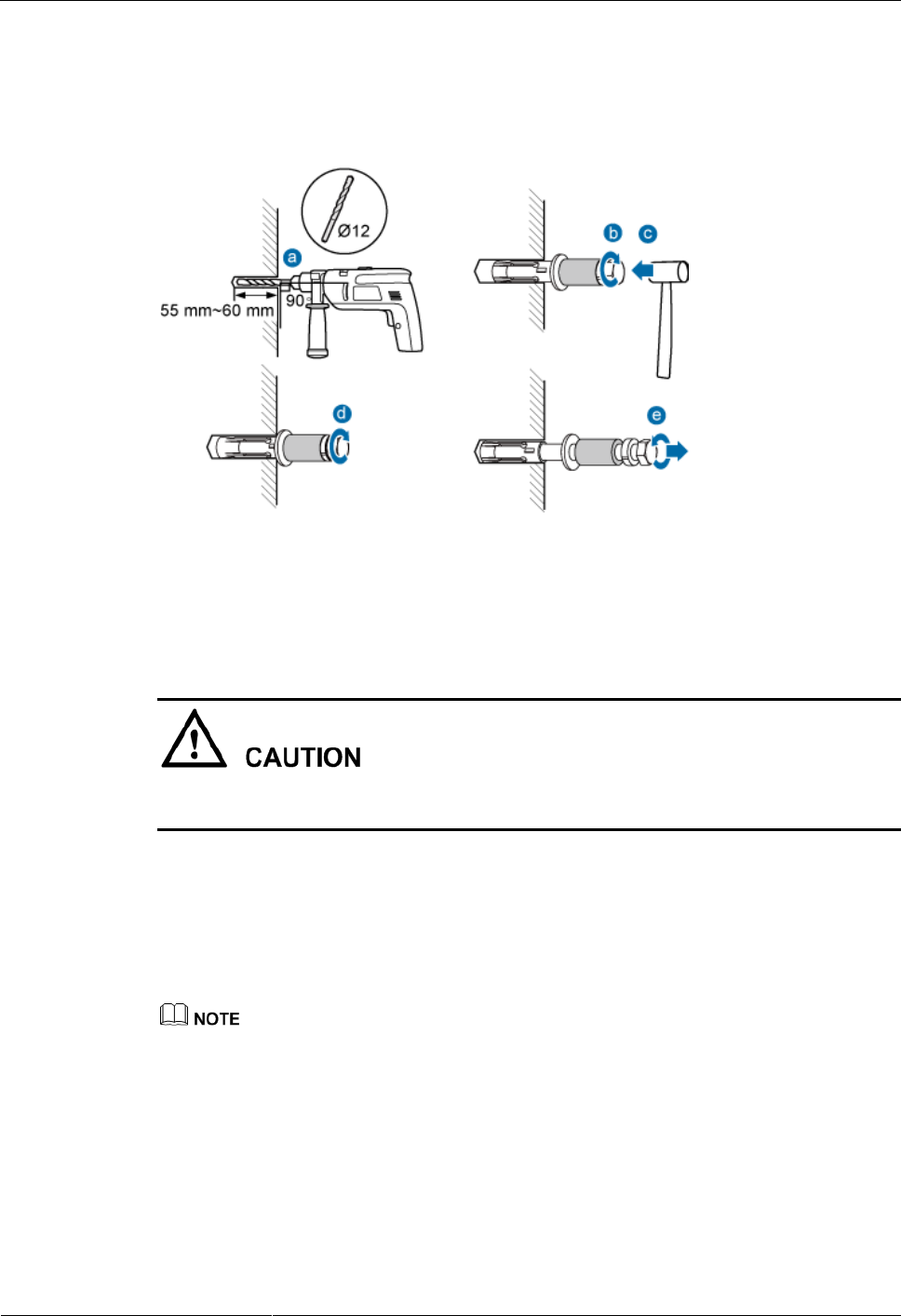
DRH3985A&3917A&3919A
Installation Guide
6 Installing the DRH
Issue Draft A (2013-09-16)
Huawei Proprietary and Confidential
Copyright © Huawei Technologies Co., Ltd.
54
washer 8
8
tube
Figure 6-36 Drilling a hole and inserting an expansion bolt assembly
1. Use a hammer drill with a Ф12 bit to drill holes vertically at the marked anchor points.
Ensure that the depth of each hole ranges from 55 mm (2.17 in.) to 60 mm (2.36 in.).
Take proper safety measures to protect your eyes and respiratory tract against the dust before
drilling holes.
2. Tighten an expansion bolt slightly and place it vertically into each hole.
3. Hit the expansion bolt with a rubber mallet until the expansion tube completely enters
the hole.
4. Partially tighten the expansion bolts clockwise.
5. Rotate the bolts counterclockwise to loosen them, and remove each M8x85 bolt, spring
washer, plastic tube, and flat washer in sequence.
After removing the expansion bolts, dispose of the plastic tubes.
Step 4 Use the removed flat washers, spring washers, and two M8x85 expansion bolts to secure the
main bracket onto the holes. Then use an M8 torque socket to tighten the expansion bolts with
a torque of 15 N·m (132.76 lbf·in.), as shown in Figure 6-37.
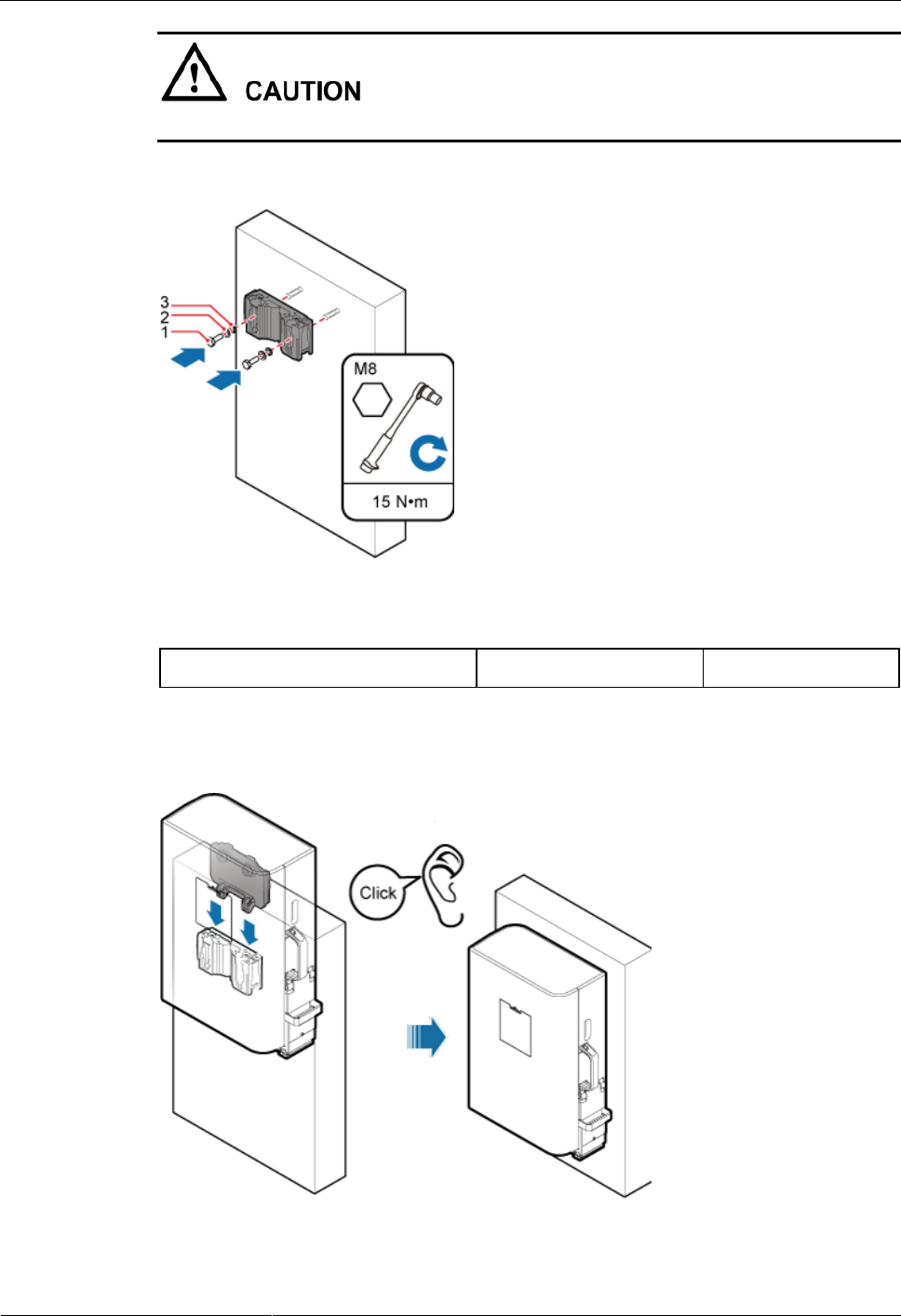
DRH3985A&3917A&3919A
Installation Guide
6 Installing the DRH
Issue Draft A (2013-09-16)
Huawei Proprietary and Confidential
Copyright © Huawei Technologies Co., Ltd.
55
Ensure that the arrows on the main bracket are pointing down.
Figure 6-37 Installing the main bracket
(1) M8x85 expansion bolt
(2) Spring washer
(3) Flat washer
Step 5 Install the DRH onto the main bracket, as shown in Figure 6-38.
Figure 6-38 Installing the DRH onto the main bracket
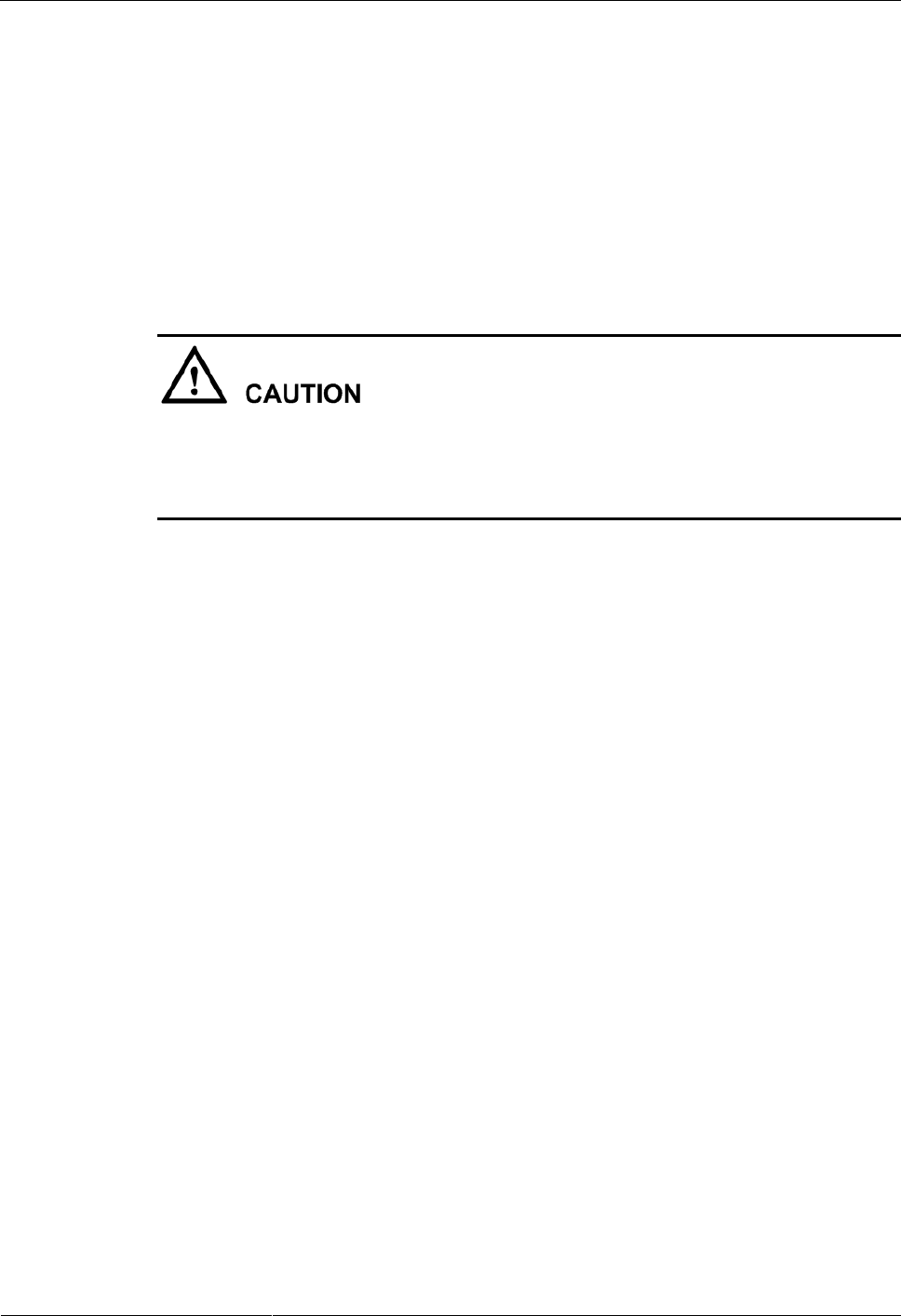
DRH3985A&3917A&3919A
Installation Guide
6 Installing the DRH
Issue Draft A (2013-09-16)
Huawei Proprietary and Confidential
Copyright © Huawei Technologies Co., Ltd.
56
----End
6.6 Installing a DRH on an IFS06
This section describes the procedure and precautions for installing a DRH on an IFS06.
Prerequisites
The hoist clamp on the main bracket is secured properly.
Do not stand the DRH upright because the RF ports cannot support the weight of the
DRH.
Place a foam pad or cardboard under a DRH to protect the DRH housing from damage
during the installation.
Context
The upper and lower adjustable beams on an IFS06 can be moved up and down to fit for
heights of DRHs.
DRHs can be installed on an IFS06 only when the ambient temperature is higher than or
equal to the lowest working temperature of the DRH and at least 5°C (41°F) lower than
the highest working temperature of the DRH. In this scenario, the IFS06 supports at least
three DRHs. When the ambient temperature is higher than or equal to the lowest working
temperature of the DRH and at least 10°C (50°F) lower than the highest working
temperature of the DRH, the IFS06 supports a maximum of six DRHs.
Install DRHs in the sequence from bottom to top and from left to right.
This section describes how to install a DRH in height-unrestricted scenarios. The
procedure for installing a DRH in height-restricted scenarios is the same as that in
height-unrestricted scenarios.
When installing the main bracket, you need to use the M10x50 bolts delivered with the
IFS06.
Rubber washers are easily compressed or broken, whereas do not need to be replaced.
Procedure
Step 1 Remove the plastic cap, M10 nut, spring washer, thick flat washer, auxiliary bracket, and
M10x150 bolt one by one. Reserve the main bracket on the IFS06.
Step 2 Use the M10x50 bolts delivered with the IFS06 to secure the main bracket to the IFS06, and
then use an M10 torque socket wrench to secure the bolts to 30 N·m (265.52 lbf·in.).
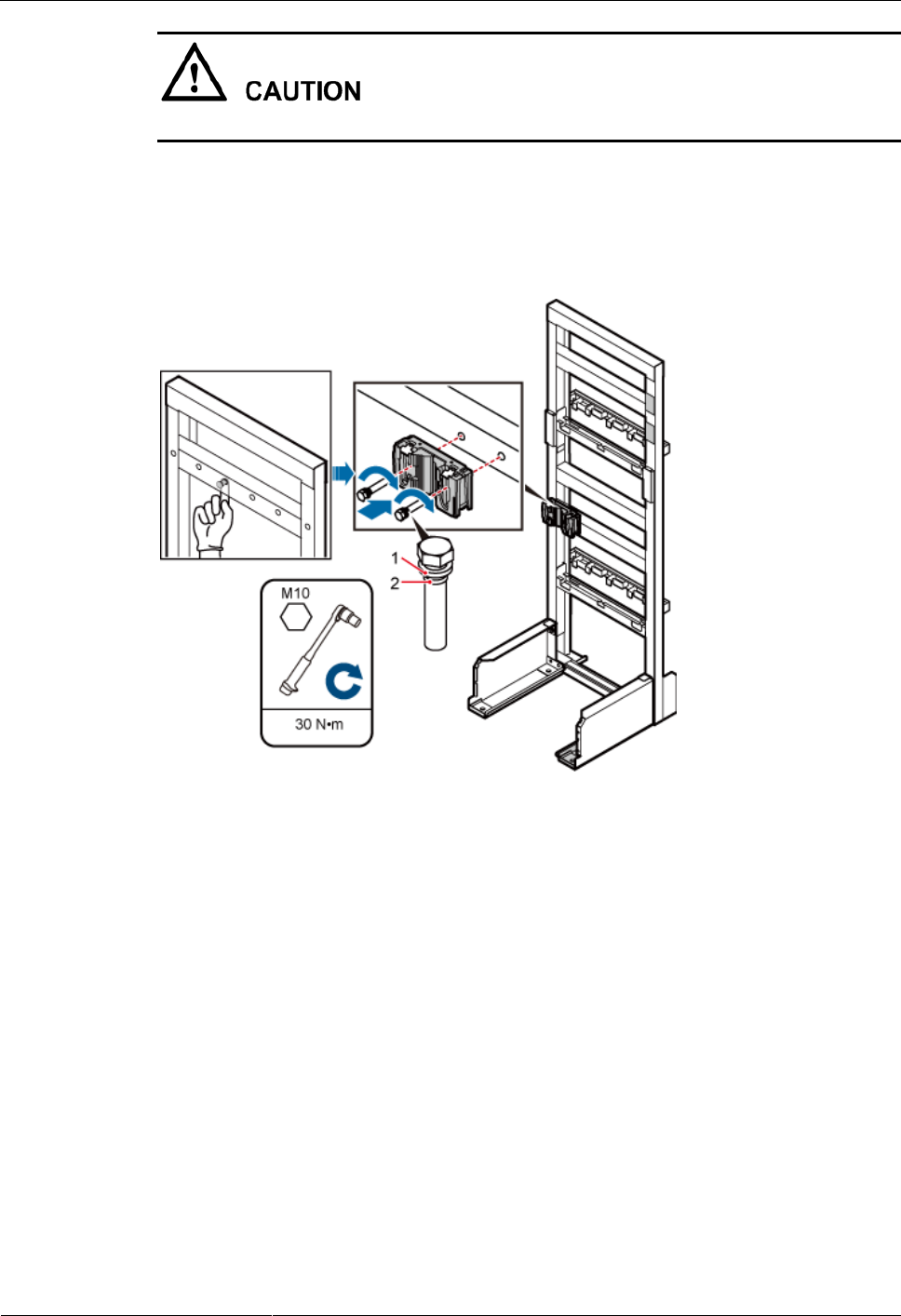
DRH3985A&3917A&3919A
Installation Guide
6 Installing the DRH
Issue Draft A (2013-09-16)
Huawei Proprietary and Confidential
Copyright © Huawei Technologies Co., Ltd.
57
Ensure that the arrows on the main bracket are pointing up.
Height-restricted scenarios
Use one finger to push and remove the rubber plugs on the beam and then install the main
bracket, as shown in Figure 6-39.
Figure 6-39 Installing the main bracket in height-restricted scenarios
(1) Spring washer
(2) Rubber washer
Height-unrestricted scenarios
Install the main bracket, as shown in Figure 6-40.
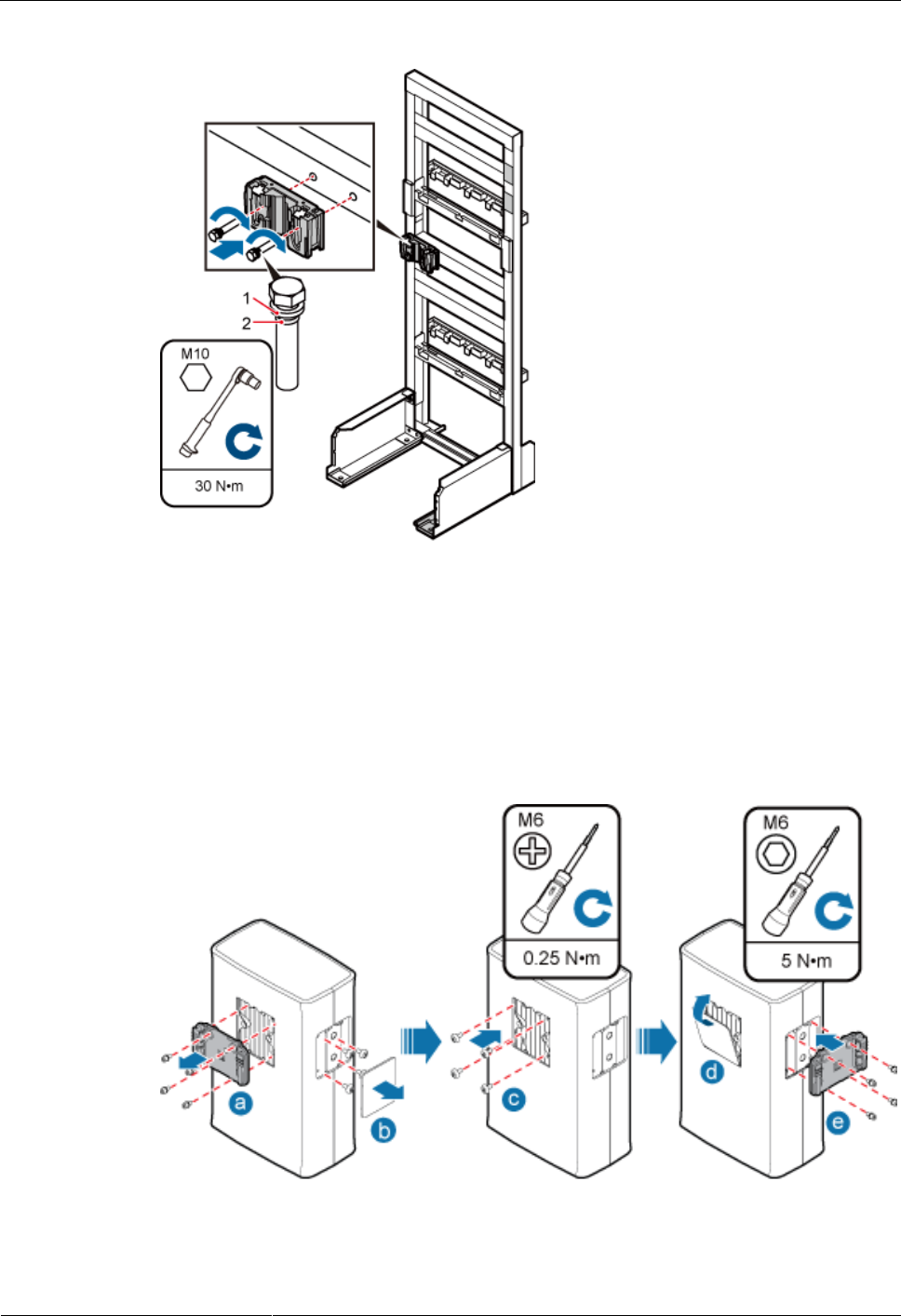
DRH3985A&3917A&3919A
Installation Guide
6 Installing the DRH
Issue Draft A (2013-09-16)
Huawei Proprietary and Confidential
Copyright © Huawei Technologies Co., Ltd.
58
Figure 6-40 Installing the main bracket in height-unrestricted scenarios
(1) Spring washer
(2) Rubber washer
Step 3 Interchange the attachment plate and stainless steel screws at the rear of the DRH with the
cover plate and plastic screws on one side of the DRH, as shown in Figure 6-9.
Figure 6-41 Interchanging the attachment plate at the rear of the DRH with the cover plate on one
side of the DRH
(a) Use an inner hexagon screwdriver to remove the attachment plate from the rear of the
DRH.
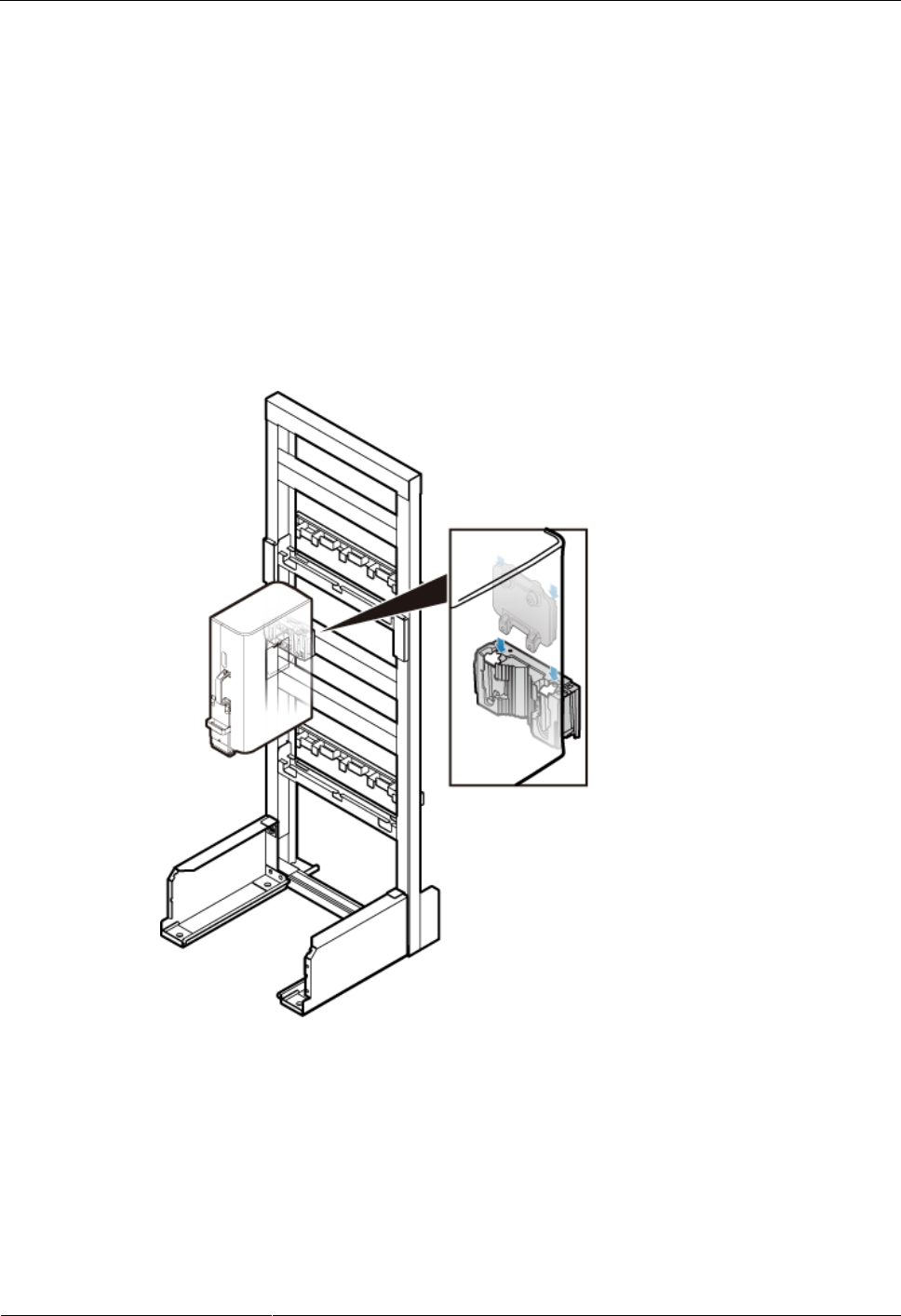
DRH3985A&3917A&3919A
Installation Guide
6 Installing the DRH
Issue Draft A (2013-09-16)
Huawei Proprietary and Confidential
Copyright © Huawei Technologies Co., Ltd.
59
(b) Remove the cover plate from one side of the DRH, and use a Phillips screwdriver to
remove the plastic screws from the DRH.
(c) Install the plastic screws to the rear of the DRH, and use a torque screwdriver to tighten
the screws to 0.25 N·m (2.21 lbf·in.).
(d) Install the cover plate onto the rear of the DRH.
(e) Install the attachment plate to the side of the DRH, and use a torque screwdriver to
tighten the stainless steel screws on the attachment plate to 5 N·m (44.25 lbf·in.).
Step 4 Install the DRH onto the main bracket, as shown in Figure 6-42.
Figure 6-42 Installing the DRH onto the main bracket
Step 5 Repeat the steps above to install DRHs on the lower level from left to right, as shown in
Figure 6-43.
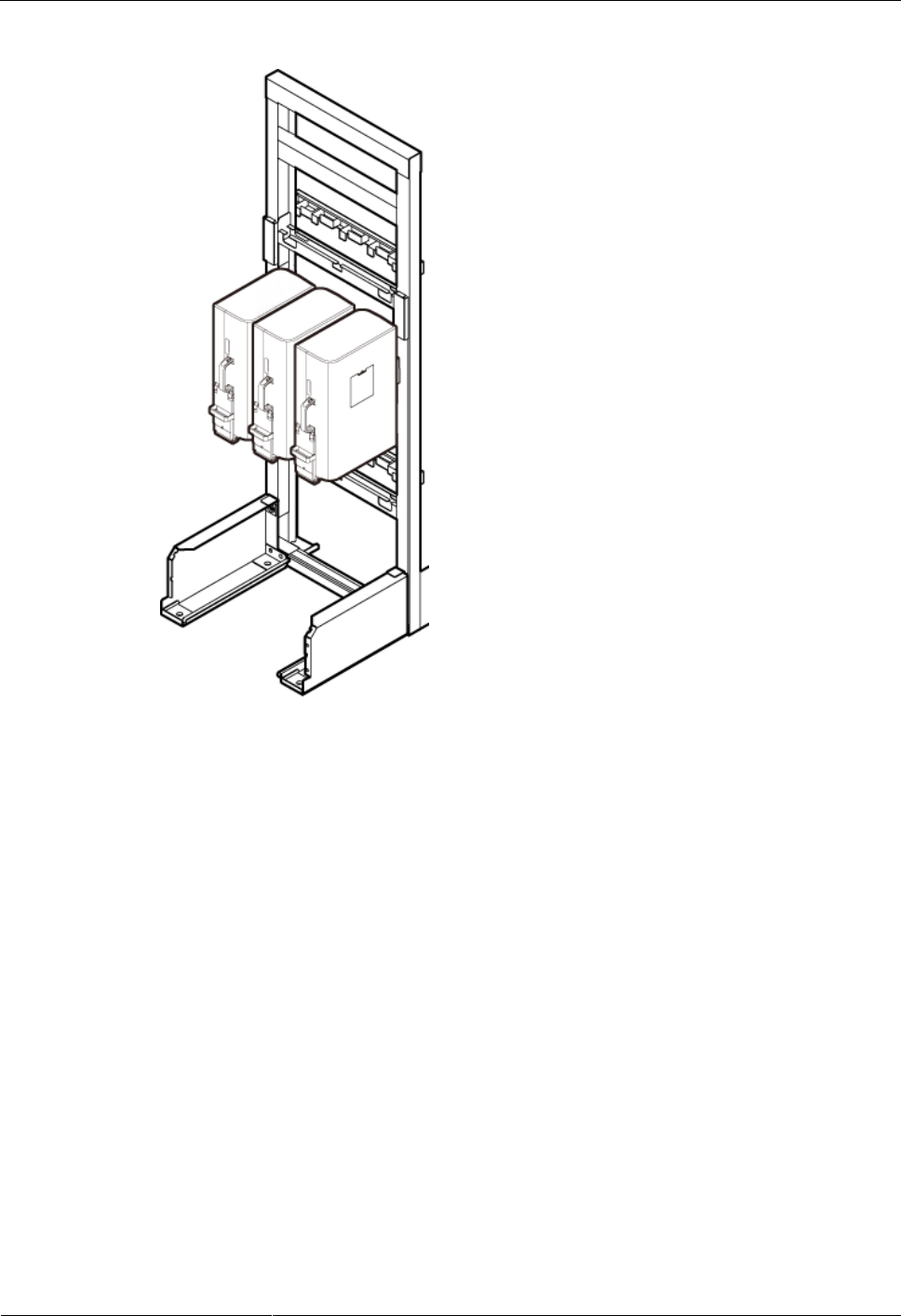
DRH3985A&3917A&3919A
Installation Guide
6 Installing the DRH
Issue Draft A (2013-09-16)
Huawei Proprietary and Confidential
Copyright © Huawei Technologies Co., Ltd.
60
Figure 6-43 Installing DRHs on the lower level
Step 6 Optional: When the ambient temperature is equal to or higher than the lowest operating
temperature of the DRH and at least 10°C (50°F) lower than the highest operating temperature
of the DRH, repeat the preceding steps to install the DRHs on the higher level, as shown in
Figure 6-44.
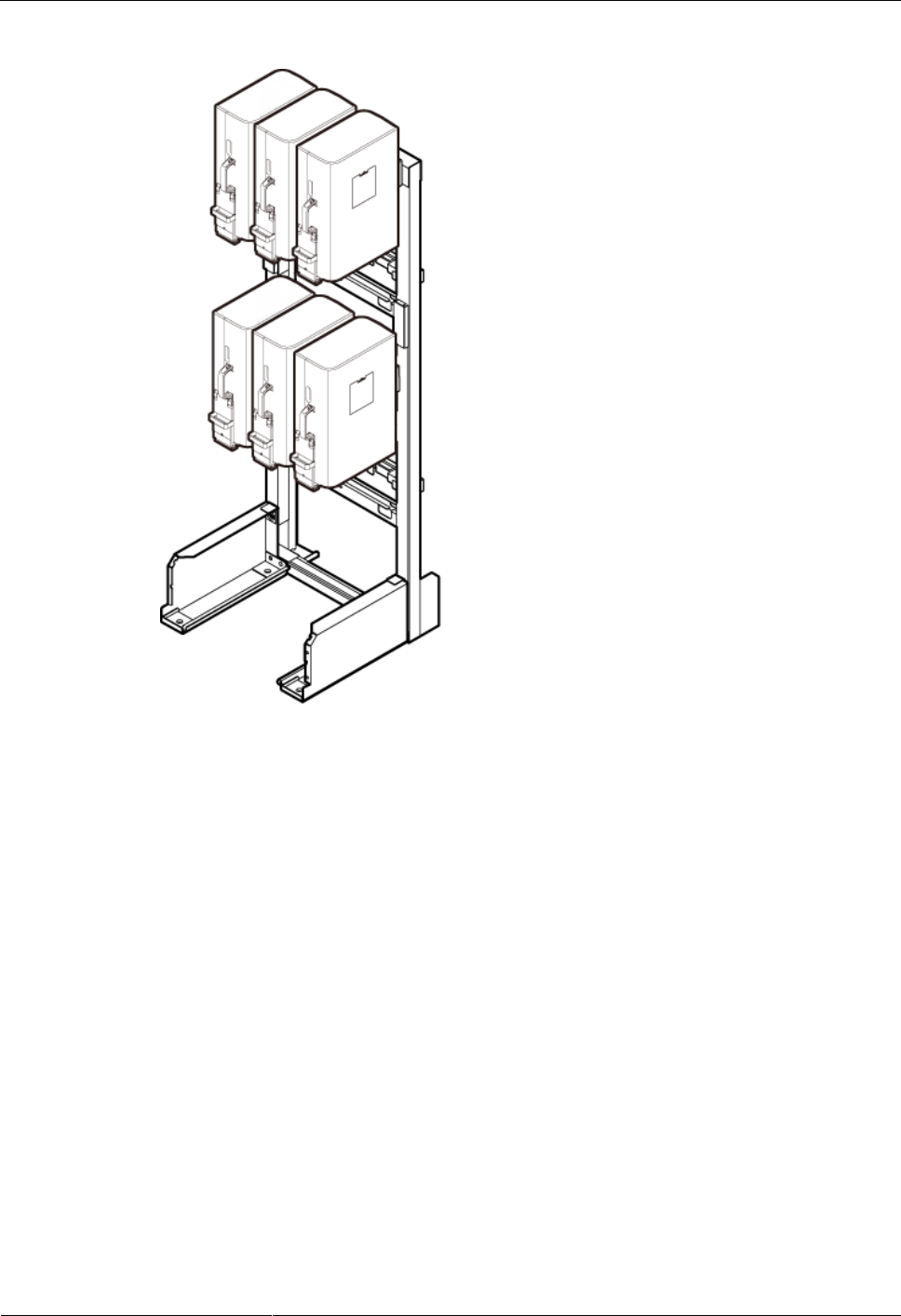
DRH3985A&3917A&3919A
Installation Guide
6 Installing the DRH
Issue Draft A (2013-09-16)
Huawei Proprietary and Confidential
Copyright © Huawei Technologies Co., Ltd.
61
Figure 6-44 Installing DRHs on the higher level
----End
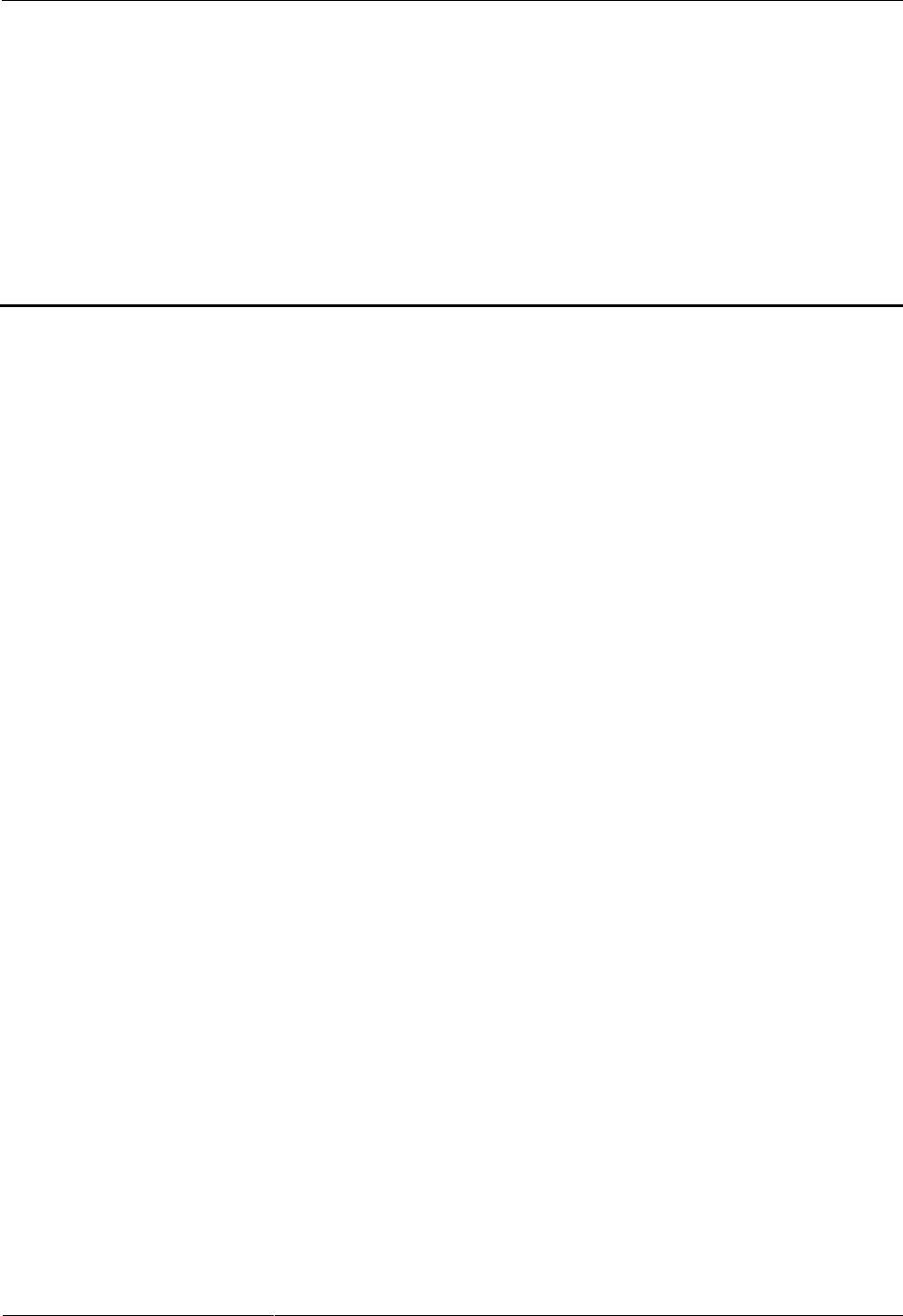
DRH3985A&3917A&3919A
Installation Guide
7 Installing DRH Cables
Issue Draft A (2013-09-16)
Huawei Proprietary and Confidential
Copyright © Huawei Technologies Co., Ltd.
62
7 Installing DRH Cables
About This Chapter
This chapter describes the procedure for installing DRH cables.
7.1 Cabling Requirements
Cables must be routed according to the specified cabling requirements to prevent signal
interference.
7.2 Cable Connections
This section describes the cable connections for a single DRH and multiple DRHs.
7.3 Installation Process
This section describes the process of installing DRH cables.
7.4 DRH Cable List
This section describes DRH cable connections.
7.5 Installing a DRH PGND Cable
This section describes the procedure for installing a DRH PGND cable.
7.6 Installing a DRH RF Jumper
This section describes the procedure for installing a DRH RF jumper.
7.7 Opening the Cover Plate of a DRH Cabling Cavity
This section describes the procedure for opening the cover plate of a DRH cabling cavity.
7.8 Installing a DRH Power Cable
This section describes the procedure for installing a DRH power cable.
7.9 Installing a CPRI Fiber Optic Cable
This section describes the procedure for installing a CPRI fiber optic cable.
7.10 Installing a DRH Alarm Cable
This section describes the procedure for installing a DRH alarm cable.
7.11 Closing the Cover Plate of a DRH Cabling Cavity
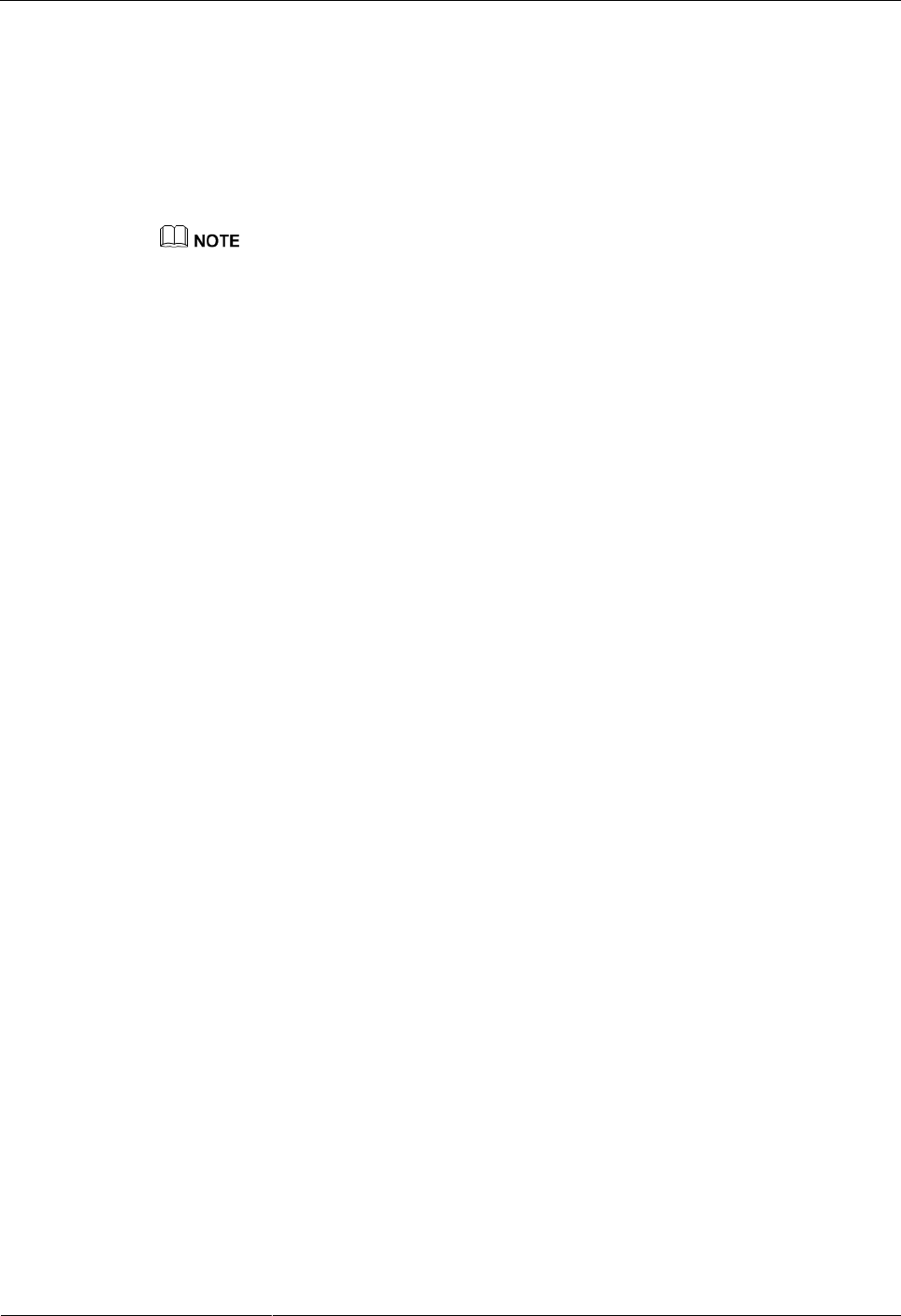
DRH3985A&3917A&3919A
Installation Guide
7 Installing DRH Cables
Issue Draft A (2013-09-16)
Huawei Proprietary and Confidential
Copyright © Huawei Technologies Co., Ltd.
63
This section describes the procedure for closing the cover plate of a DRH cabling cavity.
7.1 Cabling Requirements
Cables must be routed according to the specified cabling requirements to prevent signal
interference.
If a cable listed below is not required, skip the routing requirements of the cable.
General Cabling Requirements
Requirements for Bending Radius
The bending radius of the 7/8'' feeder must be more than 250 mm (9.84 in.), and the
bending radius of the 5/4'' feeder must be more than 380 mm (14.96 in.).
The bending radius of the 1/4'' jumper must be more than 35 mm (1.38 in.). The bending
radius of the super-flexible 1/2'' jumper must be more than 50 mm (1.97 in.), and the
bending radius of the ordinary 1/2'' jumper must be more than 127 mm (5 in.).
The bending radius of the power cable or PGND cable must be at least three times the
diameter of the cable.
The bending radius of a fiber optic cable is at least 20 times the diameter of the fiber
optic cable, and the minimum bending radius of the breakout cable at each end of the
fiber optic cable is 30 mm (1.18 in.).
The bending radius of the signal cable must be at least five times the diameter of the
cable.
Requirements for Cable Binding
The same types of cable must be bound together.
Different types of cable must be separately routed with the minimum spacing of 30 mm
(1.18 in.) and cannot be entangled.
The cables must be bound tightly and neatly. The sheaths of the cables must not be
damaged.
Cable ties are installed in the same direction, and those at the same horizontal line must
be in a straight line.
The excess of indoor cable ties is trimmed off, and the excess of outdoor cable ties
allows about 5 mm (0.2 in.), without remaining rough edges.
Labels or nameplates must be attached to both ends, joints, or turns of cables after they
are installed.
Security Requirements
Cables should be placed away from sharp objects or wall burrs. If these positions are
inevitable, protect the cables with protection pipes.
Cables must be routed away from heat sources, or heat-insulation materials are added
between cables and heat sources.
Sufficient slack (recommended for about 0.1 m [0.33 ft]) is provided in cables at turns or
the position close to a device, facilitating cable and device maintenance.
Indoor Cabling Requirements
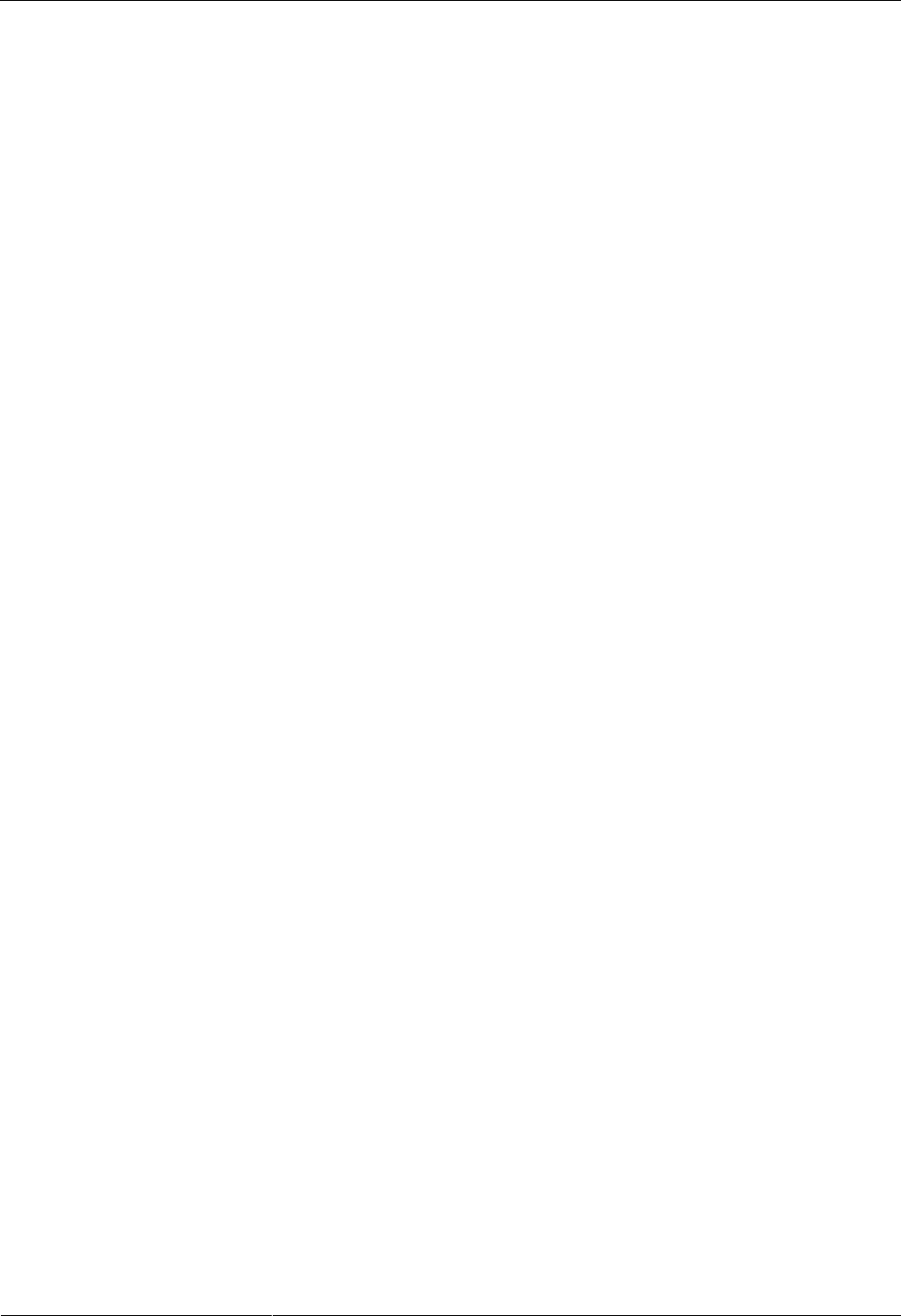
DRH3985A&3917A&3919A
Installation Guide
7 Installing DRH Cables
Issue Draft A (2013-09-16)
Huawei Proprietary and Confidential
Copyright © Huawei Technologies Co., Ltd.
64
Cables are routed indoors through the feeder window.
Drip loops must be made outside the feeder window, and the requirements for the
minimum bending radius are met.
When cables are routed indoors, engineers are required indoors for cooperation.
The feeder window must be waterproofed.
Outdoor Cabling Requirements
Cables routed outdoors must be led through a pipe when they may be damaged.
AC power cables, transmission cables, and cables buried in the ground must be
protected.
If cables at the cabinet bottom need to be routed through a pipe along the ground, lead
the pipe into the cabinet base for about 30 mm (1.18 in.) to 50 mm (1.97 in.), not into the
cabinet. Block the pipe with waterproof tape or silicon gel, and secure the pipe to the
cable hole at the cabinet bottom with metal piece.
If cables at the cabinet bottom need to be routed through a pipe along the metal cable
trough, do not lead the pipe into the cabinet base. The cable trough must be sealed and
routed through the cable hole at the cabinet bottom.
When routing DRH cables, ensure that the highest positions of the routes of all DRH
cables (except RF cables and AISG cables) must be lower than the bottom of the DRH.
Cables are secured with cable clips.
Cables are routed neatly along the specified cabling direction and secured with cable
clips.
The positions for cable clips are determined onsite. For example, the cable clips for the
7/8" feeder are installed at the spacing of 1.5 m (4.92 ft) to 2 m (6.56 ft) in the same
direction, and the cable clips for the power cables are installed at the spacing of 1.5 m
(4.92 ft) to 2 m (6.56 ft) in the same direction.
Cable clips must be vertical with cables, and the cables in a cable clip must be parallel.
After routing cables neatly and correctly, tighten the screws on cable clips.
Secure cables on the cable tray, as shown in Figure 7-1.
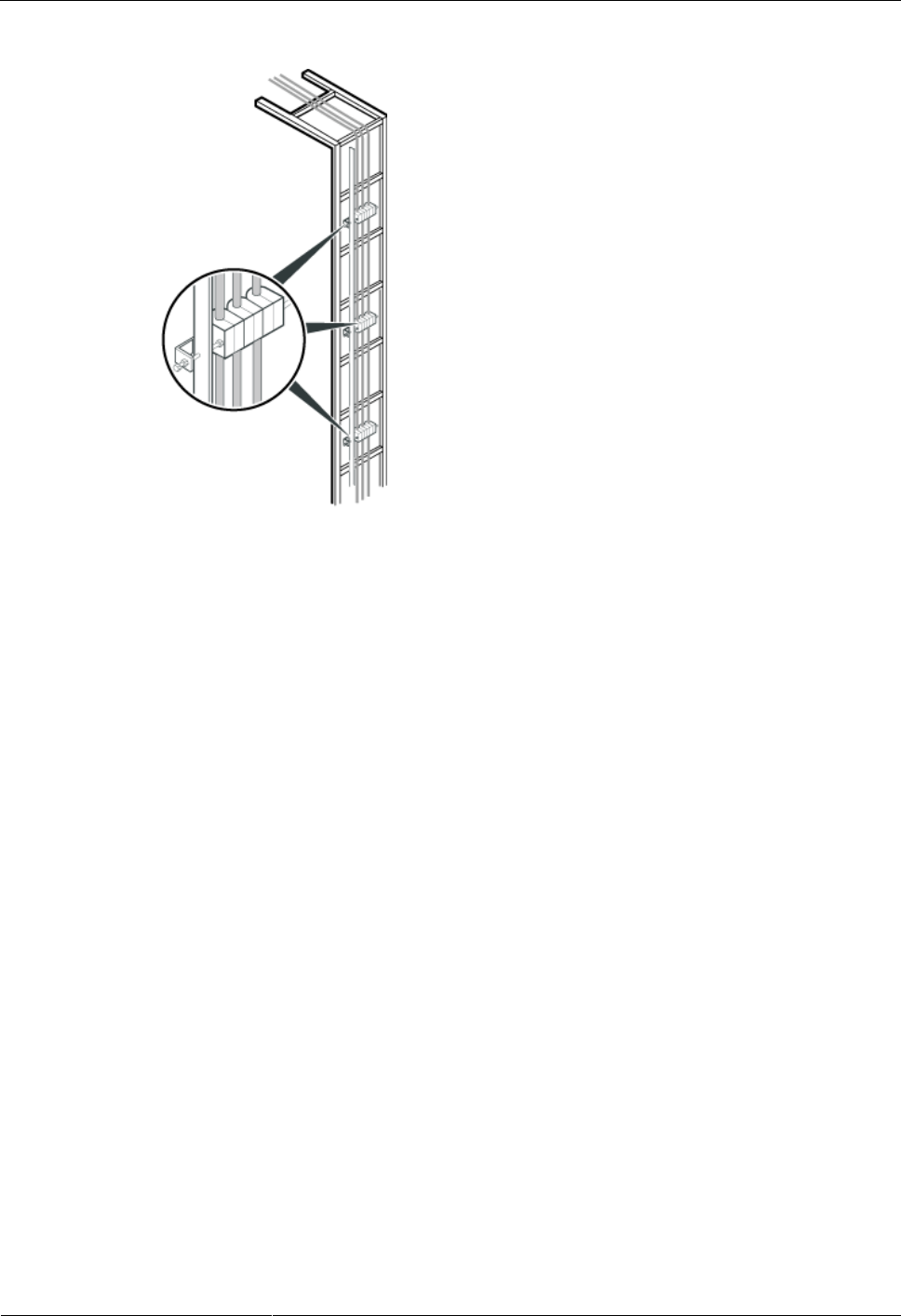
DRH3985A&3917A&3919A
Installation Guide
7 Installing DRH Cables
Issue Draft A (2013-09-16)
Huawei Proprietary and Confidential
Copyright © Huawei Technologies Co., Ltd.
65
Figure 7-1 Securing cables on the cable tray
7.1.1 Special Cabling Requirements
Cabling Requirements for Power Cables
Power cables must be installed in the position specified in engineering design
documents.
If the length of power cables is insufficient, replace the cables rather than adding
connectors or soldering joints to lengthen the cables.
Cables must be routed by only qualified and trained personnel before all preparations are
made.
Cables are routed in an untangled and orderly fashion.
Cabling Requirements for PGND Cables
PGND cables for the base station must be connected to the same ground bar.
PGND cables must be buried in the ground or routed indoors. They should not be routed
overhead before they are led into the equipment room.
The exterior of the coaxial wire and the shield layer of the shielded cable must have
proper electrical contact with the metal surface of the equipment to which they are
connected.
PGND cables and signal cables must be installed in an untangled and orderly fashion. A
certain distance must be reserved between them to prevent interference from each other.
Fuses or switches must not be installed on the PGND cables.
Other devices must not be used for electrical connections of the PGND cables.
All the metal parts in the housing of the equipment must be reliably connected to the
ground terminal.
Cabling Requirements for Fiber Optic Cables
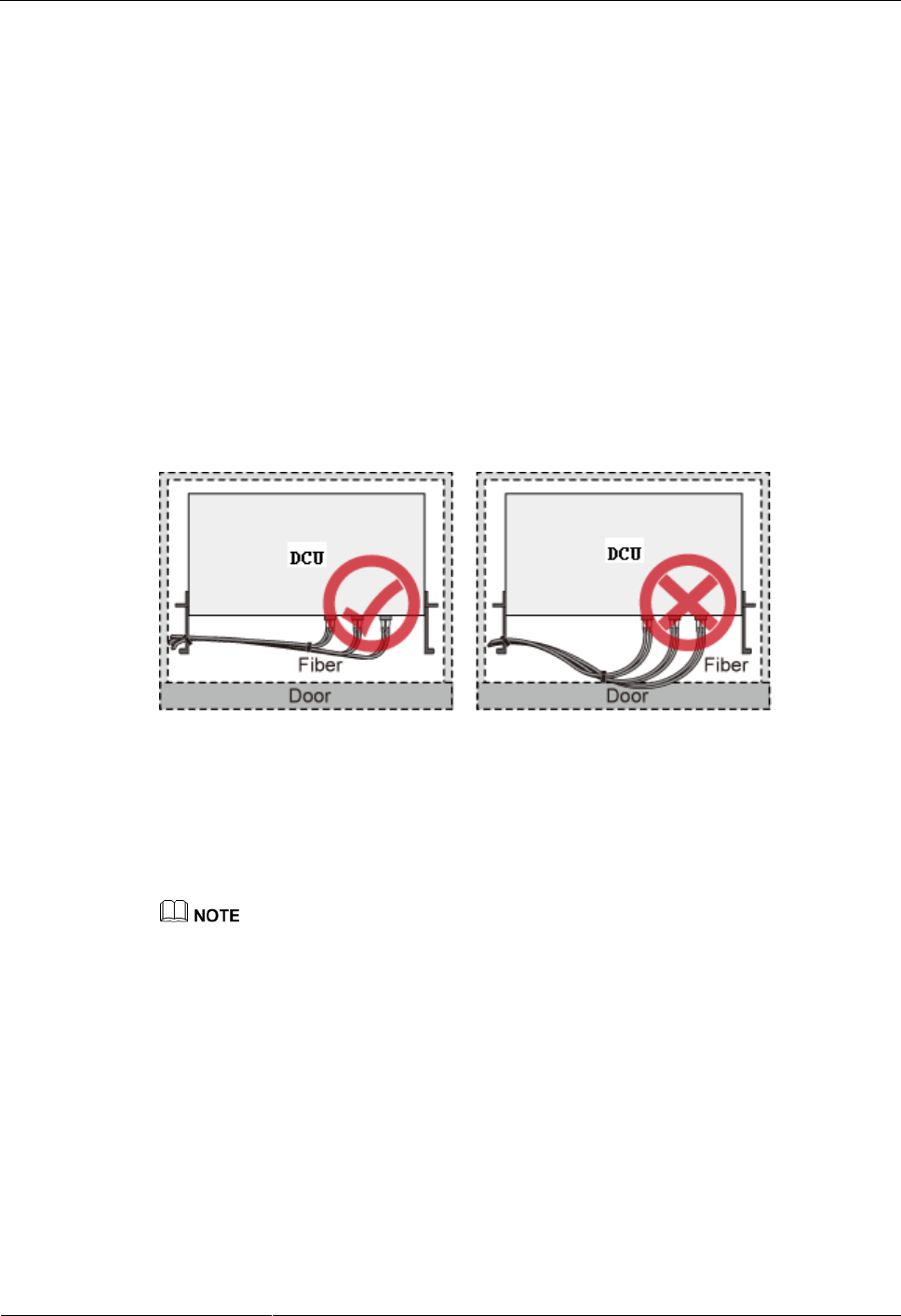
DRH3985A&3917A&3919A
Installation Guide
7 Installing DRH Cables
Issue Draft A (2013-09-16)
Huawei Proprietary and Confidential
Copyright © Huawei Technologies Co., Ltd.
66
Fiber optic cables must be routed by at least three qualified and trained personnel before
all preparations are made.
Fiber optic cables are used within the temperature range of -40°C to 60°C. If the current
temperature is out of the range, make protection measures or route the cables again.
Cables are routed in an untangled and orderly fashion.
Do not bind fiber optic cables at turns.
Do not stretch, step on, or place heavy objects on fiber optic cables. Keep the cables
away from sharp objects.
When fiber optic cables are routed, the excess of the cables must be coiled around
special devices, such as a fiber coiler.
When coiling fiber optic cables, apply even strength. Do not bend the cables with force.
Vacant optical connectors must be covered with dustproof caps.
Fiber optic cables cannot be squeezed by the cabinet door when routed through the
cabinet, as shown in Figure 7-2.
Figure 7-2 CPRI fiber optic cables routed through the cabinet
7.2 Cable Connections
This section describes the cable connections for DRHs.
A lower-level DRH obtains power directly from the external power system, but not from an
upper-level DRH using a power cable.
Figure 7-3 shows the cable connections for a single DRH.
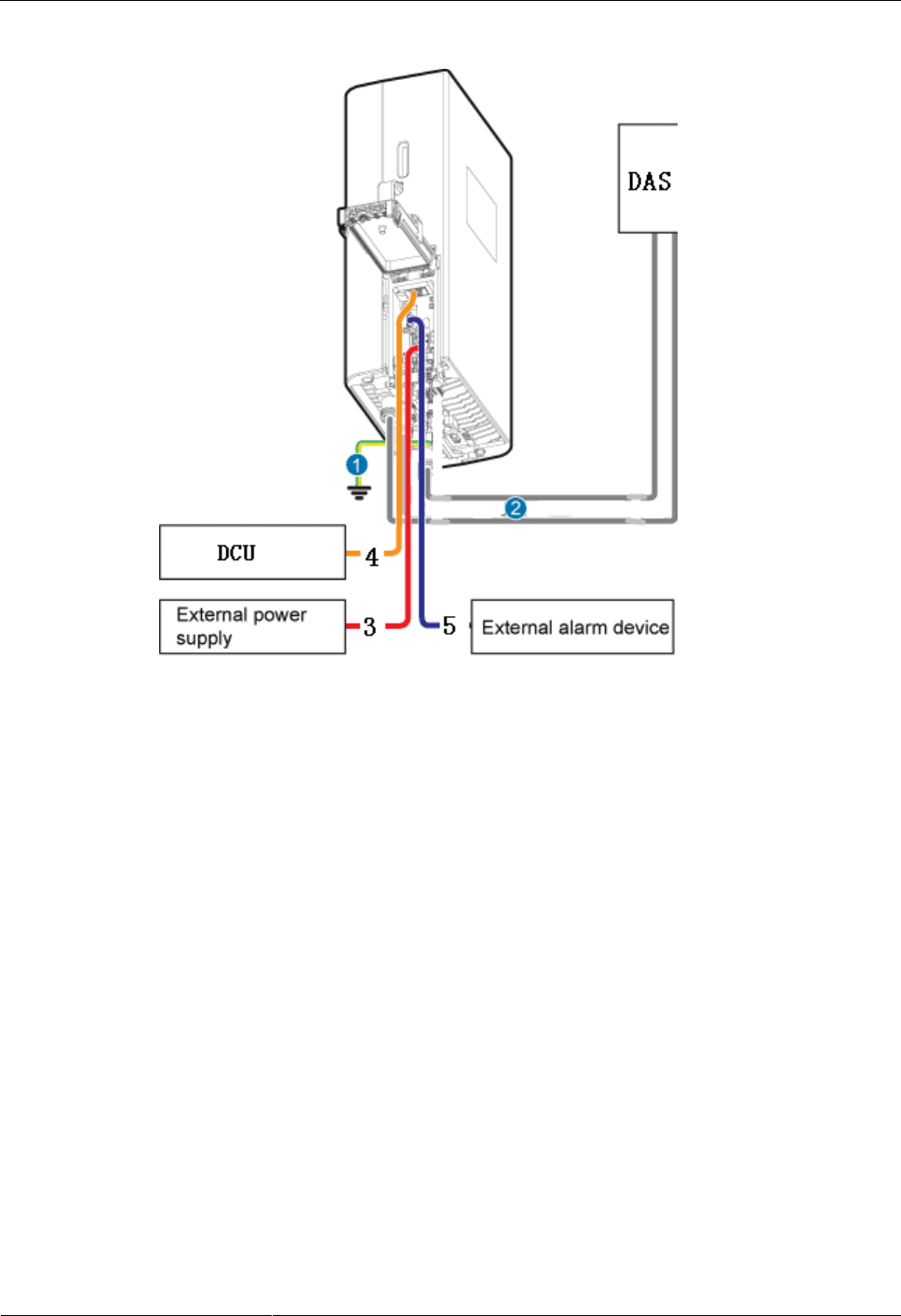
DRH3985A&3917A&3919A
Installation Guide
7 Installing DRH Cables
Issue Draft A (2013-09-16)
Huawei Proprietary and Confidential
Copyright © Huawei Technologies Co., Ltd.
67
Figure 7-3 Cable connections for a single DRH
(1) PGND cable
(2) DRH RF jumper
(3) DRH power cable
(4) CPRI fiber optic cable
(5) DRH alarm cable
Figure 7-4 shows the cable connections for DRHs.
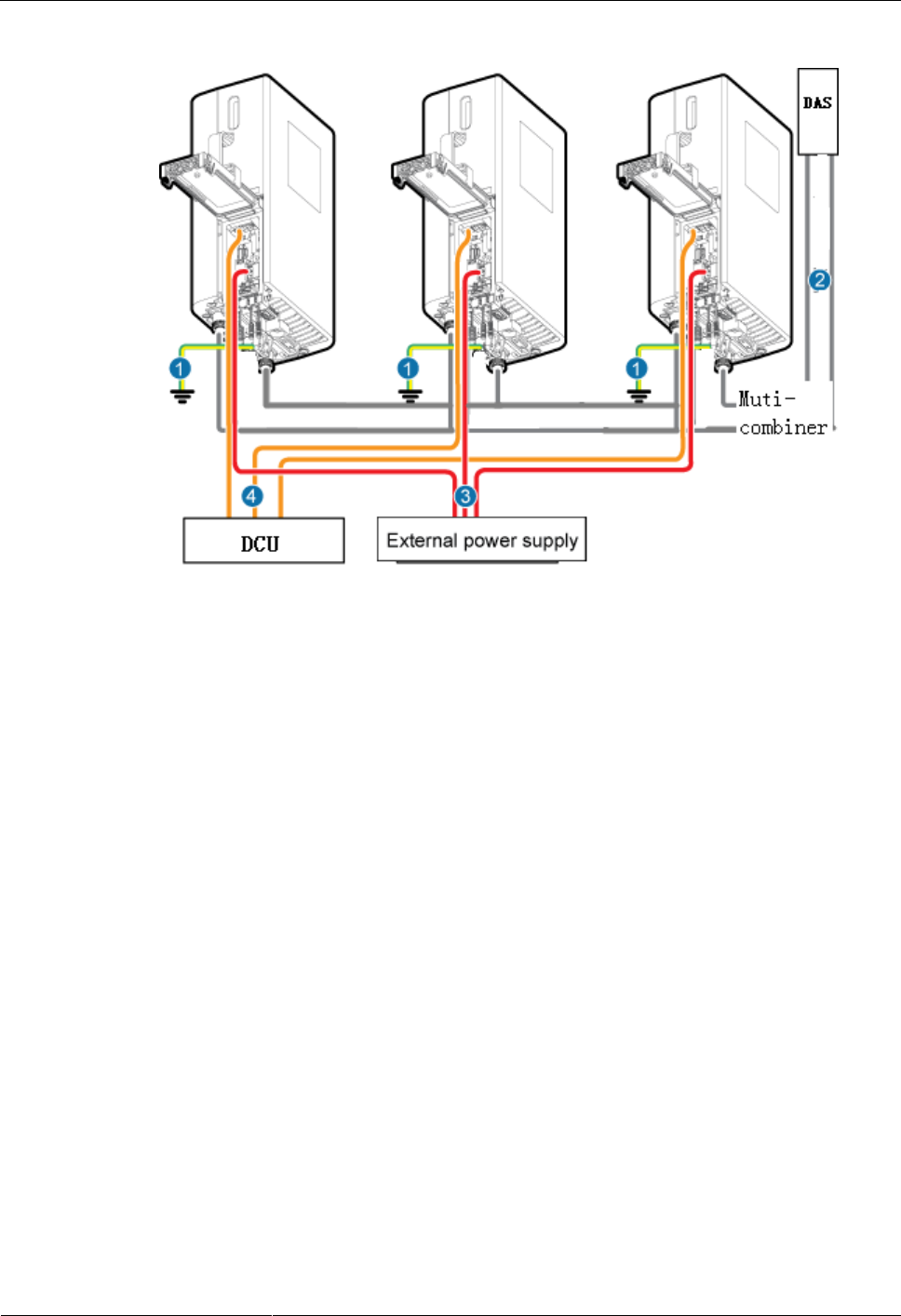
DRH3985A&3917A&3919A
Installation Guide
7 Installing DRH Cables
Issue Draft A (2013-09-16)
Huawei Proprietary and Confidential
Copyright © Huawei Technologies Co., Ltd.
68
Figure 7-4 Cable connections for DRHs
(1) PGND cable
(2) DRH RF jumper
(3) DRH power cable
(4) CPRI fiber optic cable
-
-
7.3 Installation Process
This section describes the process of installing DRH cables.
Figure 7-5 shows the process of installing DRH cables.
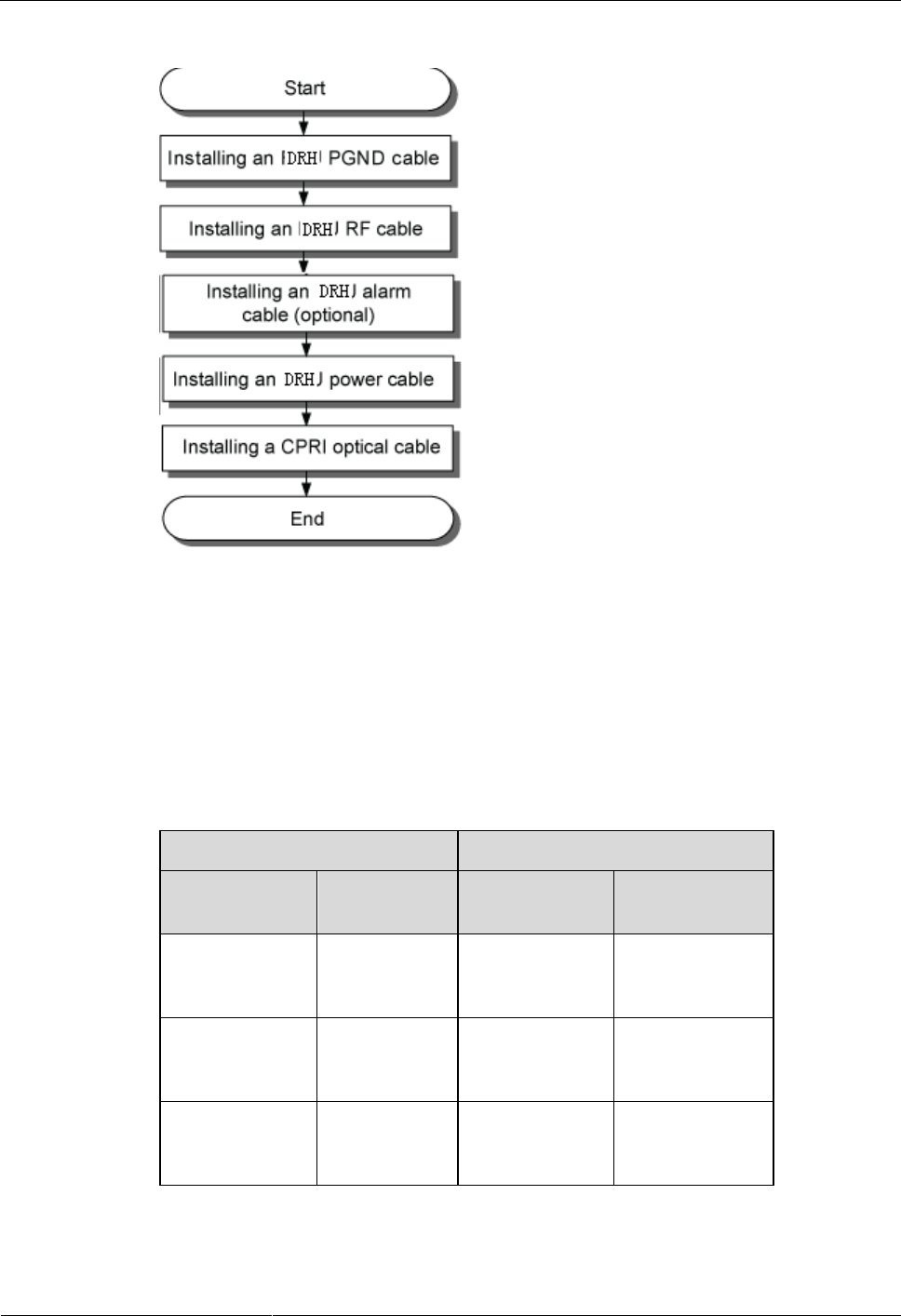
DRH3985A&3917A&3919A
Installation Guide
7 Installing DRH Cables
Issue Draft A (2013-09-16)
Huawei Proprietary and Confidential
Copyright © Huawei Technologies Co., Ltd.
69
Figure 7-5 Process of installing DRH cables
7.4 DRH Cable List
This section describes DRH cable connections.
Table 7-1 lists DRH cables.
Table 7-1 DRH cables
One End
The Other End
Connector
Installation
Position
Connector
Installation
Position
OT terminal
(M6, 16 mm2 or
0.025 in.2)
Ground
terminal on the
DRH
OT terminal
(M8, 16 mm2 or
0.025 in.2)
Ground terminal
on the ground bar
Tool-less female
connector
(pressfit type)
NEG(-) and
RTN(+) ports
on the DRH
Depending on
the power supply
equipment
External power
equipment
DB15
waterproof male
connector
EXT_ALM
port on the
DRH
Cord end
terminal
External alarm
device
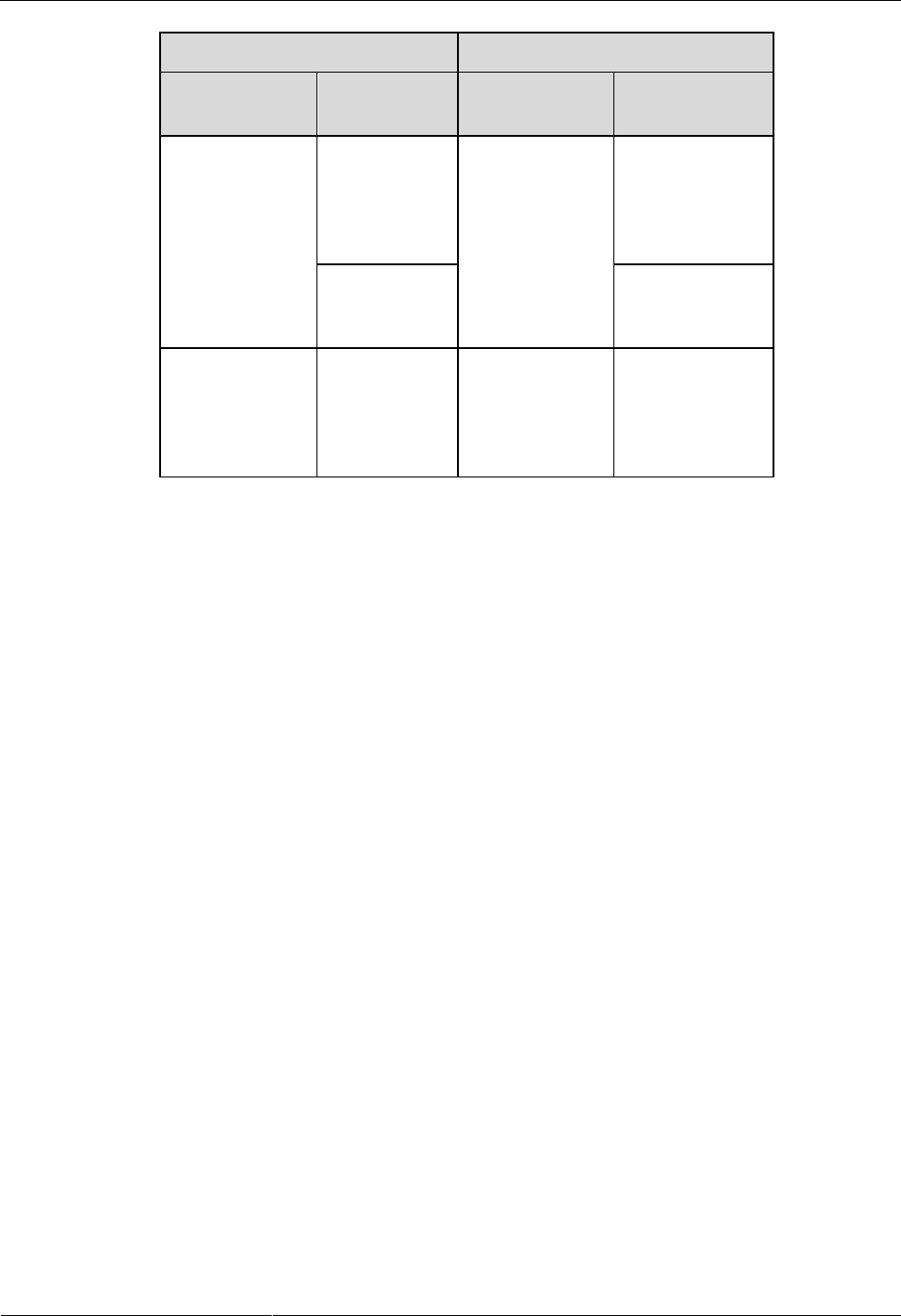
DRH3985A&3917A&3919A
Installation Guide
7 Installing DRH Cables
Issue Draft A (2013-09-16)
Huawei Proprietary and Confidential
Copyright © Huawei Technologies Co., Ltd.
70
One End
The Other End
Connector
Installation
Position
Connector
Installation
Position
DLC connector
CPRI0 port on
the DRH
DLC connector
CPRI port on a
board in the DCU
or CPRI1 port on
the upper-level
DRH
CPRI1 port on
the DRH
CPRI0 port on
the lower-level
DRH
DIN male
connector
ANT_TX/RX
A or
ANT_TX/RX
B port on the
DRH
DIN or N male
connector
Muti-combiner or
DAS system
7.5 Installing a DRH PGND Cable
This section describes the procedure for installing a DRH PGND cable.
Context
The cross-sectional area of a DRH PGND cable is 16 mm2 (0.025 in.2). The cable has an M6
OT terminal at one end and an M8 terminal at the other end.
Procedure
Step 1 According to the actual cable route, cut the PGND cable into a proper length to prepare a
DRH PGND cable. Then add an OT terminal at each end of the cable according to the
instructions in Assembling the OT Terminal and the Power Cable.
Step 2 Install the DRH PGND cable.
Connect the M6 OT terminal at one end of the PGND cable to the ground terminal at the
DRH bottom and the M8 OT terminal at the other end to the external ground bar, as shown in
Figure 7-6.
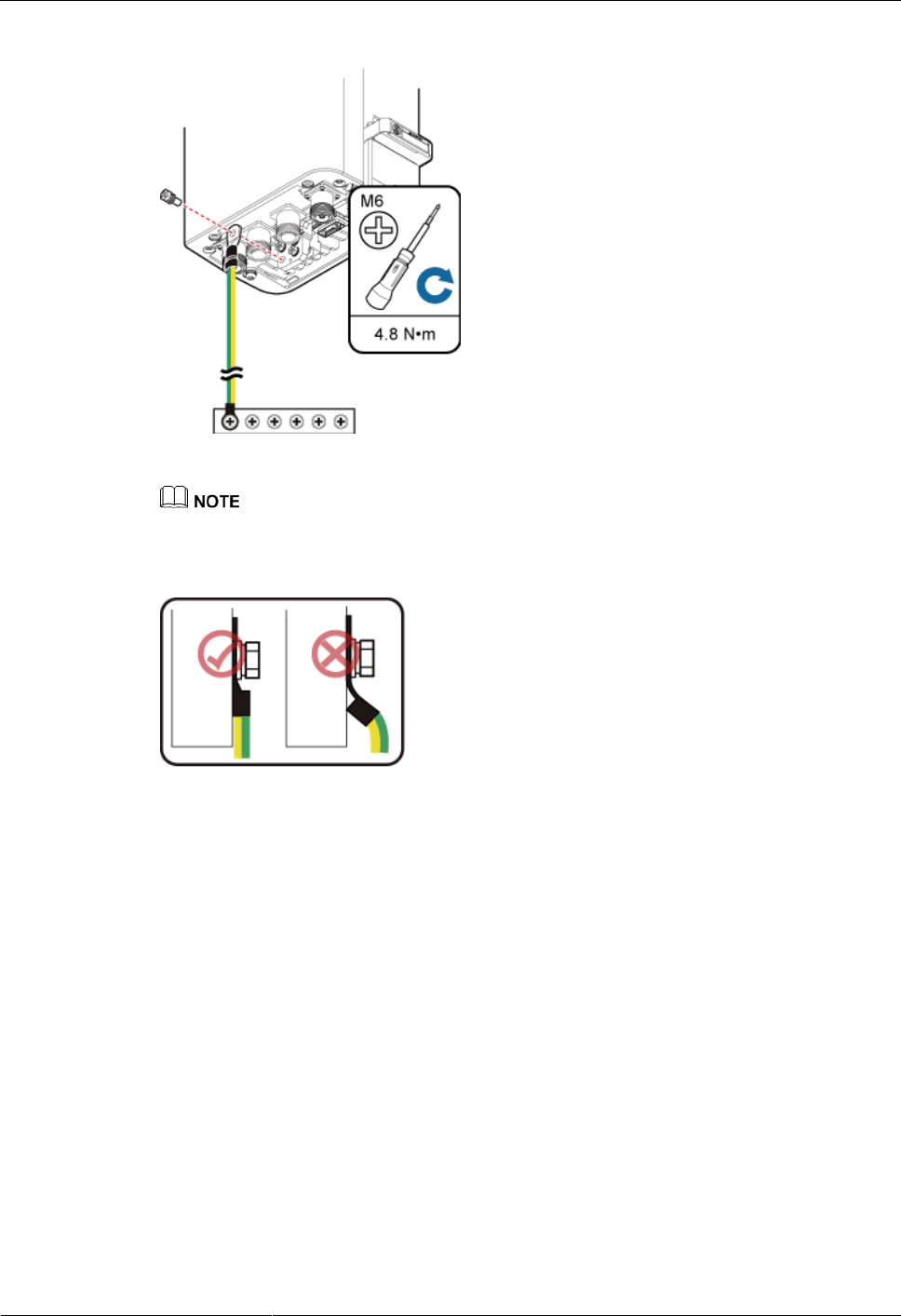
DRH3985A&3917A&3919A
Installation Guide
7 Installing DRH Cables
Issue Draft A (2013-09-16)
Huawei Proprietary and Confidential
Copyright © Huawei Technologies Co., Ltd.
71
Figure 7-6 Installing a DRH PGND cable
Crimp OT terminals in correct positions, as shown in Figure 7-7.
Figure 7-7 Correct position of an OT terminal
Step 3 Label the installed cables according to the instructions in Attaching a Cable-Tying Label.
----End
7.6 Installing a DRH RF Jumper
This section describes the procedure for installing a DRH RF jumper.
Procedure
Step 1 Connect the DIN male connector at one end of the DRH RF jumper to the ANT port on the
DRH, and use a torque wrench to tighten the connector to 25 N·m (221.27 lbf·in.), as shown
in Figure 7-8.
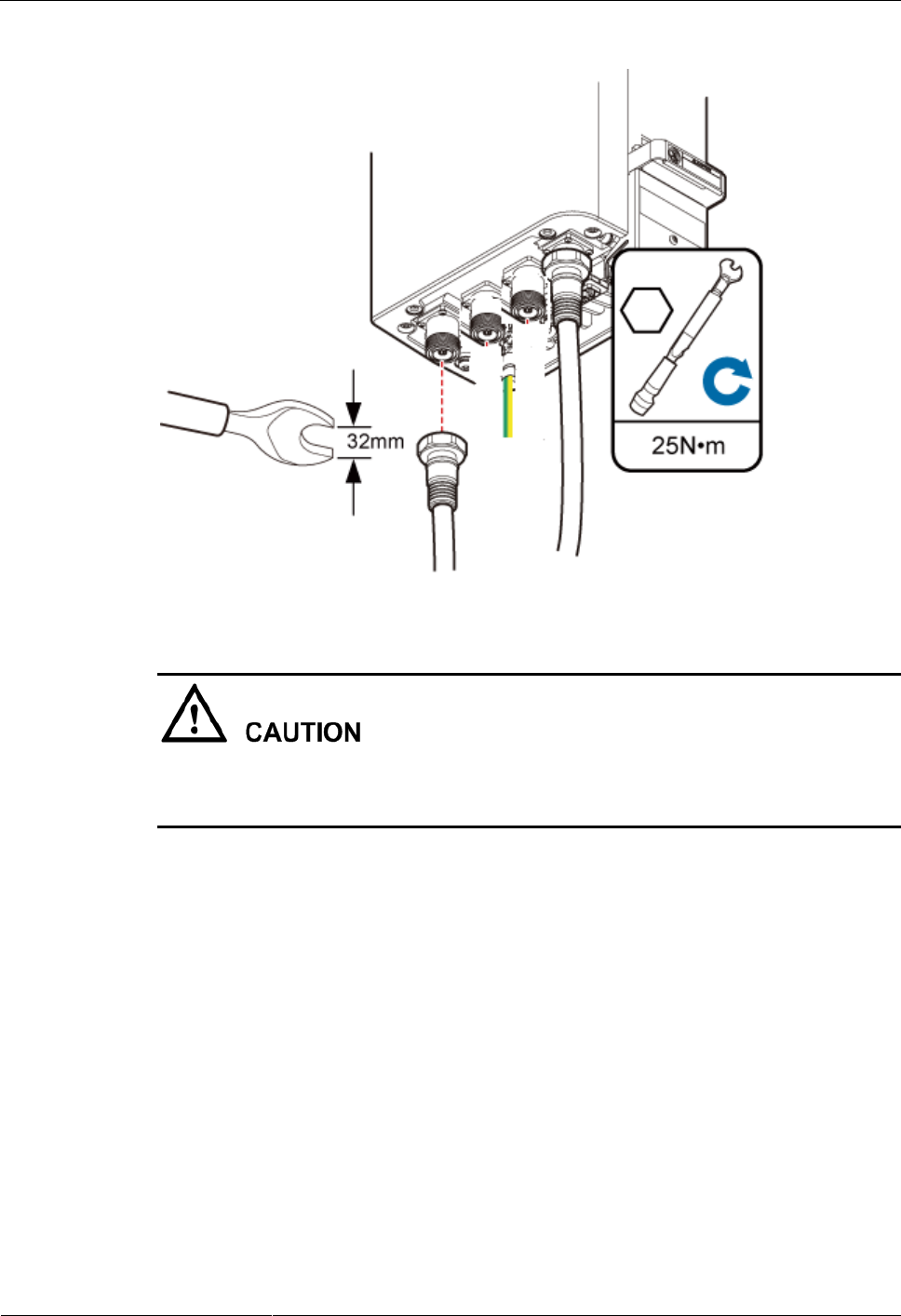
DRH3985A&3917A&3919A
Installation Guide
7 Installing DRH Cables
Issue Draft A (2013-09-16)
Huawei Proprietary and Confidential
Copyright © Huawei Technologies Co., Ltd.
72
Figure 7-8 Installing a DRH RF Jumper
On AC-powered electric railways, such as high speed railways, when leaky cables are
connected to DRHs installed in tunnels, high-voltage-resistance DC blocks must be installed
between DRH RF jumpers and the leaky cables to protect the DRHs against damage.
Step 2 Link the other end of the RF jumper to the external Muti-combiner or DAS system.
Step 3 Waterproof the connectors of the RF jumper by referring to Figure 7-9.
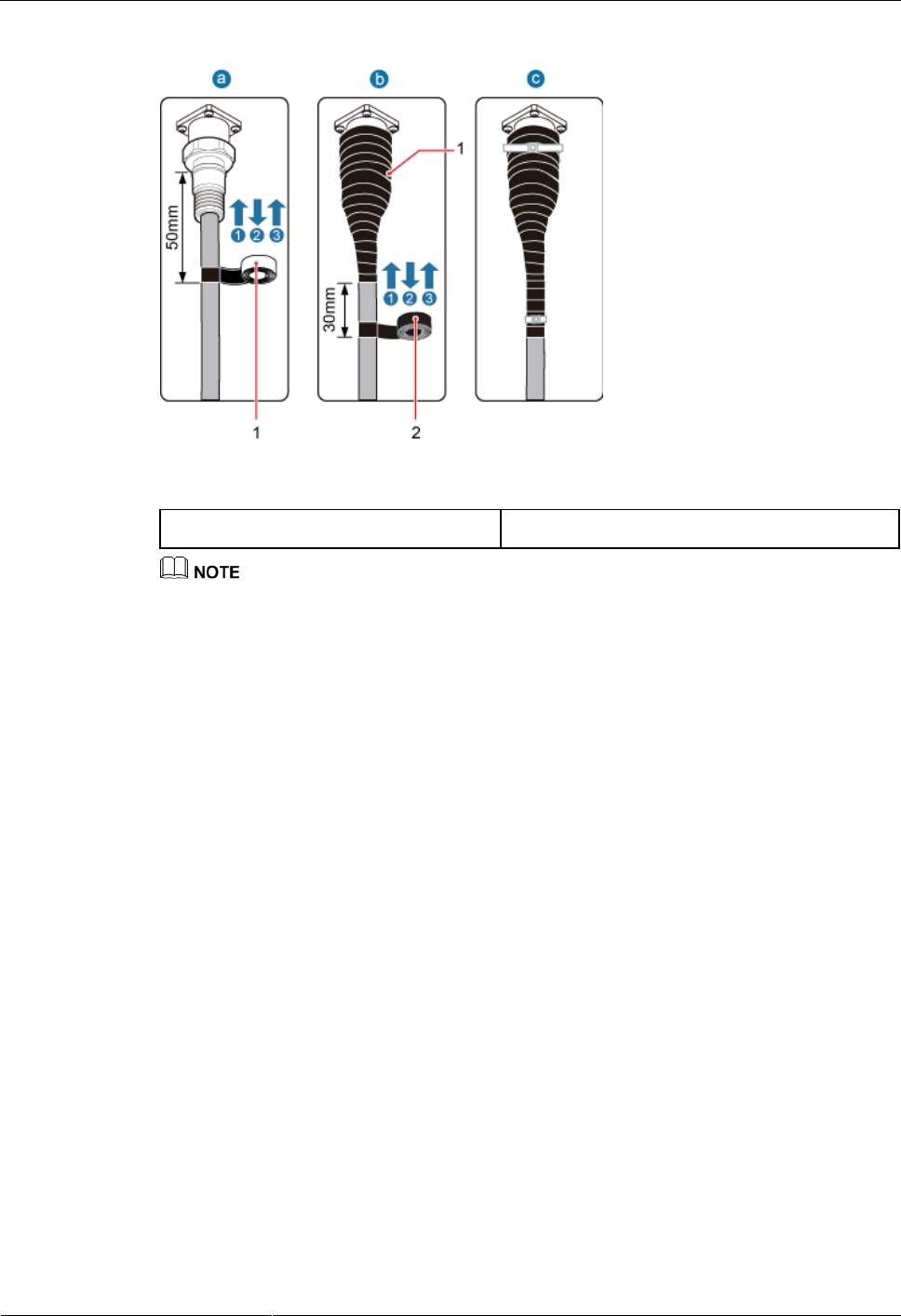
DRH3985A&3917A&3919A
Installation Guide
7 Installing DRH Cables
Issue Draft A (2013-09-16)
Huawei Proprietary and Confidential
Copyright © Huawei Technologies Co., Ltd.
73
Figure 7-9 Waterproofing a connector of the RF jumper
(1) Waterproof tape
(2) PVC insulation tape
Before wrapping waterproof tape, stretch the tape evenly until the length of the tape becomes twice
its original length.
Do not stretch the PVC insulation tape when wrapping the PVC insulation tape.
Wrap each layer of tape around the connector tightly and neatly, and ensure that each layer of tape
overlaps more than 50% of the preceding layer. Ensure that neighboring layers are stuck to each
other.
Ensure that the adhesive surface of the tape overlaps the lower layer.
When cutting off the cable ties, reserve a redundant length of 3 mm (0.12 in.) to 5 mm (0.2 in.).
1. Wrap three layers of waterproof tape on the connector, first from bottom up, then from
top down, and finally from bottom up. Start wrapping the connector at a position 50 mm
(1.97 in.) away below the bottom of the connector to the top of the connector, first from
bottom up, then from top down, and finally from bottom up. Cut off the redundant tape
after three layers are wrapped. Wrap each layer of tape around the connector tightly.
2. Wrap three layers of PVC insulation tape. Start the wrapping at a position 30 mm (1.18
in.) away below the bottom of the waterproof tape to the top of the connector, first from
bottom up, then from top down, and finally from bottom up. Cut off the redundant tape
after three layers are wrapped. Wrap each layer of tape around the connector tightly.
3. Start binding cable ties to the cable at a position 3 mm (0.12 in.) to 5 mm (0.2 in.) away
from one end of the PVC insulation tape.
Step 4 Check the dustproof caps on antenna connectors. In outdoor scenarios, dustproof caps must be
waterproofed, as shown in Figure 7-10.
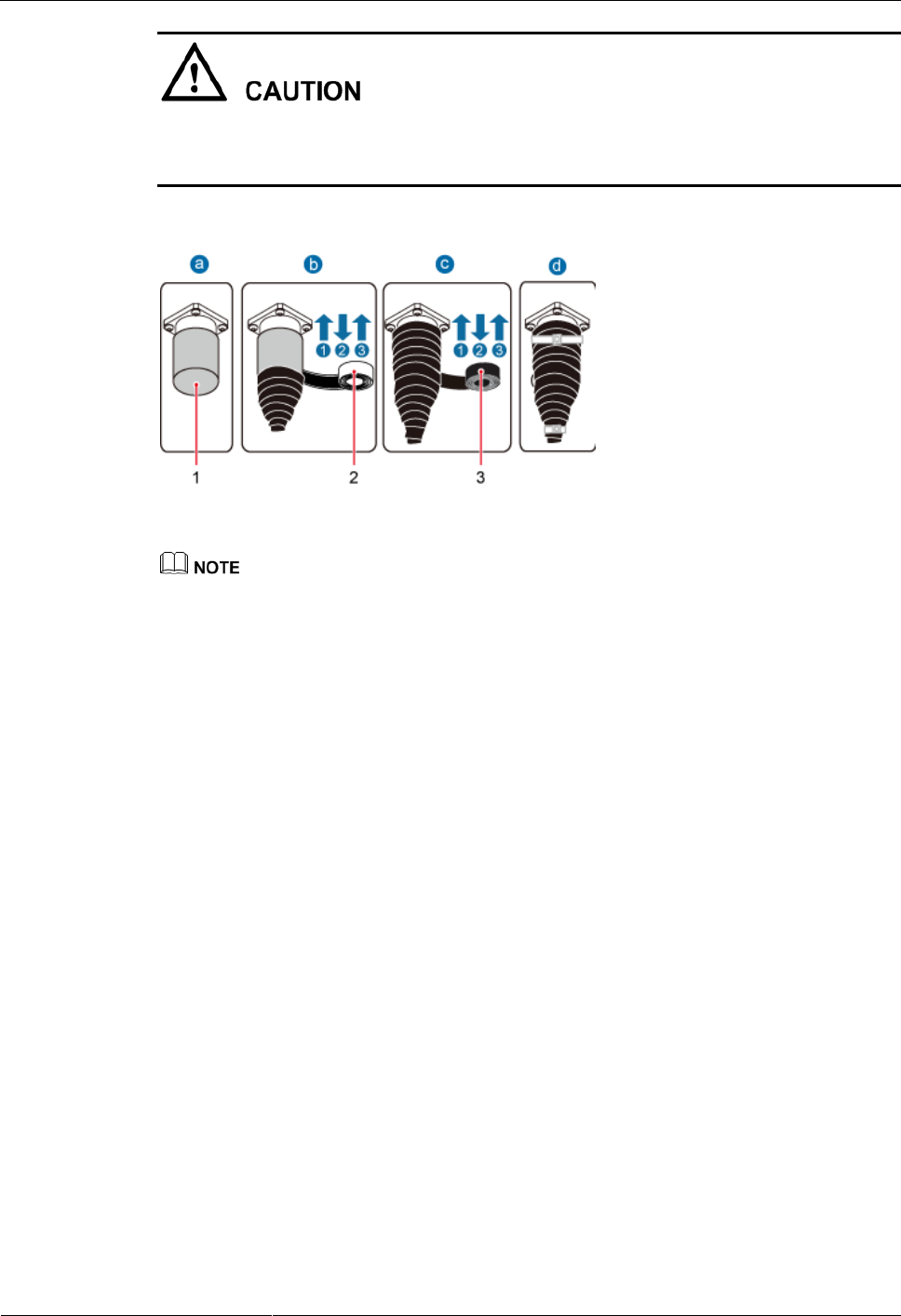
DRH3985A&3917A&3919A
Installation Guide
7 Installing DRH Cables
Issue Draft A (2013-09-16)
Huawei Proprietary and Confidential
Copyright © Huawei Technologies Co., Ltd.
74
If ANT_TX/RXC or ANT_TX/RXD is not used, do not remove dustproof caps from vacant
antenna connectors. If the DRH is used outdoors, wrap waterproof tapes of If ANT_TX/RXC
and ANT_TX/RXD.
Figure 7-10 Waterproofing a dustproof cap
(1) Dustproof cap
(2) Waterproof tape
(3) PVC insulation tape
Before wrapping waterproof tape, stretch the tape evenly until the length of the tape becomes twice
its original length.
Do not stretch the PVC insulation tape when wrapping the PVC insulation tape.
Wrap each layer of tape around the connector tightly and neatly, and ensure that each layer of tape
overlaps more than 50% of the preceding layer. Ensure that neighboring layers are stuck to each
other.
Ensure that the adhesive surface of the tape overlaps the lower layer.
When cutting off the cable ties, reserve a redundant length of 3 mm (0.12 in.) to 5 mm (0.2 in.).
1. Verify that dustproof caps are not removed.
2. Wrap three layers of waterproof tape on the connector, first from bottom up, then from
top down, and finally from bottom up. Wrap each connector with three layers of
waterproof tape, from bottom up, then from top down, and finally from bottom up. Do
not cut the tape until all the three layers of the tape are already wrapped. Cut off the
redundant tape after three layers are wrapped. Wrap each layer of tape around the
connector tightly.
3. Wrap three layers of PVC insulation tape. Wrap each connector with three layers of
waterproof tape, from bottom up, then from top down, and finally from bottom up. Do
not cut the tape until all the three layers of the tape are already wrapped. Cut off the
redundant tape after three layers are wrapped. Wrap each layer of tape around the
connector tightly.
4. Start binding cable ties to the cable at a position 3 mm (0.12 in.) to 5 mm (0.2 in.) away
from one end of the PVC insulation tape.
Step 5 Route the cables according to the instructions in 7.1 Cabling Requirements, and then use
cable ties to bind the cables.
Step 6 Label the installed cables according to the instructions in Attaching a Sign Plate Label.
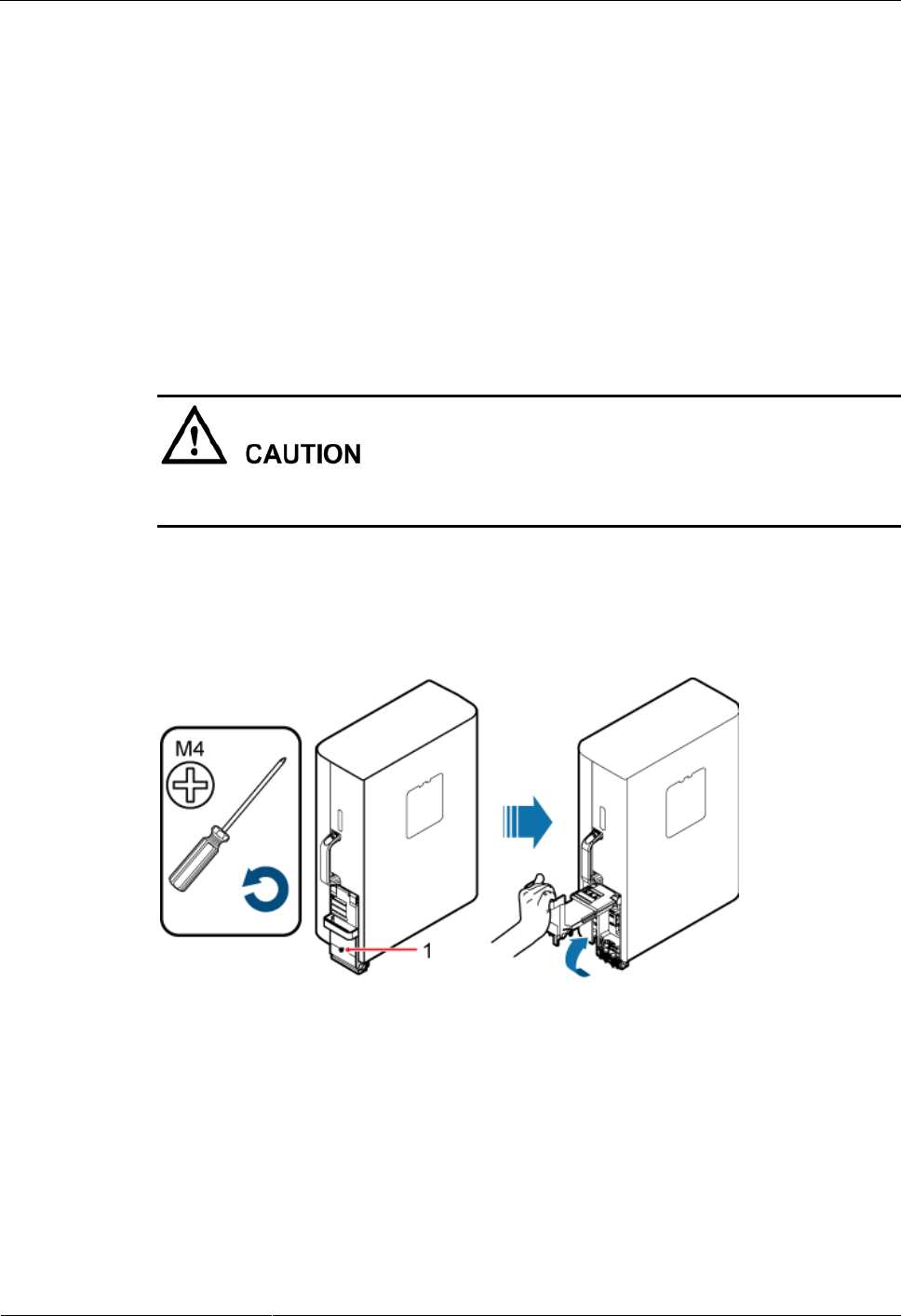
DRH3985A&3917A&3919A
Installation Guide
7 Installing DRH Cables
Issue Draft A (2013-09-16)
Huawei Proprietary and Confidential
Copyright © Huawei Technologies Co., Ltd.
75
Step 7 Attach color-coding to the installed RF jumper according to the instructions in Attaching the
Color Ring.
----End
7.7 Opening the Cover Plate of a DRH Cabling Cavity
This section describes the procedure for opening the cover plate of a DRH cabling cavity.
Procedure
Step 1 Wear ESD gloves.
Take proper ESD protection measures, for example, wear ESD gloves, to prevent electrostatic
damage to the boards, modules, or electronic components.
Step 2 Loosen the protection screw on the cover plate of the DRH cabling cavity using an M4
Phillips screwdriver, and then lower the handle to open the cover plate, as shown in Figure
7-11.
Figure 7-11 Opening the cover plate of the DRH cabling cavity
(1) Protection screw
Figure 7-12 shows the DRH cabling cavity.
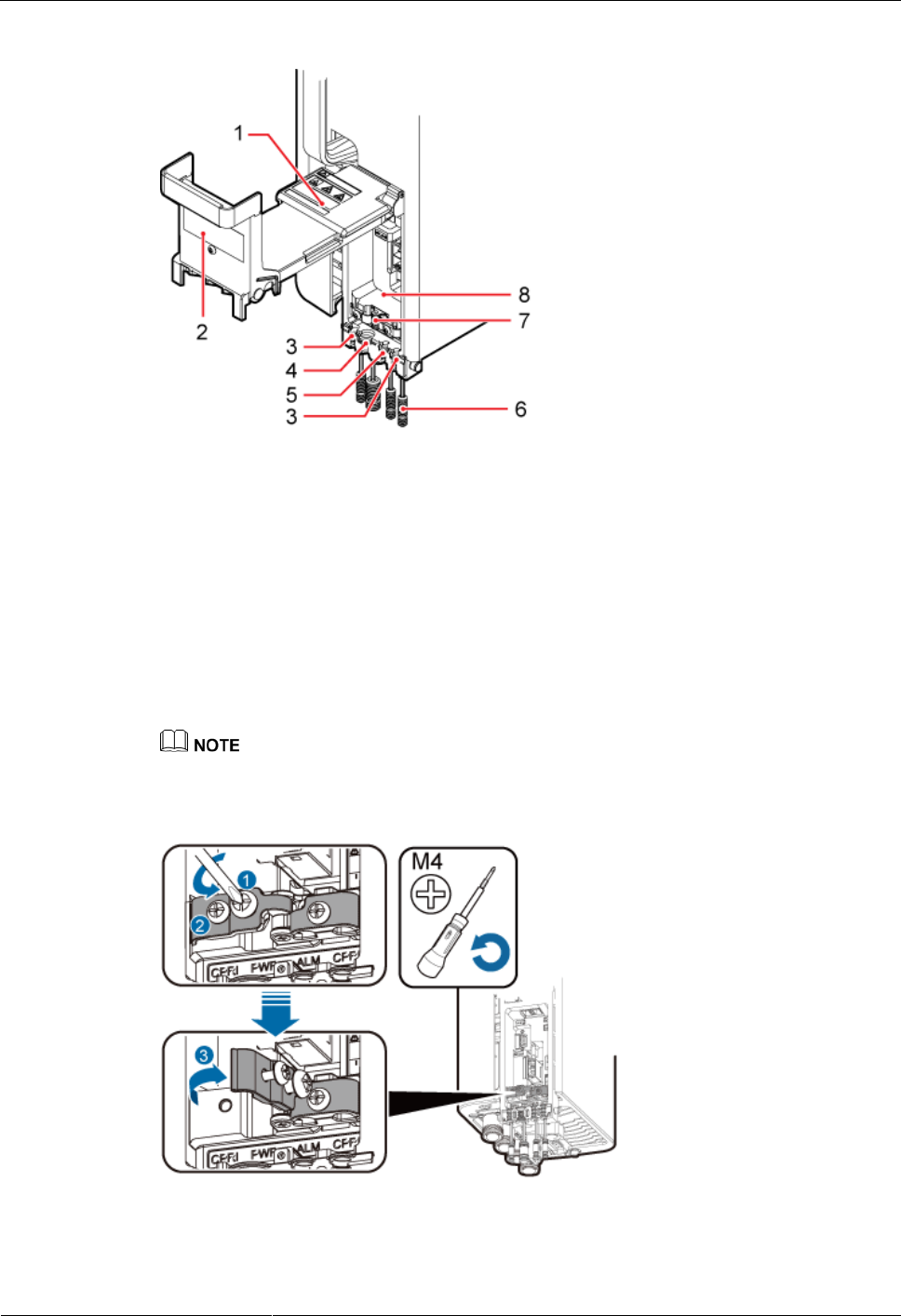
DRH3985A&3917A&3919A
Installation Guide
7 Installing DRH Cables
Issue Draft A (2013-09-16)
Huawei Proprietary and Confidential
Copyright © Huawei Technologies Co., Ltd.
76
Figure 7-12 DRH cabling cavity
(1) Cover plate
(2) Cable diagram on
labels
(3) Cable trough for the fiber
optic cable
(4) Cable trough for the
power cable
(5) Cable trough for the
alarm cable
(6) Waterproof block
(7) Clip
(8) Cabling cavity
-
Step 3 Loosen the screws on the clip using an M4 Phillips screwdriver, and open the clip, as shown
Figure 7-13.
Open the clip only for the associated cable.
Figure 7-13 Opening clips
Step 4 Remove the waterproof block.
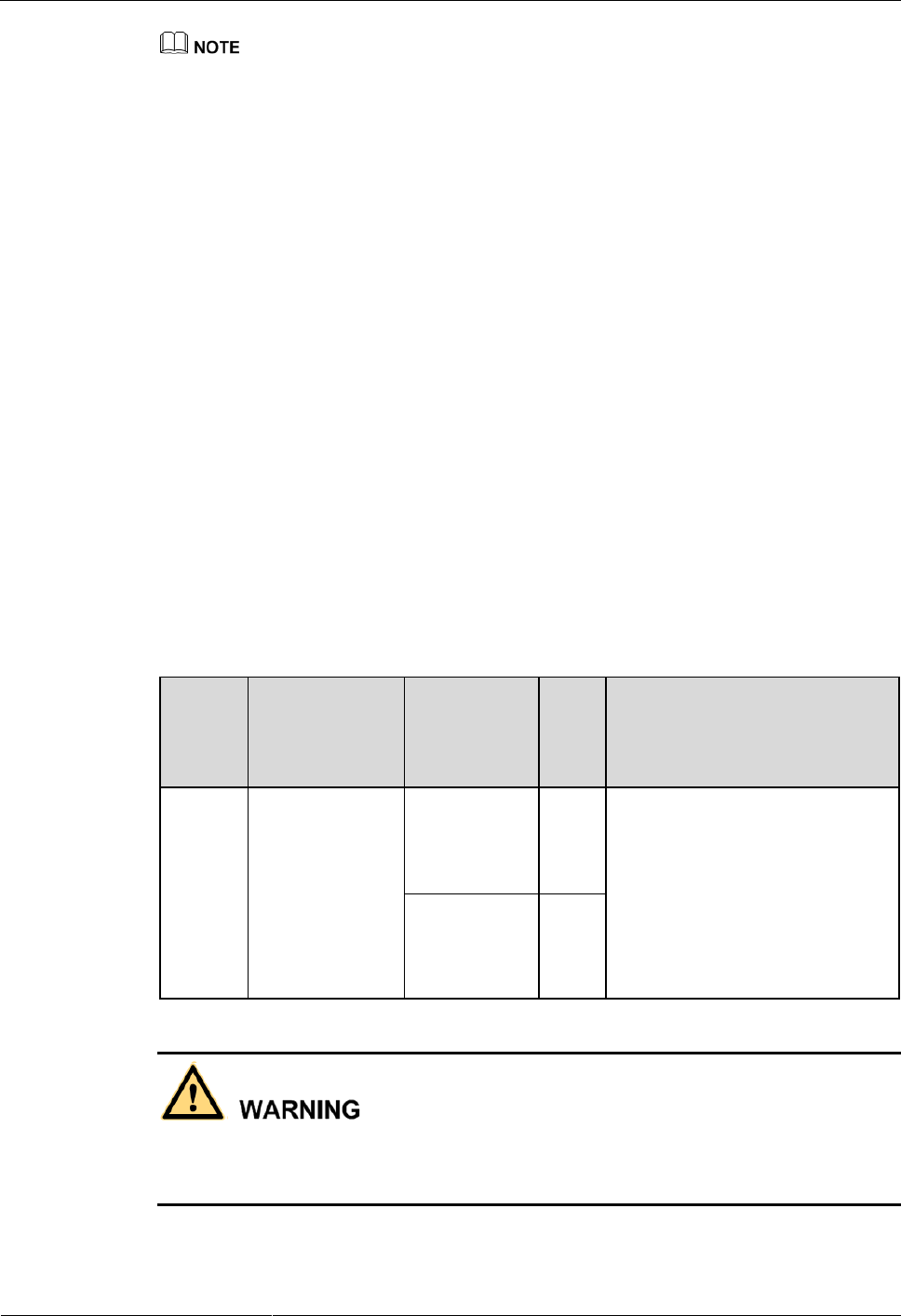
DRH3985A&3917A&3919A
Installation Guide
7 Installing DRH Cables
Issue Draft A (2013-09-16)
Huawei Proprietary and Confidential
Copyright © Huawei Technologies Co., Ltd.
77
Remove only the waterproof blocks for the cables to be installed.
----End
7.8 Installing a DRH Power Cable
This section describes the procedure for installing a DRH power cable.
Prerequisites
A tool-less female connector (pressfit type) is added to the DRH power cable on the
DRH side. For details, see 10.1 Adding a Tool-Less Female Connector (Pressfit Type) to
the DRH Power Cable on the DRH Side.
Context
If a power device provided by the customer is used, the recommended specification of the
circuit breaker on this power device is 15 A to 30 A.
There are three types of DRH power cables in terms of cross-sectional areas: 5.3 mm2 (0.008
in.2) (10 AWG) and 8.2 mm2 (0.013 in.2) (8 AWG) complying with North American standards
and 6 mm2 (0.009 in.2) complying with European standards.
Table 7-2 describes the DRH power cable.
Table 7-2 DRH power cable
Cable
On the DRH
Side
On the
Power
Device Side
Pow
er
Devi
ce
Color
DRH
power
cable
Tool-less female
connector
(pressfit type)
Tool-less
female
connector
(pressfit type)
EPU
A cable with a black jacket and
two wires inside
North American standards:
The RTN(+) wire is black and
the RNEG(-) wire is blue.
European standards: The
RTN(+) wire is brown and the
RNEG(-) wire is blue.
EPC5
connector
DCD
U-12
B
Ensure that the DRH power cable must be connected to the DRH first and then to the power
device. The operations in the reverse sequence may cause component damage or personal
injury.
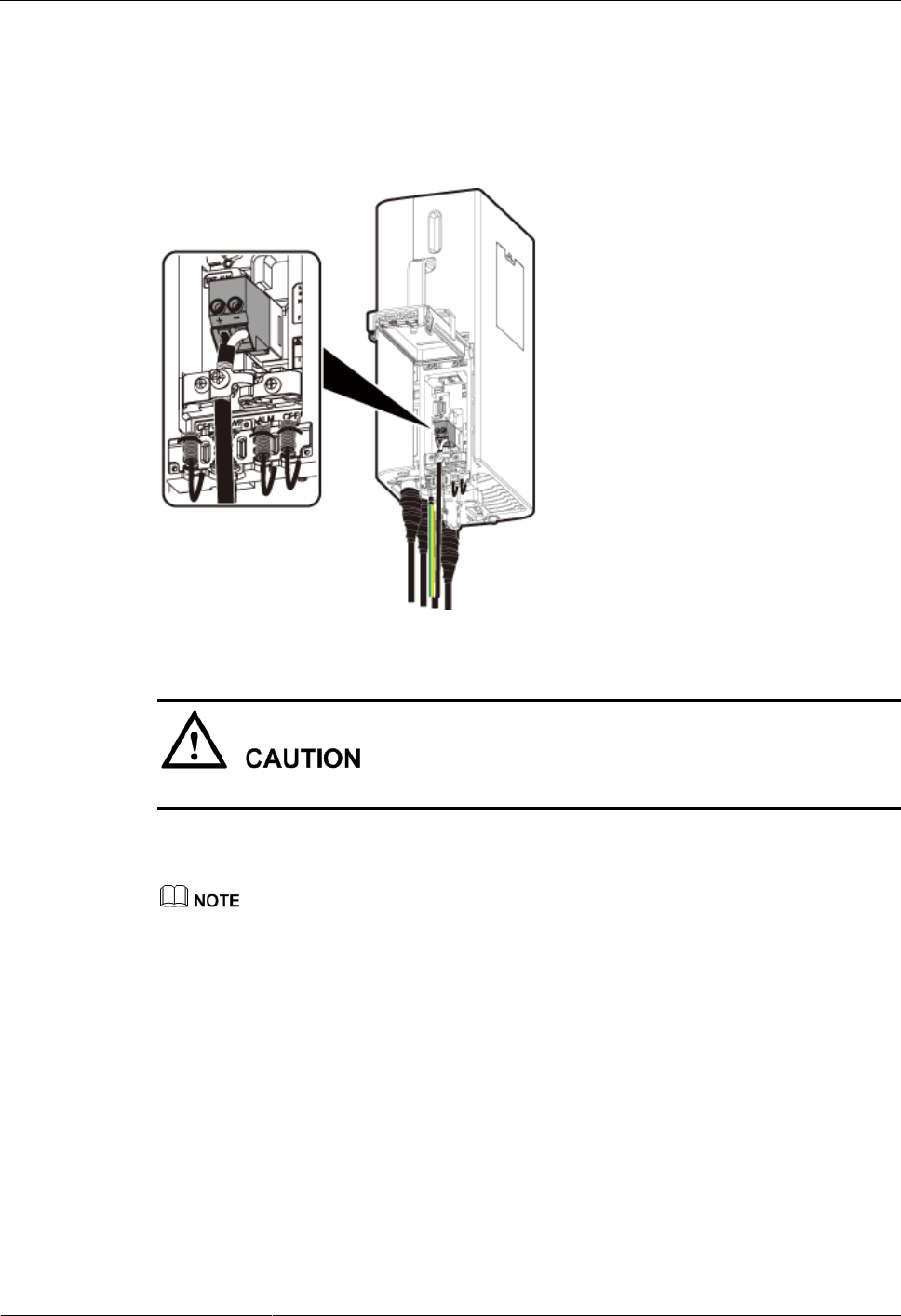
DRH3985A&3917A&3919A
Installation Guide
7 Installing DRH Cables
Issue Draft A (2013-09-16)
Huawei Proprietary and Confidential
Copyright © Huawei Technologies Co., Ltd.
78
Procedure
Step 1 Connect the tool-less female connector (pressfit type) at one end of the DRH power cable to
the power supply socket on the DRH, as shown in Figure 7-14.
Figure 7-14 Installing a DRH power cable
Ensure that the exposed shield layer of the power cable is properly tightened using the clip.
Step 2 Connect the connector at the other end of the DRH power cable to the corresponding position
on the power device.
A DCDU-12B can supply power to a maximum of six DRHs. Ensure that the DRH power cable is
connected to one of LOAD0 to LOAD5 ports on the DCDU-12B.
One EPU can supply power to a maximum of six DRHs. Ensure that the DRH power cable is
connected to one of DRH0 to DRH5 ports on the EPU.
When the DRH power cable is connected to the EPU, the blue core wire in the tool-less female
connector (pressfit type) is connected to the upper port on the EPU, and the black/brown core wire is
connected to the lower port on the EPU.
Step 3 Route the cable according to the instructions in 7.1 Cabling Requirements, and then use a
cable tie to bind the cable.
Step 4 Label the installed cable according to the instructions in Attaching a Cable-Tying Label.
----End
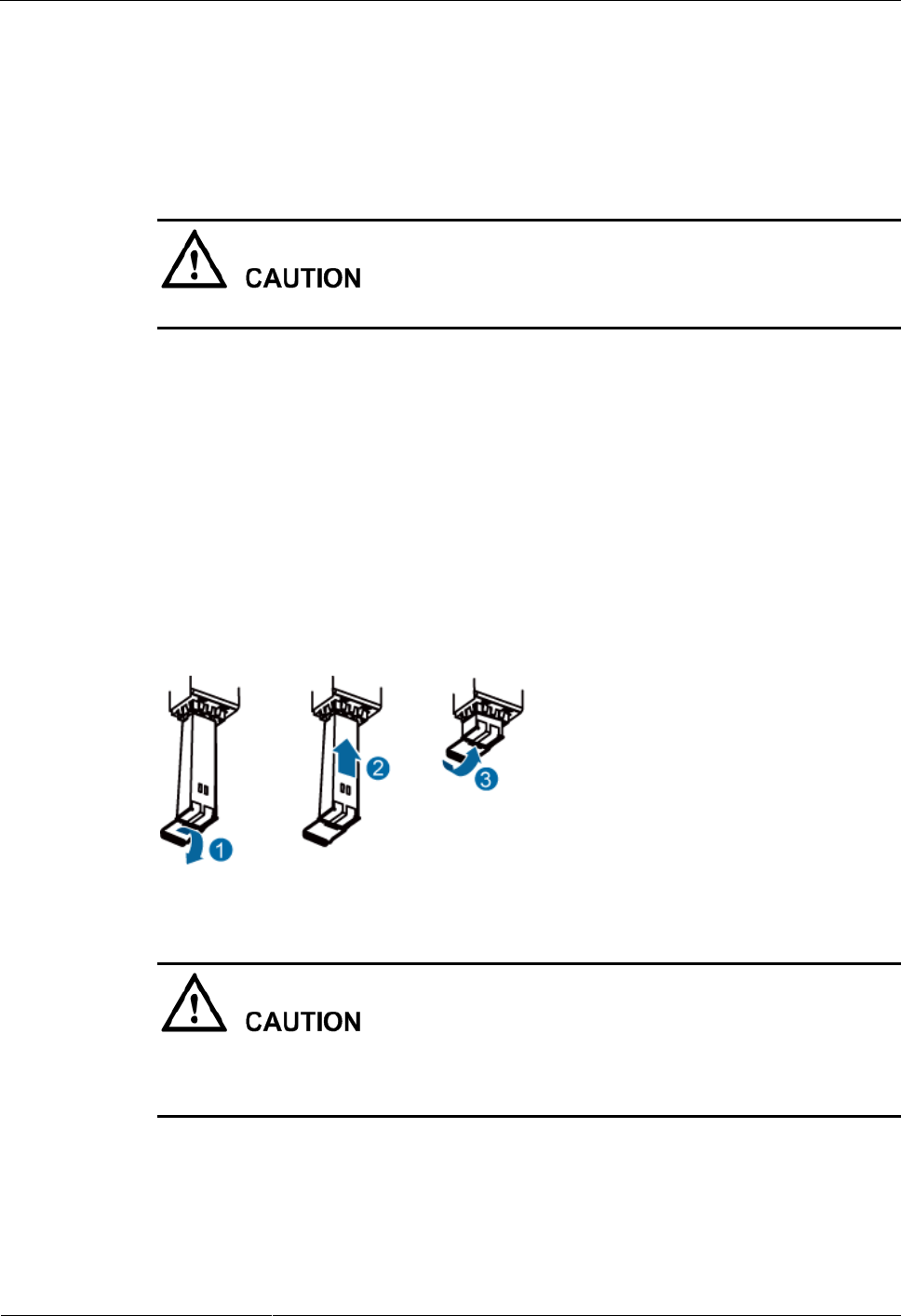
DRH3985A&3917A&3919A
Installation Guide
7 Installing DRH Cables
Issue Draft A (2013-09-16)
Huawei Proprietary and Confidential
Copyright © Huawei Technologies Co., Ltd.
79
7.9 Installing a CPRI Fiber Optic Cable
This section describes the procedure for installing a CPRI fiber optic cable.
Prerequisites
Before the installation, verify that the single-mode optical module is used.
The optical modules to be installed must match CPRI rates.
Context
A CPRI fiber optic cable transmits CPRI signals between a BBU and a DRH.
For details about CPRI fiber optic cable connections, see section "CPRI Cable
Connections" in the DCU3900 Hardware Description.
Procedure
Step 1 Lower the pullers of two optical modules, insert one optical module into the CPRI0 port on
the DRH and the other optical module into the CPRI port on the BBU, and raise the pullers, as
shown in Figure 7-15.
Figure 7-15 Installing an optical module
The performance of an optical module that is exposed to the air for more than 20 minutes may
be abnormal. Therefore, you must insert an fiber optic cable into an unpacked optical module
within 20 minutes.
Step 2 Connect the end labeled 1A and 1B of the fiber optic cable to the optical module on the DRH
side, as shown in Figure 7-16.
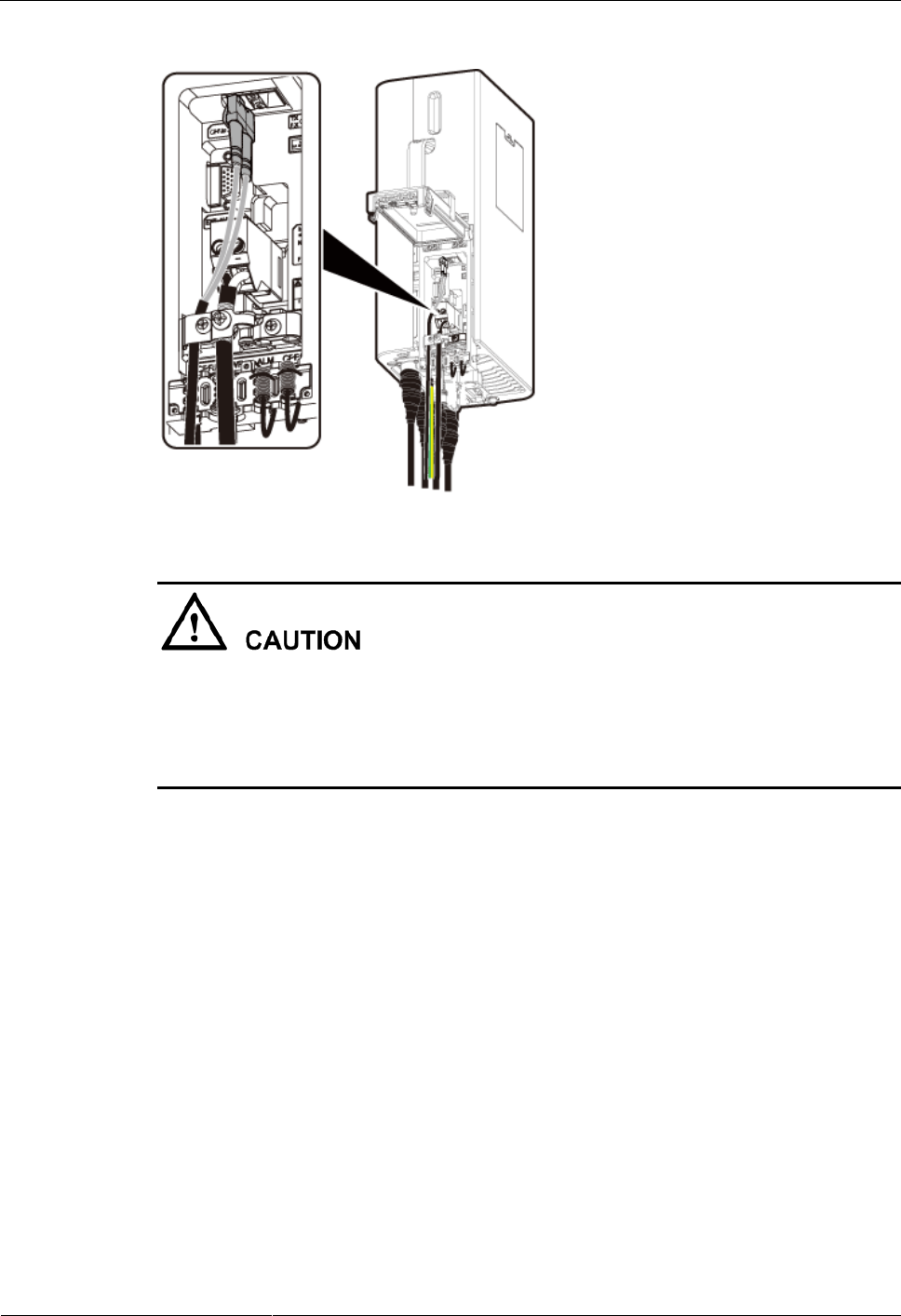
DRH3985A&3917A&3919A
Installation Guide
7 Installing DRH Cables
Issue Draft A (2013-09-16)
Huawei Proprietary and Confidential
Copyright © Huawei Technologies Co., Ltd.
80
Figure 7-16 Installing a CPRI fiber optic cable
To avoid any damage to fiber optic cables, the cables connected to the DRH must be
installed according to the installation process. For details about the installation process, see
7.3 Installation Process.
If only one fiber optic cable is required, secure the fiber optic cable into the cable clip near
the power cable to leave some slack at the bend.
Step 3 Connect the end labeled 2A and 2B of the fiber optic cable to the optical module on the BBU
side.
Step 4 Route the cables according to the instructions in 7.1 Cabling Requirements, and then use
cable ties to bind the cables.
Step 5 Label the installed cables according to the instructions in Attaching an L-Shaped Label.
----End
7.10 Installing a DRH Alarm Cable
This section describes the procedure for installing a DRH alarm cable.
Procedure
Step 1 Connect the DB15 connector at one end of the DRH alarm cable to the EXT_ALM port on
the DRH, as shown in Figure 7-17.
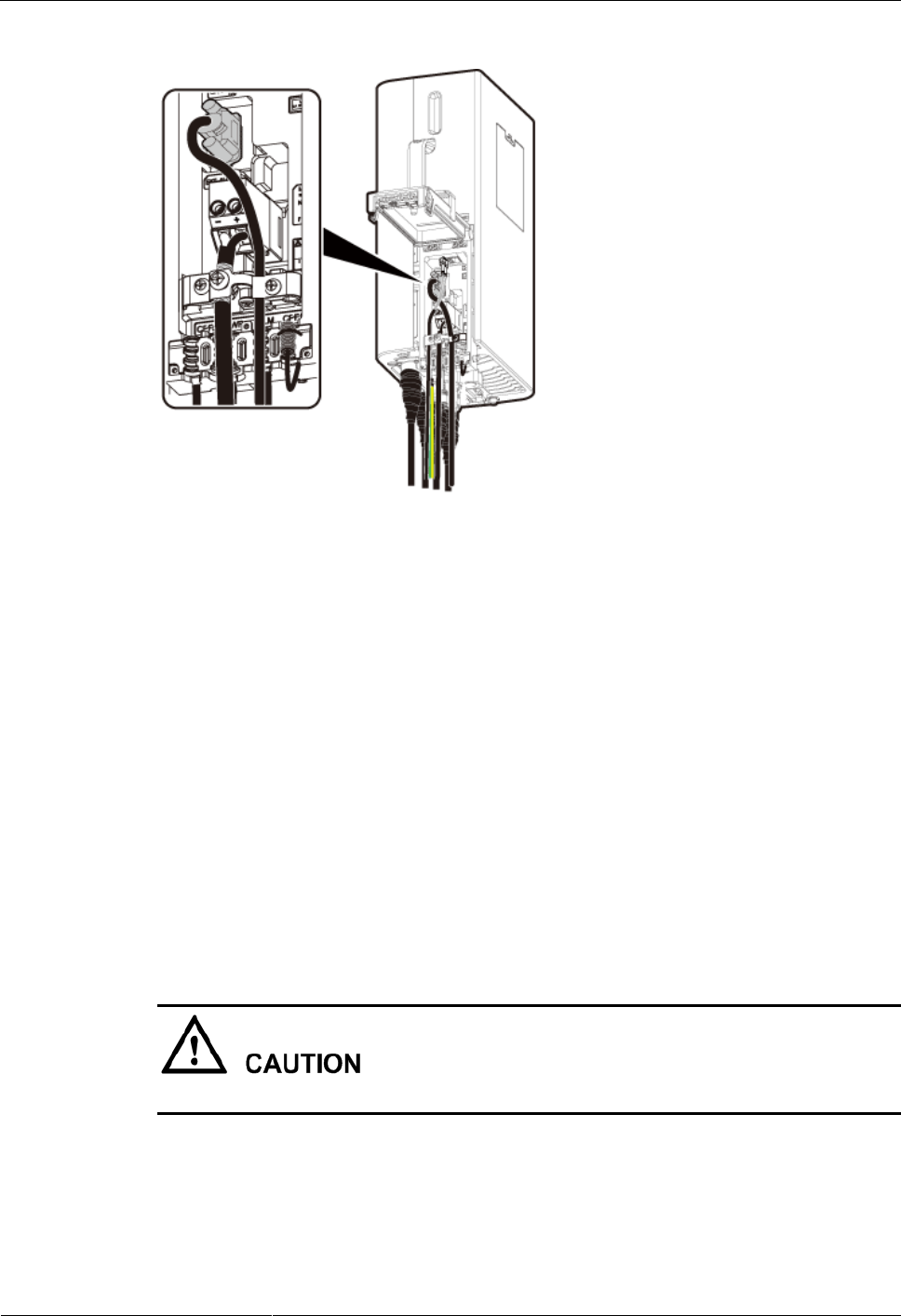
DRH3985A&3917A&3919A
Installation Guide
7 Installing DRH Cables
Issue Draft A (2013-09-16)
Huawei Proprietary and Confidential
Copyright © Huawei Technologies Co., Ltd.
81
Figure 7-17 Installing a DRH alarm cable
Step 2 Connect the eight cord end terminals at the other end to external alarm devices.
Step 3 Route the cables according to the instructions in 7.1 Cabling Requirements, and then use
cable ties to bind the cables.
Step 4 Label the installed cables according to the instructions in Attaching an L-Shaped Label.
----End
7.11 Closing the Cover Plate of a DRH Cabling Cavity
This section describes the procedure for closing the cover plate of a DRH cabling cavity.
Procedure
Step 1 Close the clips for the installed cables. Use an M4 torque screwdriver to tighten the screws on
each clip to 1.4 N·m (12.39 lbf·in.), as shown in Figure 7-18.
Ensure that the exposed shield layer of the power cable is properly tightened using the clip.
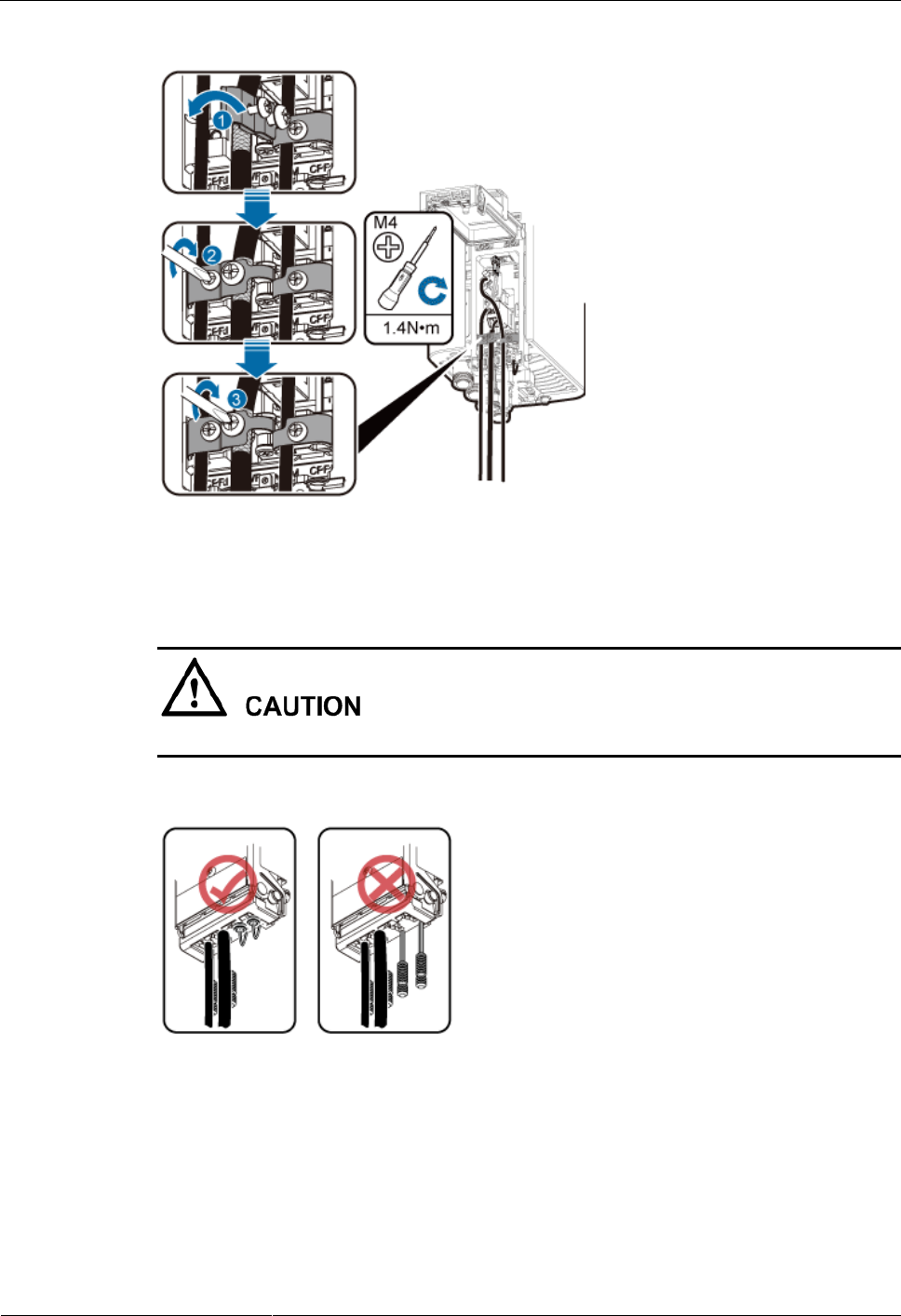
DRH3985A&3917A&3919A
Installation Guide
7 Installing DRH Cables
Issue Draft A (2013-09-16)
Huawei Proprietary and Confidential
Copyright © Huawei Technologies Co., Ltd.
82
Figure 7-18 Closing clips
Step 2 Insert waterproof blocks into vacant cable troughs in the cabling cavity, as shown in Figure
7-19.
Ensure that cables and waterproof blocks are properly inserted into troughs.
Figure 7-19 Correct placement of waterproof blocks
Step 3 Close the cover plate of the DRH cabling cavity. Use an M4 torque screwdriver to tighten the
screws on the cover plate to 0.8 N·m (7.08 lbf·in.) in the sequence shown in Figure 7-20.
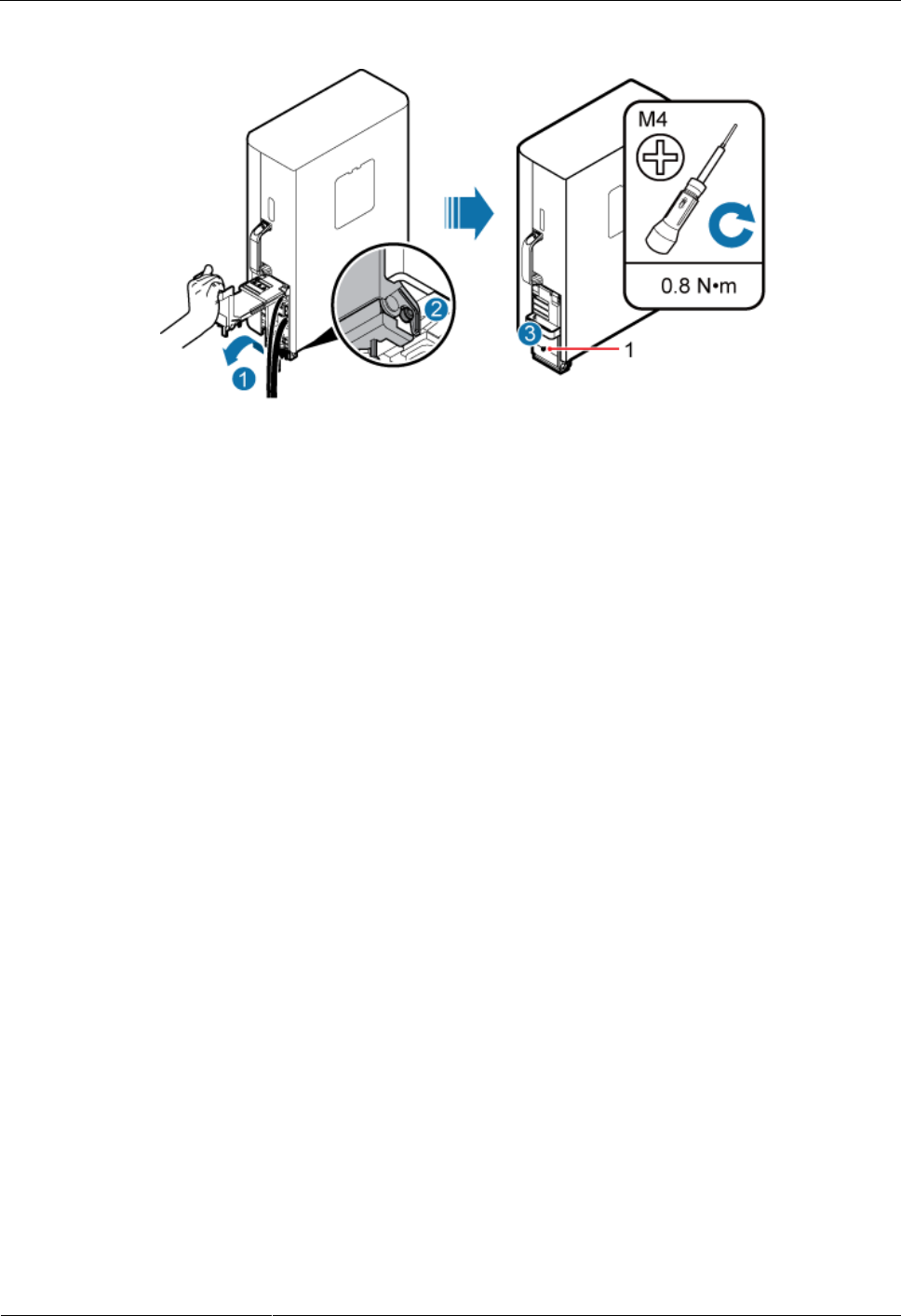
DRH3985A&3917A&3919A
Installation Guide
7 Installing DRH Cables
Issue Draft A (2013-09-16)
Huawei Proprietary and Confidential
Copyright © Huawei Technologies Co., Ltd.
83
Figure 7-20 Closing the cover plate of a DRH cabling cavity
(1) Protection screw
Step 4 Take off the ESD gloves, and pack up all the tools.
----End
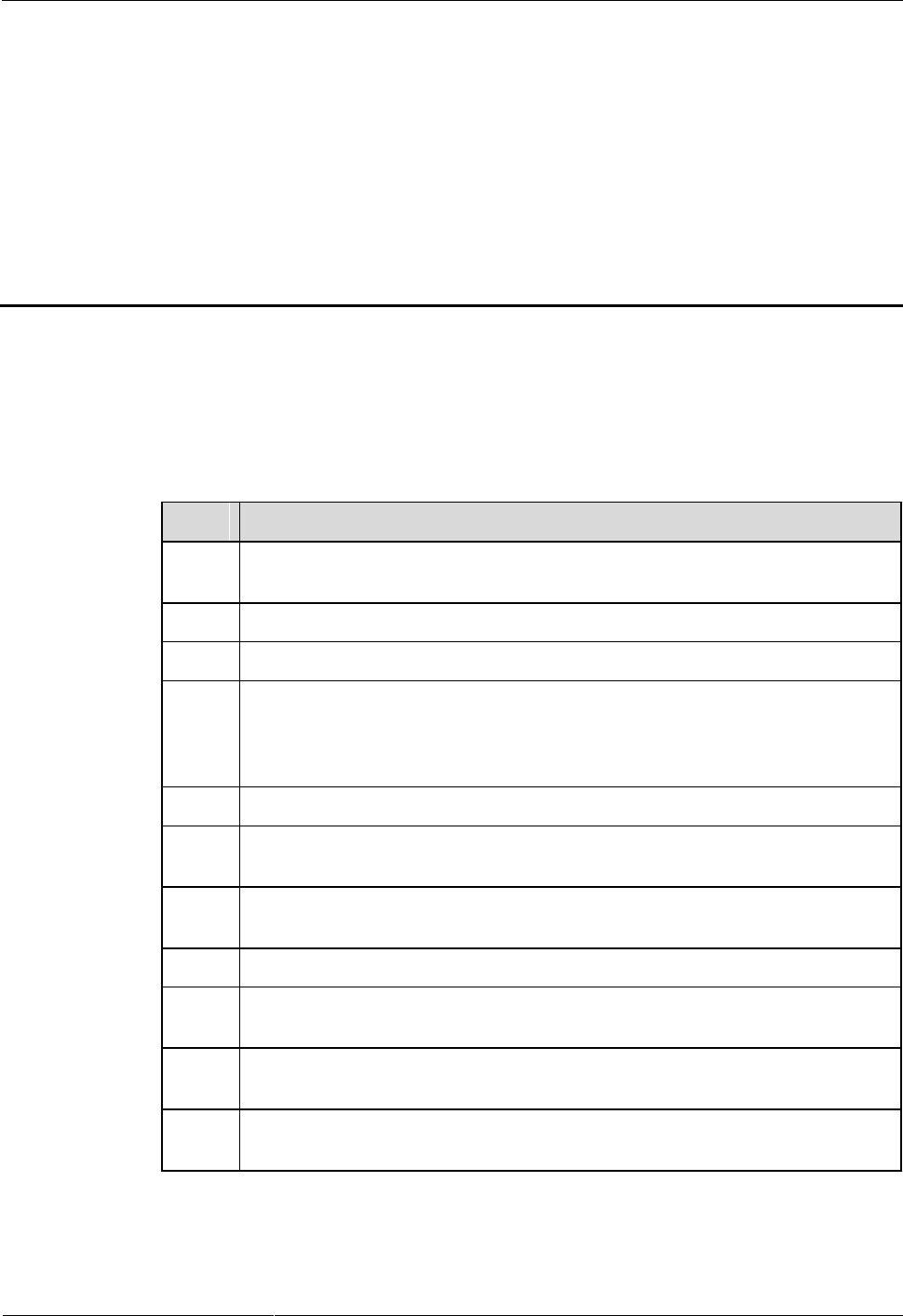
DRH3985A&3917A&3919A
Installation Guide
8 Checking the DRH Hardware Installation
Issue Draft A (2013-09-16)
Huawei Proprietary and Confidential
Copyright © Huawei Technologies Co., Ltd.
84
8 Checking the DRH Hardware Installation
After a DRH is installed, check the hardware installation.
Table 8-1 provides the checklist for the DRH hardware installation.
Table 8-1 Checklist for the DRH hardware installation
SN
Item
1
The position for each device conforms to the engineering drawing and meets the
space requirement. Sufficient space is reserved for equipment maintenance.
2
The DRH is securely installed.
3
The cover plate is securely installed on the DRH cabling cavity.
4
Waterproof blocks are securely installed in vacant cable troughs of the DRH
cabling cavity, and the cover plate for the cabling cavity is securely installed. In
addition, vacant RF ports are covered with dustproof caps and the caps are
tightened.
5
There are no connectors or joints on each power cable or PGND cable.
6
The terminals at two ends of each power cable or PGND cable are securely
soldered or crimped.
7
None of power cables and PGND cables can be short-circuited or reversely
connected. In addition, these cables are not damaged or broken.
8
Power cables and PGND cables are separately bound from other cables.
9
The protection grounding of the DRH and the surge protection grounding of the
building share one group of ground conductors.
10
The connectors of each signal cable are intact and securely linked, and these
cables are not damaged or broken.
11
Labels are correct, legible, and complete at both ends of each cable, feeder, and
jumper.
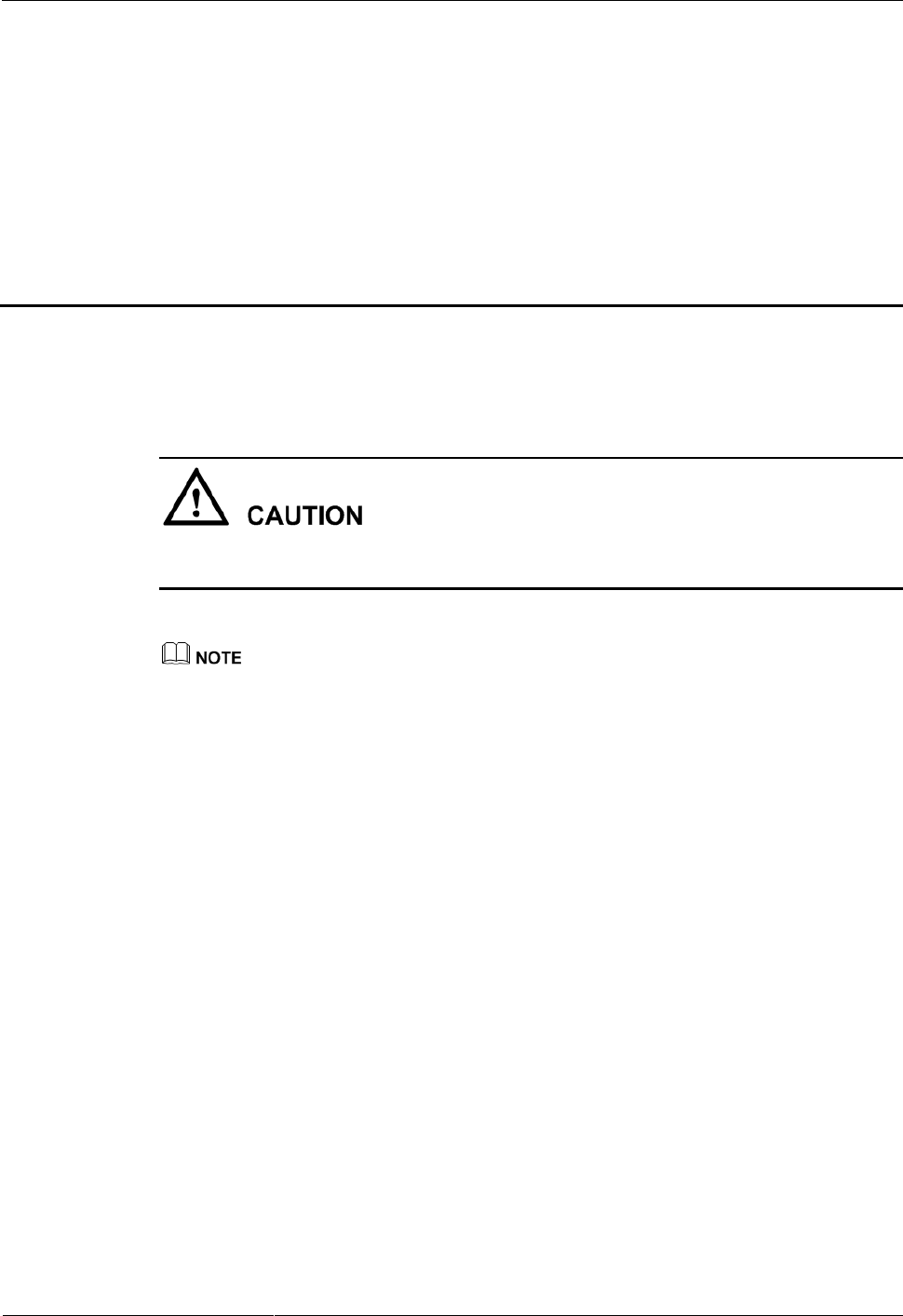
DRH3985A&3917A&3919A
Installation Guide
9 Powering On a DRH
Issue Draft A (2013-09-16)
Huawei Proprietary and Confidential
Copyright © Huawei Technologies Co., Ltd.
85
9 Powering On a DRH
After all the devices are installed, check the power-on status of a DRH.
After you unpack a DRH, you must power on it within 24 hours. If you power off the DRH
for maintenance, you must restore power to the DRH within 24 hours.
Figure 9-1 shows the DRH power-on check process.
For details about how to power on a DRH, see Powering On a DRH. For details about how to power off
a DRH, see section "Powering-Off the DRH" in DRH Maintenance Guide.
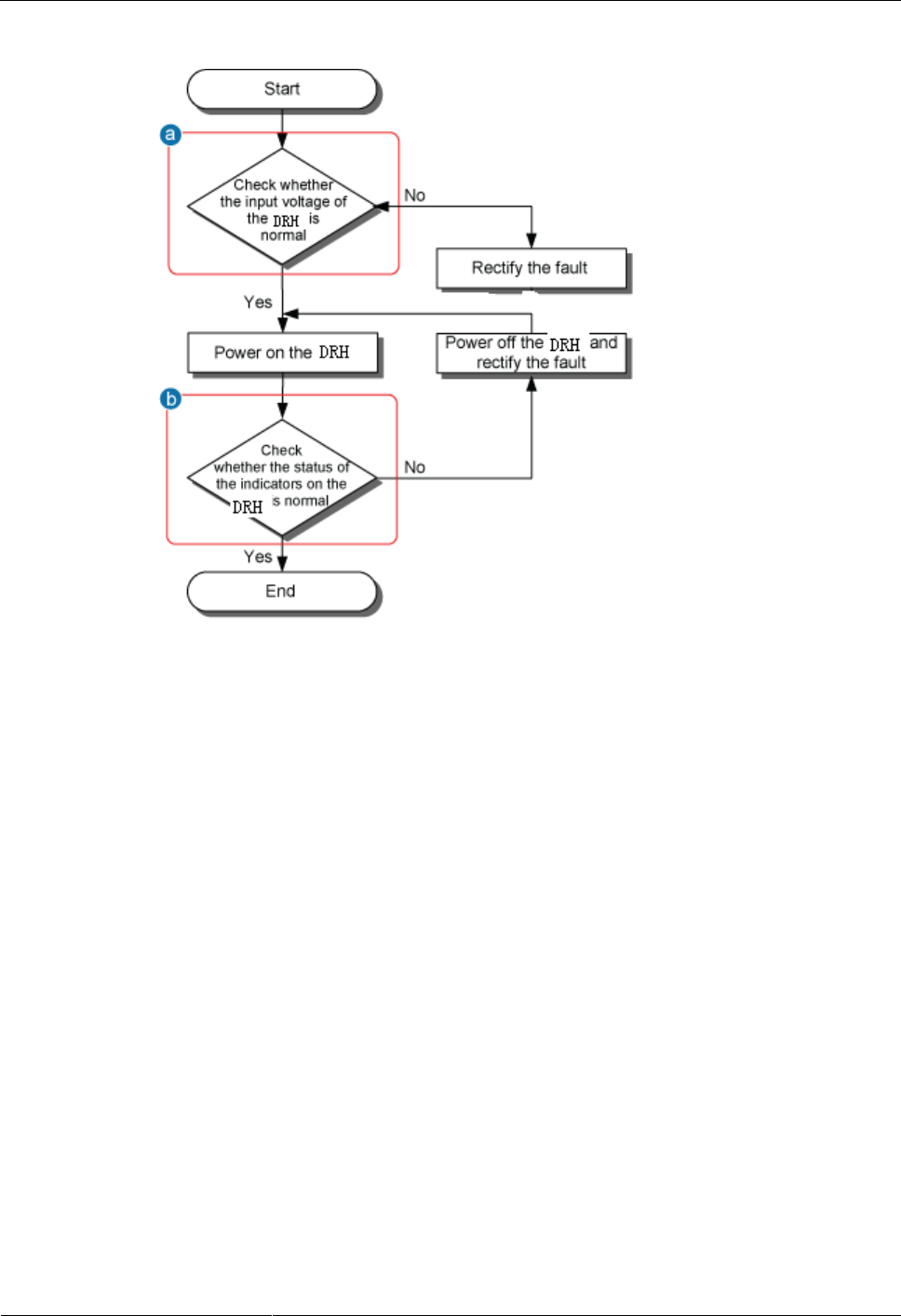
DRH3985A&3917A&3919A
Installation Guide
9 Powering On a DRH
Issue Draft A (2013-09-16)
Huawei Proprietary and Confidential
Copyright © Huawei Technologies Co., Ltd.
86
Figure 9-1 DRH power-on check process
(a) The normal input voltage of a DRH is -48 V DC. The voltage of the external power
supply should range from -36 V DC to -57 V DC.
(b) The RUN indicator on the DRH is on for 1s and off for 1s. The ALM indicator is steady
off.
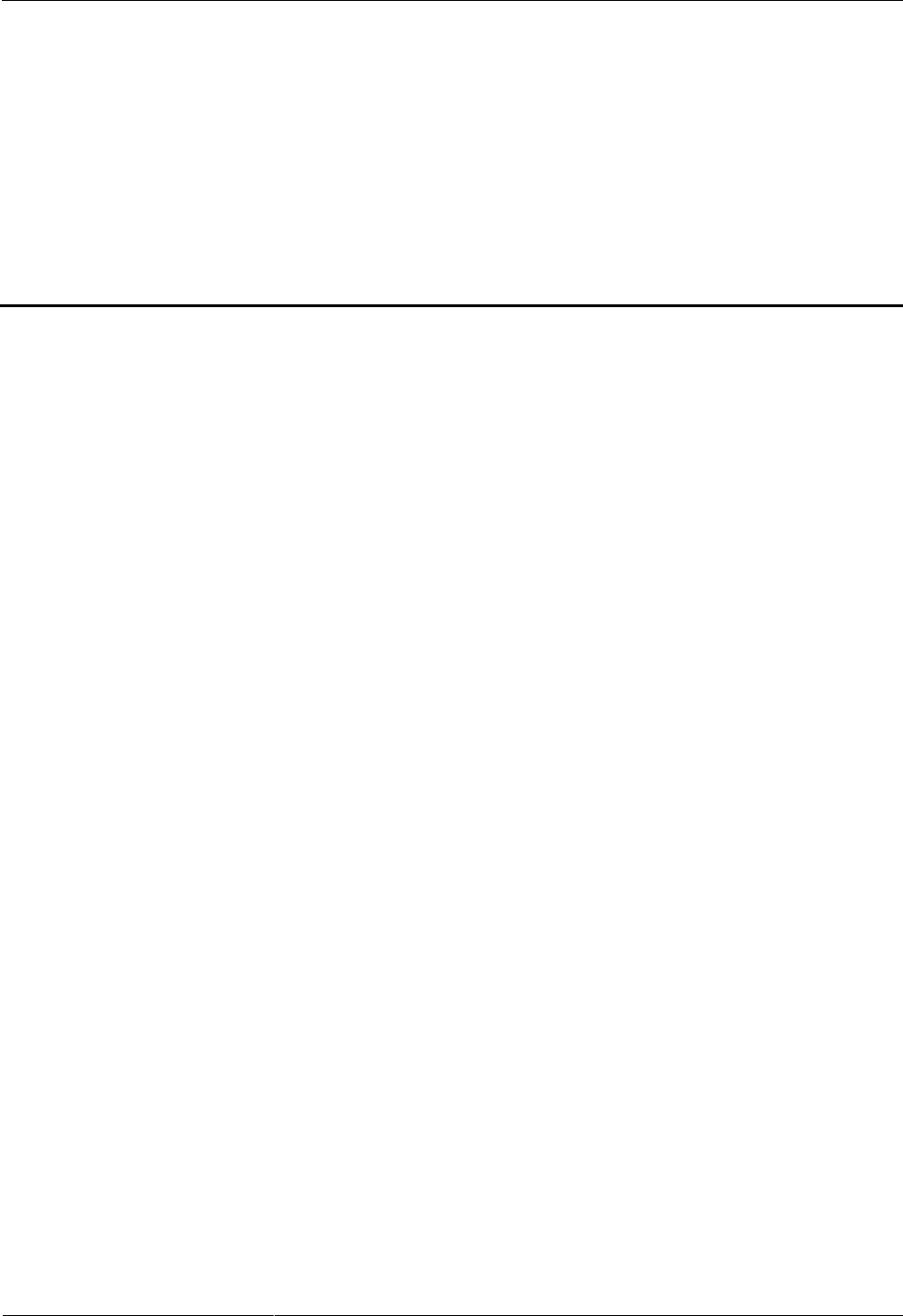
DRH3985A&3917A&3919A
Installation Guide
10 Appendix
Issue Draft A (2013-09-16)
Huawei Proprietary and Confidential
Copyright © Huawei Technologies Co., Ltd.
87
10 Appendix
About This Chapter
This section describes the procedure for adding an easy power receptacle (pressfit type)
connector.
10.1 Adding a Tool-Less Female Connector (Pressfit Type) to the DRH Power Cable on the
DRH Side
This section describes the procedure for adding a tool-less female connector (pressfit type) to
the DRH power cable on the DRH side.
10.1 Adding a Tool-Less Female Connector (Pressfit Type)
to the DRH Power Cable on the DRH Side
This section describes the procedure for adding a tool-less female connector (pressfit type) to
the DRH power cable on the DRH side.
Context
Figure 10-1 shows the cable diagram on labels.
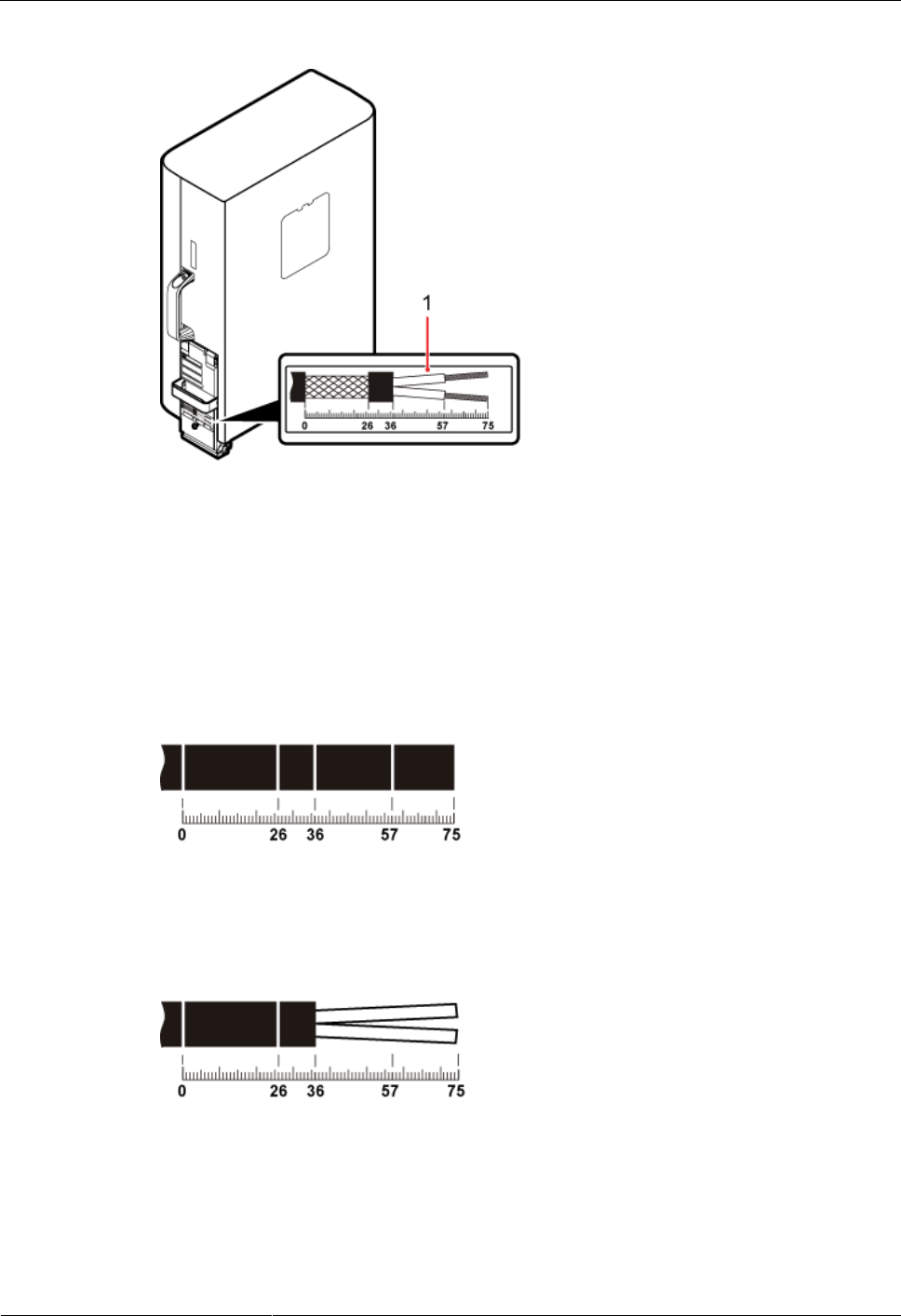
DRH3985A&3917A&3919A
Installation Guide
10 Appendix
Issue Draft A (2013-09-16)
Huawei Proprietary and Confidential
Copyright © Huawei Technologies Co., Ltd.
88
Figure 10-1 Cable diagram on labels
(1) Cable diagram on labels
Procedure
Step 1 Determine the length of the power cable for different operations based on the labels, as shown
in Figure 10-2.
Figure 10-2 Determining the length of the power cable
Step 2 Strip the specified length of the sheath off the power cable, as shown in Figure 10-3.
Figure 10-3 Stripping the specified length of sheath
Step 3 Strip a specified length of sheath off each core wire. The length must be consistent with the
length of the notch in the tool-less female connector (pressfit type), as shown in Figure 10-4.
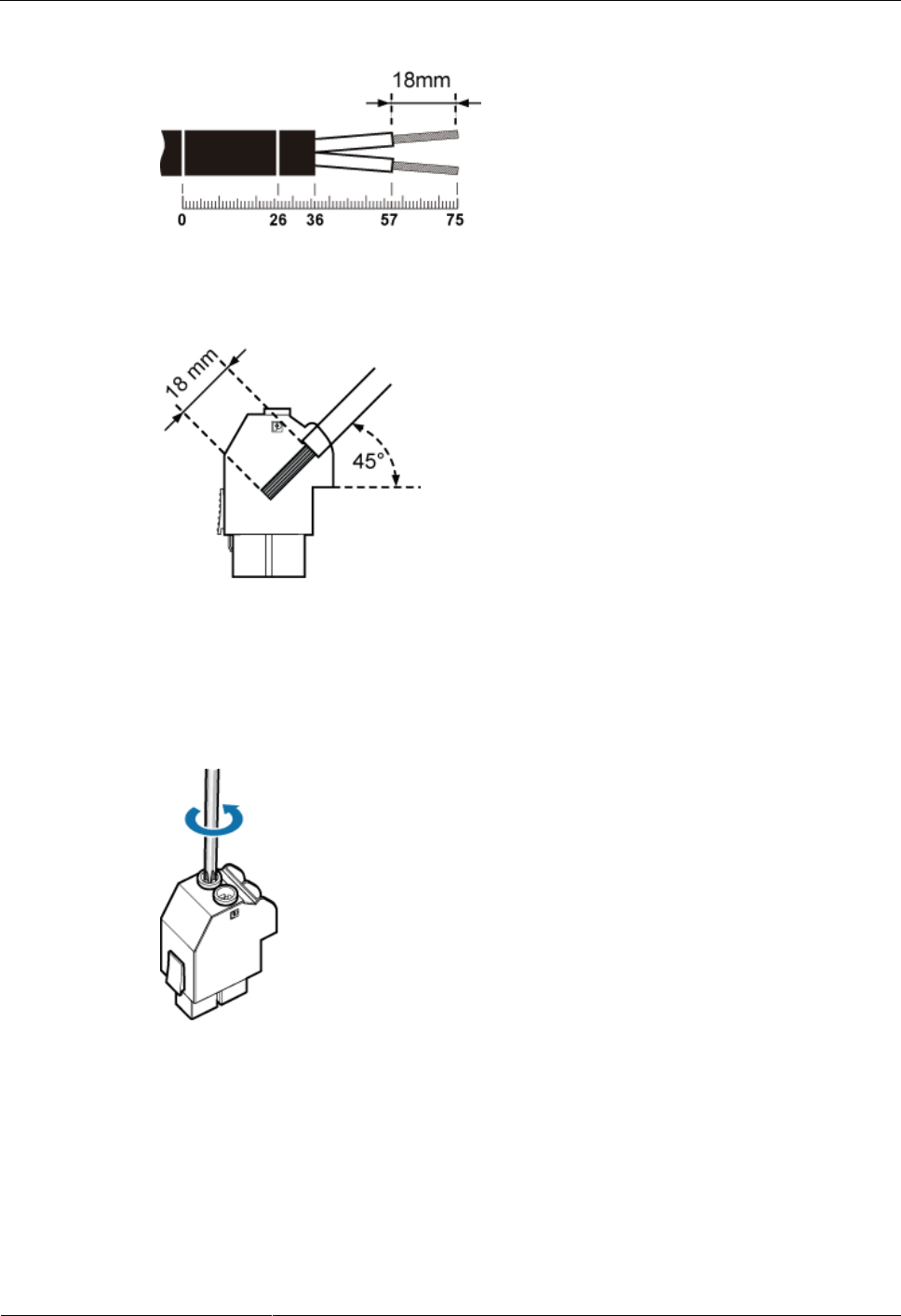
DRH3985A&3917A&3919A
Installation Guide
10 Appendix
Issue Draft A (2013-09-16)
Huawei Proprietary and Confidential
Copyright © Huawei Technologies Co., Ltd.
89
Figure 10-4 Stripping the sheath off each core wire
Figure 10-5 Matched length
Step 4 Add a tool-less female connector (pressfit type) to two core wires.
1. Tighten the screws using a Phillips screwdriver, as shown in Figure 10-6.
Figure 10-6 Tightening screws
2. Connect the blue core wire labeled NEG(-) to the - port and the black/brown core wire
labeled RTN(+) to the + port on the tool-less female connector (pressfit type), and then
tighten the screws using a Phillips screwdriver, as shown in Figure 10-7.
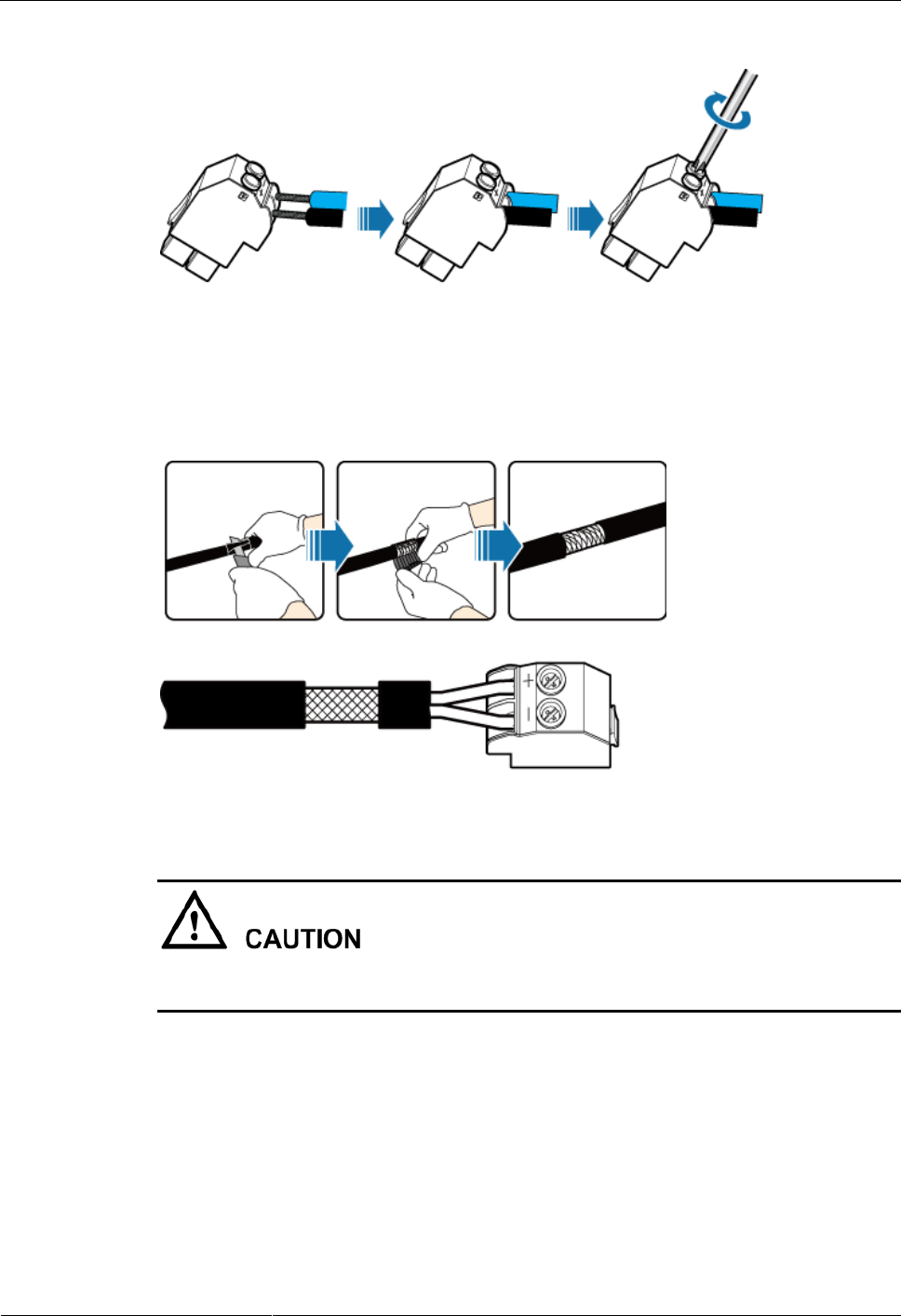
DRH3985A&3917A&3919A
Installation Guide
10 Appendix
Issue Draft A (2013-09-16)
Huawei Proprietary and Confidential
Copyright © Huawei Technologies Co., Ltd.
90
Figure 10-7 Adding a tool-less female connector (pressfit type) to two core wires
Step 5 Strip the specified length of the sheath off the power cable to expose the intact shield layer, as
shown in Figure 10-8.
Figure 10-8 Stripping the sheath off the power cable
Each core wire is exposed outside the tool-less female connector (pressfit type) for 1.5 mm
(0.059 [in.]), as shown in Figure 10-9.
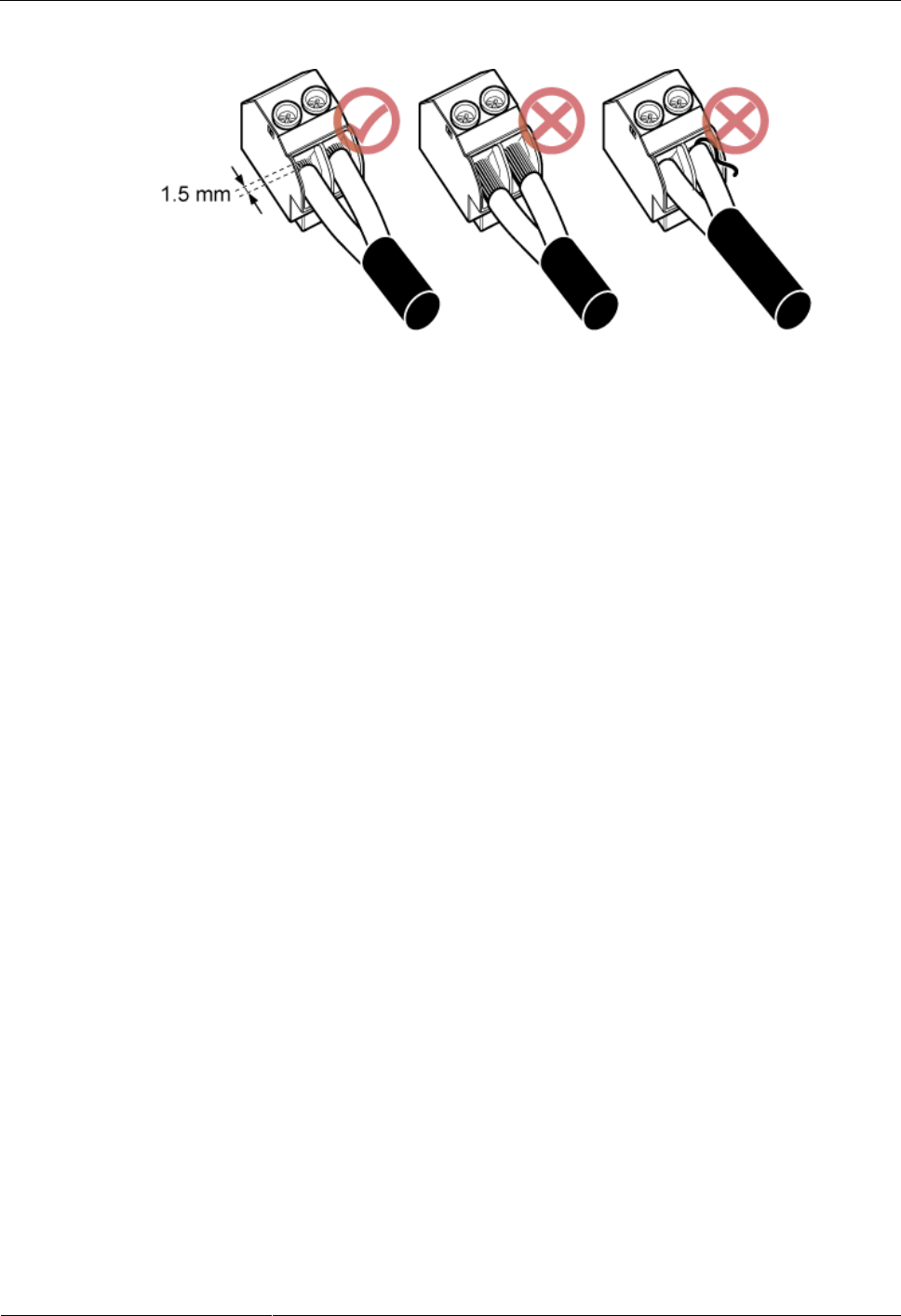
DRH3985A&3917A&3919A
Installation Guide
10 Appendix
Issue Draft A (2013-09-16)
Huawei Proprietary and Confidential
Copyright © Huawei Technologies Co., Ltd.
91
Figure 10-9 Inserting core wires into the tool-less female connector (pressfit type)
----End