Huawei Technologies E1556 HSDPA USB Stick User Manual English
Huawei Technologies Co.,Ltd HSDPA USB Stick English
Contents
- 1. Quick start Manual
- 2. User Manual addendum
Quick start Manual
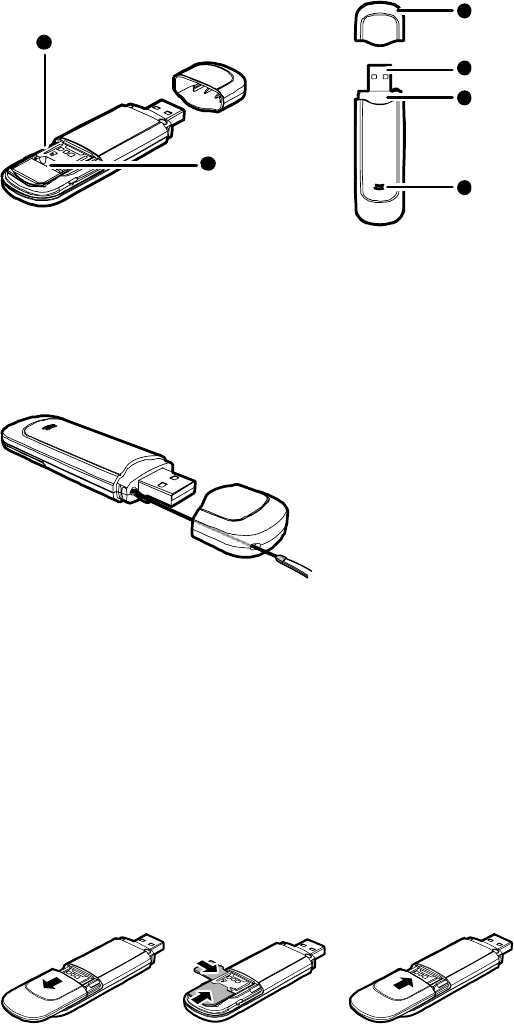
E1556 HSDPA USB Stick
Quick Start
Thank you for choosing the Mobile Broadband
USB Stick. With your USB Stick, you can access
a wireless network at high speed.
Note:
This manual describes the appearance of the USB Stick, as well as the
procedures for preparation, installation, and removal. For operation details
about the management program, see the online help included in the
management program.
Getting to Know Your USB Stick
The following figure shows the appearance of the USB Stick. It is provided
only for your reference. The actual product may be different.
1
2
3
4
3
5
n MicroSD Card Slot
It holds a microSD card.
o SIM/USIM Card Slot
It holds a Subscriber Identity Module (SIM)/Universal Subscriber Identity
Module (USIM) card.
p Strap Hole
You can tie the cap and the USB Stick together by threading a strap
through the strap holes, so that the cap will not be easily lost.
q USB Connector
It connects the USB Stick to a PC.
r Indicator
It indicates the status of the USB Stick.
z Green, blinking twice every 3s: The USB Stick is powered on.
z Green, blinking once every 3s: The USB Stick is registering with a 2G
network.
z Blue, blinking once every 3s: The USB Stick is registering with a
3G/3G+ network.
z Green, solid: The USB Stick is connected to a 2G network.
z Blue, solid: The USB Stick is connected to a 3G network.
z Cyan, solid: The USB Stick is connected to a 3G+ network.
z Off: The USB Stick is removed.
Getting Your USB Stick Ready
1. Slide the back cover to remove it from the USB Stick.
wing figure.
e.
2. Insert the SIM/USIM card and the microSD card into the
corresponding card slots, as shown in the follo
3. Replace the back cover and slide it into plac
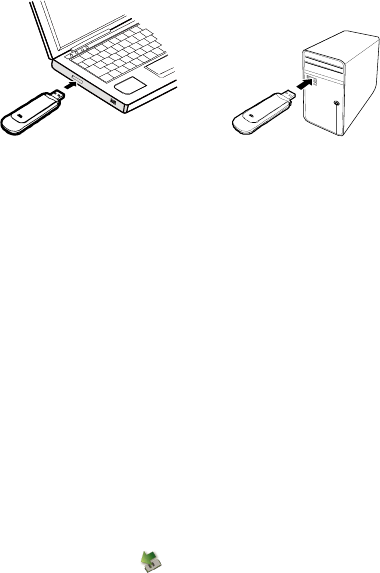
Note:
z The microSD card is an optional accessory. If it is not provided in the
package, you can buy one yourself.
z Ensure that the beveled edge of the SIM/USIM card is properly aligned
with that of the SIM/USIM card slot and the microSD card is inserted
according to the direction as labeled on the microSD card slot.
z Do not remove the microSD or SIM/USIM card when the card is in use.
Otherwise, the card as well as your USB Stick may get damaged and the
data stored on the card may be corrupted.
Installation/Removal Guide
The procedure for installing the management program depends on the
operating system (OS) installed on your PC. The following sections take
Windows XP as an example.
Connecting the USB Stick to a PC
Plug the USB Stick into the USB port of your PC.
Installing the USB Stick Management Program
1. Connect the USB Stick with the PC. d
d. nt
2. The OS automatically detects and recognizes the new hardware an
starts the installation wizard.
Note:
If the auto-run program does not respond, find the AutoRun.exe file in
the driver path. Then double-click AutoRun.exe to run the program.
3. Follow the on-screen instructions of the installation wizar
4. After the program is installed, a shortcut icon for the manageme
program appears on the desktop.
Starting the Management Program
After being installed, the management program starts automatically. Then
every time the USB Stick is connected to the PC, the management
program starts automatically.
You can also double-click the shortcut icon on the desktop to start the
management program.
Removing the USB Stick
1. Double-click in the notification area. Then the Unplug or Ejec
Hardware dialog box appears. t
p. s,
s. e
2. Select the corresponding hardware and then click Sto
3. When the message "It is safe to remove the device" appear
remove the USB Stick.
Uninstalling the Management Program
1. Choose Start > Control Panel > Add or Remove Program
2. Find the management program and click Remove to uninstall th
management program.
Note:
Exit the management program before uninstalling it.
Version: V100R001_03 Part Number: 31010AAA