Huawei Technologies E156 HSDPA USB Stick User Manual HUAWEI E156 HSDPA USB Stick Quick Start
Huawei Technologies Co.,Ltd HSDPA USB Stick HUAWEI E156 HSDPA USB Stick Quick Start
Contents
- 1. Manual
- 2. User manual rev2
User manual rev2
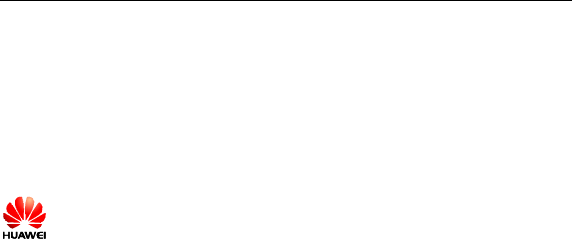
Copyright © 2008 Huawei Technologie s Co., Ltd.
All Rights Reserv ed
No part of t his docum ent may be reproduced or tr ansmit t ed in any form or by any
m eans without prior written consent of Huawei Technologies Co., Ltd.
Trademarks and Permissions
and other Huawei tradem arks are trademarks of Huawei Technologies Co.,
Ltd.
All other trademarks and trade nam es m ent ioned in t his document are the
property of their respective holders.
Notice
The informat ion in this document is subject to change wit hout notice. Every effort
has been made in the preparation of t his document to ensure accuracy of the
cont ent s, but all statem ents, informat ion, and recommendations in this document
do not constitute t he warranty of any kind, express or implied.

i
Table of Contents
What Is in Your Package........................................................................1
Getting to Know Your E156.....................................................................2
Preparat ion.........................................................................................5
Installation/Rem oval Guide.....................................................................7
Safety Informat ion.............................................................................10
Acronym s and Abbreviations.................................................................16

1
Thank you for choosing Huawei E156 HSDPA USB
Stick (here inafter refer red to as the E156 ) . W ith
the E156, you can access th e Interne t through
wire less net w ork at a high spe ed.
Not e :
This m anual describes the appearance, inst allat ion and rem oval of the E156. For
the operation of the management program, refer to the User Manual.
What Is in Your Pa ckage
The package of your E156 contains t he following item s:
n One E156
n One Quick Star t
n One USB cable
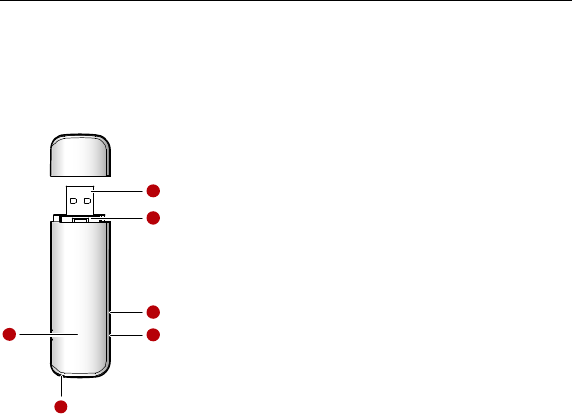
2
Get t ing to Know Your E156
The following figur e shows t he appear ance of the E156. It is only for your
reference. The actual product may differ.
1
3
4
5
2
6
USB Interface
It connects the E156 to a computer.

3
SIM/USIM Card Slot
It is where you insert the subscriber identity m odule/UMTS subscriber identity
module (SIM/ USIM) card.
Micro SD Card Slot
It is where you insert the Micro Secure Digit al Mem ory (SD) card
RF testing slot
It connects the RF test cables for RF testing.
Strap Hole
Indica t or
It indicates the status of the E156.
Colour
Status Meaning
Green
Blinking (on for 100ms and
off for 100ms; then on for
100ms and off for
2700ms)
The E156 is powered on.
Green
Blinking (on for 100ms and
off for 2900ms)
The E156 is registered to a
GSM/GPRS/EDGE network.
Blue Blinking (on for 100ms and
off for 2900ms)
The E156 is registered to a UMTS
net work.
Green
On The E156 is connected to a GPRS/EDGE
net work.

4
Blue On The E156 is connected to a WCDMA
net work.
Cyan On The E156 is connected to a HSDPA
net work.
- Off The E156 is rem oved.
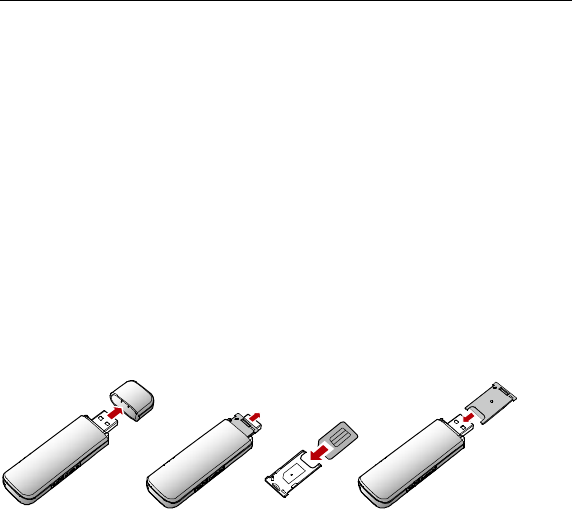
5
Preparation
Requirem e nts for the Computer
To use t he E156, the computer should meet the following requirements:
n USB Type A Receptacle, Compatible with USB 2. 0 High Speed.
n Windows 2000 SP4, Windows XP SP2, Windows Vist a.
n Your computer’s hardware sy stem should m eet or exceed the recomm ended
system requirem ents for t he inst alled version of OS.
n Resolution for the display: 800 × 600 or above.
Get t ing Your E15 6 Ready
1. Rem ove the USIM/SIM card slot from the E156.
2. Insert the USIM/SIM card int o the card slot.
3. Insert the card slot int o t he E156.
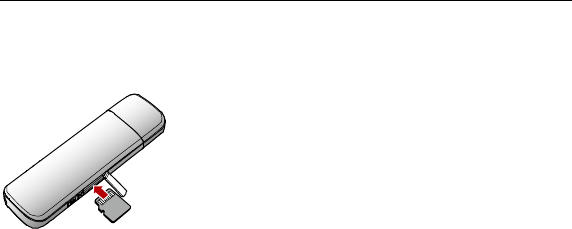
6
Inserting the Micro SD Card (Optional)
Insert the m icro SD card int o t he E156, as shown in the following figur e.
Not e :
Do not remove the micro SD card when it is being used. Removing t he card dur ing
an operat ion m ay damage the m icro SD card as well as the device, and data
stored on the card may be corrupted.
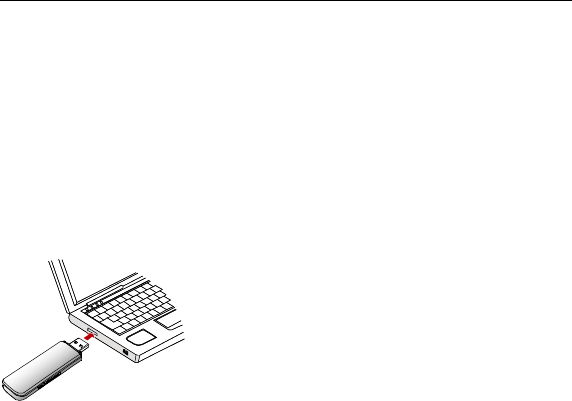
7
Installation/Removal Gu ide
On different operating systems ( OSs), the installation and removal procedures
may differ. Follow the system prompts during operation.
Connect ing the E15 6 with a Computer
Not e :
First, power on the computer. Then connect t he E156 with the computer.
Otherwise, t he E156 cannot be installed as normal.
1. Plug the E156 into the USB interface of the laptop or desktop computer.
You can connect the E156 to a laptop or desktop computer using the USB cable for
better signals.
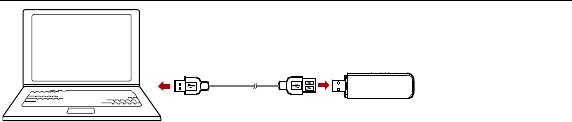
8
2. The OS automatically detects and recognises new hardware and starts the
installation wizard.
3. Follow t he prompts of t he inst allat ion wizard.
4. After the program is inst alled, a shortcut icon for the E156 managem ent
program is displayed on the desktop.
St a rting the Managem ent Program
After the E156 is installed, the management program is launched automat ically.
Then every tim e the E156 is connected to t he PC, the management program is
launched aut omatically.
You can also double- click t he shortcut icon on the desktop to launch the
management program.
Rem oving the E1 5 6
Rem ove the E156 directly.
Rem oving the Managem e nt Pr ogram
1. Click St art Menu.
2. Click Control Panel.

9
3. Click Add/Remove Program to rem ove the management progr am of the E156.
Not e :
Before removing the managem ent program, exit the managem ent program.

10
Safety Inform ation
Read the safety information carefully to ensure the correct and safe use of your
wireless device.
Interference
Do not use your wireless device if using the device is prohibited or when it cause
danger or interference wit h electric devices.
Medical Device
n Do not use your wireless device and follow t he rules and regulat ions set forth
by the hospitals and healt h care facilities.
n Som e wireless devices may affect the performance of the hearing aids. For
any such problem s, consult your service provider.
n If you are using an elect ronic m edical device, consult the doctor or device
manufacturer to confirm whether the radio wave affects the operation of t his
device.
Area with Inflammables and Explosives
To prevent explosions and fires in areas that are stored wit h inflammable and
explosive devices, do not use your wireless device and observe t he rules. Areas
stored with inflam m ables and explosives include but are not limited to t he
following:
n Gas stat ion
n Fuel depot ( such as the bunk below the deck of a ship)
n Container/Vehicle for storing or transport ing fuels or chemical products

11
n Area where the air cont ains chemical substances and part icles ( such as
granule, dust, or metal powder)
n Area indicated wit h the "Explosives" sign
n Area indicated wit h the "Power off bi-direction wireless equipment" sign
n Area where you are generally suggested to stop the engine of a vehicle
Traffic Security
n Observe local laws and regulat ions while using t he wireless device. To prevent
accidents, do not use y our wireless device while driving.
n RF signals m ay affect electronic sy stem s of m otor vehicles. For m ore
information, consult the v ehicle m anufacturer .
n In a motor vehicle, do not place the wireless device over the air bag or in the
air bag deploym ent area. Otherwise, the wireless device may hurt you owing
to the st r ong force when the air bag inflat es.
n Observe the rules and regulat ions of airline companies. When boarding,
switch off your wireless device. Otherwise, the radio signal of the wireless
device m ay int erfere wit h the plane control signals.
Safety of Children
Do not allow children to use the wireless device wit hout guidance. Small and
sharp components of the wireless device m ay cause danger to children or cause
suffocation if children swallow the components.
Environm e nt Pr otect ion
Observe the local regulations regarding the disposal of your packaging materials,
used wireless device and accessories, and promote their recycling.

12
WEEE Approval
The wireless device is in compliance wit h the essential requirem ent s and ot her
relevant provisions of the Waste Electrical and Electronic Equipm ent Directive
2002/96/EC ( WEEE Directive).
RoHS Approval
The wireless device is in compliance wit h the restriction of the use of cert ain
hazardous subst ances in elect rical and elect ronic equipm ent Directive
2002/95/EC (RoHS Directive).
Laws and Regula t ions Observance
Observe laws and regulations when using your wireless device. Respect the
privacy and legal right s of the others.
Care and M aintenance
It is normal that your wireless device gets hot when y ou use or charge it. Before
you clean or maintain the wireless device, stop all applications and disconnect t he
wireless device from your PC.
n Use your wireless device and accessories wit h care and in clean environment .
Keep the wireless device from a fire or a lit cigarette.
n Protect y our wireless device and accessories from water and vapor and keep
them dry.
n Do not drop, throw or bend your wireless device.
n Clean your wireless device wit h a piece of damp and soft antist at ic clot h. Do
not use any chemical agents (such as alcohol and benzene), chem ical
detergent , or powder to clean it.

13
n Do not leave your wireless device and accessories in a place wit h a
considerably low or high tem perature.
n Use only accessories of the wireless device approved by the manufact ure.
Contact the authorized service cent er for any abnormity of the wireless device
or accessories.
n Do not dismantle t he wireless device or accessories. Otherwise, the wireless
device and accessories are not covered by the warranty.
Em ergency Call
This wireless device functions thr ough receiving and transmitt ing radio signals.
Therefore, the connection cannot be guaranteed in all conditions. In an
em ergency, you should not rely solely on the wireless device for essent ial
com m unications.
Specific Absorption Ra t e (SAR)
Your wireless device is a radio t r ansmit t er and receiver. It is designed not to
exceed the limits for exposure to radio waves recomm ended by int ernational
guidelines. These guidelines were developed by the independent scient ific
organization ICNIRP and include safety margins designed to assure t he protection
of all persons, regardless of age and healt h.
The guidelines use a unit of measurement known as the Specific Absorption Rat e,
or SAR. The SAR limit for wireless devices is 2.0 W/ kg and the highest SAR value
for this device when tested properly wor n on the body is 1.360W/ kg.
Regula t ory Informa t ion
The following approvals and notices apply in specific regions as noted.
CE Approval ( European Union)

14
The wireless device is approved to be used in the m ember states of the EU. The
wireless device is in compliance with the essent ial requirem ent s and ot her
relevant provisions of the Radio and Telecommunications Terminal Equipm ent
Directive 1999/5/EC ( R&TTE Directive).
Federal Communications Com m ission Notice ( United States) : Before a wireless
device m odel is available for sale to t he public, it m ust be tested and certified to
the FCC that it does not exceed the limit est ablished by the government-adopted
requirem ent for safe exposure.
FCC Stat e ment
The SAR limit adopted by the USA and Canada is 1.6 watt s/ kilogram (W/ kg)
averaged over one gram of tissue. The highest SAR value reported to t he FCC for
this device type when tested properly worn on the body is 1.150W/ kg.
This device complies with Part 15 of the FCC Rules. Operation is subj ect to the
following two conditions: (1) this device may not cause harmful int erference, and
(2) t his device m ust accept any interference received, including int erference that
may cause undesired oper at ion.
SAR compliance has been established in typical laptop computer( s) wit h USB slot,
and product could be used wit h typical laptop computer. Other applicat ion like
handheld PC or co-t ransmitt ing with other high power transmitter(s) wit hin 20cm
have not been v erified and may not comply wit h relevant RF exposure rules.
Please consult manufacture( s) before such use.
15.19
NOTICE:
This device complies with Part 15 of the FCC Rules [and with RSS-210 of Indust r y
Canada].
Operation is subject to the following two conditions:
(1) this device may not cause harmful int erference, and

15
(2) t his device m ust accept any interference received, including int erference that
may cause undesired oper at ion.
15.21
NOTICE:
Changes or modificat ions m ade to this equipm ent not expressly approved by
(HUAWEI)
may void the FCC authorizat ion to oper at e this equipm ent.
15.105
NOTE: This equipment has been tested and found to comply wit h the limits for a
Class B digital device, pursuant to Part 15 of the FCC Rules. These limits are
designed to provide reasonable protection against harmful interference in a
residential inst allat ion. This equipm ent generates, uses and can radiate radio
frequency energy and, if not inst alled and used in accordance wit h the instr uctions,
may cause harmful int erference to radio com m unicat ions. However , t here is no
guarantee that int erference will not occur in a particular inst allat ion. If t his
equipm ent does cause harmful int erference to radio or television reception, which
can be determined by turning the equipment off and on, the user is encouraged to
try to correct the int erference by one or m ore of t he following m easures:
• Reorient or relocat e the receiving ant enna.
• Increase the separation between the equipment and receiver.
• Connect the equipm ent int o an outlet on a circuit different from that to which the
receiver is connected.
• Consult the dealer or an experienced radio/TV technician for help.

16
Acronyms and Abbreviations
EDGE Enhanced Data Rates for GSM Evolut ion
GPRS General Pack et Radio Service
GSM Global System for Mobile Com m unications
HSDPA High Speed Downlink Packet Access
OS Operating System
PIN Personal Identificat ion Number
SAR Specific Absorption Rate
SIM Subscriber Identity Module
UMTS Universal Mobile Telecom m unicat ions System
USB Universal Serial Bus
USIM UMTS Subscriber Identity Module
WCDMA Wideband Code Division Multiple Access

17
Version: V100R001_01 Part Number: 31019580