Huawei Technologies E176 HSPA USB Stick User Manual
Huawei Technologies Co.,Ltd HSPA USB Stick
User Manual

Copyright © 2008 Huawei Technologies Co., Ltd.
All Rights Reserved
No part of this document may be reproduced or transmitted in any form or by any
means without prior written consent of Huawei Technologies Co., Ltd.
Trademarks and Permissions
and other Huawei trademarks are trademarks of Huawei Technologies Co.,
Ltd.
All other trademarks and trade names mentioned in this document are the
property of their respective holders.
Notice
The information in this document is subject to change without notice. Every effort
has been made in the preparation of this document to ensure accuracy of the
contents, but all statements, information, and recommendations in this document
do not constitute the warranty of any kind, express or implied.
i
Table of Contents
Getting to Know the E176 ....................................................................... 1
Requirements for the PC ......................................................................... 4
Preparing the E176 ................................................................................ 4
Installation Guide .................................................................................. 6
Safety Information................................................................................10
1
Thank you for purchasing Huawei E176 HSPA USB
Stick.
Note:
This manual briefly describes the preparation, the process for
installing/uninstalling, and safety precautions for using Huawei E176 HSPA
USB Stick (hereinafter referred to as the E176).
You are recommended to read the manual before using the E176.
Getting to Know the E176
The following figures show the appearance of the E176. The actual product may
differ.
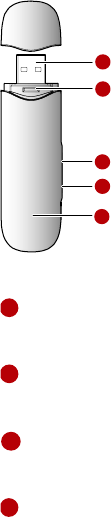
2
1
2
4
5
3
1
USB Interface
Connects to the USB interface of the PC.
2
USIM/SIM card slot
Holds the USIM/SIM card.
3
Micro SD card slot
Holds the Micro SD card.
4
RF Test slot
Connects to RF cable for RF test.

3
5
Indicator
Indicates the status of the E176.
Green, blinking twice every 3s: The E176 is powered on.
Green, blinking once every 3s: The E176 is registered to the
GSM/GPRS/EDGE network.
Blue, blinking once every 3s: The E176 is registered to the WCDMA/HSDPA
network.
Green, always on: The GPRS/EDGE connection is set up.
Blue, always on: The WCDMA connection is set up.
Cyan, always on: The HSDPA connection is set up.
Off: The E176 is removed from the PC.
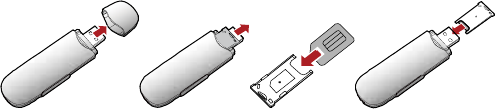
4
Requirements for the PC
To use the E176, the PC must meet the following requirements:
Standard USB interface.
Windows 2000 SP4, Windows XP SP2, Windows Vista.
The hardware of your PC must meet or exceed the recommended system
requirements for the installed version of OS.
Display resolution: 800 × 600 or above.
Preparing the E176
Inserting the USIM/SIM Card
Insert the USIM/SIM card into the card slots. Make sure that the cards are
properly inserted.
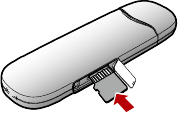
5
Inserting the Micro SD Card
Insert the micro SD card into the E176, as shown in the following figure.
Note:
Micro SD card is an optional accessory. If the micro SD card is not provided in
the package, you can buy one yourself.
Do not remove the USIM/SIM card and the micro SD card when they are being
used. Removing the cards during an operation may damage the cards as well
as the device, and data stored on the cards may be corrupted.
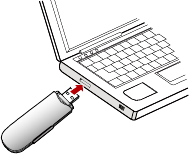
6
Installation Guide
The procedure for installing the management program depends on the operating
system installed on your PC. The following section takes Windows XP as an
example.
Connecting the E176 with a PC
Note:
Power on your PC before connecting the E176 with the PC. Otherwise, the normal
installation of the E176 may be affected.
One way: Plug the E176 into the USB interface of the PC.
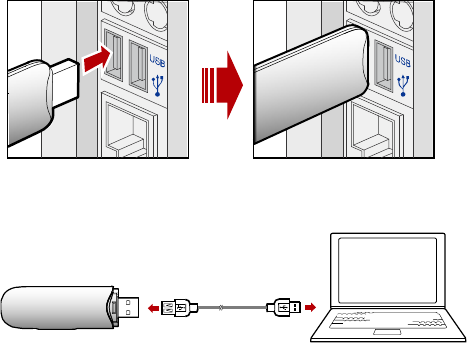
7
The other way: connect the E176 to a PC using the USB extension cable.
Installing the E176 Management Program
1. Connect the E176 with the PC.
2. The OS automatically detects and recognizes new hardware and starts the
installation wizard
Note:
If the auto-run program does not respond, find the AutoRun.exe file in the driver
path. Then double-click AutoRun.exe to run the program.

8
3. Follow the prompts of the installation wizard.
4. After the program is installed, the shortcut icon of the management program
is displayed on the desktop.
Launching the Management Program
After the E176 is installed, the management program is launched automatically.
Then every time the E176 is connected to the PC, the management program is
launched automatically.
You can also double-click the shortcut icon on the desktop to launch the
management program.
Uninstalling the Management Program
1. Choose Start > Control Panel.
2. Find the management program, and click Add/Remove Program to
uninstall the management program.
Note:
It is recommended to restart the PC after the uninstallation to ensure that the
management program is completely uninstalled.
Removing the E176
1. Double-click in the system tray. The Unplug or Eject Hardware interface
is displayed.
2. Select the hardware related to the E176 and click Stop.
3. When the prompt "It is safe to remove the device" is displayed, remove
the E176.
9
Note:
Before removing the E176, exit the management program.
10
Safety Information
Read the safety information carefully to ensure the correct and safe use of your
wireless device.
Interference
Do not use your wireless device if using the device is prohibited or when it causes
danger or it interferes with electric devices.
Medical Device
Do not use your wireless device and follow the rules and regulations set forth
by the hospitals and health care facilities.
Some wireless devices may affect the performance of the hearing aids. For
any such problems, consult your service provider.
If you are using an electronic medical device, consult the doctor or device
manufacturer to confirm whether the radio wave affects the operation of this
device.
Area with Inflammables and Explosives
To prevent explosions and fires in areas that are stored with inflammable and
explosive devices, do not use your wireless device and observe the rules. Areas
stored with inflammables and explosives include but are not limited to the
following:
Gas station.
Fuel depot (such as the bunk below the deck of a ship).
Container/Vehicle for storing or transporting fuels or chemical products.
11
Area where the air contains chemical substances and particles (such as
granule, dust, or metal powder).
Area indicated with the "Explosives" sign.
Area indicated with the "Power off bi-direction wireless equipment" sign.
Area where you are generally suggested to stop the engine of a vehicle.
Traffic Security
Observe local laws and regulations while using the wireless device. To prevent
accidents, do not use your wireless device while driving.
RF signals may affect electronic systems of motor vehicles. For more
information, consult the vehicle manufacturer.
In a motor vehicle, do not place the wireless device over the air bag or in the
air bag deployment area. Otherwise, the wireless device may hurt you owing
to the strong force when the air bag inflates.
Observe the rules and regulations of airline companies. When boarding,
switch off your wireless device. Otherwise, the radio signal of the wireless
device may interfere with the plane control signals.
Safety of Children
Do not allow children to use the wireless device without guidance. Small and
sharp components of the wireless device may cause danger to children or cause
suffocation if children swallow the components.
Environment Protection
Observe the local regulations regarding the disposal of your packaging materials,
used wireless device and accessories, and promote their recycling.
12
WEEE Approval
The wireless device is in compliance with the essential requirements and other
relevant provisions of the Waste Electrical and Electronic Equipment Directive
2002/96/EC (WEEE Directive).
RoHS Approval
The wireless device is in compliance with the restriction of the use of certain
hazardous substances in electrical and electronic equipment Directive
2002/95/EC (RoHS Directive).
Laws and Regulations Observance
Observe laws and regulations when using your wireless device. Respect the
privacy and legal rights of the others.
Care and Maintenance
It is normal that your wireless device gets hot when you use it. Before you clean
or maintain the wireless device, stop all applications and disconnect the wireless
device from your PC.
Use your wireless device and accessories with care and in clean environment.
Keep the wireless device from a fire or a lit cigarette.
Protect your wireless device and accessories from water and vapor and keep
them dry.
Do not drop, throw or bend your wireless device.
Clean your wireless device with a piece of damp and soft antistatic cloth. Do
not use any chemical agents (such as alcohol and benzene), chemical
detergent, or powder to clean it.
Do not leave your wireless device and accessories in a place with a
13
considerably low or high temperature.
Use only accessories of the wireless device approved by the manufacturer.
Contact the authorized service center for any abnormity of the wireless device
or accessories.
Do not dismantle the wireless device or accessories. Otherwise, the wireless
device and accessories are not covered by the warranty.
Emergency Call
This wireless device functions through receiving and transmitting radio signals.
Therefore, the connection cannot be guaranteed in all conditions. In an
emergency, you should not rely solely on the wireless device for essential
communications.
Specific Absorption Rate (SAR)
THIS MODEL PHONE MEETS THE GOVERNMENT’S REQUIREMENTS FOR
EXPOSURE TO RADIO WAVES.
Your wireless phone is a radio transmitter and receiver. It is designed and
manufactured not to exceed the emission limits for exposure to radiofrequency
(RF) energy set by the Federal Communications Commission of the U.S.
Government. These limits are part of comprehensive guidelines and establish
permitted levels of RF energy for the general population. The guidelines are based
on standards that were developed by independent scientific organizations through
periodic and thorough evaluation of scientific studies. The standards include a
substantial safety margin designed to assure the safety of all persons, regardless
of age and health. The exposure standard for wireless mobile phones employs a
unit of measurement known as the Specific Absorption Rate, or SAR. The SAR
limit set by the FCC is 1.6 W/kg.
* Tests for SAR are conducted with the phone transmitting at its highest certified
power level in all tested frequency bands. Although the SAR is determined at the
14
highest certified power level, the actual SAR level of the phone while operating
can be well below the maximum value. This is because the phone is designed to
operate at multiple power levels so as to use only the power required to reach the
network. In general, the closer you are to a wireless base station antenna, the
lower the power output. Before a phone model is available for sale to the public,
it must be tested and certified to the FCC that it does not exceed the limit
established by the government adopted requirement for safe exposure. The tests
are performed in positions and locations (e.g., at the ear and worn on the body) as
required by the FCC for each model. The highest SAR value for this model phone
when tested for use when worn on the body, as described in this user guide, is
0.745 W/Kg. (Body-worn measurements differ among phone models, depending
upon available accessories and FCC requirements). While there may be
differences between the SAR levels of various phones and at various positions,
they all meet the government requirement for safe exposure. The FCC has
granted an Equipment Authorization for this model phone with all reported SAR
levels evaluated as in compliance with the FCC RF exposure guidelines.SAR
information on this model phone is on file with the FCC and can be found under the
Display Grant section of http://www.fcc.gov/ oet/fccid after searching on FCC ID:
QISE176.Additional information on Specific Absorption Rates (SAR) can be found
on the Cellular Telecommunications Industry Asso-ciation (CTIA) web-site at
http://www.wow-com.com.
* In the United States and Canada, the SAR limit for mobile phones used by the
public is 1.6 watts/kg (W/kg) averaged over one gram of tissue. The standard
incorporates a substantial margin of safety to give additional protection for the
public and to account for any variations in measurements.
Regulatory Information
The following approvals and notices apply in specific regions as noted.
CE Approval (European Union)
The wireless device is approved to be used in the member states of the EU. The
15
wireless device is in compliance with the essential requirements and other
relevant provisions of the Radio and Telecommunications Terminal Equipment
Directive 1999/5/EC (R&TTE Directive).
Federal Communications Commission Notice (United States): Before a wireless
device model is available for sale to the public, it must be tested and certified to
the FCC that it does not exceed the limit established by the government-adopted
requirement for safe exposure.
The SAR limit adopted by the USA and Canada is 1.6 watts/kilogram (W/kg)
averaged over one gram of tissue. The highest SAR value reported to the FCC for
this device type was compliant with this limit.
EXPOSURE TO RF ENERGY
Use only the supplied or an approved replacement antenna.Do not touch the
antenna unnecessarily when the phone is in use.Do not move the antenna close to,
or touching any exposed part of the body when making a call.
FCC Statement
This device complies with Part 15 of the FCC Rules [and with RSS-210 of Industry
Canada].
Operation is subject to the following two conditions:(1) this device may not cause
harmful interference, and (2) this device must accept any interference received,
including interference that may cause undesired operation.
Changes or modifications made to this equipment not expressly approved by
(manufacturer name) may void the FCC authorization to operate this equipment.
This equipment has been tested and found to comply with the limits for a Class B
digital device, pursuant to Part 15 of the FCC Rules. These limits are designed to
provide reasonable protection against harmful interference in a residential
installation. This equipment generates, uses and can radiate radio frequency
energy and, if not installed and used in accordance with the instructions, may
16
cause harmful interference to radio communications. However, there is no
guarantee that interference will not occur in a particular installation. If this
equipment does cause harmful interference to radio or television reception, which
can be determined by turning the equipment off and on, the user is encouraged to
try to correct the interference by one or more of the following measures:
Reorient or relocate the receiving antenna.
Increase the separation between the equipment and receiver.
Connect the equipment into an outlet on a circuit different from that to which
the receiver is connected.
Consult the dealer or an experienced radio/TV technician for help.
CAUTION:
The USB Stick has been tested with specific integral antenna for SAR compliance
with three notebook computers having vertical and horizontal USB slots.
The device can be used in notebook computers with substantially similar physical
dimensions, construction, and electrical and RF characteristics.
If this USB Stick is intended for use in any other portable device, you are
responsible for separate approval to satisfy the SAR requirements of Part 2.1093
of FCC rules.
If the USB stick is indented for use in any mobile device, a minimum distance of
20cm between the radiator and your body must be kept.
This transmitter and its antenna(s) must not be co-located or operating in
conjunction with any other antenna or transmitter.
Version: V100R001_02 Part Number: 31019169