Huawei Technologies E180 HSPA Rotate USB Stick User Manual
Huawei Technologies Co.,Ltd HSPA Rotate USB Stick
User Manual

Copyright © 2008 Huawei Technologies Co., Ltd.
All Rights Reserved
No part of this document may be reproduced or transmitted in any form or by any
means without prior written consent of Huawei Technologies Co., Ltd.
Trademarks and Permissions
and other Huawei trademarks are trademarks of Huawei Technologies Co.,
Ltd.
All other trademarks and trade names mentioned in this document are the
property of their respective holders.
Notice
The information in this document is subject to change without notice. Every effort
has been made in the preparation of this document to ensure accuracy of the
contents, but all statements, information, and recommendations in this document
do not constitute the warranty of any kind, express or implied.
i
Table of Contents
Getting to Know the E180............................................................... 1
Requirements for the PC................................................................. 3
Preparing the E180........................................................................ 4
Installation Guide .......................................................................... 5
Safety Information......................................................................... 9
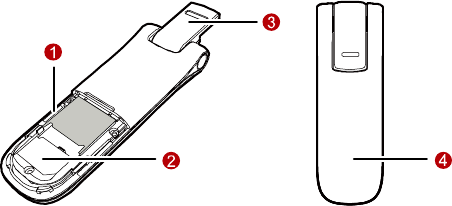
1
Thank you for purchasing Huawei E180 HSPA Rotate USB
Stick.
Note:
This manual briefly the preparation, the process for installing/uninstalling,
and safety precautions for using Huawei E180 HSPA Rotate USB Stick
(hereinafter referred to as the E180).
You are recommended to read the manual before using the E180.
Getting to Know the E180
The following figures show the appearance of the E180. The actual product may
differ.
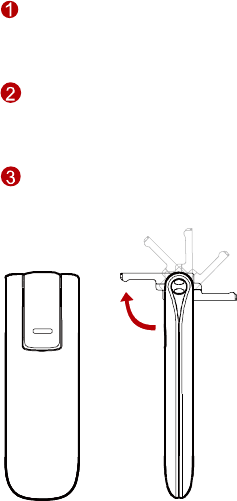
2
Micro SD card slot
Holds the Micro SD card.
USIM/SIM card slot
Holds the USIM/SIM card.
Rotatable USB connector
Connects to the USB interface of the PC.

3
Indicator
Indicates the status of the E180.
Green, blinking twice every 3s: The E180 is powered on.
Green, blinking once every 3s: The E180 is registered to the
GSM/GPRS/EDGE network.
Blue, blinking once every 3s: The E180 is registered to the
WCDMA/HSDPA/HSUPA network.
Green, always on: The GPRS/EDGE connection is set up.
Blue, always on: The WCDMA connection is set up.
Cyan, always on: The HSDPA/HSUPA connection is set up.
Off: The E180 is removed from the PC.
Requirements for the PC
To use the E180, the PC must meet the following requirements:
Standard USB interface
Windows 2000 SP4, Windows XP SP2, Windows Vista.
The hardware of your PC must meet or exceed the recommended system
requirements for the installed version of OS.
Display resolution: 800 × 600 or above.
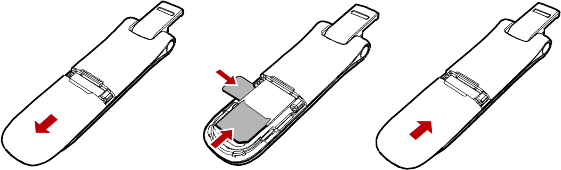
4
Preparing the E180
1. Take out of the back cover of the E180.
2. Insert the USIM/SIM card and the micro SD card into the card slots. Make sure
that the cards is properly inserted.
Note:
Micro SD card is an optional accessary. If the micro SD card is not provided in
the package, you can buy one yourself.
Do not remove the USIM/SIM card and the micro SD card when they are being
used. Removing the cards during an operation may damage the cards as well
as the device, and data stored on the cards may be corrupted.
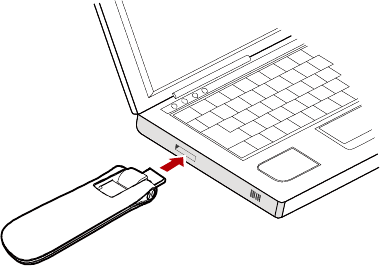
5
Installation Guide
The procedure for installing the management program depends on the operating
system installed on your PC. The following section takes Windows XP as an
example.
Connecting the E180 with a PC
Note: Power on your PC before connecting the E180 with the PC. Otherwise, the
normal installation of the E180 may be affected.
One way: Plug the E180 into the USB interface of the PC.
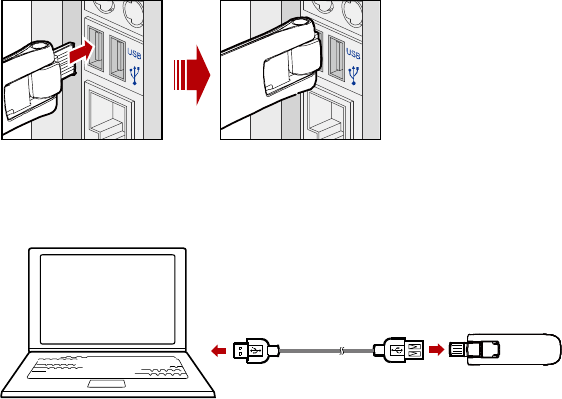
6
The other way: connect the E180 to a PC using the USB extension
cable.
Installing the E180 Management Program
1. Connect the E180 with the PC.
2. The OS automatically detects and recognizes new hardware and starts the
installation wizard.

7
Note: If the auto-run program does not respond, find the AutoRun.exe file in the
driver path. Then double-click AutoRun.exe to run the program.
3. Follow the prompts of the installation wizard.
4. After the program is installed, the shortcut icon of the management program
is displayed on the desktop.
Launching the Management Program
After the E180 is installed, the management program is launched automatically.
Then every time the E180 is connected to the PC, the management program is
launched automatically.
You can also double-click the shortcut icon on the desktop to launch the
management program.
Uninstalling the Management Program
1. Choose Start > Control Panel.
2. Find the management program, and click Add/Remove Program to
uninstall the management program.
Note: It is recommended to restart the PC after the uninstallation to ensure that
the management program is completely uninstalled.
Removing the E180
1. Double-click in the system tray. The Unplug or Eject Hardware
interface is displayed.
8
2. Select the hardware related to the E180 and click Stop.
3. When the prompt "It is safe to remove the device" is displayed, remove the
E180.
Note: Before removing the E180, exit the management program.
9
Safety Information
Read the safety information carefully to ensure the correct and safe use of your
wireless device.
Interference
Do not use your wireless device if using the device is prohibited or when it causes
danger or it interferes with electric devices.
Medical Device
Do not use your wireless device and follow the rules and regulations set forth
by the hospitals and health care facilities.
Some wireless devices may affect the performance of the hearing aids. For
any such problems, consult your service provider.
If you are using an electronic medical device, consult the doctor or device
manufacturer to confirm whether the radio wave affects the operation of this
device.
Area with Inflammables and Explosives
To prevent explosions and fires in areas that are stored with inflammable and
explosive devices, do not use your wireless device and observe the rules. Areas
stored with inflammables and explosives include but are not limited to the
following:
Gas station
Fuel depot (such as the bunk below the deck of a ship)
Container/Vehicle for storing or transporting fuels or chemical products
10
Area where the air contains chemical substances and particles (such as
granule, dust, or metal powder)
Area indicated with the "Explosives" sign
Area indicated with the "Power off bi-direction wireless equipment" sign
Area where you are generally suggested to stop the engine of a vehicle
Traffic Security
Observe local laws and regulations while using the wireless device. To prevent
accidents, do not use your wireless device while driving.
RF signals may affect electronic systems of motor vehicles. For more
information, consult the vehicle manufacturer.
In a motor vehicle, do not place the wireless device over the air bag or in the
air bag deployment area. Otherwise, the wireless device may hurt you owing
to the strong force when the air bag inflates.
Observe the rules and regulations of airline companies. When boarding,
switch off your wireless device. Otherwise, the radio signal of the wireless
device may interfere with the plane control signals.
Safety of Children
Do not allow children to use the wireless device without guidance. Small and
sharp components of the wireless device may cause danger to children or cause
suffocation if children swallow the components.
Environment Protection
Observe the local regulations regarding the disposal of your packaging materials,
used wireless device and accessories, and promote their recycling.
11
WEEE Approval
The wireless device is in compliance with the essential requirements and other
relevant provisions of the Waste Electrical and Electronic Equipment Directive
2002/96/EC (WEEE Directive).
RoHS Approval
The wireless device is in compliance with the restriction of the use of certain
hazardous substances in electrical and electronic equipment Directive
2002/95/EC (RoHS Directive).
Laws and Regulations Observance
Observe laws and regulations when using your wireless device. Respect the
privacy and legal rights of the others.
Care and Maintenance
It is normal that your wireless device gets hot when you use it. Before you clean
or maintain the wireless device, stop all applications and disconnect the wireless
device from your PC.
12
Use your wireless device and accessories with care and in clean environment.
Keep the wireless device from a fire or a lit cigarette.
Protect your wireless device and accessories from water and vapor and keep
them dry.
Do not drop, throw or bend your wireless device.
Clean your wireless device with a piece of damp and soft antistatic cloth. Do
not use any chemical agents (such as alcohol and benzene), chemical
detergent, or powder to clean it.
Do not leave your wireless device and accessories in a place with a
considerably low or high temperature.
Use only accessories of the wireless device approved by the manufacturer.
Contact the authorized service center for any abnormity of the wireless device
or accessories.
Do not dismantle the wireless device or accessories. Otherwise, the wireless
device and accessories are not covered by the warranty.
Emergency Call
This wireless device functions through receiving and transmitting radio signals.
Therefore, the connection cannot be guaranteed in all conditions. In an
emergency, you should not rely solely on the wireless device for essential
communications.
Specific Absorption Rate (SAR)
Your wireless device is a radio transmitter and receiver. It is designed not to
exceed the limits for exposure to radio waves recommended by international
guidelines. These guidelines were developed by the independent scientific
organization ICNIRP and include safety margins designed to assure the protection
of all persons, regardless of age and health.
13
The guidelines use a unit of measurement known as the Specific Absorption Rate,
or SAR. The SAR limit for wireless devices is 2.0 W/kg and the highest SAR value
for this device when tested complied with this limit.
Body Worn Operation
Important safety information regarding radiofrequency radiation (RF) exposure
To ensure compliance with RF exposure guidelines the device must be used with a
minimum of 1.5 cm separation from the body.
Failure to observe these instructions could result in your RF exposure exceeding
the relevant guideline limits.
Regulatory Information
The following approvals and notices apply in specific regions as noted.
CE Approval (European Union)
The wireless device is approved to be used in the member states of the EU. The
wireless device is in compliance with the essential requirements and other
relevant provisions of the Radio and Telecommunications Terminal Equipment
Directive 1999/5/EC (R&TTE Directive).
Federal Communications Commission Notice (United States): Before a wireless
device model is available for sale to the public, it must be tested and certified to
the FCC that it does not exceed the limit established by the government-adopted
requirement for safe exposure.
The SAR limit adopted by the USA and Canada is 1.6 watts/kilogram (W/kg)
averaged over one gram of tissue. The highest SAR value reported to the FCC for
this device type was compliant with this limit.
FCC Statement
This device complies with Part 15 of the FCC Rules. Operation is subject to the
14
following two conditions: (1) this device may not cause harmful interference, and
(2) this device must accept any interference received, including interference that
may cause undesired operation.
* This device should be installed and operated with a minimum distance of 20 cm
between the radiator and your body when using it via USB cable.
NOTICE:
This device complies with Part 15 of the FCC Rules [and with RSS-210 of Industry
Canada].
Operation is subject to the following two conditions:
(1) this device may not cause harmful interference, and
(2) this device must accept any interference received, including interference
that may cause undesired operation.
NOTICE:
Changes or modifications made to this equipment not expressly approved by
(manufacturer name) may void the FCC authorization to operate this equipment.
NOTE: This equipment has been tested and found to comply with the limits for a
Class B digital device, pursuant to Part 15 of the FCC Rules. These limits are
designed to provide reasonable protection against harmful interference in a
residential installation. This equipment generates, uses and can radiate radio
frequency energy and, if not installed and used in accordance with the instructions,
15
may cause harmful interference to radio communications. However, there is no
guarantee that interference will not occur in a particular installation. If this
equipment does cause harmful interference to radio or television reception, which
can be determined by turning the equipment off and on, the user is encouraged to
try to correct the interference by one or more of the following measures:
· Reorient or relocate the receiving antenna.
· Increase the separation between the equipment and receiver.
· Connect the equipment into an outlet on a circuit different from that to
which the receiver is connected.
· Consult the dealer or an experienced radio/TV technician for help.
CAUTION:
The USB Stick has been tested with specific integral antenna for SAR compliance
with three notebook computers having vertical and horizontal USB slots.
The device can be used in notebook computers with substantially similar physical
dimensions, construction, and electrical and RF characteristics.
Note: If this USB Stick is intended for use in any other portable device, you are
responsible for separate approval to satisfy the SAR requirements of Part 2.1093
16
of FCC rules.
If the USB stick is indented for use in any mobile device, a minimum distance of
20cm between the radiator and your body must be kept.
This transmitter and its antenna(s) must not be co-located or operating in
conjunction with any other antenna or transmitter.
Version: V100R001_01 Part Number: 31018885