Huawei Technologies E192GU-65 HSPA/ISDB-T USB Stick User Manual English
Huawei Technologies Co.,Ltd HSPA/ISDB-T USB Stick English
Contents
- 1. User Manual 1
- 2. User Manual 2
User Manual 1
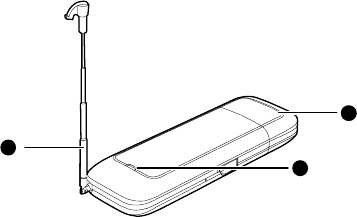
Thank you for choosing the Mobile Broadband USB
Stick. With your USB Stick, you can access a
wireless network at high speed.
Note:
This manual describes the appearance of the USB Stick,
as well as the procedures for preparation, installation,
and removal. For operation details about the
management program, see the online help included in
the management program.
Getting to Know Your USB Stick
The following figure shows the appearance of the USB
Stick. It is provided only for your reference. The actual
product may be different.
1
2
3
n USB Connector
It connects the USB Stick to a PC.
o Indicator
It indicates the status of the USB Stick.
z Green, blinking twice every 3s: The USB Stick is
powered on.
z Green, blinking once every 3s: The USB Stick is
registered to the GSM/GPRS/EDGE network.
z Blue, blinking once every 3s: The USB Stick is
registered to the WCDMA/HSUPA network.
z Green, always on: The GPRS/EDGE connection is
set up.
z Blue, always on: The WCDMA connection is set up.
z Cyan, always on: The HSUPA connection is set up.
z O f: The USB Stick is removed from the PC. f
p External Antenna
You can adjust the external antenna according to the
actual signal reception situation so as to reach a most

favorable.
q USIM/SIM Card Slot
It holds a Subscriber Identity Module (SIM)/ Universal
Subscriber Identity Module (USIM) card.
Getting Your USB Stick Ready
1. Slide the back cover to remove it from the USB
Stick.
2. Insert the USIM/SIM card into the corresponding
card slots, as shown in the following figure.
3. Replace the back cover and slide it into place.
Note:
z Ensure that the beveled edge of the USIM/SIM card
properly aligned with that of the USIM/SIM card
holder.
is
z Do not remove the USIM/SIM card when the card is in
use. Otherwise, the card as well as your USB Stick
may get damaged and the data stored on the card
may be corrupted.
Installation/Removal Guide
The procedure for installing the management program
depends on the operating system (OS) installed on your
PC. The following sections take Windows XP as an
example.
Connecting the USB Stick to a PC
Plug the USB Stick into the USB port of your PC.
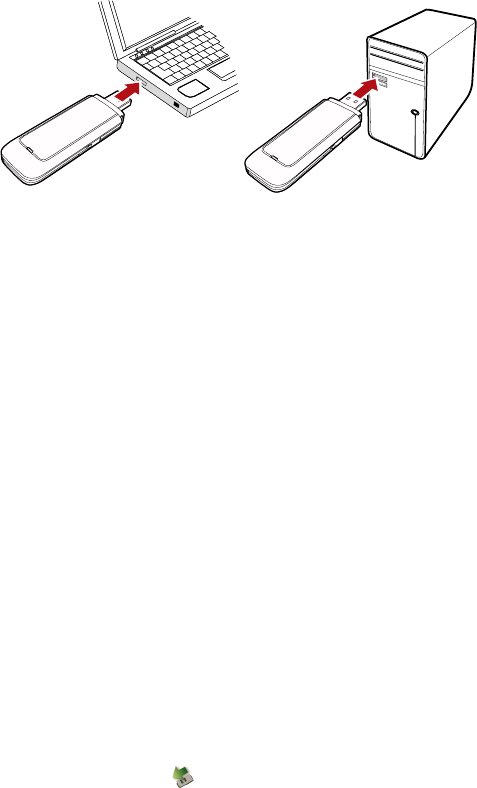
Installing the USB Stick Management Program
1. Connect the USB Stick with the PC.
2. The OS automatically detects and recognizes the
new hardware and starts the installation wizard.
Note:
If the auto-run program does not respond, find the
AutoRun.exe file in the driver path. Then double-click
AutoRun.exe to run the program.
3. Follow the on-screen instructions of the installation
wizard.
4. After the program is installed, a shortcut icon for
the management program appears on the desktop.
Starting the Management Program
After being installed, the management program starts
automatically. Then every time the USB Stick is
connected to the PC, the management program starts
automatically.
You can also double-click the shortcut icon on the
desktop to start the management program.
Removing the USB Stick
1. Double-click in the notification area. Then the
Unplug or Eject Hardware dialog box appears.
2. Select the corresponding hardware and then click
Stop.
3. When the message "It is safe to remove the
device" appears, remove the USB Stick.
Uninstalling the Management Program
1. Choose Start > Control Panel > Add or Remove
Programs.
2. Find the management program and click Remove
to uninstall the management program.
Note:
Exit the management program before uninstalling it.
Version: V100R001_01 Part Number: 3101****