Huawei Technologies E270 E270 HSDPA USB Modem User Manual
Huawei Technologies Co.,Ltd E270 HSDPA USB Modem
Users Manual

i
Copyright © 2007 Huawei Technologies Co., Ltd.
All Rights Reserved
No part of this document may be reproduced or transmitted in any
form or by any means without prior written consent of Huawei
Technologies Co., Ltd.
Trademarks and Permissions
and other Huawei trademarks are trademarks of Huawei
Technologies Co., Ltd.
All other trademarks and trade names mentioned in this document
are the property of their respective holders.
Notice
The information in this document is subject to change without notice.
Every effort has been made in the preparation of this document to
ensure accuracy of the contents, but all statements, information, and
recommendations in this document do not constitute the warranty of
any kind, express or implied.
Table of Contents
What Is in Your Packet........................................................1
Getting to Know Your E270..................................................2
Preparation .......................................................................4
Installation/Uninstallation Guide...........................................6
Warnings and Precautions ...................................................9
Acronyms and Abbreviations..............................................15
1
Thank you for choosing Huawei E270 HSPA USB
Modem (hereinafter referred to as the E270).
With the E270, you can access the Internet
through wireless network at a high speed.
Note: This manual briefs the profile of the E270, and the
preparation, installation and uninstallation process. For the
operation of the management program, see User Manual.
What Is in Your Packet
The package of your E270 contains the following items:
One E270
One Quick Start
Two USB Cables
One USB Adapter(optional)
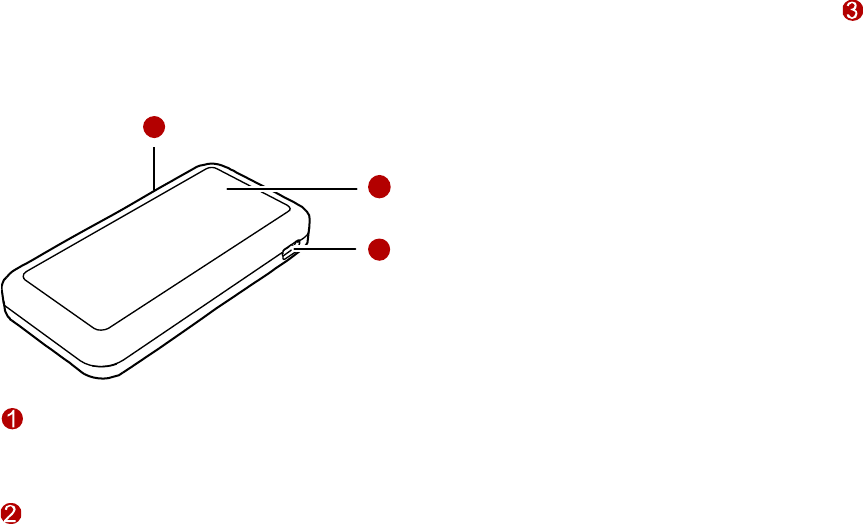
2
Getting to Know Your E270
This is the sketch for the E270. The actual product may differ.
1
2
3
SIM/USIM Card Slot
Insert the subscriber identity module/UMTS subscriber identity
module (SIM/USIM) card into the slot.
Indicator
It indicates the status of the E270.
When the E270 is powered on, the indicator is blinking in green.
(The indicator is on for 100 ms and off for 100 ms, and then on
for 100 ms and off for 2700 ms.)
When the E270 has registered to a GPRS (GSM/GPRS/EDGE)
network, the indicator is blinking in green. (The indicator is on for
100 ms and off for 2900 ms.)
When the E270 has registered to a UMTS (WCDMA/HSPA)
network, the indicator is blinking in blue. (The indicator is on for
100 ms and off for 2900 ms.)
When the E270 has been connected to a GPRS network, the
indicator is on in green.
When the E270 has been connected to a WCDMA network, the
indicator is on in blue.
When the E270 has been connected to a HSPA network, the
indicator is on in cyan.
When the E270 is removed, the indicator is off.
3
Mini-USB Interface
It connects the E270 with a computer through a USB data cable.

4
Preparation
Requirements for the Computer
To use the E270, the following configurations for the Computer are
required.
USB interface.
CPU: 133 MHz Pentium or above. 500 MHz Pentium or above is
recommended.
Memory: 128 MB RAM or above.
Free space on the hard disk: 50 MB or above.
Windows XP/ 2000 is installed.
Resolution for the Computer screen: 800 × 600 or above. 1024 ×
768 is recommended.
Getting Your E270 Ready
Insert the subscriber identity module/UMTS subscriber identity
module (SIM/USIM) card into the slot of the E270 with the golden
contacts side facing upwards and the cut corner directing inwards.
Follow the direction on the back of the E270.
5
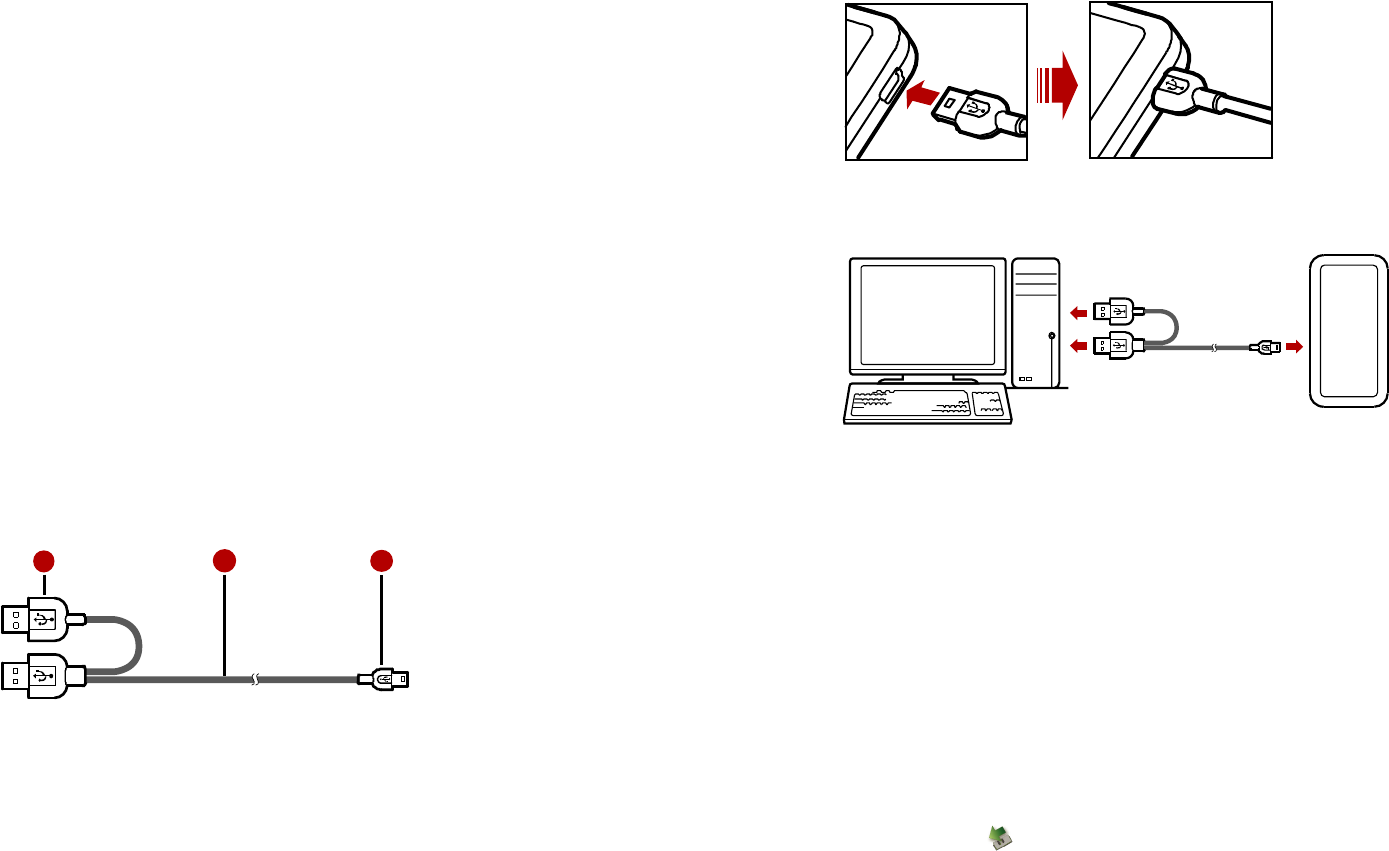
6
Installation/Uninstallation Guide
Under different operating systems (OSs), the installation and
uninstallation procedures may differ. If there is any difference, follow
the actual installation prompts.
Connecting the E270 with a Computer
Note: First, power on a computer. Then connect the E270 with
the computer. Otherwise, the normal installation of the E270
can be affected.
You can connect the E270 to a computer with the USB data cable or
the USB adapter. Two data cables are provided. One is short and
single-ended. The other is long and double-ended. Generally, the
single-ended data cable is used. If the power supply to the E270 is not
enough, use the double-ended data cable instead.
Note: If the power supply to the E270 is not enough, the E270
cannot work normally.
The following figure shows the double-ended data cable.
123
1. Auxiliary USB data cable
2. Main USB data cable
3. Mini-USB Connector
Plug the mini-universal series bus (USB) connector into the
E270.
7
Plug the connectors of the main USB data cable and the auxiliary
USB data cable into the USB interfaces of the computer.
The OS auto detects and recognizes new hardware and starts the
installation wizard.
Follow the prompts of the installation wizard.
After the program is installed, a shortcut icon for The E270
management program is displayed on the desktop.
Starting the Management Program
Double-click the shortcut icon on the desktop to start the
management program of the E270.
In the displayed interface, enter the personal identity number
(PIN) code if you have enabled the PIN lock.
Removing the E270
Double-click in the status area. The Unplug or Eject
Hardware interface is displayed.
Select and stop the hardware related to the E270.
When the OS displays "It is safe to remove the device", remove
the E270.
Note: Before removing the E270, exit the Management
Program.
8
Uninstalling the Management Program
Click Start Menu.
Click Control Panel.
Click Add/Remove Program to uninstall the management
program of The E270.
Note: Before uninstalling the Management Program, remove
the E270.
9
Warnings and Precautions
General Recommendations for Use
Always handle your wireless device with care and keep it in a clean
and dust-free place. Do not expose your wireless device to open
flames or lit tobacco products.
Always keep your wireless device dry.
Do not drop, throw or try to bend your wireless device.
Do not paint or scratch your wireless device.
Do not attempt to disassemble your wireless device. Doing so will
void warranty. Only authorized personnel are allowed to do so.
This product requires a minimum distance of 20 cm from the body
when in operation.
Use approved accessories only. Do not connect your wireless
device to any incompatible products.
Laws and Regulations
Do not operate your wireless device where it may be unsafe to do
so or where you are required not to do so.
To deactivate your wireless device, stop all applications using the
wireless device first and then remove the wireless device from
your PC.
Obey all local laws, regulations, rules, orders, signs and notices
while using the wireless device. Signs about the use of mobile
phones should also be obeyed as referring to other wireless
equipment including wireless devices provided by Huawei.
Electronic Device
Deactivate your wireless device near high-precision electronic
devices. The wireless device may affect the performance of these
devices.
Such devices include hearing aids, pacemakers, fire alarm
systems, automatic gates, and other automatic-control devices.
If you are using an electronic medical device, consult the device
manufacturer and confirm whether the radio wave affects the
10
operation of this electronic device.
Pacemaker manufacturers recommend that a minimum
separation of 15 cm be maintained between a wireless device
and a pacemaker to avoid potential interference with the
pacemaker. Deactivate your wireless device, if it may have
disturbance to the pacemaker
Deactivate in Explosive Areas
Deactivate your wireless device where the air is potentially explosive.
It is rare, but your PC could generate sparks.
Deactivate in Blasting Areas
Deactivate your wireless device where blasting is in progress.
Remote-controlled radio frequency (RF) devices are often used at
construction sites to set off blasting.
Deactivate in Aircrafts
Deactivate your wireless device before boarding or in any aircraft.
Wireless devices can cause interference in aircrafts.
Deactivate at Hospitals
Obey regulations or rules at hospitals. Deactivate your wireless
device near medical equipment. Wireless devices can cause
interference to cardiac pacemakers, implanted defibrillators or other
medical equipment.
Deactivate near Hearing Devices
Deactivate your wireless device near hearing devices. People with
hearing aids may experience interfering noise near wireless devices.
Recommendations for Children
Do not allow children to play with your wireless device. They could
hurt themselves or others, or could accidentally damage the wireless
device. Your wireless device contains small parts with sharp edges
that may cause an injury or a choking hazard.
11
Deactivate While Driving
Do not use the wireless device while driving.
Immunity to Interference
Your wireless device is immune to interferences caused by audible
signals.
Cleaning and Maintenance
Before you clean or maintain the wireless device, stop all
applications using the wireless device and remove your wireless
device from your PC.
Clean your wireless device with a piece of soft antistatic cloth.
If the wireless device or any of its accessories does not work, turn
to an authorized service center for help.
Environmental Protection
Observe the local regulations regarding the disposal of your
packaging materials, old wireless device and its accessories. Please
promote their recycling.
SIM/USIM Cards
While inserting or removing the SIM card, protect yourself against
electrostatic discharge (ESD). Do not touch the connector of the SIM
card. As a precaution, always make sure that the wireless device is
already in your hand before you insert or remove the SIM card.
Restart on ESDs
Software will attempt to re-initialize a connection once a substantial
electrostatic discharge causes the device to reset. If the software is
not operational after an ESD, restart the software application.
Agency/Regulatory Information
The wireless device is approved for use in many regions of the world.
In these regions, the device meets all radio frequency exposure
12
requirements. The following approvals and notices apply in specific
regions as noted.
CE Approval (European Union)
The wireless device is approved to be used in the member states of
the EU. Huawei declares that the wireless device is in compliance with
the essential requirements and other relevant provisions of the Radio
and Telecommunications Terminal Equipment Directive 1999/5/EC
(R&TTE Directive).
Radio Frequency Exposure Warning
For your convenience, Huawei has provided two USB cables for this
equipment and in order to comply with RF Exposure requirements,
this device should be mounted or used in such a fashion that the
transmitter is more than 20 cm away from all persons at all times.
* The general public RF exposure limits referenced in the R&TTE
Directive are consistent with the published Guidelines of the
International Commission on Non-Ionizing Radiation Protection
(ICNIRP) 1998. ICNIRP is a formally recognized non-governmental
organization in Non-Ionising Radiation Protection for the World Health
Organisation (WHO), the International Labour Organisation (ILO) and
the European Union (EU). For more information, visit the ICNIRP
website at www.icnirp.de.
Certification Information (SAR)
THIS DEVICE MEETS THE GOVERNMENT'S REQUIREMENTS FOR
EXPOSURE TO RADIO FREQUENCY ELECTROMAGNETIC FIELD.
Your wireless device is a low-power radio transmitter and receiver.
When it is running, it emits low levels of radio frequency energy (also
known as radio waves or radio frequency fields).
Governments around the world have adopted comprehensive
international safety guidelines, developed by scientific organizations,
e.g. ICNIRP (International Commission on Non-Ionizing Radiation
Protection) and IEEE (Institute of Electrical and Electronics Engineers
Inc.), through periodic and thorough evaluation of scientific studies.
These guidelines establish permitted levels of radio wave exposure
for the public. The levels include a safety margin designed to assure
the safety of all persons, regardless of age and health, and to account
for any variations in measurements.
Specific Absorption Rate (SAR) is the unit of measurement for the
amount of radio frequency energy absorbed by the body when you
use a wireless device. The SAR value is determined at the highest
13
certified power level in laboratory conditions, but the actual SAR level
of the wireless device while operating can be well below the value.
This is because the wireless device is designed to use the minimum
power required to reach the network.
All models of Huawei's wireless device are designed to meet radio
frequency exposure guidelines such as European Council
Recommendation and Federal Communications Commission Notice
(United States).
European Council Recommendation: Before a wireless device
model is available for sale to the public, it must be tested according to
the technical standard-EN 50361 and not exceed the limit established
by the European Council Recommendation: 1999/519/EC for safe
exposure.
The SAR limit adopted by the 1999/519/EC is 2.0 watts/kilogram
(W/kg) averaged over ten gram of tissue. The highest SAR value for
this device type when tested is 0.413 W/kg.
[EN 50361 scope states "This basic standard applies to any
electromagnetic field (EM) transmitting devices intended to be used
with the radiating part of the equipment in close proximity to the
human ear including mobile phones, cordless phones, etc. The
frequency range is 300 MHz to 3 GHz. Therefore, the above text does
not address primary use of the wireless device product.]
FCC Statement
This device complies with Part 15 of the FCC Rules. Operation is
subject to the following two conditions: (1) this device may not cause
harmful interference, and (2) this device must accept any
interference received, including interference that may cause
undesired operation.
Class B Digital Device
This equipment has been tested and found to comply with the limits
for a Class B digital device, pursuant to Part 15 of the FCC Rules.
These limits are designed to provide reasonable protection against
harmful interference in a residential installation. This equipment
generates, uses and can radiate radio frequency energy and, if not
installed and used in accordance with the instructions, may cause
harmful interference to radio communications. However, there is no
guarantee that interference will not occur in a particular installation.
If this equipment does cause harmful interference to radio or
television reception, which can be determined by turning the
equipment off and on, the user is encouraged to try to correct the
interference by one or more of the following measures:
Reorient or relocate the receiving antenna.
Increase the separation between the equipment and receiver.
14
Connect the equipment into an outlet on a circuit different from
that to which the receiver is connected.
Consult the dealer or an experienced radio/TV technician for
help.
HSUPA Statement
This device does not support high speed uplink packet access (HSUPA)
at the following frequency bands:
UMTS FDD Band II
UMTS FDD Band V
15
Acronyms and Abbreviations
Numerics
3G The Third Generation
C
CPU Central Processing Unit
E
EDGE Enhanced Data Rates for GSM Evolution
F
FDD Frequency Division Duplex
G
GPRS General Packet Radio Service
GSM Global System for Mobile Communications
H
HSPA High Speed Packet Access
HSUPA High Speed Uplink Packet Access
O
OS Operating System
P
PIN Personal Identification Number
R
RAM Random-Access Memory
S
SAR Specific Absorption Rate
SIM Subscriber Identity Module
U
UMTS Universal Mobile Telecommunications System
USB Universal Serial Bus
USIM UMTS Subscriber Identity Module
W
WCDMA Wideband Code Division Multiple Access
16
Version: V100R001_02 Part Number: 31017925