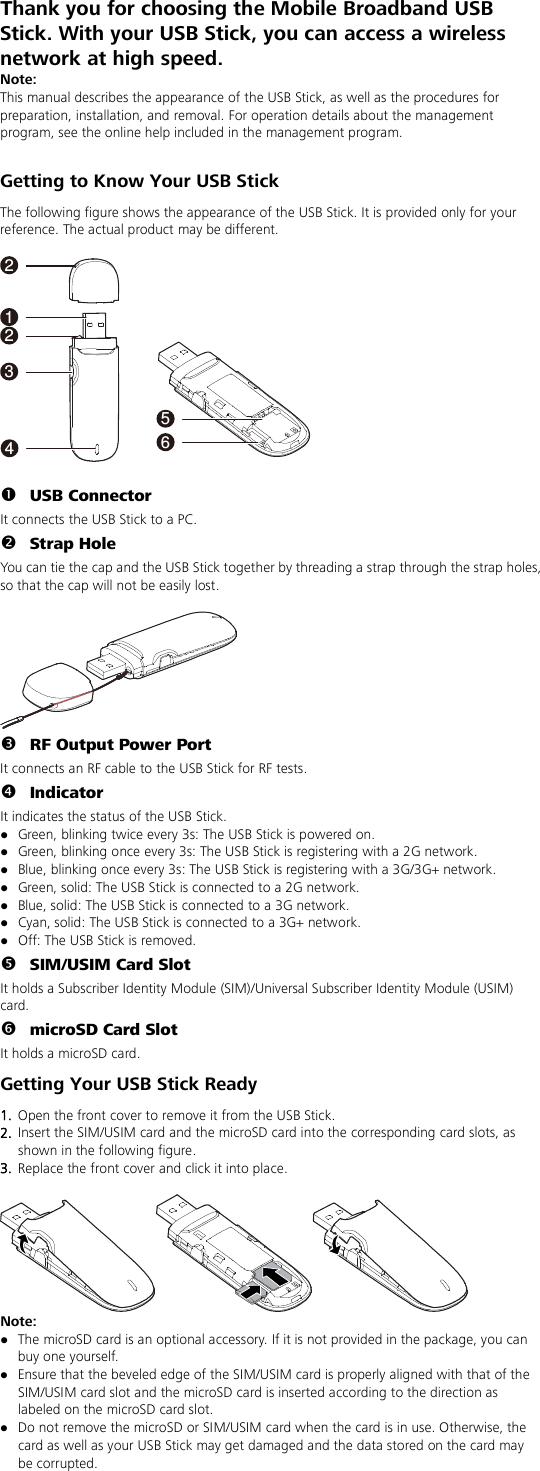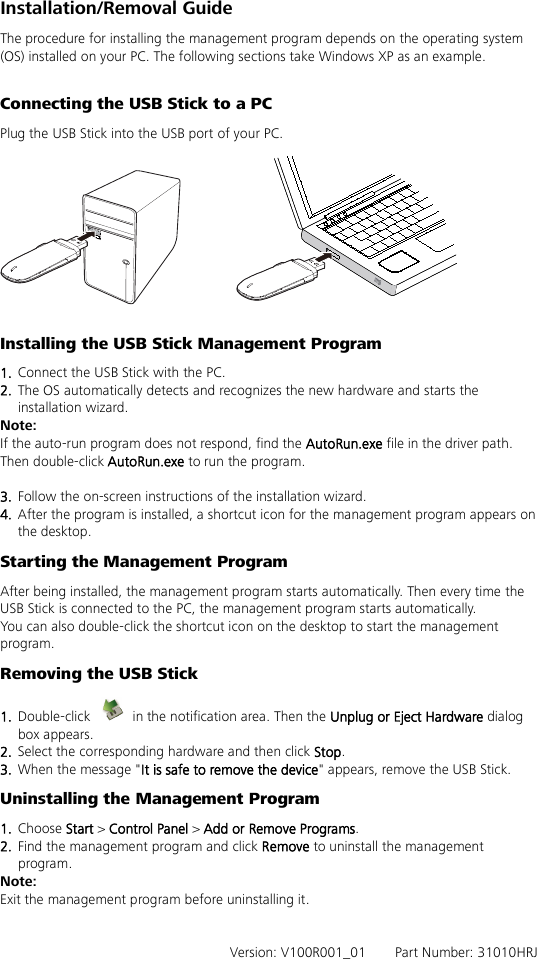Huawei Technologies E3131S-6 USB Stick HSPA+ /HSDPA/HSUPA/WCDMA/EDGE/GPRS/GSM 850/1900 User Manual English
Huawei Technologies Co.,Ltd USB Stick HSPA+ /HSDPA/HSUPA/WCDMA/EDGE/GPRS/GSM 850/1900 English
Contents
- 1. E3131 quick start guide
- 2. E3131 quick start guide statement page
- 3. User Manual
- 4. User Manual II
E3131 quick start guide