Huawei Technologies E510 HSPA/DVB-T USB Modem User Manual Manual
Huawei Technologies Co.,Ltd HSPA/DVB-T USB Modem Manual
Manual
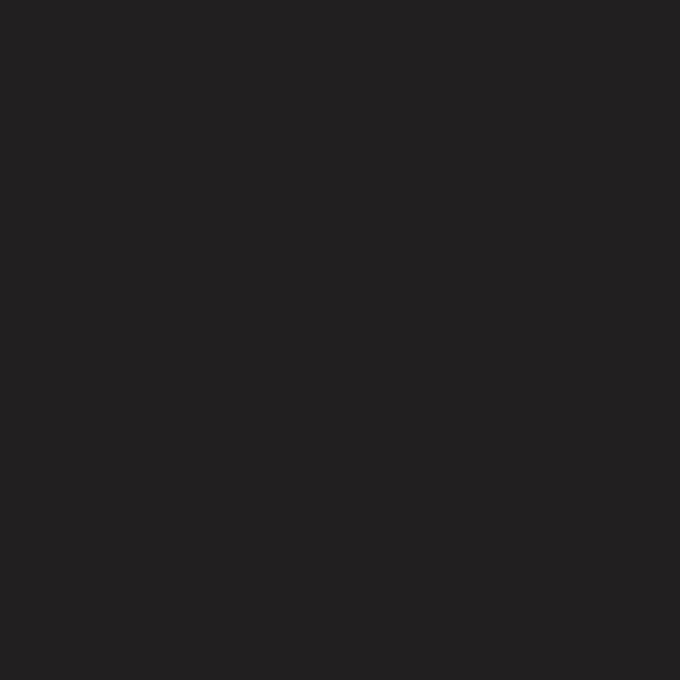
Huawei Industrial Base, Bantian, Longgang
Shenzhen 518129
People's Republic of China
Website: www.huawei.com
Quick Start
HUAWEI E510 HSPA/DVB-T USB Modem
Huawei Technologies Co., Ltd.

Copyright © 2008 Huawei Technologies Co., Ltd.
All Rights Reserved
No part of this document may be reproduced or transmitted in any form or by any means without
prior written consent of Huawei Technologies Co., Ltd.
Trademarks and Permissions
and other Huawei trademarks are trademarks of Huawei Technologies Co., Ltd.
All other trademarks and trade names mentioned in this document are the property of their
respective holders.
Notice
The information in this document is subject to change without notice. Every effort has been made in
the preparation of this document to ensure accuracy of the contents, but all statements,
information, and recommendations in this document do not constitute the warranty of any kind,
express or implied.
i
Table of Contents
Getting to Know the E510.................................................................................................. 1
Requirements for the PC..................................................................................................... 4
Preparing the E510.............................................................................................................5
Installation Guide ...............................................................................................................7
Safety Information..............................................................................................................9
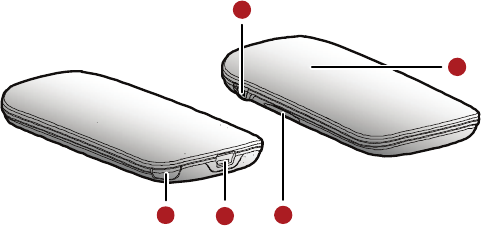
1
Thank you for purchasing Huawei E510 HSPA/DVB-T USB
Modem.
Note:
This manual briefly the preparation, the process for installing/uninstalling, and safety
precautions for using Huawei E510 HSPA/DVB-T USB Modem (hereinafter referred to as the
E510).
You are recommended to read the manual before using the E510.
Getting to Know the E510
The following figures show the appearance of the E510. The actual product may differ.
12
4
3
5
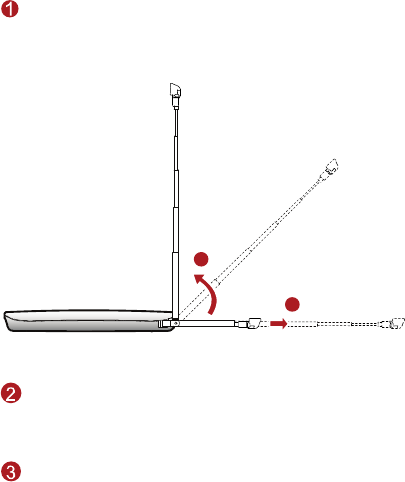
2
Internal Antenna
You can pull out the internal antenna as shown in the following figure. To receive stronger signals,
you can adjust the direction of the internal antenna.
1
2
Mini-USB interface
You can connect the mini-USB connector of the USB extension cable to the mini-USB interface.
USIM/SIM card slot
Holds the USIM/SIM card.
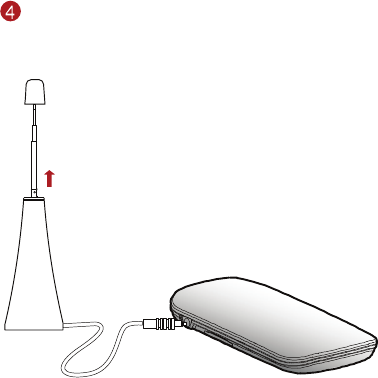
3
External antenna interface
Connects an external antenna. You can pull out the external antenna as shown in the following
figure. To receive stronger signals, you can adjust the direction of the rotatable external antenna.
Note:
The internal and the external antennas cannot be used at the same time. When the external
antenna is connected to the E510, you are not recommended to pull out the internal antenna.
It is recommended to use the external antenna at the site with weak signals.
When you want to watch TV programs of VHF, the external antenna should be connected to
the E510.

4
5
Indicator
Indicates the status of the E510.
Green, blinking twice every 3s: The E510 is powered on.
Green, blinking once every 3s: The E510 is registered to the GSM/GPRS/EDGE network.
Blue, blinking once every 3s: The E510 is registered to the WCDMA/HSDPA/HSUPA network.
Green, always on: The GPRS/EDGE connection is set up.
Blue, always on: The WCDMA connection is set up.
Cyan, always on: The HSDPA/HSUPA connection is set up.
Off: The E510 is removed from the PC.
Requirements for the PC
To use the E510, the PC must meet the following requirements:
Windows 2000 SP4, Windows XP SP2, Windows Vista
DirectX 9.0C or above
Windows Media Player 9 or above
Intel Pentium 4 2.0 GHz CPU or above
200 MB free disk space for software installation (2.5 GB free disk space is required for running
time-shifting recording function)
256 MB RAM (512 MB DDR RAM recommended, 1 GB DDR RAM recommended for Windows
Vista)
16-bit color display at 800 x 600 (32 MB video memory with supporting DirectX 3D
recommended)
Standard USB 2.0 interface
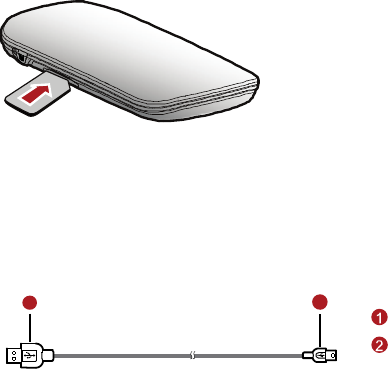
5
Preparing the E510
Install the USIM/SIM card
Insert the USIM/SIM card into the card slot. Make sure that the USIM/SIM card is properly inserted.
Connecting the E510 with a PC
Note: Power on your PC before connecting the E510 with the PC. Otherwise, the normal installation
of the E510 may be affected.
The following figure is sketches of the USB extension cables.
12
USB connector
Mini-USB connector
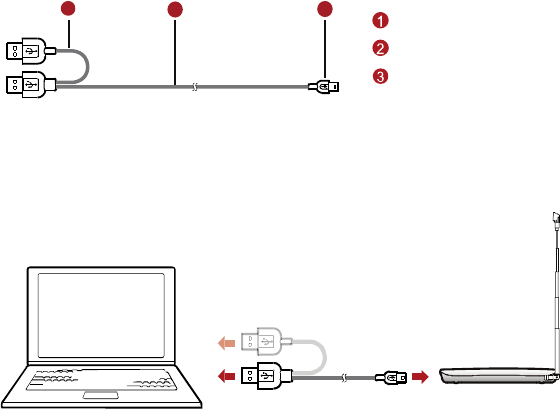
6
123
Auxiliary USB power cable
Main-USB extension cable
Mini-USB connector
1. Connect the Mini-USB connector to the E510.
2. Connect the USB connector(s) to the USB interface(s) of the PC.
Note: When you enjoy the data service and the TV service simultaneously, connect the USB
extension cable with two USB connectors to the PC, for sufficient power.
7
Installation Guide
The procedure for installing the management program depends on the operating system installed
on your PC. The following section takes Windows XP as an example.
Installing the E510
1. Connect the E510 and the PC with the USB cable.
2. The OS automatically detects and recognizes new hardware and starts the installation wizard.
If the auto-run program does not respond, find the AutoRun.exe file in the driver path. Then
double-click AutoRun.exe to run the program.
3. Follow the prompts of the installation wizard.
4. When the main management program is installed, the system automatically runs the TV Player
setup.
5. Follow the prompts to install the TV Player.
Note: Click Cancel to stop the installation of the TV Player, and the main management responds
normally. Then, you can click the TV icon on the interface of the management program to
install it.
Launching the Management Program
After the E510 is installed, the management program is launched automatically. Then every time the
E510 is connected to the PC, the management program is launched automatically.
You can also double-click the shortcut icon on the desktop to launch the management program.
To enjoy the TV service, you can click the TV icon on the interface of the management program to
open the TV Player.

8
Uninstalling the Management Program
1. Choose Start > Control Panel.
2. Find the management program, and click Add/Remove Program to uninstall the management
program.
Note: It is recommended to restart the PC after the uninstallation to ensure that the management
program is completely uninstalled.
Removing the E510
1. Double-click in the system tray. The Unplug or Eject Hardware interface is displayed.
2. Select the hardware related to the E510 and click Stop.
3. When the prompt "It is safe to remove the device" is displayed, remove the E510.
Note: Before removing the E510, exit the management program.
9
Safety Information
Read the safety information carefully to ensure the correct and safe use of your wireless device.
Interference
Do not use your wireless device if using the device is prohibited or when it causes danger or
interference with electric devices.
Medical Device
Do not use your wireless device and follow the rules and regulations set forth by the hospitals
and health care facilities.
Some wireless devices may affect the performance of the hearing aids. For any such problems,
consult your service provider.
If you are using an electronic medical device, consult the doctor or device manufacturer to
confirm whether the radio wave affects the operation of this device.
Area with Inflammables and Explosives
To prevent explosions and fires in areas that are stored with inflammable and explosive devices, do
not use your wireless device and observe the rules. Areas stored with inflammables and explosives
include but are not limited to the following:
Gas station
Fuel depot (such as the bunk below the deck of a ship)
Container/Vehicle for storing or transporting fuels or chemical products
Area where the air contains chemical substances and particles (such as granule, dust, or metal
powder)
Area indicated with the "Explosives" sign
10
Area indicated with the "Power off bi-direction wireless equipment" sign
Area where you are generally suggested to stop the engine of a vehicle
Traffic Security
Observe local laws and regulations while using the wireless device. To prevent accidents, do
not use your wireless device while driving.
RF signals may affect electronic systems of motor vehicles. For more information, consult the
vehicle manufacturer.
In a motor vehicle, do not place the wireless device over the air bag or in the air bag
deployment area. Otherwise, the wireless device may hurt you owing to the strong force when
the air bag inflates.
Observe the rules and regulations of airline companies. When boarding, switch off your
wireless device. Otherwise, the radio signals of the wireless device may interfere with the plane
control signals.
Safety of Children
Do not allow children to use the wireless device without guidance. Small and sharp components of
the wireless device may cause danger to children or cause suffocation if children swallow the
components.
Environment Protection
Observe the local regulations regarding the disposal of your packaging materials, used wireless
device and accessories, and promote their recycling.
WEEE Approval
The wireless device is in compliance with the essential requirements and other relevant provisions of
the Waste Electrical and Electronic Equipment Directive 2002/96/EC (WEEE Directive).
11
RoHS Approval
The wireless device is in compliance with the restriction of the use of certain hazardous substances
in electrical and electronic equipment Directive 2002/95/EC (RoHS Directive).
Laws and Regulations Observance
Observe laws and regulations when using your wireless device. Respect the privacy and legal rights
of the others.
Care and Maintenance
It is normal that your wireless device gets hot when you use or charge it. Before you clean or
maintain the wireless device, stop all applications and disconnect the wireless device from your PC.
Use your wireless device and accessories with care and in clean environment. Keep the wireless
device from a fire or a lit cigarette.
Protect your wireless device and accessories from water and vapor and keep them dry.
Do not drop, throw or bend your wireless device.
Clean your wireless device with a piece of damp and soft antistatic cloth. Do not use any
chemical agents (such as alcohol and benzene), chemical detergent, or powder to clean it.
Do not leave your wireless device and accessories in a place with a considerably low or high
temperature.
Use only accessories of the wireless device approved by the manufacture. Contact the
authorized service center for any abnormity of the wireless device or accessories.
Do not dismantle the wireless device or accessories. Otherwise, the wireless device and
accessories are not covered by the warranty.
Emergency Call
This wireless device functions through receiving and transmitting radio signals. Therefore, the
connection cannot be guaranteed in all conditions. In an emergency, you should not rely solely on
the wireless device for essential communications.
12
Specific Absorption Rate (SAR)
Your wireless device is a radio transmitter and receiver. It is designed not to exceed the limits for
exposure to radio waves recommended by international guidelines. These guidelines were
developed by the independent scientific organization ICNIRP and include safety margins designed to
assure the protection of all persons, regardless of age and health.
The guidelines use a unit of measurement known as the Specific Absorption Rate, or SAR. The SAR
limit for wireless devices is 2.0 W/kg and the highest SAR value for this device when tested complied
with this limit.
Body Worn Operation
Important safety information regarding radiofrequency radiation (RF) exposure
To ensure compliance with RF exposure guidelines the device must be used with a minimum of 1.5
cm separation from the body.
Failure to observe these instructions could result in your RF exposure exceeding the relevant
guideline limits.
Regulatory Information
The following approvals and notices apply in specific regions as noted.
FCC Statement
This equipment has been tested and found to comply with the limits for a Class B digital device,
pursuant to Part 15 of the FCC Rules. These limits are designed to provide reasonable protection
against harmful interference in a residential installation. This equipment generates, uses and can
radiate radio frequency energy and, if not installed and used in accordance with the instructions,
may cause harmful interference to radio communications. However, there is no guarantee that
interference will not occur in a particular installation. If this equipment does cause harmful
interference to radio or television reception, which can be determined by turning the equipment off
and on, the user is encouraged to try to correct the interference by one of the following measures:
Reorient or relocate the receiving antenna.
Increase the separation between the equipment and receiver.
Federal Communication Commission Interference Statement
This equipment has been tested and found to comply with the limits for a Class B digital
device, pursuant to Part 15 of the FCC Rules. These limits are designed to provide
reasonable protection against harmful interference in a residential installation. This equipment
generates, uses and can radiate radio frequency energy and, if not installed and used in
accordance with the instructions, may cause harmful interference to radio communications.
However, there is no guarantee that interference will not occur in a particular installation. If
this equipment does cause harmful interference to radio or television reception, which can be
determined by turning the equipment off and on, the user is encouraged to try to correct the
interference by one of the following measures:
渀Reorient or relocate the receiving antenna.
渀Increase the separation between the equipment and receiver.
渀Connect the equipment into an outlet on a circuit different from that to which the receiver is
connected.
渀Consult the dealer or an experienced radio/TV technician for help.
FCC Caution: Any changes or modifications not expressly approved by the party responsible
for compliance could void the user's authority to operate this equipment.
This device complies with Part 15 of the FCC Rules. Operation is subject to the following two
conditions: (1) This device may not cause harmful interference, and (2) this device must
accept any interference received, including interference that may cause undesired operation.
IMPORTANT NOTE:
Radiation Exposure Statement:
This equipment complies with FCC radiation exposure limits set forth for an uncontrolled
environment. This equipment should be installed and operated with minimum
distance20cmbetween the radiator & your body.
This transmitter must not be co-located or operating in conjunction with any other antenna or
transmitter.
The availability of some specific channels and/or operational frequency bands are country
dependent and are firmware programmed at the factory to match the intended destination. The
firmware setting is not accessible by the end user.
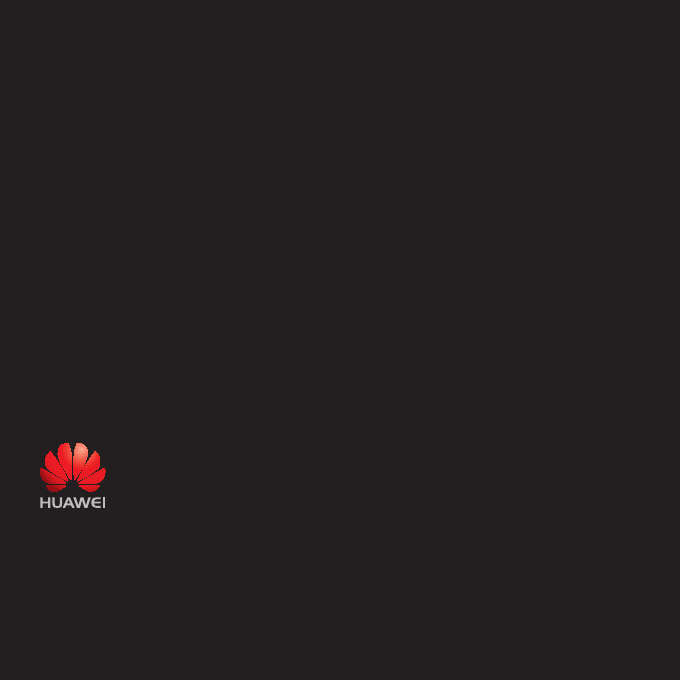
Huawei Industrial Base, Bantian, Longgang
Shenzhen 518129
People's Republic of China
Website: www.huawei.com
Quick Start
HUAWEI E510 HSPA/DVB-T USB Modem
Huawei Technologies Co., Ltd.