Huawei Technologies E5180S-610 LTE cube User Manual
Huawei Technologies Co.,Ltd LTE cube
User Manual
Quick Start
1
Thank you for purchasing the LTE cube. This
LTE cube brings you a high speed wireless
network connection.
This document will help you understand your LTE cube, so you can start
using it right away. Please read this document carefully before using your
LTE cube.
For detailed information about the functions and configurations of the LTE
cube, refer to the online help on the web management page that comes
with the LTE cube.
Getting to know your LTE cube
Note:
During thunderstorms and rainy weather, turn off and disconnect the LTE
cube.
The LTE cube function descriptions and illustrations in this document are for
your reference only. The product you have purchased may vary.
Application scenario
The LTE cube can:
Provide Internet access for Wi-Fi devices and a computer.
Connect to a telephone for voice services.
Note:
When connected to a 2G network, the LTE cube supports circuit switched (CS)
calls but not VoIP.
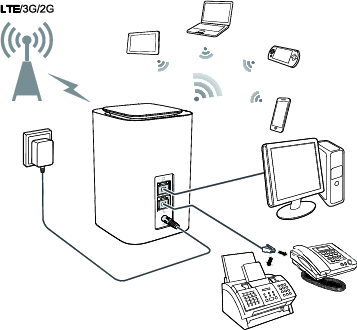
2
Connect to a fax machine for fax services.
Expand LAN coverage together with a hub or a switch.
Note:
When the LTE cube is in use, you can alter its position or orientation to
improve signal reception.
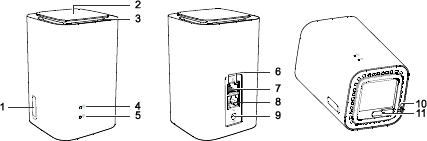
3
Selecting the installation environment
Obstacles such as concrete and wooden walls will affect the transmission of
the network signal. It is recommended that when you install LTE cube you
choose an open space.
Keep the LTE cube away from equipment that generates strong magnetic
and electric fields, for instance microwaves, refrigerators, and satellite
receivers.
Appearance
○
1 External antenna port
Pull out the cover and connect optional external antenna.
○
2 Power button
Press and hold the power button to power on or off the LTE cube.
Press the power button to turn on or off the decorative indicator.
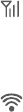
4
○
3 Decorative indicator
The LTE cube is powering on or this indicator is turned on. You can press the
power button to turn off the indicator.
○
4 Signal indicator
Steady blue: strong signal strength
Steady yellow: weak signal strength
Steady red: no signal
○
5 Wi-Fi indicator
On: Wi-Fi enabled
Off: Wi-Fi disabled
Note:
For details about how to manually enable or disable the Wi-Fi function, refer
to the WLAN settings section of the online help.
○
6 Netw ork port indicator
Steady green and yellow off: The LTE cube is connected to a device, but
no data is being transmitted.
Steady green and blinking yellow: Data is being transmitted.
Both green and yellow off: The LTE cube is not connected to any device.
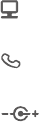
5
○
7 Network port (R J45)
Connect to a computer, switch, or other network device.
○
8 Voice ports (R J11)
Connect to a telephone or a fax machine.
○
9 Pow er port
Connect to the LTE cube's power adapter.
○
10 Reset button
Press and hold to restore the LTE cube to its factory settings.
Note:
Restoring the default settings of the LTE cube will override all the previous
settings.
○
11 Micro-SIM card slot
Accommodate a micro-SIM card.
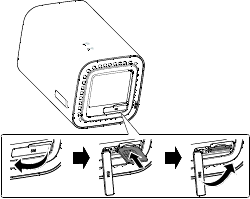
6
Getting started
Installing the micro-SIM card
Install the micro-SIM card according to the illustration.
Note:
When removing the micro-SIM card, gently press the micro-SIM card in,
then release. The card will automatically pop out.
Do not remove the micro-SIM card when the LTE cube is powered on.
Doing so will affect the performance of your LTE cube, and data stored on
the micro-SIM card may be lost.
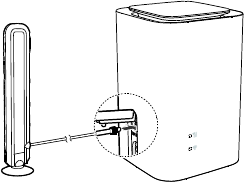
7
(Optional) Connecting to an external antenna
In areas with poor reception, connect an external antenna to the LTE cube’s
external antenna port to improve signal reception. Install the external
antenna according to the illustration.
Note:
Before installing or uninstalling the external antenna, ensure that the LTE
cube is powered off and disconnected from the power outlet.
Do not change another unexpected antenna unless manufacturer provides.
Only use the external antenna indoors, and do not use it during
thunderstorm.
To optimize the performance of the external antenna, please put the LTE
cube at least 1 meter away from it. If you have installed two external
antennas, the distance between them should be also greater than 1 meter.

8
Connecting to a power adapter
Install the power adapter according to the illustration.
Note:
Use the provided power adapter. Use of an incompatible power adapter or
one from an unknown manufacturer may cause the LTE cube to malfunction,
fail, or could even cause a fire. Such use voids all warranties, whether
expressed or implied, on the product.
9
Logging in to the web management page
The web-based configuration utility can be used for initial LTE cube
installation, parameter configuration, and function management through
the browser.
The Windows 7 operating system and Internet Explorer 8.0 are used as an
example. Ensure that the LTE cube is connected to the computer. Follow
these steps to log in to the web management page:
1. Connect LTE cube cables.
2. Configure the computer's IP address so that the IP addresses of the
computer and the LTE cube are in the same network segment.
Note:
The LTE cube's default IP address is 192.168.8.1, the subnet mask is
255.255.255.0.
It is recommended that you use the automatically obtained IP addresses for
the computer and domain name system (DNS) server. If you manually
configure the computer IP address, you must set the DNS server IP address
to the LTE cube's IP address. Otherwise, you will fail to log in to the web
management page.
3. Open the browser, and enter http://192.168.8.1 in the address box.
4. Enter the user name and password to log in to the web management
page.
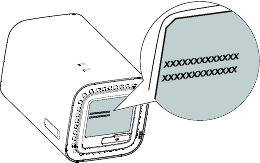
10
Note:
The default user name and password are printed on the LTE cube label.

11
Copyright © Huawei Technologies Co., Ltd. 2014. All
rights reserved.
No part of this manual may be reproduced or transmitted in any form or by
any means without prior written consent of Huawei Technologies Co., Ltd.
and its affiliates ("Huawei").
The product described in this manual may include copyrighted software of
Huawei and possible licensors. Customers shall not in any manner
reproduce, distribute, modify, decompile, disassemble, decrypt, extract,
reverse engineer, lease, assign, or sublicense the said software, unless such
restrictions are prohibited by applicable laws or such actions are approved
by respective copyright holders.
Trademarks and Permissions
, , and are trademarks or registered trademarks
of Huawei Technologies Co., Ltd.
LTE is a trademark of ETSI.
Other trademarks, product, service and company names mentioned may be
the property of their respective owners.
Notice
Some features of the product and its accessories described herein rely on
the software installed, capacities and settings of local network, and
therefore may not be activated or may be limited by local network
operators or network service providers.
12
Thus, the descriptions herein may not exactly match the product or its
accessories which you purchase.
Huawei reserves the right to change or modify any information or
specifications contained in this manual without prior notice and without
any liability.
DISCLAIMER
ALL CONTENTS OF THIS MANUAL ARE PROVIDED “AS IS”. EXCEPT AS
REQUIRED BY APPLICABLE LAWS, NO WARRANTIES OF ANY KIND, EITHER
EXPRESS OR IMPLIED, INCLUDING BUT NOT LIMITED TO, THE IMPLIED
WARRANTIES OF MERCHANTABILITY AND FITNESS FOR A PARTICULAR
PURPOSE, ARE MADE IN RELATION TO THE ACCURACY, RELIABILITY OR
CONTENTS OF THIS MANUAL.
TO THE MAXIMUM EXTENT PERMITTED BY APPLICABLE LAW, IN NO EVENT
SHALL HUAWEI BE LIABLE FOR ANY SPECIAL, INCIDENTAL, INDIRECT, OR
CONSEQUENTIAL DAMAGES, OR LOSS OF PROFITS, BUSINESS, REVENUE,
DATA, GOODWILL SAVINGS OR ANTICIPATED SAVINGS REGARDLESS OF
WHETHER SUCH LOSSES ARE FORSEEABLE OR NOT.
THE MAXIMUM LIABILITY (THIS LIMITATION SHALL NOT APPLY TO LIABILITY
FOR PERSONAL INJURY TO THE EXTENT APPLICABLE LAW PROHIBITS SUCH
A LIMITATION) OF HUAWEI ARISING FROM THE USE OF THE PRODUCT
DESCRIBED IN THIS MANUAL SHALL BE LIMITED TO THE AMOUNT PAID BY
CUSTOMERS FOR THE PURCHASE OF THIS PRODUCT.
Import and Export Regulations
Customers shall comply with all applicable export or import laws and
regulations and be responsible to obtain all necessary governmental permits
13
and licenses in order to export, re-export or import the product mentioned
in this manual including the software and technical data therein.
Privacy Policy
To better understand how we protect your personal information, please see
the privacy policy at http://consumer.huawei.com/privacy-policy.
Safety information
This section contains important information about the operation of your
device. It also contains information about how to use the device safely.
Read this information carefully before using your device.
Electronic device
Do not use your device if using the device is prohibited. Do not use the
device if doing so causes danger or interference with other electronic
devices.
Interference with medical equipment
Follow rules and regulations set forth by hospitals and health care
facilities. Do not use your device where prohibited.
Some wireless devices may affect the performance of hearing aids or
pacemakers. Consult your service provider for more information.
Pacemaker manufacturers recommend that a minimum distance of 15
cm be maintained between a device and a pacemaker to prevent
potential interference with the pacemaker. If using a pacemaker, hold
the device on the side opposite the pacemaker and do not carry the
device in your front pocket.
14
Areas with flammables and explosives
Do not use the device where flammables or explosives are stored (in a
gas station, oil depot, or chemical plant, for example). Using your device
in these environments increases the risk of explosion or fire. In addition,
follow the instructions indicated in text or symbols.
Do not store or transport the device in containers with flammable liquids,
gases, or explosives.
Traffic security
Observe local laws and regulations while using the device. To reduce the
risk of accidents, do not use your wireless device while driving.
Concentrate on driving. Your first responsibility is to drive safely.
RF signals may affect the electronic systems of motor vehicles. For more
information, consult the vehicle manufacturer.
Do not place the device over the air bag or in the air bag deployment
area in a motor vehicle. Doing so may hurt you because of the strong
force when the air bag inflates.
Do not use your device while flying in an aircraft or immediately before
boarding. Using wireless devices in an aircraft may disrupt wireless
networks, present a hazard to aircraft operation, or be illegal.
Operating environment
Avoid dusty, damp, or dirty environments. Avoid magnetic fields. Using
the device in these environments may result in circuit malfunctions.
Before connecting and disconnecting cables, stop using the device and
disconnect it from the power supply. Ensure that your hands are dry
during operation.
15
Place the device on a stable surface.
Keep the device away from electronic appliances that generate strong
magnetic or electric fields, such as a microwave oven or refrigerator.
During thunderstorms, power off your device and remove all cables
connected to it to protect against lightning strikes.
Do not use your device during thunderstorms to protect your device
against any danger caused by lightning.
Ideal operating temperatures are 0℃ to +40℃. Ideal storage
temperatures are -20℃ to +70℃. Extreme heat or cold may damage
your device or accessories.
Keep the device and accessories in a well-ventilated and cool area away
from direct sunlight. Do not enclose or cover your device with towels or
other objects. Do not place the device in a container with poor heat
dissipation, such as a box or bag.
To protect your device or accessories from fire or electrical shock hazards,
avoid rain and moisture.
Keep the device away from sources of heat and fire, such as a heater,
microwave oven, stove, water heater, radiator, or candle.
Do not place any object, such as a candle or a water container, on the
device. If any foreign object or liquid enters the device, immediately stop
using it, power it off, and remove all cables connected to it. Then,
contact an authorized service center.
Observe local laws and regulations, and respect the privacy and legal
rights of others.
Do not block device openings. Reserve a minimum of 10 cm around the
device to dissipate heat.
16
Stop using your device or applications for a while if the device is
overheated. If skin is exposed to an overheated device for an extended
period, low temperature burn symptoms, such as red spots and darker
pigmentation, may occur.
Do not touch the device's antenna. Otherwise, communication quality
may be reduced.
Do not allow children or pets to bite or suck the device or accessories.
Doing so may result in damage or explosion.
The device should be installed and operated with a minimum distance of
20 cm between the radiator and your body.
Keep the device in a place with good reception. The distance between
the device and other metal materials (such as metal brackets or metal
doors and windows) should be greater than 25 cm and the distance
between the device should be greater than 30 cm.
Child's safety
Comply with all precautions with regard to child's safety. Letting children
play with the device or its accessories may be dangerous. The device
includes detachable parts that may present a choking hazard. Keep away
from children.
The device and its accessories are not intended for use by children.
Children should only use the device with adult supervision.
Accessories
Using an unapproved or incompatible power adapter, charger or battery
may cause fire, explosion or other hazards.
Choose only accessories approved for use with this model by the device
manufacturer. The use of any other types of accessories may void the
17
warranty, may violate local regulations and laws, and may be dangerous.
Please contact your retailer for information about the availability of
approved accessories in your area.
Power adapter safety
The power plug is intended to serve as a disconnect device.
For pluggable devices, the socket-outlet shall be installed near the
devices and shall be easily accessible.
Unplug the power adapter from electrical outlets and the device when
not in use.
Do not drop or cause an impact to the power adapter. If it is damaged,
take it to an authorized service center for inspection.
If the power cable is damaged (for example, the cord is exposed or
broken), or the plug loosens, stop using it at once. Continued use may
lead to electric shocks, short circuits, or fire.
Do not touch the power cord with wet hands or pull the power cord to
disconnect the power adapter.
Do not touch the device or the power adapter with wet hands. Doing so
may lead to short circuits, malfunctions, or electric shocks.
If your power adapter has been exposed to water, other liquids, or
excessive moisture, take it to an authorized service center for inspection.
Ensure that the power adapter meets the requirements of Clause 2.5 in
IEC60950-1/EN60950-1 and has been tested and approved according to
national or local standards.
Cleaning and maintenance
During storage, transportation, and operation of the device, keep it dry
18
and protect it from collision.
Keep the device and accessories dry. Do not attempt to dry it with an
external heat source, such as a microwave oven or hair dryer.
Do not expose your device or accessories to extreme heat or cold. These
environments may interfere with proper function and may lead to fire or
explosion.
Avoid collision, which may lead to device malfunctions, overheating, fire,
or explosion.
If the device is not going to be used for an extended period of time,
power it off, and remove all cables connected to it.
If anything unusual occurs (for example, if the device emits smoke or any
unusual sound or smell), immediately stop using it, power it off, remove
all cables connected to it, and contact an authorized service center.
Do not trample, pull, or excessively bend any cable. Doing so may
damage the cable, causing the device to malfunction.
Before you clean or maintain the device, stop using it, stop all
applications, and disconnect all cables connected to it.
Do not use any chemical detergent, powder, or other chemical agents
(such as alcohol and benzene) to clean the device or accessories. These
substances may cause damage to parts or present a fire hazard. Use a
clean, soft, and dry cloth to clean the device and accessories.
Do not place magnetic stripe cards, such as credit cards and phone cards,
near the device for extended periods of time. Otherwise the magnetic
stripe cards may be damaged.
Do not dismantle or remanufacture the device and its accessories. This
voids the warranty and releases the manufacturer from liability for

19
damage. In case of damage, contact an authorized service center for
assistance or repair.
Disposal and recycling information
This symbol (with or without a solid bar) on the device, batteries (if
included), and/or the packaging, indicates that the device and its electrical
accessories (for example, a headset, adapter, or cable) and batteries should
not be disposed of as household garbage. These items should not be
disposed of as unsorted municipal waste and should be taken to a certified
collection point for recycling or proper disposal.
For more detailed information about device or battery recycling, contact
your local city office, household waste disposal service, or retail store.
Disposal of the device and batteries (if included) is subject to WEEE Directive
Recast (Directive 2012/19/EU) and Battery Directive (Directive 2006/66/EC).
The purpose of separating WEEE and batteries from other waste is to
minimize the potential environmental impacts and human health risk of any
hazardous substances that may be present.
Reduction of hazardous substances
This device is compliant with the REACH Regulation [Regulation (EC) No
1907/2006] and RoHS Directive Recast (Directive 2011/65/EU). Batteries (if
included) are compliant with the Battery Directive (Directive 2006/66/EC).
For up-to-date information about REACH and RoHS compliance, please visit
the web site http://consumer.huawei.com/certification.
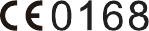
20
EU regulatory conformance
Statement
Hereby, Huawei Technologies Co., Ltd. declares that this device is in
compliance with the essential requirements and other relevant provisions of
Directive 1999/5/EC.
For the declaration of conformity, visit the web site
http://consumer.huawei.com/certification.
The following marking is included in the product:
This device may be operated in all member states of the EU.
Observe national and local regulations where the device is used.
This device may be restricted for use, depending on the local network.
Restrictions in the 2.4 GHz Band:
Norway: This subsection does not apply for the geographical area within a
radius of 20 km from the centre of Ny-Ålesund.
FCC Regulatory Compliance
FCC statement
This equipment has been tested and found to comply with the limits for a
Class B digital device, pursuant to Part 15 of the FCC Rules. These limits are
designed to provide reasonable protection against harmful interference in a
residential installation. This equipment generates, uses and can radiate radio
frequency energy and, if not installed and used in accordance with the
21
instructions, may cause harmful interference to radio communications.
However, there is no guarantee that interference will not occur in a
particular installation. If this equipment does cause harmful interference to
radio or television reception, which can be determined by turning the
equipment off and on, the user is encouraged to try to correct the
interference by one or more of the following measures:
--Reorient or relocate the receiving antenna.
--Increase the separation between the equipment and receiver.
--Connect the equipment into an outlet on a circuit different from that to
which the receiver is connected.
--Consult the dealer or an experienced radio/TV technician for help.
This device complies with Part 15 of the FCC Rules. Operation is subject to
the following two conditions: (1) this device may not cause harmful
interference, and (2) this device must accept any interference received,
including interference that may cause undesired operation.
Caution: Any changes or modifications to this device not expressly approved
by Huawei Technologies Co., Ltd. for compliance could void the user's
authority to operate the equipment.
Please visit http://consumer.huawei.com/en/support/hotline for recently
updated hotline and email address in your country or region.
31506934_01