Huawei Technologies E5573CS-509 Mobile WiFi User Manual UserManual
Huawei Technologies Co.,Ltd Mobile WiFi UserManual
Contents
- 1. UserManual
- 2. UserManual_Safety
UserManual
Quick Start
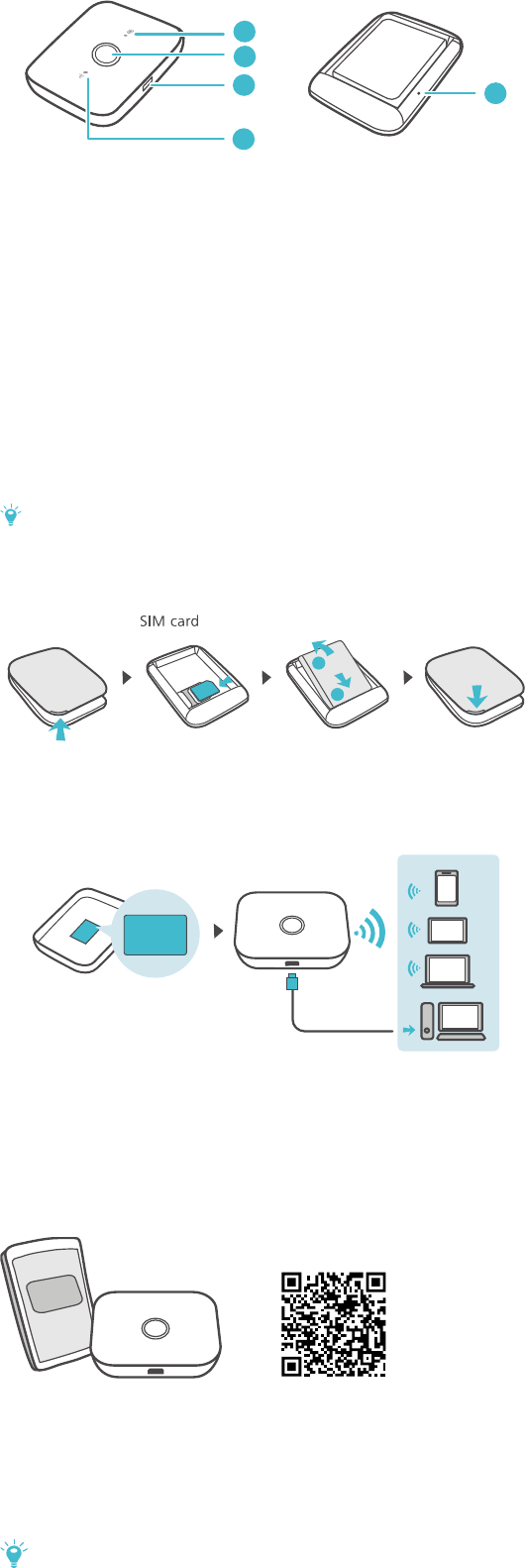
Appearance
1
2
3
4
5
Battery indicator
Green: Sufficient battery.
Blinking green: Charging the battery.
Red: Low battery.
Power button
Press and hold to turn your Mobile WiFi on or off.
Micro USB port
Signal indicator
Green: Strong signal.
Yellow: Weak signal.
Red: No signal.
RESET button
Press and hold to restart your Mobile WiFi and restore it to its factory
settings.
If you forget the username, password or SSID for your Mobile WiFi, try
restoring the device to its factory settings.
Installation
1
2
Wi-Fi® connection
SSID: xxxx
Wi- Fi Key: xxxx
The default SSID (Wi-Fi network name) and Wi-Fi network key are printed
on the Mobile WiFi label.
We strongly recommend that you change the default SSID and Wi-Fi key to
keep your data secure.
HUAWEI HiLink app
APP
Download the HUAWEI HiLink app to manage your Mobile WiFi more
easily.
Change the SSID and Wi-Fi network key
Check data traffic and SMS messages.
Check roaming state and signal strength.
Enable Wi-Fi extender.
You can also manage your Mobile WiFi through the web interface at
http://192.168.8.1. The default username and password is admin.
Click the online help on the web interface to learn more about your
Mobile WiFi.
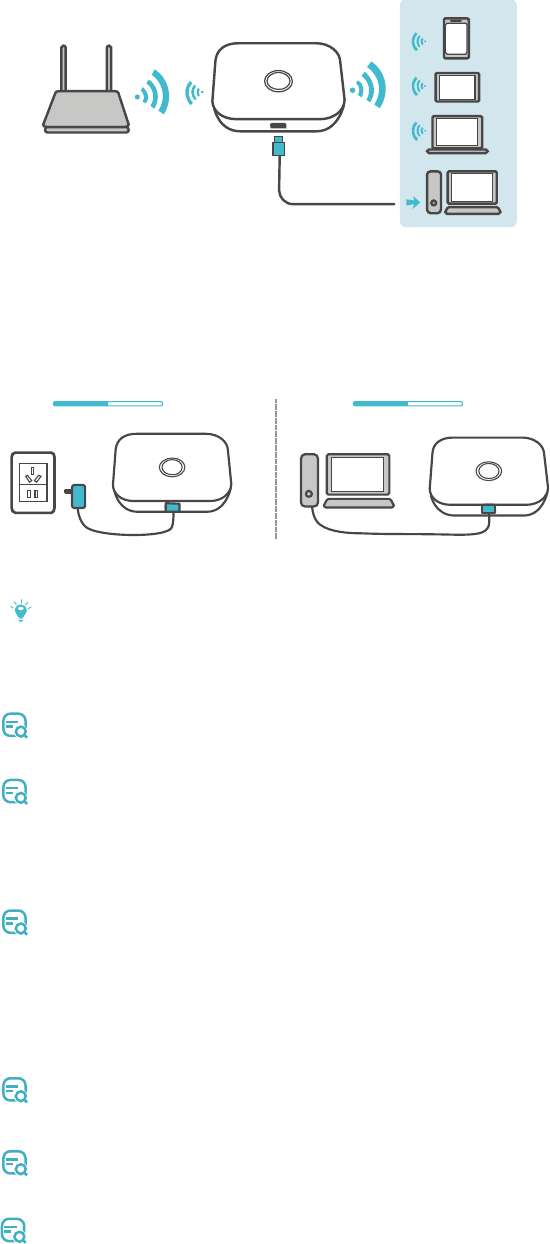
Wi-Fi extender (optional)
The Wi-Fi extender feature increases Wi-Fi coverage and connects to Wi-Fi
networks where available to reduce mobile data usage.
On the HUAWEI HiLink app, enable the Wi-Fi extender function and
connect Mobile WiFi to a Wi-Fi network.
Charging
0% 100% 0% 100%
Please only use compatible chargers provided by a designated
manufacturer.
The charger is an optional accessory. To buy a charger, please contact
an authorized retailer.
Tips
Why isn't my Mobile WiFi responding?
Try restarting the device. If that doesn't work, restore the device to its
factory settings.
Why can't I connect to my Mobile WiFi sometimes?
To save power, your Mobile WiFi's Wi-Fi auto off feature is designed to
turn off Wi-Fi when there haven't been connections for a while. You
can press the Power button to turn on Wi-Fi again. Alternatively, you
can disable this feature, although this might impact battery life. Log in
to the web interface and disable the Wi-Fi auto off feature.
Why won't my Mobile WiFi connect to a network even though all
the settings are correct?
The PIN verification feature might be enabled. Launch HUAWEI HiLink
and enter the correct PIN.
You can disable this feature if you find entering the PIN regularly
inconvenient.
From the HUAWEI HiLink app, select Settings and then disable the
PIN verification feature.
Why can't I access the web interface at 192.168.X.1?
This is likely due to an IP address conflict when the Mobile WiFi
assigns itself a new IP address. Please try 192.168.X+1.1 in this case.
Why won't my Mobile WiFi power on?
Your battery is probably out of power.
Charge your Mobile WiFi for a while and power it back on.
Why did my Mobile WiFi power off all of a sudden?
Your Mobile WiFi may overheat when you use it continuously over a
long period of time, and thereby trigger its automated protection
system. Wi-Fi will be turned off and your Mobile WiFi will power off if
this occurs.
Please ensure the device is properly ventilated and cooled before you
power it on again.

31508406_01