Huawei Technologies E5838 Wireless Modem User Manual English
Huawei Technologies Co.,Ltd Wireless Modem English
Contents
- 1. Users Manual 1
- 2. Users Manual 2
- 3. Users Manual
Users Manual
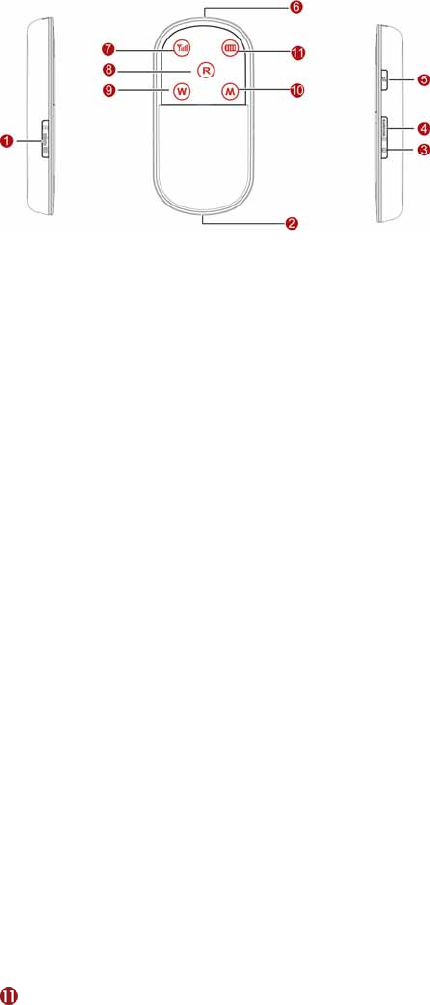
Thank you for choosing this Wireless Modem.
Note:
This manual briefly describes the appearance, the preparation and the
process for installing/uninstalling.
Getting to Know your Wireless Modem
The following figures show the appearance of the Wireless Modem. The
actual product may differ.
n Micro SD card slot
Hold the Micro SD card.
o USB connector
Connect to the USB interface of the PC or the charger.
p Power switch
Press and hold it to power on or off the Wireless Modem.
q WiFi/WPS switch
z Press it to enable or disable the WiFi (Wireless Fidelity).
Press and hold it to enable or disable the WPS (Wi-Fi Protected Setup).
z
r Dial key
Press and hold it to set up a connection by dialing up or tear down a
connection.
s Battery_button the battery cover. Press and hold it to open
t Signal indicator
z Off: The signal is inexistent.
Fast blinking in re
z d: The USIM/SIM card does not exist or the PIN code
.
n: The signal strength is strong.
ireless Modem is in the roaming state.
led.
bled.
S SPA (HSDPA/HSUPA) data service connected.
is not verified.
z Steady on and in red: The signal strength is weak.
z Steady on and in yellow: The signal strength is medium
z Steady on and in gree
u Roam indicator
z Off: The Wireless Modem is not in the roaming state.
z Blinking in red: The W
v WiFi indicator
z Off: The WiFi and WPS are disab
z Blinking: The WPS is enabled.
z Steady on: The WiFi is ena
w Mode indicator
z Blinking in green: Registering with the 2G network.
Double blinking in green: The network is inexistent.
z Steady on and in green: 2G data service connected. z Blinking in blue: Registering with the 3G network. z
z Steady on and in blue: WCDMA data service connected.
z teady on and in cyan: H
Battery indicator
z Blinking: The battery is being charged.
Fast blinki
z ng in red: The battery power level is very low a
charged. nd need to be
d in green: The battery power level is enough.
ime to
z
z
Steady on and in yellow: The battery power level is normal.
Steady on and in red: The battery power level is weak.
z
z Steady on an
Note:
Press the Dial key and Power switch at the s
z ame time. The device
changes to the forcible downloading state.
Press and hold WiFi/WPS swit
z ch and Power switch at the same t
restore the factory defaults.
If the device has not been accessed for 10 minutes, the WiFi is
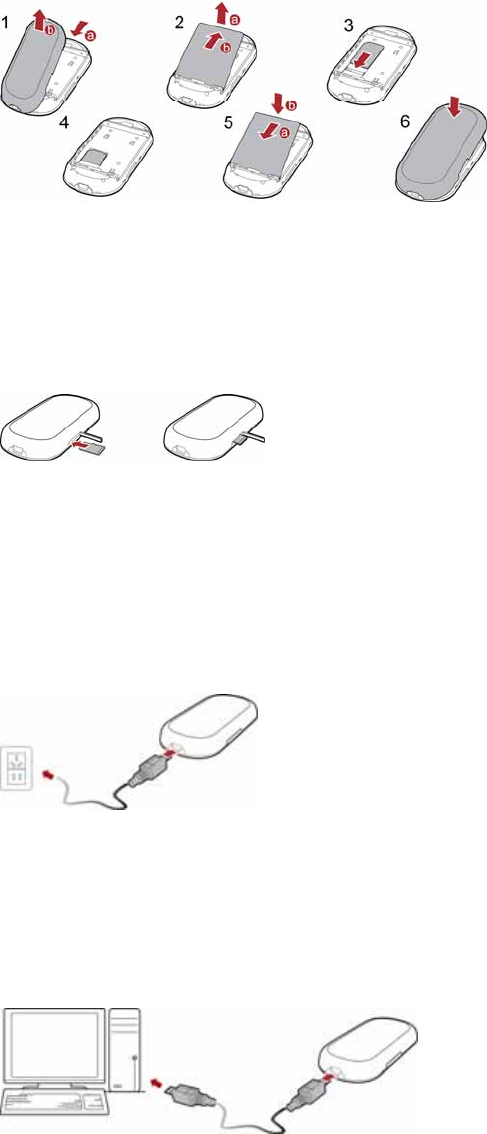
automatically disabled and the device changes to the deep sleep state.
When the device is in the deep sleep state, press any key to activate the
come lightened. In 10s, the
dem
WiFi and the device. Then, the indicators be
indicators go out.
Preparing the Wireless Mo
USIM/SIM Card and Battery
z
z are
emoving the cards during an operation may damage the
he device, and data stored on the cards may be
Note:
Keep the USIM/SIM card out of the reach of children.
z The USIM/SIM card and its metal contacts can be easily damaged by
scratching or bending. Ensure care when you carry, load or remove it.
Do not remove the USIM/SIM card and the Micro SD card when they
being used. R
cards as well as t
corrupted.
Micro SD card
SD card into the slot. .
z e Micro SD card, open the rubber cap and press the Micro
Micro SD card will pop up automatically. Then
1. Remove the rubber cap from the Micro SD card slot; then insert the
Micro
2. After inserting the Micro SD card completely, replace the rubber cap
Note:
z Micro SD card is an optional accessory. If the Micro SD card is not
provided in the package, you can buy one yourself.
To remove th
SD card gently. Now the
take it out.
Charging the Battery
Method 1: Using the charger
the Wireless
m.
an optional accessory. If the charger is not provided in the
ackage, you can contact your device dealer to buy a compatible charger
data cable.
1. Insert the plug of the charger into the USB connector of
Mode
2. Insert the other plug of the charger into a power socket.
Note:
Charger is
p
yourself.
Method 2: Connecting to a PC for charging
Connect the Wireless Modem and PC with the compatible
N
ease recharge it first.
ote:
z When you charge the battery for the first time, please charge it for a
minimum of 12 hours.
z The battery discharges even while not being used. If you have not used
it for a long time, pl
z The charging time depends on the environmental temperature and the
age of the battery.
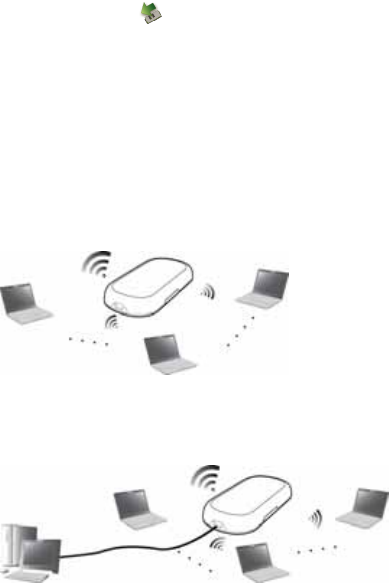
z , throw or cause any kind of violent shock to the battery,
or explosion
z er time period than usual after being
e it with a battery of the same type.
e management program depends on the
ing section takes
1. he OS (Operating System) automatically detects and recognizes
the auto-run program does not respond, find the AutoRun.exe file in the
un the program.
3. on wizard.
ut icon of the management
is
ent program is launched automatically.
desktop to launch the
1. nd the management program, and click Add/Remove program
he un-installation to ensure that
ninstalled.
Do not strike
otherwise liquid leakage, body damage, overheating, fire
may occur.
The battery can be recharged but eventually wears out.
z If the battery lasts for a short
charged normally, replac
Installation Guide
The procedure for installing th
operating system installed on your PC. The follow
Windows XP as an example.
Installing the Management Program
Connect the Wireless Modem to the PC.
2. T
new hardware and starts the installation wizard.
Note:
If
driver path. Then double-click AutoRun.exe to r
Follow the prompts of the installati
4. After the program is installed, the shortc
program is displayed on the desktop.
Starting the Management Program
After the Wireless Modem is installed, the management program
launched automatically. Then every time the Wireless Modem is connected
to the PC, the managem
You can also double-click the shortcut icon on the
management program.
Uninstalling the Management Program
Choose Start > Control Panel.
2. Fi
to uninstall the management program.
Note:
It is recommended to restart the PC after t
the management program is completely u
Removing th ireless Modem e W
1. Double-click in the system tray. The Unplug or Eject
Hardware interface is displayed.
Select the hardware related
2. to the Wireless Modem and click Stop.
en the prompt "It is safe to remove the device" is displayed,
em, exit the management program.
cenario
hrough setting up
dem is powered by the built-in
USB cable.
3. Wh
remove the Wireless Modem.
Note:
Before removing the Wireless Mod
Application s
Router Mode
In this mode, you can use the wireless Internet service t
the WiFi connection when the Wireless Mo
battery but not connected to a PC with the
le. If the WiFi is
mode.
Modem Mode
In this mode, you can use the modem-based Internet service by
connecting the Wireless Modem to the PC with the USB cab
enabled, you can use the Internet service of the Router
2. he wireless network connection whose name is the same as
ss Modem and double-click the
Setting up the WiFi Connection
1. Select Start > Control Panel > Network Connections >
Wireless Network Connection.
Find out t
the network name of the Wirele
connection.
3. Enter the correct security key.
N
z ame and security key used for WiFi
A maximum of five wireless users can access the Wireless Modem at the
same time. You can set up the WLAN with the access point (AP) function.
Version: V100R001_01 Part Number: 31010AMM
4. Click Connect.
ote:
You can find the network n
authentication on the base of your Wireless Modem or contact your
network service provider.
z