Huawei Technologies E8372H-517 LTE Wingle User Manual
Huawei Technologies Co.,Ltd LTE Wingle Users Manual
Users Manual
Quick Start
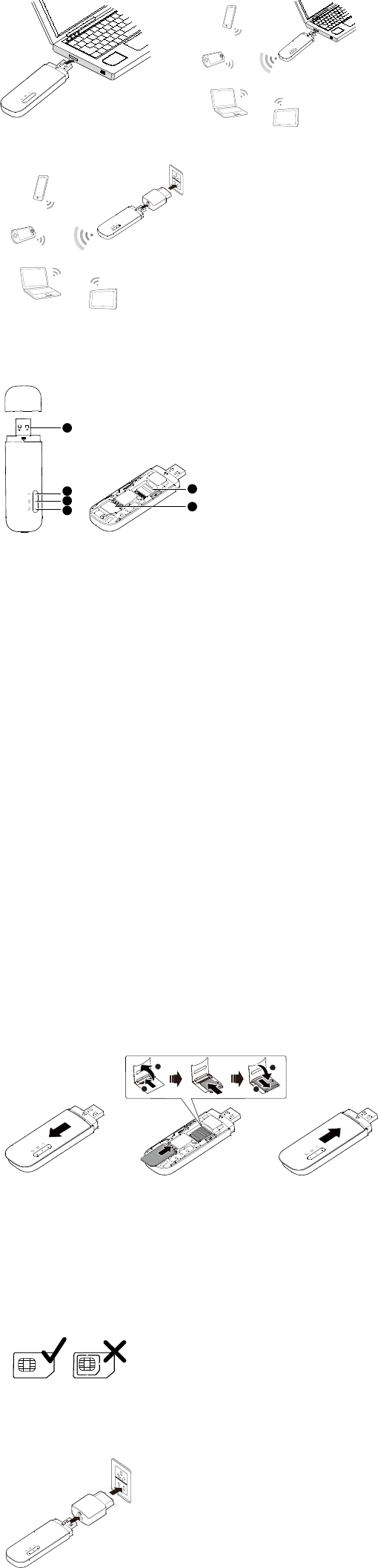
Thank you for choosing the LT E Win gle . The LTE Wingle
allows you to access a wireless network at high speed.
Note:
This guide briefly describes the appearance of the LTE Wingle and the procedures for using
the LTE Wingle. For details about how to set the management parameters, see help
information on the web management page.
Connection Scenarios
Scenario 1: One-device Internet access
using computer
Scenario 2: Multi-device Internet access
using Wi-Fi (connected to a computer)
Scenario 3: Multi-device Internet access using Wi-Fi (connected to the power adapter)
Getting to Know Your LTE Wingle
The following figure shows the LTE Wing le. It is provided only for your reference. The
actual product may be different.
1
5
6
3
2
4
USB connector
It connects the LTE Wingle to a computer.
Wi-Fi indicator
It indicates the status of a Wi-Fi network.
Steady green: A Wi-Fi connection is set up.
Off: The Wi-Fi function is turned off or fails, or the LTE Wingle has been removed.
SMS indicator
It indicates the status of an SMS.
Steady green: There are unread messages in your inbox.
Blinking green once every 2s: The message storage is full.
Off: The LTE Wingle is powered off, there are no unread messages.
2G/3G/LTE indicator
It indicates the LTE Wingle's status.
Blinking green twice every 2s: The LTE Wingle is powered on.
Blinking green once every 0.2s: The software of the LTE Wingle is being upgraded.
Blinking green once every 2s: The LTE Wing le is registered with a 2G network.
Steady green: The LTE Wingle is connected to a 2G network .
Blinking blue once every 2s: The LTE Wingle is registered with a 3G network.
Steady blue: The LTE Wingle is connected to a 3G network.
Blinking cyan once every 2s: The LTE Wing le is registered with a LTE network.
Steady cyan: The LTE Wingle is connected to a 3G+/LTE network.
Off: The LTE Wingle is removed.
microSD card slot
It holds a microSD card.
SIM card slot
It holds a Subscriber Identity Module (SIM) card.
Getting Started
1. Slide the cover to remove it from the LTE Wingle.
2. Insert the SIM card and the microSD card into the corresponding card slots, as shown in
the following figure.
3. Replace the cover and slide it into place.
1
2
2
1
Note:
The microSD card is an optional accessory. If it is not provided in the package, you can
buy one yourself.
Ensure that the beveled edge of the SIM card is properly aligned with that of the SIM
card slot and the microSD card is inserted according to the direction as labeled on the
microSD card slot.
Do not remove the microSD or SIM card when the card is in use. Otherwise, the card as
well as your LTE Wingle may get damaged and the data stored on the card may be
corrupted.
Do not use any SIM card that is not standard or is incompatible with the LTE Wingle.
Otherwise, the card as well as your LTE Wingle may get damaged and the data stored
on the card may be corrupted.
Using the Power Adapter
Connect the LTE Wingle to the power adapter's USB port, and connect the power adapter
to a power outlet.
Note:
Only use power adapters compatible with the LTE Wingle and provided by a designated
manufacturer (HW-050100xxW: The first x represents U, E, B, A, or J, depending on
your region. The second x represents generation number.). For details about the specific
adapter model, contact an authorized dealer. Use of an incompatible power adapter or
one from an unknown manufacturer may cause the LTE Wingle to malfunction, fail, or
could even cause a fire. Such use voids all warranties, whether expressed or implied, on
the product.
The power adapter is an optional accessory. If it is not included in the product package,
purchase one separately.

Using Your LTE Wingle
The procedure for installing the management program depends on your computer's
operating system. The following sections are based on Windows 7.
Connecting to a Network
1. Connect the LTE Wingle to one of your computer's USB ports.
The installation wizard runs automatically.
2. When the installation is complete, the LTE Wingle's web management page is displayed
and the LTE Wi ngl e connects to the network automatically.
Note:
If the installation wizard does not run automatically, find the AutoRun.exe file in the
driver path, and double-click the file to run it.
The default user name and password of the web management page are admin.
If your SIM card's personal identification number (PIN) verification function is enabled,
log in to the web management page, and enter and save the PIN.
If you are not using the default access point name (APN), log in to the web
management page, and configure and save the APN settings on the dial-up settings
tab.
When using the LTE Wingle to access a network, do not use other devices to access the
network, because doing so may cause conflicts.
If you are not connected to the network, access http://192.168.8.1 to check the device
status.
If you cannot access http://192.168.8.1, disconnect other network connections, such
as an Ethernet or Wireless Fidelity (Wi-Fi) connection, remove and then insert the LTE
Wingle, or restart the computer.
Disconnecting from a Network
Remove the LTE Wingle from your computer.
Note:
By default, the LTE Wingle automatically disconnects from the network if no data is
transferred within 10 minutes.
If you do not need to connect to the network, it is recommended that you remove the
LTE Wi ngle from your computer to reduce data traffic.
Disconnect the LTE Wingle's data connection through its web management page or the
Mobile Wi-Fi application. Before you remove the LTE Wingle, make sure that the data
connection has been disconnected.
Setting Up a Wi-Fi Connection
1. Ensure that the LTE Wingle's Wi-Fi function is on.
2. Select Start > Control Panel > Network and Internet > Network and Sharing Center >
Connect to a network.
Note:
Before establishing a Wi-Fi connection, ensure that the computer is equipped with a
wireless network adapter. If the computer indicates a wireless network connection, the
wireless network adapter can be used. Otherwise, verify that your wireless network
adapter is working properly.
3. Select the wireless network connection with the LTE Wingle's SSID and click Connect.
Note:
If a security mechanism is enabled for the wireless network connection, enter the
correct network key.
The SSID and the network key are printed on the LTE Wingle, as shown in the following
figure.
RESET
xxxxxxxx
xxxxxxxx
xxxxxxxx
xxxxxxxx
xxxxxxxx
xxxxxxxx
xxxxxxxx
xxxxxxxx
4. Wait until a wireless network connection icon is displayed in the lower right corner of
the computer screen. A wireless network connection is set up.
Accessing the Internet
You can access the Internet after a connection between your LTE Wingle and Wi-Fi device
is set up.
Note:
By default, the LTE Wingle automatically disconnects from the Internet when you are
roaming.
Example 1: Connecting to a Game Console (for example, PSP)
through Wi-Fi
1. On the PSP, turn on the WLAN.
2. Choose Settings > Network Settings.
3. Select Infrastructure Mode.
4. Select New Connection, and enter the
connection name.
5. Select Scan to search for wireless
networks. A list of access points will be
displayed on the screen.
6. Select the access point with the LTE
Wingle's SSID, and press the ► button
on the PSP. Confirm the SSID, and
enter the correct wireless network
encryption key.
7. Press the ► button to proceed to the
next step, and then press the X button
to save settings.
8. Select Test Connection to test whether
the network connection is successful.
9. You can now open the browser and
access the network.
Example 2: Connecting to a Tablet Computer (for example, iPad)
through Wi-Fi
1. Touch Settings > WLAN to turn on
WLAN.
2. The tablet computer automatically
searches for wireless connections and
displays a list of access points.
3. Select the access point with the LTE
Wingle's SSID.
4. If required, enter the correct wireless
network encryption key, and tap Join.
(The lock icon indicates that the
encryption key is required to connect
to this wireless network.)
Note:
Wi-Fi devices, such as an iPhone, iPod touch, PS3 and NDSi, can all access the Internet
through the LTE Wingle. For specific operations, refer to the Wi-Fi device's user manual.
Viewing Service Information
Visit http://192.168.8.1 to view your service information.
Restoring Factory Defaults
If you are uncertain of which settings you have configured or changed, you can restore the
factory defaults that come with the LTE Wi ngle, and reconfigure the device.
To restore the factory defaults, connect the LTE Wingle to a computer or a power outlet,
and press and hold the RESET button for 2 seconds.
RESET
RESET
Note:
Restoring factory defaults deletes all the device's user-defined settings and restores all the
settings on the web management page to their defaults.
LTE is a trademark of ETSI.
31010STU_01
Safety Information

Copyright © Huawei Technologies Co., Ltd. 2015. All rights reserved.
No part of this manual may be reproduced or transmitted in any form or by any
means without prior written consent of Huawei Technologies Co., Ltd. and its
affiliates ("Huawei").
The product described in this manual may include copyrighted software of Huawei
and possible licensors. Customers shall not in any manner reproduce, distribute,
modify, decompile, disassemble, decrypt, extract, reverse engineer, lease, assign,
or sublicense the said software, unless such restrictions are prohibited by
applicable laws or such actions are approved by respective copyright holders.
Trademarks and Permissions
, , and are trademarks or registered trademarks of Huawei
Technologies Co., Ltd.
Other trademarks, product, service and company names mentioned may be the
property of their respective owners.
Notice
Some features of the product and its accessories described herein rely on the
software installed, capacities and settings of local network, and therefore may not
be activated or may be limited by local network operators or network service
providers.
Thus, the descriptions herein may not exactly match the product or its accessories
which you purchase.
Huawei reserves the right to change or modify any information or specifications
contained in this manual without prior notice and without any liability.
DISCLAIMER
ALL CONTENTS OF THIS MANUAL ARE PROVIDED "AS IS". EXCEPT AS
REQUIRED BY APPLICABLE LAWS, NO WARRANTIES OF ANY KIND, EITHER
EXPRESS OR IMPLIED, INCLUDING BUT NOT LIMITED TO, THE IMPLIED
WARRANTIES OF MERCHANTABILITY AND FITNESS FOR A PARTICULAR
PURPOSE, ARE MADE IN RELATION TO THE ACCURACY, RELIABILITY OR
CONTENTS OF THIS MANUAL.
TO THE MAXIMUM EXTENT PERMITTED BY APPLICABLE LAW, IN NO EVENT
SHALL HUAWEI BE LIABLE FOR ANY SPECIAL, INCIDENTAL, INDIRECT, OR
CONSEQUENTIAL DAMAGES, OR LOSS OF PROFITS, BUSINESS, REVENUE,
DATA, GOODWILL SAVINGS OR ANTICIPATED SAVINGS REGARDLESS OF
WHETHER SUCH LOSSES ARE FORSEEABLE OR NOT.
THE MAXIMUM LIABILITY (THIS LIMITATION SHALL NOT APPLY TO LIABILITY
FOR PERSONAL INJURY TO THE EXTENT APPLICABLE LAW PROHIBITS
SUCH A LIMITATION) OF HUAWEI ARISING FROM THE USE OF THE PRODUCT
DESCRIBED IN THIS MANUAL SHALL BE LIMITED TO THE AMOUNT PAID BY
CUSTOMERS FOR THE PURCHASE OF THIS PRODUCT.
Import and Export Regulations
Customers shall comply with all applicable export or import laws and regulations
and be responsible to obtain all necessary governmental permits and licenses in
order to export, re-export or import the product mentioned in this manual including
the software and technical data therein.
Privacy Policy
To better understand how we protect your personal information, please see the
privacy policy at http://consumer.huawei.com/privacy-policy.
Safety information
This section contains important information about the operation of your device. It
also contains information about how to use the device safely. Read this information
carefully before using your device.
Electronic device
Do not use your device if using the device is prohibited. Do not use the device if
doing so causes danger or interference with other electronic devices.
Interference with medical equipment
Follow rules and regulations set forth by hospitals and health care facilities. Do
not use your device where prohibited.
Some wireless devices may affect the performance of hearing aids or
pacemakers. Consult your service provider for more information.
Pacemaker manufacturers recommend that a minimum distance of 15 cm be
maintained between a device and a pacemaker to prevent potential interference
with the pacemaker. If using a pacemaker, hold the device on the side opposite
the pacemaker and do not carry the device in your front pocket.
Areas with flammables and explosives
Do not use the device where flammables or explosives are stored (in a gas
station, oil depot, or chemical plant, for example). Using your device in these
environments increases the risk of explosion or fire. In addition, follow the
instructions indicated in text or symbols.
Do not store or transport the device in containers with flammable liquids, gases,
or explosives.
Traffic security
Observe local laws and regulations while using the device. To reduce the risk of
accidents, do not use your wireless device while driving.
Concentrate on driving. Your first responsibility is to drive safely.
RF signals may affect the electronic systems of motor vehicles. For more
information, consult the vehicle manufacturer.
Do not place the device over the air bag or in the air bag deployment area in a
motor vehicle. Doing so may hurt you because of the strong force when the air
bag inflates.
Do not use your device while flying in an aircraft or immediately before boarding.
Using wireless devices in an aircraft may disrupt wireless networks, present a
hazard to aircraft operation, or be illegal.
Operating environment
Avoid dusty, damp, or dirty environments. Avoid magnetic fields. Using the device
in these environments may result in circuit malfunctions.
Do not use your device during thunderstorms to protect your device against any
danger caused by lightning.
Ideal operating temperatures are -10°C to +40°C. Ideal storage temperatures are
-20°C to +70°C. Extreme heat or cold may damage your device or accessories.
Keep the device and accessories in a well-ventilated and cool area away from
direct sunlight. Do not enclose or cover your device with towels or other objects.
Do not place the device in a container with poor heat dissipation, such as a box
or bag.
Do not expose your device to direct sunlight (such as on a car dashboard) for
prolonged periods.
To protect your device or accessories from fire or electrical shock hazards, avoid
rain and moisture.
Keep the device away from sources of heat and fire, such as a heater, microwave
oven, stove, water heater, radiator, or candle.
Stop using your device or applications for a while if the device is overheated. If
skin is exposed to an overheated device for an extended period, low temperature
burn symptoms, such as red spots and darker pigmentation, may occur.
Do not touch the device's antenna. Otherwise, communication quality may be
reduced.
Do not allow children or pets to bite or suck the device or accessories. Doing so
may result in damage or explosion.
Observe local laws and regulations, and respect the privacy and legal rights of
others.
Child's safety
Comply with all precautions with regard to child's safety. Letting children play with
the device or its accessories may be dangerous. The device includes detachable
parts that may present a choking hazard. Keep away from children.
The device and its accessories are not intended for use by children. Children
should only use the device with adult supervision.
Accessories
Using an unapproved or incompatible power adapter, charger or battery may
cause fire, explosion or other hazards.
Choose only accessories approved for use with this model by the device
manufacturer. The use of any other types of accessories may void the warranty,
may violate local regulations and laws, and may be dangerous. Please contact
your retailer for information about the availability of approved accessories in your
area.
Power adapter safety
The power plug is intended to serve as a disconnect device.
For pluggable devices, the socket-outlet shall be installed near the devices and
shall be easily accessible.
Unplug the power adapter from electrical outlets and the device when not in use.
Do not drop or cause an impact to the power adapter. If it is damaged, take it to
an authorized service center for inspection.
If the power cable is damaged (for example, the cord is exposed or broken), or
the plug loosens, stop using it at once. Continued use may lead to electric shocks,
short circuits, or fire.
Do not touch the power cord with wet hands or pull the power cord to disconnect
the power adapter.
Do not touch the device or the power adapter with wet hands. Doing so may lead
to short circuits, malfunctions, or electric shocks.
If your power adapter has been exposed to water, other liquids, or excessive
moisture, take it to an authorized service center for inspection.
Ensure that the power adapter meets the requirements of Clause 2.5 in
IEC60950-1/EN60950-1/UL60950-1 and has been tested and approved
according to national or local standards.
Cleaning and maintenance
Keep the device and accessories dry. Do not attempt to dry it with an external
heat source, such as a microwave oven or hair dryer.
Do not expose your device or accessories to extreme heat or cold. These
environments may interfere with proper function and may lead to fire or
explosion.
Avoid collision, which may lead to device malfunctions, overheating, fire, or
explosion.
Before you clean or maintain the device, stop using it, stop all applications, and
disconnect all cables connected to it.
Do not use any chemical detergent, powder, or other chemical agents (such as
alcohol and benzene) to clean the device or accessories. These substances may
cause damage to parts or present a fire hazard. Use a clean, soft, and dry cloth
to clean the device and accessories.
Do not place magnetic stripe cards, such as credit cards and phone cards, near
the device for extended periods of time. Otherwise the magnetic stripe cards may
be damaged.
Do not dismantle or remanufacture the device and its accessories. This voids the
warranty and releases the manufacturer from liability for damage. In case of
damage, contact an authorized service center for assistance or repair.
Environmental protection
The device and its accessories (if included), such as the power adapter, headset,
and battery should not be disposed of with household garbage.
Disposal of the device and its accessories is subject to local regulations. Support
proper collection and recycling.
FCC Regulatory Compliance
RF exposure requirements
Important safety information regarding radio frequency (RF) radiation exposure:
RF exposure guidelines require that the device be used at a minimum of 0.5 cm
from the human body. Failure to observe this guideline may result in RF exposure
exceeding limits.
Certification information (SAR)
This device is also designed to meet the requirements for exposure to radio waves
established by the Federal Communications Commission (USA).
The SAR limit adopted by the USA is 1.6 W/kg averaged over one gram of tissue.
The highest SAR value reported to the FCC for this device type complies with this
limit.
FCC statement
This equipment has been tested and found to comply with the limits for a Class B
digital device, pursuant to Part 15 of the FCC Rules. These limits are designed to
provide reasonable protection against harmful interference in a residential
installation. This equipment generates, uses and can radiate radio frequency
energy and, if not installed and used in accordance with the instructions, may cause
harmful interference to radio communications. However, there is no guarantee that
interference will not occur in a particular installation. If this equipment does cause
harmful interference to radio or television reception, which can be determined by
turning the equipment off and on, the user is encouraged to try to correct the
interference by one or more of the following measures:
--Reorient or relocate the receiving antenna.
--Increase the separation between the equipment and receiver.
--Connect the equipment into an outlet on a circuit different from that to which the
receiver is connected.
--Consult the dealer or an experienced radio/TV technician for help.
This device complies with Part 15 of the FCC Rules. Operation is subject to the
following two conditions: (1) this device may not cause harmful interference, and (2)
this device must accept any interference received, including interference that may
cause undesired operation.
Caution: Any changes or modifications to this device not expressly approved by
Huawei Technologies Co., Ltd. for compliance could void the user's authority to
operate the equipment.
Industry Canada compliance
RF exposure requirements
Important safety information regarding radio frequency (RF) radiation exposure:
RF exposure guidelines require that the device be used at a minimum of 0.5 cm
from the human body. Failure to observe this guideline may result in RF exposure
exceeding limits.
Certification information (SAR)
This device is also designed to meet the requirements for exposure to radio waves
established by the Industry Canada.
The SAR limit adopted by Canada is 1.6 W/kg averaged over one gram of tissue.
The highest SAR value reported to the IC for this device type complies with this
limit.
IC Statement
This device complies with CAN ICES-3 (B)/NMB-3(B).
This device complies with Industry Canada licence-exempt RSS standard(s).
Operation is subject to the following two conditions: (1) this device may not cause
interference, and (2) this device must accept any interference, including
interference that may cause undesired operation of the device.
Conformité de l'Industrie Canada
Exigences RF en matière d'exposition
Informations de sécurité importantes concernant l'exposition aux radiofréquences
(RF) :
Les directives d'exposition RF exigent que l'appareil soit utilisé à une distance
minimum de 0.5 cm du corps humain. Le non-respect de cette directive peut
entraîner une exposition RF dépassant les limites.
Informations de certification (DAS)
Cet appareil est également conçu pour répondre aux exigences d'exposition aux
ondes radio établies par l'Industrie Canada.
La limite DAS adoptée par le Canada est de 1,6 W/kg sur 1 gramme de tissu. La
valeur DAS la plus élevée signalée à l'IC pour ce type d'appareil est conforme à
cette limite.
Déclaration de l'IC
Cet appareil est conforme à la norme CAN ICES-3 (B)/NMB-3(B).
Le présent appareil est conforme aux CNR d'Industrie Canada applicables aux
appareils radio exempts de licence. L'exploitation est autorisée aux deux conditions
suivantes : (1) l'appareil ne doit pas produire de brouillage, et (2) l'utilisateur de
l'appareil doit accepter tout brouillage radioélectrique subi, même si le brouillage est
susceptible d'en compromettre le fonctionnement.
Please visit http://consumer.huawei.com/en/support/hotline for recently updated
hotline and email address in your country or region.
31224464_01