Huawei Technologies E8377S-153 HiLink CarFi User Manual English
Huawei Technologies Co.,Ltd HiLink CarFi English
Contents
- 1. User Manual
- 2. User Manual II
User Manual II
Quick Start
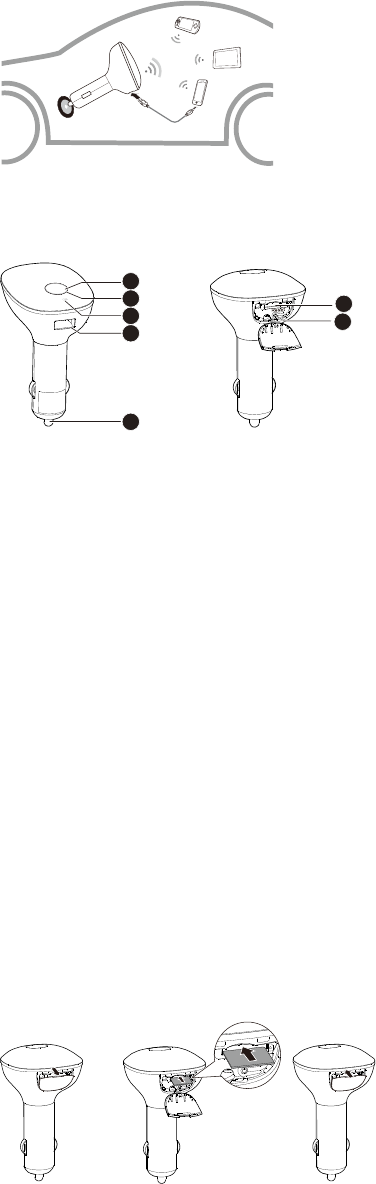
Thank you for choosing the HUAWEI CarFi. The HUAWEI
CarFi allows your portable devices to connect to a Wi-Fi
network while you're in a moving vehicle.
Application scenario
Insert the HUAWEI CarFi's power connector end into your car's 12 V cigarette lighter socket.
Your HUAWEI CarFi will then be able to:
Provide Internet access for Wi-Fi devices
Supply power to devices via the USB port (rated output: 5 V, 1 A)
Getting to Know Your HUAWEI CarFi
The following figure shows the HUAWEI CarFi. It is provided only for your reference. The actual
product may vary.
1
6
2
7
4
5
3
Power button
Network indicator
Blinking red: the HUAWEI CarFi is starting up.
Steady red: the HUAWEI CarFi failed to register with network or only a 2G network is
available.
Steady yellow: weak 3G/LTE signal strength or disabled external charging function.
Steady green: strong 3G/LTE signal strength.
Blinking cyan: the HUAWEI CarFi software is being updated.
Message indicator
Blinking white (first 3 minutes) and then remaining steady white: the message inbox is full.
Steady white: there are unread messages in your inbox, or the message storage is full.
Off: there are no unread messages in your inbox.
USB port
12 V power connector
Micro-SIM card slot
Reset button
Press and hold the reset button for 2 seconds to restore the HUAWEI CarFi to its factory
settings.
Note:
Restoring the default settings of the HUAWEI CarFi will erase all previous settings.
Getting Started
Step 1:
Insert your micro-SIM card.
1 2 3
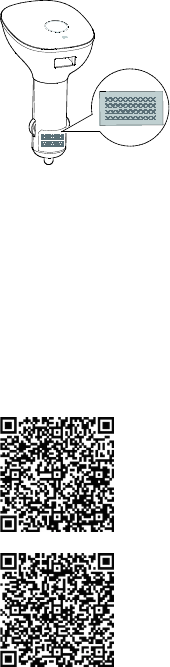
Step 2:
Insert the HUAWEI CarFi into your car's 12 V cigarette lighter socket.
Step 3:
Press and hold the power button to power on your HUAWEI CarFi. It will automatically connect
to the network provided by the SIM card.
Step 4:
Search for the newly created Wi-Fi network on your device (such as your smartphone, tablet,
and portable gaming console). Select the SSID of your HUAWEI CarFi and enter the Wi-Fi key.
Note:
The default SSID and the Wi-Fi password are printed on the HUAWEI CarFi, as shown in the
following figure.
If you have configured a new password for the Wi-Fi access, enter the new Wi-Fi password.
You are now connected to the Internet via HUAWEI CarFi.
Note:
If no devices are connected to your HUAWEI CarFi within 30 minutes, it will disable its
internet network. If no devices are connected for 2 hours, your HUAWEI CarFi will
automatically shut down.
Manage Your HUAWEI CarFi via the HUAWEI HiLink APP
Check the detailed information, such as the SMS and data traffic, or change the SSID and Wi-Fi
password of your HUAWEI CarFi with the HUAWEI HiLink APP.
Download HUAWEI HiLink APP:
For
iOS devices, search for
HUAWEI HiLink
in the App Store.
For Android devices, search for
HUAWEI HiLink
in Google Play or Huawei's App Center.
Note:
For an Android device, if the Internet can't be accessed for downloading the HUAWEI HiLink
APP, connect the device to your HUAWEI CarFi, enter http://192.168.8.1 in the browser
address box, and download the HUAWEI HiLink APP from the HUAWEI CarFi flash memory by
following the prompted onscreen instructions. The HUAWEI HiLink APP may not be in the latest
version. You can update it from the Internet.
Tips:
Use your HUAWEI CarFi in an environment with a good ventilation.
1. If your HUAWEI CarFi is not working properly, try:
Restarting the HUAWEI CarFi
Restoring the HUAWEI CarFi to its factory settings
Contacting the retailer
2. Overheat protection: If the device temperature exceeds its ideal operating temperature
range, its Wi-Fi function or external charging function will be disabled. Therefore, use your
device within the acceptable temperature range.
3. Do not use your HUAWEI CarFi in a 24 V cigarette lighter socket. Otherwise, your HUAWEI
CarFi may be damaged.
4. Some cars will temporarily turn off the cigarette lighter power when starting. Your HUAWEI
CarFi will then be powered off. To power it back on, press the power button.
LTE is a trademark of ETSI.
31010TRN_01